Page 1
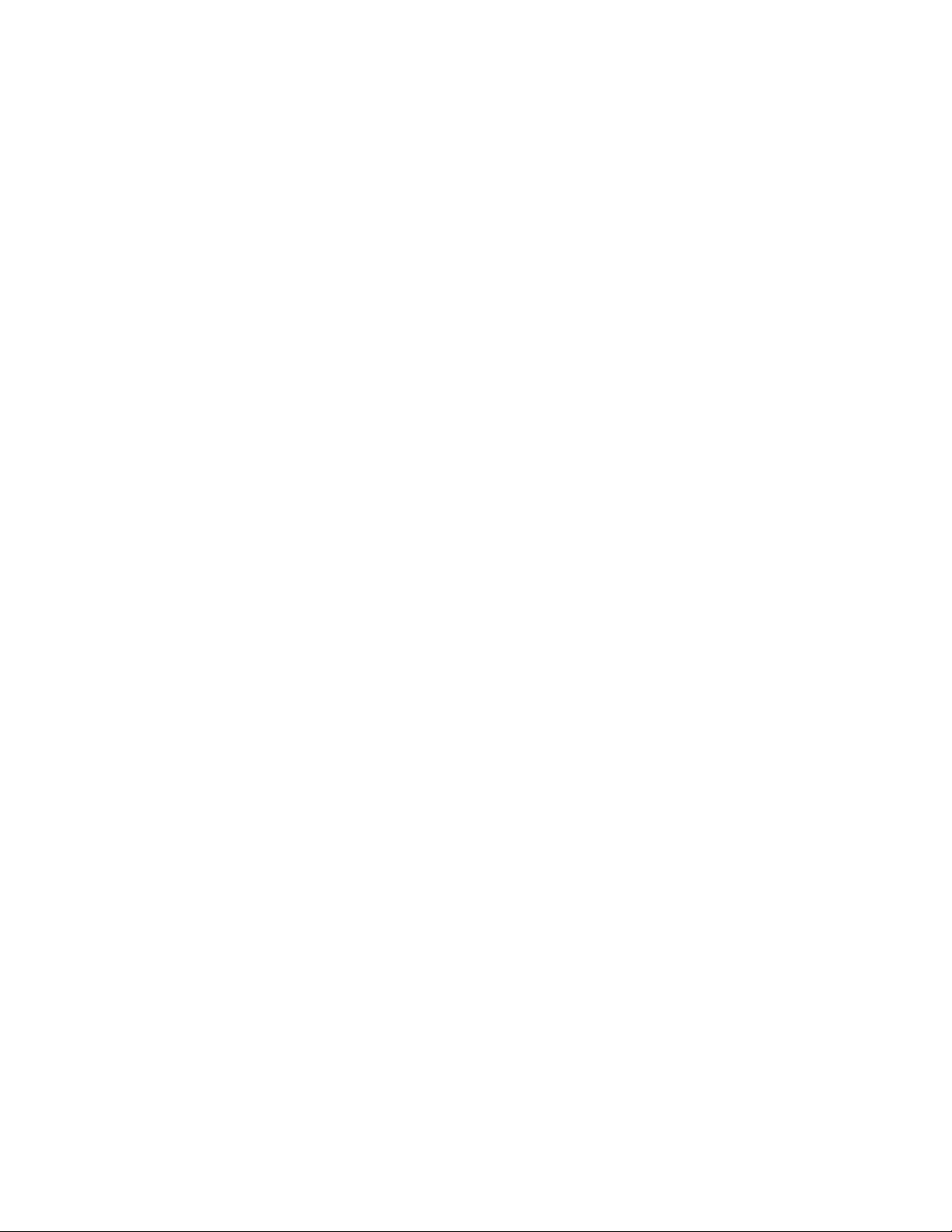
VAX 6000: Installing Model 500
Processors
Order Number EK–KA65A–UP–001
This manual tells how to install Model 500 processor
modules in a VAX 6000 system. It describes adding
processors to a Model 500 system. It also includes
upgrading a Model 200, 300, or 400 to a Model 500
by two methods: installing the H9657-CX upgrade kit
and removing the power inhibit cable.
digital equipment corporation
maynard, massachusetts
Page 2
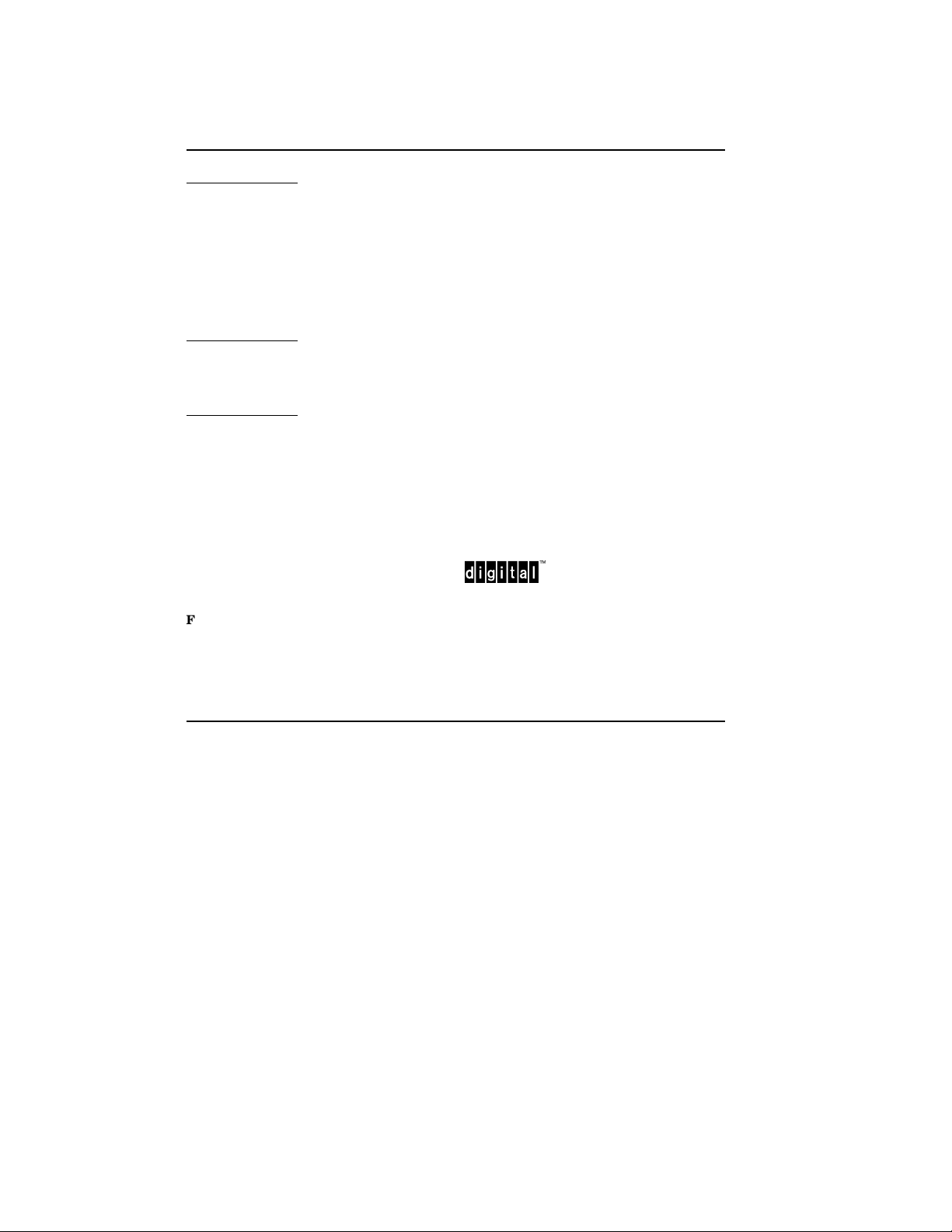
First Printing, December 1990
The information in this document is subject to change without notice and should not be
construed as a commitment by Digital Equipment Corporation.
Digital Equipment Corporation assumes no responsibility for any errors that may appear in
this document.
The software, if any, described in this document is furnished under a license and may be used
or copied only in accordance with the terms of such license. No responsibility is assumed
for the use or reliability of software or equipment that is not supplied by Digital Equipment
Corporation or its affiliated companies.
Copyright ©1990 by Digital Equipment Corporation.
All Rights Reserved.
Printed in U.S.A.
The following are trademarks of Digital Equipment Corporation:
DEMNA PDP VAXcluster
DEC ULTRIX VAXELN
DEC LANcontroller UNIBUS VMS
DECnet VAX XMI
DECUS VAXBI
FCC NOTICE: The equipment described in this manual generates, uses, and may emit
radio frequency energy. The equipment has been type tested and found to comply with the
limits for a Class A computing device pursuant to Subpart J of Part 15 of FCC Rules, which
are designed to provide reasonable protection against such radio frequency interference when
operated in a commercial environment. Operation of this equipment in a residential area
may cause interference, in which case the user at his own expense may be required to take
measures to correct the interference.
Page 3
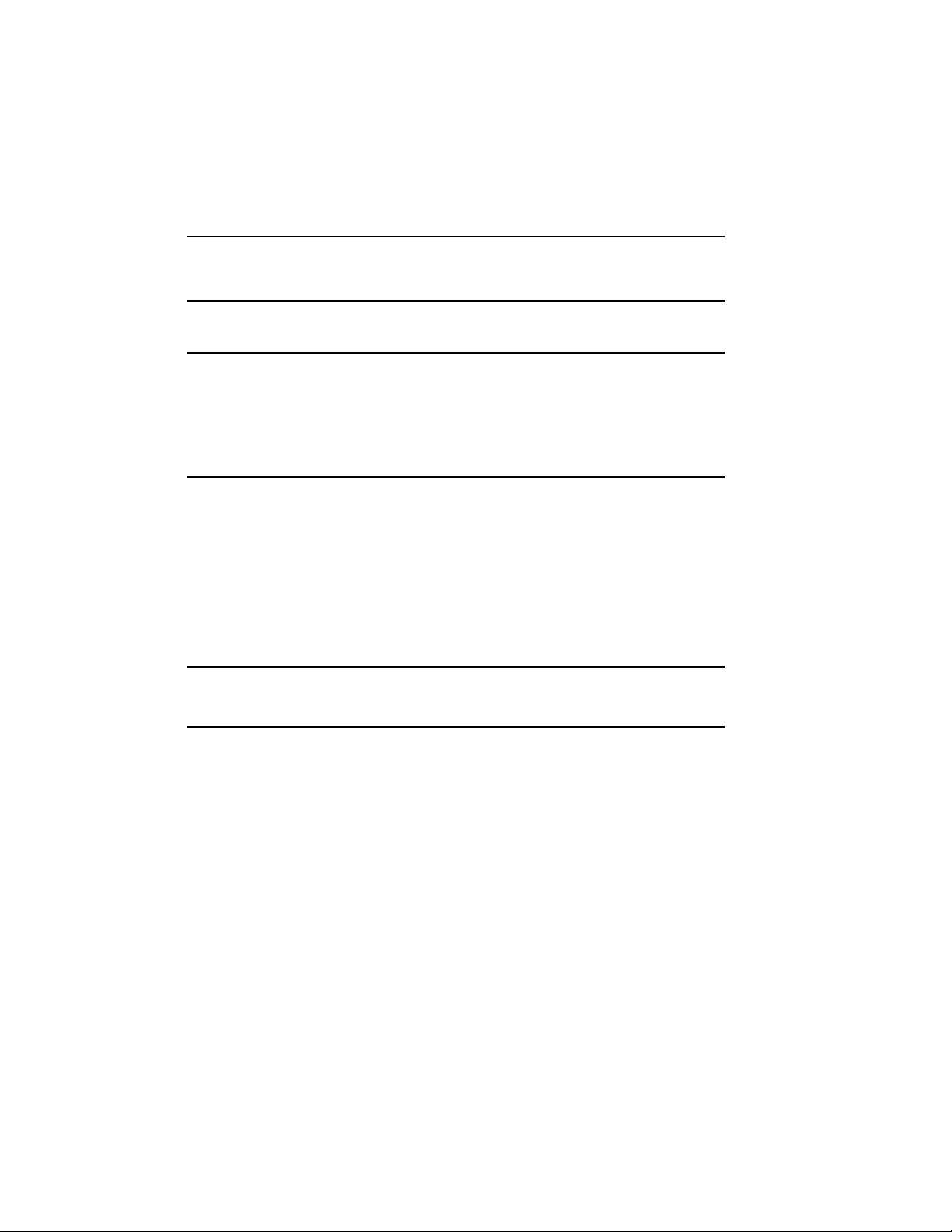
Contents
Preface vii
Chapter 1 Introduction
1.1 KA65A Upgrade Paths . . . . . . . . . . . . . . . . . . . . . . . . . . . . . . 1–2
1.2 Comparison of the H9657-CX and H9657-CU Upgrades . . . . 1–4
1.3 How to Use This Book . . . . . . . . . . . . . . . . . . . . . . . . . . . . . . 1–6
Chapter 2 Preparing for the Installation
2.1 Save EEPROM Contents to TK Tape (Optional) . . . . . . . . . . 2–2
2.2 Record System Parameters . . . . . . . . . . . . . . . . . . . . . . . . . . 2–4
2.3 Shut Down the System . . . . . . . . . . . . . . . . . . . . . . . . . . . . . 2–6
2.4 Remove Old Modules . . . . . . . . . . . . . . . . . . . . . . . . . . . . . . . 2–8
2.5 Return Old Processor Modules . . . . . . . . . . . . . . . . . . . . . . . . 2–10
2.6 Continuing the Installation . . . . . . . . . . . . . . . . . . . . . . . . . . 2–11
Chapter 3 Removing the +3.3V Inhibit Cable
Chapter 4 Installing the H9657-CX Kit
4.1 Contents of the H9657-CX Kit . . . . . . . . . . . . . . . . . . . . . . . . 4–2
4.2 Configuration Rules for the H9657-CX Kit . . . . . . . . . . . . . . . 4–4
4.3 Installing the Bus Bar . . . . . . . . . . . . . . . . . . . . . . . . . . . . . . 4–6
4.4 Installing the T2019 Module . . . . . . . . . . . . . . . . . . . . . . . . . 4–8
iii
Page 4
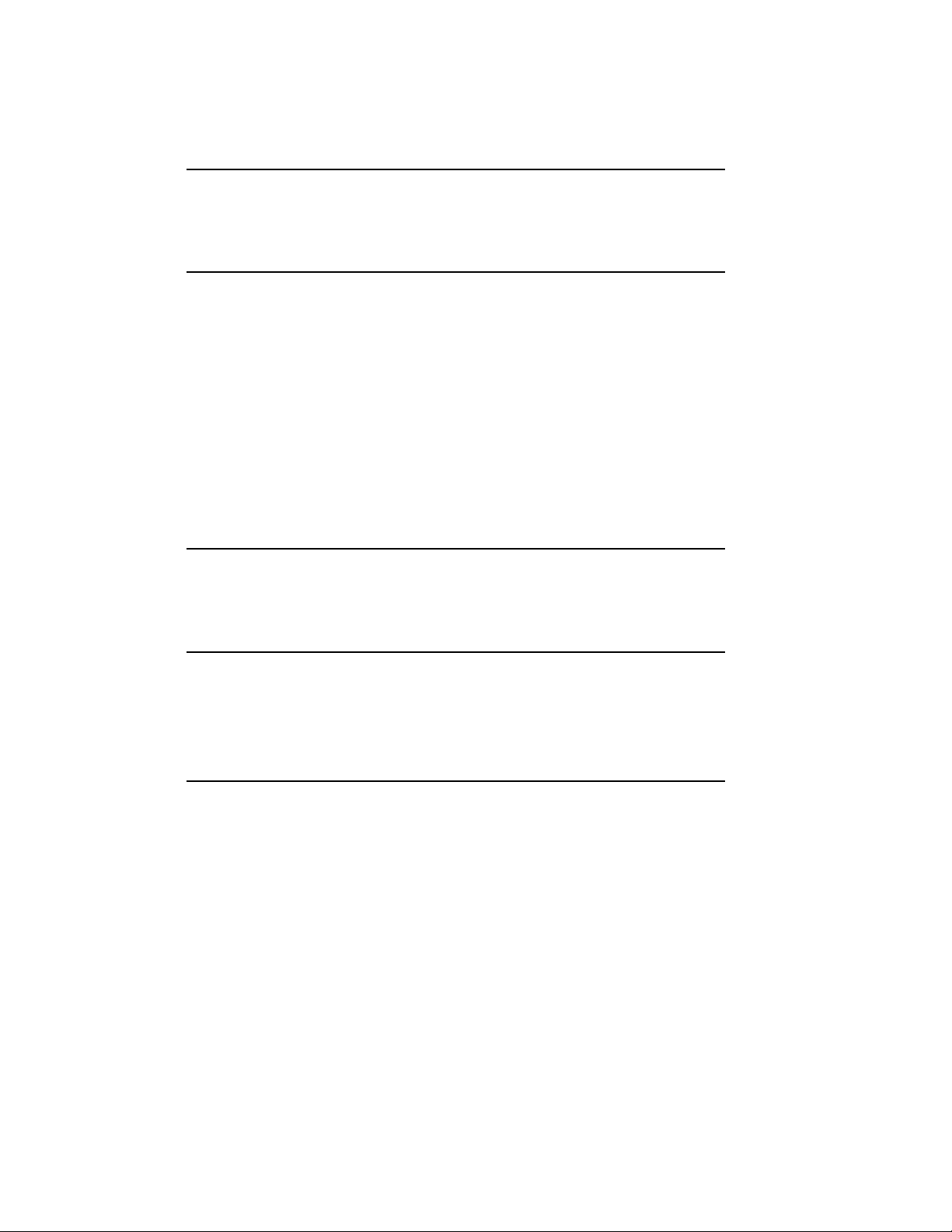
Chapter 5 Installing the KA65A Processor
5.1 Holding the KA65A Processor . . . . . . . . . . . . . . . . . . . . . . . . 5–2
5.2 Inserting the KA65A Processor Into an XMI Card Cage . . . . 5–4
Chapter 6 Verifying the System
6.1 Verification Overview . . . . . . . . . . . . . . . . . . . . . . . . . . . . . . . 6–2
6.2 Power Up the System . . . . . . . . . . . . . . . . . . . . . . . . . . . . . . . 6–4
6.3 Examine the Self-Test . . . . . . . . . . . . . . . . . . . . . . . . . . . . . . 6–6
6.4 Set System Parameters (Mandatory) . . . . . . . . . . . . . . . . . . . 6–8
6.5 Run EVUCA to Apply Current ROM Patches (Mandatory) . . 6–10
6.6 Run the VAX Vector Instruction Exerciser (Optional) . . . . . . 6–14
6.7 Print System Parameters . . . . . . . . . . . . . . . . . . . . . . . . . . . . 6–16
6.8 Save EEPROM to TK Tape (Optional) . . . . . . . . . . . . . . . . . . 6–18
6.9 Verify System Under Operating System . . . . . . . . . . . . . . . . . 6–19
6.10 Change System Number Plate . . . . . . . . . . . . . . . . . . . . . . . . 6–20
Appendix A VAX 6000 Model 500 General Configuration Rules
A.1 General Configuration Rules . . . . . . . . . . . . . . . . . . . . . . . . . A–2
A.2 FV64A Vector Configuration Rules . . . . . . . . . . . . . . . . . . . . . A–4
Appendix B Description of KA65A LEDs
B.1 Overview of KA65A LEDs . . . . . . . . . . . . . . . . . . . . . . . . . . . B–2
B.2 Determining Failing Test from LEDs . . . . . . . . . . . . . . . . . . . B–4
B.3 KA65A Error LED . . . . . . . . . . . . . . . . . . . . . . . . . . . . . . . . . B–6
Index
iv
Page 5
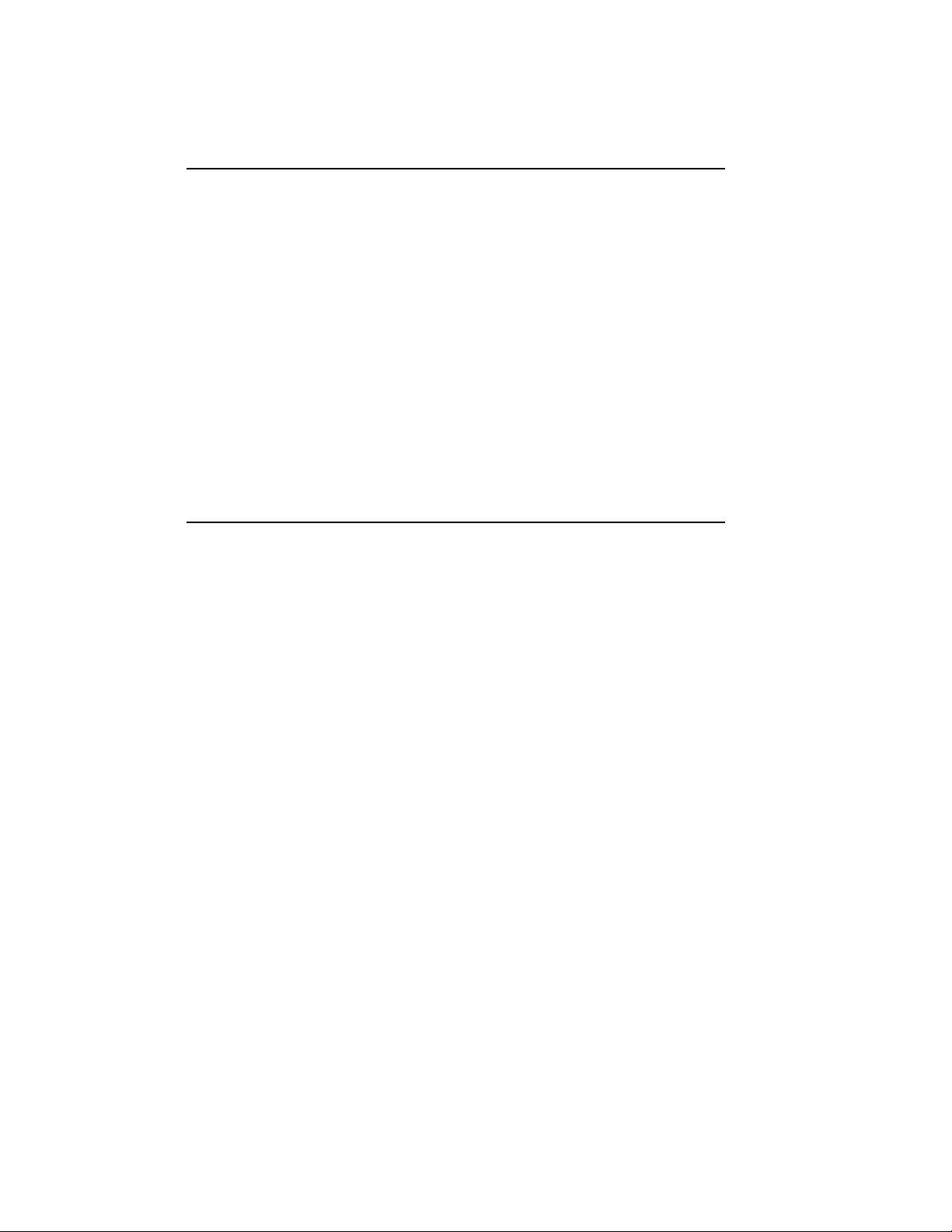
Examples
2–1 SAVE EEPROM Command for Systems with TK Tape . . . . . 2–2
2–2 Record System Parameters — INITIALIZE Command . . . . . 2–4
2–3 Record System Parameters — SHOW ALL Command . . . . . . 2–5
6–1 Self-Test for Upgrading VAX 6000 System 510 to 520 . . . . . . 6–6
6–2 Self-Test for an H9657-CX Upgrade . . . . . . . . . . . . . . . . . . . . 6–6
6–3 Setting the System Serial Number and Parameters . . . . . . . 6–8
6–4 EVUCA Program (Part 1) . . . . . . . . . . . . . . . . . . . . . . . . . . . 6–10
6–5 EVUCA Program (Part 2) . . . . . . . . . . . . . . . . . . . . . . . . . . . 6–12
6–6 Running the Vector Diagnostics . . . . . . . . . . . . . . . . . . . . . . . 6–14
6–7 Self-Test from System with Vector Processors . . . . . . . . . . . . 6–15
6–8 System Parameters Printout . . . . . . . . . . . . . . . . . . . . . . . . . 6–16
6–9 Saving EEPROM to TK Tape . . . . . . . . . . . . . . . . . . . . . . . . . 6–18
6–10 Running UETP . . . . . . . . . . . . . . . . . . . . . . . . . . . . . . . . . . . 6–19
B–1 Examining the XCR0 and XBER Registers . . . . . . . . . . . . . . B–6
Figures
1–1 KA65A Upgrade Paths . . . . . . . . . . . . . . . . . . . . . . . . . . . . . . 1–2
1–2 Tradeoffs Between the H9657-CX and H9657-CU Upgrades . 1–4
1–3 How to Read This Book . . . . . . . . . . . . . . . . . . . . . . . . . . . . . 1–6
2–1 Power Down the System . . . . . . . . . . . . . . . . . . . . . . . . . . . . 2–6
2–2 Removing Old Modules from the XMI Card Cage . . . . . . . . . 2–8
3–1 Removing the +3.3V Inhibit Cable . . . . . . . . . . . . . . . . . . . . . 3–1
4–1 T2019 Power Regulator Module and Bus Bar . . . . . . . . . . . . 4–2
4–2 XMI Configuration When Using the H9657-CX Kit . . . . . . . . 4–4
4–3 Installing the H9657-CX Bus Bar . . . . . . . . . . . . . . . . . . . . . 4–6
4–4 Installing the T2019 Power Regulator Module . . . . . . . . . . . . 4–8
5–1 Holding the KA65A Processor . . . . . . . . . . . . . . . . . . . . . . . . 5–2
5–2 Inserting the KA65A Processor in an XMI Card Cage . . . . . . 5–4
6–1 Verification Flowchart . . . . . . . . . . . . . . . . . . . . . . . . . . . . . . 6–2
6–2 Return Power to the System . . . . . . . . . . . . . . . . . . . . . . . . . 6–4
6–3 Front Door (Inside View) . . . . . . . . . . . . . . . . . . . . . . . . . . . . 6–20
A–1 Configuration Rules for Model 500 Scalar Systems . . . . . . . . A–2
A–2 Scalar/Vector Configurations . . . . . . . . . . . . . . . . . . . . . . . . . A–4
B–1 KA65A LEDs After Power-Up Self-Test . . . . . . . . . . . . . . . . . B–2
v
Page 6
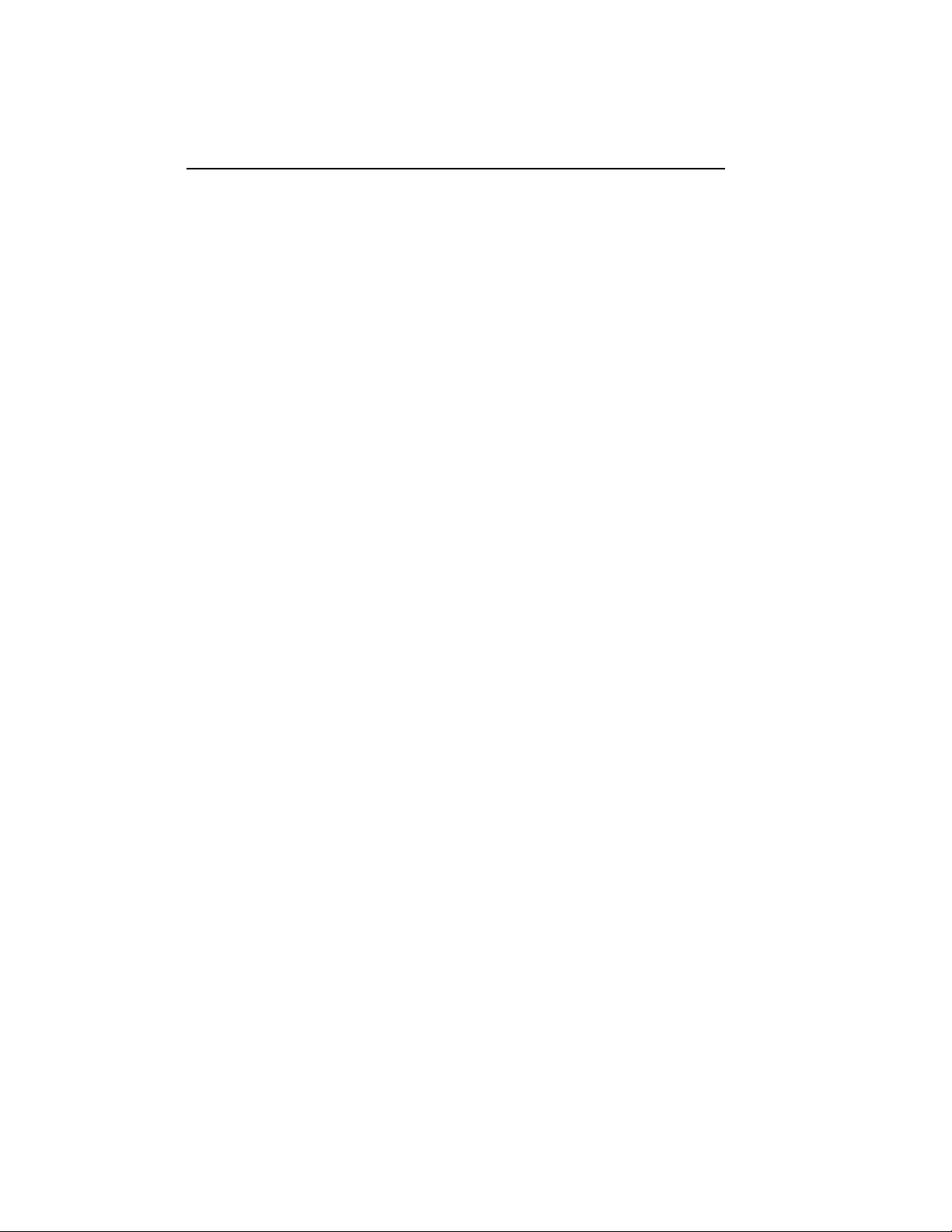
Tables
1 VAX 6000 Series Documentation . . . . . . . . . . . . . . . . . . . . . . viii
2 VAX 6000 Model Level Documentation . . . . . . . . . . . . . . . . . ix
3 Associated Documents . . . . . . . . . . . . . . . . . . . . . . . . . . . . . . x
2–1 Kit-Compatible Memory and I/O Modules . . . . . . . . . . . . . . . 2–9
4–1 T2019 Power Regulator Module LEDs . . . . . . . . . . . . . . . . . . 4–9
A–1 Processor Module Combinations. . . . . . . . . . . . . . . . . . . . . . . A–5
B–1 KA65A Status LEDs . . . . . . . . . . . . . . . . . . . . . . . . . . . . . . . B–4
B–2 KA65A Error LED . . . . . . . . . . . . . . . . . . . . . . . . . . . . . . . . . B–6
vi
Page 7
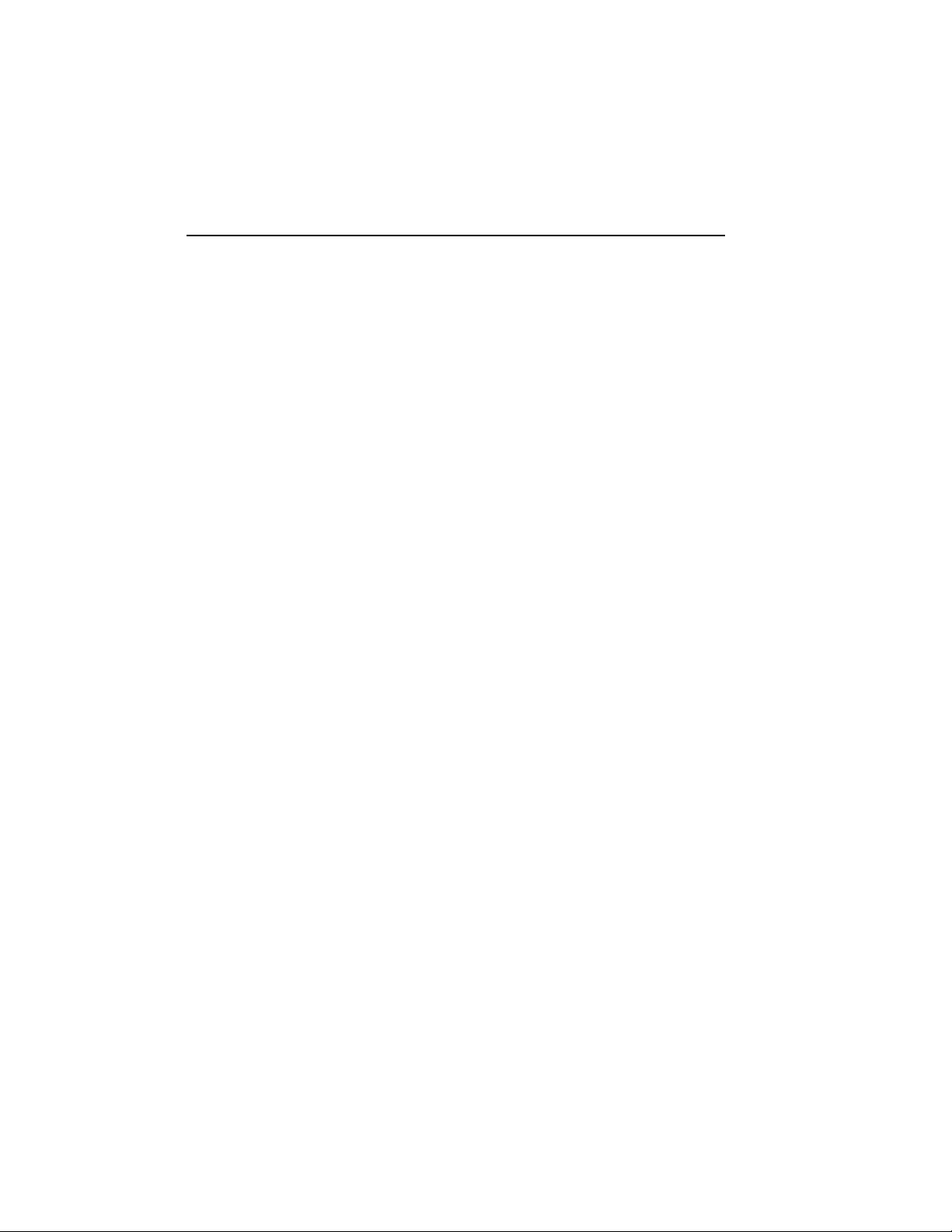
Preface
Intended Audience
This manual is written for Digital customer service engineers and for selfmaintenance customers installing a VAX 6000 Model 500 processor in a
VAX 6000 series system.
Document Structure
This manual uses a structured documentation design. There are many
topics, organized into small sections for reference. Each topic begins with
an abstract. You can gain a comprehensive overview by reading only the
abstracts. Next is an illustration or example, which also provides quick
reference. Last in the structure are descriptive text and syntax definitions.
This manual has six chapters and two appendixes, as follows:
• Chapter 1, Introduction, shows the major upgrade paths possible
when installing a Model 500 processor.
• Chapter 2, Preparing for the Installation, tells what to do before
beginning the upgrade.
• Chapter 3, Removing the +3.3V Inhibit Cable, tells how to upgrade
a VAX 6000 Model 300 or 400 that supplies +3.3V power, but inhibits it
for older configurations. Removing the inhibit cable supplies the +3.3V
necessary for the KA65A processor.
• Chapter 4, Installing the H9657-CX Kit, explains how to upgrade a
Model 200, 300, or 400 to a Model 500 by installing a power regulator
module.
• Chapter 5, Installing the KA65A Processor, shows how to install
the module into the XMI cage.
• Chapter 6, Verifying the System, explains how to verify the system
and how to set and save system parameters.
• Appendix A, VAX 6000 Model 500 General Configuration Rules,
gives general rules for where to install processor, vector, memory, and
vii
Page 8
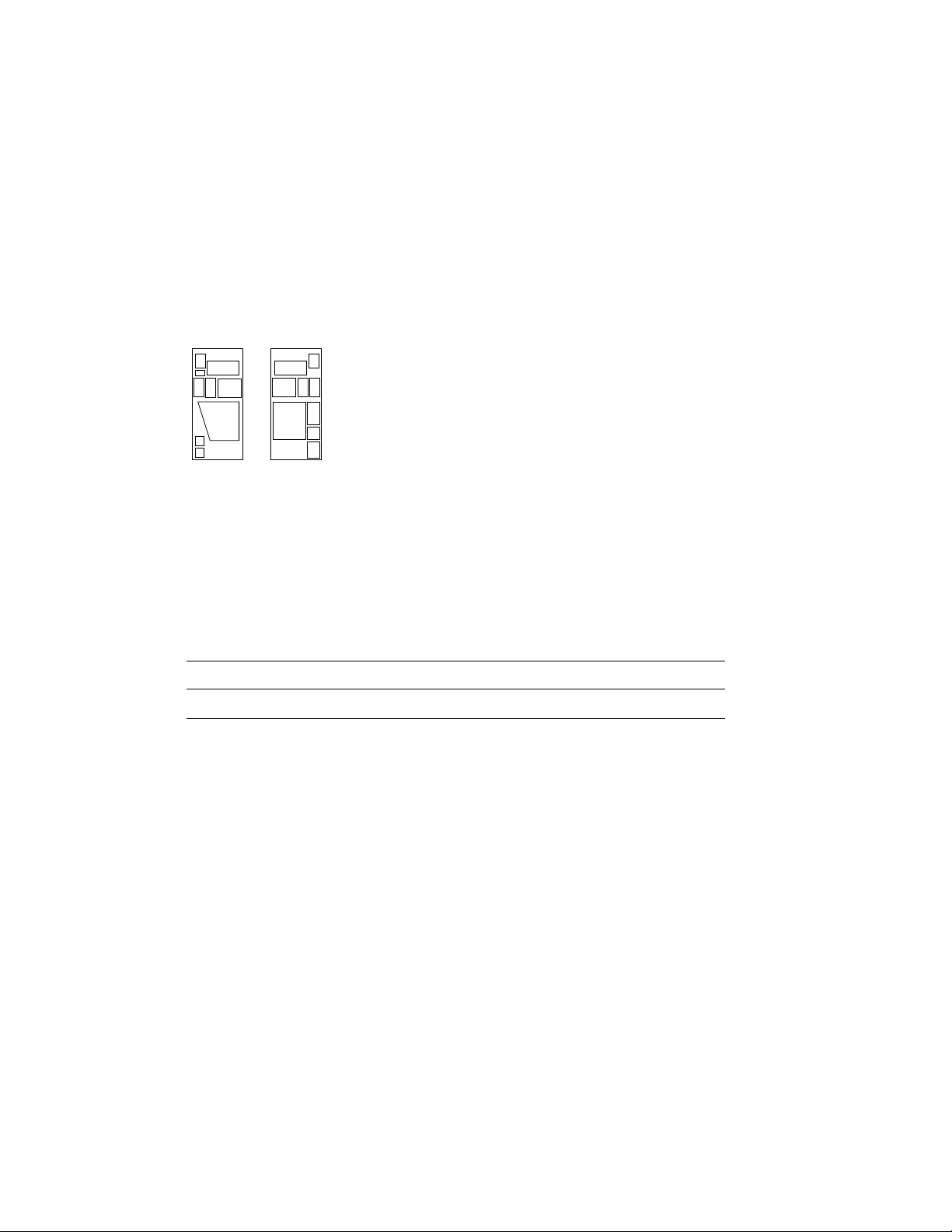
I/O modules in the XMI card cage. Configuration rules for the H9657CX upgrade, which are different, are described in Section 4.2.
• Appendix B, Description of KA65A LEDs, tells how to interpret the
error LEDs on the KA65A.
Conventions Used in This Document
The icons shown below are used in illustrations for designating part
placement in VAX 6000 series systems. A shaded area in the icon shows
the location of the component or part being discussed.
FRONT
REAR
VAX 6000 Series Documents
There are two sets of documentation: manuals that apply to all VAX 6000
series systems and manuals that are specific to a VAX 6000 model. Table
1 lists the manuals in the VAX 6000 series documentation set.
Table 1: VAX 6000 Series Documentation
Title Order Number
Operation
VAX 6000 Series Owner ’s Manual EK–600EA–OM
VAX 6000 Series Vector Processor Owner ’s Manual EK–60VAA–OM
VAX 6000 Vector Processor Programmer’s Guide EK–60VAA–PG
viii
Page 9
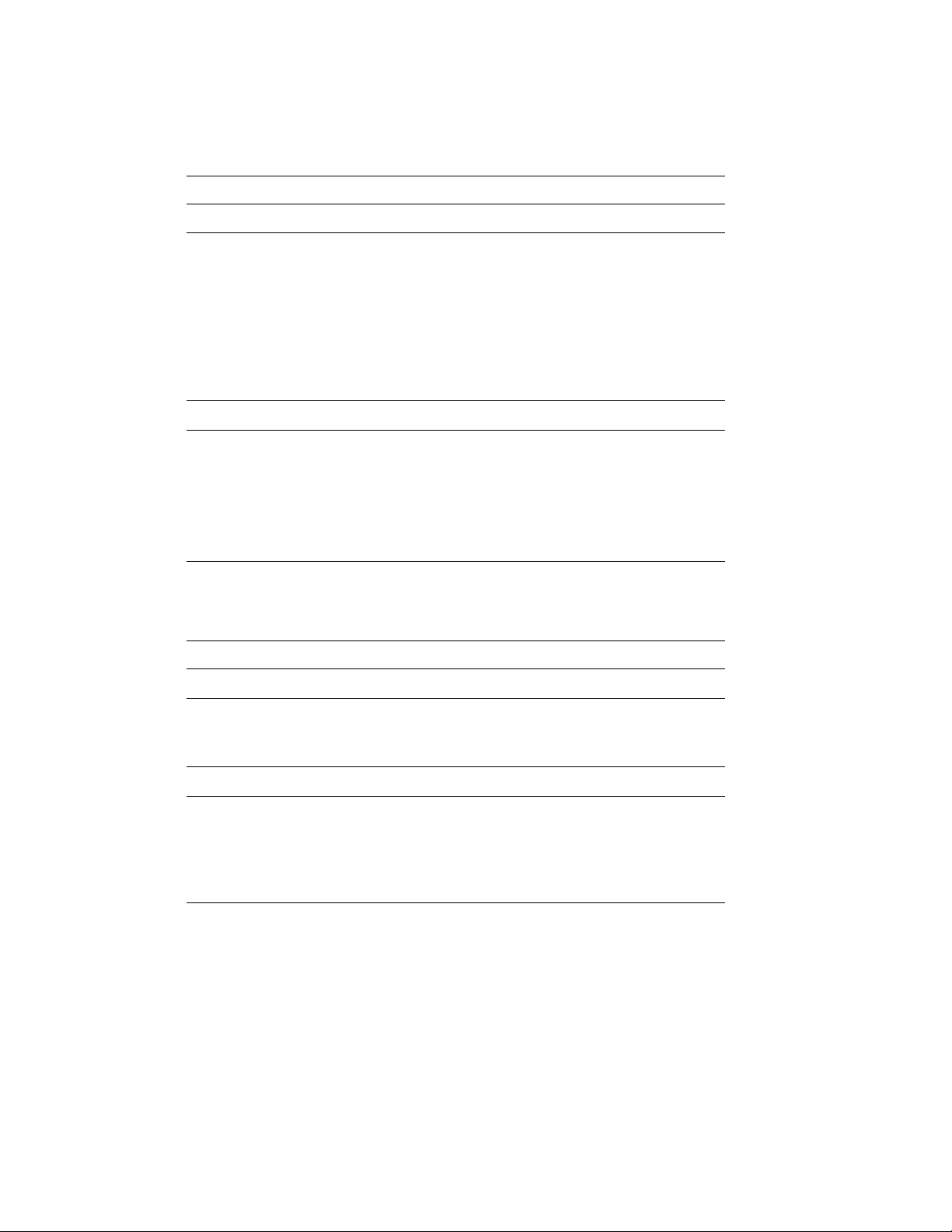
Table 1 (Cont.): VAX 6000 Series Documentation
Title Order Number
Service and Installation
VAX 6000 Platform Technical User’s Guide EK–600EA–TM
VAX 6000 Series Installation Guide EK–600EA–IN
VAX 6000 Installationsanleitung EK–600GA–IN
VAX 6000 Guide d’installation EK–600FA–IN
VAX 6000 Guia de instalacion EK–600SA–IN
VAX 6000 Platform Service Manual EK–600EA–MG
Options and Upgrades
VAX 6000: XMI Conversion Manual EK–650EA–UP
VAX 6000: Installing MS65A Memories EK–MS65A–UP
VAX 6000: Installing the H7236-A Battery Backup Option EK–60BBA–IN
VAX 6000: Installing the FV64A Vector Option EK–60VEA–IN
VAX 6000: Installing the VAXBI Option EK–60BIA–IN
Manuals specific to models are listed in Table 2.
Table 2: VAX 6000 Model Level Documentation
Title Order Number
Models 200/300/400
VAX 6000 Model 300 and 400 Service Manual EK–624EA–MG
VAX 6000: Installing Model 200/300/400 Processors EK–6234A–UP
Model 500
VAX 6000 Model 500 Mini-Reference EK–650EA–HR
VAX 6000 Model 500 Service Manual EK–650EA–MG
VAX 6000 Model 500 System Technical User’s Guide EK–650EA–TM
VAX 6000: Installing Model 500 Processors EK–KA65A–UP
ix
Page 10

Associated Documents
Table 3 lists other documents that you may find useful.
Table 3: Associated Documents
Title Order Number
System Hardware Options
VAXBI Expander Cabinet Installation Guide EK–VBIEA–IN
VAXBI Options Handbook EB–32255–46
System I/O Options
CIBCA User Guide EK–CIBCA–UG
CIXCD Interface User Guide EK–CIXCD–UG
DEC LANcontroller 200 Installation Guide EK–DEBNI–IN
DEC LANcontroller 400 Installation Guide EK–DEMNA–IN
InfoServer 100 Installation and Owners Guide EK–DIS1K–IN
KDB50 Disk Controller User’s Guide EK–KDB50–UG
KDM70 Controller User Guide EK–KDM70–UG
RRD40 Disc Drive Owner’s Manual EK–RRD40–OM
RA90/RA92 Disk Drive User Guide EK–ORA90–UG
SA70 Enclosure User Guide EK–SA70E–UG
Operating System Manuals
Guide to Maintaining a VMS System AA–LA34A–TE
Guide to Setting Up a VMS System AA–LA25A–TE
Introduction to VMS System Management AA–LA24A–TE
ULTRIX–32 Guide to System Exercisers AA–KS95B–TE
x
Page 11
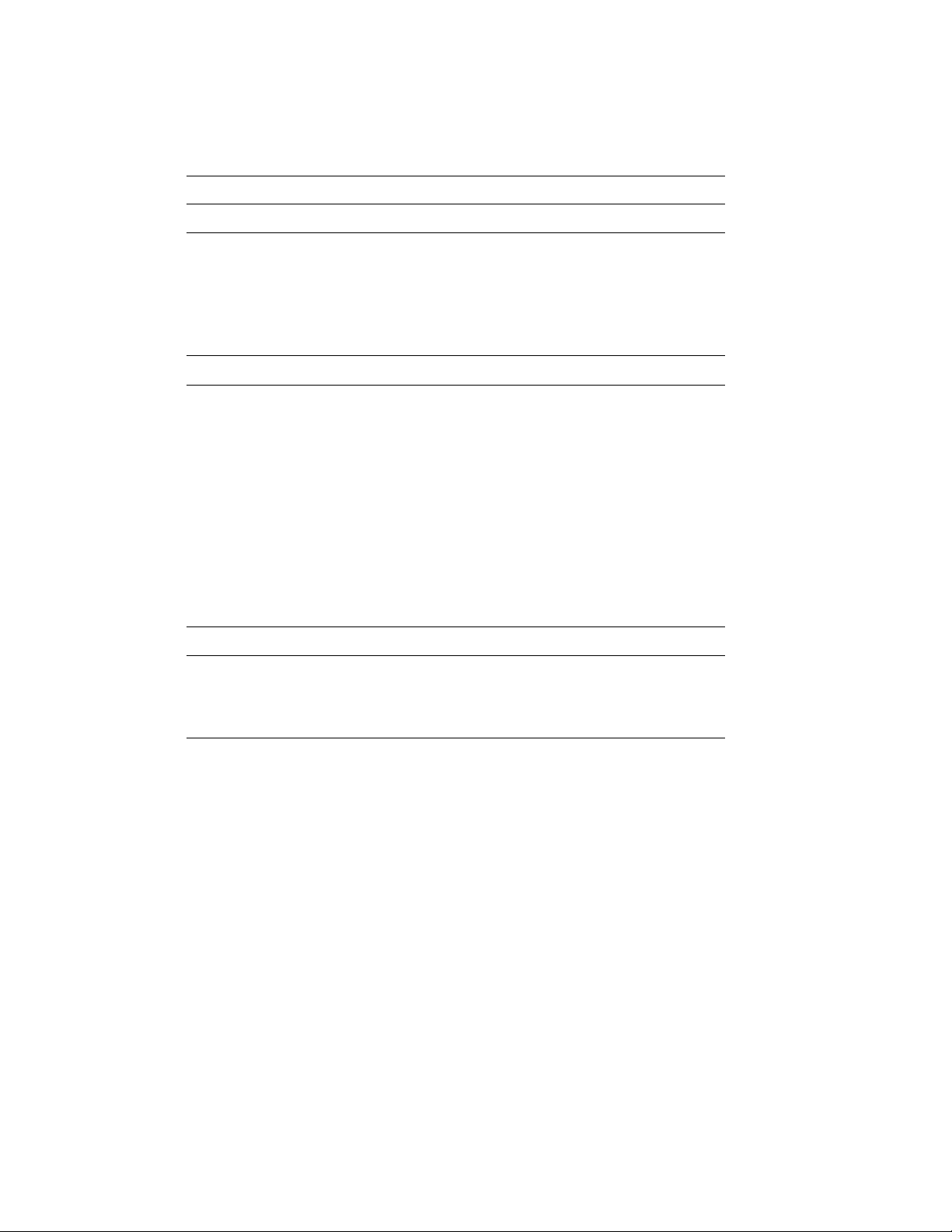
Table 3 (Cont.): Associated Documents
Title Order Number
Operating System Manuals
VMS Upgrade and Installation Supplement: VAX 6000 Series AA–LB36C–TE
VMS Networking Manual AA–LA48A–TE
VMS System Manager’s Manual AA–LA00A–TE
VMS VAXcluster Manual AA–LA27B–TE
Peripherals
HSC Installation Manual EK–HSCMN–IN
H4000 DIGITAL Ethernet Transceiver Installation Manual EK–H4000–IN
Installing and Using the VT320 Video Terminal EK–VT320–UG
RV20 Optical Disk Owner ’s Manual EK–ORV20–OM
SC008 Star Coupler User’s Guide EK–SC008–UG
TA78 Magnetic Tape Drive User’s Guide EK–OTA78–UG
TA90 Magnetic Tape Subsystem Owner’s Manual EK–OTA90–OM
TK70 Streaming Tape Drive Owner ’s Manual EK–OTK70–OM
TU81/TA81 and TU/81 PLUS Subsystem User’s Guide EK–TUA81–UG
VAX Manuals
VAX Architecture Reference Manual EY–3459E–DP
VAX Systems Hardware Handbook — VAXBI Systems EB–31692–46
VAX Vector Processing Handbook EC–H0739–46
xi
Page 12
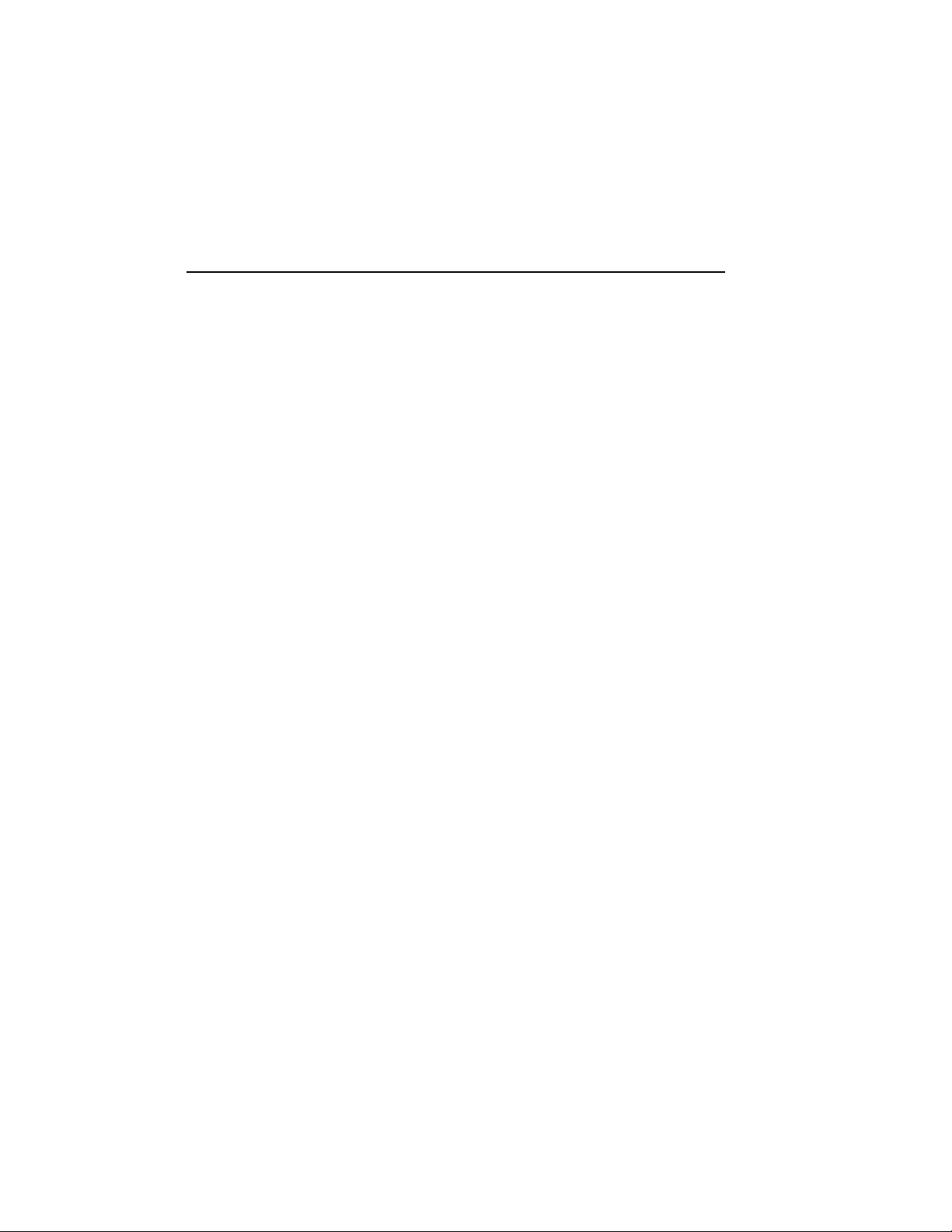
Chapter 1
Introduction
The VAX 6000 Model 500 processor is the KA65A, which must be used with
the MS65A memory.
The KA65A processor uses +3.3V power, which may or may not be directly
available on the system you are upgrading. If the system supplies +3.3V
power, upgrading is simple.
If the system does not supply +3.3V power, you must tailor it so that it
does before you can install the KA65A. There are two ways of doing this;
the easiest way uses the H9657-CX kit, which is supplied with all orders
for KA65A processors for upgrades from Model 200, 300, or 400 systems.
You may or may not need the H9657-CX kit. Section 1.2 describes the
conditions that determine whether to use the H9657-CX kit.
This chapter describes the possible upgrade paths for installing the Model
500 processor and gives preparatory steps for all upgrade paths. Sections
include:
• KA65A Upgrade Paths
• Comparison of the H9657-CX and H9657-CU Upgrades
• How to Use This Book
Introduction 1–1
Page 13
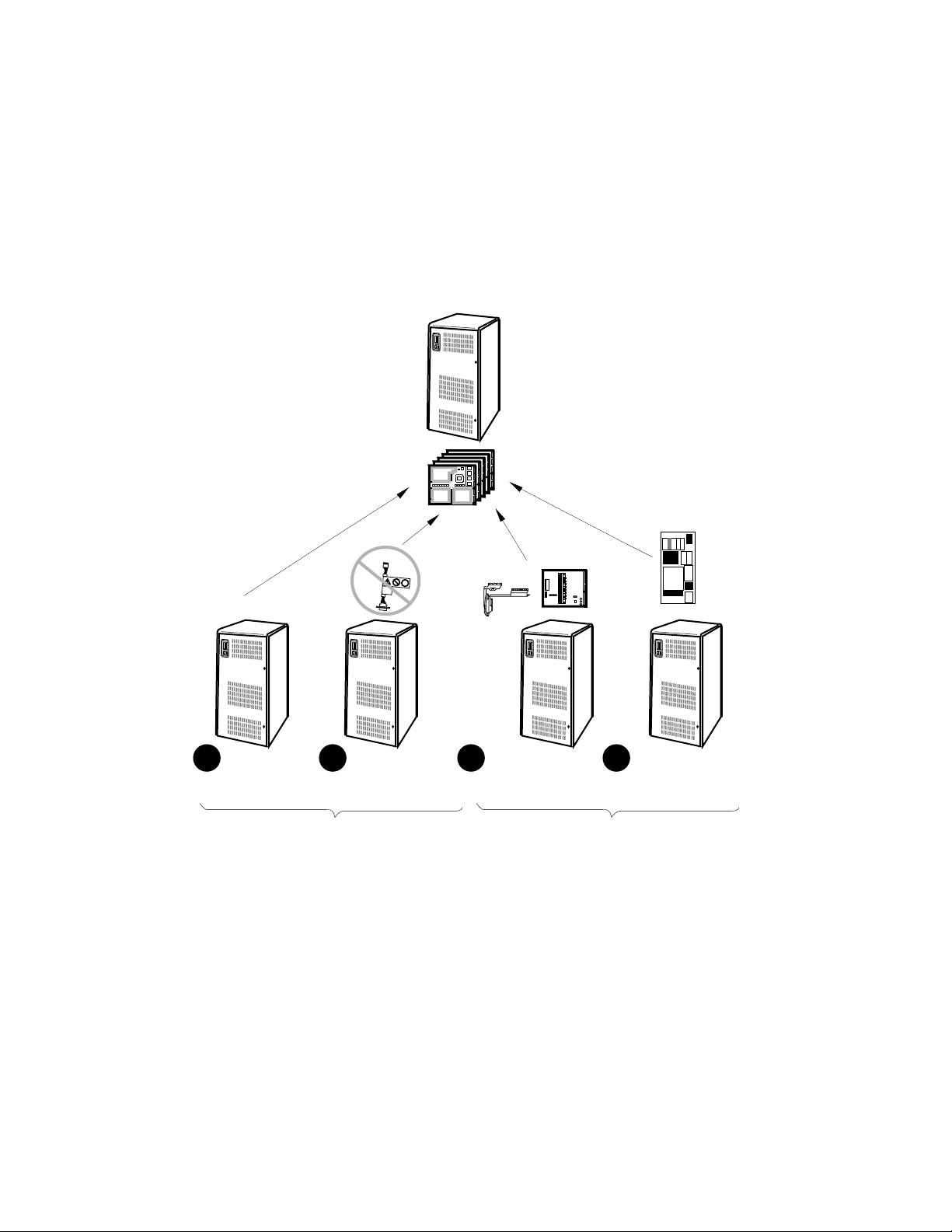
1.1 KA65A Upgrade Paths
There are four starting points from which to upgrade to a
VAX 6000 Model 500 system.
Figure 1–1: KA65A Upgrade Paths
6000-500
6000-300
6000-400
36-24502-01-B01
Vendor
Date
Rev
PN
17-02522-01
A01
003
CTI
VAX 6000 Model 500
T2019
1 2 3 4
Model 500:
add CPUs
WITH +3.3V POWER
1–2 VAX 6000: Installing Model 500 Processors
Models 300,400:
remove power
inhibit cable
Models 200,300,400:
install H9657-CX Kit
WITHOUT +3.3V POWER
Models 200,300,400:
install H9657-CU Kit
msb-0719-90
Page 14
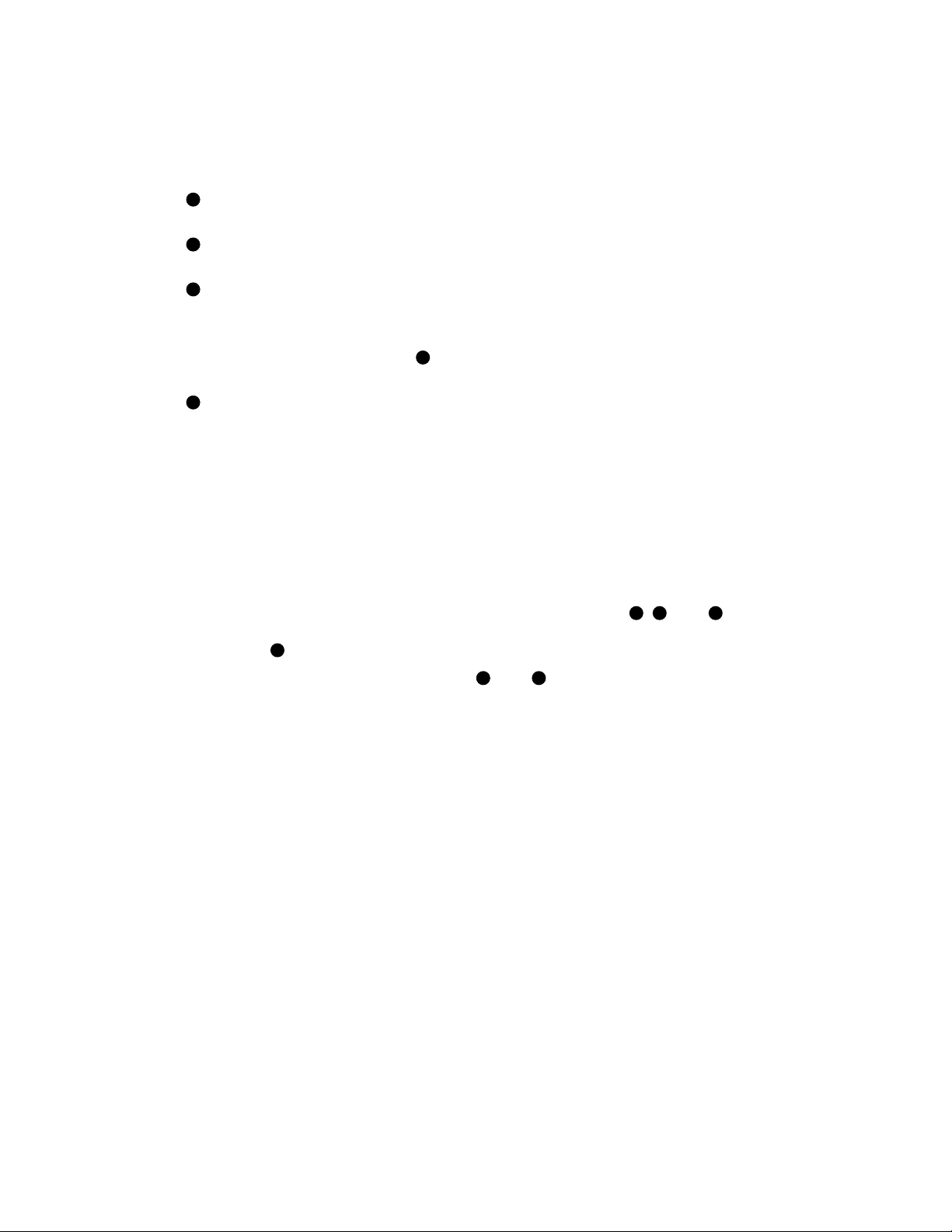
You will need to upgrade a VAX 6000 system by installing KA65A processor
boards when:
1
The customer already has a VAX 6000 Model 500 system and simply
wants to add more KA65A processors.
2
The customer is upgrading to a Model 500 from a Model 300 or 400 that
is equipped to supply +3.3V power to the KA65A.
3
The customer is upgrading to a Model 500 from a Model 200, 300, or 400
system that is not equipped to supply the +3.3V power needed by the
KA65A. In most cases, you install the H9657-CX upgrade kit, which
consists of a power regulator module and a bus bar. This is cheaper
and simpler than solution4, but there are some limitations on the
new configuration.
4
Again, the customer is upgrading to a Model 500 from a Model 200, 300,
or 400 system that is not equipped to supply the +3.3V power needed
by the KA65A. However, this case requires a full power and packaging
upgrade.
In this upgrade, you disregard the H9657-CX kit, and instead install
the H9657-CU upgrade kit. With this upgrade, you replace most of
the major power elements of the system, achieving the same power
environment as that available with a factory-built Model 500.
The H9657-CU installation is described in the VAX 6000 XMI
Conversion Manual.
NOTE: If you order a Model 500 processor (KA65A) for cases
2,3
, and4,
you will receive an H9657-CX upgrade kit automatically. You only need this
kit for case3. Disregard it for the other situations.
Section 1.2 compares the upgrades in3and4. Section 1.3 tells what
sections of this manual you need to read for the various upgrade paths.
Introduction 1–3
Page 15
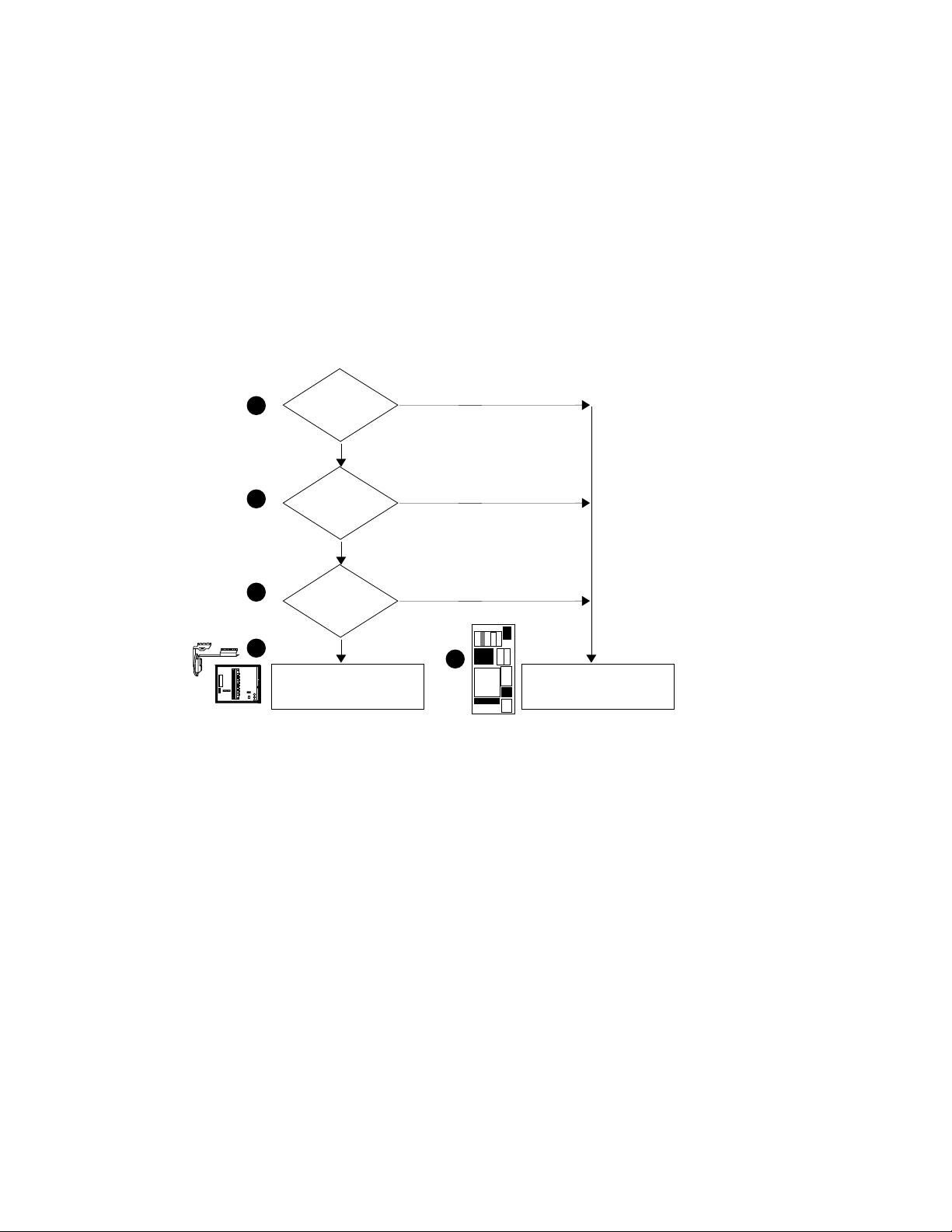
1.2 Comparison of the H9657-CX and H9657-CU
Upgrades
Three factors guide the customer’s choice between the
H9657-CX and H9657-CU upgrades.
Figure 1–2: Tradeoffs Between the H9657-CX and H9657-CU Upgrades
1
NEED
BATTERY
BACKUP
YES
NO
2
NEED
MORE THAN
4 CPUs
YES
NO
3
4
T2019
INSTALL H9657-CX KIT INSTALL H9657-CU KIT
NEED
MORE THAN 12
XMI SLOTS
NO
YES
5
msb-0720-91
1–4 VAX 6000: Installing Model 500 Processors
Page 16
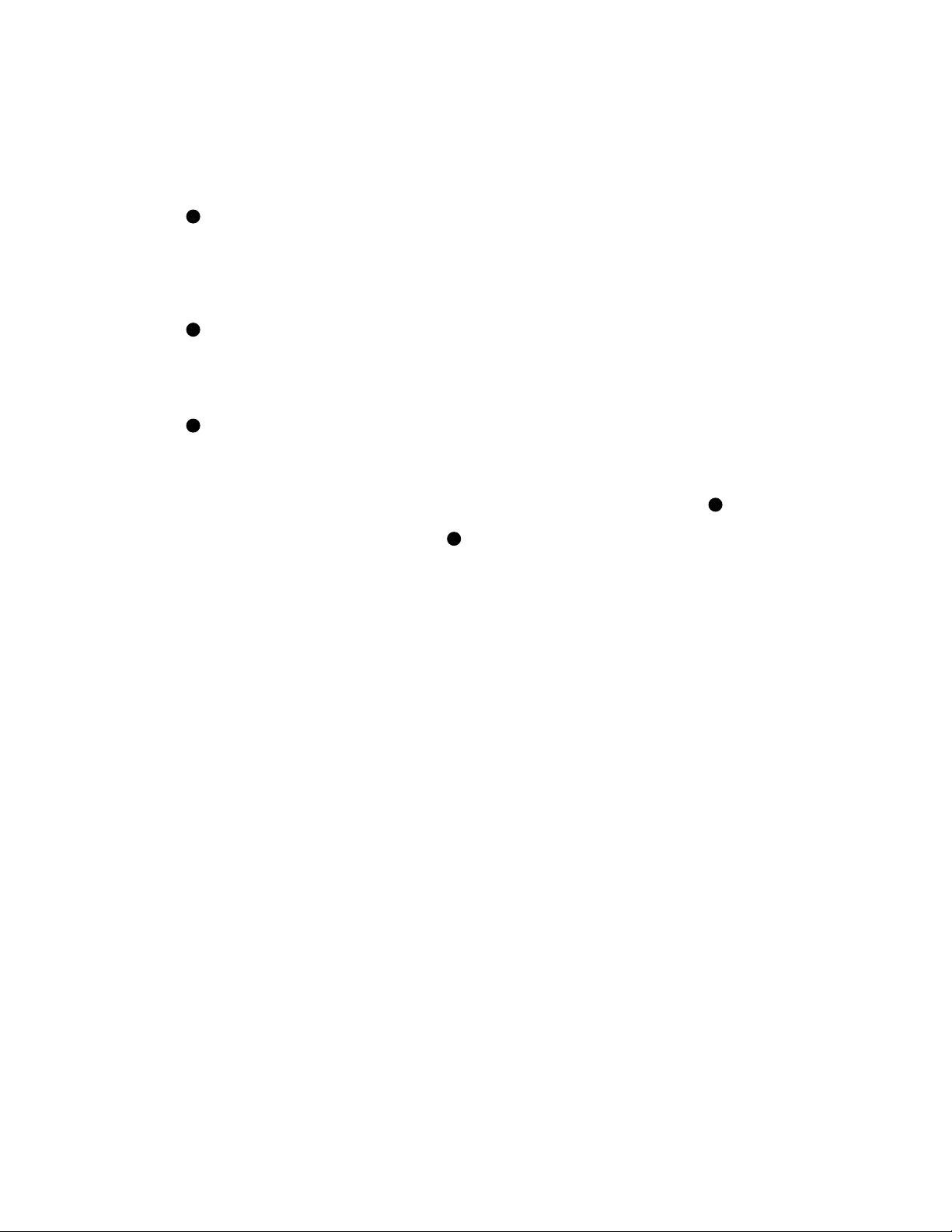
As Figure 1–2 shows, three factors affect the customer’s choice between the
two ways of upgrading to a VAX 6000 Model 500 from a Model 200, 300, or
400 with an XMI that does not have +3.3V power.
1
Need for Battery Backup
The H7231-N battery backup unit (used with the VAX 6000 Model 200,
300, or 400 systems without a +3.3V XMI) is incompatible with the
KA65A processor. An H7236-A battery backup unit is required, and its
installation entails the full power and packaging upgrade (the H9657CU kit).
2
Need for More Than Four CPUs
The H9657-CX kit generates enough +3.3V power to run four KA65A
CPUs. If you need more than four CPUs, you must perform the full
power and packaging upgrade, where you install the H7242 power
regulator.
3
Need for More Than 12 XMI Slots
The H9657 power regulator module requires two XMI slots, leaving 12
slots for processors, memories, and adapters. If you need more than 12
slots, you must install the full power and packaging upgrade.
If the customer does not need the three items mentioned, option
4
installing the H9657-CX kit is probably the best choice. If the customer
needs any of the three items, option5is needed. This upgrade is described
in detail in the VAX 6000 XMI Conversion Manual.
,
Introduction 1–5
Page 17
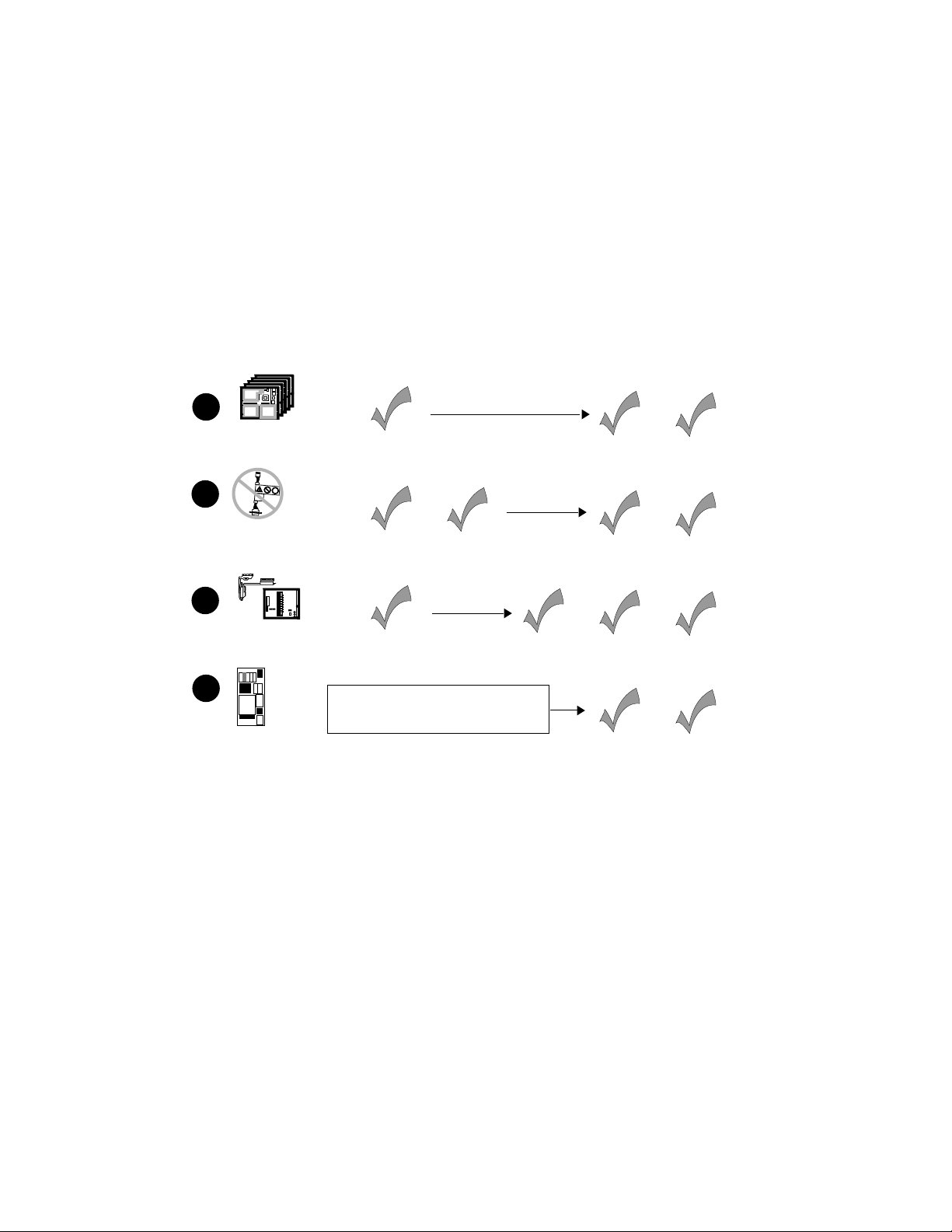
1.3 How to Use This Book
Only some chapters of this manual are relevant to your
particular installation.
Figure 1–3: How to Read This Book
1
Model 500:
add CPUs
6000-500
6000-300
6000-400
36-24502-01-B01
Vendor
Date
Rev
PN
17-02522-01
A01
003
2
CTI
Models 300, 400:
remove power
inhibit cable
3
T2019
Models 200, 300, 400:
install H9657-CX Kit
4
Models 200, 300, 400:
install H9657-CU Kit
Chapter 2:
Preparation
Chapter 3:
Remove Cable
H9675-CX Kit
Use the
VAX 6000 XMI Conversion Manual
order number EK-650EA-UP
Chapter 4:
Install
Chapter 5:
Install
KA65A
Chapter 6:
Verify
msb-0721-91
1–6 VAX 6000: Installing Model 500 Processors
Page 18
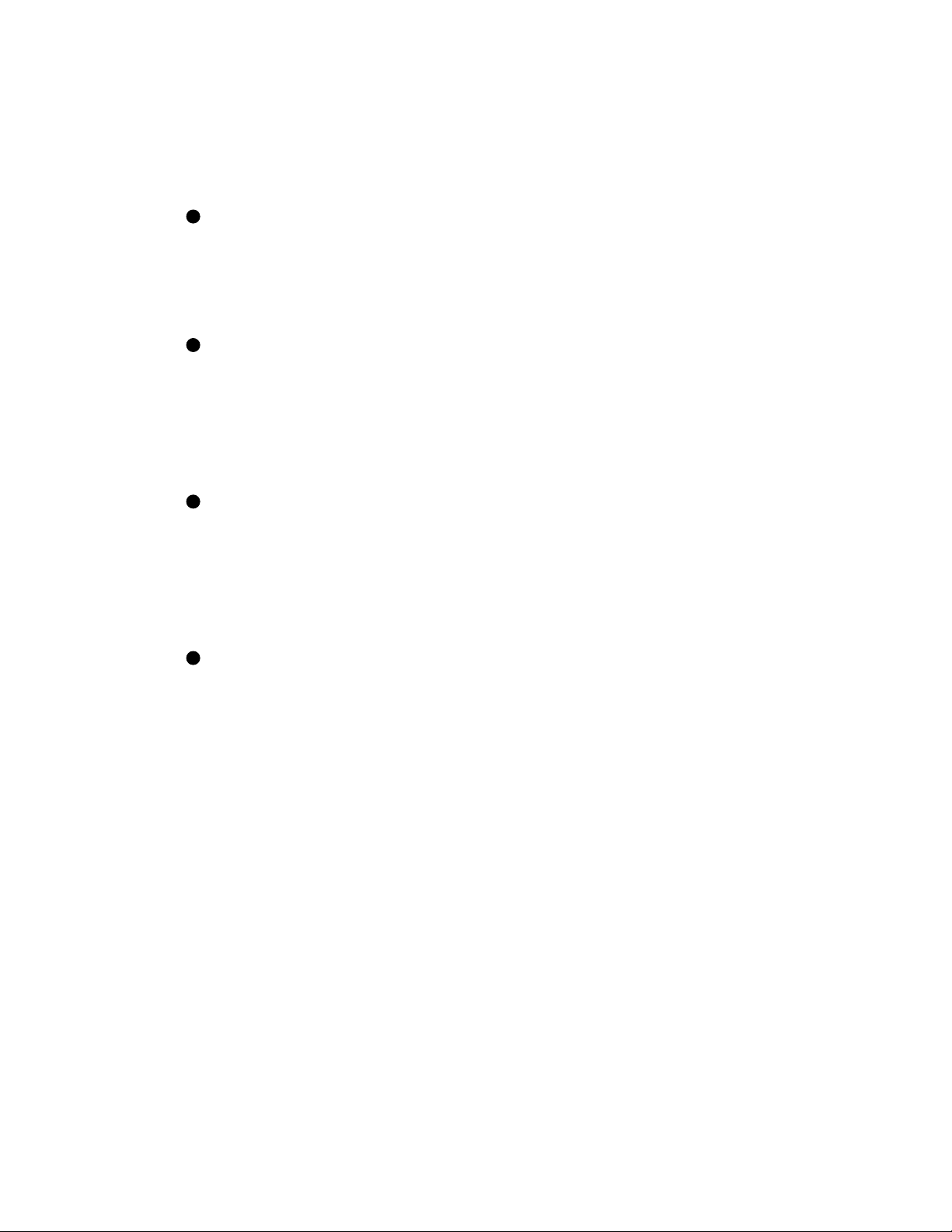
As shown in Figure 1–3, you do not need to use this whole manual. You
should read different chapters depending on what kind of system you are
upgrading and how:
1
If you have a VAX 6000 Model 500 and are adding KA65A CPUs, you
should read:
• Chapter 2, Preparation
• Chapter 5, Installing the KA65A Processor
• Chapter 6, Verifying the System
2
If you have a VAX 6000 Model 300 or 400 that supplies +3.3V power,
you should read:
• Chapter 2, Preparation
• Chapter 3, Removing the +3.3V Power Inhibit Cable
• Chapter 5, Installing the KA65A Processor
• Chapter 6, Verifying the System
3
If you have a VAX 6000 Model 200, 300, or 400 that does not supply
+3.3V power and you can use an H9657-CX kit, you need to read:
• Chapter 2, Preparation
• Chapter 4, Installing the H9657-CX Kit
• Chapter 5, Installing the KA65A Processor
• Chapter 6, Verifying the System
4
If you have a VAX 6000 Model 200, 300, or 400 that does not supply
+3.3V power and you need the full power and packaging upgrade, you
must use the H9657-CU kit. The manual describing this installation is
the VAX 6000 XMI Conversion Manual. You can then read:
• Chapter 5 of this manual, Installing the KA65A Processor
• Chapter 6 of this manual, Verifying the System
Introduction 1–7
Page 19
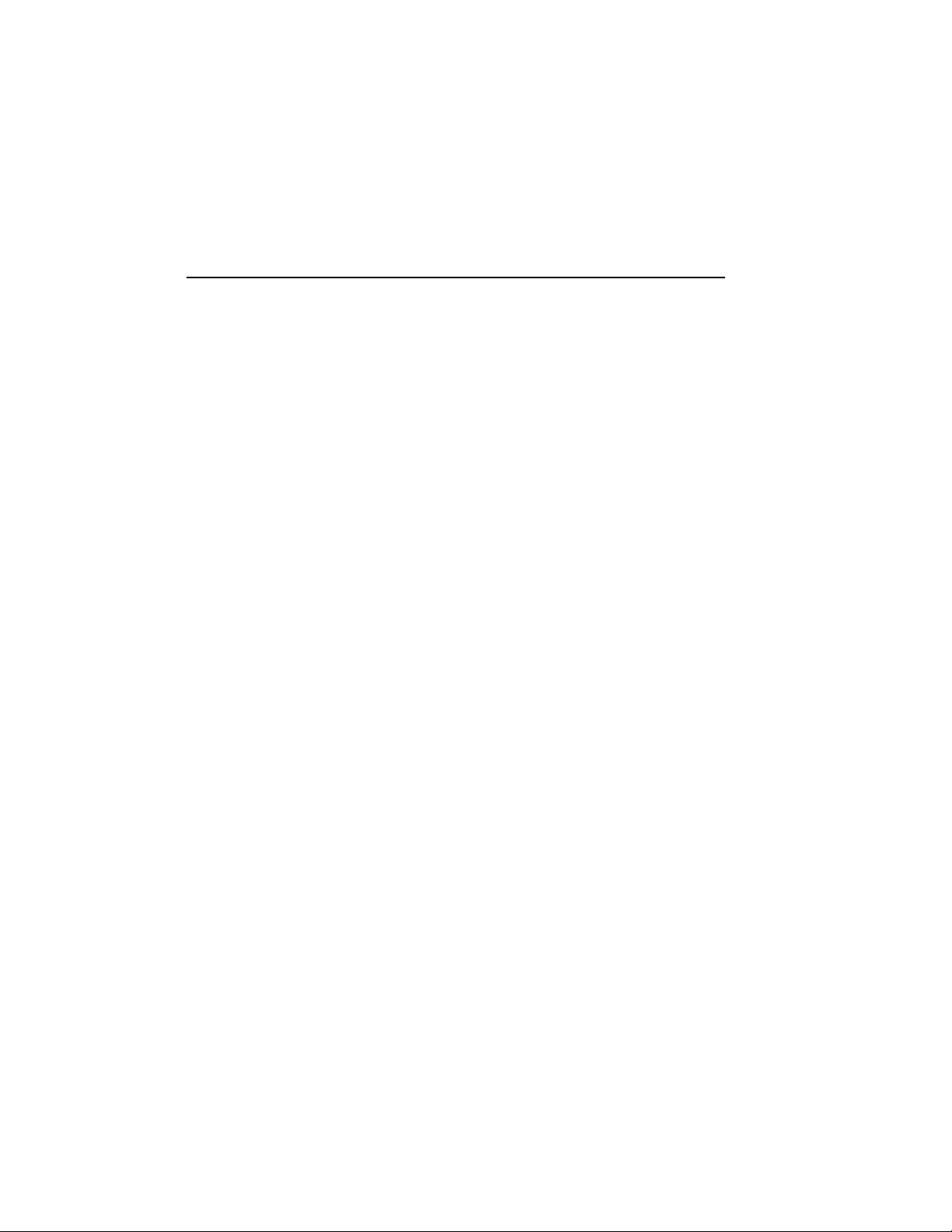
Chapter 2
Preparing for the Installation
Before you install the KA65A processors in your VAX 6000 system, you
need to make sure that the system will work after the physical installation
has been done. This chapter describes the procedure. Sections include:
• Save EEPROM Contents to TK Tape (Optional)
• Record System Parameters
• Shut Down the System
• Remove Old Modules
• Return Old Processor Modules
• Continuing the Installation
NOTE: If you are upgrading a VAX 6000 Model 200, 300, or 400, make sure
that the version of your installed operating system is one that supports the
Model 500 (KA65A) processor. Otherwise, you will not be able to restart
the system after installing the KA65A processor. VMS Version 5.4 or later
supports the KA65A processor; for other operating systems, see Digital’s
Systems and Options Catalog.
Preparing for the Installation 2–1
Page 20
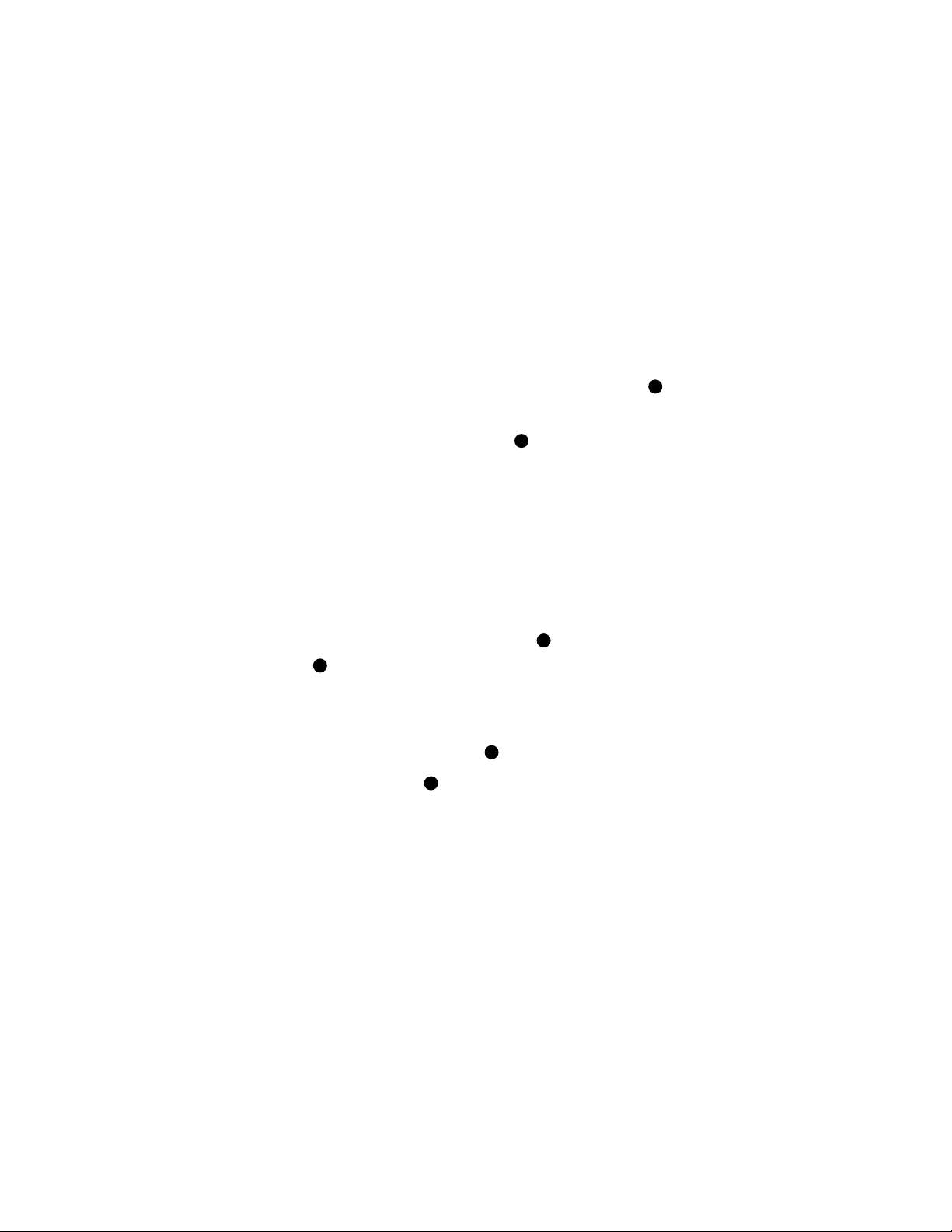
2.1 Save EEPROM Contents to TK Tape (Optional)
You may want to prepare for the upgrade by saving or
otherwise recording the EEPROM contents of the current
system. This information will serve as insurance in case the
installation of the new KA65A processor does not work, and
you want to restore the old processors to have a working
system.
Example 2–1: SAVE EEPROM Command for Systems with TK Tape
! A blank TK tape is in the tape drive. With the upper
! key switch at Enable and the lower key switch at Halt,
! press the Restart button.
#123456789 0123456789 0123456789 01234567#
F E D C B A 9 8 7 6 5 4 3 2 1 0 NODE #
A A . . M M . . . . . . P P TYP
o o . . + + . . . . . . + + STF
. . . . . . . . . . . . E B BPD
. . . . . . . . . . . . + + ETF
. . . . . . . . . . . . E B BPD
. . . . . . . . . + . + . + + . XBI D +
. . . . . . . . . + . + . + + . XBI E +
. . . . A2 A1 . . . . . . . . ILV
. . . . 32 32 . . . . . . . . 64 Mb
ROM0 = V1.00 ROM1 = V1.00 EEPROM = 1.00/1.00
>>> SAVE EEPROM
Proceed with save to tape? (Y or N) >>> Y
?6B EEPROM saved to tape successfully.
>>>
4
! Enter SAVE command.
! System prompts user to proceed.
! Enter a Y to continue.
! System confirms SAVE is complete.
6
2
3
SN = SG01234567
5
1
In Example 2–1, the SAVE EEPROM command copies the boot processor’s
EEPROM contents to a TK cartridge. Earlier VAX 6000 systems have TK50
tape drives; later models have TK70 tape drives. The operation of the TK50
differs slightly from the TK70. See the Owner’s Manual for your system
for more information on the TK tape drive.
2–2 VAX 6000: Installing Model 500 Processors
Page 21
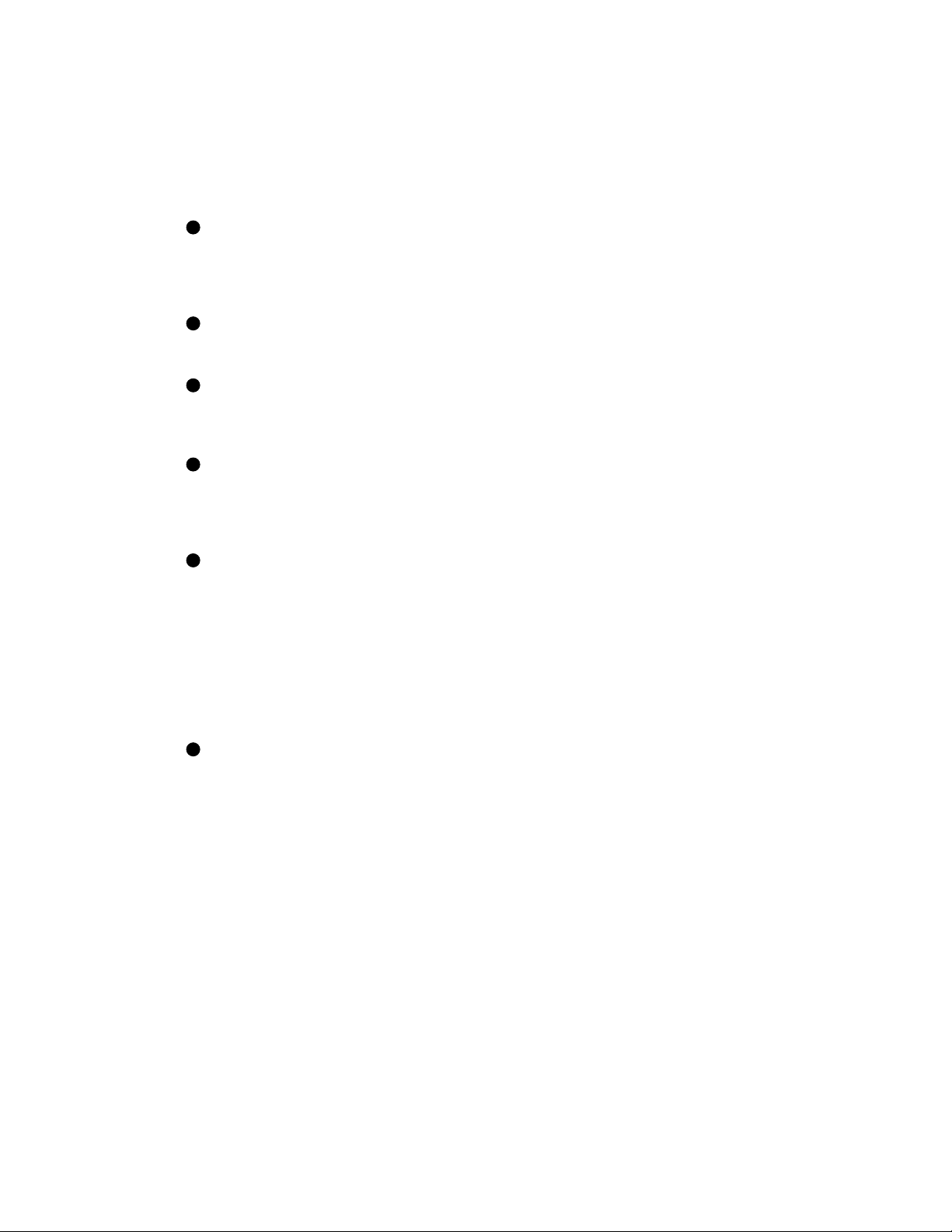
If your system does not have a TK drive, you can save the information as
described in Section 2.2.
Example 2–1 shows the steps to save the EEPROM contents.
1
Put a blank TK cartridge in the tape drive. Put the control panel’s
upper key switch in the Enable position and the lower key switch in
the Halt position, and then press the Restart button to generate self-test
results. See the Owner’s Manual for your system for a full explanation
of self-test results.
2
These numbers appear only for Model 400 and 500 systems and indicate
the progress of self-test. The progress trace line is displayed by the
processor in slot 1.
3
Note the values here for the EEPROM. The second number indicates if
any patches have been installed. Whenever you do an upgrade, make
sure that the boot processor has the latest patches installed on its
EEPROM before you perform the save operation.
4
Following self-test, the console prompt appears. At the prompt, enter
SAVE EEPROM. The console program queries you, to confirm the SAVE
EEPROM operation. Enter Y. This operation saves the information
from the boot processor and overwrites any existing information on the
TK cartridge. The save process takes less than a minute to complete.
5
The console program confirms that the save operation has completed
successfully. When the console prompt returns, the save operation is
complete. Saved information includes:
System serial number
Systemwide console parameters (baud rate, interleave, terminal
characteristics)
Saved boot specifications
Diagnostic patches
Console patches
Boot primitives
6
Rewind the tape and remove the cartridge from the drive. Label and
write-protect the tape.
NOTE: The information just saved to tape should be used only on the system
it was written from, with its original processor. System-specific information
is stored in the processor EEPROMs.
Preparing for the Installation 2–3
Page 22

2.2 Record System Parameters
Save a printout of the system parameters, which you’ll want
to restore after installation.
Example 2–2: Record System Parameters — INITIALIZE Command
>>> INIT
#123456789 0123456789 0123456789 01234567#
F E D C B A 9 8 7 6 5 4 3 2 1 0 NODE #
A A . . M M . . . . . . P P TYP
o o . . + + . . . . . . + + STF
. . . . . . . . . . . . E B BPD
. . . . . . . . . . . . + + ETF
. . . . . . . . . . . . E B BPD
. . . . . . . . . . . + . + + . XBI D +
. . . . . . . . . + . + . + + . XBI E +
. . . . A2 A1 . . . . . . . . ILV
. . . . 32 32 . . . . . . . . 64 Mb
ROM0 = V1.00 ROM1 = V1.00 EEPROM = 1.00/1.00
>>> ! Print the console display for reference.
1
! Resets the entire system.
2
SN = SG01234567
3
To print console terminal output, use the Print Screen key (the second
key at the top left of the keyboard) on the VT320 terminal. Or, you can
select from four printing modes. See Installing and Using the VT320 Video
Terminal. Example 2–2 and Example 2–3 show how to record certain
system parameters.
1
Initialize to reset the entire system. The self-test results are displayed.
These should be saved as they show the processor and memory
configurations, adapters installed, and other important information.
2
The EEPROM information gives the boot processor’s version of the
EEPROM and the patch level.
3
SN gives the system serial number. The system serial number is also
on the cabinet.
2–4 VAX 6000: Installing Model 500 Processors
Page 23
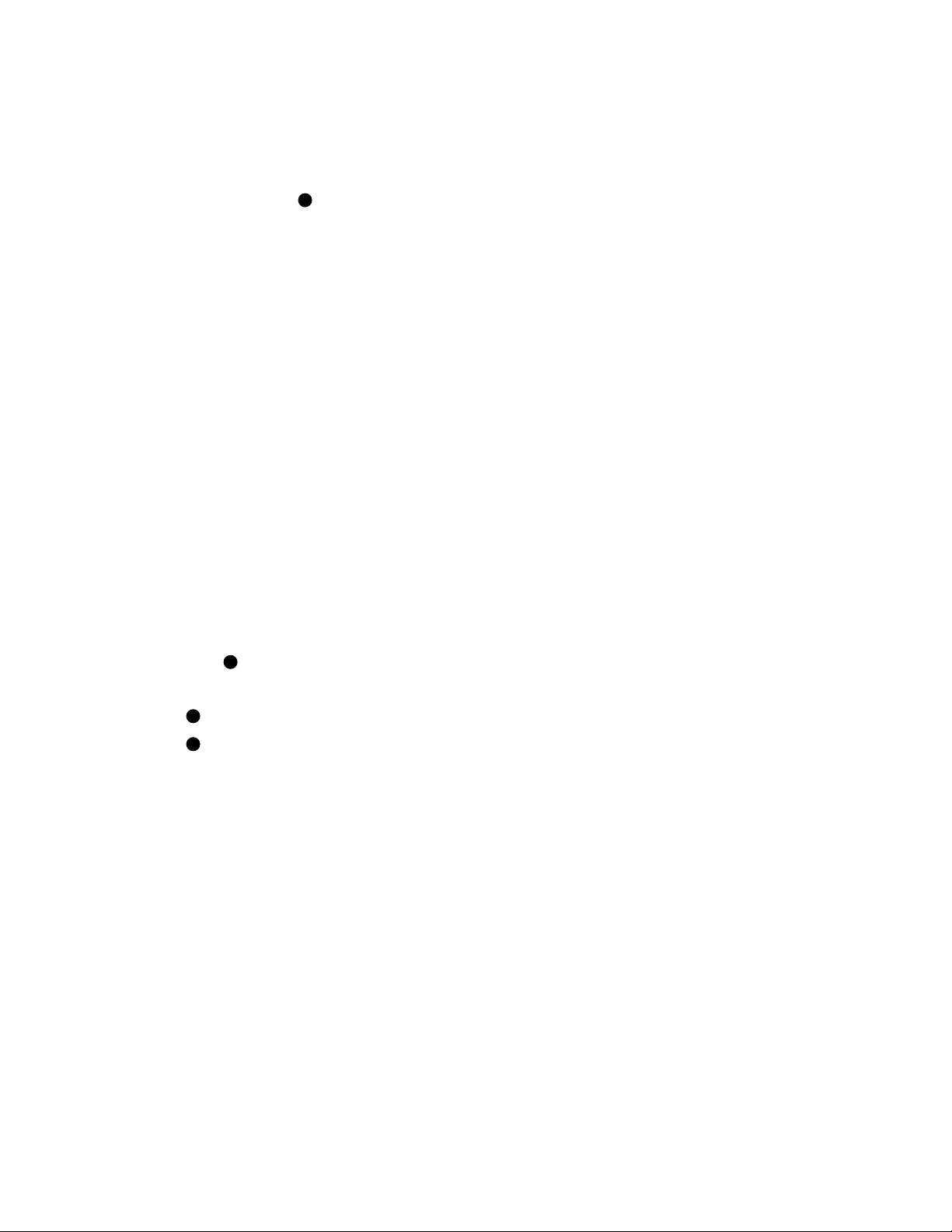
Example 2–3: Record System Parameters — SHOW ALL Command
>>> SHOW ALL
Type Rev ! Lists all system parameters,
1+ KA64A (8082) 000B ! beginning with the system
2+ KA64A (8082) 000B ! configuration
9+ MS62A (4001) 0002
A+ MS62A (4001) 0002
D+ DWMBA/A (2001) 0002
E+ DWMBA/A (2001) 0002
XBI D
1+ DWMBA/B (2107) 000A
2+ CIBCA-B (0108) 41C2
4+ DEBNA (410F) 0248
XBI E
1+ DWMBA/B (2107) 000A
2+ DEBNI (0118) 0100
4+ KDB50 (010E) 0F1C
6+ TBK70 (410B) 0307
Current Primary: 1 ! Shows the status of CPUs
/NOENABLED/NOVECTOR_ENABLED/NOPRIMARY-
F E D C B A 9 8 7 6 5 4 3 2 1 0 NODE #
. . . . A2 A1 . . . . . . . . ILV
. . . . 32 32 . . . . . . . . 64 Mb
/INTERLEAVE:DEFAULT
/SCOPE /SPEED: 9600 /NOBREAK
English
XMI:D BI:4 08-00-2B-0B-8E-94
XMI:E BI:2 08-00-2B-15-7F-C3
DEFAULT /XMI:E /BI:4 DU0
2
>>>
1
! Shows the memory interleave
1
At the console prompt, enter SHOW ALL.
2
If you have not selected one of the printing modes, use the Print Screen
key to print this screen.
NOTE: Store these two printouts in the Site Management Guide for later
reference.
Preparing for the Installation 2–5
Page 24
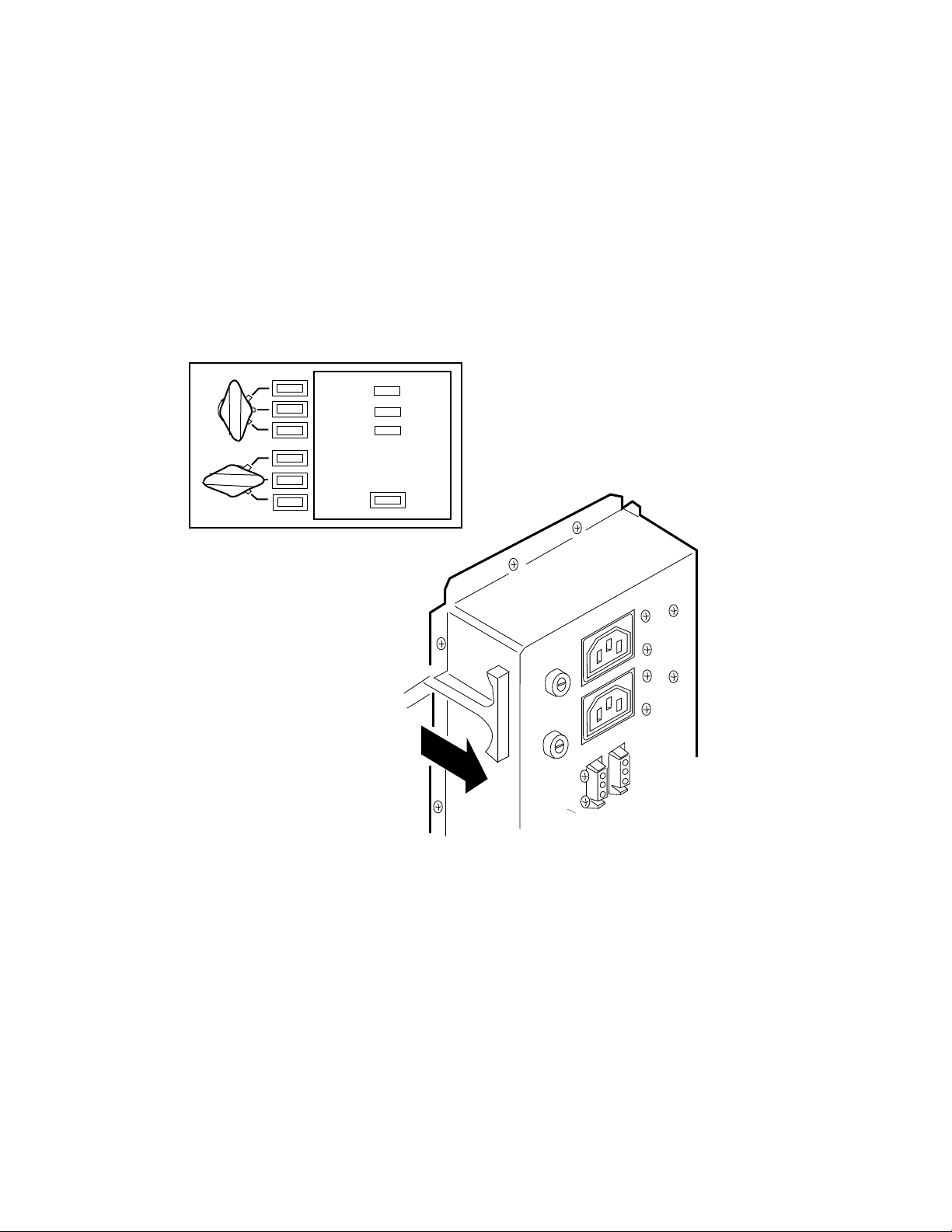
2.3 Shut Down the System
Before doing anything more to install KA65A processors,
shut down the operating system and turn off the upper key
switch. If you are installing an H9657-CX or an H9657-CU kit,
you also need to turn off the AC power supply and unplug
the machine.
Figure 2–1: Power Down the System
0
Standby
Enable
Secure
Update
Halt
Auto Start
Run
Battery
Fault
Restart
OFF
2–6 VAX 6000: Installing Model 500 Processors
msb-0033A-90
Page 25

1. Perform an orderly shutdown of the operating system.
2. Turn the upper key switch on the front control panel to the Off (0)
position (see Figure 2–1).
3. Open the front cabinet door.
4. Remove the clear plastic door in front of the XMI card cage.
For all systems except those using the H9657-CX kit or the H9657-CU kit
to provide power, further work will involve taking modules in and out of the
XMI card cage, and you can proceed while electrical power is being supplied
to the system.
If you are using the H9657-CX or the H9657-CU kit, you will be
working directly with power bus bars; turn off the power supply.
1. Open the rear cabinet door.
2. At the rear of the cabinet, pull out the circuit breaker on the AC power
controller to the Off position (see Figure 2–1).
3. Unplug the system power cord; wait 2 minutes for capacitors to
discharge.
Preparing for the Installation 2–7
Page 26

2.4 Remove Old Modules
Before installing new processor modules, take out the old
ones.
Figure 2–2: Removing Old Modules from the XMI Card Cage
msb-0219-90
2–8 VAX 6000: Installing Model 500 Processors
Page 27

Upgrading a VAX 6000 to a Model 500 may require changing memory or
I/O modules. Table 2–1 lists the compatibility restrictions inherent with
(1) using the H9657-CX to provide the +3.3V power needed for the KA65A
and (2) all other ways of obtaining the +3.3V power.
Table 2–1: Kit-Compatible Memory and I/O Modules
Module
MS62A memory No No
MS65A memory Yes Yes
DWMBA adapter Yes No
DWMBB adapter Yes Yes
CIBCA-A adapter No No
CIBCA-B adapter Yes Yes
Upgrade with
H9657-CX Kit
CAUTION: You must wear an antistatic wrist strap attached to the cabinet
when you handle any modules.
When you take out a module from the XMI card cage, follow these rules:
1. Hold the XMI card cage handle when removing the module. If you do
not, the handle can spring down and damage the module.
Other
Upgrades
2. Make sure that no part of the module touches another module or a
cable.
3. Place the module in an ESD box or on an ESD mat. If a mat, make
sure the mat is on a stable, uncluttered surface. Side 1 of the module
(with the heat sinks) should face up.
4. Return processor modules, as described in Section 2.5.
Preparing for the Installation 2–9
Page 28

2.5 Return Old Processor Modules
Processor modules removed from machines are to be
returned to the Returns Sort Center.
CAUTION: Use proper ESD procedures when handling these modules.
These instructions for the return of modules apply to the U.S. area only.
Those installing upgrades in other areas should follow procedures for those
countries.
1. Package the modules removed from the VAX systems in the same
container(s) in which the upgrade option was shipped. Be sure to
remove the return address label from inside the box prior to packing.
2. Seal the container securely with packing tape.
3. Attach the return address label. Be sure to cover all previous shipping
information with the label and/or packing tape.
4. Contact your district Customer Administration Services (CAS)
representative for a Return Authorization Number (RA#). CAS will
need the Digital order number and customer name. CAS will arrange
for pickup of this material. (If you do not know the district CAS
representative, contact the district sales office for instructions.)
5. Write the RA# on the return address label. Please be sure this is legible.
6. Customers should be advised that they will be billed for modules not
returned to Digital.
7. Send the package to the customer shipping area for pickup.
8. Digital customer service must fill out the LARS form as follows:
System/Processor Type: 6XXX
Activity: N
Call Type: I
Module/Fail Area: 63XUX–XX RA# _ ____ _
(Fill in "X" with information from shipping paperwork and give the RA
number.)
2–10 VAX 6000: Installing Model 500 Processors
Page 29

2.6 Continuing the Installation
You are now ready to proceed with the installation of the
VAX 6000 Model 500 processors. As noted in Chapter 1, you
read only the chapters that apply to your installation.
• Upgrading a Model 500 System. Proceed to Chapter 5 (Installing
the KA65A Processor) and Chapter 6 (Verifying the System).
• Upgrading a Model 300 or 400 System with +3.3V XMI. Proceed
to Chapter 3 (Removing the +3.3V Power Inhibit Cable) and then to
Chapters 5 and 6 (Installing the KA65A Processor and Verifying the
System).
• Upgrading a Model 200, 300, or 400 with an H9657-CX Kit.
Proceed to Chapter 4 (Installing the H9657-CX Kit) and then to
Chapters 5 and 6 (Installing the KA65A Processor and Verifying the
System).
• Upgrading a Model 200, 300, or 400 with an H9657-CU Kit. See the
VAX 6000 XMI Conversion Manual for directions on how to convert the
power system. You can then refer to Chapters 5 and 6 of this manual to
tell you how to install KA65A processor(s) and verify the installation.
Preparing for the Installation 2–11
Page 30

Chapter 3
Removing the +3.3V Inhibit Cable
If the VAX 6000 Model 300 or 400 has a +3.3V XMI, you need to remove a
power-inhibit cable before installing any KA65A processors.
Go to the rear of the cabinet and unplug the small cable from connection
J1 of the H7242 regulator with the main cable to the H7206-B. Plug the
end of the main cable back into connection J1 of the H7242 regulator.
Figure 3–1: Removing the +3.3V Inhibit Cable
6000-300
6000-400
PN
Rev
Date
Vendor
36-24502-01-B01
A01
003
CTI
6000-500
17-02522-01
H7215 (10 PIN)
H7214 (12 PIN)
H7242 (12 PIN)
H7206-B
H7242 Inhibit Cable
INTERLOCK (2 PIN) TO H7215
msb-0449C-90
Removing the +3.3V Inhibit Cable 3–1
Page 31

Chapter 4
Installing the H9657-CX Kit
If you have a VAX 6000 Model 200, 300, or 400 system that does not have a
+3.3V XMI, the H9657-CX kit lets you upgrade the system to a Model 500
without going through the full power and packaging upgrade (kit H9657CU).
This chapter assumes that you have powered the system down as described
in Chapter 2. Sections include:
• Contents of the H9657-CX Kit
• Configuration Rules for the H9657-CX Kit
• Installing the Bus Bar
• Installing the T2019 Module
NOTE: The H9657-CX kit, consisting of a power regulator module and a
bus bar, is provided with KA65A processor modules when the customer is
upgrading from a VAX 6000 Model 200, 300, or 400 system. You do not
use the kit in all cases, however. The H9657-CX kit is only used for an
upgrade from a VAX 6000 Model 200, 300, or 400 system with an XMI that
does not supply +3.3V, and where the following conditions hold:
• No battery backup is needed
• No more than 4 processors are needed
• No more than 12 XMI slots are needed
Installing the H9657-CX Kit 4–1
Page 32

4.1 Contents of the H9657-CX Kit
The H9657-CX kit contains a blue bus bar (with four screws)
and a T2019 power regulator module.
Figure 4–1: T2019 Power Regulator Module and Bus Bar
4 SCREWS
BLUE BUS BAR
T2019
4–2 VAX 6000: Installing Model 500 Processors
T2019 MODULE
msb-0702A-90
Page 33

The H9657-CX kit contains:
• A T2019 power regulator module that you install in the XMI-1 cage.
This module converts the +5V power supplied to the XMI-1 backplane
to +3.3V required by the KA65A processor.
• A blue bus bar that routes the +5V and +3.3V power to the appropriate
places.
• Four screws to install the bus bar.
Installing the H9657-CX Kit 4–3
Page 34

4.2 Configuration Rules for the H9657-CX Kit
Install the T2019 power regulator module in slot 2 of the
XMI-1 card cage. Slot 1 must be vacant, since the T2019 has
heat sinks that protrude into slot 1 space.
Figure 4–2: XMI Configuration When Using the H9657-CX Kit
XMI CARD CAGE
E D C B A 9 8 7 6 5 4 3 2 1
1
I/O Slots
Processor Slots
Memory Slots
5
3
4
I/O Slots
2
T2019
msb-0133C-90
4–4 VAX 6000: Installing Model 500 Processors
Page 35

Figure 4–2 shows the XMI configuration rules that apply to systems with
a T2019 power regulator module installed.
1
Slot E of the XMI must be filled for the system to operate. Slot E
may contain a processor or an I/O adapter, but not a memory
module. For systems with VAXBI buses, a DWMBx-A is typically in
this slot, to be close to a corresponding DWMBx/B in the VAXBI card
cage. Note that the VAX 6000 Model 500 supports the DWMBA only
when the H9657-CX kit is installed. Other Model 500 systems use the
DWMBB for communication with the VAXBI.
2
The T2019 module is installed in slot 2. Heat sinks on the module
protrude into the space allotted for slot 1. Do not insert the T2019
in any other slot.
3
By convention, install processor modules at slot 3 and proceed to the
left. A maximum of four processors can be installed when you upgrade
using the H9657-CX kit.
4
Memory modules can be placed in slots 3 through D. By convention
in Model 500 systems, memory modules are first placed at slot 9 and
then proceed to the right. Additional memory would then be installed
beginning at slot 10 and proceeding to the left to slot D.
5
No I/O adapters can be placed in slots 6, 7, 8, and 9.
Installing the H9657-CX Kit 4–5
Page 36

4.3 Installing the Bus Bar
The blue bus bar in the H9657-CX kit transfers the incoming
+5V power to the T2019 module and delivers the +3.3V power
produced by that module to the appropriate place on the
XMI backplane.
Figure 4–3: Installing the H9657-CX Bus Bar
9
11
10
4–6 VAX 6000: Installing Model 500 Processors
msb-0416A-90
Page 37

To install the H9657-CX components, you should:
1. Perform an orderly shutdown of the operating system.
2. Turn the upper key switch on the front control panel to the 0 (Off)
position.
3. Open the front and rear doors.
4. At the rear of the cabinet, pull the circuit breaker on the AC power
controller to the Off position. The AC power controller is at the bottom
rear of the cabinet.
5. Unplug the system power cord.
WARNING: Wait at least 2 minutes after unplugging the system before
touching any components of the machine. Voltage discharges slowly and
can hurt you if you touch some of the components. Damage can also
occur to the modules.
6. At the front of the system, remove the clear plastic door in front of the
XMI cage.
CAUTION: Always wear an antistatic wrist strap before handling XMI
modules.
7. Remove the old processor (and memory) modules and put them in ESD
boxes. (See Chapter 5 for module handling procedures.)
8. At the rear of the cabinet, lower the I/O tray to gain access to the back
of the XMI.
9. Loosen the four screws on the +5V rail at the upper left of the XMI card
cage and slide the left part of the bus bar under the four screws. (See
9
in Figure 4–3.)
10. Install the connectors at the bottom of the bus bar into slot 2 segments
D and E. (See10.)
11. Using a large Phillips screwdriver, screw the right portion of the new
bus bar onto the +3V rail using the four screws in the kit. Position the
bus bar so that the screws go in the four holes at the far right of the
rail. (See11.)
12. With the bus bar in place, tighten the four screws on the +5V rail.
Torque the screws to 9 (+/-1.8) inch-pounds.
13. Fold up the I/O tray to its original position. Close the rear cabinet door.
Installing the H9657-CX Kit 4–7
Page 38

4.4 Installing the T2019 Module
The T2019 power regulator module transforms the +5V
supplied to the XMI-1 backplane to the +3.3V needed by the
KA65A processor. Install the T2019 in slot 2 of the XMI cage.
Figure 4–4: Installing the T2019 Power Regulator Module
ZIF
CONNECTOR
SELF-TEST
LEDs
T2019
SEGMENTS
SIDE VIEW ENLARGED
4–8 VAX 6000: Installing Model 500 Processors
msb-0702C-90
Page 39

Figure 4–4 shows the T2019 power regulator module. It must be inserted
in slot 2 of the XMI cage with slot 1 empty. (The heat sinks on the T2019
protrude into slot 1.)
Follow these steps to install the T2019 module:
1. At the front of the cabinet, insert the T2019 module in slot 2 of the XMI
card cage.
2. Power up the system with only the T2019 module in the XMI card cage.
The four LEDs on the module indicate status, as listed in Table 4–1.
Table 4–1 lists the meaning of the LEDs. The top two lights should be lit to
indicate that the H9657-CX kit has been properly installed and is working.
Table 4–1: T2019 Power Regulator Module LEDs
LED Top to
Bottom Color Meaning
1 Clear +3.3V supplied
2 Clear +5V supplied
3 Red +3.3V not supplied
4 Red System shutdown
Installing the H9657-CX Kit 4–9
Page 40

Chapter 5
Installing the KA65A Processor
This chapter tells how to handle the KA65A processor and install it in the
XMI card cage. Sections include:
• Holding the KA65A Processor
• Inserting the KA65A Processor Into an XMI Card Cage
Chapter 4 gives configuration rules for systems upgraded with an H9657-
CX kit. See Appendix A for configuration rules for all other cases.
Note that the KA65A processor will only work with MS65A memories. The
manual VAX 6000: Installing MS65A Memories describes the installation
of MS65A memories.
NOTE: The H9657-CX kit, consisting of a power regulator module and a
bus bar, is provided with KA65A processor modules when the customer is
upgrading from a VAX Model 200, 300, or 400 system. You do not use the
kit in all cases, however. The H9657-CX kit is only used for an upgrade
from a VAX 6000 Model 200, 300, or 400 system with an XMI that does not
supply +3.3V, and where the following conditions hold:
• No battery backup is needed
• No more than 4 processors are needed
• No more than 12 XMI slots are needed
Installing the KA65A Processor 5–1
Page 41

5.1 Holding the KA65A Processor
Handle the KA65A modules with care. The technology
used on this module is more vulnerable to static than past
technology. Also, these modules have 25 mil leads to the
chips; these leads are very small, close together, and easily
bent.
Figure 5–1: Holding the KA65A Processor
5–2 VAX 6000: Installing Model 500 Processors
msb-0228B-90
Page 42

The KA65A processor requires careful handling. Prepare yourself and the
work area before handling these modules. Roll up your sleeves and remove
any jewelry. Figure 5–1 shows the proper way to hold the module.
Follow these handling procedures to avoid damaging the KA65A module:
1. Always wear an antistatic wrist strap.
2. Before removing the module from its ESD box, place the box on a clean,
stable surface.
Be sure the box will not slide or fall. Never place the box on the floor.
And be sure no tools, papers, manuals, or anything else that might
damage the module are near it. Some components on this module can
be damaged by a 600-volt static charge. Paper, for example, can carry
a charge of 1000 volts.
3. Hold the module only by the edges, as shown in Figure 5–1.
Do not hold the module so that your fingers touch any 25 mil devices,
leads, or XMI fingers. Be sure you do not bend the module as you are
holding it.
4. Be sure nothing touches the module surface or any of its components.
If anything touches the module, components or leads can be damaged.
This includes the antistatic wrist strap, clothing jewelry, cables,
components on other modules, and anything in the work area (such
as tools, manuals, or loose papers.)
Installing the KA65A Processor 5–3
Page 43

5.2 Inserting the KA65A Processor Into an XMI
Card Cage
Lift the lever for the XMI slot where you wish to install the
KA65A, insert the processor, and lower the lever.
Figure 5–2: Inserting the KA65A Processor in an XMI Card Cage
5–4 VAX 6000: Installing Model 500 Processors
msb-0219A-90
Page 44

You must take special precautions when inserting the KA65A module in or
removing it from the XMI card cage.
1. Do not let the module touch other modules or cables when you are
putting it in or taking it out of the XMI card cage.
2. When you swap out a module, temporarily place it in an unused XMI
slot, if one is available, or put it in an ESD box or on an ESD mat before
you install the new module.
An unused XMI slot is the best place to leave a module that is being
swapped out until it can be placed in the ESD box.
CAUTION: If you temporarily leave a module in an unused XMI slot,
be sure to remove the module before powering up the system.
If you put the module on an ESD mat, make sure the mat is on a stable,
uncluttered surface, with side 1 of the module facing up (the side with
the heat sinks). Do not put it on the top of the system cabinet. And
never slide the module across any surface. The leads on the components
are fragile and can be damaged by contact with fingers or any surface.
3. Hold the XMI card cage handle while removing or inserting the module.
If it is not held in place, the handle can spring down and damage the
module.
4. When inserting the module in the card cage, grasp it as shown in
Figure 5–2, being careful not to touch any 25 mil devices, and slide
it slowly and gently into the slot.
5. Make sure that the module is seated firmly in the XMI slot and engaged
with the XMI backplane. Then lower the lever to close the connector.
6. When all new modules have been installed and old modules repositioned
(if necessary), note the new configuration, and replace the clear door in
front of the XMI card cage.
NOTE: If you are doing a full power and packaging upgrade (H9657-CU
kit), the installation will entail changing DWMBA-A modules in the XMI
card cage to DWMBB-A modules.
Installing the KA65A Processor 5–5
Page 45

Chapter 6
Verifying the System
The steps in verifying the correct operation of the upgraded system are
described in this chapter. Sections include:
• Verification Overview
• Power Up the System
• Examine the Self-Test
• Set System Parameters (Mandatory)
• Run EVUCA to Apply Current ROM Patches (Mandatory)
• Run the VAX Vector Instruction Exerciser (Optional)
• Print System Parameters
• Save EEPROM to TK Tape (Optional)
• Verify System Under Operating System
• Change System Number Plate
If you want to run ROM-based diagnostics, see the diagnostics chapter of
the VAX 6000 Model 500 Service Manual for more information.
Verifying the System 6–1
Page 46

6.1 Verification Overview
To verify the new processors, turn the system on and let
self-test run. Set system parameters. Apply current ROM
patches with EVUCA. For systems with vector processors,
run the VAX Vector Instruction Exerciser. Then save system
parameters, boot the operating system, and run applicable
tests.
Figure 6–1: Verification Flowchart
1
2
3
4
5
6
Power-Up System.
Self-Test Runs.
Set System
Serial Number
and Parameters
Run EVUCA to Apply
Current ROM Patches
Vector
Processor in
System
No
Save
System Parameters
Verify System Under
Operating System
Yes
See Sections 6.2 and 6.3
See Section 6.4
See Section 6.5
Run the VAX Vector
Instruction Exerciser
See Sections 6.7 and 6.8
See Section 6.9
See Section 6.6
msb-0608D-90
6–2 VAX 6000: Installing Model 500 Processors
Page 47

To verify the upgraded system:
1
Power up the system. Self-test runs and tests all modules. If your
system has more than one Model 500 processor, the multiprocessor tests
are automatically run in self-test. See Section 6.2 and Section 6.3.
2
Set the system serial number on all processors. (Error messages
show that processor serial numbers have not been initialized.) See
Section 6.4. Set system parameters. As part of the preparation for
the upgrade, you issued a SHOW ALL console command (see Chapter
2). Using this listing, restore system-specific parameters such as boot
specifications, console baud rate, memory interleave, and so forth. See
Section 6.4.
3
Boot the VAX Diagnostic Supervisor and run the EVUCA program to
apply current ROM patches. See Section 6.5.
4
If the system has vector processors, run the VAX Vector Instruction
Exerciser. See Section 6.6. Otherwise, proceed to5.
5
Record and save the new customized parameters. First make a
hardcopy record for future maintenance with the SHOW FIELD and
SHOW ALL commands. Then, if your system has a TK tape, use the
SAVE EEPROM command. See Sections 6.7 and 6.8.
6
Verify the system under the operating system. See Section 6.9.
Verifying the System 6–3
Page 48

6.2 Power Up the System
For the H9657-CX and H9657-CU upgrades, you now restore
power to the system. For all upgrades, turn the upper key
switch on the front panel to the Enable position.
Figure 6–2: Return Power to the System
REAR
ON
OFF
6–4 VAX 6000: Installing Model 500 Processors
msb-0405-90
Page 49

For system upgrades using the H9657-CX and H9657-CU kits,
restore power to the system by:
1. Plugging in the system power cord.
2. Pushing the circuit breaker on the AC power controller to the On
position. The AC power controller is at the bottom rear of the cabinet,
as shown in Figure 6–2.
For all upgrades, turn the upper key switch on the front control panel to
the Enable position. The lower key switch should be set at Update position.
The system should run self-test, as described in Section 6.3.
Verifying the System 6–5
Page 50

6.3 Examine the Self-Test
At system power-up, self-test runs, checking all modules.
Example 6–1: Self-Test for Upgrading VAX 6000 System 510 to 520
#123456789 0123456789 0123456789 0123456789 012345#
F E D C B A 9 8 7 6 5 4 3 2 1 0 NODE #
A A . . . M M . . . . . P P TYP
+ + . . . + + . . . . . + + STF
. . . . . . . . . . . . E B BPD
. . . . . . . . . . . . + + ETF
. . . . . . . . . . . . E B BPD
. . . . . A2 A1 . . . . . . . ILV
. . . . . 128 128 . . . . . . . 256 Mb
Console = V2.00 RBDs = V2.00 EEPROM = 2.00/2.00 SN = SG01234567
?002D For Secondary Processor n
?005A System serial number mismatch
>>>
Example 6–2: Self-Test for an H9657-CX Upgrade
F E D C B A 9 8 7 6 5 4 3 2 1 0 NODE #
. . . . . . . . . . . + . + + . XBI D +
. . . . . . . . . + . + . + + . XBI E +
Console = V2.00 RBDs = V2.00 EEPROM = 2.00/2.00 SN = 0000000000
?004F System serial number has not been initialized.
>>>
Secondary Processor has xxxxxxxx
A A . . . M M . P P P P . .
o o . . . + + . + + + + . . STF
. . . . . . . . E E E B . . BPD
. . . . . . . . + + + + . . ETF
. . . . . . . . E E E B . . BPD
. . . . . A2 A1 . . . . . . . ILV
. . . . . 128 128 . . . . . . 256 Mb
1
TYP
5
2
3
4
6–6 VAX 6000: Installing Model 500 Processors
Page 51

The first phase of verification involves checking the self-test results. When
you power up the system, self-test runs, showing the state of each module
in the XMI card cage. (Entering the INITIALIZE command at the console
prompt also generates self-test.) Example 6-1 shows a self-test of an
upgrade from a VAX 6000 Model 510 to a Model 520. Another processor
has been added. Example 6-2 shows an upgrade using the H9657-CX kit.
NOTE: If you are replacing a single processor, or the boot processor of
a multiprocessor system, and self-test does not display on power-up, the
console baud rate and your terminal baud rate may not be set the same. Hit
BREAK
the
key, which steps the terminal baud rate in the available increments,
until you get the console prompt (>>>). Then type INIT to start self-test.
1
Examine your self-test results. Self-test results differ for the H9657-CX
upgrade at the TYP line where it shows XMI slots 1 and 2 as empty
(see1of Example 6–2. The T2019 module actually occupies slot 2, and
its components (heat sinks) protrude into slot 1.
2
Check the STF line to see that all Model 500 processors and other
modules passed self-test.
3
Check the ETF line to see that all CPUs passed the extended test. For
Model 500 systems, the multiprocessor tests are run every time self-test
runs.
4
Check the XBI lines for self-test results for VAXBI modules.
5
The system serial number error message appears, indicating that the
processors do not have the system serial number in their EEPROMs.
If a KA65A processor module fails self-test, as shown by a minus (–) rather
than a plus in the STF or ETF rows, the most likely problem is that the
module is improperly seated in the XMI slot. Power the system down,
reseat the failed module, and power the system up again.
If the KA65A module still fails self-test, it should probably be replaced.
You can further isolate the problem by looking at the KA65A LEDs. See
Appendix B for a discussion of the KA65A LEDs.
Verifying the System 6–7
Page 52

6.4 Set System Parameters (Mandatory)
You must set the system serial number on all new processors
and enter the power indication on H9657-CX or -CU
upgrades.
Example 6–3: Setting the System Serial Number and Parameters
>>> SET CPU n ! Make the rightmost new CPU
ESC DEL
>>>
Enter system serial number? aannnnnnnn ! System prompts for serial
Update EEPROM? (Y or N) >>> Y ! System prompts for response.
?0073 System serial number updated. ! Enter Y to update the boot
>>> SET POWER
Power System>>> A ! For H9657-CX and -CU upgrades,
Power System Read as A ! set system power.
Update EEPROM? (Y or N) >>> Y ! System prompts for response.
?011B Power System updated. ! Enter Y to update the boot
>>> UPDATE m ! Use the UPDATE command to
Now updating the EEPROM of node m ! specifically update the EEPROM
>>> SET BOOT DEFAULT /XMI:E /BI:4 DU0
SET SYSTEM SERIAL
3
RET
! the boot processor.
2
! number; enter 2-alpha,
! 8-numeric digit serial number.
! processor’s serial number.
! processor’s power indication.
! on any other new processors.
! UPDATE takes several minutes
! per CPU. Update each new CPU
! separately.
7
You must set the system serial number on each new processor. In addition,
if you have upgraded using an H9657-CX or -CU kit, you must set the
power indication in all processors.
To set these parameters, issue the SET SYSTEM SERIAL command to the
rightmost new processor after making it the primary by using the SET CPU
n command. After setting power and system serial numbers on this new
processor, update any other new processors using the UPDATE m command,
6–8 VAX 6000: Installing Model 500 Processors
Page 53

where m is the node of another new processor. You must wait for the
UPDATE command to finish processing, which takes up to 4 minutes for
each secondary processor.
To update system parameters:
1
Set the lower key switch to Update and issue the SET CPU command
to make the rightmost new processor the boot processor. If you forget
to set the key switch, you will receive a console error message.
2
Set the system serial number to be the same as the old serial number.
To issue the SET SYSTEM SERIAL command, depending on your
keyboard, you enter one of the following:
CTRL/3 DEL
>>>
>>>
ESC DEL
SET SYSTEM SERIAL NUMBER ! VT200 terminals and higher
SET SYSTEM SERIAL NUMBER ! VT100 and hardcopy terminals
At the prompt enter the serial number.1The console program prompts
for confirmation to update the EEPROM. Type Y to change the
EEPROM.
3
If you have gone through an H9657-CX or H9657-CU upgrade, you
must use the SET POWER command to store the power conversion
information in EEPROM. Otherwise, proceed to4. The SET POWER
command accepts three options:
A — Power system upgraded with an H9657-CX kit
B — Power system includes a battery backup system
C — Power system upgraded with an H9657-CU kit
Again, the console prompts for EEPROM update, and then confirms the
setting.
4
Issue an UPDATE m command to propagate the system serial number
and power information to the new CPU’s EEPROM on node n.
5
Now issue other console commands to customize system parameters.
These commands include SET BOOT, SET TERMINAL, SET
LANGUAGE. Refer to the printout you created in Section 2.2, Record
System Parameters.
1
You can find the correct serial number by issuing a SET CPU command to a previously
installed CPU and then the command:
CTRL/3 DEL
SHOW SYSTEM SERIAL
Verifying the System 6–9
Page 54

6.5 Run EVUCA to Apply Current ROM Patches
(Mandatory)
You must run EVUCA to ensure that all modules are up to the
latest patch revision. Boot the VAX Diagnostic Supervisor
(VAX/DS), run the autosizer EVSBA, and load and run the
EVUCA program.
Example 6–4: EVUCA Program (Part 1)
>>> BOOT /XMI:D /R5:10 /BI:4 DU0
DS> RUN EVSBA
DS> SELECT ALL
DS> SET TRACE
DS> RUN EVUCA
.. Program: EVUCA - VAX 6000 EEPROM Update Utility, revision 1.0, 5 tests,
at 00:05:57.61.
Testing: _KA0 _KA1
Booting secondary CPU 02.
Test 2: Load data from media
Data file? <EMUCA.BIN>
Searching for data file.
Data file loaded.
Looking for patch for CPU 01 - ROM 02.00 EEPROM 02.00.
Patch image is revision 02.01
Do you really want to apply this patch [(No), Yes] YES
Looking for patch for CPU 02 - ROM 02.00 EEPROM 02.00.
Patch image is revision 02.01
Do you really want to apply this patch [(No), Yes] YES
Test 3: Determine Typecodes Updated
Test 4: Update EEPROM data
Getting selectable boot primitives for CPU 01, ROM 02.00
[The VAX Diagnostic Supervisor banner appears.]
2
3
4
5
1
6
6
6–10 VAX 6000: Installing Model 500 Processors
Page 55

EVUCA checks ROM levels on all processors and applies the latest patches
to each processor. Example 6–4 and Example 6–5 show a sample EEPROM
update of a Model 500 two-processor system. In these examples, the boot
processor is in slot 1 of the XMI card cage, and a secondary processor is in
slot 2.
1
At the console prompt, boot VAX/DS. The /R5 qualifier specifies the VAX
Diagnostic Supervisor program.
2
At the VAX/DS prompt, run the autosizer EVSBA to attach all devices.
This process takes time now, but saves you time when you run the other
subtests.
3
Type SELECT ALL to select all devices in the system configuration.
SET TRACE enables printing of test numbers and names when EVUCA
runs. It allows you to follow the progress of testing.
4
Issue the RUN EVUCA command to start the program. The EVUCA
banner appears, with its revision level and subtest numbers. It tests
all processors and then loads test 2.
5
EVUCA prompts for input on what data file you want to run. Load
EMUCA.BIN to update KA65A processors. Press Return to continue
the program.
EVUCA finds and loads the data file indicated at5. Program messages
inform you of progress.
6
EVUCA prompts you to verify that a patch is to be made. The program
requires verification for each processor to apply patches. Enter YES to
continue the program.
Verifying the System 6–11
Page 56

Example 6–5: EVUCA Program (Part 2)
CPU 02 has the same ROM revisions as CPU 01
Boot primitives are the same for these CPUs.
Updating CPU 01
Primary CPU 01 Done.
Secondary CPUs are being updated, please wait a maximum of 20 seconds.
Updating CPU 02
Secondary CPU 02 Done.
Test 5: Show Boot primitives
ROM boot primitives for CPU 01, revision 02.00 are:
1 This boot primitive supports the following:
2 This boot primitive supports the following:
3 This boot primitive supports the following:
4 This boot primitive supports the following:
No boot primitives found in EEPROM for CPU 01
CPU 02 has the same ROM revisions as CPU 01
Boot primitives are the same for these CPUs.
The primary CPU was successfully updated.
Secondary CPU 02 was successfully updated.
Current ROM and EEPROM revisions for each CPU are:
CPU 01 - ROM 02.00 EEPROM 02.01
CPU 02 - ROM 02.00 EEPROM 02.01
.. End of run, 0 errors detected, pass count is 1,
DS> EXIT
>>>
- boot primitive designation CI
Device CIBCA, device type 0108
Device CIXCD, device type 0C05
- boot primitive designation DU
Device KDB50, device type 010E
Device KDM70, device type 0C22
- boot primitive designation ET
Device DEBNI, device type 0118
Device DEBNA, device type 410F
Device DEMNA, device type 0C03
- boot primitive designation MU
Device TBK50, device type 410E
Device TBK70, device type 410B
time is 31-DEC-1990 00:04:45.16
14
8
10
13
7
11
12
9
6–12 VAX 6000: Installing Model 500 Processors
Page 57

7
EVUCA program compares the existing ROM revisions of all CPUs
attached. Here, it notes that both CPUs are at the same revision level.
8
Program informs you that it is updating the CPU at node 1.
9
Program informs you that it is updating secondary CPUs. In this
example, there is only one secondary CPU at node 2.
10
EVUCA program begins display of boot primitives that are being loaded
into EEPROM.
11
Again, the program checks that the ROM revision levels of all CPUs
match. This is similar to7.
12
Update of secondary processor(s) reported.
13
ROM and EEPROM levels are reported. These revision numbers will
appear at the bottom line of the system’s self-test printout at next
system reset.
14
Issue an EXIT command to exit EVUCA and the VAX Diagnostic
Supervisor. The console prompt returns.
Verifying the System 6–13
Page 58

6.6 Run the VAX Vector Instruction Exerciser
(Optional)
If your system has a vector processor, use the VAX
Diagnostic Supervisor to run the two-part vector diagnostic,
EVKAG and EVKAH, on each scalar/vector pair.
Example 6–6: Running the Vector Diagnostics
DS>
DS> SET QUICK
DS> DESELECT KA1
DS> RUN EVKAG
.. Program: ZZ-EVKAG, VAX Vector Instr Exer Pt I, revision 1.0, 35 tests,
at 16:02:48.71.
Testing: _KA0
Testing the vector unit attached to _KA0.
Test 1: VVADDL Instruction Test
Test 2: VSADDL Instruction Test
[other subtests are displayed as testing proceeds]
DS> RUN EVKAH
[tests are displayed]
DS> BOOT 4
DS> DESELECT KA0
DS> SELECT KA1
DS> RUN EVKAG
[tests are displayed]
DS> RUN EVKAH
[tests are displayed]
DS> BOOT 1
DS> EXIT
>>>
1
3
4
5
7
! Do quick version to take about 6 mins.
2
! Change the boot processor.
6
! Restore original boot processor.
Example 6–6 shows how to run the vector diagnostics from the VAX
Diagnostic Supervisor. The example assumes that you have run the
autosizer program and selected all devices, as in Example 6–4. If you need
additional information on the VAX Vector Instruction Exerciser, see the
VAX 6000 Model 500 Service Manual.
6–14 VAX 6000: Installing Model 500 Processors
Page 59

1
Issue the SET QUICK command to run the shorter version of the tests.
2
All devices were selected previously, so you must now deselect the
second scalar/vector pair from the test sequence while KA0 is being
tested.
3
Run the EVKAG diagnostic. The VAX Vector Instruction Exerciser runs
only on the scalar/vector pair from which VAX/DS was booted. The selftest display in Example 6–7 shows that the boot processor is at node 1;
its attached vector module is being tested.
4
Run the EVKAH diagnostic.
5
From the self-test display (Example 6–7), find the node number of any
other scalar that has a vector module attached. Then issue the VAX/DS
BOOT command specifying the node number of that scalar CPU. At5,
the BOOT command specifies the CPU at node 4 as the boot processor.
6
Deselect KA0, select KA1, and run EVKAG and EVKAH on KA1.
7
Issue the BOOT command to return the CPU at node 1 to boot processor
and exit.
Example 6–7: Self-Test from System with Vector Processors
#123456789 0123456789 01234567890 0123456789 0123456789 01234567#
F E D C B A 9 8 7 6 5 4 3 2 1 0 NODE #
A A . . . M M . M V- -P M V- -P TYP
+ + . . . + + . + + + + + + STF
. . . . . . . . . E E . E B BPD
. . . . . . . . . + + . + + ETF
. . . . . . . . . E E . E B BPD
. . . . . A4 A3 . A2 . . A1 . . ILV
. . . . . 32 32 . 32 . . 32 . . 128Mb
Console = V2.00 RBDs = V2.00 EEPROM = 2.00/2.01 SN = SG01234567
Verifying the System 6–15
Page 60

6.7 Print System Parameters
Using the SHOW FIELD and SHOW ALL commands, print
the system parameters in effect for this system. Using
console commands, print the parameters to the console
terminal printer and save the printout in two places: the
maintenance envelope attached to the back door of the
cabinet and in your Site Management Guide.
Example 6–8: System Parameters Printout
1
>>> SHOW FIELD
Saved boot specifications:
DEFAULT /XMI:E /BI:4 DU0
Console terminal parameters:
/SCOPE /SPEED: 9600 /BREAK
Console error message language mode:
English
Memory configuration:
F E D C B A 9 8 7 6 5 4 3 2 1 0 NODE #
. . . . . A2 A1 . . . . . . . ILV
. . . . . 128 128 . . . . . . . 256 Mb
/CONSOLE_LIMIT:01000000
/INTERLEAVE:DEFAULT
Power system: A
System serial number: SG01234567
2
>>> SHOW ALL
Type Rev
3+ KA65A (8080) 0008
4+ KA65A (8080) 0008
5+ KA65A (8080) 0008
6+ KA65A (8080) 0008
8+ MS65A (4001) 0084
9+ MS65A (4001) 0084
D+ DWMBA/A (2001) 0002
E+ DWMBA/A (2001) 0002
XBI D
1+ DWMBA/B (2107) 000A
2+ CIBCA-B (0108) 41C2
4+ DEBNA (410F) 0248
Example 6–8 Cont’d on next page
6–16 VAX 6000: Installing Model 500 Processors
Page 61

Example 6–8 (Cont.): System Parameters Printout
XBI E
1+ DWMBA/B (2107) 000A
2+ DEBNI (0118) 0100
4+ KDB50 (010E) 0F1C
6+ TKB70 (410B) 0304
Current Primary: 3
/NOENABLED/NOVECTOR_ENABLED/NOPRIMARY-
F E D C B A 9 8 7 6 5 4 3 2 1 0 NODE #
. . . . . A2 A1 . . . . . . . . ILV
. . . . . 128 128 . . . . . . . . 256 Mb
/CONSOLE_LIMIT: 01000000
/INTERLEAVE:DEFAULT
/SCOPE /SPEED: 9600 /BREAK
English
XMI:D BI:4 08-00-2B-0B-8E-94
XMI:E BI:2 08-00-2B-15-7F-C3
DEFAULT /XMI:E /BI:4 DU0
For future troubleshooting and maintenance, record system parameters.
This step is especially important for single-processor systems and systems
that have a CD load device. Use hardcopy printout and save the printout
in two places: the maintenance envelope attached to the back door of the
cabinet and in your Site Management Guide.
1
SHOW FIELD
Enter the SHOW FIELD command at the console prompt. This display
includes the system serial number and power system, which are not
included in the SHOW ALL command.
2
SHOW ALL
Use the SHOW ALL command to record all other relevant information for
the system for future reference.
Verifying the System 6–17
Page 62

6.8 Save EEPROM to TK Tape (Optional)
If your system has a TK tape, save EEPROM to the TK. This
tape would be used in case the EEPROM contents become
corrupted and must be restored.
Example 6–9: Saving EEPROM to TK Tape
>>> SAVE EEPROM
Proceed with save to tape? (Y or N) >>> Y
?006B EEPROM saved to tape successfully
>>>
1
2
Put a blank cartridge in the TK drive, write-enabled. The following steps
save the contents of the EEPROM to TK tape:
1
Enter the SAVE EEPROM command (see1).
2
The console program queries you (see2). Enter Y to save the EEPROM
contents to tape. The console program then confirms that the save
operation completed successfully.
Label the cartridge and store on site. Leave the TK cartridge with the
system manager, in case EEPROM contents become corrupted and need to
be restored.
NOTE: Use this TK cartridge with this system only. TK tapes are not
transferable, since the parameters saved are system-specific.
6–18 VAX 6000: Installing Model 500 Processors
Page 63

6.9 Verify System Under Operating System
After you have started the operating system, run any
appropriate tests. For VMS, as noted in Chapter 2, you
need to have Version 5.4 to be able to use the Model 500
processors. With VMS, you can use a set of programs called
UETP (User Environment Test Package). First log in and
check the devices. Then start the tests.
Example 6–10: Running UETP
Username: SYSTEST
Password:
Last interactive login on Thursday, 31-DEC-1990 13:11
$ @UETP
Run "ALL" UETP phases or a "SUBSET" [ALL]?
How many passes of UETP do you wish to run [ 1 ]?
How many simulated user loads do you want [145]?
Do you want Long or Short report format [Long]?
UETP starting at 31-DEC-1990 13:12:23.00 with parameters:
DEVICE LOAD DECNET CLUSTER phases, 1 pass, 145 loads, long report.
1
2
Welcome to VAX/VMS UETP Version V5.x
Enter SYSTEST as the username. Obtain the password from the
1
3
system manager. After you log in, check all devices.
2
Enter the command @UETP to start the program.
3
The VAX/VMS UETP banner appears and UETP prompts you with
questions. The default answer for each question is in square brackets.
Press Return if you wish to enter the default answer. UETP testing
begins when the final question is answered. For more information,
refer to VMS Upgrade and Installation Supplement: VAX 6000 Series.
Verifying the System 6–19
Page 64

6.10 Change System Number Plate
On the system cabinet front door, change the number plate
to reflect the number of your system upgrade.
Figure 6–3: Front Door (Inside View)
msb-0092-89
6–20 VAX 6000: Installing Model 500 Processors
Page 65

1. Locate the number plate (74-39700-XX) in your upgrade kit.
2. To change the VAX number plate, working from the inside of the front
cabinet door, remove the retainer and push out the system numbers.
See2. Install the new number for your upgraded system.
Verifying the System 6–21
Page 66

Appendix A
VAX 6000 Model 500 General
Configuration Rules
This appendix gives general configuration rules for the installation of VAX
6000 Model 500 modules. It does not include systems using the H9657-CX
upgrade. See Chapter 4 for configuration rules when installing the H9657CX kit.
The sections in this appendix include:
• General Configuration Rules
• FV64A Vector Configuration Rules
VAX 6000 Model 500 General Configuration Rules A–1
Page 67

A.1 General Configuration Rules
Figure A–1 gives the general XMI configuration rules for VAX
6000 Model 500 scalar systems.
Figure A–1: Configuration Rules for Model 500 Scalar Systems
XMI CARD CAGE
1 2
E D C B A 9 8 7 6 5 4 3 2 1
I/O Slots I/O Slots
3
Processor Slots
4
56
Memory Slots
msb-0133F-90
A–2 VAX 6000: Installing Model 500 Processors
Page 68

Figure A–1 gives an overview of the general rules for installing modules in
the XMI card cage.
1 2
An XMI processor or I/O module must be in either slot E or slot 1.
See Figure A–1, at callouts1and2.
CAUTION: No memory modules should be placed in slot E or slot 1.
3
I/O adapters should be configured first, from left to right, in I/O slots E
through A and then in slots 5 through 1.
4
Processors should be configured next. For scalar-only systems, start
with the rightmost available slot and continue right to left, installing each
processor in the next available slot. See Section A.2 for rules on scalar/
vector systems.
5
Memories are installed last. For scalar systems, fill available slots from
left to right, slots 9 through 2, and then right to left, slots A through D.
VAX 6000 Model 500 General Configuration Rules A–3
Page 69

A.2 FV64A Vector Configuration Rules
A vector processor must be installed to the left of its
companion scalar processor. An intermodule cable connects
the two modules. A memory module or an empty slot must be
to the left of the vector processor. Any other configuration
may damage the vector module.
Figure A–2: Scalar/Vector Configurations
M V P M V P
TWO SCALAR/VECTOR PAIRS ONE SCALAR/VECTOR PAIR
KEY:
SLOT 1 SLOT 1
M
= MEMORY
V
= VECTOR PROCESSOR
P
= SCALAR PROCESSOR
M V P P P P
msb-0373-90
A–4 VAX 6000: Installing Model 500 Processors
Page 70

Table A–1 shows the maximum number of scalar and vector processors
supported in a VAX 6000 Model 500 system.
Table A–1: Processor Module Combinations
Maximum
Scalar
Processors
6 0 P P P P P P
4 1 M V P P P P
2 2 M V P M V P
Figure A–2 shows system configurations for a VAX 6000 Model 500 system
with one or two vector processors. The left side of the figure indicates the
configuration for two scalar/vector pairs with a memory module in the slot
to the left of the vector processor. The right side of the figure shows a single
scalar/vector pair with additional scalar processors.
As described in Section A.1, processor modules are configured after I/O
adapters. (I/O adapters are installed, from left to right, in slots E to A and
then 5 to 1.) Processors are configured from right to left, filling available
slots starting with slot 1. Memories are configured last, from left to right,
filling available slots from 9 to 2. However, in a system with a vector
processor, the modules should be installed as shown in Figure A–2. These
configurations must be followed to avoid damage to the modules and for
performance reasons:
Maximum
Vector
Processors
Configuration
(Slot 1 at Right)
• Because the FV64A module has VLSI components with heat sinks
protruding from both sides, only a memory module, with its low
components, can be placed next to side 2 of the FV64A module.
• In a system with one scalar/vector pair and one or more additional
scalar processors, the scalar processor of the pair should be prevented
from being the boot processor for performance reasons.
If the scalar/vector pair is to the left of other scalar processors, then the
processor of the scalar/vector pair will not become the boot processor
unless other processors fail self-test or have been disabled with the
SET CPU console command. Alternatively, you can issue the SET
CPU/NOPRIMARY command and give the node number of the attached
scalar processor that you do not want to be the boot processor.
VAX 6000 Model 500 General Configuration Rules A–5
Page 71

Appendix B
Description of KA65A LEDs
This appendix tells what the KA65A processor module LEDs indicate. You
can use this information to isolate a problem in a module that fails self-test.
The sections include:
• Overview of KA65A LEDs
• Determining Failing Test from LEDs
• KA65A Error LED
Description of KA65A LEDs B–1
Page 72

B.1 Overview of KA65A LEDs
The KA65A LEDs indicate if self-test passed or failed, if the
module is the boot processor or a secondary, and the failing
test number.
Figure B–1: KA65A LEDs After Power-Up Self-Test
SELF-TEST PASSED
YELLOW
RED
RED
BOOT CPU
ON
ON
ON
OFF
OFF
ERROR ERROR ERROR
SECONDARY CPU
ON
ON
ON
OFF
ON
B–2 VAX 6000: Installing Model 500 Processors
SELF-TEST FAILED
OFF
MOST
SIGNIFICANT
BIT
FAILING
TEST NUMBER
(BINARY-CODED
DECIMAL)
msb-0710-90
Page 73

If self-test passes, the large yellow LED at the top of the LEDs is ON.
(Here self-test means the on-board power-up tests, RBD 0, the CPU/memory
interaction tests, RBD 1, and the multiprocessing tests, RBD 5.) The top
two red LEDs (next to the yellow one) are also ON, and the next five red
LEDs are OFF. The LED next to the Error LED is OFF if the processor is
the boot processor, and ON if it is a secondary processor.
If self-test fails, the yellow LED is OFF, and the top eight red LEDs contain
an error code that corresponds to the number of the failing test. The test
number is represented in binary-coded decimal, with the most significant
bit at the top. A bit is ONE if the light is ON.
For example, assume a processor fails self-test (yellow LED is OFF) and
shows the following pattern in the top eight red LEDs:
TOP
(MSB) off 0
off 0 = 3
on 1
on 1
off 0
off 0
on 1 = 2
(LSB) off 0
BOTTOM
The failing test number decodes to 0011 0010 (binary-coded decimal 32). If
you then ran RBD 0 with the /TR and /HE qualifiers, the last test number
you would see displayed is T0032.
If either of the top two red LEDs is off, a failure has occurred during the selftest sequence. But system power-up self-test actually comprises four sets of
tests: KA65A power-up tests (RBD 0), CPU/memory interaction tests (RBD
1), DWMBA or DWMBB tests (RBD 2), and multiprocessing tests (RBD 5).
Interpretation of the red LEDs depends on which set of tests was running,
as explained in Section B.2. Interpretation of the error LED is explained
in Section B.3.
Description of KA65A LEDs B–3
Page 74

B.2 Determining Failing Test from LEDs
When self-test fails, the red LEDs on the KA65A contain
the failing test number. Check the state of other module
LEDs to determine the failing RBD and device, as shown in
Table B–1.
Table B–1: KA65A Status LEDs
KA65A LEDs
Yellow Red Test Number Device Failing Line
FV64A Yellow LED OFF
Diagnostic and Self-Test
OFF 1–45 Power-up self-test (RBD 0)
T0001–T0045
ON 46–57 Power-up self-test (RBD 0)
T0046–T0057
OFF 61–82 CPU/memory test - Memory 1
(RBD 1) T0001–T0022
ON 79–82 CPU/memory test - Memory 1
(RBD 1) T0079–T0082
OFF 83 CPU/memory test - Memory 2
T0003
(equivalent to ST1/T=3)
OFF 84 CPU/memory test - Memory 3 MS65A 3 ETF
OFF 85 CPU/memory test - Memory 4 MS65A 4 ETF
OFF 86 CPU/memory test - Memory 5 MS65A 5 ETF
OFF 87 CPU/memory test - Memory 6 MS65A 6 ETF
OFF 88 CPU/memory test - Memory 7 MS65A 7 ETF
OFF 89 CPU/memory test - Memory 8 MS65A 8 ETF
KA65A STF
FV64A STF
KA65A, FV64A, or
MS65A 1 (module
with lowest XMI
node number)
FV64A ETF
MS65A 2 ETF
ETF
B–4 VAX 6000: Installing Model 500 Processors
Page 75

Table B–1 (Cont.): KA65A Status LEDs
KA65A LEDs
Yellow Red Test Number Device Failing Line
FV64A Yellow LED ON
Diagnostic and Self-Test
OFF 91–97 Multiprocessor test (RBD 5)
T0001–T0007
DWMBB/A Yellow LED OFF
ON 1–48 DWMBB test (RBD 2)
T0001–T0048
KA65A or FV64A ETF
DWMBB XBI
If a processor’s yellow LED is OFF and the red LEDs show an error code
in the range 1–45, the power-up self-test failed and the processor board is
bad. If the processor board has an attached vector processor and the error
code is 46–57, the vector processor board is bad. On the self-test console
display, the processor shows a minus sign (–) on the STF line.
After the power-up tests, each processor runs the CPU/memory interaction
tests and the multiprocessor tests. If a test fails, the processor shows
a minus sign (–) on the ETF line of the self-test console display. The
LED error codes are numbered from 61 to 82, which is the failing CPU/
memory test number (1 through 22) plus 60, or 91 to 97, which is the
failing multiprocessor test number (1 through 7) plus 90.
Each processor, after testing with the first memory, runs the CPU/memory
interaction tests on every other good memory module. (However, only CPU/
memory interaction test T0003 is run.) If a failure occurs, the memory
module is probably bad, although the processor’s yellow light is OFF and the
memory module’s yellow light is ON. If several processors fail on the same
memory, that memory module is certainly bad. Try using SET MEMORY
to configure the bad module out of the interleave set. For error codes 83
through 89, consult Table B–1 to determine the failing memory.
The last series is the DWMBB tests. If one fails, the red LEDs contain an
error code, although the processor’s yellow self-test LED is ON (because
the CPU itself has passed). Note that only the boot processor performs the
DWMBB tests.
Description of KA65A LEDs B–5
Page 76

B.3 KA65A Error LED
The KA65A error LED (bottom red LED) is an error summary
or indicates the state of backup cache.
Table B–2: KA65A Error LED
XCR0<14> XCR0<13> Error LED ON
0 0 Error summary (power-up state)
0 1 Backup cache is off
1 0 Error summary or backup cache is off
1 1 Off—Error LED does not light
Example B–1: Examining the XCR0 and XBER Registers
>>> E/P/L E1880024 ! Examine the XCR0 register of the KA65A
E1880024 00000200 ! processor in slot 1. The result shows
>>> E/P/L E1880004 ! Then examine the XBER register of the
E1880004 8000A300 ! same processor. The result shows bit
! bits 14 and 13 are clear.
! 31 is set.
B–6 VAX 6000: Installing Model 500 Processors
Page 77

The state of the error LED depends on bits in two registers. At power-up it
reflects the state of XBER bit 31, the Error Summary bit. (The error LED
is ON if the Error Summary bit is set.)
At times other than power-up, the meaning of the error LED is determined
by the state of XCR0 bits 14 and 13. See Table B–2 and Example B–1.
In Example B–1 the error LED on the KA65A processor in slot 1 is lit. The
reason for this is determined by examining the XCR0 and XBER registers.
The addresses for these registers are calculated by adding an offset to the
base address of the slot that contains the KA65A module. The offset for
XCR0 is 24; for XBER it is 4. (All numbers are hexadecimal.)
Description of KA65A LEDs B–7
Page 78

Index
B
Battery backup
comparison of H9657-CX and -CU
upgrades, 1–5
Booting VAX/DS, 6–10
Boot primitives, 2–3, 6–12
Boot specifications, 2–3
Bus bar, 4–2
installation, 4–6 to 4–8
C
Compatibility issues, 2–9
Configuration rules
H9657-CX, 4–4 to 4–5
processor, A–2
vector processor, A–4
Console commands
INITIALIZE, 6–6
SAVE EEPROM, 6–16
SET BOOT, 6–8
SET POWER, 6–8, 6–9
SET SYSTEM SERIAL, 6–8
SHOW ALL, 6–17
SHOW FIELD, 6–16
SHOW SYSTEM SERIAL, 6–9
UPDATE, 6–8
Console parameters, 2–3
Console patches, 2–3
CPU
H9657-CX limitations, 1–5
D
Diagnostic patches, 2–3
Diagnostic Supervisor, 6–10 to 6–15
Door slug replacement, 6–21
DWMBA-A modules, 5–5
DWMBB-A modules, 5–5
E
EEPROM
copying contents, 2–2 to 2–3,
6–18
saving after installation, 6–18
saving before installation, 2–2
saving parameters, 6–18
setting parameters, 6–18
updating, 6–8
EVKAG/H (vector diagnostic), 6–14
to 6–15
EVSBA (standalone autosizer), 6–14
to 6–15
EVUCA program, 6–10 to 6–13
H
H7231-N battery backup, 1–5
H7236-A battery backup unit, 1–5
H7242 power inhibit cable, 3–1
H7242 power regulator, 1–5
H9657-CU upgrade kit, 1–3
compared with H9657-CX, 1–4
H9657-CX upgrade kit, 1–3
bus bar, 4–7
compared with H9657-CU, 1–4
configuration rules, 4–4 to 4–5
installation, 4–1 to 4–9
kit contents, 4–2 to 4–3
T2019 module, 4–8
I
Installation of KA65A modules, 5–1
to 5–5
Index–1
Page 79

K
KA65A processor
general information, 1–1 to 1–7
installing, 5–1 to 5–5
LEDs, B–1 to B–7
power requirement, 1–1
upgrade paths, 1–2
verification, 6–1 to 6–21
L
LEDs
processor error, B–1 to B–7
T2019 power regulator module,
4–9
M
Module return, 2–10
P
Patching EEPROM, 6–10 to 6–13
Power inhibit cable, 3–1
Power regulator module, 1–3
Power required by KA65A, 1–1
Power-up, 6–4
Preparation for installation, 2–1 to
2–11
Printout of system parameters, 2–4
to 2–5, 6–16
Processor
configuration rules, A–2
installation, 4–1 to 4–9
LEDs, B–1 to B–7
verification, 6–1 to 6–21
R
Removal of old modules, 2–8
Return of old modules, 2–10
S
SAVE EEPROM command, 2–2 to
2–3
Self-test
Self-test (Cont.)
at power-up, 6–6
examples, 6–6
line ETF, 6–7
line STF, 6–7
line XBI, 6–7
Serial number
system, 2–3
SET BOOT command, 6–8
SET POWER command, 6–8
options, 6–9
SET SYSTEM SERIAL command,
6–8
SHOW ALL command, 2–5, 6–17
SHOW FIELD command, 6–17
SHOW SYSTEM SERIAL command,
6–9
Site Management Guide, 2–5, 6–17
System power-up, 6–4
System serial number, 2–3, 6–8
System shutdown, 2–6
T
T2019
description, 4–2
installation, 4–8 to 4–9
LEDs, 4–9
TK50 tape drive, 2–2
TK70 tape drive, 2–2
U
UETP (User Environment Test
Package), 6–19
running the program, 6–19
UPDATE command, 6–8
Upgrades
VAX 6000 Model 200, 300, or 400
without +3.3V power, 1–3
VAX 6000 Model 300 or 400 with
+3.3V power, 1–3
VAX 6000 Model 500, 1–3
V
Index–2
Page 80

VAX Diagnostic Supervisor, 6–10 to
6–15
VAX number plate upgrade, 6–21
Vector processor
configuration rules, A–4 to A–5
diagnostics, 6–14 to 6–15
Verification, 6–1 to 6–21
X
XMI configuration rules, A–2 to
A–5
with H9657-CX upgrade, 4–4
Index–3
