Page 1
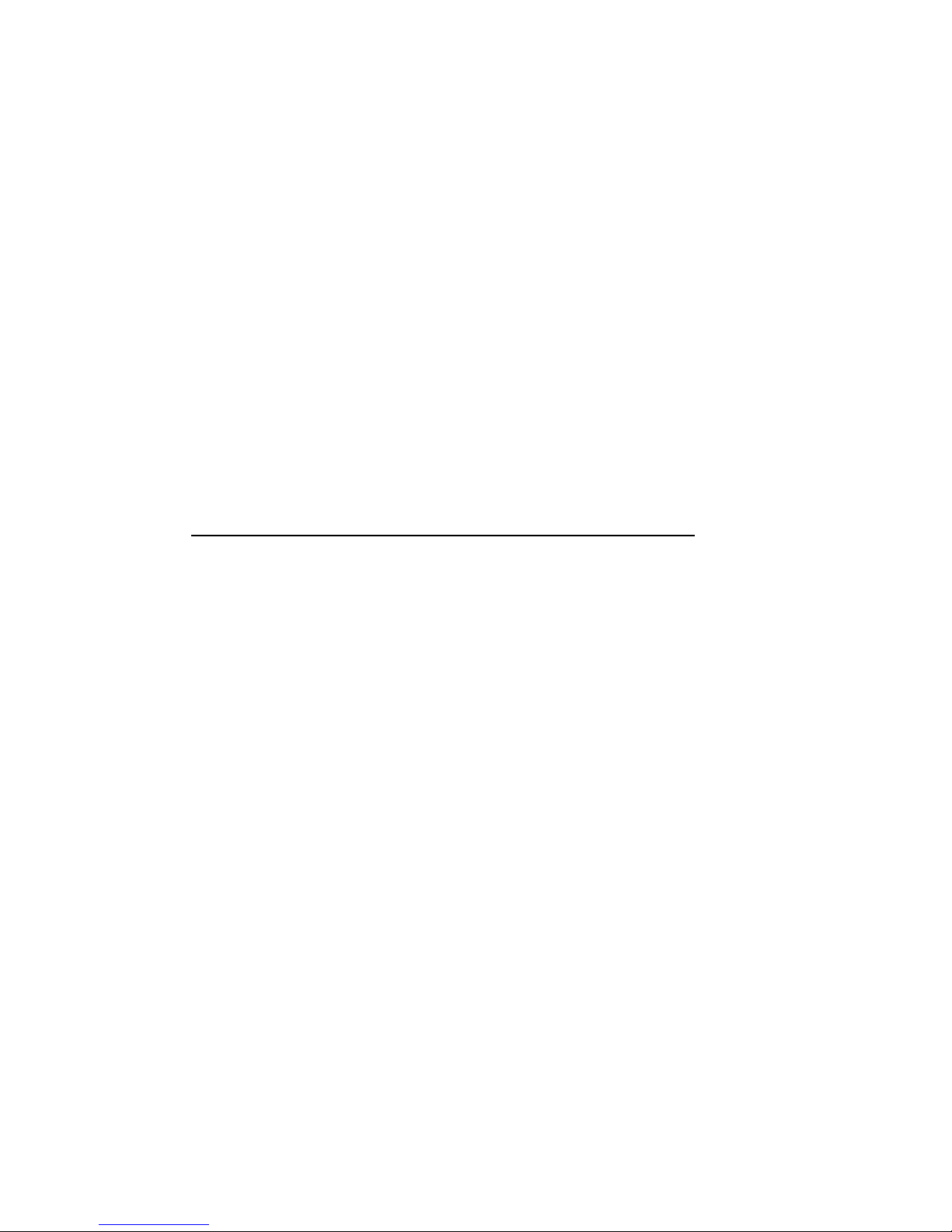
Starion Minitower PC
User's Guide
Part Number: ER-919A3-UA. A01
Digital Equipment Corporation
1
Page 2
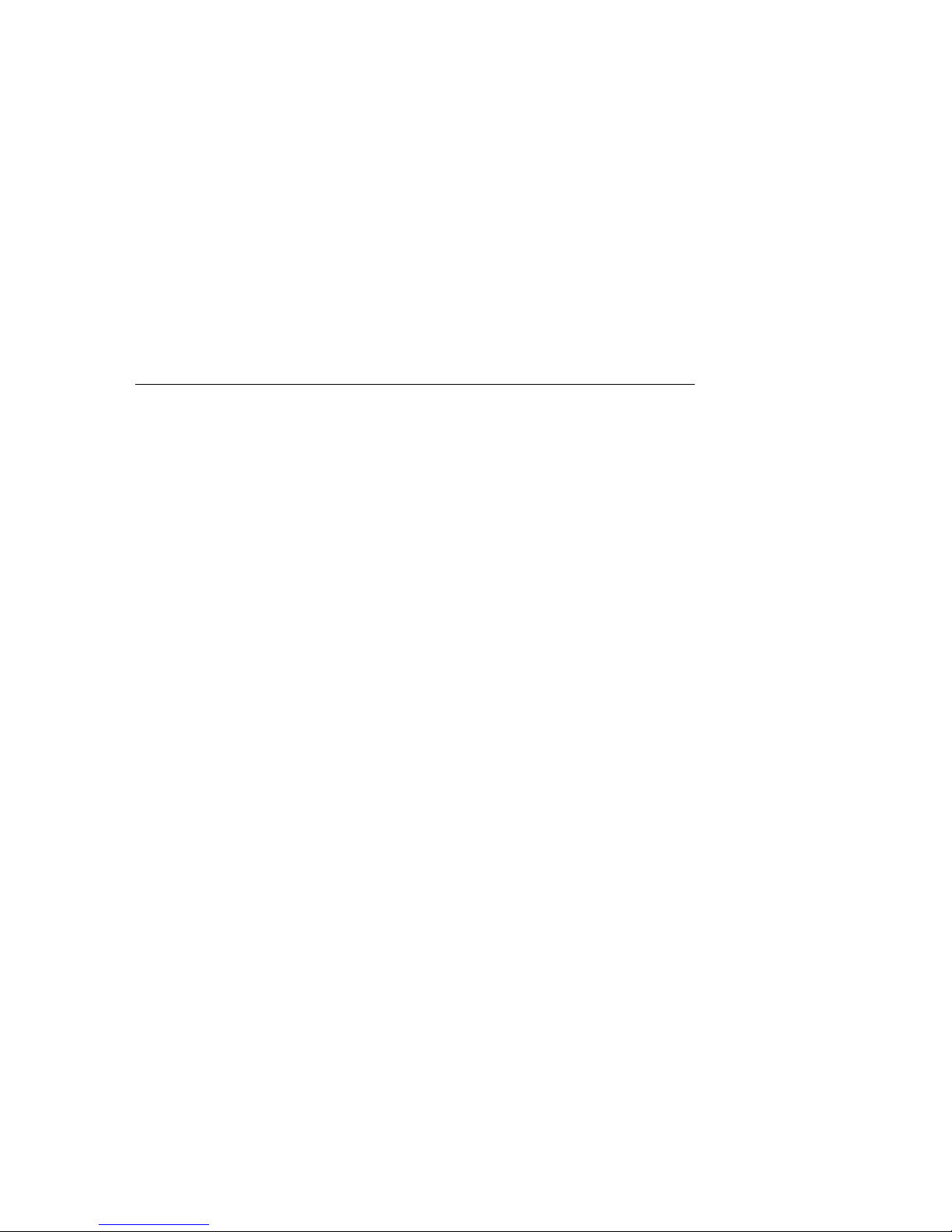
DECpcä Charmonix
October 1995
The information in this document is subject to change without notice and should not be
construed as a commitment by Digital Equipment Corporation.
Digital Equipment Corporation assumes no responsibility for any errors that might appear in
this document.
The software, if any, described in this document is furnished under a license and may be used
or copied only in accordance with the terms of such license. No responsibility is assumed for
the use or reliability of software or equipment that is not supplied by Digital Equipment
Corporation or its affiliated companies.
Restricted Rights: Use, duplication, or disclosure by the U.S. Government is subject to
restrictions as set forth in subparagraph (c) (1) (ii) of the Rights in Technical Data and
Computer Software clause at DFARS 252.227-7013.
Starion Minitower PC User's Guide
Copyright
Digital Equipment Corporation.
All Rights Reserved.
DEC, Starion, and the Digital logo
Intel is a registered trademark of Intel Corporation.
Microsoft, Windows 95, and MS-DOS are registered trademarks of Microsoft Corporation.
Pentium is a registered trademark of Intel Corporation
PhoenixBIOS is a trademark of Phoenix Technologies Ltd.
SIMM is a registered trademark of Wang Laboratories.
As an ENERGY STAR
product meets the ENERGY STAR
ENERGY STAR and the ENERGY STAR
TM
partner, Digital Equipment Corporation has determined that this
TM
guidelines for energy efficiency.
SM
logo are service marks of the EPA
All other trademarks and registered trademarks are the property of their respective holders.
2
Page 3
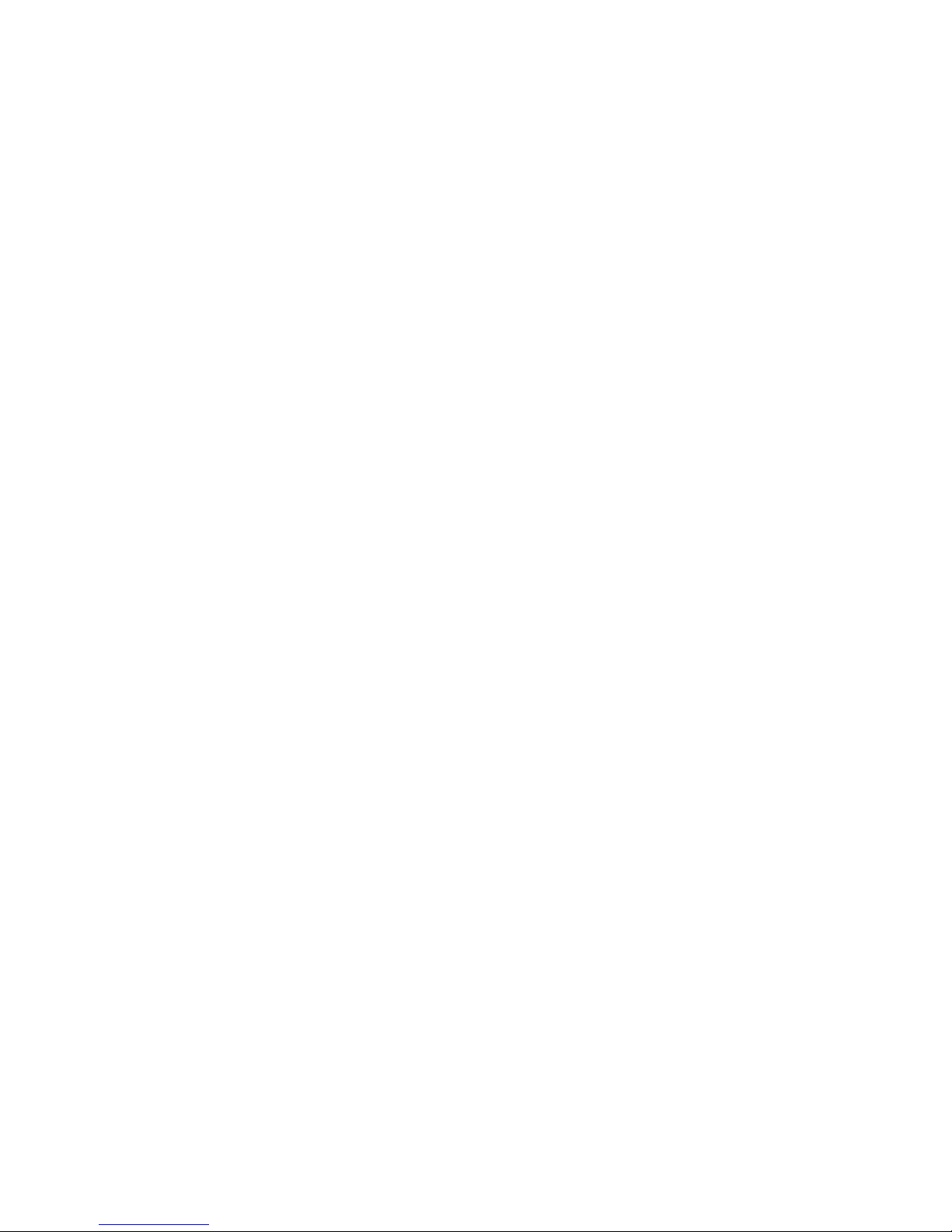
DECpcä Charmonix
The FCC wants you to know...
This equipment has been tested and found to comply with the limits for a Class B digital
device, pursuant to Part 15 of the FCC rules. These limits are designed to provide reasonable
protection against harmful interference in a residential installation.
Any changes or modifications made to this equipment may void the user's authority to operate
this equipment.
This equipment generates, uses, and can radiate radio frequency energy and, if not installed
and used in accordance with the instructions, may cause harmful interference to radio
communications. However, there is no guarantee that interference will not occur in a
particular installation. If this equipment does cause harmful interference to radio or television
reception, which can be determined by turning the equipment off and on, the user is
encouraged to try to correct the interference by one or more of the following measures:
• Reorient or relocate the receiving antenna
• Increase the separation between the equipment and receiver
• Connect the equipment into an outlet on a circuit different from that to which
the receiver is connected
• Consult the dealer or an experienced radio/TV technician for help
The user may find the following booklet prepared by the Federal Communications Commission
helpful: How to Identify and Resolve Radio-TV Interference Problems. This booklet is
available from the U.S. Government Printing Office, Washington, D.C., 20402. Stock No.
004-00398-5.
All external cables connecting to this basic unit need to be shielded. For cables connecting to
option boards, see the option manual or installation instructions.
FAX/Modem FCC I.D. #: EUD5U9BRI4296
3
Page 4
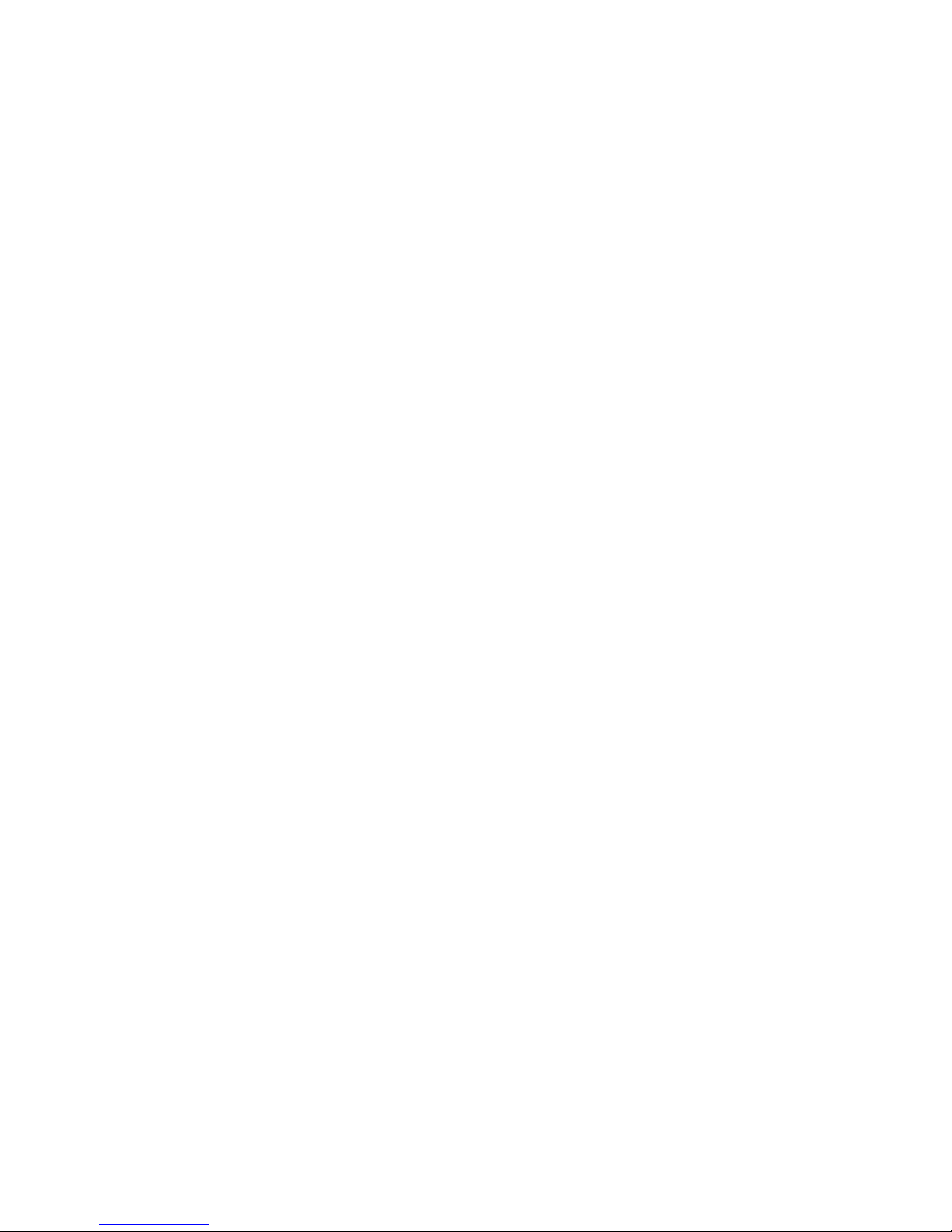
DECpcä Charmonix
STATEMENT OF FAX BRANDING
The Telephone Consumer Protection ACT of 1991 makes it unlawful for any person to use a
computer or other electronic device to send any message via a telephone fax machine unless
such message clearly contains in a margin at the top or bottom of each transmitted page or on
the first page of the transmission, the date and time it is sent and an identification of the
business or other entity, or other individual sending the message and the telephone number of
the sending machine or such business, other entity, or individual.
4
Page 5
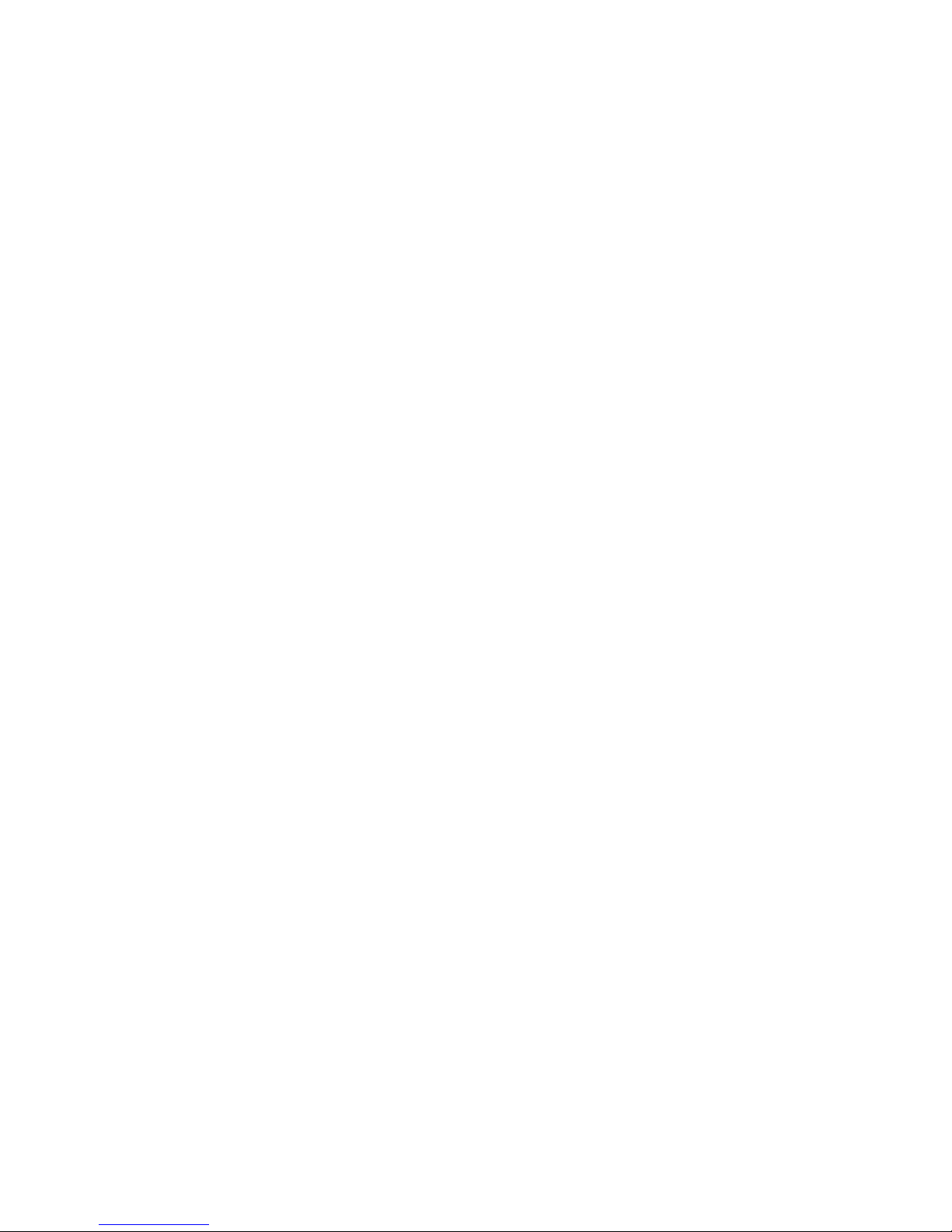
DECpcä Charmonix
Contents
About This Guide
Introduction..................................................................................................... vii
Audience......................................................................................................... vii
Organization.................................................................................................... vii
Conventions .................................................................................................... ix
Abbreviations.................................................................................................. x
Special Notices................................................................................................ xi
Related Documentation................................................................................... xi
1
Introduction
Plug and Play .................................................................................................. 1-2
Power Management......................................................................................... 1-3
PCI Local Bus................................................................................................. 1-4
Onboard Video................................................................................................ 1-5
Fax/Modem Card............................................................................................. 1-6
Sending and Receiving a Fax........................................................................... 1-7
Sound Card...................................................................................................... 1-8
CD-ROM Reader............................................................................................. 1-9
System Software and Utilities.......................................................................... 1-9
Turning Off Your Computer............................................................................ 1-10
Restarting Your Computer............................................................................... 1-11
Computer Security........................................................................................... 1-11
Supervisor and User Password.................................................................. 1-12
Diskette Write Protection.......................................................................... 1-13
Reminder Messages.................................................................................. 1-14
Important Information..................................................................................... 1-15
Getting Help.................................................................................................... 1-19
2
Configuring Your Computer Using BIOS Setup
Introduction..................................................................................................... 2-1
1
5
Page 6
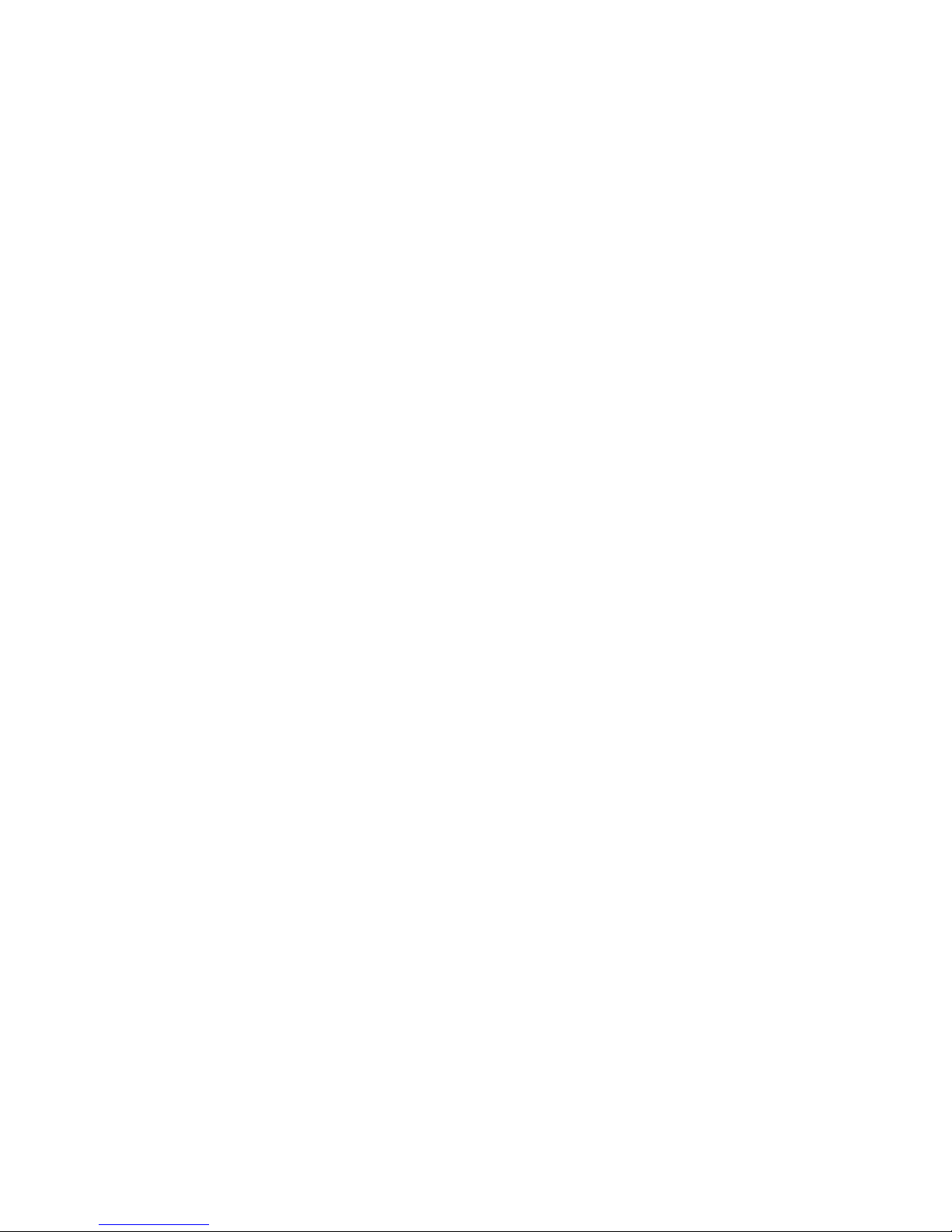
DECpcä Charmonix
What is the BIOS Setup Utility?...................................................................... 2-1
Helpful Hints............................................................................................ 2-3
Maneuvering through Setup............................................................................. 2-4
Changing Time and Date................................................................................. 2-6
Setting Up Security ......................................................................................... 2-7
Setting Supervisor and User Passwords..................................................... 2-7
Enabling Password On Boot ..................................................................... 2-9
Eliminating User and Supervisor Passwords ............................................. 2-10
Protecting Against Boot Sector Viruses .................................................... 2-11
Other Security Options.................................................................................... 2-13
Setting up Power Management ................................................................. 2-14
Putting Your Computer Quickly into Full Power Management ................. 2-15
Configuring for New Disk Drives.................................................................... 2-16
Diskette Drive Configuration.................................................................... 2-16
Hard Disk Drive Configuration................................................................. 2-17
Autotyping a Hard Disk..................................................................... 2-17
Manually Defining a Hard Disk......................................................... 2-18
Changing the Boot Sequence........................................................................... 2-19
Speeding up the Boot Process.......................................................................... 2-20
Resetting Keyboard Features........................................................................... 2-21
Changing the Keyboard Features.............................................................. 2-22
3
System Software and Utilities
Introduction..................................................................................................... 3-1
Software Applications and Backup Media....................................................... 3-1
Restoring Factory Installed Software............................................................... 3-2
How to Restore All Factory Installed Software......................................... 3-3
How to Restore Individual Programs ........................................................ 3-4
Using System Utilities..................................................................................... 3-4
Before Using System Utilities and Video Drivers ..................................... 3-4
Setting High Resolution Mode for Your Monitor Display......................... 3-5
Using Your Remote Support Diskette....................................................... 3-6
6
Page 7
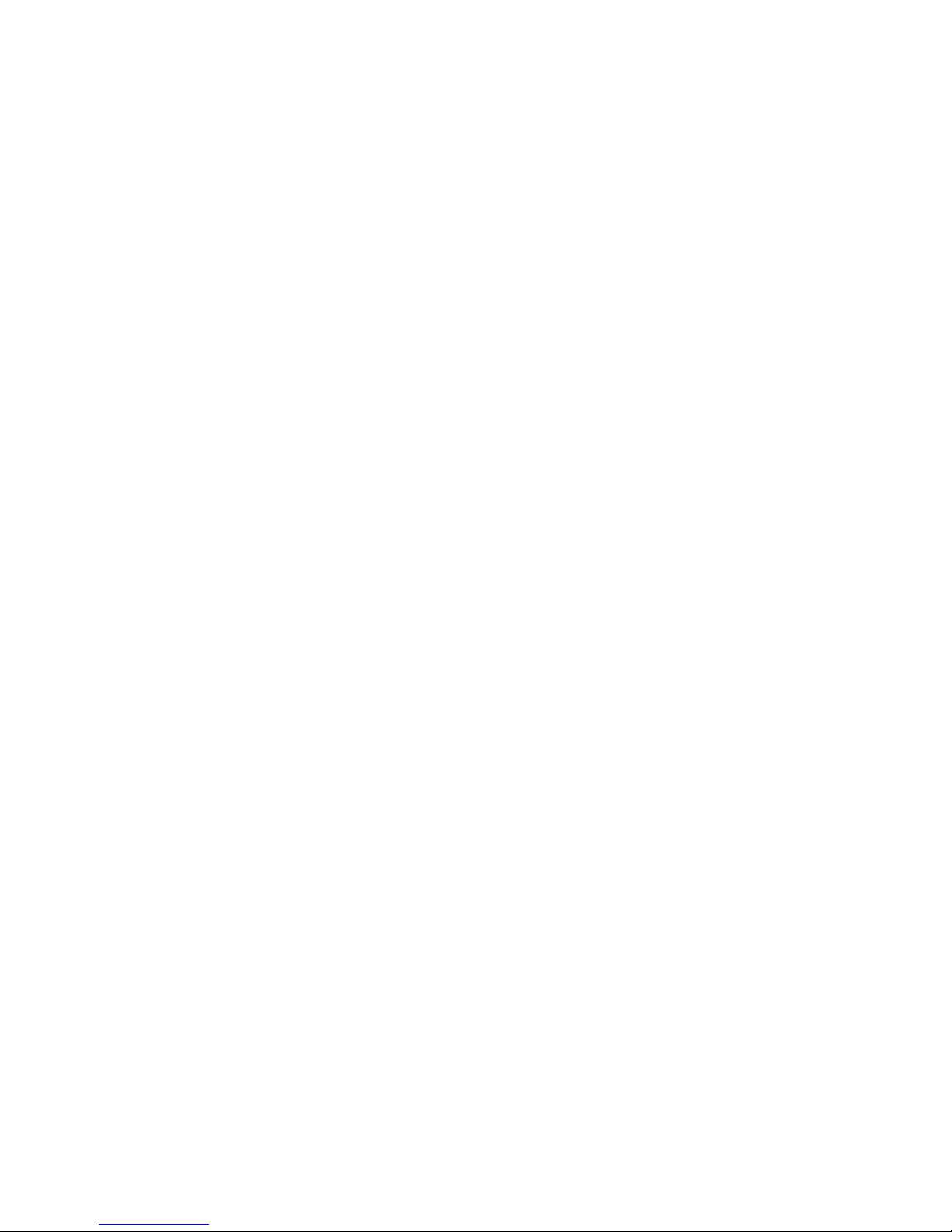
DECpcä Charmonix
How do I Update my BIOS?..................................................................... 3-6
Preliminary Steps............................................................................... 3-7
Creating a Crisis Recovery Diskette................................................... 3-7
Using PHLASH.EXE to Upgrade your BIOS..................................... 3-9
Using the Crisis Recovery Diskette........................................................... 3-10
4
Expanding Your Computer
Introduction..................................................................................................... 4-1
Tools Needed .................................................................................................. 4-1
Static Electricity.............................................................................................. 4-2
Disconnect External Devices and Power.......................................................... 4-2
Removing the Cover........................................................................................ 4-2
Voltage Select Switch...................................................................................... 4-4
Computer Components.................................................................................... 4-6
Main Logic Board Components....................................................................... 4-8
Main Logic Board Connectors......................................................................... 4-10
Installing a Higher Performance CPU.............................................................. 4-12
Installing Additional Computer Memory......................................................... 4-14
Memory Configurations............................................................................ 4-16
Installing a SIMM..................................................................................... 4-16
Replacing the Real-Time Clock (RTC)/Lithium Battery................................. . 4-18
Installing Expansion Boards............................................................................ 4-22
Installing Mass Storage Devices...................................................................... 4-27
Installing a 5¼-Inch Device...................................................................... 4-27
Connecting Diskette and IDE Devices............................................................. 4-30
Replacing the Cover........................................................................................ 4-33
5
Problem Solving and Troubleshooting
Introduction..................................................................................................... 5-1
Initial Troubleshooting.................................................................................... 5-2
Computer Troubleshooting.............................................................................. 5-3
Disk Drive Troubleshooting............................................................................. 5-8
Monitor Troubleshooting................................................................................. 5-9
CD-ROM Troubleshooting .............................................................................. 5-10
Audio Troubleshooting.................................................................................... 5-11
A
Technical Specifications
Introduction..................................................................................................... A-1
7
Page 8
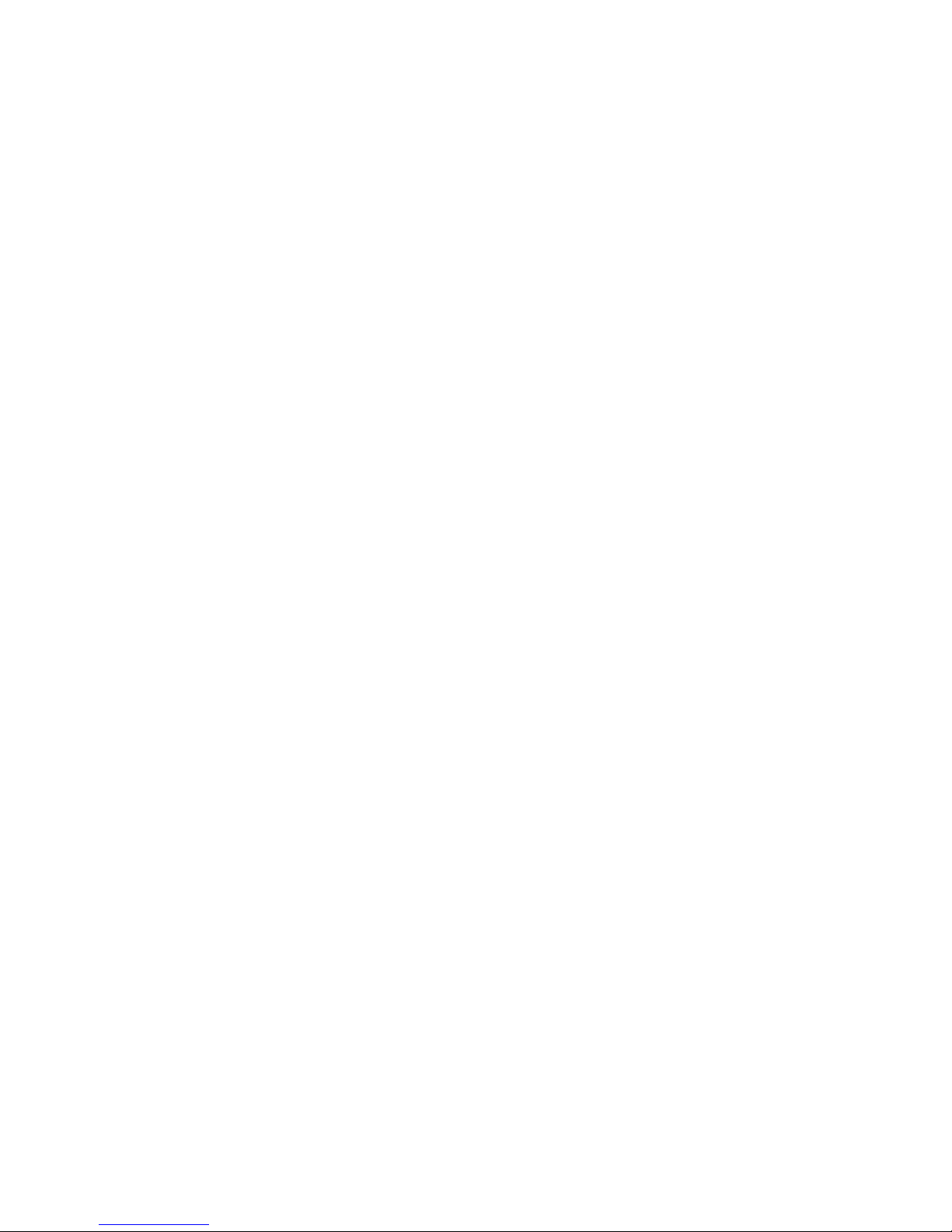
DECpcä Charmonix
Computer Specifications.................................................................................. A-2
Starion Minitower PC CPU Features......................................................... A-2
Computer Performance Specifications...................................................... A-2
Computer Dimensions .............................................................................. A-3
Computer Environmental Specifications................................................... A-3
Power Supply and Input Power Requirements.................................................. A-4
Power Cord Requirements............................................................................... A-4
Main Logic Board Jumpers.............................................................................. A-5
Main Logic Board Jumper Settings........................................................... A-7
B
Computer Messages
Introduction..................................................................................................... B-1
POST Messages............................................................................................... B-1
POST and Boot Messages......................................................................... B-2
Beep Codes ..................................................................................................... B-5
C
Device Mapping
Introduction..................................................................................................... C-1
CPU Memory Address Map (Full Range)........................................................ C-2
I/O Address Map ............................................................................................. C-3
Computer Interrupt Levels............................................................................... C-5
DMA Channel Assignment.............................................................................. C-6
D
CD-ROM Specifications
CD-ROM......................................................................................................... D-1
Front Panel............................................................................................... D-2
Rear Panel................................................................................................ D-3
Operating Specifications........................................................................... D-4
8
Page 9
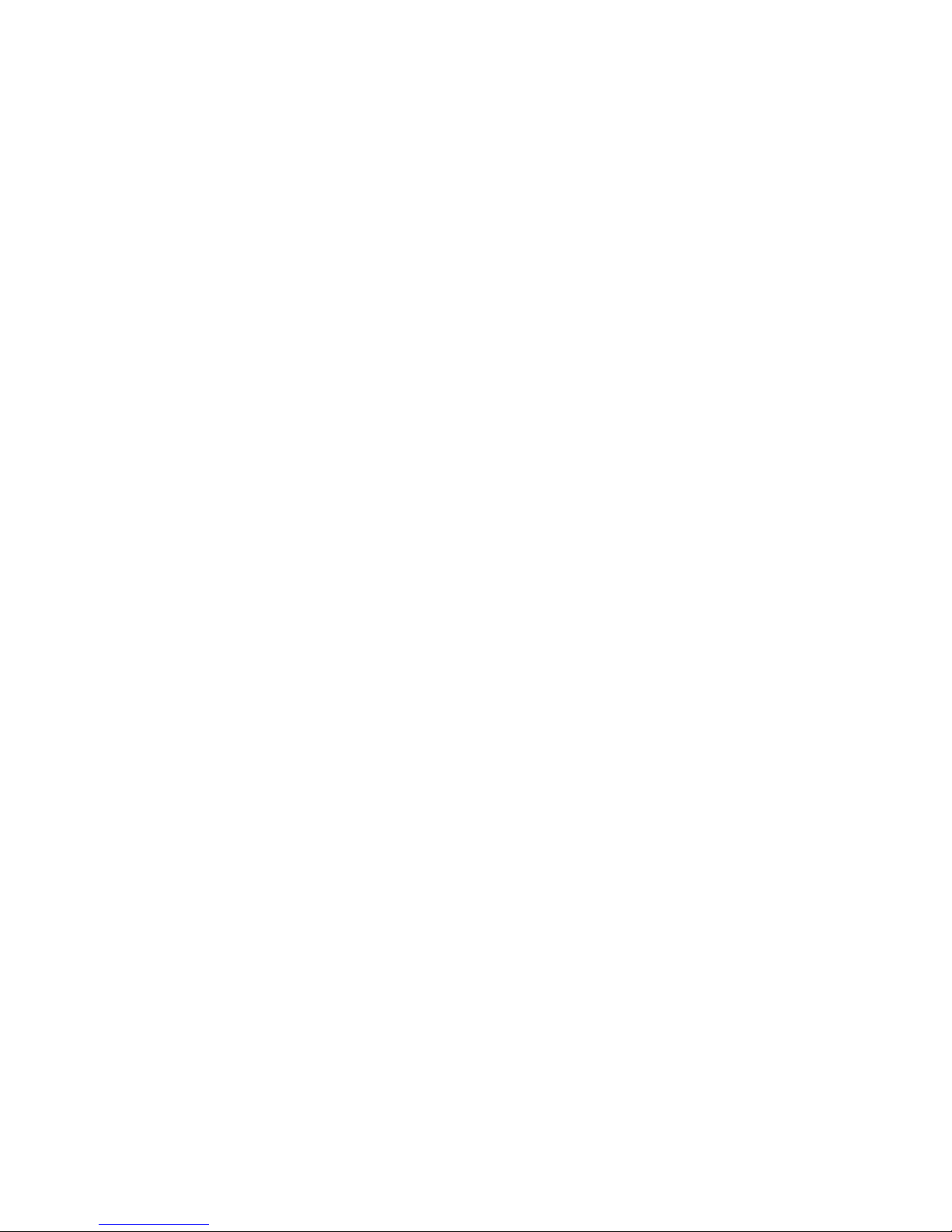
DECpcä Charmonix
E
Fax/Modem Card and Sound Card
Fax/Modem Card Information......................................................................... E-1
Connector/Jumper Locations .................................................................... E-1
Sound Card Information.................................................................................. E-3
Connector/Jumper Locations .................................................................... E-3
FIGURES
Typical Starion Computer ..................................................................... xii
1-1. Providing a Comfortable Working Environment.................................... 1-18
2-1. BIOS Setup Utility Flow Chart.............................................................. 2-5
4-1. Removing the Cover.............................................................................. 4-3
4-2. Voltage Select Switch Location............................................................. 4-5
4-3. Computer Components.......................................................................... 4-7
4-4. Main Logic Board Components............................................................. 4-9
4-5. Main Logic Board Connectors............................................................... 4-11
4-6. Installing a Higher Performance CPU.................................................... 4-13
4-7. SIMM Socket Locations........................................................................ 4-15
4-8. Installing a SIMM ................................................................................. 4-17
4-9. Replacing the Real-Time Clock............................................................. 4-19
4-10. Replacing the Battery............................................................................ 4-21
4-11. Starion Expansion Board Slots............................................................... 4-24
4-12. Removing Metal Filler Plates................................................................ 4-25
4-13. Installing an Expansion Board............................................................... 4-26
4-14. Removing the Filler Panel..................................................................... 4-28
4-15. Installing a 5¼-Inch Device................................................................... 4-29
9
Page 10
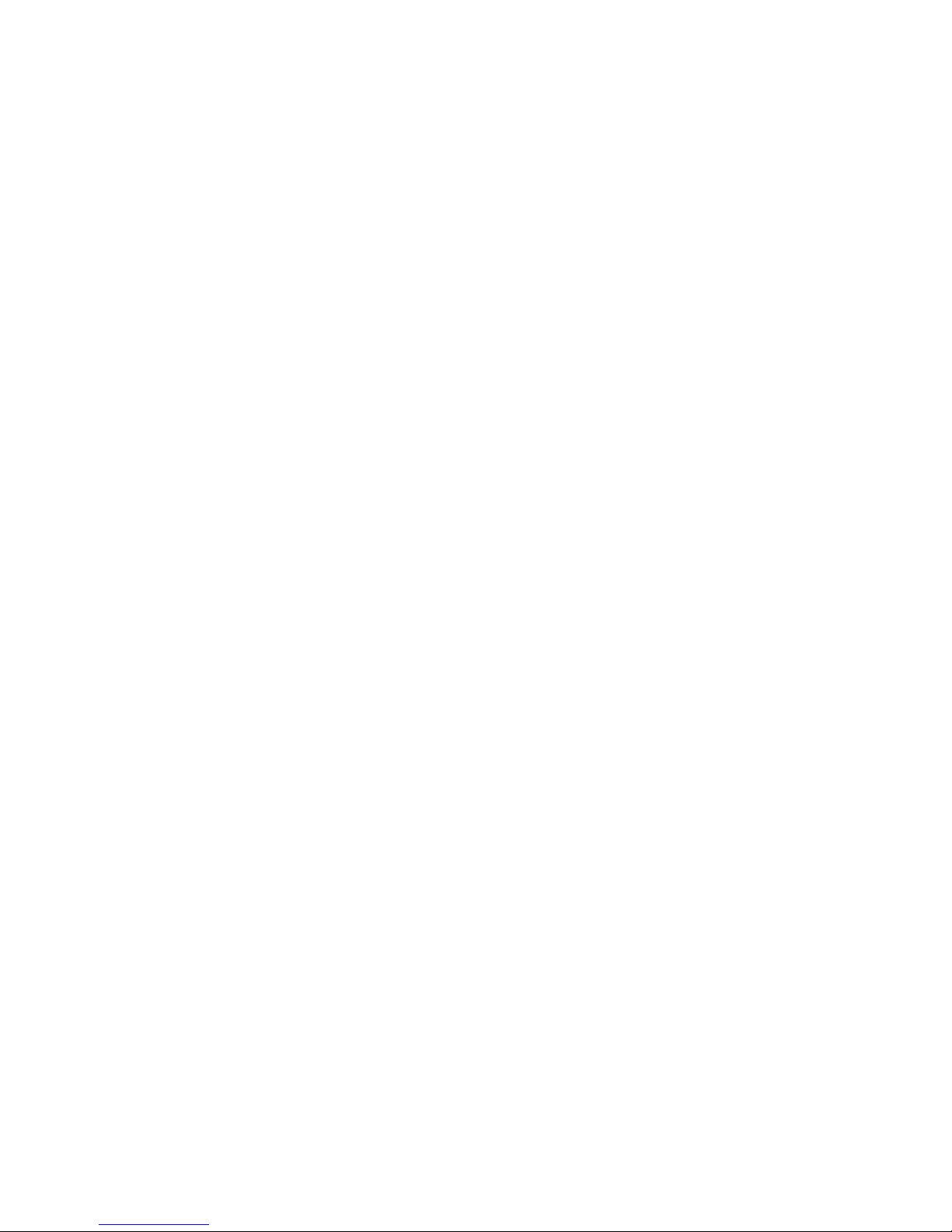
DECpcä Charmonix
4-16. Diskette and IDE Devices Data Cable Connections ............................... 4-32
4-17. Replacing the Cover.............................................................................. 4-33
A-1. Main Logic Board Jumper Locations..................................................... A-6
D-1. CD-ROM Front Panel............................................................................ D-2
D-2. CD-ROM Rear Panel............................................................................. D-3
E-1. Fax/Modem Card Components............................................................... E-2
E-2. Sound Card Components........................................................................ E-4
10
Page 11
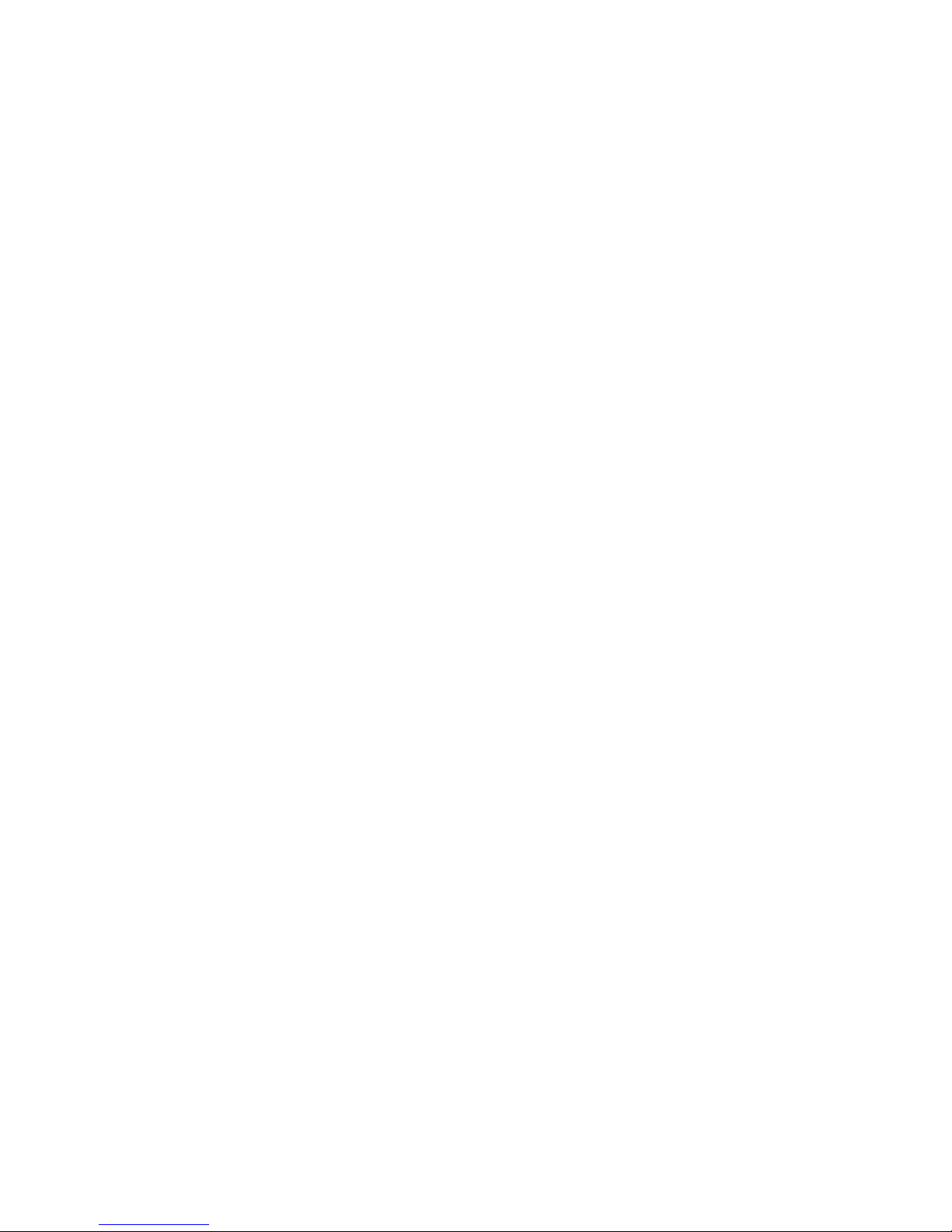
DECpcä Charmonix
About This Guide
Introduction
This guide describes how to operate, upgrade, troubleshoot, and configure the Starion
Minitower PC (Model 919) computer. This guide, along with the “Getting Started” program
will help to familiarize you with all aspects of the computer and provide a reference tool for
questions you might have in the future.
Audience
This guide is written specifically for anyone responsible for operating, configuring, and
expanding the Starion Minitower PC computer.
Organization
This guide contains the following:
• Chapter 1: Introduction—This chapter provides general information about
your computer. For example: how to restart and turn off your computer,
use the supplied utilities and video drivers, ensure computer security,
provide a comfortable working environment, and learn where to obtain help.
• Chapter 2: Configuring Your Computer Using BIOS Setup—This chapter
provides task-based information on how to configure your computer using
the BIOS Setup utility.
• Chapter 3: System Software and Utilities—This chapter describes how to
customize your computer using the factory-installed software, utilities and
device drivers.
• Chapter 4: Expanding Your Computer—This chapter explains how to
unlock and remove the cover, install or replace main logic board options,
expansion boards, and mass storage devices.
11
Page 12

DECpcä Charmonix
• Chapter 5: Problem Solving and Troubleshooting—This chapter describes
initial and advanced troubleshooting solutions.
• Appendix A: Technical Specifications—This appendix lists vital computer
operating specifications and main logic board jumper information.
• Appendix B: Computer Messages—This appendix describes the power-on
self test (POST) and run-time error messages, including recommended
corrective actions.
• Appendix C: Device Mapping—This appendix contains tables listing the
main logic board's memory map, I/O address map, interrupt map, and DMA
map.
• Appendix D: CD-ROM Specifications—This appendix provides
configuration and operating specifications for the installed CD-ROM.
• Appendix E: Fax/Modem Card and Sound Card Specifications—This
appendix provides configuration and operating specifications for the
installed fax/modem card and sound card.
12
Page 13

Conventions
DECpcä Charmonix
Convention
Example
CD\UTILS
c:\windows>
[drive
letter]
[Enter] Square brackets surrounding text represents a keyboard key.
[Ctrl]+[Alt]+[Del] A plus sign indicates that the keys shown should be pressed
1 234 567 Spaces are used in large numbers instead of commas.
Description
An italicized word or phrase represents text or commands
you must enter.
Monospaced text indicates information that your computer or
software displays. For example, a directory path or error
message.
Italic monospaced text indicates a filename or directory path
you must enter.
at the same time.
13
Page 14

DECpcä Charmonix
Abbreviations
Abbreviation Meaning
BIOS Basic input/output system
CD-ROM Compact-disc read only memory
CMOS Complementary metal oxide semi-conductor
CPU Central processing unit
DMA Direct memory access
DRAM Dynamic random access memory
h An h suffix to a numerical value denotes hexadecimal
HDD Hard disk drive
IDE Integrated drive electronics
I/O Input/output
ISA Industry standard architecture
numbers. For example, 0F8h equals 0F8 hexadecimal.
MS-DOS Microsoft Disk Operating System
PCI Peripheral components interface
POST Power-on self test
ROM Read only memory
RTC Real-time clock
SIMM Single in-line memory modules
VGA Video graphics array
Windows 95 Microsoft Windows 95 environment
ZIF Zero insertion force
14
Page 15

DECpcä Charmonix
Special Notices
Three kinds of special notices are used in this guide to emphasize specific information.
WARNING: indicates the presence of a hazard that can
cause personal injury if the hazard is not avoided.
CAUTION: indicates the presence of a hazard that might
cause damage to hardware or that might corrupt software.
NOTES: are used to provide additional information.
Related Documentation
The Quick Setup Guide is available as a supplement to the information provided in this user's
guide.
Digital's “Getting Started” program provides additional product information on software
programs and utilities supplied with your computer. Review the “Getting Started” Education
selection for more product tutorials and important information.
Information on using your modem to connect to other computers, and sending and receiving a
Fax using Microsoft Exchange can be found in your Microsoft Windows 95 manual and related
help files.
Additional README files might also come with your factory installed software and supplied
system utilities. The information contained in these files can help you further configure and
operate your computer. Digital recommends that you search for and read this information
first.
15
Page 16

DECpcä Charmonix
DEC00667
Typical
NOTE: Your monitor, keyboard, and mouse might look different.
16
Starion
Computer
Page 17

DECpcä Charmonix
2
Introduction
The Starion Minitower PC computers are high-performance personal computers featuring the
latest in computing technology. Developed using the following state-of-the-art technology,
these computers are the most value packed minitower computers in their class.
Microprocessor Pentium 100 MHz CPU upgradable via Type 5 ZIF socket.
Plug and Play Optional Plug and Play compatible expansion boards are
automatically configured under Windows 95 for easy
installation.
Advanced Power
Management
Onboard Video S3 Trio 32 technology to take full advantage of your
Fax/Modem Card High-speed, combination modem and fax card provides
Sound Card 16-bit audio with enhanced 3D sound and software
CD-ROM Reader Quad-speed CD-ROM reader with industry-standard
Reduces your computer's energy consumption and
operating costs.
computer’s CPU and power management features. Video
controller circuitry is incorporated into the main logic
board; a separate video adapter is unnecessary.
fastest data transmission rates with V.34 bis modem at
speeds up to 28.8 bps; send/receive fax messages up to 14.4
bps.
wavetable support. SoundBlaster Basic and SoundBlaster
Pro compatible.
IDE/ATAPI interface and audio capability.
NOTE: Certain options and/or devices might not be offered in
all model configurations. Contact your computer reseller for
additional information.
The remainder of this chapter provides additional information about your computer’s state-ofthe-art technology, supplied system utilities and video drivers, restarting and turning off your
17
Page 18

DECpcä Charmonix
computer, and computer security. Information about providing a comfortable working
environment and obtaining help is also included.
Plug and Play
Plug and Play technology eliminates the process of manually configuring optional expansion
boards for operation in your computer. With Plug and Play, your computer’s BIOS and the
hardware logic built into Plug and Play expansion boards work together to automatically assign
interrupt requests (IRQs), I/O and memory addresses, and DMA channels for optimum
performance.
Refer to the Windows 95 documentation, and to any additional Plug and Play information that
is supplied with optional expansion boards that you might have purchased separately.
18
Page 19

DECpcä Charmonix
Power Management
The Digital Power Management technology enables you to reduce your computer’s power
consumption during system inactivity. These options can be selected in Setup and include:
• System standby timeouts
• System suspend timeouts
• Suspend lock system
• Quick suspend
NOTE: Your monitor and hard disk drive must be Energy Star
compatible to use any of the monitor and disk drive power saving
features contained in Power Management.
For more information on accessing and selecting these options, refer to Chapter 2,
“Configuring Your Computer Using BIOS Setup,” the supplied Windows 95
documentation, and Windows 95 on-line help.
19
Page 20

DECpcä Charmonix
PCI Local Bus
Your computer's PCI architecture represents the latest in local bus technology. It delivers
maximum computer performance by providing a wider data path, greater speed, and improved
expandability. Simply put, PCI removes various types of peripheral controllers from the slower
ISA bus and connects them directly to a faster 32-bit data path. This results in a faster 32-bit
I/O bus for devices such as SCSI controllers and high-end video adapters.
Some of the PCI local bus features are:
• Highest performing bus on the market today
• Offers the best expandability for high-performance peripheral devices
• Supports multiple bus masters
• 32-bit data transfer at 132 MB per second (maximum)
• PCI-to-ISA bridge circuitry allows continued use of existing ISA expansion
boards on the market that do not support the high data transfer rate of PCI
20
Page 21

DECpcä Charmonix
Onboard Video
Your computer offers high-performance 32-bit video memory interfacing. This video
architecture allows for faster data transfers between supported CPUs and memory as well as
high-speed screen refresh capabilities. Major features include:
• Graphical User Interface (GUI) Accelerator A high-performance DRAM-
based 32-bit GUI accelerator used to speed up graphical applications running
under Windows.
• Local Bus Video Interface A 32-bit PCI local bus provides a no-wait-state,
read/write cycle operating up to 33 MHz to improve video performance.
• Video Memory 1 MB video memory is standard.
• RAMDAC Support The RAMDAC increases video speed and can display up
to 24 bits per pixel (16.8 million) true colors.
• Monitor Timing Modes The latest 75 Hz monitor timing modes.
• Display Power Management Signaling (DPMS) Support Full Advanced
Power Management support.
• Feature Connector A 26-pin feature connector. This output-only connector
can be used with multimedia options.
NOTE: Operation with a video card, attached to the VGA feature
connector is restricted to applications that do not write the palette.
For operation, you must enable the VGA feature connector at the
BIOS Setup Menu.
21
Page 22

DECpcä Charmonix
Fax/Modem Card
Your computer includes a high-speed combination fax and data modem on one internal ISA
expansion board. It provides the fastest data transmission rates with V.34 bis modem at speeds
up to 28.8 bps and send/receive fax messages up to 14.4 bps.
Some features of this card are:
• Compatible with the Hayes 'AT' command set
• Auto-dial and auto-answer; tone or pulse dialing
• 28.8 bps (V.34) internal fax/modem at all speeds from
• to 28,800 bytes per second
• Communicates with any Group 3 fax machine across the world
• Complies with Class 1 and Class 2 fax commands
• Fax sends and receives up to 14,400 bytes per second
NOTE: Use of the modem and fax requires Microsoft Windows
95 Hyperterminal and Microsoft Exchange software described in
your Windows 95 manual and related help files. You may also
use third party software packages sold separately at your computer
store. Digital recommends that the Windows 95 Control Panel
must have the modem set to Boca V.34 Starion MV.34I to load
the correct driver.
22
Page 23

Sending and Receiving a Fax
In order to send a fax:
1. From the Windows 95 desktop, open MS Exchange.
2. Select Compose (pull-down menu) from the task bar.
3. Select New Fax.
4. Follow the menu instructions on your screen to select dialing properities,
addressee, cover page style, or to add a file.
Refer to your Windows 95 documentation or on-line help for more information.
In order to receive faxes:
1. From the Windows 95 desktop, open MS Exchange.
2. Select the following sequence from pull-down menus.
a. Tools, MS Fax Tools, Options, Modem, Properties, and then Answer
Mode.
b. Set Answer Mode to the desired number of rings. The modem will
now answer automatically after the set number of rings.
Without making this setting change, the user will have to manually
answer when the line rings.
NOTE: In order to receive faxes automatically, MS Exchange
(like any fax program) must be kept running in the background.
DECpcä Charmonix
23
Page 24

DECpcä Charmonix
Sound Card
Your computer also has a 16-bit stereo sound card capable of reproducing CD-quality sound,
transforming your computer into a digital recording and playback studio. This Windows 95
Plug & Play compatible card also offers a 16-bit PCM Wave Table Synthesis upgrade option
that will enhance instrumental sound quality.
Some features of this card are:
• 16-bit stereo digital audio (CD-quality) record and playback supporting rates
up to 48 kHz.
• MPC Level 2 compliant mixer
• Simultaneous operation for: Wave file playback/recording/mixing and general
MIDI input/output operation
• Hardware register compatible SoundBlaster, SoundBlaster Pro, and AdLib
Interfaces
• Sound Blaster ADPCM supported in hardware
• Wave Blaster upgrade for Wave Table Synthesis (daughterboard module)
− 20 Voice FM Synthesizer
− 72 Operator FM Sounds
NOTE: Use of the sound card to record and play sound files
requires Microsoft Windows 95 Sound Recorder software
described in your Windows 95 manual and related help files. You
may also use other popular third party software packages.
24
Page 25

DECpcä Charmonix
CD-ROM Reader
Starion Minitower PC computers include a quad-speed CD-ROM reader with an industrystandard IDE/ATAPI interface and audio capability. It is fully compatible with the
Philips/Sony standards for Compact Disc and CD-ROM and supports both single and multisession Photo CD (Orange Book) disc formats.
When operated with the proper software and hardware accessories, the CD-ROM reader meets
or exceeds the requirements of the Multimedia PC Level2 (MPC2) specifications.
The front panel includes the reader activity indicator and open/close button, headphone jack,
and volume control.
System Software and Utilities
Your Starion Minitower PC computer comes with Windows 95 and a variety of application
programs and utilities factory installed and ready for your immediate use. To access and use
this software, Digital recommends using our “Getting Started” program designed to help you to
quickly become familiar with the features of your new computer.
Your computer is also supplied with a “Remote Support” diskette containing software that
enables a Digital service representative to remotely troubleshoot your computer over the
telephone lines. Keep this diskette in a safe place and have it available if you call Digital for
service.
Refer to Chapter 3, “System Software and Utilities,” for additional information.
25
Page 26

DECpcä Charmonix
Turning Off Your Computer
CAUTION: Before you turn off your computer, make sure you
save and close all open files. If you turn the computer off without
saving and closing all open files, you could lose some or all of
your work.
Perform the following steps before you turn off your computer:
1. Close any application data files you have open.
Most application programs prompt you to save the information before closing
the application program.
2. Close any applications you have running.
To close a Windows 95 application, click on the icon located in the upper left
corner of the application’s window.
3. Make sure you exit any DOS session activated from Windows 95.
4. Make sure all files are closed if you are running Windows 95.
5. Click on the Start icon at the lower left of your screen.
6. Click on the Shutdown icon and then on Yes to shut down your computer.
7. After the message You can now safely turn off your computer
appears on your screen, press the power On/Off button at the front of the
computer to turn it off.
If your monitor is plugged into a wall outlet, you should turn the monitor off.
NOTE: You can also shut down your computer using Digital’s
“Getting Started” program.
26
Page 27

Restarting Your Computer
Method
Hard boot
Soft boot
How to Invoke Action Performed
DECpcä Charmonix
Turn the computer off for five
seconds, then back on, by pressing
the power On/Off button at the
front of the computer.
Press [Ctrl]+[Alt]+[Del]. Does not run memory tests but
Runs memory tests and clears all
terminate stay resident programs
(TSRs) and memory registers.
clears all terminate stay resident
programs (TSRs) and memory
registers.
Computer Security
Computer security is important to prevent theft or accidental loss of your computer software
and hardware. The Starion Minitower PC computer provides the following levels of
protection:
• Password on boot
• Supervisor and user password
• Diskette access
• Diskette write protection
• Reminder messages
Refer to Chapter 2 “Configuring Your Computer Using BIOS Setup” for more
information on security features.
27
Page 28

DECpcä Charmonix
Supervisor and User Password
Your Starion Minitower PC computer has two password levels that you can set to prevent
unauthorized access to your computer files or BIOS Setup utility. If you set a supervisor or
user password, you will be prompted to enter a password prior to accessing the BIOS Setup
utility. If “Password On Boot” is enabled, you will be prompted to enter a password before
your operating system boots.
A supervisor password is required to set a user password. If you later delete the supervisor
password, the user password is also removed.
Perform the following steps to set a supervisor and user password:
1. Reboot your computer.
2. After the power on self test (POST) has successfully completed, press [F2] to
access Setup.
The Setup main menu appears on the screen.
3. Highlight the Security menu and then press [Enter].
4. Highlight the Set Supervisor Password field and then press [Enter].
5. Type in a supervisor password and then press [Enter].
To confirm, type in your supervisor password a second time and then press
[Enter].
6. Do you want to set a user password?
If YES, highlight the Set User Password field and then follow the method
described in steps 4 and 5.
If NO, skip this field.
28
Page 29

DECpcä Charmonix
7. Highlight the Password On Boot field and select enabled if desired.
8. Highlight the Diskette Access field.
9. Select either the Supervisor or User option and then press [Enter].
10. Press [Esc] twice then [Enter] twice to exit the BIOS Setup utility and to reboot
your computer so changes immediately take effect.
Your computer runs the POST and then prompts you for the password you set.
Diskette Write Protection
If you want to prevent information on your computer’s hard disk drive from being copied to a
diskette drive, you can use your computer’s BIOS Setup utility to set the diskette drive to a
write-protected state. In this state, your computer will read information from diskettes inserted
into diskette drive(s), but no information can be copied from your computer’s memory or hard
disk drive onto diskettes.
Perform the following steps to enable diskette drive write protection:
1. Reboot your computer.
2. After the POST has successfully completed, press [F2] to access Setup.
The Setup main menu appears on the screen.
3. Highlight the Advanced Options menu and then press [Enter].
4. Highlight the Diskette Write Protect field and select Enabled.
29
Page 30

DECpcä Charmonix
5. Press [Esc] twice then [Enter] twice to exit the BIOS Setup utility and to reboot
your computer so changes immediately take effect.
Your computer’s installed diskette drive(s) have been set to the write-protected
state.
To disable diskette drive write-protection, follow the above procedure, selecting Disabled
instead of Enabled in step 4.
Reminder Messages
You can configure your computer to remind you periodically to back up your hard disk drive
and/or check for the presence of computer viruses in your system.
Note that the computer does not automatically back up your software or check your computer
for viruses as a result of enabling these options. You must perform these tasks yourself using
appropriate software.
Refer to your Windows 95 documentation for information on the backup and virus
software incorporated into Windows 95.
To configure the reminder message options:
1. Reboot your computer.
2. Before POST completes, press [F2] to access Setup.
The Setup main menu appears on the screen.
3. Highlight the Security menu and then press [Enter].
4. Highlight the System Backup Reminder field.
5. Select either the Disabled option or a reminder frequency setting (Daily,
Weekly, or Monthly) and then press [Enter].
6. Highlight the Virus Check Reminder field.
30
Page 31

DECpcä Charmonix
7. Select either the Disabled option or a reminder frequency setting (Daily,
Weekly, or Monthly) and then press [Enter].
8. Press [Esc] twice then [Enter] twice to exit the BIOS Setup utility and to reboot
your computer so changes immediately take effect.
Your computer runs POST, and prompts you for a supervisor or user password
if you have set one.
Important Information
Under circumstances of poor posture or poor setup up, certain recent scientific articles suggest
that injuries may occur. Other articles suggest that there is no cause and effect. Because the
safety of our users is a great concern, it is important to take these precautions:
• Be comfortable in your work space.
• Change your posture frequently.
• Proceed according to the recommendations in the following table and figure.
Adjust So . . .
Chair Feet are flat on the floor.
Legs are vertical forming a right angle to the floor.
Your weight is off your thighs and they are horizontal.
Keep the back of your knees away from the seat so you do
not compress the area behind them, which could restrict the
blood flow.
Your upper body is erect and your lower back is supported
with a backrest.
Keyboard or mouse Your wrists are straight and do not bend more than 15
degrees. They may be supported when resting but not on
sharp edges. Type comfortably, with no more key pressure
than needed to feel the contact point.
Upper arms are straight down at your sides, elbows are
close to your sides and support your arm weight. Forearms
are at a 70 degree to 90 degree angle.
If you use a mouse, rest your hand on the mouse so your
wrist is not on the work surface. Operate the mouse close
to your body’s centerline.
continued
31
Page 32

DECpcä Charmonix
Adjust So . . .
Head Avoid neck strain. Your head should incline downward,
Monitor No higher than the level of your eyes and at the correct
Work breaks Take periodic work breaks. Morning, lunch, and afternoon
Lighting Avoid direct lighting or sunlight on the screen, which
but no more than 15 to 20 degrees.
distance for your vision.
Avoid eye fatigue, which can be caused by glare, image
quality, uncomfortable furniture, eye height, and
uncorrected vision. If you cannot focus to read at different
distances, you may need special glasses. Relax your eyes
periodically by looking at distant objects.
breaks during the 8-hour workday meet most
recommendations. Take advantage of work breaks to move
around and do other activities.
causes glare and reflections. Place lighting behind or to the
side of your work area, and distribute the lighting evenly on
your work area.
Your computer’s monitor screen has an antiglare treatment
to reduce glare. Adjust the brightness and contrast controls
as needed.
Noise Keep background noise at a minimum. Background noise
above 65 dBA is tiring. Sound-absorbing materials
(curtains, carpeting, and acoustic tile) can help reduce
background noise.
Temperature 20 to 23 degrees C (68 to 74 degrees F).
Humidity 30% to 70%.
Ventilation Provide adequate air ventilation to avoid fatigue and to
operate the equipment.
Space between set ups > 70 cm (28 in.) center to center, preferably
> 152 cm (60 in.).
32
Page 33

DECpcä Charmonix
5
IMPORTANT: If you experience pain or discomfort during
use of the PC, take a rest break and review the instructions for
proper ergonomic setup and use. If the pain or discomfort
continues after resuming use of the PC, discontinue use and
report the condition to your job supervisor or physician.
Figure 1-1. Providing a Comfortable Working Environment
DEC004
33
Page 34

DECpcä Charmonix
Getting Help
If you need help regarding... Refer to the
Installing your computer
Quick Setup Guide
34
