Page 1

SmartTrunk
User’s Guide
9032680
Page 2
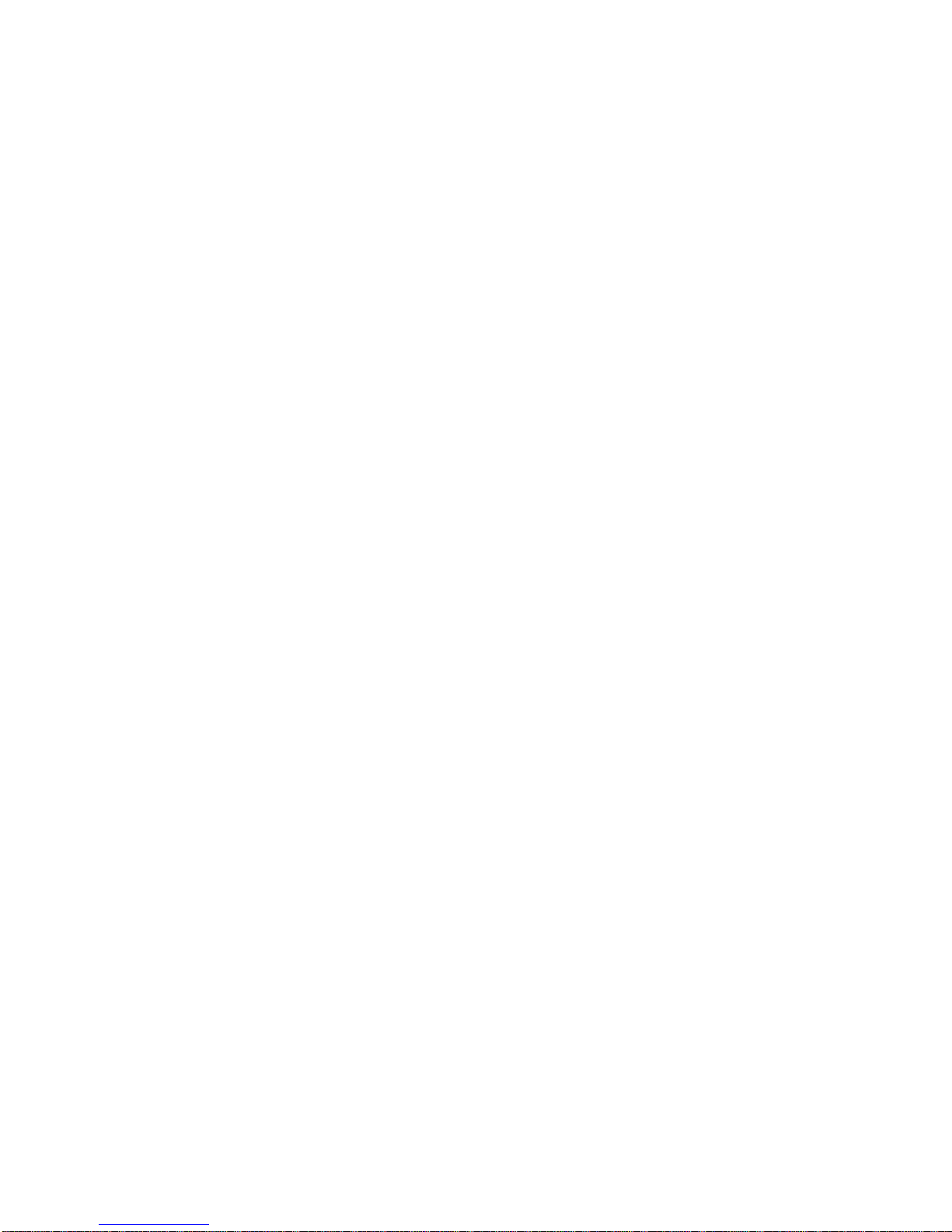
Page 3
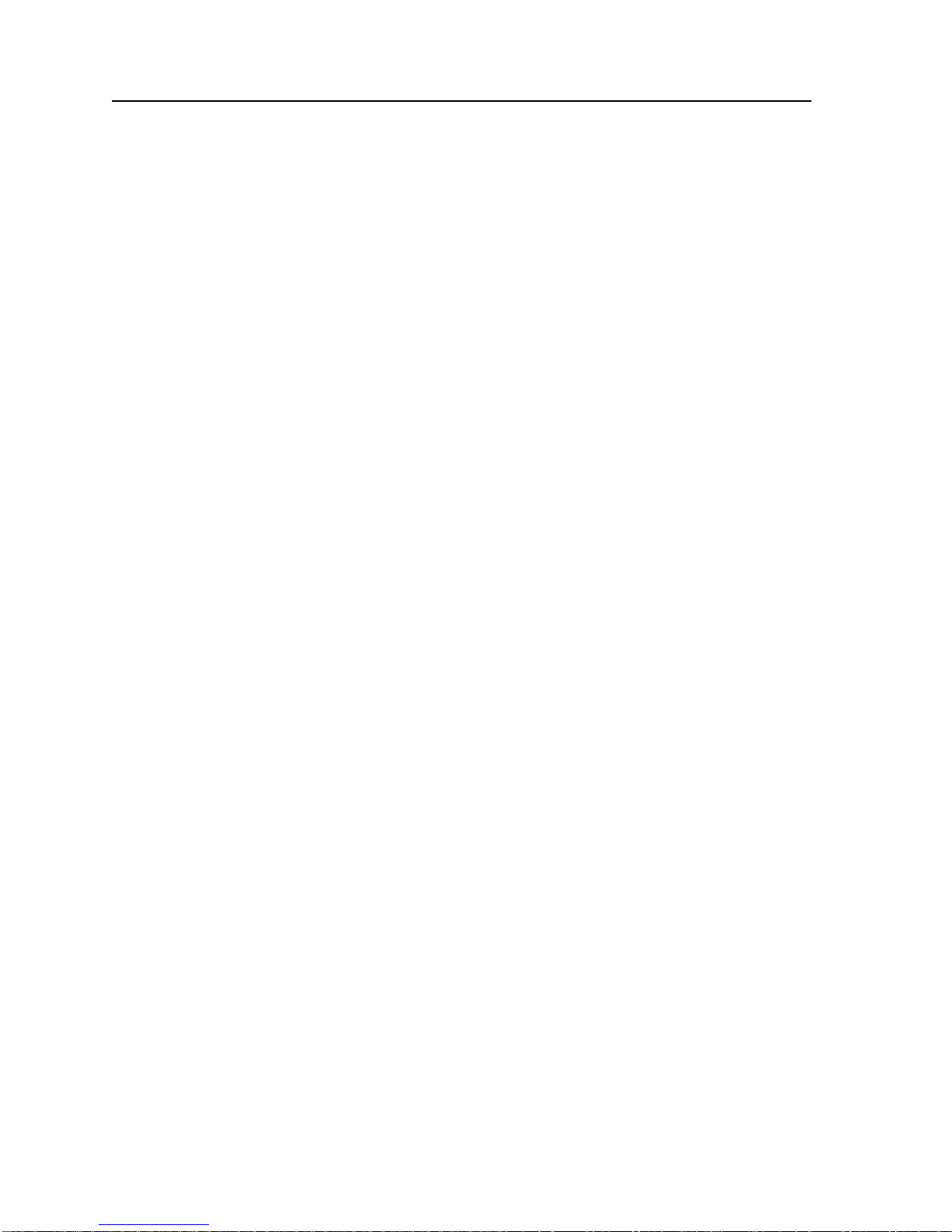
i
Notice
Notice
Cabletron Systems reserves the right to make changes in speciÞcations and other information
contained in this document without prior notice. The reader should in all cases consult Cabletron
Systems to determine whether any such changes have been made.
The hardware, Þrmware, or software described in this manual is subject to change without notice.
IN NO EVENT SHALL CABLETRON SYSTEMS BE LIABLE FOR ANY INCIDENTAL, INDIRECT,
SPECIAL, OR CONSEQUENTIAL DAMAGES WHATSOEVER (INCLUDING BUT NOT LIMITED
TO LOST PROFITS) ARISING OUT OF OR RELATED TO THIS MANUAL OR THE INFORMATION
CONTAINED IN IT, EVEN IF CABLETRON SYSTEMS HAS BEEN ADVISED OF, KNOWN, OR
SHOULD HAVE KNOWN, THE POSSIBILITY OF SUCH DAMAGES.
© Copyright October 1998 by:
Cabletron Systems, Inc.
P.O. Box 5005
Rochester, NH 03867-5005
All Rights Reserved
Printed in the United States of America
Order Number: 9032680
Cabletron Systems and FNB are registered trademarks and SmartSwitch , SmartTrunk , and
SmartMIM-216 are trademarks of Cabletron Systems, Inc.
All other product names mentioned in this manual may be trademarks or registered trademarks of
their respective companies.
Page 4
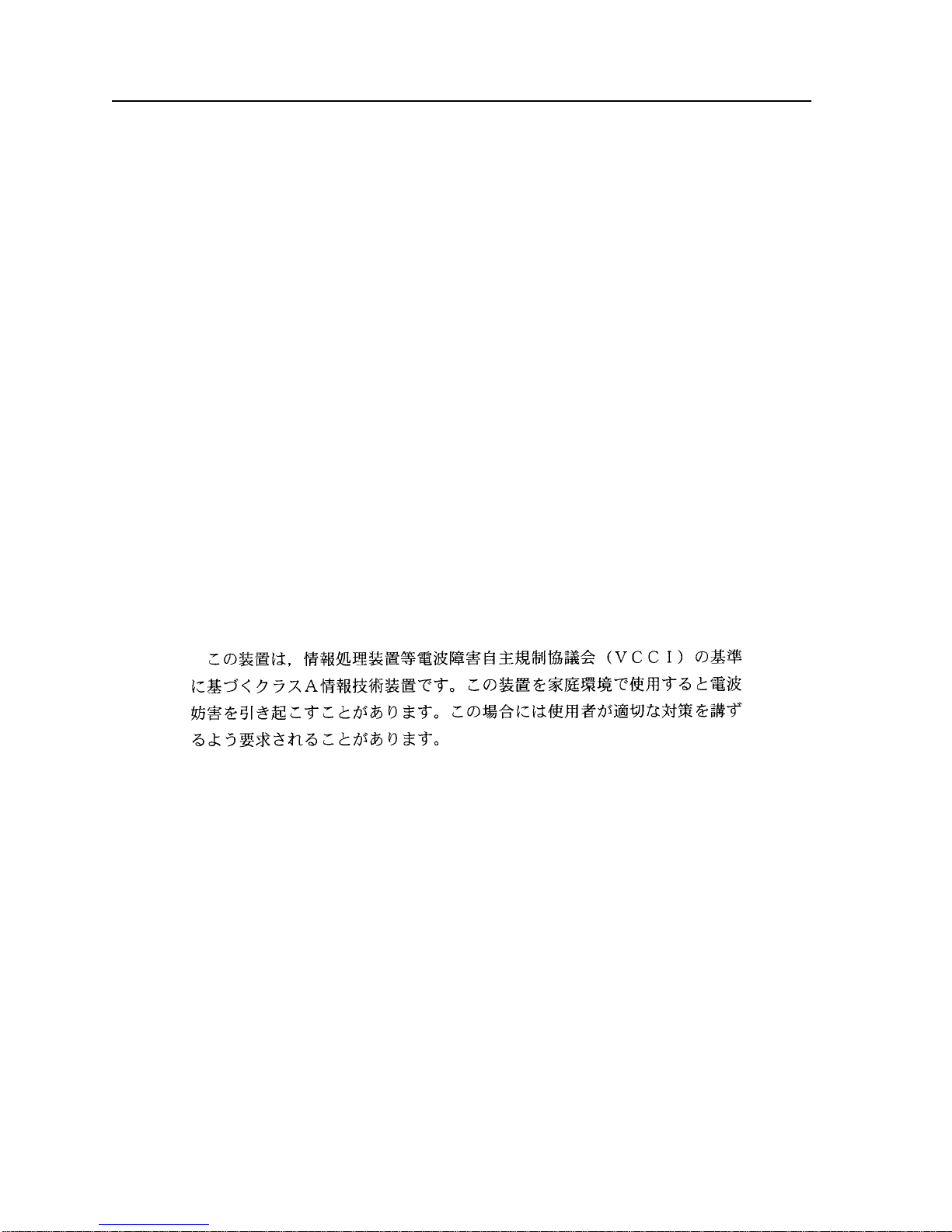
ii
Notice
FCC Notice
This device complies with Part 15 of the FCC rules. Operation is subject to the following two
conditions: (1) this device may not cause harmful interference, and (2) this device must accept any
interference received, including interference that may cause undesired operation.
NOTE: This equipment has been tested and found to comply with the limits for a Class A digital
device, pursuant to Part 15 of the FCC rules. These limits are designed to provide reasonable
protection against harmful interference when the equipment is operated in a commercial environment.
This equipment uses, generates, and can radiate radio frequency energy and if not installed in
accordance with the operatorÕs manual, may cause harmful interference to radio communications.
Operation of this equipment in a residential area is likely to cause interference in which case the user
will be required to correct the interference at his own expense.
WARNING: Changes or modiÞcations made to this device which are not expressly approved by the
party responsible for compliance could void the userÕs authority to operate the equipment.
VCCI Notice
This is a Class A product based on the standard of the Voluntary Control Council for Interference by
Information Technology Equipment (VCCI). If this equipment is used in a domestic environment,
radio disturbance may arise. When such trouble occurs, the user may be required to take corrective
actions.
Industry Canada Notice
This digital apparatus does not exceed the Class A limits for radio noise emissions from digital
apparatus set out in the Radio Interference Regulations of the Canadian Department of
Communications.
Le prŽsent appareil numŽrique n'Žmet pas de bruits radioŽlectriques dŽpassant les limites applicables
aux appareils numŽriques de la class A prescrites dans le R•glement sur le brouillage radioŽlectrique
ŽdictŽ par le minist•re des Communications du Canada.
Page 5
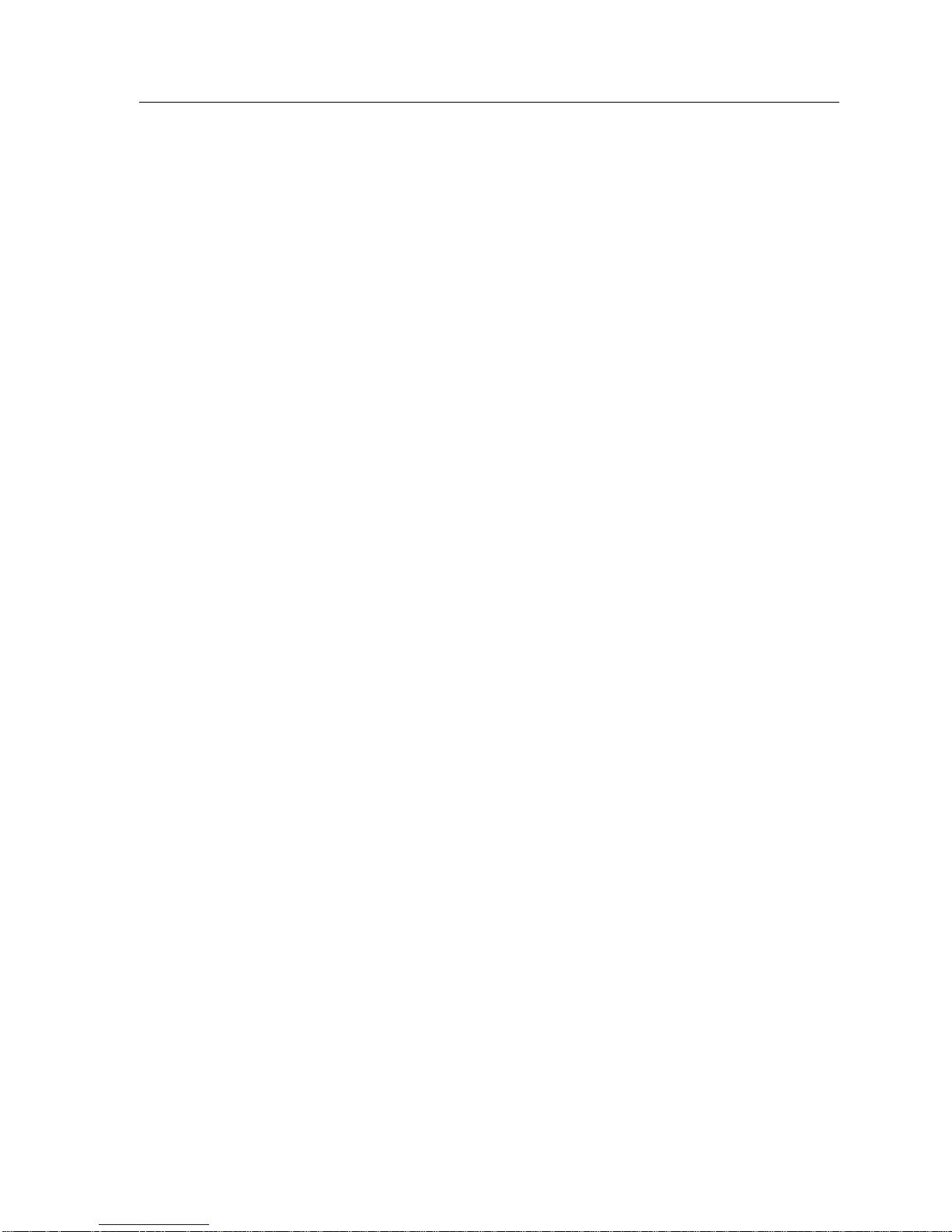
Notice
Declaration of Conformity
Addendum
Application of Council Directive(s):
ManufacturerÕs Name:
ManufacturerÕs Address:
European Representative Name:
European Representative Address:
Conformance to Directive(s)/Product Standards:
Equipment Type/Environment:
We the undersigned, hereby declare, under our sole responsibility, that the equipment packaged with
this notice conforms to the above directives.
89/336/EEC
73/23/EEC
Cabletron Systems, Inc.
35 Industrial Way
PO Box 5005
Rochester, NH 03867
Mr. J. Solari
Cabletron Systems Limited
Nexus House, Newbury Business Park
London Road, Newbury
Berkshire RG13 2PZ, England
EC Directive 89/336/EEC
EC Directive 73/23/EEC
EN 55022
EN 50082-1
EN 60950
Networking Equipment, for use in a
Commercial or Light
Industrial Environment.
Mr. Ronald Fotino Mr. J. Solari
____________________________________________________ ______________________________________________________
Full Name Full Name
Principal Compliance Engineer Managing Director - E.M.E.A.
____________________________________________________ ______________________________________________________
Title Title
Rochester, NH, USA Newbury, Berkshire, England
____________________________________________________ ______________________________________________________
Location Location
iii
Page 6
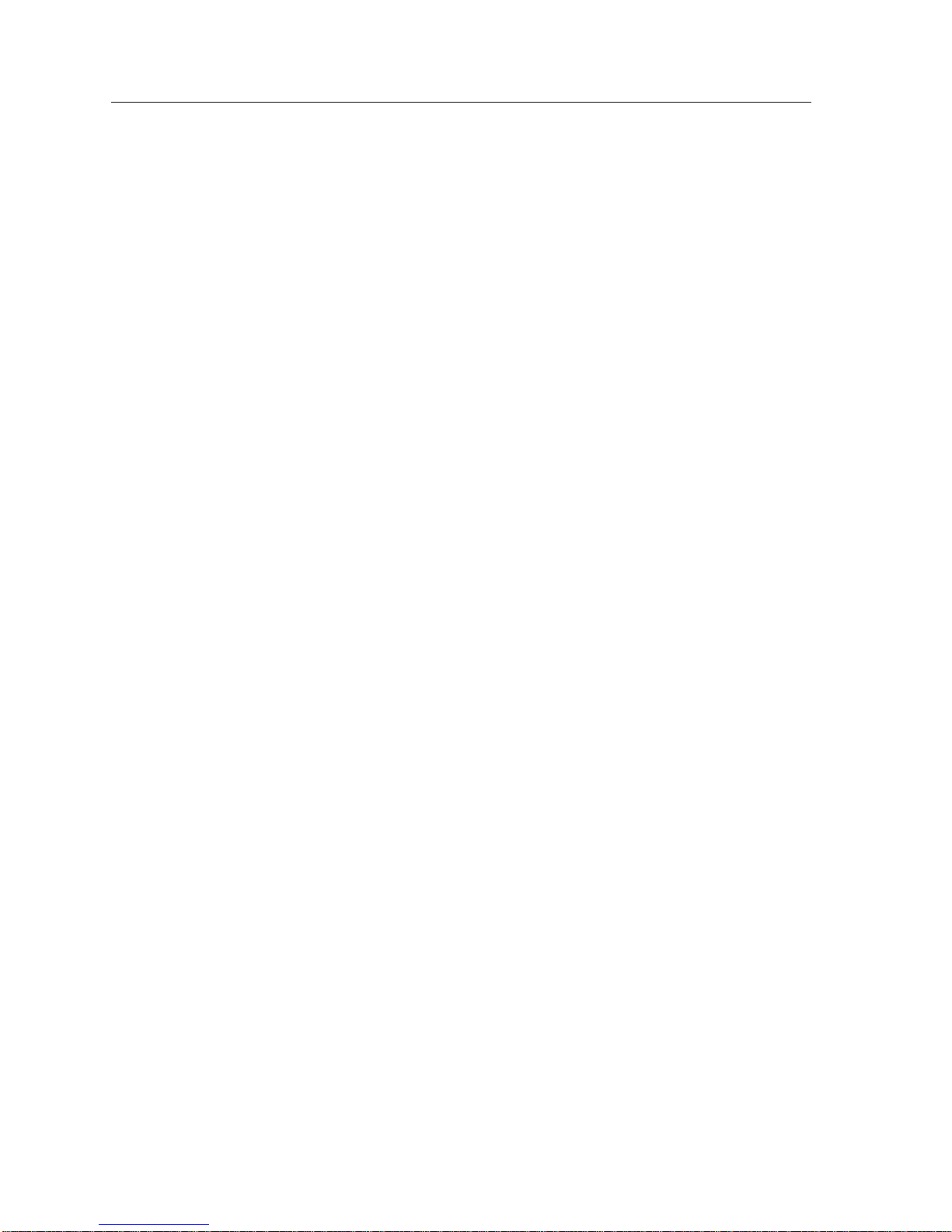
Notice
iv
Page 7
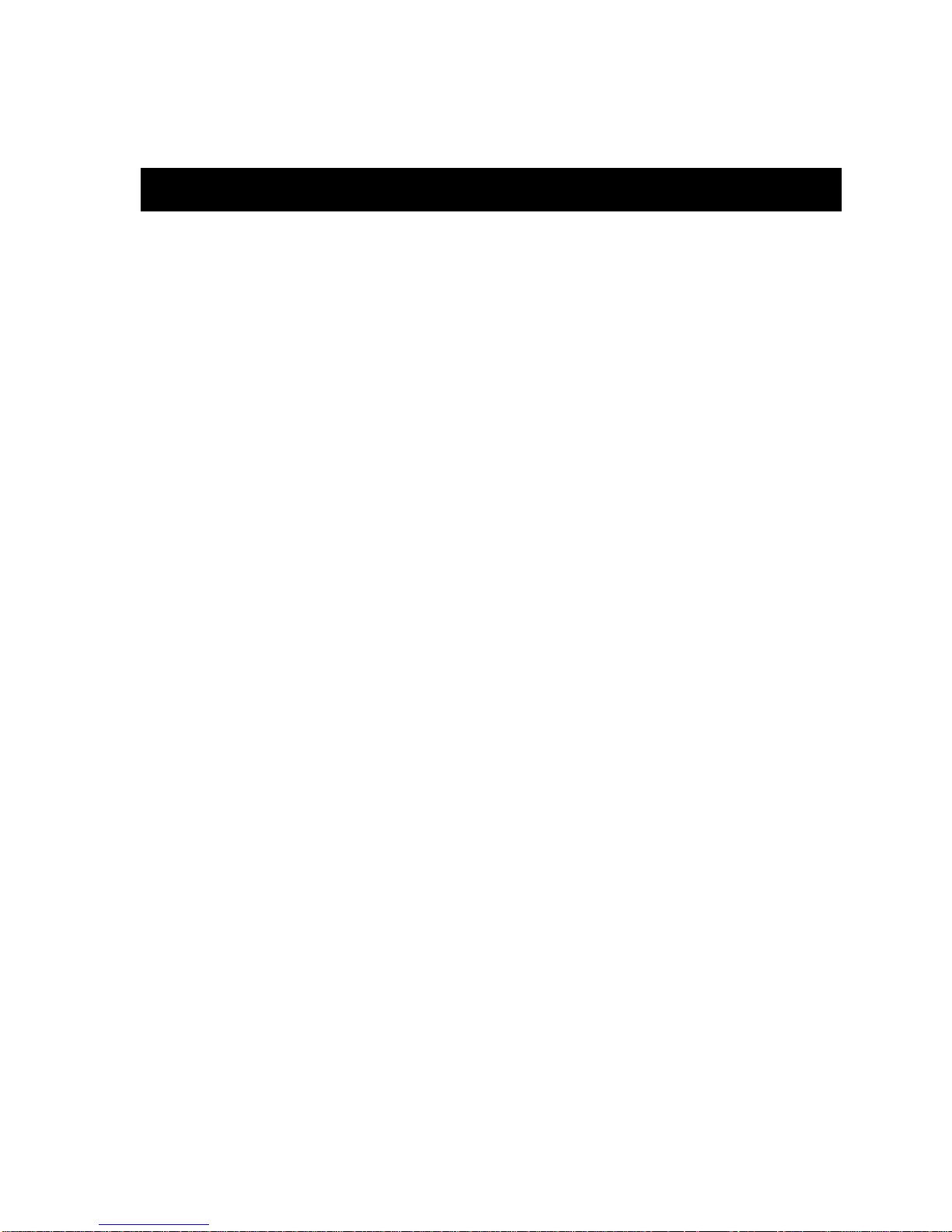
Chapter 1 Introduction
SmartTrunking............................................................................................................... 1-1
Packet Distribution .......................................................................................................1-2
Compatibility - DEC Hunt Groups and
GigaSwitch Router (GSR) .....................................................................................1-3
Chassis with Multiple SmartTrunk Groups .............................................................. 1-3
SmartTrunk and Port Connections............................................................................. 1-4
Correspondence ............................................................................................................ 1-7
Contents
Chapter 2 SmartTrunk Configuration
SmartTrunk ConÞguration Rules................................................................................ 2-1
SmartTrunking ConÞguration Screen........................................................................ 2-3
Exiting the SmartTrunking ConÞguration Screen............................................. 2-5
Appendix A Helpful Hints for Configuring SmartTrunk
Creating a Second Trunk Group ................................................................................A-2
Removing an Entire Trunk Group ............................................................................. A-3
Removing a Port from a Group.................................................................................. A-3
v
Page 8
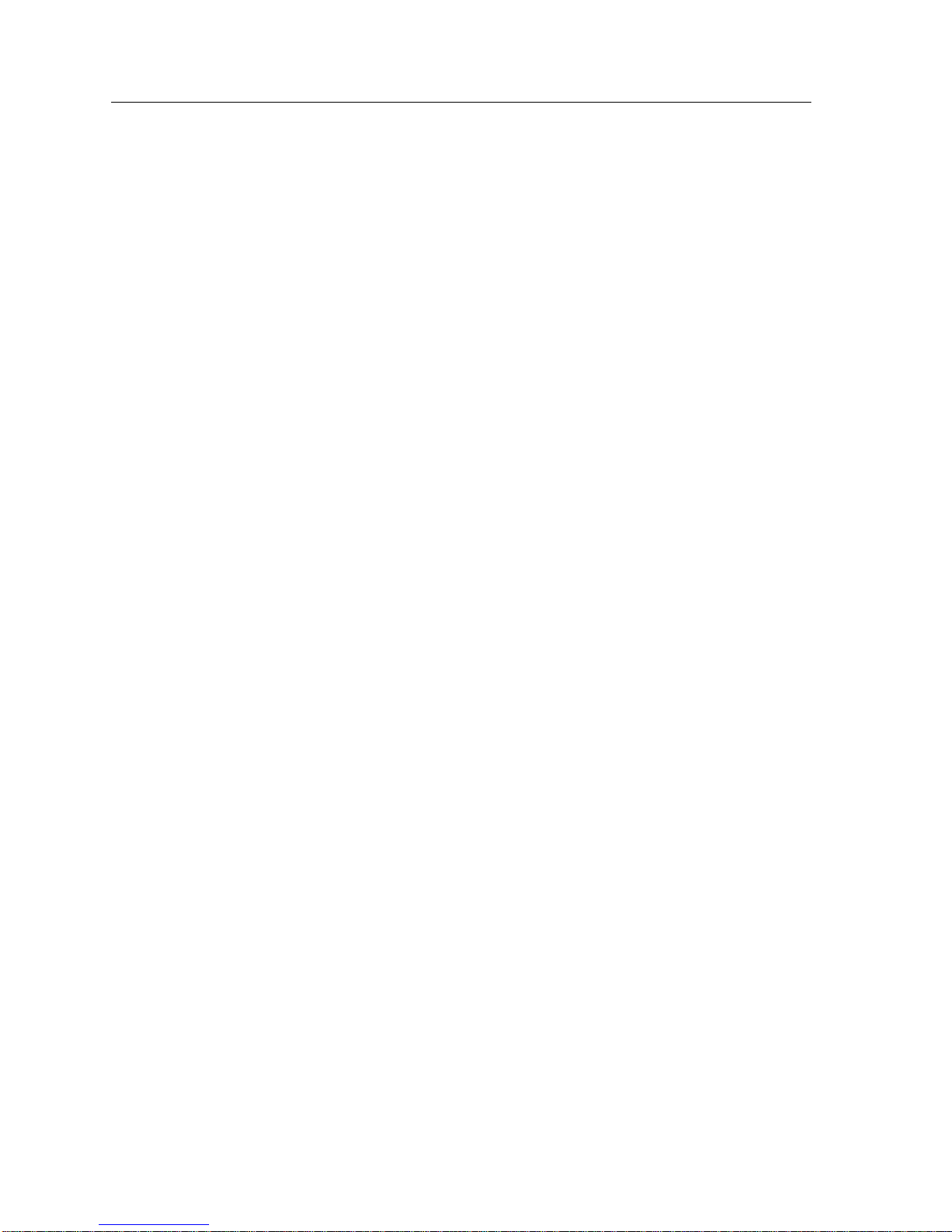
Contents
vi
Page 9

Introduction
Traditional 802.1D Spanning Tree Bridges only allow one active data path
between any two switches; all other parallel data paths are in Standby or Blocking
mode. If one interface or path should fail, then the other interface automatically
comes out of Blocking mode and forwards all of the trafÞc. This is Þne for
redundancy purposes. However, it is not the most efÞcient use of resources.
Chapter 1
SmartTrunk, also referred to as SmartTrunking, is Cabletron SystemsÕ
terminology for load balancing or load sharing. SmartTrunk provides the ability
to take full advantage of the networkÕs redundant bandwidth. SmartTrunk
divides network trafÞc across multiple ports in parallel to provide additional
throughput. The SmartTrunk application can be used with any of DigitalÕs
MultiSwitch 700 switch modules (except ATM modules).
SmartTrunking
A physical port conÞgured in a SmartTrunk Group must:
¥ Be connected in a point-to-point link (full-duplex is recommended)
¥ Be connected to a port that is also conÞgured as part of a SmartTrunk Group
¥ Have Spanning Tree protocol enabled
Whenever a physical port is conÞgured in a SmartTrunk Group, the port will send
proprietary protocol messages (see PLAP and LLAP information in the
Compatibility section). Once the two switches at opposite ends of the link agree
that the trunking state is enabled, the SmartTrunk Group is established. As
additional ports are identiÞed as belonging to the same SmartTrunk Group, the
SmartTrunk Group is automatically reconÞgured to take advantage of the
additional paths.
1-1
Page 10

Introduction
Packet Distribution
Packet distribution is based on hardware family type:
MultiSwitch 700
Packet distribution among the ports in the group is accomplished by adding the
destination and source MAC addresses and then applying the modulus operator
to the sum using the number of active ports in the group. The remainder, which
falls into the range of the number of ports in the group, will dictate which port
will be used by the address. This gives a random distribution of the packet load,
but insures that the same destination-source ßow always goes out the same port.
This alleviates the possibility of out-of-order packets.
Modulus Examples
Ports contained in the trunk are labeled from zero (0) to one less than the number
of ports in the group. For example, if the physical ports in the group are
1 3 5 7 9, packet distribution would be based on the trunking port number
assigned. Trunking port numbers are 0 1 2 3 4.
The modulus operator divides the Þrst number by the second number and yields
a whole number remainder:
(sum of addresses) modulus (number of trunk ports) = remainder
For example:
5 mod 4 = 1
4 mod 5 = 4 (Five goes into four no times with a remainder of four)
The remainder is the useful number that will fall between zero (0) and one less
than the number of trunk ports. This remainder will dictate which trunk port is
used to send the trafÞc by matching it to the trunking port number.
(Four goes into Þve once with a remainder of one)
1-2
Page 11

Compatibility - DEC Hunt Groups and
GigaSwitch Router (GSR)
SmartTrunking for the MultiSwitch 700 is based on, and compatible with, DEC
Hunt Groups. Adopting the DEC Hunt Groups protocol allows the MultiSwitch
700 to be trunked together with the GigaSwitch Router (GSR) and other DEC
equipment supporting this feature. (See the Þrmware release notes for the
compatibility of the individual image selected).
SmartTrunking and Hunt Groups are comprised of two protocols:
¥ Logical Link Aging Protocol (LLAP) - Assists in learning and aging.
¥ Physical Link AfÞnity Protocol (PLAP) - Monitors and maintains the trunking
states.
Introduction
Chassis with Multiple SmartTrunk Groups
A SmartTrunk ÒgroupÓ consists of two or more ports, and deÞnes a single logical
connection to a MultiSwitch 700 module. By creating identical groups on modules
in two different MultiSwitch 700 chassis, a point-to-point SmartTrunk can be
established between the switches to increase the available bandwidth and provide
link redundancy.
Figure 1-1 depicts a single example of a network with several MultiSwitch 700
chassis using SmartTrunking. In this example, a module in one MultiSwitch 700
(chassis #1) supports two different SmartTrunk groups to other MultiSwitch 700
chassis (#2 and #3). Group ÒAÓ forms the SmartTrunk that connects a module in
chassis #1 to a module in chassis #3. Group ÒBÓ forms a separate SmartTrunk that
connects the same module in chassis #1 to a module in chassis #2. Thus, the
module in chassis #1 is shown as having Òmultiple groupsÓ when viewed
through management screens (through a Local Management console or remote
management software).
SmartTrunk can be conÞgured in a number of different ways on MultiSwitch 700
modules. A MultiSwitch 700 module can be conÞgured to support a single
SmartTrunk groups consisting of virtually any number of ports (essentially
limited to the number of ports on the module). Or, a module can be conÞgured to
support multiple SmartTrunk groups, creating trunk connections to several other
switches (see Figure 1-1). The particular conÞguration chosen for each
MultiSwitch 700 module depends on the overall network design.
1-3
Page 12

Introduction
Users Users
MultiSwitch 700
Chassis #2
MultiSwitch 700
MIM
-216Smart
9C106
Group B Group A
Group B on
Chassis #2
Both Groups
on Chassis #1
Group A on
Chassis #3
Users
MultiSwitch 700
Chassis #1
MIM
-216Smart
MultiSwitch 700
9C106
MultiSwitch 700
Chassis #3
MIM
-216Smart
MultiSwitch 700
9C106
Figure 1-1. Chassis with Multiple SmartTrunk Groups Enabled
SmartTrunk and Port Connections
The SmartTrunk application dynamically determines network loops and is used
concurrently with the Spanning Tree protocol. The SmartTrunk application only
acknowledges its neighboring switches. If a user goes through several switch
hops, then loops back to the Þrst switch hop (creating a loop), a common
connection between two switches (any two) will go into a blocking state (see
Figure 1-2).
1-4
Page 13

Introduction
MultiSwitch 700
Chassis
MultiSwitch 700 MultiSwitch 700
MIM
-216Smart
9C106
MIM
-216Smart
MultiSwitch 700
MIM
SmartTrunk
connections
blocked
MultiSwitch 700
Chassis
MIM
-216Smart
MultiSwitch 700
9C106
MIM
-216Smart
Figure 1-2. SmartTrunk with a Network Loop
Chassis
-216Smart
9C106
MIM
-216Smart
Port costs are considered by SmartTrunk when disabling a looped conÞguration.
SmartTrunk will place the higher path costs of the group interfaces into a blocked
state.
Path cost will be calculated using the following equations:
Speed
The speed of the interface (typically in megabits). For example, 10, 100, or 1000
(see Table 1-1).
Table 1-1. Example Port Speeds
Port Type Speed
10 Mb, Half Duplex 100
10 Mb, Full Duplex 50
100 Mb, Half Duplex 10
100 Mb, Full Duplex 5
1-5
Page 14

Introduction
Active T runk Links
The number of links participating in the trunking group.
If all the ports in the trunking group are the same speed and conÞgured to the
same duplex mode, the equation is:
1000
------
Speed x # of ports
If the ports in the trunking group are different speeds, the equation is:
1000
------
Speed 1 + Speed 2 + Speed 3 + Speed n...
Trunking
(Active)
MultiSwitch 700
Chassis
MultiSwitch 700
MIM
-216Smart
MIM
-216Smart
9C106
MultiSwitch 700
Chassis
MultiSwitch 700
MIM
-216Smart
MIM
-216Smart
9C106
1
2
Blocked
The active path is determined by
the lowest combined path cost.
The higher path cost ports will be blocked.
Figure 1-3. A Redundant Standby Path for Trunking
Multiple trunks can also be established between chassis-based switches, but only
one group of trunk ports will be active. The trunked ports do not necessarily need
to be on the same module. A Blocked state for all ports in the Group in Standby
will be reßected on the SmartTrunking Local Management screen.
1-6
Page 15

NOTES
NOTE
Introduction
When this conÞguration is used, only one moduleÕs SmartTrunk Group will be
active. The second path will block and serve as a backup to the currently active
path. (The active trunking path will be determined by the module providing the
lowest path cost.)
Refer to the release notes for image-speciÞc restrictions while using
SmartTrunking.
The only time path cost is calculated is when a port is added or removed from the
trunking group. While the trunking group is operational, losses of link or PLAP
on a port will not result in path cost recalculation. In order for a redundant group
to become active, the entire primary group must become inactive or disabled.
Correspondence
Documentation Comments
If you have comments or suggestions about this manual, send them to DIGITAL
Network Products:
World Wide Web
To locate product-speciÞc information, refer to the DIGITAL Network products
home page on the World Wide Web at the following locations:
North America: http://www.networks.digital.com
Attn.: Documentation Project Manager
E-MAIL: doc_quality@lkg.mts.dec.com
Europe: http://www.networks.europe.digital.com
Asia PaciÞc: http://www.networks.digital.com.au
1-7
Page 16

Introduction
Getting Help
Contact your Digital representative for technical support. Before calling, having
the following information ready:
¥ A description of the failure
¥ A description of any action(s) already taken to resolve the problem (e.g.,
changing mode switches, rebooting the unit, etc.)
¥ A description of your network environment (layout, cable type, etc.)
¥ Network load and frame size at the time of the trouble (if known)
¥ The device history (i.e., have you returned the device before, is this a recurring
problem, etc.)
1-8
Page 17

SmartTrunk Configuration
Prior to entering information in the SmartTrunking ConÞguration Screen, you
should understand the concept of SmartTrunk (see Chapter 1) and the
SmartTrunk ConÞguration Rules.
Chapter 2
SmartTrunk Configuration Rules
The following rules apply when conÞguring ports for SmartTrunking.
NOTE
Failure to follow these rules will produce poor network performance.
1. SmartTrunking ports should be conÞgured to Full Duplex.
2. You cannot loop front panel ports back to the same module, to the same
chassis, or to different modules within that chassis. Loops are intended to
connect one chassis to another chassis.
3. You must enable Spanning Tree before you enable SmartTrunk.
If a network loop exists and SmartTrunk becomes disabled, then as long as
Spanning Tree is enabled, the Spanning Tree algorithm will respond and block
the necessary ports.
4. If a network loop exists and SmartTrunk becomes disabled, and Spanning
Tree is also disabled, then an inÞnite packet loop will occur and cripple the
network.
5. If a SmartTrunking port becomes unusable, all other trafÞc is redirected over
the remaining port(s) in the group.
6. Backplane ports (FTM) on chassis-based switches cannot be conÞgured as
SmartTrunk ports and are not eligible to participate in trunking.
2-1
Page 18

SmartTrunk Configuration
7. An end station plugged directly into a port conÞgured for SmartTrunking will
not be allowed to communicate. No trafÞc will ßow into the port.
8. The same SmartTrunk group
Figures 2-1 and 2-2).
Group A
MultiSwitch 700
MIM
-216Smart
Figure 2-1. ILLEGAL CONFIGURATION (Example 1)
cannot be split onto two separate modules (see
MultiSwitch 700
MIM
-216Smart
9C106
9C106
MIM
-216Smart
MultiSwitch 700
9C106
2-2
MultiSwitch 700
MIM
-216Smart
Group A
MultiSwitch 700
MIM
-216Smart
Figure 2-2. ILLEGAL CONFIGURATION (Example 2)
9C106
9C106
Page 19

SmartTrunking Configuration Screen
To select the SmartTrunking ConÞguration Screen from the Module
ConÞguration Menu:
1. Use the arrow keys to highlight the SmartTrunking ConÞguration option.
SmartTrunk Configuration
2. Press the
ENTER key. The SmartTrunking ConÞguration Screen, Figure 2-3,
appears.
DLE22-MA LOCAL MANAGEMENT
SmartTrunking Configuration
Device Type: DLE22-MA Firmware Revision: XX.XX.XX
BOOTPROM Revision: XX.XX.XX
SmartTrunk Group:
SmartTrunk Logical Port:
Port State Port State Port State
---------------- ----------------- -----------------
SmartTrunk State: [ENABLED]
Add/Remove Group: Group: [ ADD ]
Display Group: Port: [REMOVE]
SAVE UPDATE EXIT RETURN
The following section brießy explains each Þeld on the SmartTrunking
ConÞguration Screen.
SmartTrunk Group
The title of the group that is active in the screen.
SmartTrunk Logical Port
IdentiÞes the bridge port number used by all members of the SmartTrunking
group.
Figure 2-3. SmartTrunking Configuration Screen
2-3
Page 20

SmartTrunk Configuration
SmartTrunk State (Toggle)
Used to enable or disable SmartTrunking for all groups deÞned on the device.
¥ ENABLE - Select to change state to On
¥ ENABLED - Currently On
¥ DISABLE - Select to change state to Off
¥ DISABLED - Currently Off
Add/Remove Group
A user-deÞned 32-character string describing the group of SmartTrunk ports.
Group
Is either of the following:
¥ ADD - Create a SmartTrunk Group Name. The name Þeld will become empty,
awaiting user input.
NOTE
¥ DELETE - Remove the SmartTrunk Group Name. The name Þeld will
automatically Þll with SmartTrunk names found on the device. Users may
either type in the name to be deleted or use the SmartTrunk Group Þeld to
toggle through the list of names found on the switch.
Display Group
A list of the SmartTrunk groups available on this device. Selecting a group
updates the table in the center of the screen. The table displays the ports and
current state of the members included in the group. If no groups have been
created (Added), then this Þeld will remain blank and the table will display no
data.
Port
When State is:
¥ ADD - Displays the ports available to add to the displayed group. Ports
assigned to other trunk groups will not show up in this list because they are not
available to add.
¥ REMOVE - Displays a list of ports currently assigned to the active SmartTrunk
group. They are the only ports available for deletion.
A SmartTrunk port in a disabled state will not allow any trafÞc to ßow until the
appropriate corresponding trunk group is connected. Inadvertently conÞguring a
user-attached port to a member of a SmartTrunking group will result in the user
losing network connectivity.
UPDATE (Command)
Refreshes the table currently displayed.
2-4
Page 21

After making modiÞcations, you must select the SAVE command to save your
changes.
The NEXT and PREVIOUS commands will be displayed when there are more
than 18 ports.
¥ To access ports on the device not seen on the primary screen, use the arrow
keys to highlight the
the
Return key.
NEXT command at the bottom of the screen, then press
¥ To view the previous screen of ports, use the arrow keys to highlight the
PREVIOUS command at the bottom of the screen, then press the Return key.
Exiting the SmartTrunking Configuration Screen
To exit the SmartTrunking ConÞguration Screen, use the arrow keys to highlight
RETURN and press the Return key.
SmartTrunk Configuration
2-5
Page 22

SmartTrunk Configuration
2-6
Page 23

Appendix A
Helpful Hints for Configuring
SmartTrunk
NOTE
NOTE
This procedure must be completed on both switches participating in Trunking.
1. Navigate through Local Management to the SmartTrunking ConÞguration
Screen.
2. Using the arrow keys, move the cursor to the Add/Remove Group Þeld.
3. Type the name of the SmartTrunk group you wish to create.
4. Highlight the SAVE command, and then press the Return key.
The group must be created and saved prior to adding ports to the group.
5. Using the arrow keys, move the cursor to the Port Þeld.
6. Select the port that is to become part of the SmartTrunk Group just created.
Press the Spacebar to change the port number.
7. Using the arrow keys, highlight the ADD Þeld, and then press the Return key.
The port and state will be added to the table on the trunking page.
The port will no longer show in the list of ports that can be added.
8. Repeat steps 5 through 7 to select the next port to be added. If the ports to be
added to the group are sequential, start by selecting the lowest port value and
continue to press the Return key while on the ADD Þeld. The ports will
increment automatically as you press Return.
A-1
Page 24

Helpful Hints for Configuring SmartTrunk
9. After all ports have been added, highlight the SmartTrunk State Þeld. Press
the Spacebar to select ENABLED.
In order to minimize the interruption to network trafÞc while trunking is being
NOTE
conÞgured, it is recommended that a port between the switches remains outside
the group until the trunking links are active.
As soon as you enable a trunking group on one end of the trunk, all trafÞc will
stop until the other end of the trunk is enabled. Leaving one port out of the group
will allow trafÞc to ßow between switches while trunking is conÞgured and
initialized. After the trunk group is running, the single port will block and the
trunking path will become the active data path. At this point, the single port may
be added to the trunking group.
If this is not possible, it is recommended that the trunking groups be created, and
ports added on both ends of the trunk before trunking is enabled. Reducing the
time between enabling both ends of the group will reduce network interruptions.
10. Highlight the SAVE command, and then press the Return key.
11. Repeat this procedure on the device that is connected to the trunk ports just
conÞgured.
12. Once both ends of the Trunk are conÞgured, port states for the group will
change from Disabled to Enabled.
Creating a Second Trunk Group
To create a second trunk Group:
1. Highlight the Add/Remove Group Þeld. Make sure the [ADD/DELETE] Þeld
to the right on the same line is conÞgured to [ADD].
2. Type the name of the SmartTrunk group you wish to create. Highlight the
SAVE Þeld, and then press the Return key.
NOTE
The group must be created and saved prior to adding ports to the group.
3. Continue to add ports to the group as described in the preceding section.
A-2
Page 25

Removing an Entire Trunk Group
To remove an entire trunk Group:
1. Using the arrow keys, highlight the Group: [ADD/DELETE] Þeld (on the
same line as the Add/Remove Group Þeld). Press the Spacebar to select
[DELETE].
2. If the name of the group to be deleted doesnÕt appear on the Add/Remove
Group Þeld, type the name of the SmartTrunk group you wish to delete.
It is also possible to use the Display Group Þeld to toggle through existing
groups. This will automatically update Add/Remove Group Þeld. Once the
proper name appears in the Add/Remove Group Þeld, highlight the SAVE
command, and then press the Return key. The group will be removed.
All ports in the group will be released. It is not necessary to remove ports from a
NOTE
group before deleting the group.
Removing an Entire Trunk Group
Removing a Port from a Group
To remove a port form a Group:
1. Select the group to have a port removed. If the name of the group to be
deleted doesnÕt appear on the Add/Remove Group Þeld, type the name of the
SmartTrunk group you wish reconÞgure. It is also possible to use the Display
Group Þeld to toggle through existing groups. This will automatically update
the Add/Remove Group Þeld. Once the proper name appears in the
Add/Remove Group Þeld, proceed to step 2.
2. Highlight the [ADD/DELETE] Þeld (to the right of the Port Þeld). Press the
Spacebar to select [DELETE].
3. Move the cursor to the Port Þeld. Select the port that is to be removed from the
SmartTrunk Group. Press the Spacebar to change the port number. Only ports
that are currently members of the group will be displayed.
4. Once the port is selected, highlight the [DELETE] Þeld.
5. To delete the port, press the Return key.
6. Continue to press the Return key and all ports will be deleted.
7. Highlight the SAVE command, and then press the Return key.
A-3
Page 26

Helpful Hints for Configuring SmartTrunk
A-4
