Page 1
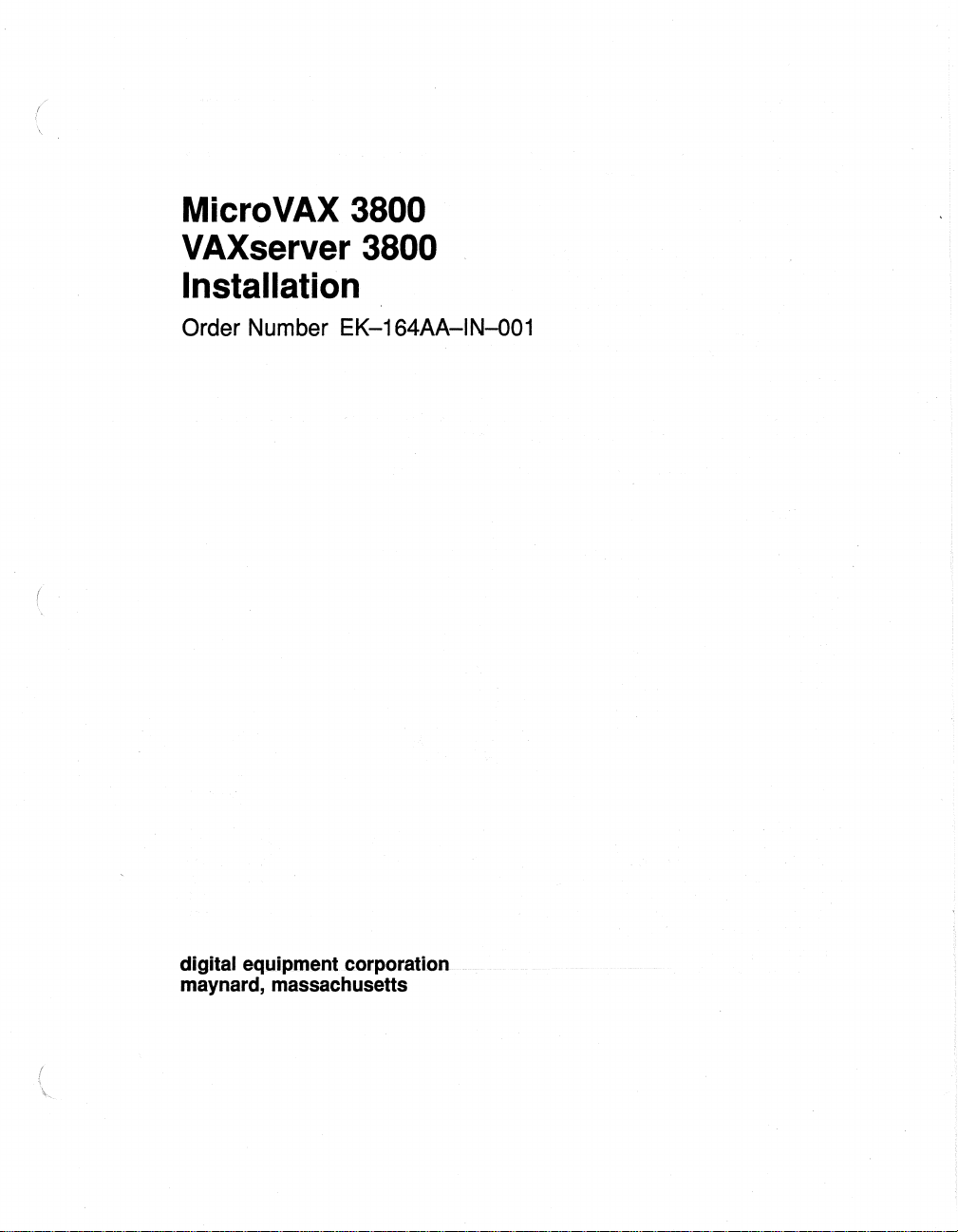
MicroVAX 3800
VAXserver 3800
Installation
Order Number EK-164AA-IN-001
digital equipment corporation
maynard, massachusetts
Page 2
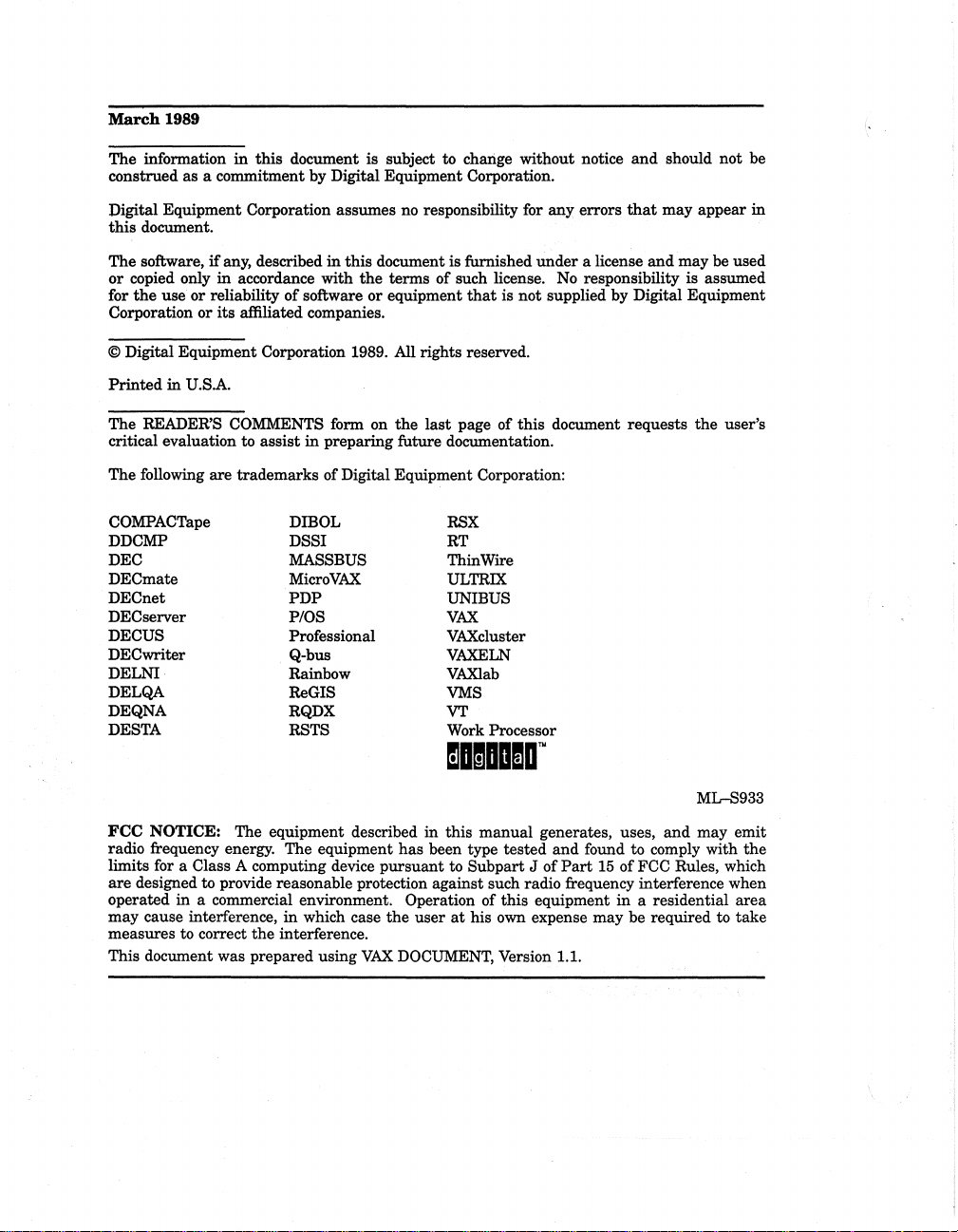
March
1989
in
this
The information
construed as a commitment by Digital Equipment Corporation.
document is subject to change without notice
and
should not be
Digital Equipment Corporation assumes no responsibility for any errors
this
document.
The software,
or
copied only
for
the
Corporation or its affiliated companies.
© Digital Equipment Corporation 1989. All rights reserved.
Printed
The READER'S COMMENTS form on
critical evaluation
The following
COMPACTape
DDCMP DSSI
DEC MASSBUS ThinWire
DECmate
DECnet
DEC server
DECUS
DECwriter
DELNI Rainbow
DELQA
DEQNA
DESTA
if
any, described
in
use or reliability
in
accordance with
U.S.A.
to assist
are
trademarks of Digital Equipment Corporation:
in
this
document is furnished
the
of
software
in
preparing future documentation.
DIBOL RSX
MicroVAX
PDP
P/OS
Professional VAXcluster
Q-bus
ReGIS
RQDX
RSTS Work Processor
terms of such license.
or
equipment
the
that
last
page of this document requests
RT
ULTRIX
UNIBUS
VAX
VAXELN
VAXlab
VMS
VT
under
is not supplied by Digital Equipment
a license
No
responsibility is assumed
that
may appear
and
in
may be used
the
user's
mBmBO!a'"
ML-S933
FCC
NOTICE: The equipment described in this
radio frequency energy. The equipment
limits for a Class A computing device
are
designed to provide reasonable protection against such radio frequency interference when
operated in a commercial environment. Operation of this equipment
may cause interference,
measures to correct
This document was prepared using
in
the
interference.
which case
has
pursuant
the
user
VAX
DOCUMENT, Version 1.1.
manual
been type tested
to Subpart J of
at
his own expense may be required to
generates, uses,
and
found to comply with the
Part
15
of
in
and
may emit
FCC Rules, which
a residential
area
take
Page 3
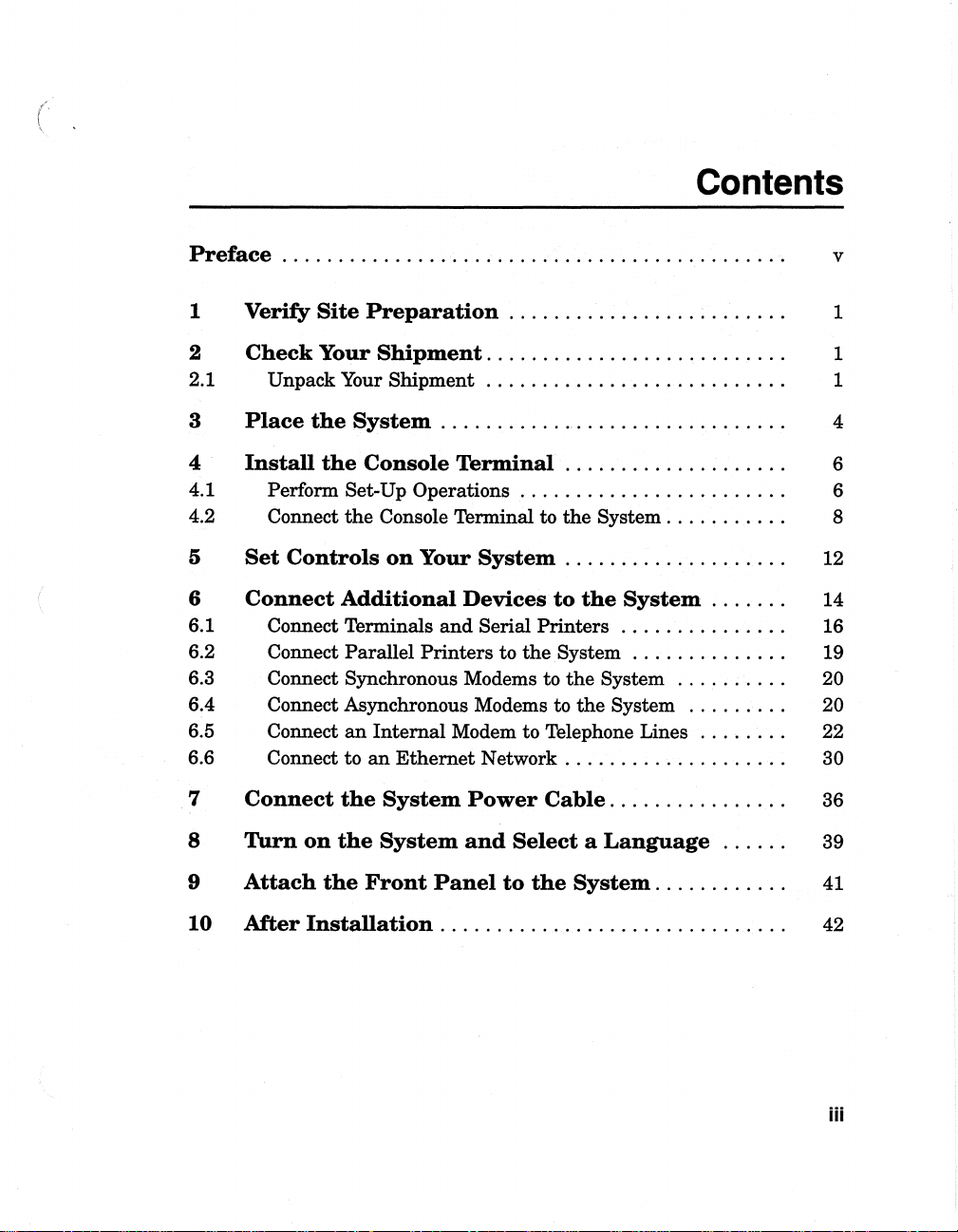
Contents
Preface.............................................
1 Verify
2
Check
2.1
3
Place
4
Install
4.1 Perform
4.2 Connect
5
Set
6
Connect
6.1 Connect Terminals
6.2 Connect
6.3 Connect Synchronous Modems to
6.4 Connect Asynchronous Modems to
6.5 Connect
6.6 Connect to
7
Connect
Site
Your
Unpack
the
the
Controls
Preparation
Shipment.
Your
Shipment
System
Console
Set-Up
the
Console Terminal to
Additional
Parallel
an
Internal
an
the
System
. . . . . . . . . . .
Terminal
Operations.
on
Your
and
Printers
Modem to Telephone Lines
Ethernet
Devices
Power
. . . . . . . . . . . . . . . . . . . . . . . . . 1
. . . . . . . . . . . . . . . . . . . . . . . . . . 1
..
. . . . . . . . . . . . . . . . . . . . . . . . . 1
..
..
. . . . . . . . . . . . . . . . . . . . . . . 6
the
System
. . . . . . . . . . . . . . . . . . . . 12
to
Serial
Printers.
to
the
Network.
System . . . . . . . . . . . . . .
the
Cable.
v
. . . . . . . . . . . . . . . . . . 4
. . . . . . . . . . . . . . . . . . 6
System.
the
System
the
System
. . . . . . . . . . . . . . . . . . . 30
. . . . . . . . . . 8
System
. . . . . . . . . . . . . . 16
. . . . . . .
..........
.........
........
14
19
20
20
22
. . . . . . . . . . . . . . . 36
8
9
Turn
Attach
10 After
on
the
System
the
Front
Installation.
and
Panel
Select a Language
to
the
System.
. . . . . . . . . . . 41
......
. . . . . . . . . . . . . . . . . . . . . . . . . . . . . . 42
39
iii
Page 4
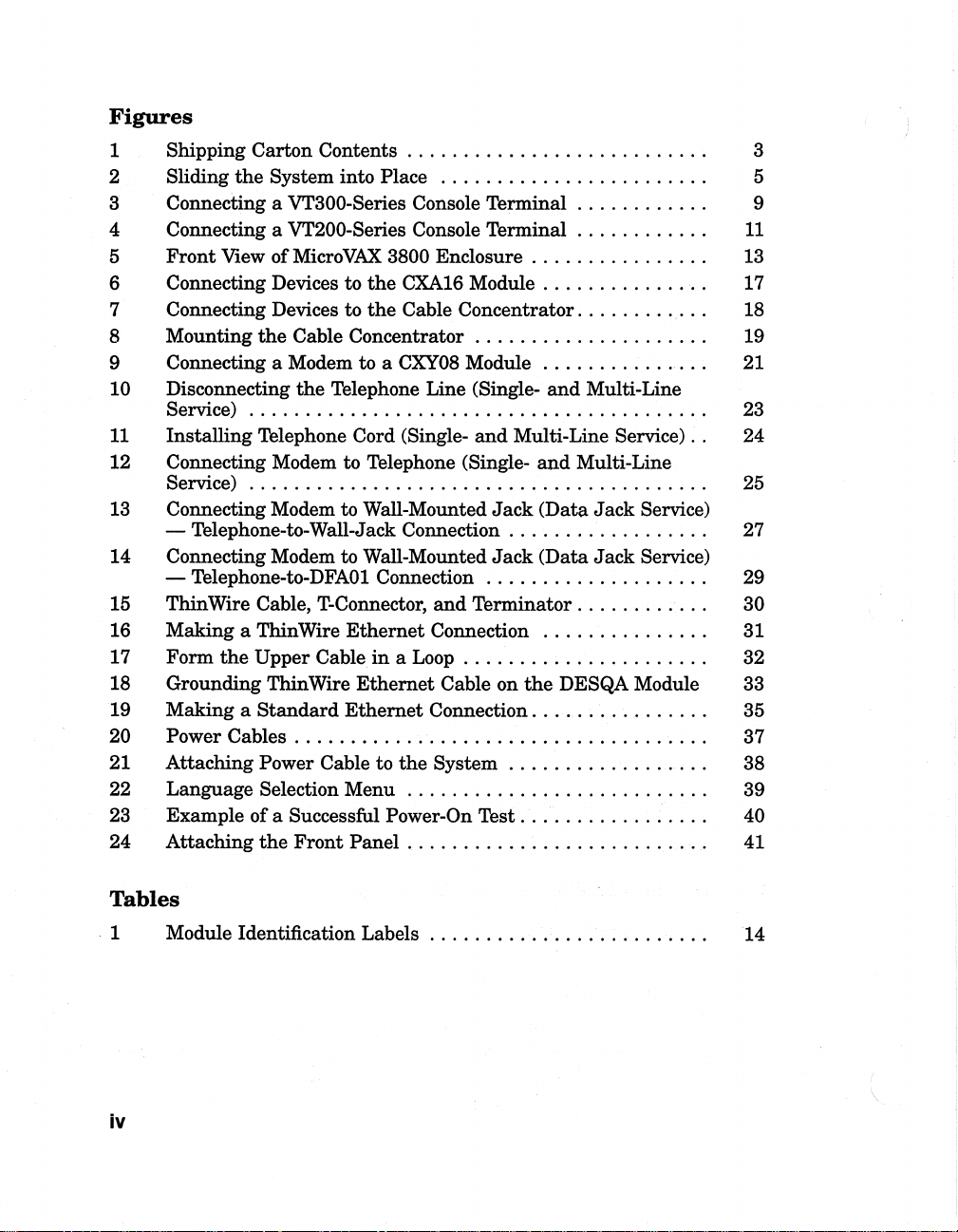
Figures
1 Shipping Carton Contents . . . . . . . . . . . . . . . . . . . . . . . . . . . 3
Sliding
2
3 Connecting a
4 Connecting a
5
Front
6 Connecting Devices to
7 Connecting Devices to
8 Mounting
9 Connecting a Modem to a
10 Disconnecting
Service)
11
Installing Telephone Cord (Single12 Connecting Modem to Telephone
Service)
13 Connecting Modem to Wall-Mounted
- Telephone-to-Wall-Jack Connection. . . . . . . . . . . . . . . . . . 27
14 Connecting Modem to Wall-Mounted
- Telephone-to-DFA01
15
Thin
16 Making a ThinWire
17 Form
18 Grounding
19 Making a
20 Power
21 Attaching
22 Language Selection Menu
23 Example of a Successful
24 Attaching
the
System into Place
VT300-Series Console Terminal . . . . . . . . . . . . 9
VT200-Series Console Terminal . . . . . . . . . . . .
View of
Wire Cable, T-Connector,
the
Cables.
MicroVAX.
the
Cable Concentrator . . . . . . . . . . . . . . . . . . . . . 19
the
Telephone Line (Single-
.........................................
.........................................
Upper Cable
Thin Wire
Standard
. . . . . . . . . . . . . . . . . . . . . . . . . . . . . . . . . . . . 37
Power Cable to
the
Front
3800
the
CXA16
the
Cable Concentrator
CXY08
Connection.
Ethernet
in a Loop
Ethernet
Ethernet
the
...........................
Power-On
Panel.
........................
11
Enclosure.
Module . . . . . . . . . . . .
Module
and
(Single-
and
Terminator. . . . . . . . . . . . 30
Connection.
. . . . . . . . . . . . . . . . . . . . . . 32
Cable on
Connection. . . . . . . . . . . . . . . . 35
System . . . . . . . . . . . . . .
Test.
. . . . . . . . . . . . . . . . . . . . . . . . . . 41
. . . . . . . . . . . . . . . 13
..
. 17
........
...............
and
Multi-Line
Multi-Line Service) . . 24
and
Multi-Line
Jack
(Data
Jack
Jack
(Data
Jack
. . . . . . . . . . . . . . . . . . . 29
. . . . . . . . . . • . . . 31
the
DESQA Module 33
. . . . . . . . . . . . . . . . 40
'.' . . 18
Service)
Service)
..
. . 38
21
23
25
39
5
Tables
. 1 Module Identification Labels
iv
14
Page 5
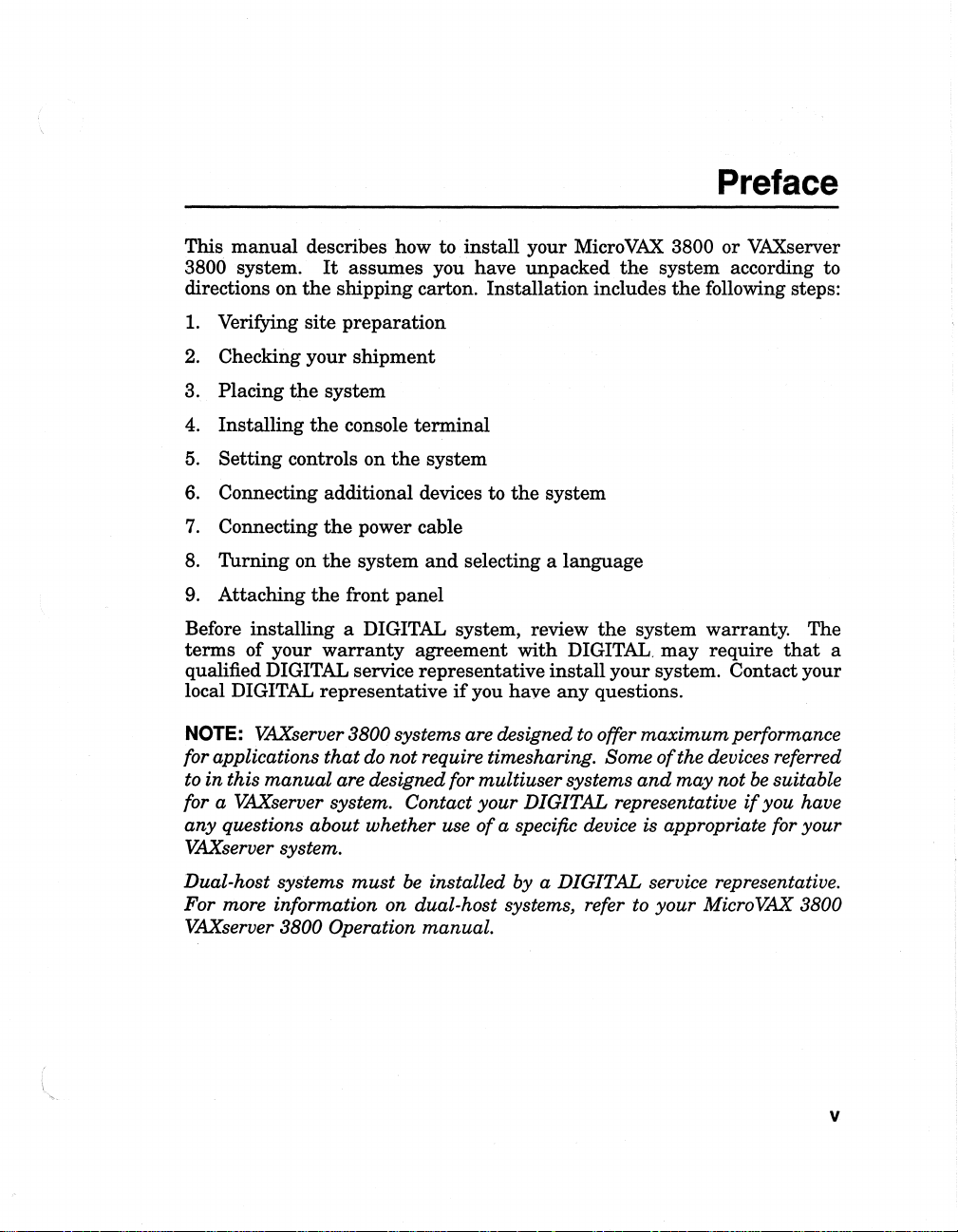
This
manual
3800 system.
directions on
1.
Verifying site
describes how to
It
assumes
the
shipping
preparation
you
carton.
install
your MicroVAX 3800
have
unpacked
Installation
the
includes
Preface
or
VAXserver
system according to
the
following steps:
2. Checking
3. Placing
4.
Installing
5.
Setting
6.
Connecting
7.
Connecting
8.
Turning
9.
Attaching
Before
terms
qualified DIGITAL service
local DIGITAL
of
NOTE:
for applications
to in this
your
shipment
the
system
the
controls on
additional
the
on
the
the
installing
your
warranty
representative
console
system
front
a DIGITAL system, review
terminal
the
system
devices to
power cable
and
panel
agreement
representative
if
the
system
selecting a
with
you
have
install
VAXserver 3800 systems are designed
that
do not require timesharing. Some
manual
are designed for multiuser systems
language
the
DIGITAL,
your
any
questions.
to
offer
system warranty.
may
require
system. Contact your
maximum
of
the devices referred
and
may
not
for a VAXserver system. Contact your DIGITAL representative
any questions about whether use
of
a specific device is appropriate for your
VAXserver system.
must
be
Dual-host systems
For more information on dual-host systems, refer
installed by a DIGITAL service representative.
to
your Micro VAX 3800
VAXserver 3800 Operation manual.
The
that
a
performance
be
suitable
if
you have
v
Page 6
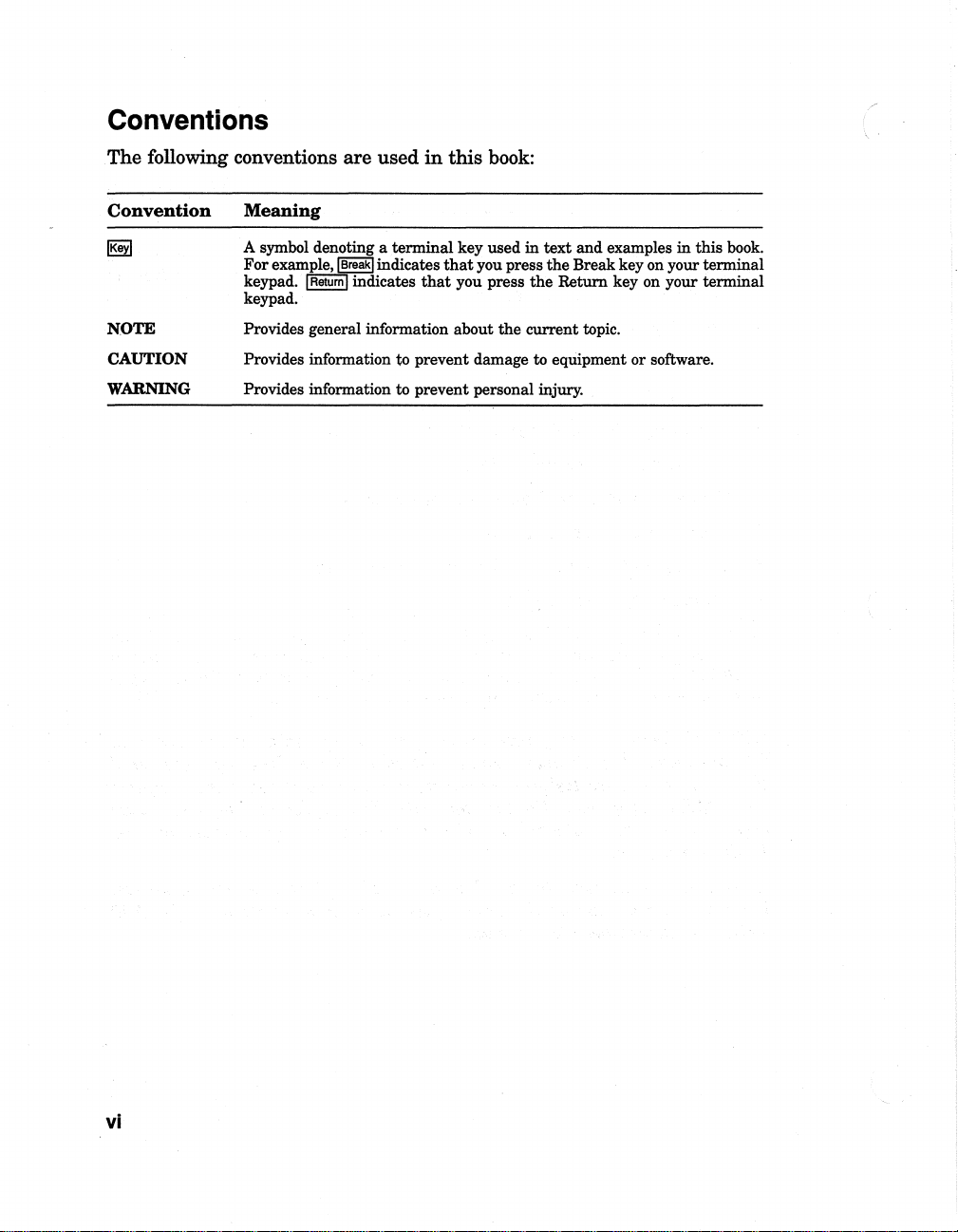
Conventions
The
following conventions
are
used
in
this
book:
Convention
NOTE
CAUTION
WARNING
Meaning
A symbol denoting a
For
example, Break indicates
keypad.
keypad.
Provides general information about
Provides information
Provides information
Return
terminal
indicates
to
to
key
that
that
prevent damage
prevent personal injury.
you press
you press
used
the
in
text
and
the
Break key on your
the
Return
current
topic.
to
eqUipment
examples
key on your
or
software.
in
this
tenninal
terminal
book.
vi
Page 7
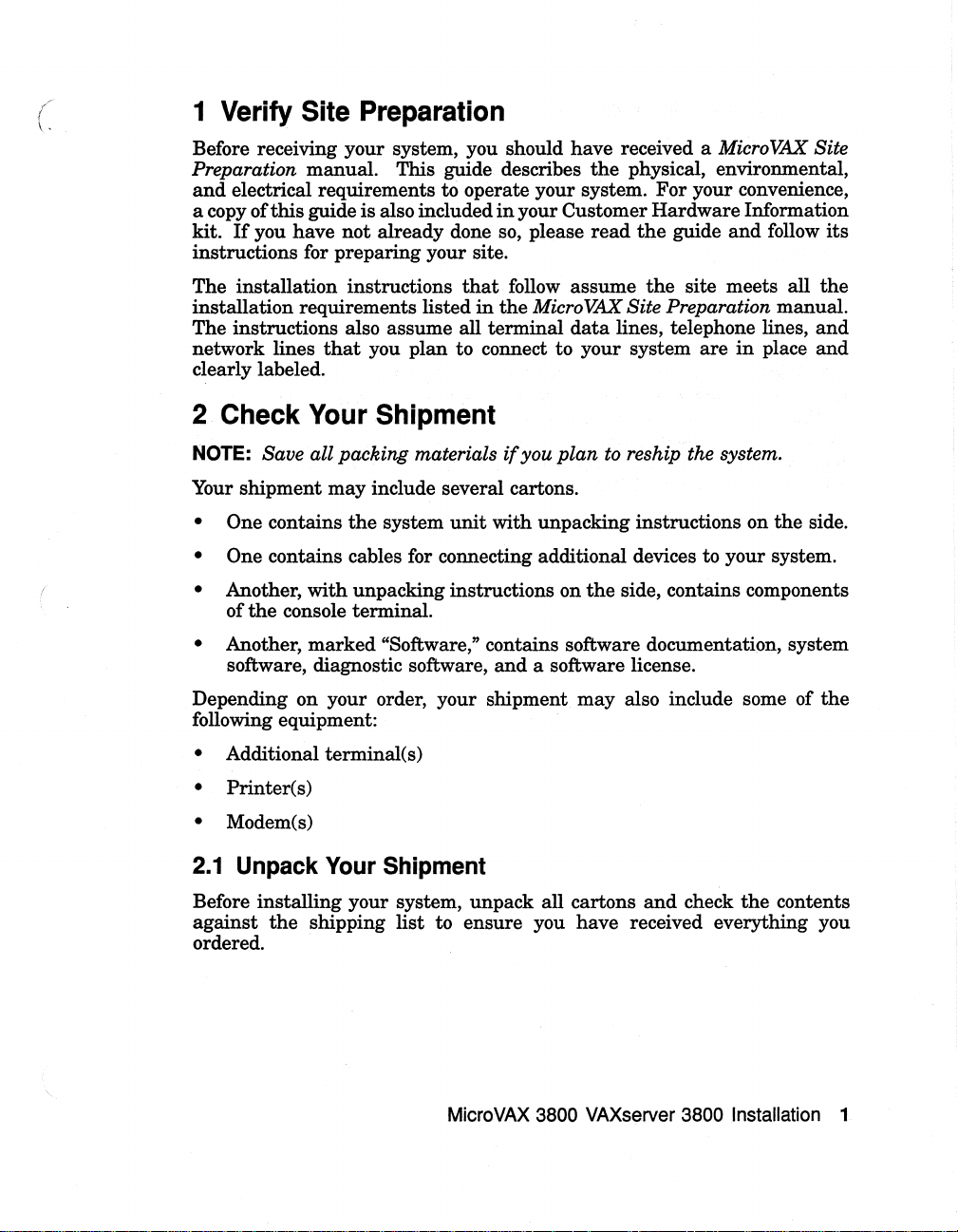
f
\ '
1 Verify Site Preparation
Before receiving your system, you should have received a Micro VAX Site
Preparation
and
electrical requirements to operate your system. For your convenience,
a copy of
kit.
If
manual. This guide describes
this
guide is also included
you have
not
already done so, please
in
your Customer
the
physical, environmental,
read
Hardware
the
guide
Information
and
follow
its
instructions for preparing your site.
The installation instructions
installation requirements listed
The instructions also assume all
network lines
that
you
plan
to connect to your system
follow assume
in
the
Micro VAX Site Preparation manual.
terminal
data
the
site meets all
lines, telephone lines,
are
in
place
the
and
and
that
clearly labeled.
2 Check Your Shipment
NOTE: Save all packing materials
Your shipment
• One contains
may
include several cartons.
the
system
unit
if
you
plan
to reship the system.
with
unpacking instructions on
the
side.
• One contains cables for connecting additional devices to your system.
• Another,
the
of
• Another,
software, diagnostic software,
Depending on your order, your shipment
with
unpacking instructions on
console terminal.
marked
"Software," contains software documentation, system
the
and
a software license.
may
side, contains components
also include some of
the
following equipment:
• Additional terminalCs)
• PrinterCs)
ModemCs)
•
2.1
Unpack Your Shipment
Before installing your system, unpack all cartons
against
the
shipping
list
to ensure you have received everything you
and
check
the
contents
ordered.
MicroVAX 3800 VAXserver 3800 Installation 1
Page 8
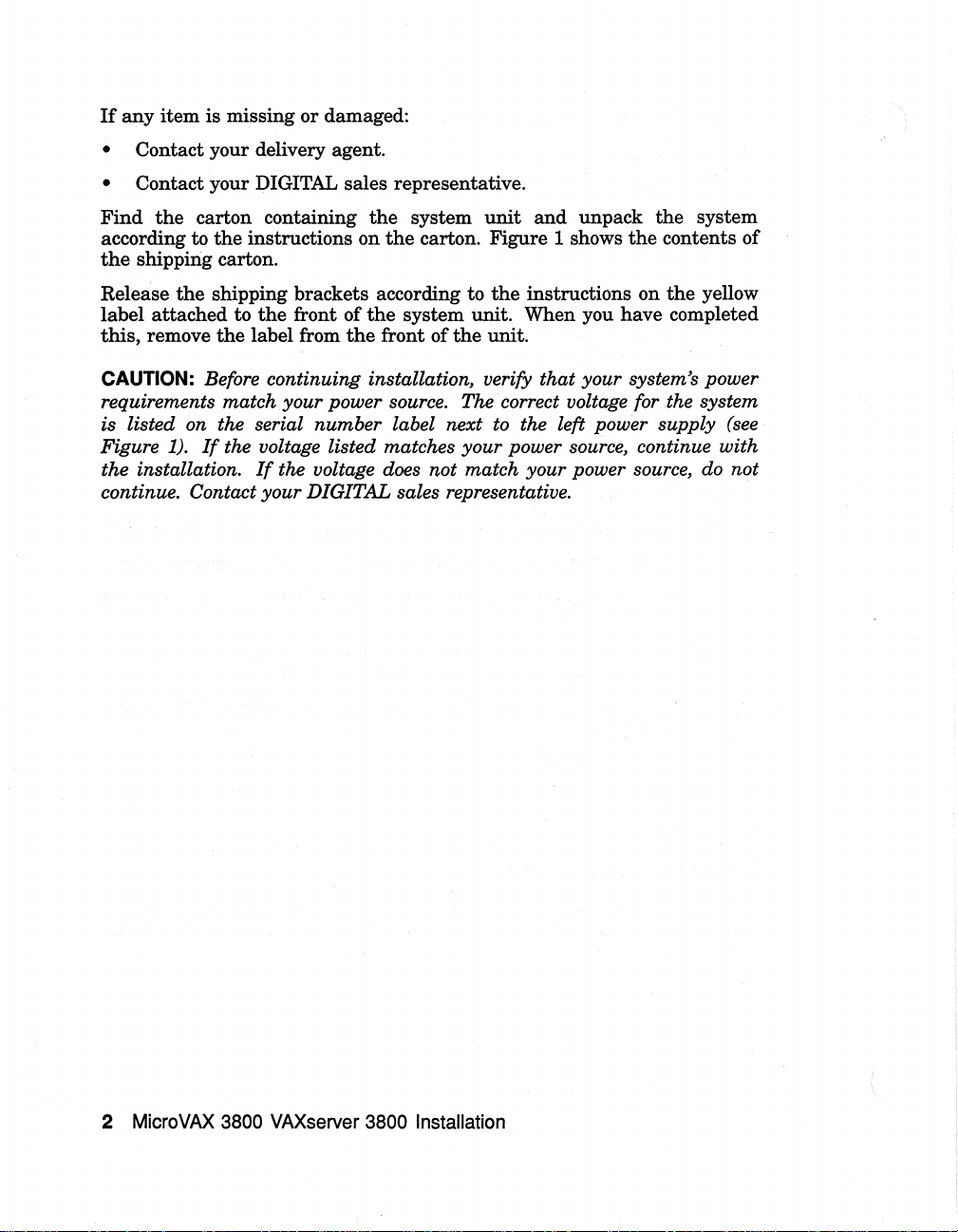
If
any
item is missing or damaged:
• Contact your delivery agent.
• Contact your DIGITAL sales representative.
Find
the
carton containing
according
the
to
shipping carton.
the
instructions on
the
system
the
carton. Figure 1 shows
unit
and unpack
the
the
system
contents of
Release
label attached to
this, remove
CAUTION: Before continuing installation, verify that your system's power
requirements match your power
is listed
Figure 1).
the installation.
the
shipping brackets according to
the
the
label from
front of
the
the
system unit. When you have completed
front of
source.
on
the serial number label next
If
the voltage listed matches your power source, continue with
If
the voltage
does
not match your power
the
instructions on
the
unit.
The correct voltage
to
the left power supply
for
source,
the
yellow
the system
(see
do
not
continue. Contact your DIGITAL sales representative.
2 MicroVAX 3800 VAXserver 3800 Installation
Page 9
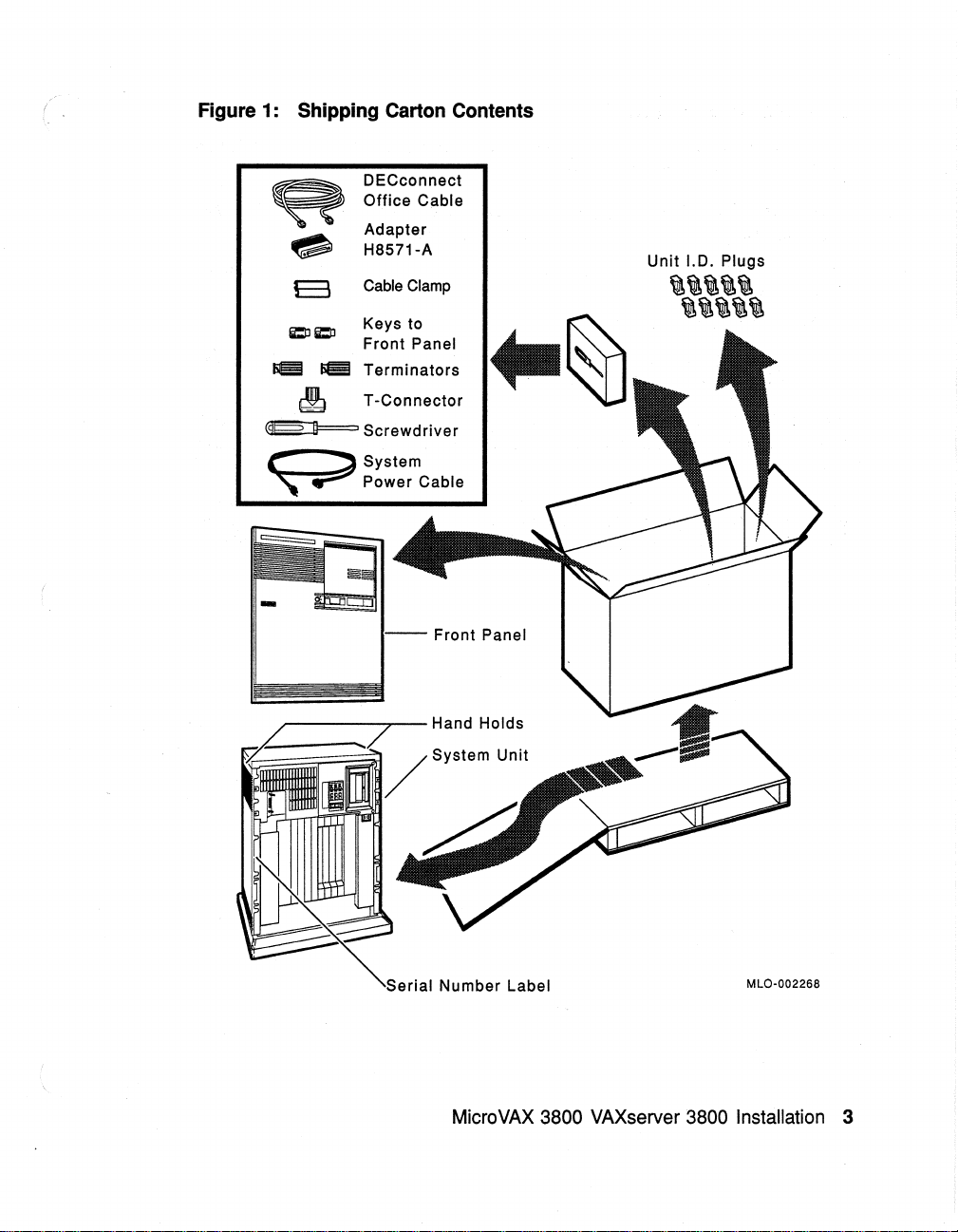
Figure 1: Shipping Carton Contents
DECconnect
Office
Cable
Adapter
H8571-A
Cable
Clamp
Keys to
Panel
Front
& e
~
~Screwdriver
~System
~
Terminators
T-Connector
Power Cable
-
Front Panel
,r------,--
Hand Holds
erial
Number Label
MicroVAX 3800 VAXserver 3800 Installation 3
MLO-0022S8
Page 10
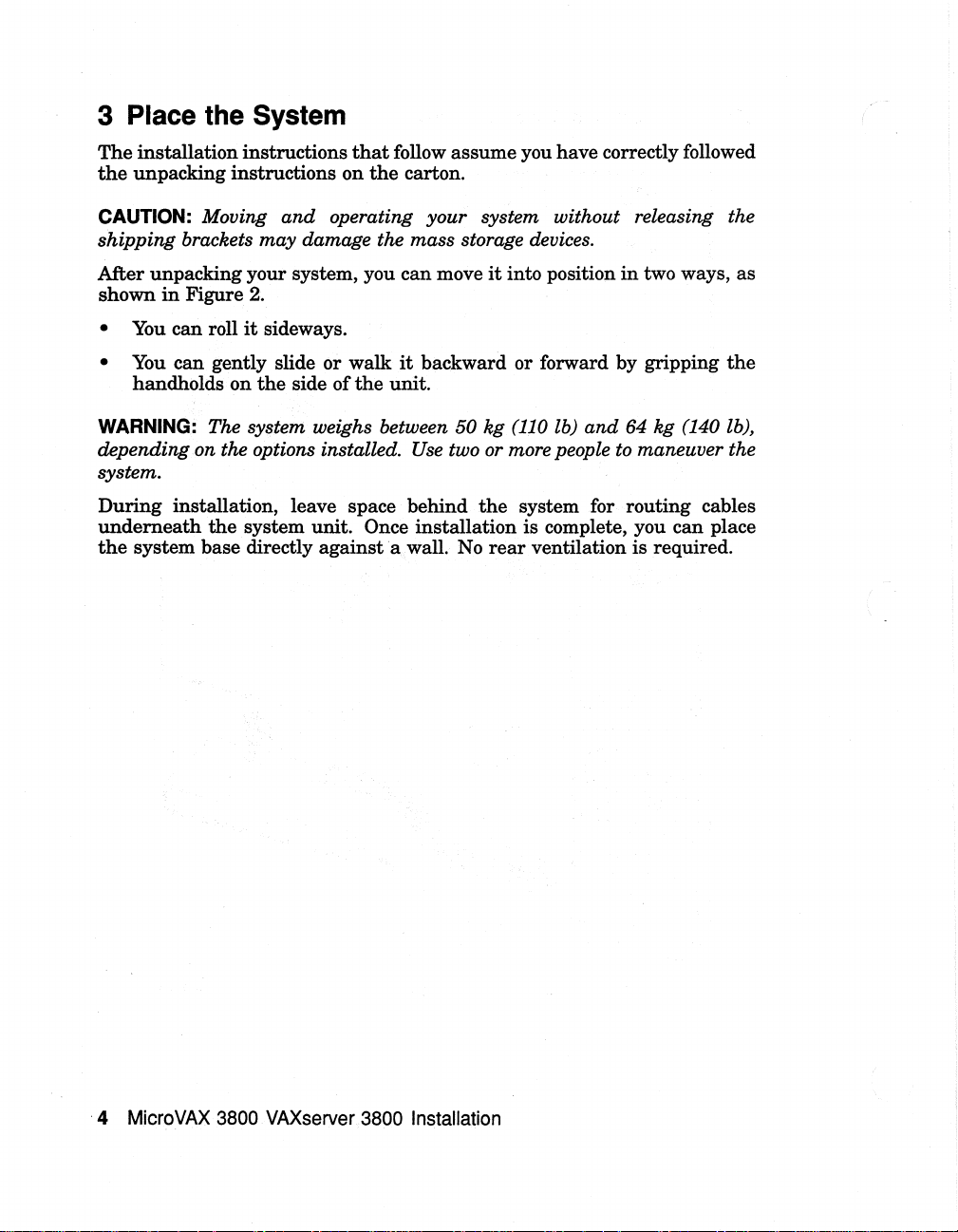
3 Place the System
The
installation
the
unpacking
instructions
instructions
that
on
the
follow
carton.
assume
you
have
correctly followed
CAUTION: Moving
and
operating your system without releasing the
shipping brackets may damage the mass storage devices.
After
unpacking
shown
• You
• You
WARNING: The system weighs between 50 kg
in
Figure 2.
can
can
handholds
depending on the options installed.
your system, you
roll
it
sideways.
gently slide or
on
the
side
walk
of
the
can
it
backward
unit.
Use
move
it
into position
or
forward
(110
lb)
two or more people
system.
During
underneath
the
installation, leave space
the
system
system
base directly
unit.
against
behind
Once
installation
a wall. No
the
system for
is
rear
complete, you
ventilation
in
two ways,
by
gripping
and
64 kg (140 lb),
to
maneuver the
routing
is
required.
can
as
the
cables
place
·4
MicroVAX 3800 VAXserver 3800 Installation
Page 11
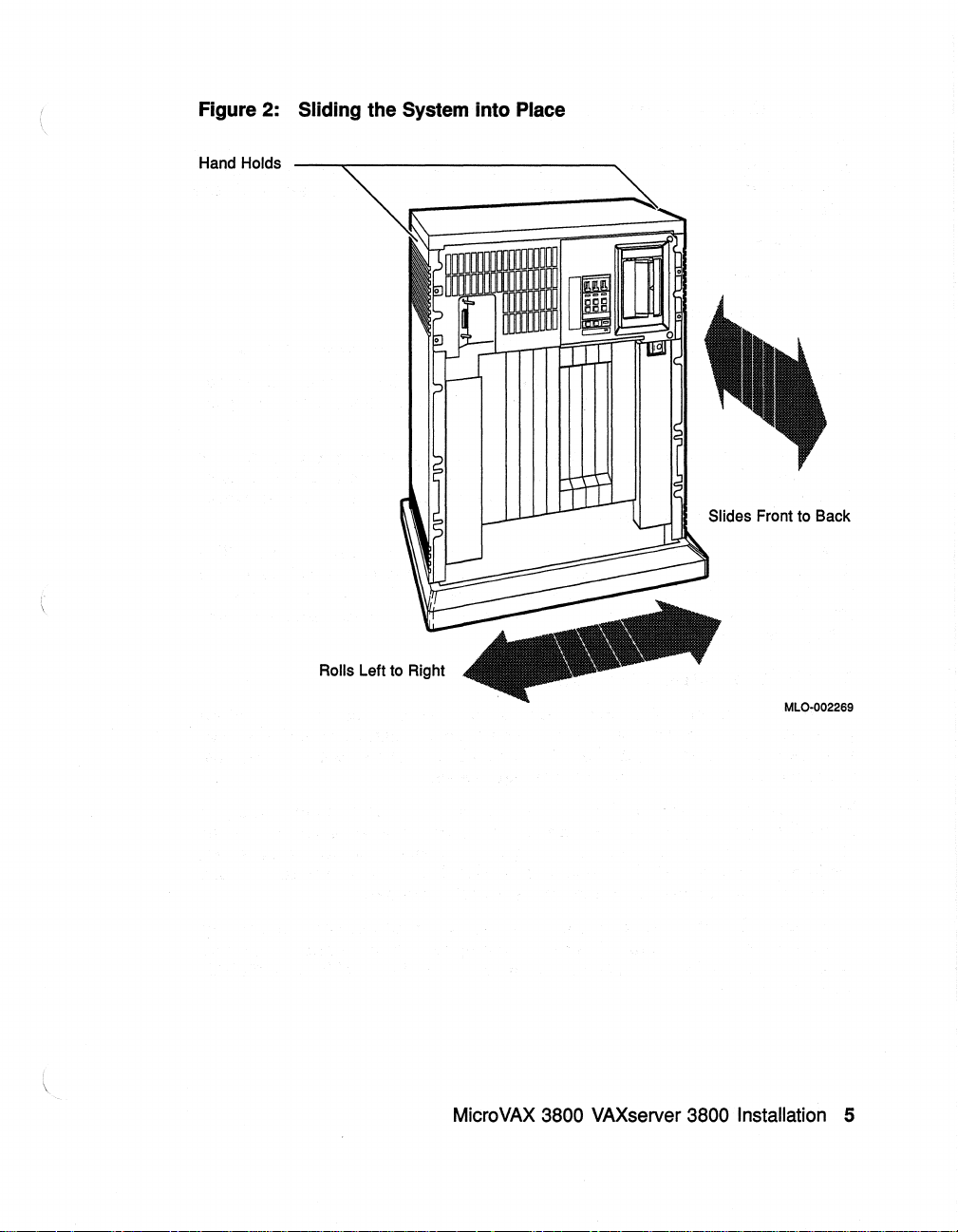
Figure 2: Sliding the System into Place
Hand Holds
Slides
Front to Back
Rolls Left to Right
MLO·002269
MicroVAX 3800 VAXserver 3800 Installation 5
Page 12
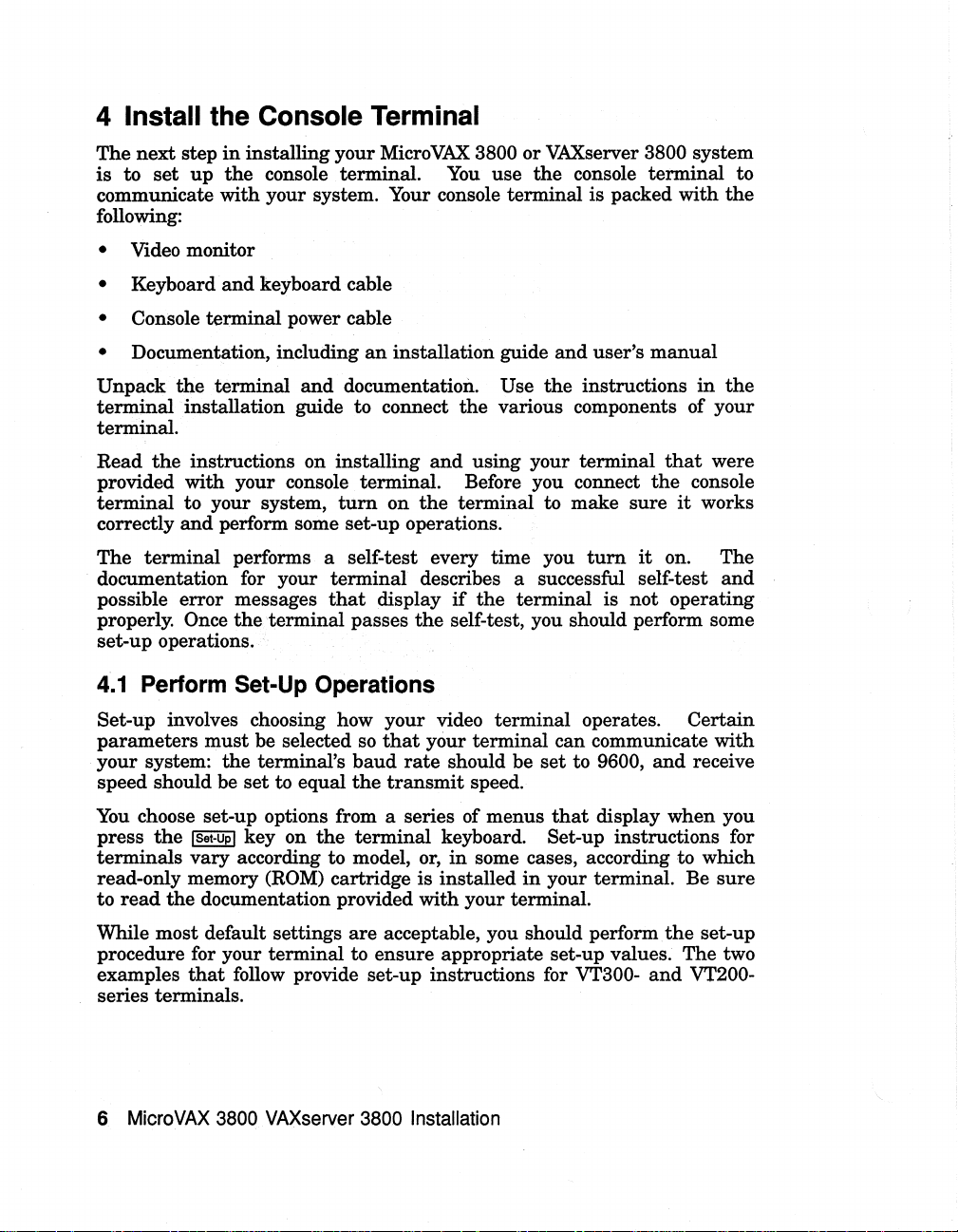
4 Install the Console Terminal
The
next
step
in
installing your MicroVAX 3800
is
to
set
up
the
communicate
with
following:
• Video monitor
console terminal.
your system. Your console terminal is packed
You
or
VAXserver 3800 system
use
the
console
terminal
with
to
the
• Keyboard
and
keyboard cable
• Console terminal power cable
• Documentation, including
Unpack
terminal
the
terminal
and
installation guide to connect
an
installation guide
documentation. Use
the
various components of your
and
user's
the
instructions
terminal.
Read
the
instructions on installing
and
using your
terminal
provided with your console terminal. Before you connect
terminal
correctly
The
documentation for your
possible error messages
properly.
to your system,
and
perform some set-up operations.
terminal
performs a self-test every time you
Once
the
terminal
that
terminal
turn
passes
on
the
terminal
to make
turn
describes a successful self-test
display
if
the
terminal is
the
self-test, you should perform some
sure
it
not
set-up operations.
4.1
Perform Set-Up Operations
Set-up involves choosing how your video terminal operates.
parameters
your system:
speed should be
You
choose set-up options from a series of menus
press
terminals
read-only memory (ROM) cartridge is installed
to
read
must
be selected so
the
the
ISet·Upl key on
terminal's
set
to equal
the
baud
the
terminal
vary according to model, or,
the
documentation provided
that
your
rate
transmit
keyboard. Set-up instructions for
with
terminal
should be
can communicate
set
to 9600,
speed.
that
display
in
some cases, according to which
in
your terminal. Be
your terminal.
manual
in
that
were
the
console
it
works
on. The
operating
Certain
with
and
receive
when
the
and
you
sure
are
While most default settings
procedure for your terminal to
examples
that
follow provide set-up instructions for VT300-
acceptable, you should perform
ensure
appropriate set-up values. The two
series terminals.
6 MicroVAX 3800 VAXserver 3800 Installation
the
and
set-up
VT200-
Page 13
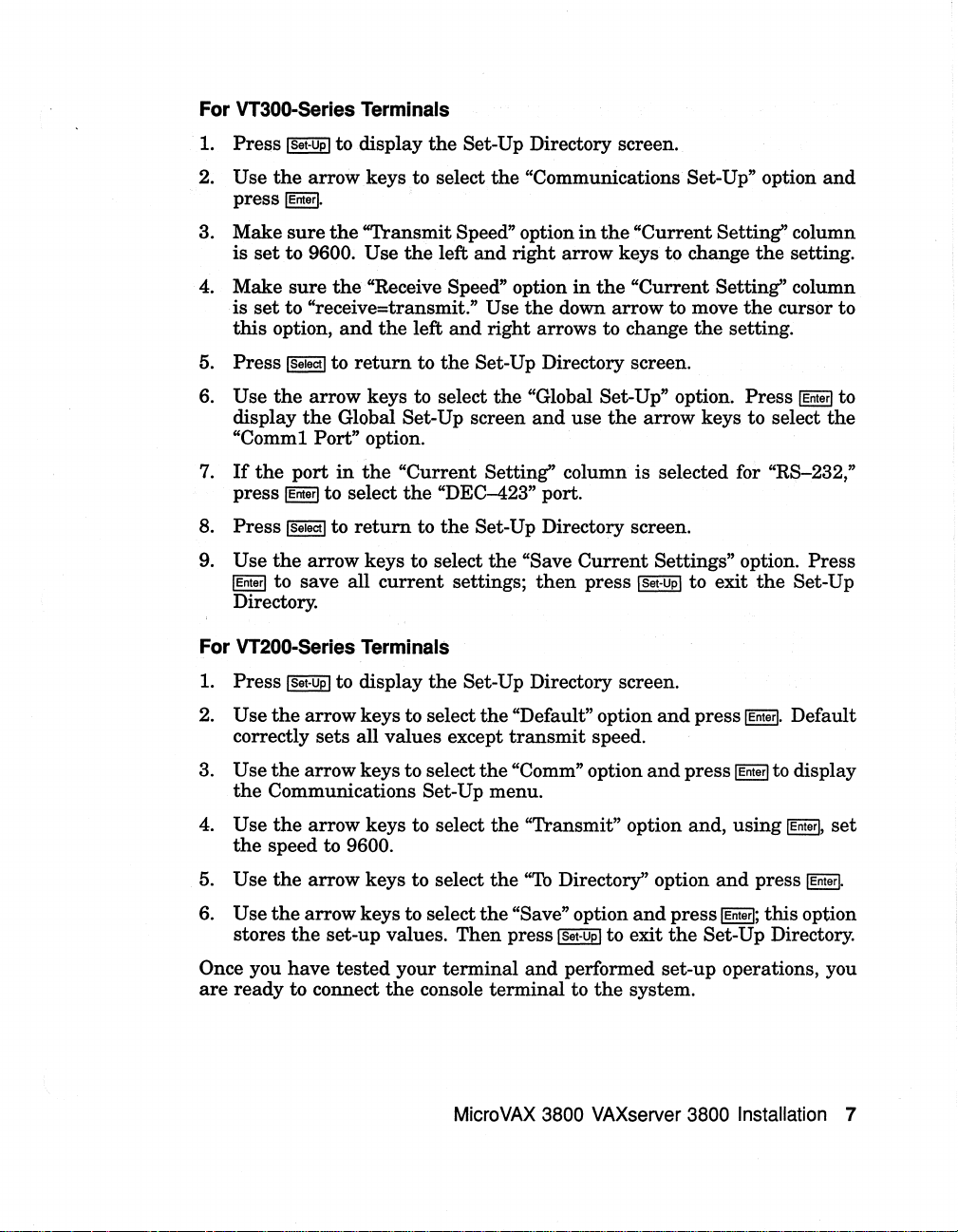
For
VT300-Series
1.
Press
2.
Use
press
(Set-Up(
the
arrow keys
(Enter(.
Terminals
to display
to
the
Set-Up Directory screen.
select
the
"Communications Set-Up" option
and
3. Make
4.
5.
6.
sure
the
"Transmit Speed" option
is
set
to 9600. Use
Make
sure
the
"Receive Speed" option
is
set
to "receive=transmit." Use
this
option,
Press
Use
the
display
and
the
(Select(
to
return
arrow keys to select
the
Global Set-Up screen
the
left
to
"Comml Port" option.
7.
If
the
port
in
the
"Current Setting" column
press
(Enterl
Press (selectl to
8.
9.
Use
(Enterl
to select
the
arrow keys to select
to save all
return
current
the
to
Directory.
For
VT200-Series
1.
Press
2.
Use
(Set-Upl
the
Terminals
to display
arrow keys to select
correctly sets all values except
Use
the
3.
the
arrow keys to select
Communications Set-Up menu.
in
the
left
and
right
arrow keys to change
in
the
the
down arrow to move
and
right arrows to change
the
Set-Up Directory screen.
the
"Global Set-Up" option. Press
and
use
"DEC-423" port.
the
Set-Up Directory screen.
the
"Save
Current
settings;
the
Set-Up Directory screen.
the
the
then
press (set-Upl to exit
"Default" option
transmit
speed.
"Comm" option
"Current
"Current
Setting" column
Setting" column
the
the
setting.
the
arrow keys to select
is
selected for "RS-232,"
Settings" option. Press
and
press
IEnterl.
and
press
(Enterl
the
setting.
cursor to
(Enter(
the
Set-Up
Default
to display
to
the
4.
Use
the
arrow keys to select
the
speed to 9600.
5. Use
6.
the
Use
the
stores
arrow keys to select
arrow keys to select
the
Once you have
are
ready to connect
set-up values.
tested
your terminal
the
console terminal to
the
"Transmit" option and, using
the
"To
Directory" option
the
"Save" option
Then
press
(Set-upl
and
performed set-up operations, you
MicroVAX 3800 VAXserver 3800 Installation 7
to exit
the
and
system.
and
press
(Enterl;
the
Set-Up Directory.
(Enterl,
press
this
set
(Enterl.
option
Page 14
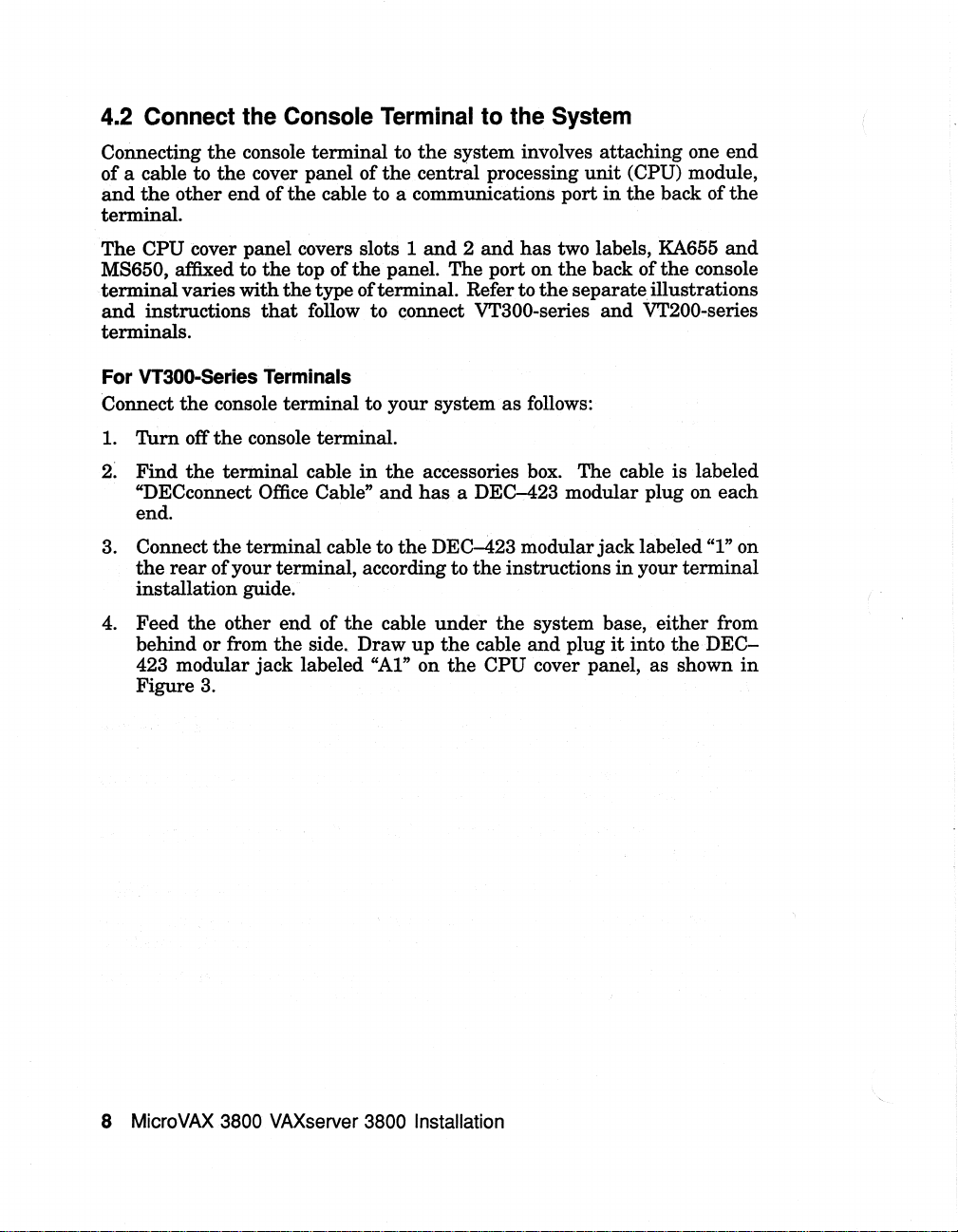
4.2 Connect the Console Terminal to the System
Connecting
of a cable to
and
the
the
other
console
the
cover panel of
end
of
the
terminal
cable to a communications port
terminal.
The
CPU cover panel covers slots 1
MS650. affixed to
terminal
and
varies
instructions
the
with
that
top of
the
type of terminal. Refer to
follow to connect VT300-series
terminals.
For
VT300-Series
Connect
1.
Tum
Find
2.
"DECconnect
the
off
the
Terminals
console
the
terminal
terminal
console terminal.
cable
Office Cable"
end.
3. Connect
the
rear
the
terminal cable to
of
your terminal, according to
installation guide.
4. Feed
behind or from
423 modular
other end
jack
of
the
side.
labeled "AI" on
the
Figure 3.
to
the
system involves attaching one
the
central
and 2 and
the
panel. The port on
to your system
in
the
accessories box. The cable is labeled
and
has
a DEC-423 modular plug on each
the
DEC-423 modular jack labeled
the
cable
under
Draw
up
the
the
processing
has
as
follows:
the
instructions
the
cable
and
unit
(CPU) module,
in
the
two labels, KA655
the
back of
the
separate
system base,
plug
illustrations
and
VT200-series
in
your
either
it
into
back of
the
console
terminal
the
CPU cover panel, as shown
end
the
and
"1"
on
from
DEC-
in
MicroVAX
8
3800
VAXserver
3800 Installation
Page 15
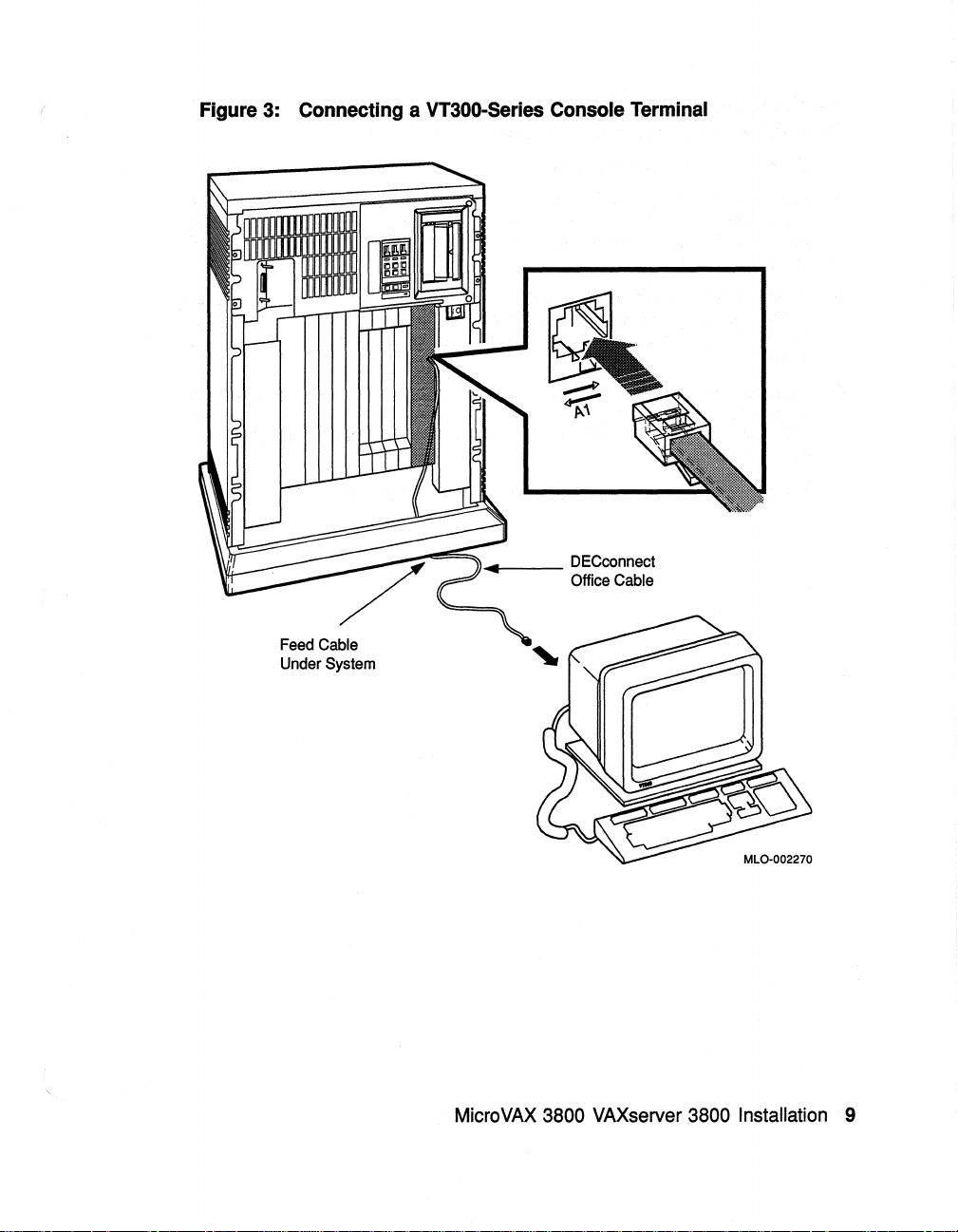
Figure
3:
Connecting a VT300-Series Console Terminal
.-
Feed
Under
__
Cable
System
DECconnect
Office
Cable
MicroVAX 3800 VAXserver 3800 Installation 9
Page 16

For
VT200-Series
Connect
1.
2.
Turn
Find
the
off
the
console
the
console terminal.
terminal
accessories box.
has
a DEC-423 modular plug on
"H8571-A."
3.
Plug
one
end
of
to
the
25-pin communications
terminal, according to
guide.
4.
Feed
the
other
behind
423 modular
Figure
You
are
or
4.
now
from
jack
ready
Terminals
terminal
cable
The
cable
the
cable to
the
end
of
the
the
side.
labeled "Al" on
to
set
to your system
and
modular-jack-to-25-pin
is
labeled "DECconnect Office Cable"
the
25-pin adapter;
port
labeled "COMM" on
instructions
cable
under
Draw
up
the
the
controls on your system.
as
follows:
each
end.
The
then
in
your
the
system base,
cable
and
the
CPU cover panel,
adapter
connect
terminal
plug
adapter
the
the
rear
installation
either
it
into
as
in
the
and
is labeled
adapter
of
your
from
the
DEC-
shown
in
10 MicroVAX 3800 VAXserver 3800 Installation
Page 17

Figure
4:
Connecting a VT200-Series Console Terminal
~
__
Feed Cable
Under System
DECconnect
Office Cable
Adapter
H8571-A
MicroVAX 3800 VAXserver 3800 Installation
11
Page 18

5 Set Controls on Your System
All controls are on
Your system's integrated storage elements
mounted
elements
controls
Write-Protect switches are
button
The following controls are located on
and
• Break EnablelDisable Switch. The factory setting is break disable
• Power-Up Mode Switch. This 3-position rotary switch determines how
• Baud Rate. The baud
in a tray
are
and
should also be
2.
(down), indicated by
set
to disable while you
diagnostic software to
system automatically boots software when powered up.
the
system powers up. The factory setting is Run Mode, indicated by
an
arrow. Set
position), indicated by a
the
first time.
the
CPU module. The factory setting is 9600.
already
The system
communicate.
set
the
front of
across
behind
indicators for each
the
your console terminal baud
and
the
the
in
switch to
the
the
chassis, as shown
top
of
the
system. The RF71 integrated storage
Operator Control Panel (OCP), which contains
of
the
in
the
out (write enabled) position;
the
out position (not lit).
the
the
dot outside
start
the
test
the· system. With break disabled, your
the
Language Inquiry Mode (the uppermost
human
rate
terminal
profile, before you power
switch is on
must
in
Figure
and
tape drives
storage elements. Make sure
CPU cover panel covering slots 1
the
circle. Leave
system for
the
rate
be
set
the
first time
inside of
to 9600 (see Section 4.1).
to
the
You
the
same baud
5.
are
shock
the
Halt
the
switch
and
up
your system
panel covering
should have
rate
the
run
to
You
12
are
now ready to connect additional devices to your system.
MicroVAX
3800
VAXserver
3800 Installation
Page 19

Figure 5: Front View
of
MicroVAX 3800 Enclosure
Break
Disable
Enable/
Switch
~
~~\:)I
:iO
~
-l>€;_
@
Operator
Panel
(OCP)
DRIVE
Unit Number
Fault
Writ8~
Protect
Ready
SYSTEM
5tB;.
J
(.!)
Control
~
c:J
GJ
GEl
18
Restart}
Run
Power-Up
Mode
~Q]
c:J
c:J
Gl
EI
GJ
[2]
1c:J1
Halt
Switch
••
d~uill~
Mass
LED
_-i---"/I
DI~lay
Storage
Shelf
l
ffi·
MicroVAX 3800 VAXserver 3800 Installation 13
J
Modified
Modular
Jack
MLO-002272
Page 20

6 Connect Additional Devices to the System
You
can
connect additional devices
installation
to
the
instructions
You
make
the
module
move left to
and
load system software before connecting other devices. Skip
next step
if
you prefer to connect additional devices later. Use
in
this
step when you
all connections directly to
at
the
far right. As you complete connections for each module,
the
next module.
The
each type of device.
To
help you
identifying label
module number. Table
connections.
make
at
the
proper connections, each module cover
the
top. The label contains
llists
the
Use Table 1 to identify
devices to your system.
Table 1: Module Identification Labels
Module Number Option Number
at
this
time,
or
you can complete
are
ready
to connect
the
module cover panels. Begin
the
devices.
next five sections explain how to connect
the
option
number
identifying labels for all modules requiring
the
modules
Description
as
you connect additional
has
the
with
an
and
M7625 KA655-AA
M7625
M762
I-A
M78578
M7769 KFQSA-SA
M3127-PA
M3118-YA CXAI6-SA
M3118-YB
M3119-YA
M3018
M3121-PA
M8020-PA
M8086-PA
KA655-BA
MS650-BA
MRVll-D
DESQA
CXBI6-SA
CXY08-SA
DSVll-SA
DFAOI-AA
DPVll-SA
LPVll-SA
MicroVAX
VAXserver 3800/3900 CPU
MicroVAX/
Programmable read-only memory
DSSI mass-storage adapter
Ethernet
16-Line asynchronous serial interface (RS-423A,
16-Line asynchronous serial interface (RS-422,
noise immune)
8-Line asynchronous serial interface (full modem
support)
2-Line synchronous serial interface
support)
2-Line asynchronous serial interface with
gralmodem
Synchronous serial line interface
Dual parallel
3800/3900 CPU
VAXserver 3000-series memory
adapter
no modem support)
printer
interface
(full
modem
inte-
14 MicroVAX 3800 VAXserver 3800 Installation
Page 21

Table 1 (Cont.): Module Identification Labels
Module
M7559-PA TQK70-SA TK70 tape drive controller
M7546-PA TQK50-SA
M7206-PA
M7740-PA
M7552-PA
M7500-PA KMVlA-SA Programmable
M7658-PA DRQ3B-SA
M7651-PA
M8634-PA
M3125-PA IBQOl-SA BITBUS-to-Q-bus
AIOO9-PA AAVll-SA Digital-to-analog converter
AIOO8-PA
A030-PA ADQ32-SA Analog-to-digital converter
M4002-PA
A026-PA
Number
Option
TSV05-SA
KLESI
KRQ50-SA RRD40IRRD50 CDROM controller
DRVIW-SA Real-time parallel interface
IEQll-SA
ADVll-SA
KWVll-SA
AXVll-SA D/A and
Number
Description
TK50 tape drive controller
TS05 tape drive controller
RV20
write-once optical disk (or TU81E tape)
controller
data
communications interface
Real-time parallel interface
IEEE instrument bus
Analog-to-digital converter
Programmable real-time clock
AID
converter
DMA
DMA
controller
controller
CAUTION: Do not operate the system without DIGITAL-supplied module
cover panels. The module cover panels are required to protect the equipment
and
to
meet international regulatory standards. Do not substitute other
cover panels as they
Operating the system without the module cover panels
may
not meet the required specifications.
has
the following
consequences:
• The system
• The system will not comply with FCC
shielding
may
and
may
overheat due
to
inadequate
produce electrical interference
air
circulation.
and
VDE requirements for
that
affects other
equipment.
• The system is susceptible
to
electrical interference or damage from
external sources.
MicroVAX 3800 VAXserver 3800 Installation 15
Page 22

6.1
Connect
You
can
connect
or CXB16 module installed
properly,
labeled,
You
to
terminals
system
concentrators
system.
and
do not connect
a cable concentrator (H3104), which
with
Terminals
up
to 16 terminals and/or serial printers for each
the
lines for
terminate
the
and
printers.
a BC16D cable. The cable carton contains two H3104 cable
and
two BC16D cables for each
and
in
your system.
the
additional terminals
near
the
system.
terminals
You
then
Serial
and
Printers
If
the
printers directly to
has
connections for
connect
the
CXA16
site
has
been prepared
and
printer(s)
cable concentrator to
CXA16
are
the
system,
up
module
clearly
to eight
in
but
the
your
Connect
1.
2. Feed one
3. Plug
the
additional terminals
Find
the
H3104 cable concentrator
end
or
side
and
plug
BC16D cables, connect
CXA16 cover panel.
the
connect
place by using
the
the
connector into place by using
cable to
other end of
of
the
BC16D cable
it
into
the
the
If
you
the
connector labeled 0-7. Lock
the
bail latches shown
the
BC16D cable into
and
printers
and
under
connector.
first to
are
the
going to use only one BC16D cable,
the
as
follows:
BC16D cable
the
system box from
If
you
are
going to connect both
connector labeled
in
Figure
bail latches.
6.
the
cable concentrator. Lock
in
the
cable carton.
8-15
the
connector into
the
on
back.
the
16
MicroVAX
3800
VAXserver
3800
Installation
Page 23

Figure 6: Connecting Devices to the CXA16 Module
Bail
Latches
BC16D
__
Cable
+l1>li
MLO-002273
MicroVAX 3800 VAXserver 3800 Installation 17
Page 24

Figure 7: Connecting Devices to the Cable Concentrator
BC16D
Cable
H3104Cable
Concentrator
(Front
View)
Bail
Latches
To
Host
MLO-O02274
4. Connect each
modular jacks on
5.
If
you
have
to
the
other
shows how to connect
a modified modular
available
Follow
the
CXAI6, except plug
18 MicroVAX 3800 VAXserver 3800 Installation
printer
not
end
in
25-
same
procedure for connecting a second BCI6D cable to
and
terminal cable directly to one
the
cable concentrator,
already done so, connect
of
the
the
jack
and
9-pin models.
the
cable into
cable. Your
cable.
connection,
terminal
If
the
printer
use
the
connector labeled 0-7.
as
the
a passive
shown
remote
or
printer
or
terminal
of
the
in
Figure
terminal
documentation
does
adapter
(H8571-A),
modified
7.
or
printer
not
have
the
Page 25

You
can mount
the
cable concentrator on a wall. Wall mounting enables
you to keep cables off
the
floor.
Use two screws, as shown
in
Figure 8.
NOTE: Be sure
that
you
mount
the cable concentrator less
than
7.6 meters
(25 feet) from the system, to ensure the BC16D cable reaches the system.
Figure 8: Mounting the Cable Concentrator
MLO-000651
6.2 Connect Parallel Printers to the System
You
can connect
in
your system.
up
to two parallel printers for each
LPVll
module installed
Connect parallel
1.
Find
the
2. Feed one end
back or side.
printers
BC27L-30 cable(s)
of
Plug
cover panel. Lock
Plug
the
other
3.
Follow
the
same procedure for connecting a second
end
module, except plug
cover panel.
to
the
LPVll
in
the
first BC27L cable
it
into
the
connector labeled
the
connector into place by using
of
the
BC27L cable into
the
cable into
MicroVAX
module as follows:
the
cable carton.
under
the
connector labeled
3800 VAXserver 3800 Installation 19
the
system box from
J1
on
the
the
the
printer.
printer
LPVll
bail latches.
to
the
J2
on
the
the
module
LPVll
LPVll
Page 26

6.3 Connect Synchronous Modems to the System
You
can
connect two synchronous modems to your system for each
module installed
in
the
system.
DSVll
Connect a synchronous modem to a
specific
1. Feed
2. Connect
3. Connect
adapter
the
E/-F)
DSVll
the
screwdriver shipped
of
the
the
connection.
and
female
under
the
module. Tighten
the
extension cable (BC55D, BC22F, or BC19L) to
adapter
cable. Secure
the
other
extension cables as follows:
end
of
the
0.6 m (24 in)
system
unit
the
with
end
of
the
your modem documentation for
DSVll
module
adapter
from
the
back or side
two screws on
your system.
the
cables by tightening
extension cable to
the
location of
using
the
cable
(BC19-B/-DI-
and
connect
the
cable connector using
the
the
two screws
the
modem. Refer to
the
connector,
instructions on using your modem.
6.4 Connect Asynchronous Modems to the System
You
connect asynchronous modem lines to
supports
To
up
to eight lines.
connect a modem to a
CXY08
following instructions:
1.
Find
the
2.
Feed one
connector.
first to
you
labeled
BC19N-12 cable
end
of
the
If
you
are
the
connector labeled
are
going to use only one cable, connect
0-3. Lock
the
in
the
cable
under
going to use both BC19N-12 cables, connect
4-7
connector into place
module, see Figure 9
cable carton.
on
the
the
the
system
CXY08
the
with
CXY08
module, which
and
and
plug
module cover panel.
cable to
the
the
bail latches.
protocol-
it
to
other
and
refer to
it
into
connector
the
end
at
for
the
the
the
If
3.
Attach
the
system,
the
connector,
Repeat
plug
the
20
MicroVAX
a modem to one of
cable.
If
attach
you
a BC22F modem cable between
want
the
four connectors
to place
the
modem
at
farther·
the
modem. Refer to your modem documentation for
and
for instructions on using your modem.
the
same
procedure for connecting a second BC19N cable, except
cable into
3800
the
connector labeled 0-3.
VAXserver
3800 Installation
the
opposite end of
away from
cable assembly
the
location of
the
and
the
Page 27

Figure
9:
Connecting a Modem to a CXV08 Module
Bail
Latches
BC19N-12
Cable
Assembly
7--:::~~-~
MicroVAX 3800 VAXserver 3800 Installation
Feed
Cable
System
Through
Under
Unit
and
Opening
MLO-002275
21
Page 28

6.5 Connect an Internal Modem to Telephone Lines
NOTE: The DFAOI modem is available for
u.s.
and
Canadian
customers. Depending on the country you live in, the Telecommunication
Administration (PTT)
not allow you
to
connect private integral modems
may
to the public switched telephone network. Call your DIGITAL representative
in
for information on modem availability
DFA01 Modem
You
connect
supports two modems, modem A
own telephone.
DFAOl modem connects to
The
service:
•
RJllC
telephone service. The switchpacks
you have
jack
• RJ12CIRJ13C (United States)
service. The switchpacks
this
telephone.)
• RJ41SIRJ45S (United States)
telephone service. (If you have
modular telephone jacks
the
DFAOl module to telephone lines.
and
the
following basic types of dial-up telephone
(United States)
this
service, you have one wall-mounted modular telephone
per
telephone.)
service, you have one wall-mounted modular telephone
and
CAllA
and
are
factory
and
this
per
telephone.)
your country.
The
DFAOl module
modem
CA12A1CA13A
CA41AlCA45A (Canada)
service, you have two wall-mounted
(Canada)
are
factory
set
for
B.
Each
modem requires its
standard
set
for
this
service. (If
(Canada) telephone
this
service. (If you have
single-line
jack
per
data
jack
NOTE:
telephone company. Information about the type
using is readily available
RJ11C/CA11A, RJ12C/CA12A, and RJ13C/CA13A Service
Use
RJ12C/CA12A, or RJ13C/CA13A service.
NOTE:
If
you do not know which telephone service you are using, call your
of
telephone service you are
to
you as a telephone customer.
the
following procedure to connect
If
you
plan
to
use both modem A
the
DFAOl modem to
and
modem B, you will need two
telephones, one for each modem.
22
MicroVAX
3800
VAXserver
3800
Installation
RJllC/CAllA,
Page 29

1. Disconnect
jack. Leave
telephone, as shown
the
telephone line from
the
other
in
Figure 10.
end
of
the
wall-mounted modular telephone
the
telephone line connected to
the
Figure 10: Disconnecting the Telephone Line (Single- and Multi-Line
Service)
Locking
Tab
Wall-Mounted
Modular
Telephone
Jack
Squeeze
Locking
and
Pull
From
Jack
Tab
Telephone
MicroVAX 3800 VAXserver 3800 Installation 23
Page 30

2. Take one
(17-00089-01)
(modem
line icon,
end
of one of
and
A). The top
as
shown
plug
jack
in
Figure
the
cords included
it
into
the
on
the
DFA01 cover panel
11.
top
jack
with
on
the
DFA01 modem
the
DFA01 cover panel
is
marked with
the
Figure
11:
Modem
A
Modem
B
3. Connect
Installing
the
other end of
Telephone
Line
Icon
Telephone
(17-00089-01)
the
Cord
cord to
(Single-
Cord
the
and
Multi-Line
Wall-Mounted
Modular
Telephone
Jack
MLO-O00654
wall-mounted telephone jack.
Service)
4.
To
install voice communication on modem
telephone line
connect
shown
it
in
that
you disconnected from
to
the
second
jack
from
the
top of
Figure 12. This jack is marked with
24 MicroVAX 3800 VAXserver 3800 Installation
A,
take
the
the
wall
jack
the
DFA01 cover panel,
the
telephone icon.
end of
in
step 1
the
and
as
Page 31

Figure 12: Connecting
Service)
Modem
A
Modem
Line
Icon
to Telephone (Single-
Wall-Mounted
Modular
Telephone
and
Jack
Multi-Line
Telephone
If
you
do
not
plan
to use modem
If
you require use of a second modem,
with
step
continuing
5.
5. Using a second telephone,
set
B,
do
not perform
set
up
up
modem B by following
procedure used to engage modem A. Notice, however,
positions on
bottom
second
the
wall-mounted modular
jack
jack
the
on
from
DFAOI
the
the
cover panel
DFAOI
bottom is
MicroVAX
are
cover panel is
jack
marked
to
with a telephone icon. Connect
the
bottom
3800
VAXserver
reversed for modem B.
marked
jack
MLO-000655
the
following step.
modem B for
the
that
with
a line icon;
on
the
DFAOI
3800
Installation 25
use
the
by
same
jack
The
the
cover
Page 32

panel. Connect
of
the
cover panel.
RJ41
Use
S/CA41
the
A and RJ45S/CA45A Service
following procedure to connect
RJ45S/CA45A
cord (not supplied
data
the
telephone line to
jack
service.
with
the
DFA01 modem).
You
will need a
the
second
the
modem to RJ41S/CA41A
If
have two wall-mounted modular telephone jacks
jack
standard
you have
per
telephone.
from
the
bottom
and
8-wire telephone
this
service, you
NOTE:
If
you
plan
to use both modem A
telephones, one for each modem.
Do
not
unplug
the
telephone line from
jack.
1.
Connect one
DFA01 modem) into
The
top
2. Connect
modular telephone jack,
If
you require voice communication on modem
jack
the
end
on
the
other
of
an
8-wire telephone cord (not supplied with
the
top
jack
on
cover panel is
end
of
the
telephone cord into a second wall-mounted
as
shown
more information.
3.
If
you
do
not
plan
to use modem
4.
If
you
plan
to use modem B, connect a second 8-wire telephone line
to
the
bottom
(Notice
other
end
If
you require voice communication on modem
that
of
jack
on
the
DFA01 cover panel,
the
jack
positions
the
cord to a wall-mounted modular telephone jack.
are
more information.
4.
If
you require voice communication
want
to consider
You
can
install
ways. Depending on
this
step.
voice communication on
the
location of your system, telephone,
mounted modular telephone jacks, one of
of installing voice communication
system.
and
modem B, you will need two
the
wall-mounted modular telephone
the
DFA01 cover panel (modem
marked
in
B,
with
Figure 13.
skip
this
the
line icon.
A,
refer to step 4 for
step
and
proceed to step
marked
with
a line icon.
reversed for modem B.) Connect
B,
refer to step 4 for
with
the
DFA01 modem, you
the
DFA01 modem
in
one
and
the
following two methods
may
be more appropriate for your
may
of
wall-
the
A).
the
two
The first way of installing voice communication is established for both
and
modem A
connected to
turn,
connected to
26
MicroVAX 3800 VAXserver 3800 Installation
modem B
the
wall-mounted modular telephone jack, which is,
the
in
the
preceding steps.
The
DFA01 cover panel (see Figure 13).
telephone is
in
Page 33

Figure 13: Connecting Modem to Wall-Mounted Jack (Data Jack Service)
-
Telephone-to-Wall-Jack Connection
Line
Icon
Modem
A
Modem
B
WallMounted
Modular
Telephone
Jacks
MLO·000656
MicroVAX 3800 VAXserver 3800 Installation 27
Page 34

The
following describes
communication on
the
DFA01 cover panel, which is,
modular telephone
the
jack
(see Figure 14).
a. Leave connected
cover
panel
to a wall-mounted modular telephone jack.
b. Disconnect
the
telephone jack. Leave
c.
Connect
panel.
the
telephone line from
To
install voice communication
telephone line into
marked
with
the
on modem B, plug
bottom
of
the
cover panel,
an
alternative method
of
installing voice
DFA01 modem. The telephone is connected to
in
turn,
connected to
the
8-wire telephone cord
telephone line from
the
telephone line connected to
the
the
second
telephone icon.
the
telephone line into
jack
marked
from
To
with
that
the
telephone to
on
the
install
the
the
the
wall-mounted
attaches
the
DFA01
wall-mounted modular
the
telephone.
the
DFA01 cover
modem
top
of
A,
the
cover panel,
plug
the
voice communication
second
jack
from
the
telephone icon.
Setting
Before you
system software to recognize
Set
terminal
• Modem
• Modem
•
• Modem
Up
Terminal
can
up
your operating system software to support
lines
for
A-primary
A-on-line
Modem
B-primary
B-on-line
Lines
use
the
the
DFA01 modem:
channel
control channel (OLC)
channel
control channel (OLC)
DFA01 modem, you
the
DFA01 modem.
must
set
up
your operating
the
following four
Refer to your operating system documentation to determine how to make
permanent
powered up,
You
may
• Modem
• Speed, parity,
parity
terminal
the
line definitions so
terminal
need to define
control-to
data
disabled,
and 8 data
that
lines
the
are
configured for proper operation.
following
terminal
every
line characteristics.
time
support full EIA modem control.
bits-terminal
bits to coincide
lines should be
with
the
the
system is
set
to 2400 baud,
modem power-up
defaults.
28 MicroVAX 3800 VAXserver 3800 Installation
Page 35

Figure
14:
Connecting
-
Modem
to
Telephone-to-DFA01
Modem
A
Wall-Mounted
Connection
DFA01
Cover
Panel
WallMounted
Modular
Telephone
Jacks
Jack
(Data
Jack
Service)
• Dial
•
Hang
up-to
up-to
support dial-up operation.
disable automatic
or when completing a dialog with
software. With automatic
modem operating
a terminal emulator).
modem resetting these
parameters
You
parameters
MicroVAX 3800 VAXserver 3800 Installation 29
hang
up
of
the
lines
the
modem using terminal emulation
hang
up
disabled, you can modify
(from applications software or
can
then
exit
the
program without
to power-up default values.
when
MLO-OOO657
logging out,
the
DFAOl
when
using
the
DFAOl
Page 36

6.6
The
Thin
for
the
Connect
DESQA
Wire
Thin
to
Ethernet
Ethernet
Wire
Ethernet.
an·
Ethernet
adapter
cabling.
Network
can
accommodate
The
DESQA module is configured
If
you need to select
call your DIGITAL service representative.
the
standard
either
standard
at
the
factory
Ethernet
or
port,
Make a ThinWire
1.
Find
the
network
connection
T-connector, terminators,
carton. Figure 15 shows a
terminator.
Figure
2.
15:
Plug
as
shown
until
ThinWire
Connector
the
T-connector into
in
Figure 16. Push-in
it
locks into place.
Cable,
T-Connector
as
and
Thin
T-Connector,
the
Thin
Wire connector on
and
tum
follows:
cable clamp
in
the
accessories
Wire cable, T-connector,
and
Terminator
Connector
Terminator
MLO-OOO659
the
DESQA module
the
T-connector plug clockwise
and
3. Connect
Ethernet
cable(s) to
the
Thin
Wire
Figure 16.
•
If
the
system requires one connection to
Thin
Wire cable to
to
the
other
connector by pushing-in
clockwise
30 MicroVAX 3800 VAXserver 3800 Installation
until
the
lower
end
of
the
it
locks into place.
end
of
the
T-connector. Make connections to
and
turning
the
T-connector
the
network, connect
T-connector
the
connector or
as
shown
in
the
and a terminator
the
T-
terminator
Page 37

Figure 16: Making a ThinWire Ethernet Connection
T-Connector
ThinWire Ethernet
7----:;~~_~
•
If
the
system is a
components, connect one
connector
Connect
the
connectors clockwise
and
the
link
connect a second ThinWire cable to
cables to
Feed Cable Under
System Unit and
Through Opening
MLO-002277
in
the
network
Thin
the
T-connector by pushing-in
until
MicroVAX 3800 VAXserver 3800 Installation
and
connects to two additional
Wire cable to one end of
the
and
they lock into place.
the
other
turning
T-
end_
31
Page 38

Use
the
cable
in
a loop approximately 10 cm
Figure 17.
cable clamp from
the
accessories
(4
in)
kit
in
diameter
to form
the
upper (
as
shown
in
Figure 17: Form the Upper Cable
4. The
Thin
Wire cable can be connected to
devices:
• A
Thin
Wire
Ethernet
tum,
be connected to a baseband
up
connect
to eight Thin Wire segments
Multiport Repeater (DEMPR), which can,
in
a Loop
Minimum
Recommended
Bend
Radius
44.5
mm
(1.75
Cable
Clamp
MLO·OOO663
Ethernet
in)
anyone
in
a local
cable,
of
and
area
the
following
which can
network
(
in
• A
Thin
Wire
tum,
be connected to a baseband
Thin
one
Wire segment
• A ThinWire
Ethernet
Ethernet
Singleport Repeater (DESPR), which can,
adapter located
workstation
DIGITAL's Network
and
Communications (NaC) publications explain
types of network configurations possible.
32
MicroVAX
3800
VAXserver
3800
Installation
Ethernet
in
cable,
and
another
connects to
MicroVAX
in
or
the
Page 39

Each
Thin
Wire
Ethernet
point. When your
Thin Wire cable is connected to a DEMPR
ground is provided by
single-segment
you
may
need
Thin Wire
to ground
segment
the
DEMPR
Ethernet
the
must
or
work
ThinWireconnector on
have one,
and
only
DESPR chassis.
area
with
no DEMPR
the
one,
or
If
you
DESQA
grounding
DESPR,
are
using a
or
DESPR,
Ethernet
the
adapter.
NOTE: Contact your network manager or DIGITAL service representative
if
you have questions about network configurations.
To
ground a single-segment Thin Wire network
cover panel,
unshrouded T-connector
use
a grounding clamp
(part
(part
number
number 12-25534-01)
Contact your DIGITAL sales representative concerning
or
the
DESQA module
90-08927-00)
as
shown
these
and
in
Figure 18.
parts.
an
Figure 18: Grounding ThinWire Ethernet Cable
Hole
for
Address
Label
Carrier
Terminal
Ground
(14
Grounding
Clamp
Terminator
T
ThinWire
Make a standard
NOTE: The DESQA module is configured at the factory for the Thin
Ethernet.
If
you need
network
connection as
to
select the standard Ethernet port, call your
Ring
Wire
AWG)
-Connector
follows:
on
ML()'()00664
the
DESQA Module
DIGITAL service representative.
Wire
1.
Find
the
a male connector
Ethernet
transceiver cable
at
one
end
and
MicroVAX 3800 VAXserver 3800 Installation 33
in
the
cable carton. The cable
a female connector
at
the
has
other end.
Page 40

2.
Feed
the
male connector
connector on
the
DESQA module. Slide down
female connector to secure
Ethernet
3. Connect
network connection.
the
other end
of
under
the. system
and
plug
the
the
connection. Figure 19 shows a
the
cable to one of
the
following devices:
it
into
the
female
locking device on
standard
the
• An H4000 transceiver located on a traditional baseband
cable
• A DELNI, which can,
cable,
and
which
can
in
turn,
connect
be connected to a baseband
up
to
eight systems
network
DIGITAL's Network
types
of
network configurations possible. .
and
Communications (NaC) publications explain
in
Ethernet
Ethernet
a local
area
the
34
MicroVAX
3800
VAXserver
3800 Installation
Page 41

Figure 19: Making a Standard Ethernet Connection
Standard
Ethernet
Connector
Sliding
Lock
/_-:;-~,!-
__
\ Feed Cable Under
System Unit and
Through Opening
MLO-002276
MicroVAX 3800 VAXserver 3800 Installation 35
Page 42

7 Connect the System Power Cable
NOTE:
proceed with the instructions
according
Do
requirements
is
If
installation.
If
you are installing
to
the installation instructions shipped with your expander.
not
proceed unless you have verified
match
listed
on
the
the
voltage listed matches your power source, continue
If
your power source. The correct voltage for
serial
number
the
voltage does not
an
expanded MicroVAX 3800 system, do not
in
this manual. Begin installing your expander
that
label
next
to
the
left power supply.
match
your power source, do not
your system's power
the
system
with
the
continue. Contact your DIGITAL sales representative.
CAUTION: Operating a system with incorrect voltage can damage the
system.
Connect
1. Make sure
2.
3. Make sure
the
power cable to
the
system on/off (1/0) switch is set to off (0),
devices connected to
Find
the
power cable packed inside
the
pronged
outlet. Several types
the
are
the
system as follows:
system
are
turned
the
end
of
the
power cable plug matches
shown
in
Figure 20.
and
off.
system shipping carton.
the
that
all
wall
36 MicroVAX 3800 VAXserver 3800 Installation
Page 43

(
\
Figure
20:
Power Cables
100-125V
200
-250V
MicroVAX 3800 VAXserver 3800 Installation
37
Page 44

4.
Feed
the
left
the
and
opposite
attach
end
it,
of
as
the
cable
shown
under
in
Figure 21.
the
system from
the
rear
or
"\
Figure
Feed
the
Rear
21 : Attaching
Power
Cable
the
Under
Unit
of
Power
Cable
to
the
System
MLO·002044
5. Plug
38 MicroVAX 3800 VAXserver 3800 Installation
the
pronged
end
of
the
power cable into
the
wall outlet.
Page 45

8 Turn
You
language you select controls only
which is a
enables you to give commands to
messages. CPU firmware is described
on
are
now ready to
part
the System and Select a Language
turn
of
on your system
the
firmware contained
the
the
and
language of
in
the
CPU. The CPU firmware
system
in
Micro VAX
and
select a language. The
3800/3900 Technical Information, which is included
kit.
Turn
on your system
1.
Turn on your console
tests
successfully.
2.
Turn
on your system by setting
and
select a language as follows:
terminal
and
wait
the
power switch to on
until
it
should glow orange.
the
3. Within a few moments,
on your console terminal, as shown
Figure 22: Language Selection Menu
Language Selection Menu should display
in
Figure 22.
the
console program,
also generates
3800/3900
in
this
documentation
has
performed
(1).
The
error
VAXserver
its
self-
switch
KA655-A
1)
2)
3)
4)
5)
6)
7)
8)
9)
10)
11)
12)
13)
14)
15)
(1.
4.
Select a language by typing
and
V5.3
VMB
Dansk
Deutsch
Deutsch
English
English
Espafio1
Fran9ais
Fran9ais
Fran9ais
Italiano
Neder1ands
Norsk
Portugues
Suomi
Svenska
.15)
(Deutsch1and/Osterreich)
(Schweiz)
(United
(United
(Canada)
(France/Belgique)
(Suisse)
:
pressing 1 Return
2.7
I.
Kingdom)
States/Canada)
the
number
MicroVAX 3800 VAXserver 3800 Installation 39
corresponding to your choice
Page 46

NOTE: Some older terminals do not support multiple languages. The
language selection menu does not appear
and
the system defaults
to
English.
After you select a language,
the
system
runs
power-on self-tests. Within a
few moments, your console terminal should display a series of numbers
the
system
tests
itself. The example
in
Figure 23 shows
the
screen after a
successful power-on test.
Figure 23: Example of a Successful Power-On Test
KA655-A
Performing
40
••
24
••
08
••
Tests
Loading
No
Devices:
--DUAO
--MUAO
--XQAO
--DEVICE?
If
example
Troubleshooting
V5.3,
39
23
07
default
the
normal
••
38
••
••
22
••
..
06
..
completed.
system
boot
(RF71)
(TK70)
(08-00-2B-08-E7-A4)
[XQAOj:
self-tests
in
Figure 23, your system may have a problem. Refer to Micro VAX
VMB
37
••
21.
.20
05
••
software.
do
and
2.7
system
36
••
.•
04
••
device
not
35
19
03
start
tests.
••
34
.•
33
.•
..
18
•.
17
••
is
•.
set.
or complete successfully,
Diagnostics (included
32
16
••
.•
31.
15
••
in
.30
••
29
••
28
.•
27
14
•.
13
..
12
..
11.
as
this
documentation kit) for
.•
26
.10
shown
.•
•.
25
09
in
instructions.
If
the
self-tests
Mode, indicated by
run
successfully,
an
tum
the
arrow. This saves
Power-Up Mode switch
the
language you selected.
to
the
Run
as
••
..
the
40 MicroVAX 3800 VAXserver 3800 Installation
Page 47

9 Attach the Front Panel to the System
The final step of installation is attaching
ready to
attach
the
front panel, follow
The front panel is packed separately
the
front panel
NOTE:
The window on the front panel
as
shown
in
Figure 24.
in
the
the
must
the
instructions
system shipping carton.
panel. Instructions for removing the front panel
in
controls are provided
Figure 24: Attaching the Front Panel
Micro VAX 3800 VAXserver 3800 Operation.
front panel. When you
in
this
section.
Attach
be
open to attach the front
and
operating the window
are
MLO-002278
MicroVAX 3800 VAXserver 3800 Installation
41
Page 48

1. Pull
2. Holding
3.
the
the
box, about
Slide
the
pushing
latch
the
panel
in
the
on
panel
an
down
latch.
the
front panel to
with
two hands, place
inch above
until
the
out position.
the
bottom.
it
locks into place. Secure
10 After Installation
You
should now
how to
controls
run
shipped
While optional, DIGITAL strongly recommends
software supplied
The
device
labeled MV DIAG
and
use
and
diagnostic software. Both system software
on
diagnostics verify your system's configuration
is
working properly. The diagnostic software
Diagnostics describes how to
read
your system.
the
TK70
tape
cartridges.
with
CUST TK50.
Micro VAX 3800 VAXserver 3800 Operation to
You
must
know how to operate
tape
drive before you
your system before you
Chapter
run
3 of Micro
the
diagnostic software.
it
flush
against
install
and
that
system software
diagnostic software
you
run
install
and
system software.
check to see
is
on a
VAX
Troubleshooting
the
the
the
the
diagnostic
tape
front of
panel by
learn
system
or
are
if
each
cartridge
( \
Refer now to instructions on operating your
VAXserver 3800 Operation.
42 MicroVAX 3800 VAXserver 3800 Installation
TK70
in
MicroVAX 3800
