Digital Equipment mach64 Installation Manual
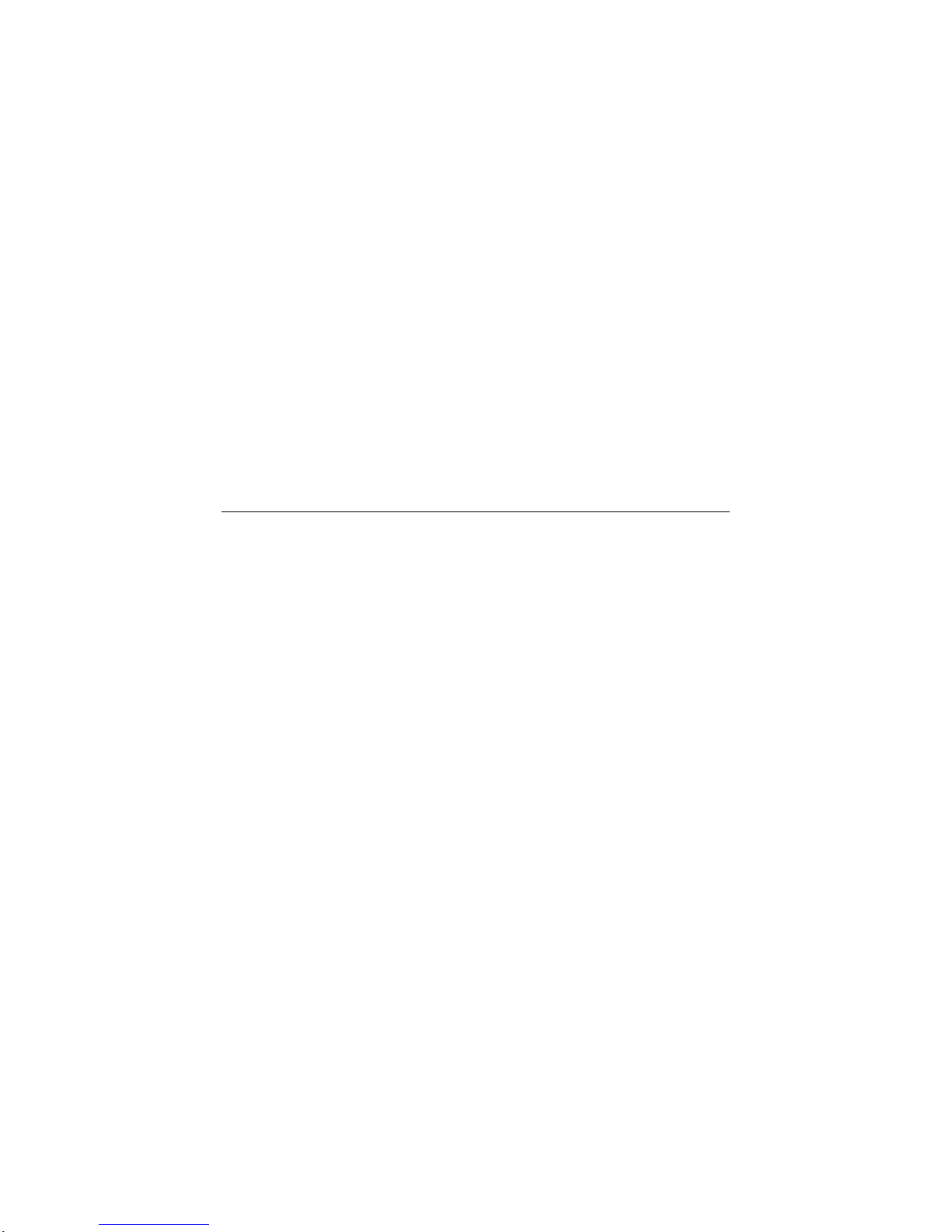
AlphaStation 200 4/100
mach64 Graphics Accelerator Installation
Guide
Part Number: EK-PCDGA-DI. A01
February 1995
This document is a guide for installing the mach64 (PB2GA-FA/FN/FV) graphics
option in Digital AlphaStation 200 4/100 systems.
Digital Equipment Corporation
Maynard, Massachusetts
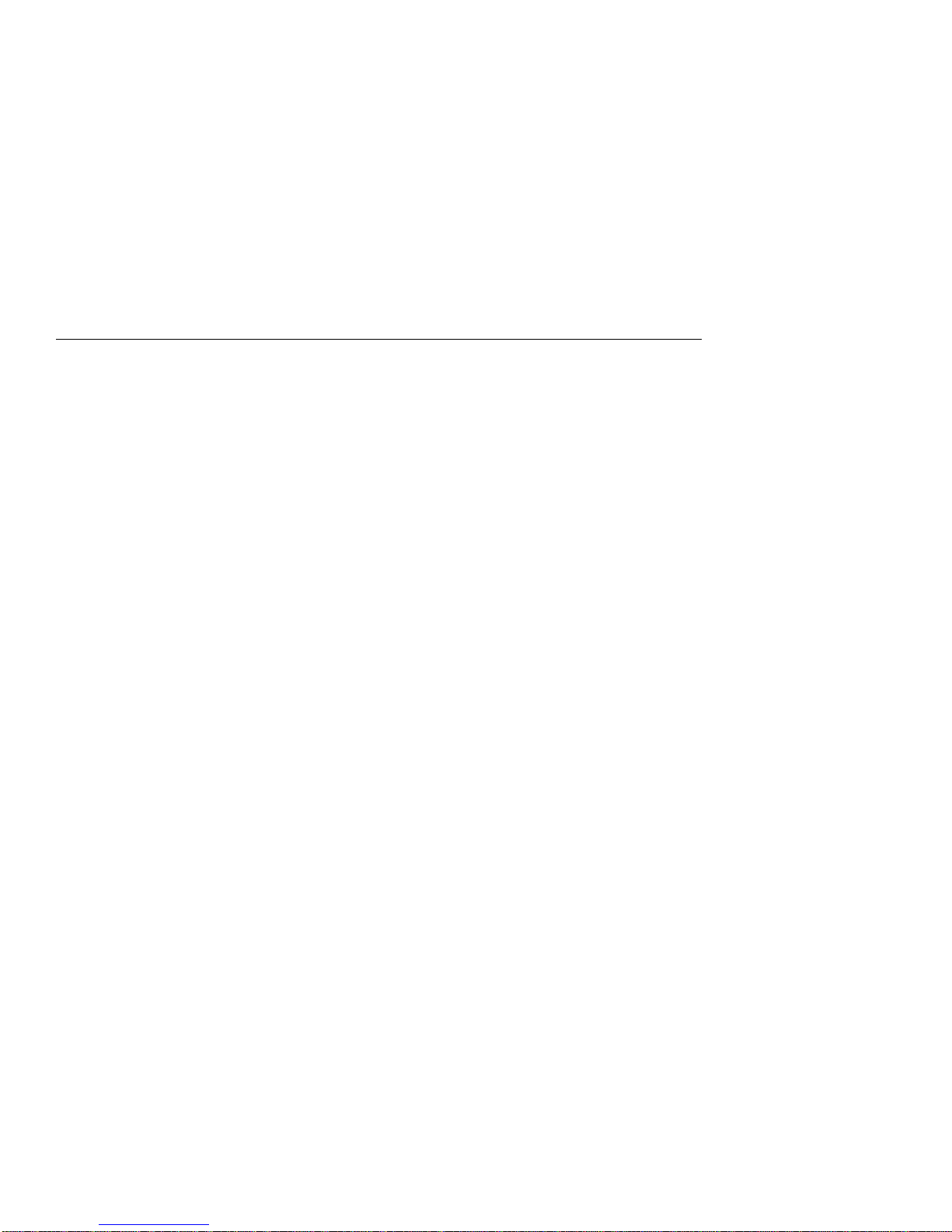
January 1995
Digital Equipment Corporation makes no representations that the use of its products in the manner described in this publication
will not infringe on existing or future patent rights, nor do the descriptions contained in this publication imply the granting of
licenses to make, use, or sell equipment or software in accordance with the description.
Possession, use, or copying of the software described in this publication is authorized only pursuant to a valid written license
from Digital or an authorized sublicensor.
© Digital Equipment Corporation 1995. All rights reserved..
The following are trademarks of Digital Equipment Corporation: AlphaStation, DEC, DECwindows, Digital, OpenVMS, and the
DIGITAL logo.
The following are third-party trademarks:
mach64 is a registered trademark of ATI Technologies, Inc. Motif and OSF/1 are registered trademarks of the Open Software
Foundation, Inc. Windows and Windows NT are trademaks of Microsoft Corporation.
All other trademarks and registered trademarks are the property of their respective holders.
S2818
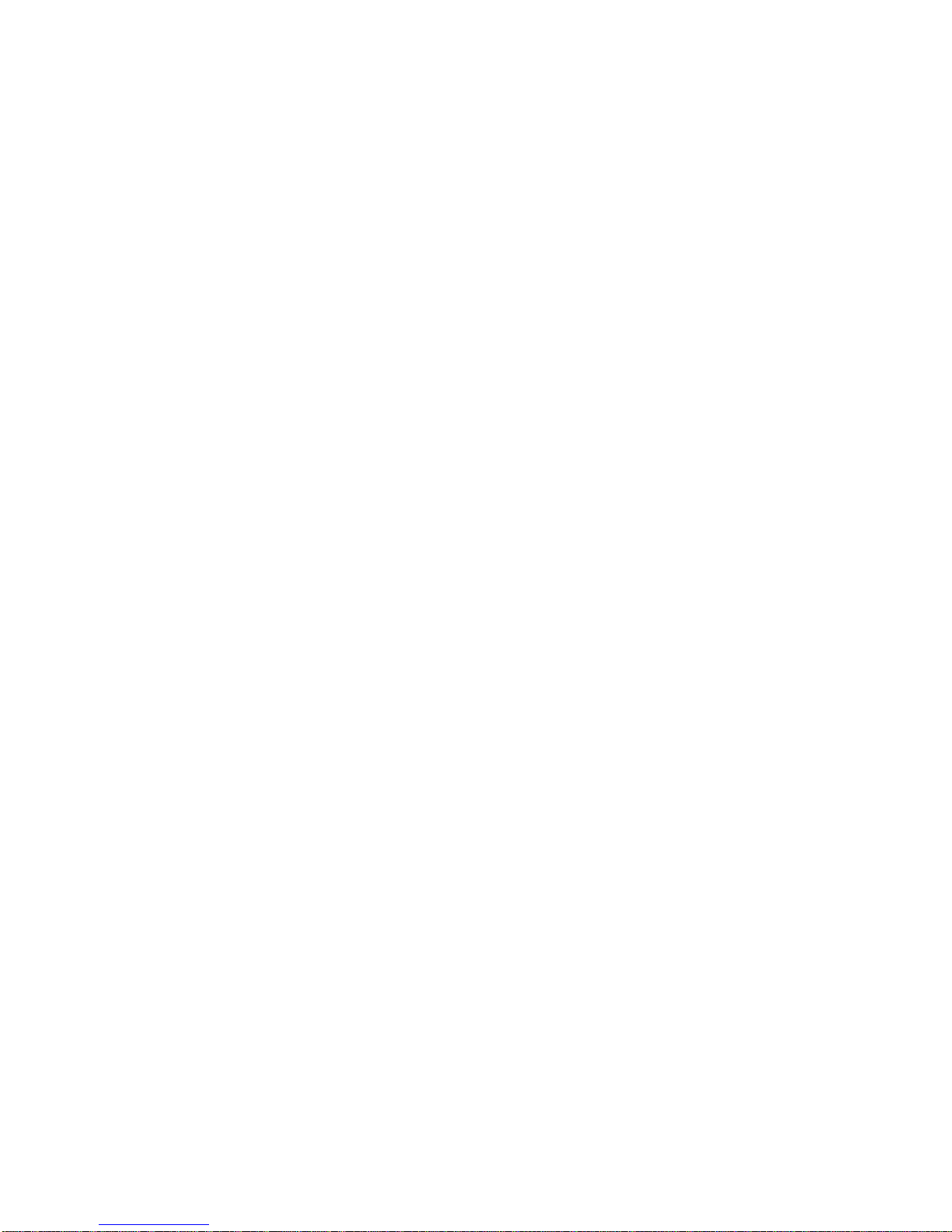
1.0 Overview
This document is a guide for installing the mach64 (PB2GA-FA/FN/FV) graphics option in
Digital AlphaStation 200 4/100 systems. If the particular system platform in use is not
covered herein, please contact Digital at 800-DIGITAL (800-344-4825) for technical
assistance.
2.0 General Description
The mach64 graphics accelerator is a single-slot PCI-bus graphics option for use in
Digital’s AlphaStation 200 4/100 computers. The 2 MByte DRAM accelerator supports a
range of resolutions and flicker-free refresh rates up to 80 Hz. Resolution and refresh rate
combinations vary depending upon operating system. Please refer to specific sections
below for additional details.
3.0 Specifications
Below is a list of general specifications relative to the mach64 graphics accelerator.
System requirements: AlphaStation 200 4/100
Monitors supported: VRC15, VRT17, VRC21, or hi-res RGB multi-sync
Display memory: 2 MByte DRAM
I/O addresses used: 102, 1CE, 1CF, 2E8, 2EC-2EF, 3D4, 3D5, 3D8-3DB,
3C0-3CA, 3CC, 3CE-3CF, 3DC, and all aliases; 46E8
Video output connector: 15-pin D shell (female)
VGA feature connector: 26-pin header, VGA output only, VESA std.
Sync signals: separate horizontal and vertical sync at TTL levels
Power: +5V ±5%, @ 1.3A typical
Ambient temperature: 50 to 122 deg. F (10 to 50 deg. C) in operation
32 to 162 deg. F (0 to 70 deg. C) in storage
1
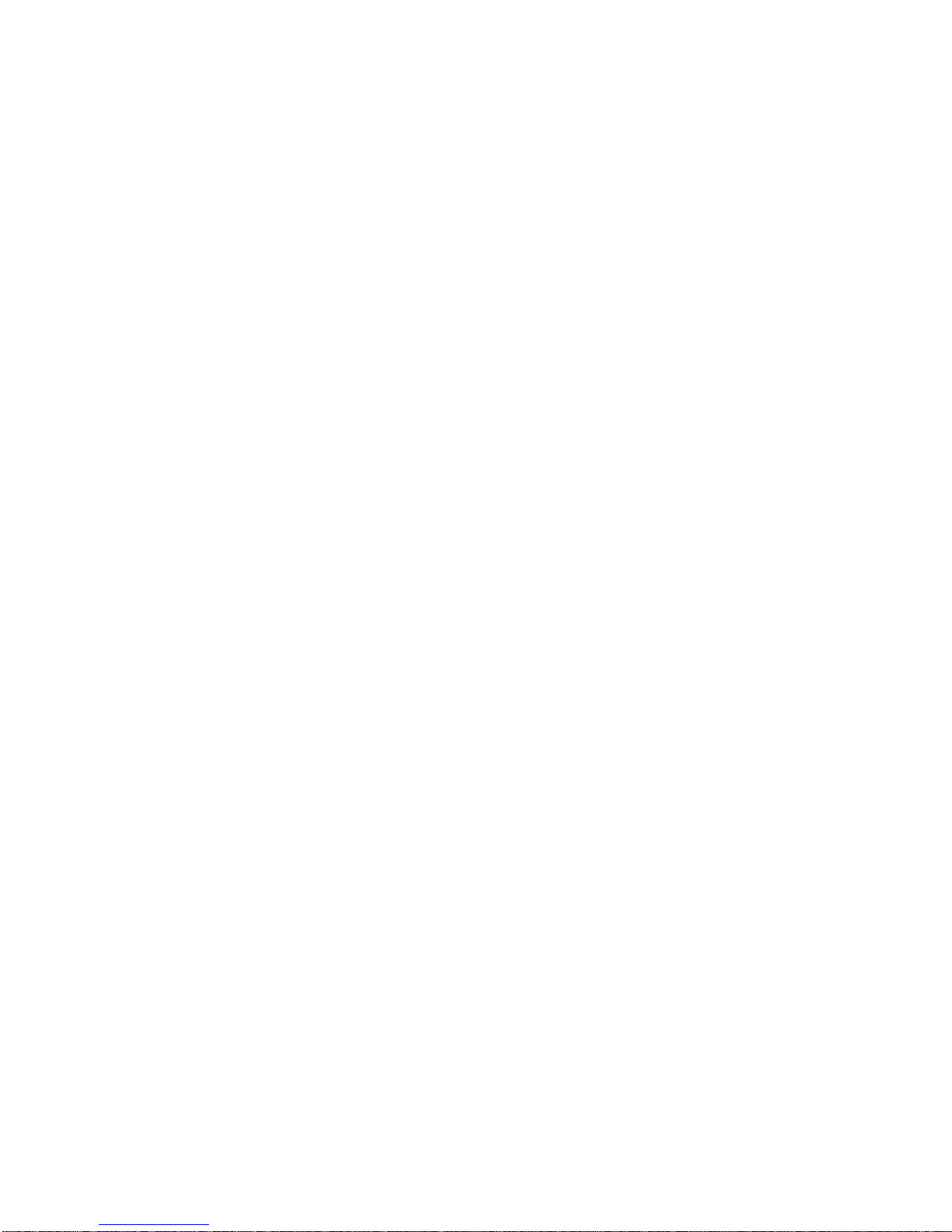
Relative humidity: 5% to 90% non-condensing in operation
0% to 95% in storage
MTBF: 120,000 hours.
4.0 Configuration Options
Jumper (JU10) is the only manually selectable option on the card. The mach64 can
request and be allocated hardware interrupt resources by the system. The request for such
interrupt resources can be enabled or disabled by removing or installing the jumper JU10
on the card. The factory default is jumper installed at JU10 to disable interrupt request.
This jumper should be in place when using this card in AlphaStation 200 4/100 platforms.
__________________________Note______________________________
Certain PCI options, including the mach64, have been observed to generate
invalid parity under certain PCI-bus loading conditions. Please ensure that
your specific configuration will operate without system errors prior to turning
on PCI parity checking.
____________________________________________________________
5.0 Hardware Installation
Before installing this option in a Windows NT system, please refer to conditions outlined
in the Windows NT Installation Procedure within section 5.2.
To ensure successful installation, please follow the initial instructions below:
1. Use a grounding strap when handling the card to eliminate damaging electrostatic
discharge.
2. Remove the cover from the system enclosure.
3. Carefully insert, seat and properly secure the card in a free PCI slot.
4. Replace the cover of the system enclosure.
5. Properly secure the RGB and sync cable connections.
6. Turn on the power to the monitor.
7. Turn on the power to the system (Note: auto-boot must be disabled).
2
