Page 1
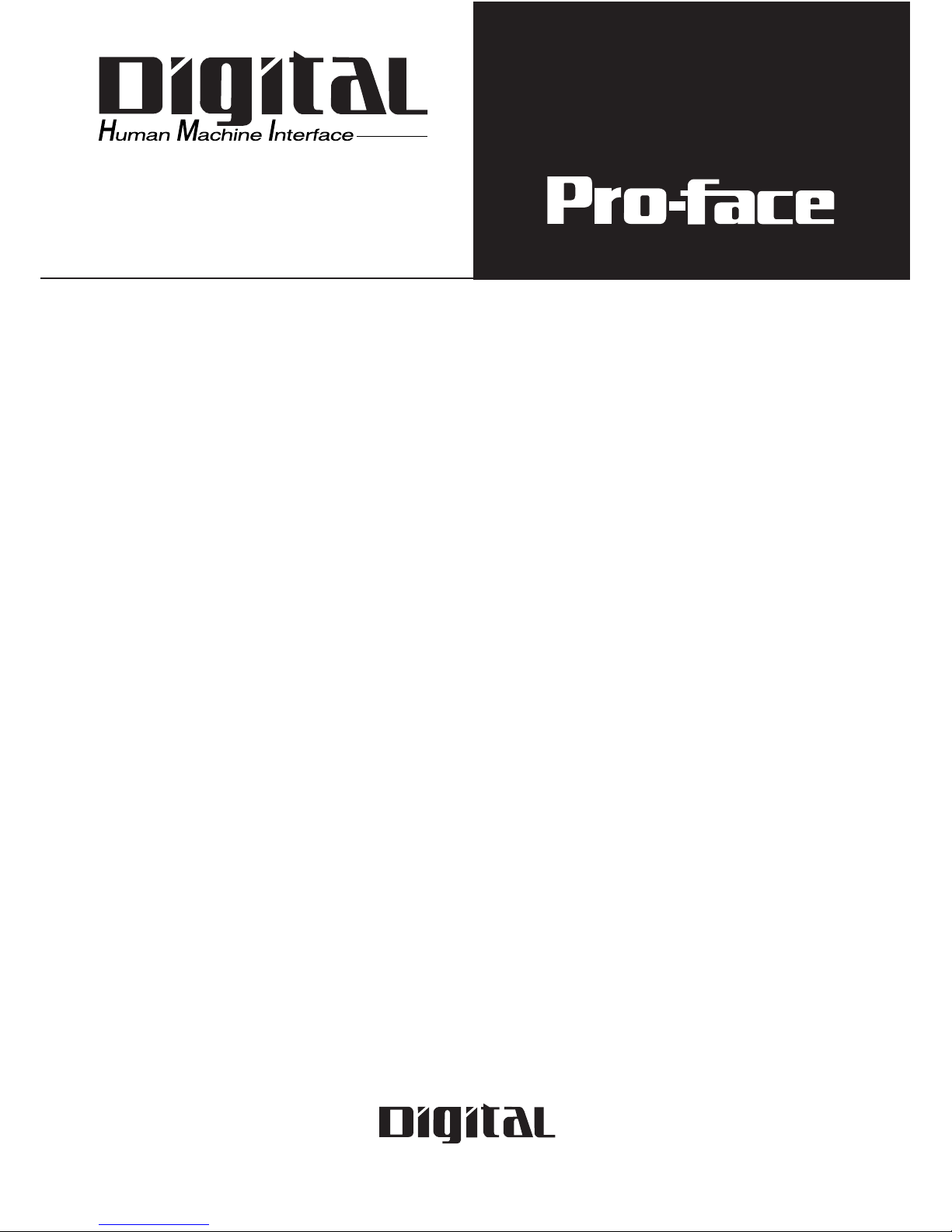
GP-2401/2501/2601 Series
User Manual
Digital Electronics Corporation
Page 2
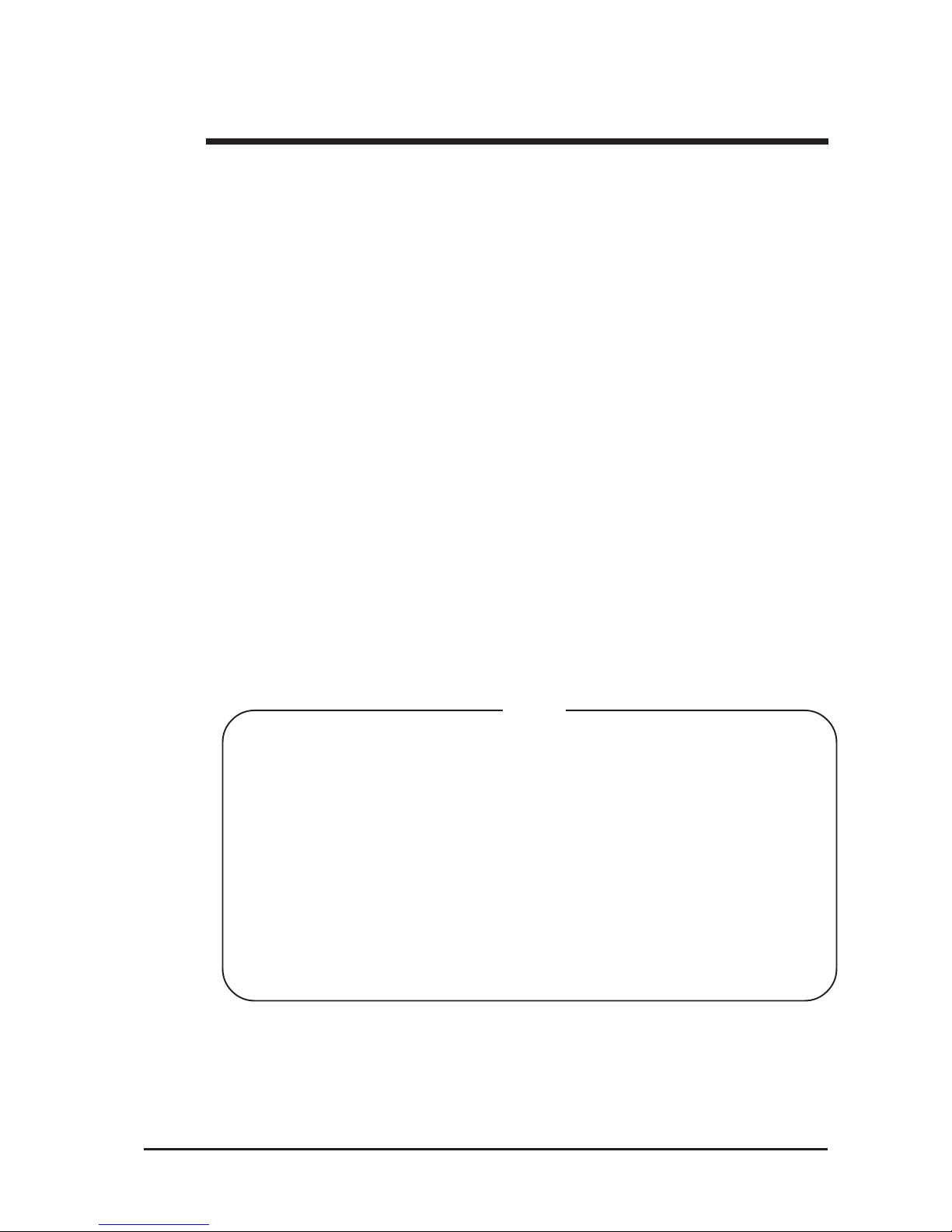
1
Thank you for purchasing the Pro-face GP-2401/2501/2601 Series programmable
operator interface (hereafter referred to as the "GP unit").
This GP unit, with its expanded functionality and improved overall performance,
is an upgrade of Pro-face's previous GP series panels. GP-2401/2501/2601 Series
units allow you to use the CF Card without attaching separately sold expansion
units.
Please read this manual carefully as it explains, step by step, how to use the GP
correctly and safely .
Also, in this manual's examples, the Mitsubishi MELSEC-AnA Series PLC is
referred, whenever possible, as a point-to-point connection.
<Note>
1) It is forbidden to copy the contents of this manual, in whole or in part, except
for the user’s personal use, without the express permission of Digital Electronics Corporation of Japan.
2) The information provided in this manual is subject to change without notice.
3) This manual has been written with care and attention to detail; however, should
you find any errors or omissions, please contact Digital Electronics Corporation
and inform them of your findings.
4) Please be aware that Digital Electronics Corporation shall not be held liable by
the user for any damages, losses, or third party claims arising from any uses of
this product.
All Company/Manufacturer names used in this manual are the registered trademarks of those companies.
© 2006 Digital Electronics Corporation
Preface
Page 3
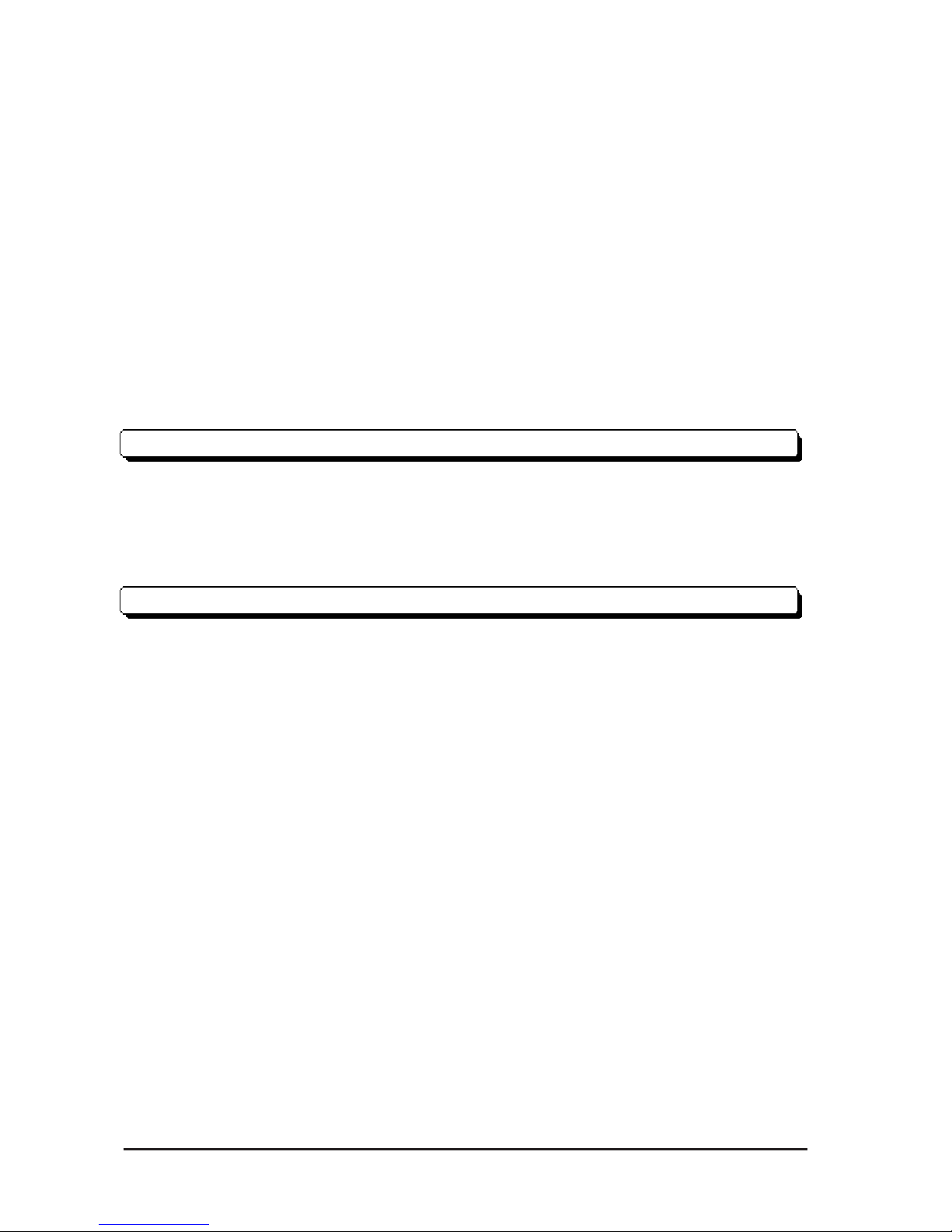
Preface
GP-2401/2501/2601 Series User Manual
2
Table of Contents
Preface........................................................................................................................ 1
Essential Safety Precautions................................................................................... 6
General Safety Precautions .................................................................................. 10
GP-2401/2501/2601 Series Models....................................................................... 12
Package Contents ................................................................................................... 12
UL/c-UL Application Notes ................................................................................ 13
CE Marking Notes ............................................................................................... 14
Revision Version ..................................................................................................... 15
Documentation Conventions................................................................................. 16
CHAPTER 1 INTRODUCTION
1.1 Prior to Operating the GP..........................................................................1-1
1.2 System Design............................................................................................... 1-2
1.2.1 GP-2401/2501/2601 Series System Design.....................................1-2
1.3 Accessories .................................................................................................... 1-5
CHAPTER 2 SPECIFICATIONS
2.1 General Specifications ................................................................................. 2-1
2.1.1 Electrical ............................................................................................ 2-1
2.1.2 Environmental .................................................................................... 2-2
2.1.3 Structural............................................................................................ 2-3
2.2 Functional Specifications............................................................................2-4
2.2.1 Display ...............................................................................................2-4
2.2.2 Memory .............................................................................................. 2-5
2.2.3 Touch Panel • Clock .......................................................................... 2-5
2.2.4 Interfaces........................................................................................... 2-6
2.3 Interface Specifications ............................................................................... 2-7
2.3.1 Serial Interfaces .................................................................................2-7
2.3.2 Printer Interface ................................................................................. 2-8
2.3.3 AUX Input/Output I/F.......................................................................2-9
2.4 Part Names and Functions ....................................................................... 2-11
Page 4
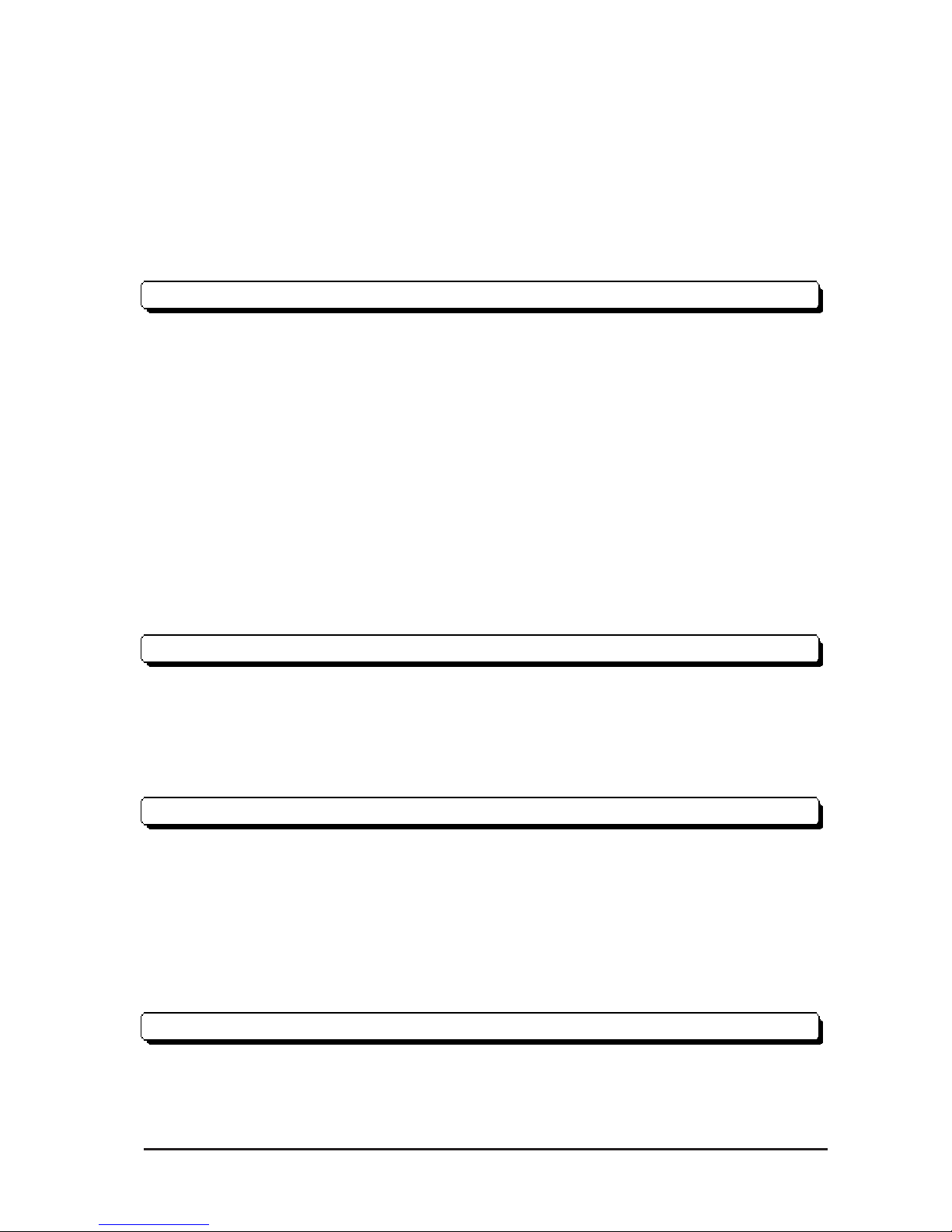
GP-2401/2501/2601 Series User Manual 3
Preface
2.5 Dimensions ..................................................................................................2-13
2.5.1 GP-2401 Series External Dimensions............................................2-13
2.5.2 GP-2501 Series External Dimensions............................................2-14
2.5.3 GP-2601 Series External Dimensions............................................2-15
2.5.4 Panel Cut Dimensions.....................................................................2-16
2.5.5 Installation Fasteners.......................................................................2-16
CHAPTER 3 INST ALLATION AND WIRING
3.1 Installation .................................................................................................... 3-1
3.1.1 Installation Procedures...................................................................... 3-1
3.2 Wiring Precautions...................................................................................... 3-6
3.2.1 Connecting the Power Cord.............................................................. 3-6
3.2.2 Connecting the Power Supply .........................................................3-8
3.2.3 Grounding ..........................................................................................3-9
3.2.4 I/O Signal Line Placement ................................................................3-9
3.3 Tool Connector ...........................................................................................3-10
3.4 CF Card Installation and Removal......................................................... 3-11
3.4.1 CF card Handling ............................................................................3-13
3.5 Attaching the Screw Lock Terminal Block............................................ 3-14
CHAPTER 4 DA TA TRANSFER
4.1 Serial Data Transfer ....................................................................................4-1
4.2 Ethernet Data Transfer............................................................................... 4-4
4.3 CF Memory Loader Tool ............................................................................ 4-5
4.3.1 Data Upload and Download.............................................................. 4-6
CHAPTER 5 OFFLINE MODE........................................................................ 5-1
5.1 Entering OFFLINE Mode .........................................................................5-1
5.1.1 After Plugging in the Power Cord.................................................... 5-1
5.1.2 From the Menu Bar ...........................................................................5-2
5.2 OFFLINE Mode Main Menu .....................................................................5-3
5.3 INITIALIZATION....................................................................................... 5-4
5.4 SELF-DIAGNOSIS...................................................................................... 5-6
CHAPTER 6 INITIALIZING THE GP
6.1 Initialization Screen ....................................................................................6-1
6.2 Initialization Items ....................................................................................... 6-2
Page 5
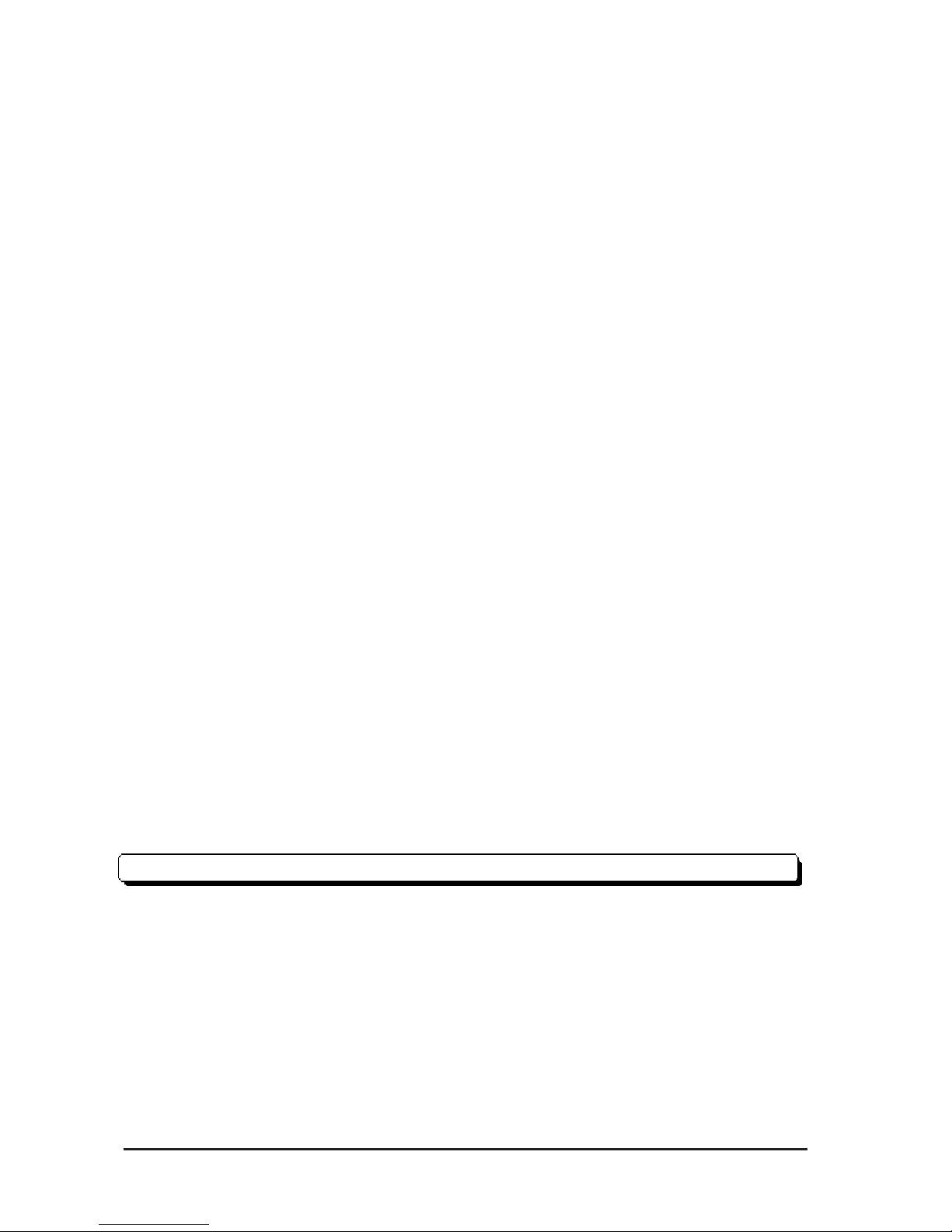
Preface
GP-2401/2501/2601 Series User Manual
4
6.3 SYSTEM ENVIRONMENT SETUP ........................................................6-3
6.3.1 SYSTEM SETUP ..............................................................................6-3
6.3.2 SYSTEM AREA SETUP .................................................................. 6-4
6.3.3 GLOBAL WINDOW SETUP ........................................................... 6-6
6.3.4 CHARACTER STRING DATA SETUP ..........................................6-7
6.4 SET UP I/O .................................................................................................6-10
6.4.1 SET UP SIO .....................................................................................6-10
6.4.2 SET UP PRINTER ..........................................................................6-12
6.4.3 SET UP TOUCH PANEL ................................................................ 6-15
6.4.4 COMMUNICATION SETUP .........................................................6-18
6.4.5 Sound Settings .................................................................................6-19
6.4.6 EXPANSION SERIAL COMMUNICATION SETUP..................6-20
6.4.7 EXPANSION SERIAL ENVIRONMENT SETUP ....................... 6-21
6.4.8 SETUP CAPTURE OPERATION.................................................. 6-21
6.4.9 DISPLAY DEVICE SETTINGS..................................................... 6-22
6.4.10 FUNCTION SETUP........................................................................6-22
6.4.11 COMMUNICATION PORT SETUP ..............................................6-23
6.5 PLC SETUP...............................................................................................6-24
6.5.1 SET UP OPERATION SURROUNDINGS(1:1/n:1).....................6-24
6.5.2 STATION SETUP(n:1)....................................................................6-25
6.5.3 CUSTOMIZE SETUP (n:1)............................................................6-27
6.6 INITIALIZE INTERNAL MEMORY..................................................6-29
6.6.1 INITIALIZE GP MEMORY ...........................................................6-29
6.6.2 INITIALIZE CF CARD................................................................... 6-29
6.6.3 CSV DATA INDEX......................................................................... 6-30
6.7 SET UP TIME ............................................................................................6-31
6.8 SET UP SCREEN ......................................................................................6-32
CHAPTER 7 RUN MODE AND ERRORS
7.1 RUN Mode ................................................................................................... 7-1
7.1.1 After Connecting the Power Cord....................................................7-1
7.1.2 Via OFFLINE Mode.......................................................................... 7-2
7.2 SELF-DIAGNOSIS...................................................................................... 7-3
7.2.1 SELF-DIAGNOSIS ITEM LIST.......................................................7-3
7.2.2 SELF-DIAGNOSIS - Details.........................................................7-4
Page 6
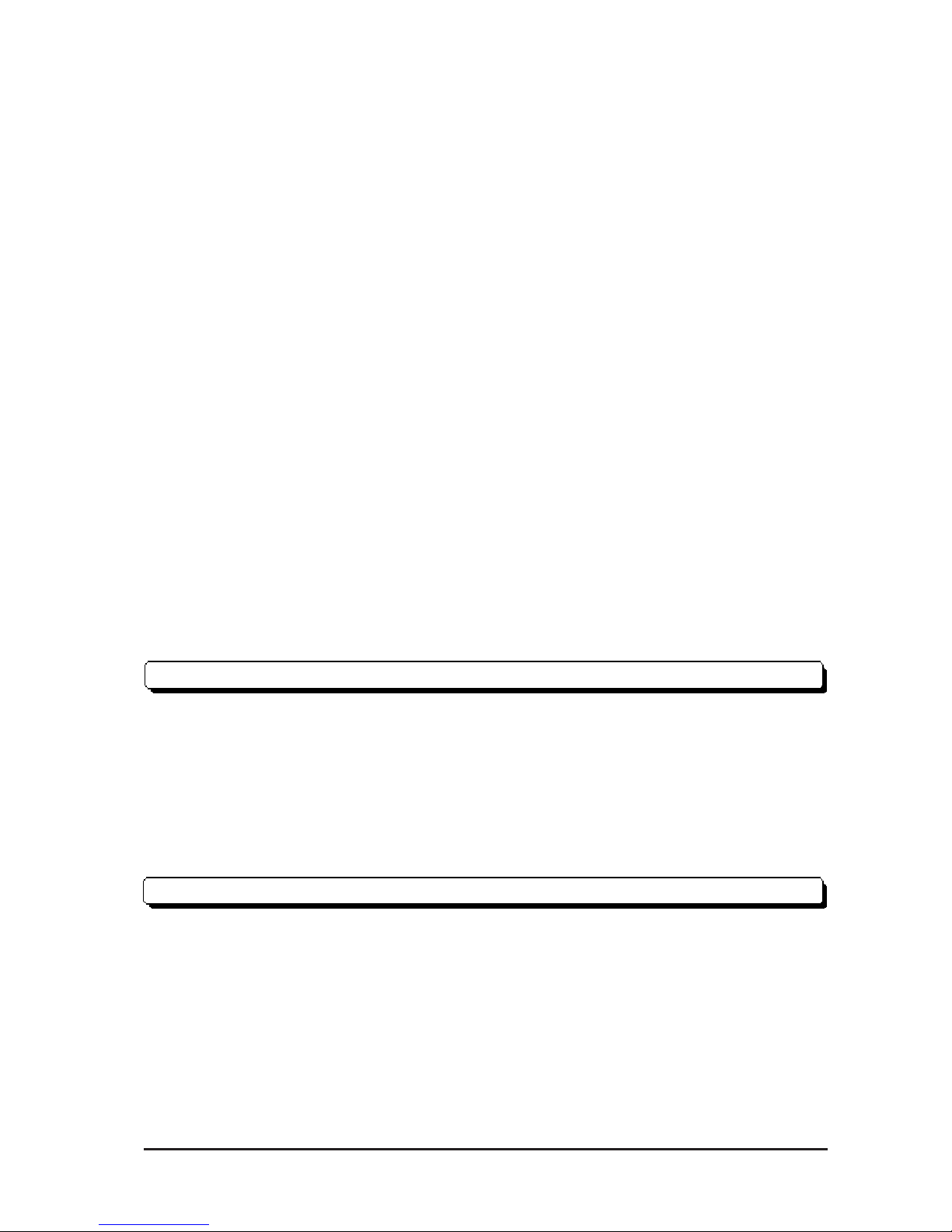
GP-2401/2501/2601 Series User Manual 5
Preface
7.3 Troubleshooting ............................................................................................ 7-8
7.3.1 Possible Types of Trouble................................................................. 7-8
7.3.2 No Display .........................................................................................7-9
7.3.3 No GP/Host Communication..........................................................7-12
7.3.4 Touch Panel Does Not Respond ..................................................... 7-14
7.3.5 Buzzer Sounds when GP power is turned ON...............................7-15
7.3.6 Clock Settings Cannot be Entered..................................................7-16
7.3.7 Error Screens ...................................................................................7-16
7.4 Error Messages...........................................................................................7-17
7.4.1 Error Message List ..........................................................................7-17
7.5 Error Message Details..............................................................................7-19
7.5.1 SYSTEM ERRORS.........................................................................7-19
7.5.2 ILLEGAL ADDRESS IN SCREEN DATA ...................................7-21
7.5.3 PLC COM. ERROR ........................................................................7-22
7.5.4 CLOCK SET UP ERROR............................................................... 7-23
7.5.5 SCREEN TAG LIMIT EXCEEDED (max. of 384) ......................7-23
7.5.6 OBJ. PLC HAS NOT BEEN SETUP .............................................7-23
7.5.7 D-Script and Global D-Script Errors .............................................7-24
7.5.8 Extended SIO Script Error..............................................................7-25
7.5.9 Serial I/F Change Error ...................................................................7-25
CHAPTER 8 MAINTENANCE
8.1 Regular Cleaning ......................................................................................... 8-1
8.1.1 Cleaning the Display ......................................................................... 8-1
8.1.2 Installation Gasket Check/Replacement .......................................... 8-1
8.2 Periodic Check Points .................................................................................8-3
8.3 Replacing the Backlight..............................................................................8-4
8.3.1 Replacing CA3-BLU12-01 ...............................................................8-6
INDEX
Page 7
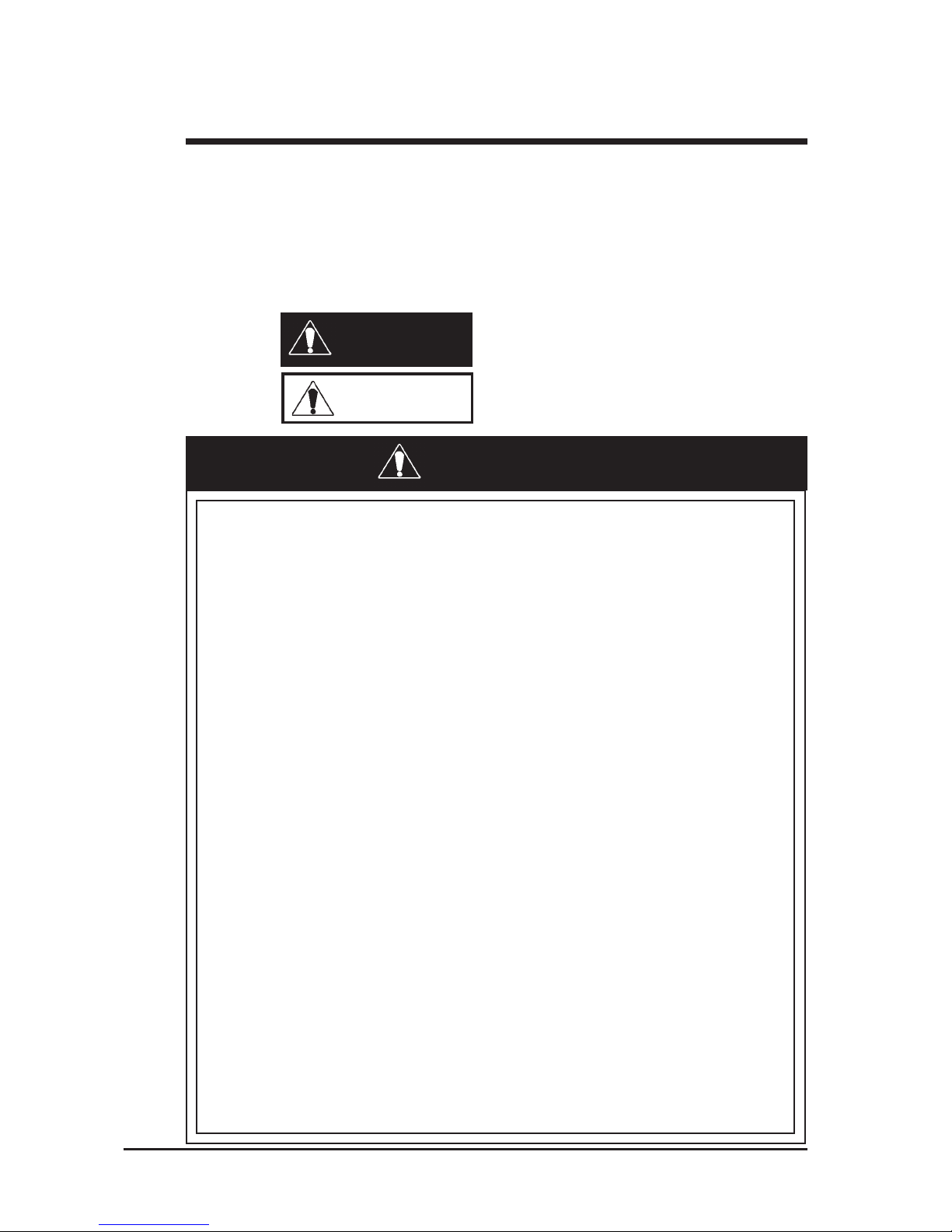
Preface
GP-2401/2501/2601 Series User Manual
6
This manual includes procedures that must be followed to operate the GP correctly and safely . Be sure to read this manual and any related materials thoroughly
to understand the correct operation and functions of this unit.
Safety Icons
Throughout this manual the following icons are provided next to GP operation
procedures requiring special attention, and provide essential safety information.
These icons indicate the following levels of danger:
Indicates situations where severe bodily
injury, death or major equipment damage
can occur.
Indicates situations where slight bodily
injury or machine damage can occur.
System Design
• Do not create GP touch panel switches that could possibly
endanger the safety of equipment and personnel. Damage
to the GP, its I/O unit(s), cable(s), and other related equipment can cause an output signal to remain continuously
ON or OFF and possibly cause a major accident. Therefore, design all monitoring circuits using limit switches,
etc. to detect incorrect device movement. To prevent accidents related to incorrect signal output or operation, design all switches used to control vital machine operations
so they are operated via a separate control system.
• Please design your system so that equipment will not
malfunction due to a communication fault between the GP
and its host controller. This is to prevent any possibility of
bodily injury or material damage.
• Do not use the GP unit as a warning device for critical
alarms that can cause serious operator injury, machine
damage or production stoppage. Critical alarm indicators
and their control/activator units must be designed using
stand-alone hardware and/or mechanical interlocks.
• The GP is not appropriate for use with aircraft control
devices, aerospace equipment, central trunk data transmission (communication) devices, nuclear power control
devices, or medical life support equipment, due to these
devices’ inherent requirements of extremely high levels of
safety and reliability.
Essential Safety Precautions
Caution
W arning
WARNINGS
Page 8
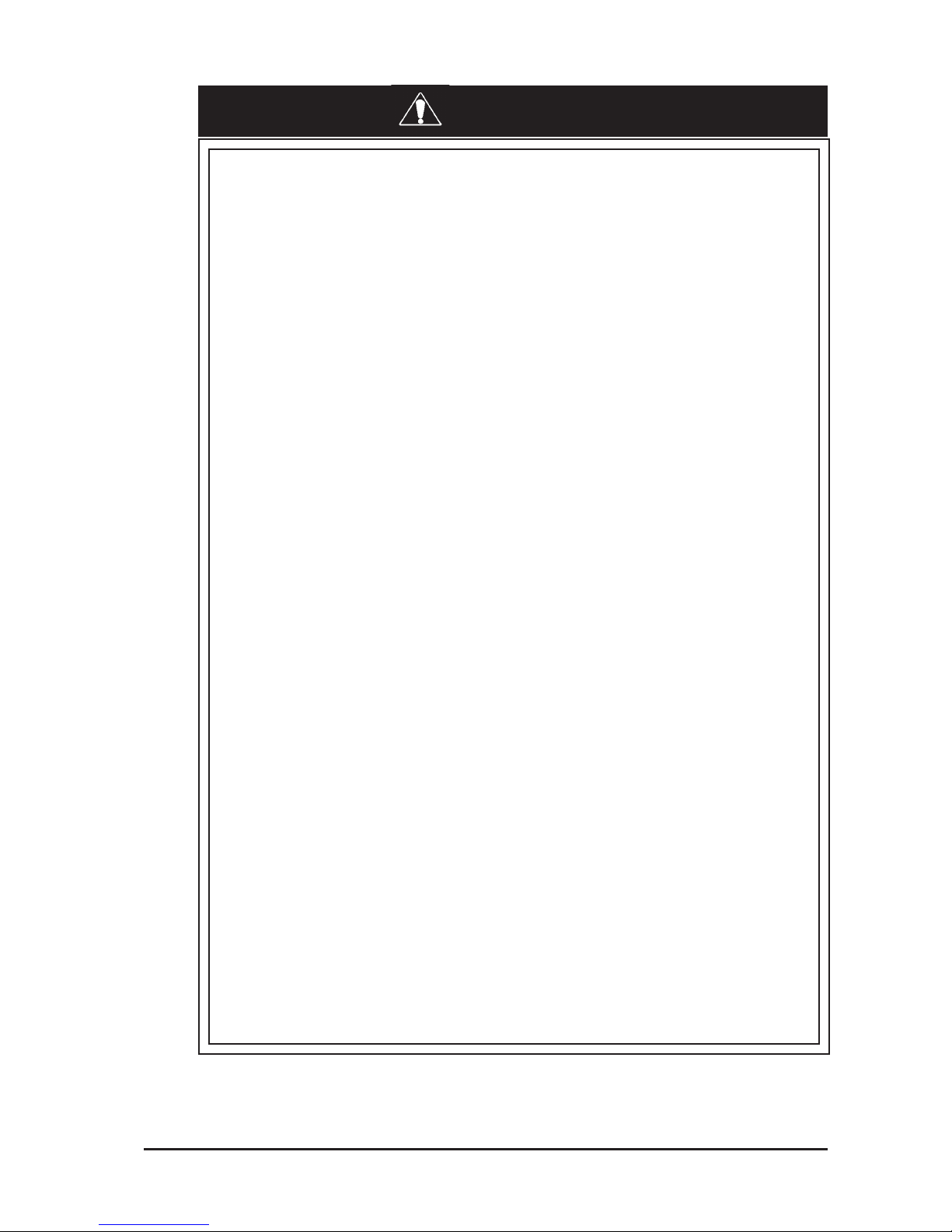
GP-2401/2501/2601 Series User Manual 7
Preface
WARNINGS
• Do not create switches used to control machine safety
operations, such as an emergency stop switch, or a GP
touch screen icon. Be sure to install these switches as
separate hardware switches, otherwise severe bodily
injury or equipment damage can occur .
• When using the GP with : transportation vehicles (trains,
cars and ships), disaster and crime prevention devices,
various types of safety equipment, non-life support related medical devices, etc., redundant and/or failsafe system designs should be used to ensure the proper degree
of reliability and safety.
Touch Panel
• After the GP’s backlight burns out, unlike the GP’s
“Standby Mode”, the touch panel is still active. If the operator fails to notice that the backlight is burned out and
touches the panel, a potentially dangerous machine operation error can occur.
If your GP's backlight suddenly turns OFF, use the follow-
ing steps to determine if the backlight is actually burned out.
1) If your GP is
not set to "Standby Mode" and the
screen has gone blank, your backlight is burned out.
2) Or, if your GP
is set to Standby Mode, but touching
the screen does not cause the display to reappear,
your backlight is burned out.
Also, use the GP’s built-in “USE TOUCH PANEL AFTER
BACKLIGHT BURNOUT” feature to prevent an accidental
machine operation error. This feature can automatically
detect a burnout and disable the touch screen.
Wiring
• To prevent an electric shock, be sure to confirm that the
GP's power cord is not connected to the main power
when connecting power lines to the GP.
• Be sure to replace the GP's plastic terminal block cover
after wiring is completed, since operating the GP without
the cover may lead to an electric shock
• Do not use power beyond the GP's specified voltage
range. Doing so may cause a fire or an electric shock.
Page 9
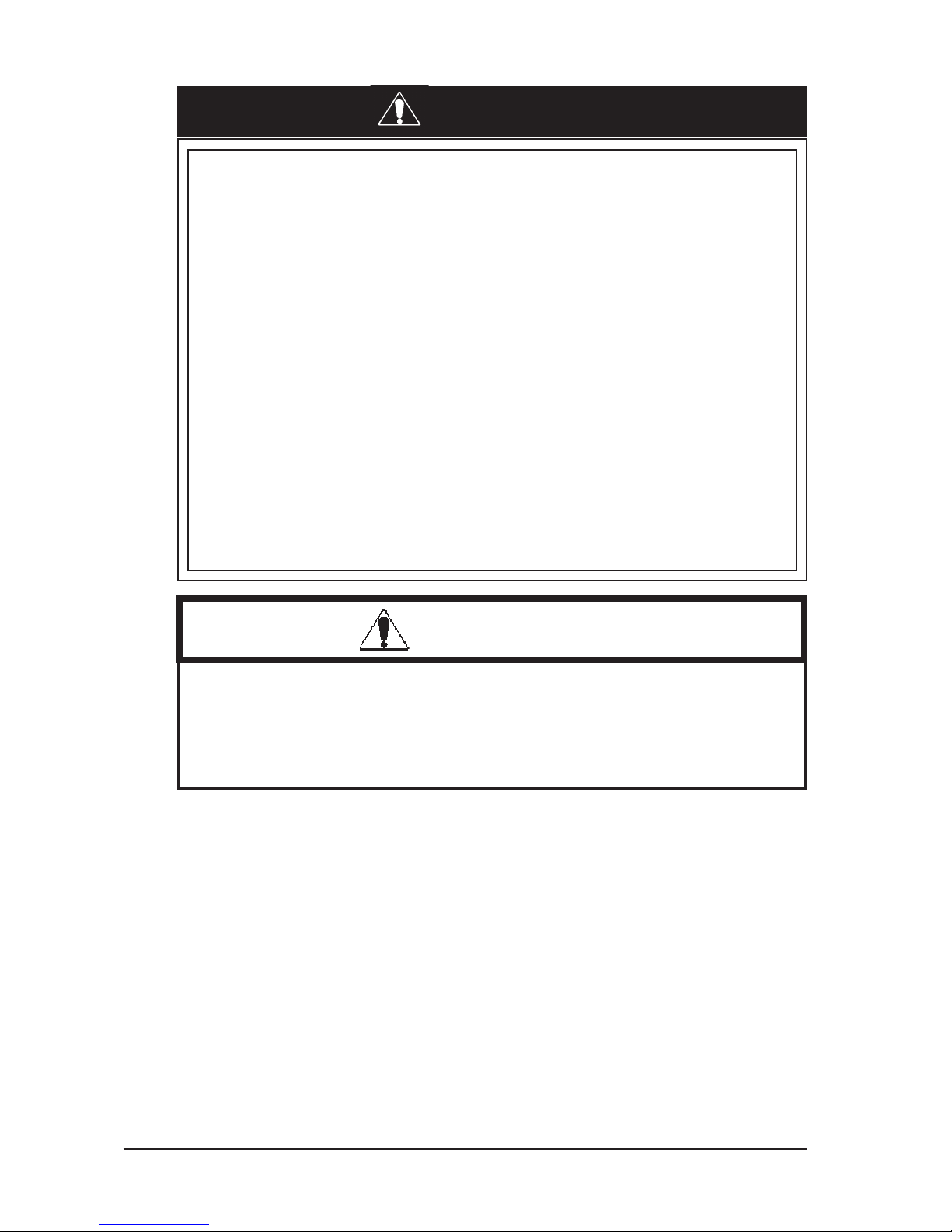
Preface
GP-2401/2501/2601 Series User Manual
8
Installation/Maintenance
• Be sure to securely connect all cable connectors to the GP.
A loose connection may cause incorrect input or output.
Battery Replacement
• The GP uses a lithium battery for backing up its internal
clock data. If the battery is incorrectly replaced, the battery may explode. To prevent this, please do not replace
the battery yourself. When the battery needs to be re-
placed, please contact your local GP distributor.
Installation/Maintenance
• High voltage runs through the GP. Except for replacing
the backlight, never take apart the GP, otherwise an electrical shock can occur.
• Do not modify the GP unit. Doing so may cause a fire or
an electric shock.
• Do not use the GP in an environment where flammable
gasses are present, since operating the GP may cause an
explosion.
CAUTIONS
WARNINGS
Page 10
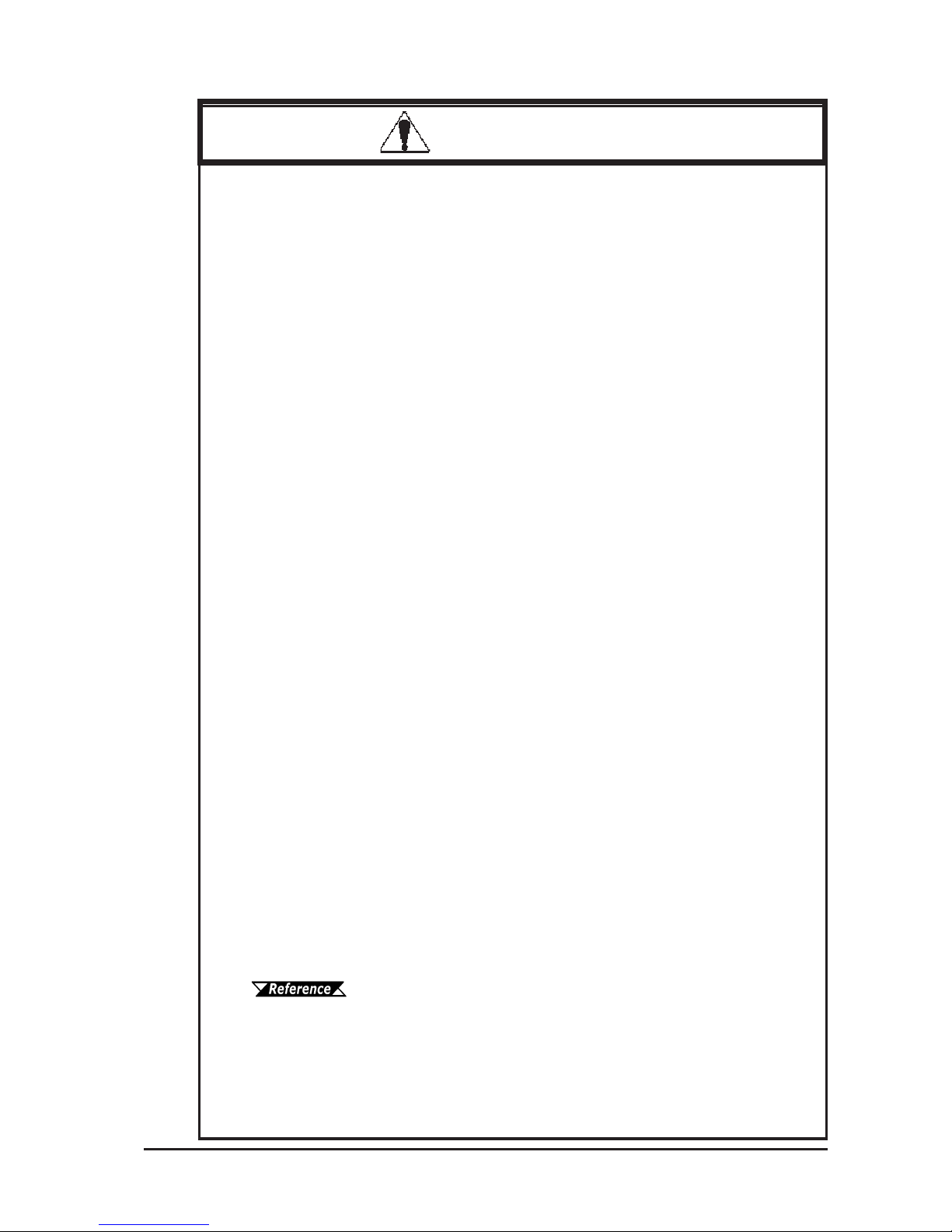
GP-2401/2501/2601 Series User Manual 9
Preface
Wiring
• Ground the GP's FG line separately from other units’ FG
lines. Putting these FG lines too close may cause an electric shock or unit malfunction. Be sure to use a grounding
resistance of 100
ΩΩ
ΩΩ
Ω or less and a 2mm
2
or thicker wire, or
your country’s applicable standard.
• Be sure the GP's rated voltage is within the designated
range, and that the power terminal lines are correctly
attached. If the voltage supplied differs from the rated
voltage, or incorrect wiring or grounding is performed, it
may cause a fire or unit malfunction.
• Use only the designated torque to tighten the GP's termi-
nal block screws. If these screws are not tightened firmly,
it may cause a short-circuit, fire, or GP malfunction.
• Be careful that metal filings and wiring debris do not fall
inside the GP, since they can cause a fire, GP malfunction, or incorrect unit operation.
Display Device/CF Card
• The liquid crystal panel contains a powerful irritant and if
for any reason the panel is damaged and this liquid contacts any part of your body, be sure to wash that area with
running water for 15 minutes. If any of this liquid enters
your eye, flush your eye for 15 minutes with running water
and contact a physician.
• Prior to inserting or removing a CF Card, be sure the CF
Card ACCESS lamp is not lit. If you do not, CF Card internal data may be damaged or lost.
• While a CF Card is being accessed, NEVER turn OFF or
reset the GP, or insert or remove the CF Card. Prior to
performing these operations, create and use a special GP
application screen that will prevent access to the CF
Card.
Refer to GP-PRO/PB III for Windows Tag Reference Manual
(included in the screen editor software package)
Unit Disposal
• When this unit is disposed of, it should be done so ac-
cording to your country's regulations for similar types of
industrial waste.
CAUTIONS
Page 11

Preface
GP-2401/2501/2601 Series User Manual
10
General Safety Precautions
• Do not strike the touch panel with a hard or pointed object, or press
on the touch panel with too much force, since it may damage the
touch panel or the display.
• Do not install the GP where the ambient temperature can exceed the
allowed range. Doing so may cause the GP to malfunction or shorten
its operation life.
• Do not restrict or limit the GP’s naturally occurring rear-face ventila-
tion, or store or use the GP in an environment that is too hot.
• Do not use this unit in areas where large, sudden temperature
changes can occur. These changes can cause condensation to form
inside the unit, possibly causing the unit to malfunction.
• Do not allow water, liquids, metal or charged particles to enter inside
the GP’s case, since they can cause either a GP malfunction or an
electrical shock. The allowable pollution degree is 2.
• Do not use or store the GP in direct sunlight, or in excessively dusty
or dirty environments.
• Do not store or use the unit where strong jolting or excessive vibra-
tion can occur.
• Do not store or use the GP where chemicals (such as organic sol-
vents, etc.) and acids can evaporate, or where chemicals and acids
are present in the air.
Corrosive chemicals: Acids, alkalines, liquids containing salt
Flammable chemicals: Organic Solvents
• Do not use paint thinner or organic solvents to clean the GP.
• Do not store or operate the LCD display in areas receiving direct
sunlight, since the sun's UV rays may cause the LCD display’s quality to deteriorate.
• Storing this unit in areas at a temperature lower than is recommended
in this manual’s specifications may cause the LCD display’s liquid
to congeal, which may damage the panel. Conversely, if the storage
area’s temperature becomes higher than the allowed level, the LCD’s
liquid will become isotropic, causing irreversible damage to the LCD.
Therefore, be sure to store the panel only in areas where temperatures are within those specified in this manual.
• Do not connect or disconnect the communication cable between the
GP and the host while power is ON.
• Due to the possibility of unexpected accidents, be sure to back up
the GP’s screen data regularly.
Page 12
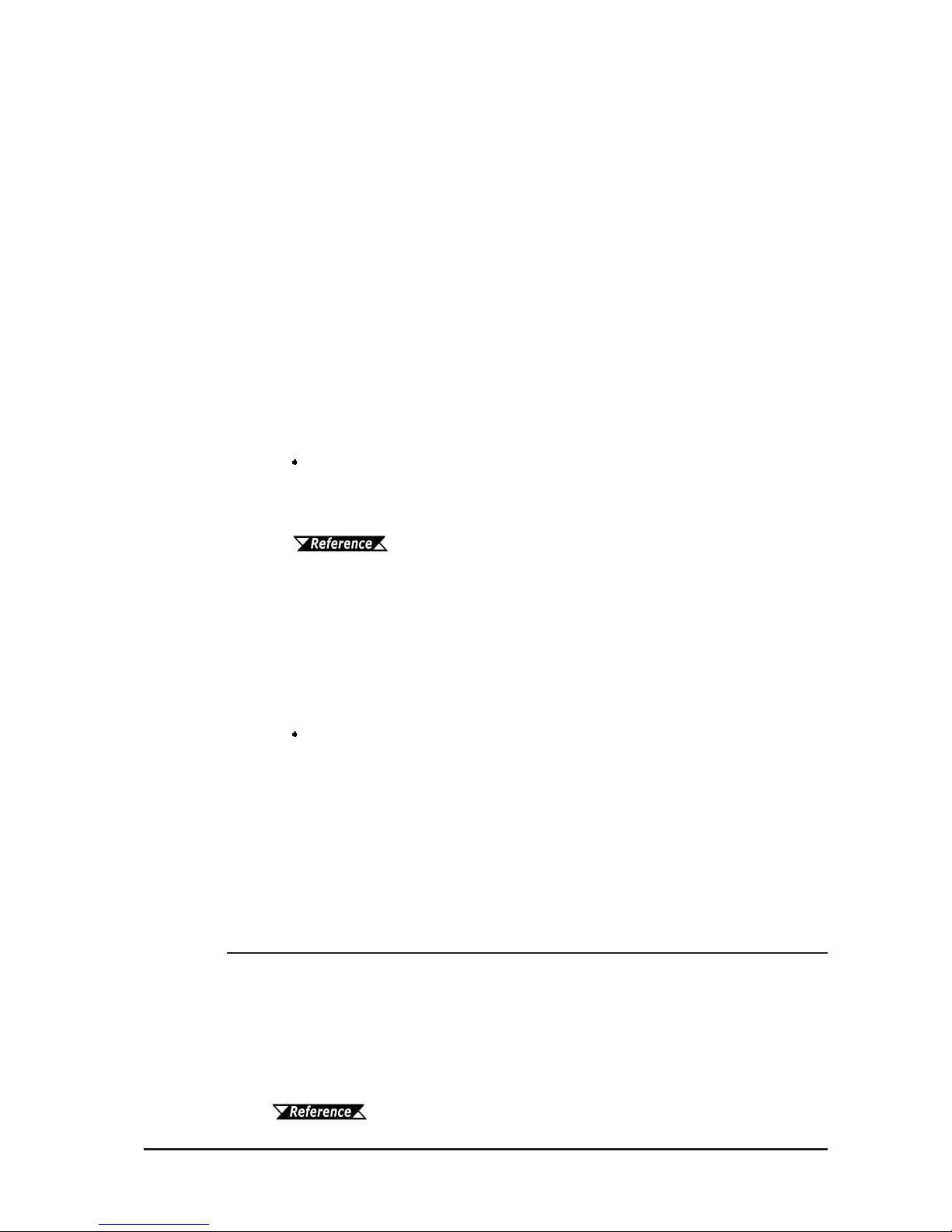
GP-2401/2501/2601 Series User Manual 11
Preface
About the GP's Display Panel
• The GP's currently displayed data, its voltage*1 and brightness setting each affect the intensity of
Contouring. (i.e, when some parts of
the screen are brighter than others, creating a wavelike pattern)
• There are minute grid-points (dark and light) on the Display Panel's
surface. This is part of the GP's design and not a defect.
• Extended shadows, or "Crosstalk" may appear on the sides of screen
images. This is normal for an LCD display.
• Sometimes the display area may look as if the display colors have
changed.
This is a common attribute of LCD's and is not a defect.
• Displaying a single image for long periods can cause an afterimage
to remain when the display is changed to another screen.
To prevent this effect:
Use the GP's "Stand-by Mode", which automatically turns the
screen OFF when there is no input for a specified period of
time.
5.3.1 System Setup
• Write “FFFFh” to the System Data Area’s “Screen Display Off”
address *2 to turn the screen display OFF when the following actions are not performed for the user's designated period of time.
• Change Screen
• Touch Screen
• Alarm Display
Do not display any single screen for a long period of time. Try
to periodically change the screen display.
*1 If the GP's voltage is at the very low end of its allowable range, it may effect the
intensity of contouring.
*2 The following addresses assume all System Data Area settings are entered. If they are
not all entered, the correct word address may be different from those given here.
With the Direct Access Method — use System Data Area word address +9
With the Memory Link Method — use System Data Area word address +12
GP-PRO/PBIII for Windows Device/PLC Connection Manual
Page 13
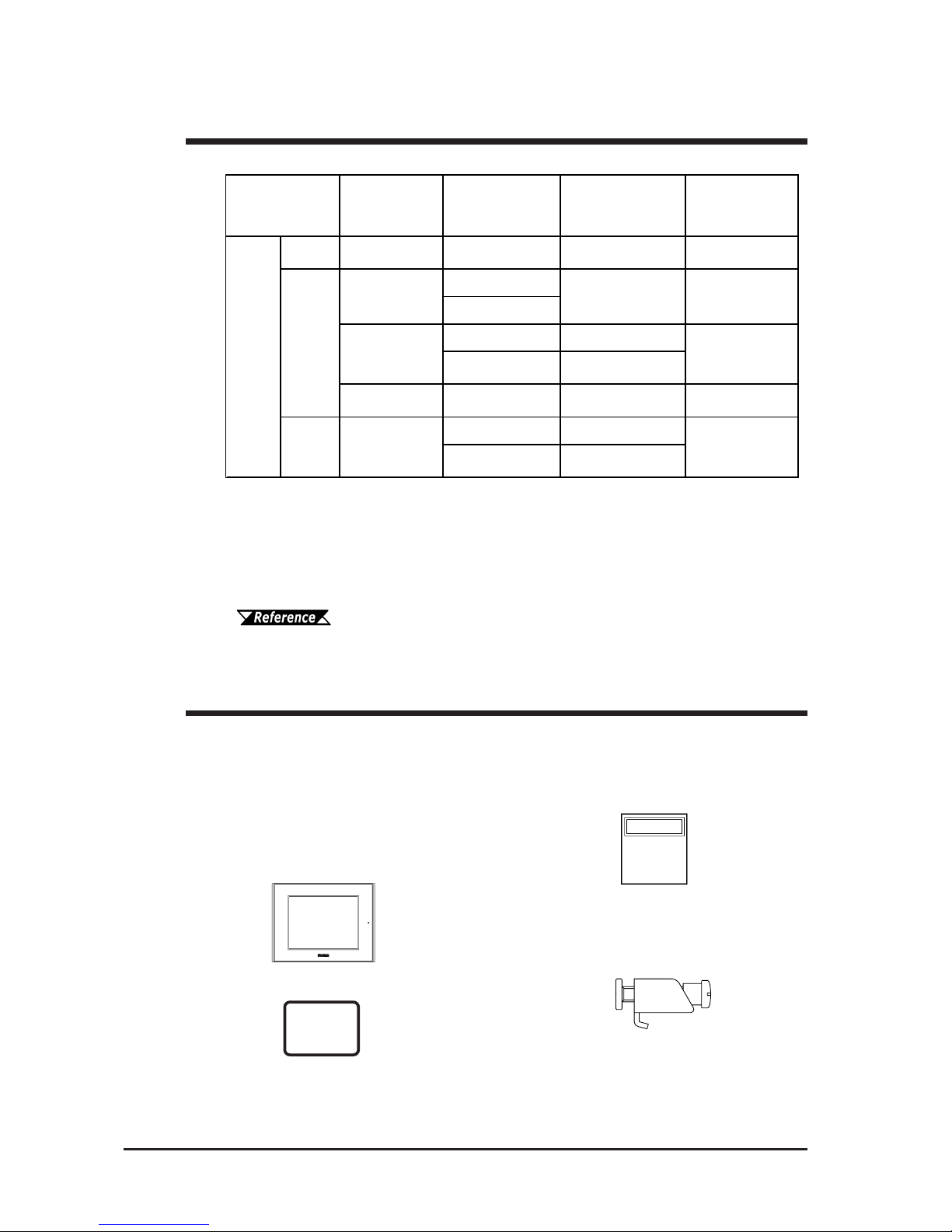
Preface
GP-2401/2501/2601 Series User Manual
12
The GP's packing box contains the items listed below. Please check to confirm
that all items shown below have been included.
Package Contents
Installation Fasteners
(4/set)
Installation Guide (1)
This unit has been carefully packed, with special attention to quality. However,
should you find anything damaged or missing, please contact your local GP
distributor immediately for prompt service.
GP Unit (1)
GP2401-TC41-24V,
GP2501-TC11, GP2501-TC41-24V
GP2501-SC11, GP2501-SC41-24V
GP2501-LG41-24V,
GP2601-TC11, GP2601-TC41-24V
The GP-2401/2501/2601 Series refers to the following GP model numbers:
GP-2401/2501/2601 Series Models
*1 UL1604 for UL hazardous locations ends on July 31, 2012.
As a result, for models produced from August 1, 2012 onward, UL1604 will not
apply.Please refer to the Pro-face home page for more details.
http://www.pro-face.com/worldwide/safety/ul.html
*2 Revised models may or may not conform to UL/c-UL and CE Markings,
depending on the revision version.
For information on how to determine the revision version, see
"Revision Version" (page 14).
Installation Gasket (1)
Model Na m e Model Type Comme nts
GP Type in
Screen Creati o n
Software
GP-2401
Series
GP-2401T GP2401-TC41-24V
UL/cUL Approved,
CE Marked
GP2401
GP2501-TC11
GP2501-TC41-24V
GP2501-SC41 *2
GP2501-SC11-24V
UL/cUL Approved,
CE Marked
GP-2501L GP2501-LG41-24V
UL/cUL Approved
*1
,
CE Marked
GP2501L
GP2601-TC11 *2
GP2601-TC41-24V
UL/cUL Approved,
CE Marked
GP-2601
Series
GP-2601T GP2601
GP-2501T
GP2501S
GP2501
GP-2501S
UL/cUL Approved
*1
,
CE Marked
Series
GP2000
Series
GP-2501
Series
Page 14
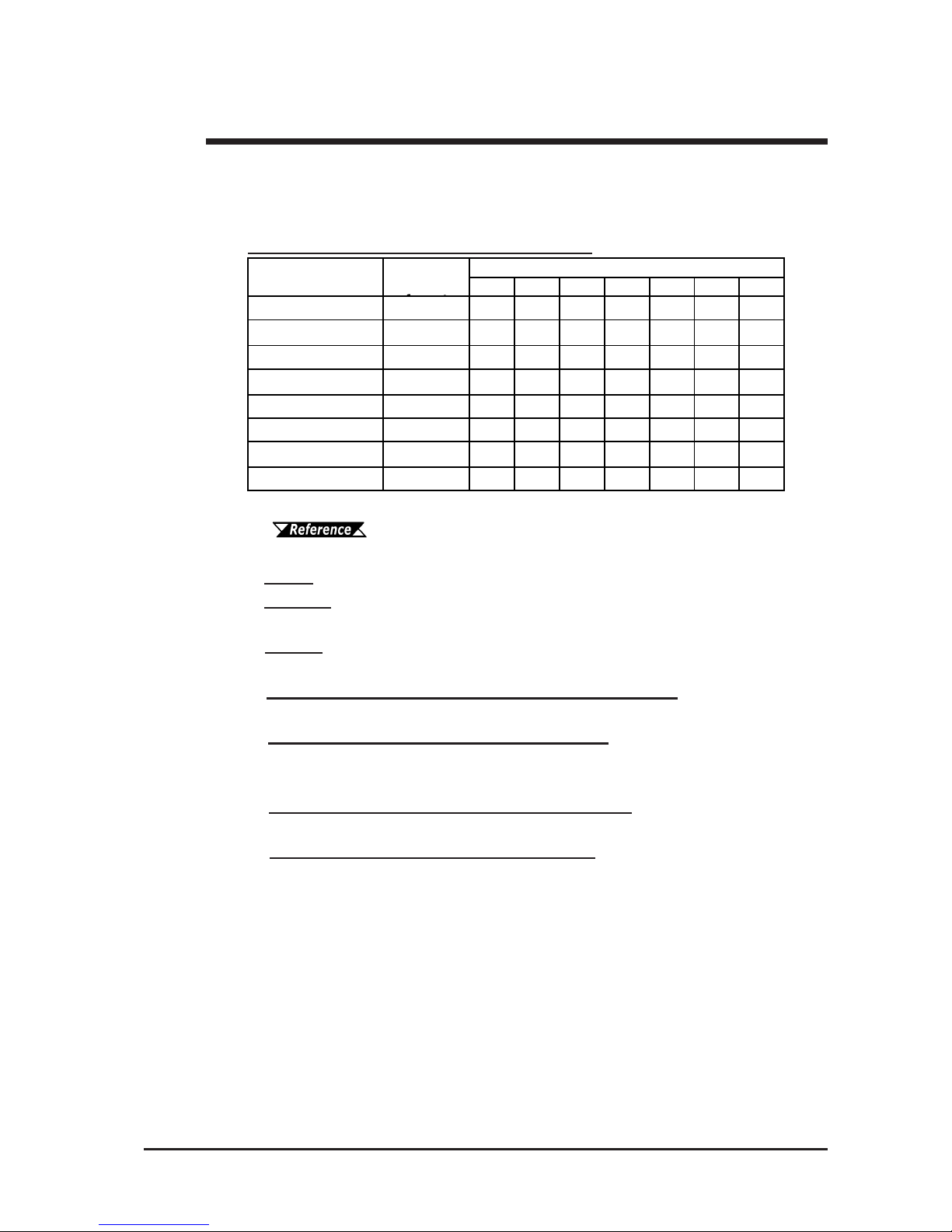
GP-2401/2501/2601 Series User Manual 13
Preface
UL/c-UL Application Notes
The GP2401-TC41-24V, GP2501-SC41-24V , GP2601-TC41-24V are UL/c-UL listed
products. (UL file No.E182139)
The GP2501-TC11
*1
, GP2501-SC11*1, GP2601-TC11*1 are UL/c-UL recognized
components. (UL file No.E171486 or E231702)
These units conform to the following standards:
A) UL508 Industrial Control Equipment
B)
UL60950 Safety Standard for Information T echnology Equipment (3rd Edition, is-
sued December 1, 2001)
C)
UL1604 Electrical Equipment for use in Class 1 & 2 - Division 2, or Class 3
Hazardous Locations.
D) CSA-C22.2, Nos. 142, and 213-M1987 (c-UL Approval) Safety Standard for
Information Technology and Electrical Business Equipment
E)
CAN/CSA-C22.2 No. 1010-1 (c-UL Approval)
Safety Requirement for Electrical Equipment for Measurement, Control and Laboratory Use
F)
CAN/CSA-C22.2, No. 60950-00 (c-UL Approval) Safety Standard for Infor-
mation Technology Equipment (3rd Edition, issued December 1, 2001)
G)
CSA-C22.2, No. 213-M1987 (c-UL Approval) Non-incendive Electrical Equip-
ment for Use in Class I, Division 2 Hazardous Locations.
<Cautions>
• GP units must be used as a built-in component of an end-use product.
• GP units must be used indoors only.
• GP units should be installed in the front face of a metal panel.
• If this unit is installed so as to cool itself naturally, be sure to install it in a
vertical panel. Also, be sure that the GP unit is mounted at least 100 mm away
from any adjacent structures or equipment. If these requirements are not met,
the heat generated by the GP unit’s internal components may cause the unit to
fail to meet UL/c-UL standard requirements.
• Be sure to create a power ON/OFF switch for the GP on or in the end-use
product that the GP unit is built-in. Be sure to consider the current and voltage
levels when installing the switch.
• Be sure that the end-use the product uses a UL60950 approved structure.
*1 All GP units marked Revision "3" conform to UL/c-UL standard requirements.
For more information on how to determine the revision version, see
"Revision Version" (page 14).
ABCDEFG
GP2401-TC41-24V 3180034-01
GP2501-TC11
*1
3180021-03
GP2501-TC41-24V 2880045-01
GP2501-SC11
*1
3180021-04
GP2501-SC41-24V 2980078-02
GP2501-LG41-24V 3180045-01
GP2601-TC11
*1
3180021-05
GP2601-TC41-24V 2880045-02
Model
UL
registered
Standards
Page 15
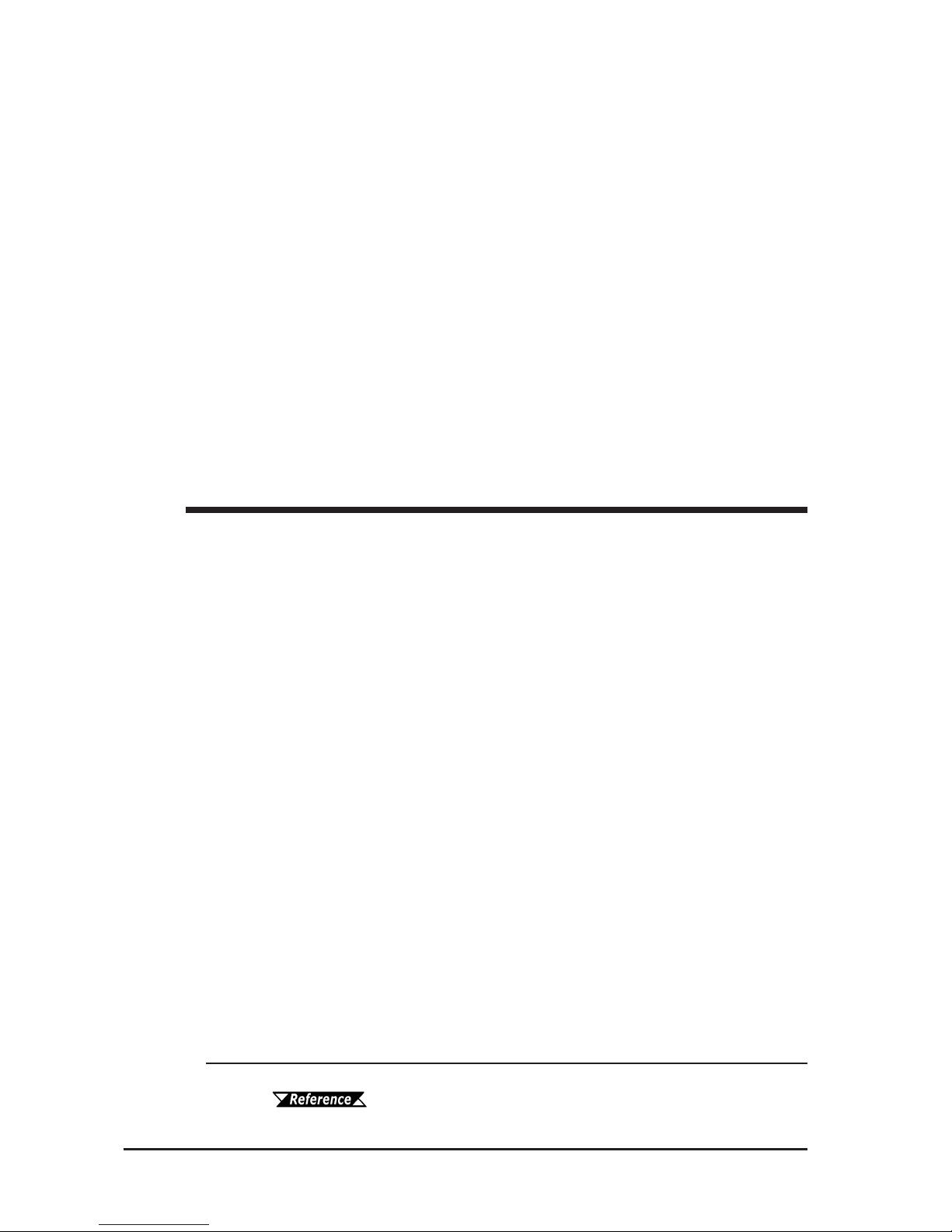
Preface
GP-2401/2501/2601 Series User Manual
14
CE Marking Notes
The GP2401-TC41-24V, GP2501-TC41-24V , GP2501-SC41-24V, GP2501-LG4124V, GP2601-TC41-24V are CE marked products that conform to EMC directives.
The GP2501-TC11
*1
, GP2501-SC11
*1
and GP2601-TC11*1 are CE marked products
that conform to EMC directives and the Low-voltage directive.
For the detailed information on CE Marked, be downloaded and refer the Declaration
of Conformity from Pro-face Home Page.
Home Page URL
http://www.pro-face.com/
UL1604 Conditions of Acceptability and Handling Cautions:
1. Power, input and output (I/O) wiring must be in accordance with Class I, Division 2 wiring methods - Article 501- 4(b) of the National Electrical Code,
NFPA 70 within the United States, and in accordance with Section 18-152 of
the Canadian Electrical Code for units installed within Canada.
2. Suitable for use in Class I, Division 2, Groups A, B, C and D Hazardous Locations.
3. WARNING: Explosion hazard - substitution of components may impair suitability for Class I, Division 2.
4. WARNING: Explosion hazard - when in hazardous locations, turn off power
before replacing or wiring modules.
5. WARNING: Explosion hazard - do not disconnect equipment unless power has
been switched OFF, or the area is known to be non-hazardous.
6. WARNING: Explosion hazard - do not connect/ disconnect equipment unless
area is known to be nonhazardous. Port is for system set up and diagnostics.
*1 All GP units marked Revision "3" conform to CE Marking standard requirements.
For more information on how to determine the revision version,
see "Revision Version" (page 15).
Page 16
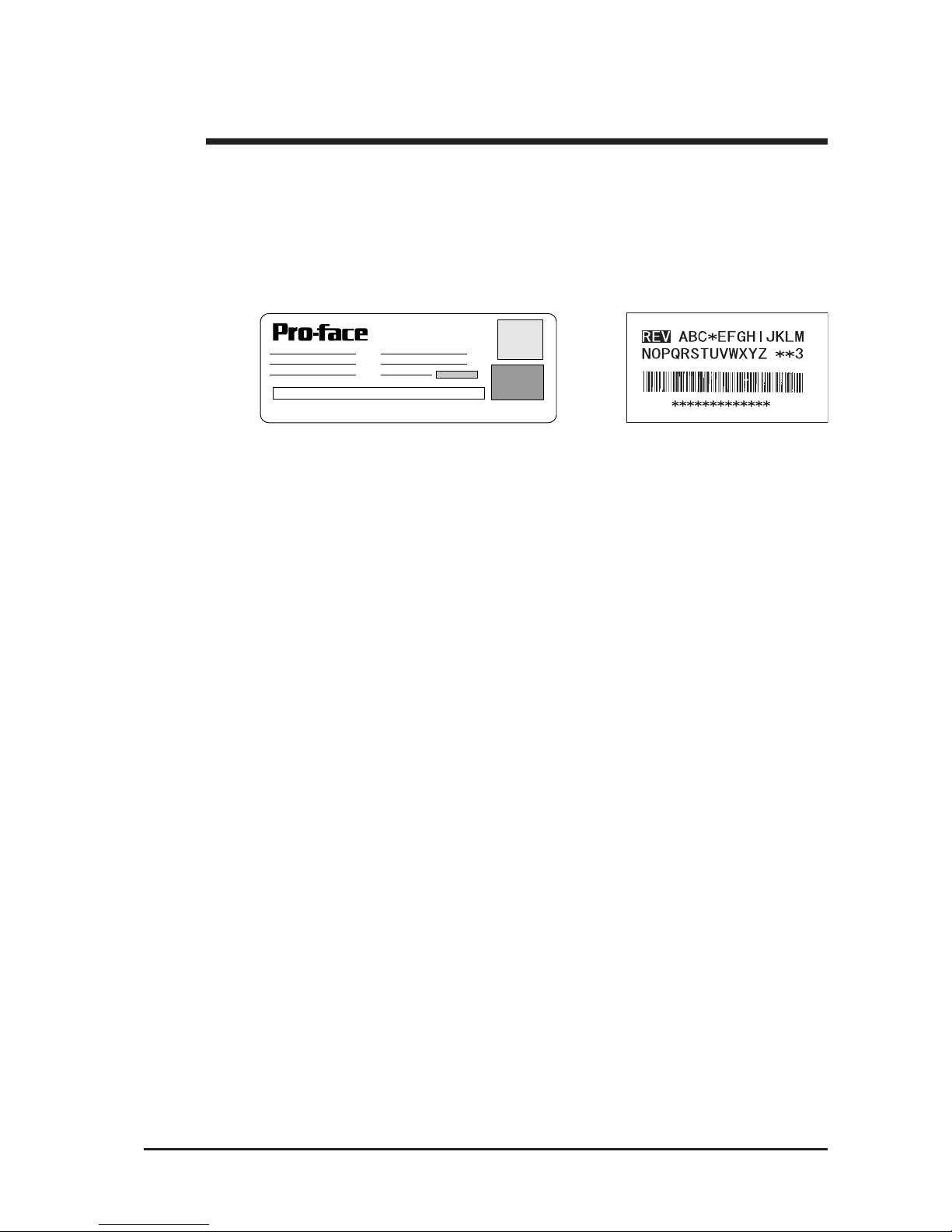
GP-2401/2501/2601 Series User Manual 15
Preface
Revision Version
DIGITAL ELECTRONICS CORP.
REV ABC*EFGHIJKLMNOPQRSTUVWXYZ**345
The revision version can be determined by the identification label or revision
stickers that are placed on the main unit of the GP. The characters and numerals in
the "REV" area that are replaced with asterisks (*), or marked with a marker
indicate the revision version.
In the example below, the asterisks "*" are placed at positions "D", "1", and "2",
which indicates the revision version as "D, 1, 2".
Identification Label
Revision Sticker
Page 17
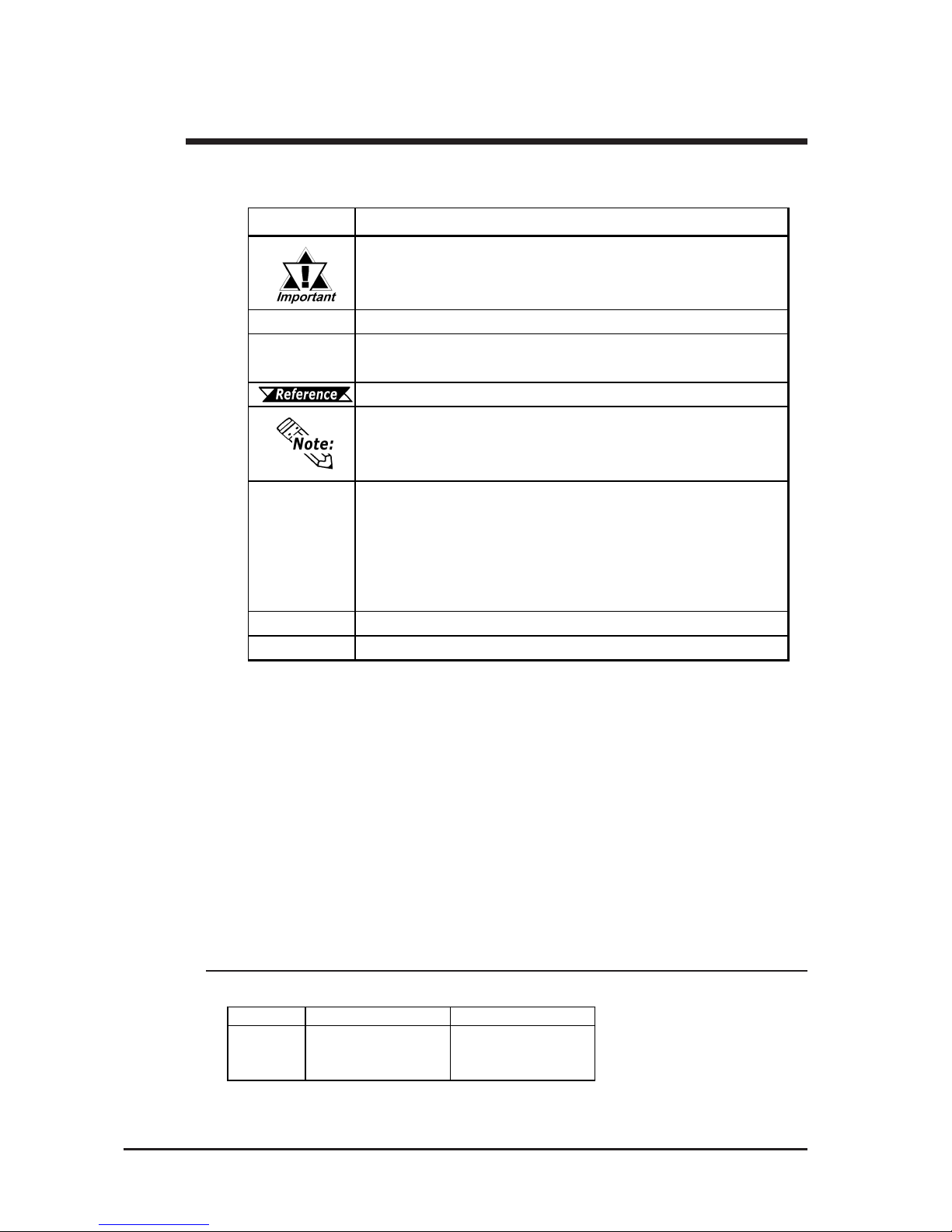
Preface
GP-2401/2501/2601 Series User Manual
16
The list below describes the documentation conventions used in this manual.
Documentation Conventions
*1 GP-PRO/PB III for Windows under Ver.6.22 does not support the following GP units.
If you install the add-on software, the above GP units will be available.
You can download the add-on software from Pro-face's web site.
(http://www.pro-face.com/)
Symbol Description
Indicates important inf ormation or procedures t hat must be followed for
correct and risk- f r ee s of t wa re/dev ice operat ion.
*1
Indicates usef ul or important supplemental information.
1) , 2)
Indicates s t ep s in a pr ocedure. B e s ur e to perf or m thes e s teps in t he
order given.
Refer s to usef ul or import ant s upplement al inf ormat ion.
Provides us ef ul or import ant supplemental inf or mation.
GP Screen
Editor
Indicates t he GP-P RO/ P B I I I for Windows screen editor sof tware
(version 6.10 or higher
*1
).
For information on how to confirm the v ersion, refer to the “GP-PRO/PB
for Windows Operation Manual”, which is s upplied with the GP s creen
editor s oftwar e.
PLC
A bbr eviation f or P r ogrammable Logic Controller.
n:1
Indicates a multi-link type connection is us ed.
Ver.6.10 to Ver.6.1* Ver.6.20 to Ver.6.21
Not suported
GP uni ts
GP-2401T
GP-2501L
GP-2601T
GP-2501L
Page 18
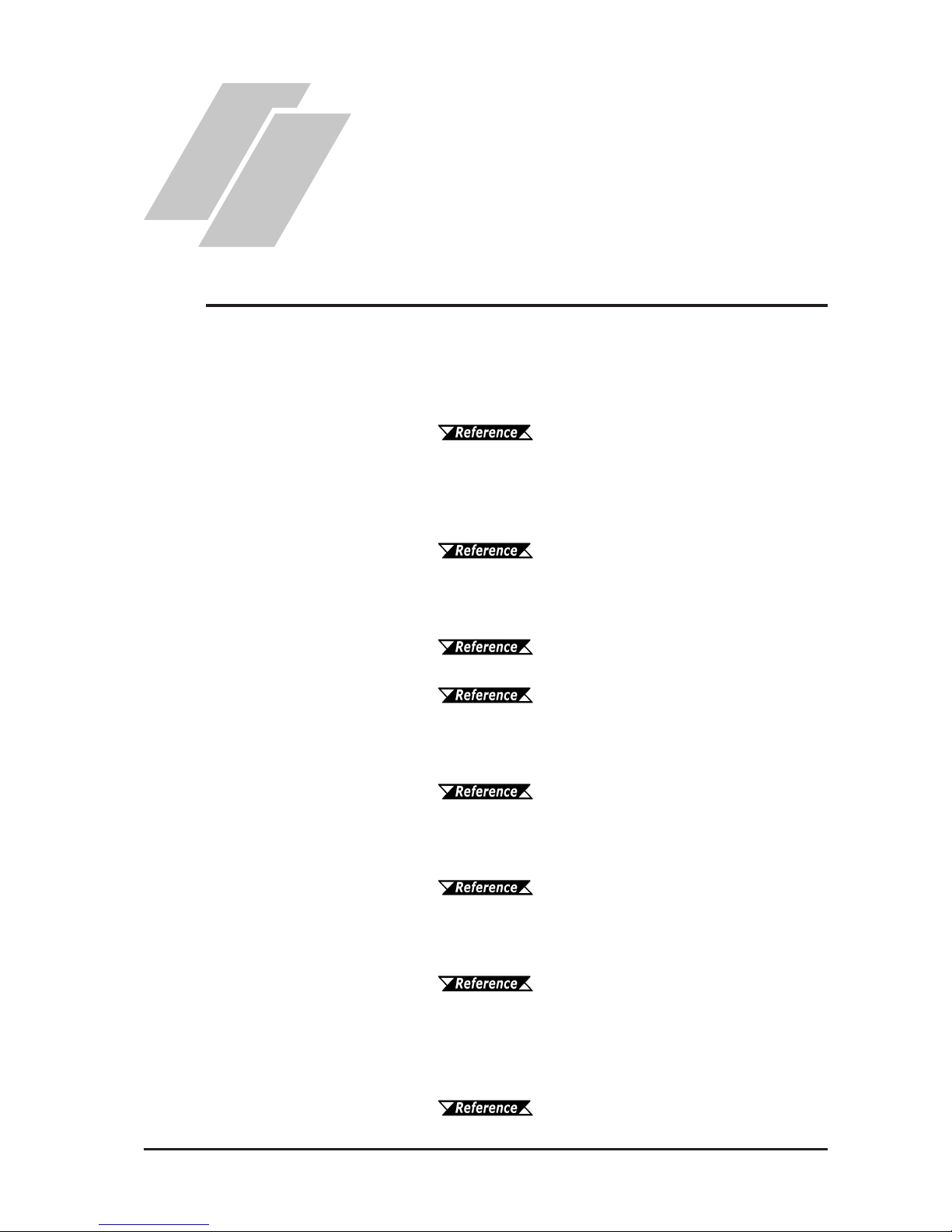
GP-2401/2501/2601 Series User
Manual
1-1
Be sure to follow these steps when creating projects for the GP unit.
1 Preparation Before using the GP, check that all required hardware is
present and read all specification, wiring, and
installation information.
Chapter 2, "Specifications" and Chapter 3,
"Installation and Wiring"
2 Screen Design Create a sample screen and design a Tag layout, with
the Screen layout sheets and Tag lists provided in the
Editor software.
GP-PRO/PBIII for Windows Operation
Manual
3 Select GP and Using the input areas provided, select the GP and the
PLC types PLC types to be used.
GP-PRO/PBIII for Windows Operation
Manual
GP-PRO/PBIII for Windows Tag
Reference Manual
4 Create Screen/ Run Setup the screen and tags in your screen editing
Screen Setup software according to your Screen Design.
GP-PRO/PBIII for Windows Operation
Manual and Tag Reference Manual
5 Transfer Screen Data Transfer the data from the Screen editor software on
your PC to the GP unit using the Data Transfer Cable.
GP-PRO/PBIII for Windows Operation
Manual
6 GP/Host Connection Set up the GP so that it can receive data from the Host
(PLC).
Chapter 6, "Initialize", and GP-PRO/
PBIII for Windows Device/PLC Connection Manual
7 Connect the GP Link the GP with the host (PLC) using the appropriate
connection cable (different cables may be necessary for
different hosts), and then operate the unit.
GP-PRO/PBIII for Windows Device/
PLC Connection Manual
1.1 Prior to Operating the GP
Chapter
1 Introduction
1. Prior to Operating the GP
2. System Design
3. Accessories
Page 19
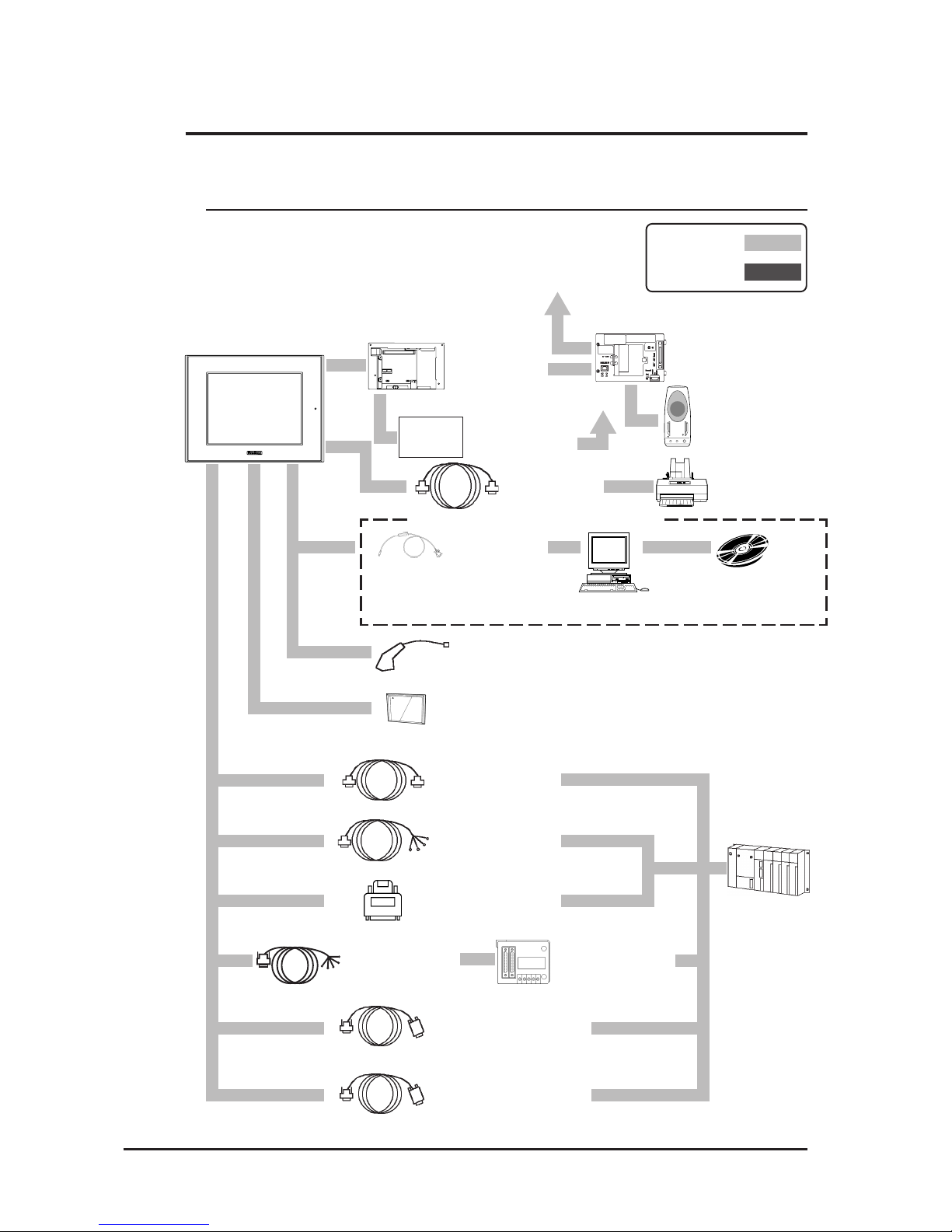
Chapter 1 - Introduction
GP-2401/2501/2601 Series User Manual
1-2
GP RUN Mode Peripherals
Edit Mode
RUN Mode
Data Transfer
Cable
GPW-CB02
GP Unit
Printer Cable
PSM-PRCB00
Printer
*3
(Commercial
type)
RS-232C Cable
GP410-IS00-O
*7
Personal
Computer
Mitsubishi GPP
Software
*4
CF Card
CA3-CFCALL/64MB-01, CA3-CFCALL/128MB-01,
CA3-CFCALL/256MB-01, CA3-CFCALL/512MB-01
Speaker
*5,6
(Commercial
type)
RS-422 Cable
GP230-IS11-O
*7
GP230-IS12-O
*7
(for Multi-link cable)
RS-422 Connector
Terminal Adapter
GP070-CN10-O
*7
Mitsubishi PLC FX-Series
Program Port I/F Cable
GP430-IP11-O
Mitsubishi PLC A-Series
Program Port I/F Cable
GP430-IP10-O
Host Controller
Mitsubishi PLC A,
Q, C, FX Series'
2 Port Adapter II
GP070-MD11
PLC etc.
2 Port Adapter II
Cable
GP070-MDCB11
(2)
(3)
(4)
(5) (6)
(7)
(8)
When using the Internal 2-Port feature
Bus
Conversion
Unit
PSL-CONV00
*1
To an Ethernet Network
*2
Expansion
Unit
(1)
Bar-Code Reader
*5
(Limited to tested models)
The following diagram represents the standard items connected to the GP.
1.2 System Design
1.2.1 GP-2401/2501/2601 Series System Design
(8)
(8)
T o each
Network
Communication
Unit
Page 20
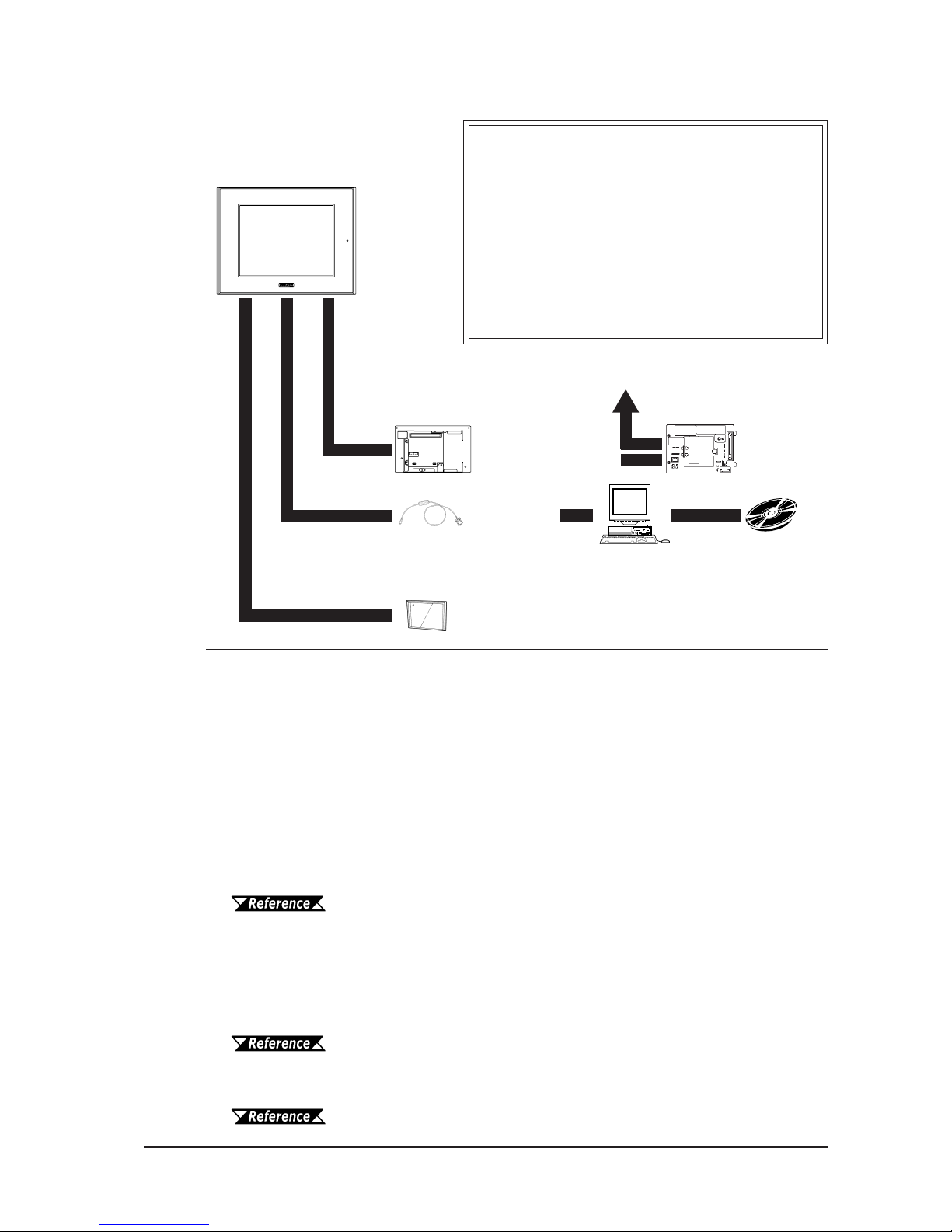
GP-2401/2501/2601 Series User
Manual
1-3
Chapter 1 - Introduction
Data Transfer
Cable
GPW-CB02
GP Interfaces
(1) Expansion Bus
(2) Printer
(3) Tool Connector
(4) CF Card
(5) SIO
PLC Interfaces
(6) RS-232C Port
(7) RS-422 Port
(8) Programming Port
GP Edit Mode Peripherals
GP Unit
Personal
Computer
*8
GP-PRO/PBIII
for Windows
software
*1 GP-2501T, GP-2501S, GP-2501L and GP-2601T units can use this unit, however the GP-
2401T unit can not.
*2 The optional Bus Conversion Unit and the Ethernet Unit are required to connect a GP-
2501/2601 Series to an Ethernet network.
*3 Compatible with NECPC-PR201/PL , EPSON ESC/P24-J84(C), HP Laser Jet PCL 4
command printers,EPSON PM/Stylus (6-color ink), EPSON Stylus (4-color ink) printers or
their equivalent that are designed for MS-DOS.
Printers designed solely for Windows may not be used. Certain printers containing both
Windows and DOS drivers may be used. For details, please contact your printer's manufacturer or sales outlet.
*4 About certain types and models of PLC and software, see:
GP-PRO/PBIII for Windows Device/PLC Connection Manual (included
with the screen editor software)
*5 See Page 1-4 for recommended units.
*6 The optional Bus Conversion unit and Sound Output unit (Multi Unit S or Multi Unit E) are
required to connect the GP-2501/2601 Series to speakers.
*7 Certain types and models of PLCs cannot be connected.
GP-PRO/PBIII for Windows Device/PLC Connection Manual (included
with the screen editor software)
*8 Certain types and models of PCs cannot be connected.
GP-PRO/PBIII for Windows Operation Manual (included with the screen
editor software)
(3)
(4)
(1)
Bus Conversion Unit
PSL-CONV00
*1
Expansion
Unit
T o an Ethernet Network
*2
CF Card
CA3-CFCALL/64MB-01, CA3-CFCALL/128MB-01,
CA3-CFCALL/256MB-01, CA3-CFCALL/512MB-01
Page 21
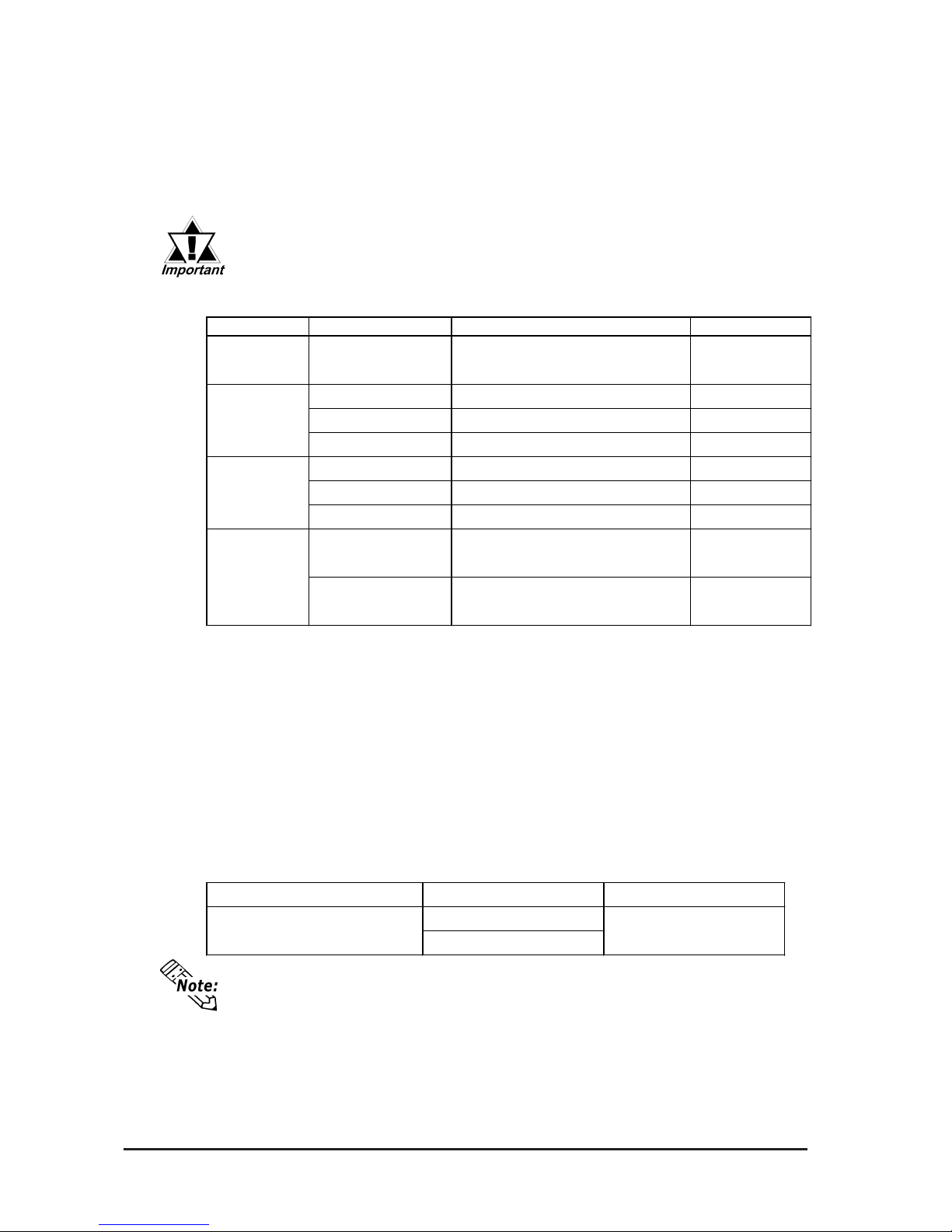
Chapter 1 - Introduction
GP-2401/2501/2601 Series User Manual
1-4
Recommended Units
The following tables list I/O devices that have been confirmed to be compatible
with the GP. If you connect a device other than those listed below, be sure to
confirm that the connection functions correctly using an actual unit.
Bar code readers (Connected to Tool Connector)
*1 Be sure to use the Y cable included with the unit and connect it between the GP unit and a
bar code reader. Data cannot be read correctly, if a non-"Y" cable is used, or if the bar
code reader is connected directly to the GP unit.
*2 The following settings must be entered prior to using the bar code r eader with a GP unit.
1) Set the CAPS.
2) Add the Carriage Return (CR) in the Postamble's settings.
For the details about these settings, please refer to the Installation Guide included with the bar
cord r eader unit.
Speaker
The optional Bus Conversion unit and Sound Output unit (Multi Unit S or Multi
Unit E) are required to connect the GP-2501/2601 Series to speakers.
Manufa cturer Model Connected Vi a
NS-38
NS-105
A r r ow E lectronics Ind. Co., Lt d. SP OUT, GND
Recommended units are subject to change without notice.
Speakers connected to LINE OUT require an amplifier.
Manufacturer Model Type Description
Aimex
Corporation
BR-331 P C2 Pen
OPT-1105- RSK 98 S et Touch Scanner (Read W idt h: 60mm)
OPT-5105- RSK 98 S et Touch Scanner (Read W idt h: 80mm)
OPL-6735-RS K 98 Set Touch Scanner (Read W idth: 100mm)
TCD-5510M Touch Scanner (Read Widt h: 65mm)
TCD-5510L Touch Scanner (Read Widt h: 82mm)
TCD-5510W Touch Scanner (Read Widt h: 105mm)
BCK5435-STA
Touch Scanner (Read Widt h: 56mm)
*1*2
Includes Y cable for
connection cable
BCK5535-STA
Touch Scanner (Read Widt h: 85mm)
*1*2
Includes Y cable for
connection cable
OPT E lectronics
Tohken
NEC Infront ia
Page 22
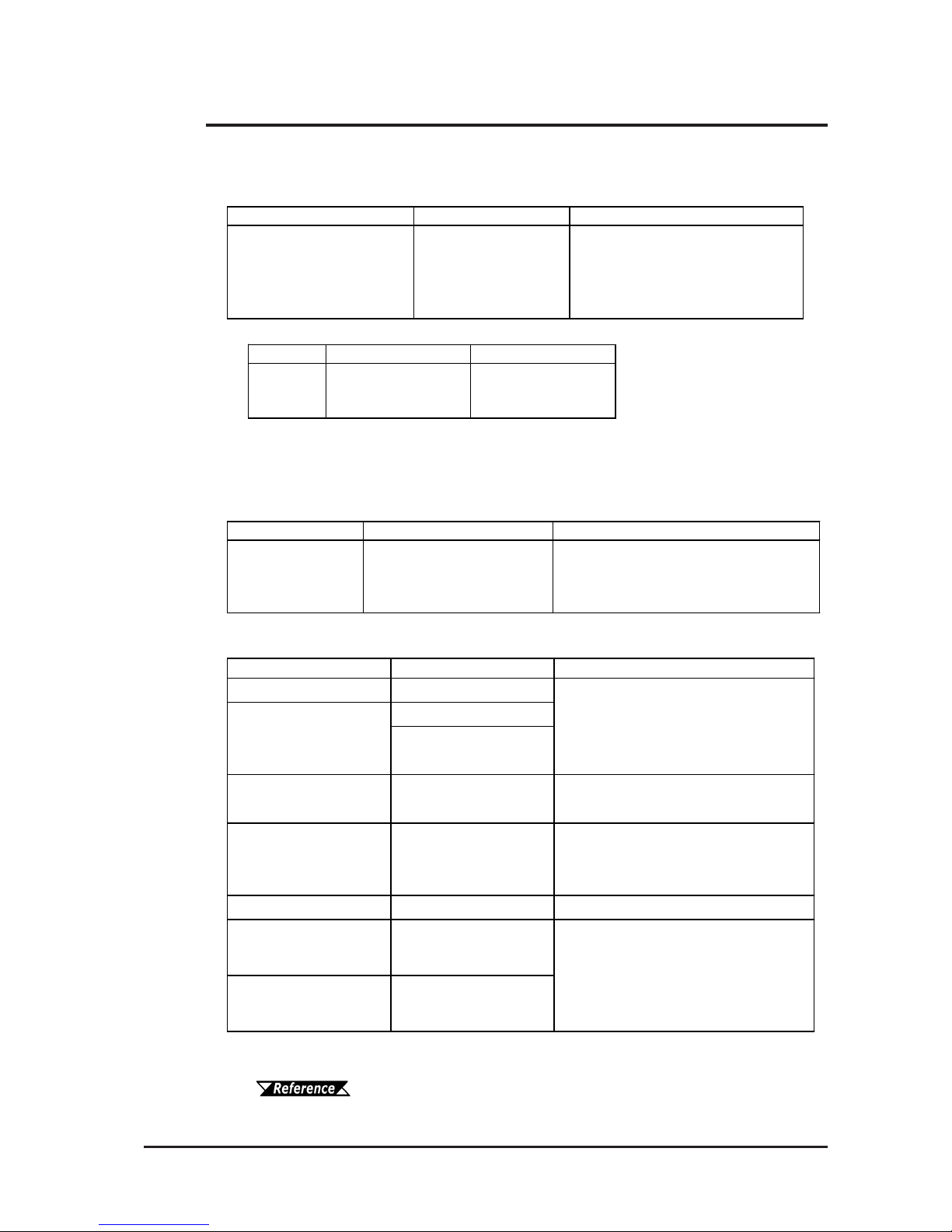
GP-2401/2501/2601 Series User
Manual
1-5
Chapter 1 - Introduction
All optional equipment listed here is produced by Digital Electronics Corporation.
*1 For detailed information about the range of connectable PLC manufacturers and
models,
GP-PRO/PBIII for Windows Device/PLC Connection Manual
Available Software
Tool Connector
Serial Interfaces
1.3 Accessories
Product Na m e Model No. Description
Screen Data
Transfer Cable
GPW-CB02
Connects the GP t o a personal computer.
Transf er s s creen data and user
program(s).
Product Na m e Model No. Description
RS-232 C cabl e
*1
GP410-IS00-O
GP230-IS11-O
GP230-IS12-O
(fo r Mult i- link)
RS-422 Connector
Terminal Adapter
*1
GP070-CN10-O
Conv er sion adapt er to convert s erial dat a
to RS-422 format
2 Port Adapter I I
GP070-MD11
Int erf ace unit that allows use of bot h GP
and Mitsubishi A, Q, C and FX ser ies
peripheral equipment .
2 Port Adapter I I Ca b l e
GP070-MDCB11 Connects t he GP t o 2 P or t Adapter II.
Mitsubishi A Serie s
Program m i ng P ort I/F
cable
GP430-IP10-O
Mitsubishi FX Seri es
Program m i ng P ort I/F
cable
GP430-IP11-O
RS-422 C cabl es
*1
Int erf ace cables between the host (P LC)
and the GP.
Connects directly to Mitsubishi's P LC
Programming port. Simultaneous use of
programming console, however, is not
possible.
*1 GP-PRO/PB III for Windows under Ver.6.22 does not support the following GP units.
If you install the add-on software, the above GP units will be available.
You can download the add-on software from Pro-face's web site.
(http://www.pro-face.com/)
Ver.6.10 to Ver.6.1* Ver.6.20 to Ver.6.21
Not suported
GP uni ts
GP-2401T
GP-2501L
GP-2601T
GP-2501L
Product Na m e Model No. Description
GP-PRO/PB III
C-Package02
(GP-PRO/PB III for
Wi ndows Ve r. 6.10 or
later)
GPPRO-CNT01W-P02
*1
Software to be used to create the GP's
screen data. I ns t alled in a personal
computer.
Page 23
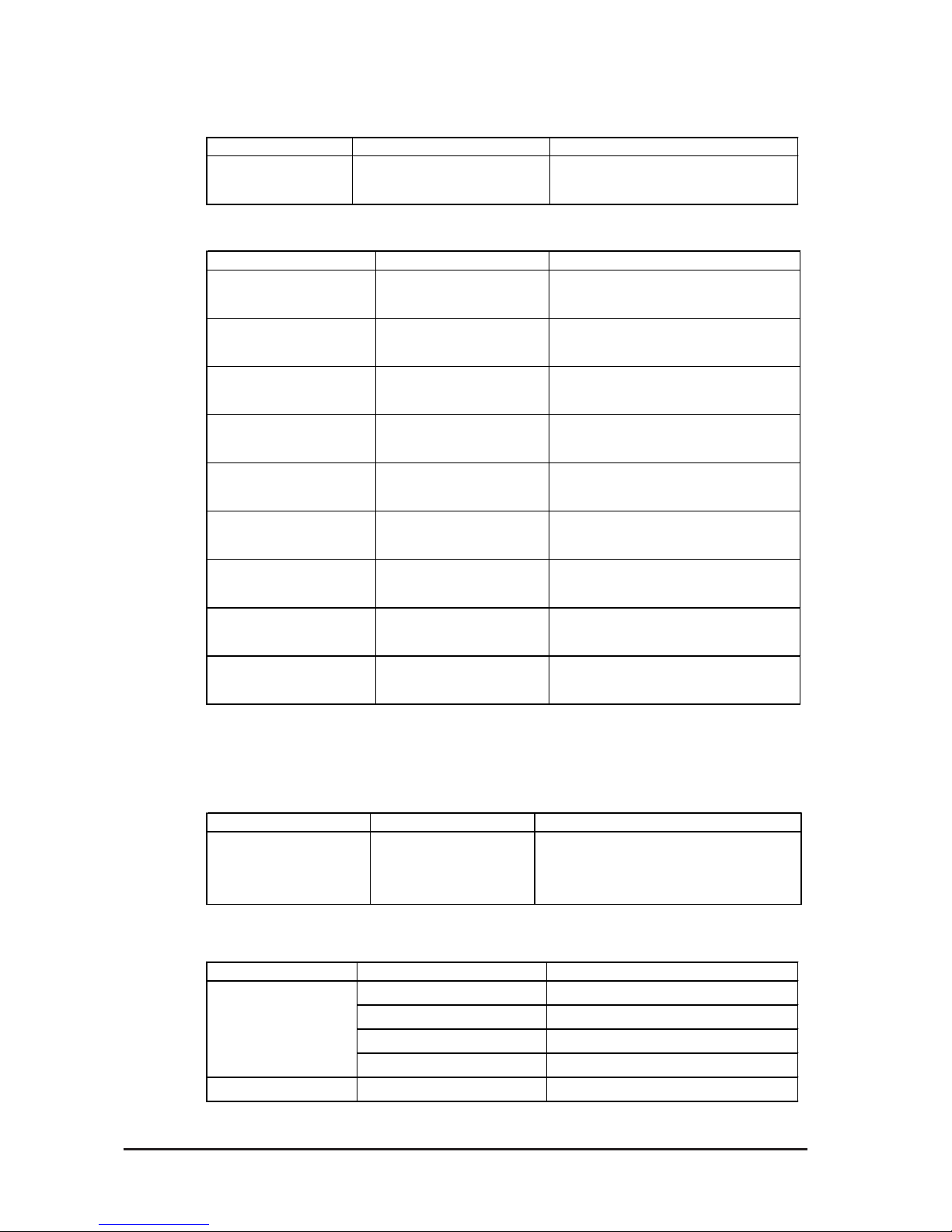
Chapter 1 - Introduction
GP-2401/2501/2601 Series User Manual
1-6
CF Card Items
*1 When using a GP70/77R Series Expansion Unit with a GP-2501/2601 Series unit, the
optional Bus Conversion Unit (PSL-CONV00) is required.
Expansion Units
Conversion Unit
Product Na m e Model No. Description
Bus Conversion Unit PSL-CONV00
Required when using a GP70 / 77R S er ies
Expans ion U nit with a GP-2501/2601 ser ies
unit
Printer Interface Cable
Product Na m e Model No. Description
Printer Cable
PSM-PRCB00
Cable designed to connect the GP and
a commercial ty pe print er .
Product Na m e Mode l No. Description
T-Link Unit
*1
GP450-ZB21
Int erf ace unit t o connect t he GP t o a Fuji
Electric Co. T-Link Networ k .
De vice Net Unit
*1
GP070-DN41
Int erf ace unit t o connect t he GP t o a
Dev iceNet Net work . CE/UL
Profibus-DP Unit
*1
GP070-PF11
Int erf ace unit t o connect t he GP t o a
Prof ibus - DP Network. CE
INTERBUS Unit
*1
GP070-IB41
Int erf ace unit t o connect t he GP t o an
INTERBUS Network. CE/UL
CC-Link Unit
*1
GP070-CL11
Int erf ace unit t o connect t he GP t o a CCLink unit .
MELSECNET/10 Unit
*1
GP070-MNL11
GP070-MNB11
Int erf ace unit t o connect t he GP t o a
MELSECNET/10 unit.
GP Ethernet I/F Unit
*1
GP070-ET41
I/ F unit used to connect t he GP t o an
Ethernet network.
Multi Unit S
*1
GP077-MLTS11
Provides GP-2501/ 2601Series units with
a Sound output int erface.
Multi Unit E
*1
GP077-MLTE41
Provides GP-2501/ 2601Series units with
a Sound ouput and an Et her net int erface.
Product Na m e Model No. Description
CF Cards
CA3-CFCALL/64MB-01 GP Series CF Car d ( 64MB)
CA3-CFCALL/128MB-01 GP Series CF Card (128MB)
CA3-CFCALL/256MB-01 GP Series CF Card (256MB)
CA3-CFCALL/512MB-01 GP Series CF Card (512MB)
CF Card Ad apt o r
GP077-CFAD10 CF Card Adap t er for the P CMCI A Slot .
Page 24
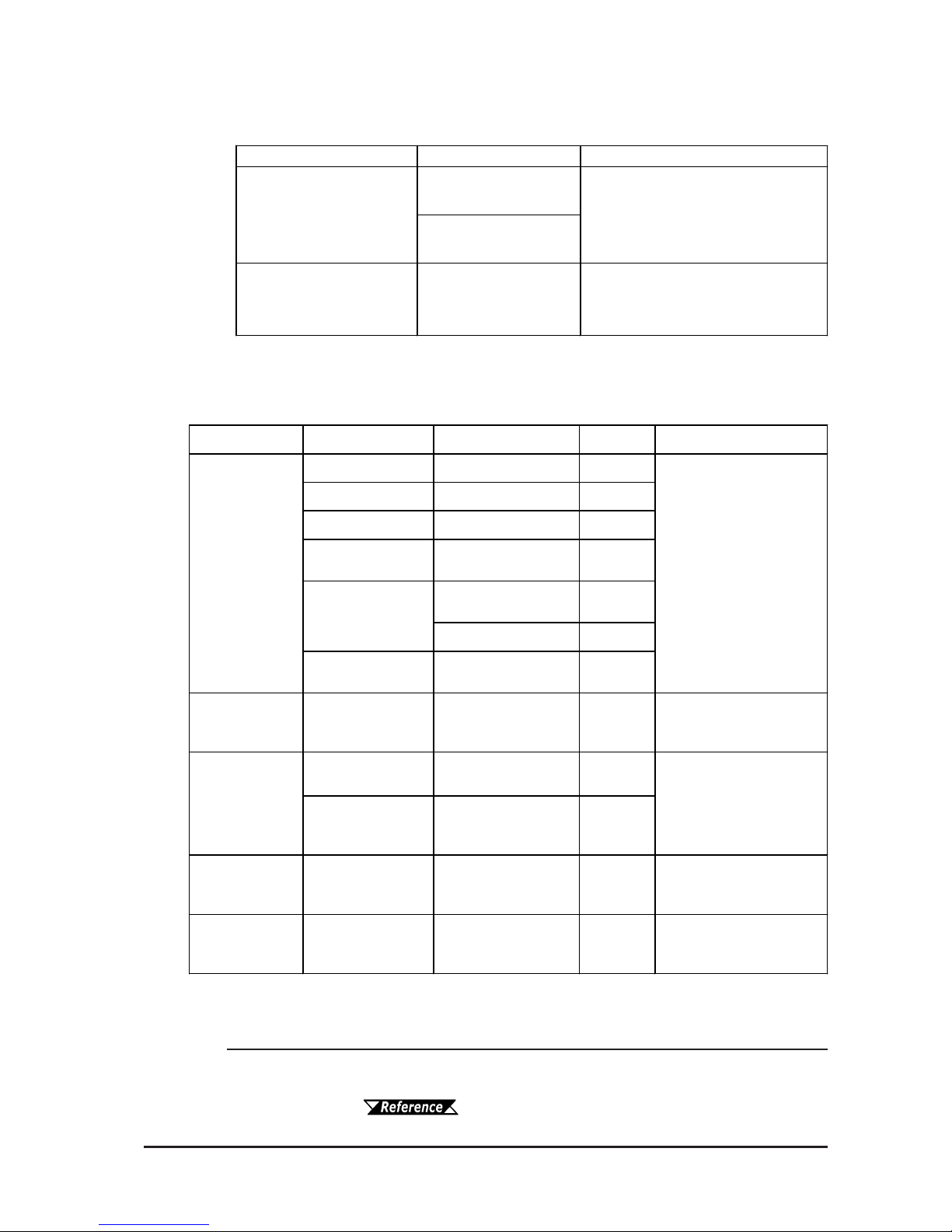
GP-2401/2501/2601 Series User
Manual
1-7
Chapter 1 - Introduction
Maintenance Items
They are available separately as optional maintenance items.
Screen Protection
Product Na m e Model No. De scription
PSL-DF00
(GP-2501/2601 Series )
PS400-DF00
(GP-2401 S e ries )
Screw Lock Terminal
Block
GPM-AXCN01
Connecting to AUX I/O, the terminal can
be used f or ex ternal res et, alar m outp ut
and buzz er out p ut .
Screen Protection Sheet
Disposable, dirt-resistant sheet for the
GP's s creen. The GP's t ouch panel can
be operat ed w it h this cov er sh eet
attached. (5 sheets/set)
*1 The corresponding backlight unit differs depending on GP2601-TC11
unit's marked Revision.
For more information on how to determine the revision
version, see "Revision Version" (page 15).
Product Na m e Model No. Corresponding GP Rev. Description
PS400-BU00-MS GP2401-TC41-24V PS501S-BU00 GP2501-SC11 PS500S-BU00 GP2501-SC41-24V -
GP577RT-BL00-MS
GP2501-TC11
GP2501-TC41-24V
-
GP2601-TC11
Rev.4 is
marked.*1
GP2601-TC41-24V -
PS600-BU00 GP2601-TC11
Rev.4 is not
marked.*1
Installation
Fastener
GP070-AT01
GP-2401 Series
GP-2501 Series
GP-2601 Series
-
Facteners to attach the GP to a
panel.
(4 fasteners/set)
Installation
Gasket
PS400-WP00-MS GP-2401 Series -
GP570-WP10-MS
GP-2501 Series
GP-2601 Series
-
Connector
Cover
PS-BH00
GP-2401 Series
GP-2501 Series
GP-2601 Series
-
Attaches to GP rear face
connect ors.
Screw Lock
Term i na l Block
GPM-AXCN01
GP-2401 Series
GP-2501 Series
GP-2601 Series
-
This Connector is used for
external reset , alarm output,
buzzer output, or sound out put.
Backlight
Replacement Backlight
CA3-BLU12-01
Provides a moisture resistant
seal when installing the GP.
Same as the seal include in the
GP's original equi pment
package.
Page 25
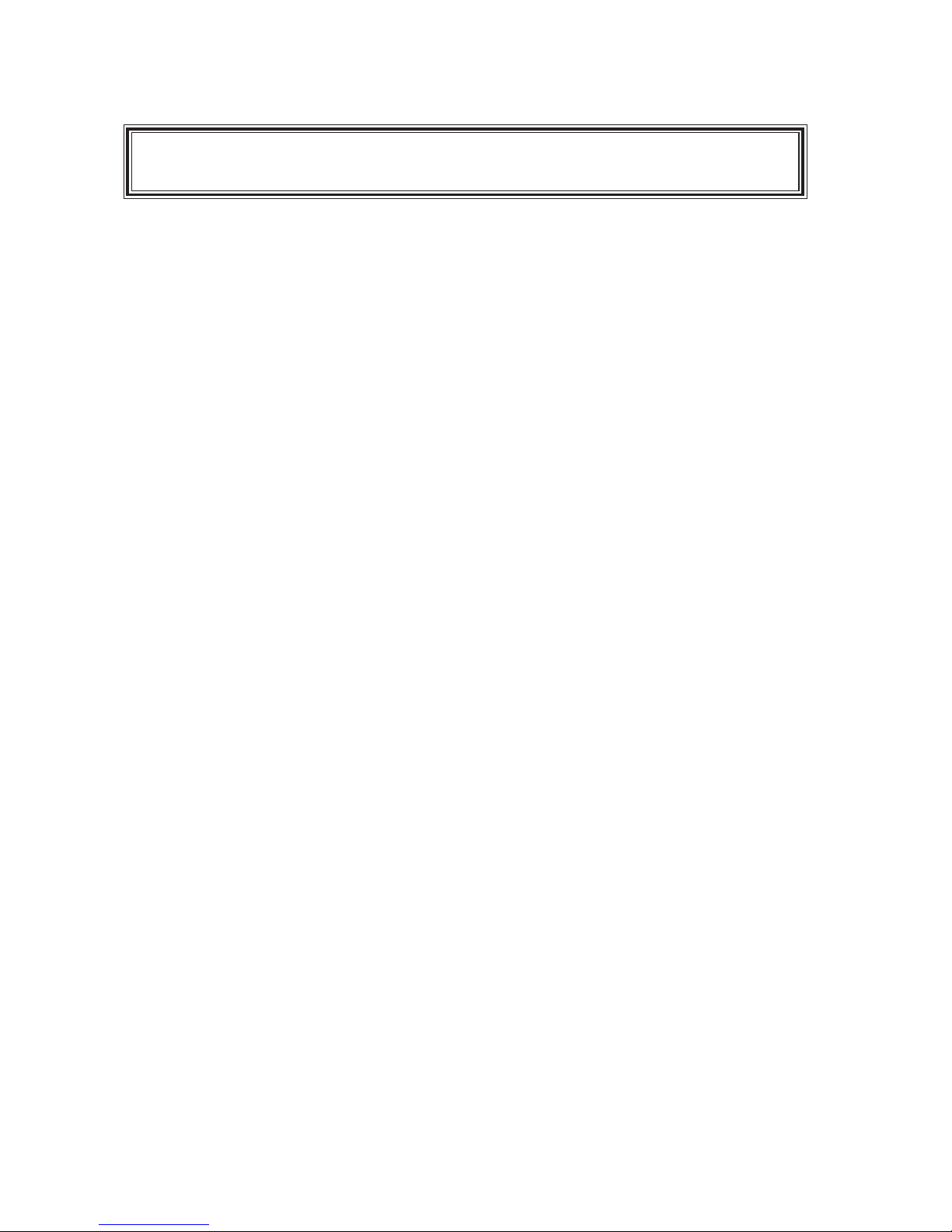
Memo
Page 26
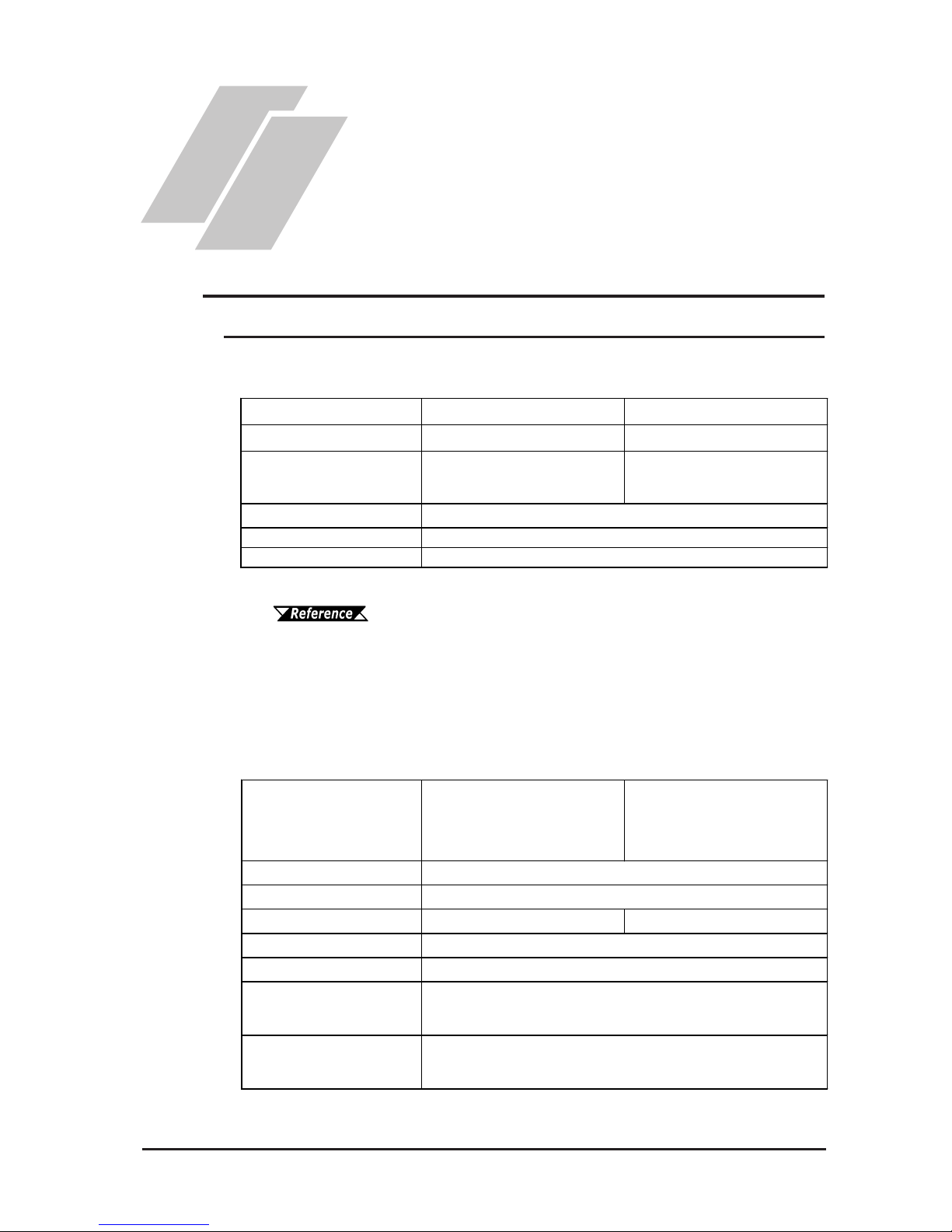
GP-2401/2501/2601 Series User Manual 2-1
2.1.1 Electrical
2.1 General Specifications
Chapter
2 Specifications
4. Part Names and Functions
5. Dimensions
1. General Specifications
2. Functional Specifications
3. Interface Specifications
GP2401-TC41-24V/GP2501-TC41-24V/GP2501-SC41-24V/
GP2501-LG41-24V/GP2601-TC41-24V
GP2501-TC11/GP2501-SC11/GP2601-TC11
*1 All GP units marked Revision "3" conform to the specifications.
For more information on how to determine the revision version,
see "Revision Version" (page 14).
Ra ted V o lta g e
AC100V
AC100V to AC240V
*1
Rated Vol ta ge Range
AC85V to AC132V
AC85V to AC265V
*1
Pow er Consum ption
50VA or less
50V A or less (A CI N100V)
*1
85V A or less (A CI N240V)
*1
Allowable Voltage Drop
Volta ge Endurance
In sula tion Re si stanc e
AC1500V 20mA for 1 minute (between charging and FG terminals)
10MΩ or higher at DC500V (bet ween charging and FG terminals)
20ms or less
GP2401-TC41-24V
GP2501-TC41-24V
GP2501-SC41-24V
GP2501-LG41-24V
GP2601-TC41-24V
Ra ted V o lta g e
Rated Vol ta ge Range
Pow er Consum ption
28W or les s 50W or les s
Allowable Voltage Drop
In-rush Current
Voltage Endurance
In sula tion Re si stanc e
A C 1000V 20mA for 1 minute
(between charging and FG terminals)
10MΩ or higher at DC500V
(between charging and FG terminals)
DC24V
DC19.2V to DC28.8V
10ms or less
30A or less
Page 27

Chapter 2 - Specifications
GP-2401/2501/2601 Series User Manual
2-2
2.1.2 Environmental
*1 When using GP-2501L/GP-2501S/GP-2601T in an environment where the
temperature becomes or exceeds 40
o
C for an extended period of time, the screen
contrast level may decrease from its original level of brightness.
GP2401-TC41-24V
GP2501-TC41-24V
GP2501-SC41-24V
GP2501-LG41-24V
GP2601-TC41-24V
GP2501-TC11
GP2501-SC11
GP2601-TC11
Ambient Operating
Temperature
(Cabinet Interior)
(Panel Face)
Storage Temperature
Opera ting Humidi ty
Storage Humidity
Atmosheric Endurance
(G P Operation Altitude)
Air Purity (Dust)
Pollution De gre e
Corr osive Gasses
Noise Immunity
(via noise simulator)
Noise Volt age:
1000Vp-p
Pulse Duration:1µs
Rise Time:1ns
Noise Volt age: 150 0Vp-p
Pulse Duration: 1µs
Rise Time: 1ns
Electrostatic Discharge
Immunity
Pollut ion Degree 2
6kV (complies with I EC 61 000-4 -2 Level 3)
10Hz to 57Hz 0. 075mm, 57Hz t o 150Hz 9.8m/s
2
W hen vibration is c on t i nuous
10Hz to 57Hz 0. 035mm, 57Hz to 150Hz 4. 9m/s
2
X, Y, Z directions for 10 times (80min.)
Vibra tion Resistance
0oC to +50oC
*1
-20oC to +60oC
10%RH to 90%RH
(Non condensing, we t bulb t emperat ur e: 39
o
C or less)
800hPa t o 1114hP a ( 200 0 meter s or lower )
0.1mg/m
3
or less (non-conductive levels)
Free of corrosiv e gasses
IEC61131-2(JIS B 3501 ) c o m pl i ant
W hen vibration is NOT continuous
10%RH to 90%RH
(Non condensing, we t bulb t emperat ur e: 39
o
C or less)
Page 28
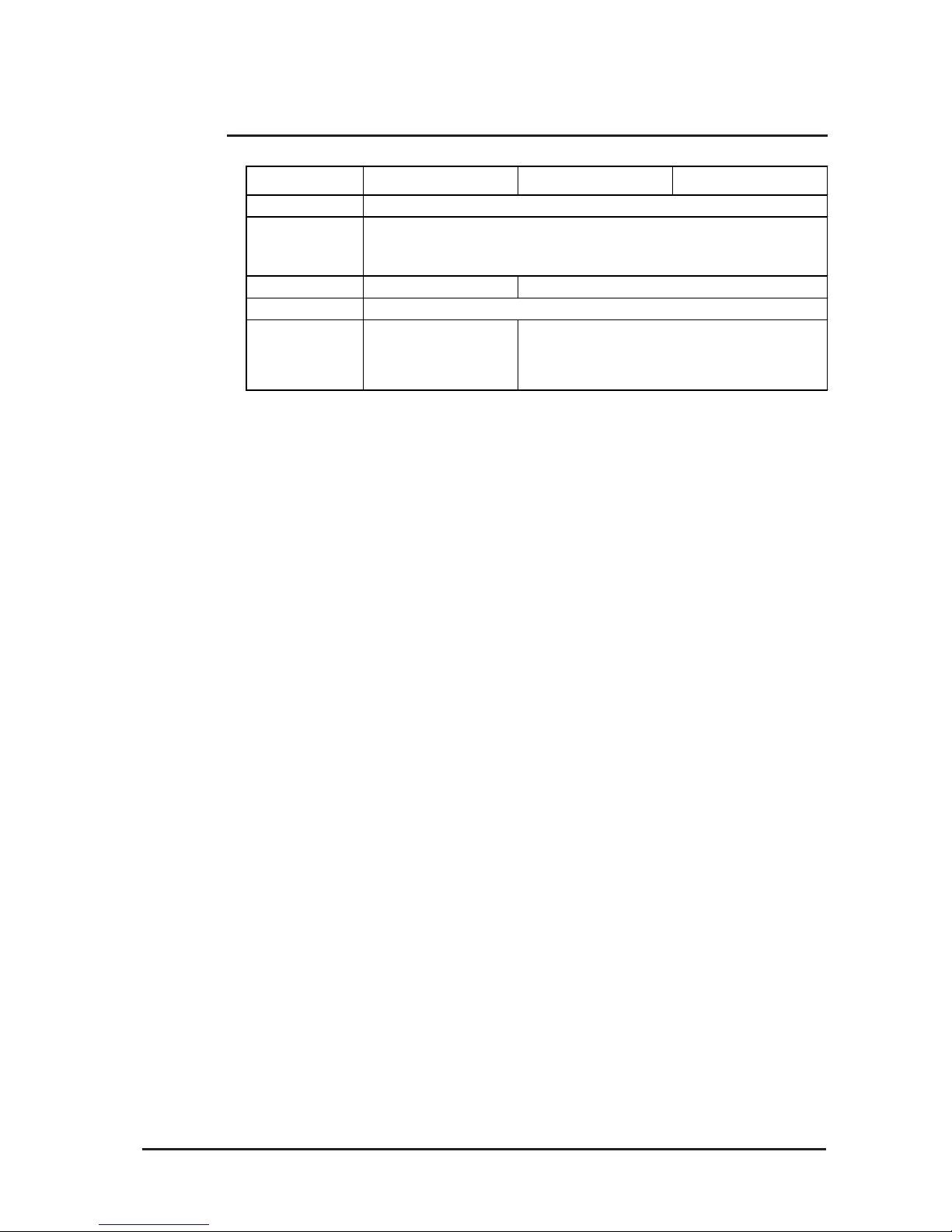
GP-2401/2501/2601 Series User Manual 2-3
Chapter 2 - Specifications
*1 The front face of the GP unit, installed in a solid panel, has been tested using
conditions equivalent to the standards shown in the specification. Even though
the GP unit’s level of resistance is equivalent to these standards, oils that should
have no effect on the GP can possibly harm the unit. This can occur in areas
where either vaporized oils are present, or where low viscosity cutting oils are
allowed to adhere to the unit for long periods of time. If the GP’s front face
protection sheet becomes peeled off, these conditions can lead to the ingress of
oil into the GP and separate protection measures are suggested. Also, if nonapproved oils are present, it may cause deformation or corrosion of the front
panel’s plastic cover. Therefore, prior to installing the GP be sure to confirm the
type of conditions that will be present in the GP’s operating environment. If the
installation gasket is used for a long period of time, or if the unit and its gasket
are removed from the panel, the original level of the protection cannot be guaranteed. To maintain the original protection level, you need to replace the installation gasket regularly.
2.1.3 Structural
3.
GP-2401 Series GP-2501 Series GP-2601 Series
Grounding
Ratings
*1
(For front panel of
installed unit)
Weight
1.7 k g (5.5lb) or les s
Cooling Method
External
Dimensions
W215mm [8.46in]
x H170mm [6.69in]
x D60mm [ 2. 36in]
W317mm [12.48in]
x H243mm [9.57in]
x D58mm [ 2. 28in]
100Ω or less , or your countr y's applicable standar d
Equivalent t o I P 65f (JE M 1030)
NEMA #250 Type4X/ 12
3.5k g ( 7. 7 lb) or les s
Natural air circulation
Page 29
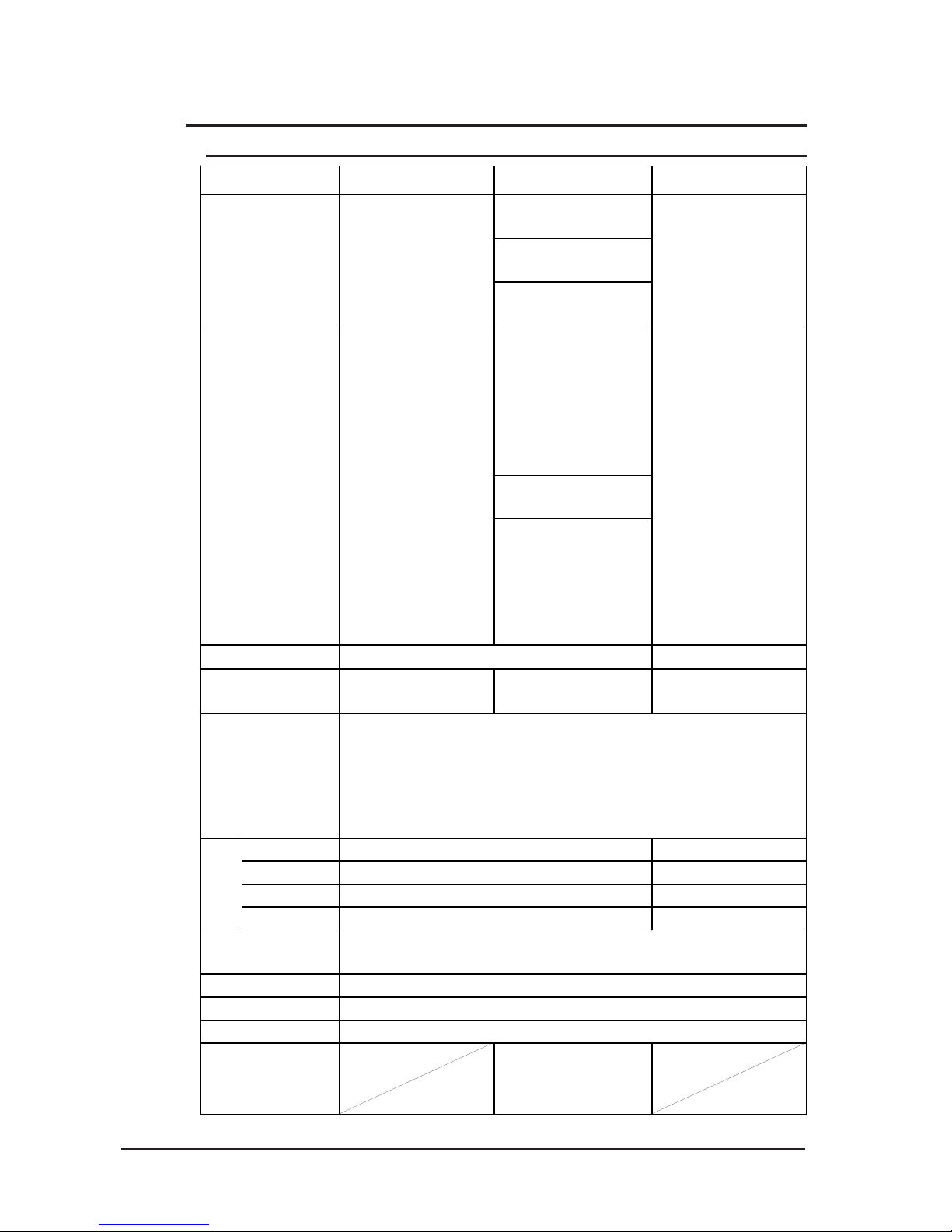
Chapter 2 - Specifications
GP-2401/2501/2601 Series User Manual
2-4
2.2 Functional Specifications
2.2.1 Display
GP-2401 Series GP-2501 Series G P -2601 Seri es
GP-2501L
Monochrome LCD
GP-2501S
STN t ype color LCD
GP-2501T
TFT type color LCD
GP-2501L
Black and Wh it e,
2 lev els of gr ay/
8 lev els of gr ay*
2
(Color s w it ching is do ne
via software)
GP-2501S
64 colors / 3- spee d blink
GP-2501T
256 / No blink
*1
,
64 colors / 3- spee d blink
(Color s w it ching is do ne
via software)
Resolution
800 x 600pixels
W149.8mm [5.90in.] x
H112.3mm [4.42in.]
W211.2mm [8.34in.] x
H158.4mm [6.24in.]
W246mm [9.69in.] x
H184.5mm [7.26in.]
8x8 dot s 100 Char. x 75 r ows
8x16 dot s 100 Char. x 37 rows
16x16 dots 50 Char. x 37 r ows
32x32 dots 25 Char. x 18 r ows
Backlight
8 lev els of adjust ment
av ailable via touch panel.
(GP-2501L/S Only)
CCFL (Service life: 50,000 hrs. at 25
o
C and 24hr. oper at ion)
Brightness Control
4 lev els of adjustment available via touch panel.
Character Sizes
*3
8X8 dot font, 8X 16 dot font, 16X 16 dot f ont and 32X32 dot f ont
80 Char. x 30 r ows
40 Char. x 30 r ows
20 Char. x 15 r ows
Font Size s
Hight can be expanded 1 t o 8 times.
Width can be expanded 1/2
*4
, 1 to 8 times.
640 x 480pixels
Type
TFT type color LCD
Contrast
Adjus tment
TFT type color LCD
Colors
256 / No blink *1,
64 colors / 3- spee d blink
(Color s w it ching is do ne
via software)
256 / No blink *1,
64 colors / 3- spee d blink
(Color s w it ching is do ne
via software)
Effective Display
Area
Language Fonts
A S C I I : (Code page 850) Alphanumeric (incl. Eur. character s)
Chinese: (GB2312-80 codes) simplified Chinese fonts
Japanese: ANK 158, Kanji : 6962 (J I S S tandards 1 & 2)
Korean: ( KS C5601 - 1992 codes) Hangul fonts
Taiwanese: (B ig 5 codes) tr adit ional Chinese font s
Text
80 Char. x 60 r ows
Page 30
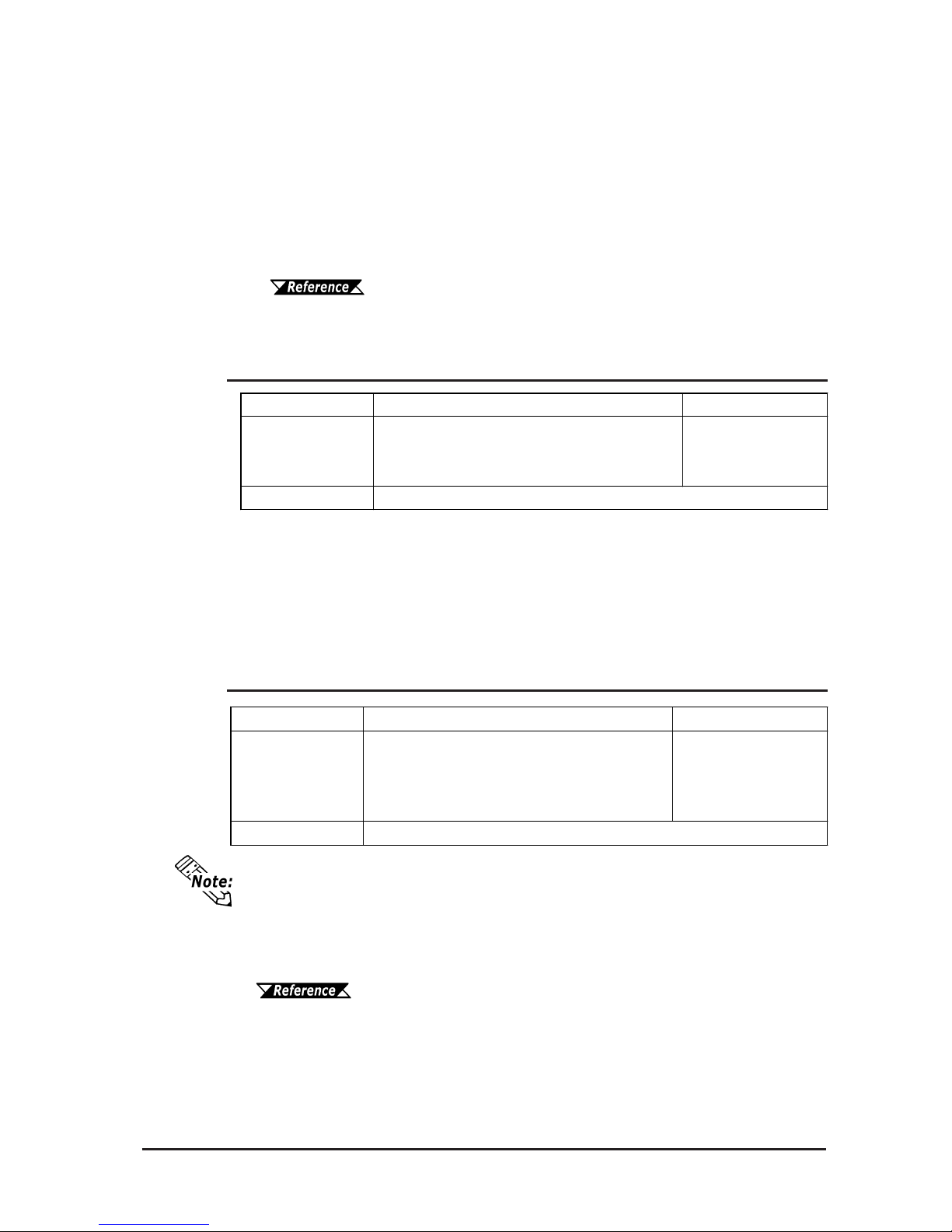
GP-2401/2501/2601 Series User Manual 2-5
Chapter 2 - Specifications
*1 A Lithium battery's lifetime is:
10 years when the battery's ambient temperature is 40
o
C or less.
4.1 years when the battery's ambient temperature is 50
o
C or less.
1.5 years when the battery's ambient temperature is 60
o
C or less.
When used for backup:
Approximately 60 days, with a fully charged battery
Approximately 6 days, with a half-charged battery
2.2.2 Memory
*1 Changing the “Colors” setting to “256 colors” will disable the blink feature on
all of your project’s screens. If you wish to use the blink feature, do not change
this setting to “256 colors”.
*2 In order to set the monochrome (eight levels of gray) mode, GP-PRO/PB III for
Windows Ver. 6.2 or later is required. Depending on the color used, selecting
MONOCHROME 8 HUES may cause the GP unit’s screen to flicker and make it
difficult to distinguish colors. Confirm that all colors display as expected prior
to using this mode.
*3 The display font will differ depending on which (language) character set used,
or which size you select.
Chapter 6.8 SET UP SCREEN
*4Only available when using “Half-2 Byte Character” settings via software.
(Only Chinese, Taiwanese, and Korean OS)
GP-2601 Series
Application
4MB FLASH EPROM
[Approx. 1280 s creens
at 3. 2KB /screen]
Da ta Ba c ku p
2MB FLASH EPROM
[Approx. 640 s creens at 3.2KB/ s creen]
128KB S RAM [ uses a lit hium battery]
*1
GP-2401/GP-2501 Series
2.2.3 Touch Panel • Clock
The GP's internal clock has a slight error. At normal operating temperatures and
conditions, with the GP operating from its lithium battery, the degree of error is 65
seconds per month. Variations in operating conditions and battery life can cause this
error to vary from -380 to +90 seconds per month. For systems where this degree
of error will be a problem, the user should be sure to monitor this error and make
adjustments when required.
Chapter 6.7 SET UP CLOCK
GP-2601 Series
Touch P ane l
Resolu ti o n
40 x 30 k eys
/screen
1 or 2 point push-
selectable
Clock Accuracy
32 x 24 k eys/screen
1 or 2 point push - s electable
+/- 65 s econds/ month (at r oom temperature)
GP-2401/G P -2501 Series
Page 31

Chapter 2 - Specifications
GP-2401/2501/2601 Series User Manual
2-6
2.2.4 Interfaces
*1 Printers with only Windows drivers cannot be used. However, certain types of printers with both
Windows and DOS drivers can be used. For details, contact your local GP distributor.
*2 Using the AUX Input/Output I/F requires the separately sold Screw Lock Terminal Block.
Serial Interface
Asynchronous Transmission : RS -232C/R-S422, Data Length: 7 or 8 bit s ,
Stop Bit: 1 or 2 bits, Parity: None, Odd or Ev en, Data Transmission Speed:
2,400bps t o 115. 2k bps
Tool Connector
Asynchronous TTL lev el nonprocedural command I/F
<During s creen f ile development>
Used f or transferring data to and from the GP ap plication s of tware and the
GP. Us ed f or da t a transfer wit h the 2-Por t feature.
<During Oper at ion>
Used f or a variet y of dev ices, including a bar-code reader.
CF Card Interface
1 slot
Printer Interface
Compatible with NECPC-PR201/PL , EPSON ESC/P24-J84(C),
HP Laser Jet PCL 4 command, EPSON PM/Stylus (6-color ink), EPSON
St ylus ( 4- color ink) compatible print er s
*1
AUX Input/Output
*2
Remote Reset Input : 1 point
Input Volt age : DC24V +/- 10%
Input Current : 4mA (TYP)
Min. Input P uls e Width : 2ms
Operating Voltage : (When ON) Min. DC21.1V
(When OFF) Max. DC3V
Is olation Method : Photocoupler I s olation
Output - 3 Points (RUN Output - 1 point, System Alarm Output - 1 point,
External Buzz er Output - 1 point)
Rated Voltage : DC24V
Rated Current : 50mA/ point
Wir e Gauge: AWG28 t o AWG16
Page 32

GP-2401/2501/2601 Series User Manual 2-7
Chapter 2 - Specifications
2.3 Interface Specifications
2.3.1 Serial Interfaces
Recommended Connector: Dsub25pin plug XM2A-2501<made by OMRON>
Recommended Cover: Dsub25pin cover XM2S-2511<made by OMRON>
Jack Screws: XM2Z-0071<made by OMRON>
Pin A ss ignm e nt s Pin # Signal Nam e Condition
1 FG Frame ground
2 SD S end dat a ( RS -23 2C)
3 RD Receive data (RS- 232C)
SIO 4 RS Request se nd (R S - 232C)
5 CS Clear send (RS - 232C)
6 DR Data Set Ready (RS- 232C)
7 SG Sig na l gr oun d
8 CD Carrier detect (RS -232C)
9 TRMX Termination ( RS - 422)
10 RDA Receive da t a A (RS-422)
11 SDA Send data A (RS-422)
12 NC No connection (Reserved)
13 NC No connection (Reserved)
14 V CC 5V± 5% out put 0.25A
15 SDB Send data B (RS - 422)
16 RDB Receive data B (RS -422)
17 RI Ring Indicate (RS-232C)
18 CSB Clear s end B (RS - 422)
19 ERB Enable receiv e B (R S- 422)
20 ER Enable receive (RS-232C)
21 CSA Clear send A (RS - 422)
22 ERA Enable receiv e A (RS-422)
23 NC No connection (Reserved)
24 NC No connection (Reserved)
25 NC No connection (Reserved)
1
13
25
14
This interface can be either RS-232C or RS-422. Connects GP to Host (PLC). This
interface uses a socket-type connector.
(D-Sub 25pin female)
• Use rough metric type M2.6x0.45 threads used to secure the cable's set
screws.
Recommended Cable: CO-MA-VV-SB5PX 28AWG <made by HITACHI Cable
Ltd.>
• To confirm your PLC's connection specifications, refer to
GP-PRO/PBIII for Windows Device/PLC Connection Manual
(included with the screen cr eation software)
Page 33

Chapter 2 - Specifications
GP-2401/2501/2601 Series User Manual
2-8
Pin A ss ignm e nt s Pin # Signal N a m e Condition
1 GND Ground
2 RESERVE Reserved
3 PDB5 Data Signal
4 PDB4 Data Signal
5 PDB3 Data Signal
6 GND Ground
7 SLC T Select Status (Input)
8 PDB0 Data Signal
9 PSTB
St ro be S ignal ( Out put)
*1
10 BU S Y Busy Signal (Input)
11 PDB7 Data Signal
12 PDB6 Data Signal
13 GND Ground
14
ERROR Printer Error (Input)
*1
15 GND Ground
16 PDB2 Data Signal
17 PDB1 Data Signal
18 PE
Paper Runout
*1
19 INIT Initializ ation Signal (Output)
20 GND Ground
2.3.2 Printer Interface
When connecting a printer, use Digital’ s printer cable (PSM-PRCB00).
1
10
20
11
When creating your own cable, follow the instructions listed below:
<With RS-422>
• The following pairs of pin numbers must be connected to each other.
#18 (CSB) <—> #19 (ERB)
#21 (CSA) <—> #22 (ERA)
• When connecting the RS-422 cable and the #9 (TRMX) and #10 (RDA) points,
a termination resistance of 100
ΩΩ
ΩΩ
Ω is added between RDA and RDB.
• When making a cable for a Memory Link system, be sure to use a 4-wire type.
<With RS-232C>
• Do not use the following pins: 9 (TRMX), 10 (RDA), 11 (SDA), 15 (SDB), 16
(RDB), 18 (CSB), 19 (ERB), 21 (CSA), 22 (ERA).
• The #1 (FG) terminal should only be connected if it is required by the device being
connected to.
• This unit’s serial port is not isolated, therefore, it is important that
you connect the SG (Signal Ground) terminals. If this is not done,
the RS422 circuit may be damaged.
• Pin 14 (VCC) DC5V output is not protected. To prevent damage or
unit malfunction, be sure to use only the designated level of current.
*1 Not available with GP software.
Page 34

GP-2401/2501/2601 Series User Manual 2-9
Chapter 2 - Specifications
This interface is used for external reset, alarm output and buzzer output.
2.3.3 AUX Input/Output I/F
Pin A ss ingm e nt s Pin # Signal Nam e Condition
1 AUXCOM Ext ernal Res et Common
2 AUXRESET External Reset Input
3 RUN ONLINE Operation
4 ALARM Syst em A larm Output
5 OUTCP DC24V
6 BUZZ Exter nal Buzzer Output
7 RESERVE Reserv ed
8 OUTCN 0V
9 RESERVE Reserv ed
10 RESERVE Reserv ed
11 RESERVE Reserv ed
12 RESERVE Reserv ed
1
12
Input Circuit
560Ω
Internal Circuit
Input Section
5.4kΩ
DC24V
AUXRESET
Input V oltage DC24V +/- 10%
Input Current 4mA/DC24V (TYP)
Min. Input Pulse Width 2ms
Operating V oltage ON V oltage min. DC21.2V
OFF V oltage max. DC 3V
T ermination T ype Photo-Coupler Isolation
AUXCOM
Using the AUX Input/Output I/F requires the separately sold Screw Lock
Terminal Block.
T orque: 0.2 to 0.4N•m
Wire Gauge: A WG16 to AWG 28
Removed Wire Length: 7 +/- 0.5mm [0.28 +/- 0.02 in.]
Page 35

Chapter 2 - Specifications
GP-2401/2501/2601 Series User Manual
2-10
Load Voltage: V
22.8
20.0
403020100
50
Load Current: mA
23
OutputCircuit
Max. Load Current 50mA/point
Rated Load Voltage DC24V (TYP)
Internal Circuit
OUTCP
DOUT*
470PF
22
Load
Output Section
* DOUT is used for RUN, ALARM, and BUZZ.
OUTCN
DC24V
The following chart illustrates the relationship between the Load V oltage and the Load
Current:
Page 36

GP-2401/2501/2601 Series User Manual 2-11
Chapter 2 - Specifications
A:Display Panel
The GP monitor screen displays the screen
setup and corresponding host (PLC) data.
GP-2401T TFT type color LCD
GP-2501T TFT type color LCD
GP-2501S STN type color LCD
GP-2501L Monochrome LCD
GP-2601T TFT type color LCD
B: T ouch Panel
Performs any screen change operations and
sends data to the PLC.
C:Status LED
This LED reflects the GP's condition.
Color In dica te s
OFF
No power input
Green
Normal operation
Orange
Backlight is burned out
or GP malfunction
*1
2.4 Part Names and Functions
A,B
C
Front
E
DF G
E
D L J M KFG
H
Rear
(GP-2501/2601 Series)
Rear
(GP-2401 Series)
*1 Please see "8.3 Replacing the Backlight"
for the details.
D:Power Input T erminal Block
Connects the power cord.
E: Expansion Unit Interface (EXT1)
Connects expansion units with communication features.
F: CF Card Cover
Open this cover to the CF Card Slot. When
accessing the CF Card, this cover must be
closed.
The GP cannot access the CF
Card if the CF Card cover is already opened.
G:CF Card Access Lamp
If the CF Card Cover is closed when the CF
Card is inserted, the LED lamp turns ON.
The LED lamp will remain turned ON even if
the CF Card Cover is opened while the GP
accesses the CF Card.
Page 37

Chapter 2 - Specifications
GP-2401/2501/2601 Series User Manual
2-12
H:CF Card Slot
Insert a CF Card in this slot.
I : Dip Switches
Bottom
HJ
KML
I
J :Serial Interface (COM1)
Connect the RS-232C and RS-422 cables
here. Connect the other end to the Host
(PLC.)
K :Printer Interface (PRINT)
Connect the printer cable here.
Recommended cable: Digital Electronics Corporation PSM-PRCB00 Cable.
L: Auxiliary Input/Output Interface (AUX
Reset)
Used for external reset, alarm output, buzzer
output. Using this interface requires the separately sold Screw Lock T erminal Block.
M:T ool Connector (T OOL)
The Data Transfer cable or Bar Code Reader
can be connected here.
Dip S witch Function ON OFF Note
1
Thi s Dip switch
setting controls
the startup from a
CF Card.
Startup from
CF Card is
enabled.
Startup from
CF Card is
disabled.
CF Card with
star tup data
required.
2 Reserved
3 Reserved
4
This set ting
controls the forced
clos ing of the CF
Card cover.
Forced close
enabled.
Forc ed c lose
disabled.
Used when CF
Card cover is
damaged.
Keep these
swi tches OFF
Page 38

GP-2401/2501/2601 Series User Manual 2-13
Chapter 2 - Specifications
Unit: mm [in.]
2.5 Dimensions
2.5.1 GP-2401 Series External Dimensions
The following drawing shows the GP-2401 Series unit with installation fasteners.
Top
Front
Side
204 [8.03]
60 [2.36]
159 [6.26]
8 [0.31]
170 [6.69]
215 [8.46]
60 [2.36]
8 [0.31]
Side
85.5 [3.37]
171 [6.73]
Top
Front
135 [5.31]
67.5 [2.66]
181 [7.13]
215 [8.46]
Page 39

Chapter 2 - Specifications
GP-2401/2501/2601 Series User Manual
2-14
2.5.2 GP-2501 Series External Dimensions
Unit: mm [in.]
Top
Front Side
301 [11.85]
58 [2.28]
227 [8.94]
8 [0.31]
243 [9.57]
317 [12.48]
The following drawing shows the GP-2501 Series unit with installation fasteners.
Top
Front Side
270 [10.63]
58 [2.28]
8 [0.31]
249 [9.80]
317 [12.48]
239 [9.41]
135 [5.31]
1 19.5 [4.70]
Page 40

GP-2401/2501/2601 Series User Manual 2-15
Chapter 2 - Specifications
Unit: mm [in.]
2.5.3 GP-2601 Series External Dimensions
The following drawing shows the GP-2601 Series unit with installation fasteners.
Top
Front Side
58 [2.28]
227 [8.94]
8 [0.31]
243 [9.57]
317 [12.48]
301 [11.85]
Top
Front
Side
58 [2.28]
239 [9.41]
8 [0.31]
249 [9.80]
317 [12.48]
270 [10.63]
135 [5.31]
1 19.5 [4.70]
Page 41

Chapter 2 - Specifications
GP-2401/2501/2601 Series User Manual
2-16
2.5.5 Installation Fasteners
Unit: mm [in.]
16[0.63]
31[1.22]
19.5[0.77]
10[0.39]
11[0.43]
2.5.4 Panel Cut Dimensions
M5
Unit: mm [in.]
4-R3[0.12] or less
4-R3[0.12] or less
204.5
+1
0
159.5
+1
0
[6.28 ]
+0.04
0
[8.05 ]
+0.04
0
GP-2401 Series
Unit: mm [in.]
GP-2501/2601 Series
[8.96 ]227.5
+1
0
+0.04
0
301.5
+1
0
[11.87 ]
+0.04
0
Page 42

3-1
GP-2401/2501/2601 Series User Manual
Chapter
3 Installation and W iring
1. Installation
2. Wiring Precautions
3. Tool Connector
3.1 Installation
3.1.1 Installation Procedures
4. CF Card Insertion and Removal
Follow the steps given below when installing the GP .
It is strongly recommended that you use the installation gasket, since it absorbs vibration
in addition to repelling water.
Place the GP on a level surface with the display panel facing downward. Check that the
GP’s installation gasket is seated securely into the gasket’ s groove, which runs around
the perimeter of the panel’s frame.
For details about installing the gasket, refer to
8.1.2 Installation Gasket Check/Replacement
Check the Installation Gasket’s Seating
Installation
Gasket
Rear
face
• Before installing the GP into a cabinet or panel, check that the Installation gasket is securely attached to the unit.
• A gasket which has been used for a long period of time may have
scratches or dirt on it, and could have lost much of its dust and drip
resistance. Be sure to change the gasket periodically, or when
scratches or dirt become visible.
• Be sure to use gasket model PS400-WP00-MS (GP-2401 Series)/
GP570-WP10-MS (GP-2501/2601 Series).
• Be sure the gasket's seam is not inserted into any of the unit's corners, only in the straight sections of the groove. Inserting it into a
corner may lead to its eventually tearing.
Page 43

Chapter 3 - Installation and Wiring
3-2
GP-2401/2501/2601 Series User Manual
Creating a Panel Cut
Create the correct sized opening required to install the GP , using the installation dimensions given.
2.5.4 GP Panel Cut Dimensions
The installation gasket, installation brackets and attachment screws are all required when
installing the GP .
Check that the installation panel or cabinet's surface is flat, in good condition and
has no jagged edges. Also, if desired, metal reinforcing strips can be attached to
the inside of the panel, near the Panel Cut, to increase the panel’s strength.
For easier maintenance, operation, and improved ventilation, be sure to
install the GP at least 100 mm [3.94 in.] away from adjacent structures
and other equipment.
Panel thickness should be from 1.6mm [0.06in.] to 10mm [0.4in.]. Decide
the panel’s thickness based on the level of panel strength required.
Panel Cut
Area
Panel
Page 44

3-3
Chapter 3 - Installation and Wiring
GP-2401/2501/2601 Series User Manual
• Be sure that the ambient operation temperature and the ambient humidity are within their designated ranges. (When installing the GP in a
cabinet or enclosure, the term “ambient operation temperature” indicates the cabinet or enclosure’s internal temperature.
• Be sure that heat from surrounding equipment does not cause the GP
to exceed its standard operating temperature.
• When installing the GP in a slanted panel, the panel face should not
incline more than 30o.
• When installing the GP in a slanted panel, and the panel face inclines
more than 30o, the ambient temperature must not exceed 40 oC. You
may need to use forced air cooling (fan, A/C) to ensure the ambient
operating temperature is 40 oC or below.
• When installing the GP vertically, position the unit so that the Power
Input Terminal Block is also vertical.
Page 45

Chapter 3 - Installation and Wiring
3-4
GP-2401/2501/2601 Series User Manual
2) Insert the installation fasteners
into the GP’s insertion slots, at
the top and bottom of the unit.
(total: 4 slots)
Installing the GP
1) Insert the GP into the panel cut
out, as shown here.
GP-2401 Series
GP-2501/2601 Series
Page 46

3-5
Chapter 3 - Installation and Wiring
GP-2401/2501/2601 Series User Manual
4) Use a Phillips screwdriver to
tighten each fastener screw and
secure the GP in place.
A torque of only 0.5 N•m is
sufficient to tighten these
screws. Do not use too much
force, since it may damage
the GP unit.
Depending on the installation panel's thickness, etc., the number of installation
fasteners used on a GP-2501 Series or GP-2601 Series can be increased to provide a higher level of moisture resistance. (The GP-2401T is limited to four (4)).
3) Insert each of the fasteners shown
below . Be sure to pull the fastener
back until it is flush with the rear
of the attachment hole.
Page 47

Chapter 3 - Installation and Wiring
3-6
GP-2401/2501/2601 Series User Manual
• Wherever possible, use thick wires (max 2mm2) for power terminals, and
twist the exposed wire ends when connecting the Ring Terminals.
• Please use the following size crimp-on type Ring Terminals.
3.2 Wiring Precautions
3.2.1 Connecting the Power Cord
• When the FG terminal is connected, be sure the wire is grounded.
Not grounding the GP unit will result in excessive noise. Use your
country’s applicable standard for grounding.
• To prevent the Ring Terminals from causing a short when the terminal block attachment screws are loosened, be sure to use sleeve-
type Ring Terminals. 3.2.3 Grounding
• The SG and FG terminals are connected internally in the GP unit.
• When connecting the SG line to another device, be sure that the
design of the system/connection does not produce a shorting loop
in your system.
WARNINGS
• To avoid an electric shock, be sure the power cord is
unplugged from the power outlet when connecting
the power terminals to the GP unit.
• GP2401-TC41-24V, GP2501-TC41-24V, GP2501-SC4124V, GP2501-LG41-24V, and GP2601-TC41-24V are
designed to use only DC24V power. Using any other
level of power can damage both the power supply
and the GP unit.
• For models GP2501-TC11, GP2501-SC11 and GP2600TC11, all products not marked Revision "3" are designed to use only AC100V power. Using any other
level of power can damage both the power supply
and the GP unit.
• Since the GP is not equipped with the power switch,
be sure to connect a breaker type power switch to the
GP’s power cord.
• Be sure to ground the GP’s FG terminal. Failure to do
so can lead to an electrical shock or GP malfunction.
Page 48

3-7
Chapter 3 - Installation and Wiring
GP-2401/2501/2601 Series User Manual
1) Be sure that the GP's power cord is not plugged in to the power supply.
2) Remove the Terminal Strip's clear plastic cover .
3) Remove the screws from the three (3) middle terminals, position the Ring Terminals
as shown above and reattach the screws. (Check each wire to make sure the connections are correct)
4) Reattach the T erminal Strip's clear plastic cover.
A torque of only 0.5 to 0.6 N•m is required to tighten an attachment screw.
Connecting the Power Supply Terminals
L
AC Input Live Line
N
AC Input Neutral Line
FG
Grounding Terminal connected to
the GP chassis.
+
Posit ive electrode
-
Negative electrode
FG
Grounding Ter minal connect ed to
the GP chassis.
GP2501-TC11, GP2501-SC11, GP2601-TC11
Power
Terminal
Block
LNFG
GP2401-TC41-24V/GP2501-TC41-24V/GP2501-SC41-24V/GP2501-
LG41-24V/GP2601-TC41-24V
Page 49

Chapter 3 - Installation and Wiring
3-8
GP-2401/2501/2601 Series User Manual
3.2.2 Connecting the Power Supply
GP unit
T wisted Lines
Input/ Output Power
power
input/output
main circuit
Motor
input/output unit
GP unit
noise
reducing
transformer
voltage
transformer
Operation
Unit
Input/ Output Power
• If the supplied voltage exceeds the
GP unit's range, connect a voltage
transformer.
Chapter 2 Specifi-
cations for the allowable voltage
range.
• For between the line and ground,
select a power supply that is low in
noise. If there is an excess amount
of noise, connect a noise reducing
transformer.
Use Voltage and Noise Reducing transformers with
capacities exceeding 100V A.
• When supplying power to the GP
unit, please separate the input/output
and operation unit lines, as shown.
• To increase the noise resistance
quality of the power cable, simply
twist each power wire before
attaching the Ring Terminal.
• The power supply cable must not be
bundled or positioned close to main
circuit lines (high voltage, high
current), or input/output signal lines.
T wisted Lines
Main
Power
GP
power
GP unit
GP unit
Main
Power
GP
power
• Connect a lightning surge absorber,
as shown in the diagram, to deal with
power surges.
• To avoid excess noise, make the
power cable as short as possible.
• Be sure to ground the surge
absorber (E1) separately
from the GP unit (E2).
• Select a surge absorber that
has a maximum circuit voltage greater than that of the
peak voltage of the power
supply.
GP unit
lightening
surge
absorber
Page 50

3-9
Chapter 3 - Installation and Wiring
GP-2401/2501/2601 Series User Manual
3.2.3 Grounding
(a) Exclusive Grounding (BEST)
*1
Connect the FG terminal found at the
back of the GP to an exclusive ground.
[diagram (a)].
(b) Common Grounding (OK)
*1
• Check that the grounding resistance is less than 100
ΩΩ
ΩΩ
Ω
.
• The SG and FG terminals are
connected internally in the GP
unit.
• When connecting the SG line
to another device, be sure
that the design of the system/
connection does not produce
a shorting loop.
• The grounding wire should
have a cross sectional area
greater than 2mm2. Create
the connection point as close
to the GP unit as possible,
and make the wire as short,
as possible. When using a
long grounding wire, replace
the thin wire with a thicker
wire, and place it in a duct.
(c) Common Grounding (Not OK)
Input and output signal lines must be separated from the power control cables for
operating circuits.
If this is not possible, use a shielded cable and connect the shield to the GP's frame.
3.2.4 I/O Signal Line Placement
If exclusive grounding is not possible,
use a common connection point.
[diagram (b)]
If the equipment does not function
properly when grounded, disconnect
the ground wire from the FG terminal.
*1 Use a grounding resistance of less than 100
Ω
and a 2mm2 or greater thickness
wire, or your country’s applicable standard. For details, contact your local GP
distributor.
Do not use common grounding, since it can lead to an
accident or machine breakdown.
CAUTION
Page 51

Chapter 3 - Installation and Wiring
3-10
GP-2401/2501/2601 Series User Manual
3.3 Tool Connector
The GP's Data Transfer Cable, Memory Loader , or the Bar Code Reader can be
attached to the GP unit’s T ool Connector .
When the Bar Code Reader uses a separate power supply:
• Turn the Bar Code Reader ON before turning the GP ON.
• Turn the GP OFF before turning the Bar Code Reader OFF.
WARNING
To prevent an electric shock, unplug the GP unit's power
cord from the main power supply prior to attaching or
detaching any connector(s) to or from the GP.
T ool Connector
Bottom Face
GP-2501/2601 Series
Rear Face
GP-2401 Series
Page 52

3-11
Chapter 3 - Installation and Wiring
GP-2401/2501/2601 Series User Manual
3.4 CF Card Installation and Removal
When using the GP Unit and a CF Card, follow the precautions below:
• Prior to inserting or removing a CF Card, be sure to turn
the GP unit’s CF Card ACCESS switch OFF and to confirm
that the ACCESS lamp is not lit. If you do not, CF Card
internal data may be damaged or lost.
• While a CF Card is being accessed, NEVER turn OFF or
reset the GP, or insert or remove the CF Card. Prior to
performing these operations, create and use a special GP
application screen that will prevent access to the CF Card.
Refer to GP-PRO/PB III for Windows Tag Reference Manual (in-
cluded in the screen editor software package)
• Prior to inserting a CF Card, familiarize yourself with the
CF Card’s front and rear face orientation, as well as the CF
Card
connector’s position. If the CF Card is not correctly
positioned when it is inserted into the Mulit Unit, the CF
Card’s internal data and the GP unit may be damaged or
broken.
• Be sure to use only CF Cards manufactured by the Digital
Electronics Corporation. GP unit performance cannot be
guaranteed when using another manufacturer’s CF Card.
• Once GP data is lost, it cannot be recovered. Since accidental data loss can occur at any time, be sure to back up
all GP screen and CF Card data regularly.
• Be sure to follow the instructions given below to prevent
the CF Card's internal data from being destroyed or a CF
Card malfunction from occuring:
• DO NOT bend the CF Card.
• DO NOT drop or strike the CF Card against another object.
• Keep the CF Card dry.
• DO NOT touch the CF Card connectors.
• DO NOT disassemble or modify the CF Card.
CAUTIONS
Page 53

Chapter 3 - Installation and Wiring
3-12
GP-2401/2501/2601 Series User Manual
4) Confirm that the CF Card Access
LED turns ON.
2) Insert the CF Card in the CF Card
Slot, until the ejector button is pushed
forward.
3) Close the cover. (As shown.)
Removing the CF Card
Simply reverse the steps shown in the previous “Inserting CF Card” explanation. Prior
to removing the CF Card, confirm that the CF Card Access LED is turned OFF .
Inserting the CF Card
Use the following steps to insert the CF Card in the GP .
(The illustrations below show the procedures for the GP-2501/2601 Series models.
However, these procedures are also the same for the GP-2401 Series.)
1) Slide the CF Card Cover in the direction
shown here, then upwards to open the
cover.
The GP cannot access the
CF Card if the CF Card
cover is already opened. If
however, the CF Card
Cover is opened while the
GP is accessing the CF
Card, access will not be
interrupted.
Page 54

3-13
Chapter 3 - Installation and Wiring
GP-2401/2501/2601 Series User Manual
3.4.1 CF card Handling
The CF Card has a data overwrite limit of approximately 100,000 times. Therefore, be
sure to back up all CF Card data regularly to another storage media. (100,000 times
assumes the overwriting of 500KB of data in DOS format)
T wo methods are available for backing up data. After using either method 1) or method
2), use your PC to save your data to the CF Card.
(1) If your PC is equipped with a PC Card Slot
T o view CF Card data on a personal computer , first, insert the CF Card into a CF Card
Adapter.
(2) If your PC is NOT equipped with a PC Card slot
Use a commercially available PC Card Reader, or a CF Card Reader .
Page 55

Chapter 3 - Installation and Wiring
3-14
GP-2401/2501/2601 Series User Manual
3.5
Attaching the Screw Lock Terminal Block
Using the AUX Input/Output I/F requires the separately sold Screw Lock T erminal
Block. Use the procedures shown below to attach the Screw Lock T erminal Block to
your GP unit's AUX I/O I/F .
1) Loosen the set screws of each desired
Screw Lock T erminal Block pin.
2) Insert each wire end into its pin and
tighten the set screw .
Wire Gauge:A WG 16 to AWG 28
Removed Wire Length: 7 +/- 0.5mm
[0.28 +/-0.02 in.]
T orque: 0.2 to 0.4 N•m
(The illustrations below show the procedures for the GP-2501/2601 Series models.
However, these procedures are also the same for the GP-2401 Series.)
3) Re-insert the T erminal Block into the
AUX I/O I/F .
4) Raise both of the T erminal Block's right
and left side clamp levers to secure the
T erminal Block to the AUX I/O I/F .
Page 56

4-1
GP-2401/2501/2601 Series User Manual
This chapter explains following three (3) methods of transferring data created with the
GP screen creation software to or from the GP .
• Transfer data via the data transfer cable to or from your GP.
• Transfer data via an Ethernet network to the GP (Ethernet Unit is required).
• T ransfer data via the CF Card to or from your GP using the CF Memory Loader T ool.
4.1 Serial Data Transfer
Chapter
4 Data Transfer
1. Serial Data Transfer
2. Ethernet Data Transfer
3. CF Memory Loader T ool
The following explains how to connect Pro-face’s data transfer cable to your PC and to
the GP .
GP PC
Connected to
the PC’s serial
port
Connected to
the GP’s Tool
Connector
• Pro-face’s transfer cable (GPW-CB02) is sold separately. The transfer cable
package does not include the PC’s interface converting adapter.
• When using the PC with the Dsub 25pin socket side interface, a connector
conversion adapter is required. Use the straight line type conversion adapter.
Recommended units:
Abel Co. AA833
Sanwa Supply Co. D09-9F25F
• When using a PC equipped with a half-pitch 14pin socket interface, a conversion adapter is required.
Recommended unit:
Arroz Co. ZR01-024
Page 57

Chapter 4 - Transfer Screen Data
4-2
GP-2401/2501/2601 Series User Manual
1* Here, the term “Set up” refers to the process of sending GP screen, system
program and protocol program information to the GP via the screen creation
software, so that the GP can be used as an operator interface.
Transfer screen data from your PC, via the GP screen creation software.
For details about the GP screen creation software, refer to GP-PRO/
PBIII for Windows Operation Manual (included in the GP scr een editor softwar e)
To Transfer Data to a Completely New GP
Connect the GP to your PC via the data transfer cable, and then turn the GP ON. The
“Initial Start Mode” screen will appear on the GP and you can transfer screen from your
PC. The screen will change to the “Transfer” screen automatically .
During data transfer, the “SETUP T ransfer” and “Now Transferring - Please W ait”
messages will appear. When these messages disappear , screen data transfer is completed.
If you wish to stop data transfer, simply cancel it from your PC’ s GP screen creation
software.
If you try to set up the GP after data transfer, the OFFLINE mode’ s “Main Menu” will
appear. If you do NOT set up the GP, the screen designated in “INITIAL SETTINGS/
SCREEN SETUP/INITIAL SCREEN FILE NO. ” will appear and the screen will
change to operation (RUN) mode.
After Completing Data Transfer using GP setup
*1
Transfer screen data from the GP screen creation software, and select the “T ransfer” mode.
Page 58

4-3
Chapter 4 - Transfer Screen Data
GP-2401/2501/2601 Series User Manual
If the GP screen creation software’s “GP SYSTEM SETTINGS” data is transferred to the GP, the OFFLINE mode “INITIAL SETTINGS” data will be overwritten.
Do NOT disconnect the GP’s power supply, turn OFF the PC, or disconnect the GP’s transfer cable during the data transfer . If you do, an error
may occur when the GP is started.
Page 59

Chapter 4 - Transfer Screen Data
4-4
GP-2401/2501/2601 Series User Manual
For the GP-2501/2601 Series, the Ethernet I/F allows you to set up the GP via an
Ethernet network, as well as transfer GP screen data. T o use this feature, the optional
Bus Conversion unit and Ethernet unit (GP Ethernet I/F unit or Multi Unit) are required.
4.2 Ethernet Data Transfer
Y ou can now transfer data from your PC’ s screen editor software.
GP-PRO/PBIII for Windows Operation Manual
Set an IP address in the OFFLINE mode “INITIAL SETTING / OPERATING ENVIRONMENT SETTING / EXTENSION SETTING / ETHERNET INFORMATION
SETTING”. However, in case that an IP address is preset in the PC’ s screen editor software, the IP address is set in the GP . If the transferred IP address is used, setting the GP’ s
IP address again in the OFFLINE mode is not needed.
When you transfer screen data from your PC to the GP while the GP is in RUN mode, the
screen will change automatically to “Ethernet Mode”. If it does not, you will need to manually change the GP screen to Ethernet Mode, via the following screen.
After you connect an Ethernet cable to the Ethernet unit, the GP will appear on the
Ethernet network.
When using the Ethernet communication protocol, you must specify
the port number for the protocol as +10 or higher than the value specified in this section. Otherwise, the setup or screen data transfer via
Ethernet is disabled.
The GP-2401/2501/2601 Series cannot receive screen data, and cannot be set up via the, “GP2000 Initial Start Mode Screen", even though
the optional Ethernet expansion unit is attached. Use the GP unit's
optional Data Transfer cable to set up the GP. Once the GP Setup is
finished, Ethernet data transfer becomes possible. When using the
Ethernet network to transfer data from your PC, be sure to also send
the 2-Way Driver *1 data to the GP.
*1 Both the 2Way driver protocol and another Ethernet protocol (Mitsubishi
Ethernet or Toshiba Ethernet) installed in the GP-2401/2501/2601 Series unit
cannot be used simultaneously on an Ethernet network. MemoryLink Ethernet,
however, can be used to transfer screen data only via the Ethernet network.
Page 60

4-5
Chapter 4 - Transfer Screen Data
GP-2401/2501/2601 Series User Manual
The GP2000 allows you to use the CF Memory Loader T ool in the CF Card to set up
the GP , transfer screen data, and upload GP internal data to its internal CF Card.
4.3 CF Memory Loader Tool
2. GP Dip Switches: Forced Start via GP Dip Switches
Y ou can also use the Dip Switches on the rear of the GP, next to the CF Card Slot. If
you turn ON Dip Switch No.1 (raise it) and then connect the GP unit’s power cord, the
“CF Memory Loader T ool” will automatically start.
• You need to transfer the CF Memory Loader Tool to the CF Card prior to using
the CF Memory Loader Tool.
GP-PRO/PBIII for Windows Operation Manual
• The CF Memory Loader Tool and Backup Data require more than 7MB of CF
Card memory. When using Digital’s CF Card “GP077-CF10 (8MB)”, if the com
bination of this data and your GP’s filing data and image data collectively require more than 8MB, the memory space of the CF Card will run out.
Starting the CF Memory Loader Tool
There are two methods for starting this program via the CF Card.
1. Menu Bar: Using the GP’s [CF BOOT] menu
Insert the CF Card with the CF Memory Loader T ool saved into the GP and touch the
menu screen’ s [CF BOOT] selection. The GP will be reset, and after it restarts, the CF
card’s “CF Memory Loader T ool” will start.
For how to display the Menu bar, r efer to 6.4.3 ETHERNET SETUP
Dip Switches
When you finish using the CF Memory Loader T ool, turn OFF this dip switch.
GP-2401 Series
CF Card Slot
close-up diagram
GP-2501/2601 Series
CF Card Slot
close-up diagram
Page 61

Chapter 4 - Transfer Screen Data
4-6
GP-2401/2501/2601 Series User Manual
4.3.1 Data Upload and Download
UPLOAD (From GP to CF Card)
This feature is for saving all GP internal data (i.e. system program, communication protocol,
expansion program, screen data and Backup SRAM data) in the CF Card as backup data.
T o start data upload, enter the password you designated in the GP screen creation software’s
“Transfer” screen, and then touch the “ST AR T” key. If you have not designated a password
however, simply touch the “ST AR T” key.
When UPLOAD is performed, the CF Card’s current Backup Data will be
completely overwritten.
When the Memory Loader T ool program starts, the following screen will appear .
DOWNLOAD (From CF Card to GP)
This feature is used for writing CF Card backup data to the GP’s Internal SRAM Memory .
T o start data download, enter the password you designated in the GP screen creation
software’s “T ransfer” screen, and touch the “ST ART” key . If you have not designated a
password, simply touch the “ST ART” key .
When DOWNLOAD is performed, the GP’s Internal Memory data (i.e. system program, communication protocol, expansion program, screen data
and Backup SRAM data) will be completely overwritten.
Page 62

5-1
GP-2401/2501/2601 Series User Manual
OFFLINE Mode provides access to the Initialize, Self-Diagnosis, and other features
built into the GP . Before you can use any of these features, however , you will need to
change the GP to OFFLINE mode.
OFFLINE mode is unavailable in a completely new GP until the necessary GP system data has been transferred from your PC’s screen editor
software. To do this, be sure the GP's power cord is plugged in and when
you transfer screen data from your PC to the GP, your GP’s system data
will be automatically sent.
T o INITIALIZE your GP or perform SELF-DIAGNOSIS, you must first switch the
GP to OFFLINE mode. There are two ways to enter OFFLINE mode. First, is
immediately after plugging in the GP's power cord, and second, by using the Forced
Reset feature.
Touch the upper left-hand corner of the GP screen within 10 seconds of plugging
in the GP's power cord and the GP will change to OFFLINE mode.
5.1.1 After Plugging in the Power Cord
For information about transferring data to the GP, refer to Chapter 4-
Transfer, or the GP-PRO/PBIII for Windows Operation Manual (included in the scr een
creation softwar e)
5.1 Entering OFFLINE Mode
Chapter
5 OFFLINE Mode
1. Entering OFFLINE Mode
2. OFFLINE Mode Main Menu
3. INITIALIZA TION
4. SELF-DIAGNOSIS
Page 63

Chapter 5 - OFFLINE Mode
5-2
GP-2401/2501/2601 Series User Manual
If a Password has been entered in the INITIALIZE/ SET UP SYSTEM area, before
entering the OFFLINE mode, the following screen appears.
Here, enter the password, then touch Set to enter OFFLINE mode.
If your GP unit has the Device Monitor feature, the “Monitor” square will also appear.
GP-PRO/PBIII for Windows Device/PLC Connection Manual (in-
cluded with the screen creation software), Appendix 3 - Device Monitor
From the GP unit’s Menu Bar , touch the OFFLINE square and the OFFLINE mode
Main Menu will appear.
5.1.2 From the Menu Bar
For instructions on how to call up the Menu Bar, refer to 6.4.3 “SET
UP TOUCH PANEL; FORCED RESET”
For more information about Passwor ds, Chapter 6.3.1, "SYSTEM
SETUP" and Chapter 5.3, "INITIALIZATION”
Page 64

5-3
Chapter 5 - OFFLINE Mode
GP-2401/2501/2601 Series User Manual
Select the desired menu item by touching the corresponding screen item bar.
Each Main Menu item is used as follows.
INITIALIZE
The setup items contained in this menu are used to control the GP unit.
SCREEN DATA TRANSFER
Select to transfer screen data to and from the screen editing software.
SELF-DIAGNOSIS
Checks to see if there are any problems with the GP System or Interface (I/F).
RUN
Starts GP operation.
For more information about INITIALIZE, r efer to Chapter 6.
For more information about TRANSFER SCREEN DATA, refer to Chapter 4 or GP-
PRO/PBIII for Windows Operation Manual (included with the scr een creation softwar e)
For more information about SELF-DIAGNOSIS and RUN, r efer to Chapter 7.
5.2 OFFLINE Mode Main Menu
Each menu item shown below has different settings that must be set to match the
corresponding PLC in order for the GP to communicate properly.
Entering OFFLINE mode calls up the following screen.
Page 65

Chapter 5 - OFFLINE Mode
5-4
GP-2401/2501/2601 Series User Manual
Selecting Setup Conditions
After selecting a menu item and entering that area, touch the option you would like to
setup. The selected item becomes highlighted. In this example, the TOUCH BUZZER
SOUND has been set to OFF.
5.3 INITIALIZATION
Selecting A Menu
Touch the menu number to select it.
Entering Numbers
Touching a menu item or an enter field enables you to enter the numeric values.
Use the numeric touch keys located at the bottom of the screen to enter numeric
values.
Touch the menu to select it.
Page 66

5-5
Chapter 5 - OFFLINE Mode
GP-2401/2501/2601 Series User Manual
After All Setting Data is Entered
T ouch the top-left [SET] key .
If you wish to exit the screen without saving the changes, touch the [CANCEL] key .
Return To Previous Screen
T ouch the title of the screen you would like to return to.
E.g. T o return to the MAIN MENU from the SYS.ENVIRONMENT screen, simply
touch the MAIN MENU title.
• Press the [SET] key to write the Setup
conditions to the Internal FEPROM, which
will require a short period of time. Until
this processing is completed, do not touch
the screen until the previous menu reappears.
• Press the [CANCEL] key to return to the
previous menu, without writing the Setup
conditions to the Internal FEPROM.
Page 67

Chapter 5 - OFFLINE Mode
5-6
GP-2401/2501/2601 Series User Manual
[CONFIRM], [START] and [CANCEL] Keys
After selecting the Self Diagnosis item, the [CONFIRM], [ST AR T], and [CANCEL]
keys may appear at different times at the top of the screen.
[CONFIRM] Key
T ouching this key informs the GP that you have completed all the necessary steps prior
to running “Self Diagnosis”. All these steps will be shown in the GP’s message dialogs.
[START] Key
T ouch this key to start the checking process.
[CANCEL] Key
Press this key to cancel the Self-Diagnosis test. Control will then return to the
SELF-DIAGNOSIS menu.
Selecting a Sub-Display
T ouch the desired menu item and that sub-display will appear.
5.4 SELF-DIAGNOSIS
Page 68

5-7
Chapter 5 - OFFLINE Mode
GP-2401/2501/2601 Series User Manual
Return To Main Menu
T ouch the “RETURN” key to return to the main menu screen.
After Check - To Return To SELF-DIAGNOSIS MENU
When OK displays,
Pressing once anywhere on the
display screen returns you to the
SELF-DIAGNOSIS MENU.
T ouch the bottom two corners of
the panel (1, 2) to return to the
SELF-DIAGNOSIS MENU.
When an Error Message displays
Page 69

Memo
Page 70

6-1
GP-2401/2501/2601 Series User Manual
*1 PLC's that support the n:1 (multi-link) connection are limited.
GP-PRO/PBIII for Windows Device/PLC Connection Manual (included
with the screen creation software)
*2 Refer to GP screen creation software's "SYSTEM SETTINGS" area.
6.1 Initialization Screen
Chapter
6 Initializing the GP
1. Initialization Screen
2. Initialization Items
3. SYSTEM ENVIRONMENT SETUP
4. SET UP I/O
5. PLC SETUP
6. INITIALIZE INTERNAL MEMORY
7. SET UP TIME
8. SET UP SCREEN
Occasionally, you may want to change your GP's general operation settings. The
settings used for this are found in the INITIALIZE option in the GP OFFLINE
mode's MAIN MENU.
This chapter explains each of the OFFLINE mode's INITIALIZE items. However,
there are 2 types of INITIALIZE settings, those for the 1:1 connection and those
for the n:1 (multi-link) connection*1.
The n:1 mark appears on original menu items related to n:1 multi-link connection
items. If there is no mark, the menu item is common to both 1:1 and n:1 connections.
1:1 A single (1) GP is connected with a single (1) PLC.
n:1 Multiple GPs are connected with a single PLC. The GPs successively pass a
PLC Access Token (exclusive PLC interaction key) among themselves to
designate which unit can communicate with the PLC.
If you transfer the GP's system file data to the GP via your screen design software*2,
the GP operates using that data. If the GP System file has been correctly setup and
transferred, the setting of INITIALIZE items become unnecessary.
For more information about GP System files
GP-PRO/PBIII for Windows Operation Manual (included with screen creation
software)
Page 71

6-2
Chapter 6 - Initializing the GP
GP-2401/2501/2601 Series User Manual
3 PLC SETUP
*3
PLC SETUP
6.2 Initialization Items
*1 Since the GP-2401/2501/2601 Series units are not equipped with an Expansion I/F, this setting
is disabled.
*2 Since the GP-2401/2501/2601 Series units are not equipped with a Function Key, this setting is disabled.
*3 Note that, depending on the Device/PLC type selected, the screens that appear in your GP’s
screen editor software will vary.
This chapter explains the contents of the Initialize setup items listed below. For
information about screen operations and numeric input. Chapter 5,
"OFFLINE Mode"
4 INITIALIZE MEMORY
INITIALIZE MEMORY
INITIALIZE CF CARD
CSV DATA INDEX
5 SET UP TIME
6 SET UP SCREEN
2 SET UP I/O 1/3
SET UP SIO
SET UP PRINTER
SET UP TOUCH PANEL
COMMUNICATION SETUP
SOUND SETTINGS
1 SYSTEM ENVIRONMENT SETUP
SYSTEM SETUP
SYSTEM AREA SETUP
GLOBAL WINDOW SETUP
CHARACTER STRING DAT A SETUP
SET UP I/O 2/3
EXP.SERIAL SETUP
EXP. SERIAL ENVIRONMENT SETUP
*1
SETUP CAPTURE OPERATION
DISPLAY DEVICE SETTINGS
FUNCTION SETUP
*2
SET UP I/O 3/3
COMMUNICATION POR T SETUP
Page 72

6-3
Chapter 6 - Initializing the GP
GP-2401/2501/2601 Series User Manual
STAND-BY MODE TIME (0-255)
To extend the life of the GP's backlight, the GP is equipped with a screen saver
function that automatically turns the unit's backlight(s) OFF when no operations
have occurred for a designated period of time. A "0" entered in this field causes a
normal display, i.e. the screen is cleared after the GP's standard default time
elapses.
When SYSTEM DATA AREA's ( GP-PRO/PBIII for Windows
Device/PLC Connection Manual - included with the screen creation software)
SCREEN DISPLAY OFF*1 data is 0000h, and the following operations are not per-
formed on the screen for the User's designated period of time, the GP's current display
is turned OFF.
• Change Screen
• Touch Screen
• Alarm Messages (scrolling display)
• Error Message(System Window) Display
• Menu Bar (for forced reset) display
• Japanese (FEP) System window
START TIME (0-255)
This setup determines the start-up time of the GP. Use this setup to adjust the
power up sequence so that the GP starts up after the PLC.
TOUCH BUZZER SOUND
Setup whether or not the GP beeps when pressed.
BUZZER TERMINAL OUTPUT
Turns the GP AUX Input I/F BUZZ signal output ON or OFF. Used when connecting an external buzzer to the GP.
*1 When using the Direct Access or the Memory Link formats, the object address becomes +9 or
+12, respectively. (Only when all items are set within the System Data Area.)
GP-PRO/PBIII for Windows Device/PLC Connection Manual (included with
the screen creation software)
6.3 SYSTEM ENVIRONMENT SETUP
These settings allow you to adjust the GP's operation environment. SYSTEM
ENVIRONMENT SETUP includes the SYSTEM SETUP, SYSTEM DATA
AREA, GLOBAL WINDOW SETUP, and CHARACTER STRING DATA
SETUP screens.
6.3.1 SYSTEM SETUP
Page 73

6-4
Chapter 6 - Initializing the GP
GP-2401/2501/2601 Series User Manual
System Area Size
The System Data Area is used by the PLC to control its GP-related data, and is
contained in the PLC. The types of devices that can be set up in the System Data
Area differ depending on the PLC type.
When the GP uses Memory Link format, this setting is unnecessary.
GP-PRO/PBIII for Windows Device/PLC Connection Manual (in-
cluded with the screen cr eation software)
Simply touch the number for the item desired. The item will change to reverse
video, to show it has been selected.
PASSWORD SETUP(0-9999)
The password setting is used when changing to the Initialize Memory or Initialize
(OFFLINE mode) Screens. The password (from 0 to 9999) ensures protection of
the GP settings, since the use of OFFLINE mode is controlled. If you do not wish
to use this feature, enter the default value, 0.
DATA TYPE OF SCREEN NO.
This setup controls whether BIN or BCD format numbers are used when making
screen changes. Screen numbers 1 to 8999 are available for binary format; screen
numbers 1 to 1999 are available for BCD format.
System Area Size
This field displays the total number of words used for the items selected from the
SYSTEM AREA SETUP (Write: from to and Read: from to ).
When you press the Confirm key, the SYSTEM AREA CONTENTS screen
appears to confirm the selected items
• These settings are enabled only when using Direct Access format.
• The selected System Area items, as displayed on the screen, become the System
Data Area.
6.3.2 SYSTEM AREA SETUP
Page 74

6-5
Chapter 6 - Initializing the GP
GP-2401/2501/2601 Series User Manual
When these five items, "Current Screen Number", "Error Status", "Clock Data
(Current)", "Change Screen Number", and "Display ON/Off", have been selected,
word addresses are assigned to each item, in order, as shown here.
In the screen above, the device address used for [SET UP OPERATION
SURROUNDINGS]’ s “SYSTEM AREA START DEV / START ADR” is “+0”.
Thus, in the example shown above, when the “SYSTEM AREA START DEV /
START ADR” is “D00200”, and the [CHANGE SCREEN NO.] has been designated, the address is shown as “+6” and you will need to then enter “D00206”
(i.e.“D00200” + 6) to use this address.
For details about setting “SYSTEM AREA START DEV / START ADR”, refer to
6.5.1 SET UP OPERATION SURROUNDINGS(1:1/n:1)
Page 75

6-6
Chapter 6 - Initializing the GP
GP-2401/2501/2601 Series User Manual
A GP2000 Series unit can display one Global Window and two Local Windows at
any one time. The Global Window is common to all the display screens. The
Local Window displays exclusively on a designated base screen. The GLOBAL
WINDOW SETUP is described here.
GLOBAL WINDOW
Two options are available: Use and Do Not Use. If you select Do Not Use,
ignore the items described below. Selecting Use enables the following options.
GLOBAL WINDOW ACCESS
Use this feature to designate whether values used by the GP are DIRECT or
INDIRECT, i.e. the REGISTRATION NO. and the LOCATION values. When
set as Direct, the REGISTRATION NO. and LOCATION selections are fixed to
the values entered here. When set to Indirect, the WINDOW REG. NO.'s word
address is used by the SYSTEM AREA as a variable. This means the REGISTRATION NO. written to it changes and, as a result, can call up multiple window
screens as Global windows. You can also use this method to adjust the Global
window's position by writing the desired X,Y coordinates to the SYSTEM AREA's LOCATION word addresses.
DATA FORMAT
Setup whether the REGISTRATION NO. and the LOCATION values are BIN or
BCD values. This field is related only to indirect values.
REGISTRATION NO.
Enter the Window Screen Number used by the Global Window. This field is
enabled only when GLOBAL WINDOW ACCESS is set to direct.
WINDOW LOCATION
Enter the value used for the (Global WINDOW) LOCATION. This field is
enabled only when GLOBAL WINDOW ACCESS is set to direct. Use this
setting to designate the top left coordinate on the screen registered as a Global
Window. If you are installing the GP vertically, i.e. in portrait not landscape
mode, designate the bottom left coordinate instead
6.3.3 GLOBAL WINDOW SETUP
Page 76

6-7
Chapter 6 - Initializing the GP
GP-2401/2501/2601 Series User Manual
Character String Data ordering varies from manufacturer to manufacturer . Setup
the Character String Data order here to match the corresponding PLC.
Setup the CHARACTER STRING DATA MODE to match the PLC type.
Device type and Tag settings are unavailable.
CHARACTER STRING DATA MODE
Find the data storage order for your PLC in the following table, and setup the
CHARACTER STRING DATA MODE.
(I) Data Device Storage Order
(II) Internal Word Byte LH/HL Storage Order
(III) Internal Double-word Word LH/HL Storage Order
6.3.4 CHARACTER STRING DATA SETUP
CHARACTER STRING DA TA MODE(1-8) List
(I) Data Device
Storage Order
(II) Internal Word,
Byte LH/HL
Storage Order
(III) Double-word
Internal Word LH/HL
Storage Order
Character String
Da t a Mode
LH order LH order 4
HL order 2
HL order LH order 5
HL order 1
LH order LH order 6
HL order 7
HL order LH order 8
HL order 3
St orage from Initi al
data
St orage from End
data
Page 77

6-8
Chapter 6 - Initializing the GP
GP-2401/2501/2601 Series User Manual
I) Data Device Storage Order
E.g. Characters A B C D E F G H
• Storage from Start Data • Storage from End Data
D100
D101
D102
D103
D100
D101
D102
D103
II) Word Byte LH/HL Order
E.g. Characters A B C D
• 16 bit Device HL Order
D100
D101
D100
D101
• 32 bit Device LH Order
D100
• 32 bit Device HL Order
D100
• 16 bit Device LH Order
Page 78

6-9
Chapter 6 - Initializing the GP
GP-2401/2501/2601 Series User Manual
Relationship between K-tag Write Character Value and PLC Device
16 bit Devices
The GP stores the character string from the start, as groups of 2, into one PLC
Device.
When there are nine characters, they are arranged as shown below.
1 2 3 4 5 6 7 8 9 Null
When the characters do not divide into 2 evenly, NULL is added at the end.
32 bit Devices
The GP stores the character string from the start, as groups of 4, into one PLC
Device.
When there are nine characters, they are arranged as shown below.
1 2 3 4 5 6 7 8 9 Null
When the characters do not divide into 4 evenly, NULL is added at the end.
E.g. Characters "A B C D E F G H I J K L M N O P Q R S T"
• 32 bit Device LH Order
III) Double-word Word LH/HL Order
E.g. Characters A B C D E F G H I J"
D100
D101
D102
D103
D104
• 16 bit Device HL Order
D100
D101
D102
D103
D104
D100
D101
D102
D103
D104
D100
D101
D102
D103
D104
• 16 bit Device LH Order
• 32 bit Device HL Order
Page 79

6-10
Chapter 6 - Initializing the GP
GP-2401/2501/2601 Series User Manual
This menu runs the settings related to Device/PLC communication. Be sure to
match the settings listed below with the SIO setup on the Host (PLC). The settings
will vary depending on the Device/PLC type.
GP-PRO/PBIII for Windows Device/PLC Connection Manual
(included with screen creation software)
If you have selected "YES" for the [SERIAL I/F CHANGE] on the [COMMUNICATION PORT SETUP] screen, or "Yes" for the [Serial I/F Switch] settings in the
[Change Extend SIO Type] command, in the GP Screen Editor's [Project] menu, do
not enter all of the settings related to device communication using the Extended SIO
Script Protocol here. ([SET UP SIO] screen) These settings are required to set using
the [EXPANSION SERIAL COMMUNICATION SETUP] screen.
This section describes the communication setup with the Host (PLC) and the setup
for any peripheral equipment. The SET UP I/O menu includes the SET UP SIO,
SET UP PRINTER, SET UP TOUCH PANEL, COMMUNICATION SETUP,
SOUND SETTINGS, EXPANSION SERIAL SETUP, EXPANSION SERIAL
ENVIRONMENT SETUP*1, SETUP CAPTURE OPERATION, DISPLAY DEVICE SETTINGS, FUNCTION SETUP*2, and COMMUNICATION PORT
SETUP menus.
COMMUNICATION RATE
The COMMUNICATION RATE (baud rate) is the data communication speed,
measured in bits per second (bps), between the GP and PLC. Match the COMMUNICATION RATE values in both the PLC and GP. Depending on the rate
selected, certain PLCs may not be able to be used.
GP-PRO/PBIII for Windows Device/PLC Connection Manual
DATA LENGTH/STOP BIT
For data communication, the DATA LENGTH must be set up as 7-bit or 8-bit
data. Also, the STOP BIT must be designated as either a 1-bit or 2-bit value.
PARITY
Set up whether no parity check, or an odd or even number parity check will be
performed during communication.
6.4 SET UP I/O
6.4.1 SET UP SIO
*1 GP-2401/2501/2601 Series units have no expansion interface. These settings will be
disabled.
*2 GP-2401/2501/2601 Series units have no function keys. These settings will be disabled.
Page 80

6-11
Chapter 6 - Initializing the GP
GP-2401/2501/2601 Series User Manual
When using an RS422 cable and the Memory Link format, be sure to select the 4-line
option.
GP-PRO/PBIII for Windows Device/PLC Connection Manual (in-
cluded with screen creation software)
CONTROL
CONTROL prevents the overflow of data sent and received. Select either XON/
XOFF control or ER (DTR) control.
COMMUNICATION FORMAT
Select one of the following options for the communication format: RS-232C, RS422 (4 line), or RS-422 (2 line).
Page 81

Chapter 6 - Initializing the GP
6-12 GP-2401/2501/2601 Series User Manual
<e.g.> When the background color is black and the display color is white.
When “BLACK/WHITE REVERSE” is selected.
When “BLACK/WHITE REVERSE” is not selected.
6.4.2 SET UP PRINTER
• Since HP LaserJet Series printers do not support color printing, be sure to designate [GREY SCALING].
• With the [GREY SCALING] feature, printing patterns are reduced to 5 levels of
gray from 256 or 64 colors.
Colors that do not appear in the printout are ones that have been converted to
white.
These settings are used to designate the type of printer that will be connected to
the GP.
PRINTER TYPE
Printers that are compatible with NECPC-PR201/PL , EPSON ESC/P24-J84(C),
HP Laser Jet PCL 4 commands, EPSON PM/Stylus (6-color ink), and EPSON
Stylus (4-color ink) printers can be used.
• There is no difference in the quality and printing speed between EPSON ESC/P
(High Speed) and EPSON ESC/P (High Quality) when the GP (corresponding to
64 colors or more) is used to print out hard copy of screen images.
• Using EPSON PM/Stylus (6-color ink), EPSON Stylus (4-color ink) printers, GP-
PRO/PBIII for Windows Ver.6.2 or later is required. For details,
EPSON PM Series / EPSON Stylus Series
PRINT
T wo selections [GREY SCALING] and [COLOR] are available. If you select
[GREY SCALING], the same pattern will be applied to:
• Blue and Green • Light blue and Red • Purple and Yellow
BLACK/WHITE REVERSE
This setting is used for reversing the background and display color black/white
color attributes. When the color is reversed, the background color is printed as
black and the character color is printed as white.
This setting is enabled only when a screen display is printed. Alarm or Recovery data
output is printed always as black, regardless of the setting selected.
<GP2401/2501 Series> <GP2601 Series>
A
A
Page 82

6-13
Chapter 6 - Initializing the GP
GP-2401/2501/2601 Series User Manual
EPSON PM Series / EPSON Stylus Series
Restrictions for using EPSON PM / EPSON Stylus Series printers
• EPSON PM/Stylus (6-color ink) and EPSON Stylus (4-color ink) printers do
not support "Vertical” printing for "HARD COPY ORIENTATION" (screen
copy printout.)
• When printing using an EPSON PM/Stylus (6-color) or an EPSON Stylus (4color) printer, GP screen updating (tag processing, etc.) will be slower.
• Since OFFLINE Self-diagnosis (Printer I/F Check) is used only for ASCII code
output, it will not produce a correct printout.
• A magnification value of 1 to 4 can be specified while printing out screen hard
copy. With GP-2601T units, a magnification value of 4 may cause the printout
to exceed the width of an A4 size paper.
• When screen data printout uses levels of shading, printout from these printers
will differ from a different type printer (PR201, etc.). This is because colors are
recognized based on shading level patterns and not on the density of shading.
Extension Settings
When specifying EPSON PM/Stylus (6-color) or EPSON Stylus (4-color) as
"PRINTER TYPE", "PRINT MAGFNIFY" feature for screen data printout can be
specified in the [SET UP PRINTER (EXT-SET)] screen.
Specify either EPSON PM/Stylus (6-color) or EPSON Stylus (4-color) as
"PRINTER TYPE", and touch the key .
[SET UP PRINTER (EXT-SET)] screen will appear. Touch the desired magnification.
With GP-2601T units, a magnification value of 4 may cause the printout to exceed
the width of an A4 size paper.
HARD COPY ORIENTATION (available with GP-2601T only)
This setting designates the direction of the screen copy printout (horizontal or
vertical). This setting is available with the GP-2601T unit only.
EPSON PM/Stylus (6-color ink) and EPSON Stylus (4-color ink) models do not support "Vertical” printing. When "Vertical" is selected, printing is not performed correctly.
Page 83

Chapter 6 - Initializing the GP
6-14 GP-2401/2501/2601 Series User Manual
When specifying "PRINTER TYPE", except for EPSON PM/Stylus (6-color),
EPSON Stylus (4-color) printers, touching the key causes the following
screen to appear. Touch the key, and the [SET UP PRINTER] screen will
reappear .
Page 84

6-15
Chapter 6 - Initializing the GP
GP-2401/2501/2601 Series User Manual
Touch operation and Force Reset setup, and Display Device adjustments are made
here. There may be differences on these settings depending on the GP type.
TOUCH OPERATION MODE
Designates either One Point, Two Point or No Slide. When No Slide is selected,
dragging one's finger across the touch screen creates no screen response and only
individually selected points will register.
FORCE RESET
Designates whether or not a FORCE RESET is performed.
To Display the Menu Bar
While holding down the bottom right corner (1) of the screen, press the upper
right corner (2). At the same time, press the bottom left corner (3) to enter the
FORCE RESET mode. To activate Reset, press the RESET button, and to change
to OFFLINE Mode, press OFFLINE.
6.4.3 SET UP TOUCH PANEL
!!
!!
!
You can perform FORCE RESET in either RUN mode or OFFLINE mode.
• While the GP is starting up, the Menu Bar will not display.
• Entering SYSTEM RESET is possible even when the PLC and GP are not communicating.
Page 85

Chapter 6 - Initializing the GP
6-16 GP-2401/2501/2601 Series User Manual
CONTRAST ADJUSTMENT
When this option is set ON, CONTRAST ADJUSTMENTs can be made through
touch input. This setting is not available with GP-2401T/2501T/2601T units.
BRIGHTNESS ADJUSTMENT
When set to ON, BRIGHTNESS ADJUSTMENT can be performed via touch
input. Press the bottom left corner (2) of the screen while holding down the bottom right corner (1) to enter BRIGHTNESS ADJUSTMENT mode. Touch the
left-side of the bar to brighten the display; touch the right-side of the bar to dim
the display. This unit has four levels of adjustment.
Bright Dark
21
• To end CONTRAST ADJUSTMENT mode, touch anywhere on the screen, except
the bottom section.
• CONTRAST ADJUSTMENT mode cannot be entered while the GP is starting up.
• CONTRAST ADJUSTMENTs can be made during RUN mode
(PLC<-->GP communication).
Be sure to press the GP corners in the order shown. If only corner (2) is
pressed OFFLINE mode will start.
While pressing the upper right hand corner (1) of the screen, press the upper left
corner (2) to enter CONTRAST ADJUSTMENT mode. Press the desired setting
and the screen's contrast will change accordingly .
Bright Dark
21
• Reducing the display brightness may cause flicker . You can reduce flicker by changing the display device settings.
6.4.9 DISPLAY DEVICE SETTINGS
• To end BRIGHTNESS ADJUSTMENT mode, touch anywhere on the screen, except the bottom section.
• BRIGHTNESS ADJUSTMENT mode cannot be entered while the GP is
starting up.
• BRIGHTNESS ADJUSTMENT can be used even during RUN mode
(PLC<-->GP communication).
Page 86

6-17
Chapter 6 - Initializing the GP
GP-2401/2501/2601 Series User Manual
USE TOUCH PANEL AFTER BACKLIGHT BURNOUT
This option designates whether touch-operation is disabled or not when the backlight burns out. If this selection is set to [OFF], touch-operation will be disabled
when the backlight burns out, which prevents the GP from sending input signals to
the PLC.
• When the backlight burns out, the Status LED's orange light turns ON, and the
System Data Area's "Status" bit 10
*1
will turn ON.
• The GP-2401/2501/2601 series models use two backlights (CCFL). The GP detects
backlight burnout when one of the two backlights burns out, and disables touchoperations.
• If the [SYSTEM RESET] option is set to [ON], only "System Reset" can still be
performed by touch-operation in case of backlight burnout.
• If the backlight burns out when the GP is OFFLINE, touch-panel operation is
enabled, regardless of these settings.
SETUP LCD (GP-2501L only)
To reverse the screen display colors, touch the SET UP TOUCH PANEL screen'
[SET UP LCD] to change the setting from "NORMAL" to "REVERSE", and then
touch the "SET" key. The display color will be reversed and the previous screen
will reappear .
Normally, the GP unit detects a backlight burnout by monitoring the
backlight's current flow, however, the GP may fail to detect this condition, depending on the type of backlight problem.
*1 Bit +6 (when using the Direct Access method), and bit +11 (when using the Memory
Link method), will turn ON.
GP-PRO/PBIII for W indows Device/PLC Connection Manual (included with screen creation software)
Page 87

Chapter 6 - Initializing the GP
6-18 GP-2401/2501/2601 Series User Manual
6.4.4 COMMUNICATION SETUP
RECEIVE TIMEOUT (1 to 127)
Sets the value used for the data reception timeout (PLC <--> GP).
If the cable is not connected, data communication will Timeout after one second,
regardless of this setting's value. The default is "10" seconds.
RETRY COUNT (0 to 255)
Designates how many times the GP tries to send data to the PLC when a PLC
communication error occurs. An Error Message will appear on the GP after the GP
tries to send data to the PLC the number of times set by this option. The default is
"2".
An error message may appear on your personal computer if:
• You transfer screens from your PC to the GP after a PLC communication
error has occurred and the error is not yet cleared.
• Your GP's RECEIVE TIMEOUT value is set to 30 seconds or more.
The following explains the use the of the retry command to deal with errors,
including those that occur during GP and PLC communication.
Page 88

6-19
Chapter 6 - Initializing the GP
GP-2401/2501/2601 Series User Manual
6.4.5 SOUND SETTINGS
START UP SOUND
Select the type of sound that is output when the GP starts. If “BUZZER is selected, the GP's internal buzzer will sound. If “SOUND" is selected, a sound will
output from the speaker connected to the GP.
The optional Bus Conversion unit and Sound Output unit (Multi Unit S or Multi Unit
E) are required to connect the GP-2501/2601 Series to speakers.
Page 89

Chapter 6 - Initializing the GP
6-20 GP-2401/2501/2601 Series User Manual
6.4.6 EXPANSION SERIAL COMMUNICATION SETUP
Since GP-2401/2501/2601 Series units are not equipped with an expansion serial
I/F. If you have selected the [NO] for the [SERIAL I/F CHANGE] on the [COMMUNICATION PORT SETUP] screen, or "No" for the [Serial I/F Switch] settings
in the GP Screen Editor (when not using the Extended SIO Script Protocol for
communication), the expansion serial communication setup is not required.
• Even if a GP-2501/2601 Series unit is equipped with a Bus Conversion
Unit and a Multi Unit S, the Expansion Serial Interface cannot be used.
• If you have selected "YES" for the [SERIAL I/F CHANGE] on the [COMMUNICATION PORT SETUP] screen, or "Yes" for the [Serial I/F Switch]
settings [Change Extend SIO Type] command, in the GP Screen Editor'
[Project] menu, enter all of the settings related to device communication using the Extended SIO Script Protocol here, [EXPANSION SERIAL COMMUNICA TION SETUP] screen. Then, the settings on the [SET
UP SIO] screen will be disabled.
COMMUNICATION RATE
The COMMUNICATION RATE (baud rate) is the data communication speed,
measured in bits per second (bps), between the GP and the Devices.
GP-PRO/PBIII for Windows Device/PLC Connection Manual
DATA LENGTH/STOP BIT
For data communication, the DATA LENGTH must be set up as 7-bit or 8-bit
data. Also, the STOP BIT must be designated as either a 1-bit or 2-bit value.
PARITY
Set up whether no parity check, or an odd or even number parity check will be
performed during communication.
RI/VCC (COM2)
GP-2401/2501/2601 Series units have no expansion interface. This setting will be
disabled.
COMMUNICATION FORMAT
Select one of the following options for the communication format: RS-232C, RS422 (4 line), or RS-422 (2 line).
Page 90

6-21
Chapter 6 - Initializing the GP
GP-2401/2501/2601 Series User Manual
6.4.7 EXPANSION SERIAL ENVIRONMENT SETUP
Even if a GP-2501/2601 Series unit is equipped with a Bus Conversion
Unit and a Multi Unit S, the Expansion Serial Interface cannot be used.
Since GP-2401/2501/2601 Series units are not equipped with an expansion serial
I/F, the expansion serial environment setup is not required.
6.4.8 SETUP CAPTURE OPERATION
With this feature you can save a JPEG image of the GP's screen to a CF Card.
QUALITY (1 - 100)
Sets the captured image quality. The image quality can be set from 1 to 100. 100 is
the highest quality.
B/W REVERSE
The white part in the image that is created in the screen creation program is
reversed to black, and the black part is reversed to white. All other colors (except
white and black) are not reversed.
The monochrome LCD GP saves image data as black in the CF Card, regardless of
the GP's B/W REVERSE setting.
Page 91

Chapter 6 - Initializing the GP
6-22 GP-2401/2501/2601 Series User Manual
REFRESH RATE
Refer to the samples shown on the GP unit's screen to gauge whether the "+" or "–
" adjustments help to correct the problem. While the normal setting value is "0",
there are two levels available in the minus direction (from "0") and 18 levels
available in the "+" direction (from "0").
• Monochrome LCD (GP-2501L)
<When using 8 levels of gray> <When using Black and White>
6.4.9 DISPLAY DEVICE SETTINGS
Depending on the GP's Environment and Brightness settings, sometimes the
screen's display will seem to flicker. This may be because the brightness setting is
too low, or that the GP's surrounding environment has become either too hot or
too cold. In order to correct this problem, please use the following setting.
• STN color LCD (GP-2501S)
6.4.10 FUNCTION SETUP
Since the GP-2401/2501/2601 Series units are not equipped with a function key,
function setup is not required.
Page 92

6-23
Chapter 6 - Initializing the GP
GP-2401/2501/2601 Series User Manual
6.4.11 COMMUNICATION PORT SETUP
This screen allows you to set up the connection environment of the GP's communication port (COM1).
SERIAL I/F CHANGE
Selecting "YES (COM1 <->COM2)" designates that the communication used for the
Extended SIO Script Protocol starts at the Serial I/F (COM1).
In OFFLINE mode, the SERIAL I/F CHANGE setting is set to "NO".
After selecting "YES (COM1 <->COM2)", enter all of the settings related to device
communication using the Extended SIO Script Protocol, [EXPANSION SERIAL
COMMUNICATION SETUP] screen. The settings on the [SET UP SIO] screen will
be disabled.
6.4.6 EXPANSION SERIAL COMMUNICATION SETUP
RI/VCC (COM2)
Since GP-2401/2501/2601 Series units have no expansion interface, this setting will be
disabled.
Page 93

Chapter 6 - Initializing the GP
6-24 GP-2401/2501/2601 Series User Manual
Enter the PLC System Data Area and the Unit Number settings here. The same
options are available for both 1:1 and n:1 (Multi-link) connections.
For an n:1 (Multi-link) Connection, System Data Area settings must be setup for
each GP connected to the PLC.
GP-PRO/PBIII for Windows Device/PLC Connection Manual (in-
cluded with screen creation software)
STARTING ADDRESS OF SYSTEM DATA AREA
Setup the System Data Area's Start Address. Device addresses that can be allocated will differ depending on the type of PLC used.
Set up the GP System Area and the Unit number in this screen. Because 1:1 and
n:1 GP connections utilize different settings, confirm your connection's needs
before using any settings. The following assumes that the Direct Access format is
used.
• The screens that appear will depend on the PLC type you selected in the screen
creation software.
GP-PRO/PBIII for Windows Device/PLC Connection Manual (in-
cluded with screen creation software)
• When the GP-PRO/PBIII for Windows Ver 3.0 "Simulation" feature is used, the
OPERATION SURROUNDINGS menu cannot be used.
UNIT NO.
Enter the PLC UNIT number here. Check that it matches the one set up in the PLC.
SYSTEM AREA READING AREA SIZE (0-256)
When using a Block Display Trend Graph, setup the Reading Area Size (in word
units) to match the Trend Graph's data size. Use this feature when you wish to
allocate the Reading Area in the PLC Data Register (D), or Data Memory (DM).
If you are not using the Reading Area, leave the 0 default values intact. This will
allow you to perform high speed data communication.
GP-PRO/PBIII for Windows Device/PLC Connection Manual (in-
cluded with screen creation software)
6.5 PLC SETUP
6.5.1 SET UP OPERATION SURROUNDINGS(1:1/n:1)
RESET GP ON DATA WRITE ERROR
Designates the mode which enables you to cancel the error from the error display
when the Write error occurs.
Page 94

6-25
Chapter 6 - Initializing the GP
GP-2401/2501/2601 Series User Manual
STATION SETUP, required with an n:1 (Multi-link) setup, checks whether data
communication is being performed correctly between the GP and the PLC.
NETWORK INFORMATION ADDRESS
With an n:1 (multi-link) connection, the Network Information setting uses 2 words
for its data. These two (2) words consist of a Connection List and a Validation
List (described later in this section). These areas are allocated in the PLC's Data
Register (D) or Data Memory (DM). Addresses which can be allocated will differ
depending on the PLC type.
GP-PRO/PBIII for Windows Device/PLC Connection Manual (in-
cluded with screen creation software)
For example, when 4 GP units— shown by bits 0, 2, 3, and 5—are connected,
002D (h) is written here.
In the NETWORK INFORMA TION ADDRESS, setup the same address to
all the GP's connected to the same link unit. Also, when the link unit
has 2 ports, be sure they do not use the same address.
Connection List
The word address for the Connection List sets up the number of GP's connected to
the PLC, which must be previously entered in the PLC. When these GP's are
connected to the PLC, the corresponding PLC bit number for each GP Station (see
below) turns ON.
When the GP is connected to the PLC, and the option of GP-only correspondence
ends and OFFLINE mode is entered, the GP Station Number then turns the corresponding PLC bit OFF.
6.5.2 STATION SETUP(n:1)
PLC Data Register
Bit 1Bit 16
Bit 16
002D (h)
00000000
1
0
11
0
1
00
Bit 1
Page 95

Chapter 6 - Initializing the GP
6-26 GP-2401/2501/2601 Series User Manual
• Be certain to setup this data before running.
• Turn all bits not related to the GP OFF.
Validation List
This area responds to the correspondence from each connected GP. In the Validation List, when the same bit numbers as the Connection List turn ON, the correspondence is accepted. The Station Numbers of the communicating GPs turn their
corresponding PLC bit number ON.
If the correspondence between the GP and PLC is correct, the same value as in the
Connection List is written to the Validation List.
For example, the value 002D (h) in the Connection List, setup as the 0 bit, 2 bit, 3
bit, and 5 bit, writes to the Validation List.
• When the Connection List and Validation List do not match, a
COMMUNICATION ERROR occurs. Check the setup again.
• When changing the connection, first turn all the bits OFF.
STATION NO. (0-15)
This is the setup for the GP Station Number mentioned above. The setup range is
from 0 to 15, and the only other restriction is the GP STATION NO. must be
unique in the system. If STATION NO.'s are repeated, a COMMUNICATION
ERROR occurs.
The ST ATION NO. is the number allocated to the particular GP unit. This number is
not related to the Link Unit Machine number.
Bit 1Bit 16
00000000
0000
00000000
0000
1111
1111
Connection List
Validation List
002D (h)
002D (h)
Bit 1
Bit 16
Page 96

6-27
Chapter 6 - Initializing the GP
GP-2401/2501/2601 Series User Manual
PLC PRIORITY
According to how the GP is used, select either Operation priority (OPE.) or Display priority (DISPLAY).
Display
Setup the GP to this option when using the GP mainly as a monitor screen. The
GP will command a higher display speed as a result; however, the response time
for the touch panel's operations will slow.
Operation
Set up the GP to this option when using the GP mainly as a monitor screen. The
touch panel’s numeric value input or switch function response speed will become
higher as a result.
When “OPE” is selected, the response time for the touch panel’s operation is
quicker than the response time when the “DISPLAY.” is selected, however, the
display refresh cycle time will slow.
• In a standard network setup, use the same settings for all connected
GP's.
• To increase the display speed, be sure the addresses used are consecutive addresses. When bit addresses are used, use addresses
that are consecutive to word units.
The Customize function modifies the n:1 (multi-link) connection's communication
method to make it more efficient. To perform GP<-->PLC communication efficiently, the user should first determine whether they wish to have Operation or
Display priority set for the GP. Based on this, the communication response speed
can be upgraded. (However, this also depends on the complexity of the screen
information displayed.)
6.5.3 CUSTOMIZE SETUP (n:1)
Page 97

Chapter 6 - Initializing the GP
6-28 GP-2401/2501/2601 Series User Manual
GP TOUCH MONOPOLIZE
The monopolizing of touch panel use can be set ON or OFF. When you want to
use the PLC exclusively with a Momentary operation setup on the touch panel,
turn GP TOUCH MONOPOLIZE ON.
When this setup is ON, the touch panel uses the PLC exclusively whenever the
momentary operation setup on the panel is pressed. In this way, you can use the
inching operation with a momentary switch. When you stop pressing the panel,
exclusive use ends.
GP-PRO/PBIII for Windows Device/PLC Connection Manual (in-
cluded with screen creation software)
MONOPOLIZE TIME (0-2550S)
This field controls the length of time for the monopolize process when no other
touch panel operations are performed. The Monopolize process ends when the
time set here elapses, and the 7th bit of word address LS14 turns OFF.
• Pressing the touch panel in the middle of the monopolize process interrupts the
MONOPOLIZE TIME function, and ends exclusive use.
• When MONOPOLIZE TIME is set to 0, the monopolize function does not end
automatically.
For further information about the contents of System Data Area LS6
(status) and LS14 (control), r efer to GP-PRO/PBIII for W indows Device/PLC Con-
nection Manual (included with screen creation software)
Speed Difference between Display Priority and Operation Priority
When using the Mitsubishi Electric Corporation A3A PLC, with consecutive
addresses (80 words, not including the System Area), the difference in reading
speed is as shown in the following graphs.
Page 98

6-29
Chapter 6 - Initializing the GP
GP-2401/2501/2601 Series User Manual
6.6 INITIALIZE INTERNAL MEMORY
6.6.1 INITIALIZE GP MEMORY
6.6.2 INITIALIZE CF CARD
Initializes the CF Card. Enter the common password “1101” or the password you
designated in the “SYSTEM SET UP” menu.
For details about entering the password’s numeric values, refer to
5.3 INITIALIZATION
This section explains how to initialize the GP’ s internal data or a CF card inserted in
the GP. Select one of the menu items, [INITIALIZE MEMOR Y], [INITIALIZE CF
CARD] and [CSV DATA INDEX] selections in the [INITIALIZE MEMOR Y] menu.
To initialize the GP internal memory, enter the common password 1101, or the
password entered in the SYSTEM SET UP screen.
Chapter 5.3 INITIALIZATION
The time required for Initialization is between 10 and 20 seconds.
• You cannot cancel the Initialization procedure after pressing the Start key .
• AIl data in SRAM will be erased.
• Initialization does not erase the SYSTEM SET UP, the SIO protocol, or
the internal clock settings.
Deletes all data in the CF Card installed in the GP.
Initialization cannot be canceled once the START switch is touched.
Page 99

Chapter 6 - Initializing the GP
6-30 GP-2401/2501/2601 Series User Manual
6.6.3 CSV DATA INDEX
Specific data-transfer CSV files (ZR*****.CSV) on the CF Card can be transferred from the CF Card directly to the PLC (filing) or from the PLC directly to
the CF Card (logging). For the details about the CSV Data Transfer Function,
GP-PRO/PB III for Windows Tag Reference Manual.
Here creates the index file of the CSV files that are saved into the CF card with
the CSV data transfer function.
Touch the [START] key, then the operation to create the index file will start.
Do not open the CF card cover during the operation to create the index
file. The data may be damaged.
Too many number of CSV files may cause a time loss for creating the index file. It will
take about 10 minutes for creating an index file of the 4,000 CSV files.
If you touch the [CANCEL] key during the operation to create the index file, the
operation will stop, then the following screen will appear.
CONTINUE
The operation restarts. When the message "CREATED INDEX FILE. PLEASE
PRESS END KEY" appears, finish the program.
END
Deletes the creating index file, then the [INITIALIZE MEMORY] screen will
reappear .
Page 100

6-31
Chapter 6 - Initializing the GP
GP-2401/2501/2601 Series User Manual
Sets the GP's internal clock.
SET UP TIME
Enter date and time corrections to the date and time displayed in the PRESENT
TIME.
The GP's internal clock has a slight error. At normal operating temperatures and
conditions, with the GP operating from its lithium battery, the degree of error is 65
seconds per month. Variations in operating conditions and battery life can cause this
error to vary from -350 to +90 seconds per month. For systems where this degree of
error will be a problem, the user should be sure to monitor this error and make adjustments when required. "Hour" and "Minute" display on the screen but "Second"
does not display.
6.7 SET UP TIME
