Digital Equipment DIGITAL MultiSwitch 600 System Quick Start Manual

EK-DLSSM-QS. A01
DIGITAL MultiSwitch 600 System
Quick Start
January 1997
This card explains how to install and configure a DIGITAL MultiSwitch 600 Stack System. You
need the following items to install this product:
•
DIGITAL MultiSwitch 600 Stack
Station
•
DIGITAL MultiSwitch 600 Stack
Director
For detailed instructions and important safety information , see the DIGITAL MultiSwitch 600
System Installation and Configuration manual.
•
Setup port device (PC or terminal)
•
Setup port cable and (optionally) an adapter
•
IP address, subnet mask, and gateway address
(for Stack Director)
Installing a DIGITAL MultiSwitch 600 System
This section summarizes the procedures for installing and starting the DIGITAL MultiSwitch 600
System. Follow these procedures, in order, to install and start up the DIGITAL MultiSwitch 600.
Procedure 1: Plan the Installation
Read chapter 1 of the DIGITAL MultiSwitch 600 System Installation an d Con fig urat ion man ual to
understand DIGITAL MultiSwitch 600 System concepts. Plan your installation according to the
following criteria:
If Then
The stack will be managed You need one Stack Director. The Stack Director
must be at the bottom of the stack.
The stack will be rack mounted You must use the mounting tray.
The stack will have more than one level Using the mounting tray is recommended.
The stack will use modular options Install modular options before powering up the
stack.
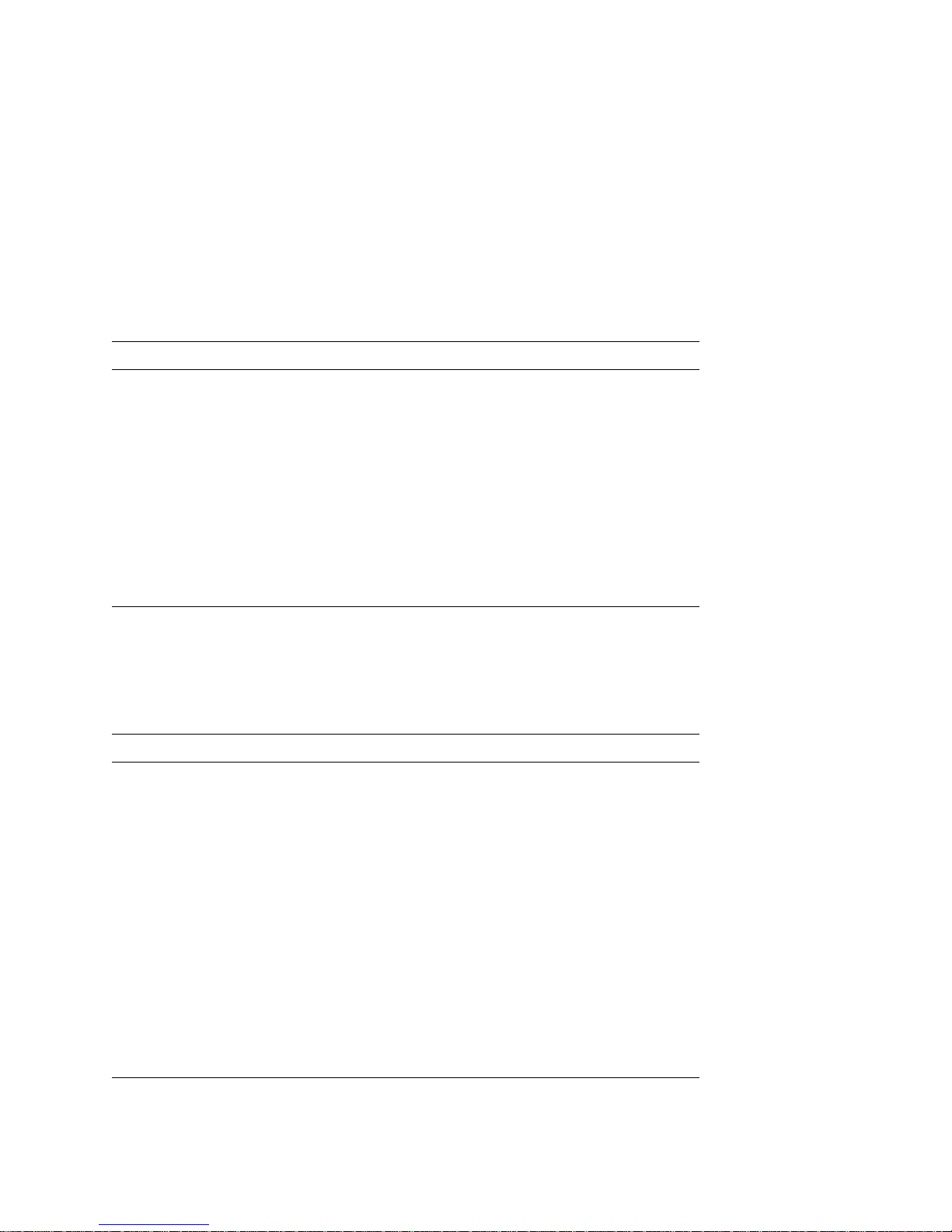
Procedure 2: Install the First Module of a DIGITAL MultiSwitch 600 Stack
Step Action
1
Align the holes on the underside of the Stack Director with the mounting holes on
the tray. Turn the Stack Director or Stack Station upside down and attach the
mounting tray to it using the suppli ed screws.
2
3
Remove the dust cap from the vertical connector on the Stack Director.
Insert the Stack Interconnect Card into the v ertical con nector . Align the notches in
the card with the corresponding key in the connector.
4
5
Press down on the Stack Interconnect Card until it is fully seated.
Insert and tighten wing nuts. Install alignment pylons if they are not already
installed.
6
Attach a functional module to the Stack Director.
Note: Steps 2 through 5 apply only if the stack has more than one level. If the stack
has just one level (for example, a Stack Director and no Stack Stations), keep the dust
cap on.
Procedure 3: Install Any Additional Levels of the Stack
Step Action
1
On the previously installed level, align the wings of the wing nuts within the wing
guide on the installed Stack Station.
2
Remove the two wing nuts from the next Stack Station.
3
If it is present, remov e the mounting plug fr om the bottom of the next Stack Station
by turning it clockwise 1/4 turn.
4
Seat the next Stack Station on the installed Stack Director or Stack Station while
aligning the pylons and wing nuts.
5 Press down on the corner of the Stack Station until it snaps into place.
6 Insert and finger tighten two wing nuts to the S tack St ation. Align the wings on th e
wing nuts within the wing guide on the Stack Station.
7 Attach a functional module to the Stack Station.
8 To continue adding levels to the stack, repeat steps 1 through 7.
Note: The top Stack Station should have the dust cap on its vertical connector.
2
