Digital Equipment DECstation 212LP, DECstation 316SX, DECstation 320SX Service Manual

DECstation
LP/316SX/320SX
212
ServiceGuide
Order Number EK-PC44A-SV-002
Digital Equipment Corporation

Second Edition, October 1990
The information in this document is subject to change without notice and should
not be construed as a commitment by Digital Equipment Corporation. Digital
Equipment Corporation assumes no responsibility for any errors that may appear
in this document.
The software described in this document is furnished under a license and may
be used or copied only in accordance with the terms of such license.
No responsibility is assumed for the use or reliability of software on equipment
that is not supplied by Digital Equipment Corporation or its affiliated companies.
Restricted Rights: Use, duplication, or disclosure by the U. S. Government is
subject to restrictions as set forth in subparagraph (c) ( 1) (ii) of the Rights in
Technical Data and Computer Software clause at DFARS 252.227–7013.
Copyright © Digital Equipment Corporation 1990
All Rights Reserved.
Printed in U.S.A.
FCC NOTICE: The equipment described in this manual has been certified to
comply with the limits for a Class B computing device, pursuant to Subpart
J of Part 15 of FCC Rules. Only peripherals (computer input/output devices,
terminals, printers, etcetera) certified to comply with the Class B limits may be
attached to this computer. Operation with noncertified peripherals may result
in interference to radio and television reception. This equipment generates and
uses radio frequency energy and if not installed and used properly, that is, in
strict accordance with the manufacturer’s instructions, may cause interference to
radio and television reception. It has been type tested and found to comply with
the limits for a Class B computing device in accordance with the specifications
in Subpart J of Part 15 of FCC Rules, which are designed to provide reasonable
protection against such interference in a residential installation. However, there
is no guarantee that interference will not occur in a particular installation. If
this equipment does cause interference to radio or television reception, which can
be determined by turning the equipment off and on, the user is encouraged to
try to correct the interference by one or more of the following measures:
– Reorient the receiving antenna.
– Move the computer away from the receiver.
– Plug the computer into a different outlet so that computer and receiver are
on different branch circuits.
If necessary, the user should consult the dealer or an experienced radio/television
technician for additional suggestions. The user may find the following booklet
prepared by the Federal Communications Commission helpful: How to Identify
and Resolve Radio-TV Interference Problems. This booklet is available from the
US Government Printing Office, Washington, DC 20402, Stock No. 004–000–
00398–5
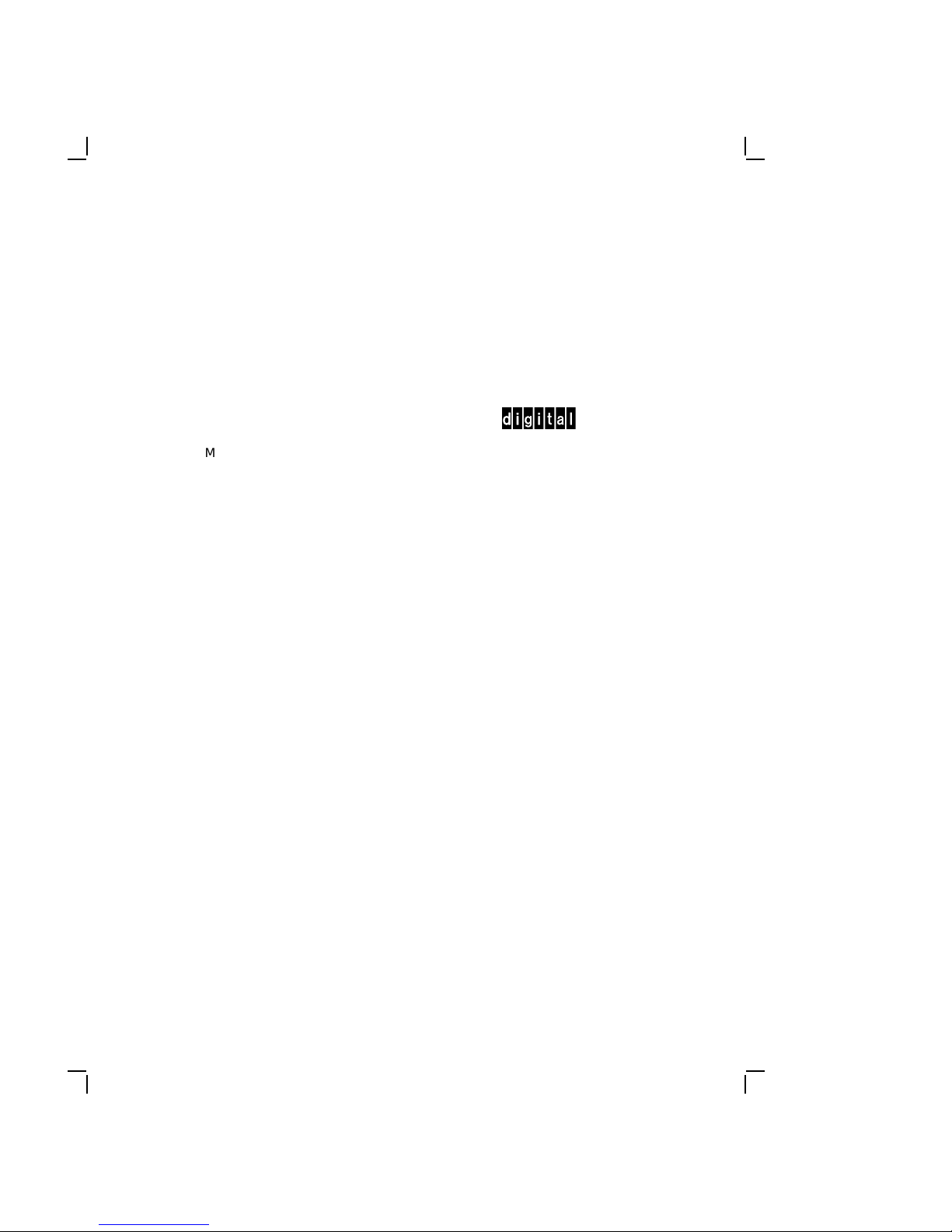
The following are trademarks of Digital Equipment Corporation:
DEC DIBOL UNIBUS
DEC/CMS EduSystem VAX
DEC/MMS IAS VAXcluster
DECnet MASSBUS VMS
DECsystem–10 PDP VT
DECSYSTEM–20 PDT
DECUS RSTS
DECwriter RSX
MS-DOS is a registered trademark of Microsoft Corporation.
Velcro is a trademark of VELCRO USA Inc.
IBM and IBM-PC/AT are registered trademarks of International Business
Machines Corporation.
Intel is a trademark of Intel Corporation.
This document was prepared and published by Educational Services Development
and Publishing, Digital Equipment Corporation.
dt
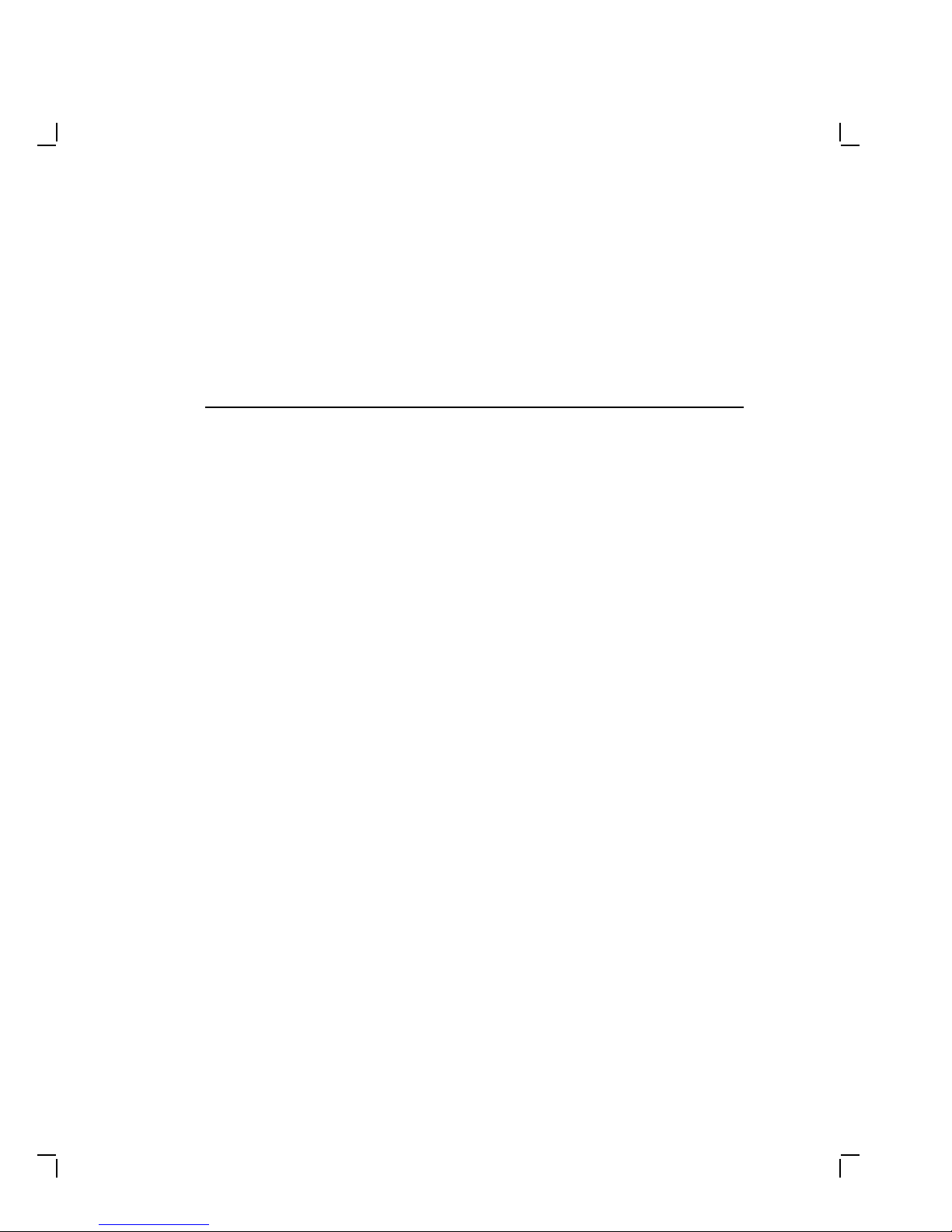
Contents
About This Guide vii
1 Overview
1.1 Introduction ...................................... 1–1
1.2 DECstation Base System ............................ 1–2
1.3 DECstation Options ................................ 1–3
1.3.1 System Unit Layout .............................. 1–4
1.4 DECstation System Configurations .................... 1–4
1.4.1 DECstation 212LP Main Logic Board . . ............... 1–6
1.4.2 DECstation 316SX Main Logic Board . . ............... 1–6
1.4.3 DECstation 320SX Main Logic Board . . ............... 1–6
1.4.4 Power Supply . . . ................................ 1–7
1.4.5 Monitors....................................... 1–7
1.4.6 Enhanced Keyboards ............................. 1–9
1.4.6.1 101-Key Enhanced Keyboard ..................... 1–9
1.4.6.2 LK250 Keyboard .............................. 1–9
1.4.7 Math Coprocessor................................ 1–10
2 Troubleshooting
2.1 Special Tools ..................................... 2–1
2.2 Diagnostics....................................... 2–2
2.3 Normal Power Up . ................................ 2–3
2.4 Troubleshooting Procedures . . ........................ 2–3
2.4.1 Getting Started . ................................ 2–4
2.4.2 No Power ...................................... 2–5
2.4.3 System Does Not Boot ............................ 2–6
2.4.4 System Boots . . . ................................ 2–6
iii

iv Contents
2.5 Error Codes and Messages . . . ........................ 2–7
2.5.1 Power Up Beep Codes ............................ 2–7
2.5.2 Test Messages . . ................................ 2–11
2.6 Troubleshooting by Symptom . ........................ 2–13
2.6.1 System Unit Problems ............................ 2–13
2.6.2 Disk Related Problems ............................ 2–16
2.6.3 Monitor Problems................................ 2–17
2.7 Troubleshooting Problems Occurring During System
Operation ........................................ 2–20
2.8 Using the System Utilities Diskette .................... 2–21
2.8.1 Running the Setup Program ....................... 2–21
3 FRU Replacement
3.1 Introduction ...................................... 3–1
3.1.1 Before Replacing FRUs . . . ........................ 3–5
3.2 Replacing FRUs . . . ................................ 3–5
3.2.1 Keyboard Replacement............................ 3–8
3.2.2 Monitor Replacement............................. 3–8
3.2.3 Mouse Replacement .............................. 3–8
3.2.4 System Cover Removal ............................ 3–9
3.2.5 Opening the System Unit . . ........................ 3–10
3.2.6 Option Board Replacement ........................ 3–12
3.2.7 Option Slot Printed Circuit Board Replacement . ....... 3–13
3.2.8 Speaker Replacement ............................. 3–15
3.2.9 Battery Replacement ............................. 3–15
3.2.10 Reset Button Removal ............................ 3–17
3.2.11 Single-In-Line Memory Module Replacement ........... 3–19
3.2.12 Math Coprocessor Replacement ..................... 3–22
3.2.13 Main Logic Board Replacement ..................... 3–26
3.2.14 Floppy Drive Replacement . ........................ 3–30
3.2.15 Replacing An Optional Floppy Drive . . ............... 3–30
3.2.16 Replacing an Optional Hard Disk or Tape Drive . ....... 3–30
3.2.17 DECstation Power Supply Removal . . . ............... 3–32
3.3 Main Logic Board Jumpers . . ........................ 3–34
3.3.1 212LP Main Logic Board Jumpers ................... 3–34
3.3.2 316SX Main Logic Board Jumpers ................... 3–36
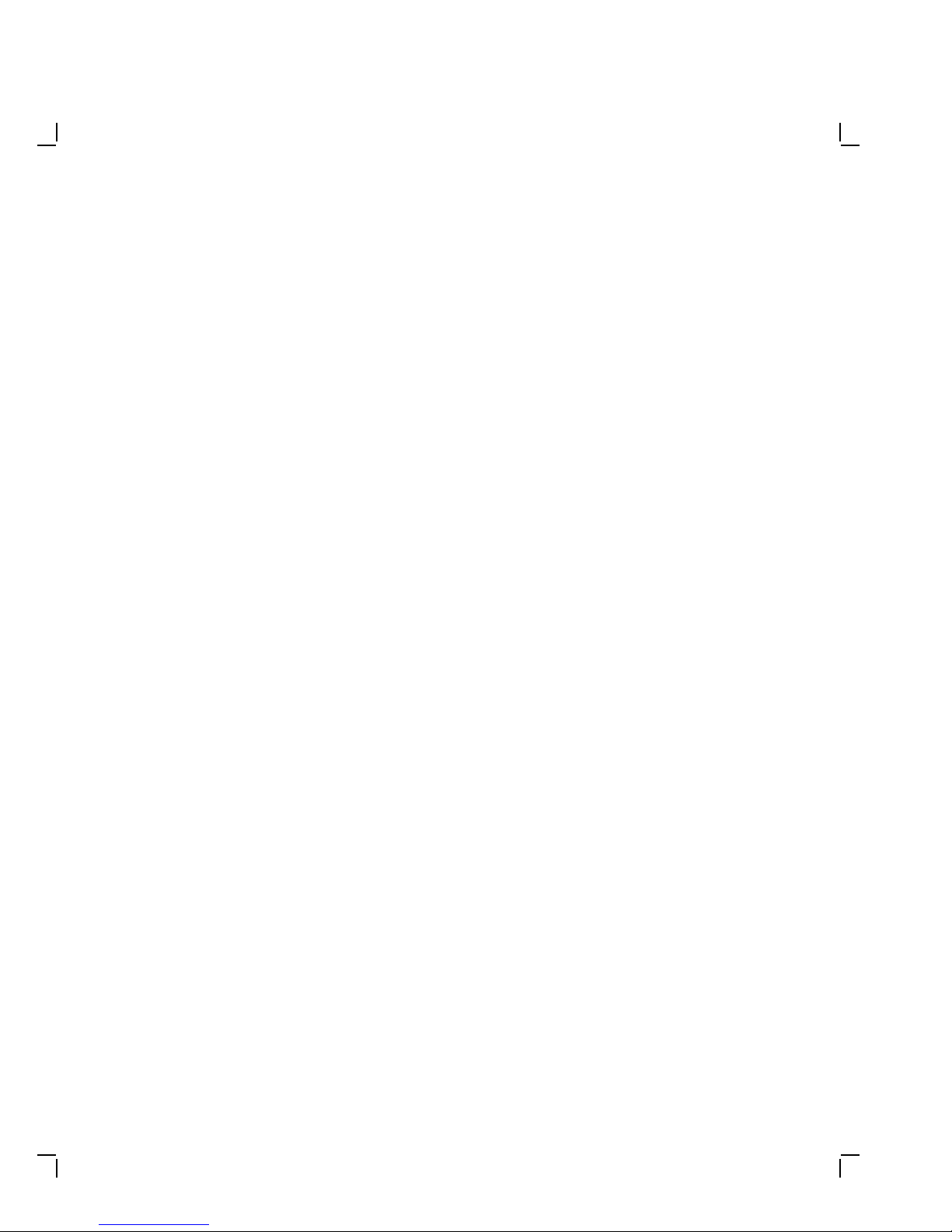
Contents v
3.3.3 DECstation 316SX Main Logic Board Switch Settings .... 3–38
3.3.4 320SX Main Logic Board Jumpers ................... 3–40
3.3.5 DECstation 320SX Main Logic Board Switch Settings .... 3–42
A Power Consumption
B Peripheral Interface
Index
Figures
1–1 DECstation Personal Computer ....................... 1–1
1–2 System Unit Layout ................................ 1–4
3–1 Exploded View of DECstation Chassis . . . ............... 3–6
3–2 Exploded View of DECstation Main Logic Board and Options 3–7
3–3 Removing the DECstation System Cover . ............... 3–9
3–4 Opening the DECstation System Unit . . . ............... 3–11
3–5 Removing the Bus Adapter Board ..................... 3–14
3–6 Removing the DECstation 212LP Battery ............... 3–16
3–7 Removing the DECstation 316SX/ 320SX Battery . . ....... 3–17
3–8 Removing the Reset Button . . ........................ 3–18
3–9 Removing and Replacing the 212LP SIMM .............. 3–20
3–10 Removing and Replacing the 316SX/320SX SIMM . . ....... 3–21
3–11 Replacing the 212LP Math Coprocessor . ............... 3–23
3–12 Replacing the 316SX Math Coprocessor . . ............... 3–24
3–13 320SX Math Coprocessor Replacement . . . ............... 3–25
3–14 Removing the 212LP Main Logic Board . . ............... 3–27
3–15 Removing the 316SX Main Logic Board . . ............... 3–28
3–16 Removing the 320SX Main Logic Board . . ............... 3–29
3–17 Replacing the Floppy Disk Drive ...................... 3–31
3–18 Removing the DECstation Power Supply . ............... 3–33
3–19 212LP Main Logic Board Jumper Locations .............. 3–34
3–20 316SX Main Logic Board Jumper Locations .............. 3–36
3–21 DECstation 316SX Main Logic Board Switch Location ...... 3–38

vi Contents
3–22 320SX Main Logic Board Jumper Locations .............. 3–40
3–23 DECstation 320SX Main Logic Board Switch Location ...... 3–42
Tables
1–1 Base System Configurations . . ........................ 1–5
1–2 Monitors. ........................................ 1–7
1–3 Math Coprocessors . ................................ 1–10
2–1 Troubleshooting Tools............................... 2–2
2–2 Primary Beep Codes ................................ 2–8
2–3 Secondary Beep Codes .............................. 2–9
2–4 BIOS Error Messages ............................... 2–11
2–5 System Unit Troubleshooting Procedures . ............... 2–13
2–6 Hard Disk and Diskette Drive Troubleshooting Procedures . . 2–16
2–7 Monitor Troubleshooting Procedures ................... 2–17
3–1 DECstation Standard Field Replaceable Units ........... 3–1
3–2 DECstation Optional Field Replaceable Units ............ 3–2
3–3 212LP Main Logic Board Jumper Settings ............... 3–35
3–4 316SX Main Logic Board Jumper Settings ............... 3–37
3–5 DECstation 316SX Main Logic Board Switch Settings ...... 3–39
3–6 320SX Main Logic Board Jumper Settings ............... 3–41
3–7 DECstation 320SX Main Logic Board Switch Settings ...... 3–43
A–1 DECstation Base System Power Consumption ............ A–1
B–1 Parallel I/O Port Connector . . ........................ B–1
B–2 RS-232C Serial Port Connector ....................... B–2
B–3 Keyboard and Mouse Connectors ...................... B–2
B–4 Video Port Connector ............................... B–3
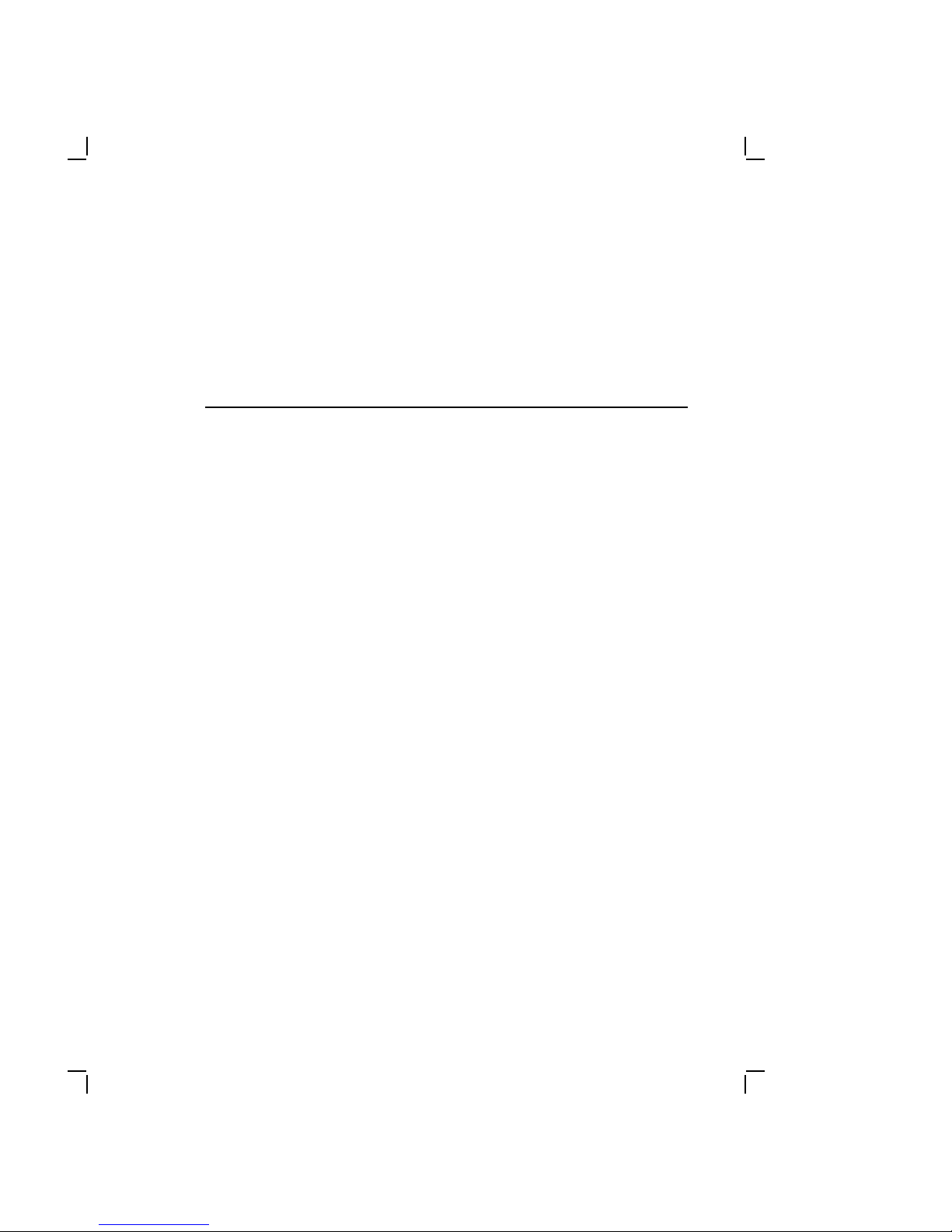
AboutThisGuide
This service guide is designed to help you diagnose and repair
the DECstation 212LP, DECstation 316SX and DECstation
320SX personal computers. This guide contains information on
servicing the base system only. Specific information on installing,
replacing, and configuring options is covered in the individual
option installation guides supplied with those products and is
available to Customer Service personnel in a kit.
Guide Organization
The guide is organized as follows:
• Chapter 1 provides an overview of the DECstation systems.
• Chapter 2 details troubleshooting instructions.
• Chapter 3 contains procedures for removing and replacing
field replaceable units.
For information about network troubleshooting, refer to the PCSA
Network Troubleshooting Guide. For additional information about
PC architecture and the Digital Ethernet Personal Computer Bus
Adapter (DEPCA) and DEC EtherWORKS option boards, refer to
the appropriate Service Guides.
Intended Audience
The procedures in this guide are for service technicians trained
only by Digital Equipment Corporation.
vii
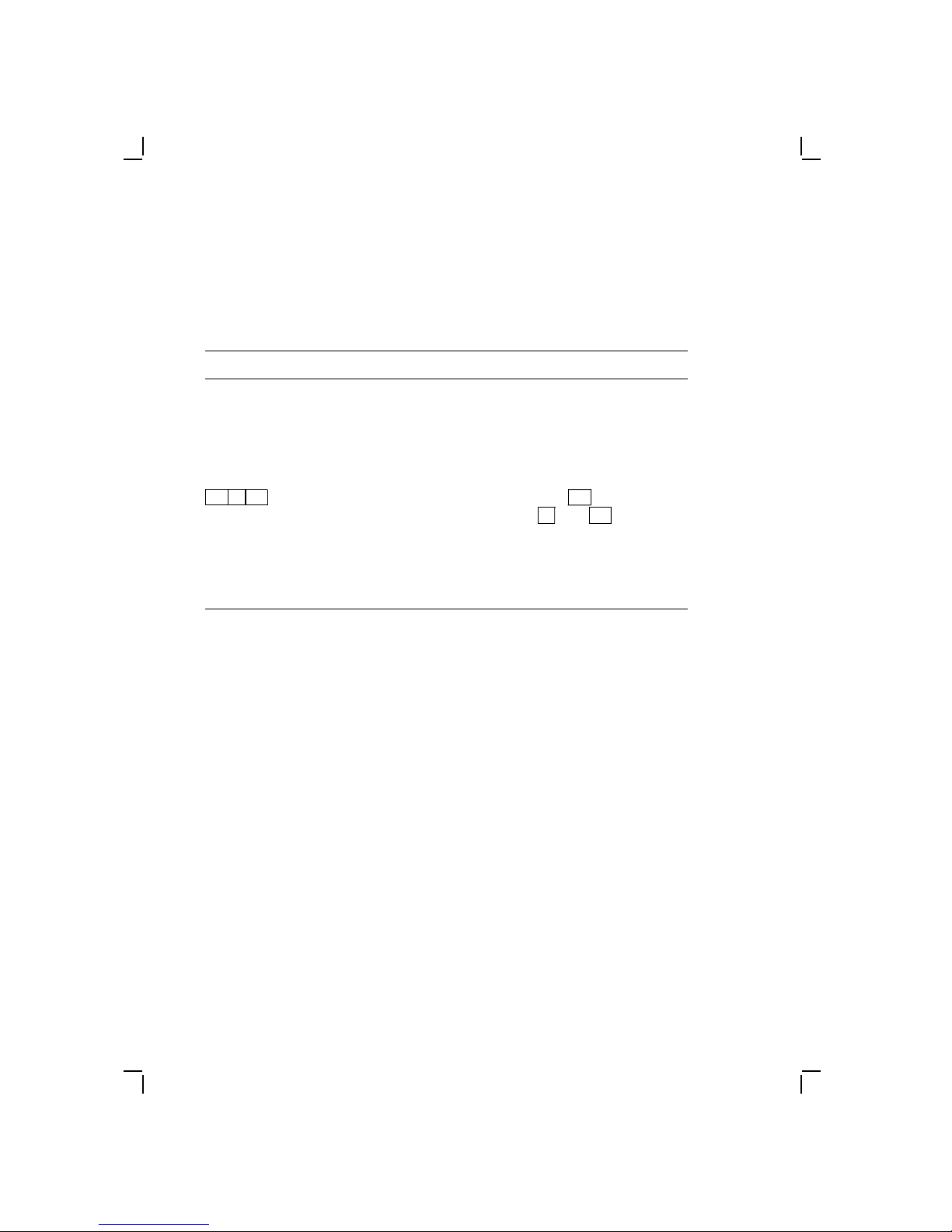
viii About This Guide
Conventions
This document uses the following conventions:
Convention Meaning
Warning Provides information to prevent
Caution Provides information to prevent
Note Provides general information you
Ctrl Alt Del
Strike the F1 key What the screen displays as a
personal injury
damage to equipment
should be aware of
Alt
Ctrl
and
while you
Del
. Control
Press and hold
press both
key sequences have special
functions.
prompt or an instruction is shown
in monospaced type.
Throughout this guide, DECstation refers to the DECstation
212LP, DECstation 316SX, and the DECstation 320SX. When
information applies to a specific DECstation, the full title is used.
The computer industry recognizes two open architectures as
industry standards: the IBM-PC/AT bus structure and the
Microsoft disk operating system, MS-DOS. The term industrystandard refers to compatibility with these architectures. Support
for MS-DOS requires a defined set of ROM-BIOS (read-only
memory basic I/O system services) which the DECstation offers.
Ordering Parts
Customers who maintain their own equipment can order spare
parts by either phone or mail, or through any Digital sales office.
To order parts by phone, call 1-800-DIGITAL from 8:30 am to 8:00
pm (Eastern Standard Time).
To order parts by mail, send a purchase order to Digital
Equipment Corporation, P.O. Box CS2008, Nashua NH 03061.
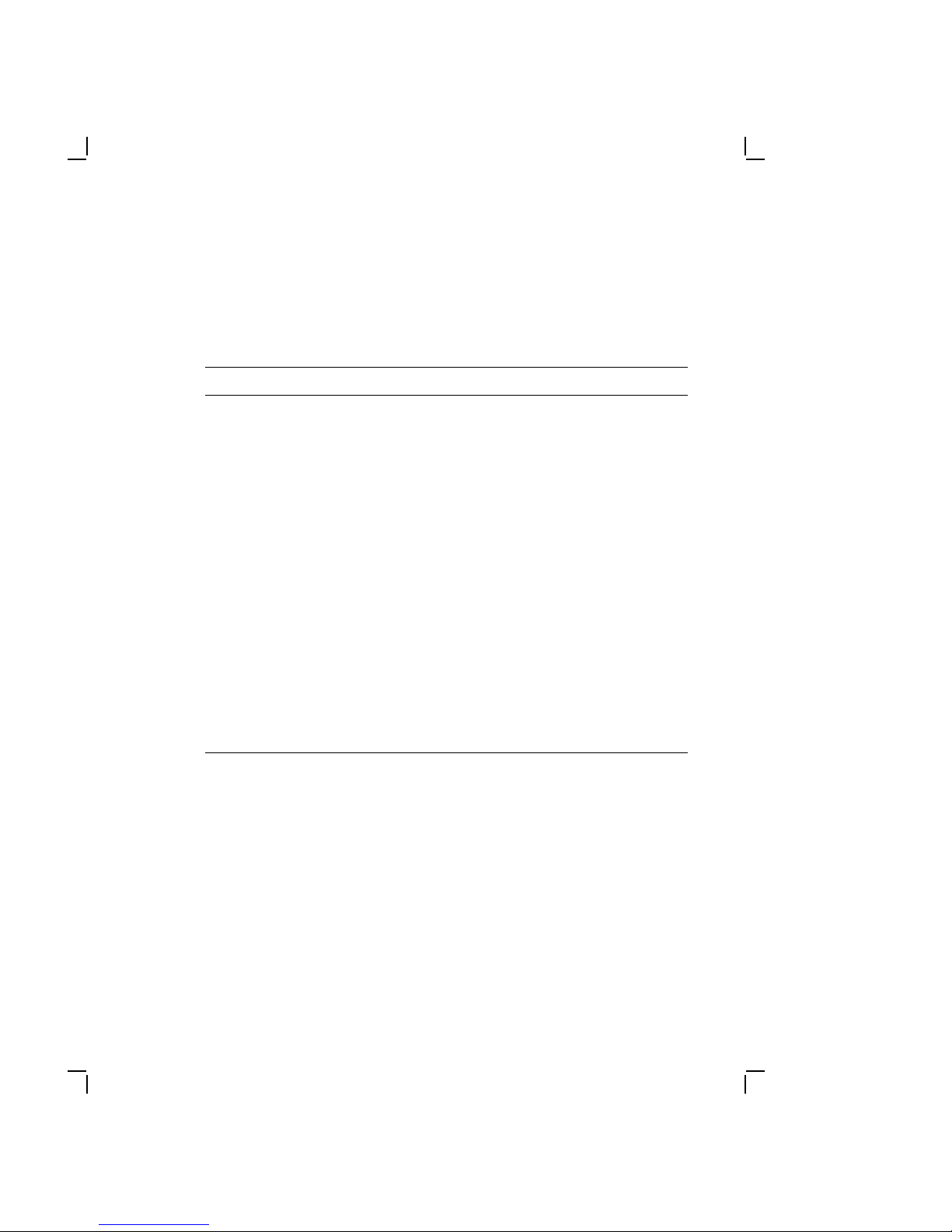
About This Guide ix
Related Documentation
The following related documents are available as supplements to
the information provided in this guide.
Document Part Number
DECstation 212LP User’s Guide ER-PC441-UG
DECstation 316
DECstation 320
DECstation 212
Manual
DECstation 316
Manual
DECstation 320
Manual
DECstation Option Installation Guides
Service Kit
PCSA Network Troubleshooting Guide AA-JU54A-TH
DEC EtherWORKS Service Guide EK-DE21A-SV
DECconnect System Stand-alone
ThinWire Networks Planning and
Installation Guide
DECconnect System Planning and
Configuration Guide
DECconnect System Installation and
Verification Guide
SX User’s Guide ER-PC442-UG
SX User’s Guide ER-PC443-UG
LP Technical Reference
SX Technical Reference
SX Technical Reference
ER-PC44Y-AA
ER-PC44Y-BB
ER-PC44Y-CC
ER-4XOPS-SV
EK-DECSY-TG
EK-DECSY-CG
EK-DECSY-VG
Digital personnel may order documents with part numbers
beginning with either ER or EK from:
Digital Equipment Corporation
444 Whitney Street
Northboro, MA 01532
Attn: Publishing and Circulation Services (NRO2-2) Order
Processing Section
On-line orders can be sent ALL-IN-1 mail to Order @NRO or VMS
mail to NEST::ORDER.
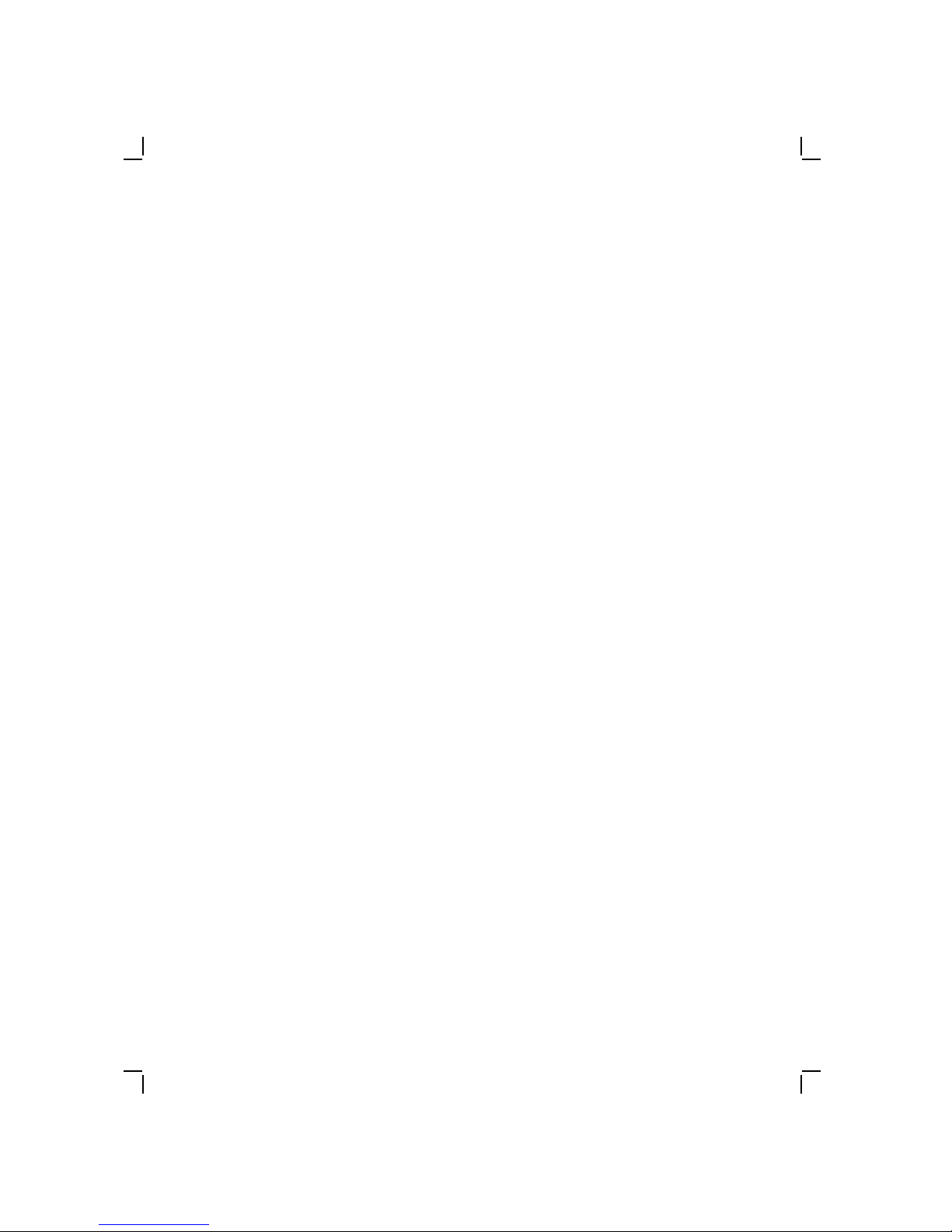
x About This Guide
Digital personnel may order documents with part numbers
beginning with AA from:
Digital Equipment Corporation
Digital Drive
Westminster MA 01473-0471
Attn: Attention: Order Administration
Digital self-maintenance customers may order documents with
part numbers beginning with either EK, ER, or AA by mail or
phone from:
Digital Equipment Corporation
Peripherals and Supplies Group
P.O. Box CS2008
Nashua, NH 03061
Or, by phone, between 8:30am and 8:00pm Eastern Standard
Time, call:
1-800-DIGITAL

1
Overview
1.1 Introduction
The DECstation (Figure 1–1) is a desktop computer. It can
be used as a standalone personal computer or as a node on a
network to a VAX computer or another DECstation with network
server software. The DECstation runs Digital and other industrystandard applications.
LJ-1713
Figure 1–1 DECstation Personal Computer
1–1

1–2 Overview
As a node on a Personal Computing System Architecture
(PCSA) network, the DECstation is the user’s interface with
the applications and services that the PCSA family of products
provides. As part of a network, the DECstation communicates
with other computers on the network and shares the various
resources and services offered by Digital computers and servers.
1.2 DECstation Base System
The DECstation base system unit consists of the following:
• Main logic board containing:
— 12 MHz Intel 80286 processor (DECstation 212LP only)
— 16 MHz Intel 80386SX processor (DECstation 316SX only)
— 20 MHz Intel 80386SX processor (DECstation 320SX only)
— Socket for optional Intel 80287 (DECstation 212LP only) or
Intel 80387SX (DECstation 316SX only) math coprocessor
— Socket for optional 386SX math coprocessor
— 1 (minimum) to 4 (maximum) Mbytes of SIMM RAM
memory
— Serial and parallel ports
— PS/2 compatible mouse port
— Intelligent Drive Electronics (IDE) drive connector
— 16-bit VGA (Video Graphics Array) controller on the main
logic board.
— Three 16-bit (also usable as 8-bit) expansion slots for
industry standard options
• 100 watt power supply with auxiliary power output (IEC)
connector
• 3.5 inch 1.44 Mbyte diskette drive
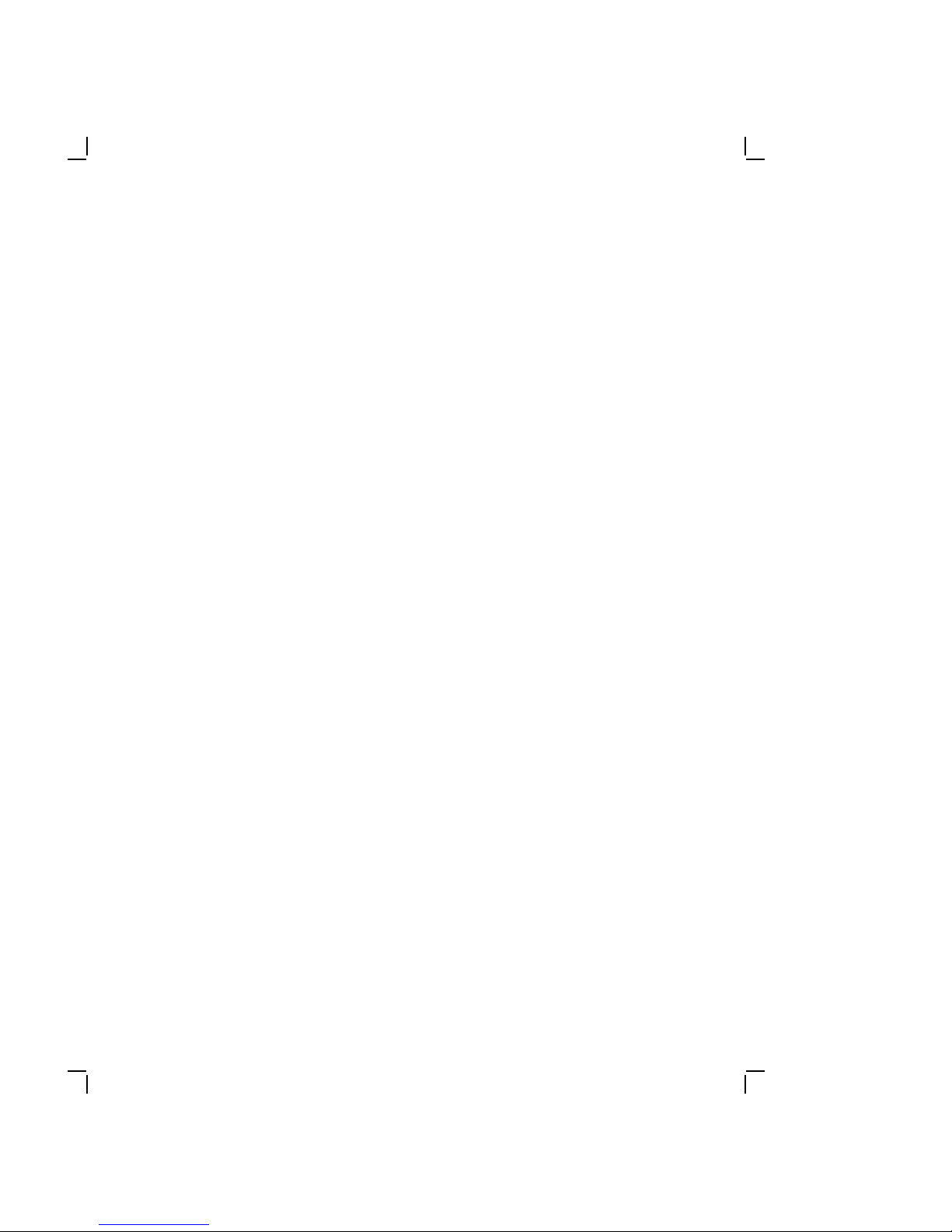
Overview 1–3
1.3 DECstation Options
The following are options available for the DECstation base
system:
• Color or monochrome VGA analog monitor
• 40, 80, 170, or 320 Mbyte SCSI hard disk drive
• 150 Mbyte SCSI Tape cartridge system
• 20, 40, 120, or 105 Mbyte IDE hard disk drive
• 60 Mbyte streaming tape drive (QIC-40)
• 8514/A-Compatible Graphics Adapter
• 3.5 inch 1.44 Mbyte diskette drive
• 5.25 inch 1.2 Mbyte diskette drive
• 5.25 inch 360 Kbyte diskette drive
• 101-key enhanced keyboard (country-specific)
• PS/2 compatible mouse
• Power cord (country-specific)
• 16-bit SCSI host adapter
• Serial/parallel adapter
• 1200/300 internal baud modem
• 2400 internal baud modem
• 10 MHz Intel 80287 math coprocessor (DECstation 212LP)
• 16 MHz Intel 80387SX math coprocessor (DECstation 316SX)
• 20 MHz Intel 80387SX math coprocessor (DECstation 320SX)
• DEC EtherWORKS bus adapter
NOTE
Options listed were available at the time of printing.
Additional options may be available at this time.

1–4 Overview
1.3.1 System Unit Layout
Figure 1–2 shows the location of both standard and optional
equipment within the system unit. Standard equipment (the
equipment that is included in the base system) is represented by
solid lines. Optional equipment is represented by dotted lines.
LJ-1712
Figure 1–2 System Unit Layout
1.4 DECstation System Configurations
The DECstation personal computers are each available in two
base system configurations (115 or 230 Vac). These systems
are available for customers who elect to purchase DECstation
supported options separately and configure their own systems.
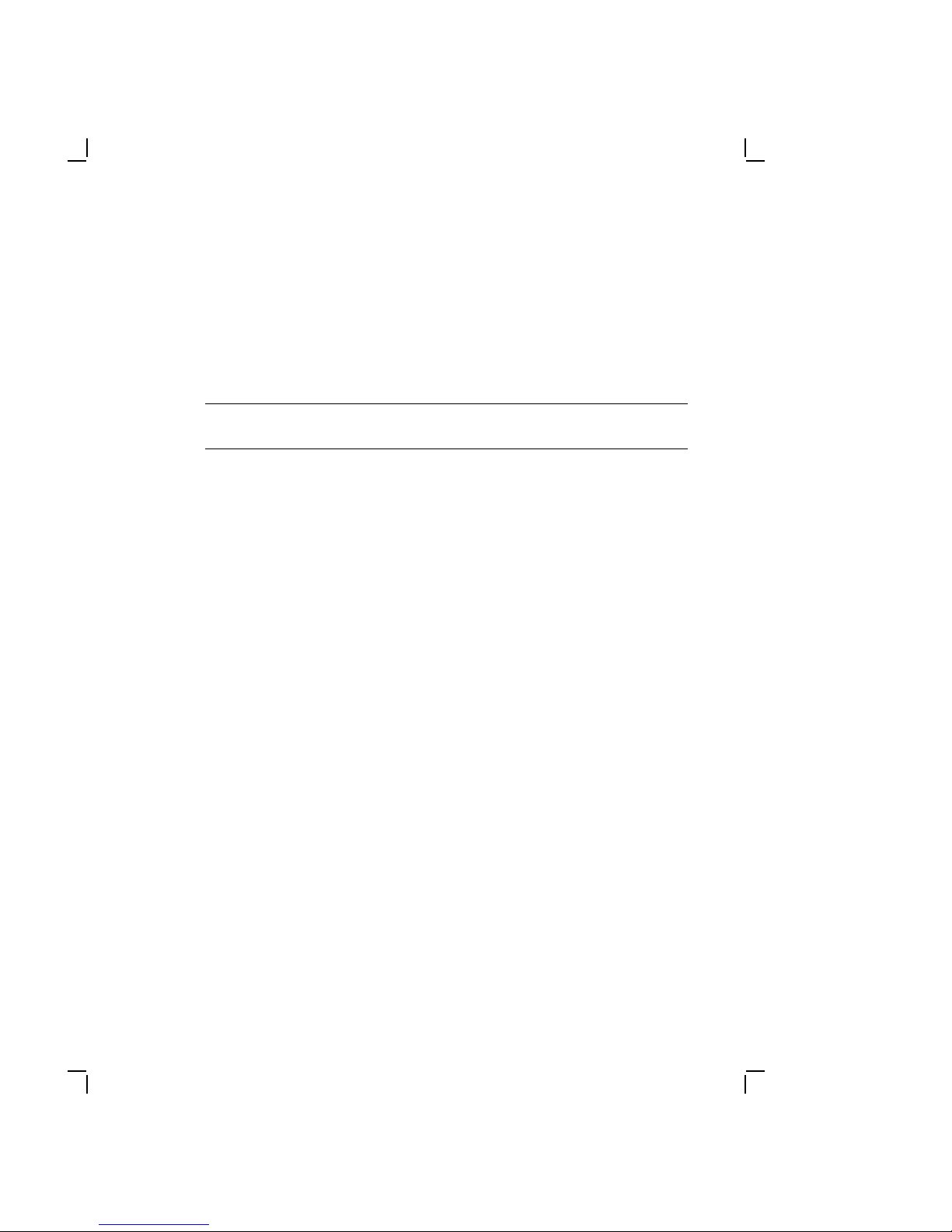
Overview 1–5
Additionally, customers can order one of several packaged systems
which offer optional system memory configurations, mass storage
devices and video adapters installed at the factory. The base
system configurations are listed in Table 1–1. The packaged
systems are listed in Table 1–2.
Table 1–1 Base System Configurations
Model
Number Description
PC441-AA DECstation 212LP; 80286/12 MHz base system box, 1
Mbyte (minimum) SIMM RAM, 3.5 inch 1.44 Mbyte
floppy diskette drive, on-board IDE device interface,
serial/parallel port, mouse and keyboard port, on-board
VGA, 3 PC/AT expansion slots (full size), 2 additional
front panel storage bays (3.5 and 5.25 inch), with the
power supply factory set at 120 Vac, 60 Hz.
PC441-A2 Same as PC441-AA, but with no power cord and
keyboard.
PC441-A3 Same as PC441-A2, but with no power cord and
keyboard, and is factory set at 240 Vac, 50 Hz.
PC442-A2 DECstation 316
SX; 80386/16 MHz base system box, 1
Mbyte (minimum) SIMM RAM, 3.5 inch 1.44 Mbyte
floppy diskette drive, on-board IDE device interface,
serial/parallel port, mouse and keyboard port, 3 PC/AT
expansion slots (full size), 2 additional front panel
storage bays (3.5 and 5.25 inch), with the power
supply factory set at 120 Vac, 60 Hz. No power cord or
keyboard.
PC442-A3 Same as PC442-A2, but with the power supply factory
set at 240 Vac, 50 Hz.
PC443-A2 DECstation 320
SX; 80386/16 MHz base system box, 1
Mbyte (minimum) SIMM RAM, 3.5 inch 1.44 Mbyte
floppy diskette drive, on-board IDE device interface,
serial/parallel port, mouse and keyboard port, on-board
SVGA, 3 PC/AT expansion slots (full size), 2 additional
front panel storage bays (3.5 and 5.25 inch), with the
power supply factory set at 120 Vac, 60 Hz. No power
cord or keyboard.
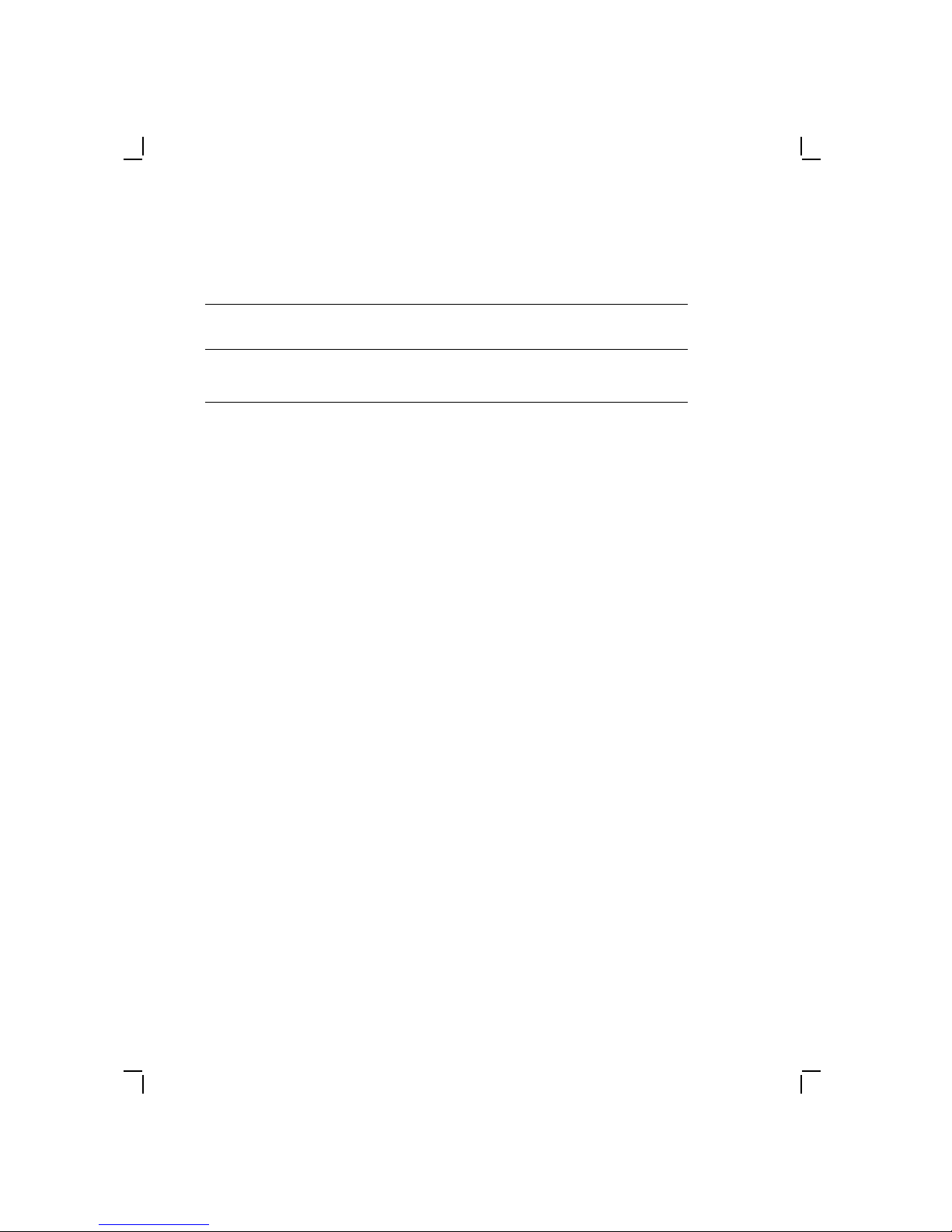
1–6 Overview
Table 1–1 (Cont.) Base System Configurations
Model
Number Description
PC443-A3 Same as PC443-A2, but with the power supply factory
set at 240 Vac, 50 Hz.
1.4.1 DECstation 212LP Main Logic Board
The DECstation 212LP main logic board contains a 12 MHz Intel
80286 CPU microprocessor, a socket for an optional Intel 80287
math coprocessor, floppy disk drive controller, serial and parallel
ports, PS/2 compatible mouse port, IDE drive connector, 16-bit
VGA controller (800 x 600), four SIMM memory expansion slots,
and one bus expansion adapter connector. The bus expansion
adapter plugs into the main logic board and contains three 16-bit
(also usable as 8-bit) expansion slots.
1.4.2 DECstation 316SX Main Logic Board
The DECstation 316SX main logic board contains a 16 MHz Intel
80386 CPU microprocessor, a socket for an optional Intel 80387SX
math coprocessor, floppy disk drives controller, serial and parallel
ports, PS/2 compatible mouse port, IDE drive connector, 16-bit
VGA controller (800 x 600), four SIMM memory expansion slots,
and one bus expansion adapter connector. The bus expansion
adapter plugs into the main logic board and contains three 16-bit
(also usable as 8-bit) expansion slots.
1.4.3 DECstation 320SX Main Logic Board
The DECstation 320SX main logic board contains a 20 MHz Intel
80386 CPU microprocessor, a socket for an optional Intel 80387SX
math coprocessor, floppy disk drives controller, serial and parallel
ports, PS/2 compatible mouse port, IDE drive connector, Super
VGA controller (1024 x 768) with 512 Kbytes, 1 Mbyte system
RAM (fixed) with four SIMM video memory expansion slots, and
one bus expansion adapter connector. The bus expansion adapter
plugs into the main logic board and contains three 16-bit (also
usable as 8-bit) expansion slots.
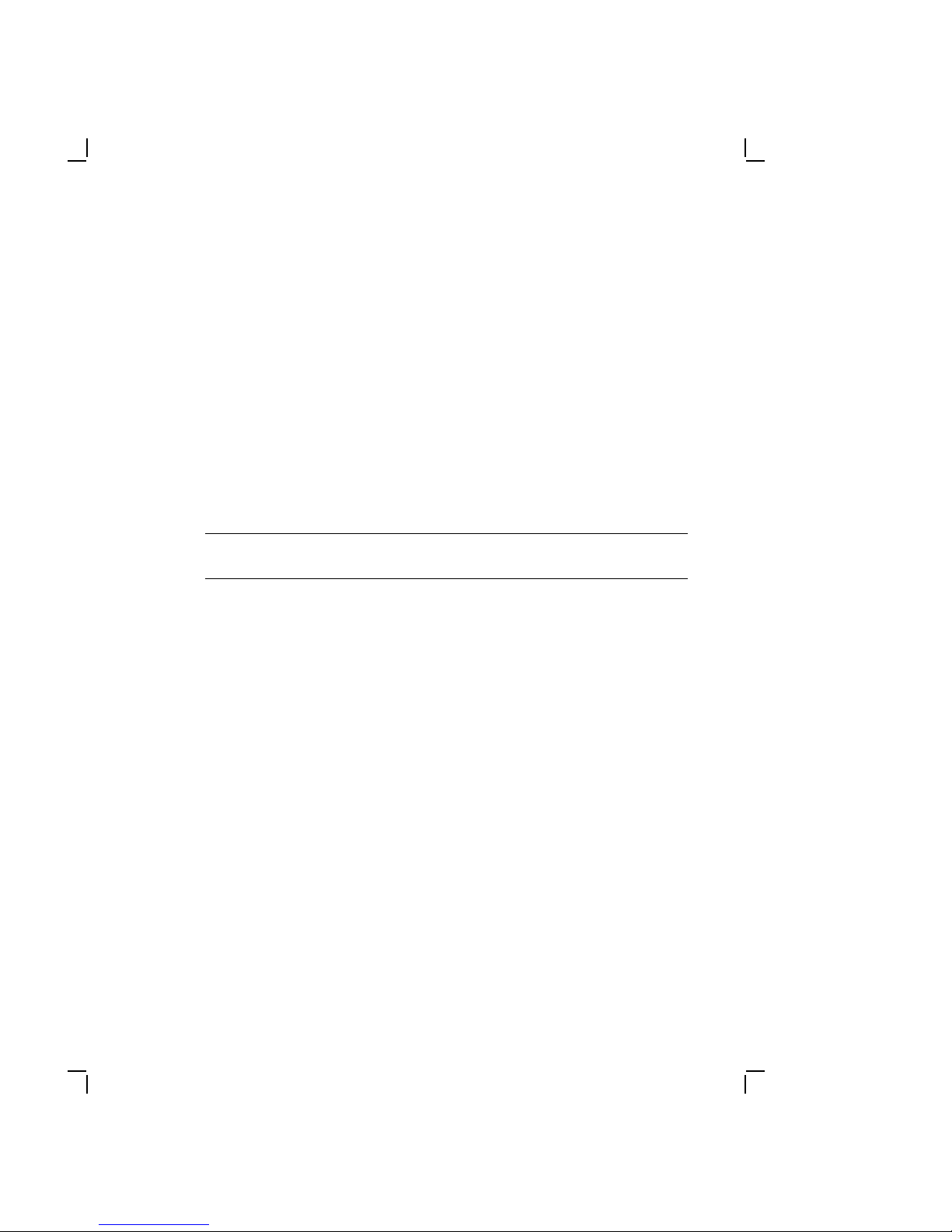
Overview 1–7
1.4.4 Power Supply
The DECstation is supplied with a 100 watt power supply that
includes an auxiliary ac power output (IEC) connector. The power
supply is switch selectable between either 115 Vac, 60 Hz or 230
Vac, 50/60 Hz power input.
1.4.5 Monitors
The DECstation supports both color and monochrome VGA
analog monitors. The monitors are available in different voltage
input variations and video alignments to meet international
requirements. See Table 2–7.
Table 1–2 Monitors
Model
Number Part Number Description
PC4XV-AA 30-32317-01 VGA monochromatic 14" for all
PC4XV-A2 30-32317-01 VGA monochromatic 14"
PC4XV-A3 30-32319-01 VGA monochromatic 14"
PC4XV-A4 30-32320-01 VGA monochromatic 14"
versions of DECstation personal
computers. Requires PC4XG-AA
or -AB VGA adapter, except on the
PC44- models. Displays 64 shades
of grey, 640 x 480 resolution. 120
Vac 60 Hz (US and Canada)
international version, 120 Vac
60 Hz, with 640 x 480 resolution,
North Hemisphere (IEC plug)
international version, 240 Vac
50 Hz, with 640 x 480 resolution,
North Hemisphere (IEC plug)
international version, 240 Vac
50 Hz, with 640 x 480 resolution,
South Hemisphere (IEC plug)
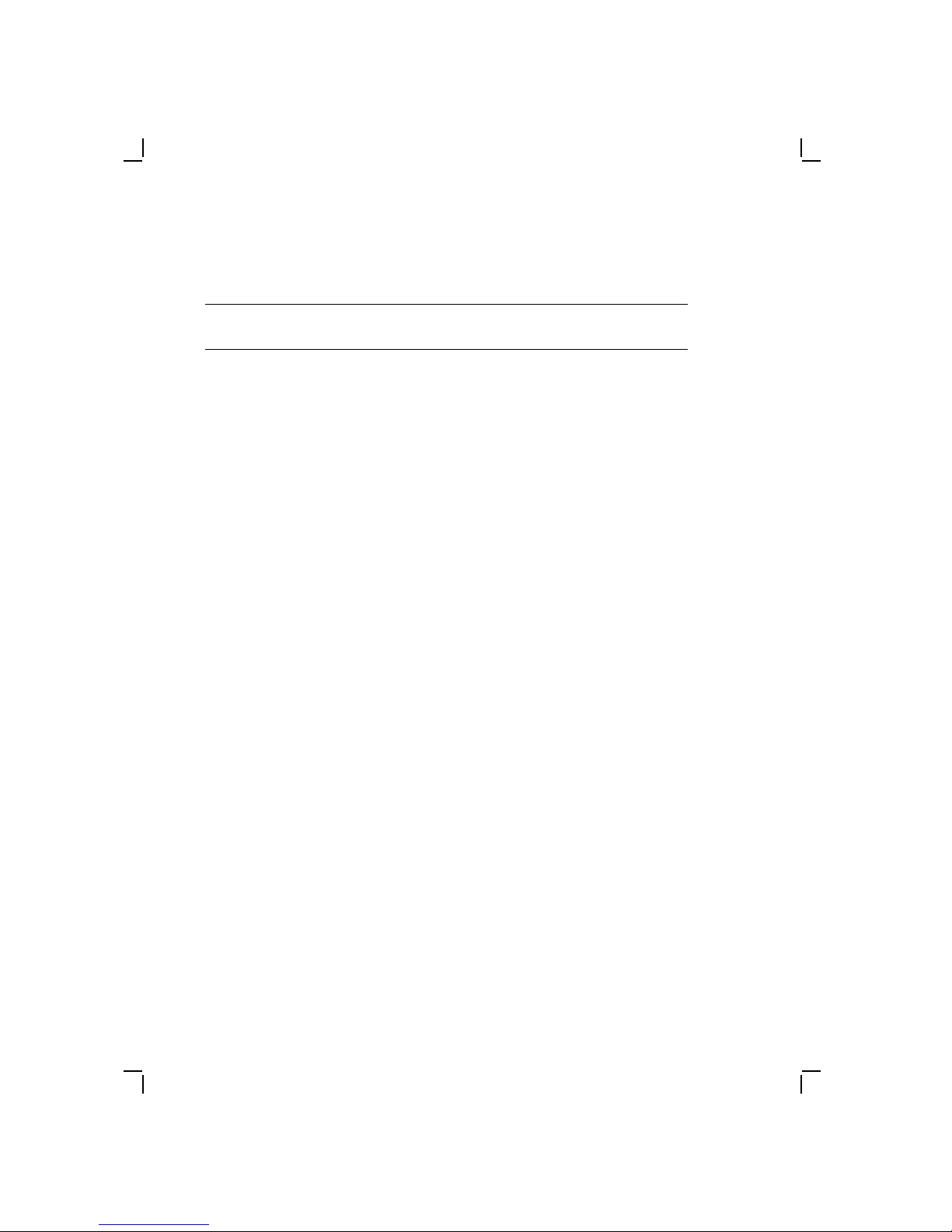
1–8 Overview
Table 1–2 (Cont.) Monitors
Model
Number Part Number Description
PC4XV-A5 30-32318-01 VGA monochromatic 14"
PC4XV-A6 30-33966-01 VGA monochromatic RGB 14"
PC4XV-A7 30-33967-01 VGA monochromatic RGB 14"
PC4XV-BA 30-30901-01 VGA color RGB 14" for all versions
PC4XV-B2 30-32313-01 VGA color RGB 14" international
PC4XV-B3 30-32315-01 VGA color RGB 14" international
PC4XV-B4 30-32316-01 VGA color RGB 14" international
PC4XV-B5 30-32314-01 VGA color RGB 14" international
international version, 120 Vac
60 Hz, with 640 x 480 resolution,
South Hemisphere (IEC plug)
international version, 240 Vac 50
Hz, with 640 x 480 resolution,
North Hemisphere (IEC plug)
international version, 240 Vac 50
Hz, with 640 x 480 resolution,
South Hemisphere (IEC plug)
of DECstation personal computers.
Requires PC4XG-AA or -AB VGA
adapter, except on the PC44models. Displays at 640 x 480
colors. 120 Vac 60 Hz (US and
Canada)
version, 120 Vac 60 Hz, with 1024 x
768 resolution, North Hemisphere
(IEC plug)
version, 240 Vac 50 Hz, with 640 x
480 resolution, North Hemisphere
(IEC plug)
version, 240 Vac 50 Hz, with 640 x
480 resolution, South Hemisphere
(IEC plug)
version, 120 Vac 60 Hz, with 1024 x
768 resolution, South Hemisphere
(IEC plug)
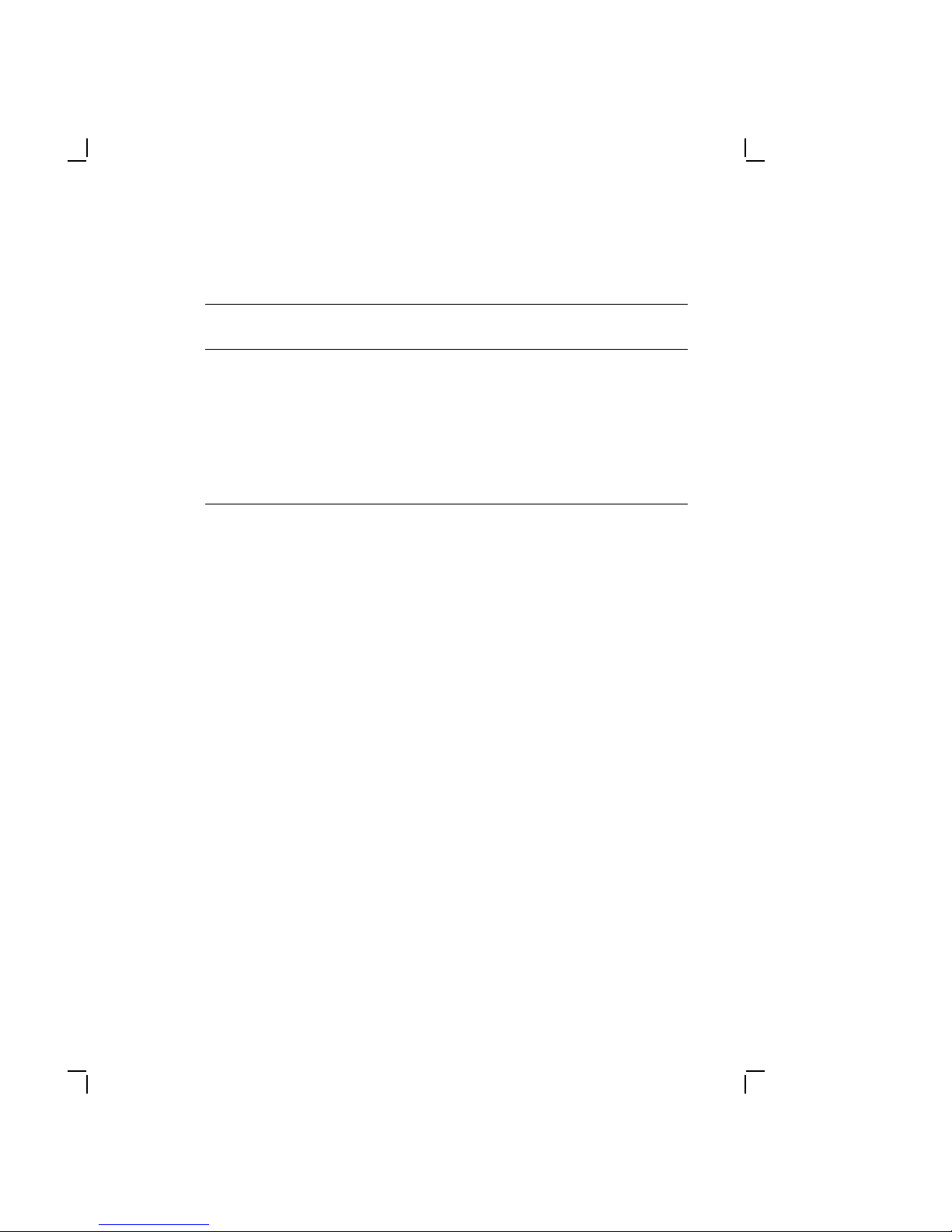
Table 1–2 (Cont.) Monitors
Model
Number Part Number Description
Overview 1–9
PC4XV-B6 30-33968-01 SVGA color RGB 14" international
PC4XV-B7 30-33969-01 SVGA color RGB 14" international
version, 240 Vac 50 Hz, with 1024 x
768 resolution, North Hemisphere
(IEC plug)
version, 240 Vac 50 Hz, with 1024 x
768 resolution, South Hemisphere
(IEC plug)
1.4.6 Enhanced Keyboards
There are two different keyboards available as options on the
DECstation: The 101-key enhanced keyboard and the LK250
keyboard.
NOTE
Keyboards used with the DECstation 212LP, DECstation
316SX, and DECstation 320SX must be equipped with a 6-pin
miniature PS/2 compatible connector.
1.4.6.1 101-Key Enhanced Keyboard
The 101-key enhanced keyboard provides the industry-standard
IBM-PC/AT-style key arrangement on a smaller, desktop keyboard.
1.4.6.2 LK250 Keyboard
The LK250 keyboard provides the standard Digital key
arrangement available in several country-specific language
variations.

1–10 Overview
1.4.7 Math Coprocessor
The math coprocessors listed in Table 1–3 plug into the main logic
board and allow each DECstation to process numeric data faster.
Table 1–3 Math Coprocessors
Model
Number Description
PC44P-AA 10 MHz optional Intel 80287 coprocessor for the
DECstation 212
LP
PC46P-BB 16 MHz optional Intel 80387 coprocessor for the
DECstation 316
SX
PC44P-CC 16 MHz optional Intel 80387sx coprocessor for the
DECstation 320
SX

Troubleshooting
This chapter provides troubleshooting instructions for the
DECstation systems. It is divided into the following sections:
• Special tools
• Diagnostics
• Normal power up
• Troubleshooting procedures
• Error codes and how to use them
• Troubleshooting by symptom
• Troubleshooting during system operation
• Using the System Utilities diskette
For information about jumper settings, troubleshooting, and
servicing of the DEC EtherWORKS option board and related
network connections refer to the DEC EtherWORKS Service
Guide.
2
2.1 Special Tools
The special tools needed to troubleshoot the DECstation system
are given in Table 2–1.
2–1
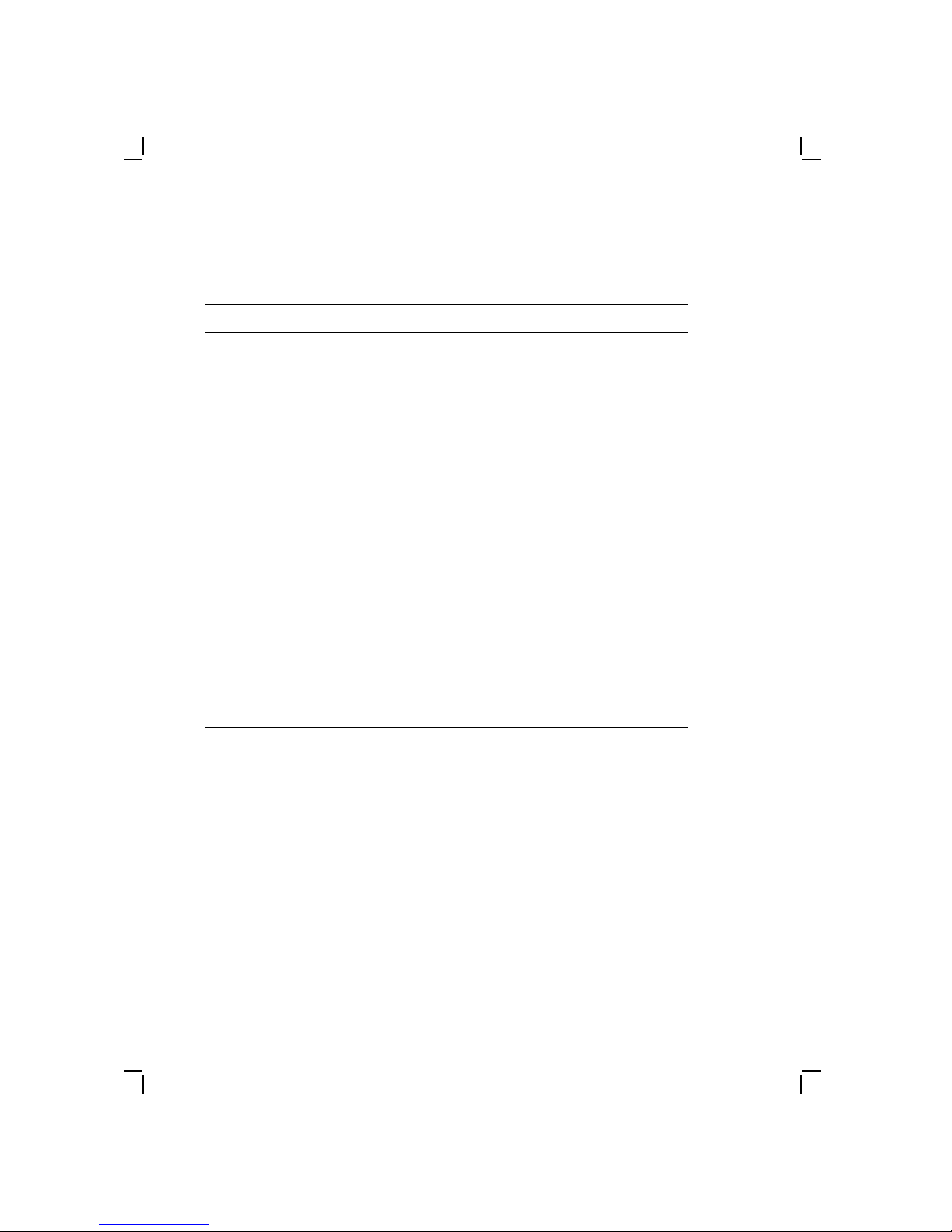
2–2 Troubleshooting
Table 2–1 Troubleshooting Tools
Tool Part Number Definition
Diagnose
Diagnostics
Tri-wrap
Loopback
Connector
DECstation
LP Utilities
212
Diskette
DECstation
SX Utilities
316
Diskette
DECstation
SX Utilities
320
Diskette
29-27462-01 These standalone diagnostics
are available separately. For
information about using
these diagnostics, refer to
the accompanying manual.
FD-10164-00 This triple connector consists
of a male 25-pin parallel
loopback connector, a female
25-pin serial loopback
connector, and a female 9pin serial loopback connector
bundled together and housed
in a streamlined package.
29-28243-01 Use to reconfigure the CPU
when options are installed.
29-28111-01 Use to reconfigure the CPU
when options are installed.
29-28854-01 Use to reconfigure the CPU
when options are installed.
2.2 Diagnostics
The DECstation has internal ROM-based diagnostics to aid in
troubleshooting. These diagnostics are run at system power-up
and verify the operation of the machine. Error messages are given
in two formats: beep codes and message displays on the screen.
These error messages are explained in Section 2.5.
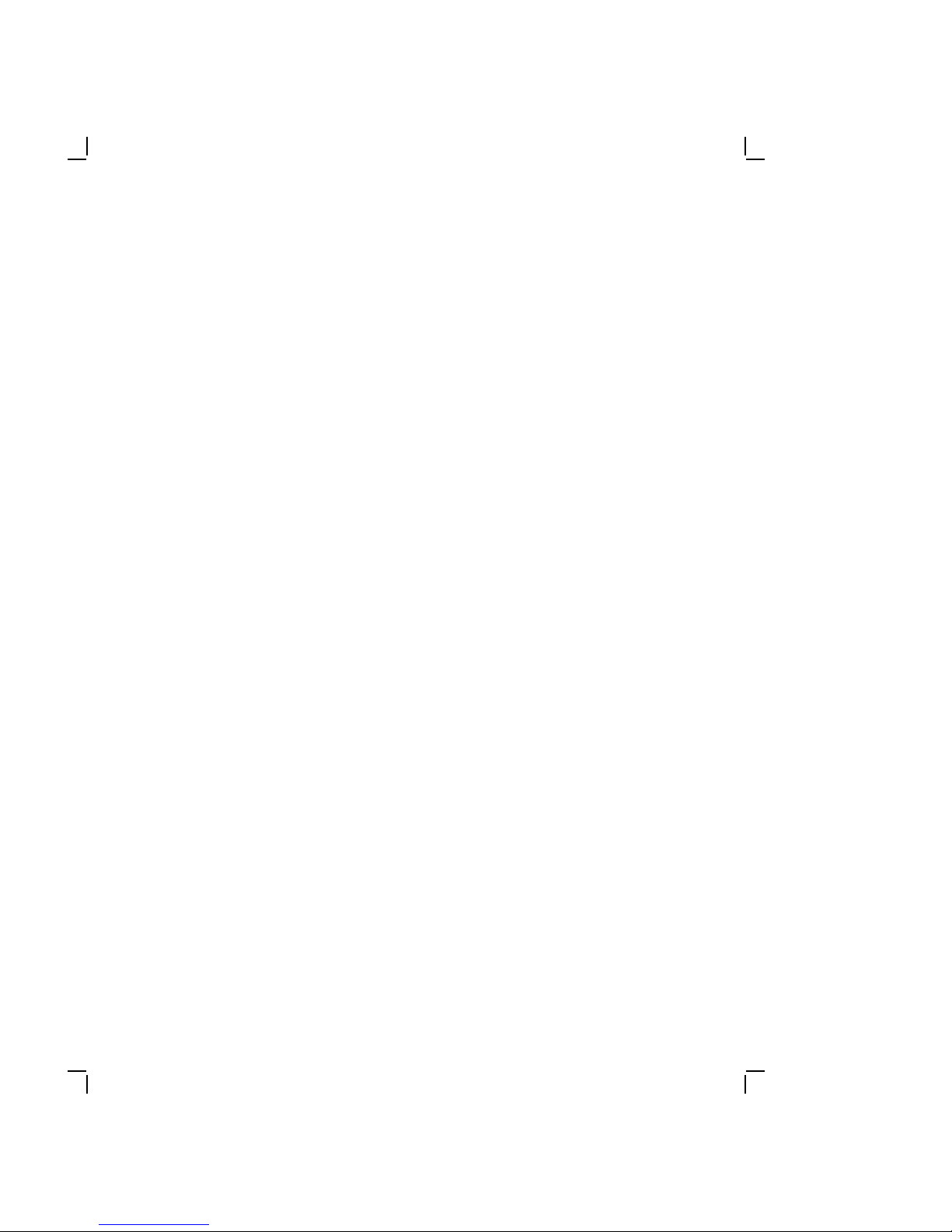
Troubleshooting 2–3
2.3 Normal Power Up
In a normal system power up the following takes place.
1. Power to the monitor and system unit is turned on. Both
power indicators are on.
2. The system executes its power-up tests, displays the BIOS
ROM version, assorted copyright information, and the memory
size. Depending on the option(s) installed in the system
additional information may be displayed.
If there is an error during any of the power-up tests the
system either generates a beep error code or displays an error
message.
3. The system generates a single beep, displays information
about the operating system, and gives the date prompt. Note
that the actual information displayed at this time depends on
the system software.
2.4 Troubleshooting Procedures
This section describes three troubleshooting procedures that can
be used depending on the state of the system. Each procedure will
get the system to a state where it can run the Diagnose diagnostic
package. Perform the steps in Section 2.4.1 and then go to the
recommended procedure.
CAUTION
Before troubleshooting the DECstation, it must be
disconnected from any network.

2–4 Troubleshooting
2.4.1 Getting Started
The following steps prepare you for troubleshooting a DECstation.
1. Ask the customer to describe the problem. You need to find
out:
— When the problem started
— If any new hardware options were added to the system
around the time the problem started and if the options are
Digital certified or third party
— If any new software was added to the system
2. Have the customer supply you with a copy of the operating
system diskette(s) that came with the system.
3. Have the customer provide you with the system
configuration.
— Type of monitor
— Type of keyboard
— Type and number of disk drives
— Type and amount of memory
— Type of network adapter
— Type of mouse
— Type of disk adapter (if on-board disk adapter is disabled)
— Type of video graphics adapter (if on-board VGA is
disabled)
— Any other options installed in the system
4. Observe the problem. Based on what you observe refer to one
of the following procedures:
— If the system does not power up see Section 2.4.2, No
Power.
— If the system powers up but will not boot see Section 2.4.3,
System Does Not Boot.

Troubleshooting 2–5
— If the system powers up and boots see Section 2.4.4,
System Boots.
2.4.2 No Power
This procedure is to help determine the cause of the problem when
the DECstation does not power up. Before starting this procedure
be sure you have done the steps in Section 2.4.1.
1. Check the system for loose cables and connections.
2. Check the 115/230 Vac switch on the back of the system unit.
3. Plug the system unit and monitor power cord into a working
ac outlet.
4. Turn on power to the monitor and system unit. Check for
system power. The following are indications that the system
and monitor have powered up:
— Power indicators on the system unit and monitor are on.
— You can hear the fan running.
— You can hear the hard disk spinning.
5. If the system does not power up:
a. Turn off power to the system unit and monitor.
b. Unplug the system and monitor from the ac outlet.
c. Disconnect power to all the hard disk drives and remove
all options.
d. Plug the monitor and system into a working ac outlet.
e. Turn the monitor and system power on. If the system
powers up there was either a faulty device, too many
options installed, or another power related problem.
f. Try booting the system from the operating system startup
diskette.
g. Replace the Digital certified options one at a time and see
if the system powers up each time an option is replaced or
a disk drive is reconnected.
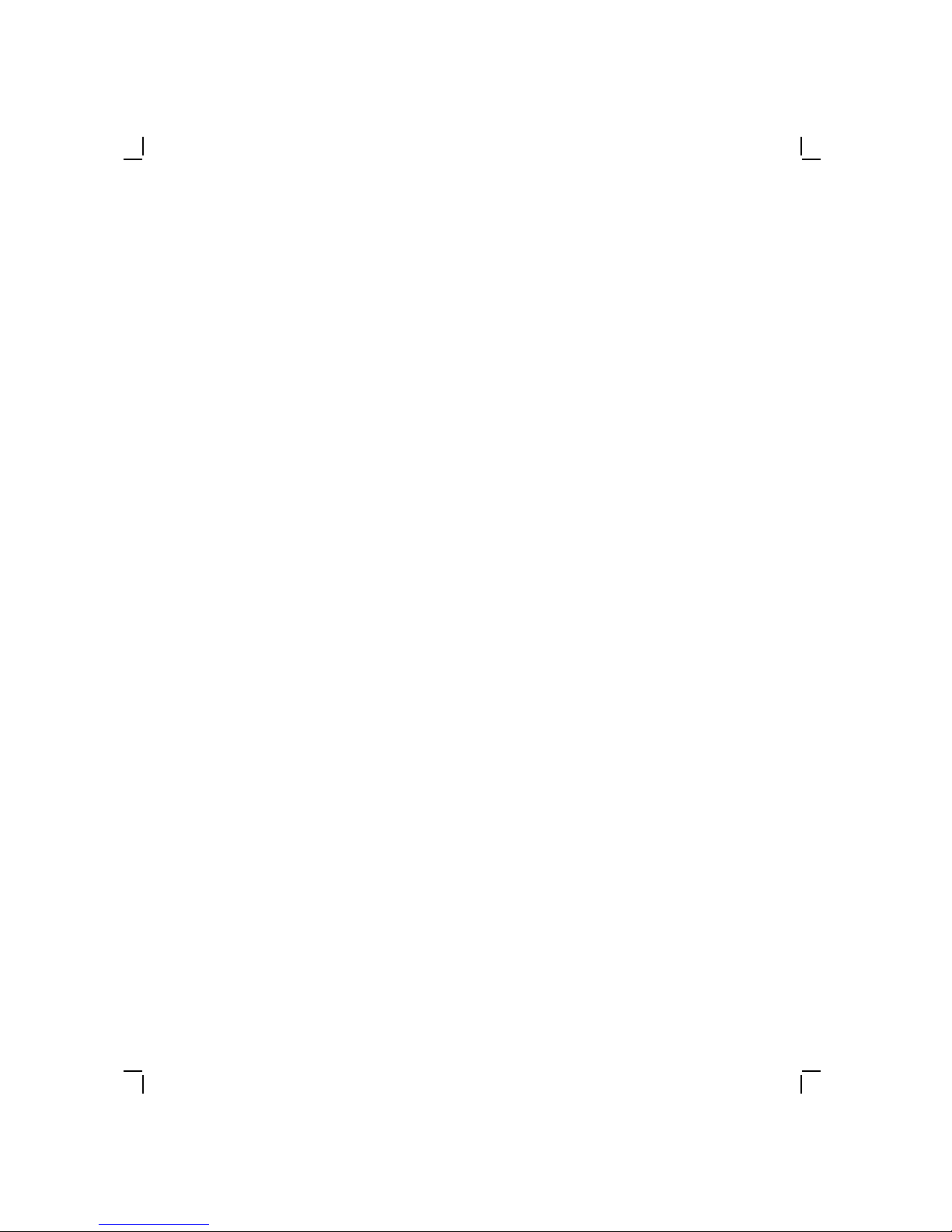
2–6 Troubleshooting
6. If the system powers up and does not boot refer to
Section 2.4.3.
7. If the system powers up and boots refer to Section 2.4.4.
2.4.3 System Does Not Boot
This procedure is to help determine why the DECstation does not
boot. Before starting this procedure be sure you have done the
steps in Section 2.4.1.
1. Remove any third party options and try to reboot the system.
If the system generates any beep codes refer to Section 2.5.1,
Power Up Beep Codes.
2. Try booting from the operating system startup diskette.
a. If the system does not boot verify that all jumpers are set
correctly. Reboot the system after verifying the jumper
settings.
b. Lack of beep codes and video indicate a possible bad main
logic board.
c. If the system still does not boot remove all options and try
to boot the system.
d. Replace the Digital certified options one at a time and see
if the system powers up and boots each time an option is
replaced or a disk drive is reconnected.
3. When the system boots refer to Section 2.4.4.
2.4.4 System Boots
The DECstation can have a problem but still boot on powerup. This procedure is to help determine the problem with a
DECstation that boots but still emits error beep codes or displays
an error message. Before starting this procedure be sure you have
done the steps in Section 2.4.1.
CAUTION
The system must be disconnected from any network before
running the Diagnose diagnostics.
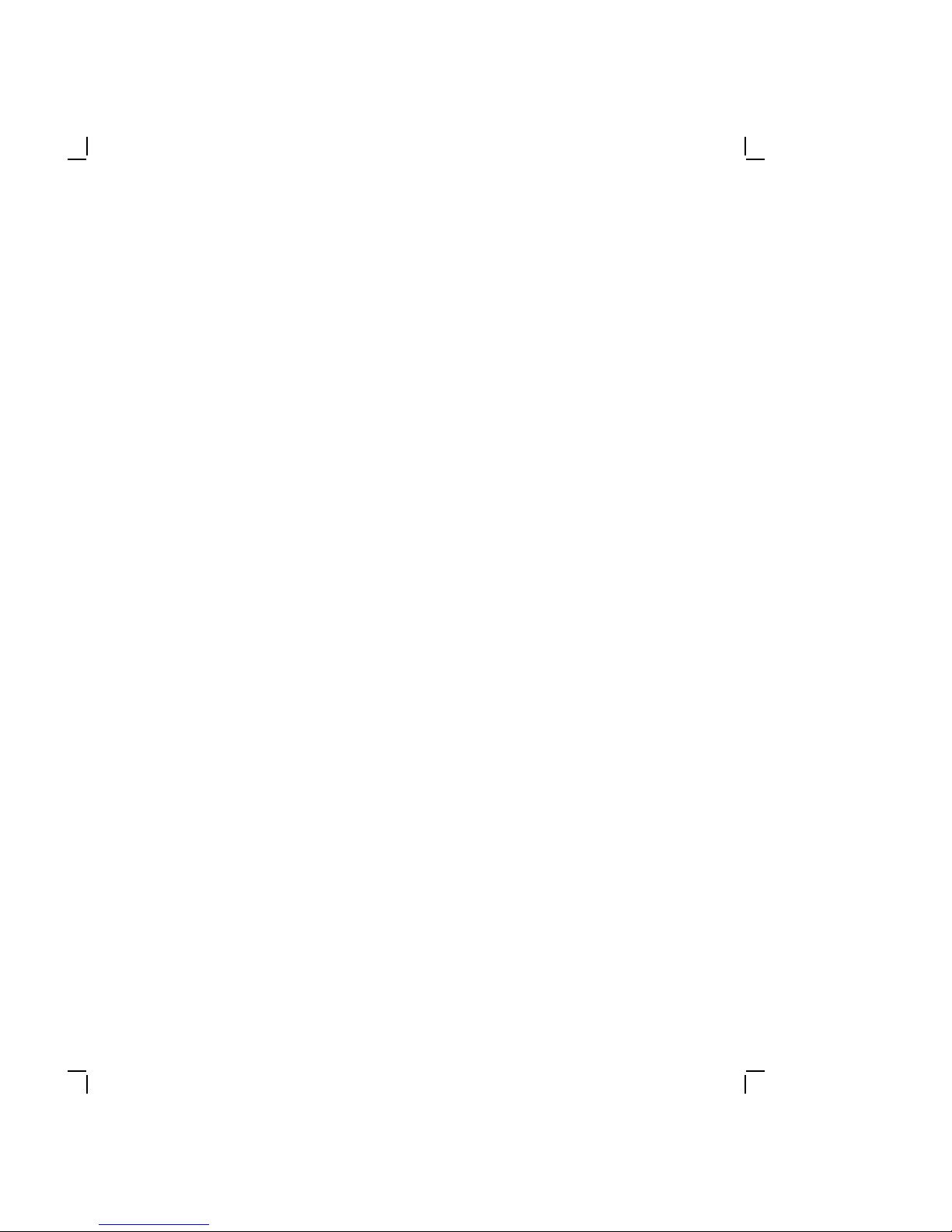
Troubleshooting 2–7
1. Determine what the failure is. Refer to Section 2.5 for a list of
possible error messages. If there are no error messages refer
to Section 2.6 for a list of symptoms and possible causes.
2. Run the Diagnose diagnostics.
3. Replace the necessary FRU.
2.5 Error Codes and Messages
During the power-up sequence, the DECstation executes built-in
diagnostic and bootstrap routines. During the first portion of
power up testing, the system generates beep codes on the speaker
if the test program detects a fatal error. The system uses the
beep codes to report test results only until screen initialization
and screen retrace verification have occurred. After screen
initialization and verification the built-in diagnostic sends nonfatal error messages to video memory and the system displays the
messages on the monitor.
CAUTION
Do not connect or disconnect the video cable from the
monitor or system when the monitor and/or system is
on. This can cause damage to the system. Always turn
the monitor and system off, then wait 20 seconds and
disconnect the power cord before you remove the system
unit cover. Observe anti-static precautions.
2.5.1 Power Up Beep Codes
During the power up self test, the system generates two levels of
beep codes. The primary level consists of a combination of long
and short beeps which indicate possible system malfunction
conditions. The secondary level utilizes bursts of beeps in
a numeric beep code pattern to indicate specific malfunction
locations on the main logic board.
Table 2–2 lists the primary beep codes. The primary beep codes
indicate a main logic board failure, memory failure, memory
configuration error, or a video error. If a memory failure is
indicated, check and reseat the single-in-line memory modules
(SIMMs) on the 0K Memory Adapter. If you suspect a bad SIMM,
first replace one SIMM and then the other.
