Digital Equipment DECrepeater 900TM, DECrepeater 900GM Installation And Configuration Manual
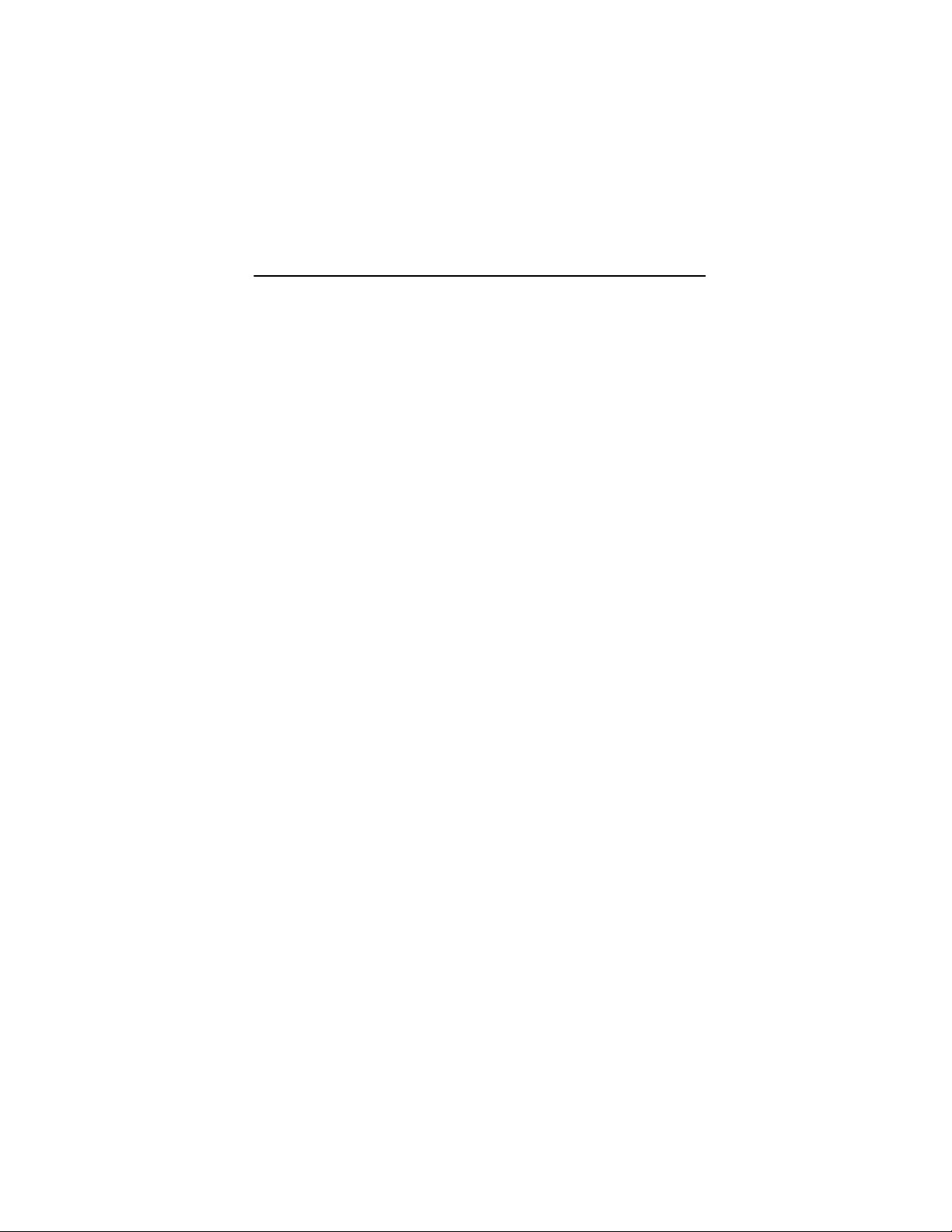
DECrepeater 900TM
Installation and Configuration
Part Number: EK–DETMM–IN. B01
August 1994
This manual describes how to install and configure
the DECrepeater 900TM module.
Revision/Update Information: This is a revised manual.
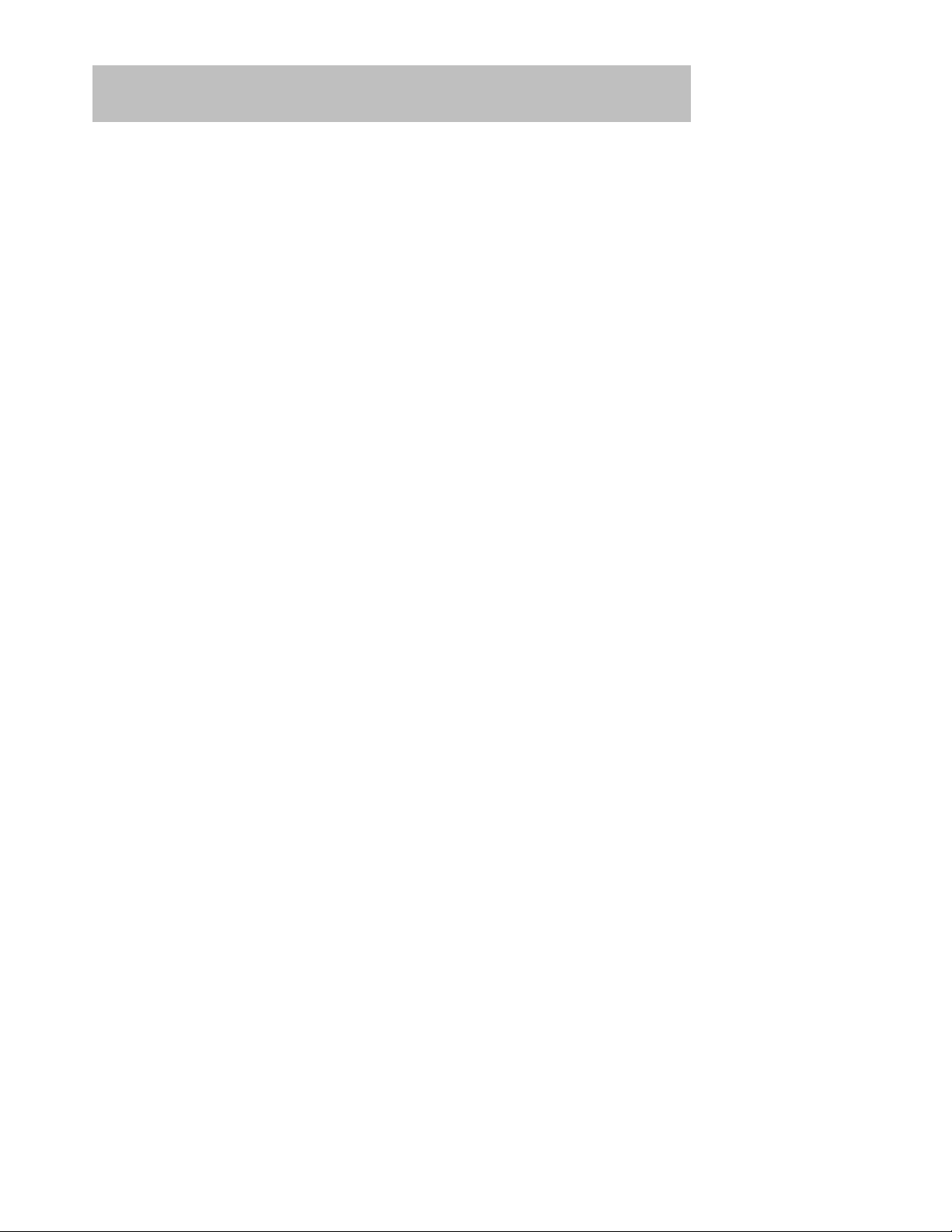
Copyright
August 1994
The information in this document is subject to change without notice and should not be construed as a
commitment by Digital Equipment Corporation. Digital Equipment Corporation assumes no responsibility
for any errors that may appear in this document.
Copyright 1994 by Digital Equipment Corporation.
All rights reserved. Printed in U.S.A.
The postage-paid Reader’s Comments form at the back of this document requests your evaluation of this
document to assist us in preparing future documentation.
The following are trademarks of Digital Equipment Corporation: DEC, DEChub, DEChub ONE,
DECndu, DECndu Plus, DECrepeater, Digital, HUBwatch, MultiSwitch, OpenVMS, ThinWire, ULTRIX,
VAX, VMS, and the DIGITAL logo.
MS-DOS is a registered trademark of Microsoft Corporation.
FCC NOTICE — Class A Computing Device:
This equipment generates, uses, and may emit radio frequency energy. The equipment has been type
tested and found to comply with the limits for a Class A computing device pursuant to Subpart J of Part 15
of FCC Rules, which are designed to provide reasonable protection against such radio frequency
interference when operated in a commercial environment. Operation of this equipment in a residential area
may cause interference; in which case, measures taken to correct the interference are at the user’s
expense.
VCCI NOTICE — Class 1 Computing Device:
This equipment is in the 1st Class category (information equipment to be used in commercial and/or
industrial areas) and conforms to the standards set by the Voluntary Control Council for Interference by
Data Processing Equipment and Electronic Office Machines aimed at preventing radio interference in
commercial and/or industrial areas. Consequently , when used in a residential area or in an adjacent area
thereto, radio interference may be caused to radios and TV receivers.
Read the instructions for correct handling.
CE NOTICE – Class A Computing Device:
Warning!
This is a Class A product. In a domestic environment this product may cause radio interference, in which
case the user may be required to take adequate measures.
Achtung!
Dieses ist ein Gerät der Funkstörgrenzwertklasse A. In Wohnbereichen können bei Betrieb dieses
Gerätes Rundfunkstörungen auftreten, in welchen Fällen der Benutzer für entsprechende
Gegenmaßnahmen verantwortlich ist.
Attention!
Ceci est un produit de Classe A. Dans un environment domestique, ce produit risque de créer des
interférences radioélectriques, il appartiendra alors à l’utilisateur de prendre les mesures spécifiques
appropriées.

iii
Contents
Safety
Introduction 1. . . . . . . . . . . . . . . . . . . . . . . . . . . . . . . . . . . . . . . . . . . . . . . . . .
Features 1. . . . . . . . . . . . . . . . . . . . . . . . . . . . . . . . . . . . . . . . . . . . . . . . . . .
Front Panel 3. . . . . . . . . . . . . . . . . . . . . . . . . . . . . . . . . . . . . . . . . . . . . . . . . . .
Back Panel 4. . . . . . . . . . . . . . . . . . . . . . . . . . . . . . . . . . . . . . . . . . . . . . . . . . .
Installing the Module 5. . . . . . . . . . . . . . . . . . . . . . . . . . . . . . . . . . . . . . . . .
Removing the Module 8. . . . . . . . . . . . . . . . . . . . . . . . . . . . . . . . . . . . . . . .
Configuring the Module 9. . . . . . . . . . . . . . . . . . . . . . . . . . . . . . . . . . . . . .
Setup Port Description 9. . . . . . . . . . . . . . . . . . . . . . . . . . . . . . . . . . . . . . . .
Setup Port Device Cabling 9. . . . . . . . . . . . . . . . . . . . . . . . . . . . . . . . . . . . .
Accessing the Setup Port 9. . . . . . . . . . . . . . . . . . . . . . . . . . . . . . . . . . . . . .
Start Redirect Mode 12. . . . . . . . . . . . . . . . . . . . . . . . . . . . . . . . . . . . . . . . . .
DECrepeater 900TM Installation Menu (DEChub ONE Options) 13. . . . . .
DECrepeater 900TM Installation Menu (DEChub 900 Options) 14. . . . . . .
Description of Menu Options 15. . . . . . . . . . . . . . . . . . . . . . . . . . . . . . . . . . .
LED Descriptions 35. . . . . . . . . . . . . . . . . . . . . . . . . . . . . . . . . . . . . . . . . . . . .
Problem Solving Using the LEDs 36. . . . . . . . . . . . . . . . . . . . . . . . . . . . .
Normal Powerup 36. . . . . . . . . . . . . . . . . . . . . . . . . . . . . . . . . . . . . . . . . . . .
Problem Solving 36. . . . . . . . . . . . . . . . . . . . . . . . . . . . . . . . . . . . . . . . . . . .
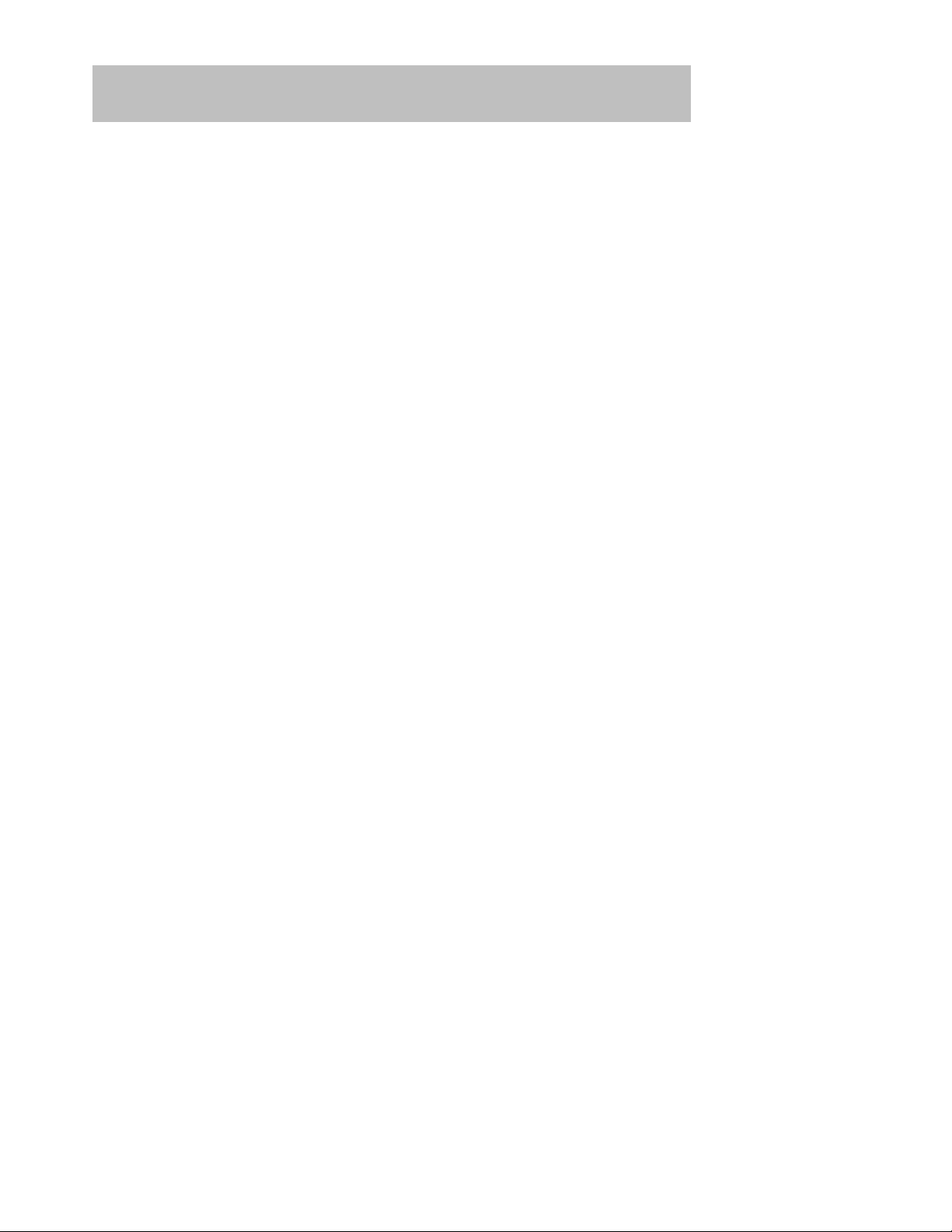
iv
Contents (Cont.)
Connector Pin Assignments 39. . . . . . . . . . . . . . . . . . . . . . . . . . . . . . . . .
Internal Crossover Configuration 39. . . . . . . . . . . . . . . . . . . . . . . . . . . . . . . .
External Crossover Configuration 39. . . . . . . . . . . . . . . . . . . . . . . . . . . . . . .
H8571-J Adapter 40. . . . . . . . . . . . . . . . . . . . . . . . . . . . . . . . . . . . . . . . . . . .
H8575-A Adapter 40. . . . . . . . . . . . . . . . . . . . . . . . . . . . . . . . . . . . . . . . . . . .
10BaseT Port (8-pin MJ) Connector 41. . . . . . . . . . . . . . . . . . . . . . . . . . . . .
Product Specifications 42. . . . . . . . . . . . . . . . . . . . . . . . . . . . . . . . . . . . . . .
Associated Documents 44. . . . . . . . . . . . . . . . . . . . . . . . . . . . . . . . . . . . . .
Tables
1 The Downline Upgrade (DLU) Process 26. . . . . . . . . . . . . . . . . . . . . . . . .
2 Module LED States 35. . . . . . . . . . . . . . . . . . . . . . . . . . . . . . . . . . . . . . . .
3 Problem Solving Using the LEDs 36. . . . . . . . . . . . . . . . . . . . . . . . . . . . .
4 DECrepeater 900TM Operating Specifications 42. . . . . . . . . . . . . . . . . .
5 Acoustical Specifications 43. . . . . . . . . . . . . . . . . . . . . . . . . . . . . . . . . . .

v
Safety
!
Any warning or caution that appears in this manual is defined as follows:
WARNING Contains information to prevent personal injury.
CAUTION Contains information to prevent damage to equipment.
VORSICHT Enthält Informationen, die beachtet werden müssen,
um den Benutzer vor Schaden zu bewahren.
ACHTUNG Enthält Informationen, die beachtet werden müssen,
um die Geräte vor Schaden zu bewahren.
DANGER Signale les informations destinées à prévenir les acci-
dents corporels.
ATTENTION Signale les informations destinées à prévenir la détéri-
oration du matériel.
AVISO Contiene información para evitar daños personales.
PRECAUCION
Contiene información para evitar daños al equipo.
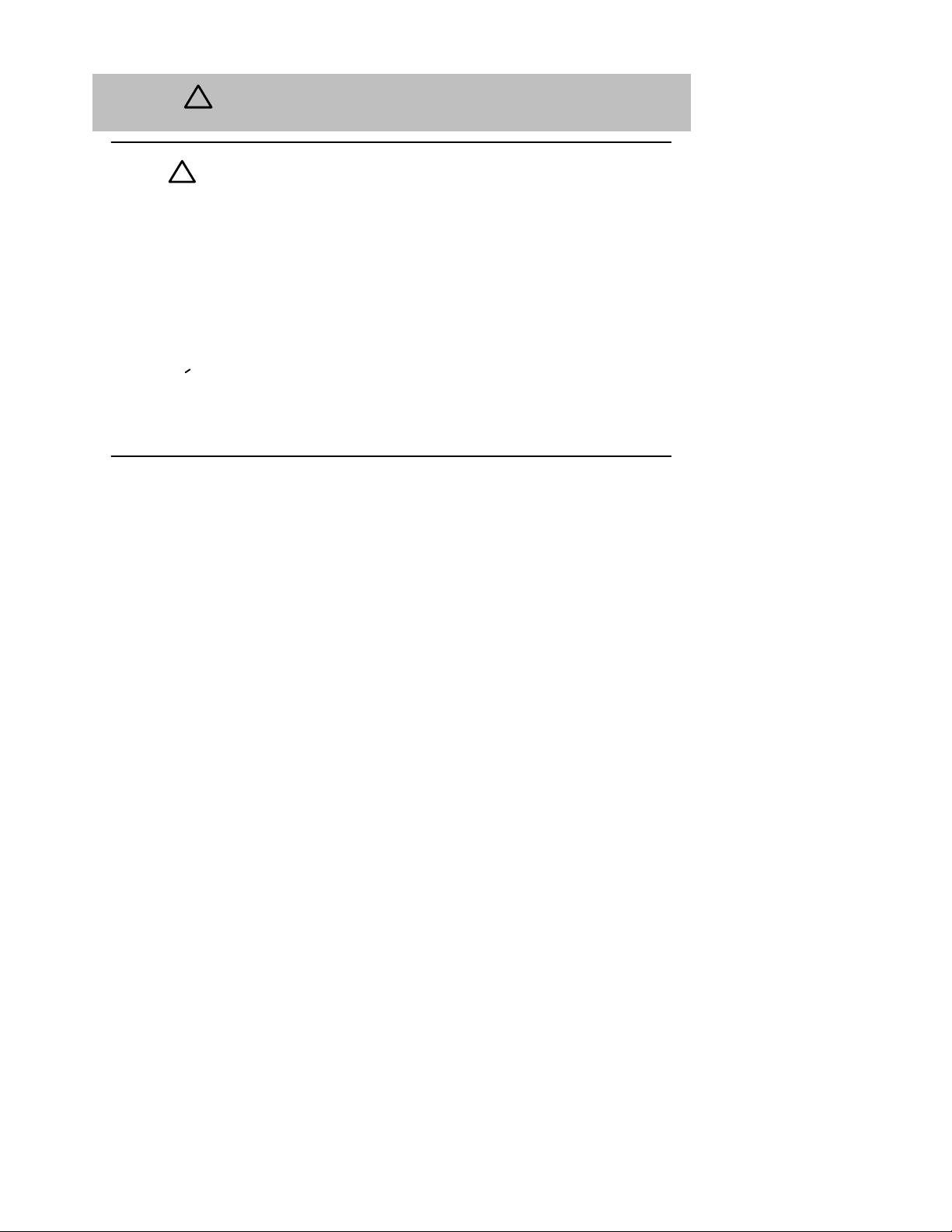
vi
Safety
!
(Cont.)
CAUTION
!
This action deletes all configured settings and replaces
them with factory default values. All configuration settings
will be lost. [Page 16.]
ACHTUNG Bei diesem Vorgang werden alle Konfigurationseinstel-
lungen gelöscht und die Werkseinstellungen wieder eingesetzt. Alle Konfigurationsdaten gehen verloren.
ATTENTION Cette action supprime tous les paramètres de configura-
tion et les remplace par des valeurs prédéfinies. Tous
les paramètres de configuration seront perdus.
PRECAUCION
Esta intervención borrará todos los parámetros de configuración y los sustituirá por valores por defecto definidos
de fábrica. Se perderán todos los parámetros de configuración.

vii
Safety
!
(Cont.)
CAUTION
!
If power is interrupted during Stage 3 of the DLU process,
the firmware image can become corrupted. Do not turn off
power to the unit or perform any action that can cause the
unit to lose power during Stage 3 of the DLU process.
[Pages 25, 27, and 30.]
ACHTUNG Sollte während der Phase 3 des DLU–Prozesses eine
Unterbrechung der Stromversorgung eintreten, kann das
Firmwareprogramm zerstört werden. Aus diesem Grunde
wird dringend empfohlen, Vorkehrungen zu treffen, daß
während der Durchführung dieser Phase 3 die Systemeinheit weder ausgeschaltet noch die Stromversorgung
unterbrochen werden kann.
ATTENTION L’image du microprogramme risque d’être corrompue, en
cas de coupure de courant au cours de l’étape 3 du processus DLU. Ne mettez pas l’unité hors tension et n’exécutez aucune action risquant d’entraîner une coupure
d’alimentation au cours de cette étape.
PRECAUCION
Si se interrumpe el suministro eléctrico durante la Etapa
3 del proceso DLU, puede dañarse la imagen del firmware. No se debe apagar la unidad ni realizar ninguna
operación que pueda causar una interrupción del suministro de la unidad durante la Etapa 3 del mencionado
proceso.
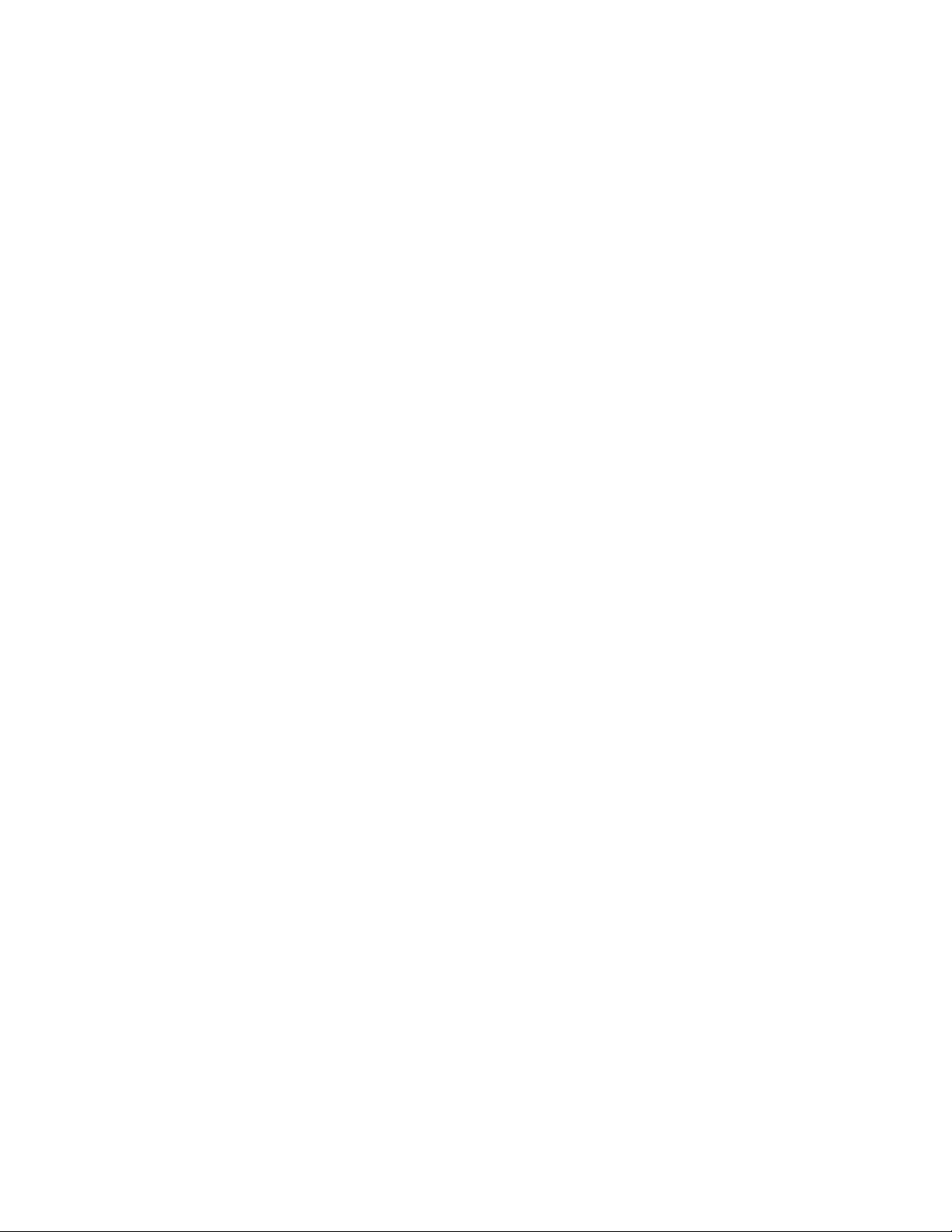

DECrepeater 900TM Installation and Configuration 1
Introduction
The DECrepeater 900TM (also referred to in this manual as the module) is a
full-height, 32-port, 10BaseT, Ethernet repeater.
In this manual, the term Ethernet is Digital’s term for its product compatibility with the
ISO 8802-3/ANSI/IEEE 802.3 standards and the Ethernet standards for Carrier
Sense Multiple Access with Collision Detection (CSMA/CD) local area networks
(LANs).
To give your workgroup LAN media flexibility and connectivity, the module can be
configured into a DEChub 900 MultiSwitch (also referred to in this manual as the
DEChub 900). One or more DECrepeater 900TM modules (up to 8) can be installed
into the DEChub 900. The module can also serve as a standalone unit when
configured with a DEChub ONE docking station (see the DEChub ONE Installation
manual).
When the module is installed into a DEChub 900 or into a DEChub ONE, the
module’s hot-swap capability allows you to install or remove the module without
turning off power.
The front panel provides 32 10BaseT ports using 8-pin modular jack (MJ) connectors
that support 100-ohm unshielded twisted pair (UTP) and 100-ohm shielded
twisted-pair (STP) cables. The module’s front panel light-emitting diodes (LEDs)
indicate the operating status of the module, the ports, and the network.
Features
Your DECrepeater 900TM module includes the following features:
• Access to ThinWire 10Base2 segment in the DEChub 900 MultiSwitch or to the
AUI port in the DEChub ONE docking station.
• Backplane access to multiple LANs through one of six flexible channels in the
DEChub 900.
• Automatic module self-test at powerup.
• Port-level packet address security.

2 DECrepeater 900TM Installation and Configuration
Introduction (Cont.)
• Momentary LED cycle switch on the front panel enables you to observe one
bank of Port State LEDs at a time.
• In-band Simple Network Management Protocol (SNMP) management.
• Out-of-Band Management (OBM) using SNMP over Serial Line Internet Proto-
col (SLIP) through the OBM connector on the DEChub 900 or the DEChub ONE
docking station in addition to the normal in-band management.
• Built-in SNMP agent supports the following management information bases
(MIBs):
– Internet Engineering Task Force (IETF) Repeater MIB (RFC 1516)
– Ethernet-like Interface Type MIB (RFC 1398)
– Digital Extended Repeater MIB
– DEChub 900 Public Common MIB
– MIB II (RFC 1213)
• Manageability using any generic SNMP management application that supports
the MIBs listed above.
• Upgradeable device firmware (in nonvolatile Flash memory) using Trivial File
Transfer Protocol (TFTP) with Digital’s Network Device Upgrade (DECndu) Plus
utility or through the setup port with any TFTP server.
• User-friendly advanced Graphical User Interface (GUI) manageability with
Digital’s HUBwatch Network Management Station (NMS) application.

3
DECrepeater 900TM Installation and Configuration
Front Panel
1) Power
LED — Lights when the module has
power.
2) Module OK
LED — Lights when the module
passes self-test. If the module fails self-test, the Module OK
LED remains off.
3) Network OK
LED — Indicates the status of the
backplane ThinWire port on the DEChub 900 or of
the AUI port on the DEChub ONE docking station.
4) Network Activity
LED — Indicates network
traffic level.
5) Port State LEDs — The LEDs (labeled 1 through 8)
show the status of one of the four banks of ports, depending on the state of the Bank Indicator LEDs.
6) Bank Indicator LEDs — The LEDs (labeled A
through D) light one at a time for a few seconds, indicating which bank of connectors, is currently displaying its port connection status on the eight Port State
LEDs.
NOTE: For more information about the
module’s LEDs, refer to the section
titled LED Descriptions.
7) Momentary LED cycle switch — Stops and starts
the LED status scanning of the Bank Indicator LEDs
during operation.
8) 10BaseT (8-pin MJ) port connectors — Connectors for ports 1 to 32. Support both UTP and STP
cabling.
LKG-7455-93I
2
3
8
6
7
5
1
4
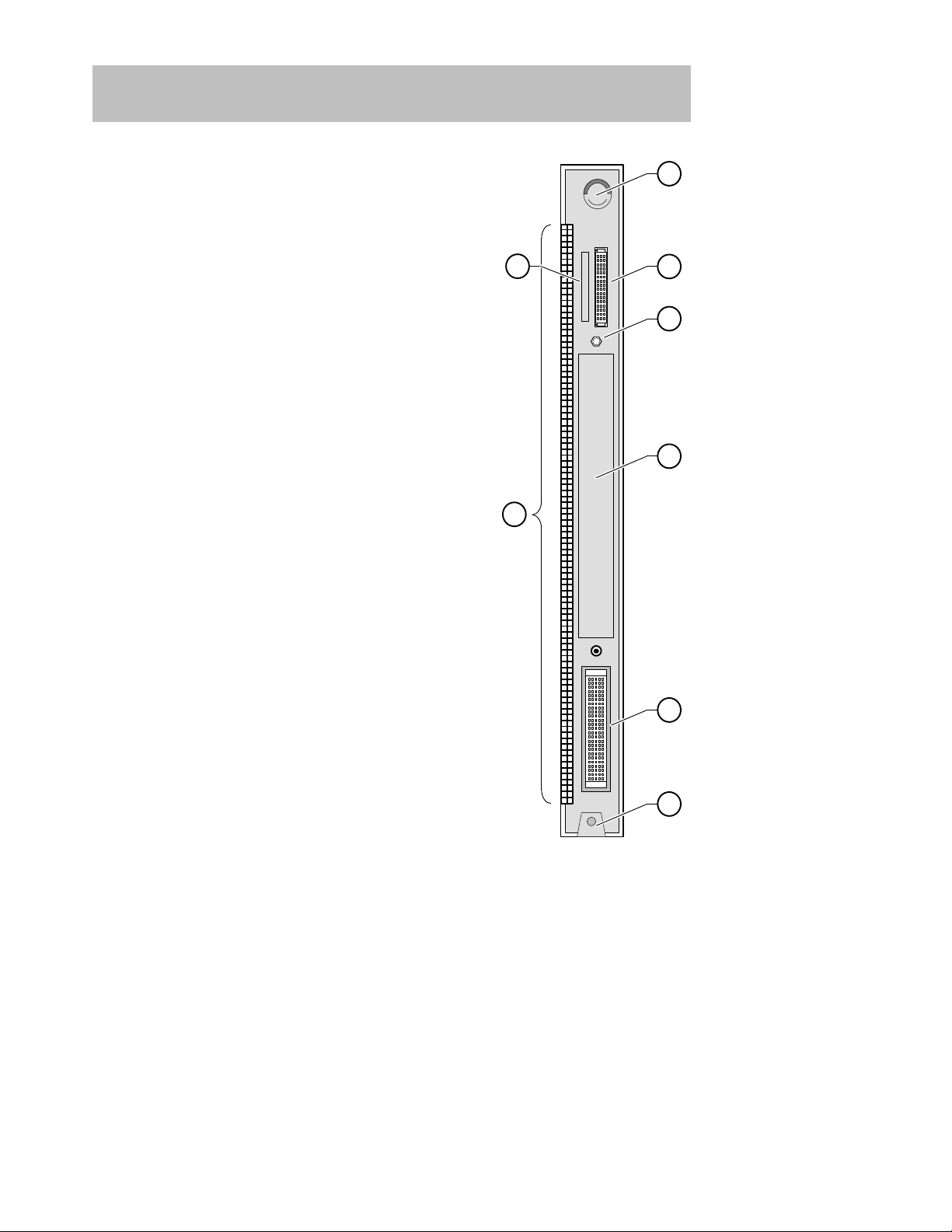
LKG-8709-93I
7
1
2
3
8
4
5
6
4
DECrepeater 900TM Installation and Configuration
Back Panel
1) Locking tab — Locks the module into a DEChub 900
backplane or into the DEChub ONE docking station.
It also contains the hot-swap switch lever.
2) 48-pin connector — Provides network and power
connections to the module when the module is
installed into a DEChub 900 or a DEChub ONE docking station.
3) Grounding bolt — Provides a chassis grounding
connection between the module and a DEChub 900
or DEChub ONE docking station.
4) Manufacturing label — Lists the module part number, serial number , revision level, and power requirements.
5) 160-pin connector — Provides network and power
connections to the module when the module is
installed into a DEChub 900 or DEChub ONE docking station.
6) Mounting tab — Secures the module to the backplane when the module is installed into a DEChub
900 or DEChub ONE docking station.
7) Grounding fingers — Provides additional chassis
grounding between the module and a DEChub 900
or DEChub ONE docking station.
8) Address label — Contains the module’s 48-bit
Ethernet hardware address.
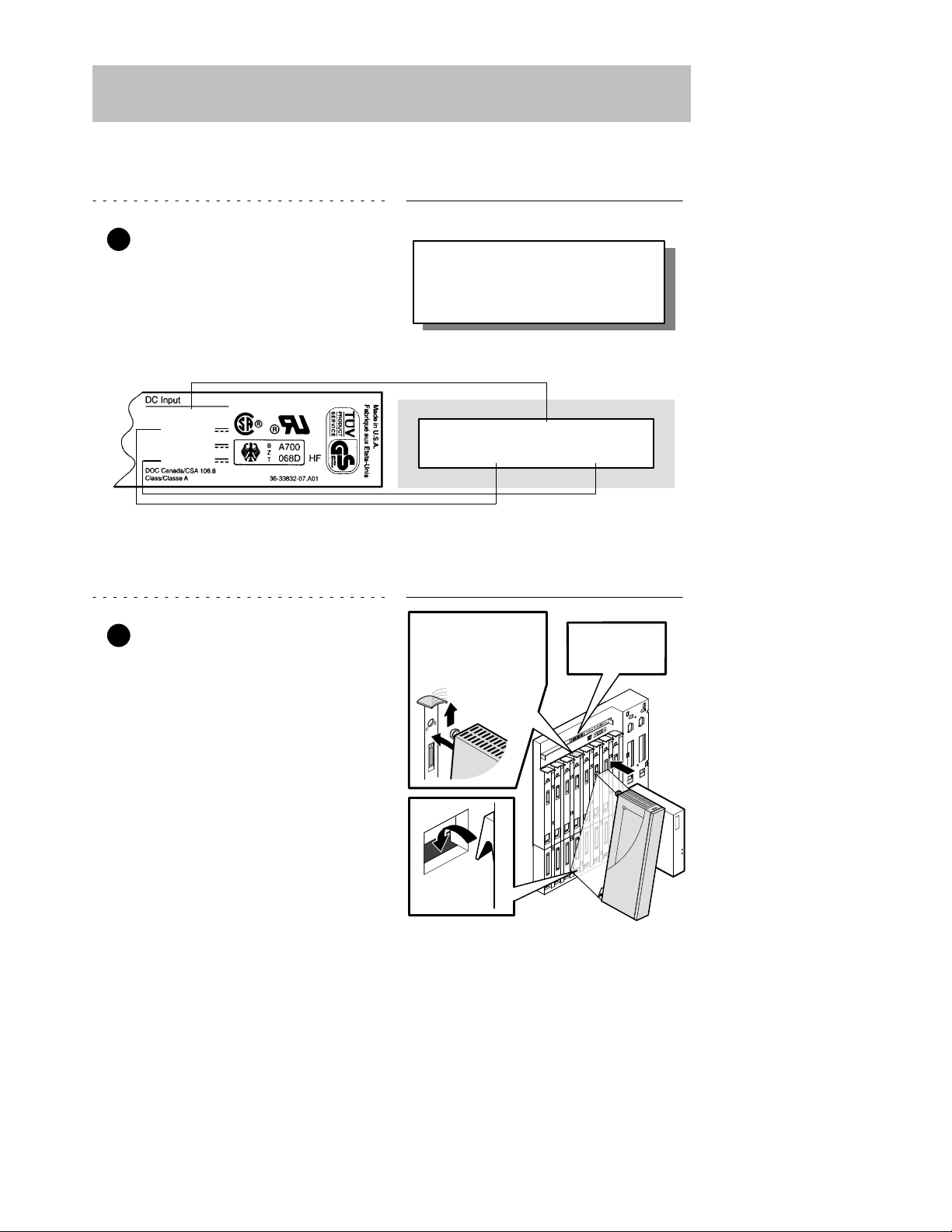
Module’s Manufacturing
Label (Example)
If any of the module’s power requirements
exceed the values shown in the status display, add another power supply (see the
DEChub 900 MultiSwitch Owner’s Manual).
Hub Manager Status
Display (Example)
LKG–9346–94I
Available: 90.5 W
5V: 13.0 A, 15V: 3.5 A
27.5 W
5 V
12 V
15 V
4.0 A
0.1 A
0.5 A
5
DECrepeater 900TM Installation and Configuration
Installing the Module
The module hot-swap feature allows you to install the module into the DEChub 900 or
DEChub ONE docking station without turning off power . Seating the module initiates
the powerup sequence if enough power is available.
1 Compare your module’s power
requirements with the values
shown in the Hub Manager status
display (see examples).
NOTE: The 12V power in the DEChub 900 is derived from the
15V power source. Although it is listed separately in the
product specifications, the 12V requirements are
included in the 15V power total.
2 Seat the module into the
DEChub 900.
a. Place the module’s mounting
tab into a mounting slot on the
DEChub 900.
b. Pivot the module on the mount-
ing tab and align the connectors.
c. Firmly push the module onto the
backplane connectors until the
release lever clicks.
d. Press down on the release lever
to ensure that it is locked.
Mounting tab
LKG–8711–93I
Release lever clicks
when module is
seated.
Hub Manager
status display
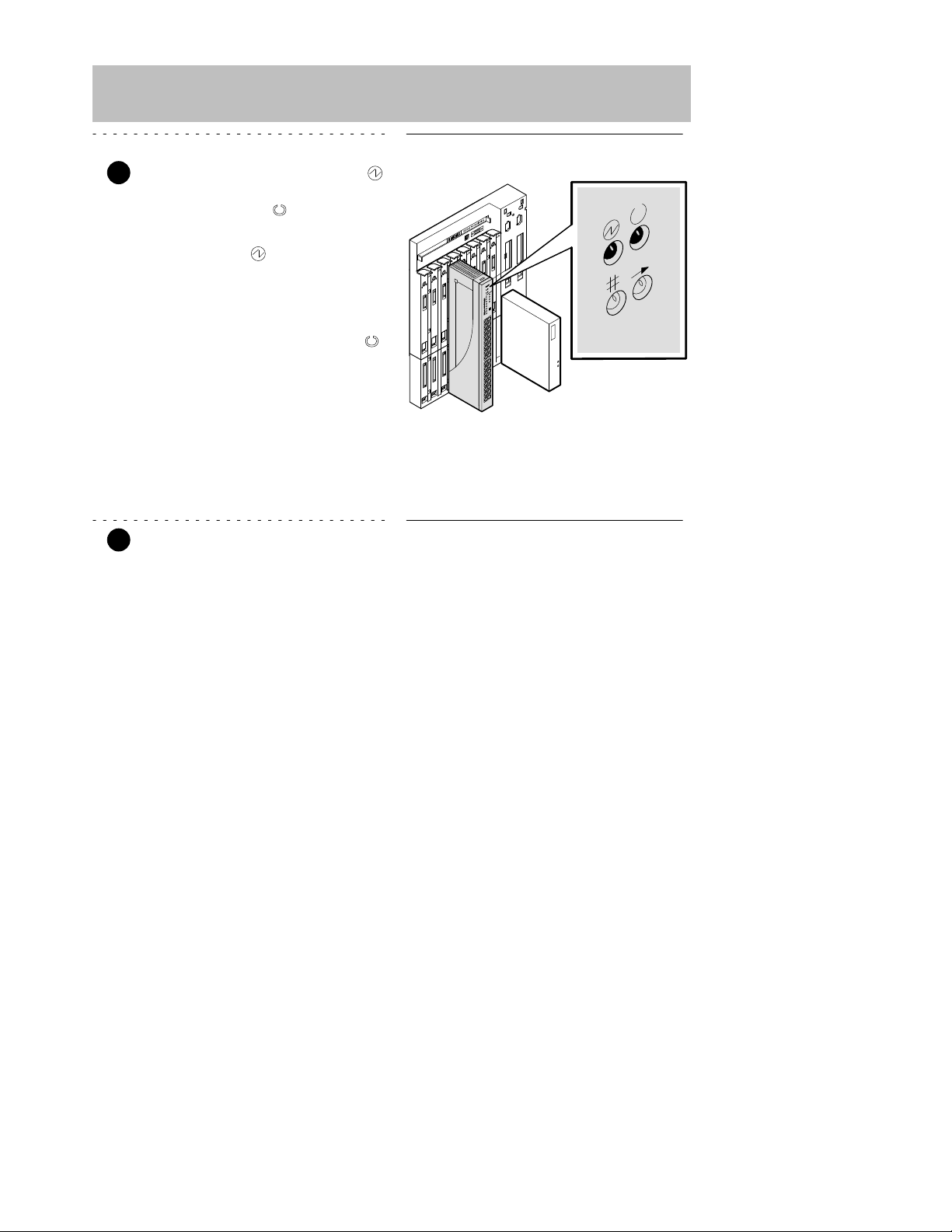
6
DECrepeater 900TM Installation and Configuration
Installing the Module (Cont.)
3 Verify that the module’s Power
LED lights immediately, and that
the Module OK
LED lights
within 1 minute.
a. The Power
LED lights when
the power is applied, then the
module performs a self-test.
b. After the module completes
self-test, the Module OK
LED lights and remains lit, then
the Hub Manager status
display shows:
DECrepeater 900TM
up
NOTE: If the LEDs do not operate as described, refer to the
section entitled Problem Solving Using the LEDs.
4 Connect the 10BaseT Port cable.
The DECrepeater 900TM module uses crossover 10BaseT (8-pin MJ) port connectors.
The appropriate UTP/STP cable type, crossover or straight-through, is required to
ensure that the module’s transmit/receive signals connect correctly to the
transmitter/receiver of the connected device.
Before connecting the cables to the module, note the following:
• If the device you are connecting to the module uses straight-through connectors,
use straight-through cables.
• If the device you are connecting to the module uses crossover connectors, use
crossover cables.
• The sum of crossovers must always equal an odd number.
NOTE: Digital’s straight-through cables are marked (=);
crossover connectors (and cables) are marked (X).
LKG-9345-93I

7
DECrepeater 900TM Installation and Configuration
Installing the Module (Cont.)
If you need help determining the appropriate cable type to use, refer to the section titled
Connector Pin Assignments.
To connect the UTP/STP cables, complete the following steps:
a. Align the release tab on the
cable plug with the keyway on
the module’s 8-pin MJ connector.
b. Insert the plug into the connec-
tor, ensuring that the release tab
snaps into the locked position.
NOTE: To disconnect the UTP/STP cables, press the release
tab on the 8-pin MJ connector, then disconnect the
cable.
After all cables are installed, go to the section titled Configuring the Module.
LKG–9347-93I
Keyway
Release
tab
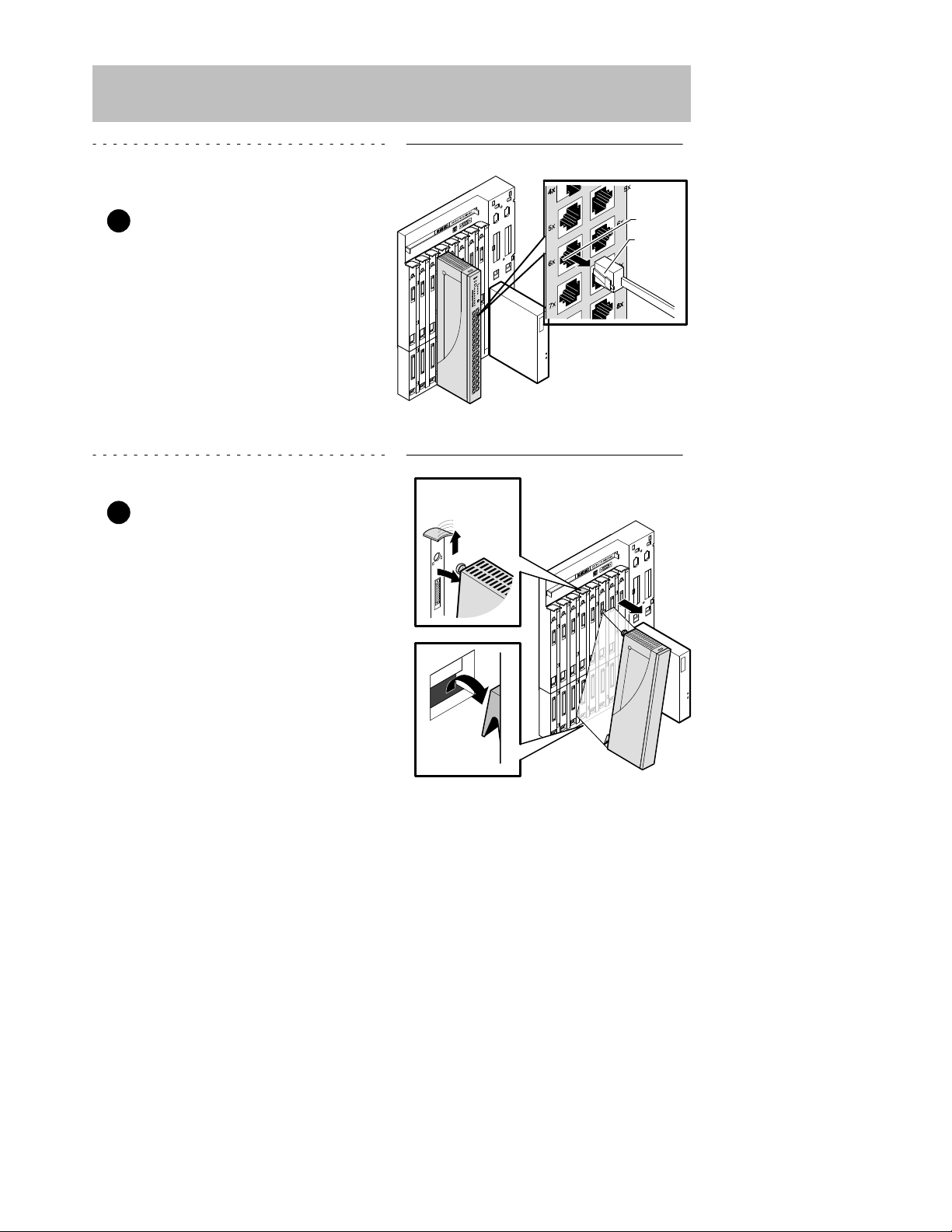
LKG–9348-93I
Keyway
Release
tab
8
DECrepeater 900TM Installation and Configuration
Removing the Module
1 Disconnect all the UTP/STP
cables from the module.
a. To remove the UTP/STP
cables, press the release tab
on the 8-pin MJ connector.
b. Disconnect the cable.
2 Unseat the module from the
DEChub 900.
a. Lift the release lever located on
the top of the DEChub 900 slot.
b. Pivot the module back on its
bottom mounting tab, and disengage the module from the
backplane.
Mounting tab
LKG–8717-93I
Lift release lever

9
DECrepeater 900TM Installation and Configuration
Configuring the Module
Setup Port Description
The setup port (on the DEChub 900 MultiSwitch or the DEChub ONE docking
station) allows you to access and set DECrepeater 900TM parameters. This section
describes how to access the module from either port and how to set those
parameters.
NOTE: The setup port screen displays illustrated in this manual
may vary slightly from the actual screen displays on your
setup port device.
The signals from the DEChub 900 Hub Manager setup port and from the DEChub
ONE docking station setup port conform to the EIA-232D signaling standard at 9600
baud. To the user, the port appears as a data terminal equipment (DTE) device.
NOTE: Devices that use the EIA-423 signaling standard are
compatible with the DEChub 900 Hub Manager setup
port.
Setup Port Device Cabling
The setup port on the DEChub 900 MultiSwitch or the DEChub ONE docking station
can be connected to a setup port device (a terminal or personal computer), using the
following cables and adapters.
Cable/Adapter Type
Connecting Device
BN24H-xx
1
A terminal with a 6-pin MMJ connector
BN24H-xx1/H8575-A A terminal with a 25-pin D-Sub connector
BN24H-xx1/H8571-J
A PC with a 9-pin D-Sub communications port
1
xx indicates cable length in meters.
Accessing the Setup Port
To access the setup port on the DECrepeater 900TM module, do the following:
1. Ensure that the transmit and receive baud rates on the setup port device are
set to 9600 baud.
2. Connect the setup port device to the setup port connector on either the
DEChub 900 or the DEChub ONE docking station (see illustration).
