Digital Equipment CELEBRIS 486 Service Maintenance Manual

C
E
L
E
B
R
I
S
4
8
6
Service
Maintenance
Manual
CELEBRIS 486
PC
K-MN-SD00000-08-JG00.A
Copyright Digital Equipment Corporation
All rights reserved
November 1995
NIJMEGEN
THE NETHERLANDS
MCS
LOGISTICS
ENGINEERING
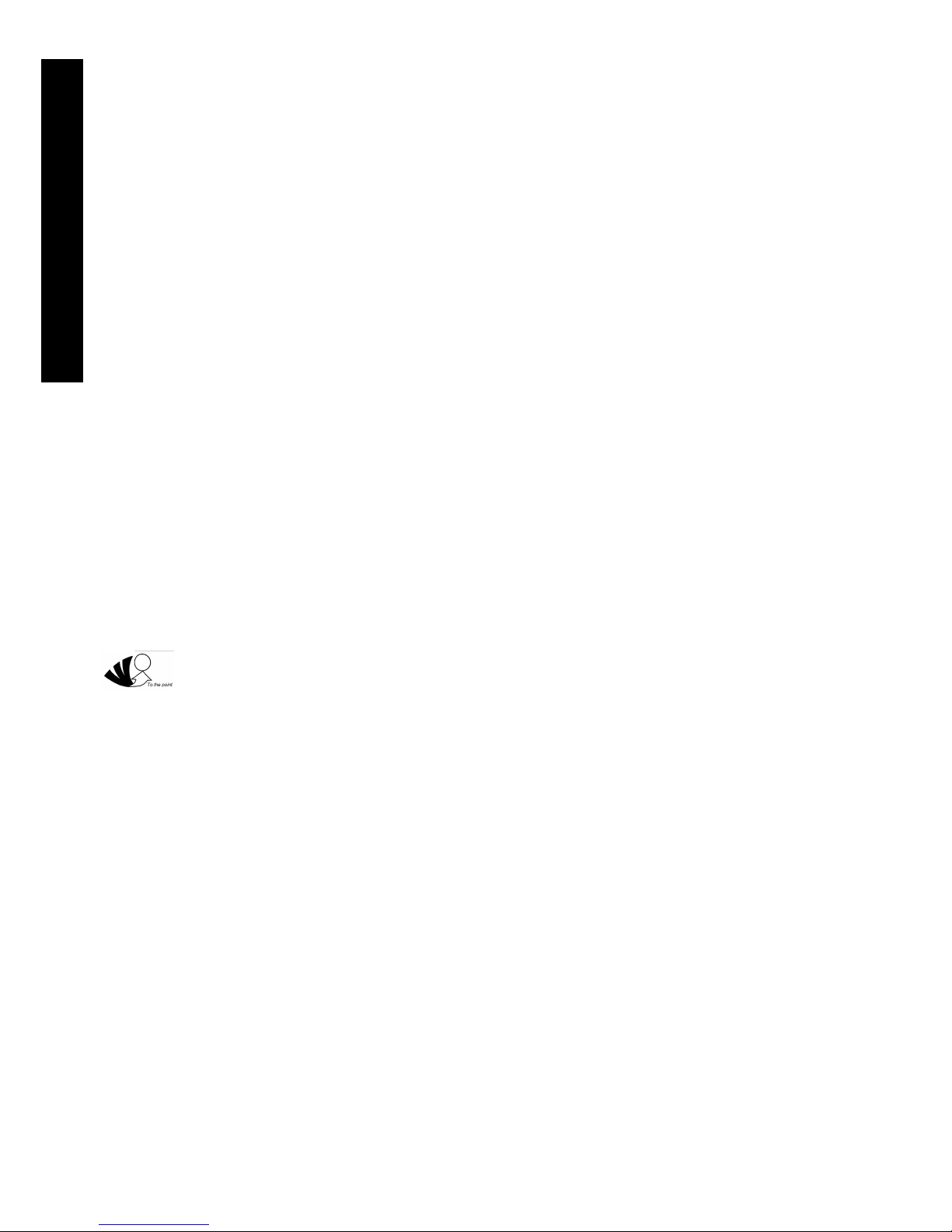
C
E
L
E
B
R
I
S
4
8
6
November 1995
The information in this document is subject to change without notice and should not be construed as a
commitment by Digital Equipment Corporation.
Digital Equipment Corporation assumes no responsibility for any errors that might appear in this document.
The software, if any, described in this document is furnished under a license and may be used or copied
only in accordance with the terms of such license. No responsibility is assumed for the use or reliability of
software or equipment that is not supplied by Digital Equipment Corporation or its affiliated companies.
Restricted Rights: Use, duplication, or disclosure by the U.S. Government is subject to restrictions as set
forth in subparagraph (c) (1) (ii) of the Rights in Technical Data and Computer Software clause at DFARS
252.227-7013.
Copyright Digital Equipment Corporation
All Rights Reserved
The following are trademarks of Digital Equipment Corporation:
CELEBRIS and the Digital logo.
The following are third party trademarks:
MS-DOS and Windows and Windows NT and Windows NT Server are trademarks of Microsoft Corp.
Novell and Netware are trademarks of Novell, Inc.
SCO and Open Desktop are trademarks of The Santa Cruz Operation, Inc.
UNIX is a registered trademark of UNIX System Laboratories, Inc.
All other trademarks and registered trademarks are the property of their respective holders.
Created by:
MCS Logistics Engineering - Nijmegen
Printed in Ireland
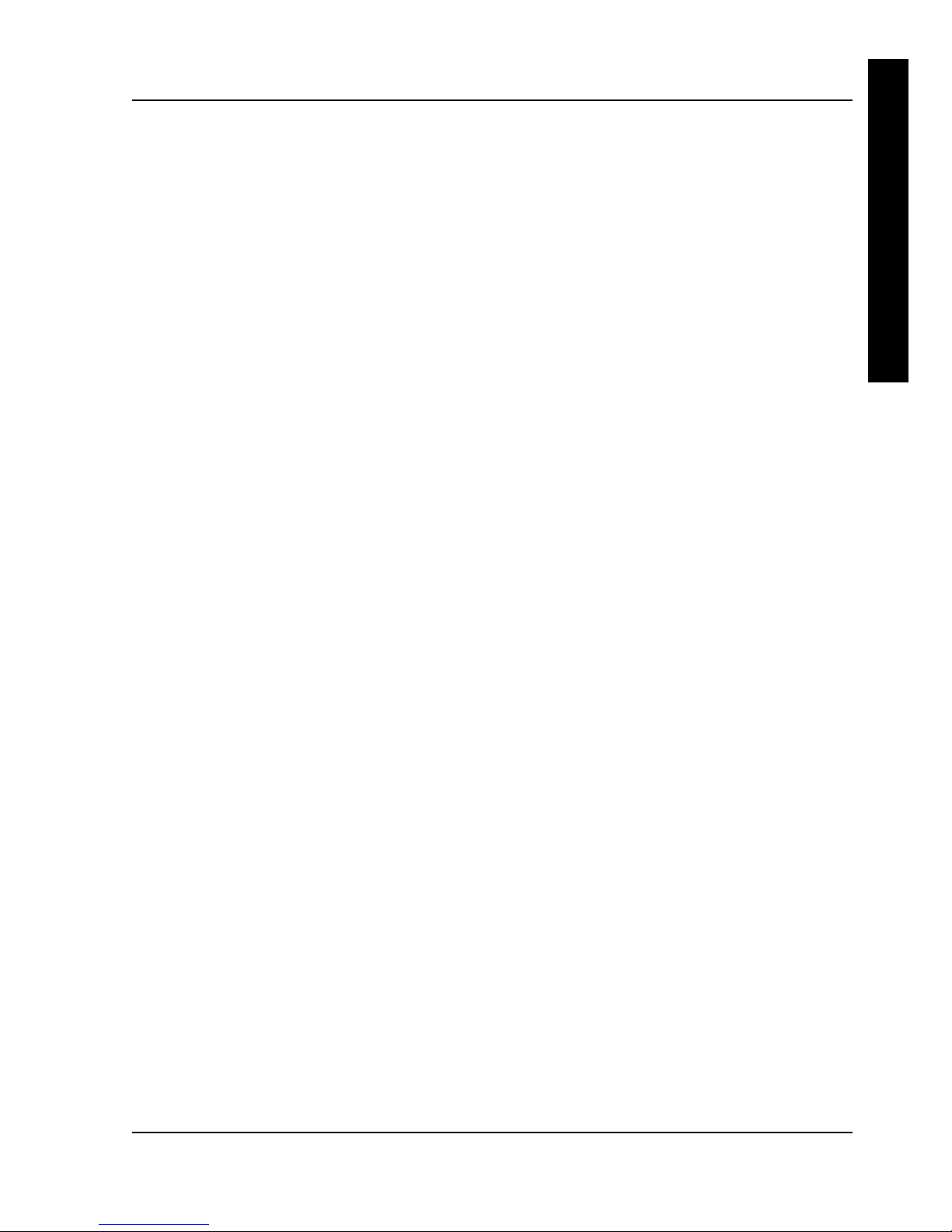
Digital CELEBRIS 486 PCDigital CELEBRIS 486 PC Table of ContentTable of Contentss
MCS Logistics Engineering - NijmegenMCS Logistics Engineering - Nijmegen 33
C
E
L
E
B
R
I
S
4
8
6
Table of Contents
PREFACE ............................................................................................................................................................. 7
CHAPTER 1 PRODUCT DESCRIPTION....................................................................................................9
PRODUCT INTRODUCTION .....................................................................................................................................9
PRODUCT MODELS INFORMATION .....................................................................................................................10
CELEBRIS 486 PC Family Models..............................................................................................................10
CHAPTER 2 SYSTEM UTILITIES & CONFIGURATION ...................................................................11
SYSTEM UTILITIES ...............................................................................................................................................11
PHLASH.EXE ................................................................................................................................................11
Before Using PHLASH.EXE......................................................................................................................... 11
Creating a Crisis Recovery Diskette..............................................................................................................12
Using the Crisis Recovery Diskette...............................................................................................................12
Upgrading the computer BIOS......................................................................................................................13
BIOS SETUP UTILITY ..........................................................................................................................................13
Running the BIOS Setup Utility....................................................................................................................13
BIOS Setup Utility Options............................................................................................................................14
Main Menu Options........................................................................................................................................14
Boot Options ...................................................................................................................................................15
Fixed Disk Setup Options ..............................................................................................................................15
Extended Features...........................................................................................................................................16
Integrated Peripherals.....................................................................................................................................16
Memory and Cache Options ..........................................................................................................................17
Advanced Chip Set Control ...........................................................................................................................17
Security and Anti-Virus Options ...................................................................................................................18
Power Options.................................................................................................................................................19
CHAPTER 3 SERVICE PROCEDURES ....................................................................................................21
SAFETY REQUIREMENTS .....................................................................................................................................21
Recommended Tools......................................................................................................................................22
Other Materials Needed..................................................................................................................................22
Special Tools Required ..................................................................................................................................22
Remedial Diagnostic Test Software ..............................................................................................................22
Recommended Virus Detection and Cleanup Software............................................................................... 22
ECO/FCO INFORMATION ....................................................................................................................................23
BIOS Version Information.............................................................................................................................23
UNLOCKING AND REMOVING COVER ................................................................................................................24
COMPUTER COMPONENTS ..................................................................................................................................25
EXPANSION SLOTS...............................................................................................................................................26
MAIN LOGIC BOARD JUMPERS ...........................................................................................................................27
Main Logic Board Jumper Settings...............................................................................................................27
Main Logic Board Jumper Locations............................................................................................................28
COMPUTER MEMORY CONFIGURATIONS ..........................................................................................................29
SIMM Sockets Locations...............................................................................................................................30
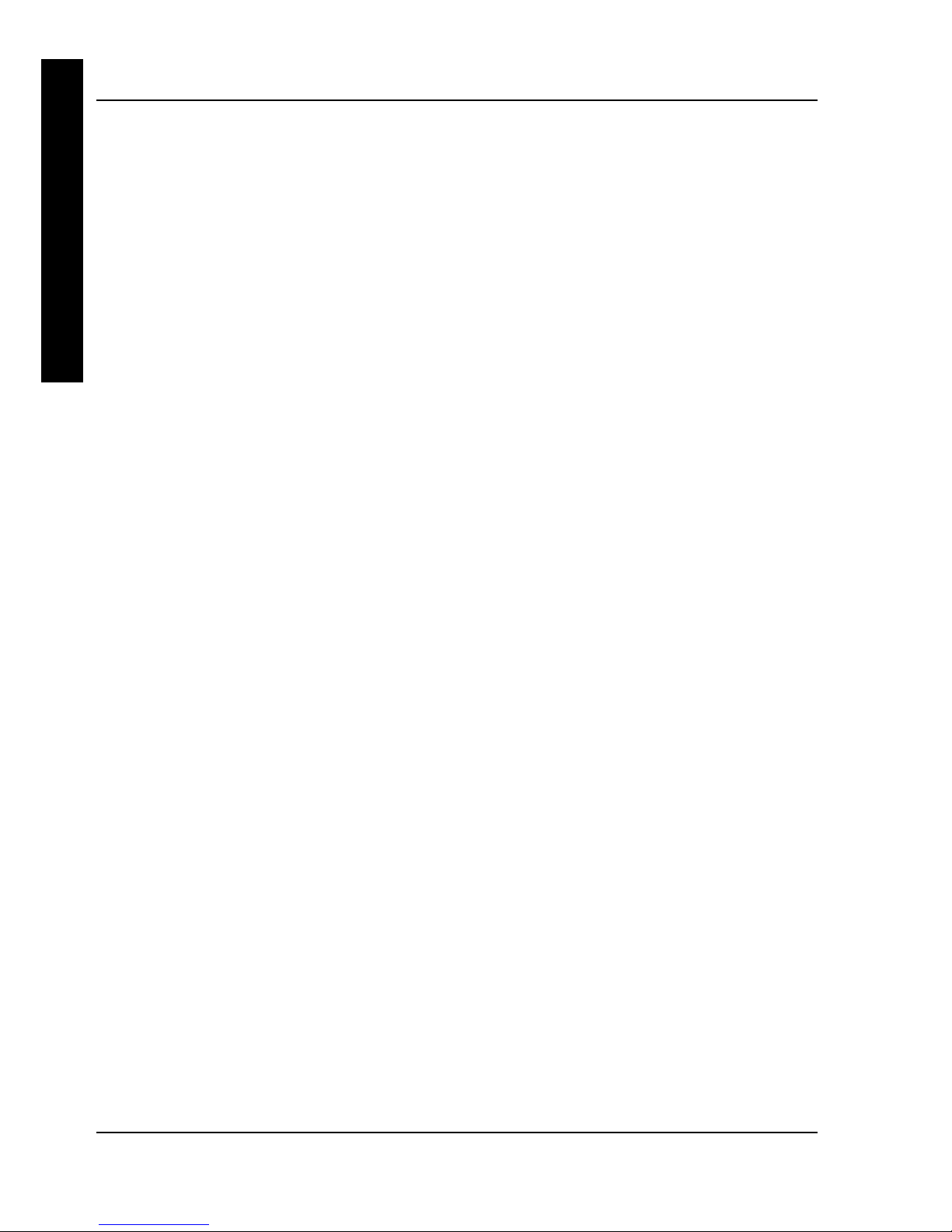
Table of ContentsTable of Contents Digital CELEBRIS 486 PCDigital CELEBRIS 486 PC
44 MCS Logistics Engineering - NijmegenMCS Logistics Engineering - Nijmegen
C
E
L
E
B
R
I
S
4
8
6
PART REMOVAL AND REPLACEMENT ................................................................................................................31
Opening the Device Bay & Power Supply Subassembly............................................................................ 31
Removing the 3½-Inch Diskette Drive. ........................................................................................................ 32
Removing the Main Logic Board..................................................................................................................33
Removing the Power Supply.........................................................................................................................34
Removing the Riser Card & Bracket.............................................................................................................35
INSTALLATION PROCEDURES ............................................................................................................................. 36
Installing a Higher Performance CPU...........................................................................................................36
Installing External Cache Memory................................................................................................................37
REPLACEMENT PROCEDURES ............................................................................................................................. 38
Replacing the Computer Battery ................................................................................................................... 38
CONNECTING DISKETTE AND IDE DEVICES ..................................................................................................... 39
CHAPTER 4 TROUBLESHOOTING .........................................................................................................41
INITIAL TROUBLESHOOTING ............................................................................................................................... 41
BEEP CODES ......................................................................................................................................................... 42
POST AND BOOT MESSAGES ............................................................................................................................. 42
POST and Boot Error Messages.................................................................................................................... 42
Computer Troubleshooting............................................................................................................................ 45
Disk Drive Troubleshooting .......................................................................................................................... 48
Monitor Troubleshooting............................................................................................................................... 49
QAPlus/FE Error Messages...........................................................................................................................50
CHAPTER 5 DEVICE MAPPING ............................................................................................................... 51
CPU Memory Address Map (Full Range)....................................................................................................51
CPU Memory Address Map (PC Compatibility Range).............................................................................. 52
CPU I/O Address Map ................................................................................................................................... 52
I/O Address Map............................................................................................................................................. 52
Computer Interrupt Levels.............................................................................................................................53
DMA Channel Assignment............................................................................................................................53
PCI Configure Space Address Map .............................................................................................................. 53
CHAPTER 6 PASS / FAIL CRITERIA ....................................................................................................... 55
APPENDIX A SERVICE NOTES.................................................................................................................57
Service Note 1.................................................................................................................................................57
Service Note 2.................................................................................................................................................57
APPENDIX B USEFUL INFORMATION ..................................................................................................61
RELATED DOCUMENTATION ...............................................................................................................................61
ON-LINE BULLETIN BOARDS .............................................................................................................................. 62
DOCUMENT FEEDBACK..............................................................................................................................63
PERSONAL NOTES.........................................................................................................................................65
READERS COMMENTS .........................................................................................................................................69
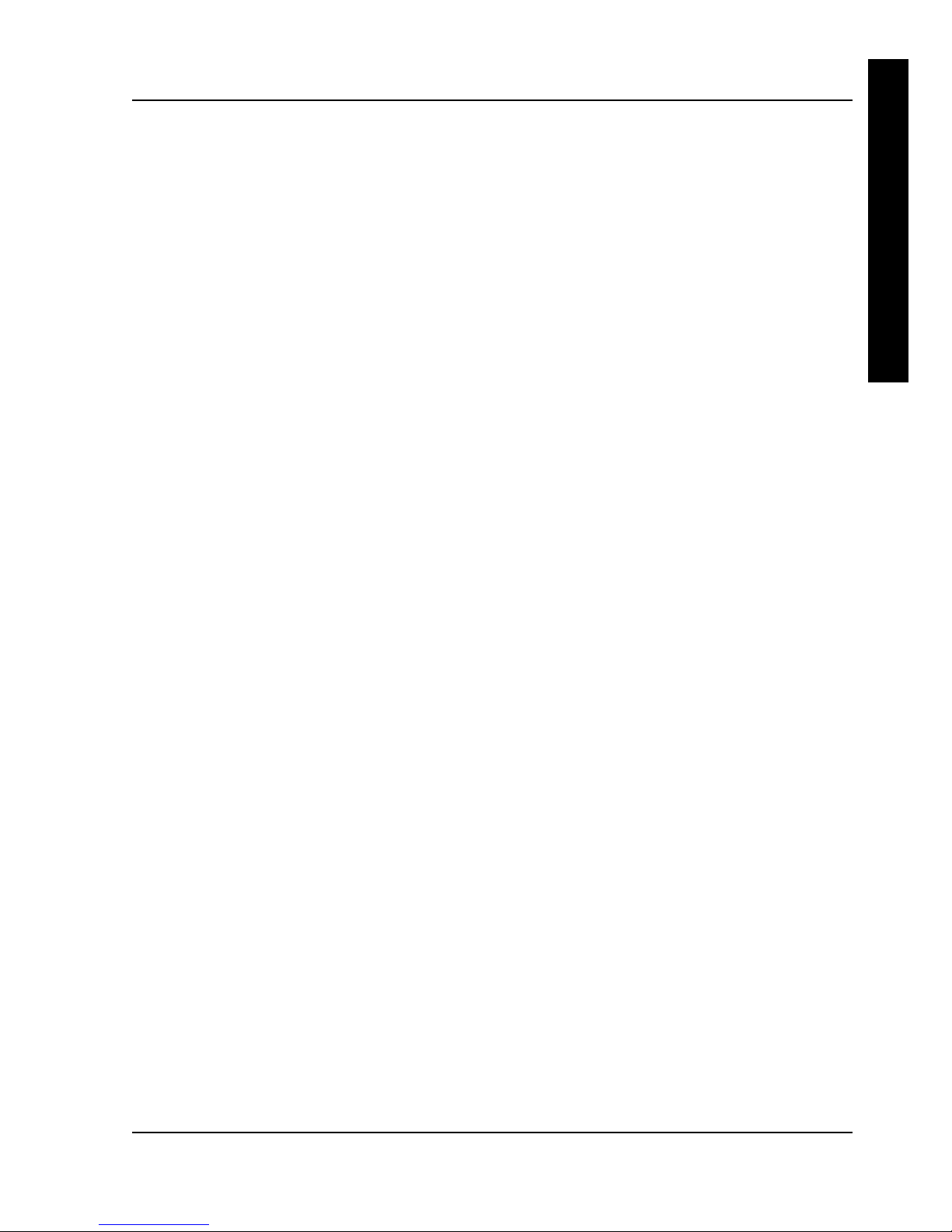
Digital CELEBRIS 486 PCDigital CELEBRIS 486 PC Table of ContentTable of Contentss
MCS Logistics Engineering - NijmegenMCS Logistics Engineering - Nijmegen 55
C
E
L
E
B
R
I
S
4
8
6
Table of Figures
Figure 3 - 1 Unlocking the Cover......................................................................................................................24
Figure 3 - 2 Release cover..................................................................................................................................24
Figure 3 - 3 Removing the Cover ......................................................................................................................24
Figure 3 - 4 CELEBRIS 486 PC Family models ..............................................................................................25
Figure 3 - 5 CELEBRIS 486 PC Family Models Expansion slots ..................................................................26
Figure 3 - 6 Main Logic Board Jumpers Locations..........................................................................................28
Figure 3 - 7 CELEBRIS 486 PC Family SIMM Sockets Locations................................................................30
Figure 3 - 8 Release Front Locking mechanism............................................................................................... 31
Figure 3 - 9 Lock in place...................................................................................................................................31
Figure 3 - 10 Removing the 3½-inch Diskette Drive .......................................................................................32
Figure 3 - 11 Removing the Mian Logic Board................................................................................................ 33
Figure 3 - 12 Removing the on Power Supply..................................................................................................34
Figure 3 - 13 Removing the Riser Card & Bracket ..........................................................................................35
Figure 3 - 14 Installing a Higher Performance CPU ........................................................................................36
Figure 3 - 15 Installing External Cache Memory .............................................................................................37
Figure 3 - 16 Replacing the Computers Battery ...............................................................................................38
Figure 3 - 17 Connecting diskette and IDE devices.........................................................................................40
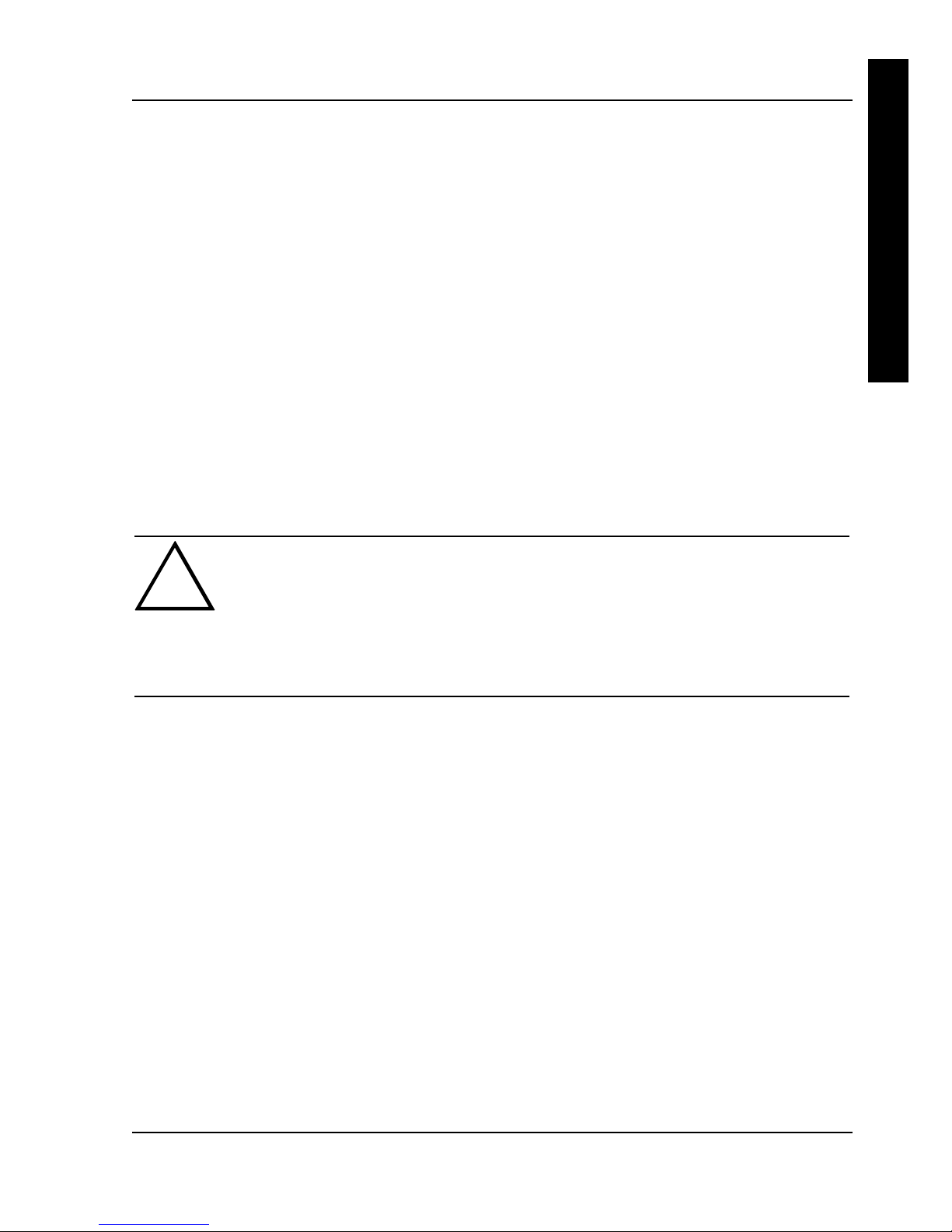
Digital CELEBRIS 486 PCDigital CELEBRIS 486 PC PrePrefaceface
MCS Logistics Engineering - NijmegenMCS Logistics Engineering - Nijmegen 77
C
E
L
E
B
R
I
S
4
8
6
Preface
The Digital CELEBRIS 486 Service Maintenance Manual is a troubleshooting guide that can be used for
reference when servicing the CELEBRIS 486 line of PC’s.
Digital Equipment Corporation reserves the right to make changes to the Digital CELEBRIS 486 series
without notice. Accordingly, the diagrams and procedures in this document may not apply to the
computer(s) to be serviced since many of the diagnostic tests are designed to test more than one product.
CAUTION
Digital recommends that only A+ certified engineers attempt to repair this equipment.
All troubleshooting and repair procedures are detailed to support subassembly/module
level exchange. Because of the complexity of the indivual boards and subassemblies, no
one should attempt to make repairs at component level or to make modifications to any
printed wiring board. Improper repairs can create a safety hazard. Any indications of
component replacement or printed wiring board modifications may void warranty or
exchange allowances.
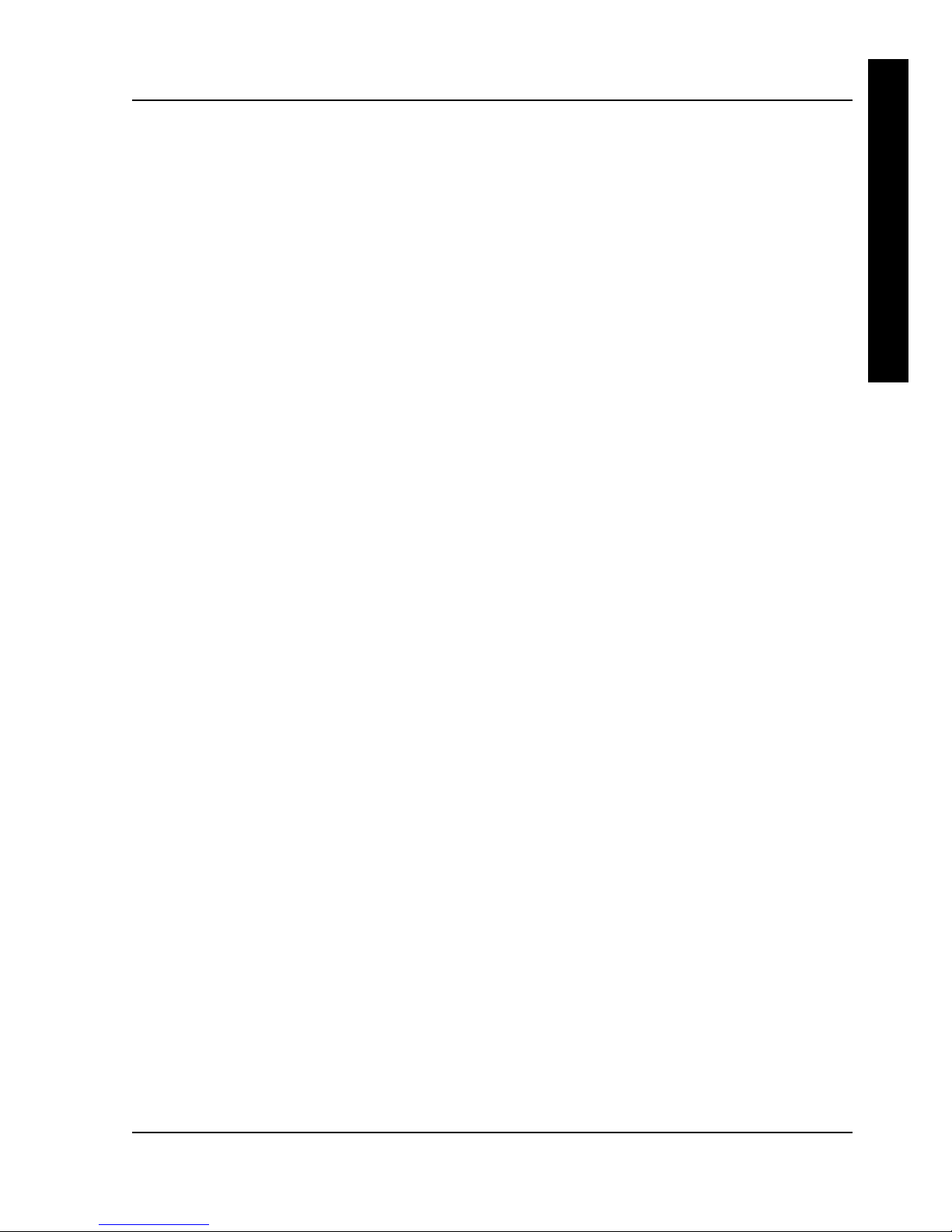
Digital CELEBRIS 486 PCDigital CELEBRIS 486 PC Product DescriptiProduct Descriptionon
MCS Logistics Engineering - NijmegenMCS Logistics Engineering - Nijmegen 99
C
E
L
E
B
R
I
S
4
8
6
Chapter 1 Product Description
Product Introduction
Digital CELEBRIS 486 computers are high-performance personal computers equipped with the latest
computing technology. They can be used as standalone computers, as client, or as servers in a network
environment. Developed using the following state-of-the-art technology, theses computers are the most
value packed low-profile (Slimline) desktop computers in their class.
The following models are currently available:
♦ CELEBRIS 466 low-profile enclosure with 66 MHz Intel 486DX2
♦ CELEBRIS 4100 low-profile enclosure with 100 MHz Intel 486DX4
Significant features include:
♦ PCI local bus technology
♦ ZIF (Zero Insertion Force) socket supports also Intel P24T Overdrive, 5V and 3.3V (with voltage
regulator)
♦ 8 MB system Ram, expandable to 128 MB
♦ 256 KB external Cache
♦ Plug and Play
♦ Enhanced local bus IDE
♦ One PCI, One ISA, one PCI/ISA interleaved, one PCI/ISA personal slot
♦ Advanced PCI S3864 video controller, 1MB VRAM
◊ 1024 x 768 with 256 colors at 75 Hz
◊ 800 x 600 with 256 colors at 75 Hz
◊ 640 x 480 with 256 colors at 75 Hz
♦ Flash BIOS
♦ Screwless design
♦ “Energy Star” compliant (30 Watt or less EPA requirement)
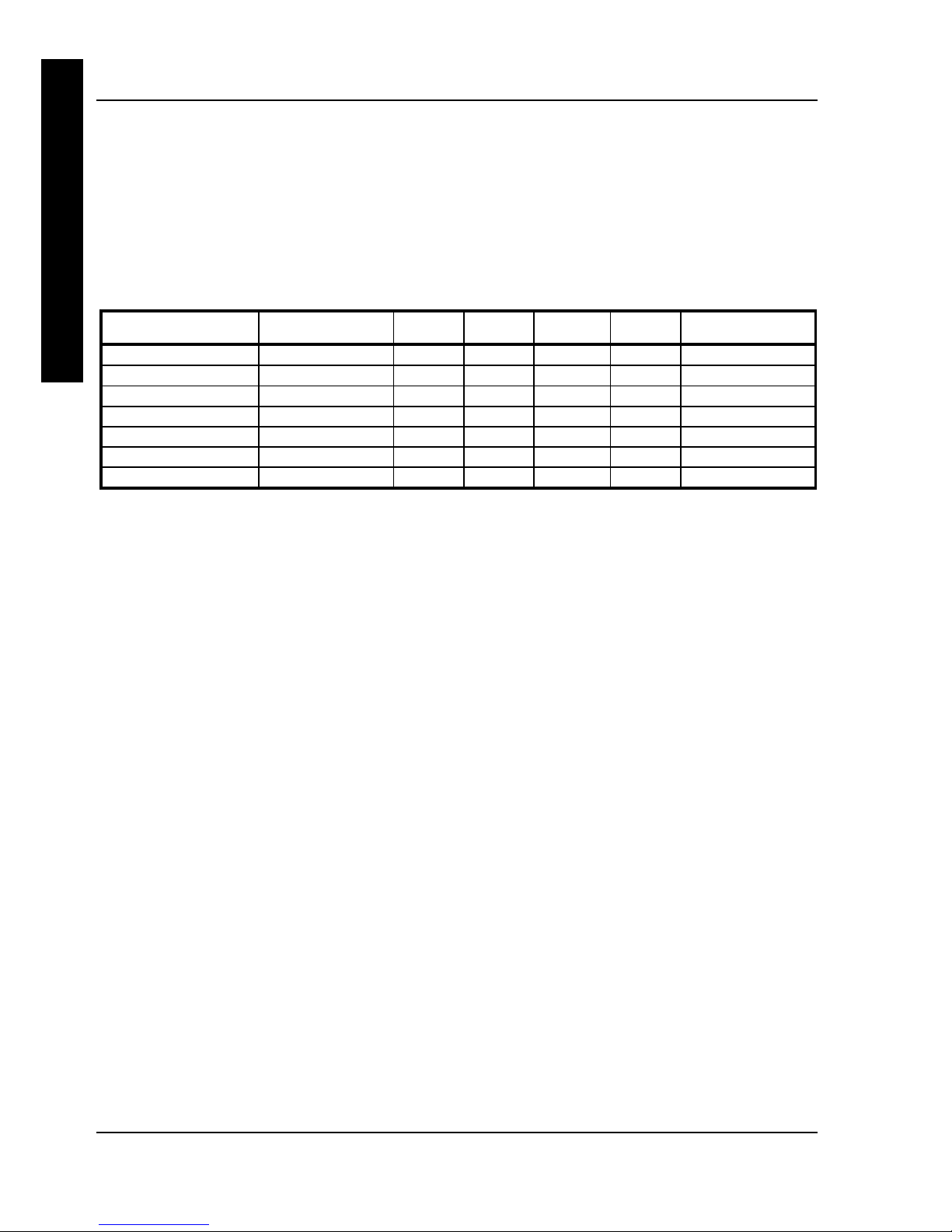
Product DescriptionProduct Description Digital CELEBRIS 48Digital CELEBRIS 486 PC6 PC
1010 MCS Logistics Engineering - NijmegenMCS Logistics Engineering - Nijmegen
C
E
L
E
B
R
I
S
4
8
6
Product Models Information
EC = English, French, German, Italian and Spanish.
ED = Danish, Dutch, English, Finnish, French (France excluded), Norwegian and Swedish.
CELEBRIS 486 PC Family Models
Product
Model
FDD HDD
Memory
Cache
Options
CELEBRIS 466
FR-821WW-AC 1.44MB - 8MB 256KB
FR-811E*-WB 1.44MB 270MB 8MB 256KB
FR-821E*-WC 1.44MB 540MB 8MB 256KB
CELEBRIS 4100
FR-822WW-AD 1.44MB - 8MB 256KB
FR-822E*-WB 1.44MB 270MB 8MB 256KB
FR-822E*-WC 1.44MB 540MB 8MB 256KB
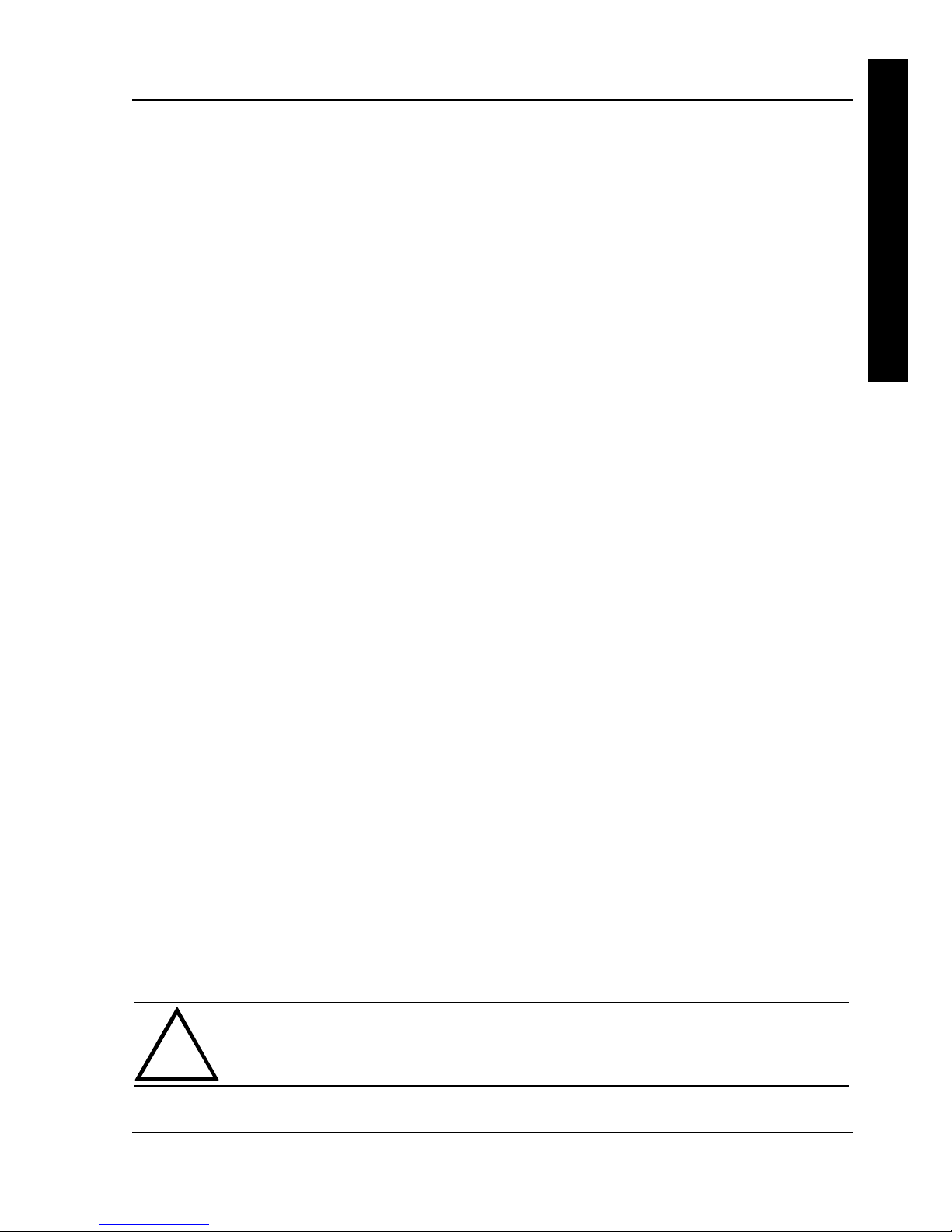
Digital CELEBRIS 486 PCDigital CELEBRIS 486 PC Utilities & ConfigurationUtilities & Configuration
MCS Logistics Engineering - NijmegenMCS Logistics Engineering - Nijmegen 1111
C
E
L
E
B
R
I
S
4
8
6
Chapter 2 System Utilities &
Configuration
System Utilities
The following sections provide detailed instructions on running the MS-DOS utilities contained on the
supplied utilities diskettes.
PHLASH.EXE
All computers have BIOS software in a read-only, non-volatile memory (ROM) chip. This BIOS initializes
hardware and boots the operating system when the computer is turned on. The BIOS also provides access
to other services such as keyboard and disk drives.
The computer comes equipped with flash memory. This means that the computer's BIOS can be restored
simply by running the PHLASH.EXE utility. The computer's BIOS may also be upgraded to future releases
by running PHLASH.EXE along with any flash BIOS update diskette if necessary.
Before Using PHLASH.EXE
When not familiar with utility programs and their uses, carefully read and understand the following
instructions before attempting to use PHLASH.EXE.
Have the following items available:
♦ Blank 3½-inch 1.44 MB formatted diskette
♦ Diskette copy of the computer utilities
CAUTION
When not familiar with utility programs and their uses, carefully read and understand
all of the listed topics before attempting to use PHLASH.EXE.
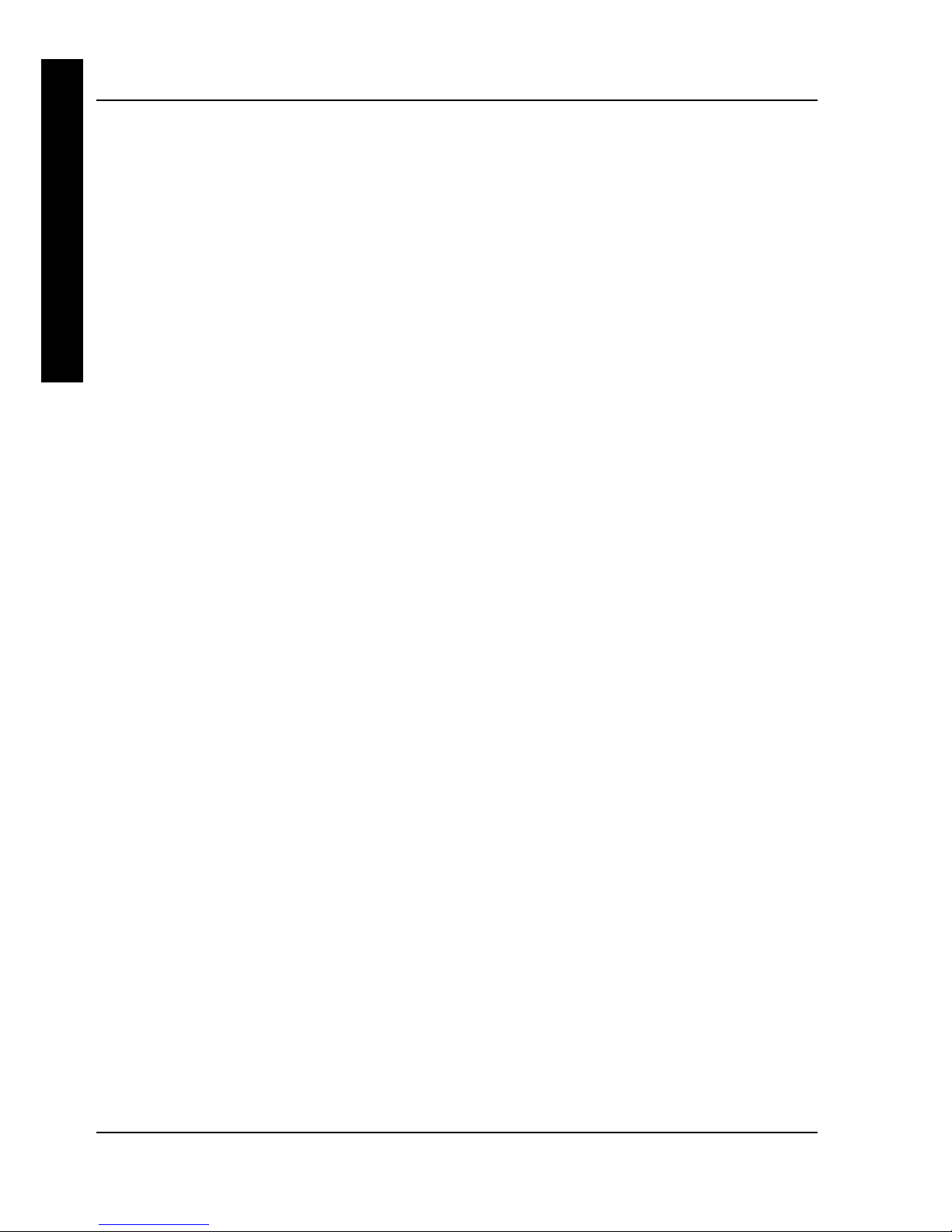
Utilities & ConfigurationUtilities & Configuration Digital CELEBRIS 48Digital CELEBRIS 486 PC6 PC
1212 MCS Logistics Engineering - NijmegenMCS Logistics Engineering - Nijmegen
C
E
L
E
B
R
I
S
4
8
6
Before attempting to upgrade the flash BIOS, ensure that J24 is set correctly. To perform a flash BIOS
upgrade, J24 must be set to enable. After the upgrade, make sure J24 is set back to disable as a security
measure. Refer to “Main Logic Board Jumper Settings”.
Creating a Crisis Recovery Diskette
A crisis recovery diskette should always be prepared before attempting to upgrade the BIOS. This diskette
is used to reprogram the BIOS in case the flash process fails. To create a crisis recovery diskette:
1) Turn on the computer and allow the POST to complete. If POST detects an error refer to
“Troubleshooting” and take the appropriate steps to correct the problem. After the problem has been
resolved, restart the computer.
2) At the MS-DOS prompt, copy the following files from the System Utilities diskette to a directory on
the hard disk drive:
MINIDOS.SYS
VGABIOS.EXE
MAKEBOOT.EXE
MAKEBD.BAT
3) Insert a blank formatted diskette into drive A.
4) On drive A, make a directory for the files previously copied.
5) From drive C: type MAKEBD.BAT This copies the files to drive A.
6) The monitor displays a warning about deleting the files on drive A. This ensures that the bootsector is
properly positioned on the diskette.
7) Remove the crisis recovery diskette from drive A and store it in a safe place.
Using the Crisis Recovery Diskette
The crisis recovery diskette must be used only if the computer's BIOS fails or if a BIOS upgrade was
unsuccessful. If the computer's BIOS fails:
♦ POST detects an error after a normal boot cycle or a BIOS upgrade.
♦ The BIOS in the bootblock memory executes.
♦ The computer beeps several times.
♦ The diskette drive begins searching for the crisis recovery diskette.

Digital CELEBRIS 486 PCDigital CELEBRIS 486 PC Utilities & ConfigurationUtilities & Configuration
MCS Logistics Engineering - NijmegenMCS Logistics Engineering - Nijmegen 1313
C
E
L
E
B
R
I
S
4
8
6
Upgrading the computer BIOS
These utilities and video drivers enable to upgrade or restore the computer's BIOS and take full advantage
of its enhanced video features.
NOTE
If this is the first time using these utility programs and/or video drivers it is
recommended to follow the procedures in the order given.
1) Turn on or reboot the computer. If POST detects an error, refer to “Troubleshooting” for possible
causes and suggested solutions.
2) Create a recovery diskette if not already done so.
3) Insert backup copy of the System Utilities diskette into drive A.
4) At the MS-DOS prompt, type a: PHLASH.
A screen appears on the monitor warning that you are about to erase the computer’s BIOS.
5) Press [Enter] to continue. Else, press [ESC] to cancel.
Once [Enter] has been pressed, PHLASH.EXE automatically updates the computer’s BIOS.
After the flashing process completes, the computer automatically reboots itself so changes
immediately take effect.
6) Remove the system utilities diskette.
BIOS Setup Utility
The information listed below explains how to configure the computer using the BIOS Setup utility. If the
computer was delivered with factory-installed software, it has already been configured.
When familiar with utility programs and their uses, refer to the material in the options table while updating
the computer. Otherwise, carefully read and understand all the information in this chapter before
attempting to modify the computer's configuration settings.
Running the BIOS Setup Utility
The BIOS Setup utility enables to select and permanently store information about the computer's hardware
and software in the battery-backed memory of the CMOS RAM. This information takes effect each time
the computer boots and can be changed each time you run setup.
Use the BIOS Setup utility when experiencing problems with the hard disk or need to reconfigure the
computer. In addition, the BIOS Setup utility might need to be used to modify the configuration after
adding or removing hardware, or after changing computer settings.
To run the BIOS Setup utility:
1) Turn on the computer and allow the POST to complete.
2) Make a note of any configuration errors listed, and then press [F2] to display the main menu.
3) Follow the instructions on the monitor screen and any on-line help pop-up screens to configure the
computer.

Utilities & ConfigurationUtilities & Configuration Digital CELEBRIS 48Digital CELEBRIS 486 PC6 PC
1414 MCS Logistics Engineering - NijmegenMCS Logistics Engineering - Nijmegen
C
E
L
E
B
R
I
S
4
8
6
Helpful Hints
♦ Several keyboard function keys and numeric keypad keys are assigned to help selecting menus and
options, changing option values, and displaying help information. These keys are displayed at the
bottom of the main menu and from the General Help pop-up screen.
♦ Item-specific help is available anytime during the setup process and appears at the right of the setup
screen each time an option is highlighted. This on-line help provides information about a highlighted
option.
♦ Select "Save Changes & Exit" to save all Setup values.
♦ Select "Discard Changes & Exit" to exit Setup without recording any changes.
♦ Select "Get Default Values" to set all Setup options to their default values.
♦ Select "Load Previous Changes" to restore all CMOS values from the last session.
♦ Select "Save Changes" to save all selections without exiting Setup.
♦ Press [Esc] to exit the Setup utility.
BIOS Setup Utility Options
Specific notes pertaining to some Setup options may be obtained by clicking on colored entries mentioned
in the "Menu Field" column below, and/or by clicking on the icons in the rightmost column.
Main Menu Options
Menu Field
Settings
Comments
System time
Current time Displays the current time.
System date
Current date Displays the current date.
Language
English
Español
Français
Deutsch
Italiano
The system utilities diskette contains all the languages listed as
possible settings. Use the PHLASH.EXE program and the desired
language BIOS file to load a different language. The BIOS Setup
utility choices are English and one other language. For example,
English and French, English and German, depending on the language
kit ordered.
Video system
EGA / VGA
CGA 80x25
Monochrome
Sets the video controller type.
System
memory
Not user
selectable
Displays the amount of base (conventional) memory each time the
computer boots.
Extended
memory
Not user
selectable
Displays the amount of extended memory each time the computer
boots.
Diskette A/
Diskette B
1.44 MB, 3½
2.88 MB, 3½
Not Installed
360 KB, 5¼
1.2 MB, 5¼
720 KB, 3½
Sets the size and density of diskette drives.
Speaker
volume
1 through 7 Sets the loudness of the computer’s speaker.
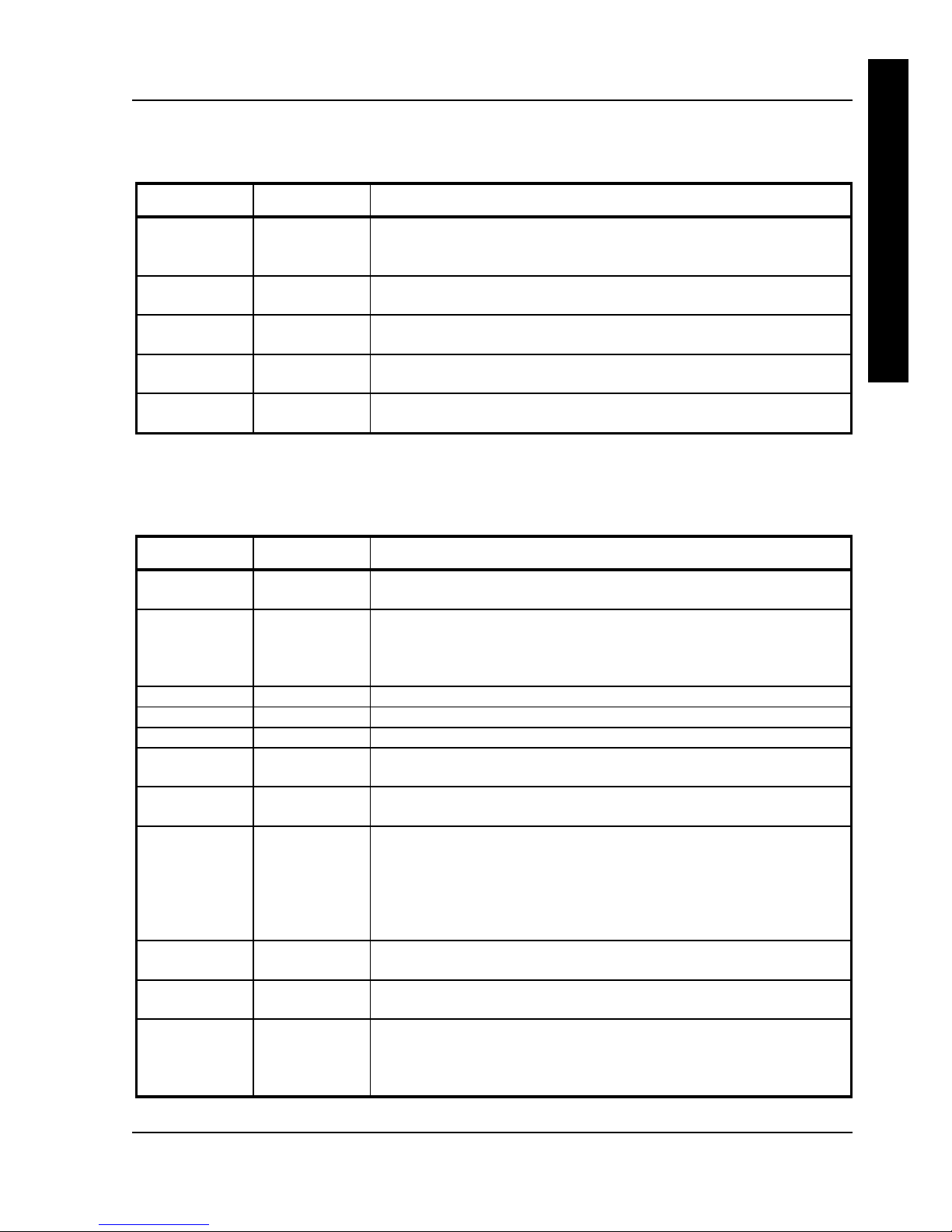
Digital CELEBRIS 486 PCDigital CELEBRIS 486 PC Utilities & ConfigurationUtilities & Configuration
MCS Logistics Engineering - NijmegenMCS Logistics Engineering - Nijmegen 1515
C
E
L
E
B
R
I
S
4
8
6
Boot Options
Menu Fields
Settings
Comments
Boot sequence
A: then C:
C: then A:
C: only
Each time the computer boots, it will load the operating system from
the sequence selected.
Summary
screen
Enabled
Disabled
Enabling this option causes the computer to display configuration
parameters (in the form of a summary screen) during boot.
Boot from
drive A
Enabled
Disabled
Enables or disables drive A as the logical boot device.
Boot from
drive C
Enabled
Disabled
Enables or disables drive C as the logical boot device.
Boot from
Serial Port
Enabled
Disabled
Enables or disables a serial port as the logical boot device.
Fixed Disk Setup Options
IDE Adapter 0/1 Master/Slave
Menu Fields
Settings
Comments
Autotype fixed
disk
Press [Enter] to detect and fill in the installed hard disk drive
parameters in the remaining fields.
Type
1 to 39
User
Selecting None to 39 automatically fills in the remaining fields in this
menu.
Selecting User prompts to fill in the remaining fields with the installed
hard disk drive's parameters.
Cylinders
1 to 2048 Displays the number of cylinders.
Heads
1 to 16 Displays the number of heads.
Sectors/track
1 to 64 Displays the number of sectors/tracks.
Landing zone
1 to 2048 Displays the number of cylinders specified as the landing zone for
read/write heads.
Write
precomp
1 to 2048
None
Displays the number of cylinders that have their write timing changed.
Multi-sector
transfers
Disabled
Auto
2 blocks
4 blocks
8 blocks
16 blocks
Determines the number of sectors per block for multiple sector
transfers.
Auto refers to the size the disk returns when queried.
LBA control
mode
Disabled
Enabled
Enables or disables the LBA hard disk drive addressing option.
32 bit I/O
Disabled
Enabled
Enables or disables the 32-bit hard disk drive data transfer option.
Transfer
mode
Fast PIO3
Standard
Fast PIO1
Fast PIO2
Selects the method of data transfer to and from the hard disk drive.
Autotype the hard disk drive to select the optimum transfer mode.
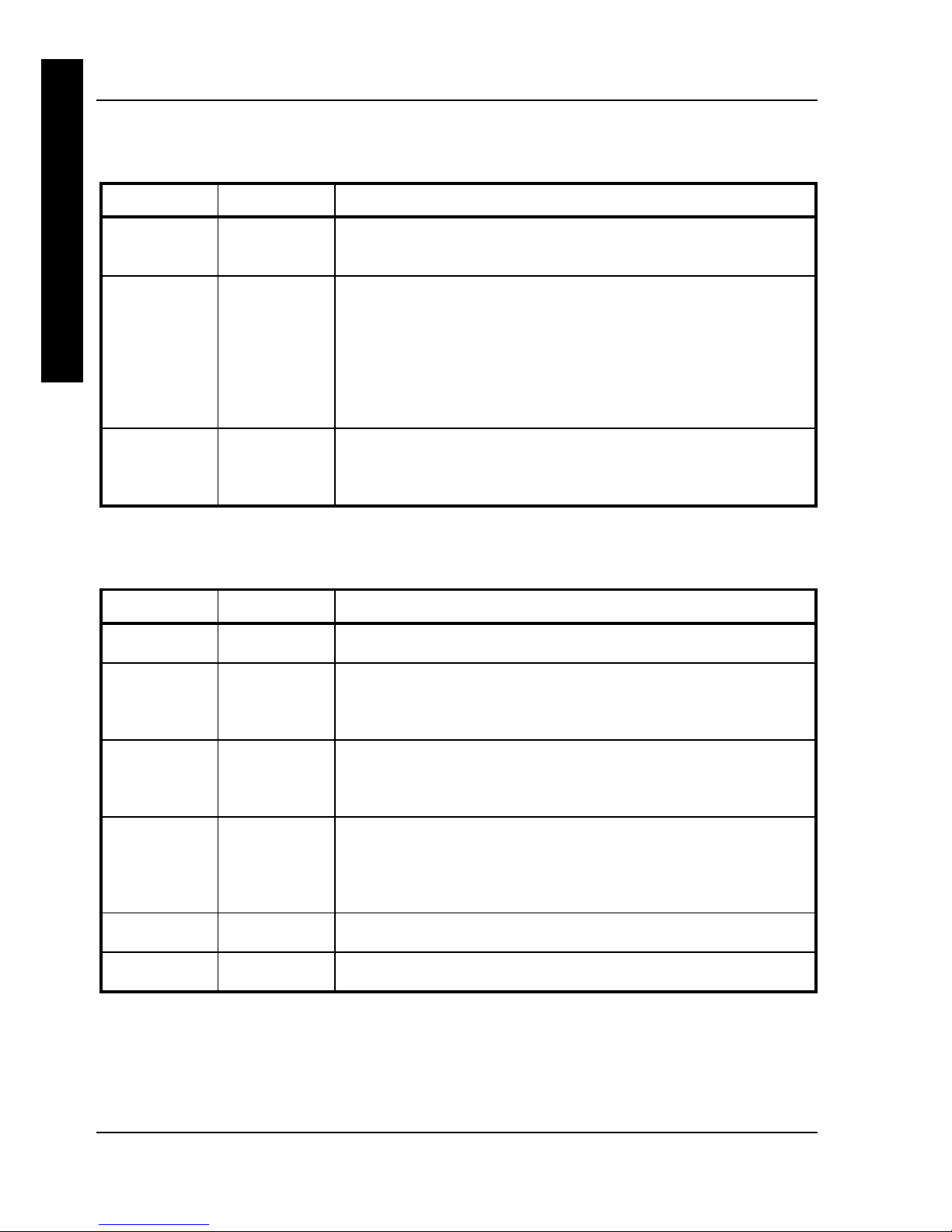
Utilities & ConfigurationUtilities & Configuration Digital CELEBRIS 48Digital CELEBRIS 486 PC6 PC
1616 MCS Logistics Engineering - NijmegenMCS Logistics Engineering - Nijmegen
C
E
L
E
B
R
I
S
4
8
6
Extended Features
Menu Fields
Settings
Comments
Numlock
Auto
On
Off
Turns Numlock on or off each time the computer boots.
Keyboard
auto-repeat
rate
2/sec
6/sec
10/sec
13.3/sec
18.5/sec
21.8/sec
26.7/sec
30/sec
Sets the number of times a second to repeat a keystroke while holding
the key down.
Keyboard
auto-repeat
delay
1/4 sec
1/2 sec
3/4 sec
1 sec
Sets the delay time after a key is held down before it begins to repeat a
keystroke.
Integrated Peripherals
Menu Fields
Settings
Comments
IRQ 12
Disabled
Enabled
Enables or disables the IRQ12 interrupt for the Mouse.
COM port
Auto
Disabled
3F8, IRQ 4
2F8, IRQ 3
Enables or disables any desired onboard serial port at the specified
address.
COM port
Auto
Disabled
3F8, IRQ 4
2F8, IRQ 3
Enables or disables any desired onboard serial port at the specified
address.
LPT port
Auto
Disabled
378, IRQ 7
3BC, IRQ 7
278, IRQ 5
Enables or disables the onboard port at the specified address.
Diskette
controller
Enabled
Disabled
Enables or disables the onboard diskette controller.
PCI IDE
controller
Enabled
Disabled
Enables or disables the onboard IDE controller.
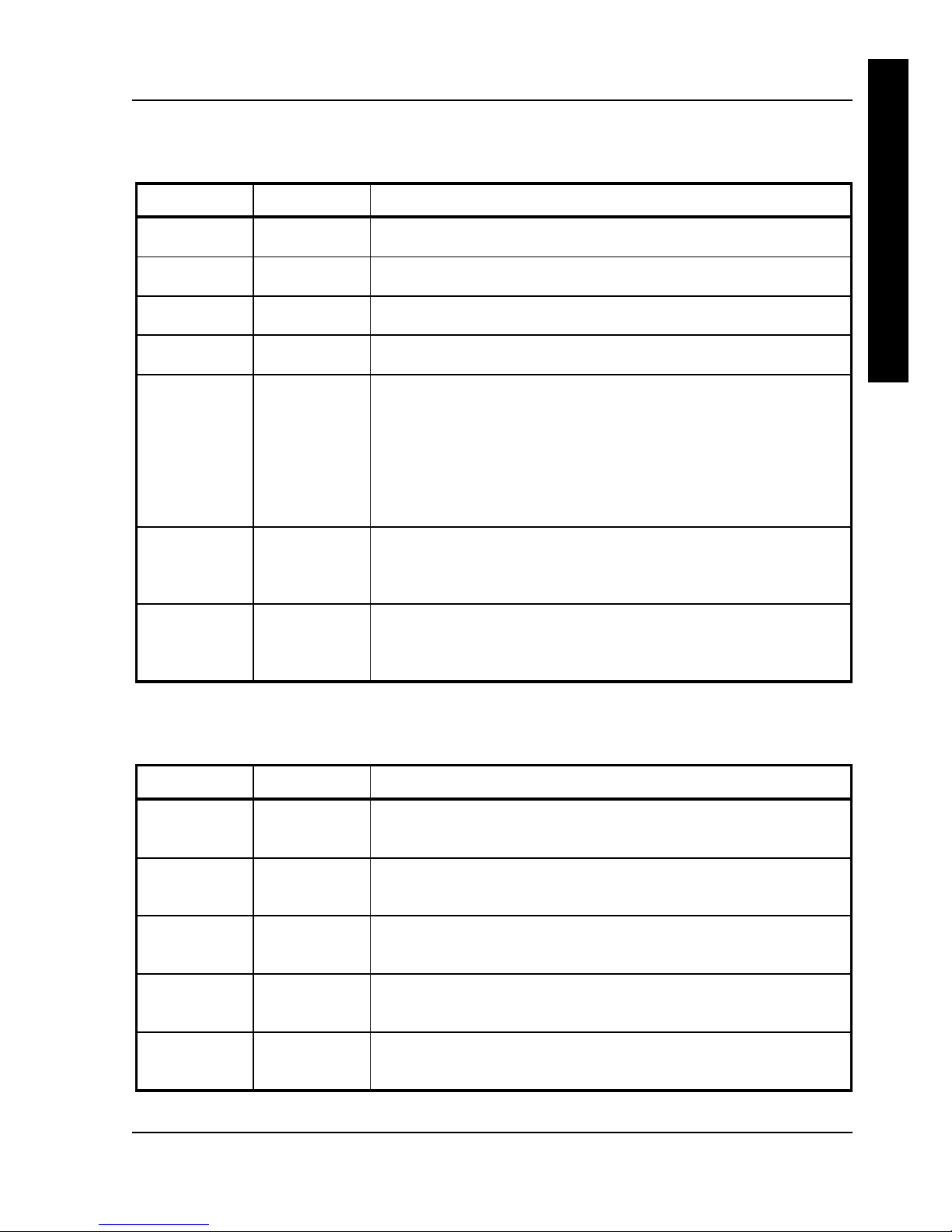
Digital CELEBRIS 486 PCDigital CELEBRIS 486 PC Utilities & ConfigurationUtilities & Configuration
MCS Logistics Engineering - NijmegenMCS Logistics Engineering - Nijmegen 1717
C
E
L
E
B
R
I
S
4
8
6
Memory and Cache Options
Menu Fields
Settings
Comments
External
cache
Enabled
Disabled
Enables or disables the computer's external cache.
Cache mode
Write through
Write back
Set’s the external cache to either write through or write back mode.
System
shadow
Not user
selectable
The computer's system BIOS is always shadowed.
Video shadow
Enabled
Disabled
Enables or disables the computer's video BIOS shadowing option.
Shadow
Option
ROM's:
C800 - CFFF
D000 - D7FF
D800 - DFFF
E000 - E7FF
E800 - EFFF
Enabled
Disabled
Allows to enable or disable shadowing of individual segments of
ROM to increase computer performance.
Disable
memory
between
512K- 640K
Disabled
Enabled
Enables or disables the memory region between 512K and 640 KB.
If enabled, the amount of conventional memory under MS-DOS is
reduced by 128KB.
Disable
memory
between
12M - 13M
Disabled
Enabled
Enables or disables the memory region between 12MB and 13MB.
Advanced Chip Set Control
Menu Fields
Settings
Comments
Hidden
refresh
Disabled
Enabled
Enables or disables the computer’s hidden refresh.
Enabling this option causes regular memory refreshes without holding
up the CPU.
Code read
page mode
Disabled
Enabled
Enables or disables the code read page mode option.
Enabling this option improves computer performance each time code
contains sequential instructions.
Write page
mode
Disabled
Enabled
Enables or disables the write page mode option.
Enabling this option improves computer performance each time data
is written sequentially.
CPU to PCI
write buffers
Disabled
Enabled
Enables or disables the CPU to PCI write buffer option.
Enabling this option causes CPU data to be stored in buffers before
writing to PCI.
PCI to DRAM
write buffers
Disabled
Enabled
Enables or disables the PCI to DRAM write buffer option.
Enabling this option causes PCI data to be stored in buffers before
writing to DRAM.
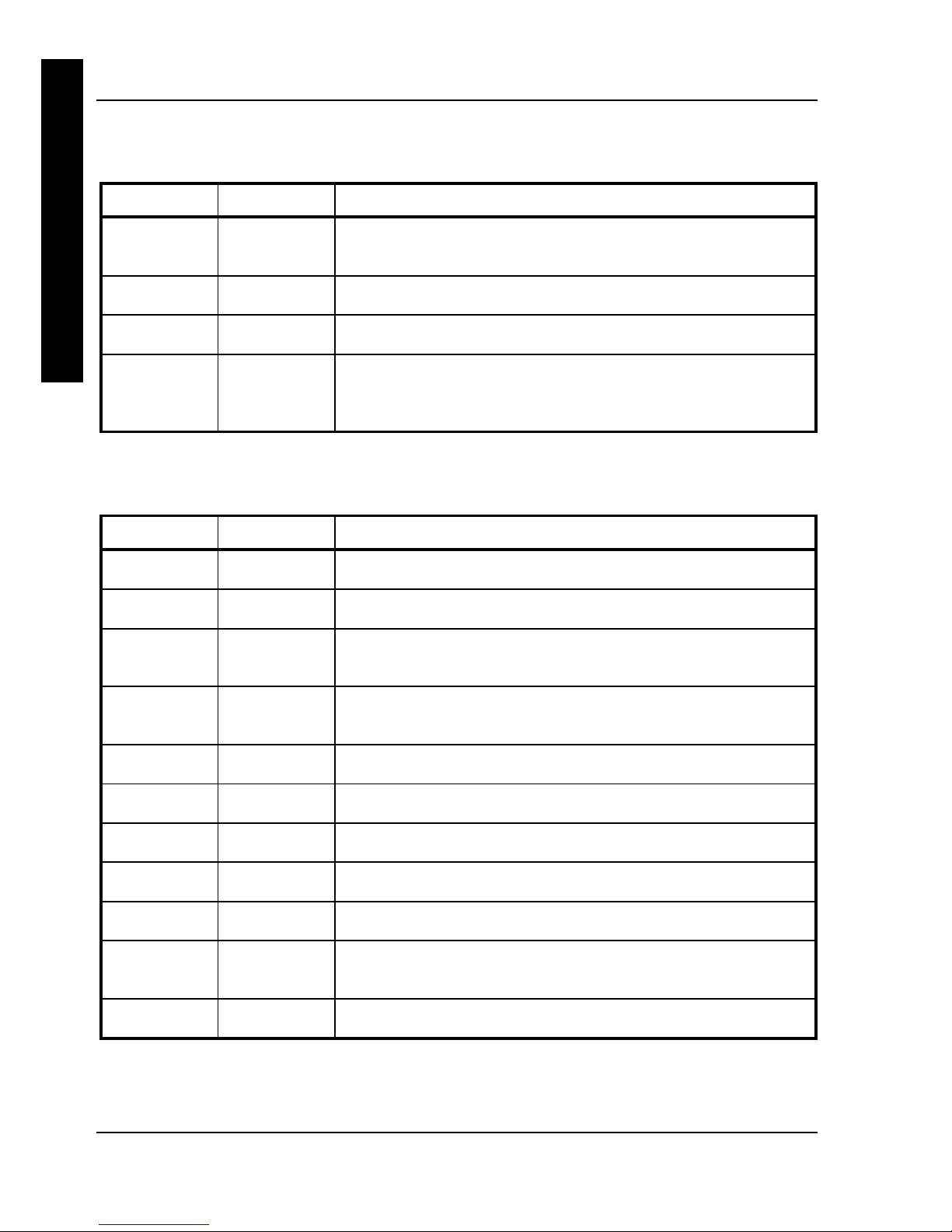
Utilities & ConfigurationUtilities & Configuration Digital CELEBRIS 48Digital CELEBRIS 486 PC6 PC
1818 MCS Logistics Engineering - NijmegenMCS Logistics Engineering - Nijmegen
C
E
L
E
B
R
I
S
4
8
6
Advanced Chip Set Control
(continued)
Menu Fields
Settings
Comments
CPU to
DRAM write
buffers
Disabled
Enabled
Enables or disables the CPU to DRAM write buffer option.
Enabling this option causes CPU data to be stored in buffers before
writing to DRAM.
Snoop ahead
Disabled
Enabled
Enables or disables the snoop ahead option.
Enabling this option improves PCI bus master access to DRAM.
PCI Memory
burst cycles
Disabled
Enabled
Enables or disables the PCI memory burst option.
Large disk
access mode
Disabled
Enabled
Select DOS when MS-DOS has been installed. Select Other when
another operating system has been installed.
A large disk drive constitutes one that has more than 1024 cylinders,
16 heads, or 63 tracks per sector.
Security and Anti-Virus Options
Menu Fields
Settings
Comments
Supervisor
password is
Not User
selectable
Tells whether or not the supervisor's password is enabled or disabled.
User password
is
Not User
selectable
Tells whether or not the user's password is enabled or disabled.
Set supervisor
password
Press [Enter] Enables to set a supervisor password.
Setting a supervisor password provides full access to all BIOS Setup
utility menus.
Set user
password
Press [Enter] Enables to set a user password.
Setting a User password restricts access to certain BIOS Setup utility
menus.
Password on
boot
Enabled
Disabled
Enables or disables the enter password on boot option.
Diskette access
Supervisor
User
Enables to control who has access to diskette drives.
Fixed disk
boot sector
Normal
Write protect
Enables to write protect the boot sector on the hard disk drive.
Network
Enabled
Disabled
Enabling this option keeps the computer from being accessed during
network operation.
Quick lock
Disabled
Enabled
Enables or disables the computer’s quick lock features.
Note: the user password must be enabled for this feature to function.
System
backup
reminder
Disabled
Enabled
Enables or disables the system backup reminder message.
Virus check
reminder
Disabled
Enabled
Enables or disables the virus check reminder message.
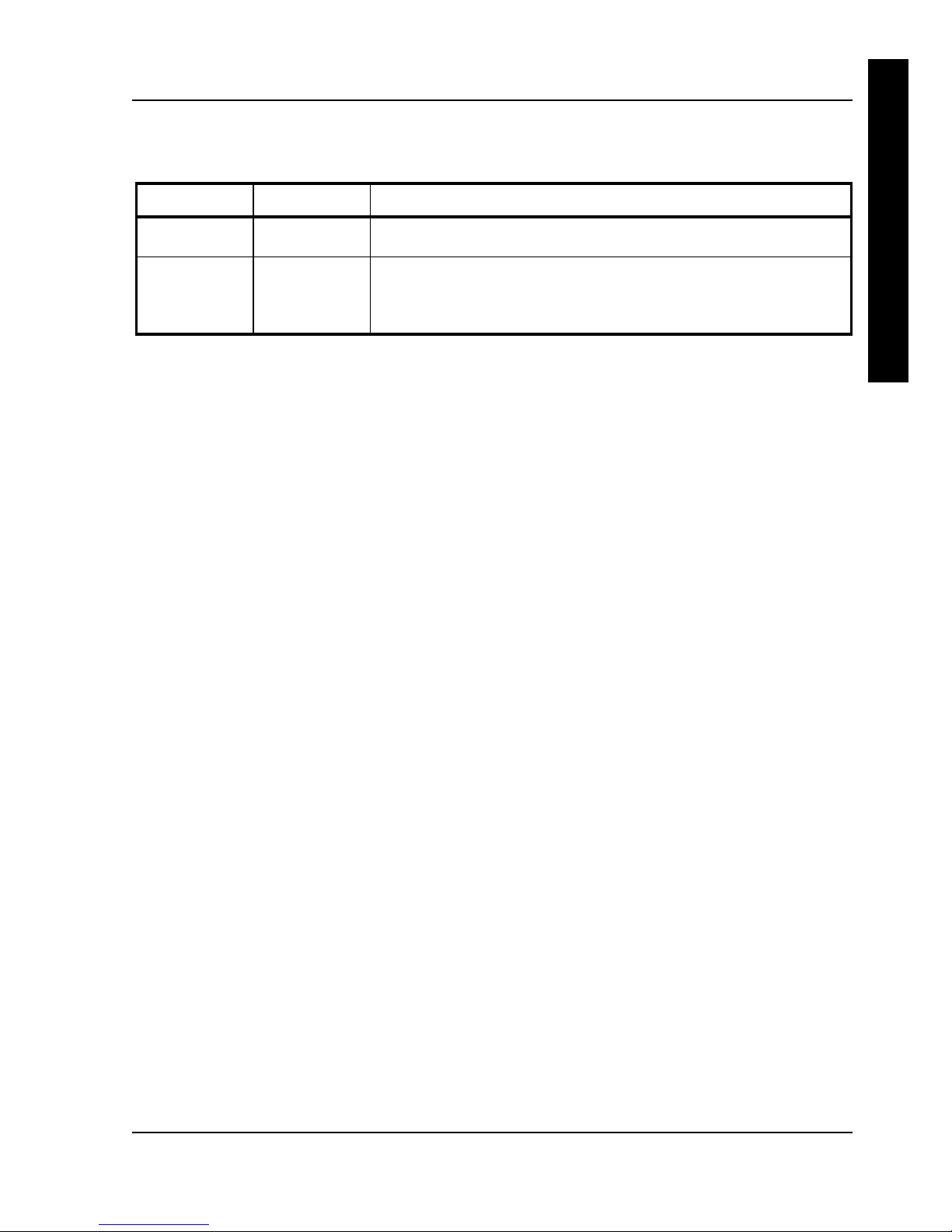
Digital CELEBRIS 486 PCDigital CELEBRIS 486 PC Utilities & ConfigurationUtilities & Configuration
MCS Logistics Engineering - NijmegenMCS Logistics Engineering - Nijmegen 1919
C
E
L
E
B
R
I
S
4
8
6
Power Options
Menu Fields
Settings
Comments
Hard Disk
timer
0
10 through 20
Sets the hard disk drive’s inactivity period required before standby
(motor off).
Video timer
0
5 through 60
(in multiples
of 5)
Sets the monitor inactivity period required before standby (clear
screen).
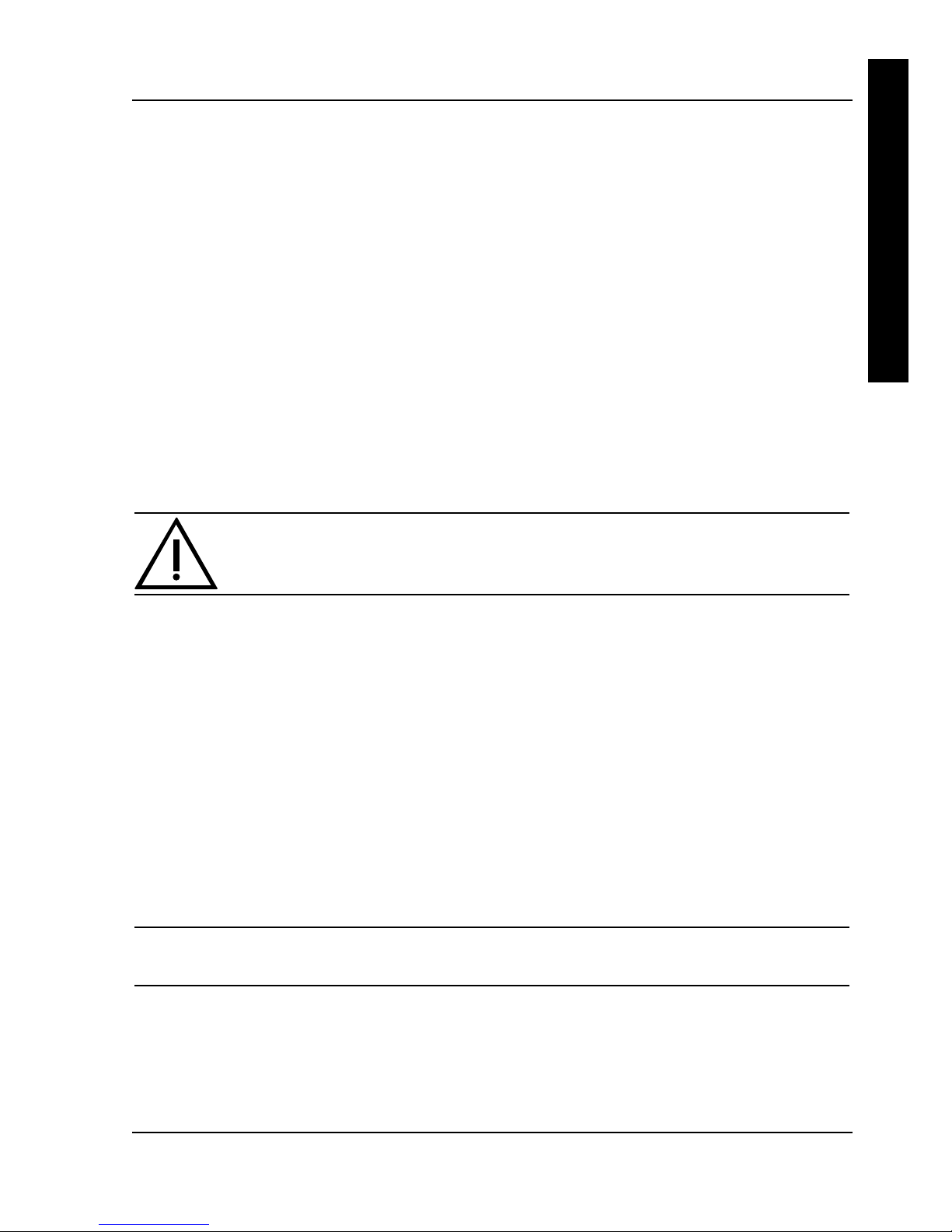
Digital CELEBRIS 486 PCDigital CELEBRIS 486 PC Service ProcedService Proceduresures
MCS Logistics Engineering - NijmegenMCS Logistics Engineering - Nijmegen 2121
C
E
L
E
B
R
I
S
4
8
6
Chapter 3 Service Procedures
Safety Requirements
WARNING
Static electricity collects on non-conductors such as paper, cloth, or plastic. A static
discharge can be damaging even though you often cannot see or feel it.
The following safety precautions must be observed to insure product and personal safety and prevent
damage to circuit boards and/or components:
♦ Always wear an ESD wrist strap when handling ESD sensitive material and be sure it is properly
connected.
♦ Keep circuit boards and components away from non-conductors.
♦ Keep clothing away from circuit boards and components.
♦ Keep circuit boards in anti-static bags.
♦ Be cautious when AC power is exposed when working on an assembly.
♦ Always use an isolation transformer when diagnosing any terminals, monitors or power supplies
when AC power is applied.
♦ Be cautious of very high voltage potentials when working with monitors.
There should be an approved insulating mat (for technician safety) in front of any workbench where
monitors, terminals or power modules are being serviced when power is applied.
NOTE
Do NOT wear ESD straps when working on terminals,monitors or power supplies
when AC power is applied. This is to avoid the hazard of electrical shock.
