Page 1
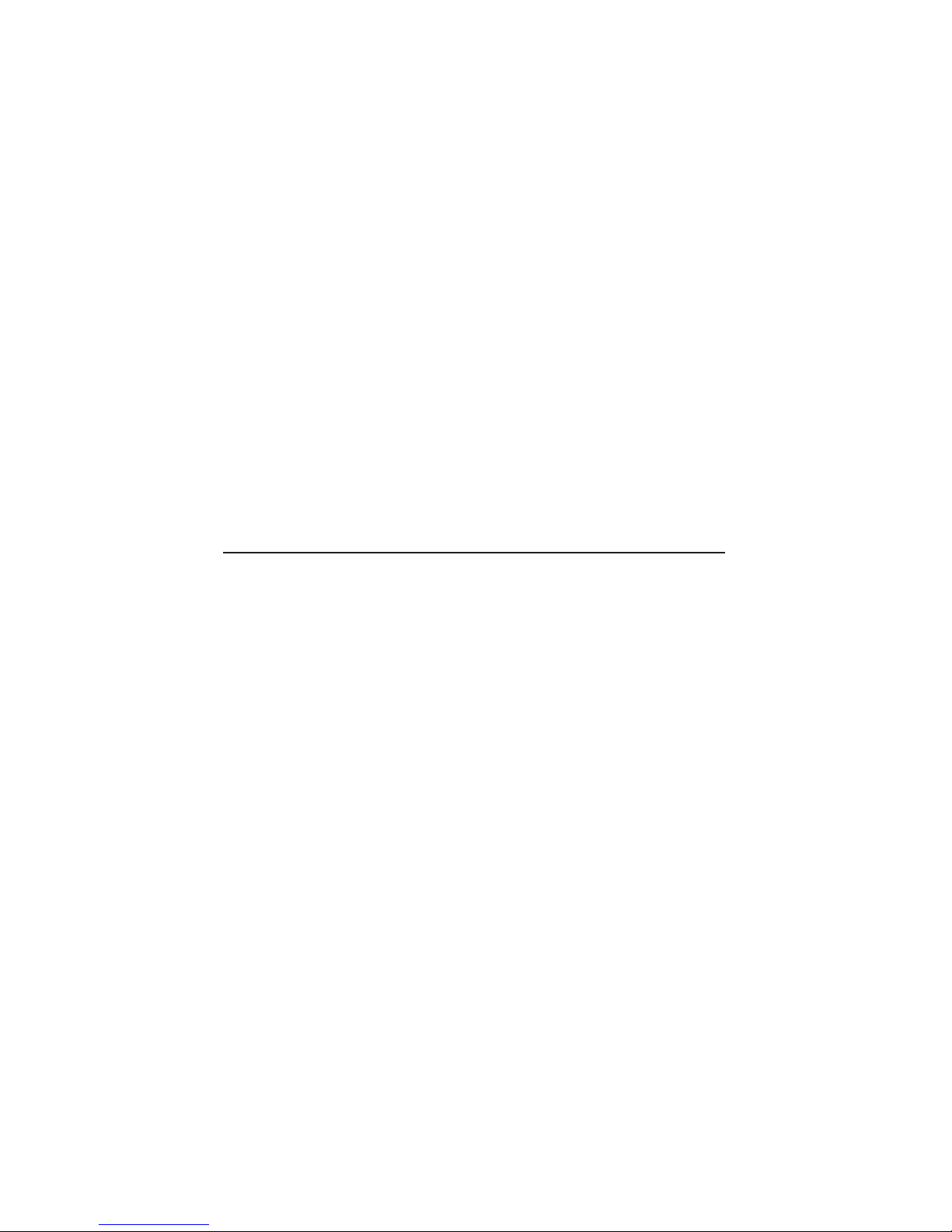
AlphaPC64Motherboard
User’sManual
Order Number: EC–QLJKB–TE
Revision/Update Information: This document supersedes the
AlphaPC64 Motherboard User’s Manual
(EC–QLJKA–TE).
Digital Equipment Corporation
Maynard, Massachusetts
Page 2
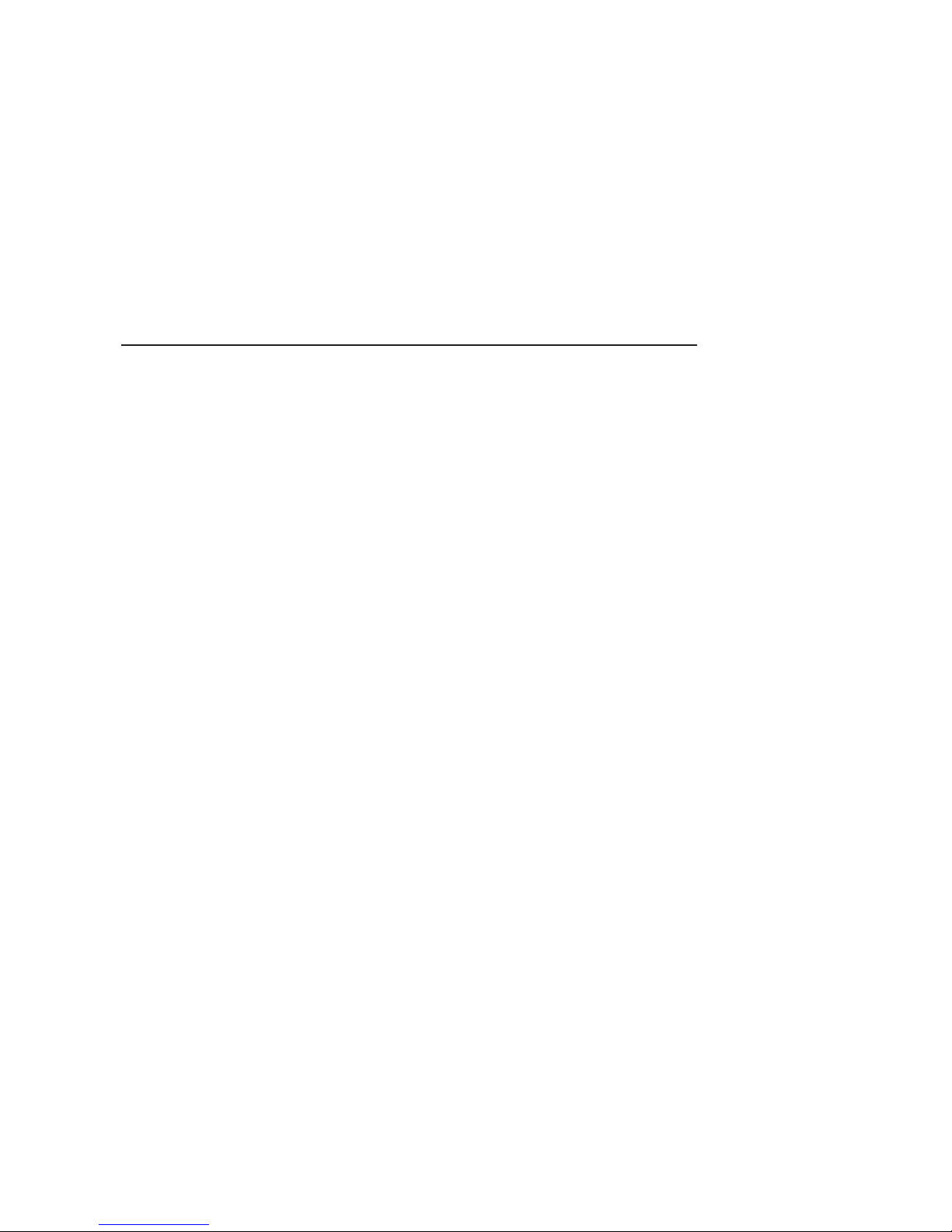
July 1995
Possession, use, or copying of the software described in this publication is authorized only
pursuant to a valid written license from Digital or an authorized sublicensor.
While Digital believes the information included in this publication is correct as of the date of
publication, it is subject to change without notice.
Digital Equipment Corporation makes no representations that the use of its products in the
manner described in this publication will not infringe on existing or future patent rights, nor do
the descriptions contained in this publication imply the granting of licenses to make, use, or sell
equipment or software in accordance with the description.
© Digital Equipment Corporation 1995.
All rights reserved.
Printed in U.S.A.
AlphaGeneration, DEC, DECchip, DECladebug, Digital, OpenVMS, VAX, VAX DOCUMENT,
VMS, the AlphaGeneration design mark, and the DIGITAL logo are trademarks of Digital
Equipment Corporation.
Digital Semiconductor is a Digital Equipment Corporation business.
Digital UNIX Version 3.2 for Alpha is a UNIX 93 branded product.
Centronics is a trademark of Genicom Corporation.
CompuServe is a registered trademark of CompuServe, Inc.
GRAFOIL is a registered trademark of Union Carbide Corporation.
IEEE is a registered trademark of The Institute of Electrical and Electronics Engineers, Inc.
Intel and UPI are trademarks of Intel Corporation.
MACH is a trademark of Advanced Micro Devices, Inc.
Micron is a registered trademark of Micron Corporation.
Motorola is a registered trademark of Motorola, Inc.
National is a registered trademark of National Semiconductor Corporation.
Microsoft is a registered trademark, NT, and Windows NT are trademarks of Microsoft
Corporation.
OSF and OSF/1 are registered trademarks of Open Software Foundation, Inc.
PHOENIX is a registered trademark of Phoenix Technologies, Ltd.
PS/2 is a registered trademark of International Business Machines Corporation.
SPEC is a trademark of Standard Performance Evaluation Corporation.
TriQuint is a registered trademark of TriQuint Semiconductor, Inc.
UNIX is a registered trademark in the United States and other countries, licensed exclusively
through X/Open Company Ltd.
All other trademarks and registered trademarks are the property of their respective owners.
This document was prepared using VAX DOCUMENT Version 2.1.
Page 3
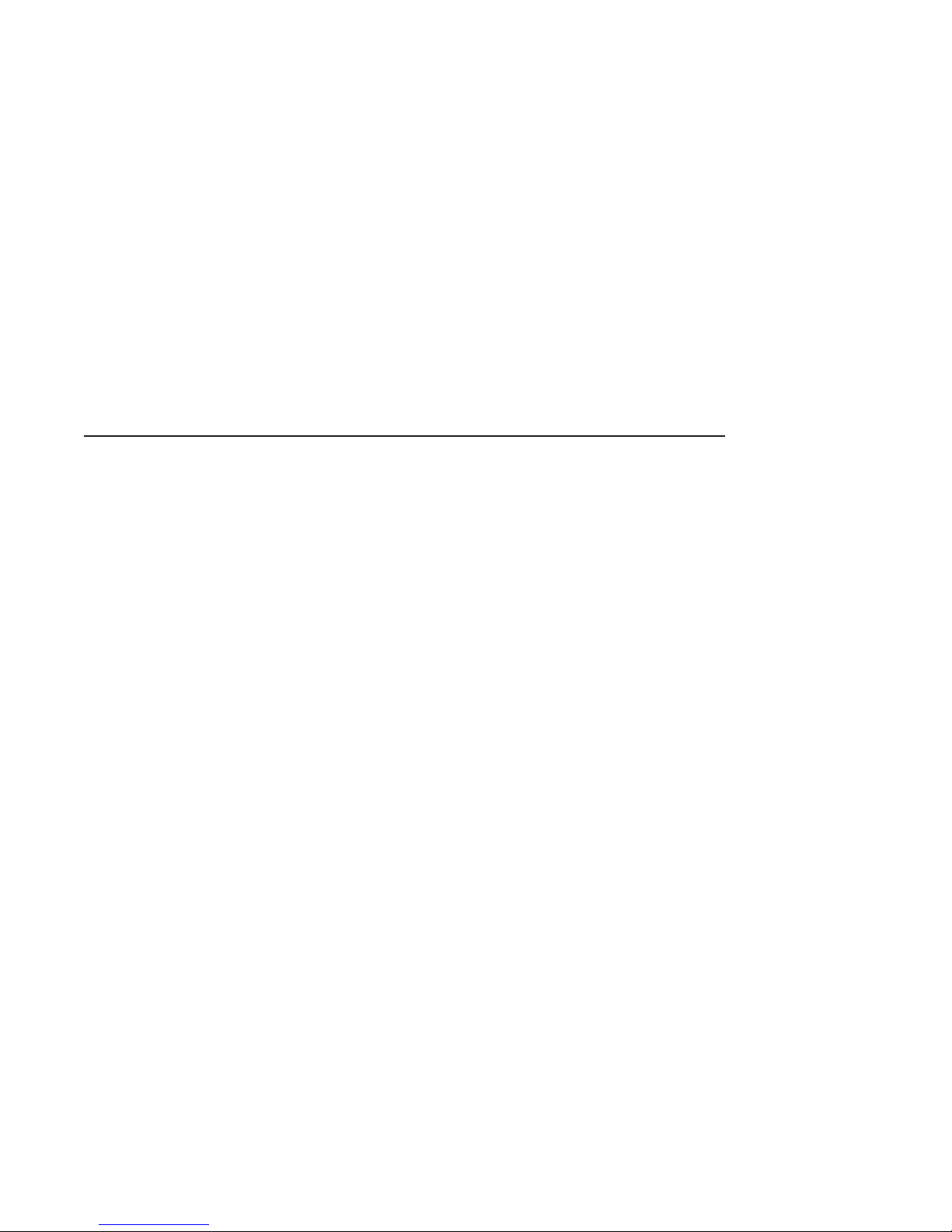
Contents
About This Manual ........................................... vii
1 AlphaPC64 Introduction
1.1 The AlphaPC64 Motherboard . ........................... 1–1
1.2 System Components and Features........................ 1–1
1.2.1 Memory Subsystem ................................ 1–1
1.2.2 DECchip 21072 Support Chipset . . . ................... 1–4
1.2.3 PAL Control Set ................................... 1–4
1.2.4 Level 2 Cache Subsystem Overview . ................... 1–4
1.2.5 Clock Subsystem Overview .......................... 1–5
1.2.6 PCI Interface Overview . . ........................... 1–5
1.2.7 ISA Interface Overview . . ........................... 1–5
1.2.8 Software Support .................................. 1–6
1.2.9 Component Layout ................................. 1–6
1.2.10 System Summary .................................. 1–6
2 System Jumpers and Connectors
2.1 Configuration Jumpers ................................. 2–1
2.1.1 Software Configuration Jumpers . . . ................... 2–1
2.1.2 Hardware Configuration Jumpers . . ................... 2–6
2.2 AlphaPC64 Board Connectors ........................... 2–7
3 Starting and Using the AlphaPC64
3.1 Hardware Requirements ............................... 3–1
3.2 Software Requirements ................................ 3–2
3.3 Hardware Configuration ............................... 3–2
3.4 Software Configuration ................................ 3–9
3.4.1 Starting Windows NT ARC Firmware .................. 3–9
3.4.2 Going to the Debug Monitor from Windows NT ARC
Firmware ........................................ 3–9
iii
Page 4

3.4.3 Returning to Windows NT ARC Firmware from the Debug
Monitor . ........................................ 3–10
4 Functional Elements
4.1 PCI Interrupts and Arbitration . . ........................ 4–1
4.1.1 System Interrupts . ................................ 4–1
4.1.2 PCI/ISA Arbitration ................................ 4–5
4.2 ISA Devices . ........................................ 4–6
4.3 dc Power Distribution . ................................ 4–7
4.4 Flash ROM (System ROM).............................. 4–9
4.4.1 Special Flash ROM Headers . ........................ 4–9
4.4.2 Flash ROM Structure............................... 4–12
4.4.3 Flash ROM Access . ................................ 4–14
5 Board Requirements and Parameters
5.1 Power Requirements . . ................................ 5–1
5.2 Environmental Characteristics . . . ........................ 5–2
5.3 Physical Board Parameters ............................. 5–2
A Supporting Vendor Products
A.1 Products Included .................................... A–1
A.2 Products Not Included . ................................ A–2
B Technical Support and Ordering Information
B.1 Technical Support .................................... B–1
B.2 Ordering Digital Semiconductor Products . . ................ B–1
B.3 Ordering Associated Literature . . ........................ B–2
B.4 Ordering Third-Party Documentation ..................... B–4
C Warranty Registration Information
iv
Page 5
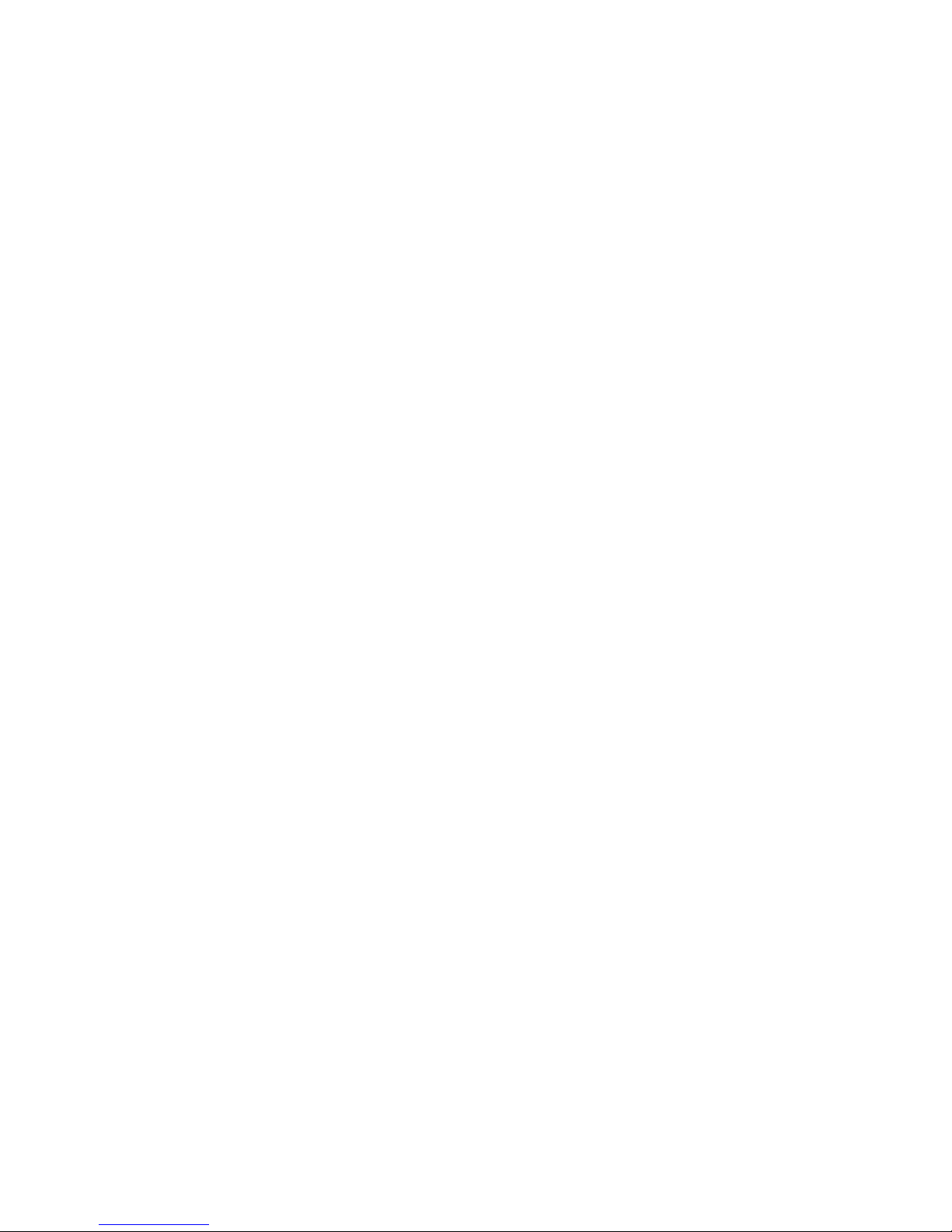
Index
Figures
1–1 AlphaPC64 Functional Block Diagram .................. 1–2
1–2 Maximum and Minimum SIMM Bank Layouts . .......... 1–3
1–3 AlphaPC64 Component Layout and Board Dimensions . . . . . 1–7
2–1 AlphaPC64 Board Jumpers .......................... 2–2
2–2 J3 Jumpers/Connectors . . ........................... 2–3
2–3 AlphaPC64 Board Connectors ........................ 2–8
3–1 Fan/Heat Sink Assembly . ........................... 3–4
3–2 AlphaPC64 Power Connectors ........................ 3–7
4–1 Interrupt Control and PCI Arbitration .................. 4–2
4–2 Interrupt and Interrupt Mask Registers ................ 4–5
4–3 ISA Devices . . . ................................... 4–6
4–4 dc Power Distribution . . . ........................... 4–8
4–5 Special Header Content . . ........................... 4–9
5–1 Board Component Layout ........................... 5–3
Tables
1–1 L2 Cache SIMM Sizes . . . ........................... 1–5
1–2 AlphaPC64 Summary ............................... 1–8
2–1 Jumper Position Descriptions......................... 2–4
2–2 AlphaPC64 Board Jumpers .......................... 2–6
2–3 Module Connector Descriptions ....................... 2–9
4–1 CPU Interrupt Assignment .......................... 4–3
4–2 Special Header Entry Descriptions . ................... 4–10
4–3 Higher 512KB Flash ROM Image Selection .............. 4–12
5–1 Power Supply dc Current Requirements (275 MHz)........ 5–1
5–2 Board Component Descriptions ....................... 5–4
v
Page 6
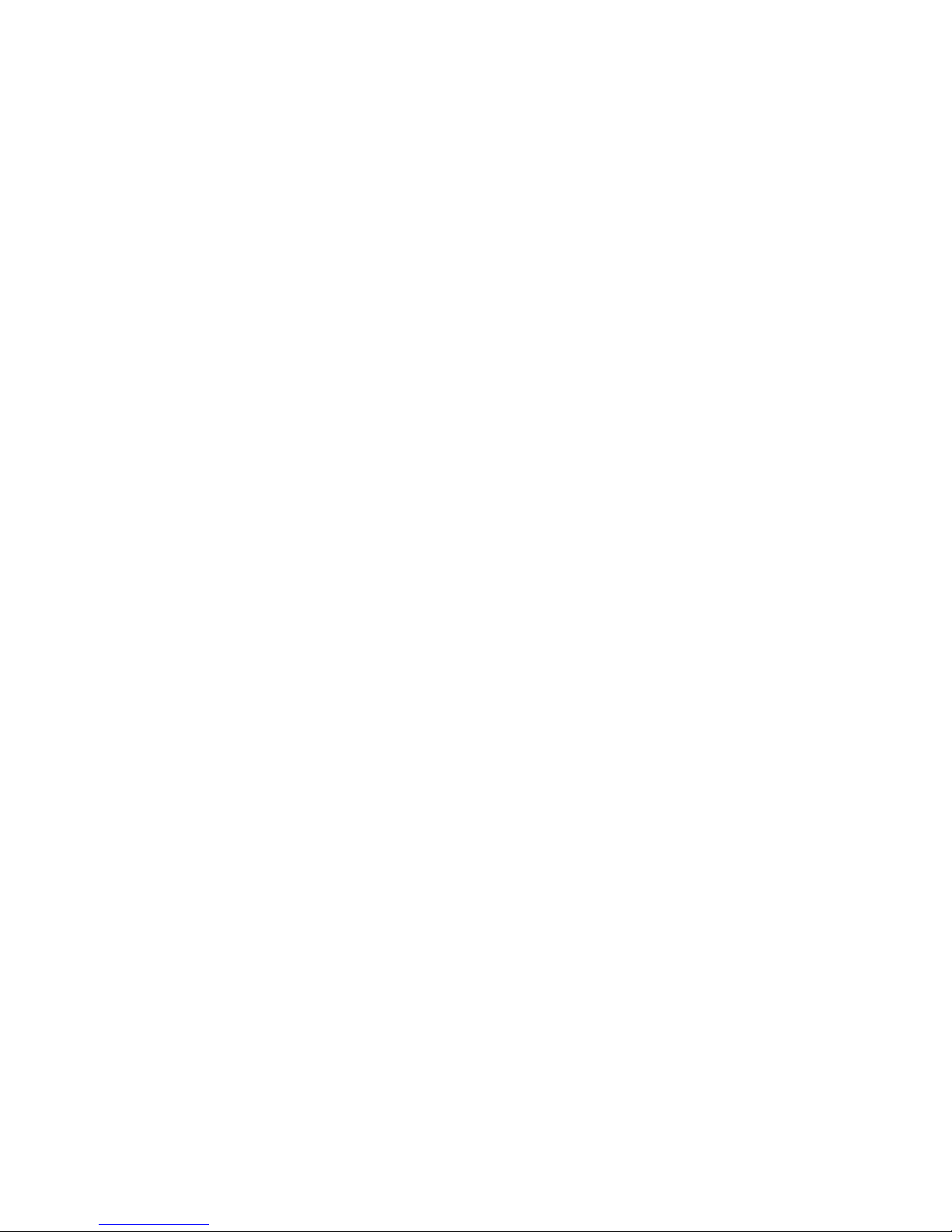
Page 7

This manual describes Digital’s AlphaPC64 motherboard, a module for
computing systems based on the Alpha 21064A microprocessor and the
DECchip 21072 chipset.
Audience
This guide is intended for users of the AlphaPC64 to assist them in installing
the board and populating it with memory modules and peripheral cards.
Scope
This guide describes the features, configuration, and installation of the
AlphaPC64. This guide does not include specific bus specifications (for
example, PCI or ISA buses). Additional information is available in the
appropriate vendor and IEEE specifications. See Appendix B for information
about how to obtain additional technical support and how to order additional
documentation.
Content
This guide contains the following chapters and appendixes:
About This Manual
• Chapter 1, AlphaPC64 Introduction, is an overview of the AlphaPC64,
including its components, uses, and features.
• Chapter 2, System Jumpers and Connectors, describes the user
environment configuration; board connectors and functions; jumper
functions; and identifies jumper and connector locations.
• Chapter 3, Starting and Using the AlphaPC64, lists additional hardware
and software requirements, provides information on how to configure the
hardware and software, and describes the board startup procedures.
• Chapter 4, Functional Elements, describes some of the functional elements
of the AlphaPC64, such as, interrupt assignments, flash ROM contents,
and power distribution.
vii
Page 8
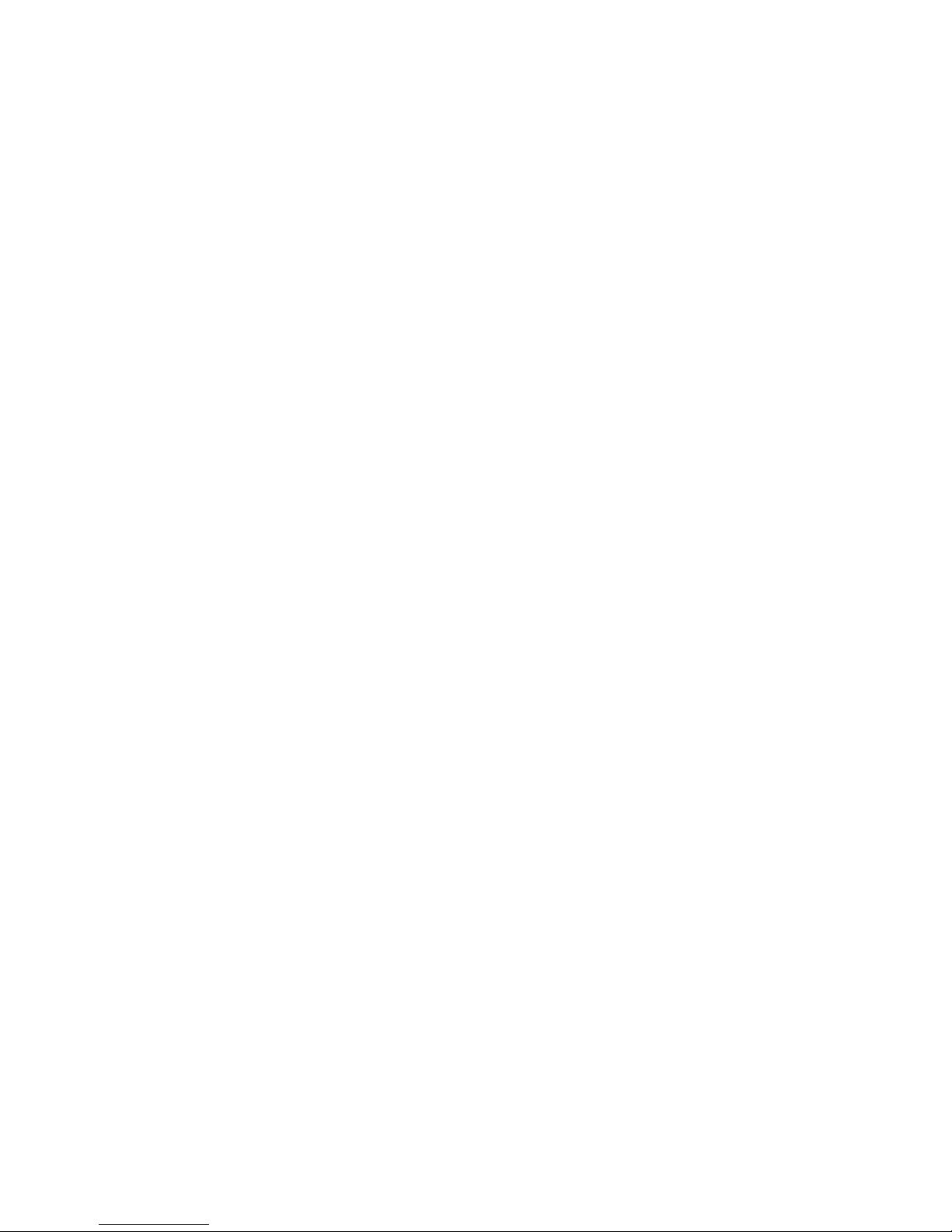
• Chapter 5, Board Requirements and Parameters, describes the AlphaPC64
power and environmental requirements, and identifies major board
components.
• Appendix A, Supporting Vendor Products, lists suggested vendor sources
for supporting components, such as, power supply, SIMMs, enclosure, and
so forth.
• Appendix B, Technical Support and Ordering Information, describes how to
obtain Digital Semiconductor information and technical support, and how
to order Digital Semiconductor products and associated literature.
• Appendix C, Warranty Registration Information, provides information on
how to register your AlphaPC64 motherboard and be notified of changes
and updates.
Document Conventions
This section provides the conventions used in this document.
Caution: Cautions indicate potential damage to equipment or data.
Note: Notes provide additional information.
Numbering: All numbers are decimal or hexadecimal unless otherwise
indicated. In case of ambiguity, a subscript indicates the radix of nondecimal
numbers. For example, 19 is a decimal number, but 1916and 19A are
hexadecimal numbers.
Extents: Extents are specified by a single number, or a pair of numbers in
angle brackets ( < >) separated by a colon (: ) and are inclusive. For example,
bits <7:3> specify an extent including bits 7, 6, 5, 4, and 3. Multiple bit fields
are shown as extents.
Register Figures: Register figures have bit and field position numbering
starting at the right (low-order) and increasing to the left (high-order).
Signal Names: Signal names in text are printed in boldface lowercase type.
For example, ‘‘ . . . bits data<127:0> are delivered to the Bcache SIMM
connectors . . . ’’
viii
Page 9
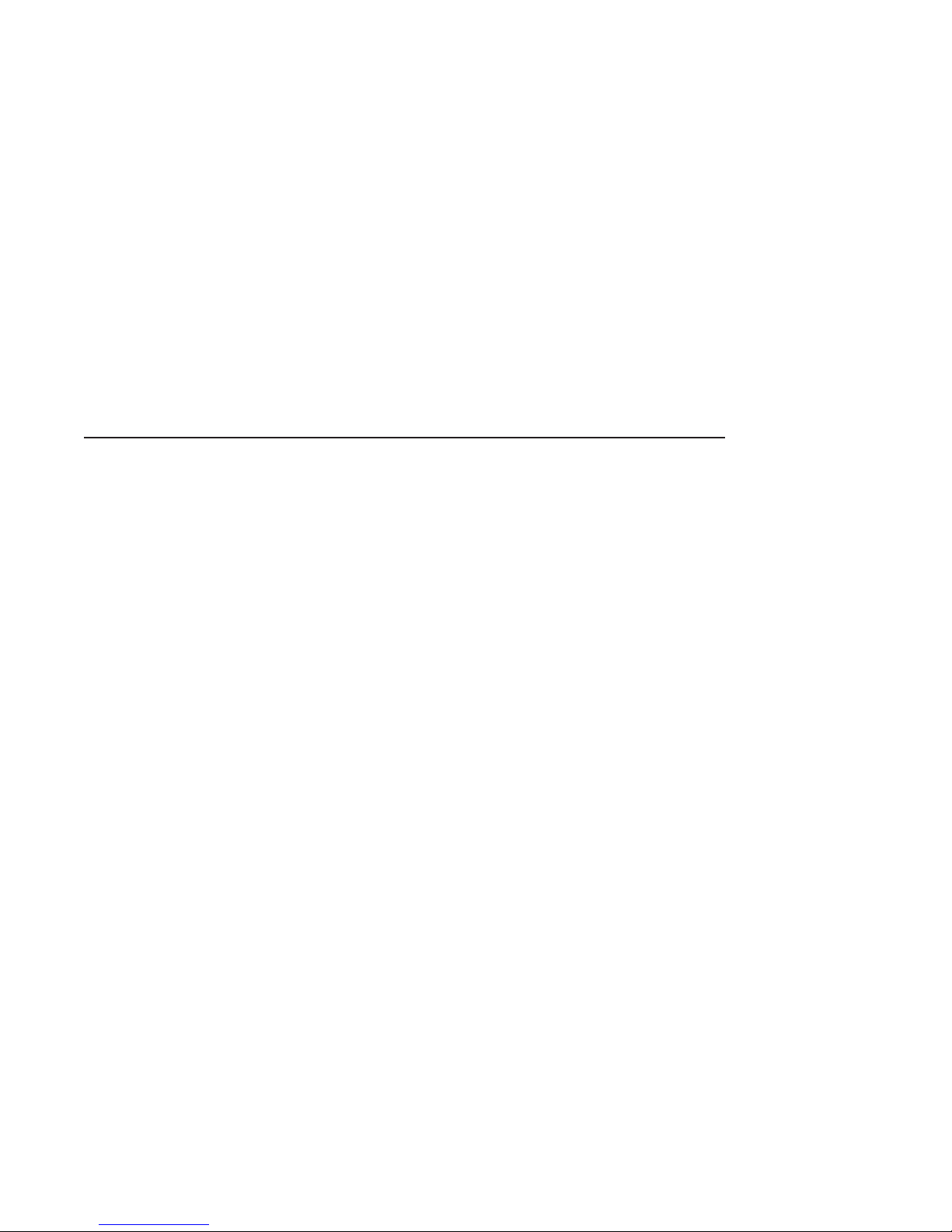
AlphaPC64 Introduction
This chapter provides an overview of the AlphaPC64, its components, features,
and uses.
1.1 The AlphaPC64 Motherboard
The AlphaPC64 Motherboard (AlphaPC64) is a module for computing systems,
based on the Alpha 21064A microprocessor and the DECchip 21072 chipset.
The AlphaPC64 runs the Windows NT operating system. For information
on Digital UNIX or OpenVMS operating system support, contact your local
distributor or your Digital sales representative.
1.2 System Components and Features
The AlphaPC64 is implemented in industry-standard parts and uses a 21064A
microprocessor (CPU) running at 200 MHz to 275 MHz. The functional
components are shown in Figure 1–1 and are introduced in the following
subsections.
1.2.1 Memory Subsystem
The AlphaPC64 memory subsystem supports DRAM memory arrays of 16MB
to 512MB with a 128-bit data bus. The memory is contained in two banks of
four commodity single inline memory modules (SIMMs). Each SIMM is 36 bits
wide, with 32 data bits, 1 parity bit, and 3 unused bits with 70-ns or less
access. Figure 1–2 shows the maximum and minimum SIMM bank layouts.
The following SIMM sizes are supported:
1
1M x 36 2M x 36 4M x 36 8M x 36 16M x 36
AlphaPC64 Introduction 1–1
Page 10
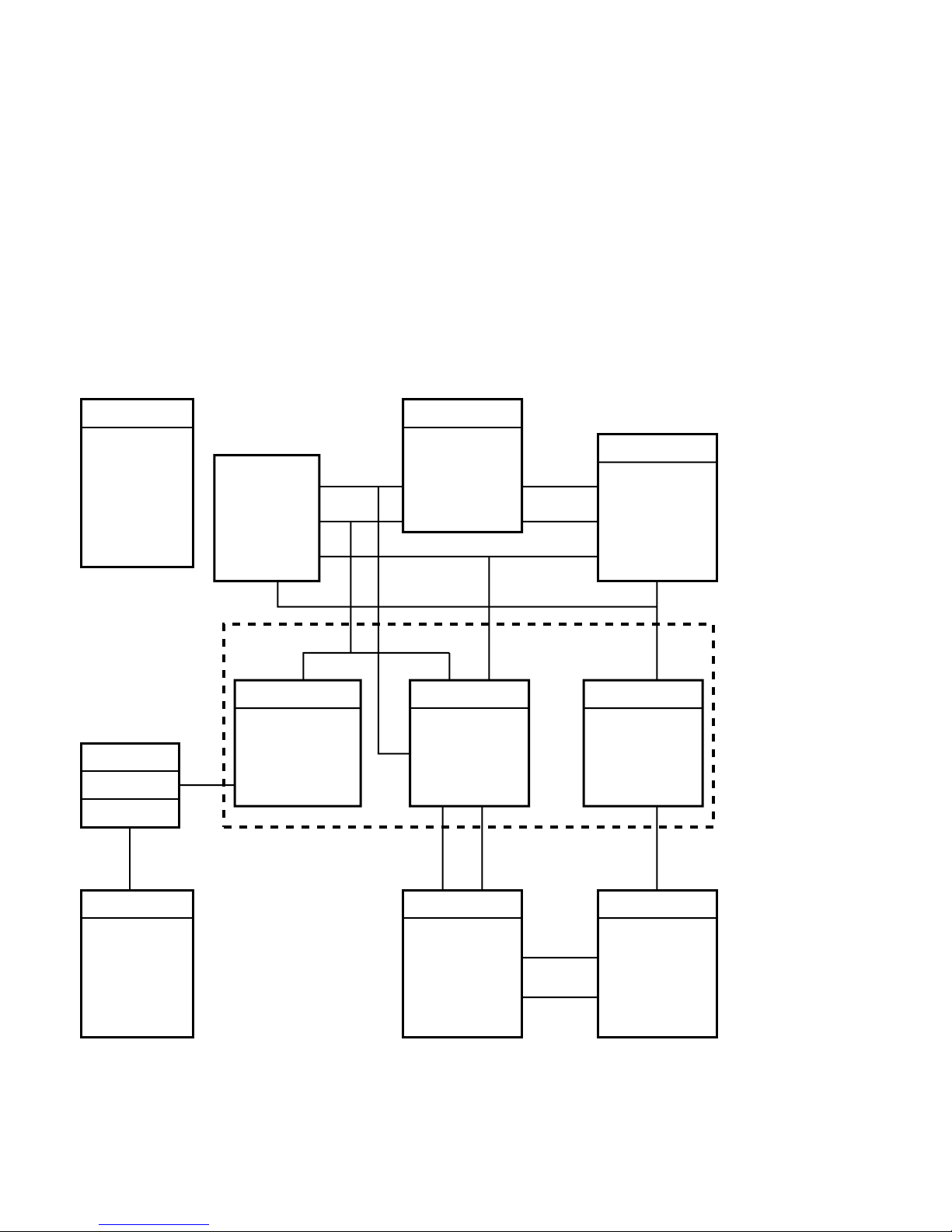
1.2 System Components and Features
Figure 1–1 AlphaPC64 Functional Block Diagram
21064A Support
- TriQuint PLL
Clock
- External Clock
Oscillator
- Serial Boot ROM
- Power Supply
- Supervisor
- System Clocking
Alpha 21064A
Microprocessor
Running at
200 MHz to
275 MHz
L2 Cache
Control
Address
21072 Chipset
DECchip 21071-DA
- PCI Bridge
PCI Devices *
PCI Arbitration
ISA Interface
*Three PCI Expansion Slots with
One Shared Expansion Slot
ISA Expansion Memory Buffering
PCI
Bus
- 208-Pin Package
L2 Cache Interface
- L2 Cache PALs
- Address Buffers
tag_adr
data<127:0>
Address
DECchip 21071-CA
- Cache/Memory
Control
- 208-Pin Package
Memory
Control
buff_
address
oe weand
Check Bits<21, 14, 7, 0>
data<15:0>
AddressISA Bus
- 512KB
- 2MB
- 8MB
- Longword Parity
DECchip 21071-BA
- 128-Bit Data Path
- Requires Four
DECchip
21071-BA Chips
Memory
data<127:0>
L2 Cache SIMMs
Memory SIMMs
- 2 or 3 Expansion
Slots
- National 87312
- Intel 8242 Mouse
and Keyboard
- System Support
- IDE
1–2 AlphaPC64 Introduction
ABT162244
Buffers
b_addr
b_mctl
- 128-bit Data Path
- Longword Parity
- 16MB to 512MB
- 2 Banks
LJ04129A.AI5
Page 11
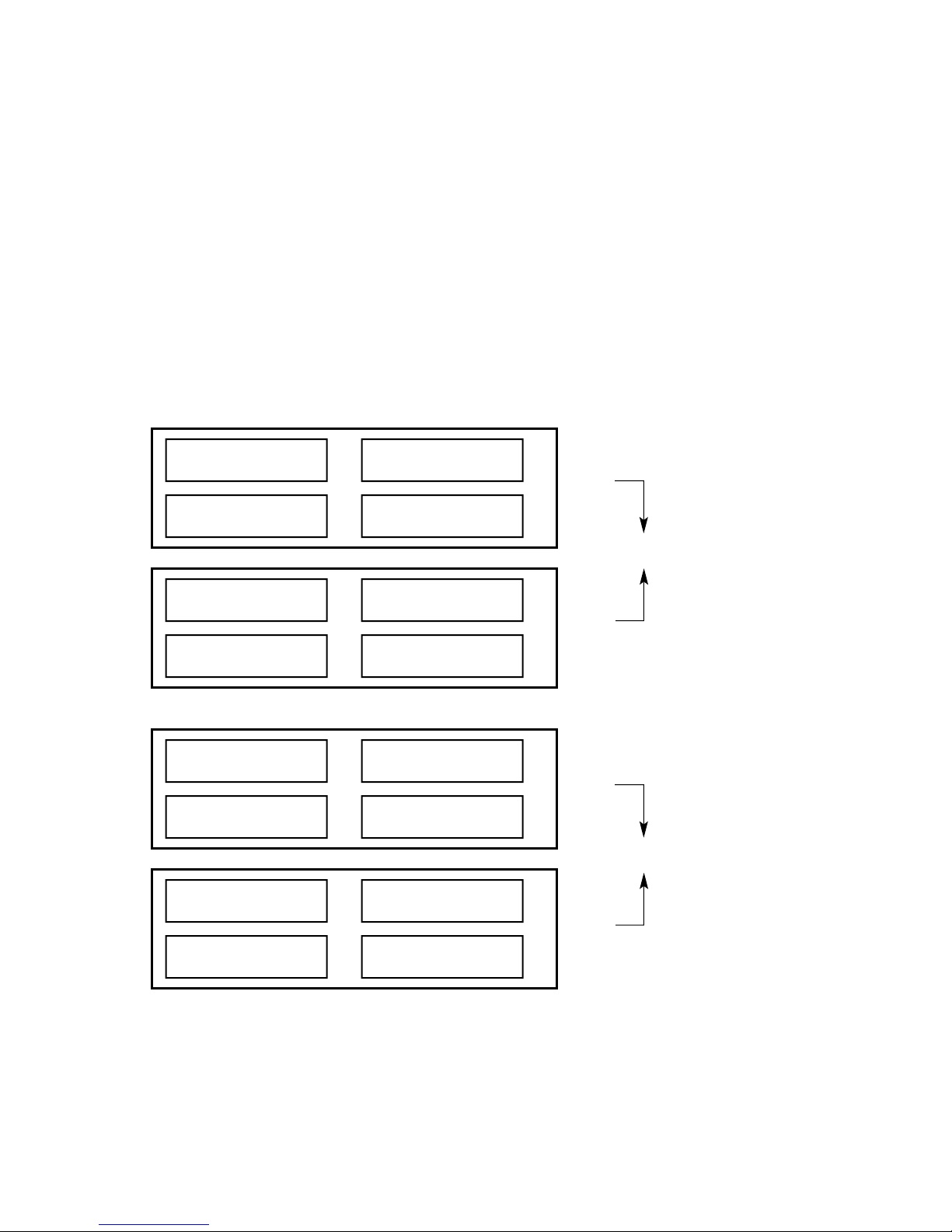
1.2 System Components and Features
Figure 1–2 Maximum and Minimum SIMM Bank Layouts
Maximum 512MB DRAM Layout - Populated with 16M x 36 SIMMs
DRAM 2 - 64MB SIMM
memData64 - 95 + Parity
DRAM 3 - 64MB SIMM
memData96 - 127 + Parity
DRAM 2 - 64MB SIMM
memData64 - 95 + Parity
DRAM 3 - 64MB SIMM
memData96 - 127 + Parity
Minimum 16MB DRAM Layout - Populated with 1M x 36 SIMMs
DRAM 2 - 4MB SIMM
memData64 - 95 + Parity
DRAM 3 - 4MB SIMM
memData96 - 127 + Parity
DRAM 2
Unpopulated
DRAM 3
Unpopulated
DRAM 0 - 64MB SIMM
J9
memData0 - 31 + Parity
DRAM 1 - 64MB SIMM
J8
memData32 - 63 + Parity
DRAM 0 - 64MB SIMM
J5
memData0 - 31 + Parity
DRAM 1 - 64MB SIMM
J4
memData32 - 63 + Parity
J9
J8
J5
J4
DRAM 0 - 4MB SIMM
memData0 - 31 + Parity
DRAM 1 - 4MB SIMM
memData32 - 63 + Parity
DRAM 0
Unpopulated
DRAM 1
Unpopulated
J11
Bank 0
256MB
J10
512MB
J7
Bank 1
256MB
J6
J11
Bank 0
16MB
J10
16MB
J7
Bank 1
0MB
J6
LJ04134A.AI
AlphaPC64 Introduction 1–3
Page 12
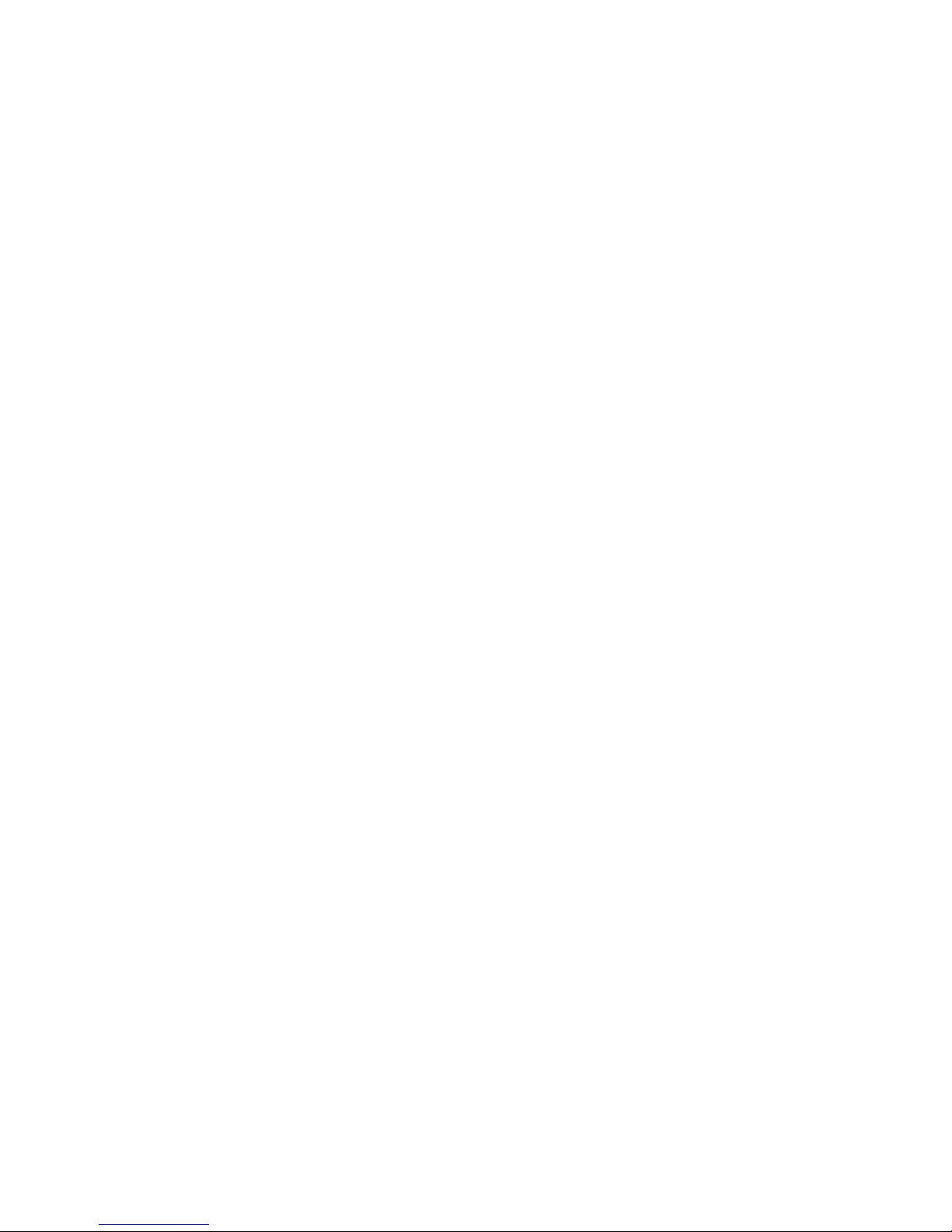
1.2 System Components and Features
1.2.2 DECchip 21072 Support Chipset
The 21064A is supported by a DECchip 21072 ASIC chipset (21072), with a
128-bit memory interface. The chipset consists of the following three chips:
• DECchip 21071-CA (21071-CA) provides the interface from the CPU to
cache and main memory, and includes the cache and memory controller.
• DECchip 21071-BA (21071-BA) provides a 32-bit data path from the CPU
to memory and I/O. Four chips provide the 128-bit interface.
• DECchip 21071-DA (21071-DA) provides an interface from the CPU to the
peripheral component interconnect (PCI) bus.
The chipset includes the majority of functions required for a high-performance
PC or workstation, requiring minimum discrete logic on the motherboard. The
chipset provides flexible and generic functions to allow its use in a wide range
of systems.
For more information on the DECchip 21072 chipset, see the DECchip 21071
and DECchip 21072 Core Logic Chipsets Data Sheet.
1.2.3 PAL Control Set
The AlphaPC64 contains a 4-PAL control set and includes the following:
• Two 16V8-5 PALs provide L2 cache output-enable and write-enable
functions.
• One 22V10-25 PAL provides interrupt address decode functions and utility
bus (Ubus) control.
• One MACH210-20 PAL provides the PCI and ISA interrupts.
1.2.4 Level 2 Cache Subsystem Overview
The external level 2 (L2) cache subsystem supports 512KB, 2MB, or 8MB
cache sizes by using a 128-bit data bus. The L2 cache size can be reconfigured
through onboard hardware and software jumpers.
The AlphaPC64 supports the L2 cache SIMM sizes shown in Table 1–1. SIMM
types currently available and supported are 512KB @15 ns and 2MB @12 ns.
Two SIMMs are required per system. See Appendix A for ordering information.
1–4 AlphaPC64 Introduction
Page 13
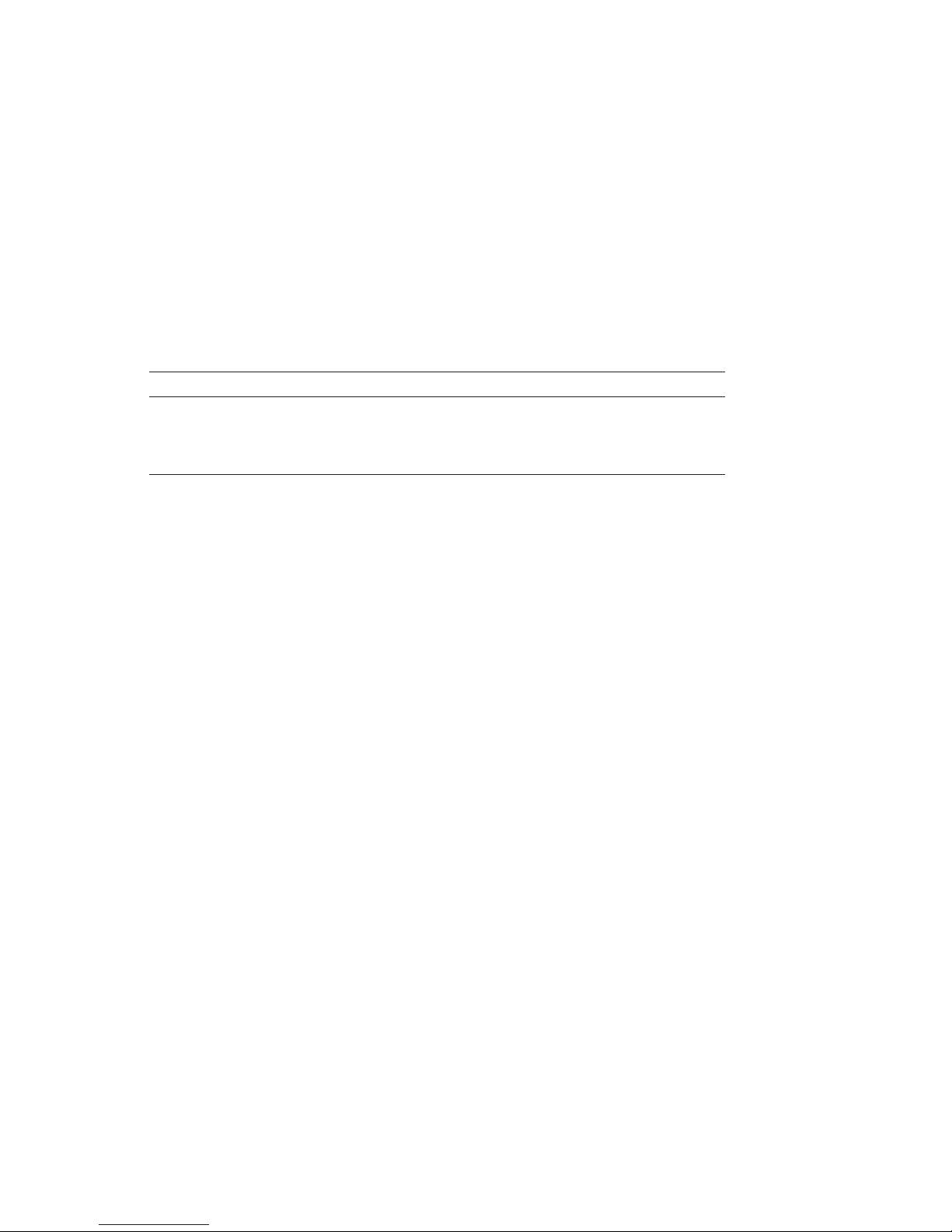
Table 1–1 L2 Cache SIMM Sizes
L2 Cache Size Static RAM Access Times
512KB 6 ns, 8 ns, 10 ns, 12 ns, 15 ns
2MB 6 ns, 8 ns, 10 ns, 12 ns, 15 ns
8MB 6 ns, 8 ns, 10 ns, 12 ns, 15 ns
1.2.5 Clock Subsystem Overview
The clock subsystem provides clocks to the 21072 chipset and PCI devices. Two
oscillators provide clocks for the ISA and combination chip functions.
1.2.6 PCI Interface Overview
The PCI interface provides a selectable PCI speed between 25 MHz and
33 MHz (based on the 21064A clock divisor). An Intel 82378ZB Saturn IO
(SIO) chip provides a PCI-to-ISA bridge.
The PCI has three dedicated slots and one shared slot with the ISA.
1.2.7 ISA Interface Overview
The ISA provides an expansion bus and the following system support functions:
1.2 System Components and Features
• Mouse and keyboard controller functions provided through an Intel 8242
chip
• A National 87312 chip used as the combination chip providing a diskette
controller; two universal asynchronous receiver–transmitters (UARTs); an
integrated device electronics (IDE) interface; a bidirectional parallel port;
and an interface to the utility bus (Ubus) for ISA interrupts and jumper
status
• A time-of-year (TOY) function provided by a Dallas Semiconductor DS1287
chip
• A 1MB flash ROM memory using the Intel 28F008SA chip
The ISA has two dedicated expansion slots and one shared expansion slot with
the PCI.
AlphaPC64 Introduction 1–5
Page 14
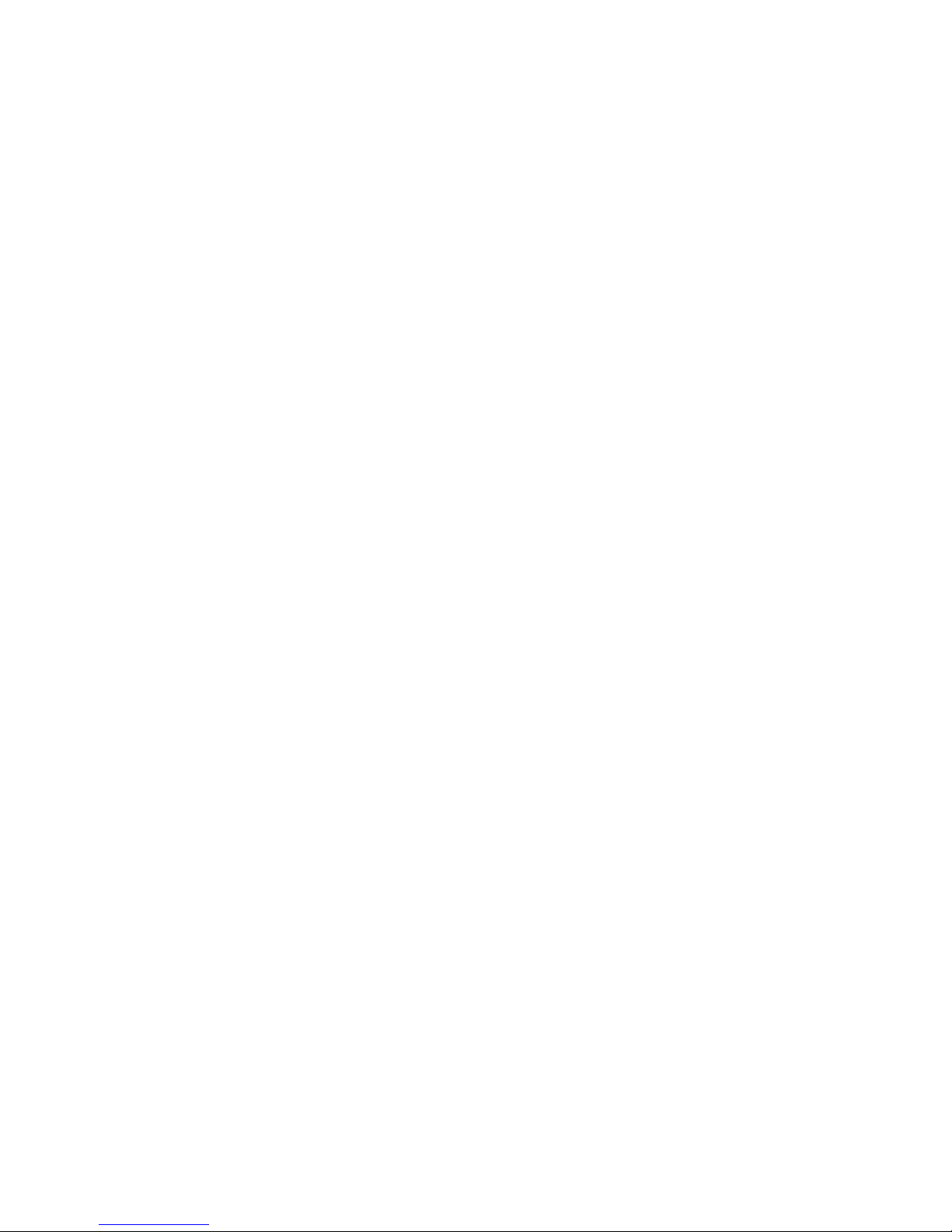
1.2 System Components and Features
1.2.8 Software Support
Software support includes an industry-standard, 1MB flash ROM containing
Windows NT ARC firmware and debug monitor code. The debug monitor
allows you to:
• Download files through serial port, I/O diskette, and optional Ethernet
port.
• Load data from the flash ROM through the debug monitor.
• Examine and deposit the AlphaPC64 system register, 21064A internal
processor registers (IPRs), and I/O mapped registers.
• Examine and modify DRAM and I/O mapped memory.
• Disassemble CPU instructions in memory.
• Transfer control to programs in memory.
• Perform native debugging, including breakpoints and single stepping.
• Perform full source-level debugging, using DECladebug running on a host
communicating through an Ethernet connection.
Development code can be generated on a host system and loaded into the
AlphaPC64 through the serial line, optional Ethernet port, diskette, or flash
ROM. Full design database and user documentation are provided.
A serial ROM (SROM) contains the 21064A initialization code. When reset
is deasserted, the contents of the SROM are read into the Icache and are
executed to perform initialization. During initialization, code is loaded from
the flash ROM to memory. Following initialization, control is transferred to the
code in memory.
1.2.9 Component Layout
Figure 1–3 shows the AlphaPC64 board component layout and dimensions.
1.2.10 System Summary
Table 1–2 lists the physical, performance, and operating characteristics of the
AlphaPC64 motherboard.
1–6 AlphaPC64 Introduction
Page 15
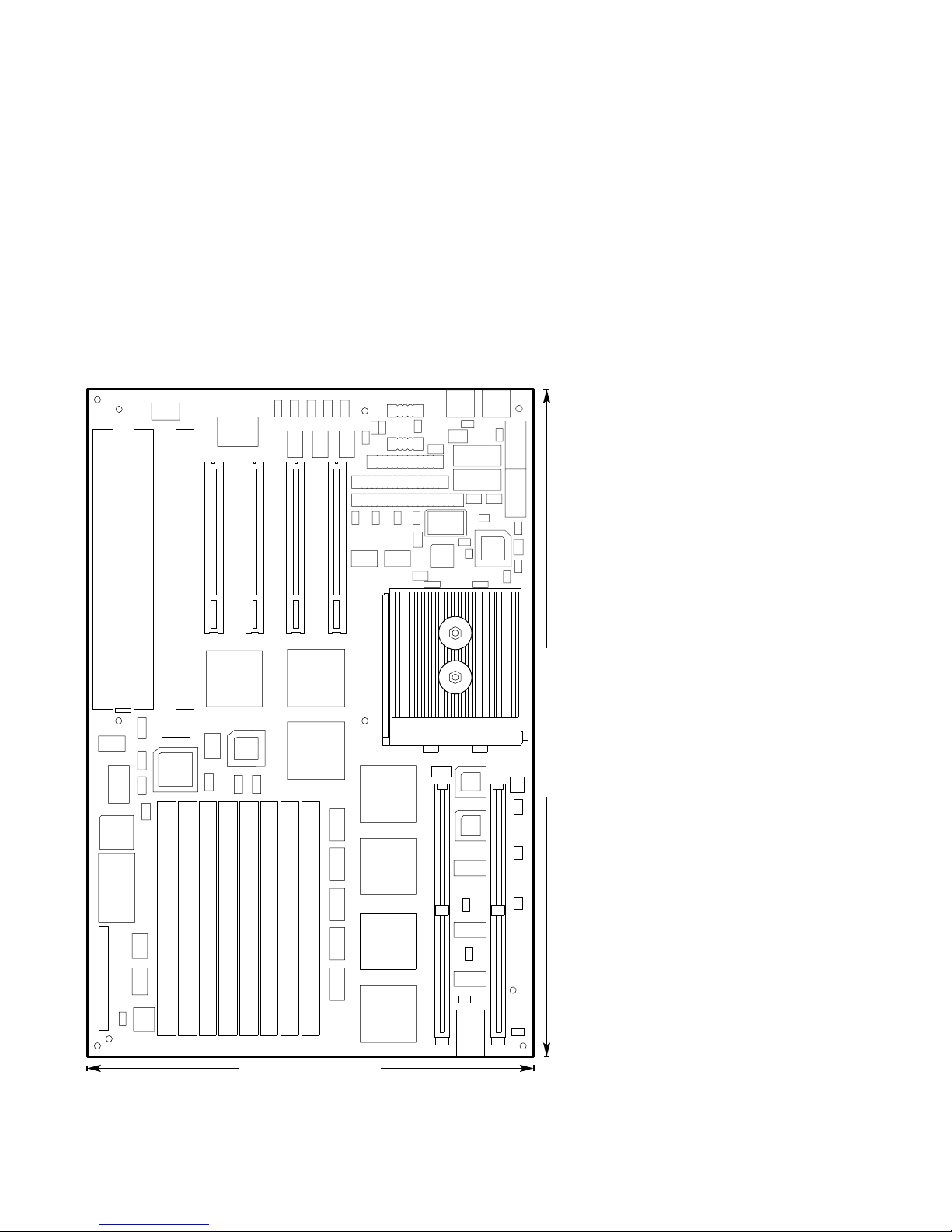
1.2 System Components and Features
Figure 1–3 AlphaPC64 Component Layout and Board Dimensions
22.1 cm (8.7 in ± 0.0005 in)
Scale = 90%
33.0 cm (13.0 in ± 0.0005 in)
LJ-04458.AI5
AlphaPC64 Introduction 1–7
Page 16
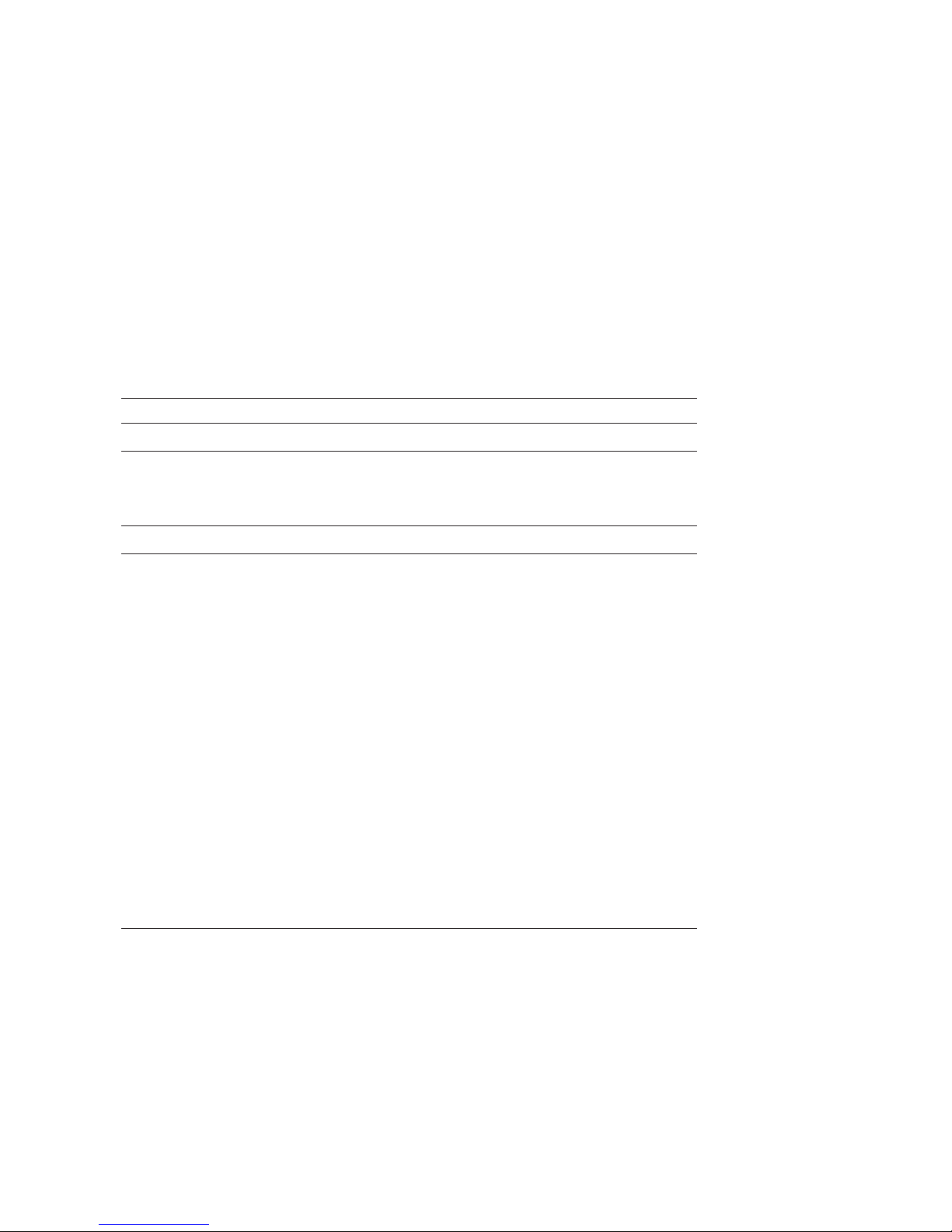
1.2 System Components and Features
Table 1–2 AlphaPC64 Summary
Characteristic Description
Operating Systems
Supported operating
systems
Microsoft Windows NT. For information on Digital UNIX
or OpenVMS operating system support, see your local
distributor or your Digital sales representative.
System Characteristics
CPU and clock speed Alpha 21064A at 200 MHz, 233 MHz, or 275 MHz
CPU upgradable ZIF socket for Alpha 21064A upgrade
Instruction issue Up to 2 instructions issued per clock cycle
Word size 64 bits
Address size 34-bit physical address, 43-bit virtual address
Floating-point format VAX (F and G) and IEEE (S and T) data types
Memory (DRAM)
1
Minimum DRAM 16MB plus parity
Maximum DRAM 512MB plus parity
Memory (ROM) 1MB flash ROM
External L2 cache Configurable for 512KB, 2MB, 8MB (128-bit data)
Memory bus width 128 bits plus parity
Performance metrics
Alpha 21064A running
at 275 MHz
Cache SPECint92 SPECfp92
512KB @15 ns 176 217
2MB @12 ns 193 259
2MB @8 ns 205 272
1
Minimum DRAM recommended:
16MB for Windows NT
32MB for Digital UNIX
32MB for OpenVMS
1–8 AlphaPC64 Introduction
(continued on next page)
Page 17
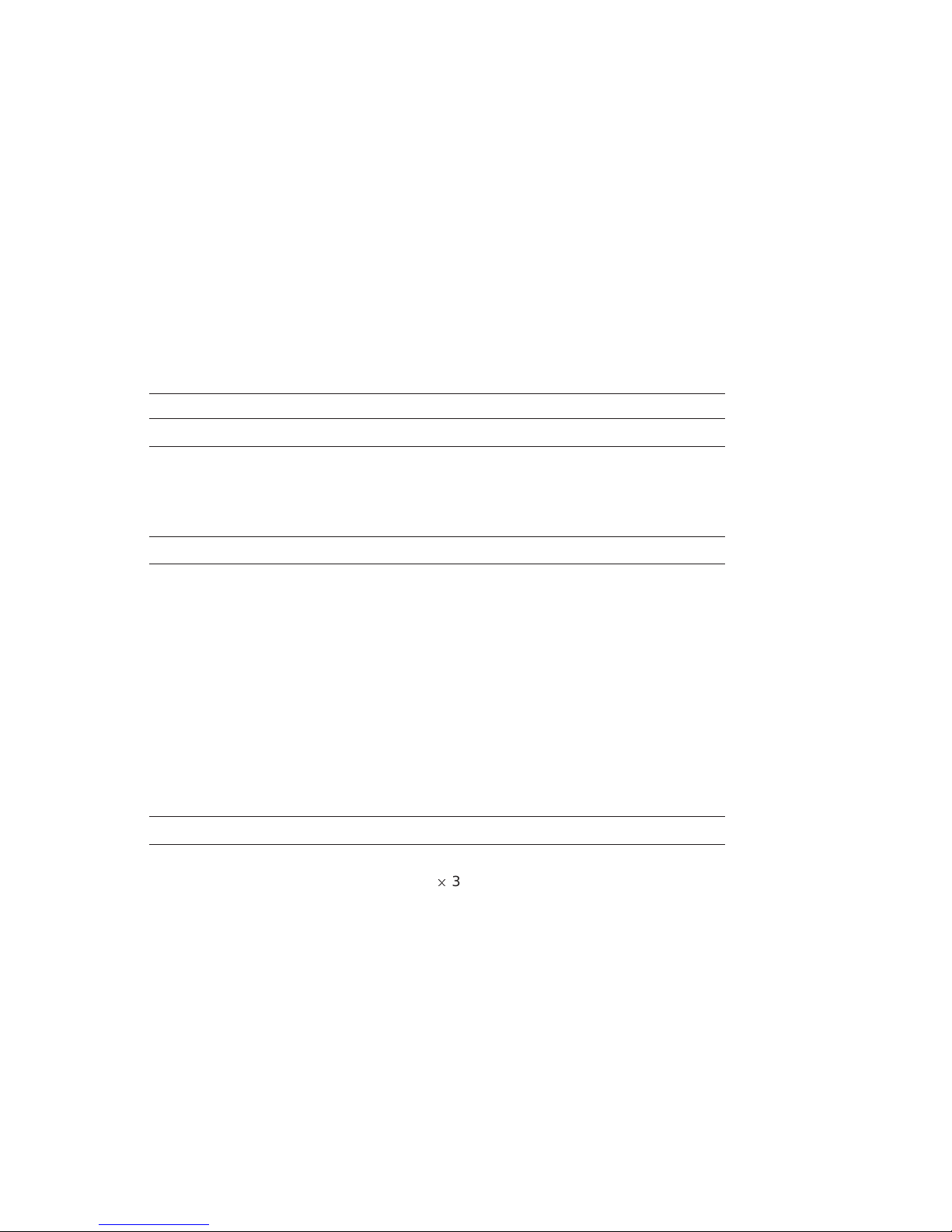
1.2 System Components and Features
Table 1–2 (Cont.) AlphaPC64 Summary
Characteristic Description
Graphics
Graphics options Refer to the Microsoft Hardware Compatibility List for
Input/Output
Input device interfaces PS/2 style keyboard and mouse
Serial Two RS423-compatible (9-position) serial communications
Parallel One parallel (Centronics compatible) communications port
Bus options Total of 6 option slots
PCI bus Supports four 5-V/32-bit PCI option slots at 33 MHz
ISA bus Supports three 16-bit ISA option slots
IDE One IDE interface supporting up to 2 drives
Diskette One 82077-compatible diskette controller supporting up to 2
Physical Characteristics
Form factor Baby-AT-size system board
Width/depth 22.1 cm (8.7 in)
Weight 840 grams (1.85 lb) with high-profile heat sink
Windows NT to determine which graphics cards are
supported. See Section B.4 for information on how to obtain
the listing.
ports
maximum–one long and three short cards
drives with 1.44MB and 2.88MB formats
2
33.0 cm (13.0 in)
(continued on next page)
AlphaPC64 Introduction 1–9
Page 18
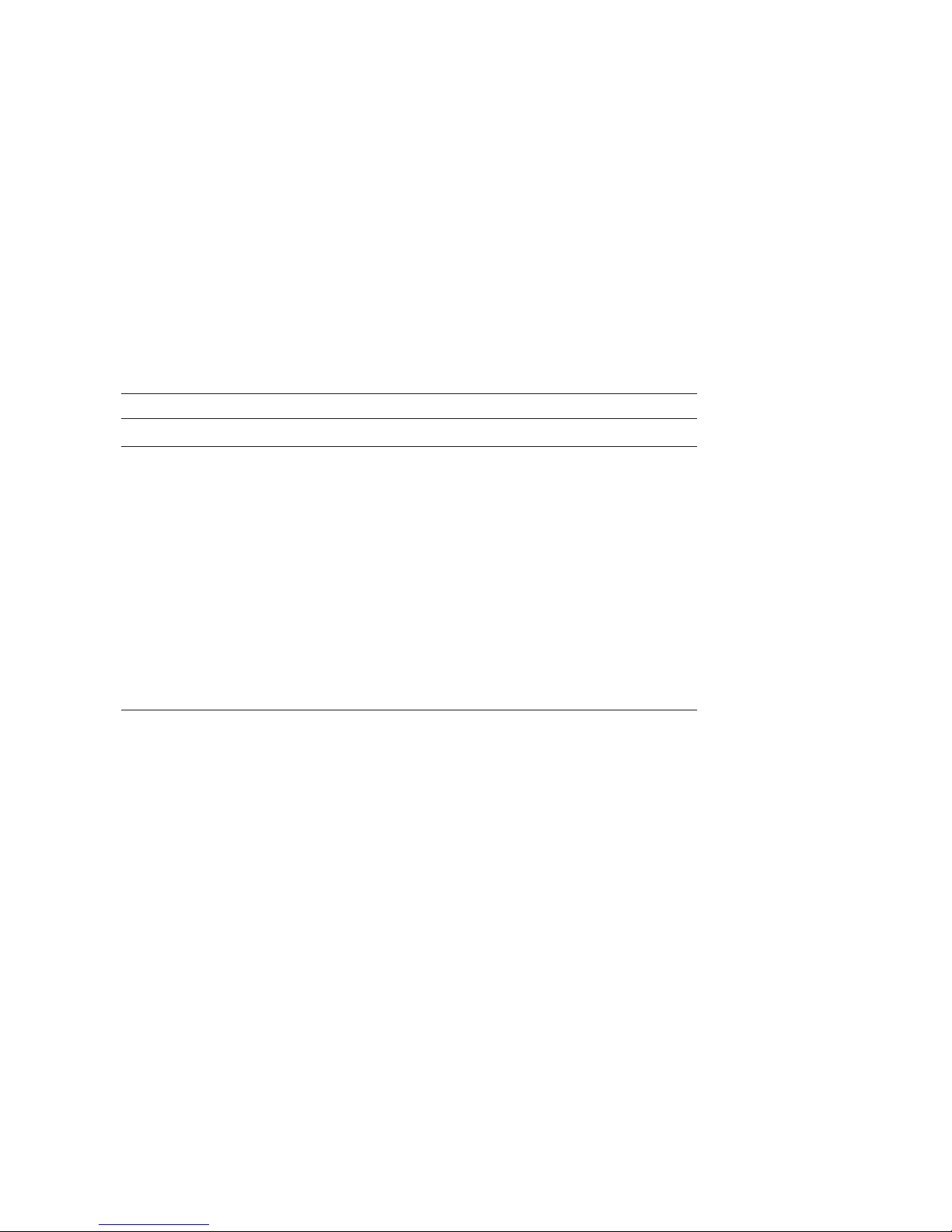
1.2 System Components and Features
Table 1–2 (Cont.) AlphaPC64 Summary
Characteristic Description
Environmental Characteristics (Operating)
Temperature 10°C to 40°C (50°F to 104°F)
Temperature change
rate (maximum)
Relative humidity
Maximum wet bulb
Minimum dew point
EMC compliance Compliance certification is the responsibility of the system
Shock and vibration Passing of shock and vibration tests is dependent on the
20°C/hr (36°F/hr)
10%–90% noncondensing
32°C (90°F)
2°C (36°F)
integrator. The AlphaPC64 was tested in industry-
representative enclosures to prove feasibility of emissions
compliance.
method used to mount the system board, the design of the
enclosure, and how the enclosure is supported. Testing is
the responsibility of the system integrator.
1–10 AlphaPC64 Introduction
Page 19
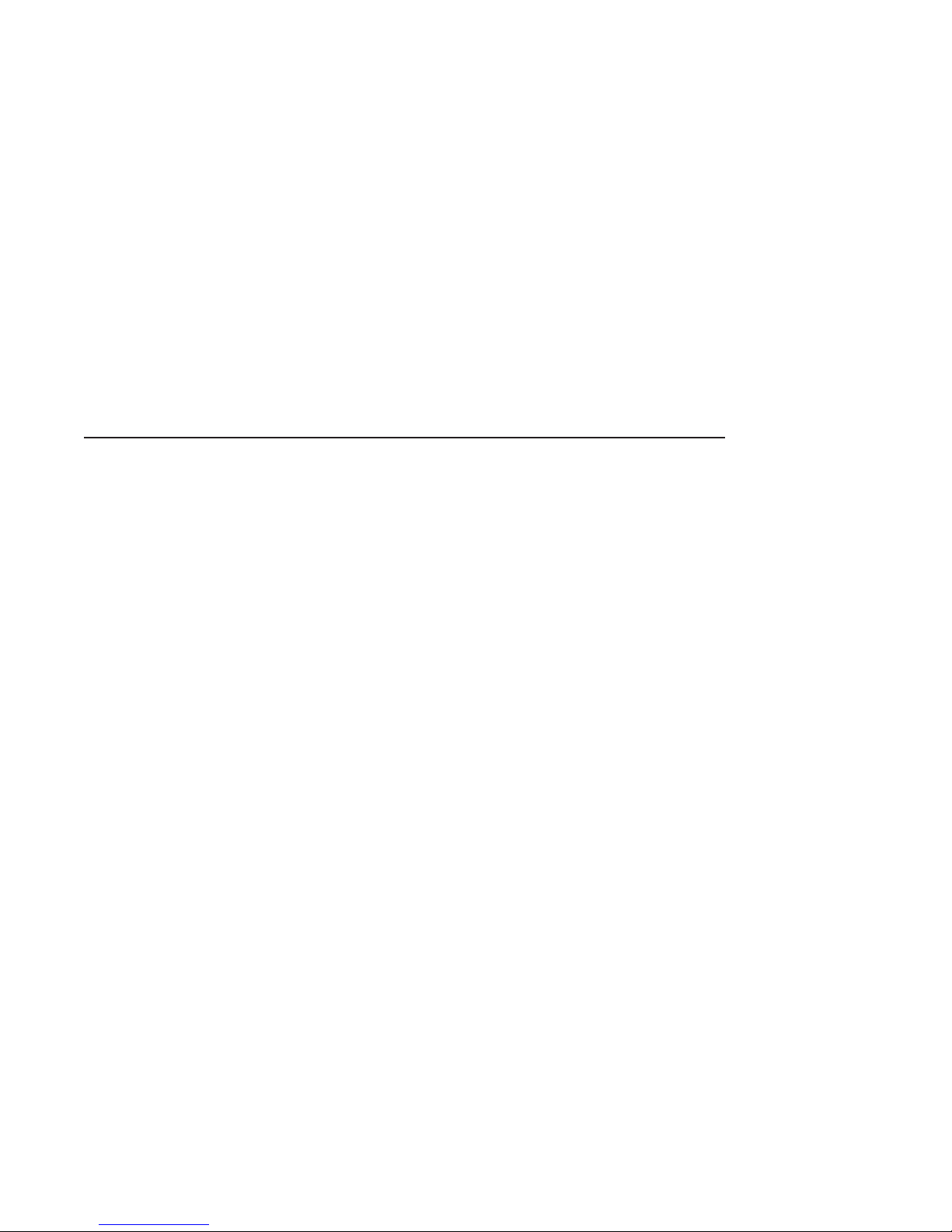
System Jumpers and Connectors
The AlphaPC64 uses jumpers to implement variations in clock frequency and
L2 cache size and speed. These jumpers must be configured for the user’s
environment. Onboard connectors are provided for the I/O, memory SIMMs,
serial and parallel peripherals, integrated device electronics (IDE) devices, and
L2 cache SIMMs.
After the module is configured, you can apply power and run the debug
monitor. The debug monitor and its commands are described in the Alpha
Microprocessors Evaluation Board Debug Monitor User’s Guide. Appendix B
provides information about other software design tools.
2.1 Configuration Jumpers
The software and hardware configuration jumpers are identified in Figures 2–1
and 2–2, and are described in Tables 2–1 and 2–2.
2.1.1 Software Configuration Jumpers
The software configuration jumpers are completely programmable. Each
jumper position is described in Table 2–1.
2
The SROM code defines the software configuration jumpers sp_bit<7:0>,as
shown in Figure 2–2 (see also Chapter 4).
The board ships with the jumpers listed in Tables 2–1 and 2–2 in the default
position.
System Jumpers and Connectors 2–1
Page 20
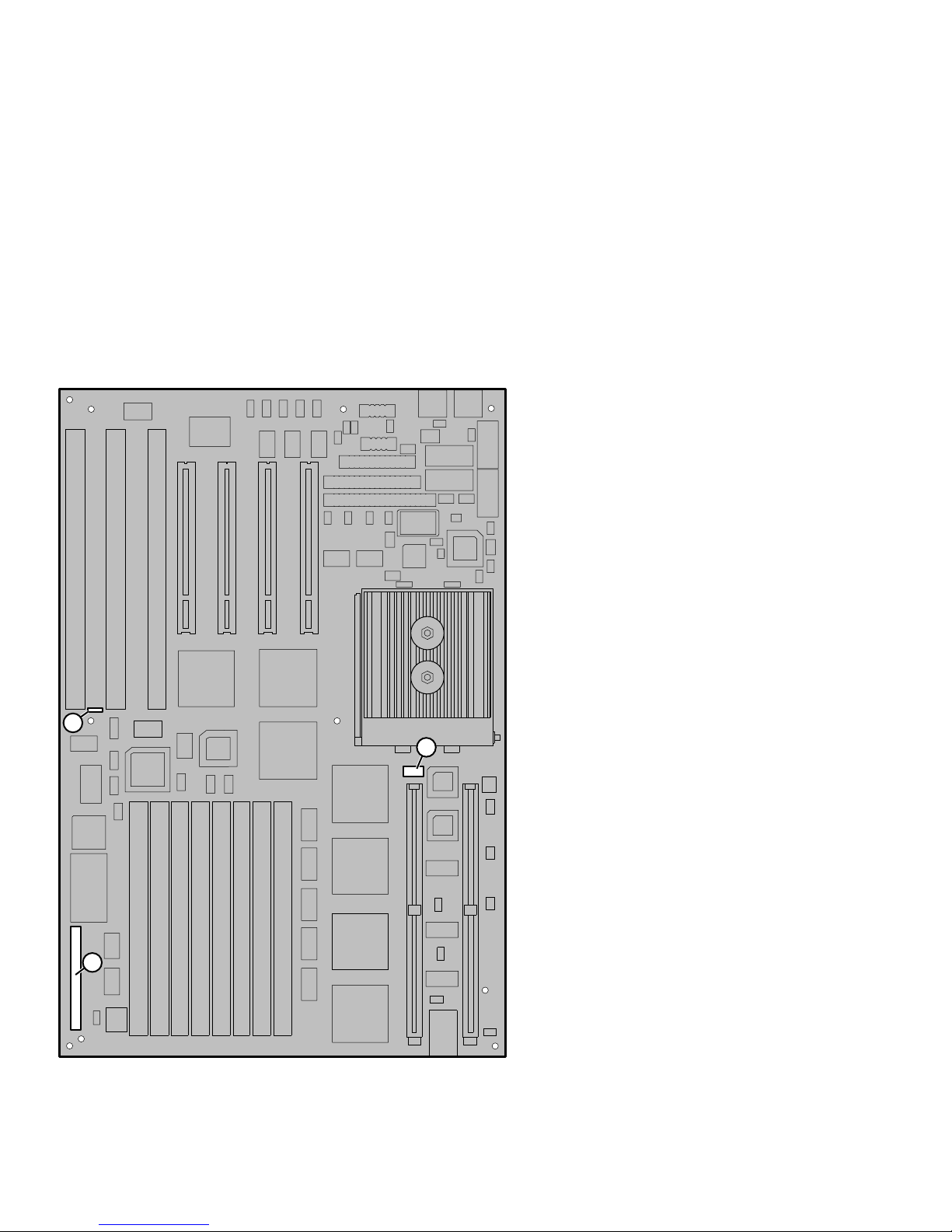
2.1 Configuration Jumpers
Figure 2–1 AlphaPC64 Board Jumpers
J16
J15
J3
2–2 System Jumpers and Connectors
Scale = 90%
LJ-04459.AI5
Page 21
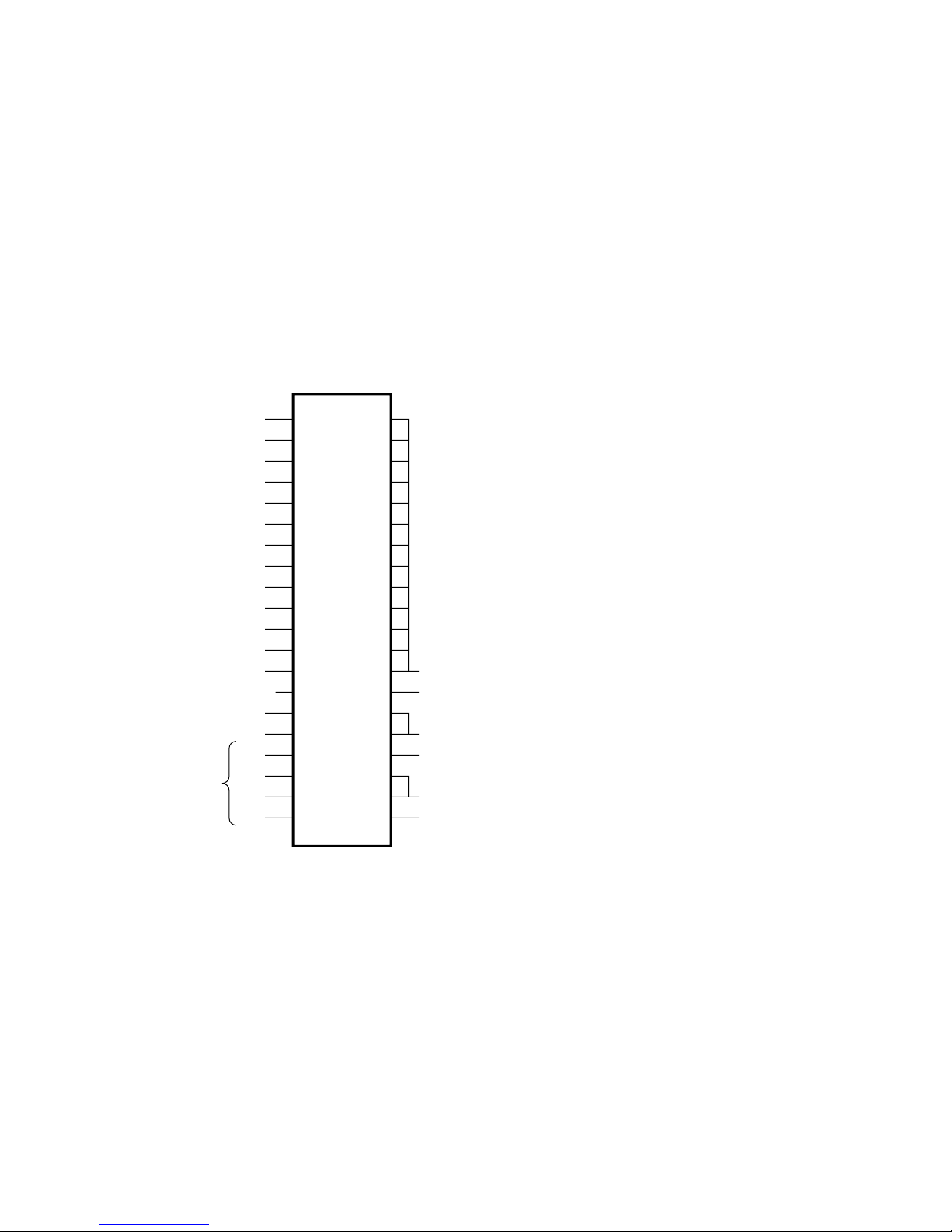
Figure 2–2 J3 Jumpers/Connectors
2.1 Configuration Jumpers
To Speaker
sysclkdiv
jmp_irq2
jmp_irq1
jmp_irq0
toy_clr
sp_bit0
sp_bit1
sp_bit2
sp_bit3
sp_bit4
sp_bit5
sp_bit6
sp_bit7
hd_act_l
hd_led_l
spkr
Vdd
gnd
Vdd
1
3
5
7
9
11
13
15
17
19
21
23
25
27
29
31
33
35
37
39
10
12
14
16
18
20
22
24
26
28
30
32
34
36
38
40
2
4
6
8
gnd
reset_button
gnd
key_lock
gnd
power_led_l
LJ-04132.AI
System Jumpers and Connectors 2–3
Page 22
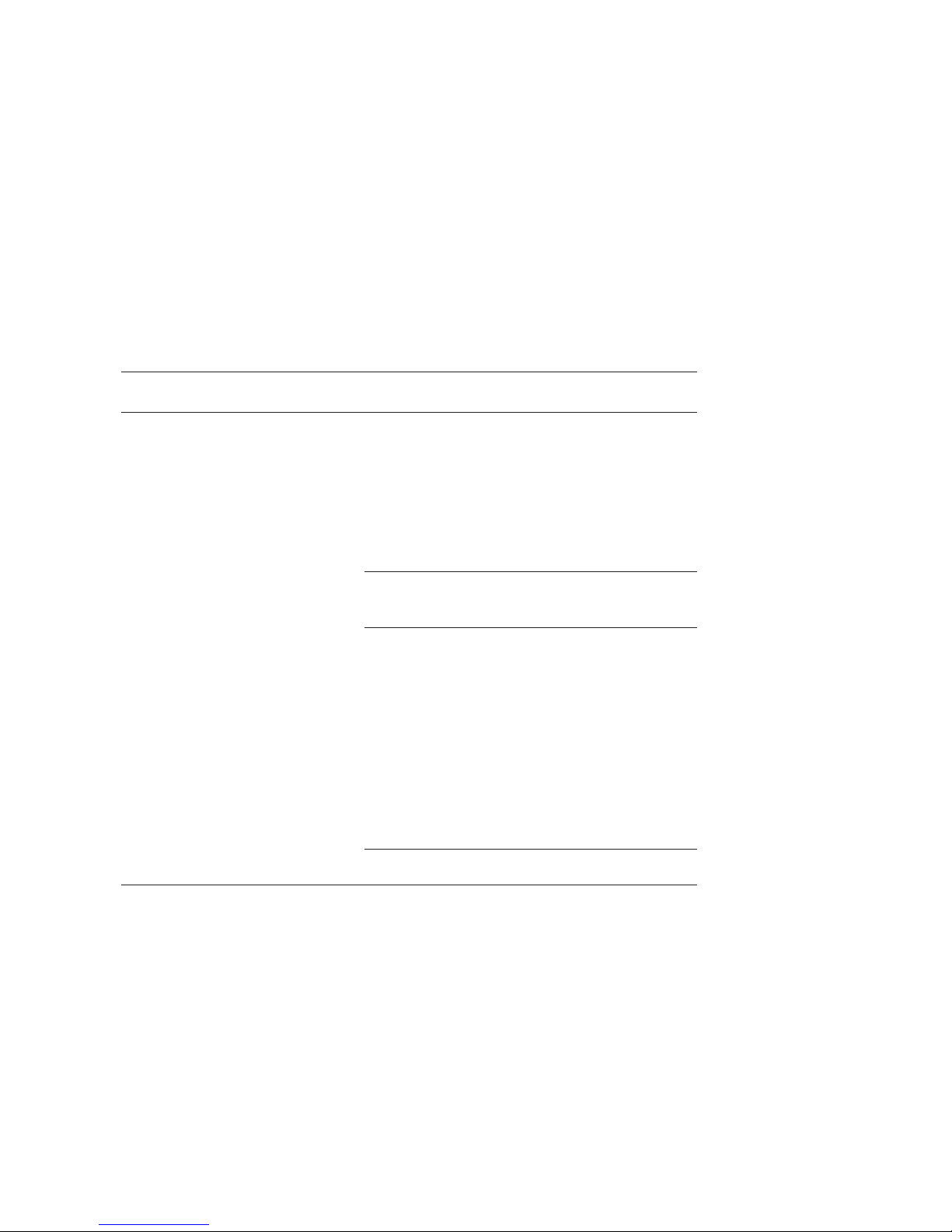
2.1 Configuration Jumpers
Table 2–1 Jumper Position Descriptions
Select Bit
Register Bit
Name Function
sp_bit7 BOOT_OPTION Jumper out—Boot first image in flash ROM.
Jumper in (default)—Boot one of several alternate
images in flash ROM as specified by NVRAM
location 3F in TOY RAM. See Section 4.4.
sp_bit6 MINI_DEBUG Jumper out (default)—Boot selected image in
flash ROM.
Jumper in—Trap to SROM debug port (J2).
sp_bit<5:3> BC_SPEED<2:0> L2 cache speed selection is shown here.
BC_SPEED
<2> <1> <0>
J3-21 J3-19 J3-17 L2 Cache Period
1
In
In In Out
In In Reserved
2
6ns
In Out In 8 ns
In Out Out 10 ns
Out In In 12 ns (default for
21A02–A3 and 21A02–A4)
Out In Out 15 ns (default for
21A02–A5)
Out Out In Reserved
Out Out Out Reserved
1
Jumper in (logical 0)
2
Jumper out (logical 1)
2–4 System Jumpers and Connectors
(continued on next page)
Page 23
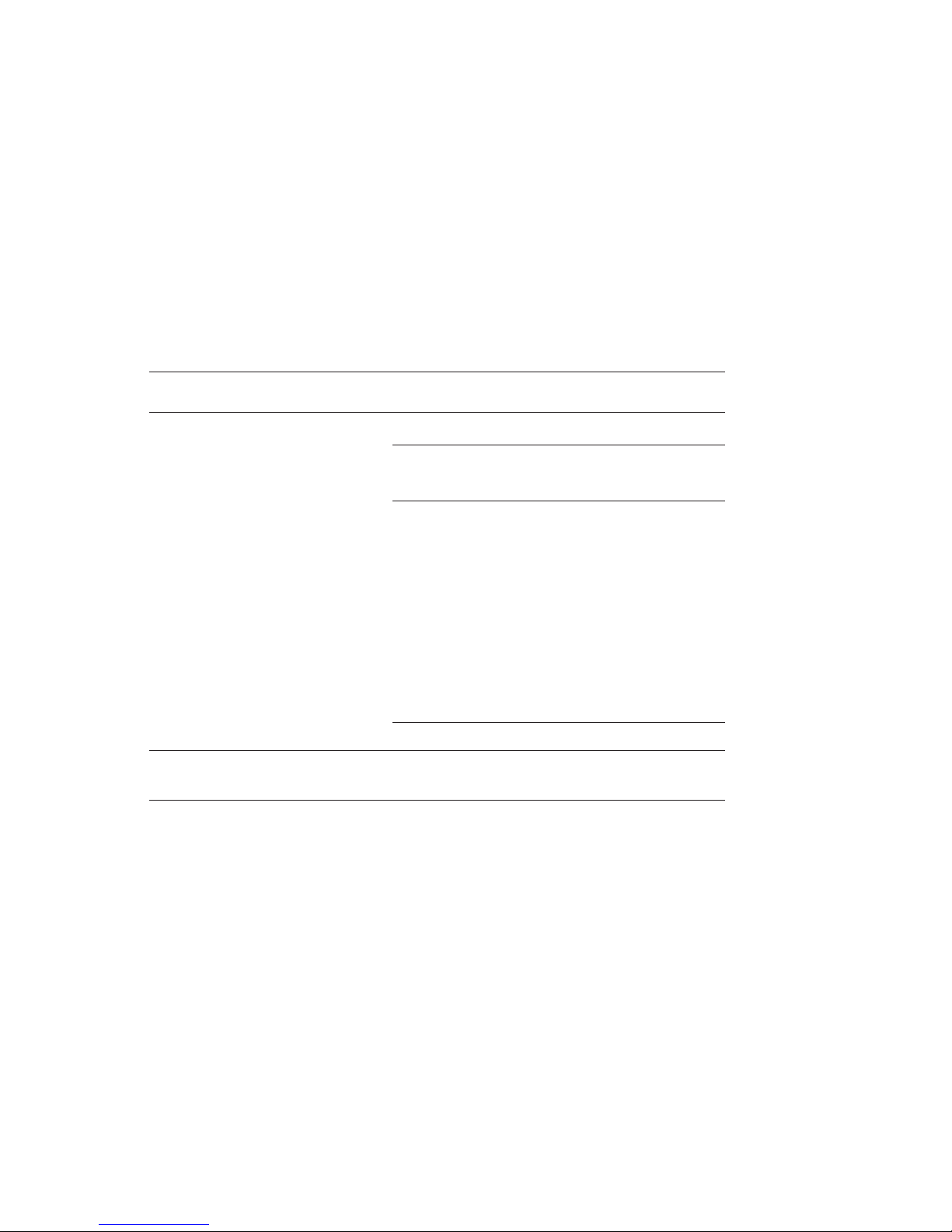
2.1 Configuration Jumpers
Table 2–1 (Cont.) Jumper Position Descriptions
Select Bit
sp_bit<2:0> BC_SIZE<2:0> L2 cache size selection is shown here.
Register Bit
Name Function
<2> <1> <0>
J3-15 J3-13 J3-11 L2 Cache Size
1
In
In In Out
In Out In 1MB
In Out Out 2MB (default for
Out In In 4MB
Out In Out 8MB
Out Out In Reserved
Out Out Out Reserved
BC_SIZE
In In Disables L2 cache
2
512KB (default for
21A02–A5)
21A02–A3 and 21A02–A4)
1
Jumper in (logical 0)
2
Jumper out (logical 1)
System Jumpers and Connectors 2–5
Page 24

2.1 Configuration Jumpers
2.1.2 Hardware Configuration Jumpers
Hardware configuration jumpers are shown in Figure 2–1 and are described in
Table 2–2.
Table 2–2 AlphaPC64 Board Jumpers
Connector Pins Description
L2 Cache Address Lines
J15 4 Adr<22:19> L2 cache
J15-1
Adr19
2
Out
1
In
J15-2
Adr20
J15-3
Adr21
J15-4
Adr22 Size
Out Out Out 512KB (default for
Out Out Out 1MB
In In Out Out 2MB (default for
In In In Out 4MB
In In In In 8MB
Flash ROM
J16 3 Flash ROM update enable/disable connector.
Jumper from pin 1 to pin 2 disables flash ROM update.
Jumper from pin 2 to pin 3 enables flash ROM update
(default).
1
Jumper in (logical 0)
2
Jumper out (logical 1)
(continued on next page)
21A02–A5)
21A02–A3 and
21A02–A4)
2–6 System Jumpers and Connectors
Page 25

2.1 Configuration Jumpers
Table 2–2 (Cont.) AlphaPC64 Board Jumpers
Connector Pins Description
System Clock Functions
J3 4 21064A CPU clock divisor selection.
J3-1
sysclkdiv
In In In In 2
In In In Out 3
In In Out In 4
In In Out Out 5
In Out In In 6
In Out In Out 7
In Out Out In 8
In Out Out Out 9
Divisor 9 is used for 275 MHz (default).
Out In In In 10
Out In In Out 11
Out In Out In 12
Out In Out Out 13
Out Out In In 14
Out Out In Out 15
Out Out Out In 16
Out Out Out Out 17
J3-3
jmp_irq2
Divisor 6 is used for 200 MHz.
Divisor 7 is used for 233 MHz.
J3-5
jmp_irq1
J3-7
jmp_irq0 Divisor
2.2 AlphaPC64 Board Connectors
The module connectors are shown in Figure 2–3 and are described in Table 2–3.
System Jumpers and Connectors 2–7
Page 26

2.2 AlphaPC64 Board Connectors
Figure 2–3 AlphaPC64 Board Connectors
J32
J33
J34
J17 J18 J19
J30
J25
J24
J26
J23J22J21J20
J28
J27
J31
J29
J14
J3
J4 J5 J6 J7 J8 J9 J10 J11
J1
Scale = 90%
2–8 System Jumpers and Connectors
J12
J13
J2
LJ-04457.AI5
Page 27

2.2 AlphaPC64 Board Connectors
Table 2–3 Module Connector Descriptions
Connector Pins Description
PCI Connectors
J23 124 PCI expansion connector 3
J22 124 PCI expansion connector 2
J21 124 PCI expansion connector 1
J20 124 PCI expansion connector 0
ISA Connectors
J19 98 ISA expansion connector 2
J18 98 ISA expansion connector 1
J17 98 ISA expansion connector 0
L2 Cache SIMMs Connectors
J13 160 L2 cache SIMMs connector 1, data<127:64>
J12 160 L2 cache SIMMs connector 0, data<63:00>
Keyboard Connector
J33 6 Keyboard connector
Mouse Connector
J34 6 Mouse connector
(continued on next page)
System Jumpers and Connectors 2–9
Page 28

2.2 AlphaPC64 Board Connectors
Table 2–3 (Cont.) Module Connector Descriptions
Connector Pins Description
J11 72 Bank 0, DRAM 0 SIMM
J10 72 Bank 0, DRAM 1 SIMM
J9 72 Bank 0, DRAM 2 SIMM
J8 72 Bank 0, DRAM 3 SIMM
J7 72 Bank 1, DRAM 0 SIMM
J6 72 Bank 1, DRAM 1 SIMM
J5 72 Bank 1, DRAM 2 SIMM
J4 72 Bank 1, DRAM 3 SIMM
J2 6 SROM test data serial port input connector
Memory SIMMs
SROM Test
Note: This connector can be used as a terminal port for
the Mini-Debugger.
J25 26 Combination chip parallel port connector
J26 40 IDE supports two devices.
J32 10 Combination chip serial communication port 1 (COM1)
J30 10 Combination chip serial communication port 2 (COM2)
J24 34 Combination chip diskette drive connector
2–10 System Jumpers and Connectors
National 87312 Connectors
connector
Note: This connector can be used as a terminal port for
the Debug Monitor.
connector
(continued on next page)
Page 29

2.2 AlphaPC64 Board Connectors
Table 2–3 (Cont.) Module Connector Descriptions
Connector Pins Description
Power Connectors
J27 6 Module power connector (GND, +3.3 V)
Pin Voltage/Signal
1 Ground
2 Ground
3 Ground
4 +3.3 V
5 +3.3 V
6 +3.3 V
J28 6 Module power connector (+3.3 V, GND)
Pin Voltage/Signal
1 +3.3 V
2 +3.3 V
3 +3.3 V
4 Ground
5 Ground
6 Ground
(continued on next page)
System Jumpers and Connectors 2–11
Page 30

2.2 AlphaPC64 Board Connectors
Table 2–3 (Cont.) Module Connector Descriptions
Connector Pins Description
J29 6 Module power connector (GND, –5 V, +5 V [Vdd])
Pin Voltage/Signal
1 Ground
2 Ground
3–5V
4Vdd
5 Vdd
6 Vdd
J31 6 Module power connector (GND, +12 V, –12 V, +5 V
J14 3 CPU fan power and sensor
[Vdd], p_dcok)
Pin Voltage/Signal
1 p_dcok
2 Vdd
3 +12 V
4 –12 V
5 Ground
6 Ground
Note: Power for the AlphaPC64 is provided by a usersupplied, standard PC power supply that includes
3.3 V dc. Digital does not provide this power supply.
Caution: Fan sensor required
The fan must have a built-in sensor that drives a signal
if the airflow stops. The sensor is connected to J14. The
fan supplied with the AlphaPC64 includes an airflow
sensor.
(continued on next page)
2–12 System Jumpers and Connectors
Page 31

2.2 AlphaPC64 Board Connectors
Table 2–3 (Cont.) Module Connector Descriptions
Connector Pins Description
Enclosure Fan
J1 3 Enclosure fan connector (+12 V, GND)
System Reset
J3 (Pins 28, 30) 2 System reset switch connector
Speaker Connector
J3 (Pins 33, 35,
37, 39)
4 Speaker should be connected to pins 33, 35, 37, and 39.
System Jumpers and Connectors 2–13
Page 32

Page 33

Starting and Using the AlphaPC64
This chapter lists hardware, software, and accessories that users must obtain
to completely furnish a functioning computer system. The chapter then
describes how to configure the hardware and software. Finally, the chapter
describes how to start and use the AlphaPC64.
3.1 Hardware Requirements
Before turning on the power to your AlphaPC64, you must provide the
following components in addition to those supplied with your board. The
components listed here round out the complement of parts needed to run the
Windows NT operating system on the AlphaPC64 motherboard.
• An Alpha 21064A microprocessor (200-MHz, 233-MHz, or 275-MHz speed).
• If a 200-MHz or 233-MHz microprocessor is used, the oscillator and PLL
must be changed. Refer to Appendix A for part numbers and sources. The
board ships with parts to complement a 275-MHz microprocessor.
• Four or eight, 72-pin, 36-bit, 5-V, DRAM SIMM memory modules
(connectors J4 through J11). SIMMs must be installed in groups of
four consisting of identical devices. Digital recommends that all SIMMs be
purchased from the same vendor.
3
• Two Alpha L2 cache SRAM SIMMs (connectors J12 and J13). Part
numbers for 512KB or 2MB cache sizes are listed in Appendix A.
• An industry-standard PC power supply that includes a 3.3-V dc output,
rated at a minimum of 275 W (refer to Appendix A).
• A PS/2 compatible 101-key keyboard.
• A PS/2 compatible mouse.
• A supported PCI or ISA bus graphics card, cables, and a compatible
monitor.
• A supported PCI bus SCSI controller card and cables.
Starting and Using the AlphaPC64 3–1
Page 34

3.1 Hardware Requirements
• A SCSI CD–ROM drive.
• An IDE or SCSI hard drive.
• A 3.5-in diskette drive and cable.
• A 9-pin serial line cable.
• A terminal or a serial line connection to a host system with appropriate
cables.
Refer to the Alpha Microprocessors Evaluation Board Windows NT 3.51
Installation Guide provided in the AlphaPC64 Windows NT 3.51 Installation
Kit and the Hardware Compatibility List for Windows NT to determine which
SCSI controllers and graphics cards are supported.
For more information about hardware requirements and for the location of
board connectors and jumpers, see Chapter 2.
3.2 Software Requirements
The following software media is required to install and run the Windows NT
operating system:
• A Windows NT 3.5 or 3.51 CD–ROM
• An AlphaPC64 Windows NT 3.5 or 3.51 installation diskette
3.3 Hardware Configuration
Once you have acquired the necessary hardware, it must be assembled into
a system. This section lists the necessary steps. The system does not have
to be assembled in the order presented. However, if you are installing the
motherboard into an enclosure, Digital recommends that you install the
microprocessor and heat sink first.
Caution: Static-Sensitive Component
Due to the sensitive nature of electronic components to static electricity,
Digital strongly advises that anyone handling the Alpha 21064A wear
a properly grounded antistatic wrist strap. Use of antistatic mats,
ESD approved workstation, or exercising other good ESD practices is
recommended.
3–2 Starting and Using the AlphaPC64
Page 35

3.3 Hardware Configuration
1. Install the Alpha 21064A microprocessor in ZIF socket U36.
a. Observe antistatic precautions.
b. Lift the ZIF socket actuator handle to a full 90° angle.
c. Make sure that all the pins on the Alpha 21064A are straight.
d. The ZIF socket and Alpha 21064A are keyed to allow for proper
installation. Align the Alpha 21064A, with its missing AD01 pin, with
the corresponding plugged AD01 position on the ZIF socket. Gently
lower into position.
e. Close the ZIF socket actuator handle to its locked position.
2. If you are installing a 275-MHz microprocessor, you do not need to change
any other components or associated jumper settings.
If you are installing a 200-MHz or 233-MHz microprocessor, you must
replace oscillator U41 and PLL U40 with the appropriate parts. Refer to
Appendix A for part listings. You must also reconfigure the clock divisor
jumpers on header J3, as described in Table 2–2.
3. Install the heat sink and heat sink fan as directed in the following steps.
Heat sinks and accompanying fans are available from Digital in kit form,
or from recommended vendors as kits or component piece parts.
A TS30 manual nut/torque driver with the following attachments is
required to affix the heat sink and fan to an Alpha 21064A:
• 1/4-in hex bit
• 3/8-in socket with 1/4-in hex drive
• #2 Phillips screwdriver bit
Install the heat sink only after the Alpha 21064A has been assembled
to the board ZIF socket.
Note
Starting and Using the AlphaPC64 3–3
Page 36

3.3 Hardware Configuration
Refer to Figure 3–1 for heat sink and fan assembly details.
Figure 3–1 Fan/Heat Sink Assembly
Screw, 6-32 x 0.875 in
Qty 4
Guard, Fan
Fan
Clip, Heat Sink/Chip/Fan
Nut, Hex, 10-32, 2011-T3
Aluminum, 0.375 in Across
Flats, Qty 2
Torque to 15 +/- 2 in-lb
Heat Sink, with Fan
Mounting Holes
3–4 Starting and Using the AlphaPC64
Thermal Pad
Alpha 21064A
LJ-04412.AI5
Page 37

3.3 Hardware Configuration
a. Put the GRAFOIL thermal pad in place. The GRAFOIL pad is used
to improve the thermal conductivity between the chip package and the
heat sink by replacing micro air pockets with a less insulative material.
Perform the following steps to position the GRAFOIL pad:
1) Perform a visual inspection of the package slug to ensure that it is
free of contamination.
2) Wearing clean gloves, pick up the GRAFOIL pad. Do not do this
with bare hands because skin oils can be transferred to the pad.
3) Place the GRAFOIL pad on the gold-plated slug surface and align
it with the threaded studs.
b. Attach the microprocessor heat sink. The heat sink material is clear
anodized, hot-water-sealed, 6061-T6 aluminum. The nut material is
2011-T3 aluminum (this grade is critical). Perform the following steps
to attach the heat sink:
1) Observe antistatic precautions.
2) Align the heat sink holes with the threaded studs on the ceramic
package.
3) Handle the heat sink by the edges and lower it on to the chip
package, taking care not to damage the stud threads.
4) Set a calibrated torque driver to 15 in-lb,62 in-lb, (1.7 N m,
6
0.2 N m). The torque driver should have a mounted 3/8-in
socket.
5) Insert a nut into the 3/8-in socket, place on one of the studs, and
tighten to the specified torque. Repeat for second nut.
6) If the sink/chip/fan clip is used, install it properly by positioning
it over the assembly and hooking its ends around the ZIF socket
retainers.
Starting and Using the AlphaPC64 3–5
Page 38

3.3 Hardware Configuration
c. Perform the following steps to attach the heat sink fan assembly:
1) Place the fan assembly on top of the heat sink, aligning the fan
mounting holes with the corresponding threaded heat sink holes.
Align the fan so that the fan power/sensor wires exit the fan closest
to connector J14 (see Figure 2–3). Fan airflow must be directed
into the heat sink (fan label facing down toward the heat sink).
2) Place the fan guard on top of the fan. Orient the guard so that the
corner mounting areas lay flush against the heat sink.
3) Secure the fan and fan guard to the heat sink with four
6–3220.875-in screws.
4) Plug the fan power/sensor cable into connector J14 (see
Figure 2–3).
4. Install the two L2 cache SRAM SIMMs into sockets J12 and J13. Refer to
Table 2–3 for socket locations.
5. Install either four or eight system memory DRAM SIMMs. Refer to
Section 1.2.1 for configuration information and Table 2–3 for socket
locations.
a. Observe antistatic precautions. Handle SIMMs at the edges only to
prevent damage.
b. SIMMs must be installed in groups of four consisting of identical
devices.
c. Hold the SIMM at an angle with the notch facing the key in the socket.
d. Firmly push the module into the connector and stand the module
upright.
e. Make sure that the SIMM snaps into the metal locking clips on both
ends.
6. If you intend to mount the motherboard in a system enclosure, do so now.
Install the power supply into the enclosure first, then the motherboard.
Appendix A lists a suggested enclosure and a suggested power supply.
The enclosure you use should be able to accept a standard baby-AT-size
motherboard.
7. Connect the power supply to the motherboard, as shown in Figure 3–2,
with standard power to J29 and J31 and with 3.3-V dc power to J27 and
J28.
3–6 Starting and Using the AlphaPC64
Page 39

Figure 3–2 AlphaPC64 Power Connectors
AlphaPC64 Board
J28
J27
J31
1
1
1
1
3.3 Hardware Configuration
J27
Pin Voltage/Signal
1 Ground
2 Ground
3 Ground
4 +3.3 V
5 +3.3 V
6 +3.3 V
Alpha 21064A
Microprocessor
J29
J28
Pin Voltage/Signal
1 +3.3 V
2 +3.3 V
3 +3.3 V
4 Ground
5 Ground
6 Ground
J29
Pin Voltage/Signal
1 Ground
2 Ground
3 −5 V
4 (+5 V)
Vdd
5 (+5 V)
Vdd
6 (+5 V)
Vdd
J31
Pin Voltage/Signal
p_dcok
1
2 (+5 V)
Vdd
3 +12 V
4 −12 V
5 Ground
6 Ground
MK−2306−33
Starting and Using the AlphaPC64 3–7
Page 40

3.3 Hardware Configuration
8. If you are using an enclosure, mount the 3.5-in diskette drive, hard drive,
and CD–ROM drive. Refer to the manufacturer’s instructions for installing
these devices.
9. Connect the 3.5-in diskette drive. The 34-pin diskette drive cable goes from
connector J24 on your AlphaPC64 to the diskette drive. The drive should
be connected at the very end of the cable closest to the twist in the cable.
Make sure to insert the connector in the proper orientation so that pin 1
on the cable matches pin 1 on the board header (as indicated on the board).
Attach a power connector to the drive.
10. Attach a SCSI cable to the SCSI controller card and install the card in a
free PCI or ISA connector, depending on the card you are using. Attach
the opposite end of the cable to the CD–ROM drive. If you will be using an
IDE hard drive, attach a SCSI bus terminator at the CD–ROM drive.
If you will be using a SCSI hard drive, daisy-chain a SCSI cable from the
CD–ROM drive to the hard drive. Attach a SCSI bus terminator to the
hard drive. Verify that a unique SCSI ID is assigned to each device you
attach to the SCSI bus.
11. If you will be using an IDE hard drive, attach your IDE cable to connector
J26 in the proper orientation and at the opposite end to your hard drive.
The disk should be configured as the primary device on the IDE bus. Refer
to the manufacturer’s instructions for setting up the hard drive.
12. Install the graphics card into either a PCI or ISA connector, depending on
the card you are using. Connect the graphics card to a compatible monitor,
following the graphics card manufacturer’s instructions.
13. Connect the keyboard cable to connector J33.
14. Connect the mouse cable to connector J34.
15. Connect a 9-pin serial port adapter cable to the COM1 connector at J32.
Insert the connector in the proper orientation, so that pin 1 on the cable
matches pin 1 on the board header (as indicated on the board).
16. Connect your host system or terminal to the COM1 port by using an
appropriate cable arrangement. Set the host system communications port
or terminal to 9600 baud, 8 data bits, 1 stop bit, no parity.
17. Connect miscellaneous items such as, enclosure fans, reset button, speaker,
power indicator, hard drive active indicator (if using an IDE drive),
keyboard lock switch, and so forth.
3–8 Starting and Using the AlphaPC64
Page 41

3.4 Software Configuration
Two firmware programs have been loaded into the AlphaPC64 1MB flash
ROM. They are the debug monitor and the Windows NT ARC firmware. The
debug monitor is a serial line monitor program used to perform software and
hardware debug functions. The Windows NT ARC firmware is used to load
and boot Windows NT. The AlphaPC64 system has been configured to start the
Windows NT ARC firmware by default.
The serial ROM firmware uses a value stored in the nonvolatile RAM of the
real-time clock to determine which firmware image to load. Once the Windows
NT ARC firmware is running, you can switch to the debug monitor firmware.
3.4.1 Starting Windows NT ARC Firmware
Start the Windows NT ARC firmware using the following procedure:
1. Verify that the jumper from J16–2 to J16–3 is inserted, allowing the flash
ROM to be written. If the Windows NT ARC firmware is unable to write to
flash ROM, it prints the
2. Verify that the jumper from J3–25/26 is installed (see SP7 on the board).
The presence of the jumper at J3–25/26 forces the serial ROM firmware
to load the alternate image selected by the value in the nonvolatile TOY
RAM. The absence of this jumper overrides the value stored in the TOY
RAM and causes the first image, the debug monitor, to be loaded.
device error
3.4 Software Configuration
message and stops.
3. Turn on the power to the AlphaPC64. After the power-up diagnostics are
run, the ARC console boot menu appears on the graphics display.
If the ARC console boot menu does not appear, check the output of COM1
for error messages and review your hardware configuration.
You are ready for software installation. Refer to the Alpha Microprocessors
Evaluation Board Windows NT 3.51 Installation Guide for instructions.
3.4.2 Going to the Debug Monitor from Windows NT ARC Firmware
You may use either of these two methods to access the debug monitor from the
Windows NT ARC firmware.
A. Use the ARC firmware menus to choose the debug monitor.
1. At the Boot menu, choose Supplementary menu....
2. At the Supplementary menu, choose Setup the system....
3. At the Setup the system menu, choose Machine specific setup....
4. At the Machine specific setup menu, choose Debug Monitor.
Starting and Using the AlphaPC64 3–9
Page 42

3.4 Software Configuration
5. Turn off the power to the AlphaPC64, and then turn the power back
on.
B. Turn off the power to the AlphaPC64, remove the jumper from J3-25/26
(SP7 on the board), and then turn on the power to the AlphaPC64.
3.4.3 Returning to Windows NT ARC Firmware from the Debug Monitor
The following methods may be used to return to the Windows NT ARC
firmware from the debug monitor.
A. If you used item A in Section 3.4.2 to enter the debug monitor, then use
this procedure to return to Windows NT ARC firmware.
The firmware contained in the the serial ROM on your AlphaPC64
determines which firmware image is loaded from the flash ROM at
power-up. The serial ROM firmware uses a value stored in the nonvolatile
RAM of the real-time clock to determine which firmware image to load.
At this point, you want the serial ROM to load the Windows NT ARC
firmware.
1. Use the following debug monitor commands to select Windows NT ARC
firmware, by writing the value 1 to the TOY RAM, and to verify the
selection:
AlphaPC64> bootopt nt
O/S type selected: "The Windows NT Operating System"
....Firmware type: "Windows NT Firmware"
AlphaPC64> bootopt
Predefined bootoptions are...
"0" "Alpha Evaluation Board Debug Monitor" "DBM"
"1" "The Windows NT Operating System" "NT"
"2" "OpenVMS" "VMS"
"3" "Digital UNIX" "UNIX"
O/S type selected: "The Windows NT Operating System"
....Firmware type: "Windows NT Firmware"
AlphaPC64>
2. Turn off the power to the AlphaPC64. Verify the presence of a jumper
at J3-25/26 (see SP7 on the board).
3. Turn on the power to the AlphaPC64. After the power-up diagnostics
are run, the ARC console boot menu appears on the graphics display.
3–10 Starting and Using the AlphaPC64
Page 43

3.4 Software Configuration
B. If you used item B in Section 3.4.2 to enter the debug monitor, then use
this procedure to return to Windows NT ARC firmware:
1. Turn off the power to the AlphaPC64 and install the jumper at J3-25/26
(see SP7 on the board).
2. Turn on the power to the AlphaPC64. After the power-up diagnostics
are run, the ARC console boot menu appears on the graphics display.
If the ARC console boot menu does not appear, check the output of
COM1 for error messages and review your hardware configuration.
Starting and Using the AlphaPC64 3–11
Page 44

Page 45

Functional Elements
This chapter describes some of the functional elements of the AlphaPC64.
Information, such as bus timing and protocol, found in other specifications,
data sheets, and reference documentation is not duplicated. Appendix B
provides a list of supporting documents and order numbers.
Note
For a detailed description of the Alpha 21064A, refer to the
Alpha 21064 and Alpha 21064A Microprocessors Hardware Reference
Manual.
For detailed descriptions of chipset logic, operations, and transactions,
refer to the DECchip 21071 and DECchip 21072 Core Logic Chipsets
Data Sheet.
For details of the PCI interface, refer to the PCI System Design Guide
and the PCI Local Bus Specification.
4
4.1 PCI Interrupts and Arbitration
The following subsections describe the PCI interrupt and arbitration (arbiter)
logic.
4.1.1 System Interrupts
Figure 4–1 shows the AlphaPC64 interrupt logic. Interrupt logic is
implemented in two programmable logic devices (PLDs), MACH210–20 and
22V10–25. The PLDs allow each PCI and PCI-to-ISA bridge chip interrupt to
be individually masked. The PLDs also allow the current state of the interrupt
lines to be read.
Functional Elements 4–1
Page 46

4.1 PCI Interrupts and Arbitration
Figure 4–1 Interrupt Control and PCI Arbitration
CPU
cpu_irq
<5,2:0>
irq_resetd_l
jmp_irq<2:0>
MUX
Clock
Multiplier
Jumpers
sys_irq0
pci_isa_irq (0)
(2)
nmi
PCI-to-ISA
Bridge
(1)
rtc_irq_l
21071-DA
System
Interrupt
PLDs
PCI Bus
sio_int
pci_req_s0_l
pci_gnt_s0_l
pci_req_s1_l
pci_gnt_s1_l
pci_req_s2_l
pci_gnt_s2_l
pci_req_s3_l
pci_gnt_s3_l
pci_inta<3:0>
pci_intb<3:0>
pci_intc<3:0>
pci_intd<3:0>
PCI
Slot 0
PCI
Slot 1
PCI
Slot 2
PCI
Slot 3
drq<7:5,3:0>
ISA
Slots
4–2 Functional Elements
Combination
Control
<7:3> <12, 1>
irq<15:3, 1>
Keyboard/
Mouse
Control
LJ04140A.AI5
Page 47

4.1 PCI Interrupts and Arbitration
The AlphaPC64 interrupt controller has 17 interrupts: four from each of the
four PCI slots (16) and one from the SIO bridge.
All PCI interrupts are combined in the PLD and drive a single output signal,
pci_isa_irq. This signal drives CPU input cpu_irq0 through a multiplexer.
There is also a memory controller error interrupt and an I/O controller error
interrupt within the CPU.
Table 4–1 lists the CPU interrupt assignment during normal operation.
Table 4–1 CPU Interrupt Assignment
Interrupt
Source
pci_isa_irq cpu_irq0 Combined output of the interrupt PLD
rtc_irq_l cpu_irq1 Real-time clock interrupt from DS1287
nmi cpu_irq2 Nonmaskable interrupt from the SIO bridge
— cpu_irq3,
sys_irq0 cpu_irq5 Hardware interrupt from the PCI host bridge
CPU
Interrupt Description
Not used; tied to ground
cpu_irq4
(21071-CA)
Three jumpers (J3-3, J3-5, and J3-7) connect to one side of the multiplexer.
The jumper configuration sets the CPU clock multiplier value through the
cpu_irqn inputs during reset.
Functional Elements 4–3
Page 48

4.1 PCI Interrupts and Arbitration
The ISA bus interrupt signals (irq0 through irq8 and irq12 through irq14)
are all nested through the SIO and then into the CPU. The interrupt
assignment is configurable but is normally used as follows:
Interrupt Level Interrupt Source
IRQ0 Interval timer
IRQ1 Keyboard
IRQ2 Chains interrupt from slave peripheral interrupt controller (PIC)
IRQ3 8-bit ISA from serial port COM2
IRQ4 8-bit ISA from serial port COM1
IRQ5 8-bit ISA from parallel port (or irq7)
IRQ6 8-bit ISA from diskette controller
IRQ7 8-bit ISA from parallel port (or irq5)
IRQ8 Unused (real-time clock internal to the SIO)
IRQ9, IRQ10,
IRQ11
IRQ12 Mouse
IRQ13 16-bit ISA
IRQ14 IDE
IRQ15 16-bit ISA
16-bit ISA
The AlphaPC64 timer interrupt is generated by the real-time clock by means
of cpu_irq1, rather than by the timer within the SIO, which would route the
interrupt through the ISA bus interrupts.
4–4 Functional Elements
Page 49

4.1 PCI Interrupts and Arbitration
Interrupt PLDs Function
The MACH210 PLD acts as an 8-bit I/O slave on the ISA bus at addresses
804h, 805h, and 806h. This is accomplished by a decode of the three ISA
address bits sa<2:0> and the three ecas_addr<2:0> bits.
Each interrupt can be individually masked by setting the appropriate bit in the
mask register. An interrupt is disabled by writing a 1 to the desired position
in the mask register. An interrupt is enabled by writing a 0. For example,
bit <7> set in interrupt mask register 1 indicates that the INTB2 interrupt is
disabled. There are three mask registers located at ISA addresses 804h, 805h,
and 806h.
An I/O read transaction at ISA addresses 804h, 805h, and 806h returns the
state of the 17 PCI interrupts rather than the state of the masked interrupts.
On read transactions, a 1 means that the interrupt source shown in Figure 4–2
has asserted its interrupt. The mask register can be updated by writing
addresses 804h, 805h, or 806h. The mask register is write-only.
Figure 4–2 Interrupt and Interrupt Mask Registers
Interrupt and Interrupt Mask Register 1 (ISA Address 804h)
76543210
inta0inta1inta2inta3intb0intb1intb2 sio
Interrupt and Interrupt Mask Register 2 (ISA Address 805h)
76543210
Interrupt and Interrupt Mask Register 3 (ISA Address 806h)
76543210
RAZ = Read-as-Zero, Read-Only
Notes:
Interrupt Mask Register Is Write-Only
4.1.2 PCI/ISA Arbitration
Arbitration logic is implemented in the Intel 82378ZB Saturn IO (SIO) chip.
The arbitration scheme is flexible and software programmable. Refer to
the Intel 82420/82430 PCIset ISA and EISA Bridges document for more
information about programmable arbitration.
intb3intc0intc1intc2intc3intd0intd1intd2
RAZRAZRAZRAZRAZRAZRAZ intd3
LJ-04211.AI
Functional Elements 4–5
Page 50

4.2 ISA Devices
4.2 ISA Devices
Figure 4–3 shows the AlphaPC64 ISA bus implementation with peripheral
devices and connectors. Also shown is the utility bus (Ubus) with system
support devices.
Figure 4–3 ISA Devices
PCI Bus
la<23:17>
sd<15:0>
PCI-to-ISA
Bridge
82378ZB
Combo
Chip
87312
sa<19:0>
sd<7:0>
Transceiver
Diskette J24
Parallel J25
COM1 J32
COM2 J30
IDE J26
sa<18:0>sa<9:0>
ubus<7:0>
Flash ROM
1M x 8
TOY
1287
flash_adr19
Keyboard/
sa<2>
Mouse
8242
ISA
Slot
0
J17 J18 J19
ISA
Slot
1
86.5%
ISA
Slot
2
LJ04141A.AI5
4–6 Functional Elements
Page 51

4.3 dc Power Distribution
The AlphaPC64 derives its system power from a user-supplied, industrystandard PC power supply. The power supply must provide +12 V dc, –12 V
dc, –5 V dc, Vdd (+5 V dc), and +3.3 V dc. The dc power is supplied through
power connectors J27, J28, J29, and J31 (see Figure 4–4). Power is distributed
to the board logic through dedicated power planes within the 6-layer board
structure.
4.3 dc Power Distribution
Functional Elements 4–7
Page 52

4.3 dc Power Distribution
Figure 4–4 dc Power Distribution
J31
1
p_dcok
3
4
J29
3
4
5
6
J28
1
2
3
4
5
6
J27
1
2
3
4
5
6
+12 V dc
-12 V dc
-5 V dc
Vdd
3 V dc
Ground
3 V dc
ISA
Slots
J31
2
5
6
J29
1
2
PCI
Slots
3 V dc
Logic
IC
Devices
Clocks
Fan
21064A
Vdd
Ground
LJ04143A.AI5
4–8 Functional Elements
Page 53

4.4 Flash ROM (System ROM)
The flash ROM, sometimes called the system ROM, is a 1MB, nonvolatile,
writable ROM. After the SROM code initializes the AlphaPC64 system, flash
ROM code prepares the system for booting. The flash ROM headers, structure,
and access methods are described here.
4.4.1 Special Flash ROM Headers
The MAKEROM tool is used to place a special header on ROM image files. The
SROM allows the flash ROM to contain several different ROM images, each
with its own header. The header informs the SROM where to load the image,
and whether or not it has been compressed with the MAKEROM tool. The
header is optional for flash ROM containing a single image. If the header does
not exist, the 1MB flash ROM is loaded and executed at physical address zero.
Figure 4–5 shows the header content.
Figure 4–5 Special Header Content
31 00
Validation Pattern 5A5AC3C3
Inverse Validation Pattern A5A53C3C
Header Size (Bytes)
Image Checksum
Image Size (Memory Footprint)
Decompression Flag
Destination Address Lower Longword
Destination Address Upper Longword
Flash ROM Image Size
Optional Firmware ID<31:0>
Optional Firmware ID<63:32>
Header Checksum (excluding this field)
4.4 Flash ROM (System ROM)
Firmware ID<15:8>
00
04
08
0C
10
14
18
1C
Header Rev<7:0>Reserved<31:16>
LJ04171A.AI5
20
24
28
2C
30
Table 4–2 describes each entry in the special header.
Functional Elements 4–9
Page 54

4.4 Flash ROM (System ROM)
Table 4–2 Special Header Entry Descriptions
Entry Description
Validation and inverse
validation pattern
Header size (bytes) This longword contains the size of the header block, which
Image checksum This longword is used to verify the integrity of the ROM.
Image size
(memory footprint)
Decompression flag The decompression flag informs the SROM code whether
Destination address This quadword contains the destination address for the
Firmware ID The firmware ID is a byte that specifies the firmware type.
This quadword contains a special signature pattern used to
validate that the special ROM header has been located. The
pattern is 5A5AC3C3A5A53C3C.
varies among versions of the header specification.
When the header is located, SROM code determines where
the image begins based on the header size. Additional data
added to the header will be ignored by older SROM code.
A header size of 32 bytes implies version 0 of the header
specifications.
The image size is used by the SROM code to determine how
much of the flash ROM should be loaded.
the MAKEROM tool was used to compress the ROM image
with a repeating byte algorithm. The SROM code contains
routines that execute the decompression algorithm. Other
compression and decompression schemes, which work
independently from this scheme, may be employed.
image. The SROM code will load the image at this address
and begin execution.
This information facilitates image boot options necessary to
boot different operating systems.
Firmware Name
Debug monitor 0 Alpha evaluation board
Windows NT 1 Windows NT firmware
Alpha SRM 2 Alpha System Reference
4–10 Functional Elements
Firmware
Type Firmware Description
debug monitor
Manual console
(continued on next page)
Page 55

4.4 Flash ROM (System ROM)
Table 4–2 (Cont.) Special Header Entry Descriptions
Entry Description
Header revision The revision of the header specifications used in this header.
Flash ROM image size The flash ROM image size reflects the size of the image as
Optional firmware ID This optional field can be used to provide additional
Header checksum The checksum of the header. This is used to validate the
This is necessary to provide for changes to the header
specification. Version 0 headers are identified by the size of
the header (32 bytes).
it is contained in the flash ROM.
firmware information such as firmware revision or a
character descriptive string up to 8 characters.
presence of a header beyond the validation provided by the
validation pattern.
Functional Elements 4–11
Page 56

4.4 Flash ROM (System ROM)
4.4.2 Flash ROM Structure
During the power-up and initialization sequence, the AlphaPC64 always loads
the first image if the BOOT_OPTION jumper J3-25/26 is not installed. Then
the first image (the debug monitor) will be booted.
If jumper J3-25/26 is installed, the AlphaPC64 reads the value at location 3F
of the TOY NVRAM. The AlphaPC64 uses the value found there to determine
which image will be selected (see Table 4–3). The selected image is loaded and
executed.
Table 4–3 Higher 512KB Flash ROM Image Selection
TOY RAM Value
00 0 Evaluation board debug monitor firmware
01 1 Windows NT ARC firmware
02 2 Alpha SRM firmware (OpenVMS)
03 2 Alpha SRM firmware (Digital UNIX)
8n NA
1
Firmware ID
2
4
Image Description
3
3
SROM code will load the nth image from
flash ROM.
If n=0, the SROM code loads the entire
flash ROM contents.
If n=1, 2, ..., the SROM code loads the first
image, second image, and so on.
1
Operating system type. Found at TOY RAM address 3F.
2
Found in image header.
3
Note: SRM firmware is not included in the AlphaPC64 kit.
The flash ROM contains only one of these images.
4
Not applicable.
If an image is specified and is not found, the AlphaPC64 loads the first image
in the flash ROM with a valid header. If no valid header is found, the entire
1MB flash image is loaded at address 0000 0000.
The following sequence of steps describes how to change the value stored in
TOY RAM location 3F by using either the basic debug monitor commands or
the debug monitor
4–12 Functional Elements
bootopt
command.
Page 57

4.4 Flash ROM (System ROM)
Changing TOY RAM Location 3F—Debug Monitor
Use the debug monitor
In the example shown here, the
bootopt
command to change the value in location 3F.
bootopt
command is used to change the value
bootopt
in location 3F from 0 to 1:
AlphaPC64> bootopt
1
Predefined bootoptions are...
"0" "Alpha Evaluation Board Debug Monitor" "DBM"
"1" "The Windows NT Operating System" "NT"
"2" "OpenVMS" "VMS"
"3" "Digital UNIX" "UNIX"
O/S type selected: "Alpha Evaluation Board Debug Monitor"
....Firmware type: "DBM Firmware"
AlphaPC64> bootopt nt
2
O/S type selected: "The Windows NT Operating System"
....Firmware type: "Windows NT Firmware"
AlphaPC64> bootopt
3
Predefined bootoptions are...
"0" "Alpha Evaluation Board Debug Monitor" "DBM"
"1" "The Windows NT Operating System" "NT"
"2" "OpenVMS" "VMS"
"3" "Digital UNIX" "UNIX"
O/S type selected: "The Windows NT Operating System"
....Firmware type: "Windows NT Firmware"
AlphaPC64>
Command
1
Use the debug monitor
which image is selected.
2
Use the debug monitor
from0to1.
3
Use the debug monitor
has changed from 0 to 1.
bootopt
command to see the image choices and note
bootopt nt
bootopt
command to verify that the selected image
command to change the selected image
Functional Elements 4–13
Page 58

4.4 Flash ROM (System ROM)
4.4.3 Flash ROM Access
The flash ROM can be viewed as two banks of 512KB each. At power-up,
the lower 512KB bank is accessed using the address range 3 FFF8 0000 to
3 FFFF FFFF.
Setting address bit 19 will allow you to access the higher 512KB of flash ROM.
Write a 1 to the register at address 800 to set address bit 19. Manually deposit
a 1 to address 1 C001 0000 or enter the following command from the debug
monitor:
> wb 800 1
The address range for the higher bank is 3 FFF8 0000 to 3 FFFF FFFF, the
same as for the lower bank. Access is now to the higher bank and will continue
until the AlphaPC64 is reset or a 0 is written to the register at address 800.
The update-enable jumper must be installed from pin J16-2 to pin
J16-3 to enable writing to the flash ROM. See connector J16 in
Table 2–3.
Note
4–14 Functional Elements
Page 59

Board Requirements and Parameters
This chapter describes the evaluation board power and environmental
requirements, and physical board parameters.
5.1 Power Requirements
The AlphaPC64 derives its main dc power from a user-supplied, industrystandard PC power supply. The board has a total power dissipation of 96.2 W,
excluding PCI and ISA devices. Table 5–1 lists the power requirements of each
dc supply voltage.
The power supply must supply signal p_dcok to the system reset logic.
Table 5–1 Power Supply dc Current Requirements (275 MHz)
Voltage Current
+5 V dc 10 A (maximum)
+3.3 V dc 10 A (maximum)
–5 V dc 0 A
+12 V dc 1 A (maximum)
–12 V dc 0.1 A (maximum)
5
The 21064A cooling fan must have a built-in sensor that drives a signal
if the airflow stops. The sensor is connected to J14.
When airflow is interrupted, the sensor signal fan_conn_l is asserted
causing the signal cpu_dcok to be deasserted to the 21064A. This
protects the 21064A under fan-failure conditions because the 21064A
dissipates less heat when cpu_dcok is deasserted.
Caution: Fan Sensor Required
Board Requirements and Parameters 5–1
Page 60

5.2 Environmental Characteristics
5.2 Environmental Characteristics
The AlphaPC64 board environmental characteristics are:
• Operating temperature range of 10°C to 40°C (50°F to 104°F)
• Storage temperature range of –55°C to 125°C (–67°F to 257°F)
5.3 Physical Board Parameters
The AlphaPC64 board consists of a 6-layer printed-wiring board. The board
is populated with integrated circuit packages together with supporting active
and passive components. The AlphaPC64 is a baby-AT-size board with the
following dimensions:
• Width: 22.1 cm (8.7 in ± 0.0005 in)
• Length: 33.0 cm (13.0 in ± 0.0005 in)
The board can be used in certain desktop systems that have adequate
clearance for the 21064A heat sink. All ISA and PCI expansion slots are
usable in standard desktop or deskside enclosures.
Figure 5–1 shows the board and component outlines and identifies key
components. The components are described in Table 5–2. Refer to Chapter 2
for jumper and connector locations.
5–2 Board Requirements and Parameters
Page 61

Figure 5–1 Board Component Layout
5.3 Physical Board Parameters
37
38
28
27
24
23
22
30
35
34
29
26
25
3231
41
636
7
33
4339
4240
464544
47 48
2
17
51
49
50
1
8
9
21
20
19
18
Scale = 90%
16
15
14
13
4
3
5
10
11
12
LJ-04460.AI5
Board Requirements and Parameters 5–3
Page 62

5.3 Physical Board Parameters
Table 5–2 Board Component Descriptions
Number Device Component Description
1 U36 Alpha 21064A–275 microprocessor—431 PGA,
2 U24 DECchip 21071–BA0, 208-pin PQFP, ASIC
3 U8 DECchip 21071–BA1, 208-pin PQFP, ASIC
4 U13 DECchip 21071–BA2, 208-pin PQFP, ASIC
5 U2 DECchip 21071–BA3, 208-pin PQFP, ASIC
6 U35 DECchip 21071–DA, 208-pin PQFP, ASIC
7 U31 DECchip 21071–CA, 208-pin PQFP, ASIC
8, 9 U25, 17 PALCE16V8–5, 5-ns, 125-mA, 20-pin PLCC
10, 11, 12 U14, U9, U5 74FCT162244ETPV—48 SSOP
13, 14, 15,
16, 17
18 U1 64K21 CMOS OTP serial ROM (initialization
19, 20 U3, U6 74F244 buffer/line driver
21 U10 Dallas Semiconductor DS1287—24-pin DIP, real-
22 U15 Intel N8242PC/PHOENIX/1991 mouse and
23 U19 E28F008SA–120, 40-pin TSOP, 1MX8 CMOS flash
24 U28 74F245 transceiver
25 U18 74LS05 inverter gate
26 U20 74F14 trigger, SOIC
27 U26 74F02D NOR gate
28 U32 74F257 data selector/multiplexer
29 U27 PLD, MACH210–20, 20-ns, 180-mA, 44-pin PLCC,
30 U33 14.3-MHz crystal oscillator, PCI-to-ISA bridge
31 U21 74F04 hex inverter
U4, U7, U11,
U12, U16
275 MHz
74ABT162244—48-pin SSOP, 16-bit buffer/driver
code)
time clock and 50-byte RAM with crystal
keyboard controller, 44-pin PLCC
ROM, 120 ns
interrupt controller
(SIO) oscillator
(continued on next page)
5–4 Board Requirements and Parameters
Page 63

5.3 Physical Board Parameters
Table 5–2 (Cont.) Board Component Descriptions
Number Device Component Description
32, 33 U22, U23 74F08 AND gate
34 U30 PALCE22V10H–25JC, 28-pin PLCC, 25 ns
35 U29 74ACT244
36 U34 S82378ZB—208-pin PQFP, PCI-to-ISA bridge chip
37 U47 24-MHz crystal oscillator
38 U43 PC87312VF combination diskette controller chip—
39, 41, 43 U48, U50, U52 SN75189 receiver
40, 42 U49, U51 SN75188 driver
44, 45 U44, U45 74F245 transceiver
46 U46 74F244 buffer/line driver
47, 48 U37, U38 IDC FCT805CT—20-pin SOIC
49 U39 AMCC S4402 PLL—28-pin PLCC
50 U40 TriQuint TQ2061—28-pin PLCC, PLL 500-MHz to
51 U41 27.50-MHz crystal oscillator
100-pin PQFP
700-MHz output
Board Requirements and Parameters 5–5
Page 64

Page 65

Supporting Vendor Products
To obtain components and accessories that are not included with your
AlphaPC64 motherboard, Digital Equipment Corporation suggests the
following vendors. In doing so, Digital does not warrant these components or
guarantee that they will function in all configurations.
A.1 Products Included
The following products are included in the AlphaPC64 motherboard kit.
• Alpha microprocessor clock solution. Components available from:
TriQuint Semiconductor
2300 Owen Street
Santa Clara CA 95054
Phone: 408.982.0900 ext 142
FAX: 408.982.0222
NEL Frequency (crystal oscillator source)
A
CPU Frequency
21064A-200 40.0 MHz TQ2060 (optional)
21064A-233 46.66 MHz TQ2060 (optional)
21064A-275 27.5 MHz TQ2061 (included)
• Heat sink and fan solution. Components included: heat sink, GRAFOIL
pad, 2 hex nuts, heat sink clips, 60-mm fan, fan guard, and 4 screws.
Components available from:
United Machine and Tool Design
River Road
Fremont NH 03044
Phone 603.642.5040
FAX 603.642.5819
Oscillator
Frequency TriQuint PLL Part Number
Supporting Vendor Products A–1
Page 66

A.1 Products Included
• L2 cache SIMMs (21A02-A3 does not include cache SIMMs)
Cache Size
512KB, 15 ns
2MB, 12 ns
1
Included in 21A02-A5.
2
Included in 21A02-A4.
2
SIMM
Configuration Qty Vendor/Part Number
1
32K296 2 Digital PN, 21A02-M1
128K292 2 Digital PN, 21A02-M2
A.2 Products Not Included
The following products are not included in the AlphaPC64 motherboard kit.
• DRAM system memory—70 ns DRAM SIMMs (5 V, 72 pin)
1M236, 2M236, 4M236, 8M236, 16M236. DRAM SIMMs must
include provisions for parity.
• Power supply—+3.3 V, +5 V, –5 V, +12 V, –12 V, available from:
Emacs Electronics USA, Inc.
1410 Gail Borden Place C-4
El Paso TX 79935
Phone: 915.599.2688
Part number: AP2-5300F (300 W)
Autec Power System
69 Moreland Road
Simi Valley CA 93065
Phone: 805.522.0888
Part number: PCB-3330-1010-D (275 W)
Motorola PN, MCM96AA32SG15
Motorola PN, MCM92AA128SG12
Micron PN, MBDLS12896G-12
• Enclosure
Axxion Group
7801 Trade Center Avenue
El Paso TX 79912
Phone: 915.877.3990
Part number: DL09-P51
A–2 Supporting Vendor Products
Page 67

Technical Support and Ordering
B.1 Technical Support
If you need technical support or help deciding which literature best
meets your needs, call the Digital Semiconductor Information Line:
United States and Canada
Outside North America
B.2 Ordering Digital Semiconductor Products
To order the AlphaPC64 evaluation board and related products, contact your
local distributor.
You can order the following semiconductor products from Digital:
Product Order Number
Alpha 21064A–200 Microprocessor 21064–AB
Alpha 21064A–233 Microprocessor 21064–BB
Alpha 21064A–275 Microprocessor 21064–DB
Alpha 21064PC–275 Microprocessor for PC products 21064–P1
AlphaPC64 P3 Motherboard 21A02–A3
AlphaPC64 P3 Motherboard with 2MB, 12-ns L2 Cache SIMMs 21A02–A4
AlphaPC64 P3 Motherboard with 512KB, 15-ns L2 Cache
SIMMs
AlphaPC64 Evaluation Board 275-MHz Kit 21A02–03
AlphaPC64 Evaluation Board Design Kit QR–21A02–13
512KB, 15-ns L2 Cache SIMM for AlphaPC64 21A02–M1
1–800–332–2717
+1–508–628–4760
B
Information
21A02–A5
Technical Support and Ordering Information B–1
Page 68

B.2 Ordering Digital Semiconductor Products
Product Order Number
2MB, 12-ns L2 Cache SIMM for AlphaPC64 21A02–M2
Heat Sink Assembly 2106H–AA
Alpha 21064 Evaluation Board Design Package 21A01–13
B.3 Ordering Associated Literature
The following table lists some of the available Digital Semiconductor literature.
For a complete list, contact the Digital Semiconductor Information Line.
Title Order Number
Alpha 21064 and Alpha 21064A Documentation
Alpha AXP Architecture Handbook EC–QD2KA–TE
Alpha 21064A Microprocessor Product Brief EC–QH0RA–TE
Alpha 21064A–233, –275 Microprocessor Data Sheet EC–QFGKA–TE
Alpha 21064 and Alpha 21064A Microprocessors Hardware
Reference Manual
SPICE Models for Alpha Microprocessors and Peripheral
Chips: An Application Note
EC–Q9ZUB–TE
EC–QA4XB–TE
Alpha Microprocessor Motherboard Software Documentation
PALcode for Alpha Microprocessors System Design Guide EC–QFGLB–TE
Alpha Microprocessors Evaluation Board Debug Monitor User’s
Guide
Alpha Microprocessors Evaluation Board Software Design
Tools User’s Guide
Alpha Microprocessors SROM Mini-Debugger User’s Guide EC–QHUXA–TE
Alpha Microprocessors Evaluation Board Windows NT 3.51
Installation Guide
Alpha Evaluation Boards Software Developer’s Kit Read Me
First
B–2 Technical Support and Ordering Information
EC–QHUVB–TE
EC–QHUWA–TE
EC–QLUAB–TE
EC–QERSC–TE
Page 69

B.3 Ordering Associated Literature
Title Order Number
Associated DECchip Documentation
DECchip 21071 and DECchip 21072 Core Logic Chipsets
Product Brief
DECchip 21071 and DECchip 21072 Core Logic Chipsets Data
Sheet
Designing a Memory/Cache Subsystem for the DECchip 21064
Microprocessor: An Application Note
Designing a System with the DECchip 21064 Microprocessor:
An Application Note
Calculating a System I/O Address for the DECchip 21064
Evaluation Board: An Application Note
EC–QH0QA–TE
EC–QAEMA–TE
EC–N0301-72
EC–N0107–72
EC–N0567–72
Technical Support and Ordering Information B–3
Page 70

B.4 Ordering Third-Party Documentation
B.4 Ordering Third-Party Documentation
You can order the following documentation directly from the vendor:
Documentation Order Number
82420/82430 PCIset ISA and EISA Bridges
(includes 82378ZB SIO)
PC87311/PC87312 (Super I/O™ II/III) Floppy
Disk Controller with Dual UARTs, Parallel
Port, and IDE Interface
UPI-41AH/42AH Universal Peripheral Interface
8-Bit Slave Microcontroller
Peripheral Components Intel No 296467
Flash Memory Intel No 210830
PCI Local Bus Specification, Rev 2.0 Contact PCI Special Interest Group
PCI System Design Guide Contact PCI Special Interest Group
Hardware Compatability List Contact Microsoft’s Customer Service
Intel No 290483
National Semiconductor No 11362
Intel No 210393
representatives at 1-800-426-9400 or,
access CompuServe Information
Systems in Library 1 of the
WINNT forum (GO WINNT) or
Library 17 of the MSWIN32 forum
(GO MSWIN32).
Vendor Addresses
Intel Corporation
2200 Mission College Boulevard
PO Box 58119
Santa Clara CA 95052–8119
1–800–548–4725
National Semiconductor
2900 Semiconductor Drive
PO Box 58090
Santa Clara CA 95052–8090
1–800–272–9959
PCI Special Interest Group
M/S HF3-15A
5200 NE Elam Young Parkway
Hillsboro OR 97124–6497
1–503–696–2000
B–4 Technical Support and Ordering Information
Page 71

C
Warranty Registration Information
To register your AlphaPC64 motherboard and be notified of changes and
updates, as well as new kits and products available from Digital Equipment
Corporation, please complete the registration card included in the kit, or send
the following information to the address listed below:
Name
Company
Address
Phone number
FAX phone number
Product purchased
Serial number
Date purchased
Mail the information to:
Digital Equipment Corporation
Marketing/Product Updates
HLO2-2/M9
77 Reed Road
Hudson, MA 01749-2895
Warranty Registration Information C–1
Page 72

Page 73

Index
A
Alpha documentation, B–2
Arbitration
PCI, 4–1
scheme, 4–5
Associated literature, B–2
B
Backup cache
See L2 cache
Bank selection
flash ROM, 4–12
BC_SIZE<2:0> jumpers, 2–5
BC_SPEED<2:0> jumpers, 2–4
Block diagram
interrupt control and PCI arbitration
logic, 4–1
system, 1–1
Board
configuration, 2–1
connectors, 2–7, 2–9
overview, 1–1
parameters, 5–1, 5–2
BOOT_OPTION jumper, 2–4
Bridge
See SIO chip
C
Cache
See L2 cache
Chipset support, 1–4
Clock subsystem overview, 1–5
COM1 connector, 2–10
COM2 connector, 2–10
Components, 1–1
Configuration, 2–1
hardware, 3–2
software, 3–9
Connectors, 2–7 to 2–13
COM1, 2–10
COM2, 2–10
CPU fan, 2–12
DRAM SIMM, 2–10
Enclosure fan, 2–13
IDE, 2–10
ISA, 2–9
keyboard, 2–9
L2 cache SIMM, 2–9
mouse, 2–9
parallel port, 2–10
PCI, 2–9
power, 2–11
speaker, 2–13
SROM test, 2–10
system reset, 2–13
Console interface
code in flash ROM, 1–6
Conventions, viii
Index–1
Page 74

CPU clock divisor jumpers, 2–7
CPU fan connector, 2–12
D
dc power distribution, 4–7
See also Power requirements
Debugging
native, 1–6
source-level, 1–6
Debug monitor, 3–9
code in flash ROM, 1–6
starting, 3–9
DECchip 21071-BA, 1–4
DECchip 21071-CA, 1–4
DECchip 21071-DA, 1–4
DECchip 21072 chipset, 1–1, 1–4
DECladebug, 1–6
Digital Semiconductor Information Line,
B–1
Diskette controller, 1–5
Diskette drive
connector, 2–10
Documentation, B–2
DRAM, 1–1
SIMM connectors, 2–10
Dynamic RAM
See DRAM
E
Enclosure fan connector, 2–13
Environmental characteristics, 5–2
F
Fan, heat sink, 3–3, 3–4, 3–6
Fan connectors
CPU, 2–12
enclosure, 2–13
Features, 1–1
Flash ROM, 4–9
access, 4–14
address bit 19, 4–14
enable/disable jumpers, 2–6
Flash ROM (cont’d)
header content, 4–9, 4–10
higher bank image selection, 4–12
jumper, 2–6
MAKEROM tool, 4–9
special headers, 4–9
structure, 4–12
TOY RAM location 3F, 4–12
update-enable jumper, 4–14
Floppy drive
See Diskette drive
G
GRAFOIL pad, 3–5
H
Hardware configuration jumpers, 2–6
Hardware requirements, 3–1 to 3–2
Heat sink, 3–3, 3–5
Heat sink fan, 3–3, 3–4, 3–6
I
IDE, 1–5
connector, 2–10
Industry Standard Architecture
See ISA
Integrated device electronics
See IDE
Interrupt
assignment, 4–3
control, 4–1
mask registers, 4–5
scheme, 4–1
sources, 4–4
Interrupt control and PCI arbitration logic
block diagram, 4–1
ISA
arbitration, 4–5
connectors, 2–9
devices, 4–6
interface overview, 1–5
Index–2
Page 75

J
Jumpers
BC_SIZE<2:0>, 2–5
BC_SPEED<2:0>, 2–4
BOOT_OPTION, 2–4
configuration, 2–1 to 2–7
CPU clock divisor, 2–7
flash ROM, 2–6
L2 cache address, 2–6
MINI_DEBUG, 2–4
sp_bit6, 2–4
sp_bit7, 2–4
sp_bit<2:0>, 2–5
sp_bit<5:3>, 2–4
K
Keyboard connector, 2–9
Keyboard controller, 1–5
L
L2 cache
address jumper, 2–6
SIMM connectors, 2–9
subsystem, 1–4
Level 2 cache
See L2 cache
Literature, B–2
O
Operating Systems
See OS
Ordering products, B–1
OS
software support, 1–6
P
PAL control set, 1–4
Parallel interface, 1–5
Parallel port connector, 2–10
Parameters, 5–1, 5–2
Parts
ordering, B–1
PCI
arbitration, 4–1, 4–5
arbitration logic, 4–1
connectors, 2–9
interface overview, 1–5
interrupt logic, 4–1
Peripheral component interconnect
See PCI
Physical board parameters, 5–2
Power connectors, 2–11
Power distribution, 4–7
Power requirements, 5–1
See also Power distribution
M
Memory subsystem, 1–1
See DRAM
MINI_DEBUG jumper, 2–4
Mouse connector, 2–9
Mouse controller, 1–5
R
RAM
See DRAM; SRAM
Registers
interrupt mask, 4–5
Related documentation, B–2
ROM
See Flash ROM; SROM
Index–3
Page 76

S
Saturn IO chip
See SIO chip
Serial interface, 1–5
Serial ROM
See SROM, code; SROM, test connector
SIMM
bank layouts, 1–1
DRAM, 1–1
SRAM, 1–4
Single inline memory module
See SIMM
SIO chip, 1–5, 4–1
interrupt logic, 4–1
Software configuration jumpers, 2–1, 2–3,
2–4
Software requirements, 3–2
Software support, 1–6
Speaker connector, 2–13
sp_bit6 jumper, 2–4
sp_bit7 jumper, 2–4
sp_bit<2:0> jumpers, 2–5
sp_bit<5:3> jumpers, 2–4
SRAM, 1–5
SROM
code, 1–6
test connector, 2–10
Static RAM
See SRAM
Support chipset, 1–4
System block diagram, 1–1
System components, 1–1
System features, 1–1
System I/O chip
See SIO chip
System interrupts, 4–1
System reset connector, 2–13
System ROM
See Flash ROM
System software support, 1–6
T
Technical support, B–1
Tools, 3–3
U
UART, 1–5
Ubus, 1–5
Universal asynchronous receiver–transmitter
See UART
Utility bus
See Ubus
V
Vendor products, A–1
W
Windows NT ARC firmware, 3–9, 3–10, 3–11
Index–4
