Digital Equipment 3300R, 3300 Service Manual
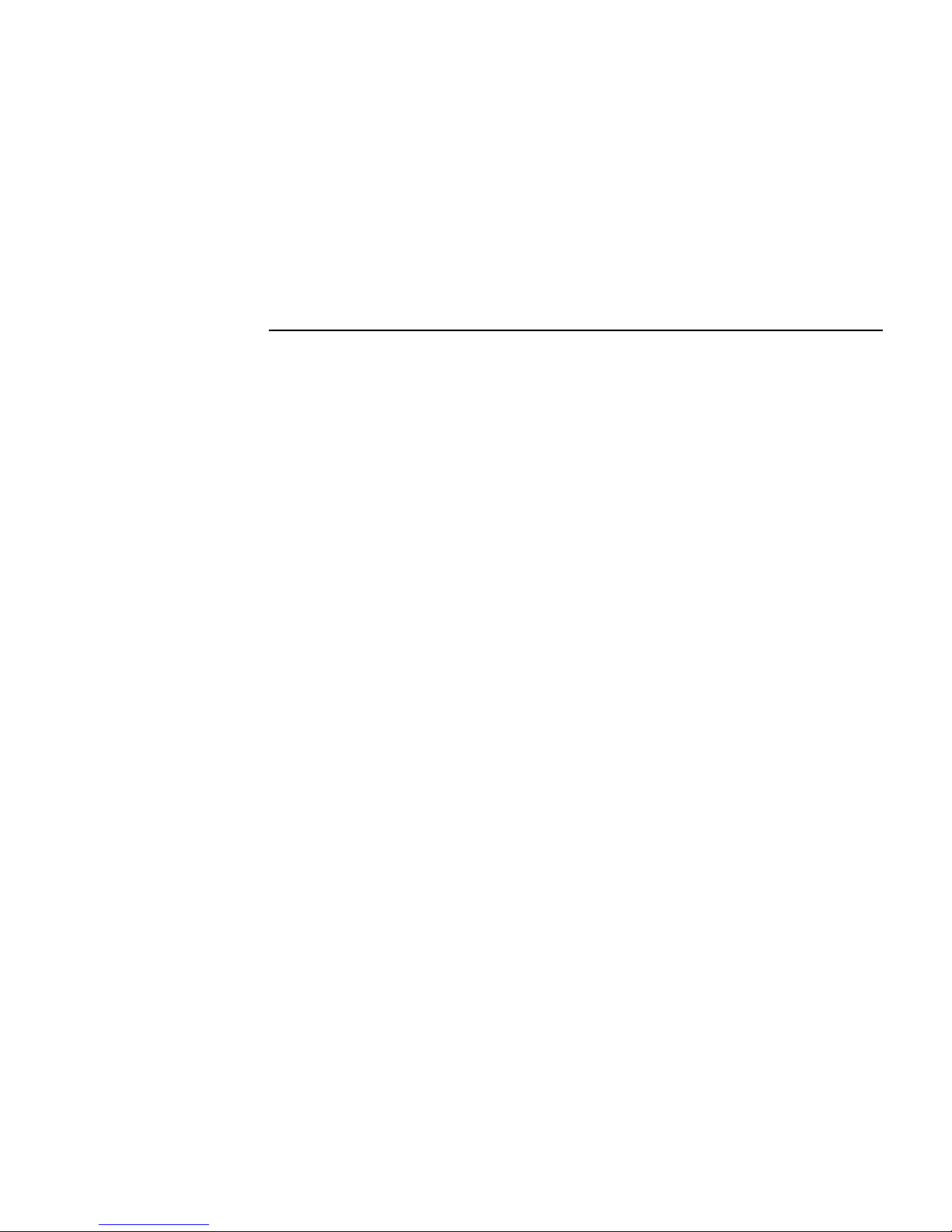
DIGITAL
Server 3300/3300R
Service Guide
Part Number: ER−K7FWW−SG. A01
February 1998
This guide describes diagnostics used in troubleshooting system failures, as well as the
procedures for replacing field-replaceable units (FRUs).
Digital Equipment Corporation
Maynard, Massachusetts
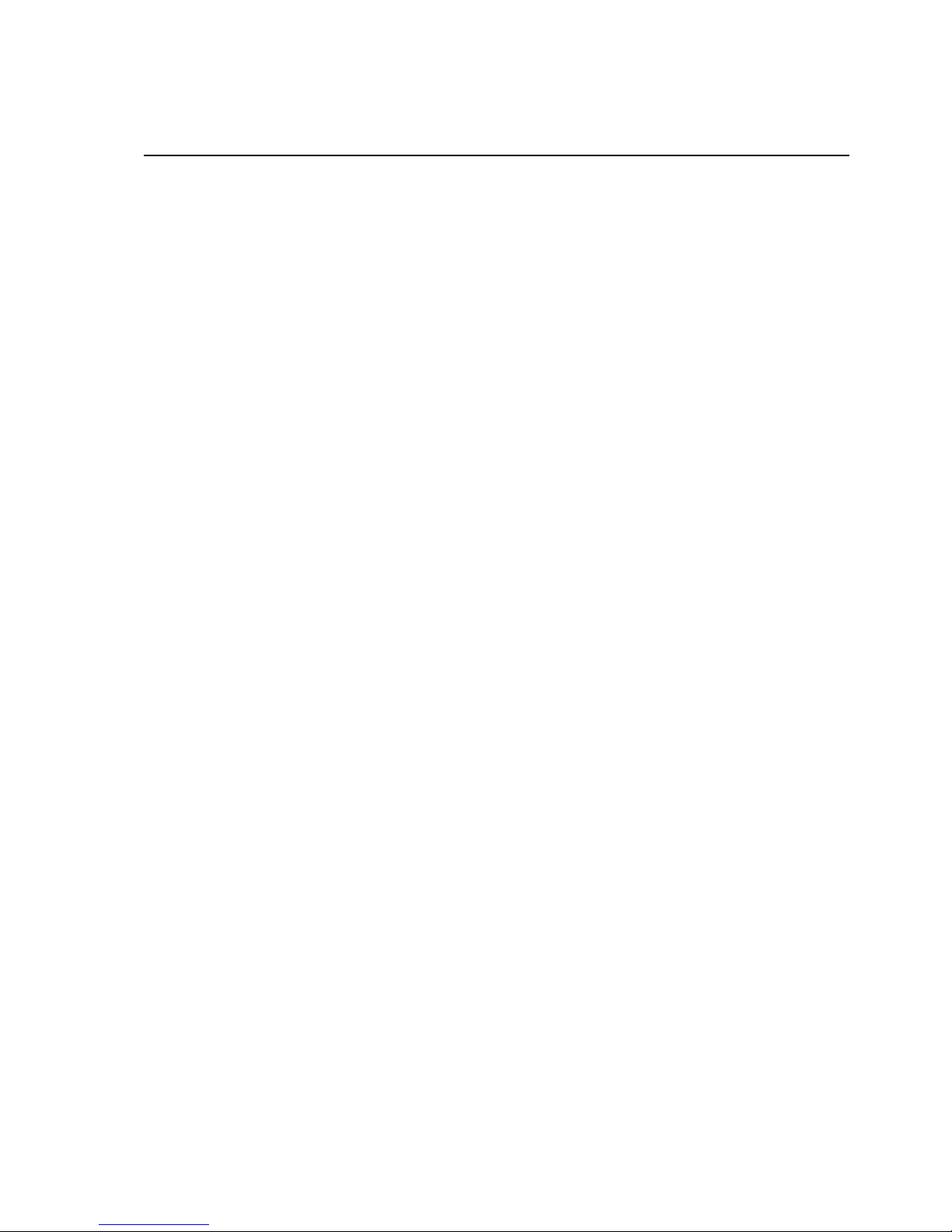
February 1998
Digital Equipment Corporation makes no representations that the use of its products in the manner described in this
publication will not infringe on existing or future patent rights, nor do the descriptions contained in this publication
imply the granting of licenses to make, use, or sell equipment or software in accordance with the description.
Possession, use, or copying of the software described in this publication is authorized only pursuant to a valid
written license from Digital or an authorized sublicensor.
© Digital Equipment Corporation 1998. All rights reserved.
The following are trademarks of Digital Equipment Corporation: DEC VET, DIGITAL, and the DIGITAL logo.
The following are third-party trademarks: Microsoft and MS-DOS are registered trademarks and Windows NT is a
trademark of Microsoft Corporation. Lifestyle 28.8 DATA/FAX Modem is a trademark of Motorola, Inc. Adobe
and PostScript are registered trademarks of Adobe Systems, Incorporated. Helvetica and Times are registered
trademarks of Linotype Co. All other trademarks and registered trademarks are the property of their respective
holders.
FCC Notice: This equipment has been tested and found to comply with the limits for a Class B digital device,
pursuant to Part 15 of FCC rules. These limits are designed to provide reasonable protection against harmful
interference in a residential installation.
This equipment generates, uses, and can radiate radio frequency energy and, if not installed and used in accordance
with the instructions, may cause harmful interference to radio communications. However, there is no guarantee
that interference will not occur in a particular installation. If this equipment does cause harmful interference to
radio and television reception, which can be determined by turning the equipment off and on, the user is
encouraged to try to correct the interference by one or more of the following measures:
Reorient or relocate the receiving antenna
Increase the separation between the equipment and receiver
Connect the equipment into an outlet on a circuit different from that to which the receiver is connected
Consult the dealer or an experienced radio/TV technician for help
This device complies wth Part 15 of the FCC rules. Operation is subject to the following two conditions: (1) this
device may not cause harmful interference, and (2) this device must accept any interference received, including
interference that may cause undesired operation.
Any changes or modifications made to this equipment may void the user’s authority to operate this equipment.
If shielded cables have been supplied or specified, they must be used on the system in order to maintain
international regulatory compliance.
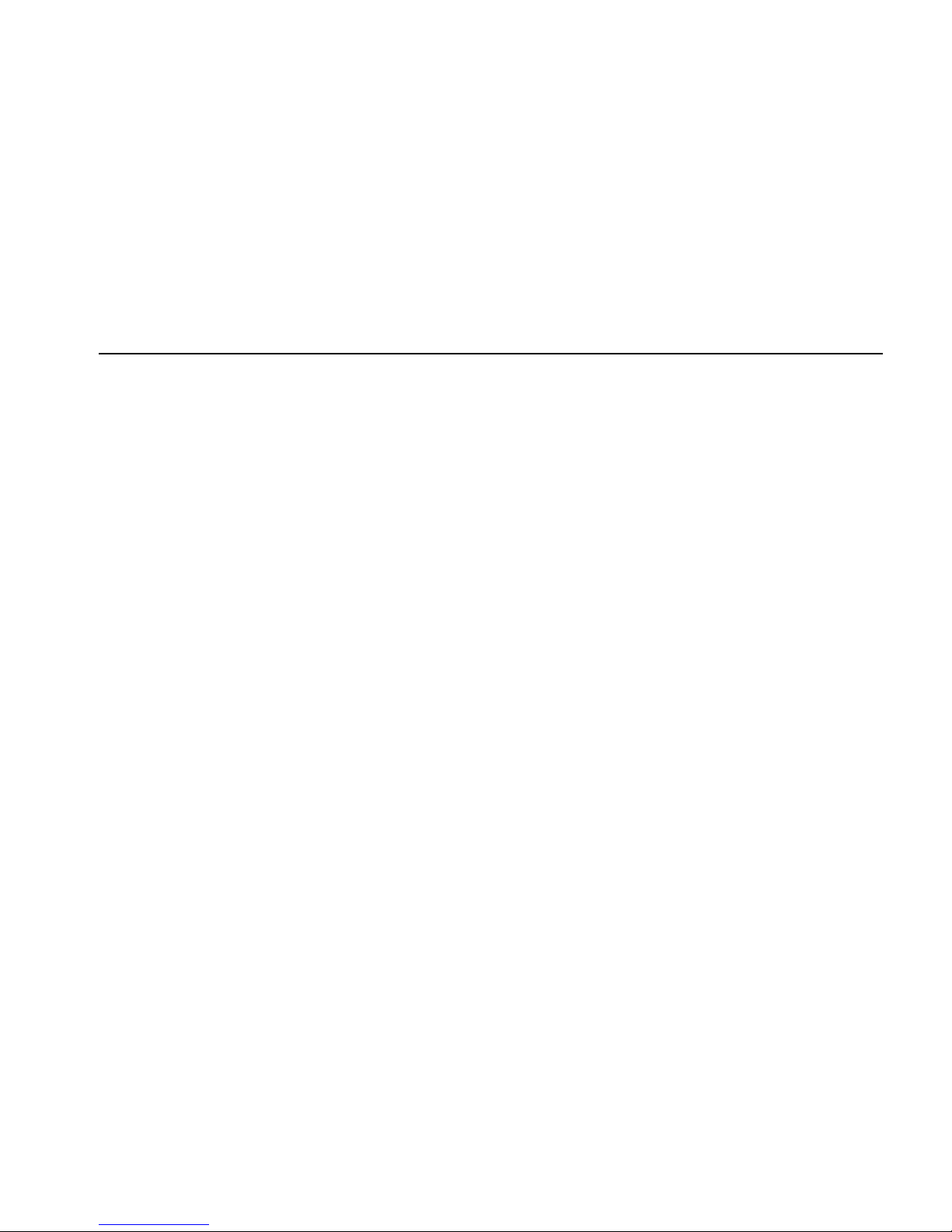
iii
Table of Contents
1 Troubleshooting Strategy
Questions to Consider............................................................................................. 1–1
Problem Categories................................................................................................. 1–2
Service Tools and Utilities.................................................................................... 1–10
Information Services............................................................................................. 1–12
2 Power-Up Diagnostics and Display
Interpreting Error Beep Codes ................................................................................ 2–2
Power-Up Display................................................................................................... 2–5
AlphaBIOS Firmware................................................................................ 2–8
Console Event Log........................................................................................... 2–9
Mass Storage Problems......................................................................................... 2–10
Storage Device LEDs............................................................................................ 2–15
Control Panel LEDs..............................................................................................2–17
PCI Bus Problems................................................................................................. 2–19
EISA Bus Problems .............................................................................................. 2–20
Additional EISA Troubleshooting Tips.......................................................... 2–22
Fail-Safe Loader................................................................................................... 2–23
Power-Up Sequence.............................................................................................. 2–24
AC Power-Up Sequence................................................................................. 2–24
DC Power-Up Sequence................................................................................. 2–24
Firmware Power-Up Diagnostics........................................................................... 2–25
Serial ROM Diagnostics................................................................................. 2–25
Console Firmware Diagnostics....................................................................... 2–26

iv
3 Running System Diagnostics
Command Summary............................................................................................... 3–2
Command Reference .............................................................................................. 3–3
test................................................................................................................... 3–3
sys_exer........................................................................................................... 3–6
cat el and more el............................................................................................. 3–8
memexer.......................................................................................................... 3–9
net -s...............................................................................................................3–12
net -ic .............................................................................................................3–13
kill and kill_diags ...........................................................................................3–14
show_status.....................................................................................................3–15
4 Server Management Console
Operating the System Remotely.............................................................................. 4–2
First-Time Setup..................................................................................................... 4–5
Resetting the RMC to Factory Defaults................................................................... 4–8
Remote Management Console Commands.............................................................. 4–9
clear alert......................................................................................................... 4–9
clear port ......................................................................................................... 4–9
disable alert ..................................................................................................... 4–9
disable reboot .................................................................................................4–10
disable remote.................................................................................................4–10
enable alert.....................................................................................................4–10
enable reboot ..................................................................................................4–11
enable remote .................................................................................................4–11
halt in .............................................................................................................4–11
halt out ...........................................................................................................4–12
hangup............................................................................................................4–12
help or ?..........................................................................................................4–12
power off........................................................................................................4–13
power on.........................................................................................................4–13
quit.................................................................................................................4–13
reset................................................................................................................4–14
send alert ........................................................................................................4–14
set alert...........................................................................................................4–14
set baud ..........................................................................................................4–15
set dial............................................................................................................4–16
set escape........................................................................................................ 4–16
set init.............................................................................................................4–16
set password....................................................................................................4–17
set user............................................................................................................4–17
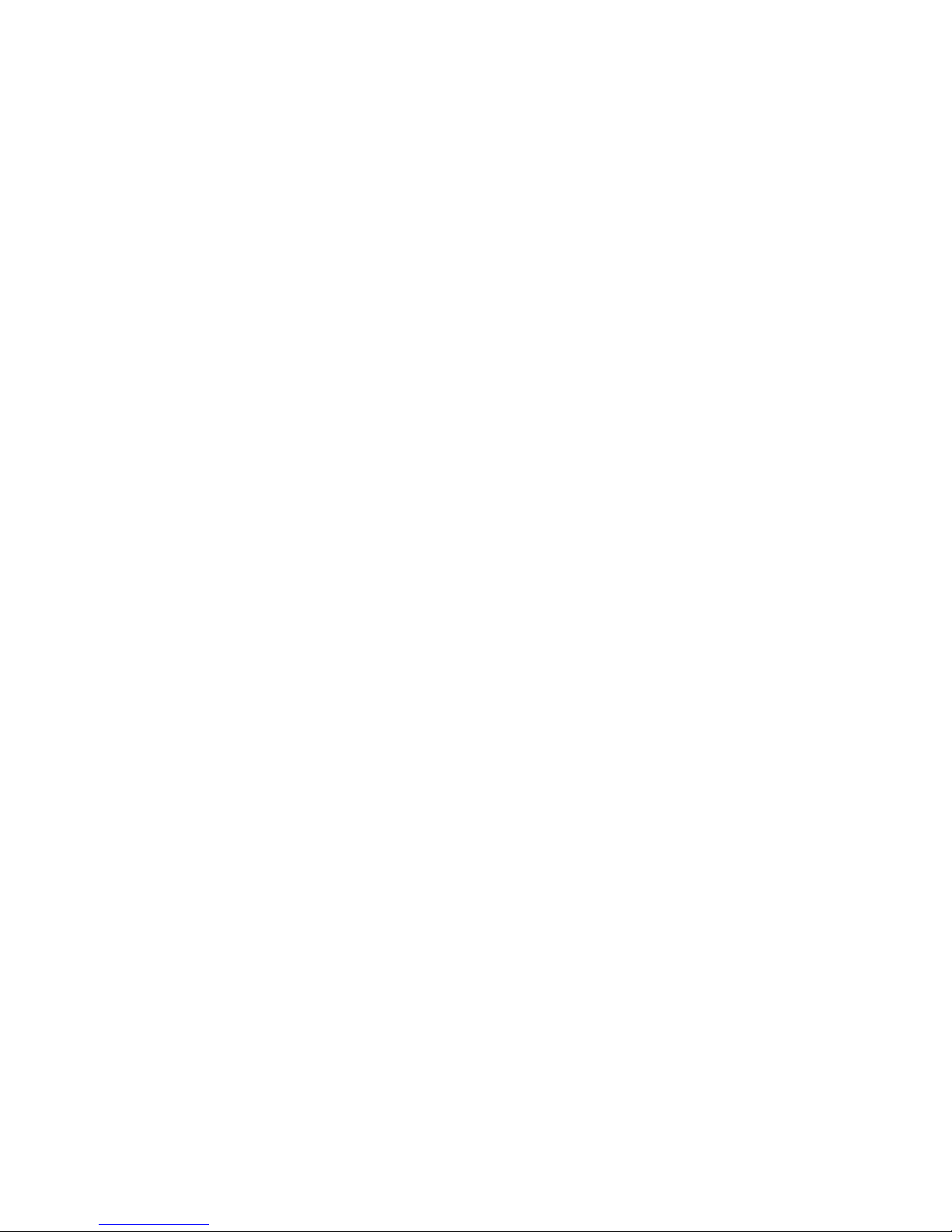
v
set wdt ........................................................................................................... 4–17
status.............................................................................................................. 4–18
RMC Troubleshooting Tips................................................................................... 4–19
5 Error Log Analysis
Fault Detection and Reporting ................................................................................ 5–2
Machine Checks/Interrupts ..................................................................................... 5–3
Processor Machine Check (SCB: 670).............................................................. 5–3
System Machine Check (SCB: 660)................................................................. 5–4
Processor-Detected Correctable Errors (SCB: 630) .......................................... 5–4
System-Detected Nonfatal Error (SCB: 620)....................................................5–4
6 System Configuration and Setup
Verifying System Configuration ............................................................................. 6–2
System Firmware............................................................................................. 6–2
SRM Interface.................................................................................................. 6–3
AlphaBIOS Menu Interface.............................................................................. 6–3
Switching Between Interfaces.......................................................................... 6–4
Switching from SRM to AlphaBIOS ................................................................ 6–4
Switching from AlphaBIOS to SRM ................................................................ 6–4
Verifying Configuration: AlphaBIOS Menu Options........................................ 6–4
Verifying Configuration: SRM Console Commands......................................... 6–5
show config............................................................................................... 6–5
show device .............................................................................................. 6–8
show memory............................................................................................ 6–9
set and show (Environment Variables) .................................................... 6–10
CPU, Memory, and Motherboard.......................................................................... 6–14
CPU Daughter Board ..................................................................................... 6–14
Memory Modules........................................................................................... 6–14
Memory Configuration Rules......................................................................... 6–14
Motherboard .................................................................................................. 6–15
EISA Bus Options................................................................................................. 6–17
Identifying ISA and EISA Options................................................................. 6–17
EISA Configuration Utility................................................................................... 6–18
Before You Run the ECU............................................................................... 6–19
How to Run the ECU..................................................................................... 6–20
Configuring EISA Options............................................................................. 6–21
Configuring ISA Options ............................................................................... 6–22
PCI Bus Options ................................................................................................... 6–24
SCSI Bus .............................................................................................................. 6–24
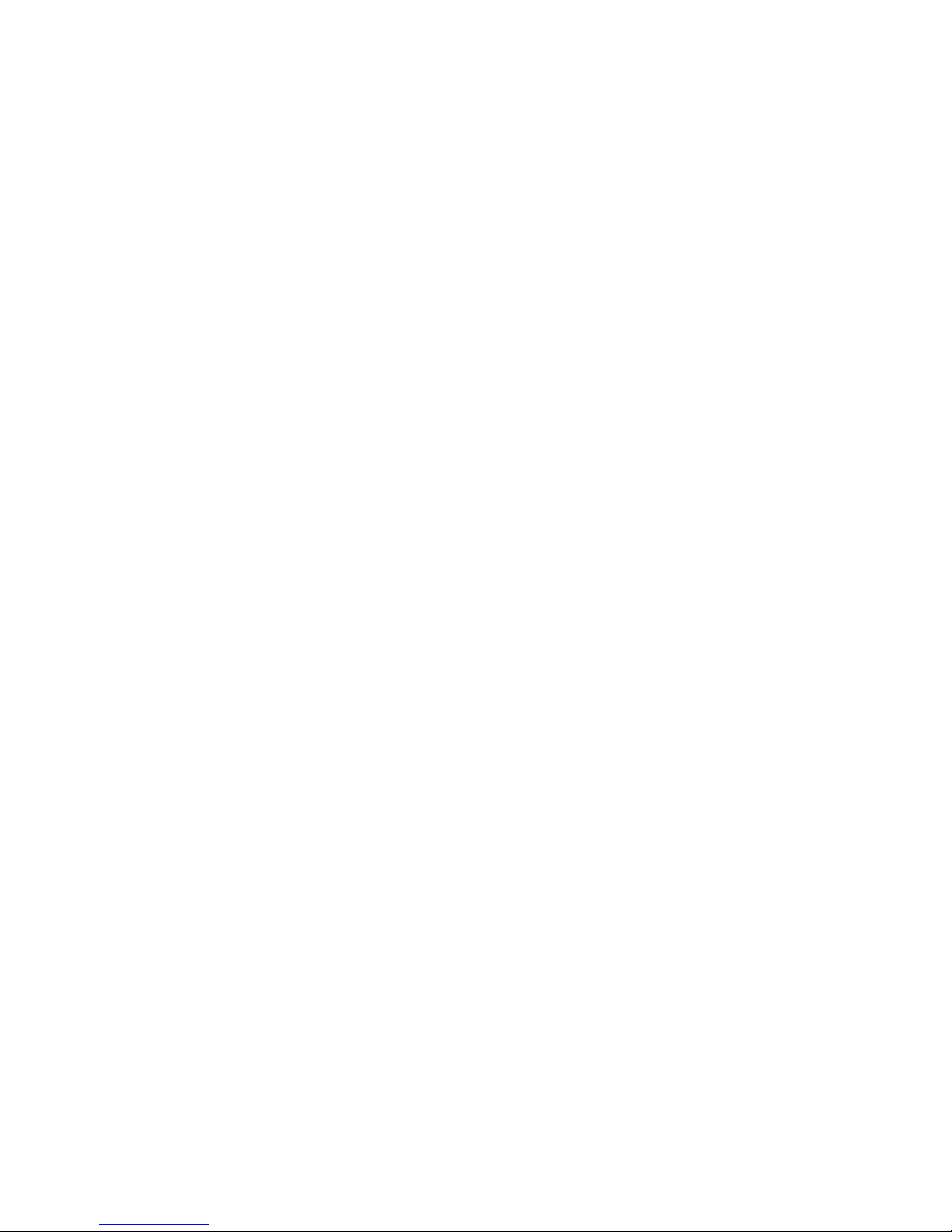
vi
Configuring Internal Storage Devices .............................................................6–24
External SCSI Expansion................................................................................6–30
Installing a Fifth Hard Drive..................................................................................6–31
Console Port Configurations..................................................................................6–36
set console......................................................................................................6–37
set tt_allow_login ...........................................................................................6–38
set tga_sync_green..........................................................................................6–39
Setting Up a Serial Terminal to Run the AlphaBIOS Console and the ECU....6–39
Using a VGA Controller Other Than the Standard On-Board VGA.................6–40
7 FRU Removal and Replacement
DIGITAL Server 3300/3300R FRUs....................................................................... 7–1
Removal and Replacement ..................................................................................... 7–5
Accessing FRUs, Pedestal Systems.................................................................. 7–5
Accessing FRUs, Rackmount Systems............................................................. 7–8
Cables.............................................................................................................7–11
CPU Daughter Board......................................................................................7–20
Control Panel Module.....................................................................................7–21
Fan .................................................................................................................7–22
Hard Disk Drives............................................................................................7–23
Memory Modules............................................................................................7–24
Disk Status Module.........................................................................................7–26
System Motherboard.......................................................................................7–27
NVRAM Chip (E14) and NVRAM TOY Clock Chip (E78)............................7–30
PCI/EISA Options...........................................................................................7–31
SCSI Disk Drive Backplane............................................................................7–32
Power Supply..................................................................................................7–34
Speaker ...........................................................................................................7–36
Removable Media...........................................................................................7–37
8 Default Jumper Settings
Motherboard Jumpers............................................................................................. 8–2
CPU Daughter Board (J3) Supported Settings......................................................... 8–4
CPU Daughter Board (J1 Jumper)........................................................................... 8–5
Hard Disk Drive Backplane (J5) Supported Settings............................................... 8–6
9 Connector Pin Layout
Internal Connectors................................................................................................. 9–2
External Connectors ............................................................................................... 9–3
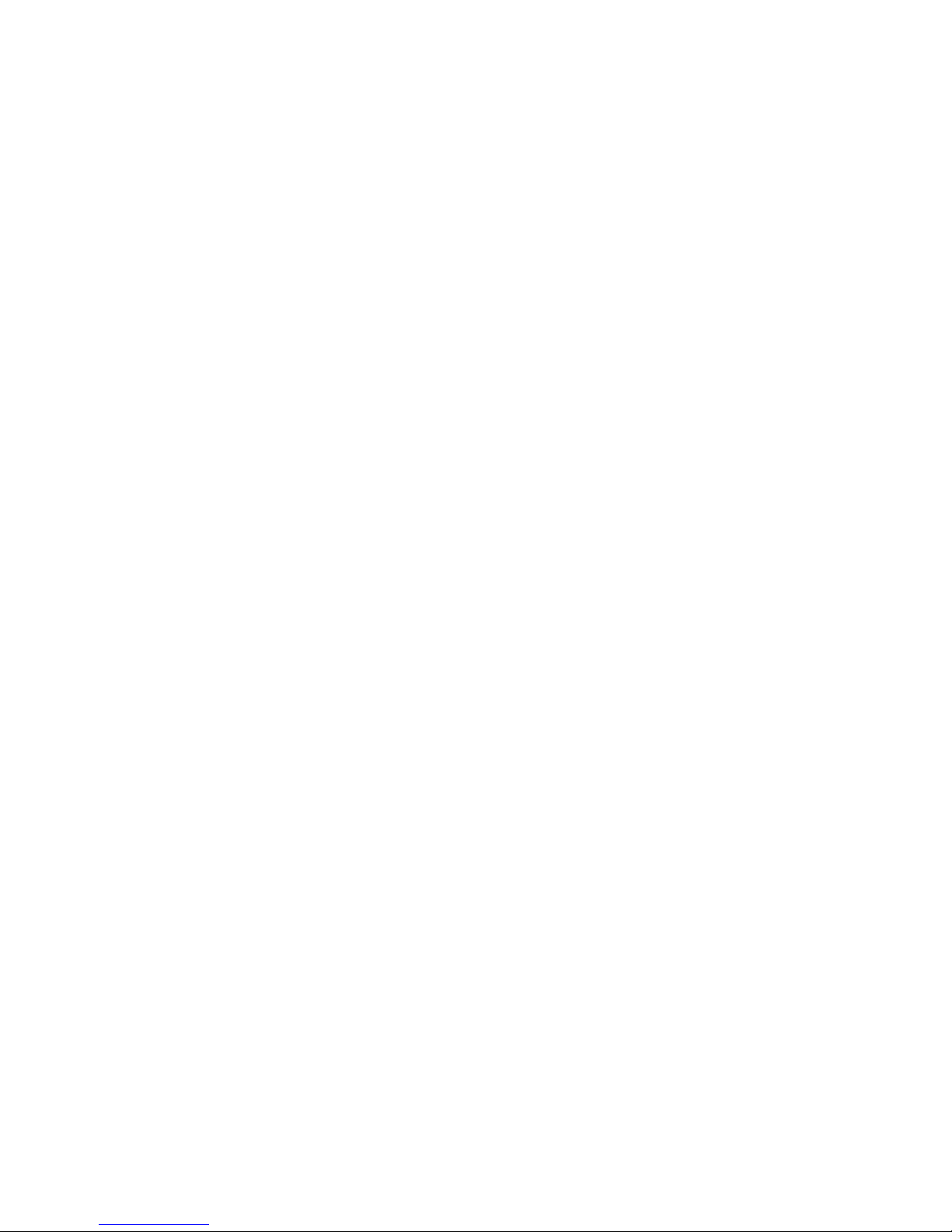
vii
Figures
Figure 2-1 AlphaBIOS Boot Menu......................................................................... 2–8
Figure 2-2 Hard Disk Drive LEDs........................................................................ 2–15
Figure 2-3 Floppy Drive Activity LED ................................................................ 2–16
Figure 2-4 CD-ROM Drive Activity LED............................................................ 2–17
Figure 2-5 Control Panel LEDs............................................................................ 2–17
Figure 3-1 Memory Layout.................................................................................. 3–11
Figure 4-1 Remote Management Console Block Diagram..................................... 4–2
Figure 6-1 System Architecture: DIGITAL Server 3300/3300R Systems .............. 6–2
Figure 6-2 Device Name Convention.................................................................... 6–8
Figure 6-3 Motherboard Connectors..................................................................... 6–16
Figure 6-4 EISA and ISA Boards......................................................................... 6–17
Figure 6-5 PCI Board........................................................................................... 6–24
Figure 6-6 SCSI Bus IDs...................................................................................... 6–25
Figure 6-7 RAID/SCSI Cable for Internal Disk Drive Backplane......................... 6–27
Figure 6-8 SCSI Cable for Breakouts at Rear of Enclosure .................................. 6–28
Figure 6-9 SCSI Dual Connector Cable for Standard Bulkhead Connector........... 6–29
Figure 6-10 Removing Divider to Allow for Full-Height Device.......................... 6–30
Figure 7-1 Opening Front Door, Pedestal Systems................................................. 7–6
Figure 7-2 Accessing FRUs, Rackmount Systems................................................. 7–9
Figure 7-3 FRUs, Pedestal and Rackmount Enclosure......................................... 7–10
Figure 7-4 Floppy Drive Cable (34-Pin).............................................................. 7–11
Figure 7-5 Control Panel Module Cable.............................................................. 7–11
Figure 7-6 Power Cords...................................................................................... 7–12
Figure 7-7 Hard Disk Drive Status Cable (20-Pin) ................................................ 7–14
Figure 7-8 SCSI (Embedded 16-Bit) Disk Drive Cable (68-Pin).......................... 7–15
Figure 7-9 SCSI (Embedded 8-Bit) Removable-Media Cable (50-Pin)................ 7–16
Figure 7-10 SCSI (16-Bit) /RAID Option to Disk Drive Backplane (68-Pin)....... 7–17
Figure 7-11 Wide SCSI Cable for Breakouts at Rear of Enclosure...................... 7–18
Figure 7-12 SCSI Dual Connector Cable for Standard PCI/EISA Bulkhead
Connector............................................................................................................. 7–19
Figure 7-13 Removing CPU Daughter Board...................................................... 7–20
Figure 7-14 Removing the Control Panel Module ............................................... 7–21
Figure 7-15 Removing Fan ................................................................................. 7–22
Figure 7-16 Removing Hard Disk Drives............................................................ 7–23
Figure 7-17 Memory Slots on Motherboard......................................................... 7–24
Figure 7-18 Removing DIMMs from Motherboard.............................................. 7–25
Figure 7-19 Installing DIMMs on Motherboard................................................... 7–25
Figure 7-20 Removing Disk Status Module......................................................... 7–26
Figure 7-21 Removing EISA and PCI Options.................................................... 7–27
Figure 7-22 Removing CPU Daughter Board...................................................... 7–28
Figure 7-23 Removing Airflow Baffle and Motherboard.................................... 7–29
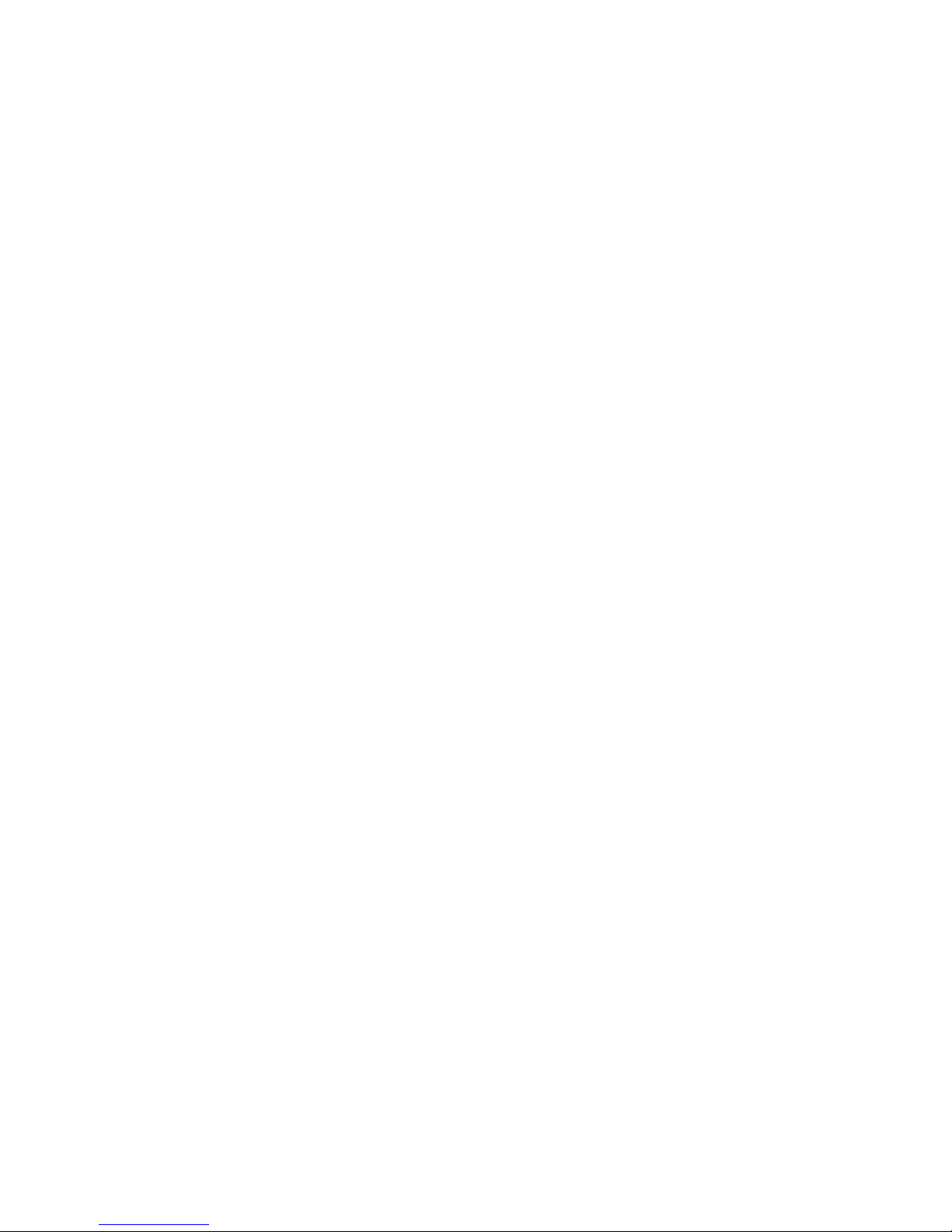
viii
Figure 7-24 Motherboard Layout.........................................................................7–30
Figure 7-25 Removing PCI or EISA Option.........................................................7–31
Figure 7-26 Removing Hard Disk Drives.............................................................7–32
Figure 7-27 Removing Disk Drive Backplane......................................................7–33
Figure 7-28 Removing Power Supply .................................................................. 7–34
Figure 7-29 Removing Speaker and Its Cable ......................................................7–36
Figure 7-30 Removing the Floppy Drive..............................................................7–37
Figure 7-31 Removing the CD-ROM Drive .........................................................7–38
Figure 8-1 Motherboard Jumpers (Location).......................................................... 8–2
Figure 8-2 Motherboard Jumpers (Default Settings).............................................. 8–3
Figure 8-3 CPU Daughter Board (Jumper J3)......................................................... 8–4
Figure 8-4 Jumper J1 on the CPU Daughter Board................................................ 8–5
Figure 8-5 SCSI Hard Disk Backplane Jumper Setting (J5)................................... 8–6
Figure 9-1 OCP Connector.................................................................................... 9–2
Figure 9-2 FAN Connector ................................................................................... 9–2
Figure 9-3 COM1 (MMJ) Connector..................................................................... 9–3
Figure 9-4 Remote Management Modem Connector............................................. 9–3
Figure 9-5 COM2 Connector ................................................................................ 9–3
Figure 9-6 Mouse and Keyboard Connectors ........................................................ 9–3
Figure 9-7 Parallel Port Connector......................................................................... 9–4
Figure 9-8 VGA Connector................................................................................... 9–4
Tables
Table 1-1 Power Problems.................................................................................... 1–3
Table 1-2 Problems Getting to Console Mode....................................................... 1–5
Table 1-3 Problems Reported by the Console ....................................................... 1–6
Table 1-4 Boot Problems...................................................................................... 1–8
Table 1-5 Problems Detected by the Operating System......................................... 1–9
Table 2-1 Interpreting Error Beep Codes .............................................................. 2–3
Table 2-2 Console Power-Up Countdown Description and FRUs.......................... 2–6
Table 2-3 Mass Storage Problems........................................................................2–11
Table 2-4 Troubleshooting RAID Problems..........................................................2–14
Table 2-5 Hard Disk Drive LEDs.........................................................................2–16
Table 2-6 Control Panel LEDs.............................................................................2–18
Table 2-7 PCI Troubleshooting............................................................................2–19
Table 2-8 EISA Troubleshooting.........................................................................2–21
Table 3-1 Summary of Diagnostic and Related Commands..................................... 3–2
Table 4-1 Dial and Alert String Elements ............................................................. 4–6
Table 4-2 RMC Troubleshooting.........................................................................4–19
Table 5-1 DIGITAL Server 3300/3300R Fault Detection and Correction.............. 5–2
Table 6-1 Environment Variables Set During System Configuration....................6–11
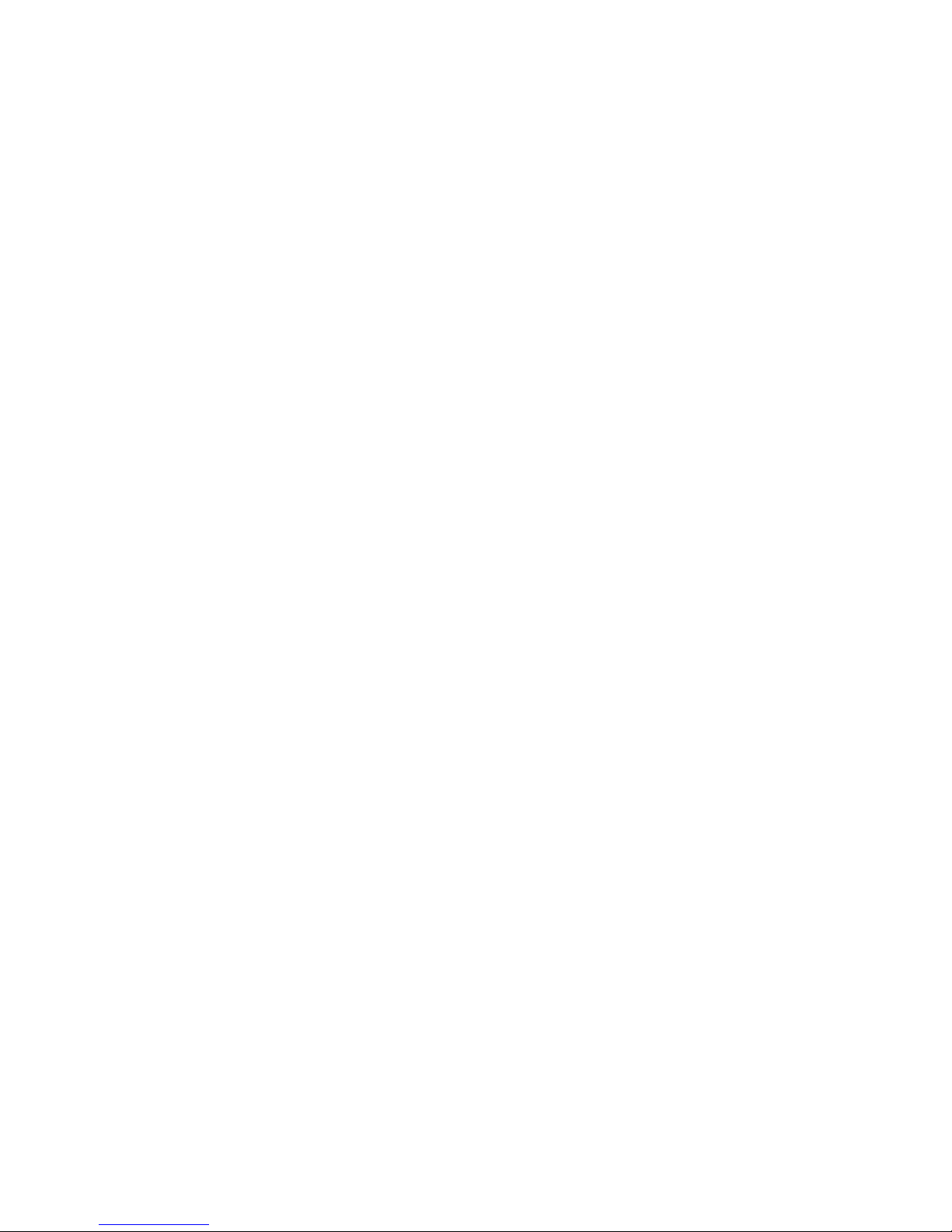
ix
Table 6-2 Summary of Procedure for Configuring EISA Bus (EISA Options Only)6–21
Table 6-3 Summary of Procedure for Configuring ISA Options .......................... 6–22
Table 6-4 Serial Line Keyboard Commands........................................................ 6–40
Table 7-1 DIGITAL Server 3300/3300R FRUs..................................................... 7–2
Table 7-2 Power Cord Order Numbers (Pedestal Systems).................................. 7–13
Table 7-3 Power Cord Order Numbers (Rackmount Systems)............................. 7–13
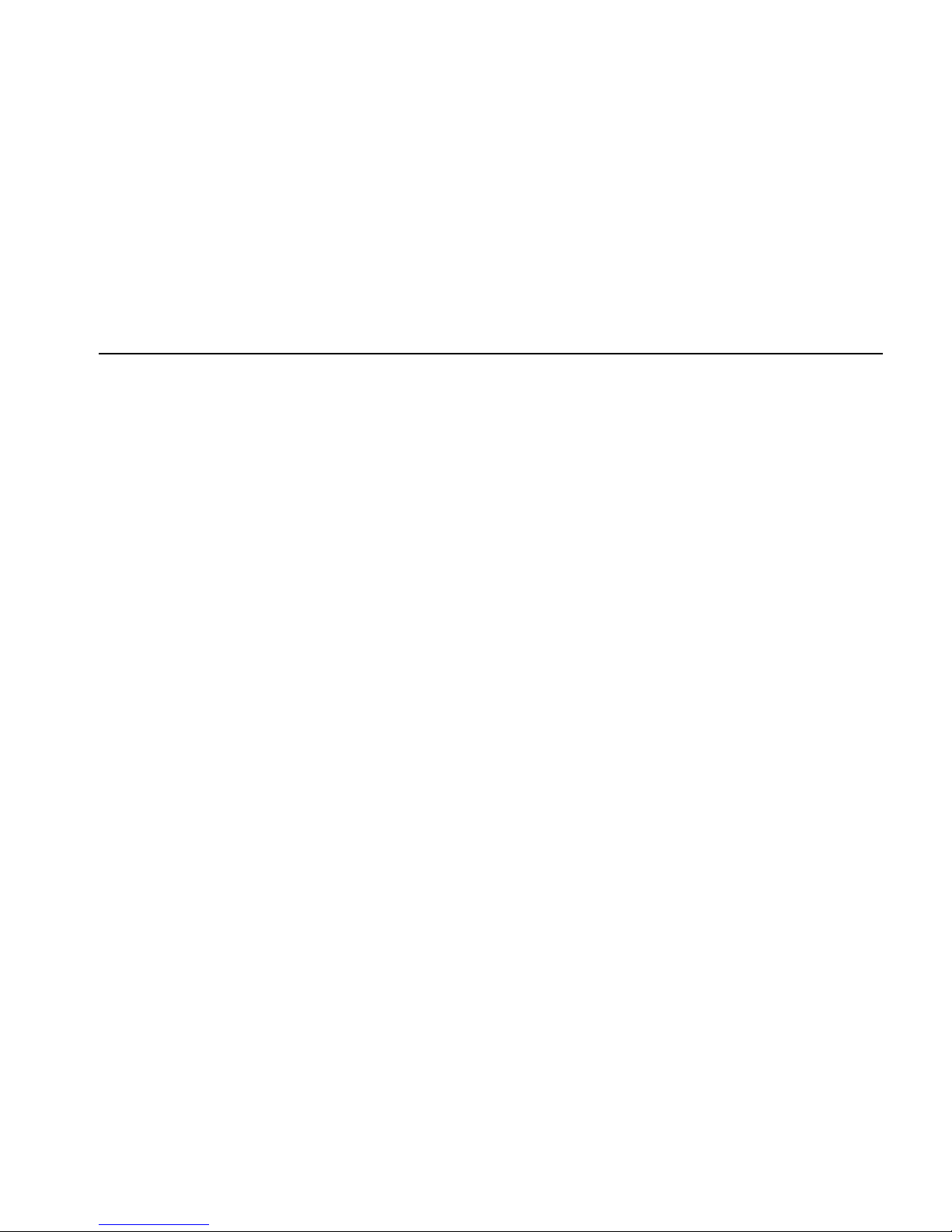
xi
Preface
Intended Audience
This guide describes the procedures and tests used to service
DIGITAL
Server 3300/3300R
systems and is intended for use by Digital Equipment Corporation service personnel and
qualified self-maintenance customers.
The material is presented as follows:
• Chapter 1, Troubleshooting Strategy, describes the troubleshooting strategy for
DIGITAL
Server 3300/3300R systems.
• Chapter 2, Power-Up Diagnostics and Display, provides information on how to
interpret error beep codes and the power-up display.
• Chapter 3, Running System Diagnostics, describes how to run ROM-based
diagnostics.
• Chapter 4, Server Management Console, describes the use and operation of the
remote management console (RMC).
• Chapter 5, Error Log Analysis, describes how to interpret error logs reported to the
operating system.
• Chapter 6, System Configuration and Setup, provides configuration and setup
information for the system and system options.
• Chapter 7, FRU Removal and Replacement, describes the field replacement
procedures for
DIGITAL
Server 3300/3300R systems.
• Chapter 8, Default Jumper Settings, provides the location and default settings for all
jumpers in
DIGITAL
Server 3300/3300R systems.
• Chapter 9, Connector Pin Layout, provides the pin layout for external and internal
connectors.
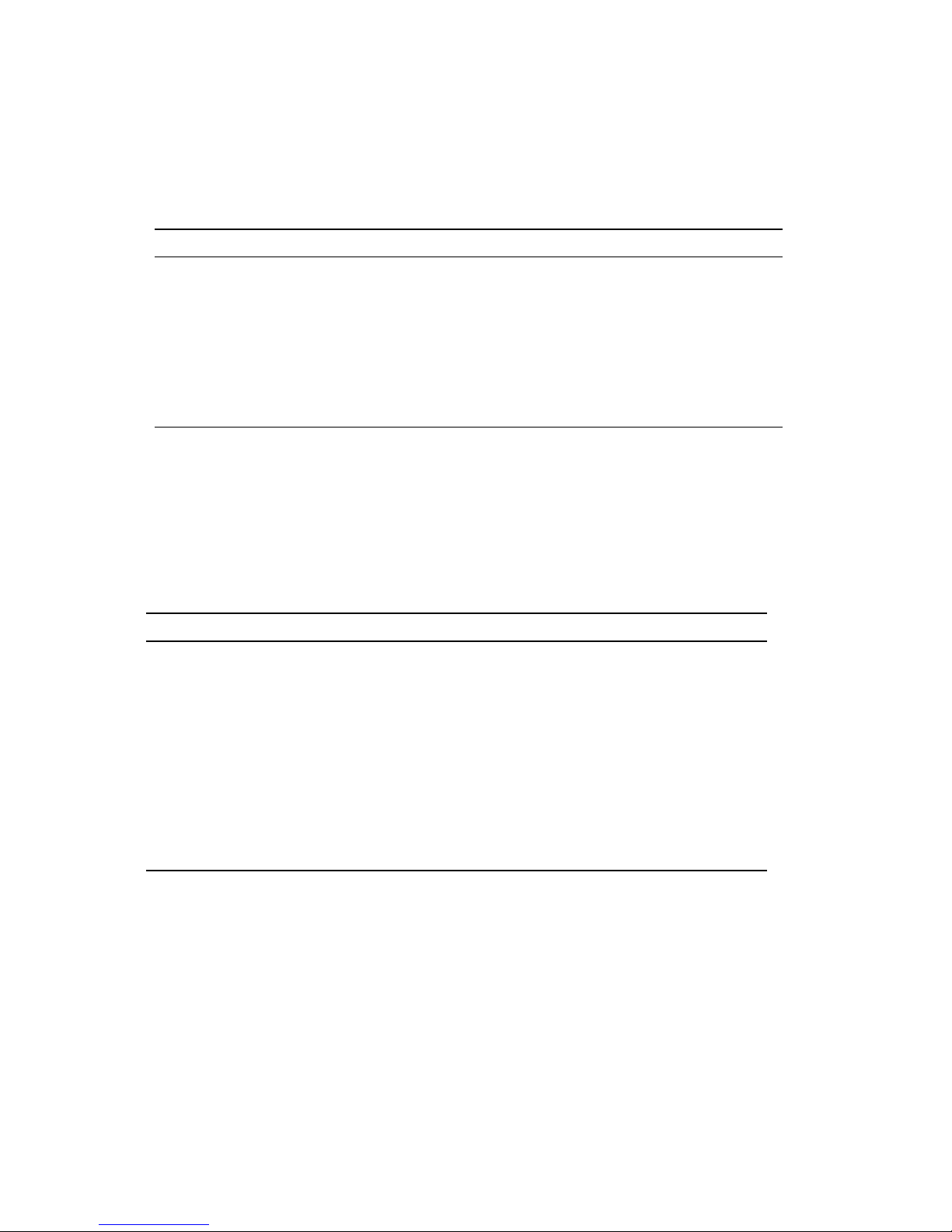
xii
Conventions
The following conventions are used in this guide:
Convention Meaning
WARNING
: A warning contains information to prevent injury.
CAUTION:
A caution contains information essential to avoid damage to
equipment or software.
NOTE:
A note calls the reader’s attention to important information.
[ ] In command format descriptions, brackets indicate optional
elements.
italic type
In console command sections, italic type indicates a variable.
Related Documentation
The following table lists the documentation kits and related documentation fo r
DIGITAL
Server 3300/3300R systems.
DIGITAL
Server 3300/3300R Documentation
Title Order Number
DIGITAL
Server 3300/3300R System Information Kit
QC–06EAC–H8
DIGITAL
Server 3300/3300R User's Guide
ER–K7FWW–UA
DIGITAL
Server 3300/3300R Basic Installation
ER–K7FWW–IM
DIGITAL
Server 3300/3300R Maintenance Kit
QA–5XGAA–GZ
DIGITAL
Server 3300/3300R Service Guide
ER–K7FWW–SG
DIGITAL
Server 3300/3300R Illustrated Parts
Breakdown
ER–K7FWW–IP
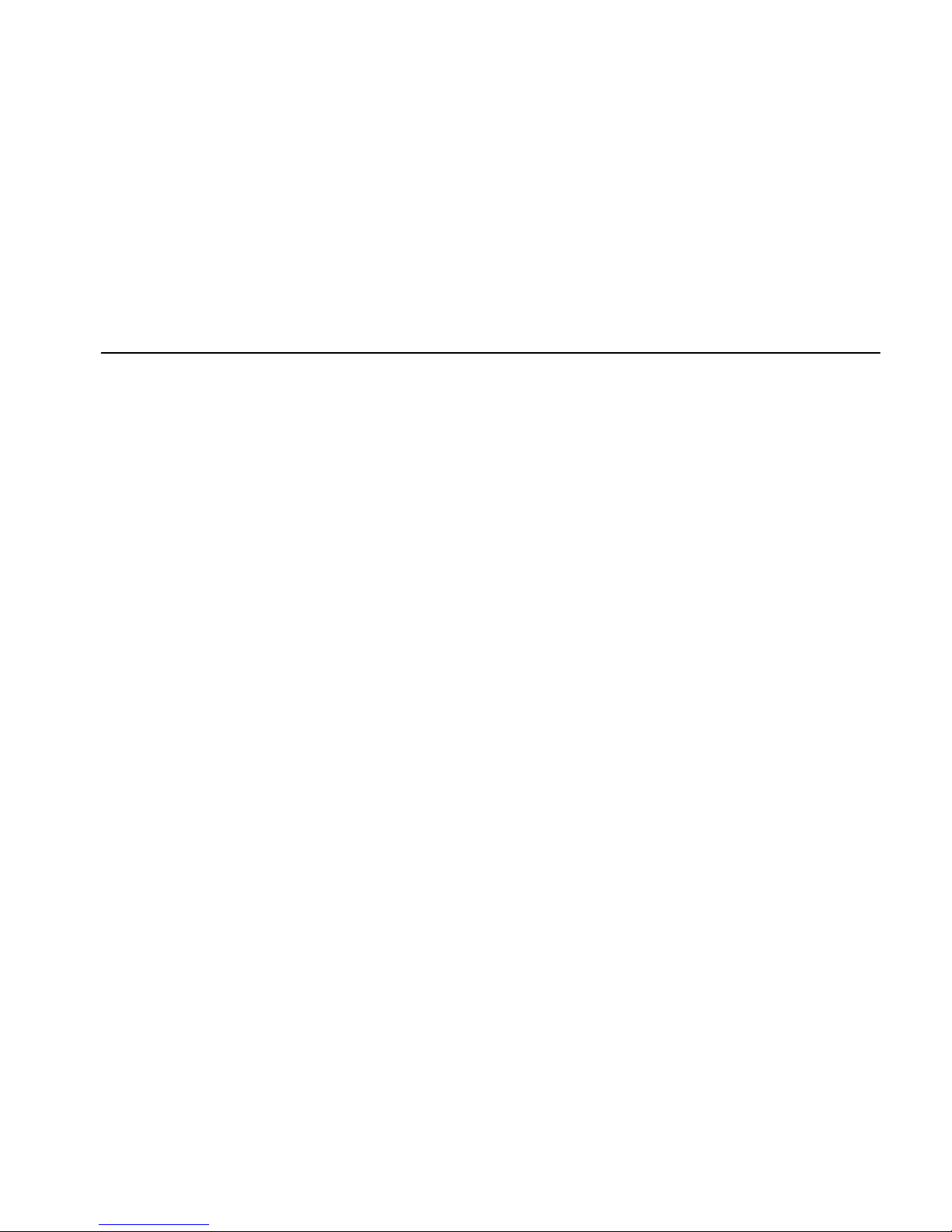
DIGITAL Server 3300/3300R 1–1
1
Troubleshooting Strategy
This chapter describes the troubleshooting strategy for
DIGITAL
Server 3300/3300R
systems.
• Questions to consider before you begin troubleshooting
• Diagnostics flows for each problem category
• List of service tools and utilities
• List of information services
Questions to Consider
Before troubleshooting any system problem, first check the site maintenance log for the
system's service history. Be sure to ask the system manager the following questions:
• Has the system been used and did it work correctly?
• Have changes to hardware or updates to firmware or software been made to the system
recently? If so, are the revision numbers compatible for the system? (Refer to the
hardware and operating system release notes).
• What is the state of the system? Is the operating system running?
• If the operating system is down and you are not able to bring it up, use the diagnostic
beep codes and console environment diagnostic tools, such as the power-up display on
the VGA terminal and ROM-based diagnostics (RBDs).
If the operating system is running, use the operating system environment diagnostic tools,
such as the DEC VET exerciser.
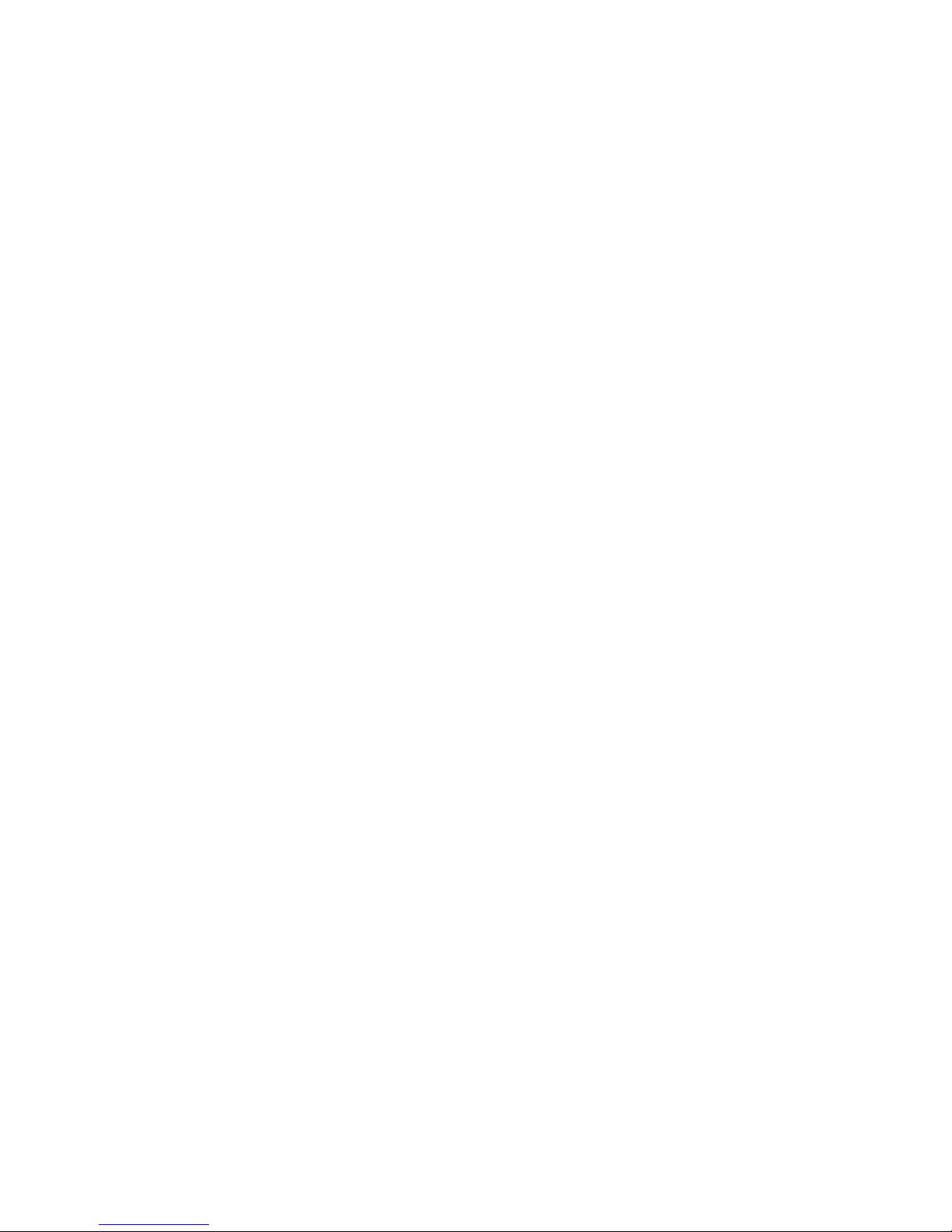
Troubleshooting Strategy
1–2
DIGITAL Server 3300/3300R
Problem Categories
System problems can be classified into the following five categories. Using these
categories, you can quickly determine a starting point for diagnosis and eliminate the
unlikely sources of the problem.
• Power problems (Table 1-1)
• No access to console mode (Table 1-2)
• Console-reported failures (Table 1-3)
• Boot failures (Table 1-4)
• Operating system-reported failures (Table 1-5)
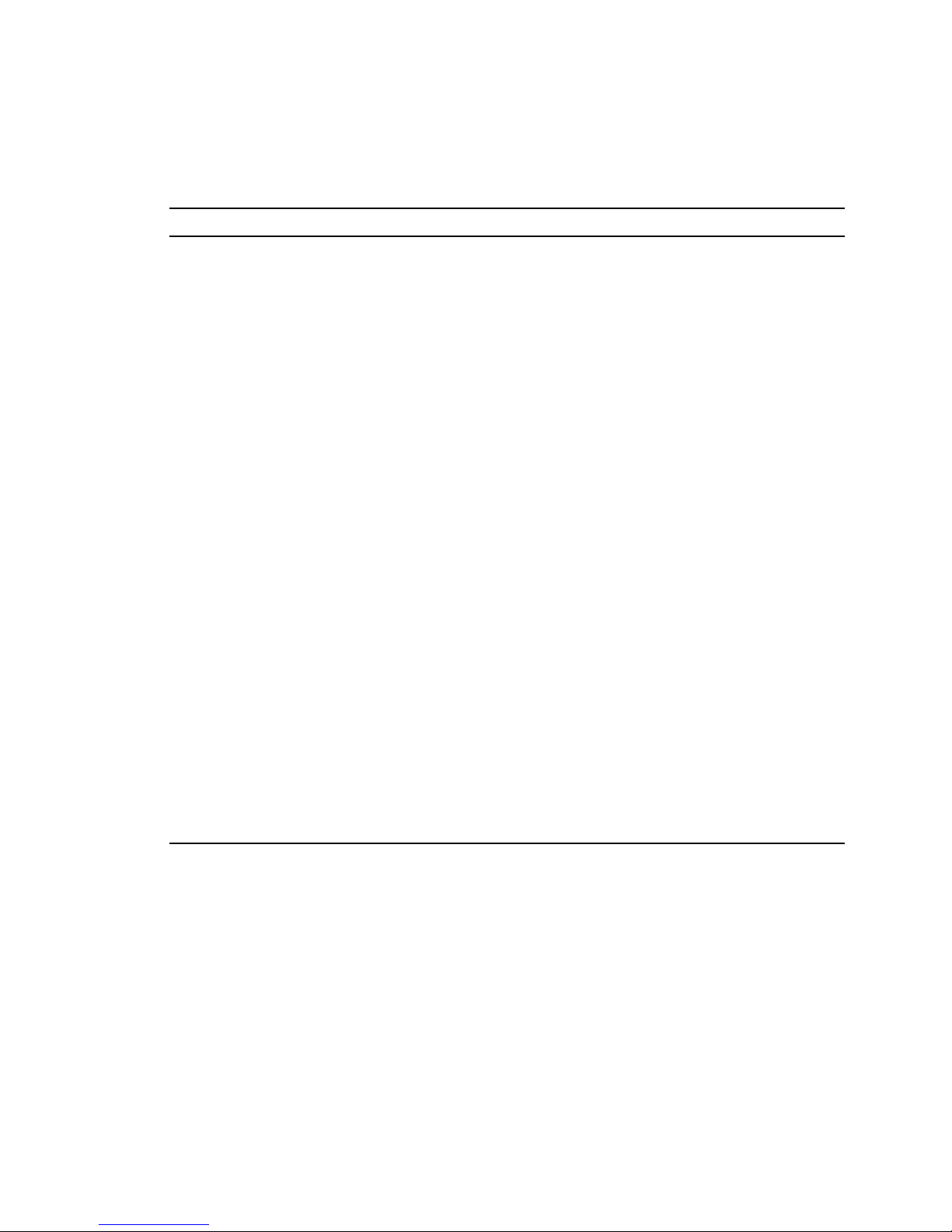
Troubleshooting Strategy
DIGITAL Server 3300/3300R
1–3
Table 1-1 Power Problems
Symptom Action
System does not power on. Check the power source and power cord.
Check the On/Off setting on the operator control
panel. Toggle the On/Off button to off, then back to
the On position to clear a remote power disable.
Check the indicator lights on the operator control
panel. If the green Power OK light is off and amber
Halt/Remote Power Off light is on, the system may
be powered off by one of the following:
• A remote management console command
• System software
• Fan failure
• Overtemperature condition
• Power supply failure
• Power select switch on power supply is set to
120V for a 220V power source
Check that the ambient room temperature is within
environmental specifications
(10–40°C, 50–104°F).
Check that internal power supply cables are plugged
in at the system motherboard.
Power supply shuts down after a
few seconds (fan failure).
Listen to hear if the fan is spinning at power-up. A
failure of the fan causes the system to shut down after
a few seconds.
Enter the remote management console and query
system status/alerts (using the status command) for
an indication of fan failure or overtemperature
condition. Refer to Chapter 4 for instructions.
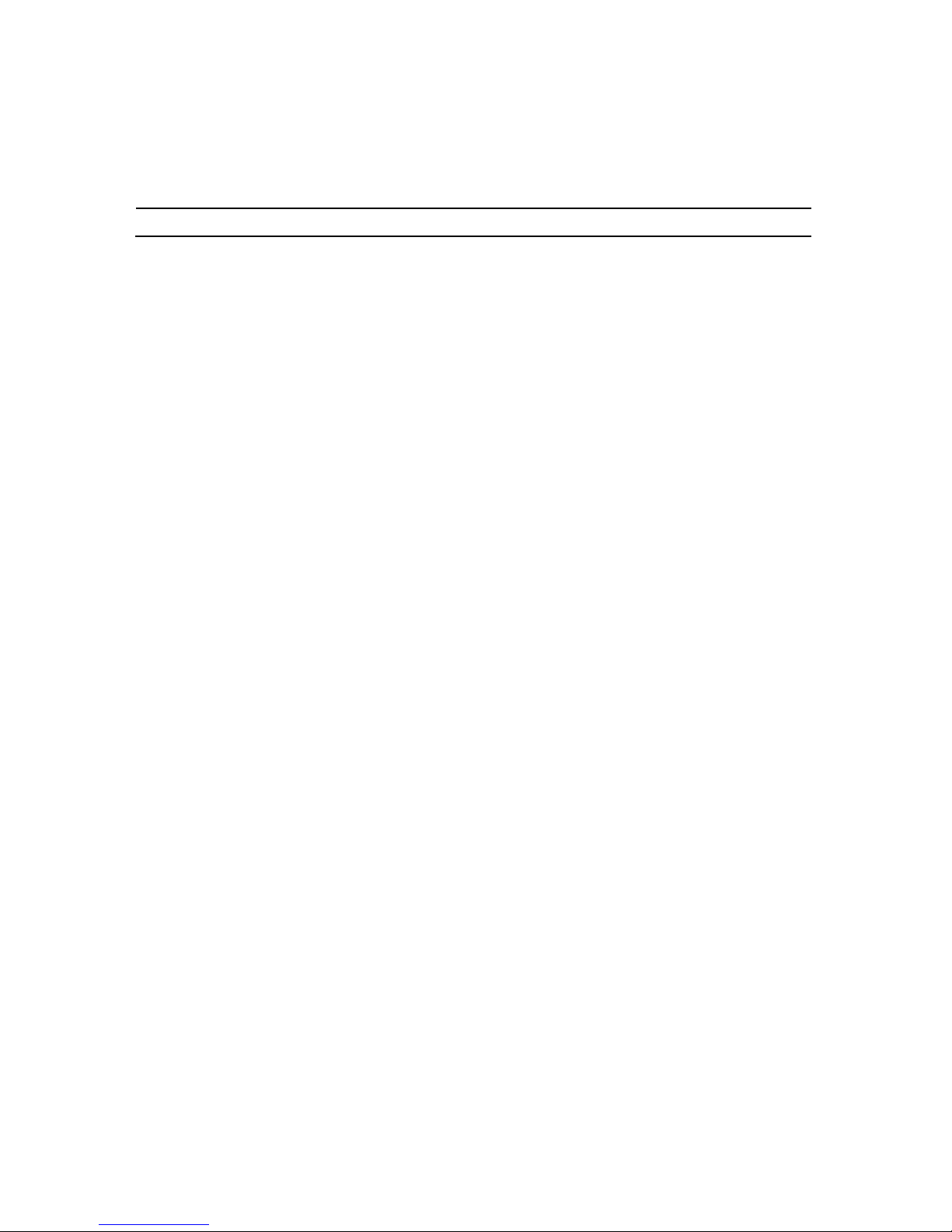
Troubleshooting Strategy
1–4
DIGITAL Server 3300/3300R
Table 1-2 Problems Getting to Console Mode
Symptom Action
Power-up screen is not
displayed.
Interpret the error beep codes at power-up (Chapter 2) for a
failure detected during self-tests.
Check that the keyboard and monitor are properly
connected and turned on.
If the power-up screen is not displayed, yet the system
enters console mode when you press the Return key, check
that the console environment variable is set correctly.
If you are using a VGA monitor as the console terminal,
the console variable should be set to graphics. If you are
using a serial console terminal, the console environment
variable should be set to serial.
If you are using the standard onboard VGA controller, the
VGA enable (J27) jumper on the motherboard must be
enabled. Refer to Appendix A.
If a VGA controller other than the standard on-board VGA
controller is being used, refer to “Console Port
Configurations” in Chapter 6 for more information.
If console is set to serial, the power-up screen is routed to
the COM1 serial communication port and cannot be viewed
from the VGA monitor (see “Console Port Configurations”
in Chapter 6).
Continued on next page

Troubleshooting Strategy
DIGITAL Server 3300/3300R
1–5
Table 1-2 Problems Getting to Console Mode (continued)
Symptom Action
Try connecting a console terminal to the COM1 serial
communication port (“Console Port Configurations” in
Chapter 6). Check the baud rate setting for the console
terminal and the system. The system baud rate setting is
9600. When using the COM1 port, you must set the
console environment variable to serial.
If none of the above considerations solve the problem,
check that the J1 jumper on the CPU daughter board is not
missing. Refer to Chapter 8 for the standard boot setting.
If the system has a customized NVRAM file, try powering
up or resetting the system with the Halt button set to the
“In” position. The NVRAM script will not be executed
when powering up or resetting the system with the Halt
button depressed.
For certain situations, power up using the fail-safe loader
(Chapter 2) to load new console firmware from a diskette.
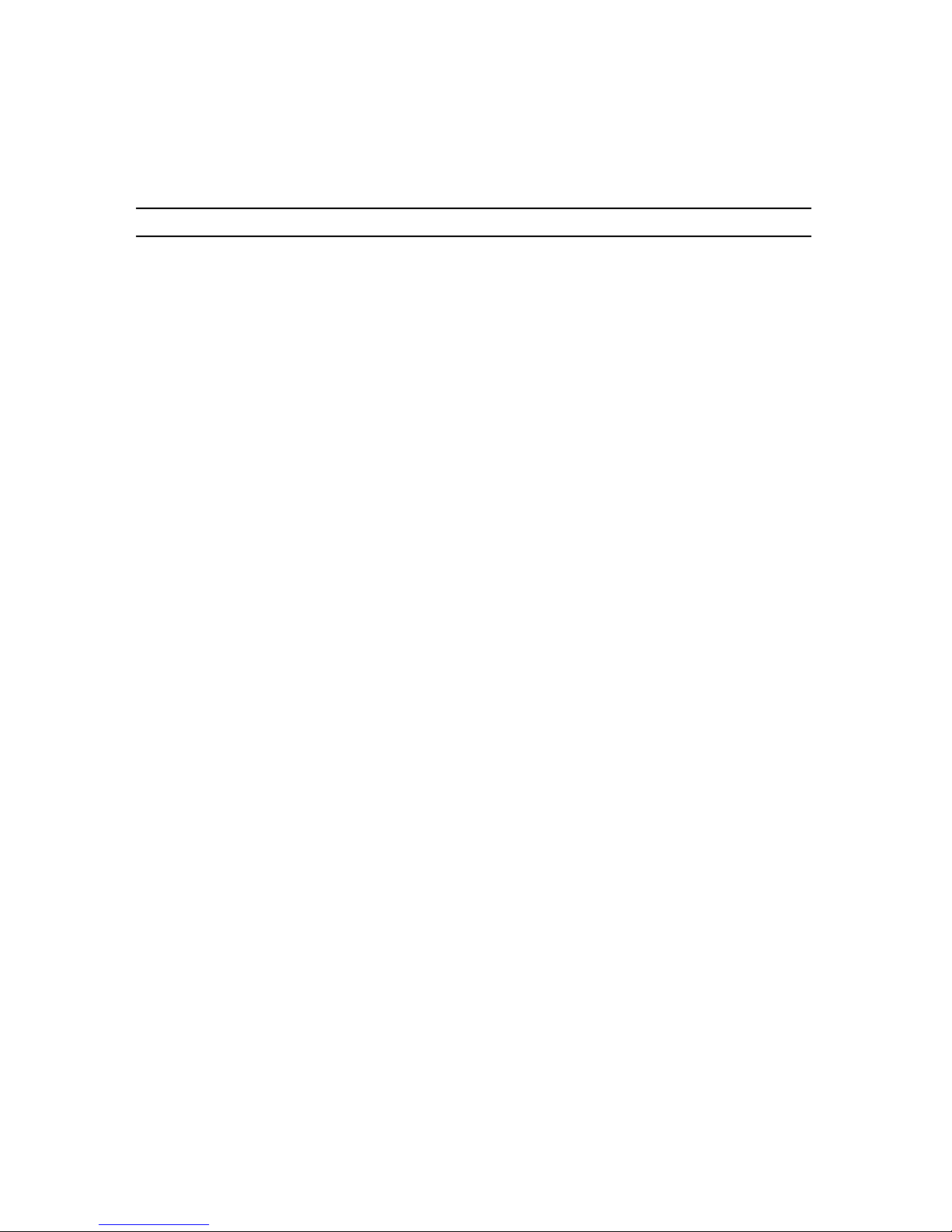
Troubleshooting Strategy
1–6
DIGITAL Server 3300/3300R
Table 1-3 Problems Reported by the Console
Symptom Action
Power-up tests do not complete. Interpret the error beep codes at power-up, and
check the power-up screen for a failure detected
during self-tests (see Chapter 2).
The system attempts to boot from
the floppy drive after a checksum
error is reported (error beep code
1-1-2 or 1-1-4).
Reinstall firmware by inserting a fail-safe loader
diskette. Refer to the procedure provided with the
firmware update documentation.
Console program reports error: Use the error beep codes and/or console terminal to
determine the error (see Chapter 2).
• Error beep codes report an
error at power-up.
• Power-up screen includes
error messages.
Examine the console event log (enter the more el
command) or the power-up screen to check for
errors detected during power-up (see Chapter 2).
• Power-up screen or console
event log indicates problems
with mass storage devices.
• Storage devices are missing
from the show config display.
Use the “Mass Storage Problems” troubleshooting
tables in Chapter 2 to determine the problem.
Use the “Mass Storage Problems” troubleshooting
tables in Chapter 2 to determine the problem.
• Power-up screen or console
event log indicates problems
with EISA devices.
• PCI devices are missing from
the show config display.
Use the “PCI Bus Problems” troubleshooting tables
in Chapter 2 to determine the problem.
Use the “PCI Bus Problems” troubleshooting tables
in Chapter 2 to determine the problem..
Continued on next page
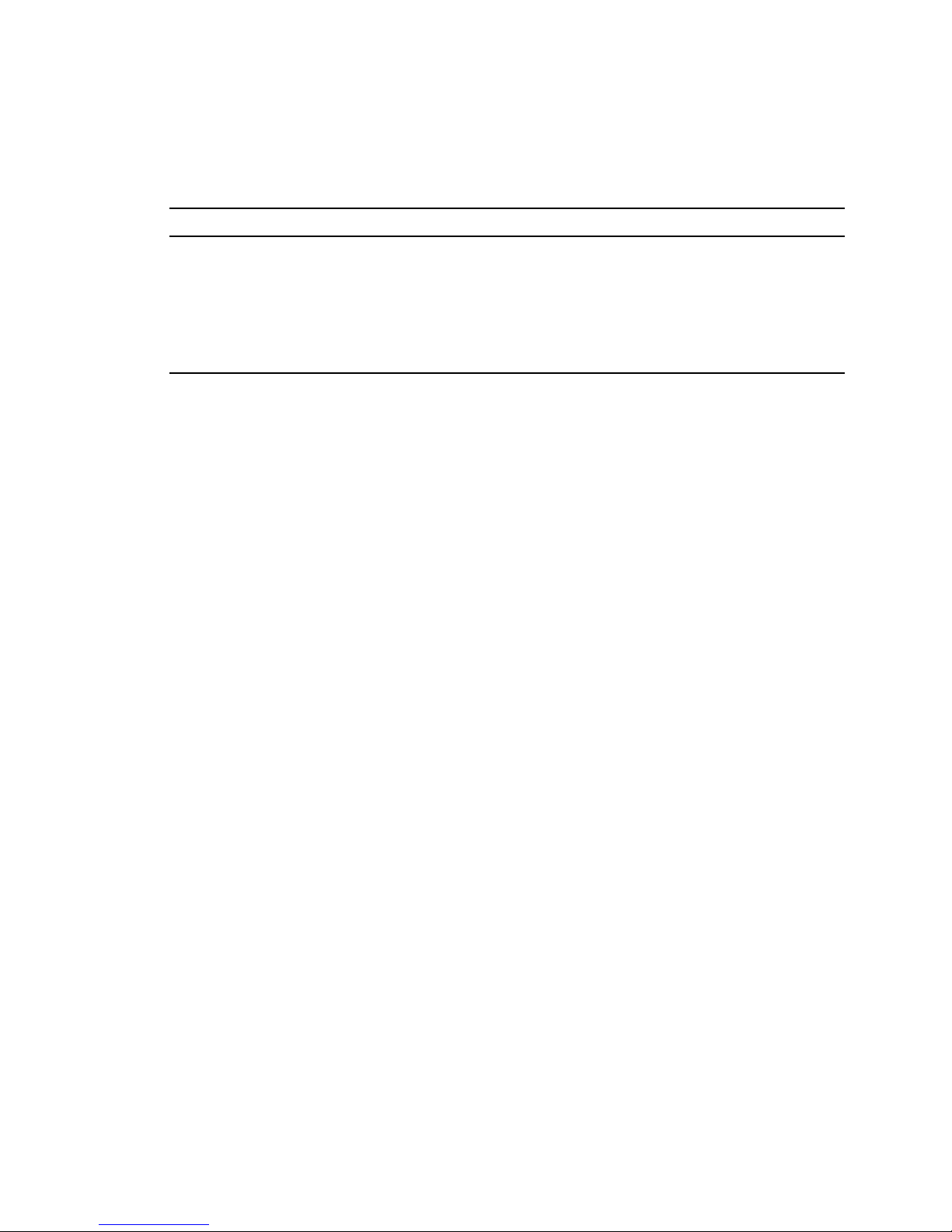
Troubleshooting Strategy
DIGITAL Server 3300/3300R
1–7
Table 1-3 Problems Reported by the Console (continued)
Symptom Action
Power-up screen or console event
log indicates problems with EISA
devices.
EISA devices are missing from the
show config display.
Use the “EISA Bus Problems” troubleshooting
table in Chapter 2 to determine the problem.
Run the ROM-based diagnostic (RBD) tests
(Chapter 3) to verify the problem.
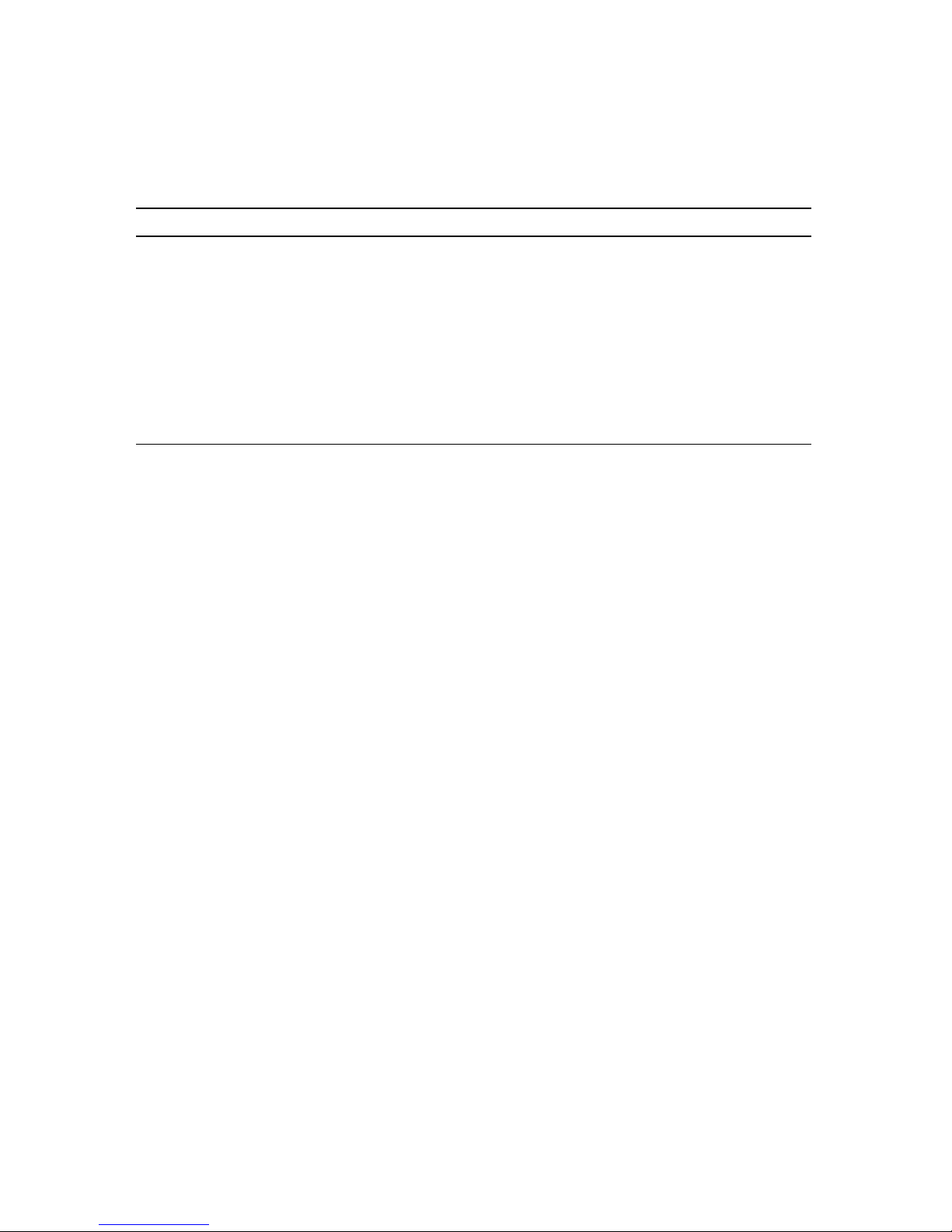
Troubleshooting Strategy
1–8
DIGITAL Server 3300/3300R
Table 1-4 Boot Problems
Symptom Action
System cannot find boot
device.
Check the system configuration for the correct device
parameters (node ID, device name, and so on).
Use the AlphaBIOS menus to examine and set the system
configuration (“Verifying Configuration: AlphaBIOS Menu
Options” in Chapter 6).
From the AlphaBIOS console, examine the Auto Start and
Auto Start Count CMOS Setup Menu Options.
Device does not boot. Run the device tests (Chapter 3) to check that the boot
device is operating.
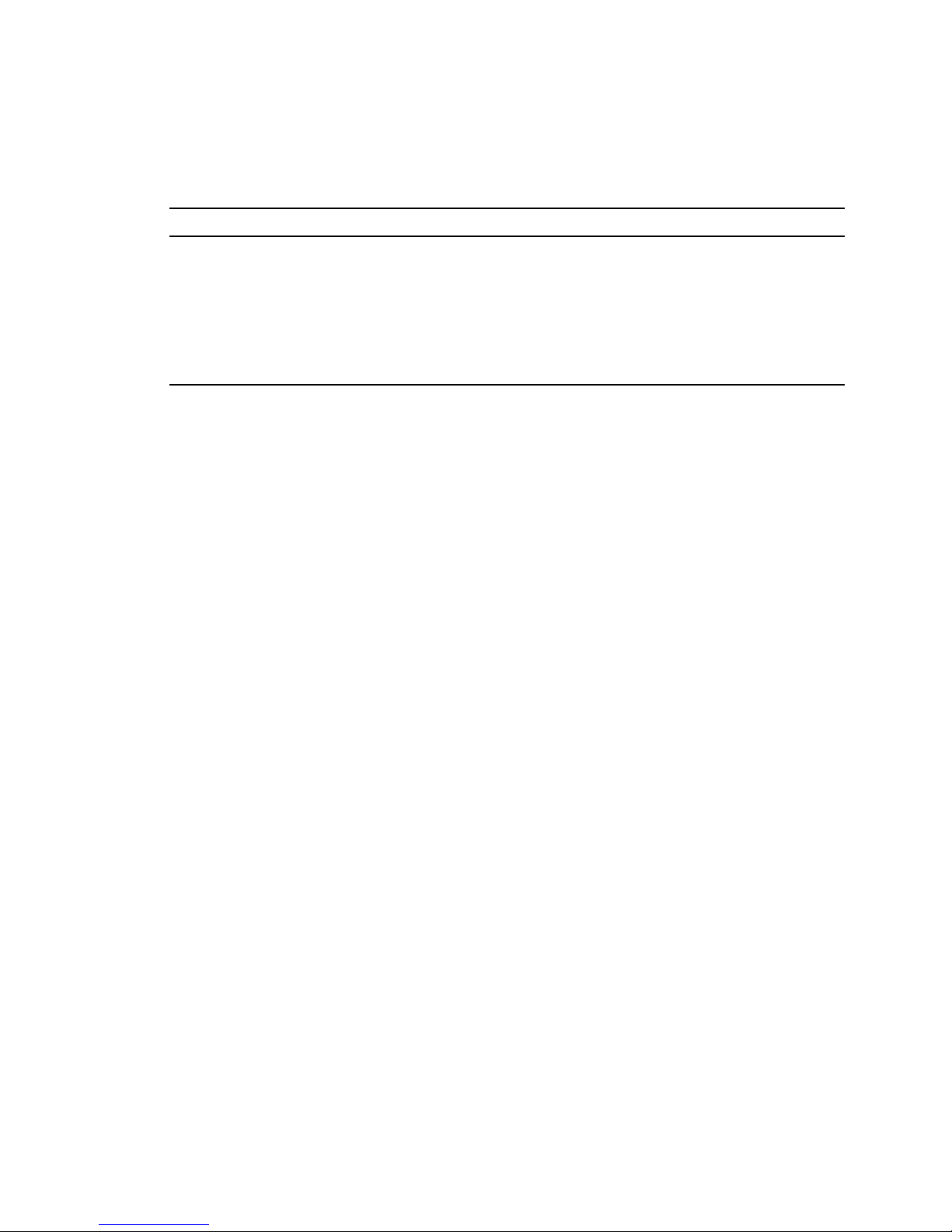
Troubleshooting Strategy
DIGITAL Server 3300/3300R
1–9
Table 1-5 Problems Detected by the Operating System
Symptom Action
No startup display. The console environment is set to serial; thus, the
startup screen is routed to the COM1 serial
communiction port and cannot be viewed from the
VGA monitor
If you are using a VGA monitor, set the console
environment variable to graphics (set console
graphics). See Table 1-3.
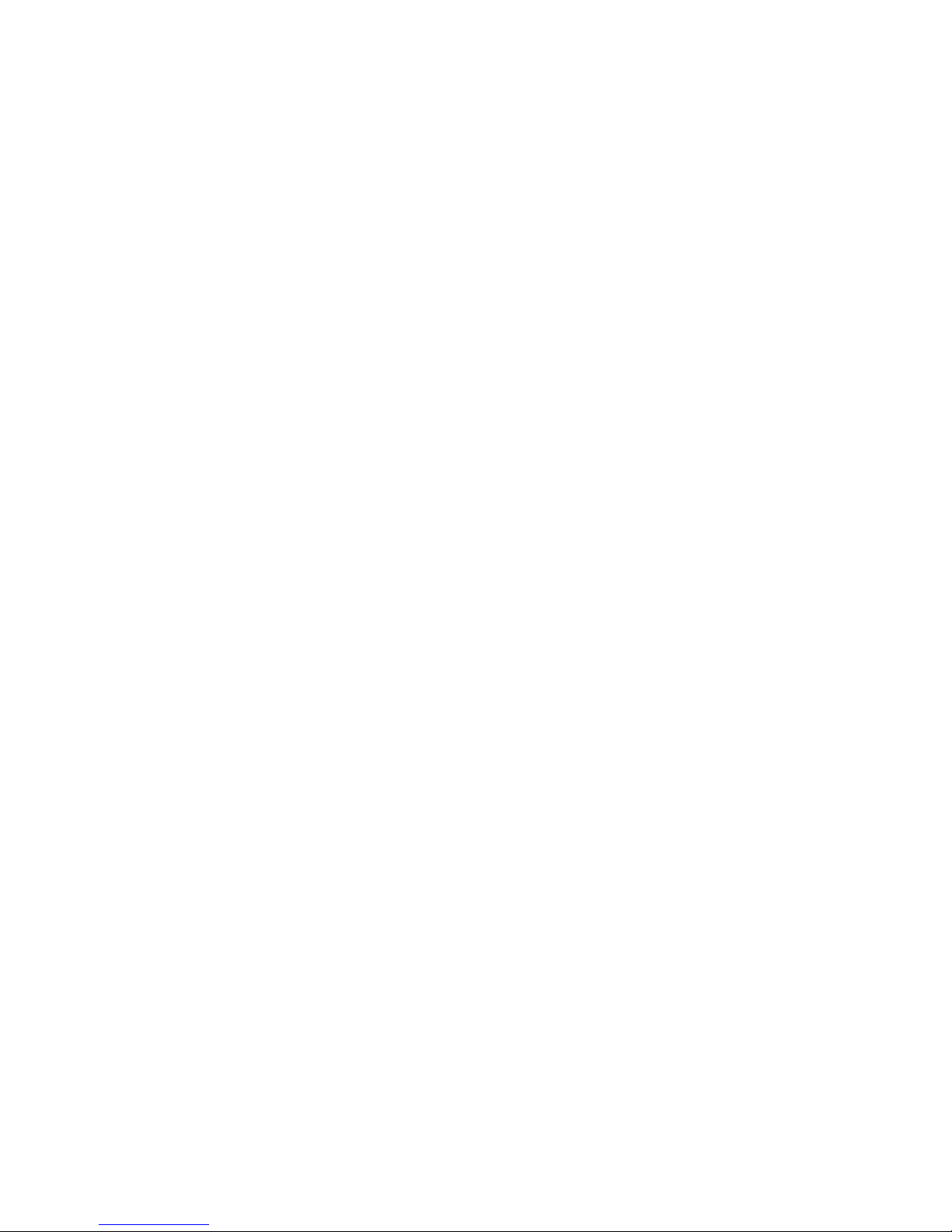
Troubleshooting Strategy
1–10
DIGITAL Server 3300/3300R
Service Tools and Utilities
This section lists the tools and utilities available for acceptance testing, diagnosis, and
serviceability and provides recommendations for their use.
ROM-Based Diagnostics (RBDs)
Many ROM-based diagnostics and exercisers execute automatically at power-up and can
be invoked in console mode using console commands.
Recommended Use: ROM-based diagnostics are the primary means of testing the console
environment and diagnosing the CPU, memory, Ethernet, I/O buses, and SCSI and DSSI
subsystems. Use ROM-based diagnostics in the acceptance test procedures when you
install a system, add a memory module, or replace the following components: CPU
module, memory module, motherboard, I/O bus device, or storage device. Refer to
Chapter 3 for information on running ROM-based diagnostics.
Loopback Tests
Internal and external loopback tests are used to isolate a failure by testing segments of a
particular control or data path. The loopback tests are a subset of the ROM-based
diagnostics.
Recommended Use: Use loopback tests to isolate problems with the COM2 serial port, the
parallel port, and Ethernet controllers. Refer to Chapter 3 for instructions on performing
loopback tests.
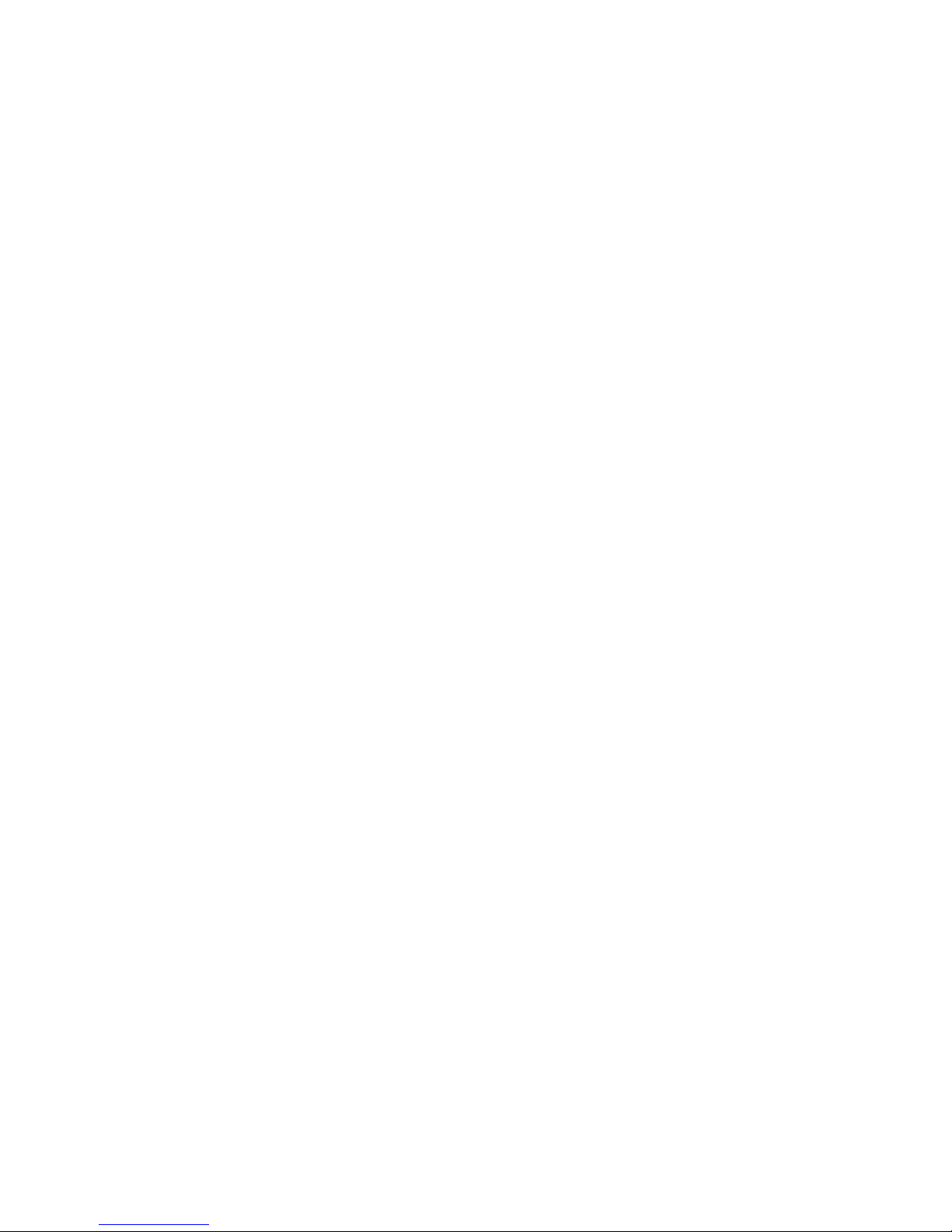
Troubleshooting Strategy
DIGITAL Server 3300/3300R
1–11
Firmware Console Commands
Console commands are used to set and examine environment variables and device
parameters, as well as to invoke ROM-based diagnostics and exercisers. For example, the
show memory, show configuration, and show device commands are used to examine
the configuration; the set auto_action command is used to set an environment variable; and
the cdp command is used to configure DSSI parameters.
Recommended Use: Use console commands to set and examine environment variables and
device parameters and to run RBDs. Refer to Chapter 6 for information on configurationrelated firmware commands and Chapter 3 for information on running RBDs.
Operating System Exercisers (DEC VET)
The DIGITAL Verifier and Exerciser Tool (DEC VET) is supported by the Windows NT
operating system. DEC VET performs exerciser-oriented maintenance testing of both
hardware and operating systems.
Recommended Use: Use DEC VET as part of acceptance testing to ensure that the CPU,
memory, disk, tape, file system, and network are interacting properly. Also use DEC VET
to stress test the user's environment and configuration by simulating system operation
under heavy loads to diagnose intermittent system failures.
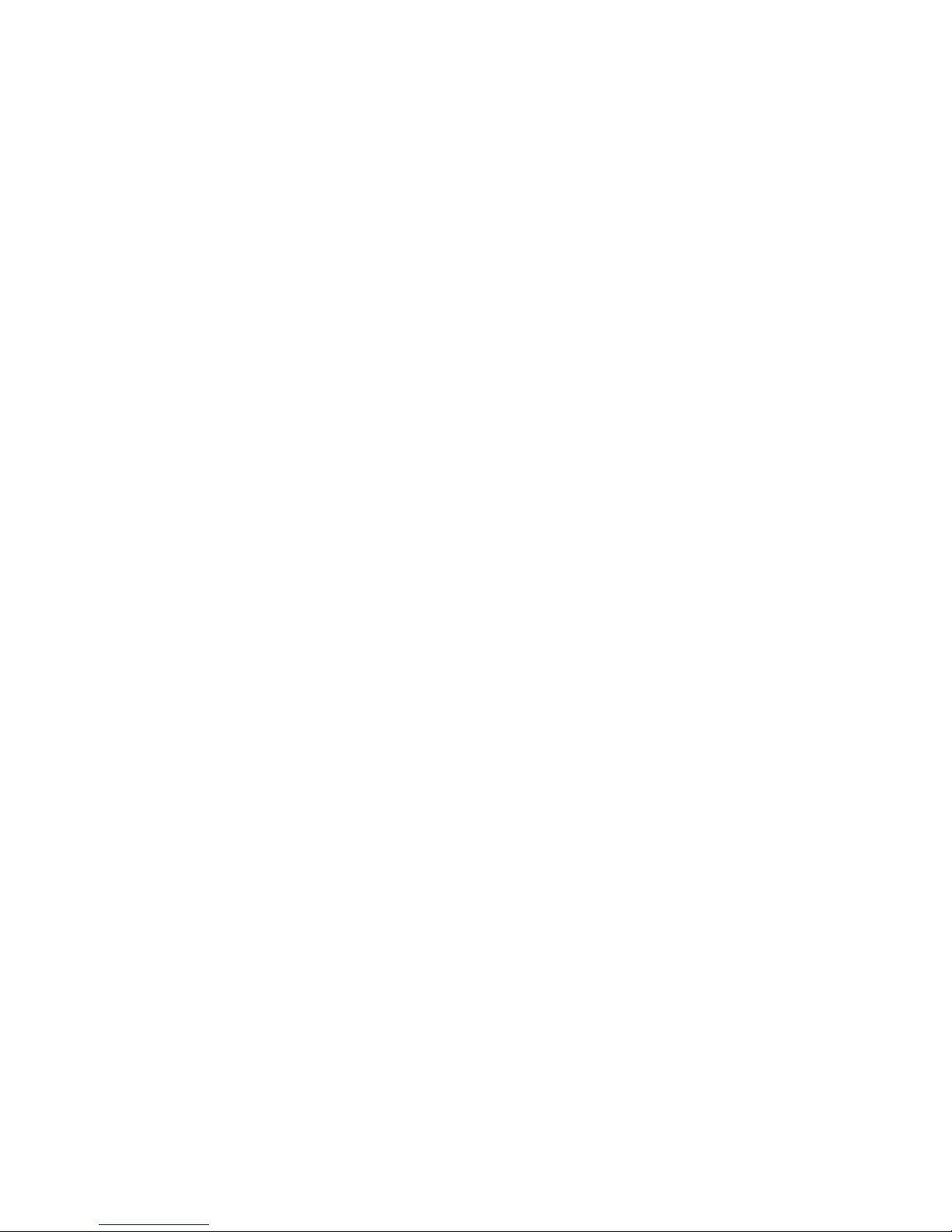
Troubleshooting Strategy
1–12
DIGITAL Server 3300/3300R
Information Services
Several information resources are available, which are described briefly in the following
sections.
Alpha Firmware Updates
Under certain circumstances, such as a CPU upgrade or replacement of the system
motherboard, you may need to update your system firmware. An Alpha Firmware CDROM is available with the Windows NT operating system. Operating system and
firmware revisions must be compatible. The latest version of the firmware files can also be
downloaded from the Internet as follows:
http://www.windowsnt.digital.com
Fail-Safe Floppy Loader
The fail-safe floppy loader diskette (AK-R4VLA-CA) can be ordered. Call 1-800-
DIGITAL
, or download the firmware from the Internet (using the firmware update address
above) to create your own fail-safe loader diskette.
ECU Revisions
The EISA Configuration Utility (ECU) is used for configuring EISA options on
DIGITAL
Server systems. Systems are shipped with an ECU kit, which includes the ECU license.
Customers who already have the ECU and license, but need the latest ECU revision (a
minimum revision of 1.10 for
DIGITAL
Server 3300/3300R systems), can order a separate
kit. Call 1-800-
DIGITAL
to order.
Late-Breaking Technical Information
You can download up-to-date files and late-breaking technical information from the
Internet. The information includes firmware updates, the latest configuration utilities,
software patches, lists of supported options, wide SCSI information, and more.
World Wide Web address:
http://www.windowsnt.digital.com
Supported Options
A list of options supported on
DIGITAL
Server 3300/3300R systems is available on the
World Wide Web:
http://www.windows.digital.com
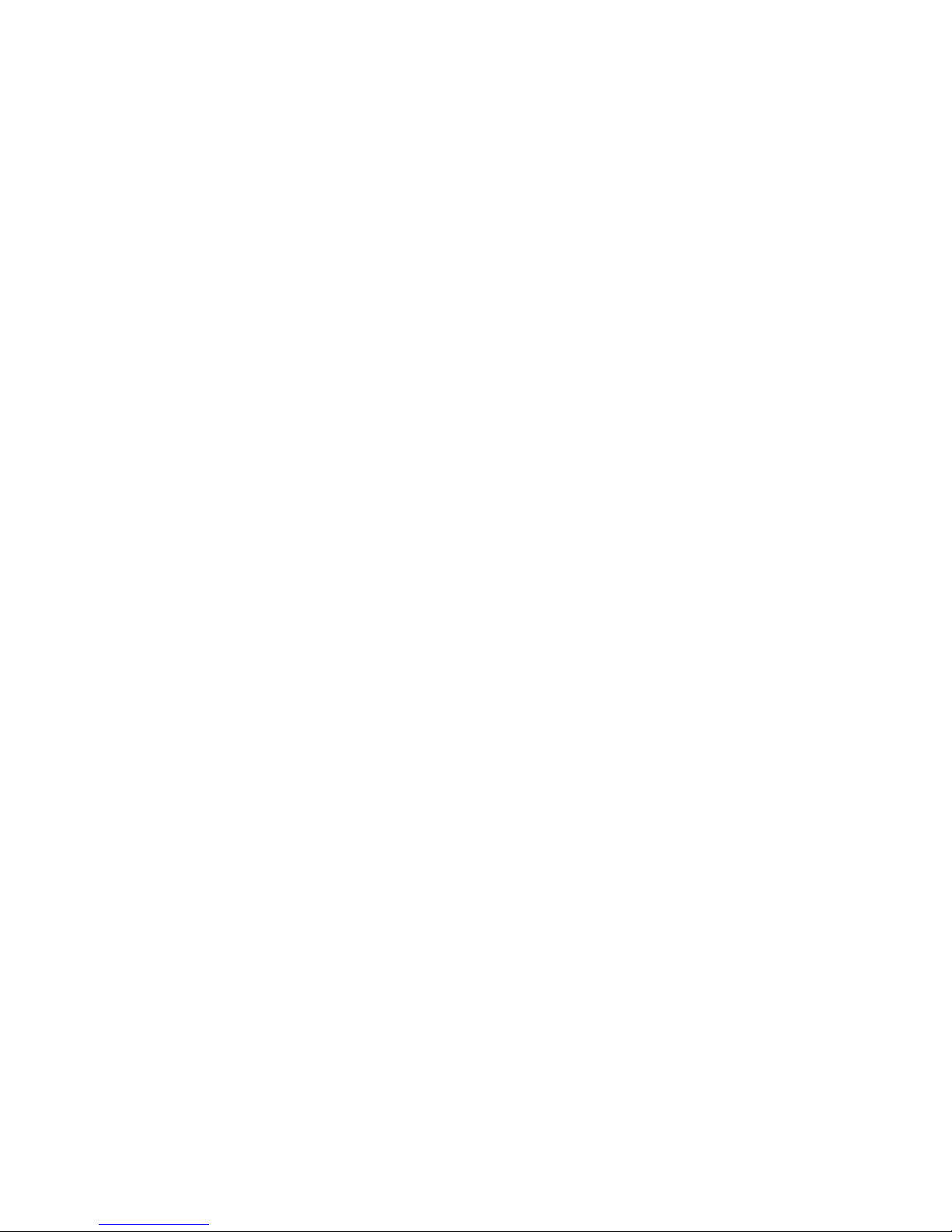
Troubleshooting Strategy
DIGITAL Server 3300/3300R
1–13
You can obtain information about hardware configurations for the
DIGITAL
Server
3300/3300R from the
DIGITAL
Systems and Options Catalog
. The catalog can be used to
order and configure systems and hardware options. The catalog presents all products that
are announced, actively marketed, and available for ordering.
DIGITAL Assisted Services
DIGITAL
Assisted Services (DAS) offers products, services, and programs to customers
who participate in the maintenance of
DIGITAL
computer equipment. Components of
DIGITAL
Assisted Services include:
• Spare parts and kits
• Diagnostics and service information/documentation
• Tools and test equipment
• Parts repair services, including field change orders
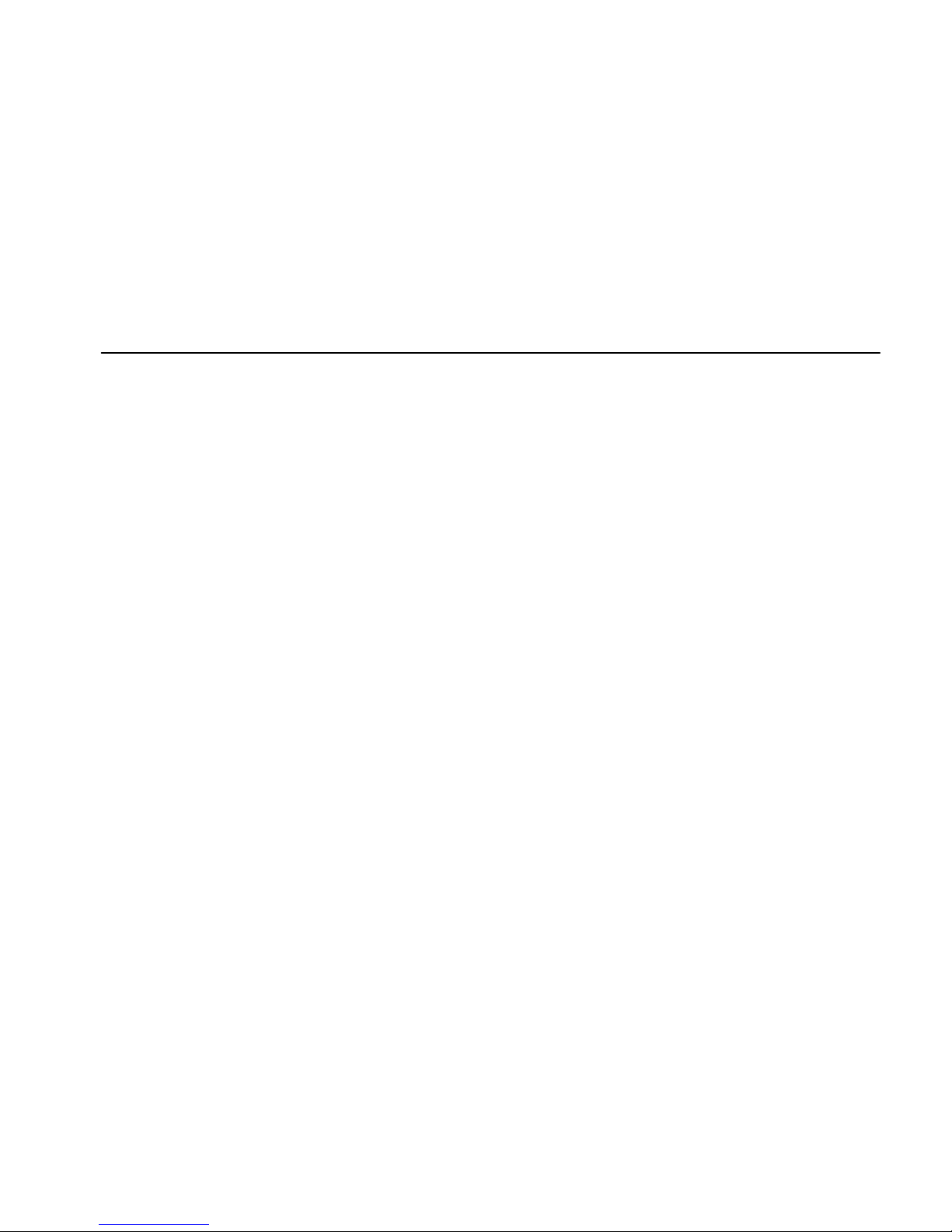
DIGITAL Server 3300/3300R 2–1
2
Power-Up Diagnostics and Display
This chapter provides information on how to interpret error beep codes and the power-up
display on the console screen. In addition, a description of the power-up and firmware
power-up diagnostics is provided as a resource to aid in troubleshooting. The following
topics are covered:
• Interpreting error beep codes at power-up
• Interpreting the power-up screen display
• Troubleshooting mass-storage problems indicated at power-up or storage devices
missing from the show config display
• Location of storage device LEDs
• Control panel LEDs
• Troubleshooting PCI bus problems indicated at power-up or PCI devices missing from
the show config display
• Troubleshooting EISA bus problems indicated at power-up or EISA devices missing
from the show config display
• Use of the fail-safe loader
• The power-up sequence
• Firmware power-up diagnostics
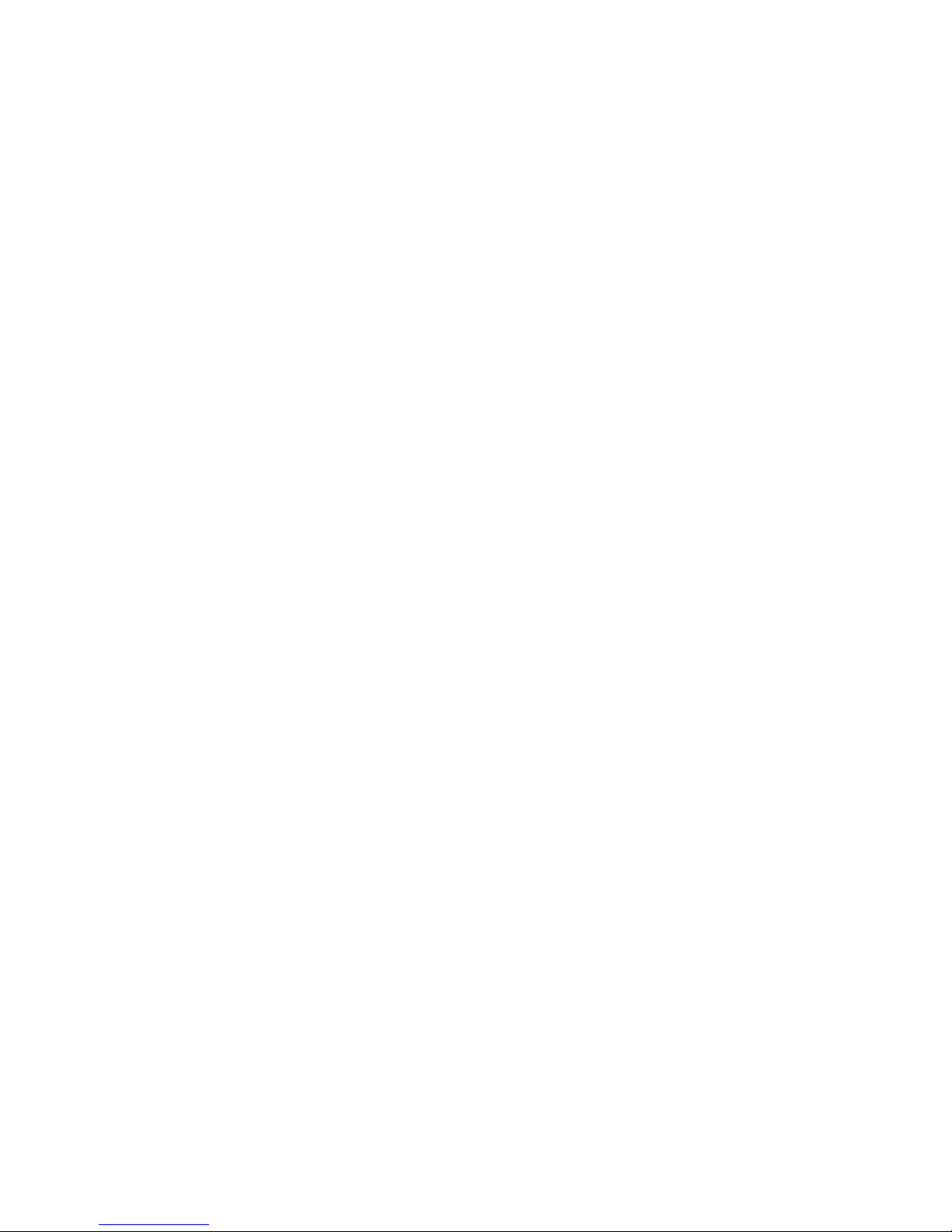
Power-Up Diagnostics and Display
2–2
DIGITAL Server 3300/3300R
Interpreting Error Beep Codes
If errors are detected at power-up, audible beep codes are emitted from the system. For
example, if the SROM code could not find any good memory, you would hear a 1-3-3
beep code (one beep, a pause, a burst of three beeps, a pause, and another burst of three
beeps).
Be sure to check that the CPU daughter board is properly seated in its connector if errors
are reported.
NOTE: A single beep is emitted when the SROM code completes successfully. The
console firmware then continues with its power-up tests.
The beep codes are the primary diagnostic tool for troubleshooting problems when console
mode cannot be accessed. Refer to Table 2-1 for information on interpreting error beep
codes.
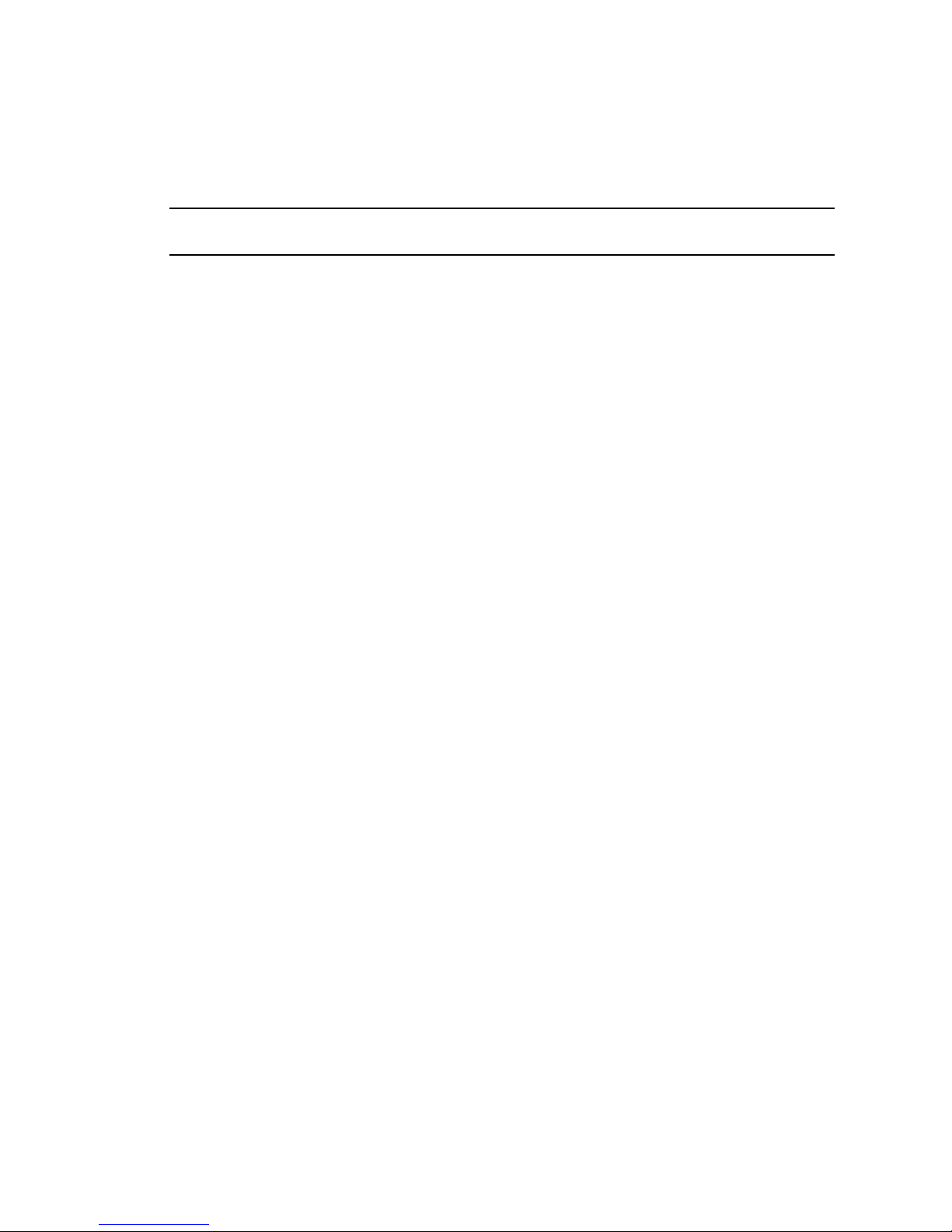
Power-Up Diagnostics and Display
DIGITAL Server 3300/3300R
2–3
Table 2-1 Interpreting Error Beep Codes
Beep
Code Problem Corrective Action
1 A single beep is emitted when the
SROM code has successfully
completed.
Not applicable. No error.
1-3 VGA monitor is not plugged in. Plug in the graphics monitor.
If you do not want the graphics
monitor, disable the VGA jumper
(J27) on the motherboard. See
Appendix A.
1-1-2 ROM data path error detected
while loading AlphaBIOS/SRM
console code.
System automatically attempts to
boot a fail-safe loader diskette
from the floppy drive.
Insert the fail-safe loader diskette into
the floppy drive to load new
AlphaBIOS/SRM console code. (See
the section “Fail-Safe Loader.”)
If loading new console firmware does
not solve the problem, replace the
motherboard. (See Chapter 7.)
1-1-4 The SROM code is unable to load
the console code: Flash ROM
header area or checksum error
detected.
System automatically attempts to
boot a fail-safe loader diskette
from the floppy drive.
Insert the fail-safe loader diskette into
the floppy drive to load new console
code. (See the section “Fail-Safe
Loader.”)
If loading new console firmware does
not solve the problem, replace the
motherboard. (See Chapter 7.)
1-1-7 Floppy read error. System could
not locate a valid boot block on
the diskette.
Make sure floppy diskette is inserted,
or try another diskette.
1-2-1 TOY NVRAM failure. Replace the TOY NVRAM chip
(E78) on system motherboard. (See
Chapter 7.)
Continued on next page
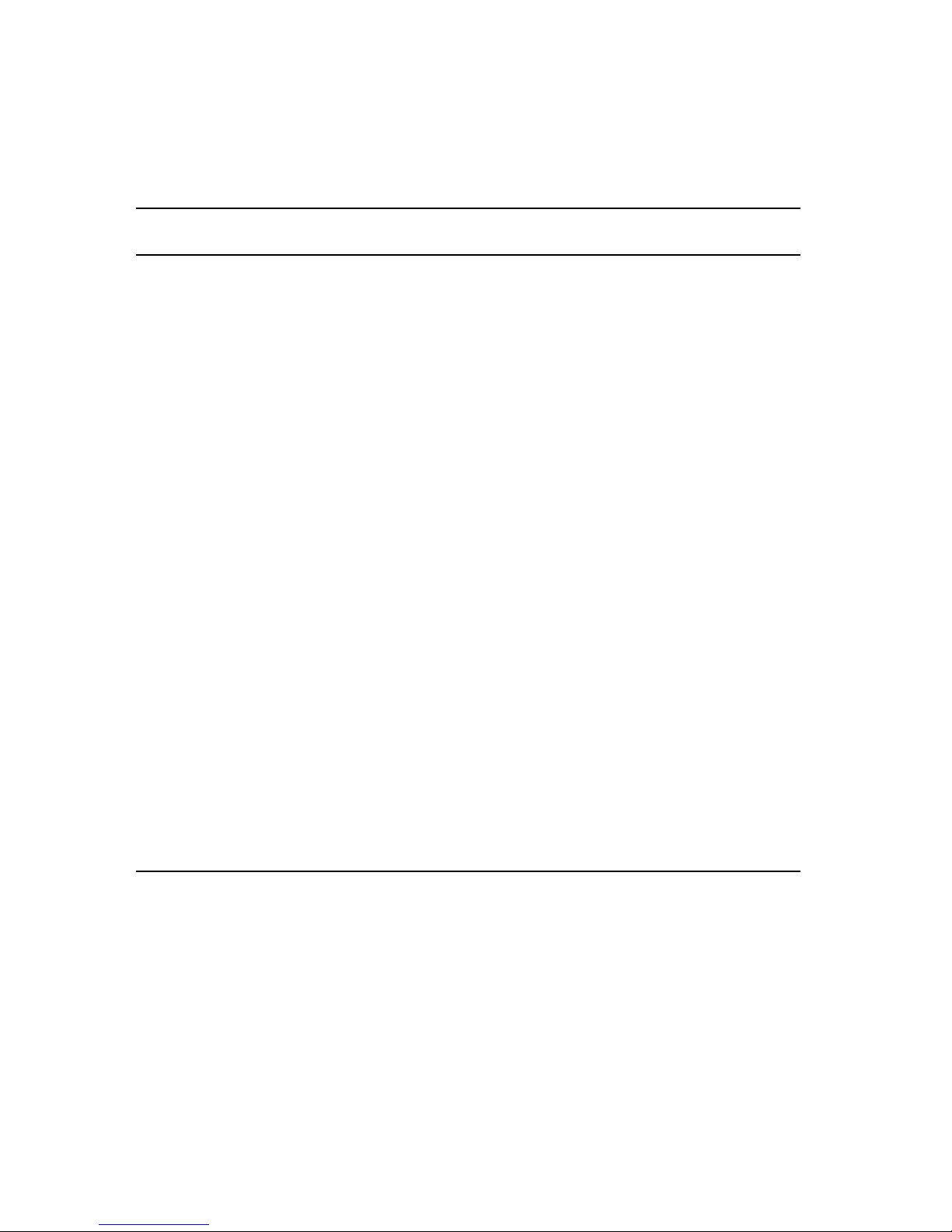
Power-Up Diagnostics and Display
2–4
DIGITAL Server 3300/3300R
Table 2-1 Interpreting Error Beep Codes (continued)
Beep
Code Problem Corrective Action
1-2-4 Backup cache error. Replace the CPU daughter board.
(Chapter 7).
The system can be operated with the
B-cache disabled until a replacement
CPU daughter board is available.
Bank 1 of the J1 jumper on the CPU
daughter board is used to disable the
B-cache. Refer to Appendix A.
1-3-3 No usable memory detected. Verify that the memory modules are
properly seated and try powering up
again.
Swap memory with known good
memory and power up.
If populating with known good
memory does not solve the problem,
replace the CPU daughter board. (See
Chapter 7.)
If replacing the CPU daughter board
does not solve the problem, replace
the motherboard. (See Chapter 7.)
3-3-1 Generic system failure. Possible
problem sources include the TOY
NVRAM chip (Dallas DS1287A)
or PCI-to-EISA bridge chipset
(Intel 82375EB).
Replace the TOY NVRAM chip
(E78) on system motherboard. (See
Chapter 7.)
If replacing the TOY NVRAM chip
does not solve the problem, replace
the motherboard. (See Chapter 7.)
3-3-3 Failure of the native SCSI
controller (Qlogic) on the system
motherboard.
Replace the motherboard.
(See Chapter 7.)
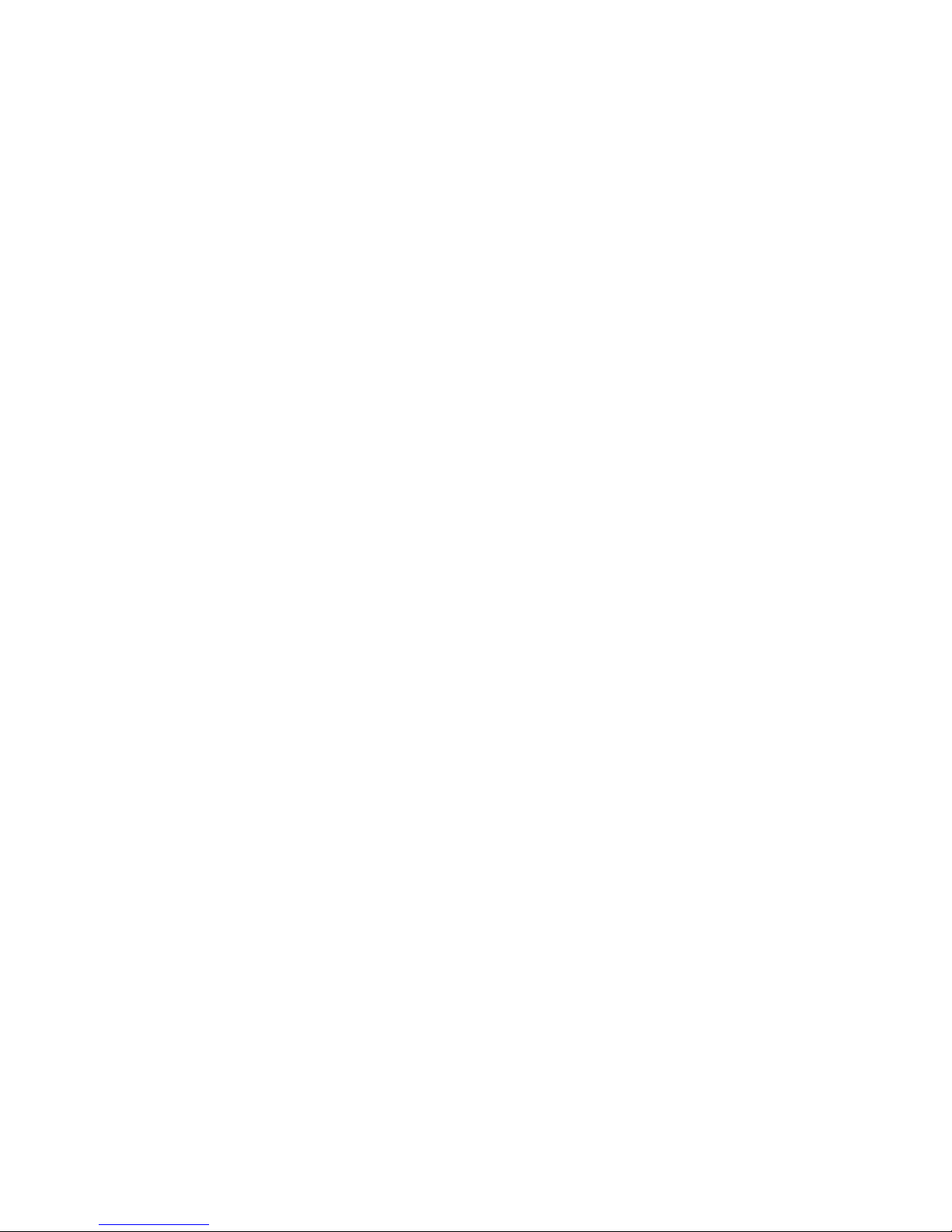
Power-Up Diagnostics and Display
DIGITAL Server 3300/3300R
2–5
Power-Up Display
During power-up self-tests, test status and results are displayed on the console terminal.
Information similar to that in Example 2-1 is displayed on the screen.
Example 2-1 Sample Power-Up Display
ff.fe.fd.fc.fb.fa.f9.f8.f7.f6.f5.ef.df.ee.f4.
probing hose 0, PCI
probing PCI-to-EISA bridge, bus 1
bus 0, slot 5 -- pka -- QLogic ISP1020
bus 0, slot 6 -- vga -- S3 Trio64/Trio32
bus 1, slot 1 -- ewa -- DE425
bus 0, slot 11 -- ewb -- DECchip 21040-AA
bus 0, slot 13 -- ewc -- DECchip 21040-AA
ed.ec.eb.....ea.e9.e8.e7.e6.e5.e4.e3.e2.e1.e0.
T4.7-72, built on Oct 22 1997 at 17:47:16
Memory Testing and Configuration Status
64 Meg of System Memory
Bank 0 = 64 Mbytes(16 MB Per DIMM) Starting at
0x00000000
Bank 1 = No Memory Detected
Testing the System
Testing the Disks (read only)
Testing the Network
Change mode to Internal loopback.
Change to Normal Operating Mode.
Change mode to Internal loopback.
Change to Normal Operating Mode.
Change mode to Internal loopback.
Change to Normal Operating Mode.
>>>
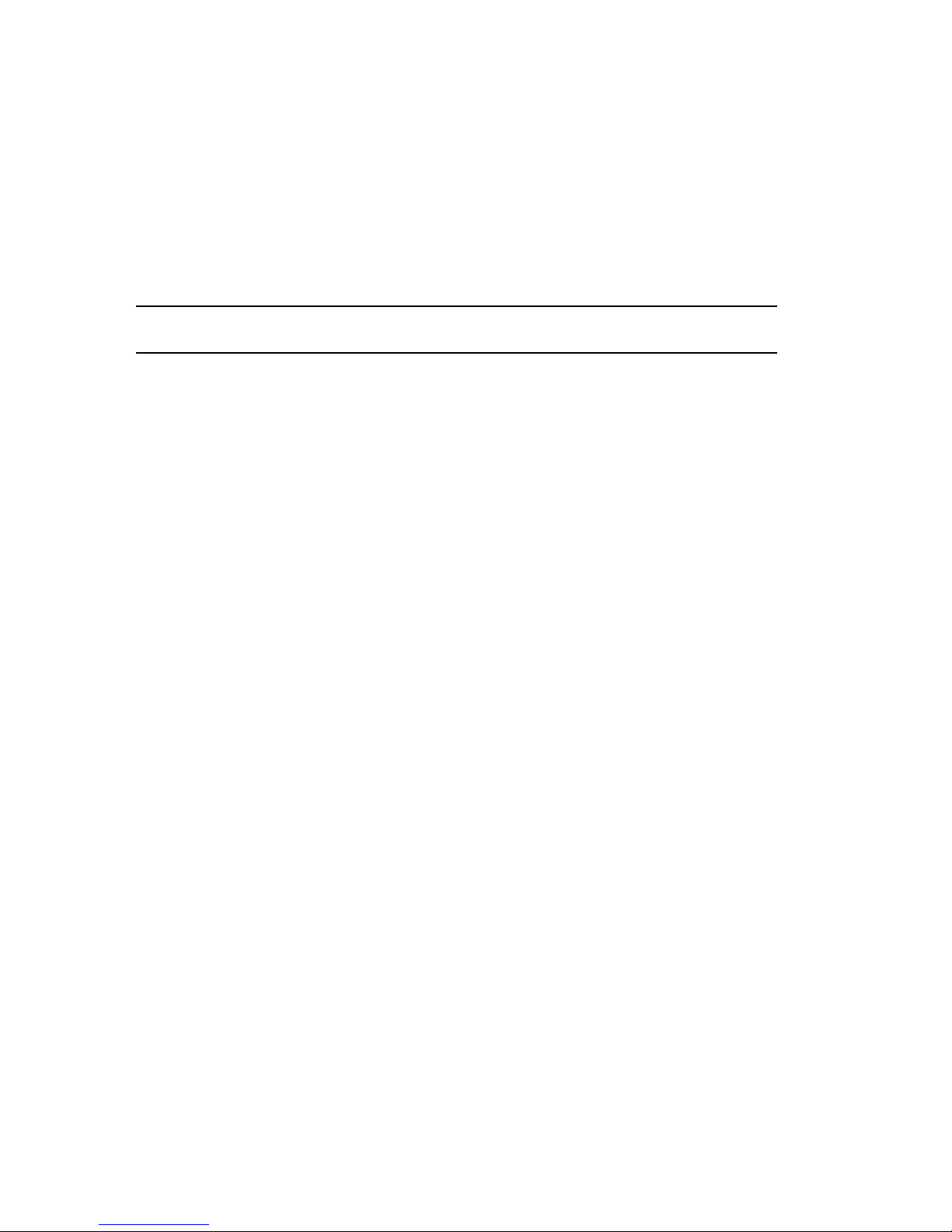
Power-Up Diagnostics and Display
2–6
DIGITAL Server 3300/3300R
Table 2-2 provides a description of the power-up countdown for output to the serial
console port. If the power-up display stops, use the beep codes (Table 2-1 and
Table 2-2) to isolate the likely field-replaceable unit (FRU).
Table 2-2 Console Power-Up Countdown Description and FRUs
Countdown
Number Description Likely FRU
ff Console initialization started Non-specific/Status message
fe Initialized idle PCB Non-specific/Status message
fd Initializing semaphores Non-specific/Status message
fc,fb,fa Initializing heap Non-specific/Status message
f9 Initializing driver structures Non-specific/Status message
f8 Initializing idle process PID Non-specific/Status message
f7 Initializing file system NVRAM TOY chip (E78)
f6 Initializing timer data
structures
Non-specific/Status message
f5 Lowering IPL Non-specific/Status message
f4 Entering idle loop NVRAM TOY chip (E78)
ef Start memory configuration
(heap)
DIMM memory or backplane
df Configure PCI and EISA bus PCI or EISA bridge chips
ee Start phase 1 drivers:
NVRAM driver. Probe EISA
and PCI bus for option
modules.
NVRAM chip (E14), PCI or
EISA option
ed Start phase 2 drivers: Non-specific/Status message
ec Start phase 3 drivers (console
select): tt serial line class,
TGA graphics, VGA graphics,
and keyboard drivers
Keyboard, VGA or TGA option,
or backplane
eb Run power-up memory test DIMM memory
Continued on next page
