Digital Dream quantum 3.2 User Manual

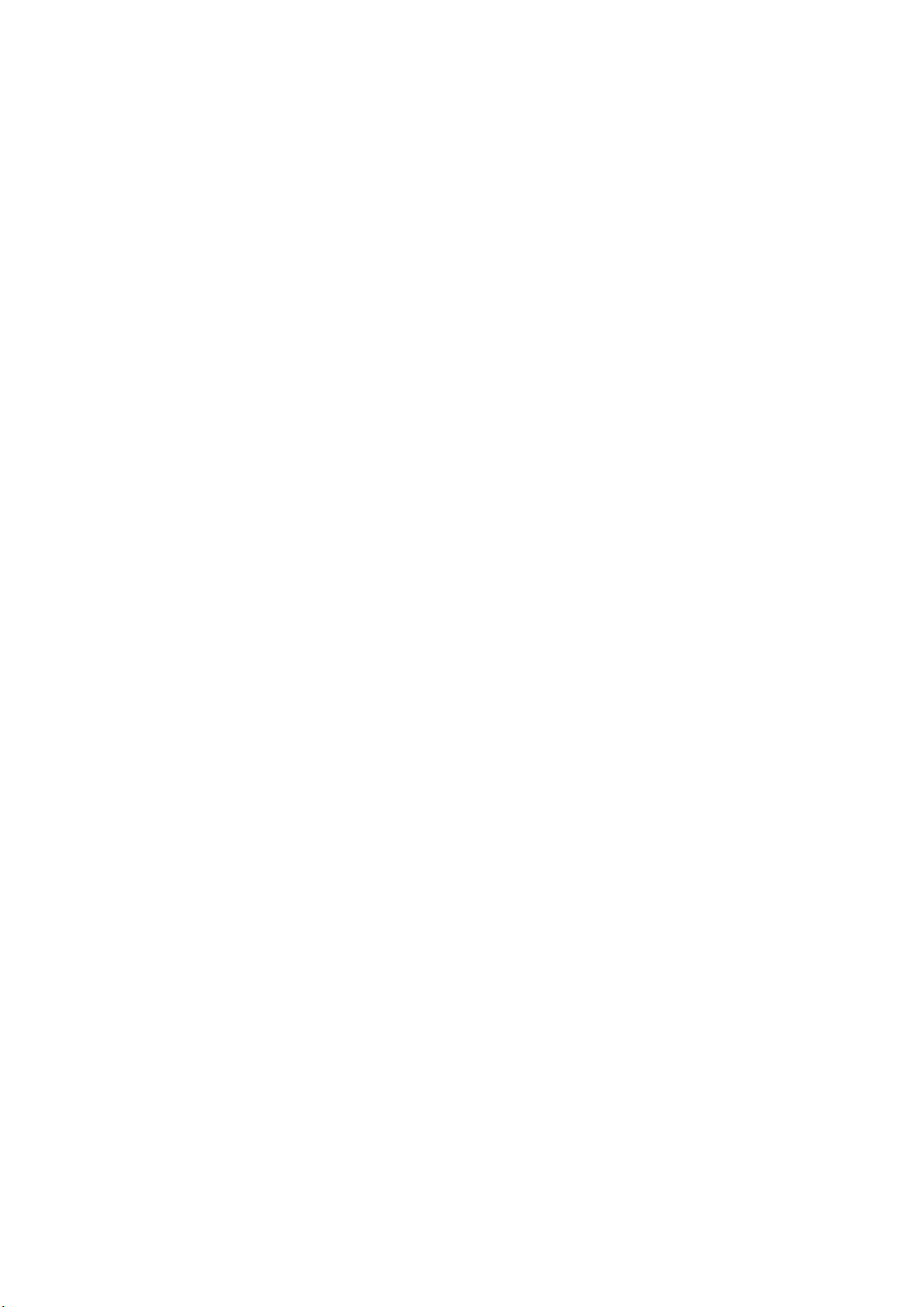
Contents
Section 1 Getting to Know Your Digital Camera.................. 1
Overview............................................................................................1
Front View .........................................................................................1
Rear View ..........................................................................................2
Side View...........................................................................................2
Bottom View ......................................................................................3
Section 2 Getting Up and Running .......................................4
Loading the Batteries.........................................................................4
Inserting and Removing an Optional SD Card...................................4
Protecting Data on an SD Card ............................................................5
Opening and Closing the Lens Cover................................................5
Turning the Camera On and Getting Started .....................................6
Turning the Camera Off .....................................................................6
Section 3 Camera Mode......................................................... 7
Direction Button Functions.................................................................7
LCD Monitor Information....................................................................7
Taking Photos .................................................................................... 8
Taking Close-Up Photos ....................................................................8
Taking Movies....................................................................................9
Shooting Spur of the Moment Movie Clips.........................................9
Using the Self-timer .........................................................................10
Using the Digital Zoom ....................................................................10
Camera Mode Settings .................................................................... 11
Taking Photos Continuously ............................................................13
Changing Resolution .......................................................................13
Using the Flash................................................................................ 14
Setting the LCD Brightness .............................................................14
Advanced Settings...........................................................................15
Adjusting Exposure.............................................................................16
Adjusting White Balance.....................................................................17
Sharpening Images ............................................................................17
Quick Review Settings........................................................................18
Movie Format Settings........................................................................18
Sound Settings ...................................................................................19
Formatting a Memory Card.................................................................19
Selecting Interface Language.............................................................20
i
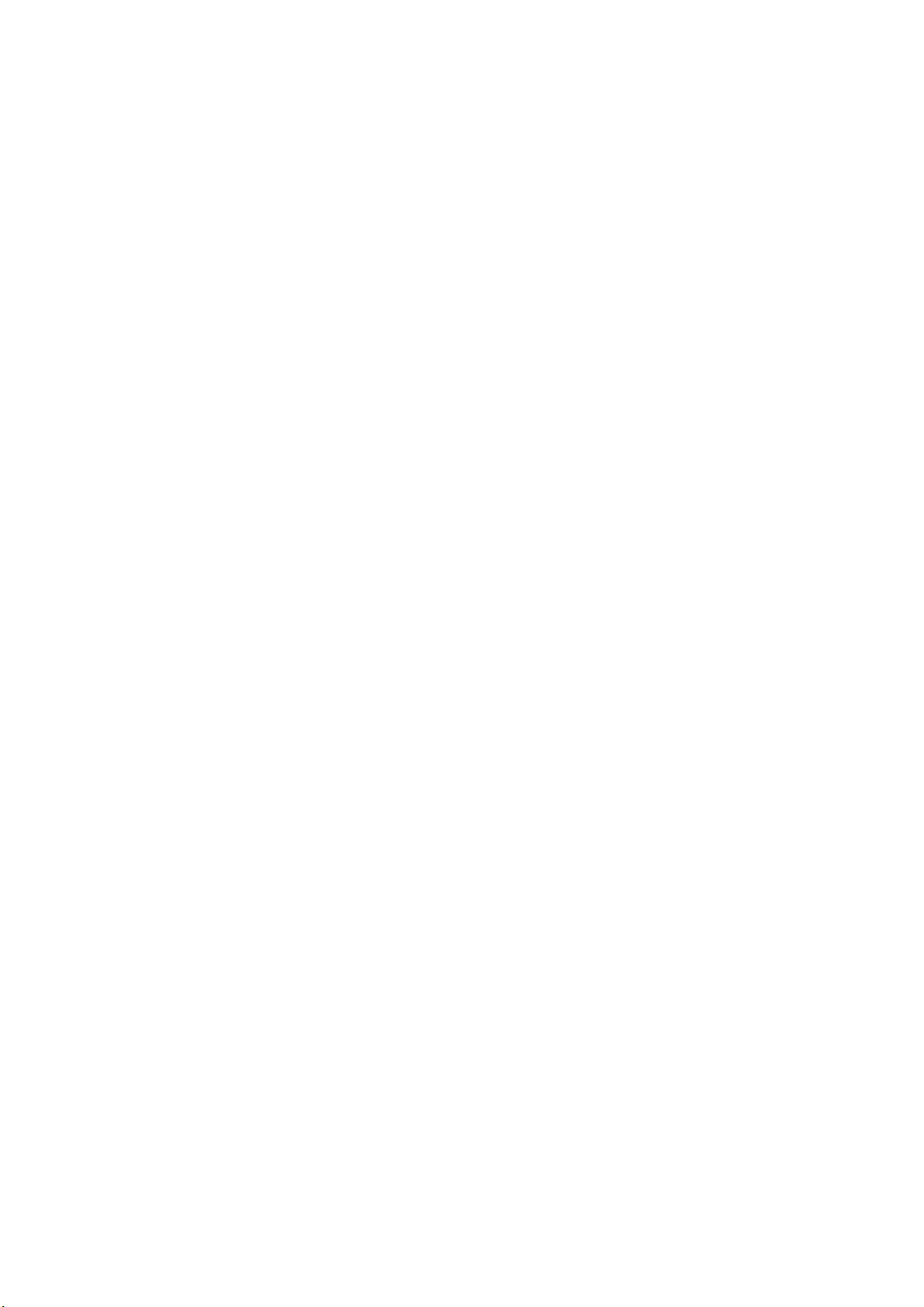
Section 4 Playback Mode ....................................................21
Direction Button Functions...............................................................21
LCD Monitor Information..................................................................21
Displaying Single & Thumbnail Images ...........................................22
Displaying Single Images ...................................................................22
Displaying Thumbnail Images.............................................................22
Making Slide Shows ........................................................................22
Playing Movie Clips .........................................................................23
Deleting Photos & Movie Clips ........................................................23
Deleting Images and Movie Clips .......................................................23
Magnifying Photos ...........................................................................24
Using DPOF Settings.......................................................................25
Printing a Single Image or All Images.................................................25
Section 5 Viewing Photos and Movie Clips on a TV..........26
Connecting the Camera to a Television ...........................................26
Viewing Photos and Movie Clips on a Television .............................26
Section 6 Transferring Data to a Computer .......................27
Installing the Digital Camera Driver .................................................27
Connecting Your Camera to a Computer ......................................... 28
Mass Storage Mode............................................................................28
PC Camera Mode...............................................................................28
Installing Bundled Software .............................................................29
Section 7 Troubleshooting ..................................................30
Can’t turn the camera on ....................................................................30
Camera turns on but the LCD monitor is blank ..................................30
No photo is taken when the shutter button is pressed........................30
Photos are not in focus.......................................................................30
Photos are too dark ............................................................................30
Photos are too bright ..........................................................................30
Section 8 Specifications and System Requirements ........ 30
Specifications...................................................................................31
System Requirements .....................................................................32
ii
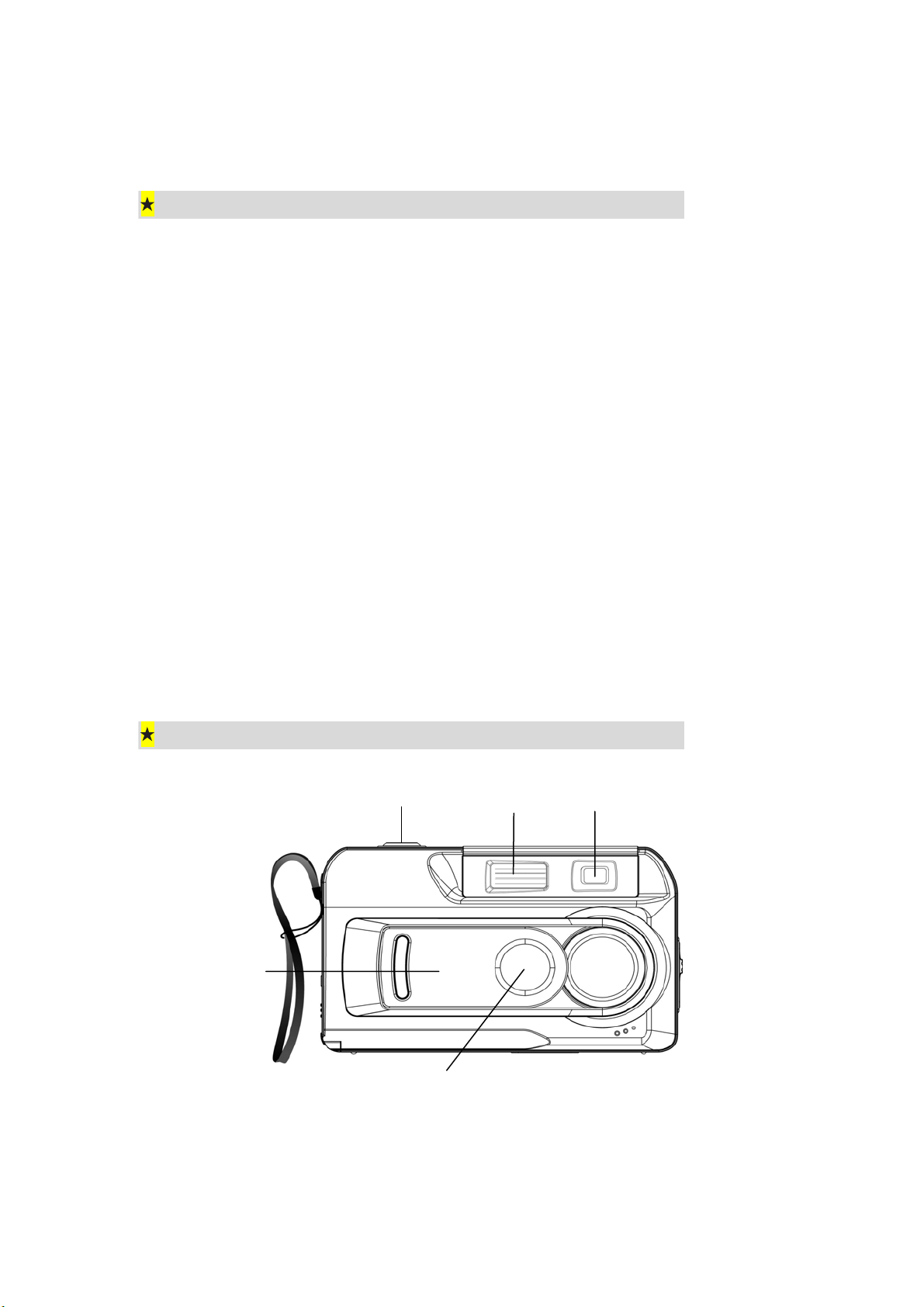
Section 1
r
Getting to Know Your Digital Camera
Overview
Your new digital camera delivers high quality images at up to 2976x2232 resolution as well as
short movie clips using a 3.2-Megapixel CMOS sensor. With the optical viewfinder and built-in
1.5" TFT color LCD monitor, you can compose images and then examine them in detail. The
camera adjusts exposure and color balance automatically or lets you change these settings
manually and features a 4x digital zoom to increase your control over the pictures you take. A
Movie Hotkey lets you switch rapidly between taking movie clips and taking photographs. The
camera is also ideally suited for use as a PC camera hooked up to your home computer
16MB of memory is built in to your camera so you can take photos and movie clips without
installing a memory card. The memory card slot allows you to increase the storage capacity if
you wish. When you want to print out images, play movie clips to friends, post images on
websites or inside emails, images and movie clips can be downloaded from the camera to a
computer where you have the option of editing them using ArcSoft PhotoImpression and
ArcSoft VideoImpression software provided.
Front View
Shutter Button
Flash Viewfinde
Lens Cover
Self-Timer LED
1
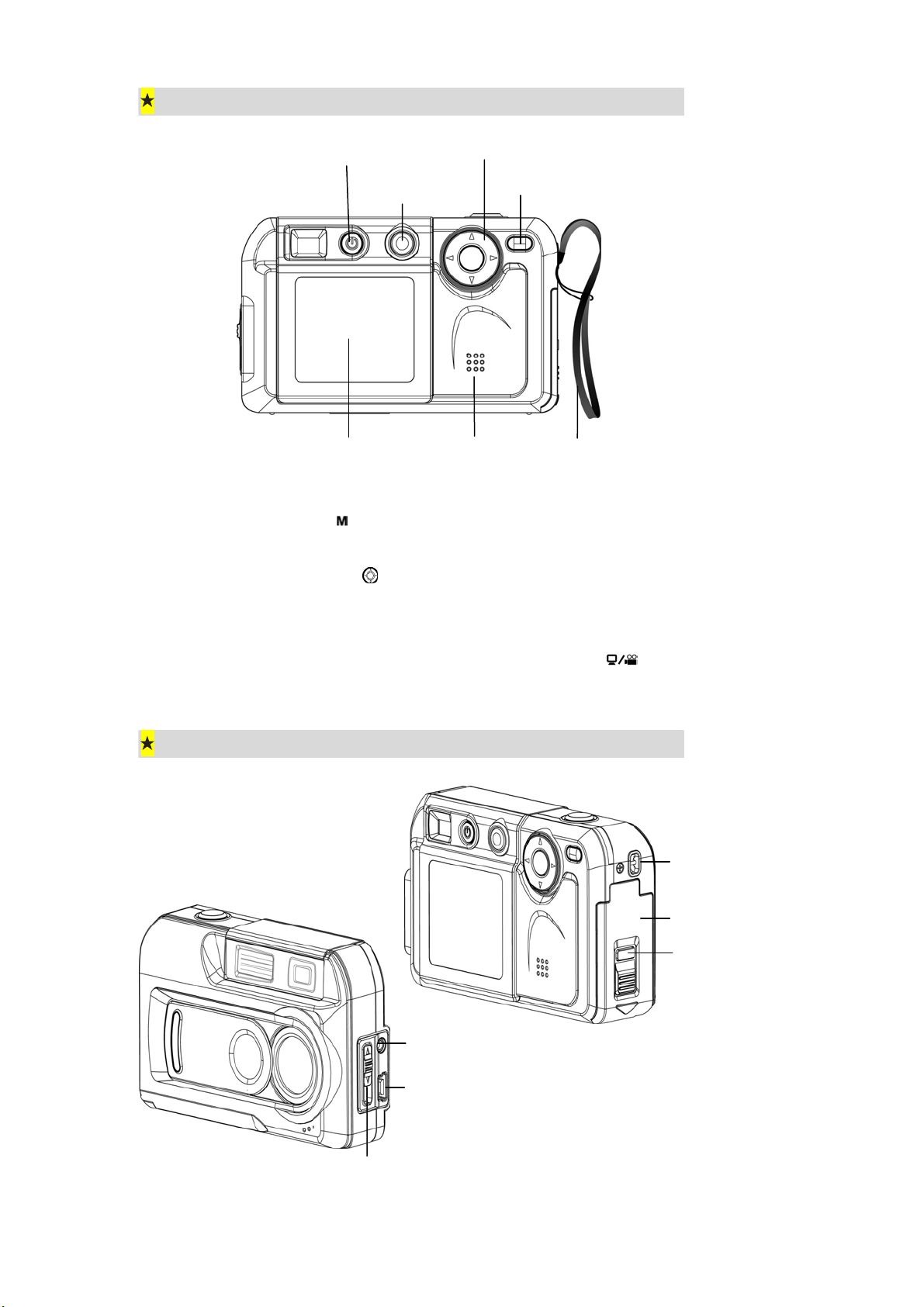
Rear View
p
Power Button
Mode Button
Direction Button
PC Mode / Movie Button
Speaker
Wrist StrapLCD Monitor
Ö The mode button ( ) is used to switch between the two main operation modes. Turn
to section 3, Camera Mode, and section 4, Playback Mode, for full details
Ö The direction button (
Playback Mode to navigate through menus. Turn to section 3, Camera Mode, and
section 4, Playback Mode, for full details
Ö For information on using the PC Mode/Movie button (
Transferring Data to a Computer
) is used in Camera Mode for general setting, and in the
Side View
), turn to Section 6,
Eyelet for Wrist Stra
Battery / SD Card
Cover
Release Button
TV Out Port
USB Port
Macro Switch
2
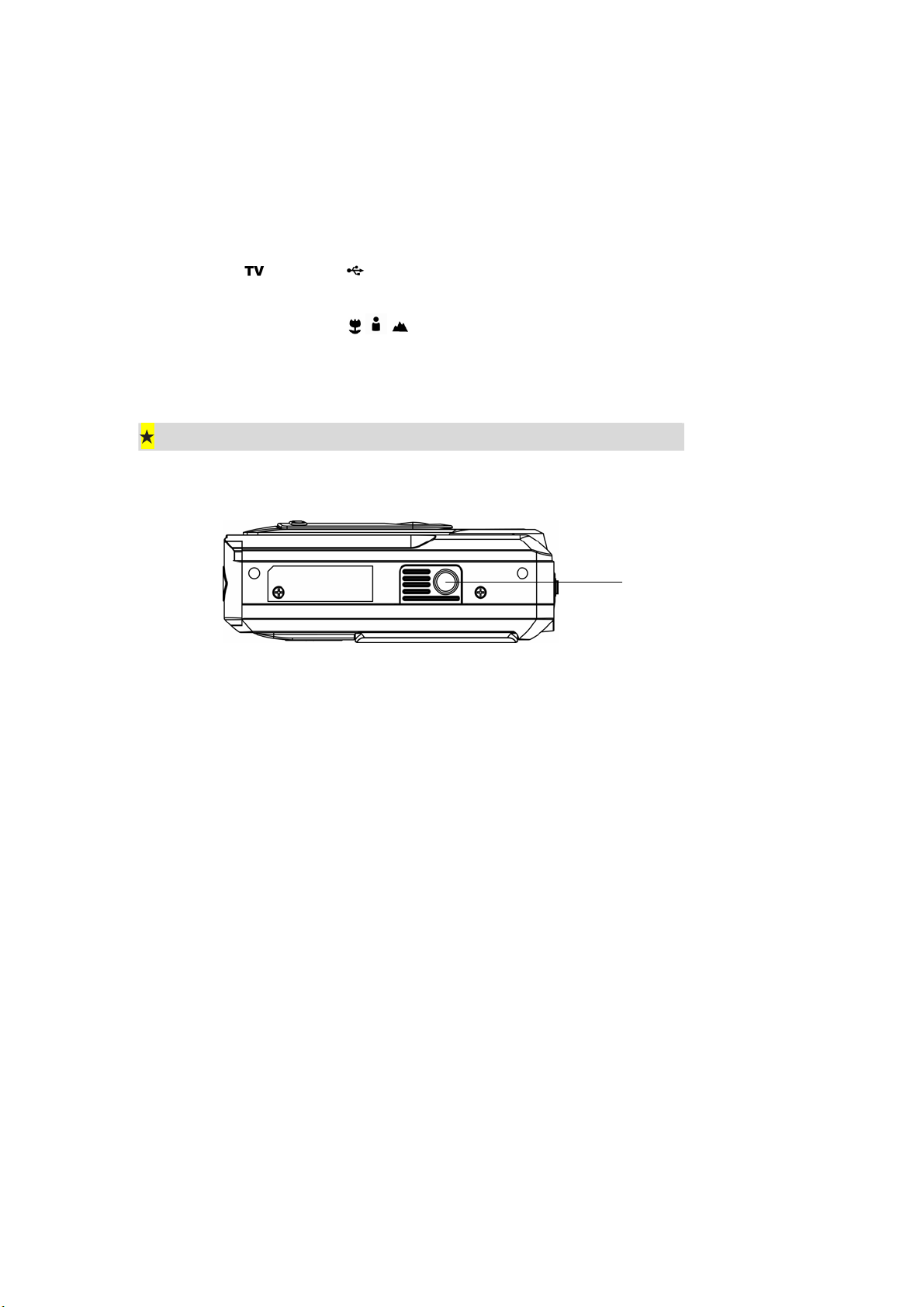
Ö For information on fitting batteries, turn to Loading the Battery in section 2.
Ö To learn how to install a memory card, turn to Inserting an Optional SD Card in
section 2.
Ö For information on transmitting images and movie clips to a computer using the TV
Out ( ) and USB ( ) ports, turn to Section 5, Viewing Photos and Movie Clips
on a TV, and Section 6, Transferring Data to a Computer respectively.
Ö The Macro Switch (
focus. Turn to Taking Close-Up Photos in section 3 for full details.
Bottom View
/ / ) is used when taking photos with different lengths of
Tripod Mount
3

Getting Up and Running
Loading the Batteries
You must load 2 AA size alkaline batteries
before the camera can be used:
1. Press down and hold the release button,
and slide the battery/SD Card cover in the
direction of the arrow to release the cover.
2. Insert the batteries according to the correct
polarity marks (+ or -).
Section 2
Release
button
Release Button
Release Button
3. Close the battery/SD card cover firmly.
SD Card
SD Card
AA Size Battery
AA Size Battery
Battery/SD
Battery/SD
Card Cover
Card Cover
-
-
+
+
Inserting and Removing an SD Card (Optional)
The camera comes with 16MB of built-in memory, allowing you to store images and movie
clips. You can expand the memory capacity by using an optional SD (Secure Digital) memory
card. To insert a memory card, refer to the figure above and:
1. Open the battery/SD card cover.
2. Insert the memory card with the metal surface facing the front of the
camera.
3. Press the card into the slot until it locks into position.
To remove an installed SD card, press the card inwards to release it. When the card pops out,
gently slide it from its slot.
4
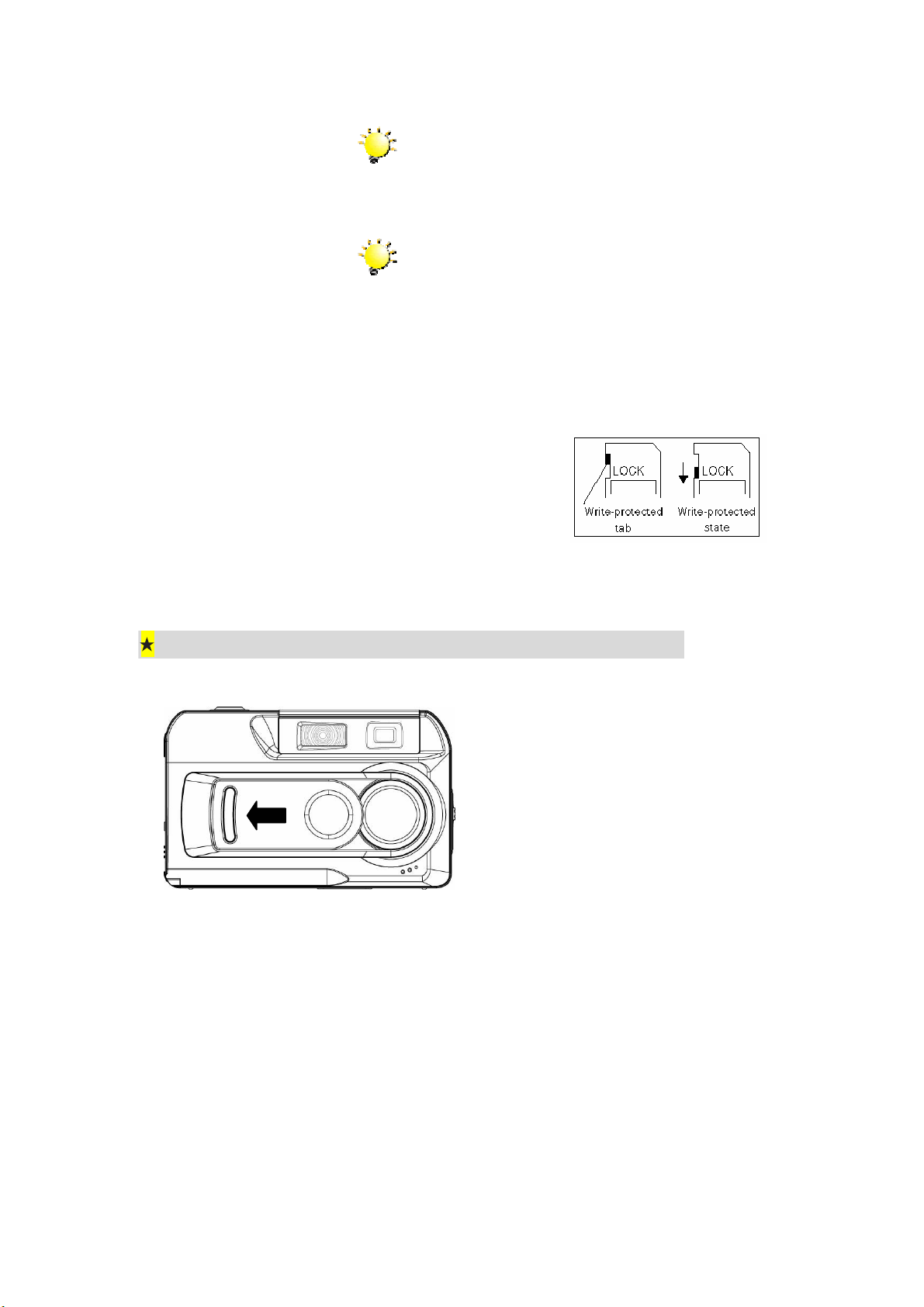
Note
A memory card that has previously been used in
another device may have to be formatted before it can
be used. Turn to Formatting a Memory Card in
section 3 for details.
Note
When a memory card is fitted, images and movie clips
are saved on the card rather than on the built-in
memory..
Protecting Data on an SD Card
Valuable data on an SD Card can be protected by preventing any new data being written onto
the same card. To do this:
Slide the write-protected tab on
the side of the SD memory card
to LOCK.
Opening and Closing the Lens Cover
To open the lens cover, simply use a finger
to slide the cover across, as shown.
To close the lens cover, slide in the other
direction.
5
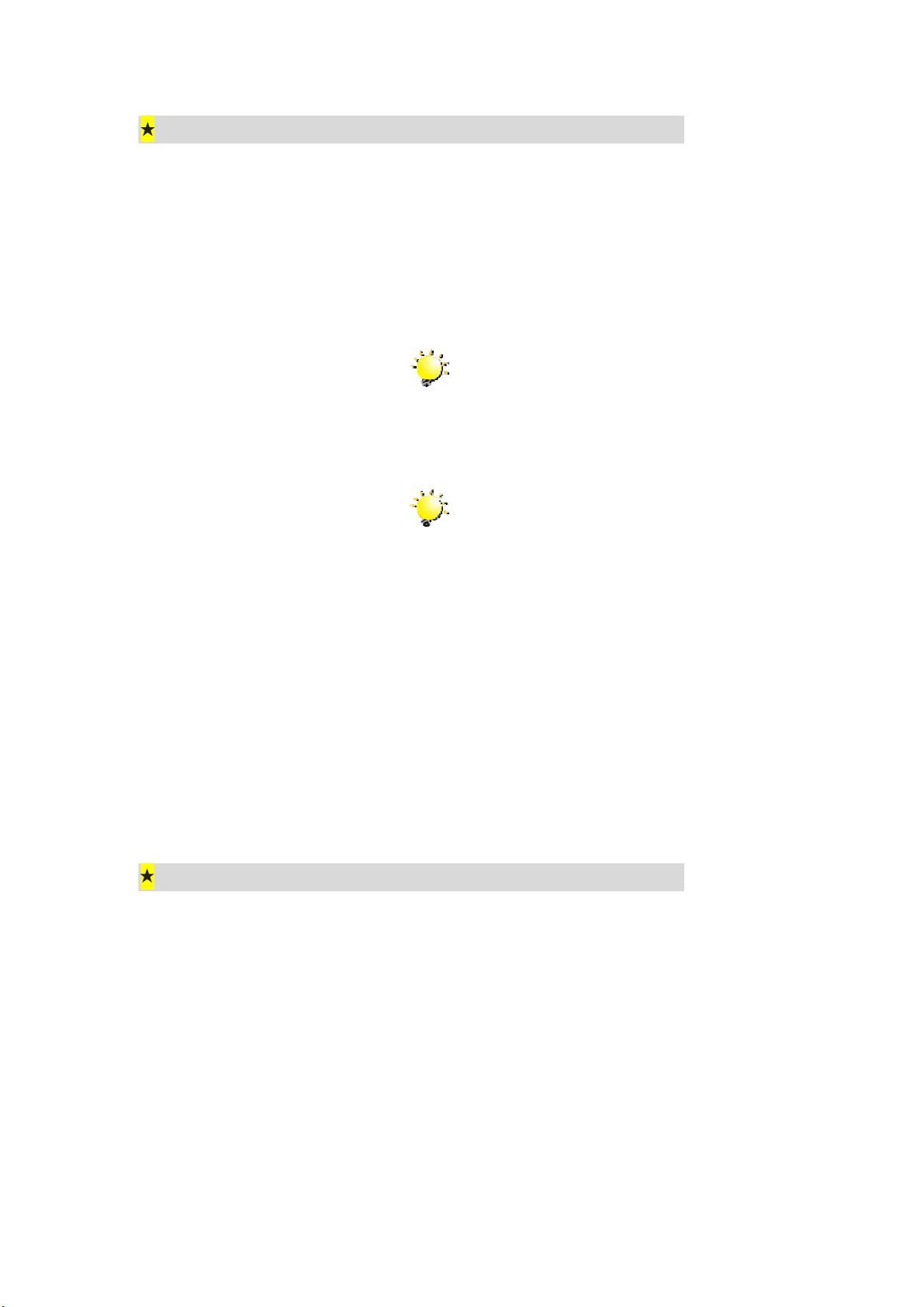
y
Turning the Camera On and Getting Started
To turn on once the batteries are loaded:
1. Open the lens cover first, and then press down and hold the power
button for ONE second.
2. When the camera is turned on, the GREEN LED underneath the
direction button will light up.
Note
If you only want to use the camera in Playback
Mode (i.e. you don’t intend to take any photos)
ou do not have to open the lens cover before
turning on the camera.
Note
The camera will turn itself off automatically if it is
left unused for THREE minutes.
Ö To take a picture, press the shutter button. For full details turn to
Taking Photos in Section 3.
Ö To view stored photos press the mode button once to move to
Playback Mode. Press a second time to return to Camera Mode. For
full details turn to Section 4, Playback Mode.
Ö To take a movie clip, press the PC mode/movie button to temporarily
switch to Movie Mode then the shutter button to start filming. For full
details of taking movie clips turn to Taking Movies in Section 3.
Turning the Camera Off
To turn off the camera:
1. Press down and hold the power button for ONE second. The GREEN
LED will light out.
2. Close the lens cover.
6
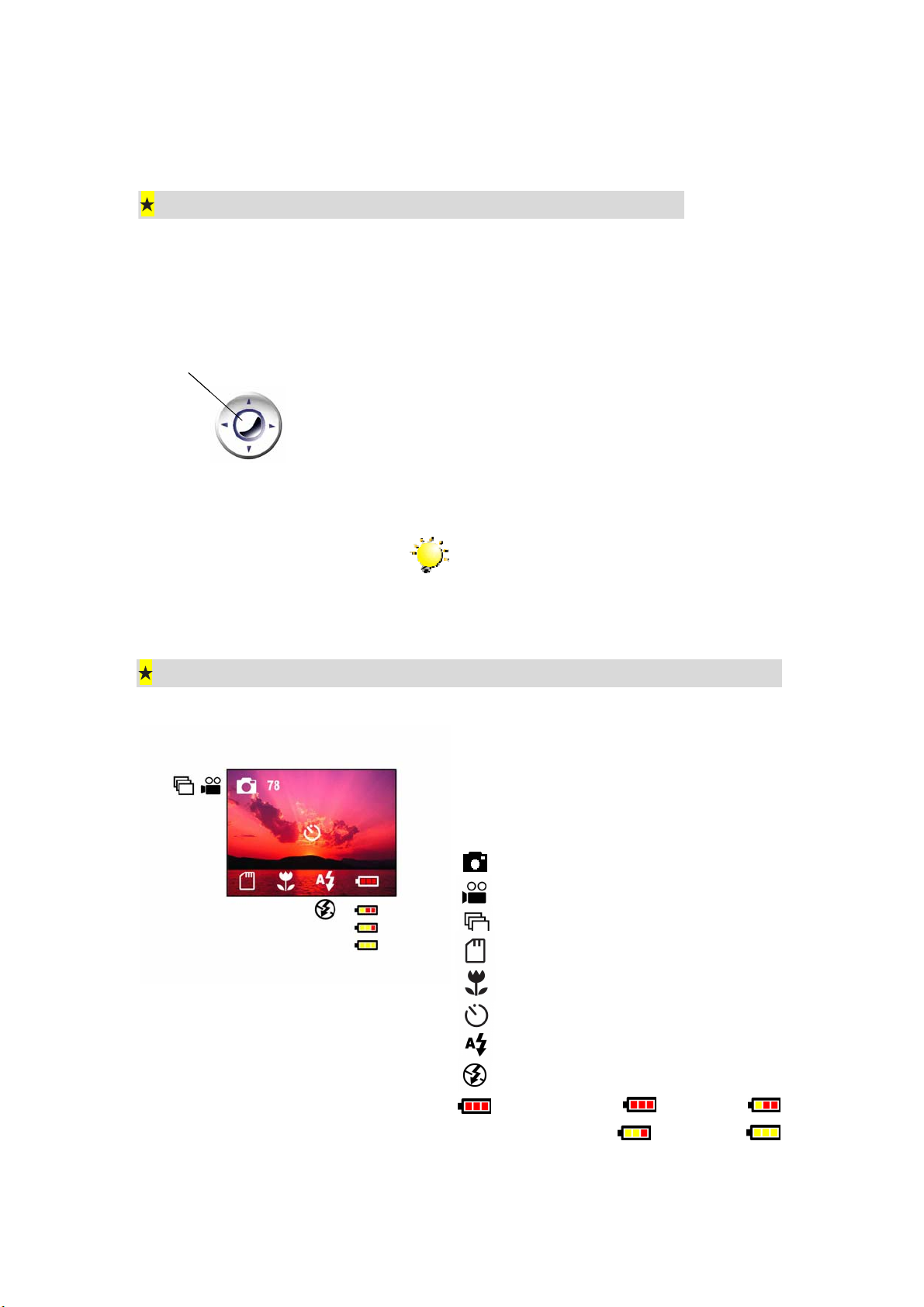
Section 3
Camera Mode
Direction Button Functions
The Camera Mode is for taking photos and short movies. In this mode, the direction button has
the following functions:
Enter Button
Enter Button
Up Button
Up Button
Left Button
Left Button
Down Button
Down Button
Right Button
Right Button
LCD Monitor Information
Right button: LCD monitor on but information off →
Monitor off → Monitor on with information
Left button: Self-timer on/off
Up button: Digital zoom in
Down button: Digital zoom out
Enter button: Enter options menu
Note
Press the mode button to switch between
Camera Mode and Playback Mode.
The indicators shown may display on the LCD
monitor when images are recorded to indicate
the following:
The number of images that can still be
78
taken at current resolution.
Single Image (photograph) Mode
Movie Mode
Multisnap (continuous shooting) Mode
SD card inserted
Macro Mode
Self-timer Mode
Auto-flash
Flash off
Battery indicator: full power /
medium power / low power /
power empty
7
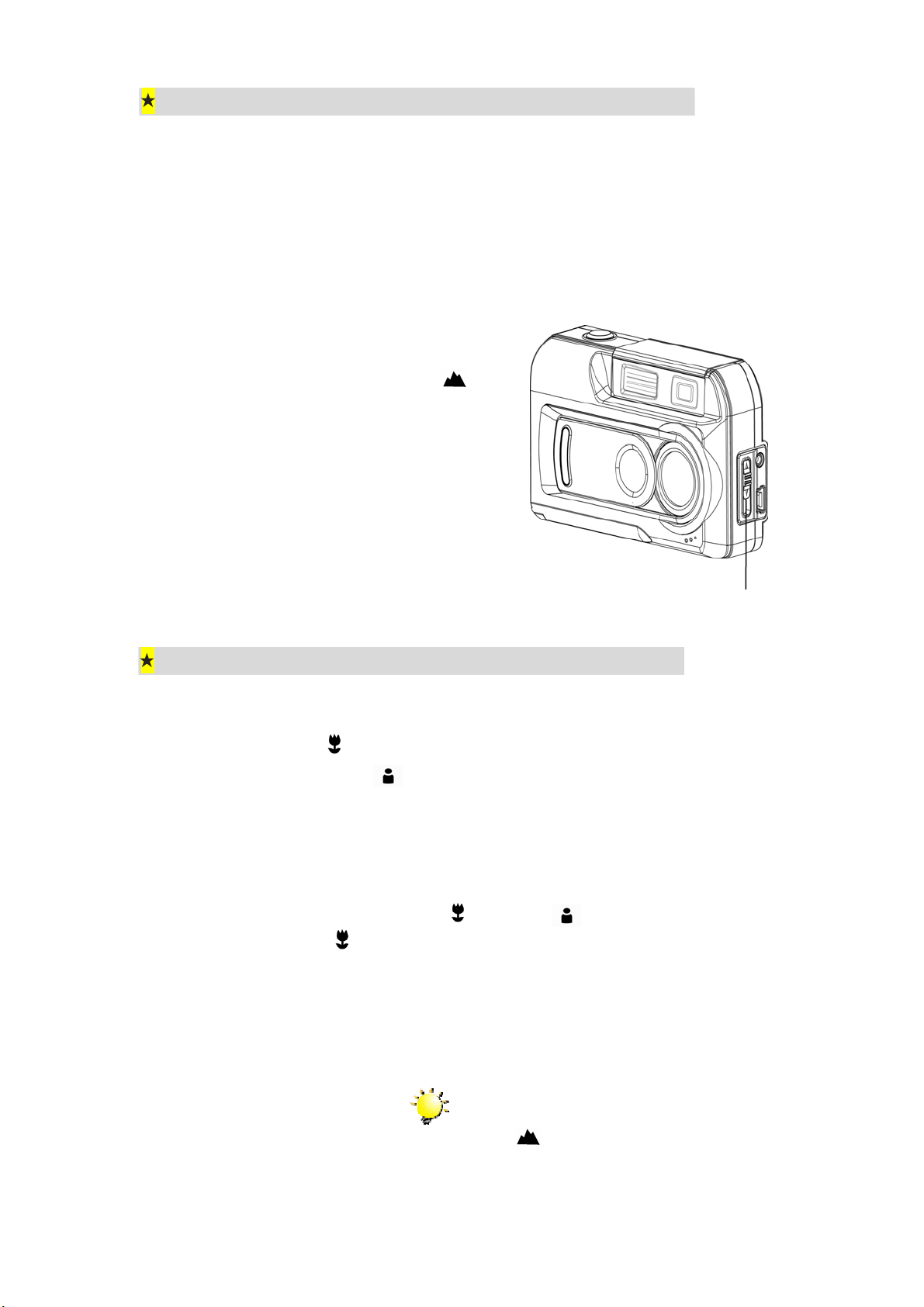
Taking Photos
Once your camera is turned on, you can compose pictures using the viewfinder or the LCD
monitor. Using the viewfinder will save battery power. You may find it easier to compose your
pictures with the LCD monitor however. Close-up shots in particular will be more accurate if
composed through the LCD monitor. The LCD monitor must be used when Digital Zoom is
used.
1. Turn the camera on.
2. Ensure the macro switch on the side of
the camera is turned to Normal (
3. If the LCD monitor is off, turn it on by
pressing the right direction button.
4. Compose your shot in the viewfinder or
on the LCD screen.
5. Press the shutter button to take the
picture.
)
Macro Switch
Taking Close-Up Photos
Your camera has two close-up photo modes to allow you to take high quality photos at close
range. The Macro Mode (
) should be used for objects located at about 20cm from the
camera, while the Portrait Mode ( ) should be used for object located at 60cm to 130cm.
You may use the LCD monitor to compose close-up pictures more easily. To take close-up
photos:
1. Turn the camera on.
2. Turn the macro switch to Macro (
the macro icon (
3. If the LCD monitor is off, turn it on by pressing the right direction button.
4. Compose your shot on the LCD monitor.
5. Press the shutter button to take the picture.
) will appear on the LCD monitor.
) or Portrait ( ) positions. In Macro Mode,
Note
Remember to turn the macro switch back to
Normal (
photos.
) when you are not taking close-up
8
