Page 1
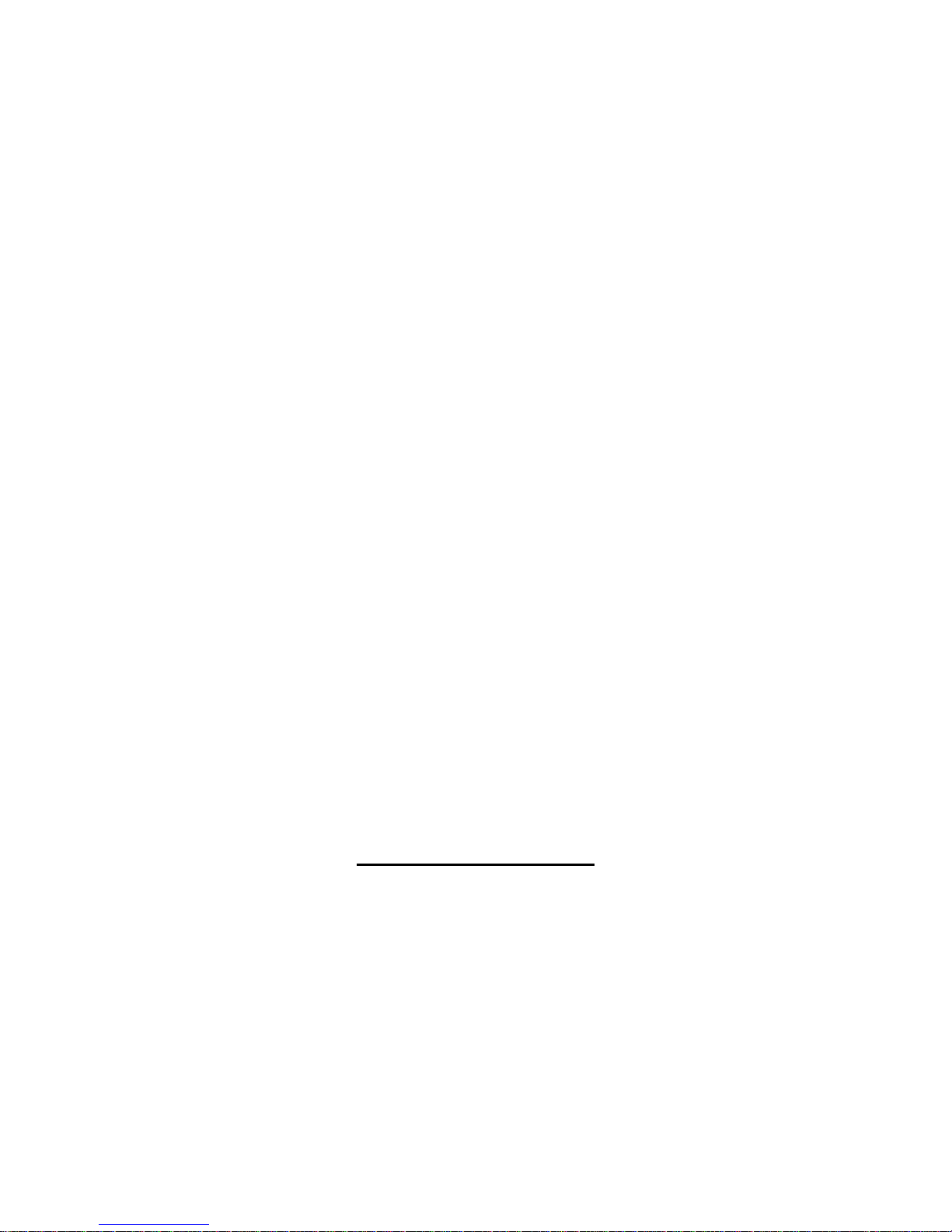
1
Wireless LAN Device Series
N_Max Wireless Access Point
WAP-6010 User’s Manual
Version. 1 (Draft. 2008.12.12)
Page 2
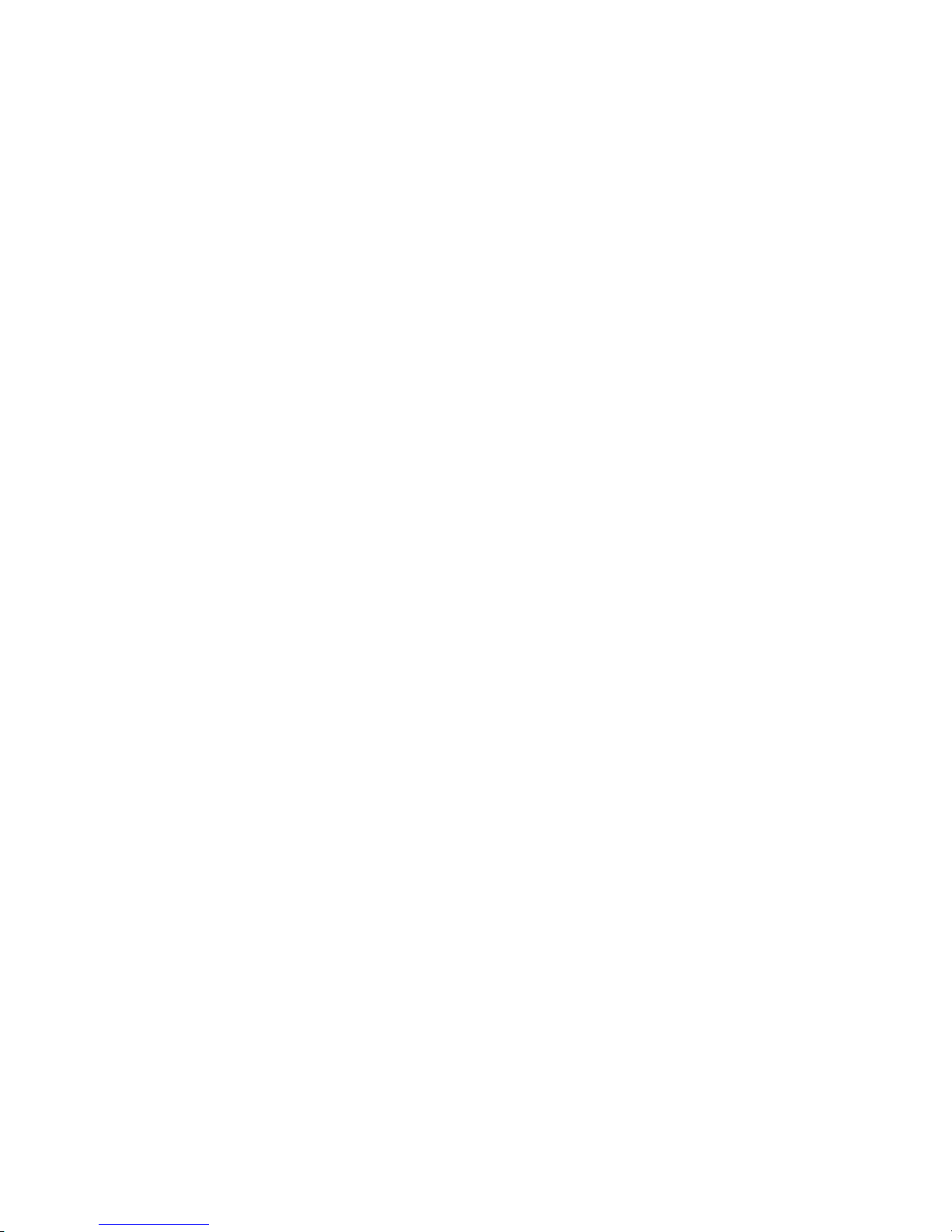
2
Notice
FCC Warning
Changes or modifications to this unit not expressly approved by the party responsible for
compliance could void the user authority to operate the equipment.
This device complies with Part 15 of the FCC Rules. Operation is subject to the following
two conditions: (1) This device may not cause harmful interference, and (2) this device
must accept any interference received, including interference that may cause undesired
operation.
The user’s manual or instruction manual for an intentional or unintentional radiator shall
caution the user that changes or modifications not expressly approved by the party
responsible for compliance could void the user’s authority to operate the equipment.
FCC Statement
This equipment has been tested and found to comply with the limits for a Class B digital
device, pursuant to Part 15 of the FCC Rules. These limits are designed to provide
reasonable protection against harmful interference in a residential installation. This
equipment generates uses and can radiate radio frequency energy and, if not installed and
used in accordance with the instructions, may cause harmful interference to radio
communications.
However, there is no guarantee that interference will not occur in a particular installation. If
this equipment does cause harmful interference to radio or television reception, which can
be determined by turning the equipment off and on, the user is encouraged to try to correct
the interference by one or more of the following measures:
z Reorient or relocate the receiving antenna.
z Increase the separation between the equipment and receiver.
z Connect the equipment into an outlet on a circuit different from that to which the receiver
is connected.
z Consult the dealer or an experienced radio/TV technician for help.
FCC RF Radiation Exposure Statement
This equipment complies with FCC radiation exposure limits set forth for an uncontrolled
environment. This equipment should be installed and operated with minimum distance
20cm between the radiator & your body. For product available in the USA/Canada market,
only channel 1~11 can be operated. Selection of other channels is not possible. The
antenna(s) used for this transmitter must not be co-located or operating in conjunction with
any other antenna or transmitter. Shielded interface cables must be used in order to comply
with emission limits.
Page 3
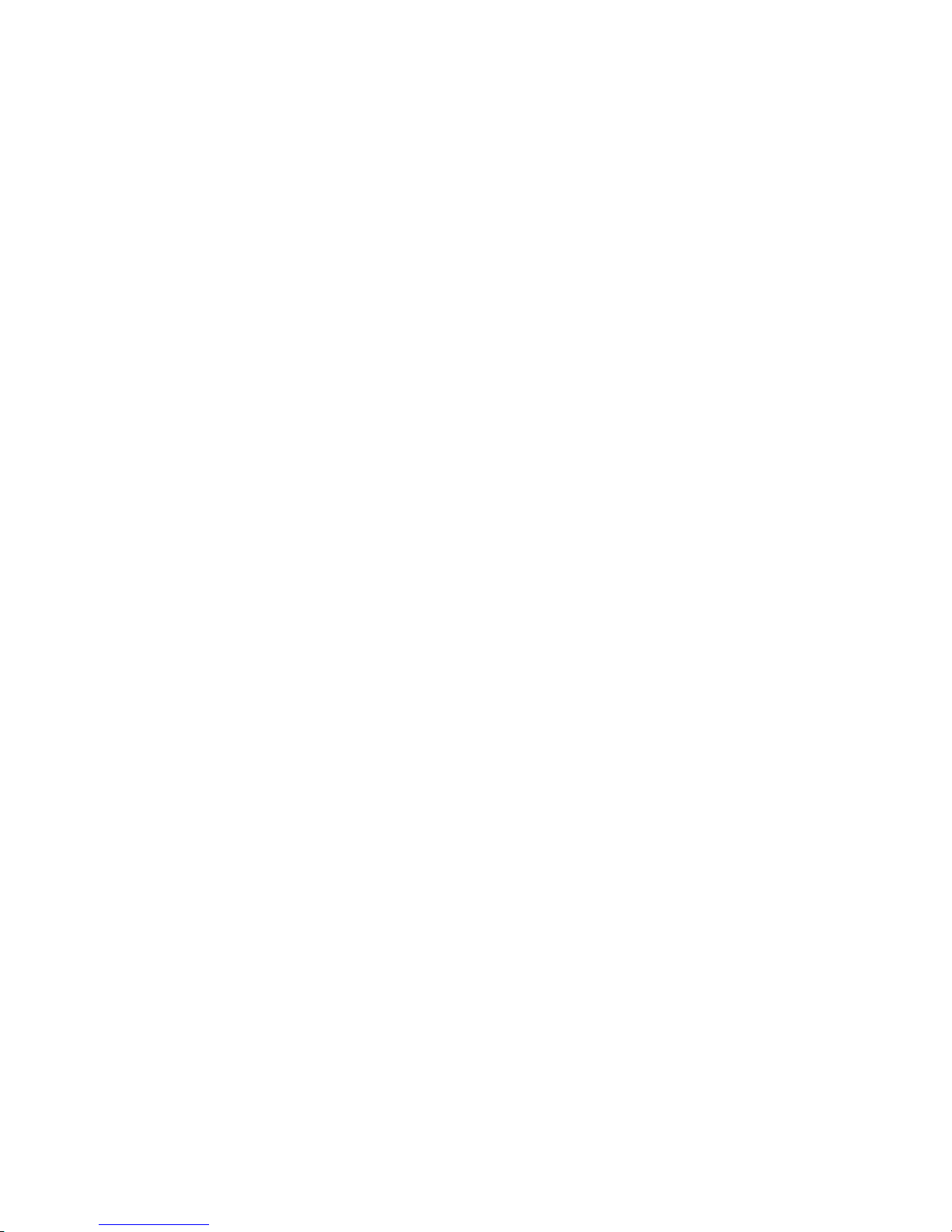
3
CE Statement
ZINWELL, hereby declares that this device is in compliance with the essential requirement
and other relevant provisions of the R&TTE Directive 1999/5/EC.
This device will be sold in the following EEA countries:Austria, Italy, Belgium, Liechtenstein,
Denmark, Luxembourg, Finland, Netherlands, France, Norway, Germany, Portugal, Greece,
Spain, Iceland, Sweden, Ireland, United Kingdom, Cyprus, Czech Republic, Estonia,
Hungary, Latvia, Lithuania, Malta, Slovakia, Poland, Slovenia, Bulgaria, Romania.
Page 4
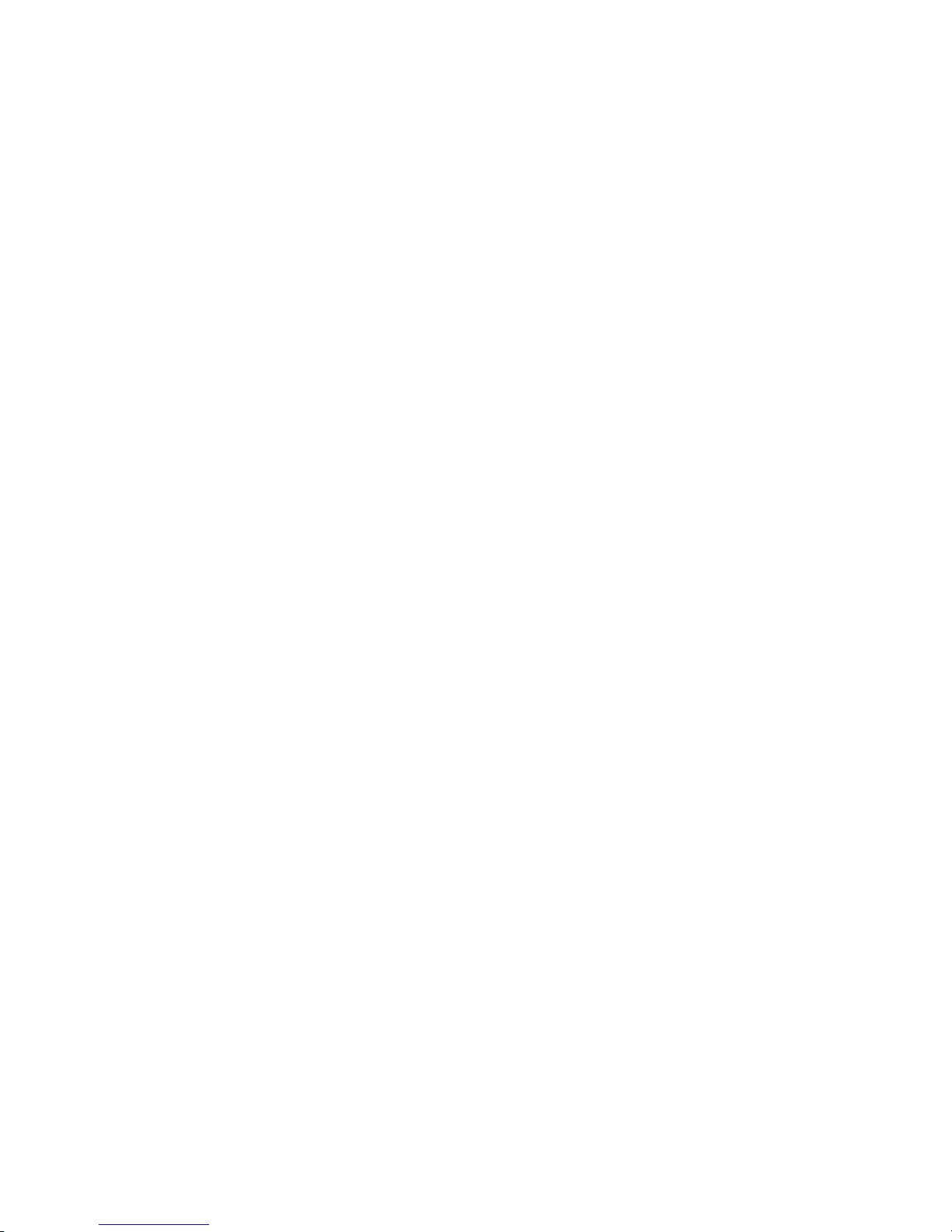
4
Preface
This guide is for the experienced user who installs and manages the N_Max WAP-6010
product hereafter referred to as the “device”. To use this guide, you should have experience
working with the TCP/IP configuration and be familiar with the concepts and terminology of
wireless local area networks.
Page 5
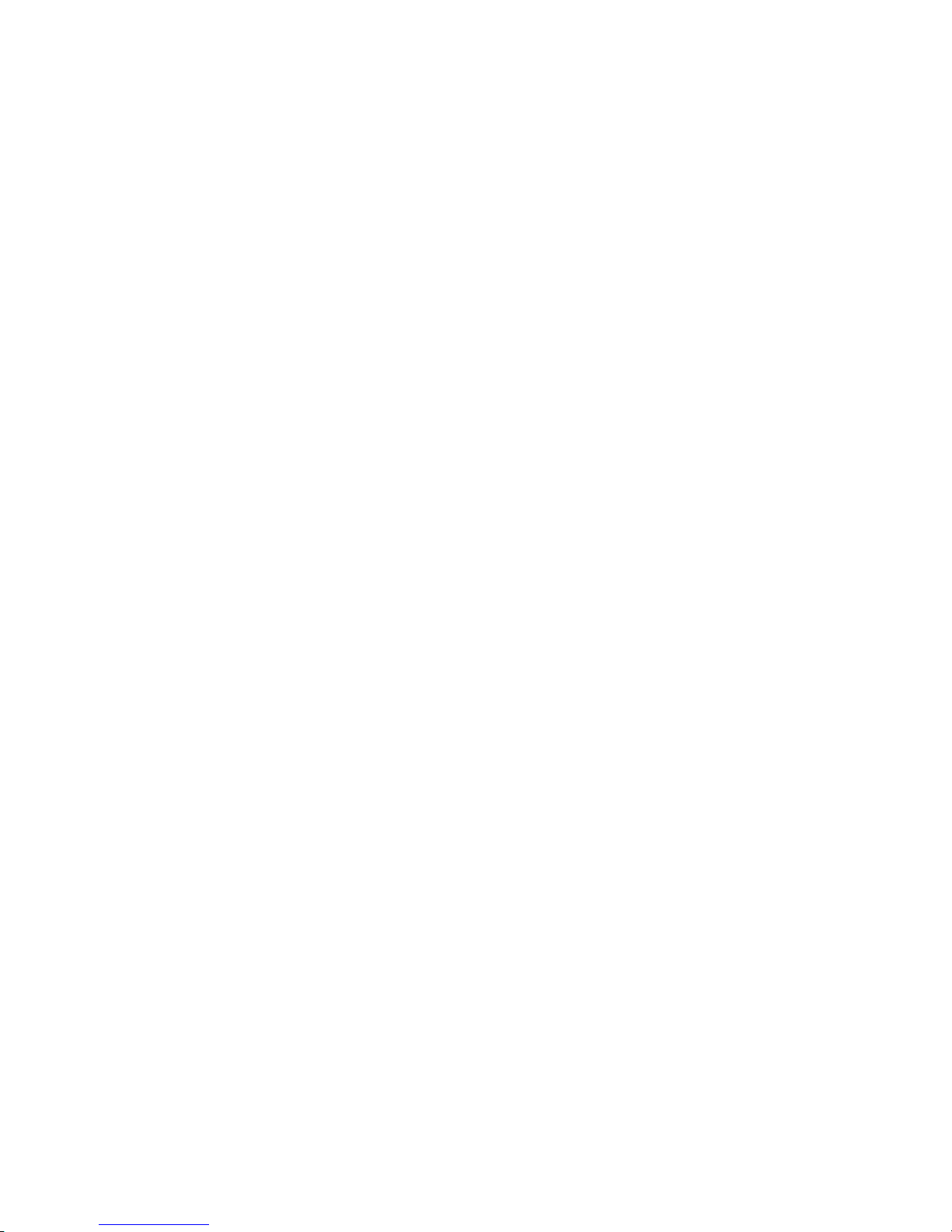
5
TABLE OF CONTENTS
NOTICE ..............................................................................................................................................................................2
PREFACE............................................................................................................................................................................4
CH 1. WAP-6010 INSTALLATION.................................................................................................................................7
PACKING LIST .................................................................................................................................................................7
CONNECTORS, BUTTONS AND LEDS............................................................................................................................... 7
HARDWARE INSTALLATION ............................................................................................................................................ 8
CH 2. FIRST TIME CONFIGURATION.........................................................................................................................8
BEFORE START T O CONFIGURE ....................................................................................................................................... 8
KNOWING THE NETWORK APPLICATION ......................................................................................................................... 9
CH 3. DETAIL CONFIGURATION...............................................................................................................................11
OPERATION MODE ........................................................................................................................................................ 11
TCP/IP SETTINGS .........................................................................................................................................................12
Configuring LAN Interface................................................................................................ 12
WIRELESS SETTINGS..................................................................................................................................................... 13
AP mode.............................................................................................................................13
Basic................................................................................................................................. 13
Advanced .........................................................................................................................16
Security ............................................................................................................................ 18
WPS .................................................................................................................................21
Station List .......................................................................................................................23
Client mode........................................................................................................................ 24
Profile............................................................................................................................... 24
Link Status ....................................................................................................................... 25
Site Survey .......................................................................................................................26
Statistics ...........................................................................................................................26
Advanced .........................................................................................................................27
QoS ..................................................................................................................................28
11n Configurations........................................................................................................... 28
WPS .................................................................................................................................29
MANAGEMENT.............................................................................................................................................................. 30
Status..................................................................................................................................30
Statistic............................................................................................................................... 31
System Management.......................................................................................................... 31
SNMP................................................................................................................................. 32
Upgrade Firmware .............................................................................................................34
Save/Reload Settings .........................................................................................................34
Page 6
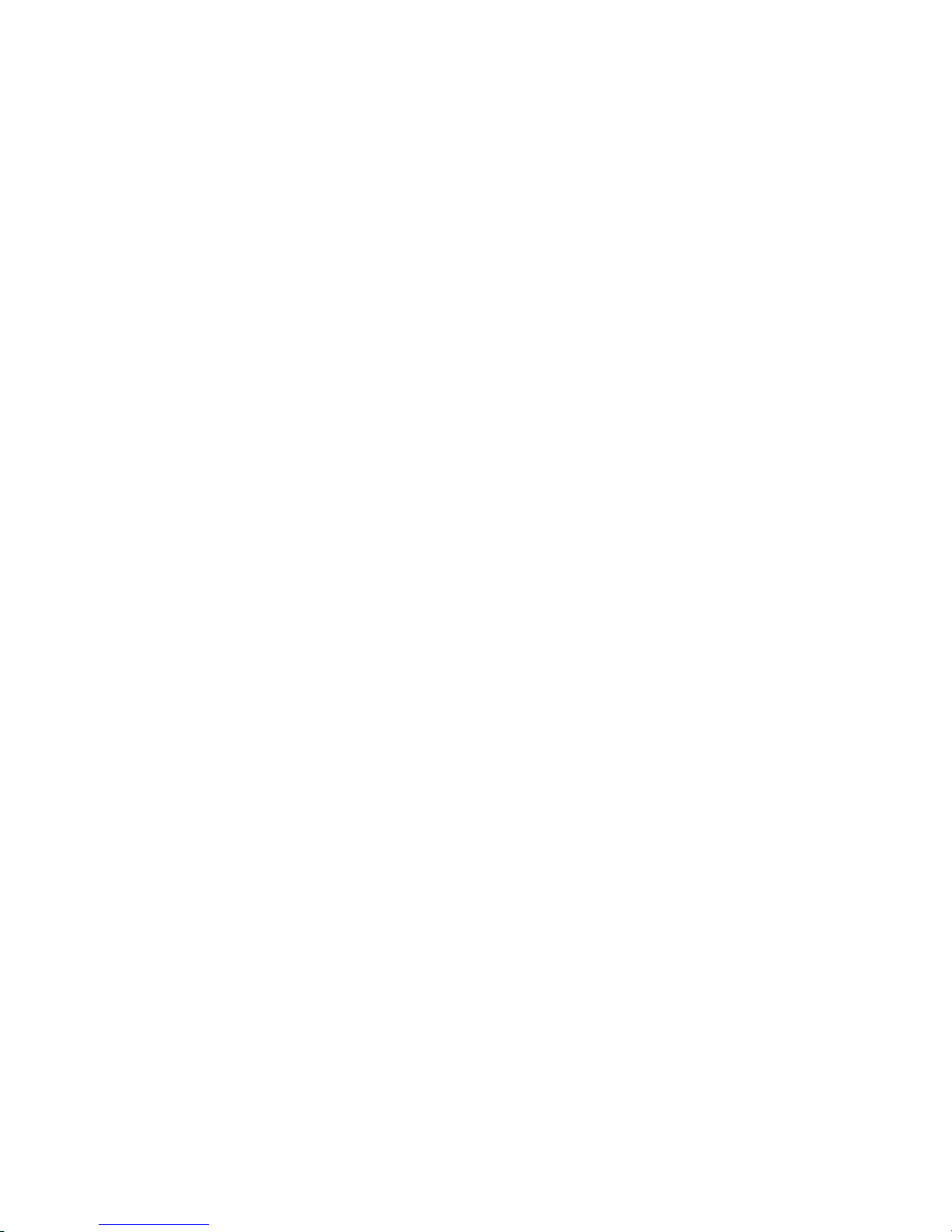
6
System Log ........................................................................................................................34
CHANNEL N UMBER......................................................................................................................................................35
SPECIFICATION .................................................................................................................. ...........................................36
Page 7
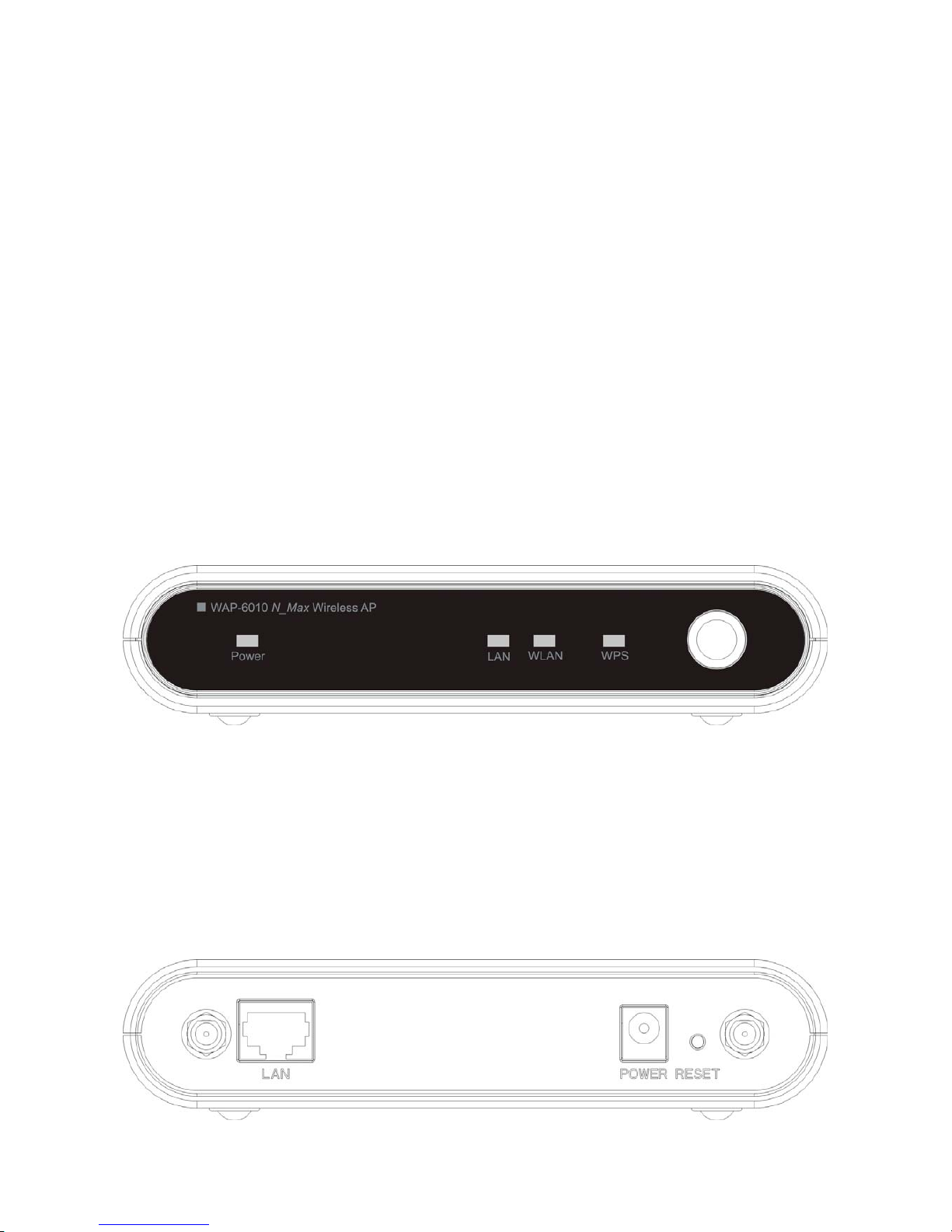
7
Ch 1. WAP-6010 Installation
Packing List
Before starting the installation of the device, please make sure the package contains the
following items:
● WAP-6010 AP unit x 1
● Power Adapter x 1
● RJ-45 Cable x 1
Connectors, Buttons and LEDs
Front Panel
From Left to right:
Power LED: The LED lights when power on.
LAN: The LED lights when the Ethernet port is plugged and flashes when it is transmitting.
WLAN: The LED flashes when WLAN is working.
WPS LED: The LED lights when the WPS button is pushed.
WPS Button: Press it to enable PBC (Press Button Communication) for WPS
authentication.
Back Panel
Page 8
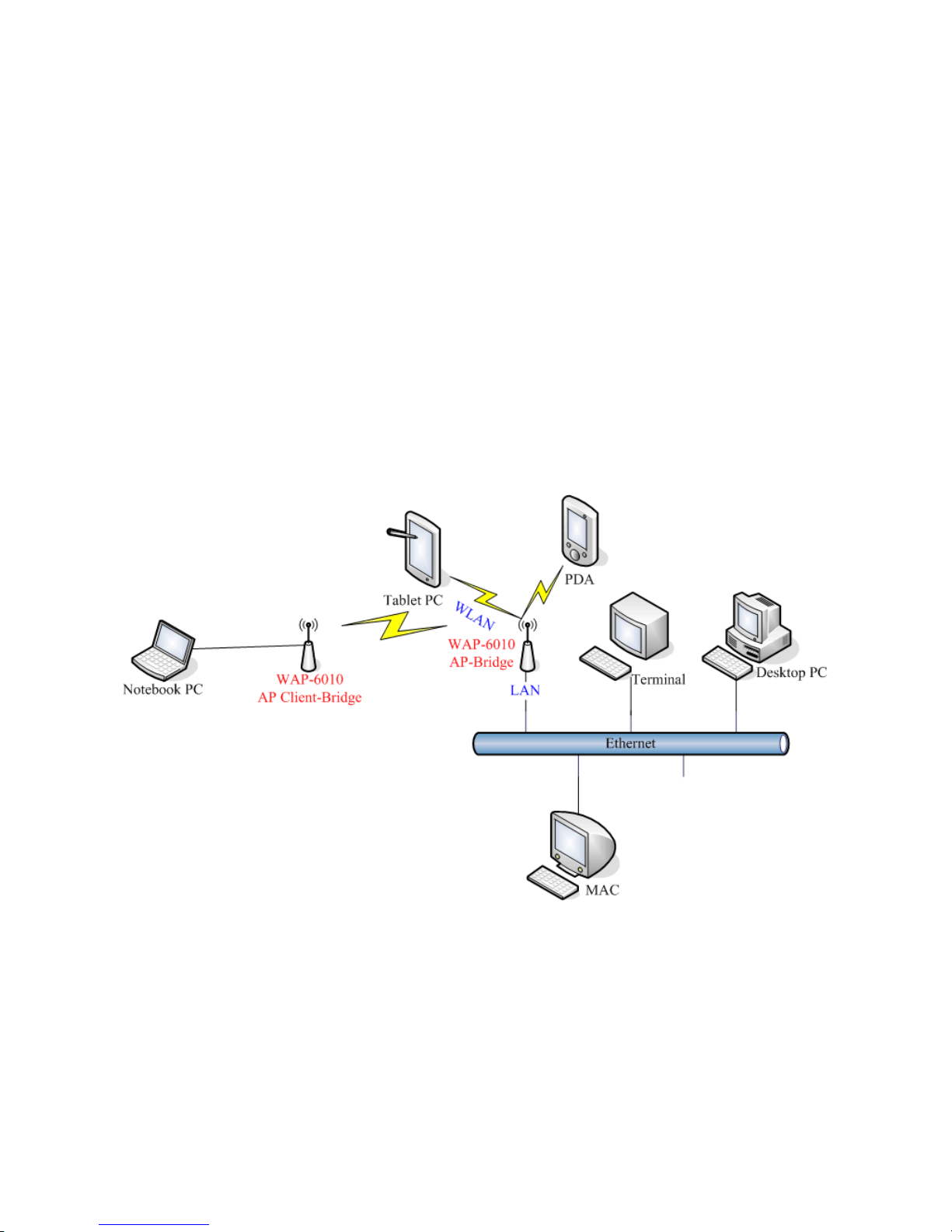
8
From left to right:
LAN: You can connect the Ethernet port to PC or the other switch.
POWER: Please supply the power in 12V and 1A.
Reset Button: Press Reset button to revert it to factory default.
Antenna port: There are two antenna ports in the both ends of this side. Connect the
antenna into the port.
Hardware Installation
Once you check everything from the package, you can start to install the device. You can
use the wall mount hole on the bottom of the device to mount the device on the wall, or
just put the device on the desktop. The administrator can refer to the figure below while in
the process of constructing your WLAN environment.
Ch 2. First Time Configuration
Before Start to Configure
The configuration of this device is through web-browser. To access the configuration
interfaces, make sure you are using a computer connected to the same network as the
Page 9
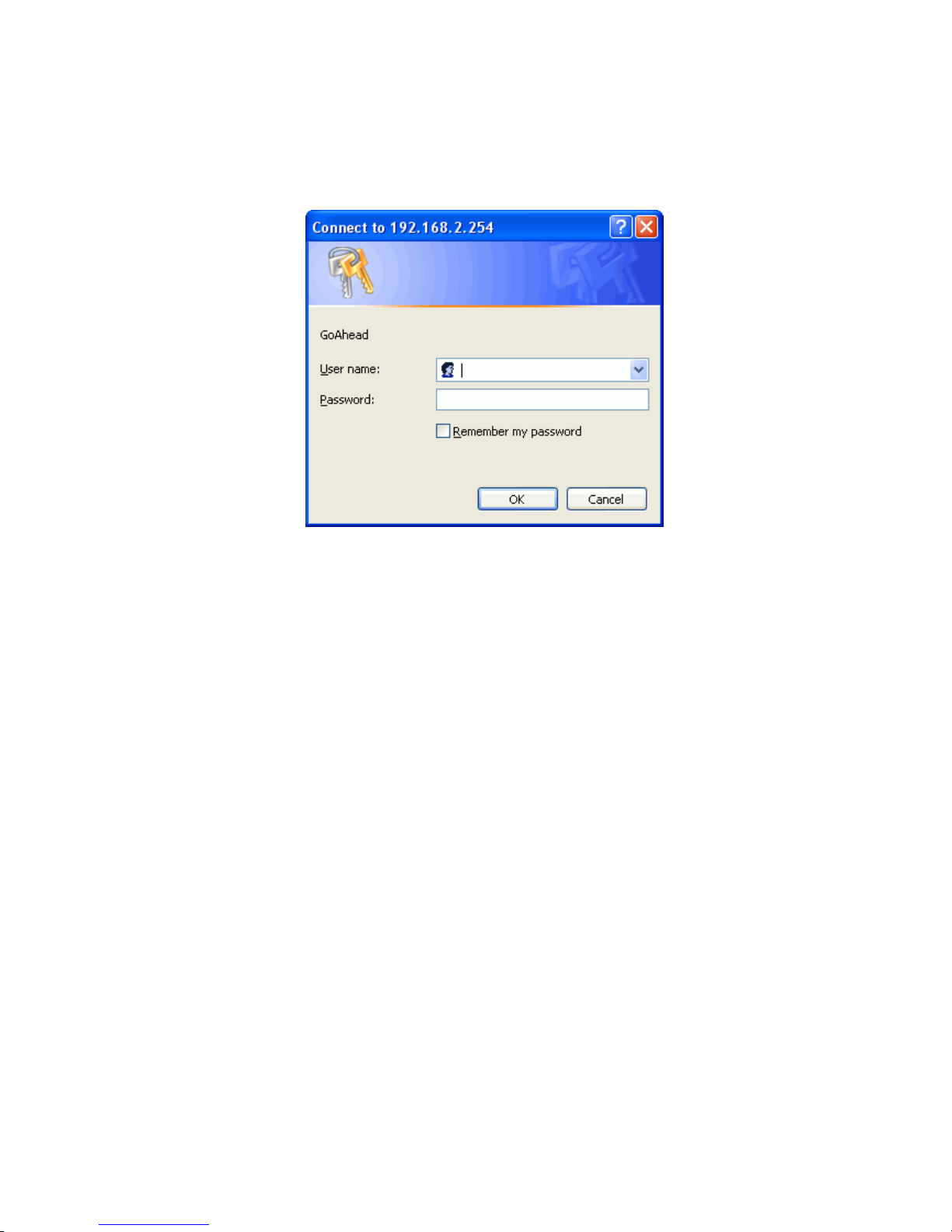
9
device. The default IP address of the device is 192.168.0.254, and the subnet-mask is
255.255.255.0. For the first time configuration, please login with username: admin and
password: admin.
Please note that the DHCP server inside the device is default to up and running. Do not
have multiple DHCP servers in your network environment, otherwise it will cause
abnormal situation.
Knowing the Network Application
The device can act as the following roles, and it supports WDS (Wireless Distribution
System) function.
z Access Point
z WDS mode
z Bridge
z Repeater
The device provides 3 different operation modes and the wireless radio of device can act
as AP/Client/WDS. The operation mode is about the communication mechanism
between the wired Ethernet NIC and wireless NIC. Following are the types of operation
mode.
Bridge
The Ethernet-LAN port will bridge to the radio including AP, WDS, AP+WDS, Repeater
and AP Client.
The wireless radio of the device acts as the following roles.
Page 10
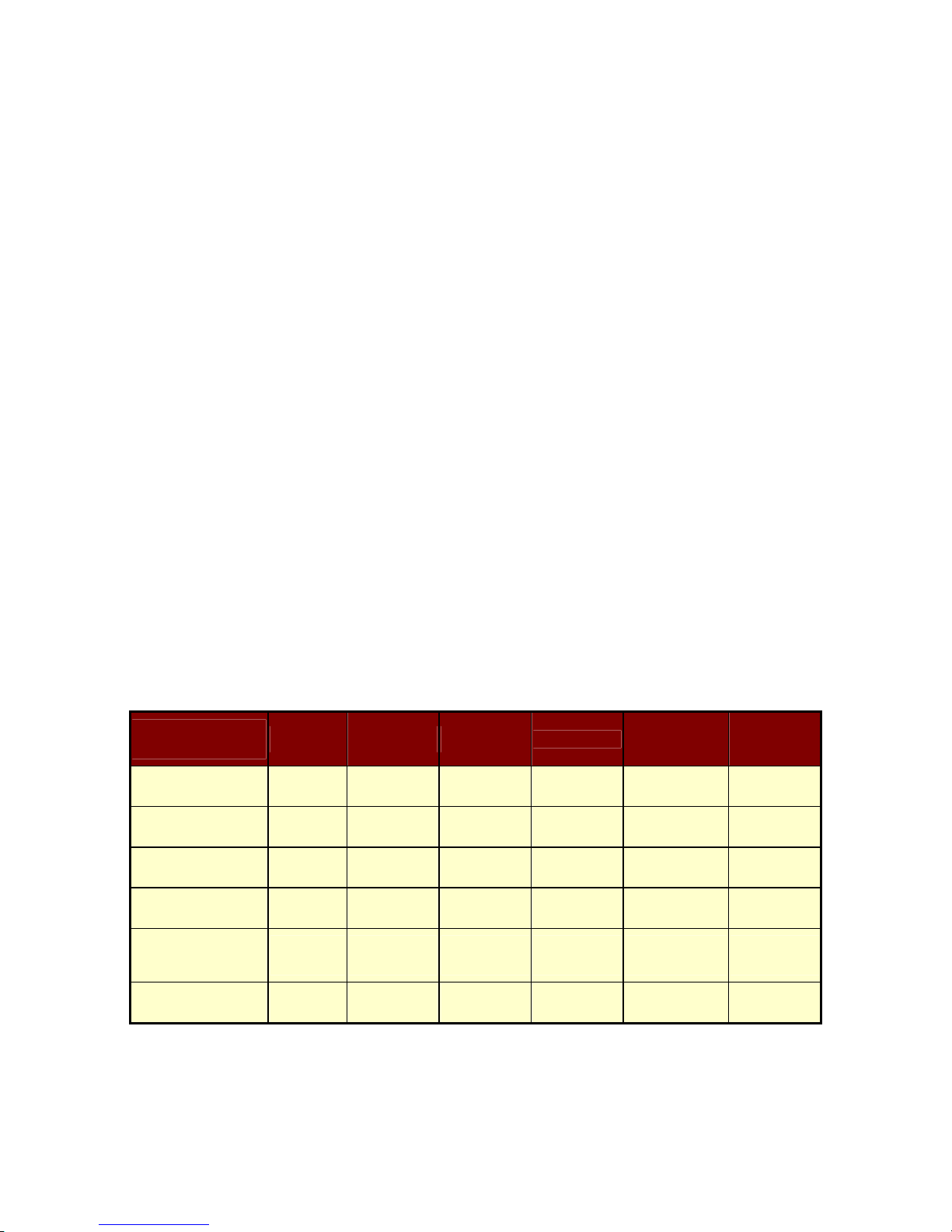
10
AP (Access Point) / Bridge
The wireless radio of device serves as communications “hub” for wireless clients and
provides a connection to a wired LAN.
AP Client mode
This mode enables the establishment of connection with the other AP using
infrastructure/Ad-hoc networking types. With bridge operation mode, you can directly
connect one of the wired Ethernet port to your PC and the device becomes a wireless
adapter. And with WISP operation mode, you can connect one of the wired Ethernet port
to a hub/switch and all the PCs connecting with hub/switch can share the same public IP
address from your ISP.
WDS (Wireless Distribution System)
This mode combines up to 5 WDS or AP+WDS devices to a single wireless network; the
device forwards the packets to another AP with WDS function. When this mode is
selected, all the wireless clients can’t survey and connect to the device. The device only
allows the WDS connection.
AP + WDS
This mode combines WDS plus AP modes, and it not only allows WDS connections but
also the wireless clients can survey and associate to the device.
For WDS and AP+WDS connection, please use the same model of devices to establish
the WDS network.
The following table shows the supporting association of wireless radio modes.
WLAN mode
AP WDS Only AP + WDS
Repeater
Client-Infra
Client - Ad
Hoc
AP
X X X V V X
WDS Only
X V V X X X
AP + WDS
X V V V V X
Repeater
V X V V V X
Client-
Infrastructure
V X V V X X
Client-Ad Hoc
X X X X X V
V: Supported.
X: Not supported.
WDS function supports the same model only.
Page 11
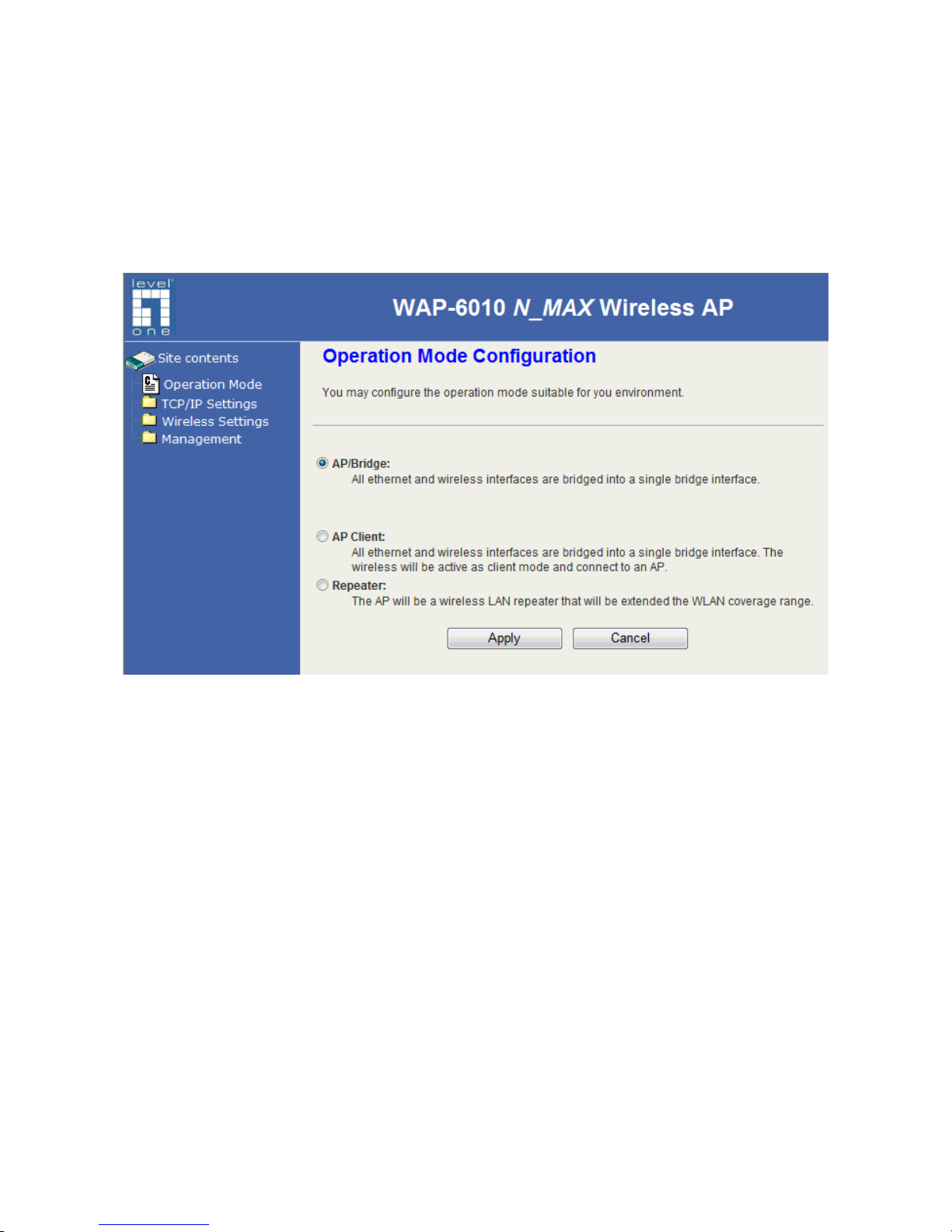
11
Ch 3. Detail Configuration
Operation Mode
This device supports 3 modes of radio. Click the radio button to select one among the
modes.
AP/Bridge: This mode is to setup as an AP-bridge. The other WLAN clients (WLAN
Station) associate to this device to get the LAN connection.
AP Client: This mode is to associate to AP or other clients. For the infrastructure mode,
the bridge-client associates to the AP; for the Ad Hoc mode, the bridge-client
associates to the other bridge-clients in the Ad Hoc network.
Repeater: This mode acts as the AP and also bridges the remote AP to extend the WLAN
coverage.
Page 12
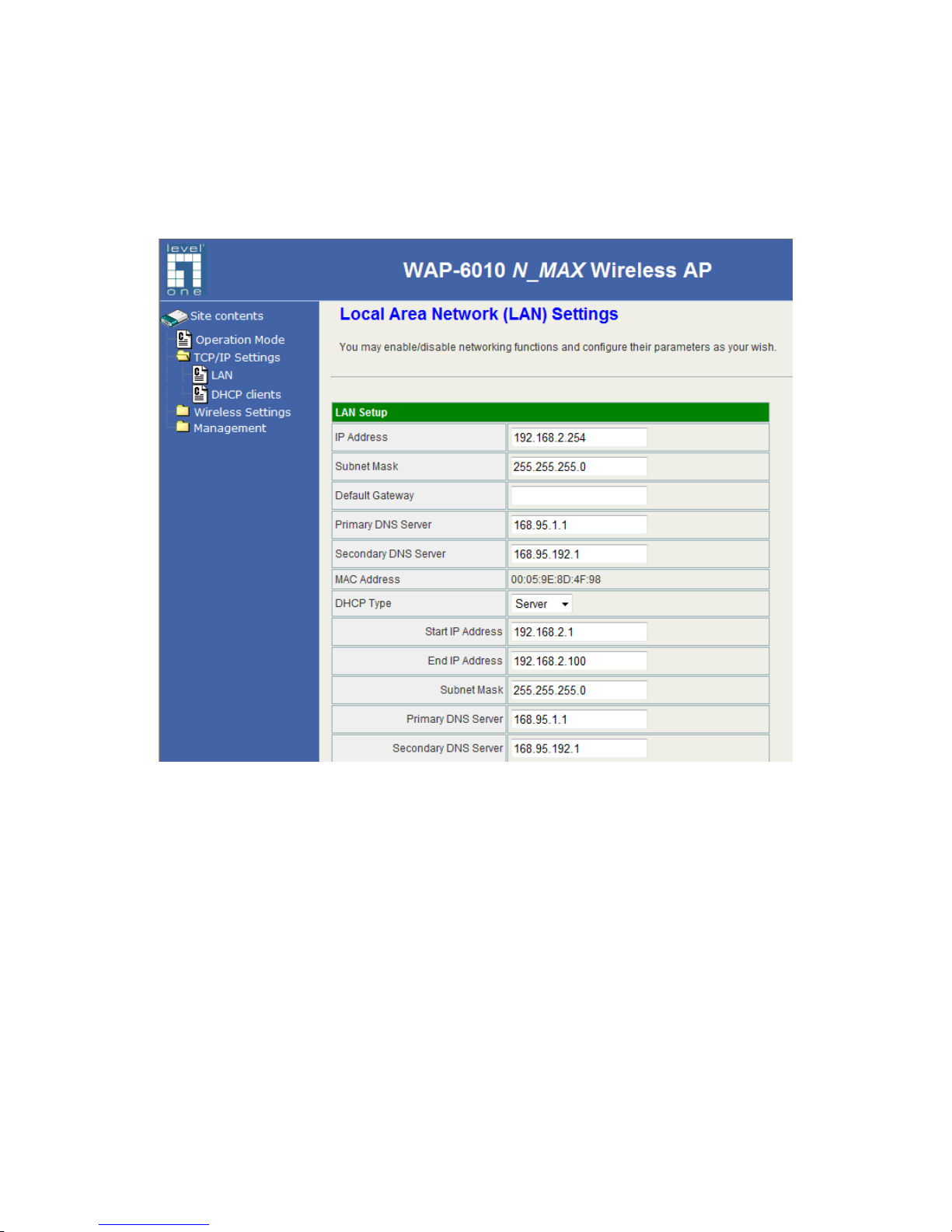
12
TCP/IP Settings
Configuring LAN Interface
Item
Description
IP Address
This is the IP Address for this device. You can login this IP
Address via LAN/WLAN, and you can change it if you want to.
Subnet Mask
This is the subnet mask for the LAN. The default value is
“255.255.255.0”.
MAC Address
The MAC Address of LAN is showed in this field.
DHCP Type
You can select to enable DHCP server. When enabling the
DHCP server, you must setup the information below.
Start IP Address
This is the first IP Address of the IP pool which the server
assigns the IP Address from.
End IP Address
This is the last IP Address of the IP pool.
Page 13

13
Subnet mask
This is the subnet mask of this domain. The default value is
“255.255.255.0”.
Primary DNS
Server
This is the primary DNS server for the LAN PCs.
Secondary DNS
Server
This is the second DNS server for the LAN PCs.
Default Gateway
This is the default gateway for the LAN PCs.
Lease Time
This is the DHCP lease time. When it is short, the IP
release/renew of the LAN will be faster but the network
congestion will be more.
Statically
Assigned
You can manually assign the IP Address to the certain PCs.
Enter the MAC Address and IP Address in the table.
LLTD
Enable this function to support LLTD (Link Layer Topology
Discovery) for Windows Vista. It shows the status of
connection in the Windows Vista.
User can set the routing information let the Router knows what routing is correct also it can
not learn automatically through other means.
Wireless Settings
AP mode
Basic
Basic Settings
Item
Description
Radio On/Off
Click the “RADIO OFF” button to turn off the radio. Click it
again to turn on the radio.
Page 14

14
Network Mode
The available options are “11b/g mixed mode”, “11b only”,
“11g only”, “11n only” and “11b/g/n mixed mode”. We
recommend selecting the default value “11b/g/n mixed
mode”.
Network Name (SSID)
The SSID, which is also called ESSID is a unique identifier
that wireless networking devices use in order to establish
and maintain wireless connectivity. Multiple access
point/bridges on a network or sub-network can use the
same SSID. SSIDs are case sensitive and can contain up
to 32 alphanumeric characters.
Multiple SSID 1-3
This device supports multiple SSID. Input the multiple SSID
1, 2, 3 in the field to enable the function. With the field of
Network Name (SSID), the device supports maximum 4
SSIDs.
Broadcast Network
Name (SSID)
Disable this function to hide SSID. With hidden SSID, the
AP can’t be scanned and the wireless client must input
SSID manually to associate this AP.
AP Isolation
The device supports isolation function. If you are building a
public Wireless Network, enable this function can provide
better security. The device will block packets between
wireless clients (relay). All the wireless clients connected to
the device can’t see each other.
MBSSID AP Isolation
The device supports multi-SSID. You can decide whether
the clients associated to different SSID on the device can
see each other. Enable the option to block it. The Default
value is “Disable”.
BSSID
The BSSID is displayed in this field.
Frequency (Channel)
Click the drop down box to select the radio channel. Select
the unused channel to prevent the radio overlapping. If you
are not sure which channel is used, select “AutoSelect” to
let the device to detect and select the available channel.
Wireless Distribution System (WDS)
Item
Description
WDS Mode
This device supports “WDS Mode only” and “AP+WDS
Mode”. When selecting WDS mode only, this device
provides WDS connection only and doesn’t provide radio to
the WLAN stations (clients). To provide both AP and WDS
connections, select “AP + WDS Mode”.
Phy Mode
There are four modes including “CCK, OFDM, HTMIX, and
Greenfield”. Select one according the WDS devices. The
CCK is for pure 802.11b WDS network. OFDM is for pure
Page 15

15
802.11g WDS network. HTMIX is for 802.11 g/n WDS
network. Greenfield is for pure 802.11n WDS network.
AP MAC Address
This device connects 4 WDS devices. Enter the MAC
Address in the field to connect.
HT Physical Mode—only configurable in 11 b/g/n mixed or 11n only mode.
Item
Description
Operating Mode
Default: Mixed (Mixed, Green Field).
Mixed mode: In this mode the device transmits the packets
with preamble compatible legacy (802.11g), so they can be
decoded by legacy devices. The device receives and
decodes both Mixed Mode packets and legacy packets.
Green Field mode: the device transmits HT packets
without legacy compatible part. But the device receives and
decodes both Green Field and legacy packets.
Channel Bandwidth
Click the radio button to choose between 20 MHz or
20/40MHz. This option affects the Phy data rate of radio.
Please refer to the table below
Guard Interval
The 11n device inserts the Guard Interval into the signal.
You can choose the interval between “Long” and “Auto”.
This option affects the Phy data rate of radio. Please refer
to the table below.
MCS
It is Modulation Coding Scheme. The available options are
“Auto, 0, 1, …, 32”. It changes the modulation of this device
and effect the maximum Phy data rate. We recommend
“Auto” setting. For the details, please refer to the table
below.
Reverse Direction
Grant (RDG)
Enable this function to provide more robust data packet
transmission.
Extension Channel
The “20/40” bandwidth mode uses 5 channels. For
example, selecting channel 7 and you can select 3 or 11 for
extension channel. Choose the unused channel for the
extension channel.
Aggregation MSDU
(A-MSDU)
The multiple HT packets can be transmitted with single
ACK reply packet. Enable it to apply this function and
reduce the network congestion.
Auto Block ACK
It is another aggregation technique which prevents sending
ACK in the communication to reduce the network
congestion. If this option is enabled, the device will try to
activate this function when transmitting massive data.
Decline BA Request
Enable this option to decline the Block ACK request
addressed by the other devices.
Page 16

16
The table below shows the relationship among Phy data rate, Bandwidth and Guard
Interval.
Bandwidth = 20MHz Bandwidth = 40MHz Data Rate
Mbps
MCS
Short Guard
Interval
Long Guard
Interval
Short Guard
Interval
Long Guard
Interval
0 (1S) 7.2 6.5 15 13.5
1 14.4 13 30 27
2 21.7 19.5 45 40.5
3 28.9 26 60 54
4 43.3 39 90 81
5 57.8 52 120 108
6 65 58.5 135 121.5
7 72.2 65 150 135
8 (2S) 14.4 13 30 27
9 28.9 26 60 54
10 43.3 39 90 81
11 57.8 52 120 108
12 86.7 78 180 162
13 115.6 104 240 216
14 130 117 270 243
15 144.4 130 300 270
32 Not Supported Not Supported 6.7 6
MCS: Modulation Coding Scheme
MCS=0~7 (1S, One Tx Stream)
MCS=8~15 (2S, Two Tx Stream)
MCS 32: BPSK
Advanced
Advanced Wireless
Item
Description
BG Protection Mode
Default: Auto. You can select the other options including On
and Off. The B/G protection technology is CTS-To-Self. It
will try to reserve the throughput for 11g clients from 11b
clients connecting to the device as AP mode.
Basic Data Rates
Choose the ACK rate for this device in B/G mode.
Beacon Interval
Beacons are the packets sending by Access point to
Page 17

17
synchronize the wireless network. The beacon interval is
the time interval between beacons sending by this unit in
AP or AP+WDS mode. The default and recommended
beacon interval is 100 milliseconds.
Data Beacon Rate
(DTIM)
This is the Delivery Traffic Indication Map. It is used to alert
the clients that multicast and broadcast packets buffered at
the AP will be transmitted immediately after the
transmission of this beacon frame. You can change the
value from 1 to 255. The AP will check the buffered data
according to this value. For example, selecting “1” means
to check the buffered data at every beacon.
Fragment Threshold
The fragmentation threshold determines the size at which
packets are fragmented (sent as several pieces instead of
as one block). Use a low setting in areas where
communication is poor or where there is a great deal of
radio interference. This function will help you to improve the
network performance.
RTS Threshold
The RTS threshold determines the packet size at which the
radio issues a request to send (RTS) before sending the
packet. A low RTS Threshold setting can be useful in areas
where many client devices are associating with the device,
or in areas where the clients are far apart and can detect
only the device and not each other. You can enter a setting
ranging from 0 to 2347 bytes.
TX Power
The default TX power is 100%. In case of shortening the
distance and the coverage of the wireless network, input a
smaller value to reduce the radio transmission power. For
example, input 80 to apply 80% Tx power.
Short Preamble
Default: Disable. It is a performance parameter for 802.11
b/g mode and not supported by some of very early stage of
802.11b station cards. If there is no such kind of stations
associated to this AP, you can enable this function.
Short Slot
For a WLAN network with 802.11g/n devices, the time slot
can be set short to increase the throughput. Disable this
option for the backward compatibility with 802.11b device.
Tx Burst
The device will try to send a serial of packages with single
ACK reply from the clients. Enable this function to apply it.
Wi-Fi Multimedia
Item
Description
WMM Capable
Choose “Enable” to enable WMM function.
WMM Parameter
Click the button to edit the WMM parameter.
Page 18

18
Multicast-to-Unicast Converter
Item
Description
Multicast-to-Unicast
Enable/Disable to enable this function.
Security
Wireless Security/Encryption Settings
Select SSID
Item
Description
SSID choice
Choose the ESSID to configure the security setting.
Wireless Security/Encryption Settings
Item
Description
Security Mode
Disable, OPEN, SHARED, WEPAUTO, WPA, WPA-PSK,
WPA2, WPA2-PSK, WPA/WPA2 PSK, WPA/WPA2,
802.1X.
The available options are showed according to the numbers of the BSSID in the
Basic Setting. Each SSID can setup different encryption type. For example, set up 4
BSSID and 4 sets of security shows on this page:
z Security Mode: Choose one as the wireless authentication among the following
types: Open, Shared, WEP Auto, WPA, WPA-PSK, WPA2, WPA2-PSK,
WPA/WPA2-PSK, WPA/WPA2, and 802.1 X.
z Encryption Type: Select one for the encryption type. The options vary
depending on the Authentication mode. The corresponding options shows
below.
Authentication Encryption
type
Key option
Open/Shared/WEP
Auto
WEP Default Key ID, Key content of Key
1/2/3/4
WPA/WPA2-PSK
(Pre-Shared Key)
TKIP, AES,
TKIP/AES
Pass Phrase (8-32 bytes), Key
Renewal Interval
WPA/WPA2
Enterprise
TKIP, AES,
TKIP/AES
Radius Server
Network/Address/Port/Key/Session
timeout
Page 19

19
WEP Encryption Setting
Wired Equivalent Privacy (WEP) is implemented in this device to prevent
unauthorized access to your wireless network. The WEP setting must be as same as
each client in your wireless network.
z Authentication Type: Open, Shared and Auto. When choose “Open” or “Shared”,
all of the clients must select the same authentication to associate this AP. If
select “WEP Auto”, the clients don’t have to use the same “Open” or “Shared”
authentication. They can choose any one to authenticate.
z Default Key ID: Select whether the Key ID as the default Key.
z Key 1/2/3/4: Select “ASCII” or “Hex” and then type the key in the text field.
64-bit WEP Encryption:64-bit WEP keys are as same as the encryption
method of 40-bit WEP. When input 10 hexadecimal digits (0-9, a-f or A-F) or
5 ACSII chars as the key, it is using 64-bit WEP encryption.
128-bit WEP Encryption:128-bit WEP keys are as same as the encryption
method of 104-bit WEP. When input 26 hexadecimal digits (0-9, a-f or A-F)
or 10 ACSII chars, it is using 128-bit WEP encryption.
WP A Authentication Mode
This device supports six WPA modes including WPA-PSK (Pre-Shared Key), WPA,
WPA2-PSK, WPA2 and additional WPA/WPA2 PSK and WPA/WPA2 mixed mode.
For individual and residential user, it is recommended to select WPA-PSK or
WPA2-PSK to encrypt the link without additional RADIUS server. This mode requires
only an access point and client station that supports WPA-PSK. For WPA/WPA2,
authentication is achieved via WPA RADIUS Server. You need a RADIUS or other
authentication server on the network.
z WPA/WPA2-PSK:
Pass Phrase:
Option: Pass Phrase (8-32bytes). This mode requires only an access point
and client station that supports WPA-PSK. The WPA-PSK settings include
Key Format, Length and Value. They must be as same as each wireless client
in your wireless network. When Key format is Passphrase, the key value
should have 8-63 ACSII chars.
Key Renewal Interval:
The WPA Algorithm will regroup the key for a period. The default value is
3600 seconds and you can adjust the time interval.
z WPA/WPA2:
When selecting WPA/WPA2, you have to add user accounts and the target device
to the RADIUS Server. In the device, you need to specify the Server Network,
Page 20

20
Server address, Server Port and Server Key of the target RADIUS server.
WPA Algorithms: TKIP, AES, TKIP/AES. Select the encryption type.
When selecting TKIP/AES, the client can use whether TKIP or AES for
the authentication.
Pre-Authentication Support option: This option only appears when
selecting WPA2 or WPA/WPA2 as the authentication mode. Enable it to
use this function.
z Radius Server setting:
IP Address: Input the IP Address of the Radius server.
Port: Input the port of the Radius server. The default port is 1812.
Shared Secret: Input the Authentication Key.
Session Timeout: Input the maximum idle time for this connection.
Ethernet
RADIUS Server
Wireless Station
AP
Hereby, this is the available security setting for each mode.
WLAN security
AP WDS Only AP + WDS
Repeater
Client-Infra
Client –
Ad Hoc
No encryption
V V V V V V
WEP (open/
Shared/Auto)
V V V V V V
WPA
V X X V X X
WPA2
V X X V X X
WPA-PSK
V V V V V
WPA-
NONE
WPA2-PSK
V V V V V X
802.1X
V X X V X X
WPS
V X X V V X
Page 21

21
V: Supported.
X: Not supported.
WDS function supports the same model only.
WPS function supports only WPA-PSK or WPS2-PSK encryption.
Access Policy
For each SSID, the Access Policy can be selected and setup. The policy includes
“Reject” and “Allow”. The Reject policy rejects the station according to the MAC table
in the policy configuration, and let the other stations to connect. The allow policy
performs reversely.
Add a station MAC: Key in station MAC Address in the text field. The valid format of
the MAC Address is “00:11:22:33:44:55”. The station MAC Address can be found on
the label or configure utility of the WLAN card. For deleting one record in the table,
click the “Del” button of the record. The maximum number of record on the table is ?.
WPS
This function helps to establish the Wi-Fi security. For AP mode, it can be setup one WPS
method including PIN (Personal Identification Number) and PBC (Push Button
Communication).
To begin the WPS progress, the WLAN security must be setup first. Please setup one
among WPAPSK, WPA2PSK, WPA/WPA2PSK and then apply WPS setting.
PIN: query the PIN code in the utility of WLAN client, and then enter it in the PIN field. The
Wi-Fi link between the WLAN client and the device should be encrypted.
PBC: Select PBC, and then you can begin the PBC process. Press the PBC button in the
front panel can also trigger this process. Press or click the PBC button on the WLAN client
to finish the communication. You can press the PBC button on the WLAN client first and
then click the PBC button on this device to establish the encryption.
Page 22

22
The options and the information fields are showed below.
WPS Config
Item
Description
WPS Enable/Disable
Select to enable this function.
WPS Summary—information of WPS
Item
Description
WPS Current Status
It shows the current status of the WPS process.
WPS Configured
It indicated whether the WPS is configured.
WPS SSID
It is the first SSID of the device.
WPS Auth Mode
It indicates the authenticate mode of this device. It can be
configured in the wireless security page.
WPS Encryp Type
It indicates the encryption method of this device. Like WPS
authentication mode, it can be configured in the wireless
security page.
AP PIN
It shows the current PIN number of this device.
Reset OOB button
Press this button to reset the WPS of this device. The AP
PIN number will be changed.
WPS Progress
Item
Description
WPS mode
Choose to use PIN (Personal Identification Number) or
PBC (Push Button Communication).
PIN
Input the 8-digit PIN of client.
Page 23

23
Station List
In the Station list, the information of associated clients is displayed.
Page 24

24
Client mode
Profile
In the first page, you can see the profile list to show the information including Profile name,
SSID, Channel, Authentication, Encryption and Network Type. Use four buttons to manage
the profile list. The “Add” button is to add a new profile. The “Delete” button is to delete the
selected profile. The “Edit” button is to edit the selected profile. The “Activate” button is to
enable the selected button, so this device will associate to the AP according to the profile.
System Configuration
Item
Description
Profile Name
Enter your profile name.
SSID
Enter the SSID of the AP or Ad Hoc network.
Network Type
Choose one between “802.11Ad Hoc” and Infrastructure.
Channel
This option shows only for the Ad Hoc network. Select one
for it.
11B Preamble Type
In the Ad Hoc network, choose “Long” for the compatibility
of the some old 802.11b station cards, or “Auto” for setup
this option automatically.
Power Saving Mode
For the Infrastructure network, this device can be setup to
CAM (Constantly Awake Mode) or Power Saving Mode.
RTS Threshold
Check the box to setup the RTS Threshold. The default
value is 2347 and the available range is from 0 to 2432.
Fragment Threshold
Check the box to setup the Fragment Threshold. The
default value is 2346 and the available range is from 256 to
2432.
Security Policy
Item
Description
Security Mode
Please choose the encryption method. The available
options are OPEN, SHARED, WPA-Personal and
WPA2-Personal.
WEP/WPA PSK
Item
Description
WEP Key Length
Choose to use 64bit or 128bit length of key.
WEP Key Entry
Select the key type. The available options are ASCII Text or
Page 25

25
Method
Hexadecimal.
WEP Keys
For WEP key, please input the key1-4. The key text and the
length must match the above settings.
Default Key
Select the default Tx WEP key.
WP A Algorithms
Choose the algorithm between TKIP and AES.
Pass Phrase
Input the key for WPA-PSK/WPA2-PSK. The length is from
8 to 63 characters.
Link St atus
The status of the radio shows in this field.
Page 26

26
Site Survey
Advance Configuration
Item
Description
Connect button
Check the radio button in front of the ESSID and click
“Connect” button to connect.
Rescan
Click this button to refresh the list.
Add Profile
Check the radio button and click this button to add the
ESSID to the profile.
Statistics
Page 27

27
Advanced
Advance Configuration
Item
Description
Wireless Mode
(Infrastructure)
Choose the WLAN type. The available options are
“802.11B/G/N mixed mode”, “802.11B Only”, “802.11G
Only”, “802.11N Only”, “802.11GN mixed mode”, and
“802.11 B/G/N mixed mode”.
Tx Burst
This is the range of the source IP Address.
HT Physical Mode
Item
Description
HT (High throughput)
MM (Mixed Mode) or GF (Green Field).
Mixed mode: In this mode the device transmits the packets
with preamble compatible legacy (802.11g), so they can be
decoded by legacy devices. The device receives and
decodes both Mixed Mode packets and legacy packets.
Green Field mode: the device transmits HT packets
without legacy compatible part. But the device receives and
decodes both Green Field and legacy packets.
BW (Bandwidth) Choose “20” for the standard bandwidth or “Auto” to use
the 40MHz bandwidth automatically.
GI (Guard Interval) Choose “Long” to use long guard interval or “Auto” to setup
the GI automatically.
MCS (Modulation Choose MCS. Please refer to the section of Access Point.
Page 28

28
Coding Scheme)
QoS
QoS Configuration
Item
Description
WMM
Check the box to enable WMM function. It depends on the
associated AP, if it supports WMM and you can enable this
function on this device.
WMM Power Saving
Check the box to enable WMM function. It depends on the
associated AP, if it supports WMM and you can enable this
function on this device. When enabled, the options below
can be configured.
PS Mode
The options are “AC_BE”, “AC_BK”, “AC_VI” and
“AC_VO”. Please select the respective options according to
the AP.
11n Configurations
11n Configuration
Item
Description
MPDU Aggregation
Check the box to enable this function. Click on “Manual”
radio button to setup the MPDU or “Auto” to setup
automatically.
MPDU density
Select the MPDU density.
Aggregation MSDU
(A-MSDU)
The multiple HT packets can be transmitted with single
ACK reply packet. Enable it to apply this function and
reduce the network congestion.
Page 29

29
WPS
The WPS AP lists in the top of the page. The bottom panel shows the status of WPS.
Please refer to the section of Access Point mode for the operation.
11n Configuration
Item
Description
Refresh button
Click this button to refresh the WPS AP list.
Mode
This device only supports Enrollee in WLAN client mode.
PIN
This is the PIN code for PIN communication. Click “Renew
PIN” to generate a new PIN code.
PIN Start
Click this button to start PIN process.
PBC Start
Click this button to start PBC communication.
Cancel
Click this button to cancel the establishing WPS link.
Renew PIN
Click this button to discard current PIN and generate a new
PIN code.
Page 30

30
Management
Status
System Info
Item
Description
Model
It shows the model name of the device.
Firmware Version
It shows the version of firmware on this device.
System Time
It indicates the time on this device. If the NTP client is
enabled, the time will sync with the NTP server.
Operation Mode
It shows the operation mode of this device.
Internet Configurations
Item
Description
Connected Type
It shows the WAN type such as DHCP, Static IP, PPPoE,
etc.
WAN IP Address
It shows the IP Address of the WAN interface.
Subnet Mask
This is subnet mask of the WAN interface.
Default Gateway
It is the default gateway of WAN interface.
Primary Domain
Name Server
It shows the primary DNS server.
Secondary
Domain Name
Server
It shows the current secondary DNS server.
MAC Address
This is the MAC Address of the WAN interface.
Local Network
Item
Description
Local IP Address
This is the IP Address of the LAN interface.
Local Netmask
This is the Netmask for the LAN.
MAC Address
This is the MAC Address of the LAN interface.
Wireless Information
AP mode
Item
Description
Mode
This is the wireless mode for the device such as AP,
client mode.
Band
It shows the current radio mode such as “B+G+N”,
“B+G”, “B only” and “G only”.
SSID
It shows the SSID of this device.
Channel
It shows the current channel of the radio.
Encryption
It indicates the encryption type for the radio.
Bssid
It is the current BSSID of the radio. In this device, it is
also the MAC Address of the WLAN interface.
Page 31

31
Associated
Clients
The number of associated WLAN clients show in this
field.
Driver Vision
This is the driver version.
Client mode
Item
Description
Mode
This is the wireless mode for the device such as AP,
client mode.
Status
This is the WLAN status.
Extra Info
Reserved for the future expansion.
Channel
It indicates the current Wi-Fi channel.
Link speed
It shows the Phy data rate of transmit and receive.
Link Quality
It indicates the link quality of current link.
MAC Address
This is the MAC Address of the radio.
Driver Vision
This is the driver version.
Statistic
Memory
Item
Description
Memory total
This is the total memory size for this device.
Memory left
The available memory size shows in this field.
WAN/LAN
The information below shows the transmit status.
WAN Rx packets, WAN Rx bytes, WAN Tx packets, WAN Tx bytes, LAN Rx packets, LAN
Rx bytes, LAN Tx packets, LAN Tx bytes.
All interfaces
The information likes “Rx Packet”, “Rx Byte”, “Tx Packet” and “Tx Byte” shows the status
of all interface including “eth2, lo, ra0, ra1, ra2, ra3, wds0, wds1, wds2, wds3, eth2.1,
eth2.2, br0”
System Management
Administrator Settings
Enter the account for login the web interface.
Account: enter the name for login. The default name is “root”.
Password: enter the password for login. The default password is “root”.
NTP Settings
Current Time: The current time on the device shows in this field. Click “Sync” button to
sync the time with NTP server.
Page 32

32
Time Zone: Select local time zone.
NTP Server: Input the NTP server address. If you are not sure about the local NTP server
address, you can input pool.ntp.org.
NTP synchronization (hours): This is the time interval of NTP synchronization. The range
is 1-300 hours. It is the necessary field for NTP setting and
please input it to apply.
Reboot System
Click the button to reboot the device.
SNMP
This device is compatible with SNMP v1/v2c and provides standard MIB II. Currently only
the “public” community string is available and the modified settings by SNMP SET
Page 33

33
request will be lost after rebooting the device
SNMP Settings
Item
Description
snmp Enable text
Options: Enable/Disable. Select “Enable” to enable this
function. The details setting shows only when enables
this function.
Read Community
This is password sent with each trap to the SNMP
Manager.
Write Community
Input the password for the write community. This
function is still under development.
Trap Host
Reserved for the write community.
Trap Community
Reserved for the write community.
System Name
Type in the Name of this device.
System Location
Type in the Location which is location of device
System Contact
Type in the Name which is person or group when the
device has problem can find they.
Trap Receiver IP
Address 1
This device supports up to 3 traps.
Type in the IP Address of the first SNMP Manager.
Address 1
Community String
This is password receive with the first trap from the
device (SNMP Agent).
Trap Receiver IP
Address 2
Type in the IP Address of the second SNMP Manager.
Address 2
Community String
This is password receive with the second trap from the
device (SNMP Agent).
Trap Receiver IP
Address 3
Type in the IP Address of the third SNMP Manager.
Address 3
Community String
This is password receive with the third trap from the
device (SNMP Agent).
SNMP Traps
Item
Description
coldStart(0)
This is the trap from device after reboot the device.
linkDown(2)
The trap is sent when any of the links are down.
See the following table.
linkup(3)
The trap is sent when any of the links are UP. See
the following table.
authenticationFailure(4)
The trap is sent when the device receiving gets or
sets requirement with wrong community.
Private MIBs
OID
Description
1.3.6.1.4.1.99.1 Mode, Operation Mode in device
1.3.6.1.4.1.99.2 SSID, SSID of the device
1.3.6.1.4.1.99.3 Channel, Channel of the device in WLAN
Page 34

34
1.3.6.1.4.1.99.4 Band, 802.11g / 802.11b only
1.3.6.1.4.1.99.5
RSSI, Receive Signal Strength Index
(Support AP and Client RSSI)
1.3.6.1.4.1.99.6 Active_Clients, The number of associate clients
1.3.6.1.4.1.99.7 Active_Clients_List, Client’s Information (MAC
Address, Data Rate, RSSI…etc)
1.3.6.1.4.1.99.8 Encryption, Encryption type of device in Wireless
Network
Upgrade Firmware
This page provides the firmware upgrade function. Click the browse button to browse the
file and click “open” button to select the file. The upgrade process takes about 1 minute
and do not power off the device during this period.
Save/Reload Settings
In this page, you can export the setting, import the setting or load the factory default.
Export Settings:
To export the settings, click “Export” button to open or save the configuration. In the pop
up window, click “Open” to open the configuration. You can read the configuration in the
next page. Click “Save” to save the configuration file. The file extension is “.dat”.
Import Settings:
To import the settings, click “Browse” to browse the file, and then click “Import” to import
the setting file.
Load Factory Defaults:
Click “Load Default” button to reset the device to factory default. All users’ settings will be
cleared.
System Log
The system log shows in this window. For technical support, you may need to copy and
save the log to text file and send it to the technical service. Click “Refresh” button to
refresh the page or “Clear” button to clear the log.
Page 35

35
Channel Number
The following table is the available frequencies (in MHz) for the 2.4 GHz radio:
Channel No. Frequency Country Domain
1 2412 Americas, EMEA, Japan, and China
2 2417 Americas, EMEA, Japan, and China
3 2422 Americas, EMEA, Japan, Israel, and China
4 2427 Americas, EMEA, Japan, Israel, and China
5 2432 Americas, EMEA, Japan, Israel, and China
6 2437 Americas, EMEA, Japan, Israel, and China
7 2442 Americas, EMEA, Japan, Israel, and China
8 2447 Americas, EMEA, Japan, Israel, and China
9 2452 Americas, EMEA, Japan, Israel, and China
10 2457 Americas, EMEA, Japan, and China
11 2462 Americas, EMEA, Japan, and China
12 2467 EMEA and Japan
13 2472 EMEA and Japan
14 2484 Japan only
*: EMEA (Europe, the Middle East and Africa).
The available channel is set by the factory according to the region of distribution and
can’t be changed by user. For example, the available channel of the American model is
from ch1 to ch11.
Page 36

36
Specification
Frequency Range
2.4~2.4835GHz
802.11b TX power
802.11g TX power
802.11n TX power
802.11b RX sensitivity
802.11g RX sensitivity
802.11n RX sensitivity
17dBm ± 1dB@11Mbps
14dBm ± 1dB@54Mbps
14dBm ± 1dB@150Mbps
-89dBm ± 2dB@11Mbps
-74dBm ± 2dB@54Mbps
-66dBm ± 2dB@150Mbps
Data Rate
802.11b: 11, 5.5, 2, 1Mbps
802.11g: 54, 48, 36, 24, 18, 12, 9, 6Mbps
802.11n (20MHz): MCS0~15, Up to 144.4Mbps
802.11n (40MHz): MCS0~15, Up to 300Mbps
Standards
WLAN: IEEE 802.11 b/g, IEEE 802.11n Draft 4.0
LAN: IEEE 802.3, IEEE 802.3u, IEEE 802.3x, IEEE 802.1d
Operation Mode
Wireless Access Point mode,
Multi-SSID AP mode,
AP Client mode,
Bridge mode,
WDS mode,
Repeater mode.
Security
Password Protection, MAC filtering, Hidden SSID
Broadcasting, 64/128-bit WEP Encryption, SPI (Stateful
Packet Inspection) firewall, WPS Push button and PIN
code, WPA for 802.1x and WPA-PSK, WPA2 / IEEE 802.11i
Antenna type
2T2R 2dBi
RP-SMA external antenna x2
Operating Environment
Temperature 0~60C
Humidity 10~90%(non-condensing)
Power Consumption
12Vdc +/- 5%, 1A
Dimension
146 x 101.5 x 33.5 mm
Software Feature
WLAN: b/g protection, Block WLAN Relay, Tx Burst, Tx
Short Preamble, Packet Aggregation, HT Operation mode,
HT Guard Interval, MAC ACL, Site survey.
LAN: 802.1d Spanning Tree, DHCP server, DNS relay.
Management: NTP Client, System log, Upload config file,
Page 37

37
Firmware upgrade, password management.
Certification
CE, FCC, NCC, TELEC, BSMI, VCCI, Anatel, Wi-Fi
compliant
