Digital Check TellerScan TS500 Easy Installation Manual
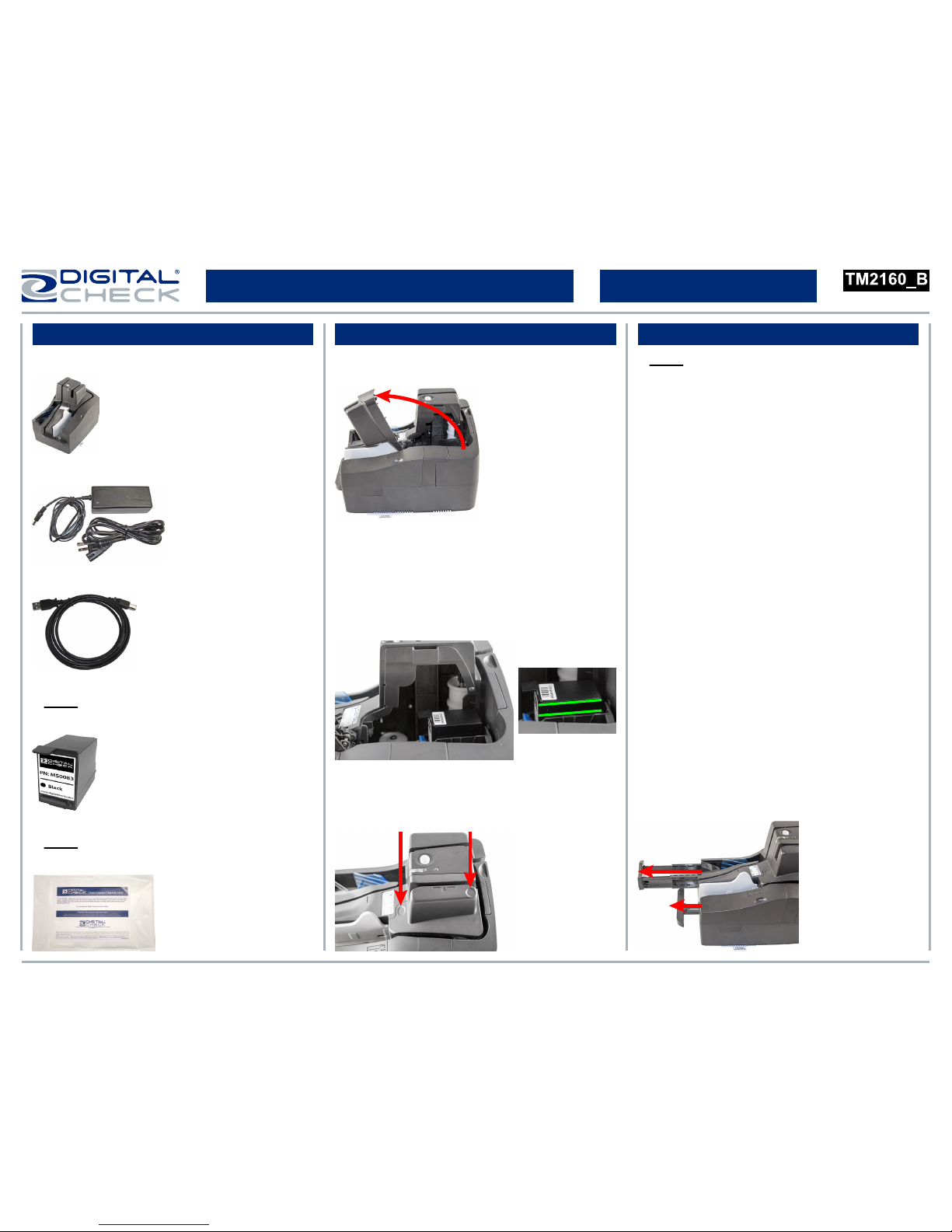
● Note: Digital Check does not provide the
required device drivers or scanning software.
Please contact your bank, IT department or
other solution provider for further assistance
with installing the driver or getting the scanning
software set up or installed.
● Install the device driver / software before
connecting the USB cable to the scanner.
● When connecting the scanner, plug the power
supply into the scanner first, then into an outlet.
● Connect the USB cable by inserting the
square USB-B plug into the scanner and the flat
USB-A plug into a rear USB port on the PC.
● Place the scanner and the included Digital
Check branded power supply 6-12 inches away
from other electronic devices. (small desk fans,
other device power supplies, pneumatic tubes
at the teller window etc.)
● Pull out the entry and exit trays on the
scanner before inserting any checks or other
items.
www.digitalcheck.com
Rev 072015
TellerScan® TS500 Easy Installation Guide
What’s Included Installing the Ink Cartridge Getting Started
▪ TellerScan TS500 scanner
▪ Cleaning card
● Note: See the LED Status Card for cleaning
instructions and operation.
● Open the ink cartridge package and remove
the protective seal.
● Insert the front nozzle end of the cartridge
into the platform while keeping the rear (tab
end) side of the cartridge tilted slightly upward.
Push down on the rear of the cartridge until it
“clicks” twice and snaps into a seated position.
● The cartridge should appear parallel with the
top of the ink cartridge platform when seated.
Close the cover and secure into place by
pressing down on the indent marks.
▪ USB 2.0 cable
▪ Power supply with electrical supply cord
▪ Ink cartridge
● Note: Only ‘Inkjet’ model scanners are
supplied with an ink cartridge.
● Open the center cover by lifting it up vertically
and rotating it into the open position as shown.
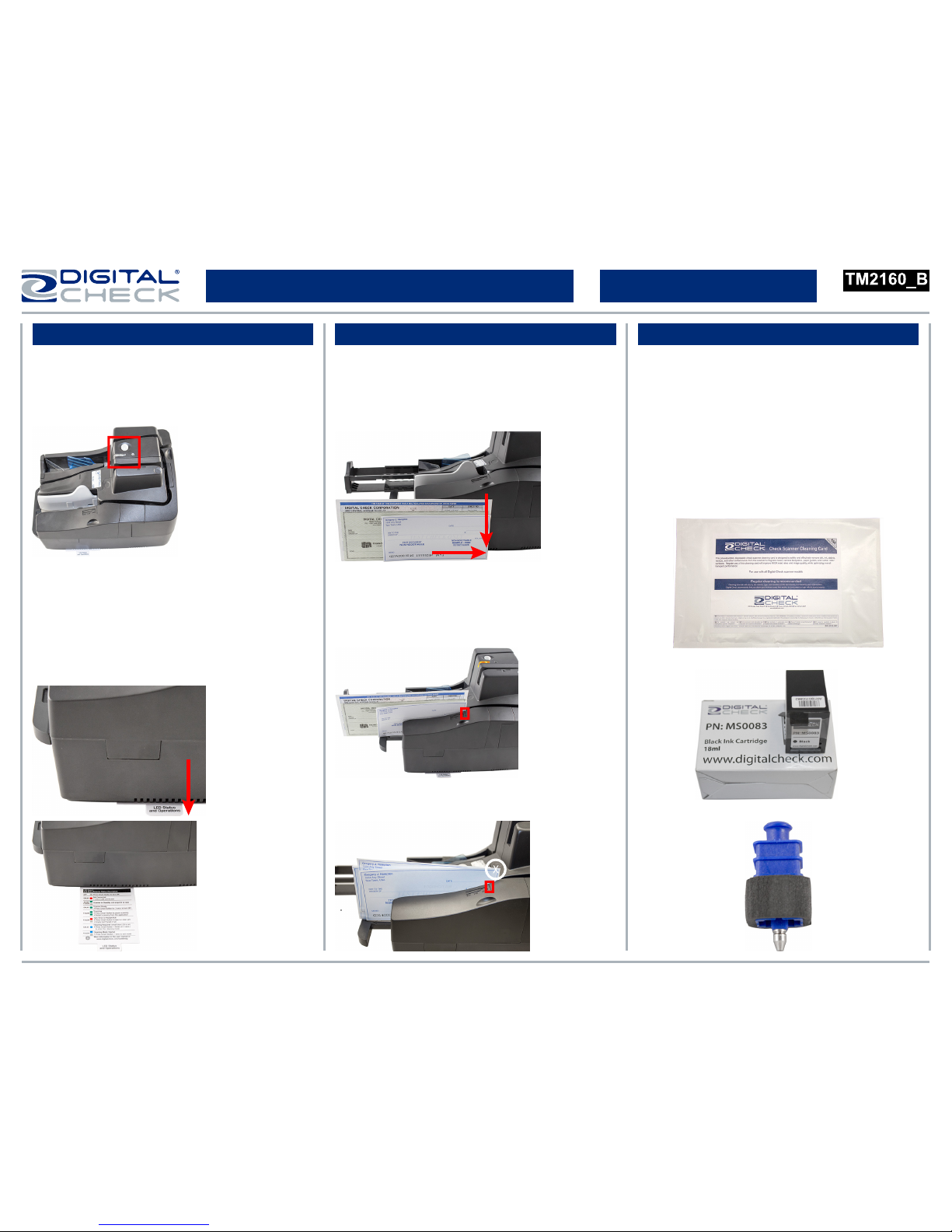
● The TS500 features a Smart Button which is
used to control powering the unit on/off,
pausing scanning, clearing errors, and
starting/stopping the automatic cleaning mode.
www.digitalcheck.com
Smart Button and LED Information Document Preparation Additional Information
● For detailed scanner information and tips for
performing routine maintenance, please see our
user manuals and training videos available at:
www.digitalcheck.com
● Scanner cleaning supplies and other parts,
consumables and accessories can be
purchased directly from our online e-store.
● Align the leading and bottom edges of the
documents. Straighten any bent corners and
remove staples or paper clips on the items
before loading.
● Slide the item(s) up to the line on the body of
the scanner as indicated below. The status LED
light will turn ‘Orange’.
● Do not push or insert items past the line.
● Pull out the LED Status and Operations
reference card for a description of the Smart
Button controls and the LED colors and status.
● To Turn On: Press the Smart Button once to
turn the scanner on.
● To Turn Off: Press and hold the Smart Button
for 3 seconds to turn the scanner off.
TellerScan® TS500 Easy Installation Guide
Rev 072015
