
TellerScan 215 & 230 User Manual Rev 050609
TellerScan
® 215 & 230
Countertop Check Scanners
User Manual
May, 2009
Rev 050609
1
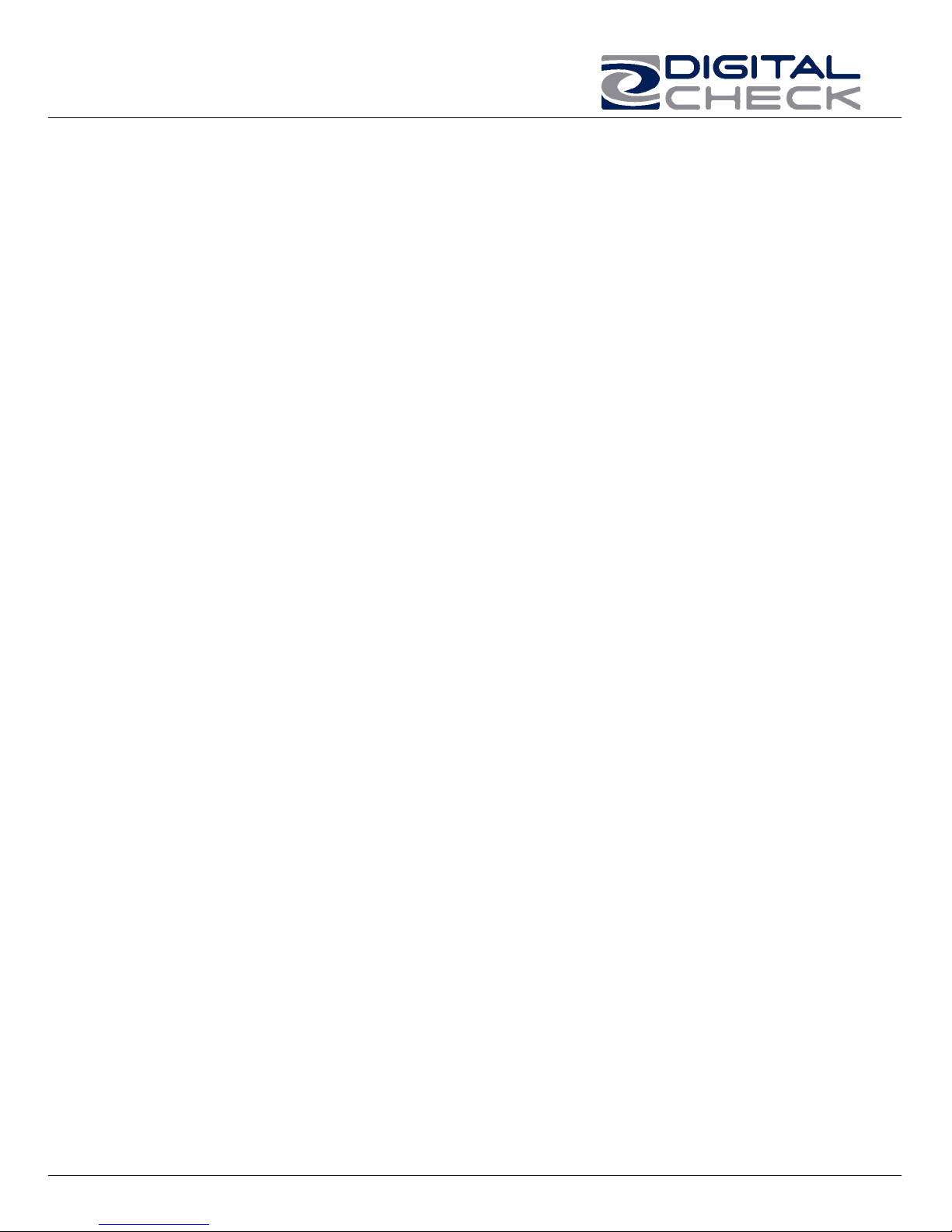
TellerScan 215 & 230 User Manual Rev 050609
TABLE OF CONTENTS
TellerScan® 215 & 230 Equipment….......................................................... 3
Inside the TellerScan® 215 & 230 Scanner…………………………………...5
TellerScan® Installation................................................................................6
Installing the Ink Jet Cartridge…………………………………………………...7
Installing the USB Driver…………………………………………………………8
Getting Started…………………………………………………………………….9
TellerScan® 215 & 230 Troubleshooting......................................................10
TellerScan® Operator Maintenance.............................................................11
Cleaning The Scanner…………………………………………………………....12
Common Error Codes....................................................................................15
Frequently Asked Questions..........................................................................17
TellerScan® 215 & 230 Specifications......................................................... 18
2
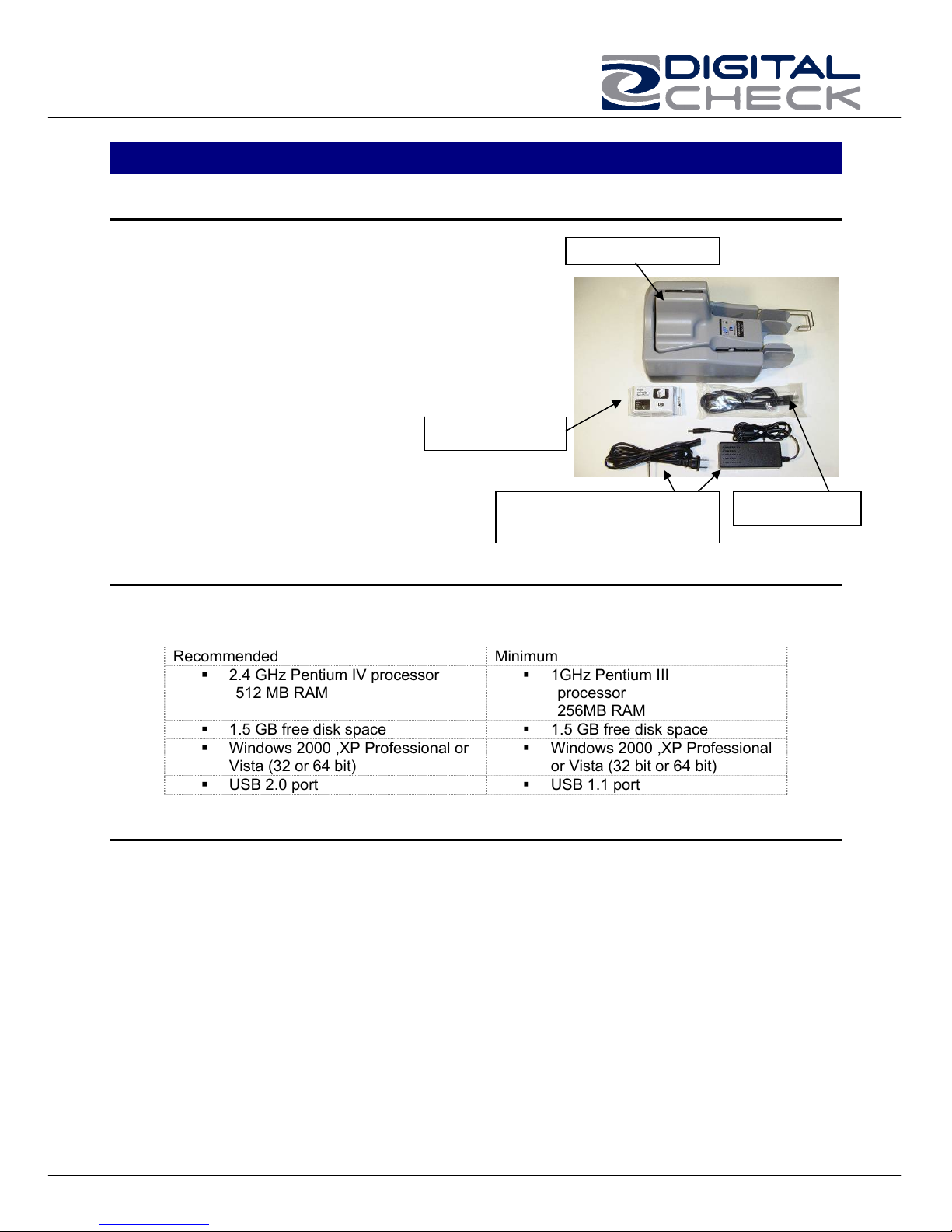
TellerScan 215 & 230 User Manual Rev 050609
TellerScan® 230 Equipment
TellerScan® 215 & 230 Equipment Checklist
The TellerScan® 215 & 230 package
includes the following pieces:
TellerScan® 215 or 230 scanner unit
USB 2.0 cable
100v-240v -50/60 hz Voltage Sensing,
external power supply
HP inkjet cartridge (Optional feature)
inkjet cartridge
Power supply & standard
TellerScan® 215 & 230 System Requirements
The following PC specifications are required to operate the TellerScan® 215 or 230 with
your scanning application software:
Recommended Minimum
2.4 GHz Pentium IV processor
512 MB RAM
1.5 GB free disk space 1.5 GB free disk space
Windows 2000 ,XP Professional or
Vista (32 or 64 bit)
USB 2.0 port USB 1.1 port
1GHz Pentium III
processor
256MB RAM
Windows 2000 ,XP Professional
Radio Frequency Interference
The TellerScan® 215 & 230 generates, uses, and can radiate radio frequency energy. If
the unit is not installed and used properly that is, in strict accordance with the
instructions in this manual it may cause harmful interference to radio communications. It
has been tested and found to comply with the limits for Class digital devices pursuant to
Subpart J of Part 15 of FCC Rules, which are designed to provide reasonable protection
against harmful interference when operated in a commercial environment.
Operation of this equipment in a residential area is likely to cause interference, in which
case, the user (at their own expense) will be required to take whatever measures may
be required to correct the interference. The use of shielded cables is required when
connecting this device to any/all peripheral or host devices. Failure to do so may violate
FCC rules.
TS215 or 230
USB cable
US wall plug
or Vista (32 bit or 64 bit)
3
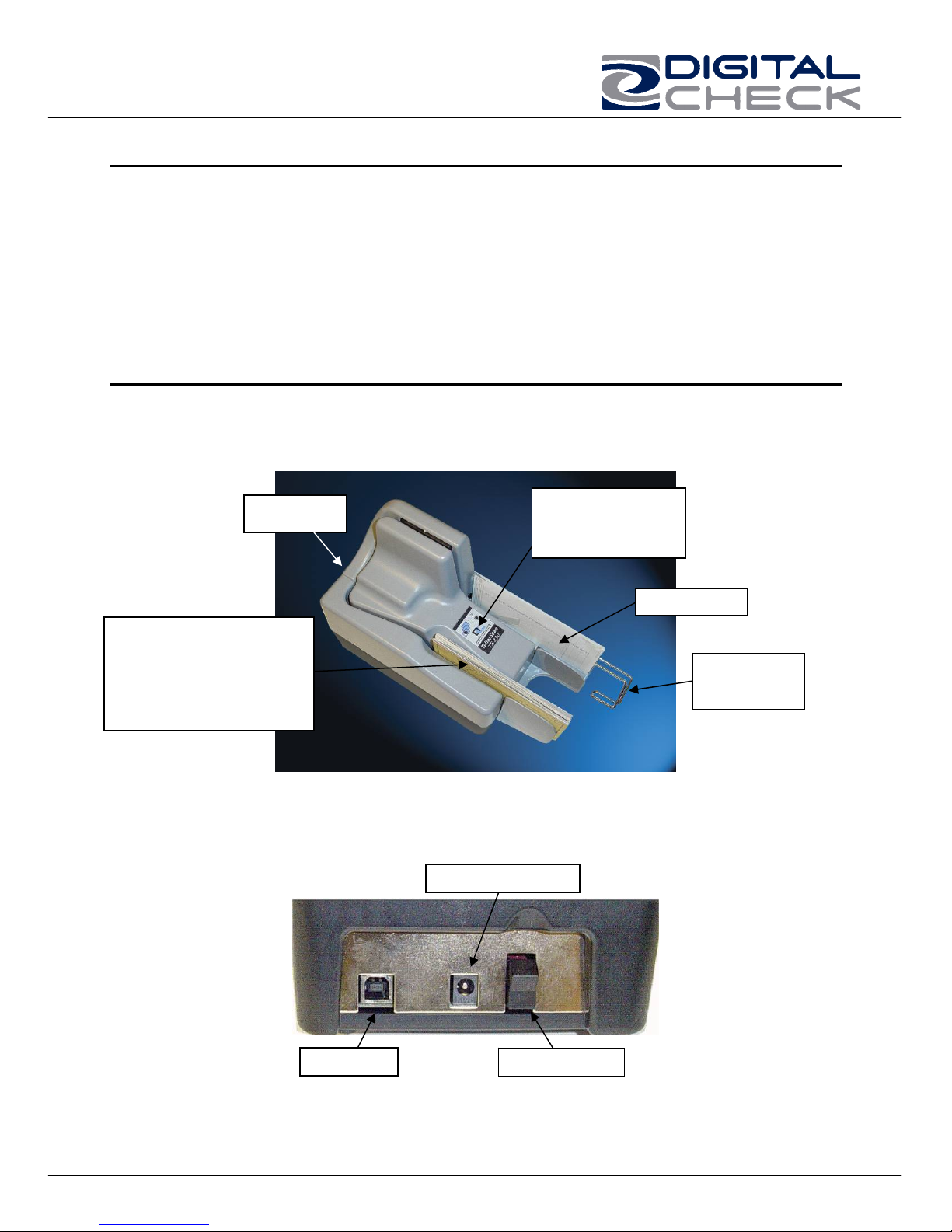
TellerScan 215 & 230 User Manual Rev 050609
r
About the TellerScan® 215 & 230
The TellerScan® 215 & 230 Countertop Check Scanners are an easy-to-use, compact,
scanner that connects to a personal computer (PC). The TellerScan® 215 & 230
automatically scans the front and/or back of checks and also reads the MICR (Magnetic
Ink Character Recognition) code line. The images and data are then transmitted through
a Universal Serial Bus (USB) interface to the PC. The TS215 is a single check at a time
feeder (drop and slide). The TS230 models have an auto feeder that handles up to 50
items.
Features of the TellerScan® 215 & 230
Outside the TellerScan® 215 & 230
Fig. 1.
Rear Deck
A single item at a time
feeder (TS 215)
or
Automatic Feeder
(TS 230)
Rear Deck of TellerScan® 215 / 230
Fig. 2
Control Panel
w/ LED Status
Indicators
Exit Pocket
Adjustable
Wire Stop
Power Connecto
USB Port
ON/OFF Switch
4
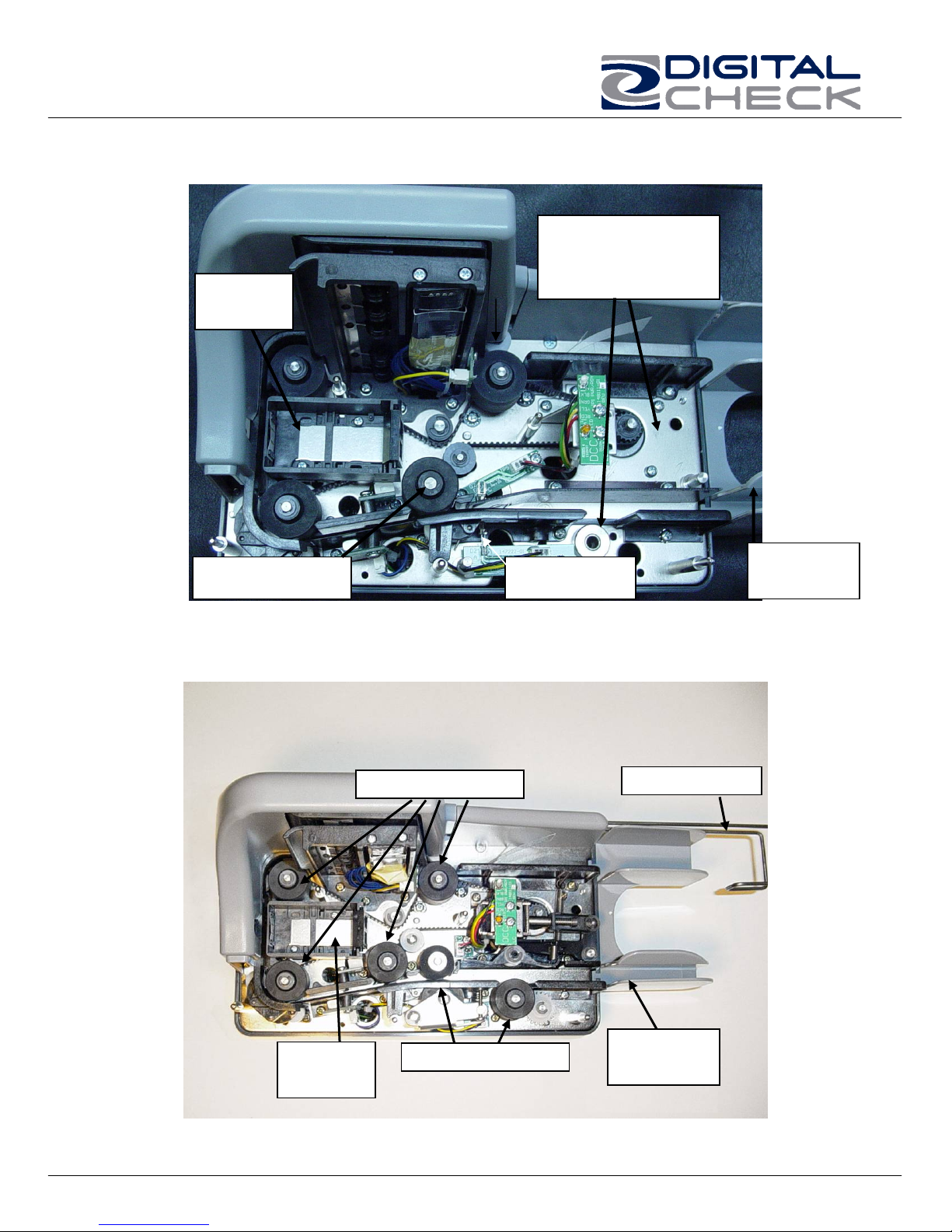
TellerScan 215 & 230 User Manual Rev 050609
Inside the TellerScan® 215
Fig. 3A
Inkjet
Printer
Fewer Parts.
No Solenoid or
Second Drive Motor
Entry Drive Roller
Inside the TellerScan® 230
Fig. 3B
Main Drive Rollers
Entry Sensor
Entry / Exit
Tray
Exit Stop Wire
Inkjet
Printer
Entry Drive Rollers
5
Entry / Exit
Tray
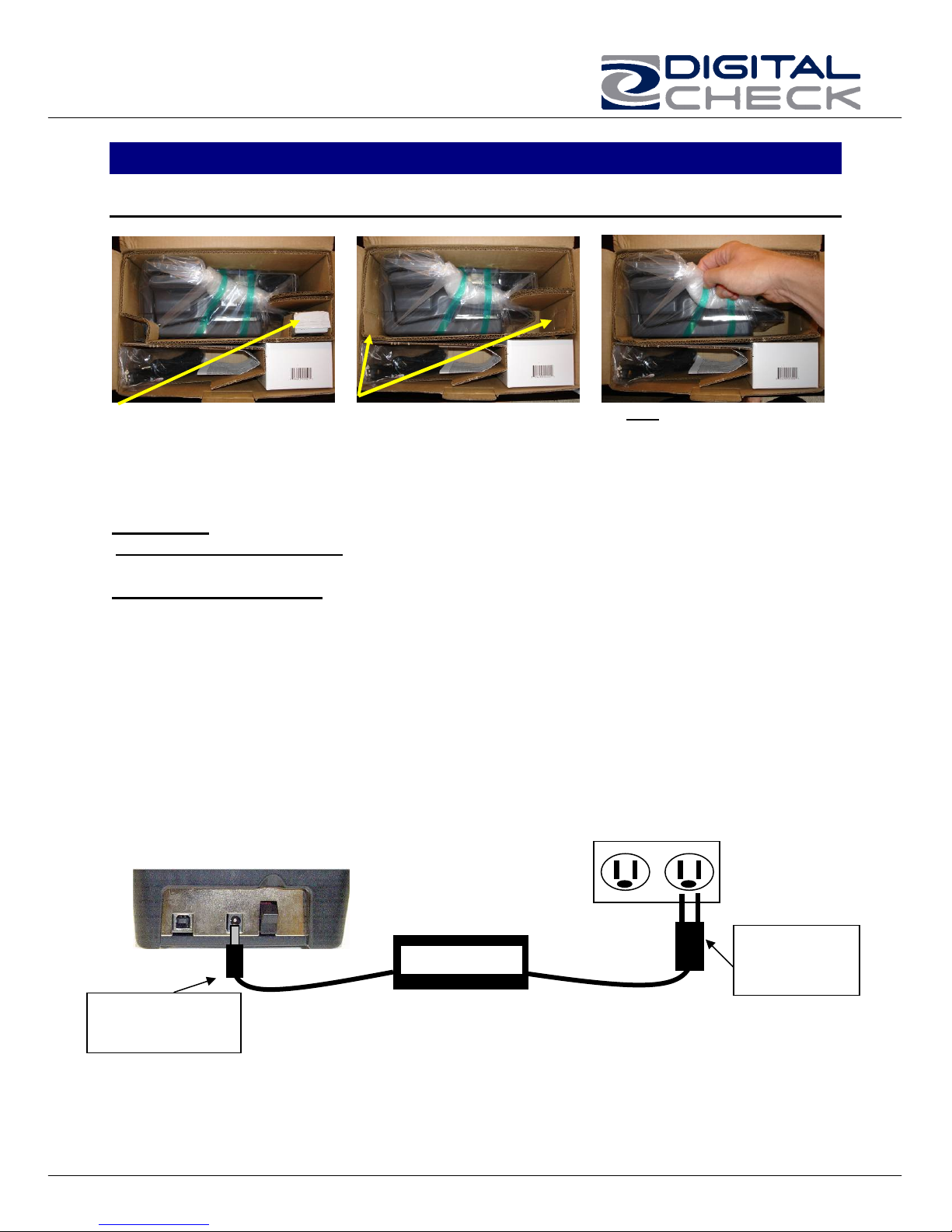
TellerScan 215 & 230 User Manual Rev 050609
y
TellerScan® 215 & 230 Installation
Un-Boxing the TellerScan® 215 & 230
Step 1: Step 2: Step 3:
Remove inkjet cartridge
from package slot
Pop-out package corners. Do NOT open the protective
bag. First remove the scanner
from the box by lifting up on
the bag.
WARNING: Before powering on the scanner, you will want to install the USB driver. See
‘Installing the Driver Files’ section on page 8 for instructions.
Setting Up The Scanner
1. Place the unit on a flat surface near the PC and away from direct light.
2. Connect the power cord from the external power supply to the power connector on
the scanner rear deck. (See fig. 2 and fig. 4)
3. Place the external power supply in a ventilated area several feet away from the
scanner and connect to an appropriate source of power.
4. Make sure the TellerScan® 215 or 230 is turned off. Verify that the red power
indicator on the Control Panel is not lit. The power switch is on the rear deck. (See
Fig. 2)
5. Connect the USB cable by plugging it into the port on the rear deck. Do not turn on
the scanner until the driver has been loaded.
Fig. 4
First, plug the power
connector into the
back of the scanner.
Power Suppl
6
Then, plug the
power adaptor
into the wall
receptacle.

TellerScan 215 & 230 User Manual Rev 050609
Installing the Rear Endorser Inkjet Cartridge
Follow these instructions when installing the inkjet cartridge for the first time, or when
replacing an empty cartridge:
1. Remove the center cover and locate the
inkjet printer. (Fig. 5)
2. If replacing an existing cartridge, remove the
inkjet cartridge by grasping the small tab at
the rear end and gently pulling upward.
Discard the used cartridge.
3. Obtain a new inkjet cartridge (HP part
number C6602A). For new installations, one
new cartridge is included with each inkjet
model scanner. Be certain to read the
instructions included with the cartridge.
Fig. 5
4. Remove the protective tape covering the ink
nozzles. Be careful not to touch the ink with
your fingers or allow it to come in contact
with any clothing.
5. Carefully, insert the nose (inkjet end) of the
cartridge into the cradle (Fig. 6) in the
scanner and slide forward while keeping the
reservoir end of the cartridge tilted slightly
upward.
6. Push the cartridge downward until it snaps
into position, and then replace the top-center
Fig. 6
scanner cover.
Note: If the scanner has to be transported by common carrier from one place to another
or extended periods of inactivity, it’s advisable to remove the inkjet cartridge from the
scanner and seal in an airtight bag. If the cartridge has not been used for an extended
period of time, it may be necessary to clean the inkjet nozzles with a wet towel, and
then blot dry.
7

TellerScan 215 & 230 User Manual Rev 050609
Installing the Driver Files ( Use this process if not included as part of the application
installation or instructions from the reseller)
Windows 2000, XP & Vista - Drivers
1) Download the TellerScan_USB_Vxx_Driver.zip driver file from the web site.
http://www.digitalcheck.com/integration_support/drivers_and_demo_programs
2) Unzip the file and run the driver utility program to automatically install the firmware
and create a folder for the driver files (C:\Program Files\Tellerscan\Drivers).
3) Turn ON the unit. The right LED on the scanner control panel should now be
showing ‘red’.
4) Windows detects a new hardware device. For first time installations, you should not
have to do anything. If the wizard will not finish, go to Device Manager and select to
Update Driver for the USB device and point to the new folder and the TSUSB2.inf
file. When running the utility a second time, select the ‘Repair’ option.
5) The USB controller will install as a TSDevice. The TS215 & 230 device will install as
a Tellerscan, once acquired by the application.
6) The right LED will turn ‘green’ when the application launches and acquires the
scanner.
NOTE: While the scanner will run on a USB 1.1 port, it is recommended that a USB 2.0
port be used to provide better overall performance. An INI file parameter may need to
be increased to allow running on a USB 1.1 port due to the slower throughput. Check
with your application provider.
Install the Demo Software Program (Download from the Digital Check web site. Use
the ScanLite program for testing the scanner and during the cleaning process)
To download ScanLite Go to:
http://www.digitalcheck.com/
integration_support/drivers_and_demo_programs/
The demo software is a basic scan program that allows you to operate the scanner,
change different scanner settings, view images, and store them on your PC’s hard disk.
The demo program is not the software to run the system. Additional application software
is required. Scanlite is an easier demo program to use and is recommended that it be
used when cleaning the scanner.
NOTE: In most cases, your scanner will operate under the application provided by the
solution provider that installed it. If you need to manually copy down the demo code:
1. Create a sub directory, i.e. “TS230” or “ScanLite” on the PC.
2. Copy the scanlite files into the directory.
3. Launch the scanlite.exe to open the demo application.
8

TellerScan 215 & 230 User Manual Rev 050609
Getting Started with the TellerScan® 215 & 230
How to Load Checks
TS215 – Checks are placed into the scanner one item at a time.
1. Place the item into the entry tray with the
face of the document toward the outside.
2. Then slide the document into the path
until the leading edge contacts the 1st roller.
3. If the application is set to scan, it will start
the motor and grab the document.
TS230 – The automatic-feeder can hold up to 50 items. Use the following directions:
1. Remove all rubber bands, staples,
paper clips, pins, etc.
2. Load the items into the automaticfeeder with the front of the items
facing away from the scanner (Fig 8).
NOTE: Checks must be jogged properly
in order to feed correctly. The bottom and
left leading edges of the check stack
must align with one another (See Fig. 7).
Fig. 7: bottom & left
edges aligned
3. Slide the items into the automaticfeeder until the left LED light
illuminates (Fig. 10).
4. This indicates the scanner is ready to
begin feeding the items. DO NOT
force the items into the automaticfeeder after the light illuminates, as
this may increase jam rates.
Fig. 8: Front of
checks are facing out
LED Status Indicators
Fig. 9: The right LED
comes on ‘Red’ to
indicate power to the
unit.
Fig. 10: When the
scanner is acquired by
the application, the right
LED turns green.
9
The left LED is the
document in pocket
indicator after
acquisition.

TellerScan 215 & 230 User Manual Rev 050609
The standard sequence for the two top cover LEDs is:
1. When the scanner is powered on, the right LED will light up ‘red’. This indicates
initial power to the scanner.
2. If the firmware and drivers have been properly loaded, once the application
launches and acquires the scanner, the right LED will now turn ‘green’.
3. Once the TellerScan® 230 is synchronized with the application, the left LED is
now used to detect the presence of documents in the entry pocket.
4. Note: Both the power cable and both ends of the USB cable must be plugged in
for the red LED light to come on. If the red LED does not come on, check the
power and reseat both the power and the end of the USB cable going into the PC
and into the scanner.
TellerScan® 230 Troubleshooting
Clearing Jams
If a jam occurs, the paper path must be cleared. To do this, try to advance the jammed
document by pressing the “EJECT” button within your application (if applicable). In case
the document does not exit the document track, you can grab the document with both
hands and carefully wiggle the document back and forth while lifting up. Otherwise,
follow these steps:
1. Remove the central cover, if needed, to remove the document.
2. Clear the path of any jammed document and make sure that the rollers are free of
paper and debris.
3. Replace the cover.
Document Feeding Problems
The TellerScan® 215 is a drop and slide style of feeder. If the documents are not being
grabbed by the first drive roller, try cleaning the entry rollers using a TellerScan®
cleaning card and the procedures described within this users guide.
The TellerScan® 230 is designed with a self adjusting auto-feeder and should not
require user adjustments. If you notice feeding problems, check the documents for bent
of folded edges and for debris in the scanner document track. If feeding problems are
still experienced, try cleaning the entry rollers using a TellerScan® cleaning card and
the procedures described within this users guide.
Check Images are streaking or fading
If you notice either streaking or fading on the images, the scanheads may require
cleaning. Refer to the section on page 14 regarding cleaning the scanhead area.
10

TellerScan 215 & 230 User Manual Rev 050609
TellerScan® 230 Operator Maintenenace
Cleaning the TellerScan® 215 & 230
Over time, ink, dirt and dust particles will collect on the scanner rollers and document
track. Therefore, it is necessary to clean these areas on a regular basis to assure
reliable performance. Tips for performing preventative maintenance by the user on the
TellerScan® 215 or TS230 include:
• A Periodic inspection of the entire document track area. The use of flashlight will
enhance the visual inspection between the scanheads and throughout the
document track.
• Remove any staples, paper clips, and rubber bands that may have accumulated
during use.
• Have a can of compressed air available to blow out the document track on a
regular basis.
• Purchase the TellerScan® cleaning cards to have on hand for regular cleaning
maintenance. Run several scan cycles, flipping the card between cycles, while
holding the card to ‘scrub’ the first drive or entry rollers. Once the entry rollers no
longer deposit dirt onto the card, allow the card to scan through the entire path.
Run this through several times while flipping the card end to end and top to
bottom.
• Use the special cleaning swabs, which come with the TellerScan® cleaning kit, to
‘scrub’ the four drive rollers under the center cover.
• Inspect the quality of the captured images on a regular basis. If the image quality
drops off, inspect and clean the scanheads following the procedure described on
page 13 & 14. If the quality does not appear to be related to dirt or debris,
contact your service provider to determine if the scanheads can be recalibrated.
11

TellerScan 215 & 230 User Manual Rev 050609
Cleaning your scanner’s Rollers, Magnetic Head and Camera Faceplates
Scanner Cleaning Supplies (to order call 847.446.2285)
In severe environments where ink and dirt build up rapidly, it may be necessary to clean the scanner rollers,
magnetic read head, scanhead faceplates, and document track every 3,000 to 5,000 documents. This simple
maintenance will dramatically improve the reliability of your scanner over its useful life.
1. Compressed Air - (acquired for a local office supply provider)
2. Cleaning Kit
– Consisting of one box of 25 cleaning cards & 6 Cleaning Swabs – (#130007-03)
Cleaning The TellerScan® 215 & 230 using Scanlite Software
The Scanlite program, which is available from the
Digital Check web site, is an excellent utility to run
while performing the cleaning procedures
recommended below. Scanlite provides an easy way
to initiate the scan cycles in order to feed the cleaning
cards properly through the scanner. Scanlite also
includes an ‘Eject’ button which operates the scanner
at half its normal speed, making it easy to scrub off the
four main drive rollers when using the cleaning swabs.
Visit the following site to download Scanlite:
http://www.digitalcheck.com/integration_support/drivers
_and_demo_programs
Cleaning Steps
Step Action
Use compressed air to clean the document
track as illustrated below:
You may need to remove the center or outer
covers to check for other debris that may have
entered the scanner. Using two hands pull
straight up on the center and left side covers
to remove. See the section below for
removing the rear right cover.
Helpful Hints
1. Do not use stickers to cover up previously
sprayed numbers on documents. The
backing from the stickers can rub off onto
the rollers and cause documents to jam.
2. Do not use White Out on scanned
documents, the White Out can rub off the
documents onto the scanner camera
faceplate and distort the images.
3. Watch for loose debris falling into the
scanner such as staples and rubber
bands.
4. Carefully, turn the scanner upside down
and shake it to remove any loose debris.
12

Step Action
Insert a new TellerScan® cleaning card in the
entry pocket (single feed or auto-feeder)
Open the imaging application and initiate
feeding while holding the card firmly to prevent
the card from actually feeding through the
scanner. You will want to cancel the
transaction after running several scan cycles.
You may use the remote deposit
Note:
application to run the scanner during the
cleaning cycle, or the Scanlite demo program
available from the Digital Check web site.
Important:
Run a scan cycle and hold onto the card, but
allow it to move into the path so that the
second set of rollers is scrubbing on the
cleaning card.
Flip the card over and run the same procedure
again. This ensures that the main entry drive
roller and the double feed rollers are being
properly cleaned.
Tip:
Getting the rollers to scrub on the cleaning
cards is the most important part of the cleaning
procedure. Rollers with a severe build up of ink
and dirt will require use of the swabs to be
used to manually scrub all four of the main
drive rollers.
TellerScan 215 & 230 User Manual Rev 050609
Cleaning Steps (continued)
Step Action
Flip the card top to bottom and scan the card
again, this time letting it move through the
scanner into the exit pocket.
Turn the card around and repeat the same
process of scanning the card several times on
the reverse side.
Result: The TellerScan cleaning card should
have been run through the scanner three to
four times, periodically flipping the card or
swapping it end for end.
After completing the cleaning process, cancel
the transaction and discard the used
TellerScan card.
13

TellerScan 215 & 230 User Manual Rev 050609
Note: This is only performed when document images are unclear, distorted or have a dark line laterally through
every image.
Step Action
Pull out the wire document guide.
Remove the left & right side covers.
The covers lift off vertically.
Note: The swabs are typically used to clean
off the four main drive rollers, but can also
be used on the scanheads if you have a
tough buildup on the glass.
Cleaning Scan-Head Steps
Step Action
Unscrew the nylon screw and gently open the
scanner camera faceplates.
Use the cleaning swab or a clean cloth to wipe
the camera faceplate (the two white strips and
both sides of the camera faceplate section of
the scanner).
Reassemble the scanner components by
replacing the nylon screw, right and left cover
and the wire document guide.
14

TellerScan 215 & 230 User Manual Rev 050609
g
Common Error Codes From The Scanner
There are three common error codes that can
typically show up depending upon the type of
documents being scanned. There are no user
available adjustments in the TS215 or TS230
scanners.
Periodic and scheduled cleanings should be
performed before determining if any further
problem determination is needed. See the
scanner cleanin
document.
Helpful Hints
1. Always hand-jog the documents to align
the leading and bottom edges for the auto
feed models. Visually check the leading
edges for bent or curled or curled corners
and straighten them as needed.
2. Place the stack of documents half way into
the entry slot, then slide the stack forward
until the Document In Pocket LED light
comes on.
3. Be sure that the entry tray is fully seated
and that the exit wire stop is extended
enough to allow for approximately ½” more
than the longest document..
216
217
220
Mis-Feed
entry pocket on time).
Double Document Feed (More than one
document is detected & passed into the exit
pocket) Check the exit pocket for a double
document feed. (TS 230 only)
Document Stopped in the path (A document
stopped in the path or was slow in exiting).
(The documents failed to leave the
• Remove the documents and re-align
the leading edges.
• Check for bent or excessively curled
leading edges and straighten as
needed.
• Verify that documents are not stuck
together
• Insert and rescan the documents. If
they continue to get -216 errors, this
might indicate that;
o The entry drive rollers may
be dirty
o Something may also be
lodged in the path
• If the document is still in the path,
grab the upper edges with both
hands and wiggle the document back
and forth, vertically to remove it.
• If they continue to get -217 errors,
this might indicate:
o The entry drive rollers may
need to be cleaned
o Check the condition of the
documents for bent edges
o Remove left side cover, turn
adjustment screw ½ turn
counter-clockwise and
retest.
• Eject the documents. To clear the
error condition.
• If the document will not eject, grab
the upper edges with both hands and
wiggle the document back and forth,
vertically to remove it from the path.
• Check the leading edges and corners
of the document and straighten as
needed.
• A -220 error code where the
document is stopping in the path
repeatedly could indicate debris,
paper or a staple in the path. Check
if the document’s leading edge looks
OK or is catching on something.
• All of the main drive rollers may need
to be cleaned.
15

TellerScan 215 & 230 User Manual Rev 050609
Additional Error Codes
Error Action
212
No Checks
entry pocket)
553
No Print Head
sensed by the scanner)
125
No Scanner
the application to scanner initialization)
(There are no checks indicated in the
• A scan cycle has been initiated, but the
Document In Pocket LED (the left LED)
is not on indicating that no documents
are present.
• Restack the batch of documents and
insert them back into the entry pocket.
Slide them forward until the LED comes
on.
• This typically can happen when a scan
cycle is initiated and the LED is not on.
(The ink jet cartridge is not being
• When endorsing characters using the
ink jet option, the print string is the first
function sent down to the scanner at the
start of a scan cycle. This error will
come up immediately if no cartridge is
present.
• Open the center cover by lifting
vertically. Remove and reseat the ink jet
cartridge, being sure it snaps into place.
• If that fails, try using a new cartridge.
(The scanner was not found during
• The right LED must be on and ‘Red’ for
the application to acquire the unit.
• Check the USB cable connections or try
a different cable.
• Try a different USB port.
• Verify that the PC has the proper drivers
and the scanner firmware file is
installed.
Additional Scanner Information
There are other helpful documents available
in PDF format on the Digital Check web site.
Go to http://www.digitalcheck.com
The ink jet cartridge used in the TS215 &
230 is the standard HP C6602A cartridge
which is available at most office supply
stores. Typical yield is from 5 to 7 million
characters.
The TS215 & 230 scanner can run on a USB
1.1 port, but it is recommended to use a
USB 2.0 port for optimum performance and
application timing.
For support, contact your dealer or Digital
Check Corporation at 847-446-2285. The
Service request form to send scanners into
the plant for repair can be filled out on-line
by going to the web site at:
HTTPs:www.digitalcheck.com/clientarea
following instructions on the screen.
Periodic and scheduled cleanings should be
performed before determining if any further
problem determination is needed. See the
scanner cleaning section.
and
16

TellerScan 215 & 230 User Manual Rev 050609
Frequently Asked Questions
How many checks per minute should my TS215 & TS230 scan?
T
he TS215 can scan up to 30 DPM. Application delay may slow this down.
The TS230 has a rated throughput speed of up to 35, 65 or 100 documents per minute DPM
depending on the specific model (TS230-35, TS230-65, TS230-100). Actual throughput will
vary depending on the PC configuration, physical size of the items scanned, simple or complex
endorsement and the speed of the application. Under a USB 2.0 interface, the expected speed
range is 30 to 90 DPM. If speeds in the 15 to 20 DPM range are experienced, please check to
be sure the scanner is not connected to a slower USB 1.1 port.
What is the proper sequence of the LED lights when the scanner is powered on?
The proper LED sequence is for the right LED to come on ‘Red’, followed by the right LED
turning ‘green’ once the application has been launched. If the right LED does not come on ‘Red’,
check the power and USB cable connections. If the LED is ‘Red’, but will not turn ‘Green’,
contact customer support for assistance with checking firmware and reloading the drivers.
What is a safe distance to keep the power supply from the TS215 or TS230 check
scanner to prevent electromagnetic interference with the MICR read head in the
scanner?
Keep power supplies and other electromagnetic devices 12-18 inches away from the scanner to
keep them from interfering with the Magnetic read head.
How often should the TS215 or TS230 check scanner be cleaned?
The recommended cleaning cycle is every 3,000 to 5,000 items in severe environments where
ink and dirt may build up quickly. Please reference the cleaning instructions section for specific
instructions on how to properly clean the TS215 and TS230.
How many characters does the HP C6602A inkjet cartridge yield?
Once opened, the practical life of the inkjet cartridge is six months. However, the rated
character yield on the inkjet cartridge is between 5-7 million characters. Do not shake or drop to
cartridge which can cause the printing to fail. Keep a spare cartridge on hand in case the current
cartridge cannot be used.
What are the minimum and maximum document dimensions for the TS230?
Minimum Maximum
Document Height: 2.12"(54 mm) 4.17" (106mm)
Document Length: 3.19" (80mm) 8.97" (228mm)
Document Weight: 16 lb (60gr/sqm) 32 lb (120gr/sqm)
17

TellerScan 215 & 230 User Manual Rev 050609
TellerScan® 230 Specifications
Paper Size
Scanning Method
Transport Speed
Image resolution
Image Format
MICR Recognition
Diagnostics
Power-On Self Test
Software Tools
Options
H. min. 2.12” – max. 4.17” (54-106 mm.)
L. min. 3.19” – max 8.97” (80-228 mm.)
Concurrent two-sided Duplex
Image Creation: 2 x 850 cell, 108mm CIS
Light Source: Tricolor LED
B/W, 16 or 256 gray levels, 24 bit color
MICR recognition firmware for E13B or CMC7
On-Board Diagnostics: Tests the functionality of the
Automatic self-testing when switching on the unit
Ink jet printer (Rear endorse),
Uses HP C6602A cartridge
50 cm/sec
Up to 200 dpi
standards
scanner
API Toolkit 32 bit
Part #130007-03
TellerScan® Cleaning Kit
(25 cards + 6 Swabs)
Electrical
Consumption: 1.5A
Voltage: 100 to 240 VAC, 50/60 Hz,
auto sensing power supply
Product life
Designed for useful life of 1,000,000 items (TS215) &
2,000,000 items (TS230)
MTTR:
Temperature Ratings:
15 minutes
Operating: 60°- 90° F
Storage: 0° - 40° C
Humidity:
Dimensions
H 17 cm – L 21.7 cm (27.9cm incl. I/O trays) – D 13 cm
Operating: 35-85% (non condensing)
(6.6” x 8.6” x 5.1”)
Weight
Certifications
4.4 lbs (2 kg)
UL – FCC – CE
Specifications subject to change
Trademarks and registered trademarks are property of their respective owners
18

TellerScan 215 & 230 User Manual Rev 050609
Corporate Headquarters:
Digital Check Corp.
466 Central Ave, Suite 31
Northfield, IL 60093
Tel: 847/446-2285 ⋅
Fax: 847/441-5507
Website: www.digitalcheck.com
Email: support@digitalcheck.com
19
