
Installation Guide
DVB-T FTA Receiver
See the world through
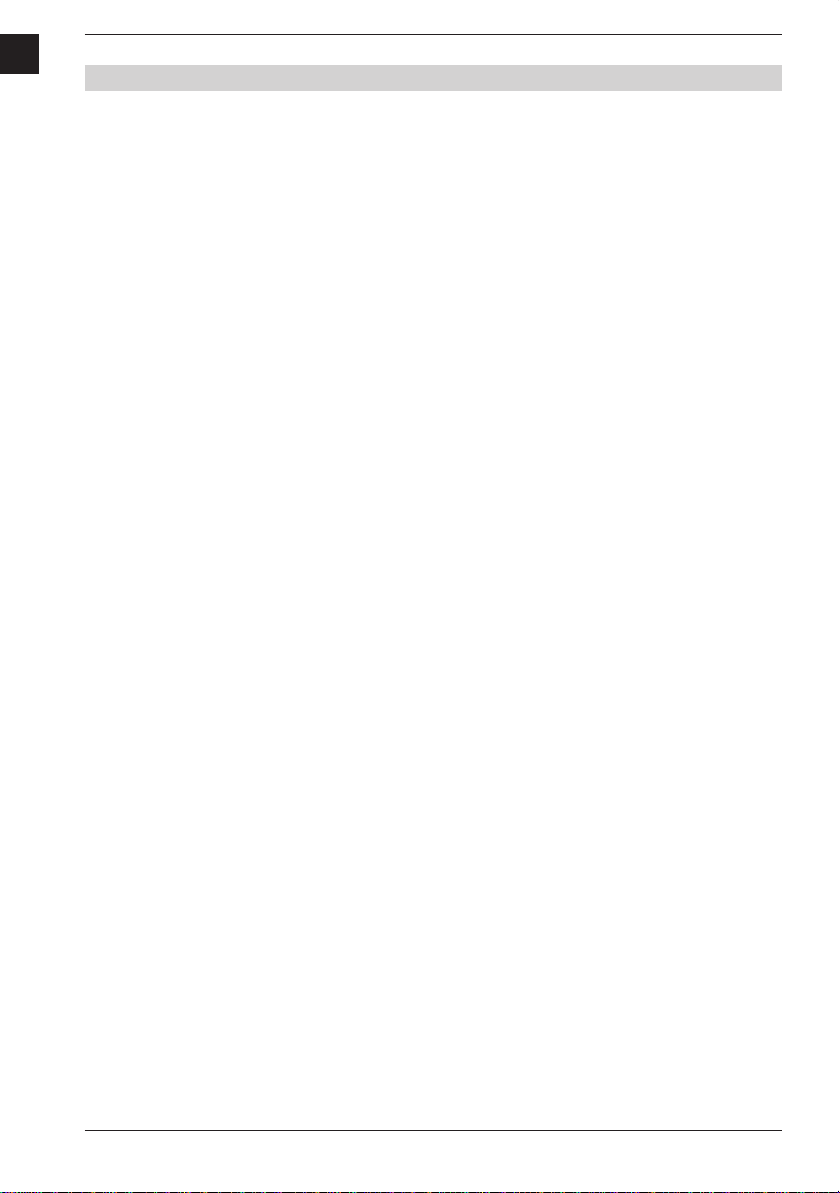
GB
CONTENTS
GENERAL INFORMATION . . . . . . . . . . . . . . . . . . . . . . . . . . . . . . . . . . . . . . . . . . . 4
Main Features. . . . . . . . . . . . . . . . . . . . . . . . . . . . . . . . . . . . . . . . . . . . . . . . . . . . . . . . . . . . . . . . . . . 4
For your Safety . . . . . . . . . . . . . . . . . . . . . . . . . . . . . . . . . . . . . . . . . . . . . . . . . . . . . . . . . . . . . . . . . . 5
General Operation . . . . . . . . . . . . . . . . . . . . . . . . . . . . . . . . . . . . . . . . . . . . . . . . . . . . . . . . . . . . . . . 6
RCU . . . . . . . . . . . . . . . . . . . . . . . . . . . . . . . . . . . . . . . . . . . . . . . . . . . . . . . . . . . . . . . . . . . . . . . . . . . . 7
INSTALLATION . . . . . . . . . . . . . . . . . . . . . . . . . . . . . . . . . . . . . . . . . . . . . . . . . . . . . 8
Rear Panel . . . . . . . . . . . . . . . . . . . . . . . . . . . . . . . . . . . . . . . . . . . . . . . . . . . . . . . . . . . . . . . . . . . . . . 8
Connecting to TV using SCART support . . . . . . . . . . . . . . . . . . . . . . . . . . . . . . . . . . . . . . . . . . . . 8
Connecting to another receiver . . . . . . . . . . . . . . . . . . . . . . . . . . . . . . . . . . . . . . . . . . . . . . . . . . . 9
Connecting to a digital amplifi er . . . . . . . . . . . . . . . . . . . . . . . . . . . . . . . . . . . . . . . . . . . . . . . . . . .9
WELCOME PAGE . . . . . . . . . . . . . . . . . . . . . . . . . . . . . . . . . . . . . . . . . . . . . . . . . .10
Main menu . . . . . . . . . . . . . . . . . . . . . . . . . . . . . . . . . . . . . . . . . . . . . . . . . . . . . . .11
1. Channel . . . . . . . . . . . . . . . . . . . . . . . . . . . . . . . . . . . . . . . . . . . . . . . . . . . . . . . . . . . . . . . . . . . . . 11
1.1 TV Channel List . . . . . . . . . . . . . . . . . . . . . . . . . . . . . . . . . . . . . . . . . . . . . . . . . . . . . . . . . 11
1.1.1 Favorite . . . . . . . . . . . . . . . . . . . . . . . . . . . . . . . . . . . . . . . . . . . . . . . . . . . . . . . . . . . . . . . 12
1.1.2 Lock . . . . . . . . . . . . . . . . . . . . . . . . . . . . . . . . . . . . . . . . . . . . . . . . . . . . . . . . . . . . . . . . . . .12
1.1.3 Move . . . . . . . . . . . . . . . . . . . . . . . . . . . . . . . . . . . . . . . . . . . . . . . . . . . . . . . . . . . . . . . . . . 12
1.1.4 Delete . . . . . . . . . . . . . . . . . . . . . . . . . . . . . . . . . . . . . . . . . . . . . . . . . . . . . . . . . . . . . . . . .13
1.1.5 Delete all. . . . . . . . . . . . . . . . . . . . . . . . . . . . . . . . . . . . . . . . . . . . . . . . . . . . . . . . . . . . . . . 13
1.2 Radio Channel list. . . . . . . . . . . . . . . . . . . . . . . . . . . . . . . . . . . . . . . . . . . . . . . . . . . . . . .13
1.3 Delete all favorites . . . . . . . . . . . . . . . . . . . . . . . . . . . . . . . . . . . . . . . . . . . . . . . . . . . . . .14
1.4 Delete all. . . . . . . . . . . . . . . . . . . . . . . . . . . . . . . . . . . . . . . . . . . . . . . . . . . . . . . . . . . . . . . 14
2. Installation . . . . . . . . . . . . . . . . . . . . . . . . . . . . . . . . . . . . . . . . . . . . . . . . . . . . . . . . . . . . . . . . . .14
2.1 AutoScan . . . . . . . . . . . . . . . . . . . . . . . . . . . . . . . . . . . . . . . . . . . . . . . . . . . . . . . . . . . . . . 15
2.2 Channel Scan . . . . . . . . . . . . . . . . . . . . . . . . . . . . . . . . . . . . . . . . . . . . . . . . . . . . . . . . . .15
2.3 Tuner Setting. . . . . . . . . . . . . . . . . . . . . . . . . . . . . . . . . . . . . . . . . . . . . . . . . . . . . . . . . . . 15
3. Setup . . . . . . . . . . . . . . . . . . . . . . . . . . . . . . . . . . . . . . . . . . . . . . . . . . . . . . . . . . . . . . . . . . . . . . . 16
3.1 OSD language . . . . . . . . . . . . . . . . . . . . . . . . . . . . . . . . . . . . . . . . . . . . . . . . . . . . . . . . . . 16
3.2 TV System . . . . . . . . . . . . . . . . . . . . . . . . . . . . . . . . . . . . . . . . . . . . . . . . . . . . . . . . . . . . . 16
3.3 Region and time . . . . . . . . . . . . . . . . . . . . . . . . . . . . . . . . . . . . . . . . . . . . . . . . . . . . . . . . 17
3.4 Timer Setting. . . . . . . . . . . . . . . . . . . . . . . . . . . . . . . . . . . . . . . . . . . . . . . . . . . . . . . . . . . 18
3.5 OSD Setting . . . . . . . . . . . . . . . . . . . . . . . . . . . . . . . . . . . . . . . . . . . . . . . . . . . . . . . . . . . .18
3.6 Parental Lock . . . . . . . . . . . . . . . . . . . . . . . . . . . . . . . . . . . . . . . . . . . . . . . . . . . . . . . . . .19
2Installation Guide
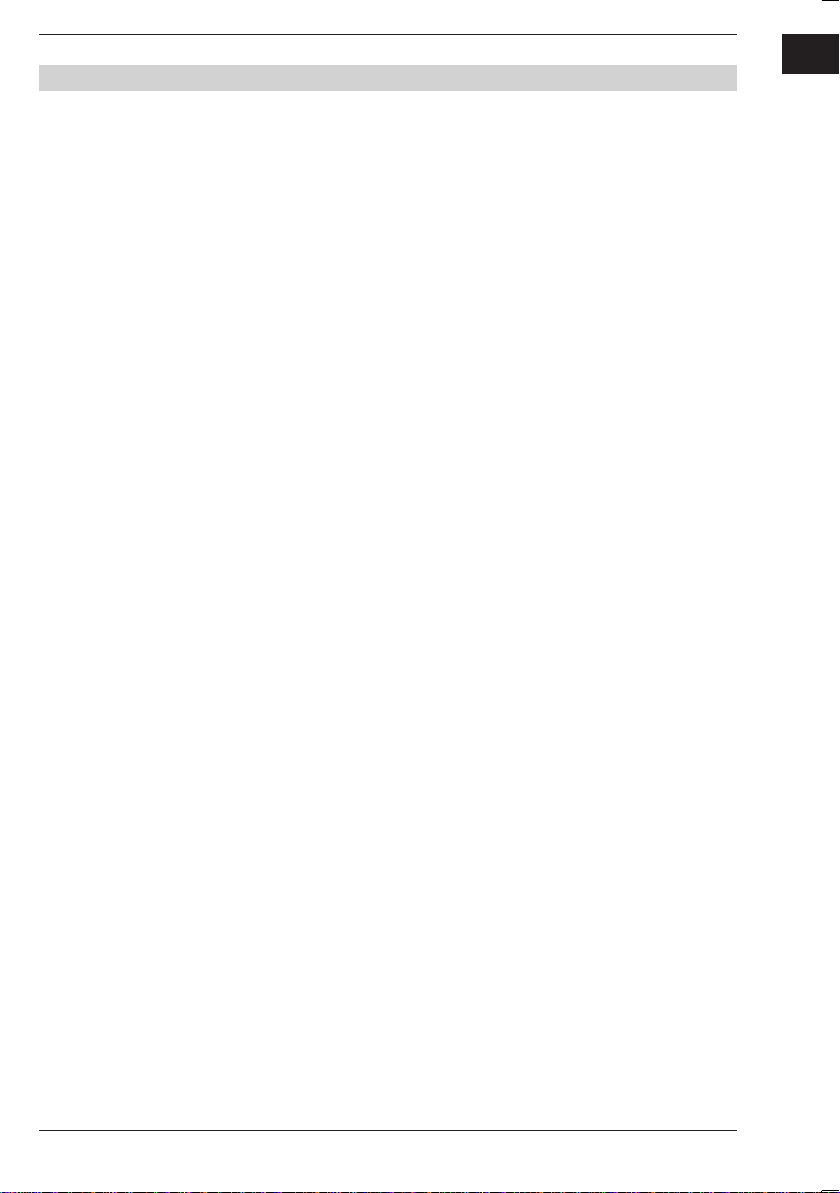
CONTENTS
4. Tools . . . . . . . . . . . . . . . . . . . . . . . . . . . . . . . . . . . . . . . . . . . . . . . . . . . . . . . . . . . . . . . . . . . . . . . 19
4.1 Receiver Information . . . . . . . . . . . . . . . . . . . . . . . . . . . . . . . . . . . . . . . . . . . . . . . . . . . .20
4.2 Game. . . . . . . . . . . . . . . . . . . . . . . . . . . . . . . . . . . . . . . . . . . . . . . . . . . . . . . . . . . . . . . . . .20
4.3 Load Factory Default . . . . . . . . . . . . . . . . . . . . . . . . . . . . . . . . . . . . . . . . . . . . . . . . . . . .20
4.4 Software Upgrade . . . . . . . . . . . . . . . . . . . . . . . . . . . . . . . . . . . . . . . . . . . . . . . . . . . . . .21
4.5 Upgrade by RS 232. . . . . . . . . . . . . . . . . . . . . . . . . . . . . . . . . . . . . . . . . . . . . . . . . . . . .21
TROUBLESHOOTING. . . . . . . . . . . . . . . . . . . . . . . . . . . . . . . . . . . . . . . . . . . . . . .22
GB
3 DVB-T FTA Receiver
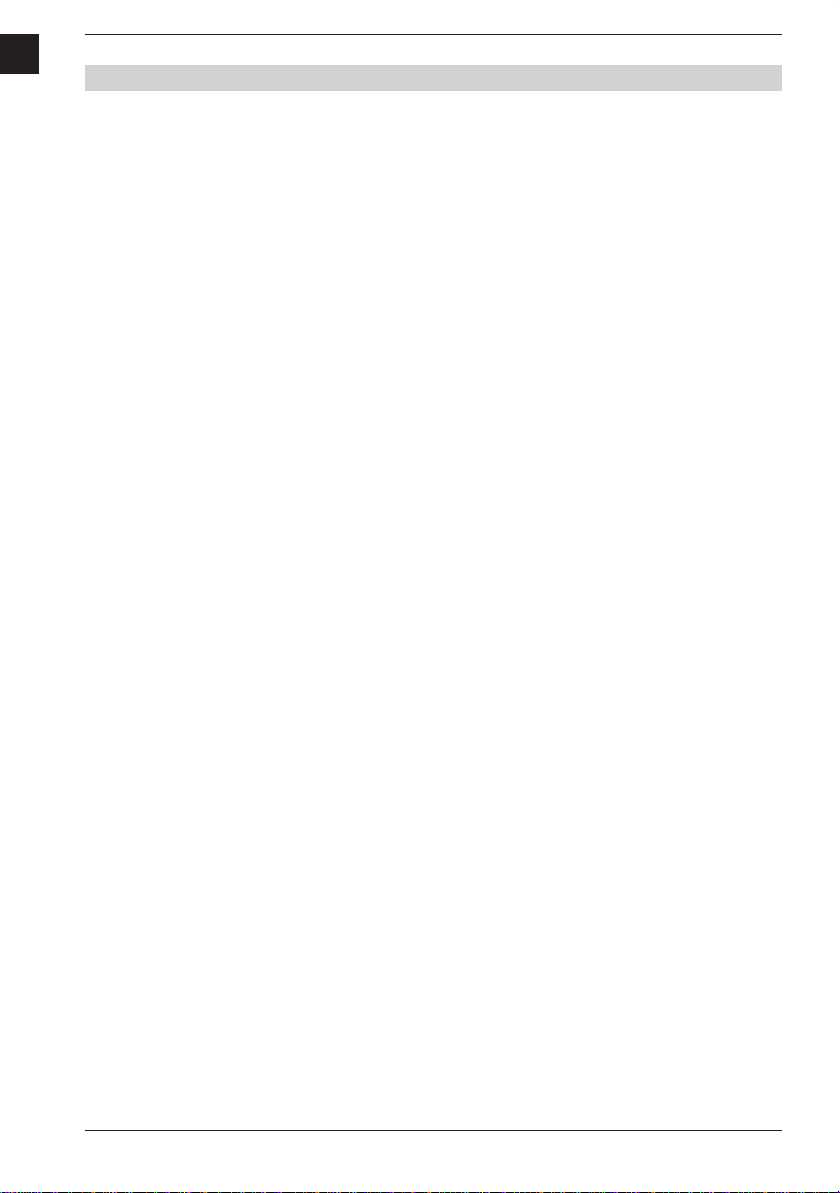
GB
GENERAL INFORMATION
A digital terrestrial receiver allows you to view a variety of programs provided through
antenna. This user‘s guide covers the installation of the receiver and the necessary
steps to implement various features. This also explains special features available only in
this receiver in detail, which ensures easy operation.
Information confi rmed in this document is subject to change. We reserve of complete
functions the right, without prior notice, to make changes in product design or performances in line with progress in engineering and technology.
Main Features
• MPEG-2 digital & fully DVB-T compliant
• Easy menu system with an automatic installation
• LED-display (4-digit 7-segment) in red
• 2 Scart connections for TV and VCR/DVD
• 2 x Cinch sockets (stereo audio)
• Optical and electrical digital output (S/PDIF) for Dolby Digital
• Optical digital output (S/PDIF) for Dolby Digital
• 256 colours On Screen Display (OSD)
• Multi-language menu with 17 languages German, English, Dutch, Turkish,
Italian, Spanish, French, Russian, Polish, Danish, Swedish, Finish, Portuguese,
Greek, Hungarian, Croatian, Czech.
• 1.000 channels TV and Radio programmable
• 8 different favorite groups selection
• 8 event timers, Off/Once/Daily/Weekly/Monthly Mode
• Automatic program searching run
• Free EPG for 7 days (SI-data)
• Time indication in the Standby Mode
• Picture formats: Letterbox/PanScan, 4:3/16:9
• Software upgrades through RS 232 port and receiver to receiver
• 5 volts Power supply for active antenna
• TOP-Teletext and subtitle
• Picture in Graphics (PIG)
• Signal power indication
• Parental control for channels
• Sleep-Timer
• 3 Games
• Power Switch on the back
4Installation Guide
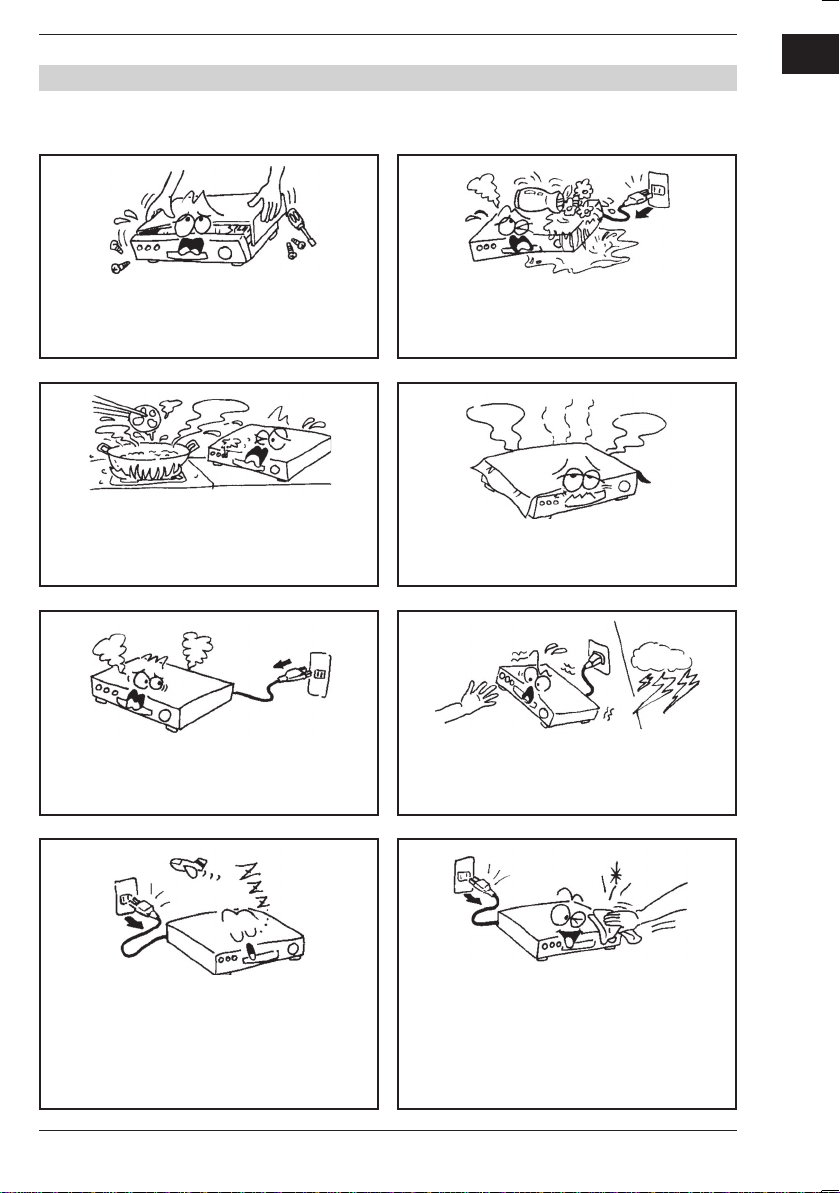
GENERAL INFORMATION
For Your Safety
GB
To avoid electric-shock hazards, do not
open the cabinet, refer servicing to quali-
fi ed personnel, only.
Do not expose the receiver under the sunlight.
Keep it away from the heat source.
When an abnormal phenomenon occurs,
you should cut off the power immediately.
Keep the receiver away from fl ower vases,
tubs, sinks, etc., in order to avoid damaging
the equipment.
Do not block ventilation holes of the
Receiver so that air can circulate freely.
Do not touch the receiver during thunder,
since that might create electric-shock
hazards.
Switch the receiver off whenever it remains
out of service for an extended period.
Be sure that the Receiver is turned off and
disconnect the AC power cord before
cleaning the Receiver surface. If the
surface is dirty, wipe clean with a cloth
which has been dipped in a weak soap-and-
watersolution and wrung out thoroughly,
and then wipe again with a dry cloth.
5 DVB-T FTA Receiver

GB
GENERAL INFORMATION
General Operation
• Throughout this manual you will notice that the everyday operation of the receiver
is based on a series of user friendly on screen displays and menus. These menus will
help you get the most from your receiver, guiding you through installation, channel
organizing, viewing and many other functions.
• All functions can be carried out using the buttons on the RCU, and some of the
functions can also be carried out using the buttons on the front panel.
• The receiver is easy to use and adaptable for future advances.
• Please be aware that new software may change the functionality of the receiver.
• Should you experience any diffi culties with the operation of your receiver,
please consult the relevant section in this manual, including the Problem Shooting,
or alternatively call your dealer or the service hotline.
Remote Control Batteries
6Installation Guide
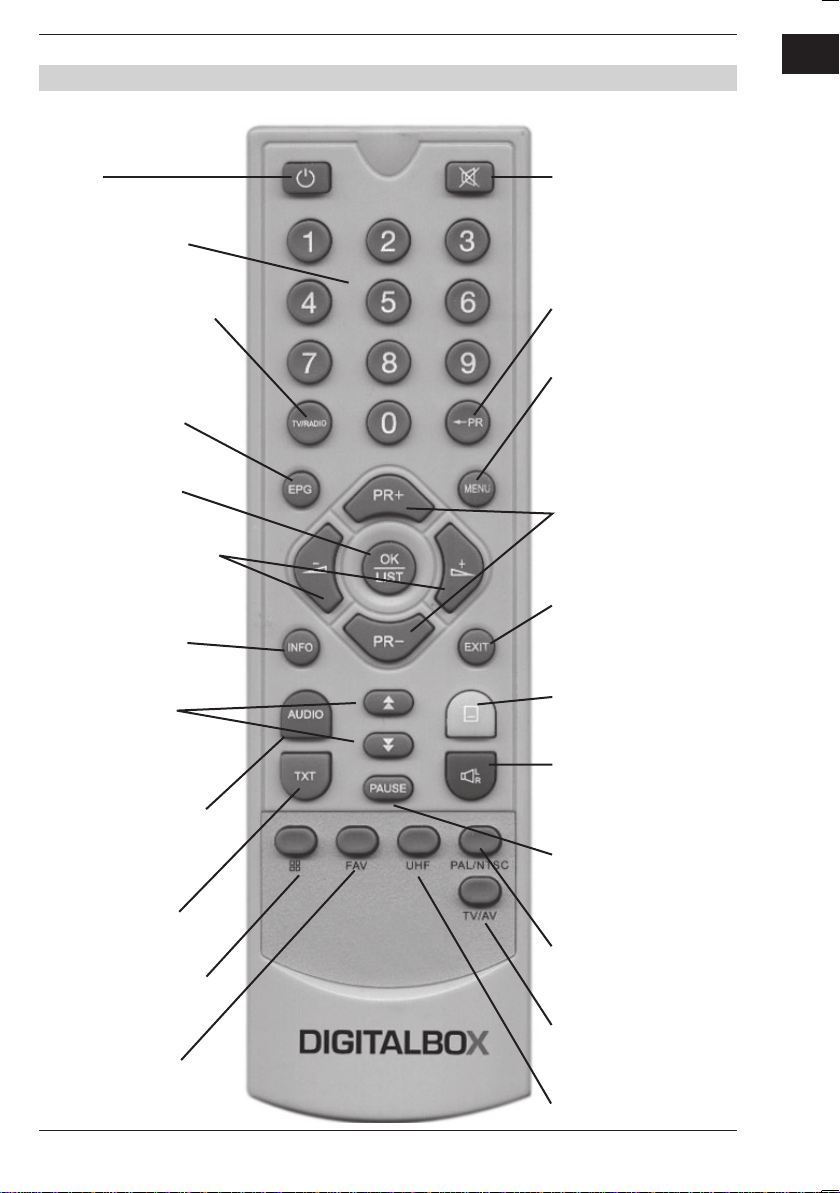
GENERAL INFORMATION
RCU
GB
Power
on/off
Press to
change channel
TV or Radio mode
Press key to
display EPG screen
Press key to
enter channel list
Press to adjust volume
Press key to open
information screen
Press key to page
up or down
Press key to display
audio mode window
Press key to
mute the sound
Press key to return
to previous channelPress to switch to
Press key to enter
the menu or exit
current menu
Press to change
channel
Press key to exit
current menu
Press key to enter
subtitle mode
Press key to display
audio mode window
Press key to pause
the screen
Press key to enter
teletext mode
Press key to multipicture on the screen
Press key to list
favorite channels
Press key to
switch among
AUTO, PAL, NTSC
Press key to switch
between TV and AV
No function
7 DVB-T FTA Receiver
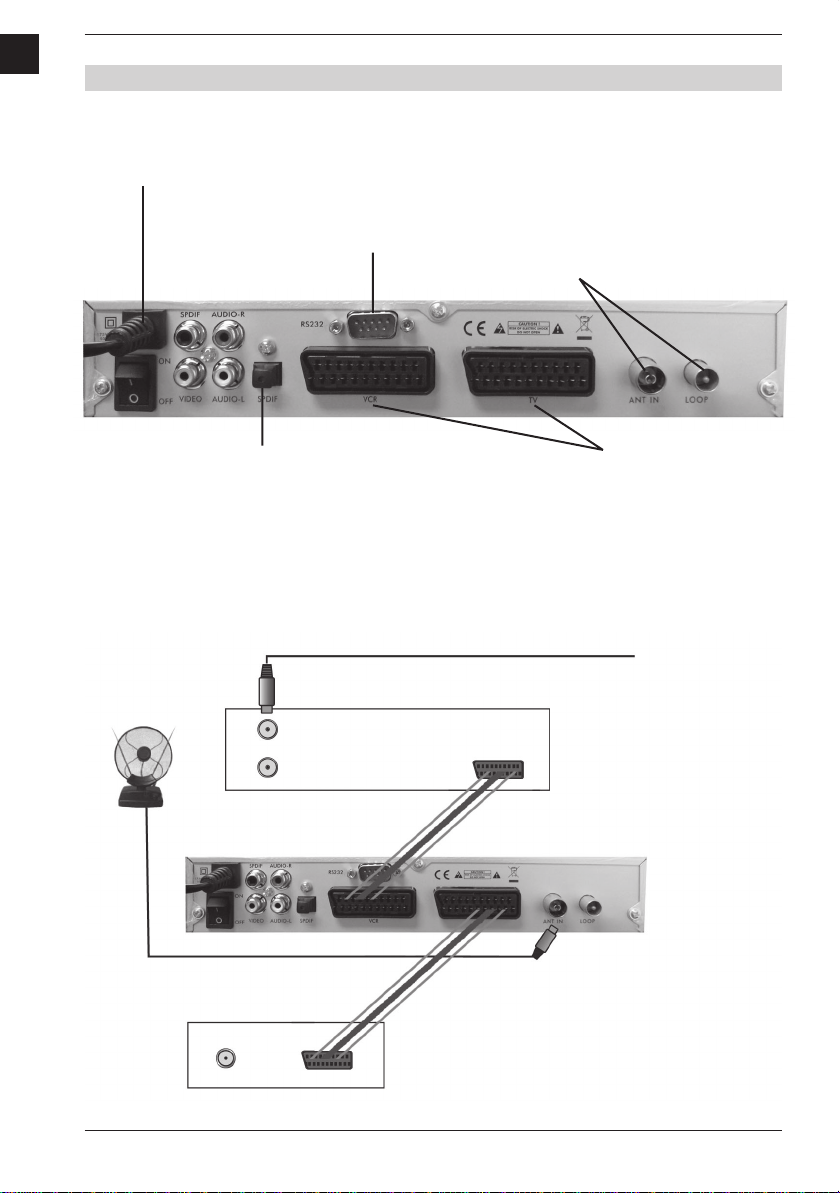
GB
INSTALLATION
Rear Panel
POWER CABLE
CONNECT TO A PC
FOR S/W UPGRADE
ANT IN:
CONNECT TO ANTENNA
LOOP:
CONNECT TO ANOTHER RECEIVER
CONNECT TO A DIGITAL AMPLIFIER
Connecting to TV using SCART support
Antenna
IN FROM ANT
OUT TO ANT
IN
TV
SCART
SCART
CONNECT TO TV AND VCR
USING A SCART CABLE
Cable or OFF-Air
Antenna
VCR
Rear panel of
receiver
8Installation Guide
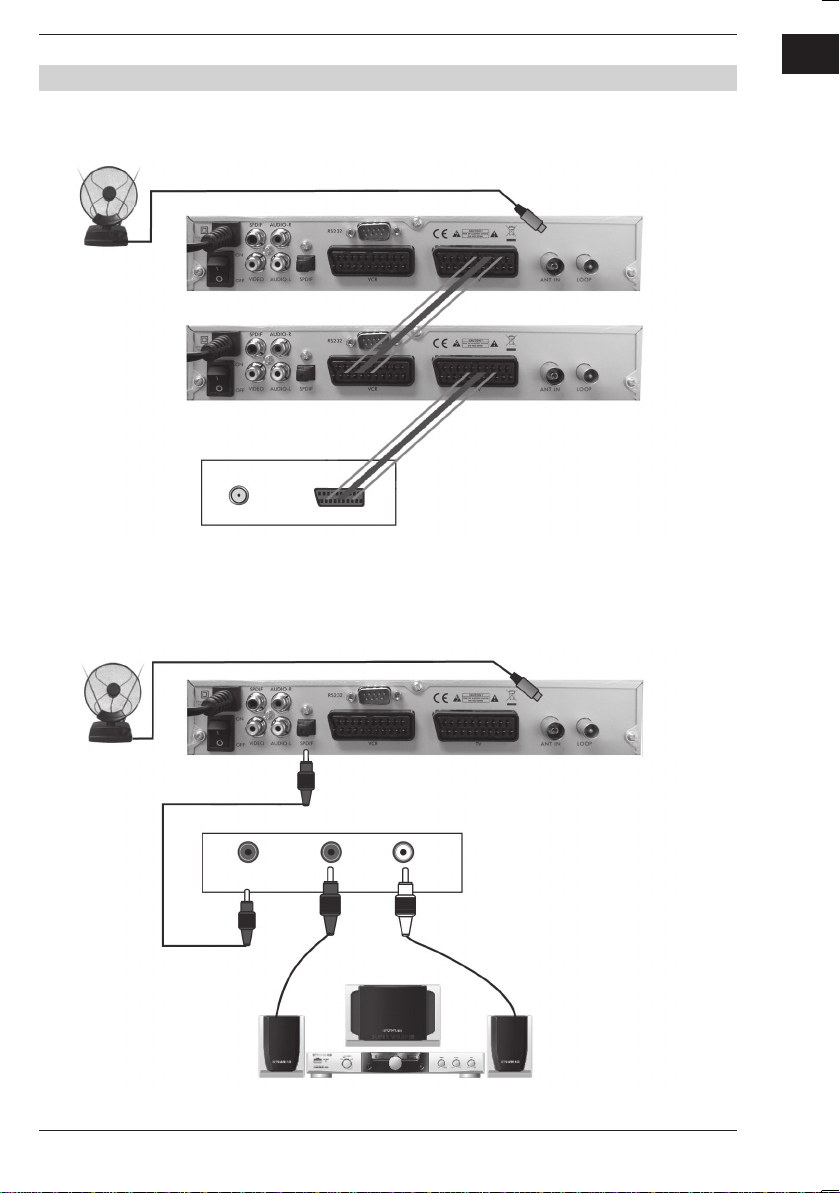
INSTALLATION
Connecting to another receiver
GB
Another
receiver Antenna
Receiver
IN
SCART
Connecting to a digital amplifi er
Antenna
SPDIF
TV
RL
Digital audio convertor
or amplifi er
Receiver
Speaker
9 DVB-T FTA Receiver

GB
WELCOME PAGE
Main Menu
• When power on fi rst time, a welcome
page will be shown.
• Press [Up/Down] key to move highlight to
choose your choice.
• Press [Left/Right] key to move highlight
to select Region and OSD language.
• Move highlight to [OK] option and press
[ENTER] key to begin to auto scan.
• Press [EXIT] key to exit this menu.
10Installation Guide

MAIN MENU
• When you press [MENU] key, you can
enter Main Menu.
• This menu consists of 4 major sub-menus
as below.
• Channel
• Installation
• Setup
• Tools
1. Channel
• Move highlight on Channel item and press
[OK] key to enter Channel menu.
• This menu has 5 sub-menus such as:
TV Channel list, Radio Channel List,
Delete All Favorites, Delete All,
Group Rename.
GB
1.1 TV Channel List
• Enter the “Channel List” menu.
• You can move highlight by press
[Up/Down] key and preview the
highlighted program in preview window
beside the channel list.
• You can press [Page Up/Page Down] key
to implement the Page up or Page down
function.
• You can press [OK] key or [EXIT] key to
enter full screen mode.
• Press number keys [0]~[4] to carry out
the corresponding functions shown at
the bottom of the screen.
11 DVB-T FTA Receiver

GB
MAIN MENU
1.1.1 Favorite
• By pressing number key [1] a favorite
mark is indicated behind the highlighted
program.
• Pressing number key [1] once again
cancels the favorite mark.
1.1.2 Lock
• Pressing number key [2] opens a
message box to enter the password,
the default password is 3330.
• If you indicate the correct password,
a lock mark will appear on the right side
of the channel name.
• Pressing number key [2] again cancels
the lock.
1.1.3 Move
• By pressing number key [3], a moving
mark on the right side of the selected
Channel will be indicated.
• Then, you can move the selected channel
to the position where you want to place it
by pressing [Up/Down] key. Press [OK]
key to confi rm your decision.
12Installation Guide

MAIN MENU
1.1.4 Delete
• Pressing number key [4] makes a delete
mark behind the highlighted program.
• Pressing number key [4] once again
cancels the delete mark.
• Pressing [MENU] key or [EXIT] key,
the system shows you a message box and
asks you whether you like to save or not.
• If you choose YES, all marked channels
will be deleted.
1.1.5 Delete all
• If you press number key [0], a dialogue
will be shown asking you whether you are
sure to delete all channels.
• If you choose yes and press [OK] key,
all the channels will be deleted.
GB
1.2 Radio Channel List
Basically, the operation of “Radio Channel
List” is same as “TV Channel List”. There is
only one difference: In “Radio Channel List”
mode, there is no video information, so it
always displays Radio logos in the preview
window.
13 DVB-T FTA Receiver

GB
MAIN MENU
1.3 Delete all Favorites
• When you move highlight on this option
and press [OK] key, a message box will
appear and ask you to choose.
• If you choose YES, it will remove all the
favorite channels (include TV and Radio
favorite channels) from favorite list.
1.4 Delete all
This operation is same as 1.3, but it deletes
all TV channels and radio channels.
2. Installation
• Enter the Installation menu.
• In this menu, you can press [Up/Down]
key to select sub-menus and press [OK]
key to enter the menu which is chosen.
14Installation Guide

MAIN MENU
2.1 Auto Scan
• Enter the Auto Scan menu.
• In Scan Mode item, press [Left/Right]
key to scan all the channels or just free
channels.
• Move the highlight on the search option,
and press [OK] key to start scanning.
• Press [EXIT] key to exit this menu.
2.2 Channel Scan
• Enter the Channel Scan menu.
• There are two scan modes for you.
You can choose to scan by channel or
by frequency.
• When scan band is UHF and region is
“Germany”, the range of Ch Number is
from 13 to 61. When scan band is VHF
and region is “Germany”, the range of
Ch Number is from 1 to 12. (It’s according
to region.)
• When you fi nished confi guration, move
highlight to search option, and press [OK]
key to start scanning.
• Press [EXIT] key to exit the scanning and
save the current parameters.
GB
2.3 Tuner Setting
• Enter Tuner Setting menu, the screen will
display as beside.
• In Tuner Power item, press [Left/Right]
key to choose off or on.
15 DVB-T FTA Receiver
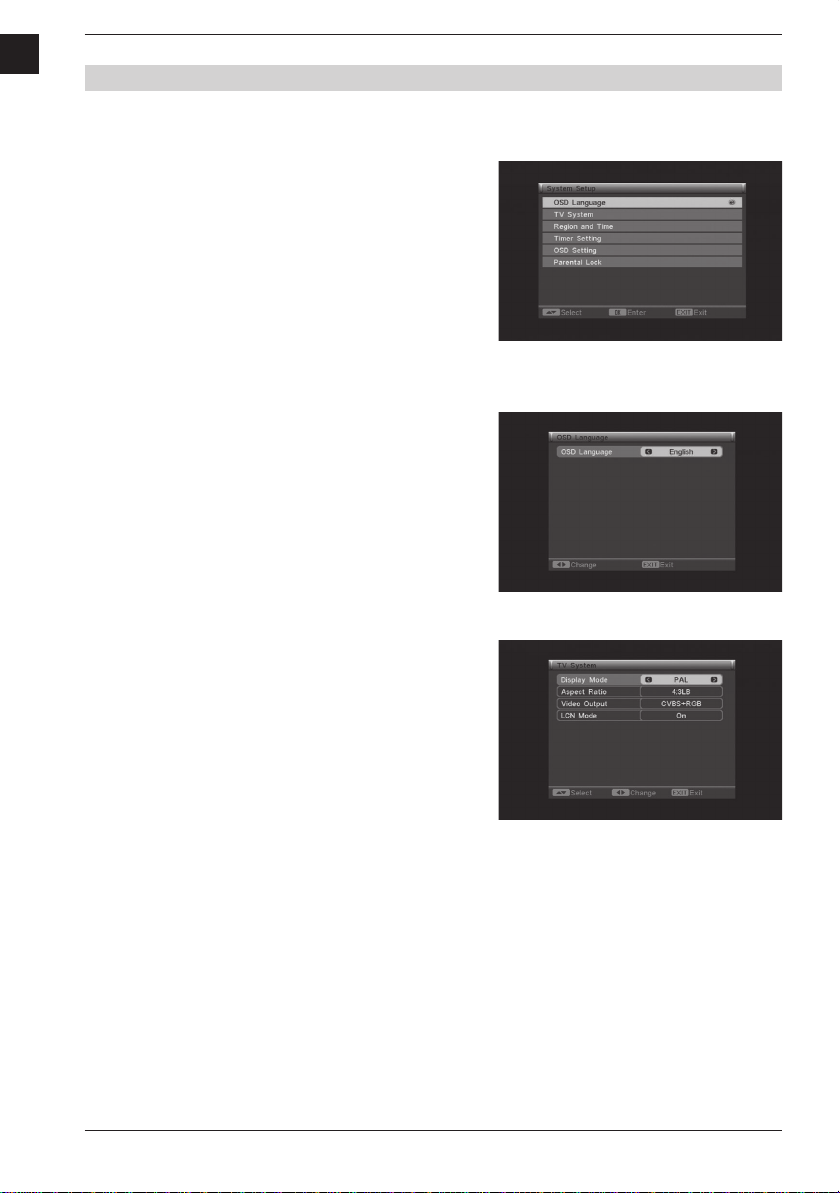
GB
MAIN MENU
3. Setup
• Enter the System Setup menu.
• This menu contains 6 sub-menus such as:
OSD Language, TV System, Region and
Time, Timer Setting, OSD Setting,
Parental Lock.
• Press [Up/Down] key to select menu
among all the items.
• Press [OK] key to enter the selected item.
3.1 OSD Language
• Enter the OSD Language menu.
• You can press [Left/Right] key to choose
OSD Language.
3.2 TV System
Enter the TV System menu.
• Display Mode selects the screen displaying mode. There are provided three
display modes: Auto, PAL and NTSC.
You can press [Left/Right] key to select.
• Aspect Ratio is used for switching the
screen aspect ratio mode. There are
provided several options:
4:3LB/4:3PS/16:9. Make your selection
by pressing [Left/Right] keys.
16Installation Guide

MAIN MENU
• Video Output is used for switching the
video output mode. Two modes are
availabe: CVBS and CVBS+RGB. You can
press [Left/Right] key to choose.
• LCN Mode controls the channel sorted
by the sequence information in streams.
Press [Left/Right] keys to choose
between On and Off.
• RF System selects the RF system mode.
Press [Left/Right] keys to choose among
PAL-1,PAL-DK,NTSC and PAL-BG.
• RF Channel: PAL:21~69,NTSC:14~83.
3.3 Region and Time
• Region: You can press [Left/Right] key to
choose your.
• GMT Usage: You can press [Left/Right]
key to switch “Off/User Defi ne/by Region”.
• GMT Offset: This option is available
just when the GMT Usage mode is
User Defi ne.
You can press [Left/Right] keys to switch
“GMT Offset” value, and the range is “ 12:00 ~ +12:00”, increase each half hour
progressively.
• Date: This option is available when the
GMT Usage mode is Off. You can press
[OK] key to start the setup. Then you can
set it by the number key.
• Summer Time: This item is only available
when the GMT Usage mode is by Region.
You can press [Left/Right] to choose.
• Time: The operation of this option is same
as Date.
• Time Display: The item can control
whether the time will be displayed on the
screen or not.
• Exit: Press [EXIT] key to draw back from
Time menu.
GB
17 DVB-T FTA Receiver

GB
MAIN MENU
3.4 Timer Setting
• Enter Sleep Timer mode.
• Press [Up/Down] key to select menu
among all the items.
• Press [OK] key to enter the selected item
Program Timer.
• Sleep Timer sets the time you want the
system to enter into stand by mode
automatically.
• You can use [Left/Right] key to switch
the parameter which offered in this item.
Then press the [OK] key to activate it.
• After activating it, the option remains will
show the remaining time.
• Press [EXIT] key to exit the current menu.
3.5 OSD Setting
• Subtitle Display: You can press
[Left/Right] key to select On or Off.
If the current channel has subtitle
information, it will be shown up while this
function is On.
If this function is Off, there are no subtitle
information shown even if the current
channel has subtitle information.
• OSD Transparency: You can set the
transparency of OSD. Press [Left/Right]
key to select the values. There are fi ve
levels of the transparency:
10%, 20%, 30%, 40%, 50% and off.
18Installation Guide
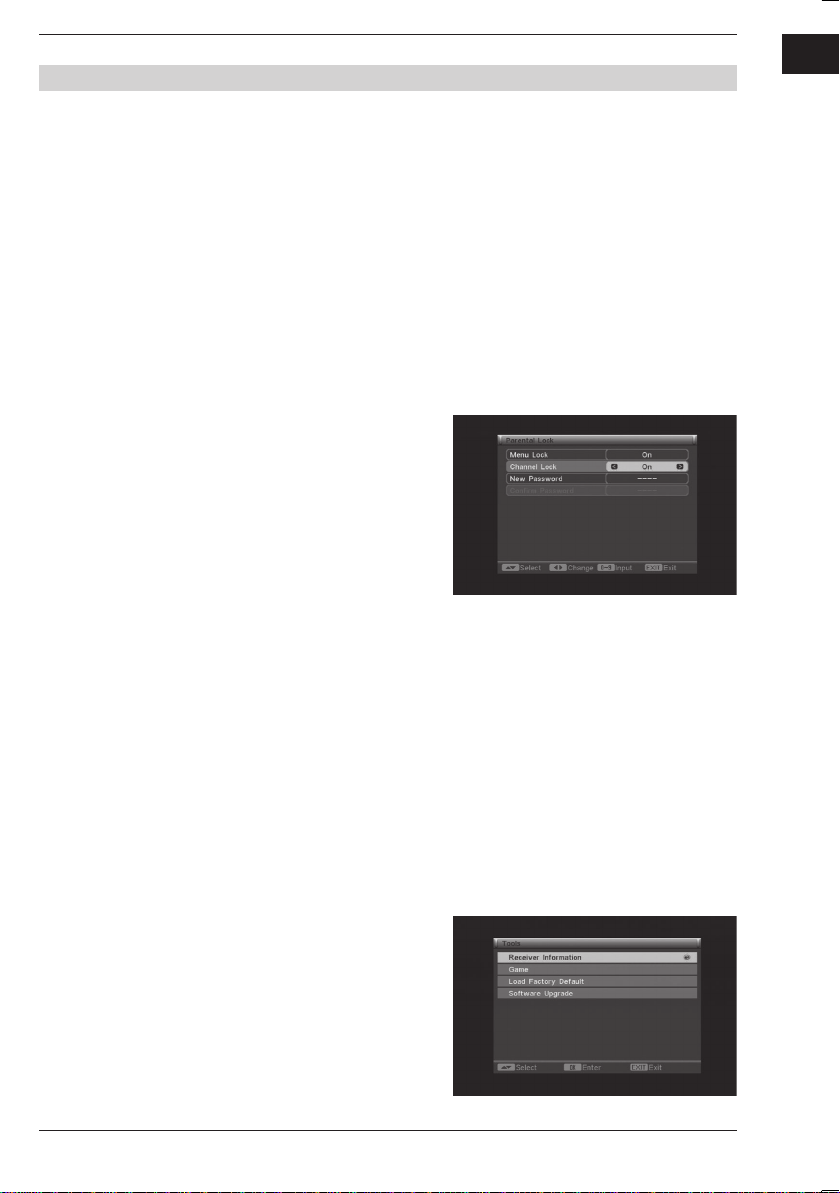
MAIN MENU
• OSD System: You can set the style of
OSD. Press [Left/Right] key to select the
values. You can select between style 1
and style 2.
• Load Default OSD Setting: You can set
the Load Default OSD Setting. Press [OK]
key, the OSD transparency will turn to 10%.
• Press [EXIT] key to draw back from
current menu.
3.6 Parental Lock
When you choose the option of Parental Lock
and press [OK] key, there will be a dialogue for
you to put the password in. The default password is 3330. If you put the correct password
in, the screen indicates the following picture.
• Menu Lock: Menu Lock determining that
when user wishes to enter “Installation”
menu, whether a password is requested
or not.
If the setting of “Menu Lock” is YES which
means user has to input password, set
NO means unlock.
• Channel Lock: Channel Lock can set the
channel which user wants to lock.
• New Password: You should use number
keys to set the new password. When you
enter 4 numbers, the highlight will skip to
Confi rm Password, automatically. You
should enter the password again to
confi rm it.
GB
4. Tools
• It contains 4 sub-menus:
Receiver Information, Game,
Load Factory Default, Software Upgrade.
• Press [Up/Down] key to select menu
among all the items.
• Press [OK] key to enter the selected item.
19 DVB-T FTA Receiver
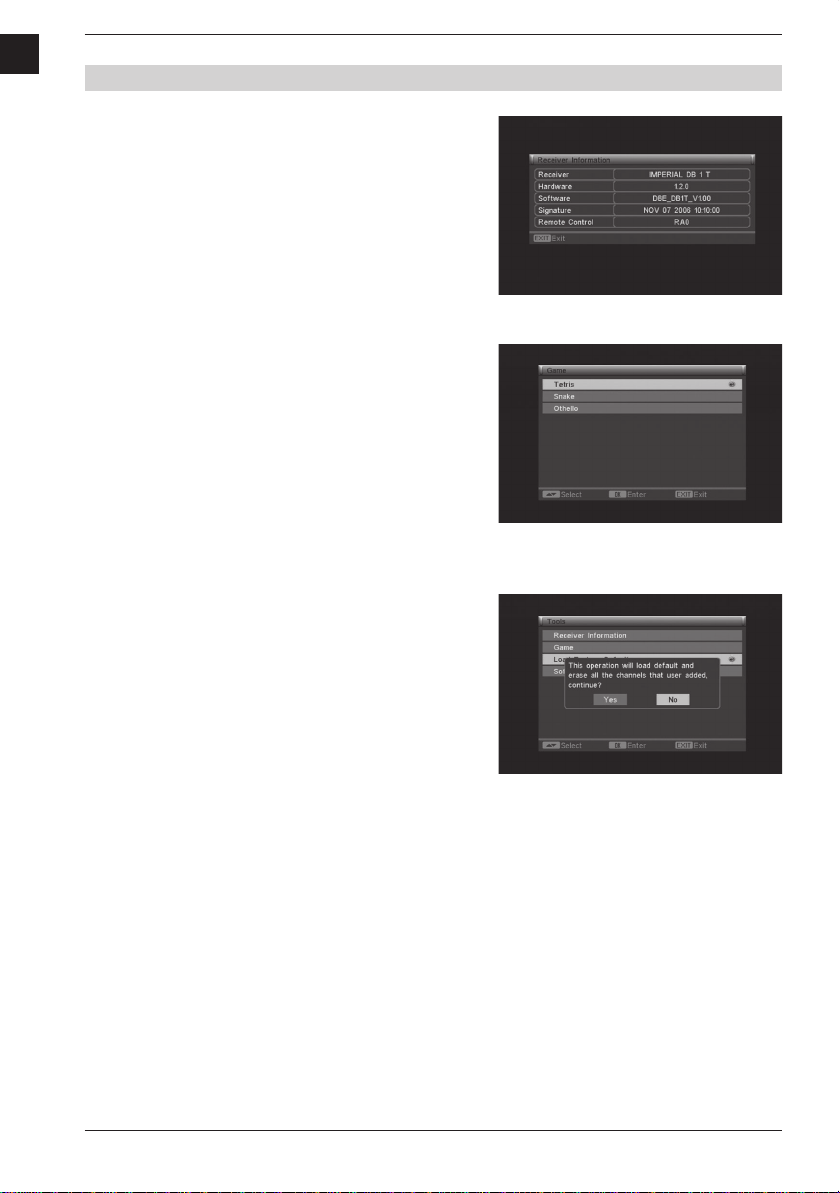
GB
MAIN MENU
4.1 Receiver Information
• This menu shows receiver information.
• You should press [EXIT] key to cancel
this menu.
4.2 Game
• Enter the Game menu.
• Choose your game and press [OK] key
to enter.
• Then you can play the game which you
have chosen according to the clues on
the screen.
4.3 Load Factory Default
• When you choose this item, and press
[OK] key, there will be a message box
asking you whether you want to continue.
• If you choose YES, all the parameters of
this receiver will reset to the default value.
Note: Please use this function carefully,
as there is no possibility to return, once you
erased the channels.
20Installation Guide
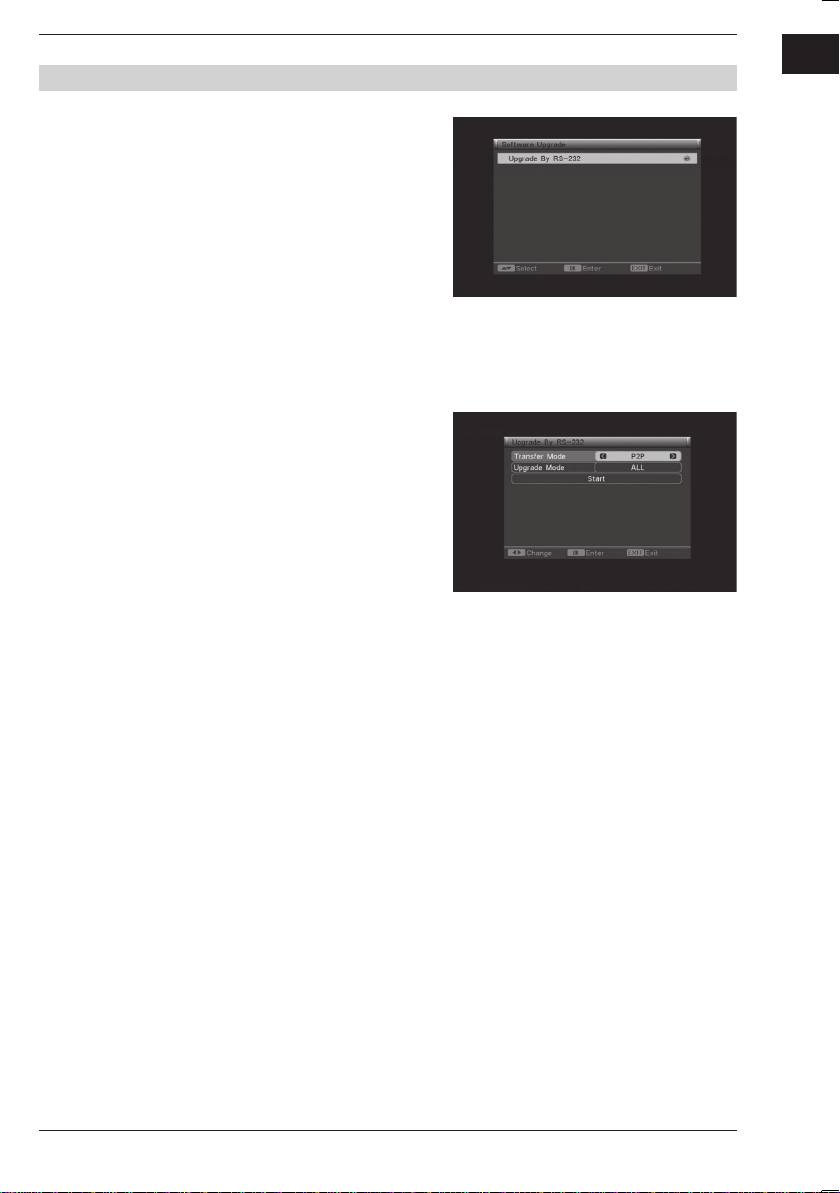
MAIN MENU
4.4 Software Upgrade
• This function offers an upgrade service.
• Press [Up/Down] key to select menu
among all the items.
• Press [OK] key to enter the selected item.
• Press [EXIT] key to save the parameters
and draw back.
4.5 Upgrade By RS-232
• Transfer Mode: Press [Right/Left] key to
select between among P2P and P2M.
• Upgrade Mode: If you select the P2P
mode, there are 5 upgrade modes
available: ALL, CODE, LOGO,
COUNTRYBAN, DATABASE.
Move highlight to start and press [OK]
key to start upgrade.
• Press [EXIT] key to save the parameters
and drawback.
GB
21 DVB-T FTA Receiver
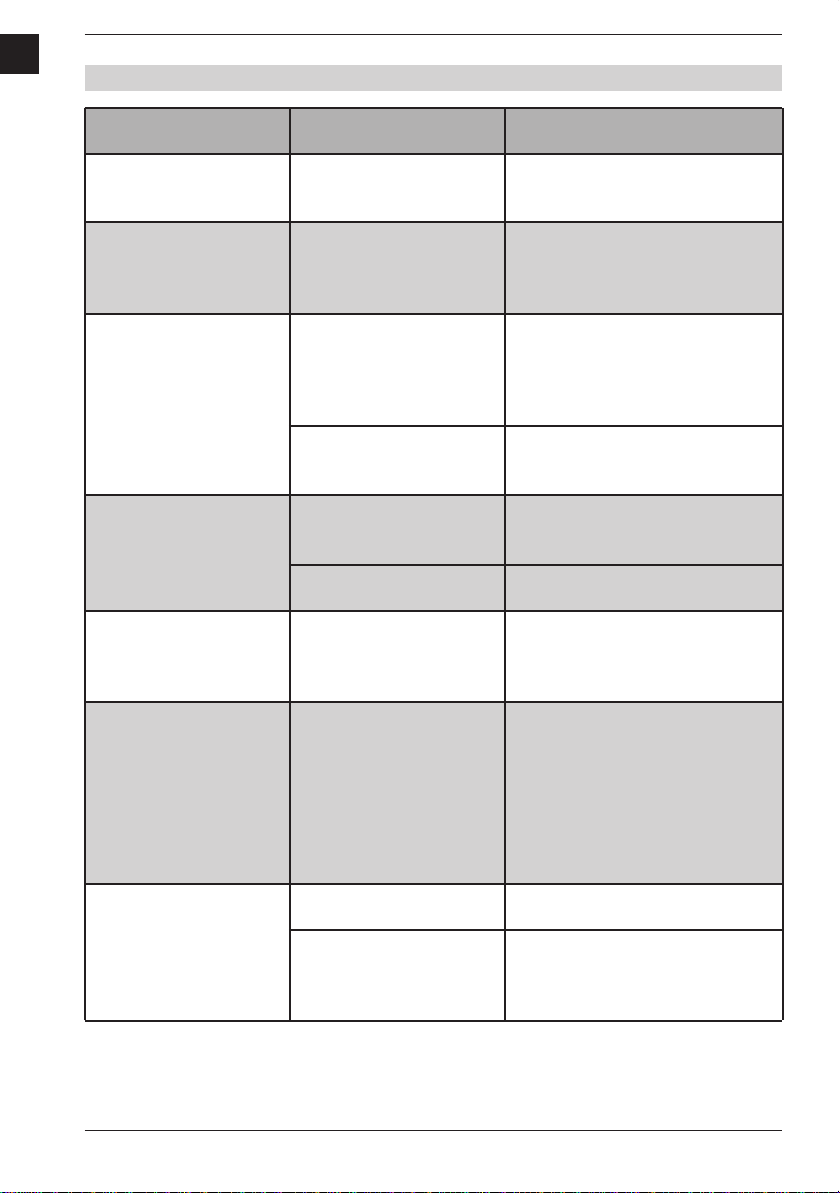
GB
TROUBLE SHOOTING
Problem
The display on the front
panel does not light up.
No sound or picture,
but the front panel
shows red light.
No sound or picture.
Bad picture/
blocking error
The picture is not displayed on the screen,
when switching on.
Possible causes
Main cable is
not connected.
The receiver is in
standby mode.
No signal or weak signal.
Signal is too strong.
Antenna noise factor
too high.
The antenna is faulty.
The system is connected
by RF leads.
What to do
Check that the main cable
is plugged into the power socket.
Press the standby button.
Check the cable connections,
antenna and other equipment
connected between the antenna
and the receiver.
Connect a signal attenuator to
the antenna input.
Change to an antenna with lower
noise factor.
Change the antenna.
Check the UHF channel fi xed in
your system and tune the UHF
channel properly.
There are interferences on your
terrestrial program
or video signal.
The system is connected
by RF leads and the
output program of the
receiver interferes with
Change the receiver output
program to a more suitable
program, or connect the
system by SCART leads.
an existing
terrestrial program or
Video signal.
The RCU is not working.
Battery exhausted.
RCU is incorrectly aimed.
Change the batteries.
Aim RCU at the receiver or check
that nothing blocks the front
panel.
Note:
If you have tried all of the actions suggested above, without solving the problem,
please contact your dealer or a technical hotline.
22Installation Guide
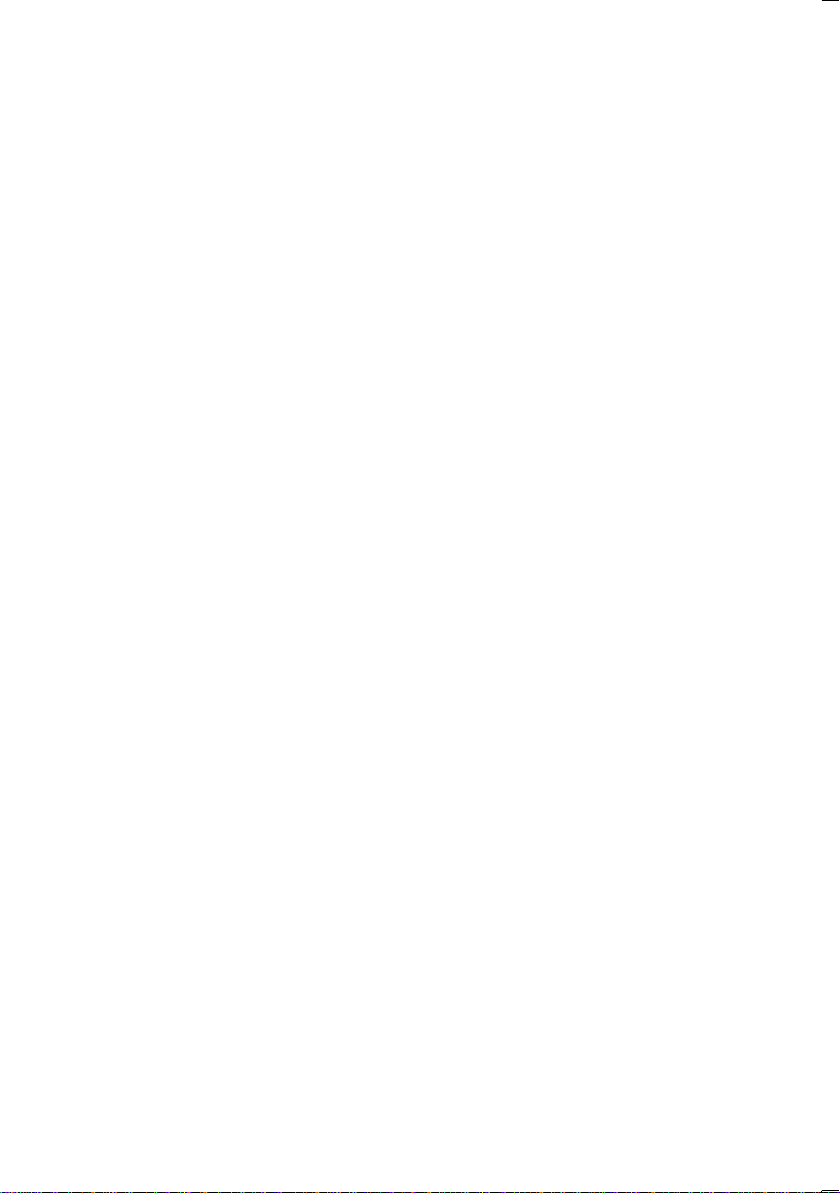
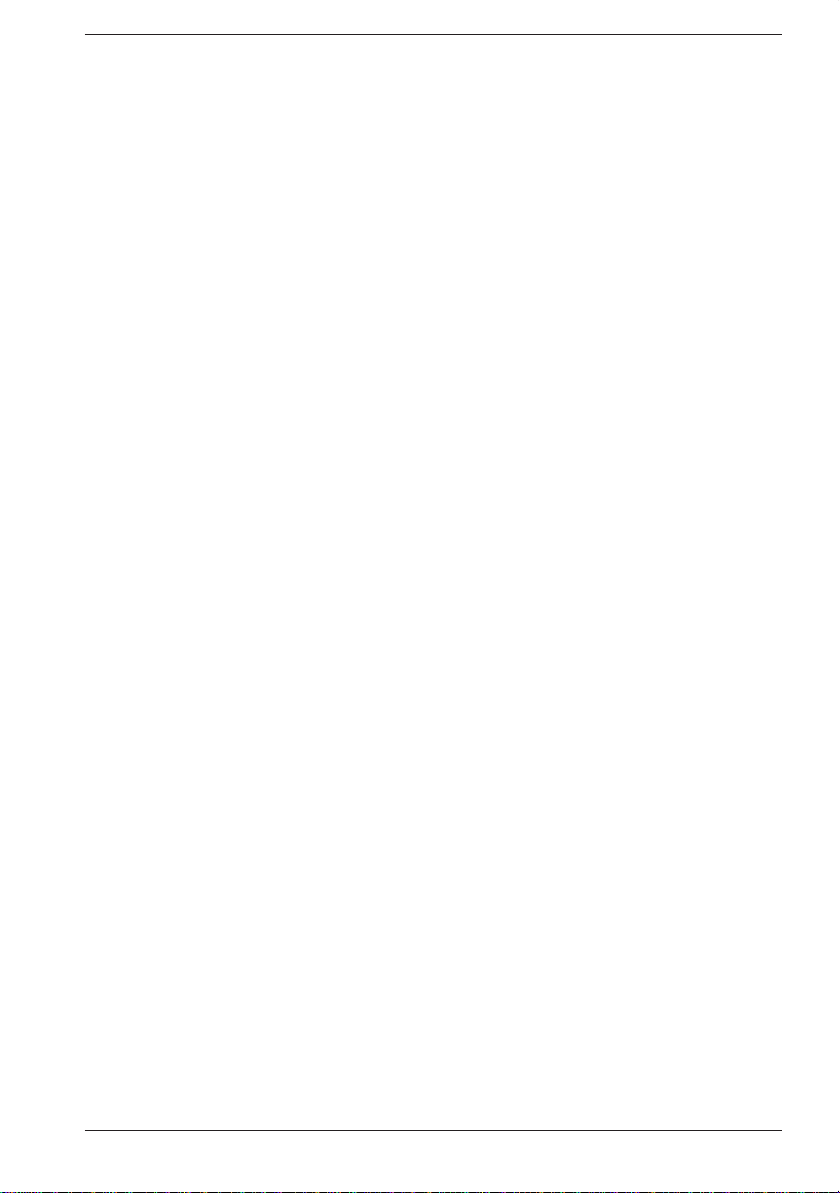
DigitalBox Europe GmbH
Sandstraße 65 · D-40878 Ratingen
24Installation Guide
