Digital Blue SNAP Carabiner Quick Start Manual
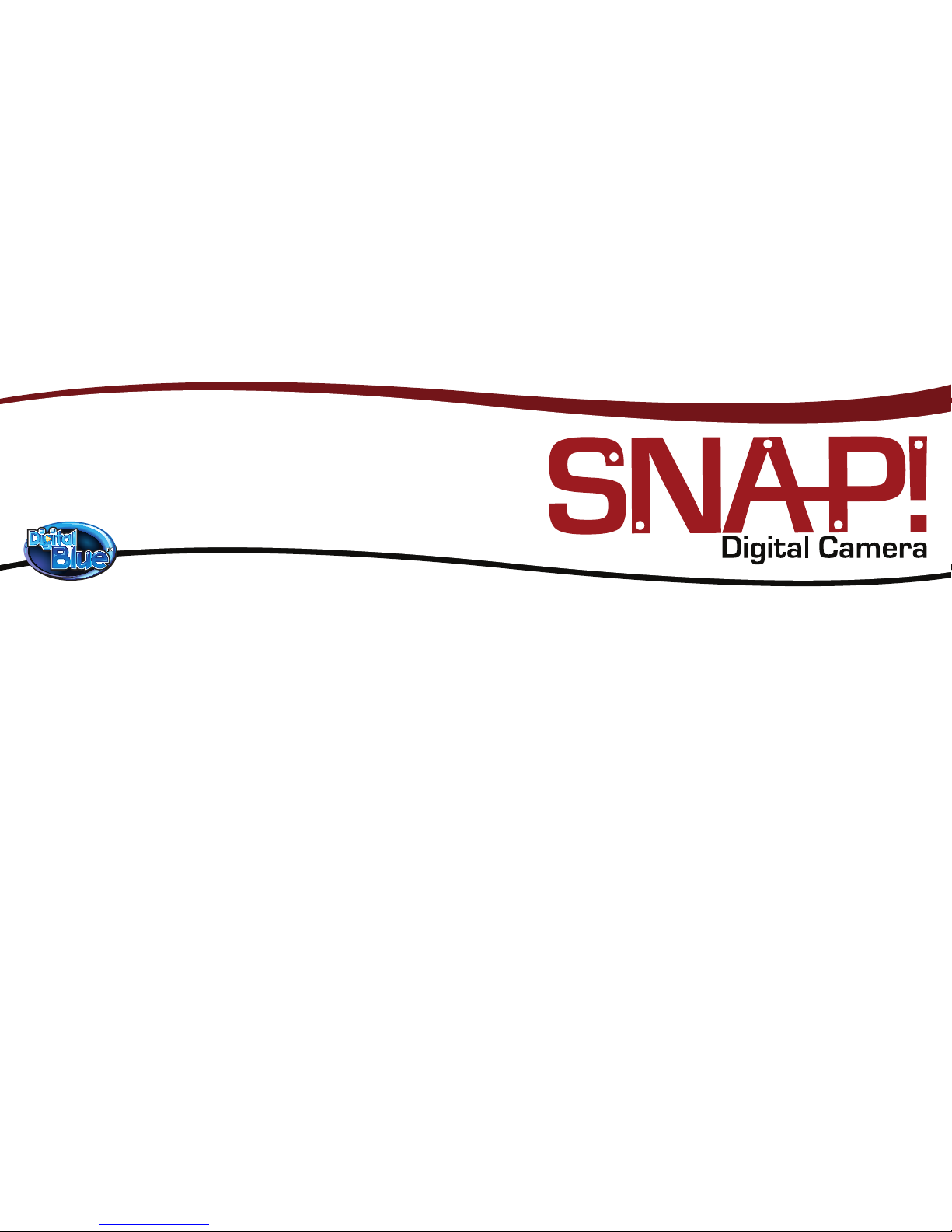
Powering up the Camera
This camera is powered by one AAA alkaline battery (not included).
Note: Be sure to always download your images to the computer before removing or
replacing the battery or the pictures will be permanently lost!
To install the battery:
1. Open the Battery Compartment by sliding the Battery Door open.
2. Place the battery into the compartment. Be sure to match the (+ and -) on the battery
with the (+ and -) inside the compartment.
3. Return the Battery Door to its original position.
Need additional help?
To launch the software Help File:
Click Start > All Programs > SNAP! 3.0.1 > SNAP! Help
For additional product support visit our website at:
www.digiblue.com and select Customer Service. If you are still having problems
with this product please contact Customer Service at 888-800-0502 9am-6pm (CST)
Monday – Friday.
FCC DECLARATION
This device complies with Part 15 of the FCC rules. Operation is subject to the following two conditions:
1) This device may not cause harmful interference, and 2) This device must accept any interference received,
including interference that may cause undesired operation.
Warning: Changes or modifications to this unit not expressly approved by the party responsible for compliance could
void the user’s authority to operate the equipment.
NOTE: This equipment has been tested and found to comply with the limits for a Class B digital device, pursuant to
Part 15 of the FCC Rules. These limits are designed to provide reasonable protection against harmful interference in
a residential installation. This equipment generates, uses and can radiate radio frequency energy and, if not installed
and used in accordance with the instructions, may cause harmful interference to radio communications. However,
there is no guarantee that interference will not occur
in a particular installation. If this equipment does cause harmful interference to radio or television
reception, which can be determined by turning the equipment off and on, the user is encouraged to
try to correct the interference by one or more of the following measures:
• Reorient or relocate the receiving antenna.
• Increase the separation between the equipment and receiver.
• Connect the equipment into an outlet on a circuit different from that to which the receiver is connected.
• Consult the dealer or an experienced radio/TV technician for help.
Shield cable must be used with this unit to ensure compliance with class B FCC limits.
Discover more at www.digiblue.com
TM and © 2008 Digital Blue Inc. All Rights reserved. MADE IN CHINA
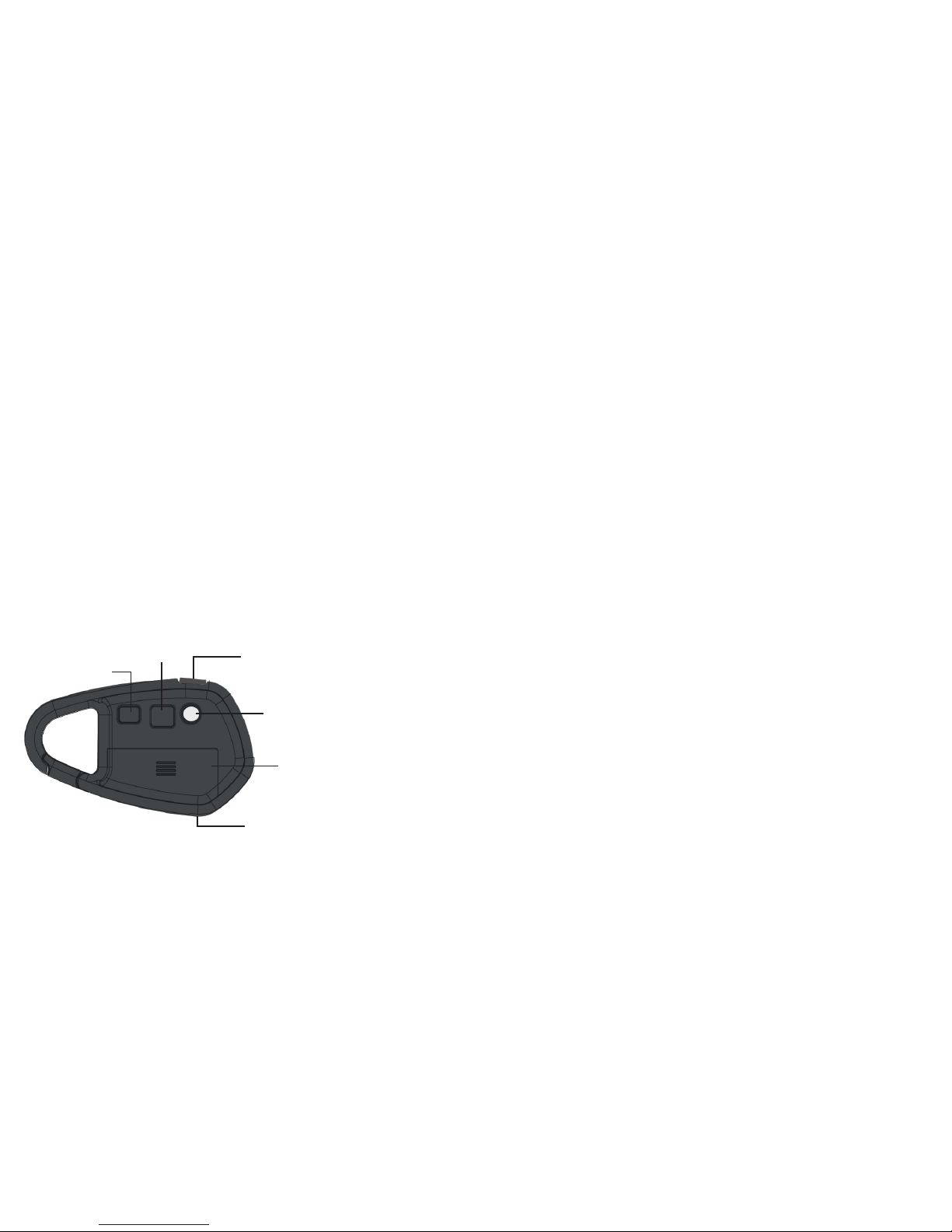
Camera Controls Taking Pictures with the Camera
To take pictures with the camera:
1. Turn the camera on by pressing any button and waiting a moment.
2. Use the Viewfinder to locate the subject of your picture and hold the camera steady.
3. Press the Snapshot button located on the top of the camera to take the picture. The
camera will beep when the photo is taken.
Note: The counter on the display will increase by one each time you take a picture. When
the memory is full the camera will beep three times, and the display will read FL (full).
Deleting Pictures from the Camera
Use the Delete button on the camera to erase images from the camera memory.
You can delete the last picture you took or you can delete all the photos on the camera.
• To delete the last image you took, press the Delete button for one second.
• To delete all images off the camera, press and hold the delete button for more than two
seconds. A long beep will play and the display will read 00.
Launching the Software
Make sure the software is installed on your computer. Launch the Snap! Software by
double-clicking the Snap! icon on the desktop.
Viewfinder
Display Screen
Snapshot Button
Delete Button
Battery Compartment
USB Connection
Camera Lens
Center your subject in the Viewfinder.
Indicates how many pictures you have taken.
Use the Snapshot button to take digital pictures.
Erase images from the camera memory.
Open the battery compartment to change the batteries.
Connects the camera to your computer. Use the USB cable
when you are ready to download your images.
Keep the lens clean and clear of objects for the best picture.
(front of camera)
Battery Compartment
Delete Button
Snapshot Button
USB Connection
Viewfinder
Display Screen
