Digital Blue FLAUNT NECKLACE CAMERA User Manual

TM
Necklace Cam
User Guide
When You've Got It, Flaunt It!
You can take pictures anywhere while still looking great!
This guide will provide basics on how to use your new camera.
You’ll be a photographer in no time.
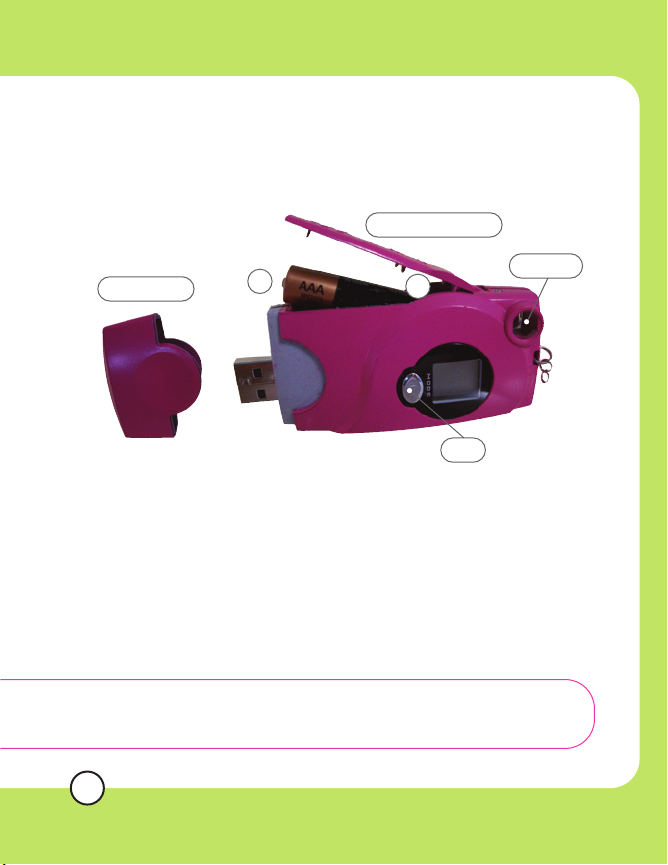
POWERING THE CAMERA
The camera needs an AAA alkaline battery before you can
begin taking pictures with it.
Battery Compartment
Viewfinder
Protective Cap
+
_
Mode
To install the battery:
First, remove the protective cover on the end of the camera. Slide the
battery compartment open and place the battery in with the (–) end
facing the viewfinder.
Press and hold the Mode button for few seconds to turn the camera
on. The camera will beep twice and will display the image counter.
To turn the camera off, press and hold the Mode button.
Note: The camera will shut off automatically (60 sec)
to conserve battery when it is not being used.
The camera will beep once when it powers off.
2

INSTALL THE PHOTO
EDITING SOFTWARE
Install the photo editing software for the ultimate fun with your
photos. If the application does not start on its own, double-click
the CD-ROM\DVD drive that contains the software.
Follow the instructions on the screen.
Camera Controls
Protective CoverViewfinder
Viewfinder
Lens
Mode Button
Display Screen
Snapshot
Button
Viewfinder: Use the viewfinder to frame your pictures.
Lens: The optical piece that is responsible for capturing pictures.
Protective Cover: This protects the USB port by snapping onto
the end of the camera.
Snapshot: Press the snapshot button to take a picture.
Mode Button: Press the mode button to turn the camera on and
select different mode options.
Display Screen: Allows you to view items on the selection menu.
3
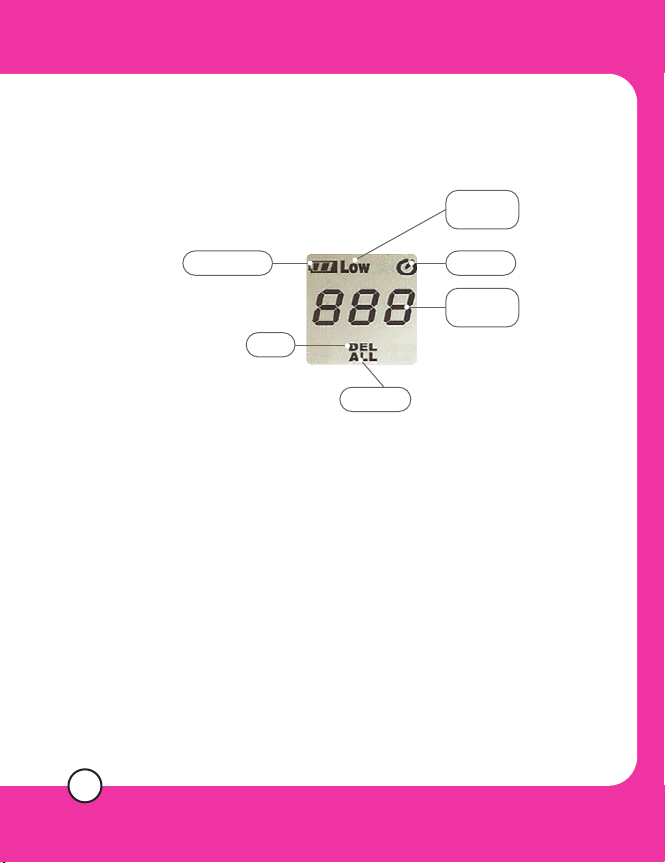
Using the Camera Display Screen
The camera display screen provides
you with information about all the functions
of the camera. To view the current mode,
refer to the display screen:
Delete
Delete all
Resolution
Mode
Self-TimerBattery Status
Number
of Pictures
Battery Status: The battery status will always appear on the
screen. The battery is full when the icon looks like the picture above.
As the bars disappear, the battery power is decreasing.
Self-Timer: This icon appears when self-timer has been set.
Number of Pictures: Displays the number of pictures currently
stored on camera.
Resolution: Displays when the picture quality is set to low. If the
camera is set to high resolution nothing will display on screen.
Delete: This icon displays when you are deleting the last picture
taken on the camera.
Delete All: This icon displays when you are deleting all the
pictures on the camera.
4
