Digital Art LCD TV User Manual

30
˝ LCD TV User's Guide
● Please observe all safety precautions
when using this product.
● Please read this manual carefully before
using this product.
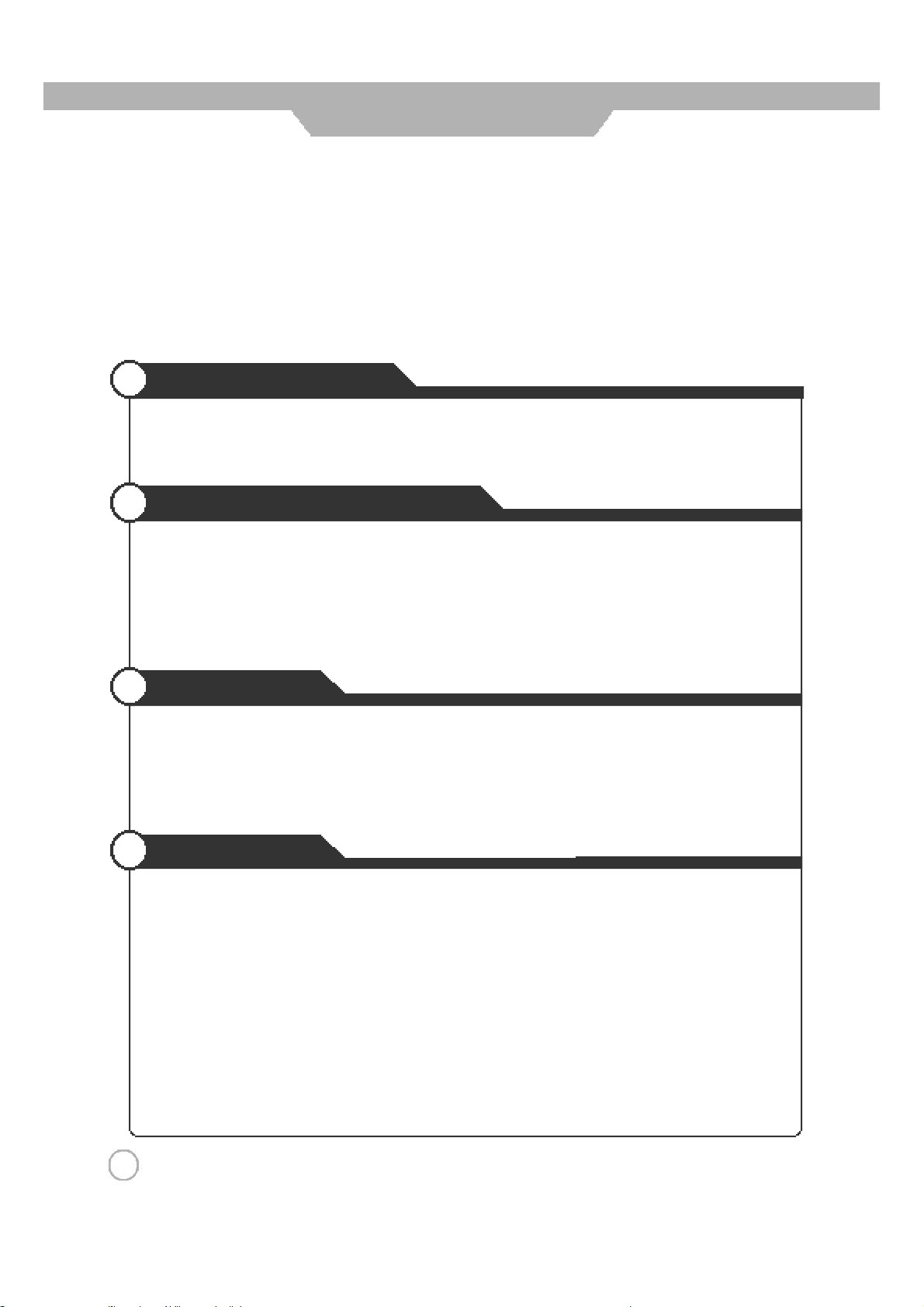
CONTENTS
● Quick and Easy Installation
● Versatility and Expandability
● That doesn’t make you feel fatigue on your Eyes.
● Flat-Panel Digital Display easy on the Eyes.
Safety Precautions
ㅤPower Supply
ㅤInstallation
ㅤUse and Maintenance
ㅤWhat is LCD TV?
⋯⋯⋯⋯⋯⋯⋯⋯⋯⋯⋯⋯⋯⋯⋯⋯⋯⋯⋯⋯⋯⋯⋯⋯⋯⋯⋯⋯⋯⋯⋯⋯⋯⋯⋯⋯⋯⋯⋯⋯⋯
⋯
⋯⋯⋯⋯⋯⋯⋯⋯⋯⋯⋯⋯⋯⋯⋯⋯⋯⋯⋯⋯⋯⋯⋯⋯⋯⋯⋯⋯⋯⋯⋯⋯⋯⋯⋯⋯⋯⋯⋯⋯⋯⋯⋯
⋯⋯⋯⋯⋯⋯⋯⋯⋯⋯⋯⋯⋯⋯⋯⋯⋯⋯⋯⋯⋯⋯⋯⋯⋯⋯⋯⋯⋯⋯⋯⋯⋯⋯⋯⋯⋯⋯
⋯⋯⋯⋯⋯⋯⋯⋯⋯⋯⋯⋯⋯⋯⋯⋯⋯⋯⋯⋯⋯⋯⋯⋯⋯⋯⋯⋯⋯⋯⋯⋯⋯⋯⋯⋯⋯⋯⋯⋯⋯
User Guidance Information
ㅤName of each part
ㅤControls and Functions
ㅤMounting on a wall
ㅤInstallation Precautions
ㅤInstalling an Antenna
ㅤRemote controller
ㅤPrecautions
⋯⋯⋯⋯⋯⋯⋯⋯⋯⋯⋯⋯⋯⋯⋯⋯⋯⋯⋯⋯⋯⋯⋯⋯⋯⋯⋯⋯⋯⋯⋯⋯⋯⋯⋯⋯⋯⋯⋯⋯
⋯⋯⋯⋯⋯⋯⋯⋯⋯⋯⋯⋯⋯⋯⋯⋯⋯⋯⋯⋯⋯⋯⋯⋯⋯⋯⋯⋯⋯⋯⋯⋯⋯⋯⋯⋯⋯⋯
⋯⋯⋯⋯⋯⋯⋯⋯⋯⋯⋯⋯⋯⋯⋯⋯⋯⋯⋯⋯⋯⋯⋯⋯⋯⋯⋯⋯⋯⋯⋯⋯⋯⋯⋯⋯⋯⋯
⋯⋯⋯⋯⋯⋯⋯⋯⋯⋯⋯⋯⋯⋯⋯⋯⋯⋯⋯⋯⋯⋯⋯⋯⋯⋯⋯⋯⋯⋯⋯⋯⋯⋯⋯⋯
⋯⋯⋯⋯⋯⋯⋯⋯⋯⋯⋯⋯⋯⋯⋯⋯⋯⋯⋯⋯⋯⋯⋯⋯⋯⋯⋯⋯⋯⋯⋯⋯⋯⋯⋯⋯⋯⋯
⋯⋯⋯⋯⋯⋯⋯⋯⋯⋯⋯⋯⋯⋯⋯⋯⋯⋯⋯⋯⋯⋯⋯⋯⋯⋯⋯⋯⋯⋯⋯⋯⋯⋯⋯⋯⋯⋯⋯⋯
⋯⋯⋯⋯⋯⋯⋯⋯⋯⋯⋯⋯⋯⋯⋯⋯⋯⋯⋯⋯⋯⋯⋯⋯⋯⋯⋯⋯⋯⋯⋯⋯⋯⋯⋯⋯⋯⋯⋯⋯⋯⋯⋯
Connection
ㅤVCR Connections
ㅤCable TV Connections
ㅤCamcorder/ Game Console Connections
ㅤDVD Connections
ㅤDTV Connections
ㅤPC Connections
⋯⋯⋯⋯⋯⋯⋯⋯⋯⋯⋯⋯⋯⋯⋯⋯⋯⋯⋯⋯⋯⋯⋯⋯⋯⋯⋯⋯⋯⋯⋯⋯⋯⋯⋯⋯⋯⋯⋯⋯
⋯⋯⋯⋯⋯⋯⋯⋯⋯⋯⋯⋯⋯⋯⋯⋯⋯⋯⋯⋯⋯⋯⋯⋯⋯⋯⋯⋯⋯⋯⋯⋯⋯⋯⋯⋯
⋯⋯⋯⋯⋯⋯⋯⋯⋯⋯⋯⋯⋯⋯⋯⋯⋯⋯⋯⋯⋯⋯⋯⋯⋯⋯⋯⋯
⋯⋯⋯⋯⋯⋯⋯⋯⋯⋯⋯⋯⋯⋯⋯⋯⋯⋯⋯⋯⋯⋯⋯⋯⋯⋯⋯⋯⋯⋯⋯⋯⋯⋯⋯⋯⋯⋯⋯⋯
⋯⋯⋯⋯⋯⋯⋯⋯⋯⋯⋯⋯⋯⋯⋯⋯⋯⋯⋯⋯⋯⋯⋯⋯⋯⋯⋯⋯⋯⋯⋯⋯⋯⋯⋯⋯⋯⋯⋯⋯
⋯⋯⋯⋯⋯⋯⋯⋯⋯⋯⋯⋯⋯⋯⋯⋯⋯⋯⋯⋯⋯⋯⋯⋯⋯⋯⋯⋯⋯⋯⋯⋯⋯⋯⋯⋯⋯⋯⋯⋯⋯
Basic Use
⋯
⋯
⋯
⋯
⋯
4
5
6
7
8
9
1 0
1 0
1 1
1 2
1 3
1 4
1 5
1 5
1 6
1 8
1 9
ㅤPowering the LCD TV
ㅤInitial Settings
ㅤWatching TV
ㅤSelecting Input Source
ㅤUsing the Menu
ㅤTo Set Location
ㅤSetting Programs
ㅤTo set or erase a Program
ㅤChanging Picture Settings
ㅤChanging Sound Settings
ㅤSelecting the Menu Language
ㅤSetting OSD Tone Menu Background
ㅤSetting Blue Background
2
⋯⋯⋯⋯⋯⋯⋯⋯⋯⋯⋯⋯⋯⋯⋯⋯⋯⋯⋯⋯⋯⋯⋯⋯⋯⋯⋯⋯⋯⋯⋯⋯⋯⋯⋯⋯⋯⋯⋯⋯⋯⋯
⋯⋯⋯⋯⋯⋯⋯⋯⋯⋯⋯⋯⋯⋯⋯⋯⋯⋯⋯⋯⋯⋯⋯⋯⋯⋯⋯⋯⋯⋯⋯⋯⋯⋯⋯⋯⋯⋯⋯⋯⋯
⋯⋯⋯⋯⋯⋯⋯⋯⋯⋯⋯⋯⋯⋯⋯⋯⋯⋯⋯⋯⋯⋯⋯⋯⋯⋯⋯⋯⋯⋯⋯⋯⋯⋯⋯⋯⋯⋯
⋯⋯⋯⋯⋯⋯⋯⋯⋯⋯⋯⋯⋯⋯⋯⋯⋯⋯⋯⋯⋯⋯⋯⋯⋯⋯⋯⋯⋯⋯⋯⋯⋯⋯⋯⋯⋯
⋯⋯⋯⋯⋯⋯⋯⋯⋯⋯⋯⋯⋯⋯⋯⋯⋯⋯⋯⋯⋯⋯⋯⋯⋯⋯⋯⋯⋯⋯⋯⋯⋯⋯⋯⋯⋯⋯⋯⋯
⋯⋯⋯⋯⋯⋯⋯⋯⋯⋯⋯⋯⋯⋯⋯⋯⋯⋯⋯⋯⋯⋯⋯⋯⋯⋯⋯⋯⋯⋯⋯⋯⋯⋯⋯⋯⋯⋯⋯⋯⋯
⋯⋯⋯⋯⋯⋯⋯⋯⋯⋯⋯⋯⋯⋯⋯⋯⋯⋯⋯⋯⋯⋯⋯⋯⋯⋯⋯⋯⋯⋯⋯⋯⋯⋯⋯⋯⋯⋯⋯⋯
⋯
⋯
⋯⋯⋯⋯⋯⋯⋯⋯⋯⋯⋯⋯⋯⋯⋯⋯⋯⋯⋯⋯⋯⋯⋯⋯⋯⋯⋯⋯⋯⋯⋯⋯⋯⋯⋯
⋯
⋯⋯⋯⋯⋯⋯⋯⋯⋯⋯⋯⋯⋯⋯⋯⋯⋯⋯⋯⋯⋯⋯⋯⋯⋯⋯⋯⋯⋯⋯⋯⋯⋯⋯⋯
⋯⋯⋯⋯⋯⋯⋯⋯⋯⋯⋯⋯⋯⋯⋯⋯⋯⋯⋯⋯⋯⋯⋯⋯⋯⋯⋯⋯⋯⋯⋯⋯⋯⋯⋯⋯
⋯⋯⋯⋯⋯⋯⋯⋯⋯⋯⋯⋯⋯⋯⋯⋯⋯⋯⋯⋯⋯⋯⋯⋯⋯⋯⋯⋯⋯⋯⋯⋯⋯⋯
⋯⋯⋯⋯⋯⋯⋯⋯⋯⋯⋯⋯⋯⋯⋯⋯⋯⋯⋯⋯⋯⋯⋯⋯⋯⋯⋯⋯⋯⋯
⋯⋯⋯⋯⋯⋯⋯⋯⋯⋯⋯⋯⋯⋯⋯⋯⋯⋯⋯⋯⋯⋯⋯⋯⋯⋯⋯⋯⋯⋯⋯⋯⋯⋯⋯⋯
⋯
2 0
2 0
2 1
2 2
2 2
2 3
2 4
2 4
2 5
2 6
2 7
2 7
2 8
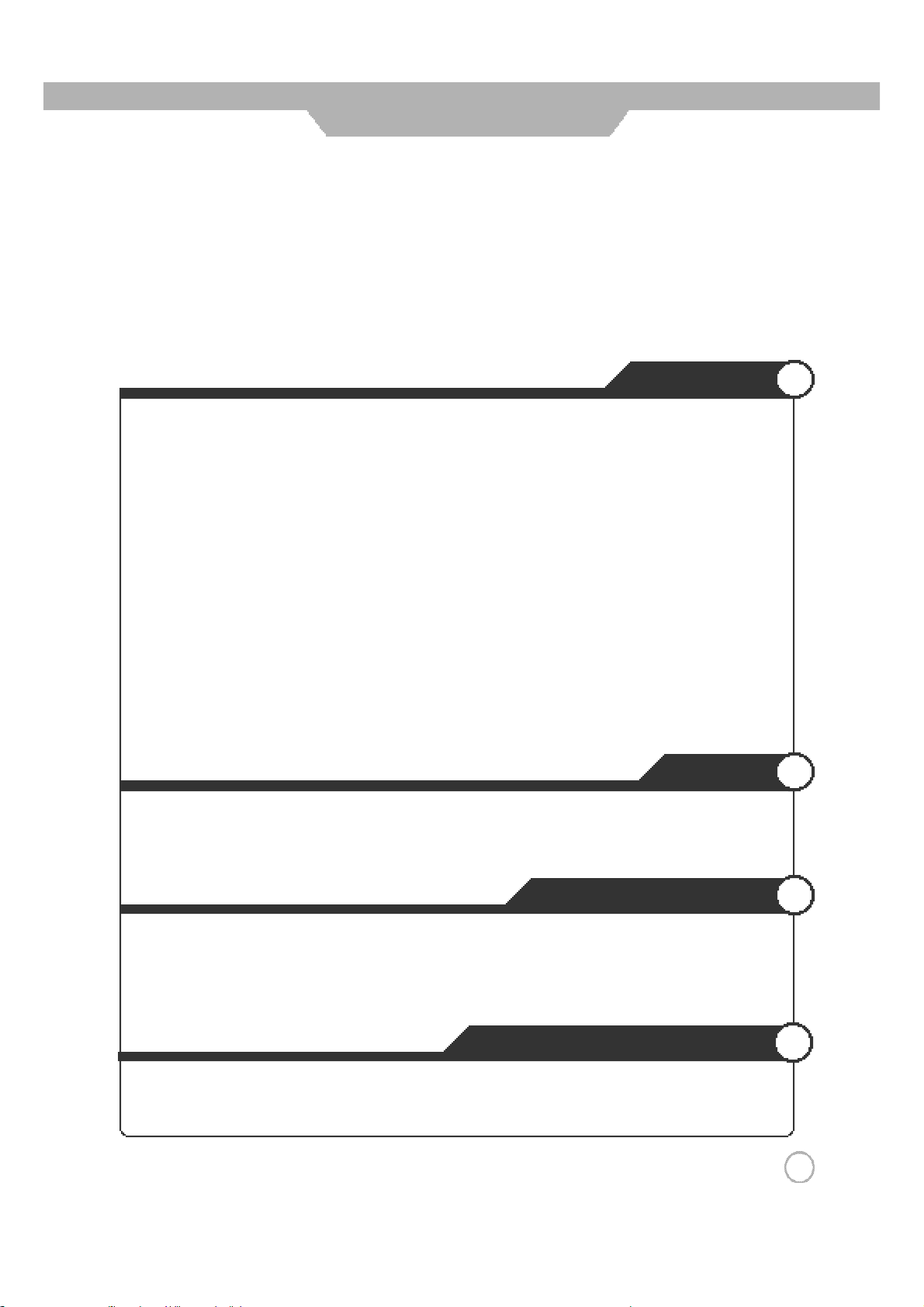
CONTENTS
Application
ㅤChanging Screen Size
ㅤChanging the Screen Size for WSS Signal Input
ㅤChanging the Program
ㅤSorting Program
ㅤEditing Program Name
ㅤAdjusting Unclear Screen
ㅤTo view the still picture
ㅤViewing Picture in Picture
ㅤAuto Volume Level
ㅤStereo Settings
ㅤResetting LCD TV Setting
ㅤSetting Time
ㅤAutomatic Power On/ Off
ㅤTeletext
ㅤUsing TV as a Monitor
ㅤAdjusting PC Screen
ㅤAdjusting Colour Temp
⋯⋯⋯⋯⋯⋯⋯⋯⋯⋯⋯⋯⋯⋯⋯⋯⋯⋯⋯⋯⋯⋯⋯⋯⋯⋯⋯⋯⋯⋯⋯⋯⋯⋯⋯⋯⋯⋯⋯⋯⋯⋯
⋯⋯⋯⋯⋯⋯⋯⋯⋯⋯⋯⋯⋯⋯⋯⋯⋯⋯⋯⋯⋯⋯⋯⋯⋯⋯⋯⋯⋯⋯⋯⋯⋯⋯⋯⋯⋯⋯⋯⋯⋯⋯⋯
⋯⋯⋯⋯⋯⋯⋯⋯⋯⋯⋯⋯⋯⋯⋯⋯⋯⋯⋯⋯⋯⋯⋯⋯⋯⋯⋯⋯⋯⋯⋯⋯⋯⋯⋯⋯⋯⋯⋯⋯⋯⋯⋯⋯⋯
⋯⋯⋯⋯⋯⋯⋯⋯⋯⋯⋯⋯⋯⋯⋯⋯⋯⋯⋯⋯⋯⋯⋯⋯⋯⋯⋯⋯⋯⋯⋯⋯⋯⋯⋯⋯⋯⋯
⋯⋯⋯⋯⋯⋯⋯⋯⋯⋯⋯⋯⋯⋯⋯⋯⋯⋯⋯⋯⋯⋯⋯⋯⋯⋯⋯⋯⋯⋯⋯⋯⋯⋯⋯⋯⋯
⋯⋯⋯⋯⋯⋯⋯⋯⋯⋯⋯⋯⋯⋯⋯⋯⋯⋯⋯⋯⋯⋯⋯⋯⋯⋯⋯⋯⋯⋯⋯⋯⋯⋯⋯⋯⋯⋯⋯⋯⋯
⋯⋯⋯⋯⋯⋯⋯⋯⋯⋯⋯⋯⋯⋯⋯⋯⋯⋯⋯⋯⋯⋯⋯⋯⋯⋯⋯⋯⋯⋯⋯⋯⋯⋯⋯⋯⋯
⋯⋯⋯⋯⋯⋯⋯⋯⋯⋯⋯⋯⋯⋯⋯⋯⋯⋯⋯⋯⋯⋯⋯⋯⋯⋯⋯⋯⋯⋯⋯⋯⋯⋯⋯⋯⋯
⋯⋯⋯⋯⋯⋯⋯⋯⋯⋯⋯⋯⋯⋯⋯⋯⋯⋯⋯⋯⋯⋯⋯⋯⋯⋯⋯⋯⋯⋯⋯⋯⋯⋯⋯⋯⋯⋯
⋯⋯⋯⋯⋯⋯⋯⋯⋯⋯⋯⋯⋯⋯⋯⋯⋯⋯⋯⋯⋯⋯⋯⋯⋯⋯⋯⋯⋯⋯⋯⋯⋯⋯⋯
⋯⋯⋯⋯⋯⋯⋯⋯⋯⋯⋯⋯⋯⋯⋯⋯⋯⋯⋯⋯⋯⋯⋯⋯⋯⋯⋯⋯⋯⋯⋯⋯⋯⋯⋯⋯⋯⋯⋯⋯
⋯⋯⋯⋯⋯⋯⋯⋯⋯⋯⋯⋯⋯⋯⋯⋯⋯⋯⋯⋯⋯⋯⋯⋯⋯⋯⋯⋯⋯⋯⋯⋯⋯⋯⋯⋯⋯
⋯
⋯⋯⋯⋯⋯⋯⋯⋯⋯⋯⋯⋯⋯⋯⋯⋯⋯⋯⋯⋯⋯⋯⋯⋯⋯⋯⋯⋯⋯⋯⋯⋯⋯⋯⋯⋯
⋯⋯⋯⋯⋯⋯⋯⋯⋯⋯⋯⋯⋯⋯⋯⋯⋯⋯⋯⋯⋯⋯⋯⋯⋯⋯⋯⋯⋯⋯⋯⋯⋯⋯⋯⋯⋯
⋯⋯⋯⋯⋯⋯⋯⋯⋯⋯⋯⋯⋯⋯⋯⋯⋯⋯⋯⋯⋯⋯⋯⋯⋯⋯⋯⋯⋯⋯⋯⋯⋯⋯⋯⋯⋯⋯
⋯⋯⋯⋯⋯⋯⋯⋯⋯⋯⋯⋯⋯⋯⋯⋯⋯⋯⋯⋯⋯⋯⋯⋯⋯⋯⋯⋯⋯⋯⋯⋯⋯⋯⋯⋯⋯⋯
⋯⋯⋯⋯⋯⋯⋯⋯⋯⋯⋯⋯⋯⋯⋯⋯⋯⋯⋯⋯⋯⋯⋯⋯⋯⋯
⋯
⋯
3 4 ~ 3 5
Monitor
⋯
⋯
2 9
3 0
3 0
3 1
3 2
3 3
3 3
3 6
3 6
3 7
3 8
3 9
4 0
4 1
4 1
4 2
ㅤExternal adjustment
ㅤSet ID
ㅤSpecial features
ㅤRS-232C Communication Protocol
ㅤTrouble shooting Tips
ㅤSupported Display Modes
⋯
⋯⋯⋯⋯⋯⋯⋯⋯⋯⋯⋯⋯⋯⋯⋯⋯⋯⋯⋯⋯⋯⋯⋯⋯⋯⋯⋯⋯⋯⋯⋯⋯⋯⋯⋯⋯⋯⋯⋯⋯⋯⋯⋯⋯⋯
⋯
⋯⋯⋯⋯⋯⋯⋯⋯⋯⋯⋯⋯⋯⋯⋯⋯⋯⋯⋯⋯⋯⋯⋯⋯⋯⋯⋯⋯⋯⋯⋯⋯⋯⋯⋯⋯⋯⋯
⋯⋯⋯⋯⋯⋯⋯⋯⋯⋯⋯⋯⋯⋯⋯⋯⋯⋯⋯⋯⋯⋯⋯⋯⋯⋯⋯⋯⋯⋯⋯⋯⋯⋯⋯⋯⋯⋯⋯⋯
⋯⋯⋯⋯⋯⋯⋯⋯⋯⋯⋯⋯⋯⋯⋯⋯⋯⋯⋯⋯⋯⋯⋯⋯⋯⋯⋯⋯⋯⋯⋯⋯⋯⋯⋯⋯⋯⋯
⋯⋯⋯⋯⋯⋯⋯⋯⋯⋯⋯⋯⋯⋯⋯⋯⋯⋯⋯⋯⋯⋯⋯⋯⋯⋯⋯⋯⋯⋯⋯⋯⋯⋯⋯⋯
External adjustment
⋯⋯⋯⋯⋯⋯⋯⋯⋯⋯⋯⋯⋯⋯⋯⋯⋯⋯⋯⋯⋯⋯⋯⋯⋯⋯⋯⋯⋯⋯
Maintenance and Service
⋯
4 5 ~ 4 9
5 0 ~ 5 1
⋯
4 3
4 3
4 4
5 2
3
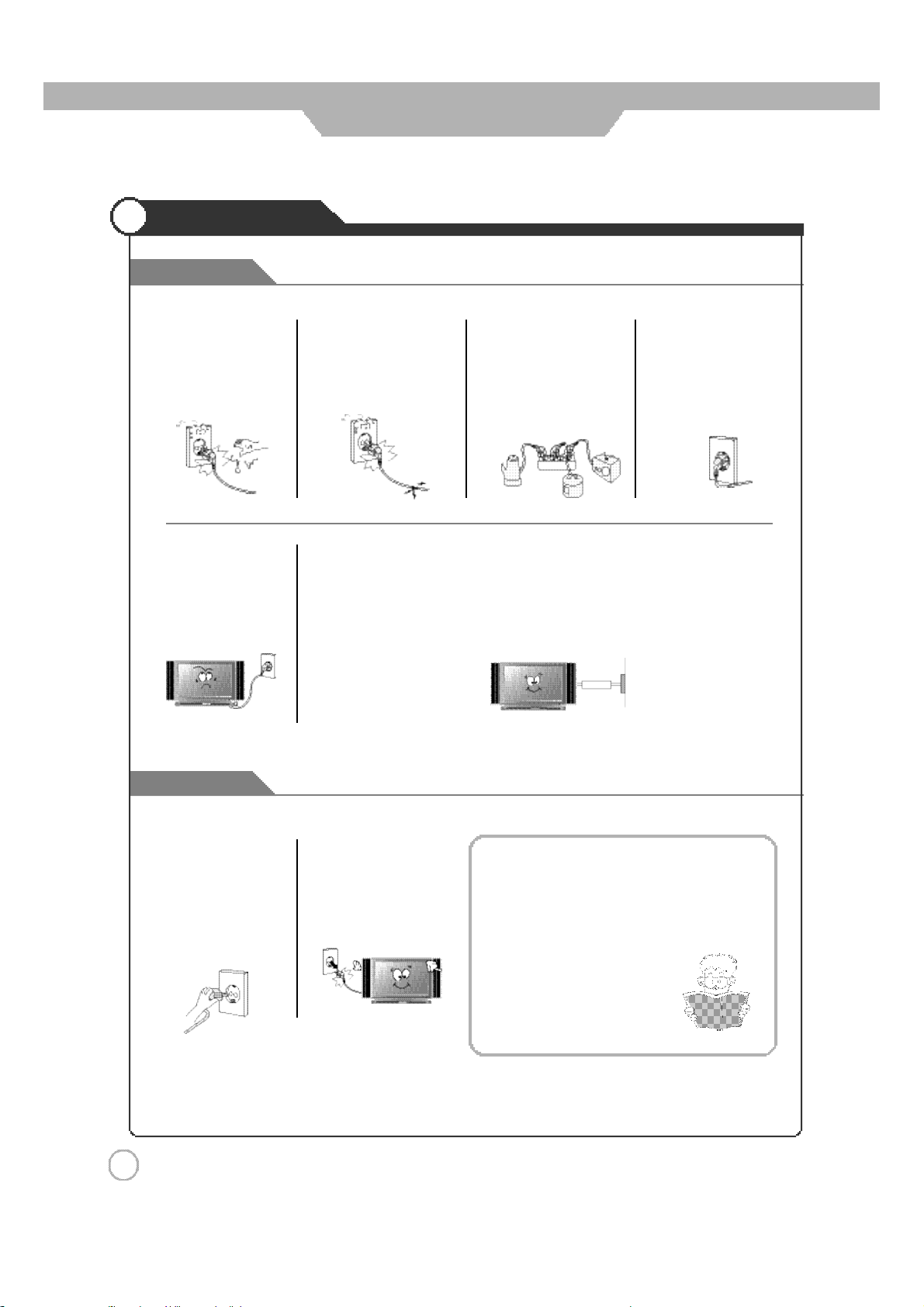
Power Supply
Warnings
Safety Precautions
Do not touch the power
plug with wet hands.
ㅤDoingsomayresultin
electric shock.
Do not bend the power
cord excessively or place
heavy objects on it.
ㅤDoing so may r esult in
fire or electric shock.
Do not use a damaged
power cord or plug or a
loose outlet.
ㅤDoingsomayresultin
fire or electric shock.
Be sure to ground the unit.
ㅤFailing to do so may lead to electric shock when a short circuit or overload occurs.
If necessary, install a ground fault circuit breaker. Never ground to a telephone line,
lightning rod, or metal gas pipe. (Doing so may result in fire, electric shock, or other
hazards.)
Do not plug several
devices i nt o the s ame
outlet.
ㅤDoingsomaycause
the outlet to overheat
and start a fire.
Insert the power plug fully
into the outlet.
ㅤA loose or improperly
inserted power plug
may result in fire.
Cautions
When disconnecting the
power cord from an AC
outlet,alwaysgraspitby
the plug.
ㅤPulling on the cord can
damage the in t er nal wi re
and may result in fire.
4
Always unplug the unit
before cleaning.
ㅤNot doing so may result
in fire or electric shock.
The purpose of these precautions is to
ensure user safety and prevent property
damage.
Be sure to read and observe all safety
precautions.
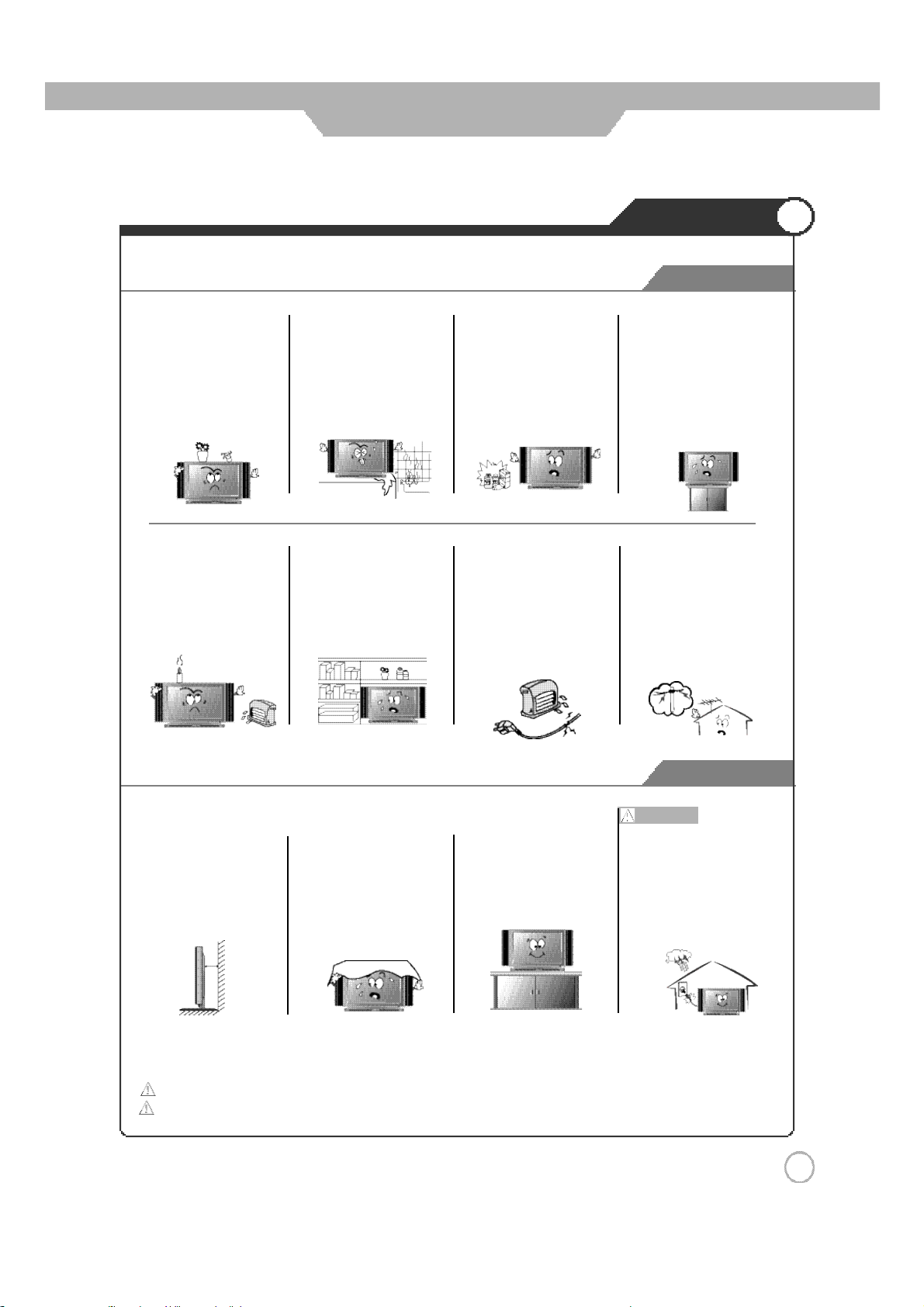
Safety Precautions
Installation
Warnings
Do not pla ce co ntai ners wi th
liquids such as flower vases,
soft drink cans,or medicine
bottles or small metallic
objectson topofthe unit.
ㅤ
If l iquid enters the unit or
any metal object falls into
the unit, i t may result in
short-circu it, fire,or electric
s h o c k .
Do not pla ce a burning ca ndl e,
burn ing anti-m osquito incen se,
or l ight ed ci garette on top of the
unit. Do not place the unit near
any heats ource s uch as a
fireplace or space hea ter.
ㅤDoing so posesa s er ious
riskof fire.
Donot plac e the unit whereit
is exposedto rain, excessive
moistureor grease.
ㅤ
Do ing so may result in fire,
electric shock, malfunction,
ordeformation.
Do not place the unit in a
poorly ventilated enclosure,
such as acabi net.
ㅤ
Doing so poses a serious
riskoffire.
Do not use or store flamm
ableor combustible materials
near theuni t.
ㅤDoingsomayresultinfire
or explosion.
Do not runpowercords near
heat-producing appliances
suc h as radiators, stoves , or
i r o n s .
ㅤThe excessive heat could
melt the i nsulation and
expose liv e wires, res ultin g
in fireor electric shock.
Do not place the unit on an
unstable s urface, suc h as a
wobbly stand or sloped table, or
r
on an y su
smaller than the bo ttom area of
theunit.
ㅤIf a child climbs on the uni t, i t
facewhoseareais
cou ld topple and fall o nto the
c hild , resulting in serious i njury
to the child o r d amage to the
unit. P la ce th e unit on a flat
s table surface.
Install the a ntenna away from
high-voltage power lines and
com munication cables and
make sure it is installed
s e c u r e l y .
ㅤIf the antenna touc hes a
power line, contact with the
antenna could result in fire,
electric shock, serious inju
or deat h.
r
y,
Install the unit atan adequate
dis tanc e from the wall to
en sure sufficient ve ntilation.
ㅤ
If the temperature inside
the uni t ris es, it may resul tin
f i r e .
Do not c over the unit with a
tabl e cloth, curtain, or other
m a t e r i a l .
ㅤ
If the temper ature inside
theunitrises,itmayresult
in fire.
Besuretoplace theunit on a
level surface.
● The following precautions are divided into “Warnings” and “Cautions”.
Warning : Ignoring this precaution may result in death or serious injury.
Caution : Ignoring this precaution may result in injury or property damage.
Cautions
Warnings
Form a drip loop where the
coaxial antenna c able enters
your building to p
rainwater f
the cabl e and coming in contact
with theantenna input terminal.
ㅤIf rainwater finds itsway i nside
r
om traveling a lo ng
the unit, it ma y result in fire or
r
icshock.
elect
r
event
5
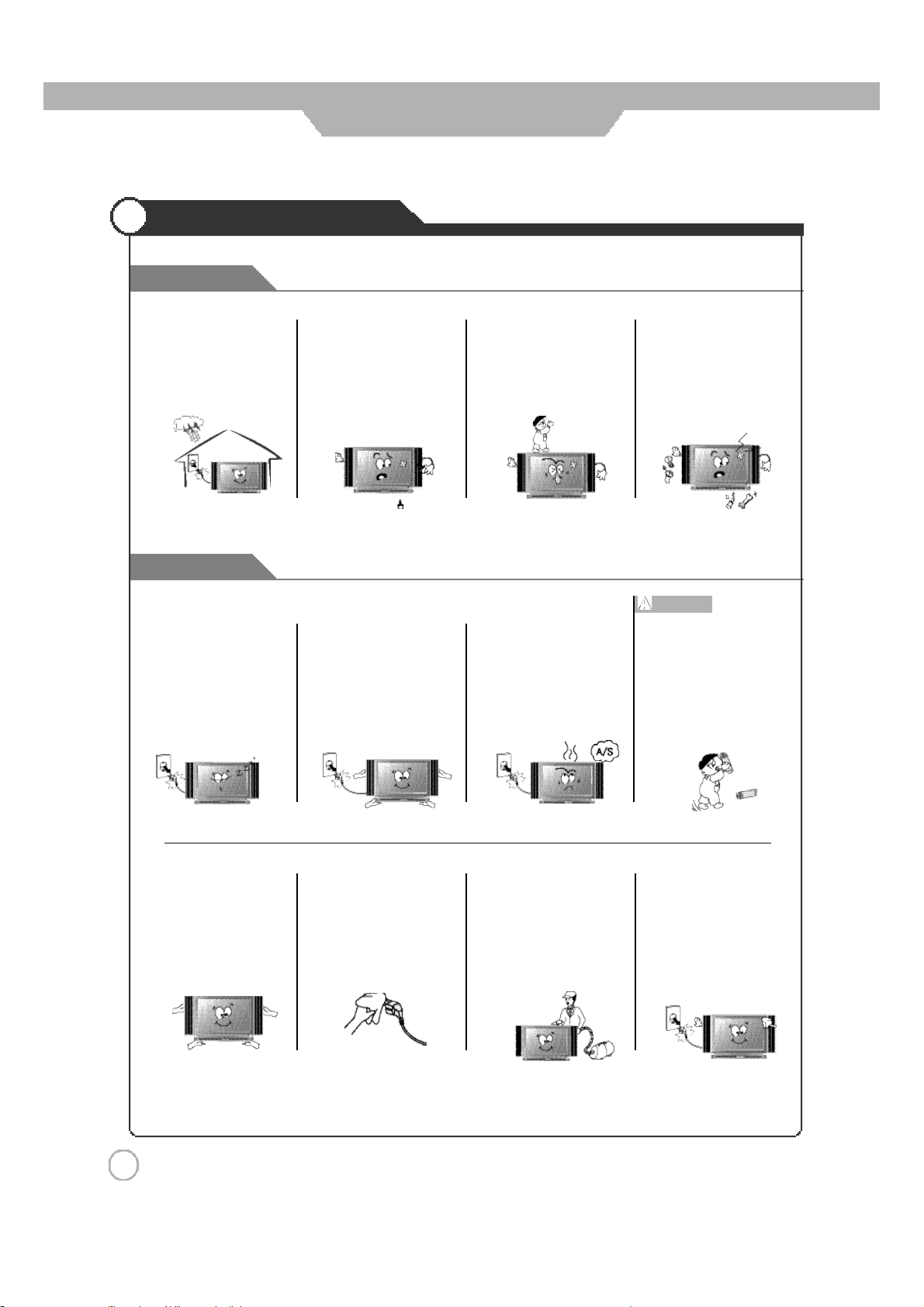
Safety Precautions
Use and Maintenance
Warnings
Disconnect the power c ord
from the wall out let durin g an
electricalstorm.
ㅤ
Not doings o may resultin
fire or electric shock.
Cautions
When not using the unit for
long p eriods oftime, d i s c o n n e c t
the power c ord from the wall
o u t l e t .
ㅤDust could accumulate ove r
time on the un it a nd c ause it
to generate h ea t an d ignite,
or deteriorate ins ulation,
whichinturnmayresultinan
electrical fire.
Do not inse rt any metal
objects, such as a screwdr i v e r,
paper clip,or bentwir eintothe
ventilation openings or A/V
t e r m i n a l s .
ㅤ
Doing so poses a serious
risk offireor electricshock.
When moving the unit, be sure
to turn off the unit and unp lug
the power cor d from the wall
o u t l e t .
ㅤMoving the unit with the
power cord connec ted to the
outlet may cause damage to
r
d, resulting in fire or
the co
electric shock.
Do n ot allow children to climb
or hangon theunit.
ㅤ
The unit could topple over
onto a child and result in
serious injury.
If you notice any unus ual
odors or smoke around the
unit, immediately disconnect
the unit from the outletand
contact theservicecenter.
ㅤFailuretodosomayresult
infireorelectricshock.
Never disassemble or modify
the unit in any way. Do not
attempt to service the uni t
y o u r s e l f .
ㅤ
Doingsomayresultinfire
or electric shock. If theunit
re qu ires repair, contac t the
servicecen ter.
Warnings
When removing the batteries
from the remo te control, m ake
sure childre n do no t swallow
them. Keep the batteri es out
of the reach of infants and
c h i l d r e n .
ㅤ
If a child has swallowed a
battery, s eek medical atten-
tion immediately.
Always use two or mo re
people to lift or move the u nit.
ㅤ
If the unit is dropped, it
coul d be damaged or
otherwise cau se i nj ury.
6
Wipe off any moisture, dirt, or
dust on the power plug pins
with a clean dry cloth.
ㅤ
Failure to do so may res ult
infireorelectric shock.
It i s advisable to clean the
interior of the unitat leastonce
a year . Contact the store of
purchase or service ce nter for
i n f o r m a t i o n .
ㅤContinuing to use the unit
without cleaning off the dust
build-up insid e it may result
r
eor electricshock.
in fi
Always turn off the unit and
unplug the power cord when
cle ani ng the unit. U se a soft dry
clothto cleanthe unit.
ㅤNever clean with industrial
streng th polish, wax,benzene,
paint thinner, ai
lubricant, de tergent, or other
suchchemicals.Also, do not
cl ean with a damp cloth.
r
freshener,
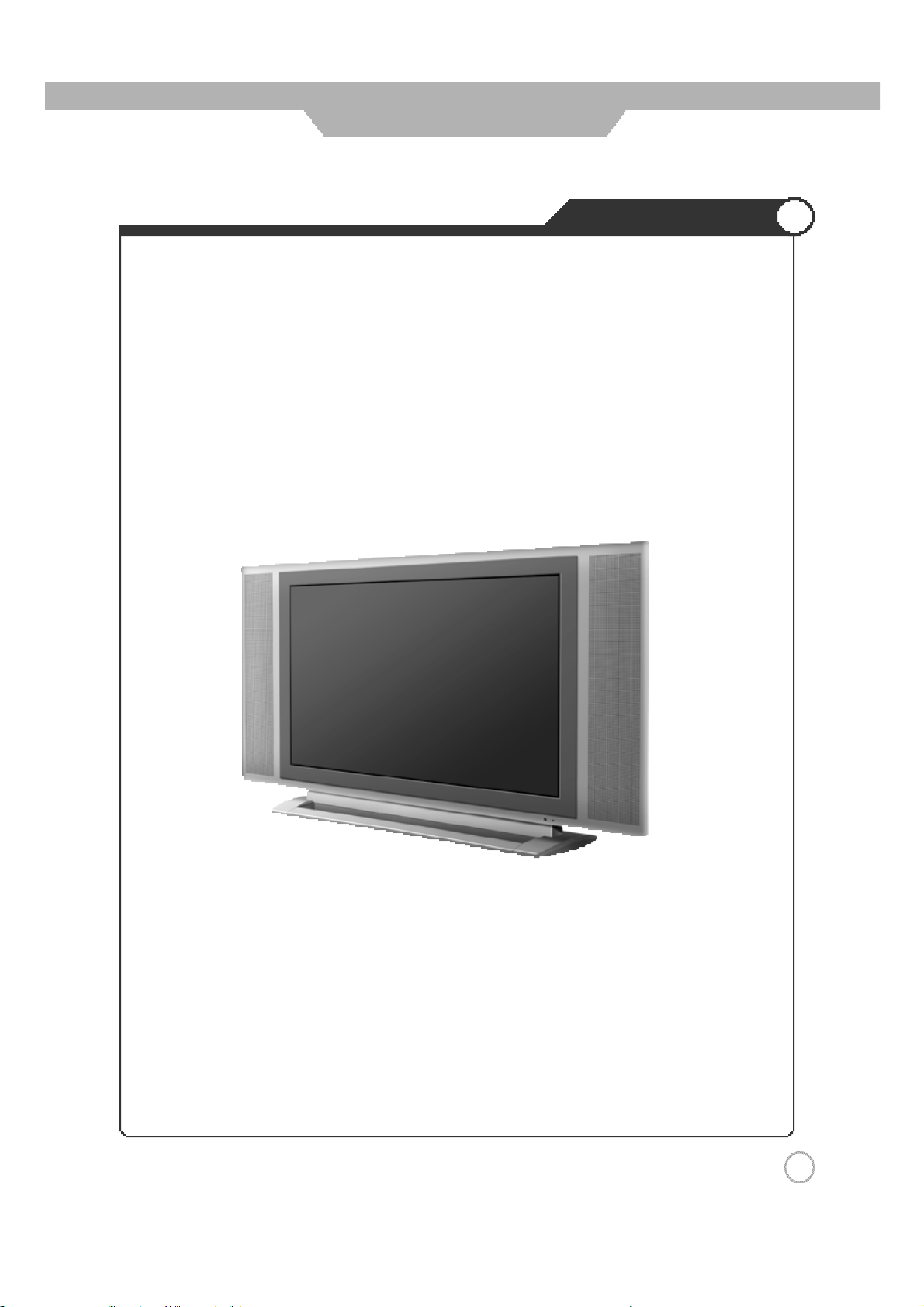
Safety Precautions
What is LCD TV?
What is LCD TV?
LCD (Liquid Crystal Display) is a next generation flat-panel display module. Liquid crystal material is
contained between sheets of glass and electricity causes the liquid crystal material to reflect or block
the light emitted from a light source inside the display chassis.
By incorporating this LCD display module, LCD TVs enable you to enjoy out standing picture quality
wit hout the w orries of space limitation and harmful radiation y ou may have experienc ed with
conventional CRT TVs.
Features
- Picture-in-Picture : Enables you to simultaneously display two different image sources.
- PC Compatible Monitor : Enables you to connect PC (D-Sub) input for displaying high-resolution SXGA (1280x1024, 60Hz)
PC images.
- HDTV-Ready Display : Enables you to view high-definition digital pictures using a DVD player or HDTV set-top receiver.
- Various Picture/Sound Controls : Enables you to set the picture an d sound settings for a number of different types of
programs and viewing and listening conditions.
- Auto Power On/Off Timer : Enables you to set the TV to automatically turn ON or OFF at a preset time.
- ATM : Enables you to set the TV to search for all a vailable standard broadcast and cable TV channels and store them
automatically.
7
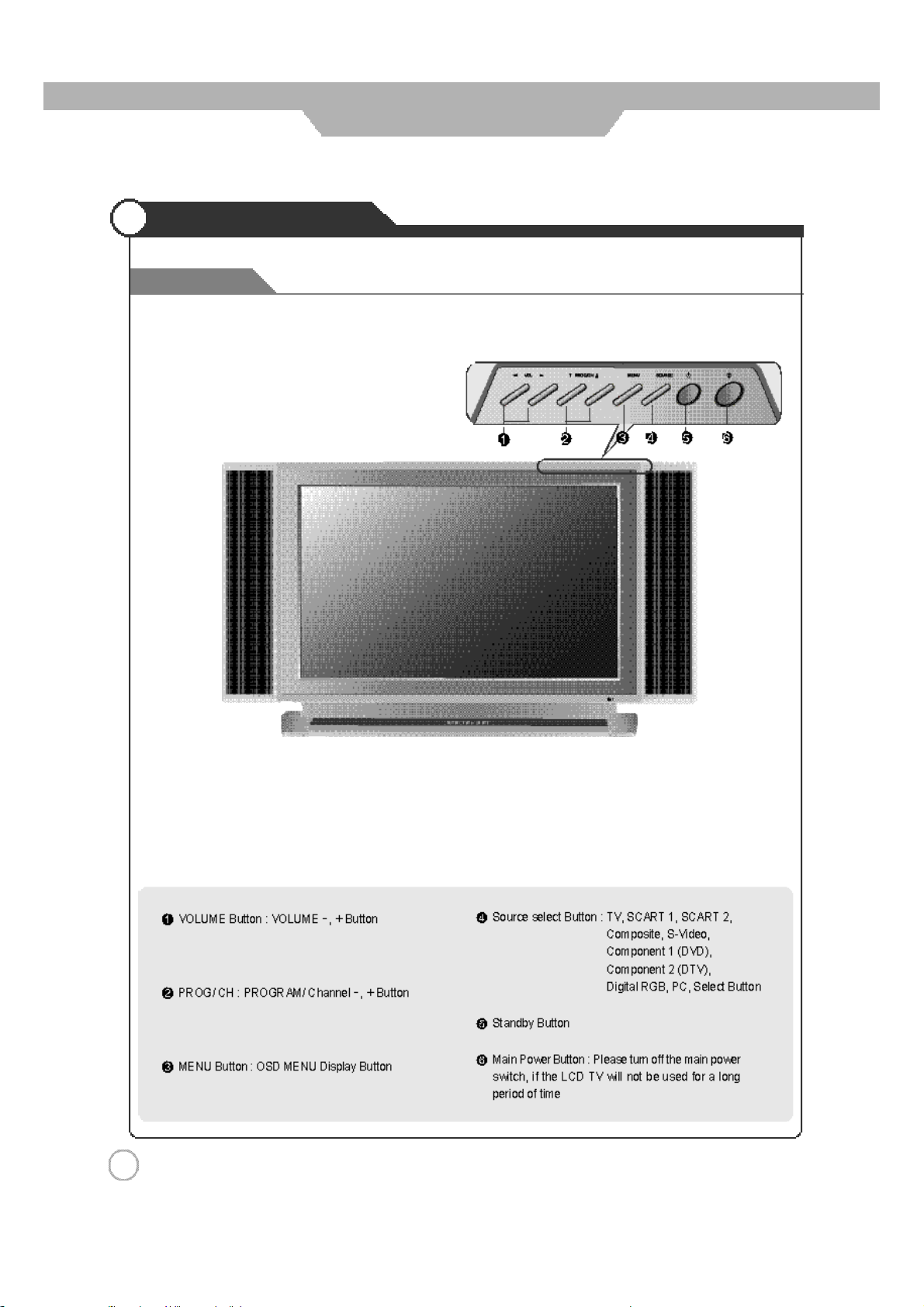
User Guidance Information
Names of each part
Front View
8
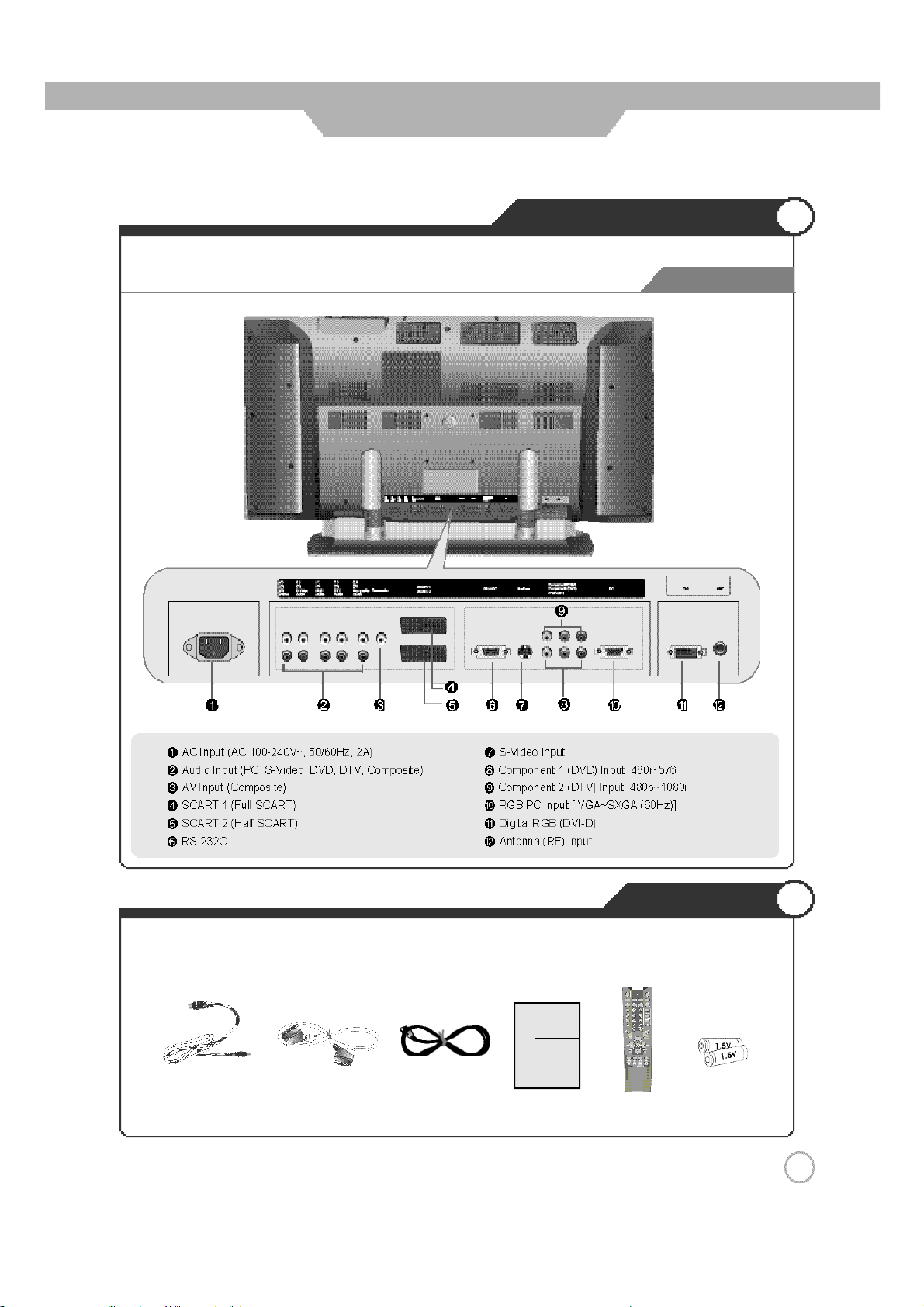
User Guidance Information
Controls and Functions
Back View
● The configuration of the components may look differe ntf romthe following illustrat ion.
User's Guide
Antenna Cable Remote
SCART Cable
Power Cord
User's Guide
Accessories
Battery (2)
Control
(AAA, 1.5V)
9
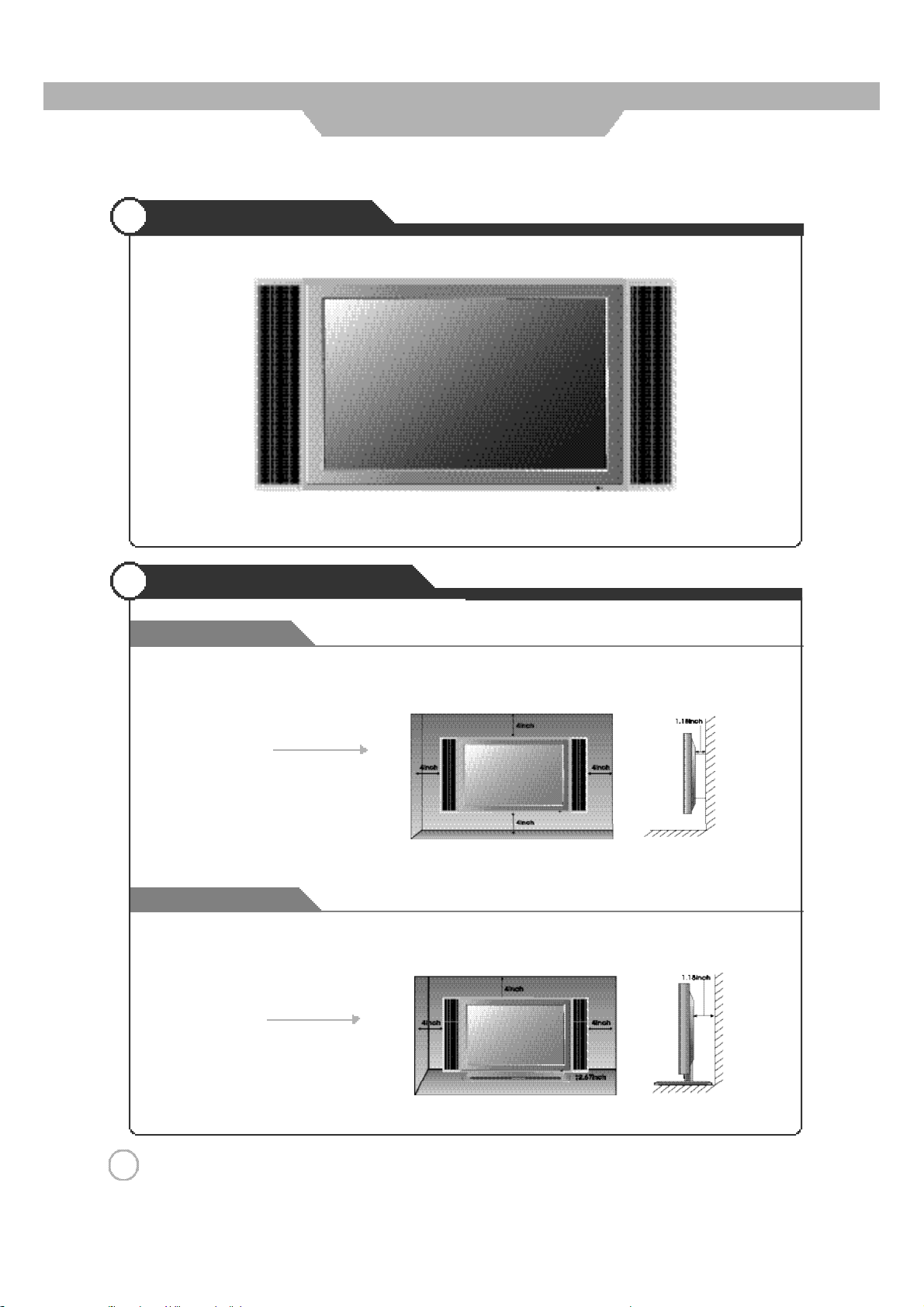
User Guidance Information
Mounting on a Wall
▶
Your LCD TV can be mounted on a wall as shown in the figure above.
Installation Precautions
Wall Mounting
●
Please secure enough space for safe use. (Please refer to A and B.)
●
Installation of the LCD TV in an improperly ventilated location can cause a fire or damage to the LCD TV
due to increased temperature
A
(Mounting on a wall)
※
Contact your dealer to purchase the "Adjustable-angle wall mount" required for wall-mounted installation.
Using the Stand
●
Do not install on an unstable location with support area smaller than the LCD TV.
B
(Using the Stand)
.
1 0
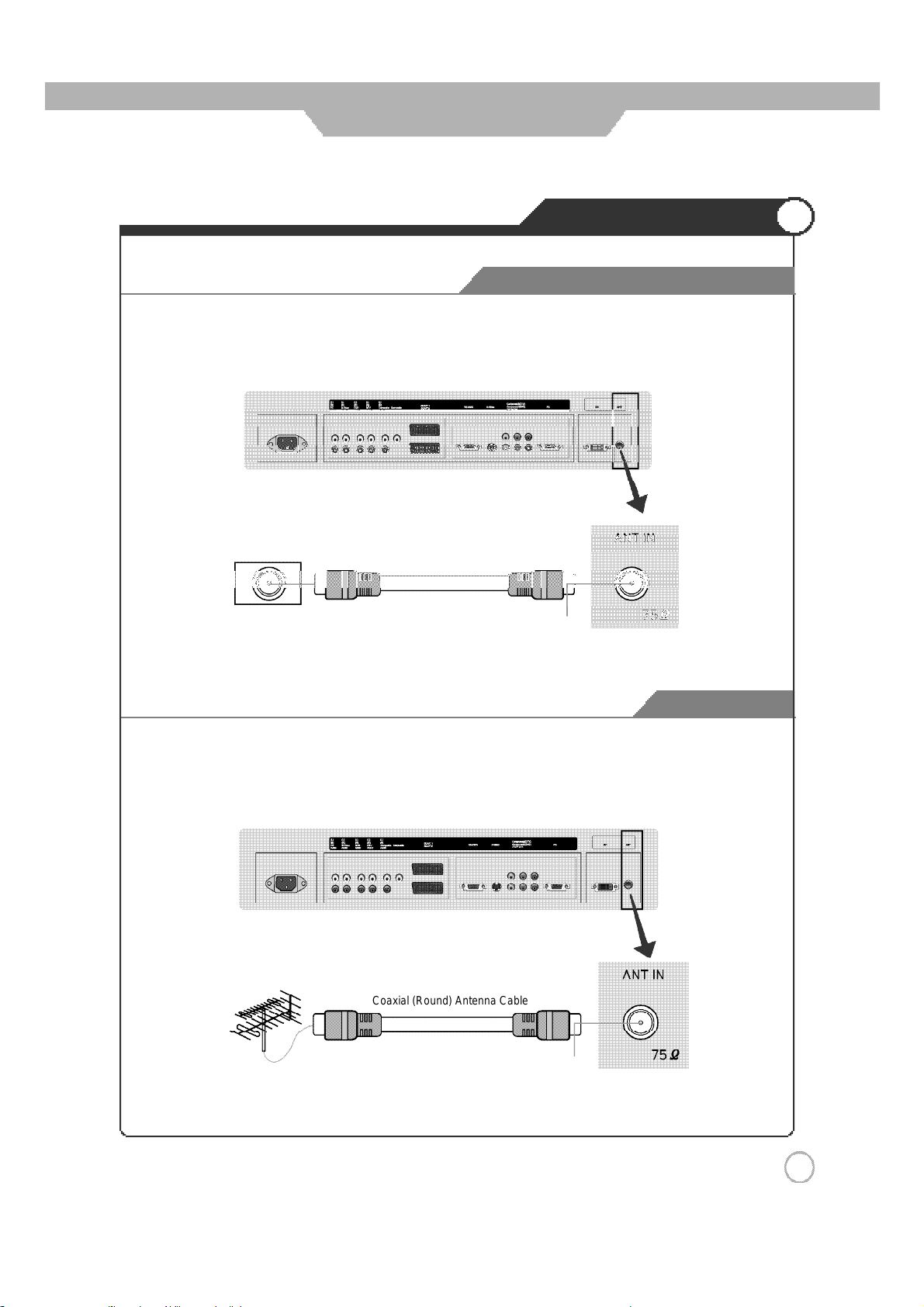
User Guidance Information
Installing an Antenna
For an Apartment or Condo Complex
●
Using an Indoor Antenna
Locate a wall jack with an F-connector, and then connect the coaxial antenna cable to the wall jack.
Wall Jack with
F-Connector
Coaxial (Round) Antenna Cable
Copper
Wire
●
Using an Outdoor Antenna
To install or use an outdoor antenna, if possible, consult a qualified technician for help.
Coaxial (Round) Antenna Cable
Copper
Wire
For a House
1 1
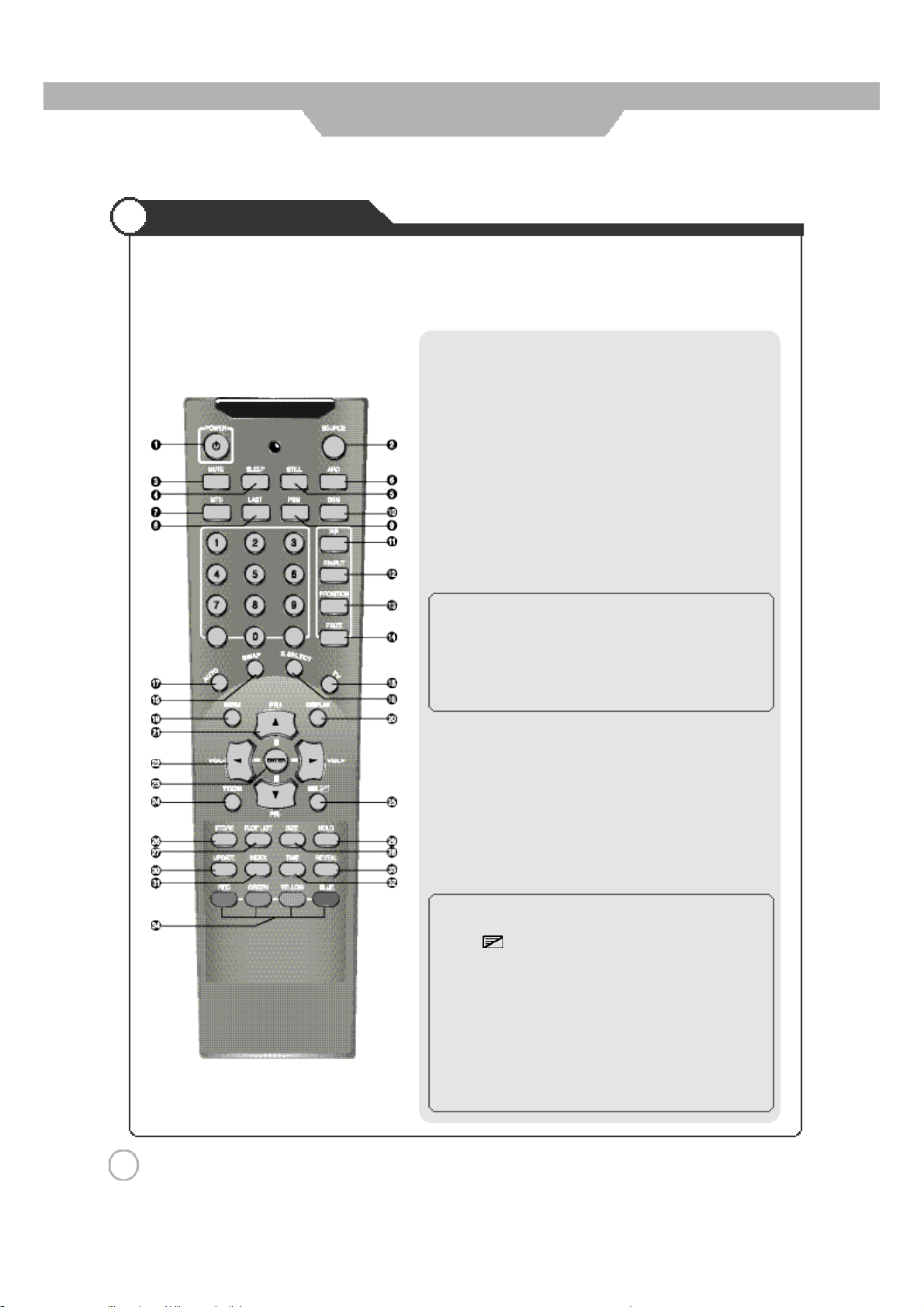
User Guidance Information
Remote Controller
●Functions of remote control buttons
The remote control is using Infra-Red (IR). Point it towards the front of the LCD TV. The remote control may not
work correctly if it is operated out of range or out of angle.
1. POWER : TURNS THE TV ON AND OFF(page.20)
2. SOURCE : USE TO SELECT AN INPUT SOURCE (page.22)
3. MUTE : PRESS TO TEMPORARILY CUT OFF THE SOUND (page.21)
4. SLEEP : PRESS TO SELECT A TIME FOR THE TV TO TURN OFF
5. STILL : PRESS TO STOP THE ACTION DURING A PARTICULAR
6. ARC (Aspect Ratio Control) : PRESS TO CHANGE THE
7. MTS (Multi-Television Sound) : PRESS TO SELECT MONO
8. LAST : TUNES TO THE PREVIOUS PROGRAM (page.21)
9. PSM : PICTURE STATUS MEMORY KEY (page.25)
10. SSM : SOUND STATUS MEMORY KEY (page.26)
◈
PIP CONTROL KEY
11. PIP : PIP ON/OFF
12.
13.
14.
15.
16.
AUTOMATICALLY (page.39)
SCENE (page.33)
SCREEN SIZE (page.29)
OR STEREO MODE (page.36)
(CUSTOM, DYNAMIC, STANDARD, MOVIE, MILD)
(CUSTOM, STANDARD, MUSIC, MOVIE, SPEECH)
(page 34, 35)
P.INPUT :PIP INPUT SELECT KEY
P.POSITION :PIP POSITION CONTROL KEY
P.SIZE : PIP AND PBP MODE CHANGE
SWAP : PIP SOURCE SWAP
S.SELECT : SOUND SWAP KEY
1 2
17. AUTO(
AUTO IN PROGRESS) : PRESS TO CONTROL THE
MONITOR SCREEN AUTOMATICALLY
18. TV : TV INPUT SOURCE SELECT KEY
19. MENU : DISPLAYS THE MAIN ON-SCREEN MENU
20. DISPLAY : PRESS TO DISPLAY THE CURRENT PROGRAM
AND AUDIO/ VIDEO SETTINGS (page.21)
21. ▲,▼ (PR+, PR-) : PROGRAM, MENU CONTROL OR PAGE UP
AND DOWN KEY, STAND BY ON
22. ◀,▶ (VOL-, VOL+) : PRESS TO INCREASE OR DECREASE
THE VOLUME OR MENU CONTROL KEY
23. ENTER :
◈
TELETEXT CONTROL KEY
SAVE THE VALUE
(page 40)
24. TTXON :TEXT ON KEY
25. MIX : MIX WITH TV SCREEN
26. STORE : STORE THE USER DEFINED FAVORITE PAGE
27. FLOF LIST : EXCHANGE FLOF/LIST MODE
28. SIZE : TELE TEXT SCREEN SIZE KEY
29. HOLD : HOLD FUNCTION DURING TELETEXT DISPLAY
30. UPDATE : DISPLAY CANCEL OR TEXT UPDATE KEY
31. INDEX : TEXT INDEX KEY
32. TIME: SUBPAGE DISPLAY MODE KEY
33. REVEAL :
SELECT HIDDEN CONTENT DURING TELETEXT DISPLAY
34. RED, GREEN, YELLOW, BLUE : DIRECT ACCESS TELETEXT
LINKED PAGE KEY

User Guidance Information
Avoiding Remote Control Problems
Precautions
1. Check the polarity (
2. Check that the batteries have power.
3. Check that the LCD TV is powered and that it is properly plugged in.
4.Check if any three-wavelength lamp, special fluorescent or neon sign is turned on near the LCD TV.
+
,-) of the batteries in the remote controller.
Instering Batteries in the Remote Controller
1. Open the cover out completely.
2.Insert the two supplied batteries (AAA, 1.5V). Ensure
+
that the polarities (
correctly.
3. Replay the cover.
and-) of the batteries are aligned
CAUTION : Risk of explosion if battery is replaced by an incorrect type.
Dispose of used batteries according to the national code (Recycling program).
How to use remote controller
·
The remote control should be operated within 23feet
on the front of the LCD TV.
·
Used batteries should be disposed properly.
(7m) and 3
0˚to the left and the right of the IR receiver
1 3
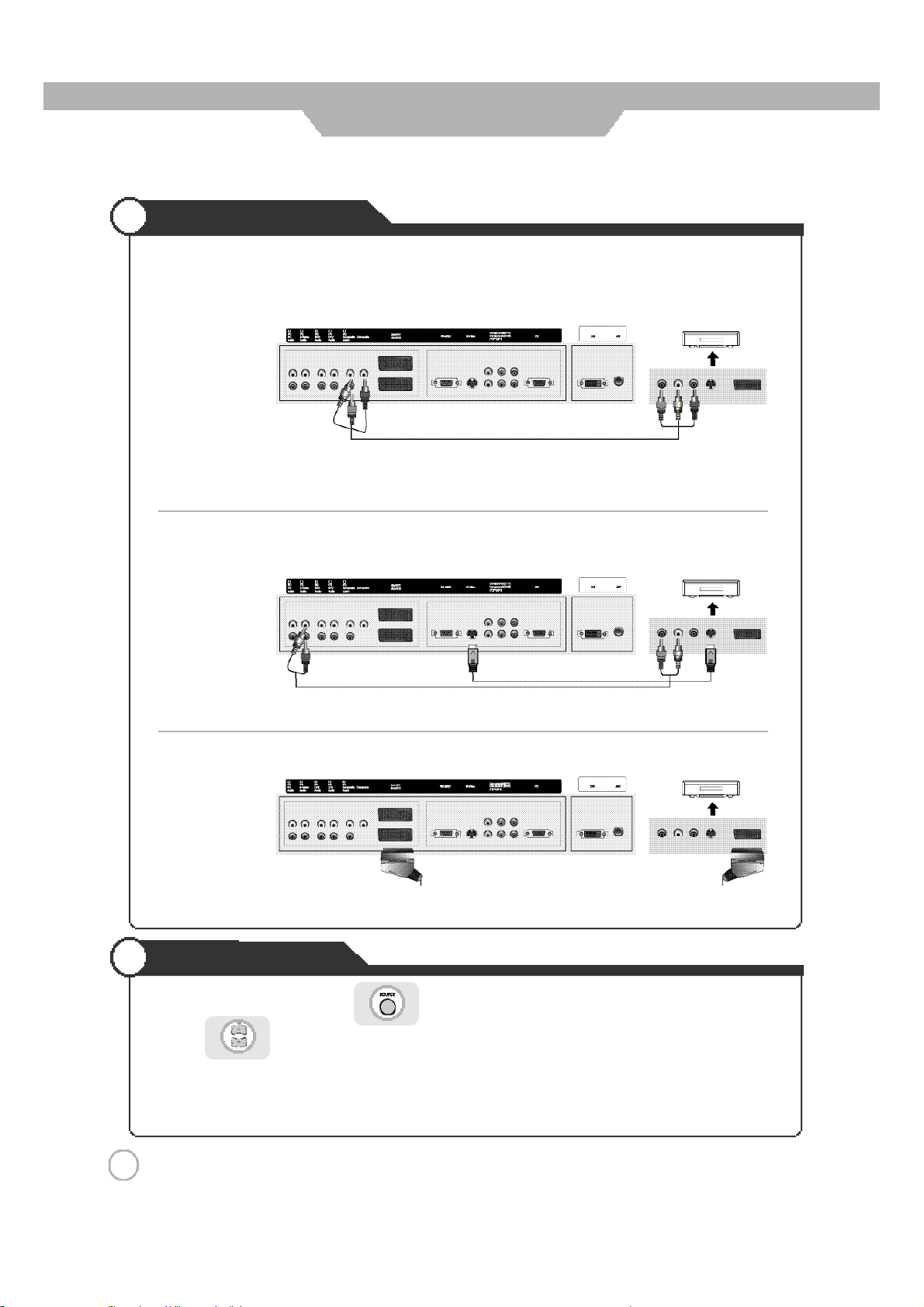
Connection
VCR Connections
● Connecting to the composite terminal
※ Connection terminals of other appliances differ by manufacturer and model.
< VIDEO >
( R )( L )
< LCD TV Back view>
Composite Cable
·Connect the LCD TV's Composite In terminal to the VCR's Composite Out terminal using the Composite cable.
(Make sure the color of the terminals and the color of the cable are the same)
● Connecting to the S-Video terminal
< LCD TV Back view>
S-VideoCable
※ Use the S-Video cable for higher picture quality.
● Connecting to the SCART terminal
< LCD TV Back view>
·Connect the SCART terminal of the LCD TV and the VCR with the SCART cable.
Playing the VCR
1. Turn on the LCD TV and press on the remote controller.
< VIDEO >
( R )( L )
< VIDEO >
( R )( L )
2. Use to move to "composite".
·If S-Video has been connected, select S-Video.
·If SCART terminal has been connected, select SCART1 or SCART2.
3. Turn on the VCR, insert the t ape and press play button.
1 4

Connection
Cable TV Connections
● Connecting to the composite terminal
※ In order to watch CableTV, Subscribe to your local CableTV company and install aseparateconverter(Set-Top-Box)
※ Connection terminalsof other appliances differ by manufacturer and model.
< Cable broadcasting receiver >
( R )( L )
< LCD TV Back view>
Composite Cable
·
Connect the LCD TV's Composite In terminal to the cable broadcasting receiver Composite Out terminal using the
Composite cable. (Make sure the color of the terminals and the color of cable are the same)
● Connecting to S-Video terminal
< Cable broadcasting receiver >
< LCD TV Back view>
S-Video Cab l e
※ Use the S-Video cable for higher picture quality.
● Connecting to the SCART terminal
< LCD TV Back view>
·Connect theSCART terminal of the LCDTVand the cablebroadcastingreceiver with theSCART cable
Viewing Cable TV
1. Turn on the LCD TV and press on the remote controller.
2. Use to move to "composite".
( R )( L )
< Cable broadcasting receiver >
( R )( L )
·
If S-Video has been connected, select S-Video.
·If SCART terminal has been connected, select SCART1 or SCART2.
3. Turn on the cable broadcasting receive and select the channel you wish to view.
1 5
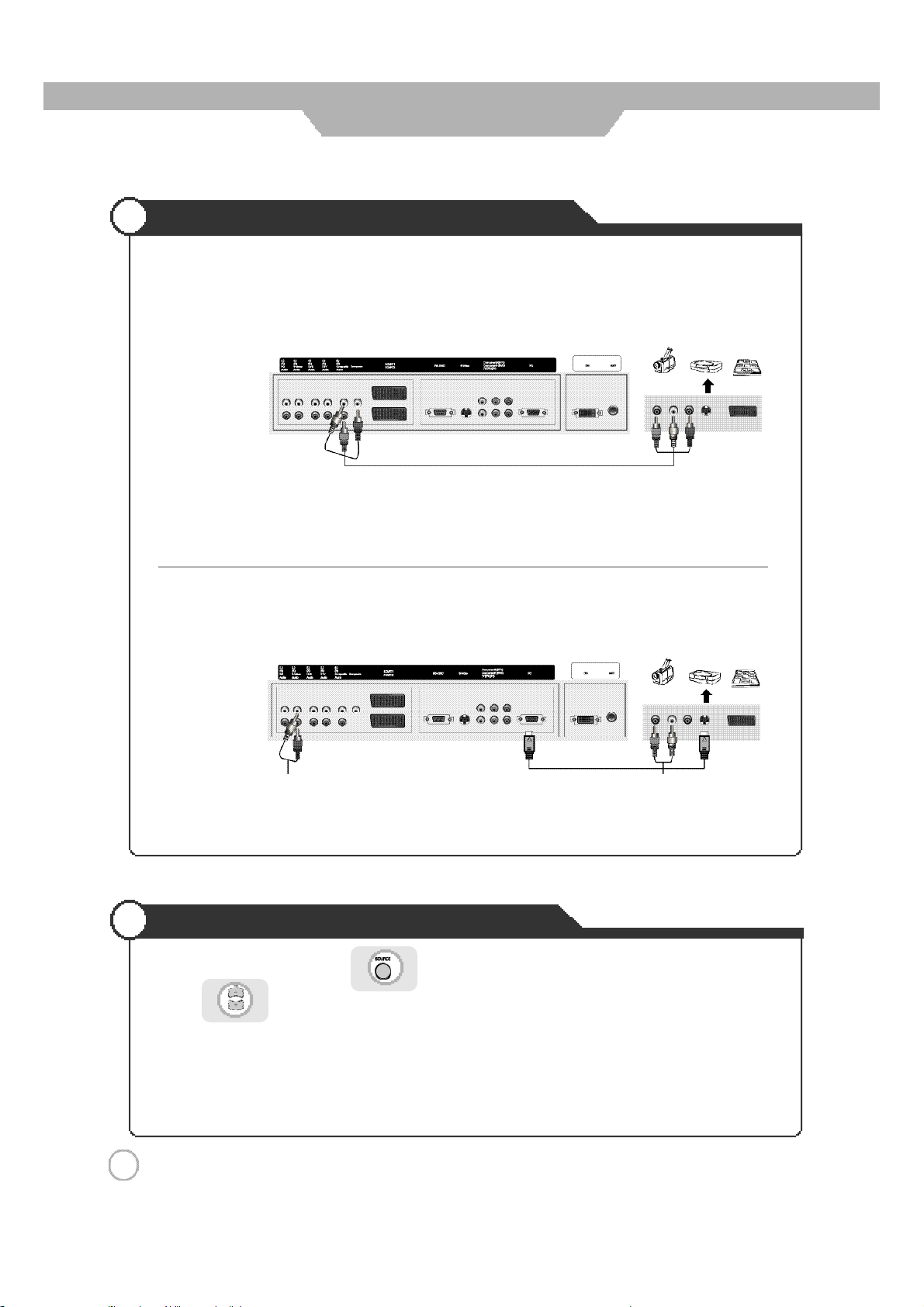
Connection
Camcorder/Game Console Connections
● Connecting to the composite terminal
※
Connection terminals of other appliances differ by manufacturer and model.
< Camcorder/ Game machine >
( R )( L )
< LCD TVBackview >
Composite Cable
·Connect the LCD TV's Composite In terminal to the camcorder/game console's Composite Out terminal with the
Composite cable. (Make sure the color of the terminals and the color of cable are the same)
● Connecting to S-Video terminal
< LCD TVBackview >
S-VideoCable
※ S-Video cable can be used if there isanS-Videoterminal.
Using Camcorder/Game Console
1. Turn on the LCD TV and press on the remote controller.
2. Use to move to "composite".
· If S-Video has been connected, select S-Video.
3. Turn on the Camcorder or video game and Set to Video mode.
(Please refer to the User's manual of Camcorder/ Video game for more information)
4. Insert tape into Camcorder and press play button or insert disc into the Video game console.
< Camcorder/ Game machine >
( R )( L )
1 6
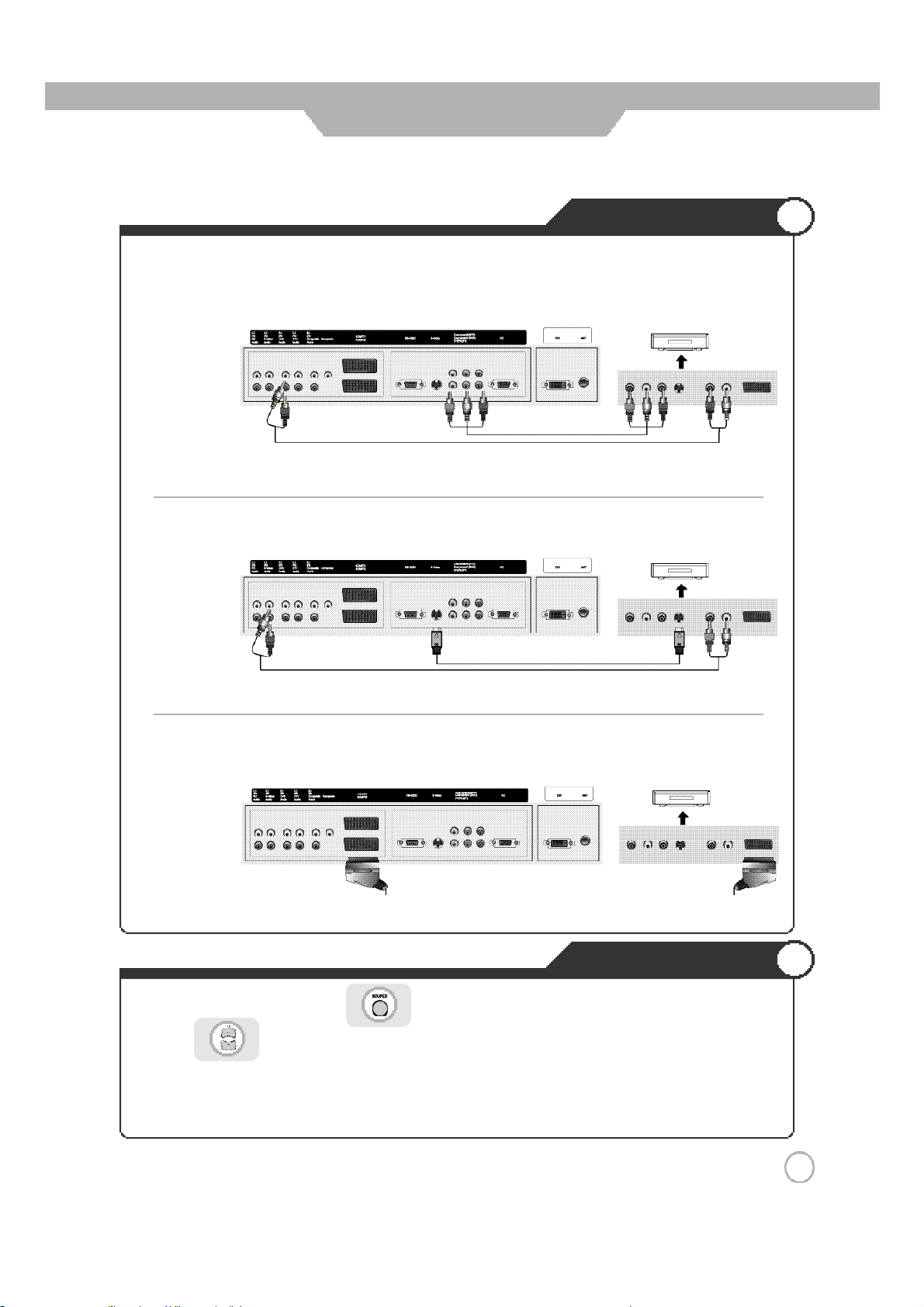
Connection
● Connecting to the component terminal
※ Connection terminals of other appliances differ by manufacturer and model.
DVD Connections
< DVD >
( R )( L )
< LCD TV Back view>
Co mpo nent A ud io cable
PRPBY
Com pon ent connection cable
1. Connect LCD TV's Y, PB,PR terminal in component 1 to DVD's Video Out terminal using the external cable.
2. Connect LCD TV's Audio terminals (left & right) in component 1 to DVD's Audio Out terminal using the Audio cable.
● Connecting to the S-Video terminal
< DVD >
( R )
< LCD TV Back view>
S-Vi deo Cable
RPBY
P
( L )
※ S-Video cable can be used if there is an S-Video terminal.
● Connecting to the SCART
< DVD >
< LCD TV Back view>
·Connect the SCART terminal of the LCD TV and the DVD with the SCART cable.
1. Turn on the LCD TV and press on the remote controller.
2. Use to move to "component1".
·If S-Video has been connected, select S-Video
·If SCART terminal has been connected, select SCART1 or SCART2.
3. Turn on the DVD, insert the DVD and press Play button.
RPBY
P
( R )( L )
Playing the DVD
1 7
