Page 1

EVO
-
HD
User’s Guide
K001-00777-00
Copyright © 2019, Digital Ally, Inc. All Rights Reserved, Printed in U.S.A. This publication may not be
reproduced, stored in a retrieval system, or transmitted in whole or part in any form or by any means
electronic, mechanical, recording, photocopying, or in any other manner without the prior written
approval of Digital Ally, Inc.
Page 2
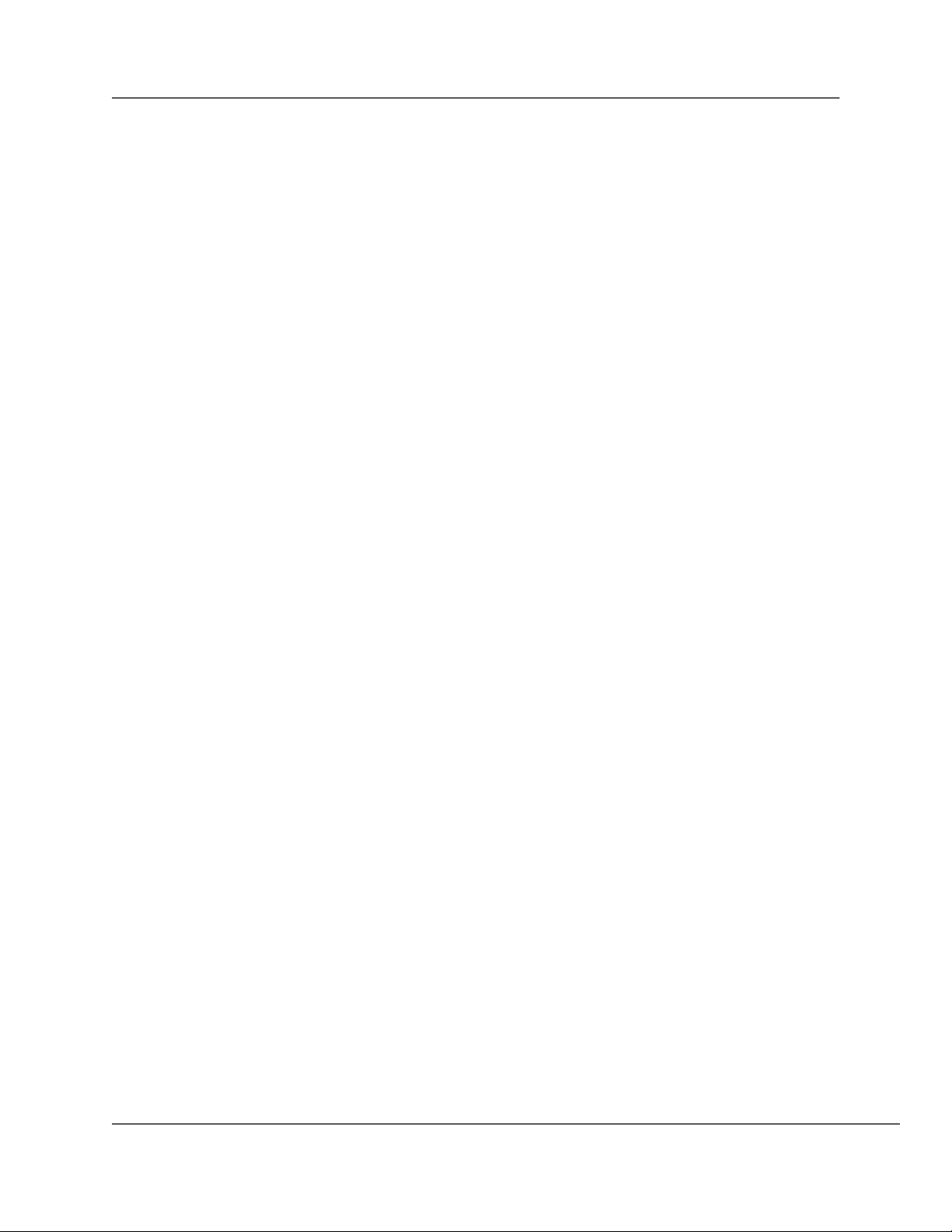
EVO-HD User’s Guide K001-00777-00
Table of Contents
IMPORTANT SAFETY INFORMATION..................... ERROR! BOOKMARK NOT DEFINED.
POWERING THE EVO-HD ............................................ ERROR! BOOKMARK NOT DEFINED.
BASIC OPERATION ........................................................ ERROR! BOOKMARK NOT DEFINED.
INDICATORS AND CONTROLS ..............................................ERROR! BOOKMARK NOT DEFINED.
DVF RECORDER .................................................................ERROR! BOOKMARK NOT DEFINED.
LED LAMPS ........................................................................ERROR! BOOKMARK NOT DEFINED.
HAND HELD MODE ........................................................ ERROR! BOOKMARK NOT DEFINED.
HOW TO START/STOP A RECORDING ...................................ERROR! BOOKMARK NOT DEFINED.
EXTERNAL MONITOR MODE ..................................... ERROR! BOOKMARK NOT DEFINED.
LOGIN PROCEDURE .............................................................ERROR! BOOKMARK NOT DEFINED.
MAIN MENU .......................................................................ERROR! BOOKMARK NOT DEFINED.
Playback .......................................................................... Error! Bookmark not defined.
Record ............................................................................. Error! Bookmark not defined.
Pre-Event Record ............................................................ Error! Bookmark not defined.
Assign Event ID ............................................................... Error! Bookmark not defined.
Erase File ........................................................................ Error! Bookmark not defined.
Settings ............................................................................ Error! Bookmark not defined.
Logout ............................................................................. Error! Bookmark not defined.
SETTINGS MENU .................................................................ERROR! BOOKMARK NOT DEFINED.
Date/Time Menu .............................................................. Error! Bookmark not defined.
Display Text Menu .......................................................... Error! Bookmark not defined. Record
Settings Menu ...................................................... Error! Bookmark not defined. Battery
Management Menu ............................................. Error! Bookmark not defined. LED
Indicators Menu ...................................................... Error! Bookmark not defined. Reset To
Factory Defaults ............................................... Error! Bookmark not defined. Reset
Application Verification ......................................... Error! Bookmark not defined.
Erase All Videos .............................................................. Error! Bookmark not defined.
DOWNLOAD MODE........................................................ ERROR! BOOKMARK NOT DEFINED.
HOW TO MANUALLY DOWNLOAD VIDEOS ...........................ERROR! BOOKMARK NOT DEFINED.
HOW TO UPLOAD VIDEOS INTO VIDEOMANAGER ................ERROR! BOOKMARK NOT DEFINED.
TROUBLESHOOTING .................................................... ERROR! BOOKMARK NOT DEFINED.
HOW TO RESET THE EVO-HD ............................................ERROR! BOOKMARK NOT DEFINED. HOW
TO UPGRADE/REFRESH THE EVO-HD SYSTEM SOFTWARE ....... ERROR! BOOKMARK NOT
DEFINED.
PRODUCT REPAIR................................................................ERROR! BOOKMARK NOT DEFINED.
LIMITED WARRANTY ................................................... ERROR! BOOKMARK NOT DEFINED.
CONTACT US ................................................................... ERROR! BOOKMARK NOT DEFINED.
APPENDIX A – EVO-HD KIT ......................................... ERROR! BOOKMARK NOT DEFINED.
APPENDIX B – EVO-HD SPECIFICATIONS .............. ERROR! BOOKMARK NOT DEFINED.
REGULATORY APPROVALS .................................................ERROR! BOOKMARK NOT DEFINED.
APPENDIX C – UPGRADING/REFRESHING THE EVO-HD SOFTWARE ............... ERROR!
BOOKMARK NOT DEFINED.
Page 2 of 10
Page 3
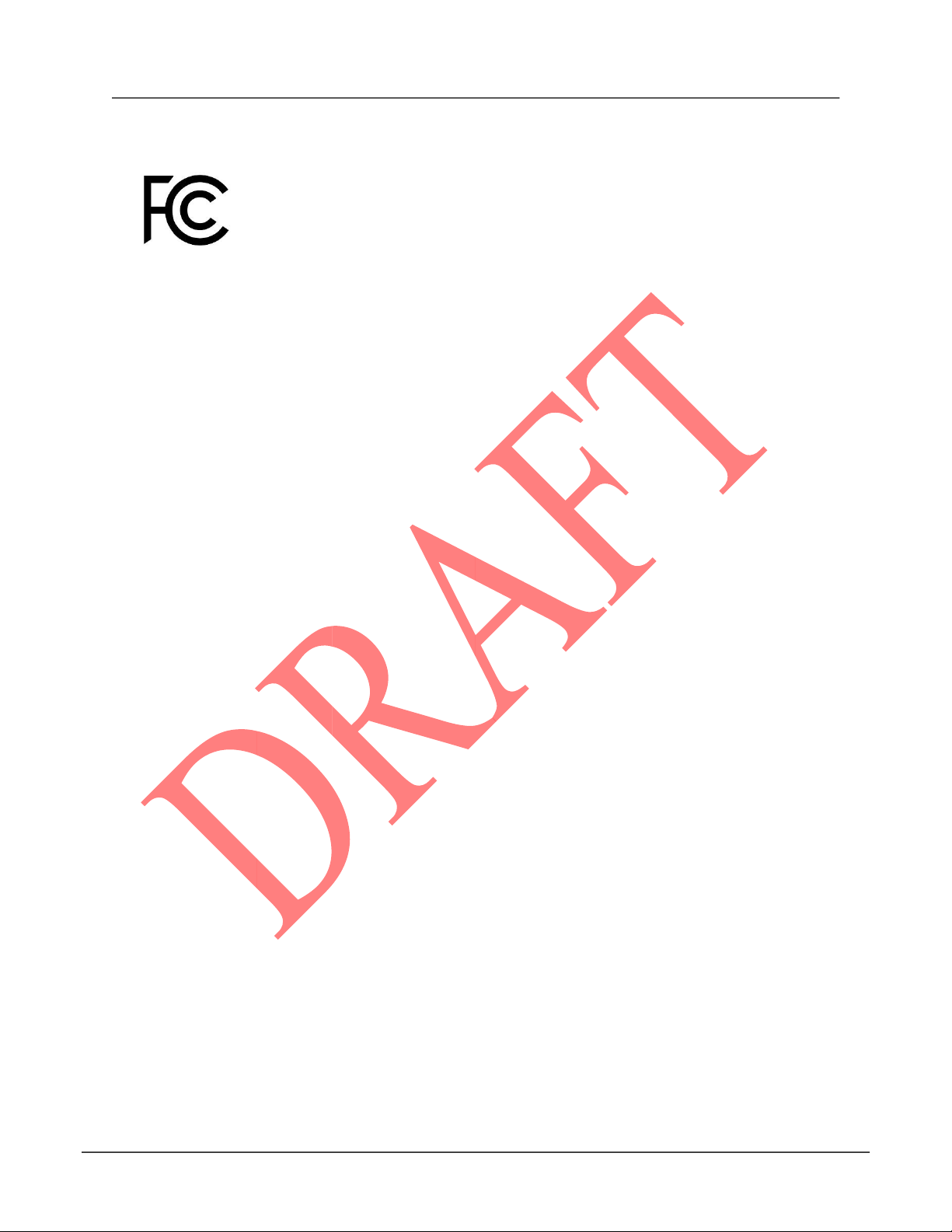
EVO-HD User’s Guide K001-00777-00
antenna
Section 1: FCC Notice
Federal Communications Commission
This device complies with Part 15 of the FCC rules. Operation is subject to the following two
conditions: (1) This device may not cause harmful interference, and (2) This device must accept
any interference received, including interference that may cause undesired operation.
NOTE: This equipment has been tested and found to comply with the limits for a Class A digital
device, pursuant to Part 15 of the FCC Rules. These limits are designed to provide reasonable
protection against harmful interference when the equipment is operated in a commercial
environment. This equipment generates, uses, and can radiate radio
frequency energy and, if not installed and used in accordance with the instruction manual, may
cause harmful interference to radio communications.
Operation of this equipment in a residential area is likely to cause harmful interference in which
case the user will be required to correct the interference at his own expense.
Changes or modifications not expressly approved by Digital Ally, Inc. could void the
user’s authority to operate the equipment. For compliance with RF exposure requirements, please
maintain 20cm of separation between the device and all users during operation.
Section 2: Introduction to the EVO-HD HD System
2.1. Overview of Features
External road facing 1080p High Definition IP camera with 10x variable optical zoom
A back seat 1080p camera built
IR illumination.
Capable of recording two video channels simultaneously
Integrated 3:4 monitor to trigger and review videos Wireless Microphone with 3000 foot range
Recordings can be started by any of the following:
Automatically by the G-Force sensor (cornering, braking, and collision), GPS coordinates,
Vehicle Speed, IF Box sensors (sirens, lights, covert switch, etc.)
Manually by using the Record Button
Wireless Microphone
Body camera FVHD
Mobile Data Terminal (MDT) EVO Application
Recordings end:
When active input sensor trigger ends
Manually by using the Record Button
Page 3 of 10
Page 4

EVO-HD User’s Guide K001-00777-00
Pre-Event recording will capture up to 30 seconds prior to the start of a recording. Pre-Event Record time
is adjustable in 6 second increments
Records metadata with the audio and video, including device serial number, vehicle speed, date, time,
sensors, radar, and GPS coordinates
Automated wireless 802.11b/g/n upload of video events to your back office server
Configuration and device updates can be wirelessly downloaded to each vehicle
Easy to use with minimal or no driver interaction required
Secure user login to the EVO-HD
User may add traffic stop profile information at time of event
Integrated playback controls for in-vehicle viewing
LED and monitor status indicators
Configurable monitor brightness for day and night modes
VuVault
configuration
back office software available for organizing and viewing video event files, and advanced device
®
Page 4 of 10
Page 5

EVO-HD User’s Guide K001-00777-00
1 2 3 4 5 6 8 9 10
11
12
7
13
2.2. EVO-HD Features Diagram
Page 5 of 10
Page 6

EVO-HD User’s Guide K001-00777-00
1 Wireless Microphone input
2 GPS Port: The GPS antenna is connected here.
3 Cell Port: The 4G LTE antenna is connected here.
4 Wi-Fi Port: The Wi-Fi antenna is connected here.
5 Ethernet Port/ RJ45: POE switch or MDT is connected here
6 USB ports: USB cameras connected here
7 LED Status Indicators (Green Power good, Red Cell disconnected, and yellow uploading)
8 PWR port: 12 to 30V input to power EVO-HD
9 MON port: the monitor connected here
10 I/O port: the trigger inputs and outputs connected here
11 External SD Card: A removable SD card is installed at the bottom of the device 12
Reset Button: Used to perform a hard reset of the system.
13 EVO-HD FCC Label & Serial Number
Section 3: EVO-HD Configuration Overview
3.1. Wireless Configuration Update
The EVO-HD will check for the latest firmware updated after or before uploading the videos. This process is
automated the user will not need to initiate the process.
Once the update process has started:
Do not remove power
Do not remove the external SD card
3.2. Using VuVault to Configure your EVO-HD
VuVault® is used to manage EVO-HD settings as well as activate your device or an external.
Before you can configure your device for use within VuVault, the EVO-HD serial number must be added into the system.
Add your device into VuVault by selecting Admin > Devices > Advanced > Add Device. Find the device serial number
located on the back of the EVO-HD and type it into the wizard (do not include the hyphen). Assign it a name and
description. When done, press Save. For more information consult the “VuVault Administrator Guide” Adding Devices
section.
Go to the Admin > Devices Tab. A separate configuration field for EVO-HD Settings will be available once a valid
serial number for the device has been added into the system. These settings will define how all users will interface
with the EV)-HD. Click on each subheading to reveal the available configuration options. When finished, press
Save.
The Default button in the lower part of the main screen configurations for this device to the factory settings
Page 6 of 10
Page 7

EVO-HD User’s Guide K001-00777-00
Section 4: EVO-HD Power
The Power operation is configurable and specifies how the EVO-HD will operate when the vehicle ignition is turned to
the ON or OFF positions. Two parameters control the power operation in order as follows:
4.1. Ignition Shutdown Timer
The Ignition Shutdown Timer specifies the amount of time the remains EVO-HD fully powered
when the vehicle ignition goes from ON to OFF.
During the Ignition Shutdown Time:
1. The EVO is fully powered and operational, including all high power consumption devices, such as; cameras
(including Pre-Event), recorded audio, GPS, Monitor, and the pre-event buffer.
2. The EVO-HD will remain fully powered until the Ignition Shutdown Timer expires. When the timer expires,
the EVO-HD will then follow the operation for the Days in LPS configuration.
3. If the vehicle ignition switches on before the timer expires, the Ignition Shutdown Timer is canceled and will
start over again when the ignition is turned off.
4.2. Days in LPS (Low Power Standby)
When the vehicle ignition goes from ON to OFF the EVO-HD will first follow the operation for Ignition Shutdown
Timer and then the operation for Days in LPS configuration. The Days in LPS configuration specifies the number of
consecutive days the EVO-HD will remain in Low Power Standby before completely powering off. Using a Low Power
Standby configuration ensures the EVO-HD is fully powered on and ready to record within a few seconds of the vehicle
ignition switching on.
Settings: 0 to 10 days [default = 0 days]
During Low Power Standby:
4. All high power consumption devices will be turned off, such as; cameras (including Pre-Event), GPS, monitor,
ECA® recording, and the pre-event buffer. If configured, Accelerometer, External Triggers, and the Manual
Record button events will trigger an event record. All other triggers are unavailable during low power standby.
5. The EVO-HD will remain in Low Power Standby until the number of days expires. When the number of days
expires, the EVO-HD will completely power off.
6. If the vehicle ignition switches to the ON position before the number of days in Low Power Standby expires,
the EVO-HD will wake up to the full power state and be ready to record within a few seconds.
The EVO-HD will draw a maximum of 20mA of current during Low Power Standby. Typically, a new or strong vehicle
battery will provide enough current to power the EVO-HD in LPS for at least 10 days without discharging the battery.
The vehicle’s battery current rating, battery age, and other equipment that remains powered on when the vehicle ignition
is off will affect the maximum consecutive days the EVO-HD should remain in LPS.
Section 5: Input Sensor Device Detection, Threshold, and Wiring Guide
To configure an input sensor, the signaling of the device must be known. To determine the signaling, measure the voltage
for the normal or inactive state of the device and the voltage for the triggered or active state. Use the input sensor
worksheet located in your installation guide to record measurements. When configuring sensors, first determine the
Trigger Operation; second, the direction for the Detection Type; then select the Threshold setting nearest to the triggered
state. The figure below illustrates these steps:
Detection and Threshold Parameters for Input Sensors
Page 7 of 10
Page 8

EVO-HD User’s Guide K001-00777-00
Normal or
Inactive
State
Triggered or
Active State
Detection Type
Threshold
5V
12V
GND
High to Low
Standard
GND
High to Low
Standard
28V
GND
High to Low
Standard
GND
GND
GND
GND
OPEN
OPEN
Low to High
Standard
5V
Low to High
Standard
12V
Low to High
Standard
28V
Low to High
Standard
GND
High to Low
Standard
1. RED WHITE STRIPE
24W Out/ Trigger Out
2. BROWN
OUTPUT (going to Mic Trig in)
3. RED
REVERSE (Input)
4. YELLOW
VEHSS
5. BLUE WHITE STRIPE
OUTPUT 2
6. WHITE
SIREN
7. GREEN
INPUT (going to Mic Trig OUT)
8. ORANGE
LIGHTBAR (INPUT)
9. BLUE
BRAKE (INPUT)
10. BLACK
GND (POE INJ/Wireless Mic)
11. PINK
RADAR IN
12. GRAY
RADAR GND
Signal from Trigger Device Configuration Setting
EVO-HD input/output cable interface and wiring color code
Wire Color/Code Assignment
Wiring Diagram
Page 8 of 10
Page 9

EVO-HD User’s Guide K001-00777-00
Page 9 of 10
Page 10

Section 6: Contact Information
Website: www.digitalallyinc.com
Support E-Mail: support@digitalallyinc.com
Sales E-Mail: sales@digitalallyinc.com
9705 Loiret Blvd
Lenexa, KS 66219
Phone: 913-814-7774
Fax: 913-814-7775
Sales / Support Toll Free: 1-800-440-4947
* Specifications subject to change without notice. Page
10 of 10
