Page 1

DG-WU2008
User Manual
V1.0
2018-10-10
As our products undergo continuous development the specifications are subject to change without prior notice
Page 2
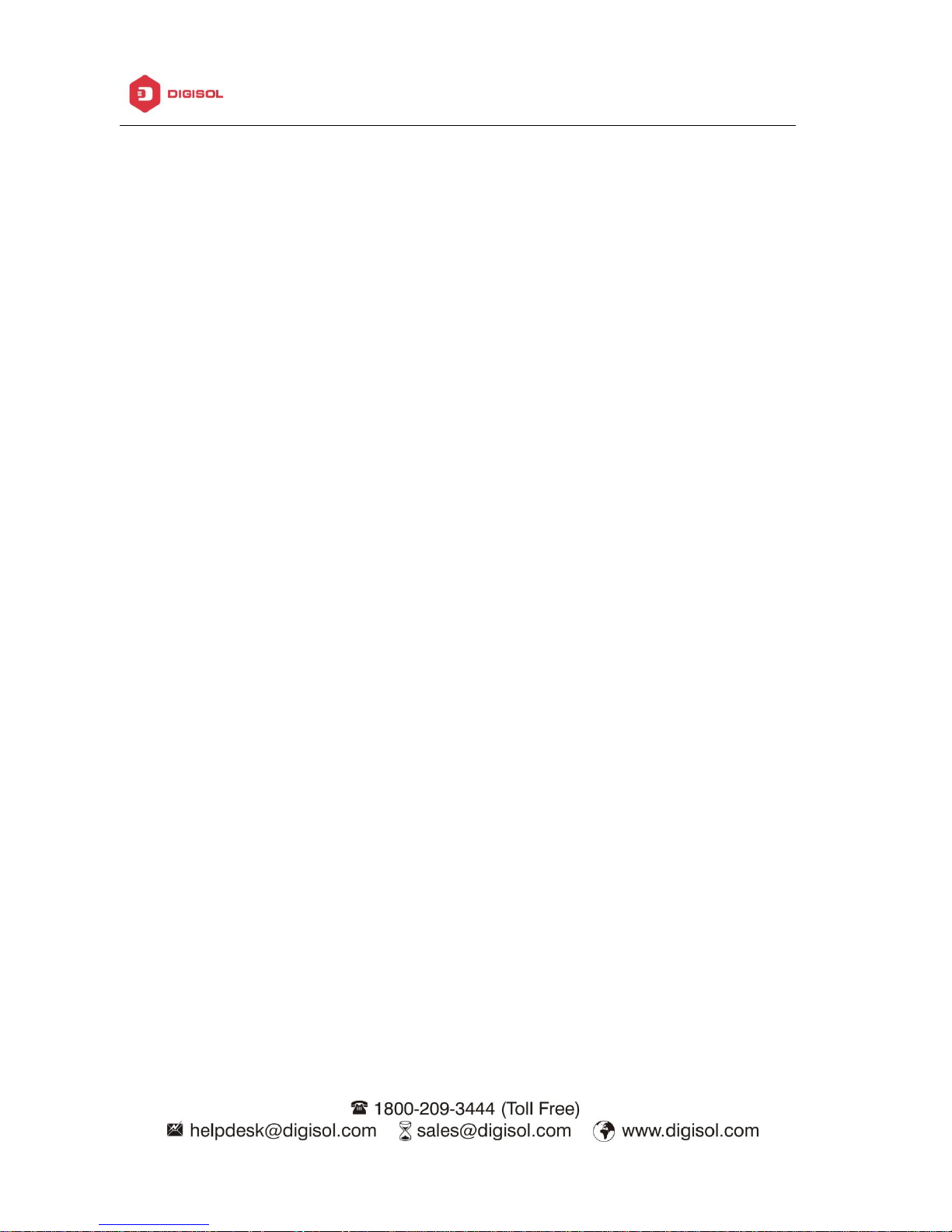
DG-WU2008 User Manual
________________________________________________________________________________________________________
2
Content
Chapter 1 Product Installation, Default Data, Packing……………………………………………………………………………………..4
Chapter 2 Hardware Introduction……………………………………………………………………………………………………………………4
Chapter 3 Login……………………………………………………………………………………………………………………………………………….7
Chapter 4 WEB GUI Configuration…………………………………………………………………………………………………………………..9
4.1 AC…………………………………………………………………………………………………………………………………………………….10
4.1.1 Device List……………………………………………………………………………………………………………………………..10
4.1.2 Zero Config……………………………………………………………………………………………………………………………12
4.1.3 Device Group…………………………………………………………………………………………………………………………14
4.1.4 Device Log…………………………………………………………………………………………………………………………….15
4.1.5 Upgrade Manage…………………………………………………………………………………………………………………..16
4.1.6 Server Config…………………………………………………………………………………………………………………………16
4.2 WAN…………………………………………………………………………………………………………………………………………………18
4.2.1 WAN Setting………………………………………………………………………………………………………………………….18
4.2.2 Load Balance…………………………………………………………………………………………………………………………19
4.2.3 Policy Routing………………………………………………………………………………………………………………………..19
4.3 LAN………………………………………………………………………………………………………………………………………………….20
4.3.1 LAN Settings………………………………………………………………………………………………………………………….20
4.3.2 Static DHCP……………………………………………………………………………………………………………………………21
Chapter 5 VLAN Settings………………………………………………………………………………………………………………………………..22
Chapter 6 VPN……………………………………………………………………………………………………………………………………………….23
Chapter 7 Flow Control………………………………………………………………………………………………………………………………….25
Page 3
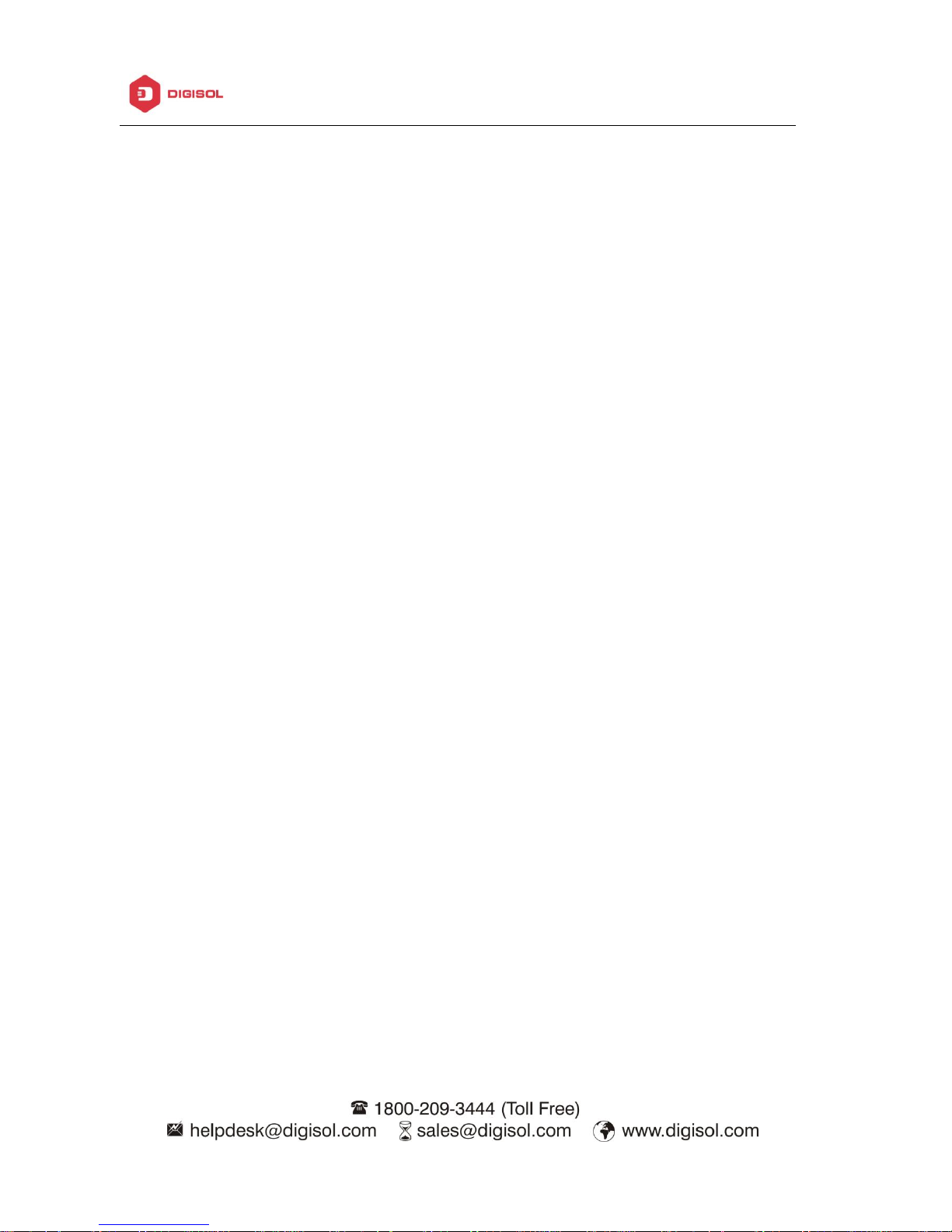
DG-WU2008 User Manual
________________________________________________________________________________________________________
3
Chapter 8 Security Center………………………………………………………………………………………………………………………………26
8.1 Port Mapping……………………………………………………………………………………………………………………………………26
8.2 IP Filter…………………………………………………………………………………………………………………………………………….26
8.3 URL Filter…………………………………………………………………………………………………………………………………………27
8.4 MAC Filter………………………………………………………………………………………………………………………………………..27
8.5 DMZ…………………………………………………………………………………………………………………………………………………28
Chapter 9 IP/Time Group……………………………………………………………………………………………………………………………….29
Chapter 10 Authentication…………………………………………………………………………………………………………………………….30
Chapter 11 Routing………………………………………………………………………………………………………………………………………..35
Chapter 12 Device …………………………………………………………………………………………………………………………………………36
12.1 Management………………………………………………………………………………………………………………………………….36
12.2 Device Log …………………………………………………………………………………………………………………………………….37
12.3 Firmware Update……………………………………………………………………………………………………………………………37
12.4 Modify Password …………………………………………………………………………………………………………………………..38
12.5 Maintenance………………………………………………………………………………………………………………………………….38
12.6 Reboot Device………………………………………………………………………………………………………………………………..38
12.7 System Time…………………………………………………………………………………………………………………………………..39
Chapter 13 DDNS…………………………………………………………………………………………………………………………………………..40
Page 4
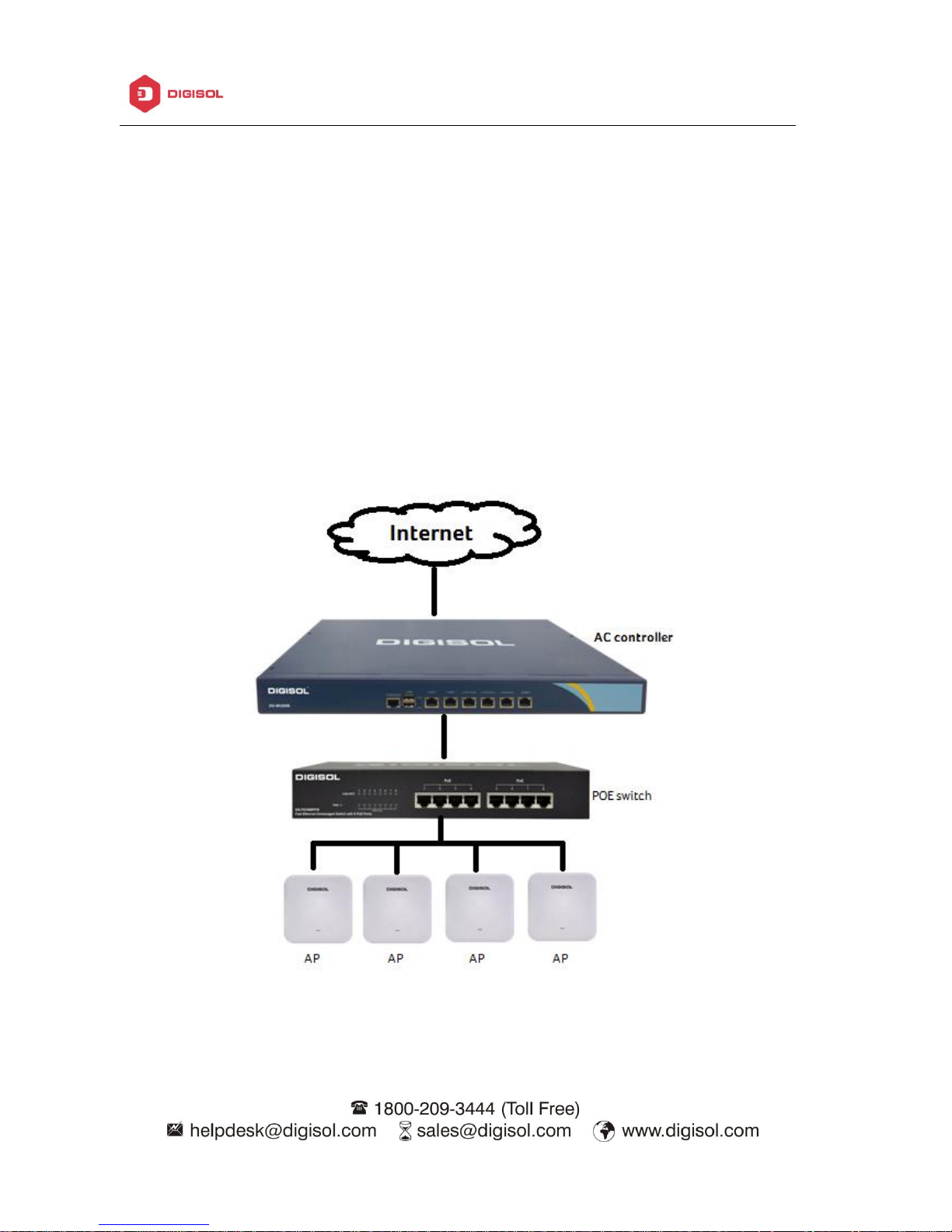
DG-WU2008 User Manual
________________________________________________________________________________________________________
4
Chapter 1: Product Instruction, Default Data, Packing
1.1 Product Instruction:
DG-WU2008 is an CAPWAP based WLAN Controller, With main functions are Router, AC
Controller, Management, VLAN Management functions;
When worked as a router, it can access into 1000 end users, to do advertisement and captive
portal authentication.
When worked as a controller, it can manage 1000 nos FIT wireless access points.
The working diagram showed as follow:
Working as Router and Controller
Page 5
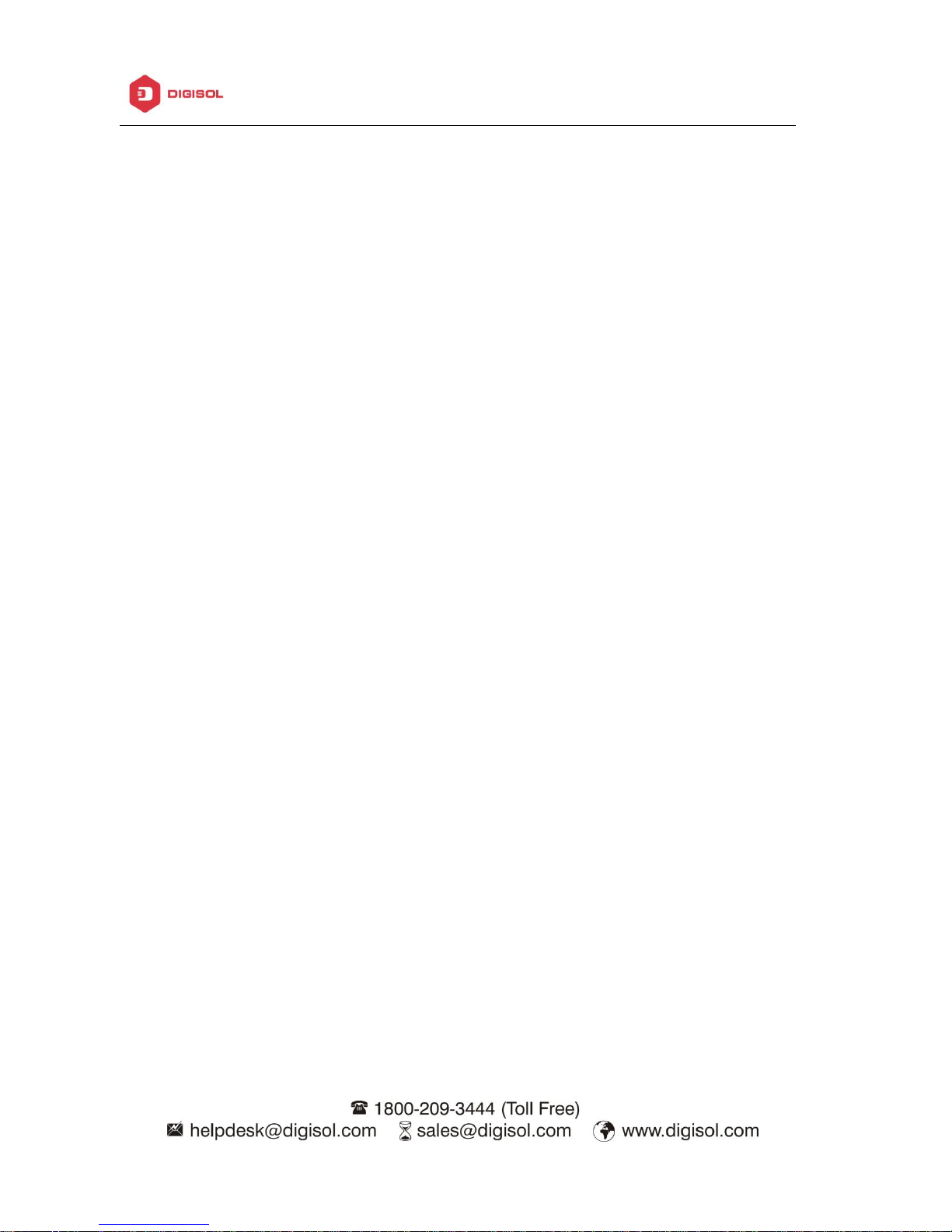
DG-WU2008 User Manual
________________________________________________________________________________________________________
5
1.2 Default Data:
Management IP address & LAN IP address: 192.168.10.1
Login Password: admin
1.3 Packing and Accessory
DG-WU2008 WLAN Controller
Power Cable
Mounting kit
User Manual
Page 6
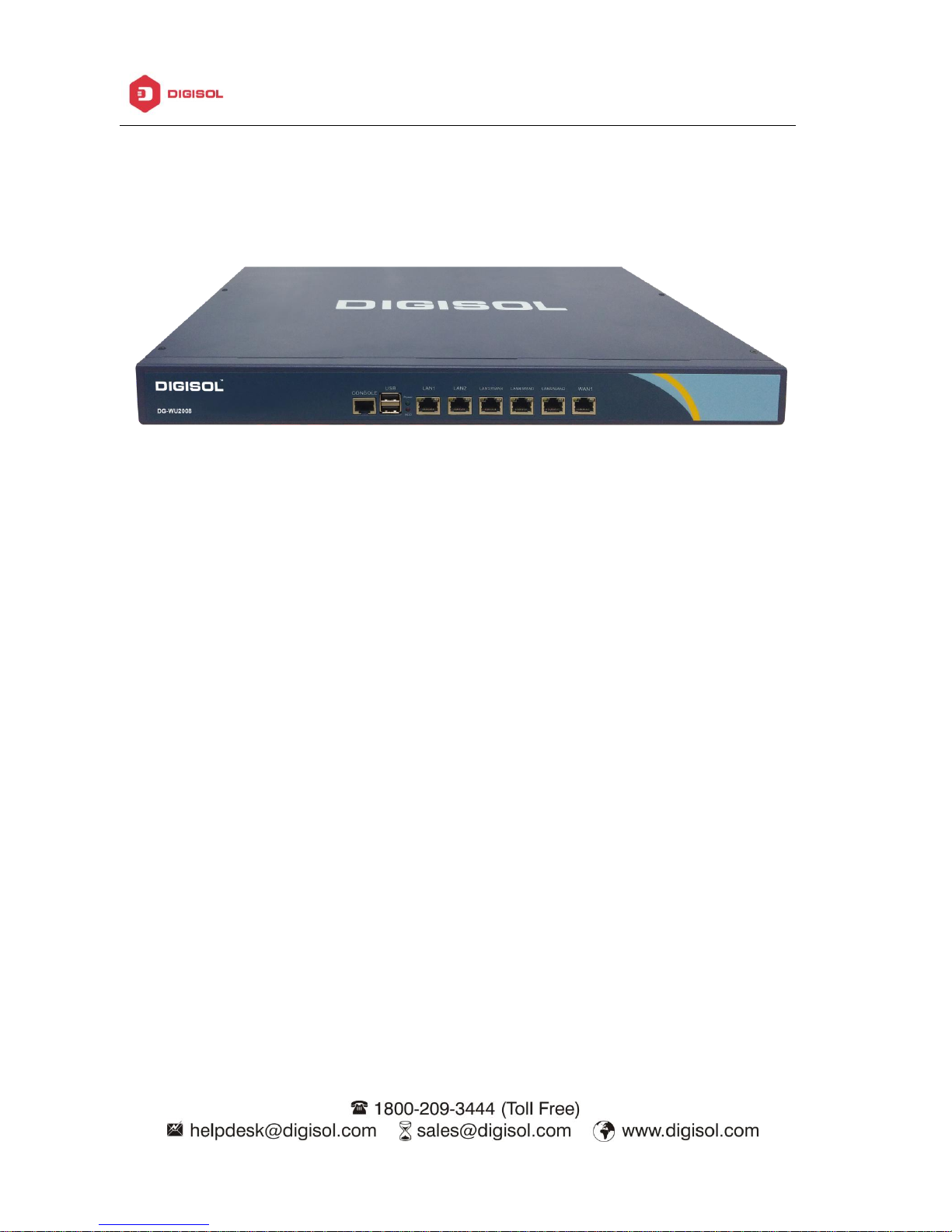
DG-WU2008 User Manual
________________________________________________________________________________________________________
6
Chapter 2: Hardware Introduction
Hardware:
WAN1: WAN Port in Default mode.
WAN2/LAN5; WAN3/LAN4; WAN4/LAN3: LAN Ports in default mode, but can set up as WAN
ports in gateway operation mode based on requirement.
LAN1, LAN 2: LAN Ports as default
CONSOLE: Serial port
USB: Two for USB flash & USB keyboard, mainly to upgrade system.
Power: To power ON the device, Power LED indicator will be on;
RUN: When this device run in good status, this LED indicator will be flashing
Page 7
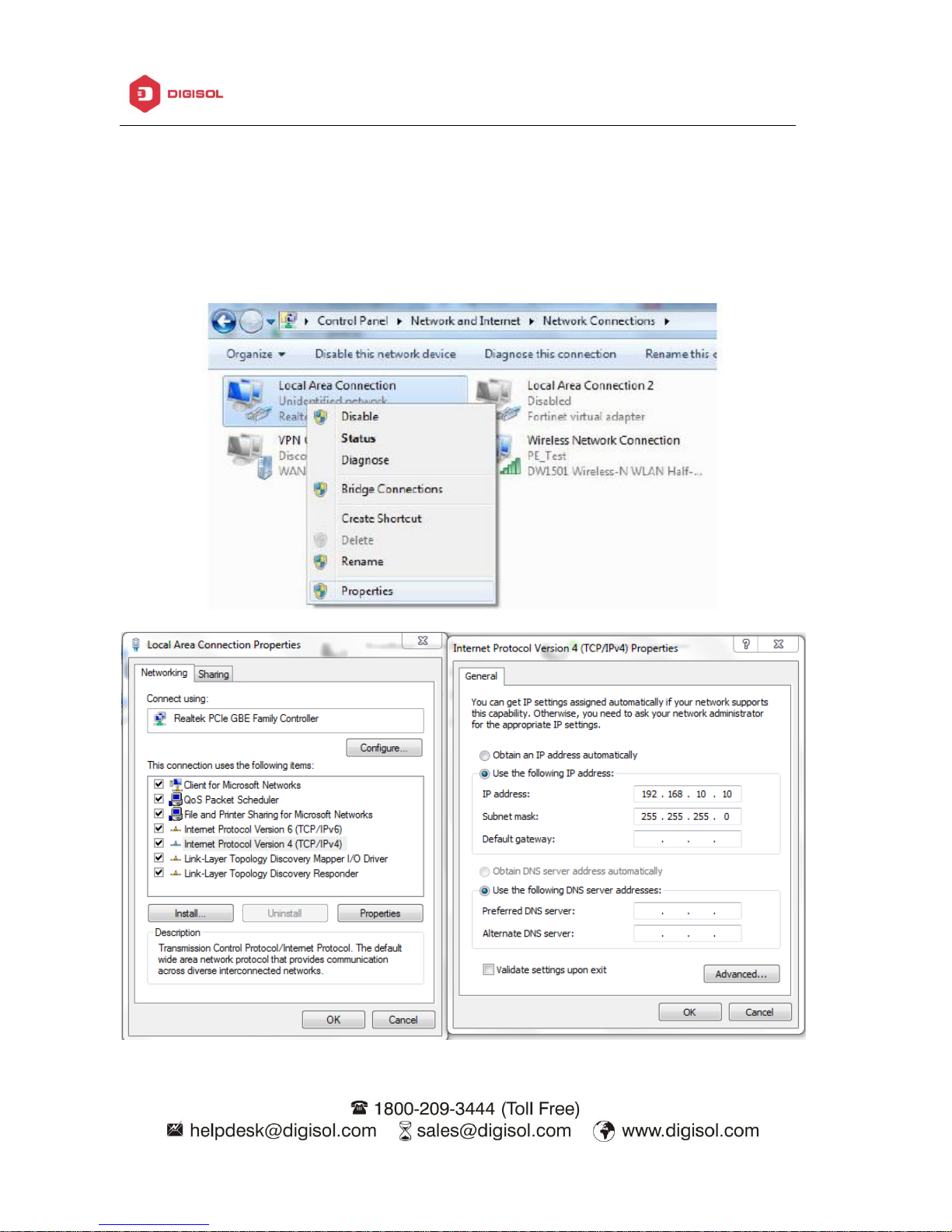
DG-WU2008 User Manual
________________________________________________________________________________________________________
7
Chapter 3: Login
The default IP address of the device is 192.168,10.1. Setup an IP address for PC. The IP address
should be anyone between 192.168.10.2~192.168.10.254. Or else the PC will obtain the IP
address directly from the AC controllers DHCP server.
Page 8
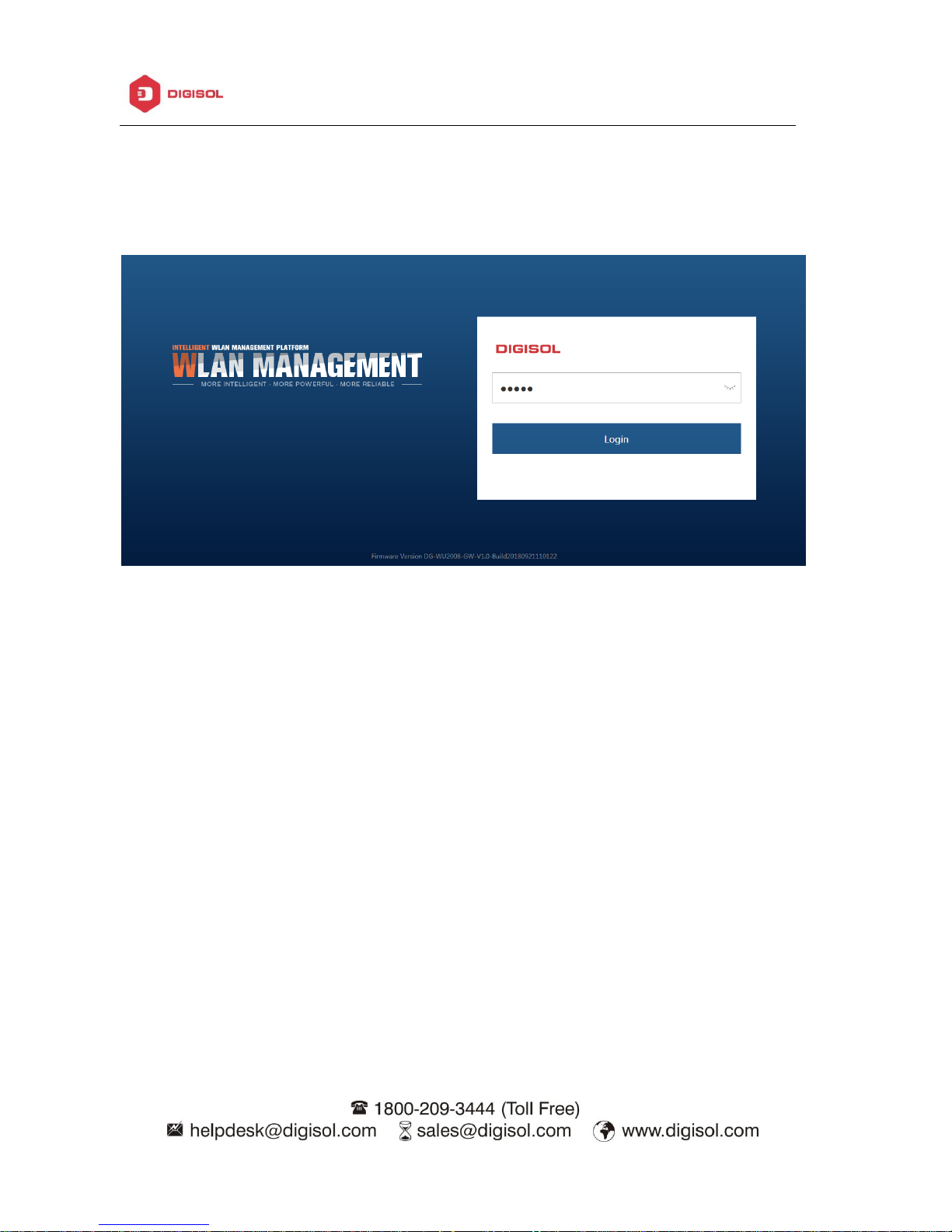
DG-WU2008 User Manual
________________________________________________________________________________________________________
8
Open browser, input AC Controller’s IP address 192.168.10.1, Enter to log into AC controller’s
WEB GUI.
Input the password as admin and click on Login
Page 9
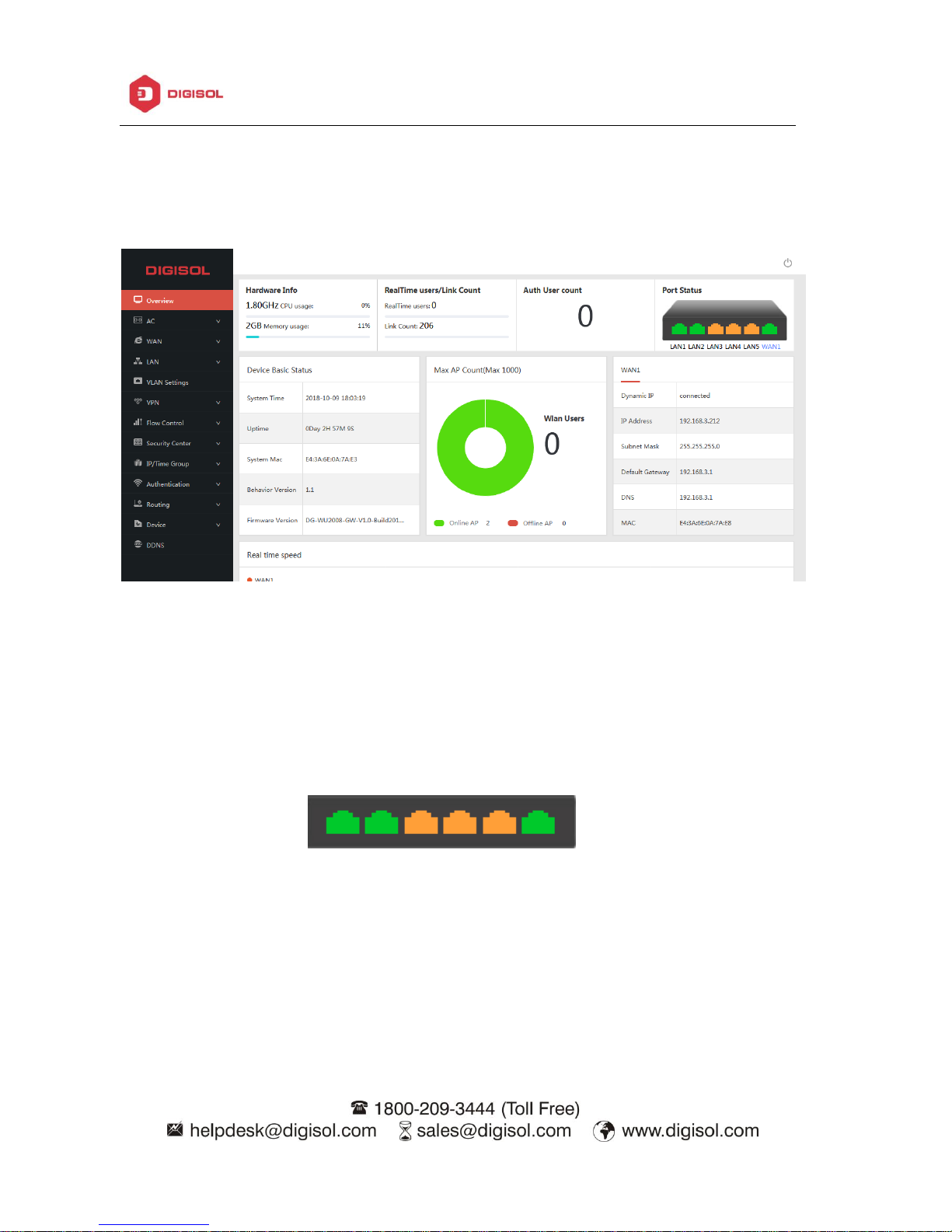
DG-WU2008 User Manual
________________________________________________________________________________________________________
9
Chapter 4: WEB GUI Configuration
When you login into this AC controller, the following home page will pop up:
Hardware Info: It gives the CPU and Memory usage info.
RealTime Users: It gives the info of no. end users access into it the controller when it work as
Gateway.
Link Count: Displays the info of internet link.
Auth User count: Displays the info of authenticated users.
Network Port Status: Show the WAN/LAN Ports
connect status; Green mean connected; Yellow mean not connected
Device Basic Status: Gives the status of system time, uptime, MAC address, firmware version.
Max AP Count: Displays the no. of wireless AP connected, MAX is 1000, Online AP marked in
Green color, Offline AP mean not working AP marked in Red color. Also displays the no. of Wlan
Users: No. of users connected to the wireless AP.
Page 10
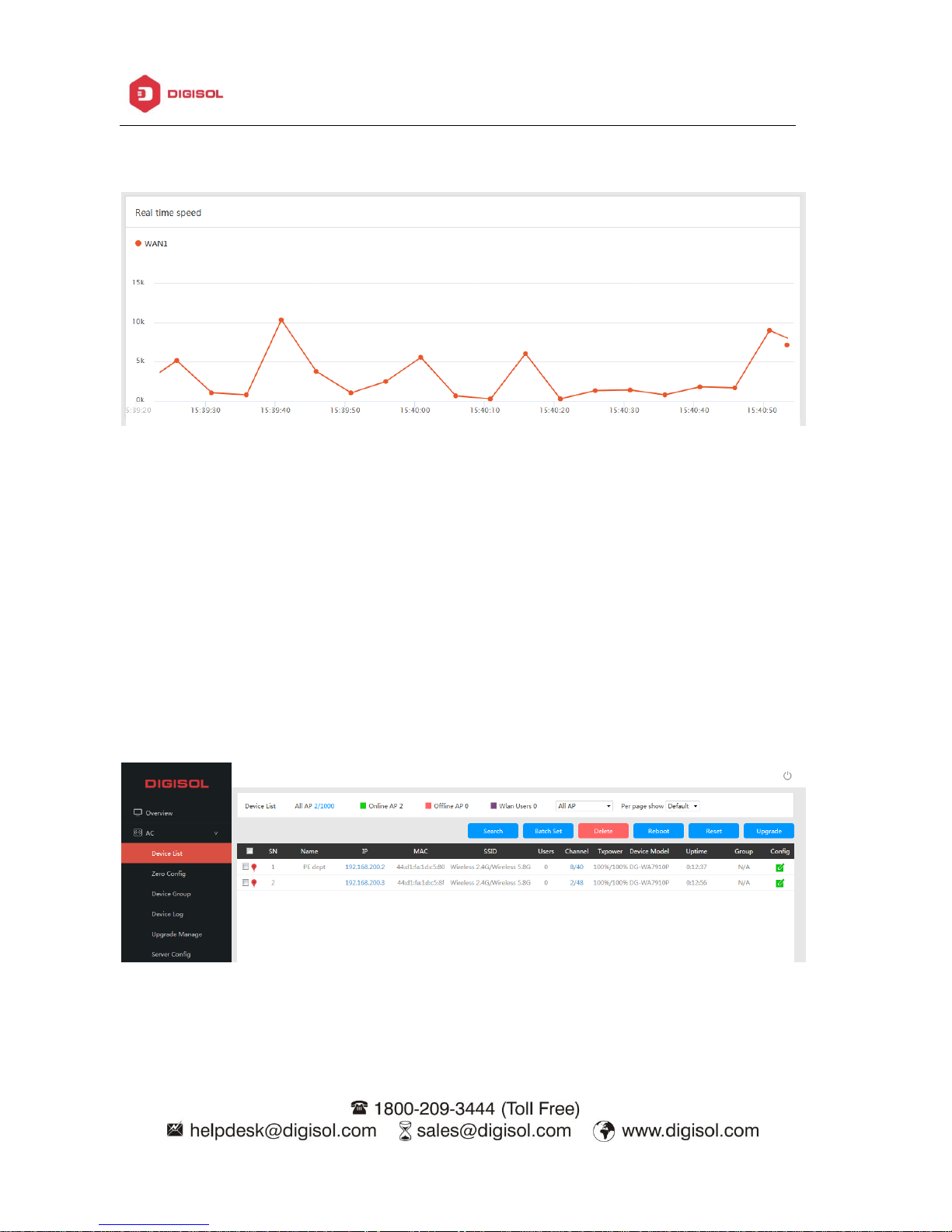
DG-WU2008 User Manual
________________________________________________________________________________________________________
10
WAN: Displays the WAN port info.
Real time speed: Shows the WAN Ethernet speed, different WAN with different color
4. 1. AC
AC: Wireless AP control and management
Click on AC, it will pop up following picture, which showed all the wireless AP connected into
this WLAN controller.
4.1.1 Device List
Device List to show the online/offline wireless AP list.
All AP: Show the qty of wireless AP connected with this WLAN controller
Offline AP: Shows the qty of wireless AP which are offline
Page 11
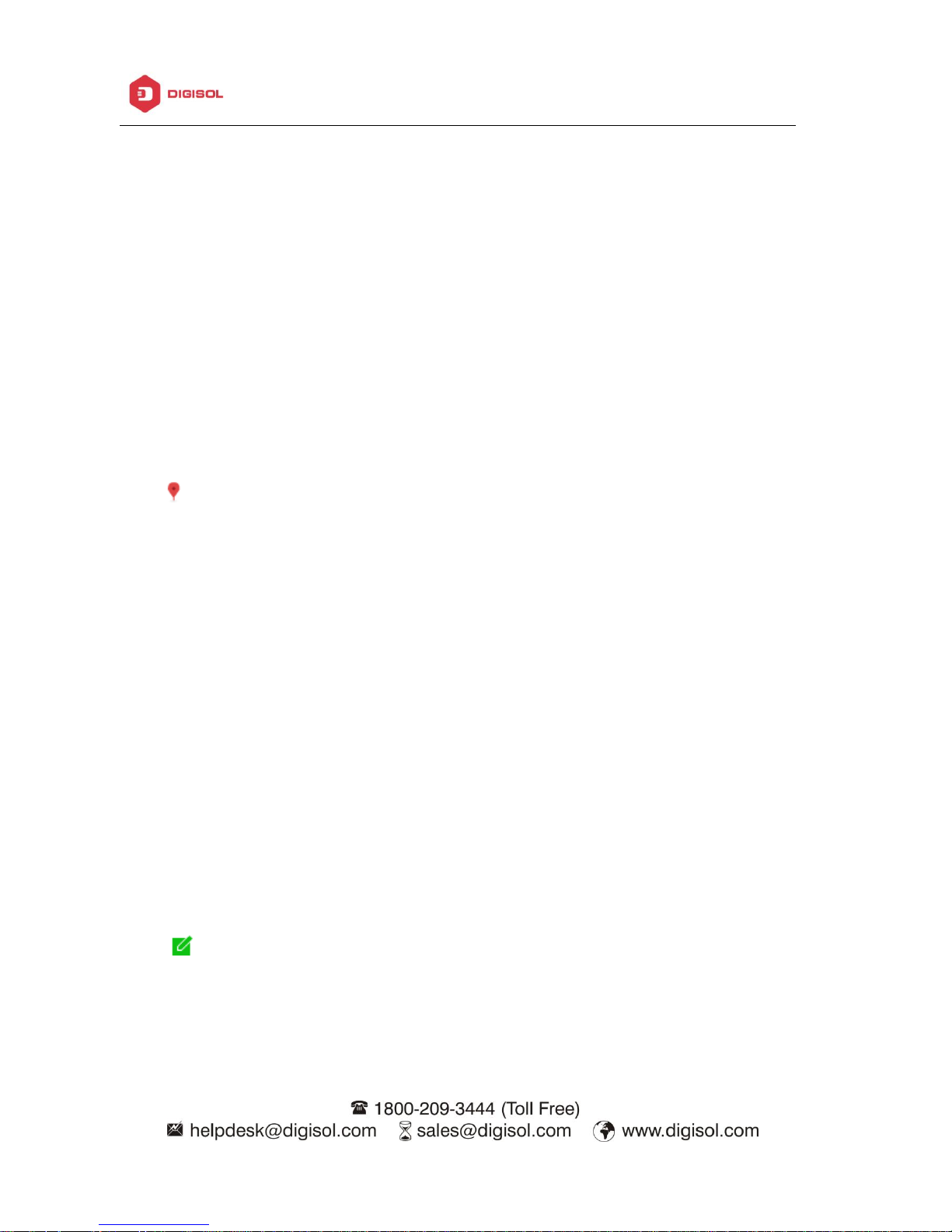
DG-WU2008 User Manual
________________________________________________________________________________________________________
11
Online AP: Shows the qty of wireless AP which are online
WLAN Users: Shows the qty of end users which are accessing into wireless AP.
Search: Search the wireless AP by IP address or MAC address
Batch Set: Set Channel, TX Power, Time to restart, Max users, device login password in batch.
Delete: Delete the chosen wireless AP from this device list.
Reboot: Restart this wireless AP
Reset: Return to factory default
Upgrade: Upgrade firmware.
Name : Can mark AP with the location or model number or other information which can be
easy to know this wireless AP.
IP: The wireless AP’s IP address
MAC: MAC address of wireless AP
SSID: Shows the SSID of wireless AP.
Users: Shows how many users are connected with this wireless AP
Channel: Shows the wireless AP’s channel, including both the frequency bands.
TxPower: Shows the wireless AP’s RF power
Device Model: Model number of this wireless AP
Uptime: Running time
Group: Show group name directly, N/A mean no group for this wireless AP;
Config : To check the wireless AP’s working status, configure the wireless AP’s basic and
advanced data.
Page 12
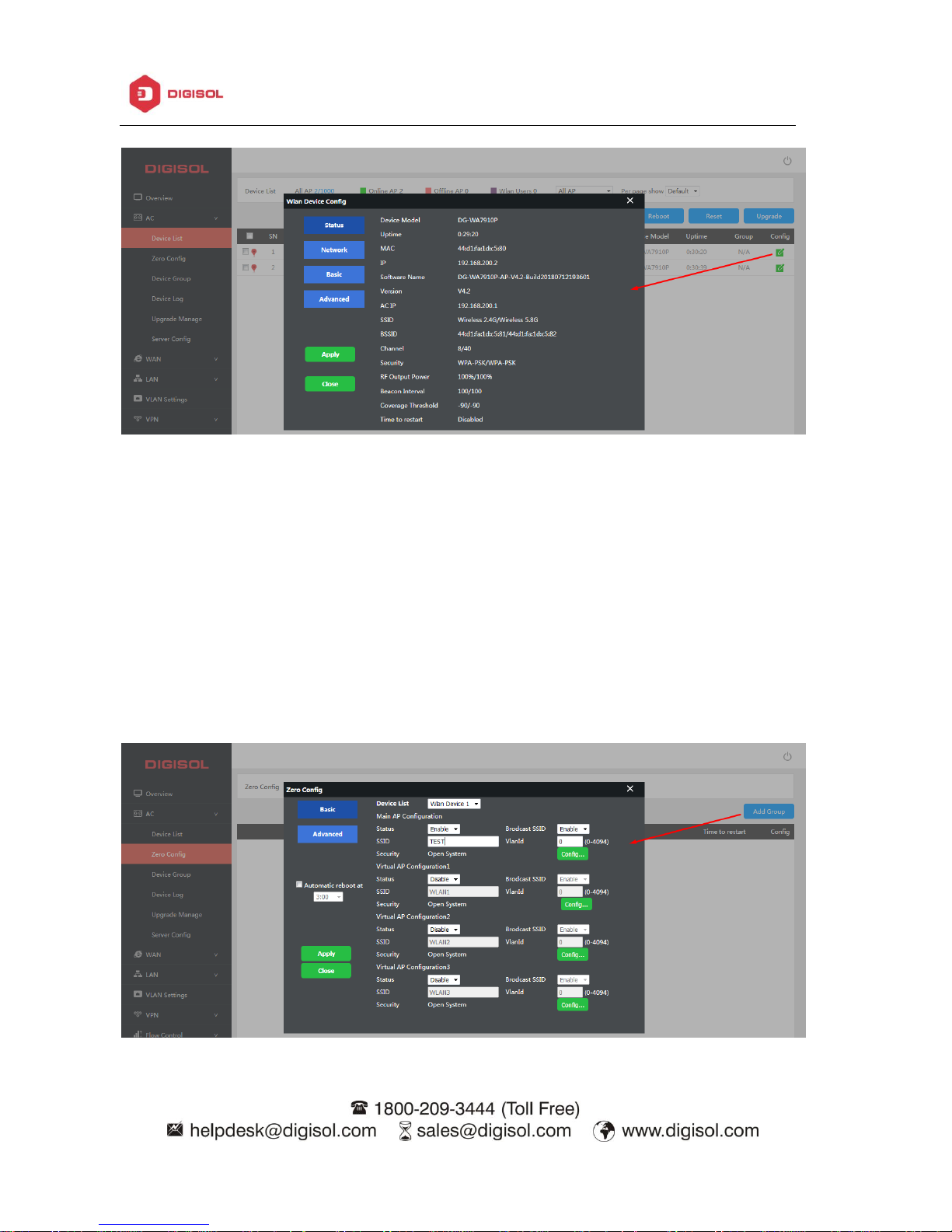
DG-WU2008 User Manual
________________________________________________________________________________________________________
12
4.1.2: Zero Config
This function makes wireless AP plug and play, but recommend to configure this function
before connecting wireless AP into this network as following reason:
1. If you configure this function after wireless AP connected into this network, then all wireless
AP should be reboot, so that the wireless AP will get the configuration from Zero config.
2. There is only one group in Zero config, which will make all wireless AP in same SSID,
password, channel..., if you want to connect different AP in different group, recommended to
use Device Group function in 4.1.3.
Page 13
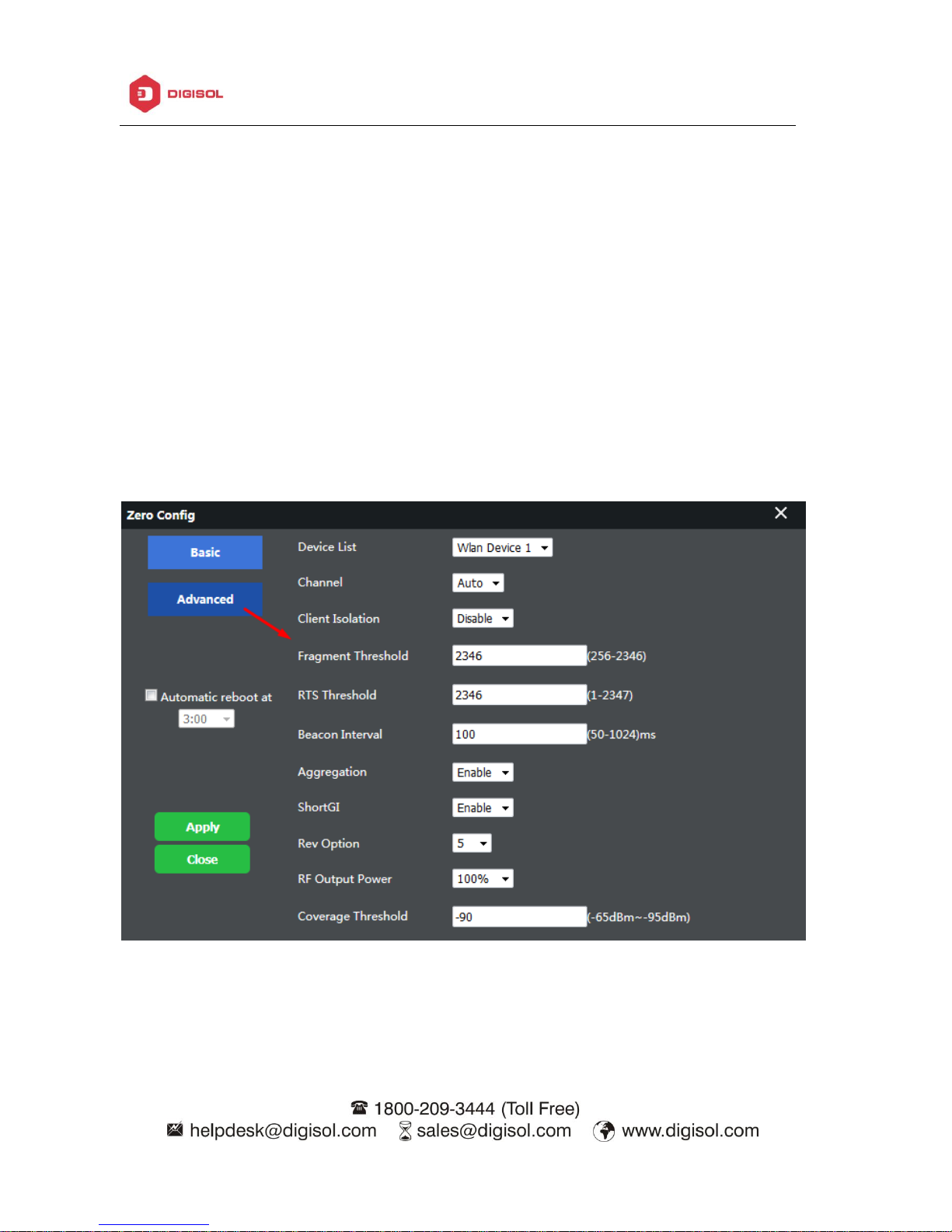
DG-WU2008 User Manual
________________________________________________________________________________________________________
13
Wireless Basic: to setup wireless AP’s SSID, password, Tag VLAN info
Device List: Wlan Device 1 and Wlan Device 2. Wlan Device 1 mean 2.4G Radio mailny. Wlan
Device 2 mean 2.4G or 5.8G radio, based on wireless AP.
Main AP Configuration: setup the wireless AP’s main SSID, Tag VLAN, Configure Password.
Virtual AP Configuration: setup the wireless AP’s virtual SSID, Tag VLAN, Configure Password.
The default status is disable for this virtual SSID.
Automatic Reboot at: can setup this wireless AP reboot at certain time automatic, to improve
the performance.
Wireless Advanced: to set up the channel, RF power, ShortGI, Coverage Threshold of wireless
AP
Channel: Auto in default, but recommend to setup channel manually based on environment.
Page 14

DG-WU2008 User Manual
________________________________________________________________________________________________________
14
RF Output Power: 100%, 75%, 50%, 25%, 12.5%, can adjust it based on application. More RF
Power, mean more WiFi Range;
Coverage Threshold: This make end users to connect the outdoor CPE with stronger signal
strength;
After setup all the data, click Apply to add zero config group as follow:
Pls note, click on the config button , can modify the data if need.
Delete Group: If need, can delete this zero config group.
4.1.3 Device Group
In device group, it can be more than one group, so that different AP can be added in different
group.
The steps is: Add Group----Config Group----Click to Add AP into this group----Wireless AP will
get data from this group.
Pls note, the configuration in device group is same as Zero Config.
Add Group
Page 15

DG-WU2008 User Manual
________________________________________________________________________________________________________
15
Add AP to Group:
4.1.4: Device Log
Device Log is keeping the operation record of this WLAN controller.
Page 16

DG-WU2008 User Manual
________________________________________________________________________________________________________
16
4.1.5: Upgrade Manage
In this part, AC controller can do the firmware of wireless AP upgrade automatically.
4.1.6: Server Config:
Server: This AC controller can assign IP address for wireless AP automatic, no need to change
wireless AP’s IP address one by one
Page 17
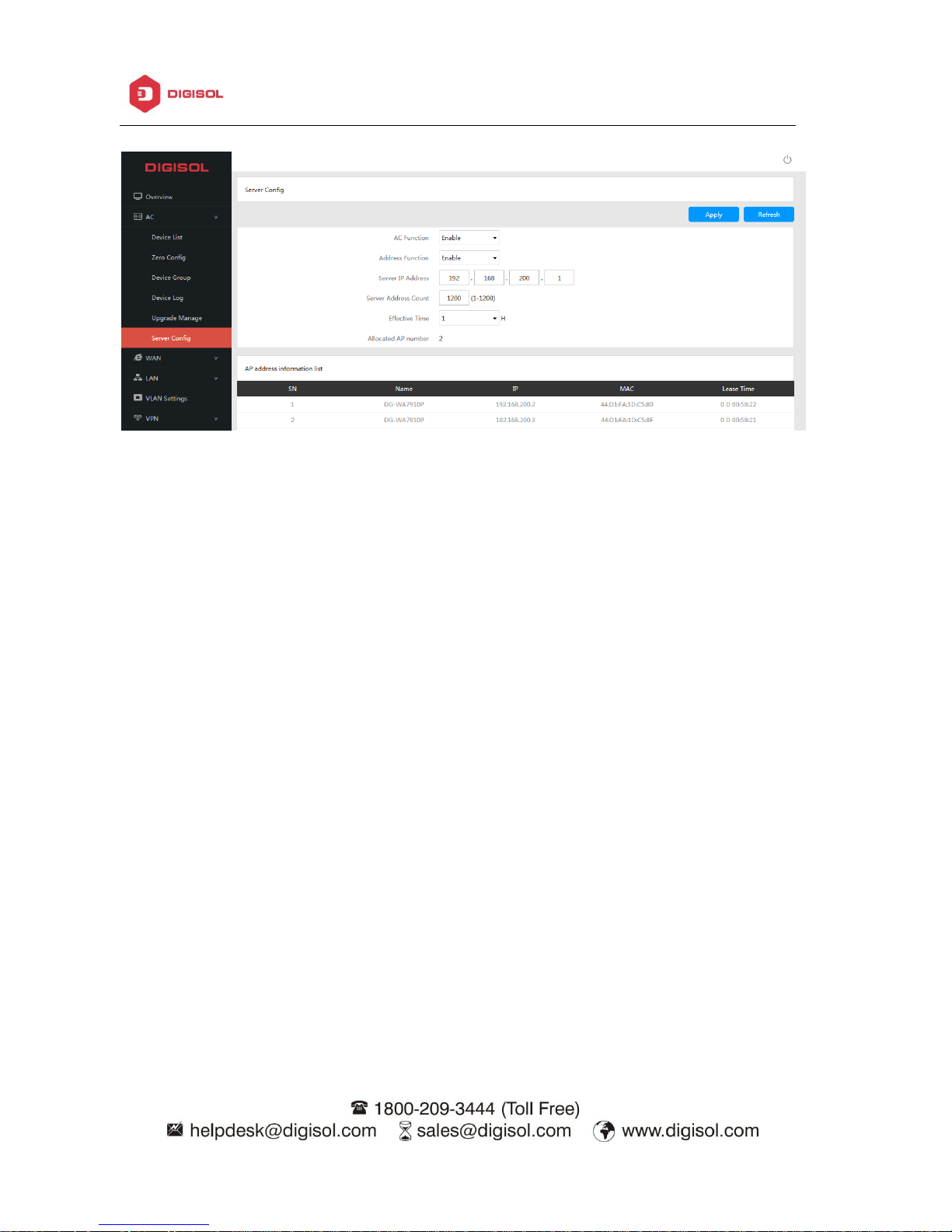
DG-WU2008 User Manual
________________________________________________________________________________________________________
17
Refresh: click to refresh the wireless AP’s IP address
Function: Enable/Disable the Server config, default is Enable
Server IP address: default is 192.168.200.1; can be changed to anyone you like, but pls note, if
server IP is 192.168.200.1, then wireless AP’s IP address will be from 192.168.200.2 to
192.168.200.254, to 192.168.201.X, to 192.168.202.X... if server address count is 1200.
Server Address Count: default is 1200, can be 1~1200, based on the qty of wireless AP.
Effective Time: can be 1~24 hours
Allocated AP number: show the qty of wireless AP which has been assigned IP address by this
WLAN controller.
When setup the above data, click Apply to save it.
AP address information list: to show wireless AP’s model number, IP address, MAC address and
running time.
Page 18

DG-WU2008 User Manual
________________________________________________________________________________________________________
18
4.2. WAN
If controller is working as Gateway. Click on WAN, which includes WAN setting, Load Balance,
Policy Routing
4.2.1 WAN Setting:
WAN1 is WAN port by default; WAN2, WAN3, WAN4 work as LAN ports by default, but can be
configured as WAN ports, which make Ethernet backup and Ethernet superposition.
When you click WAN, it will show following picture, click config button , will show Connect
Method, MTU, Band Type, Downstream, Upstream, DNS Priority, Remote control
In connect method, it includes Dynamic IP, PPPoE, Static IP.
Page 19

DG-WU2008 User Manual
________________________________________________________________________________________________________
19
If this is used to work as controller only, then can disable the WAN function as follow:
NOTE: When you disable the WAN, make the controller LAN connect with gateway’s LAN port.
4.2.2 Load Balance
Load Balance is used to set bandwidth when there are multiple WAN ports; It can detect the IP
address auto or manual;
But pls note, when WLAN controller is configured as multiple WAN, pls restart the WLAN
controller manually.
4.2.3 Policy Routing
Policy Routing is used to set the Policy Based routing depending on IP addr, MAC addr and Port
no. Manager can make this policy to control the router.
Page 20

DG-WU2008 User Manual
________________________________________________________________________________________________________
20
4.3 LAN
This includes LAN setting and DHCP server configuration.
4.3.1 LAN Setting:
User can change the controllers LAN ip address and also edit the DHCP server parameters
Page 21

DG-WU2008 User Manual
________________________________________________________________________________________________________
21
4.3.2 Static DHCP
Static DHCP: admin can bind certain MAC address with respective IP address.
Page 22

DG-WU2008 User Manual
________________________________________________________________________________________________________
22
Chapter 5 VLAN Settings
Through VLAN setting, we can connect WLAN controller’s LAN port with VLAN switch’s trunk
port, config the VLAN id and associated parameters so that the WLAN controller can manage
the wireless AP under particular VLAN.
Page 23

DG-WU2008 User Manual
________________________________________________________________________________________________________
23
Chapter 6 VPN
If want to use VPN, first make sure this WLAN controller is working in gateway mode. This
controller support PPTP/L2TP two type; Choose the right VPN type, then config the VPN server
and VPN client separately.
Page 24

DG-WU2008 User Manual
________________________________________________________________________________________________________
24
Add VPN user
Page 25

DG-WU2008 User Manual
________________________________________________________________________________________________________
25
Chapter 7 Flow Control
Flow Control is used to limit end users Ethernet speed;
NOTE: First need to create an IP group and then limit the Ethernet speed for that group
Shared Mode: mean all end users in this IP group share the configured downstream and
upstream Ethernet speed.
Exclusive Mode means each end users in this IP group get the downstream and upstream speed.
Page 26

DG-WU2008 User Manual
________________________________________________________________________________________________________
26
Chapter 8 Security Center
In this part user can config the firewall features such as IP/MAC/URL filter
8.1 Port Mapping
Port forwarding is an application of network address translation(NAT) that redirects a
communication request from one address and port number combination to another while the
packets are traversing a network gateway, such as a router or firewall
8.2 IP Filter
When enable this function, router will allow or prohibit the IP address to access into this router
based on rules.
Page 27

DG-WU2008 User Manual
________________________________________________________________________________________________________
27
8.3 URL Filter
When enable URL filter, the router can reject users to visit the denied URL.
8.4 MAC Filter
When enable MAC filter, router will allow or prohibit this MAC address to access into this router
based on rules.
Page 28
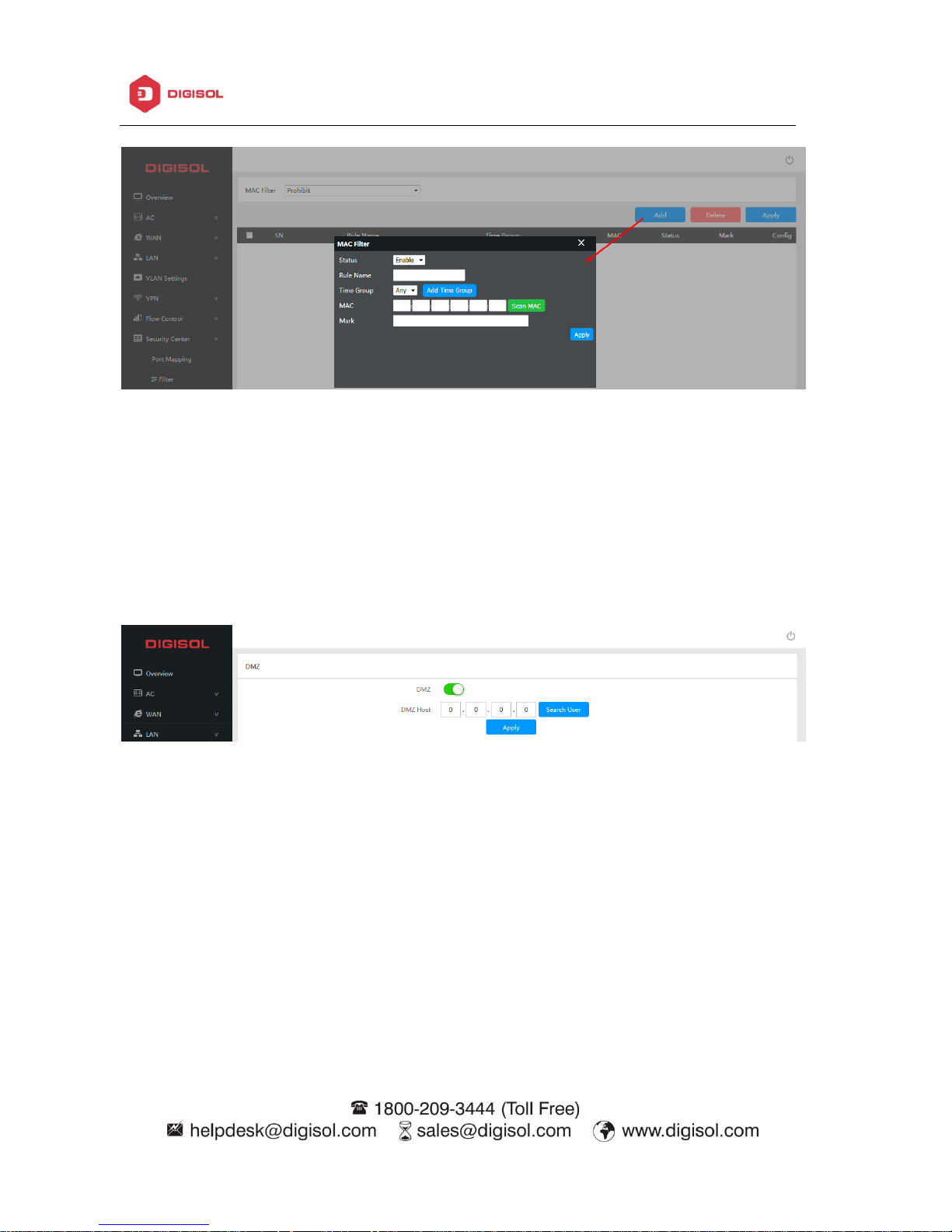
DG-WU2008 User Manual
________________________________________________________________________________________________________
28
8.5 DMZ
DMZ or Demilitarized Zone is a physical or logical subnetwork that contains an exposes an
organization’s external-facing service to a usually larger and untrusted network, usually the
Internet. The purpose of a DMZ is to add an additional layer of security to an organization’s local
area network. An external network node can access only what is exposed in the DMZ, while the
rest of organization’s network is firewall.
Page 29

DG-WU2008 User Manual
________________________________________________________________________________________________________
29
Chapter 9 IP/Time Group
Create and IP/TIME group which can then be used to apply flow control and authentication
paramaters.
IP Group: can add single IP in the group or can assign and IP addr range.
TIME Group: can add group based in time and days.
Page 30

DG-WU2008 User Manual
________________________________________________________________________________________________________
30
Chapter 10 Authentication
There are local authentication and remote authentication.
Remote Authentication:
Enter the Remote authentication server details and URL white list and MAC white list details.
NOTE: Free port is the LAN port which are set from authentication.
Local Authentication:
Device consists of built in captive portal which can be customized and user database can be
created.
Page 31

DG-WU2008 User Manual
________________________________________________________________________________________________________
31
Local Auth Page: admin the customize the auth page from here
Local Auth Params: used to setup the authentication method SMS Auth, Member Auth, Radius
available.
Page 32

DG-WU2008 User Manual
________________________________________________________________________________________________________
32
SMS Auth: Get authentication code by messages, but this have to work with SMS gateway.
Member Auth: can import member list by excel form, or can work with other radius server to do
the member auth.
Radius: can work with other radius server, to make it work as authentication server.
Page 33
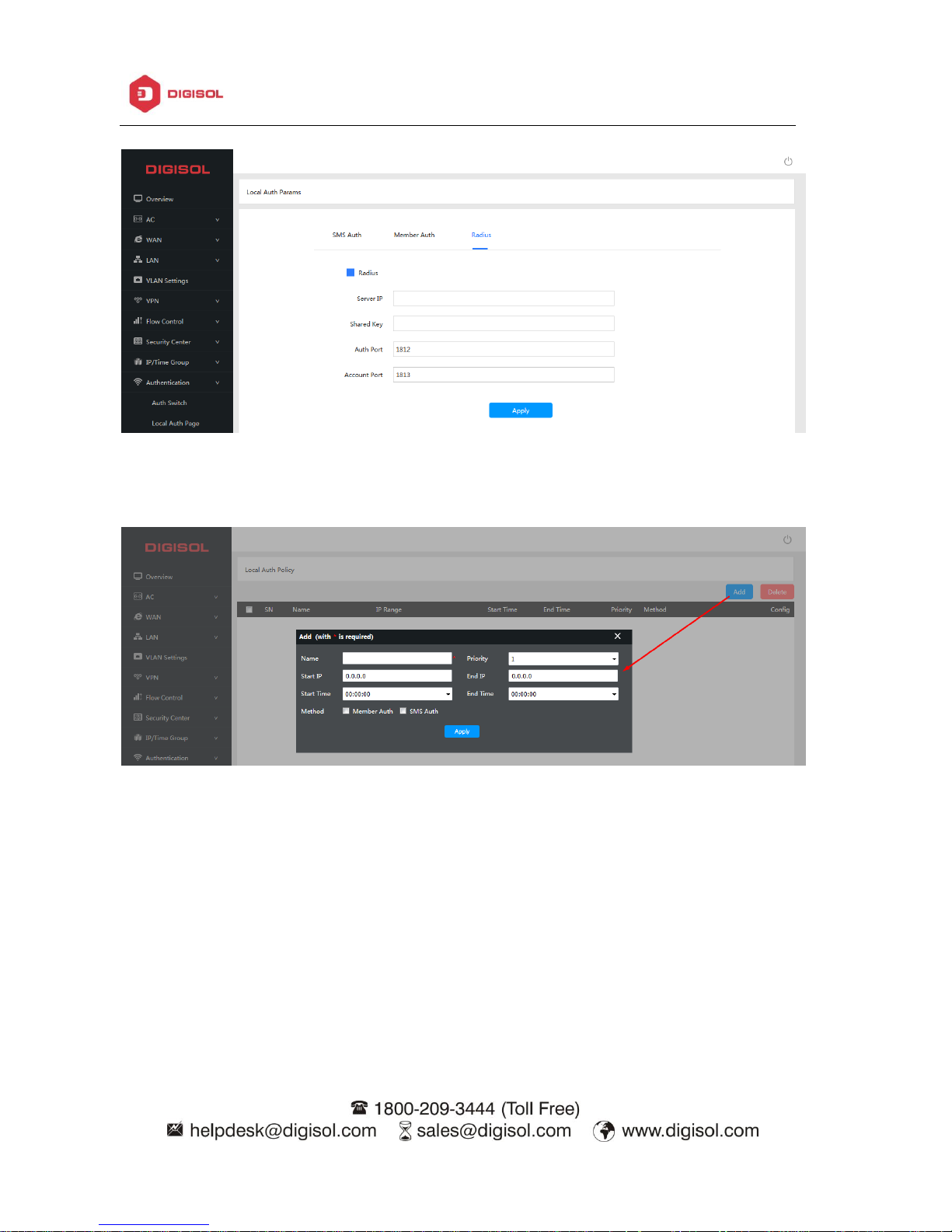
DG-WU2008 User Manual
________________________________________________________________________________________________________
33
Local auth policy for users: Like which IP address will get the authentication, and what time they
will be authenticated, which authentication method will be pop up.
Member Manage: Can import or export this member list if needed. You can create users list
here.
Page 34
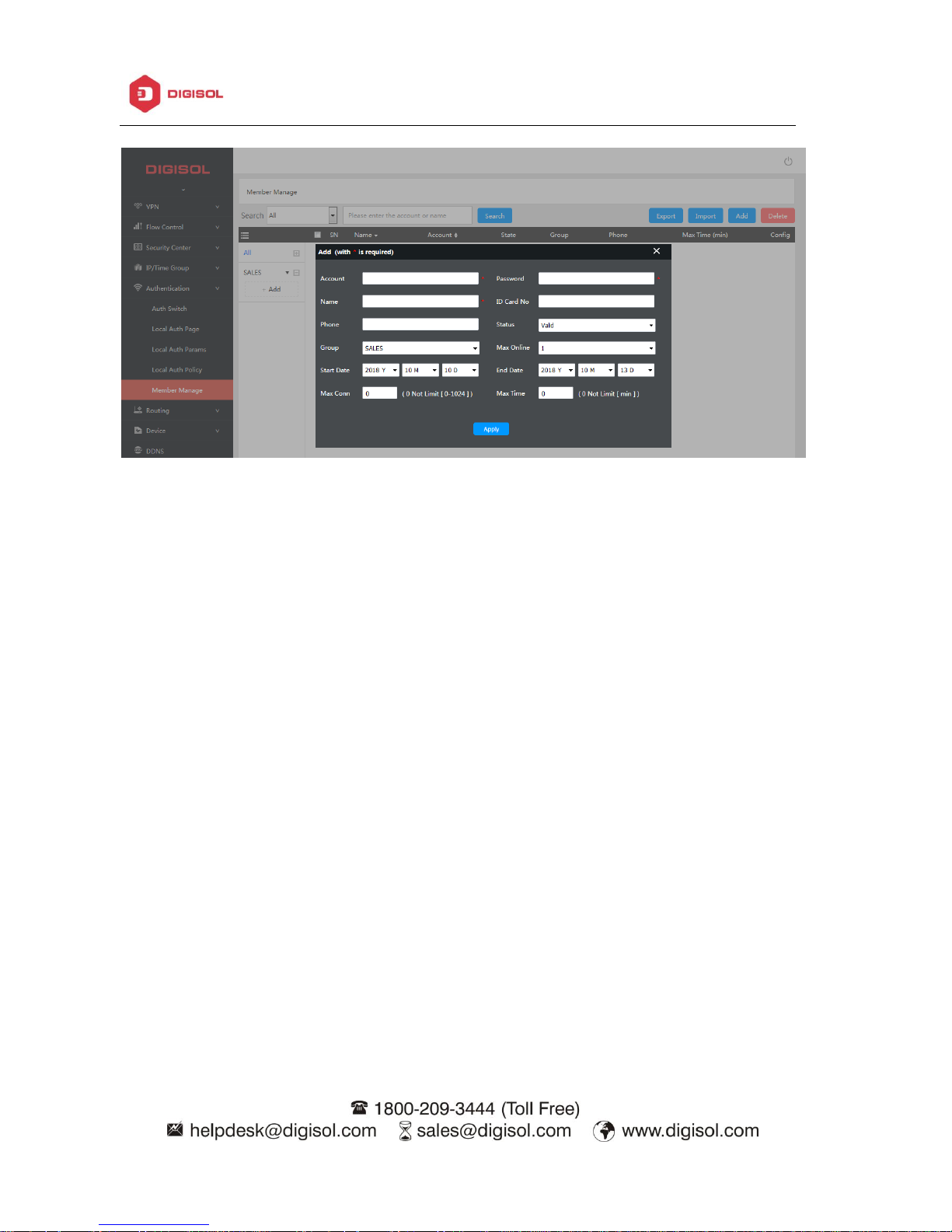
DG-WU2008 User Manual
________________________________________________________________________________________________________
34
Page 35

DG-WU2008 User Manual
________________________________________________________________________________________________________
35
Chapter 11 Routing
Includes system routing and static route
In System routing it shows system routing info
Static Route: add the static route based on destination IP address.
Page 36

DG-WU2008 User Manual
________________________________________________________________________________________________________
36
Chapter 12 Device
This includes management of WLAN Controller, such as backup, reset, reboot, device log,
upgrade firmware, modify password...
12.1 Management
Backup
Save the WLAN controller configuration file to your computer, can restore to the same
configuration if restore this file.
Restore
Restore the controller using the saved configuration file to recovery configuration
Restore default
Restore the device to factory default settings.
Page 37

DG-WU2008 User Manual
________________________________________________________________________________________________________
37
12.2. Device Log
Device Log
Enable or Disable to show system log
Remote Log Service
To decide whether send System log into some pointed remote server synchronously;
12.3. Firmware Upgrade
This feature allows you to upgrade the firmware.
Note: Upgrading software may cause system outage, In the process of upgrading the firmware,
do not power off, otherwise it may damage the controller.
Page 38
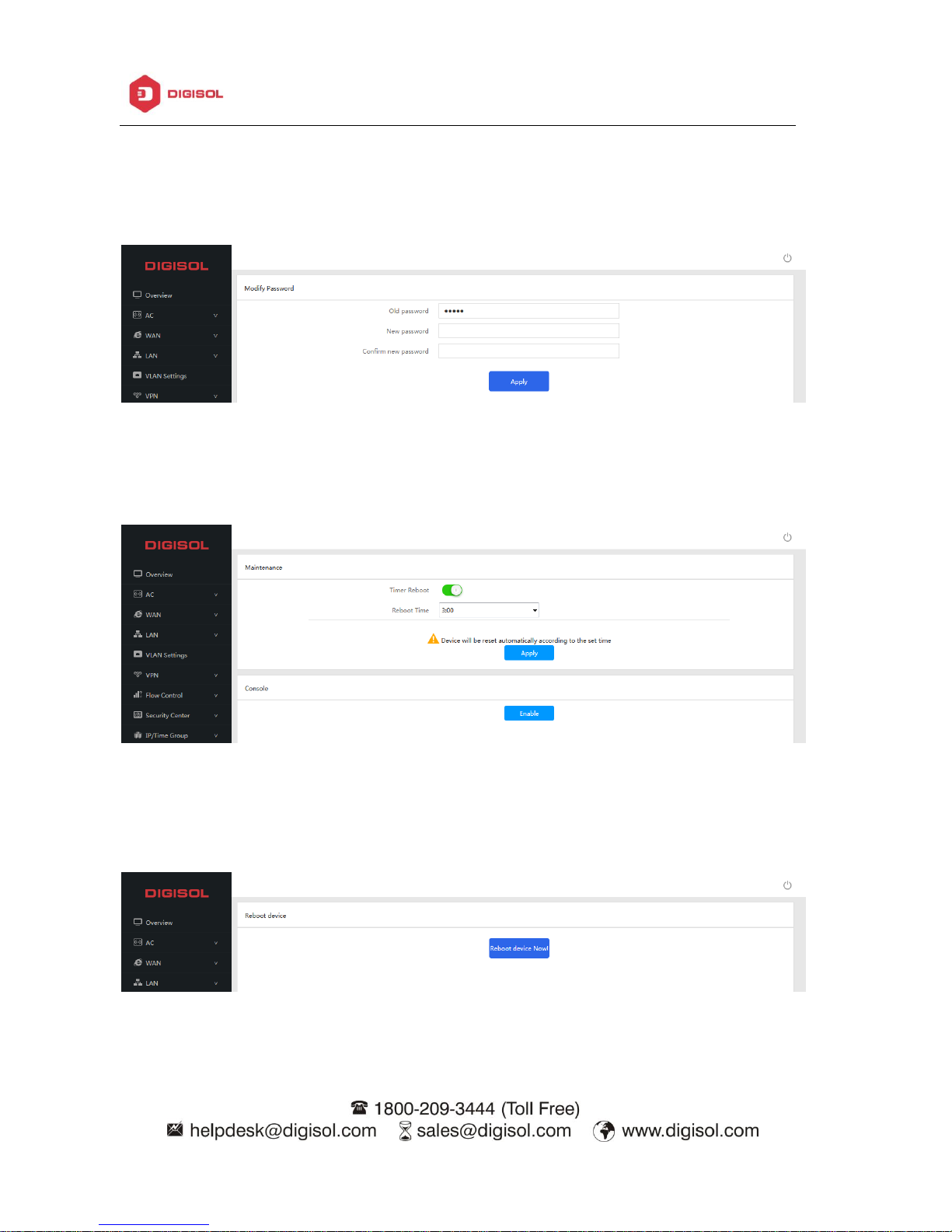
DG-WU2008 User Manual
________________________________________________________________________________________________________
38
12.4 Modify Password
Modify the login password here:
12.5: Maintenance
You can set reboot timer of the device or enable/disable the console login.
12.6 Reboot Device
To Reboot the WLAN controller now
Page 39
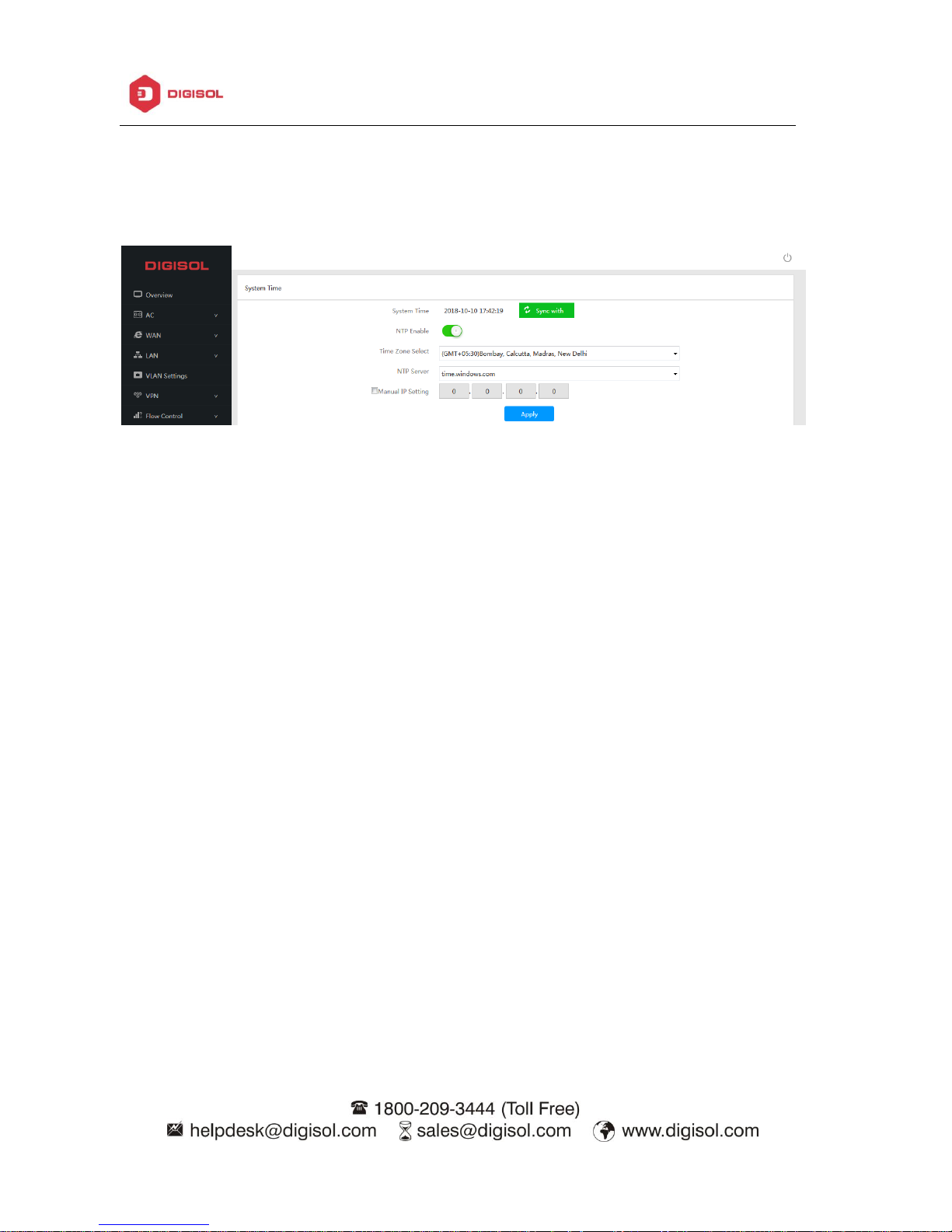
DG-WU2008 User Manual
________________________________________________________________________________________________________
39
12.7 System time
User can set the system time manually by syncing it with the host or using NTP server.
Page 40

DG-WU2008 User Manual
________________________________________________________________________________________________________
40
Chapter 13 DDNS
DDNS or Dynamic DNS, is a method of automatically updating a name server in the Domain
Name System (DNS)
Page 41
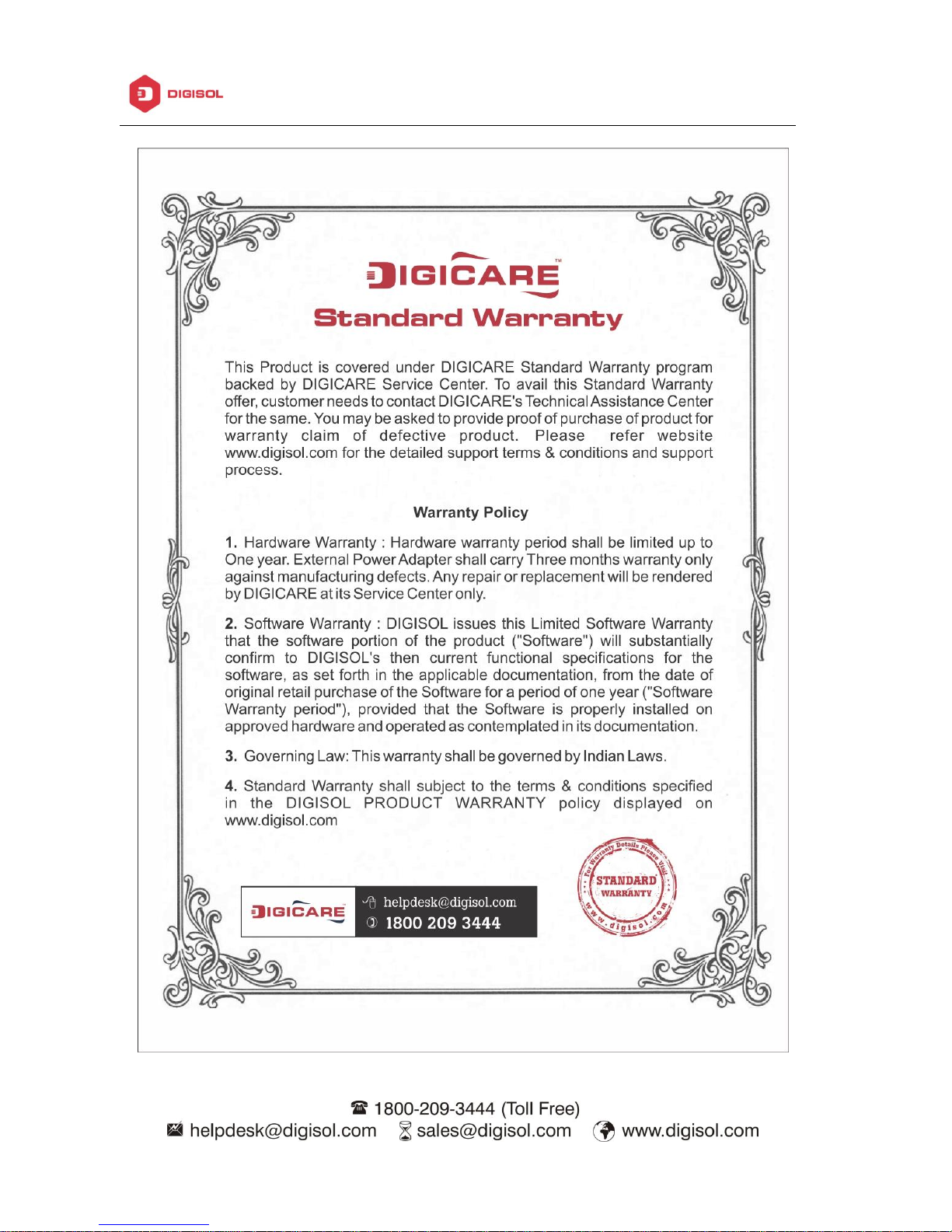
DG-WU2008 User Manual
________________________________________________________________________________________________________
41
