Page 1

DG-WM2003SIE
User Manual
V1.0
2017-11-08
As our products undergo continuous development the specifications are subject to change without prior notice.
Page 2
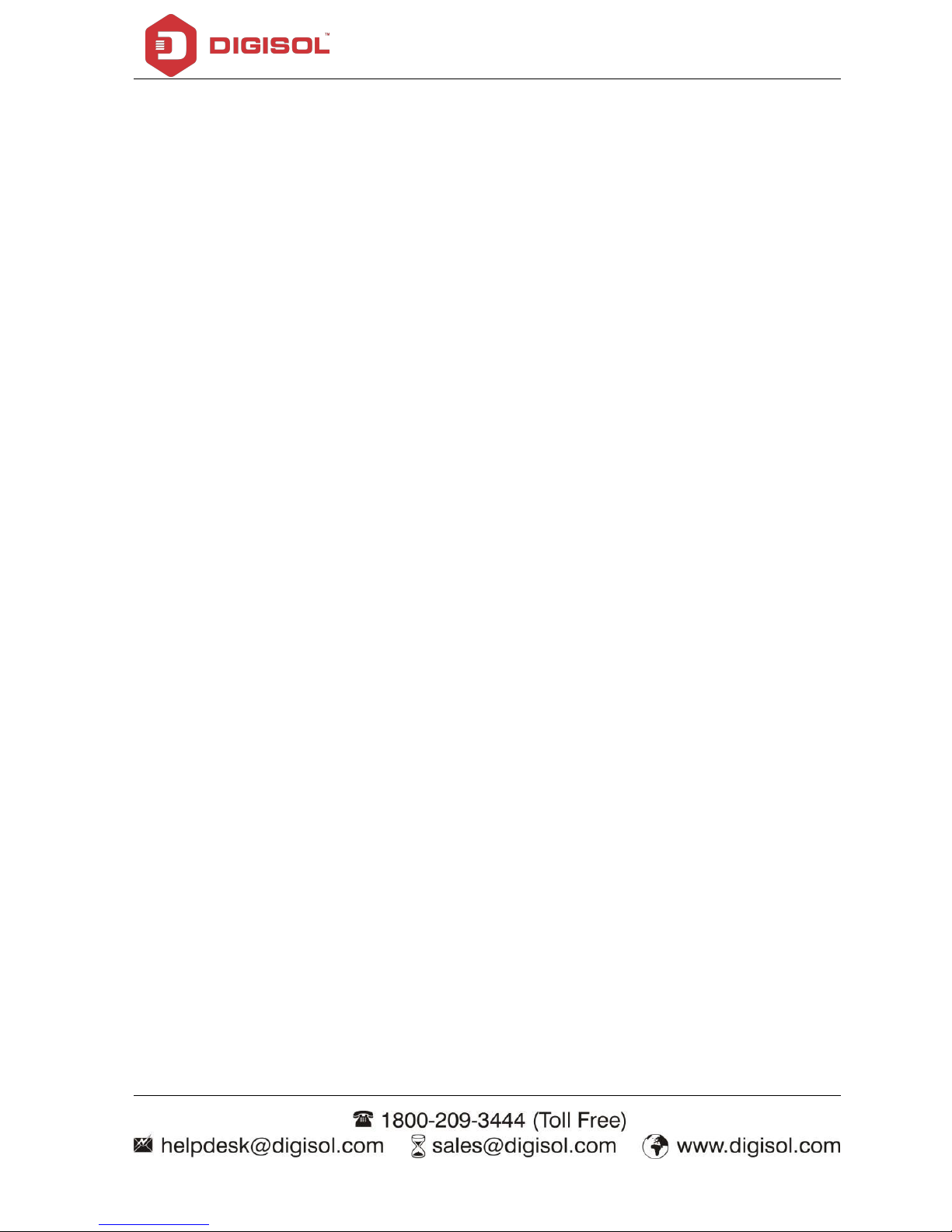
DG-WM2003SIE User Manual
COPYRIGHT
Copyright 2017 by Digisol Systems Ltd. All rights reserved.
Company has an ongoing policy of upgrading its products and it may be possible that information
in this document is not up-to-date.
Please check with your local distributors for latest information. No part of this document can be
copied or reproduced in any form without written consent from the company.
Trademark
DIGISOLTMis a trademark of Digisol Systems Ltd. All other trademarks are the property of the
respective manufacturers.
Page 3
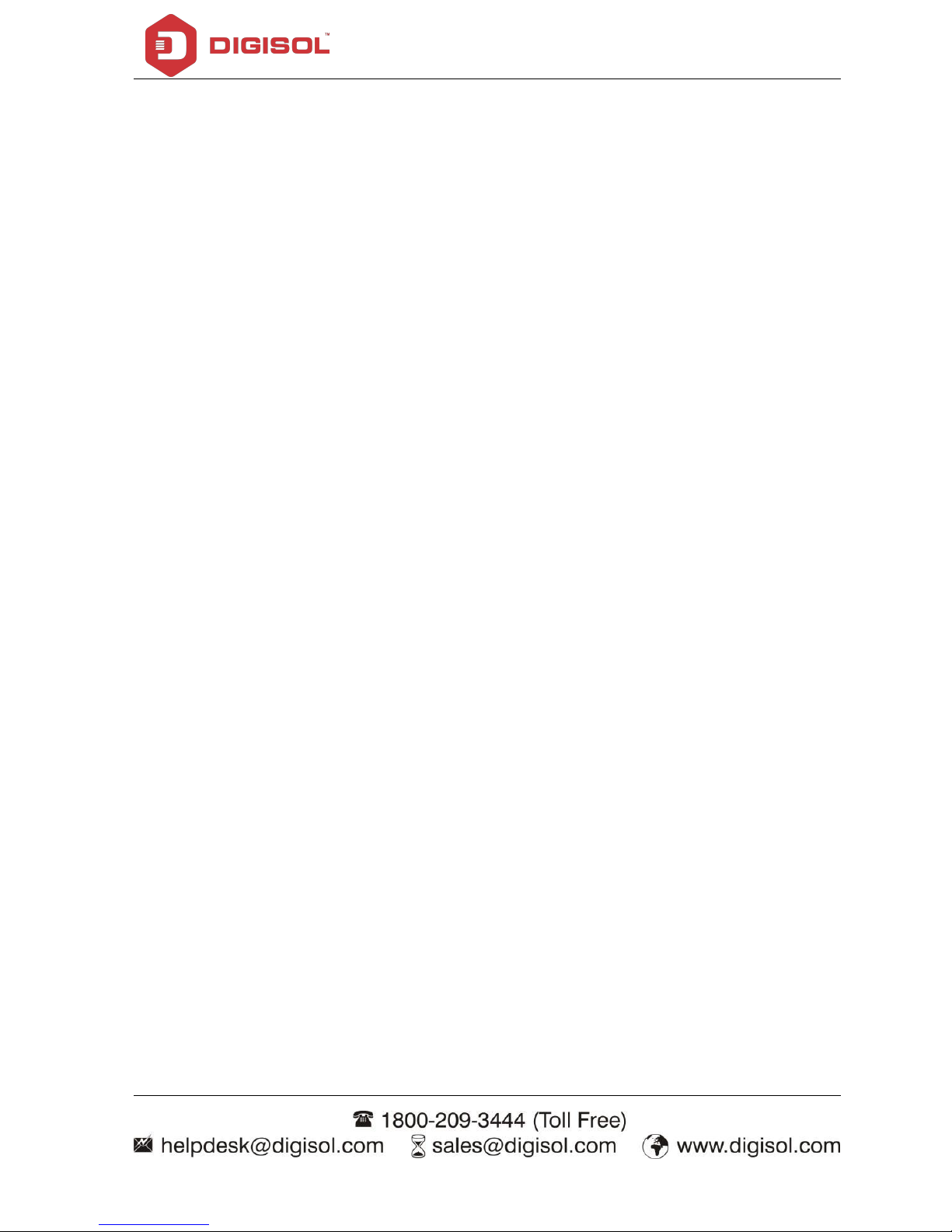
DG-WM2003SIE User Manual
INDEX
1. Hardware and Operation Mode Instruction……………........…………………….......………………………………4
1.1. LED indicator:………………………………………….......………………………………………………………..…….4
1.2. AP Router Interface:…………………………………………….......………………………………………………..…4
1.3. Power Supply:…………………………………………………………….......……………………………………………4
1.3.1. PoE Adapter Power Supply:…………………………………….......…………………...………………...4
1.3.2. PoE Switch Power Supply…………………………...................................………........………....5
1.4. AP Router installation:…..............................................................................................….....5
2. Connect Wireless AP Router with PC:……………………………………………..…..………………………………………7
3. Login………………………………………………………………………........………………………………………………………….8
4. WEB GUI interface Setting:……………………..........…………………………………………………………………………10
4.1. Status……………………………………………….….....………………………………………………………………..…10
4.2. Wizard Configuration:…………………………….…………………….......…………….………………………….12
4.2.1. Gateway Mode:…………………………….…………………………….....………………………………...13
4.2.2. WiFi Repeater mode……………………….…………………………………….....……………………….16
4.2.3. WISP Operation mode:…………………….……………………………….....…….……………………..18
4.2.4. AP Operation mode:……………………………………………………………....…………………………20
4.3. Advanced Setting:…………………………………………………….…………...…………………………………….22
4.3.1. Device Status:……………………………………………………………………...…………………………...22
4.3.2. Wireless Setting…………………………………………………………....……….....……………………..23
4.3.3. Virtual AP……………………………………………………………………………......……………………….24
4.3.4. Access Control……………………………………………………………..……....……….………………...25
4.3.5. Advanced Settings……………………………………………………………………………………………..26
4.3.6. Network setting…………………………………………………………………………………………………26
4.3.7. Management…………………………………………………………………………….……………………...27
5. Share Internet and Obtain IP address automatically…………………………….….……..………………………..29
Trouble Shooting………………………………………………………………………………….……………………………………...30
Page 4
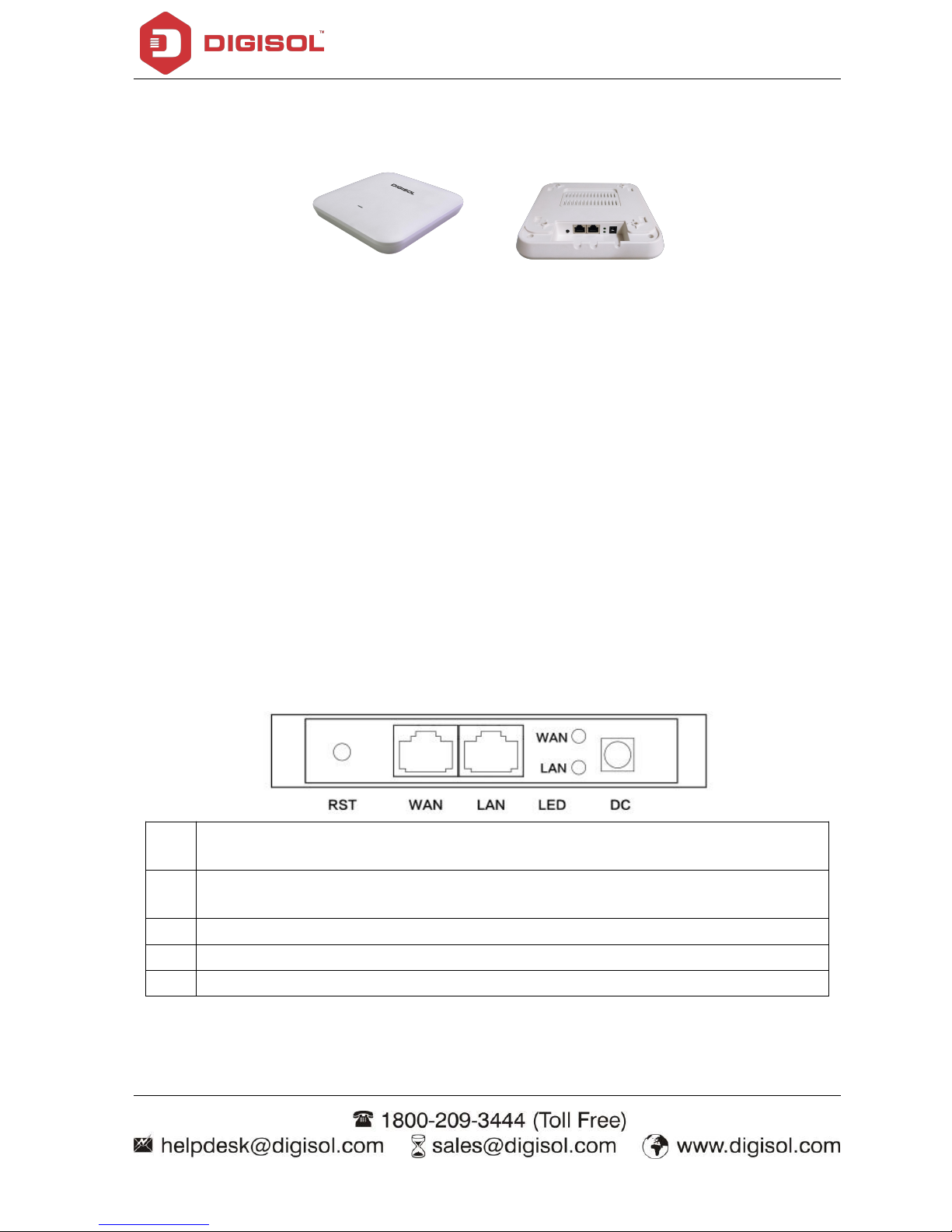
DG-WM2003SIE User Manual
4
1. Hardware and Operation Mode Instruction
Package Contents
Before using this access point, please check if there is anything missing in the package, and
contact your dealer of purchase to claim for missing items:
DG-WM2003SIE Ceiling Mount AP Router
DC 12V Power Adapter
Patch Cord
User Manual CD
Mounting Screws
1.1. LED Indicator
Green:- Power Indicator
Blue:- WiFi Indicator
1.2. AP Interface
RST
Reset Button, it make AP Router revert to default settings after pressing it for 15
seconds.
WAN
WAN Port, connect with ADSL modem or Internet mainly. It will be LAN port under
Wireless AP Router and WiFi Repeater operation mode
LAN
LAN Port to end users
LED
LED Indicator for WAN port and LAN port
DC
DC power connector
Page 5
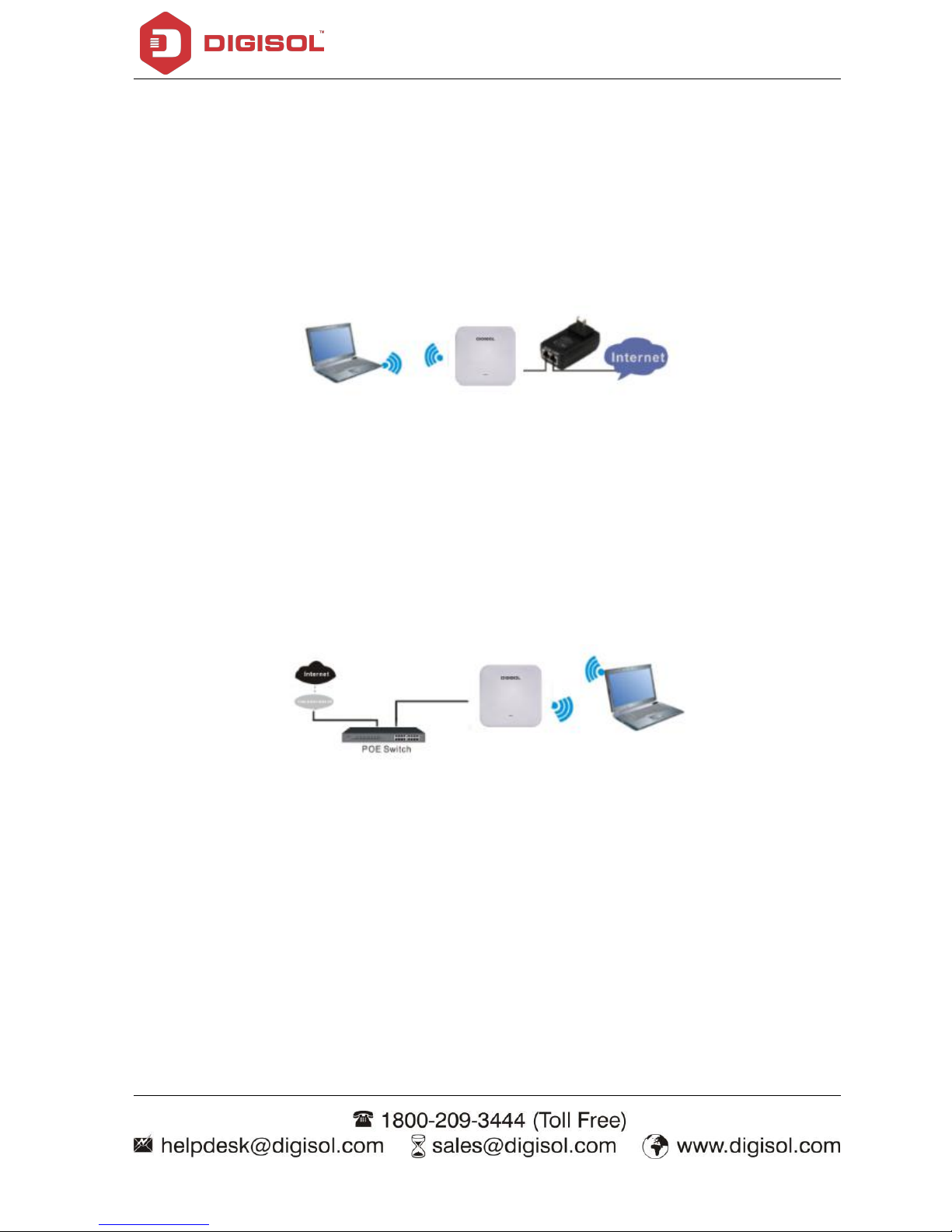
DG-WM2003SIE User Manual
5
1.3. Power Supply
1.3.1 PoE Adapter Power Supply:
The connection diagram shown as P1, internet cable connect to PoE adapter’s LAN Port, Ceiling AP
Router’s WAN port connect to PoE adapter’s PoE Port, then PC will access into ceiling AP Router
through cable or wireless.
The wireless AP Router support 48V IEEE802.3af PoE, so PoE adapter should be 48V IEEE802.3af
PoE standard.
P1
1.3.2. PoE Switch Power Supply
The connection diagram shown as P2, Internet cable from PoE Switch to Ceiling AP Router’s WAN
Port, then PC access into ceiling AP Router via wired/wireless.
Pls note the wireless AP Router support 48V IEEE802.3af PoE, the PoE switch should comply with
48V IEEE802.3af PoE standard.
P2
1.4. AP Router Installation
For the Ceiling Wireless AP Router, will be installed under ceiling based on following steps:
Page 6
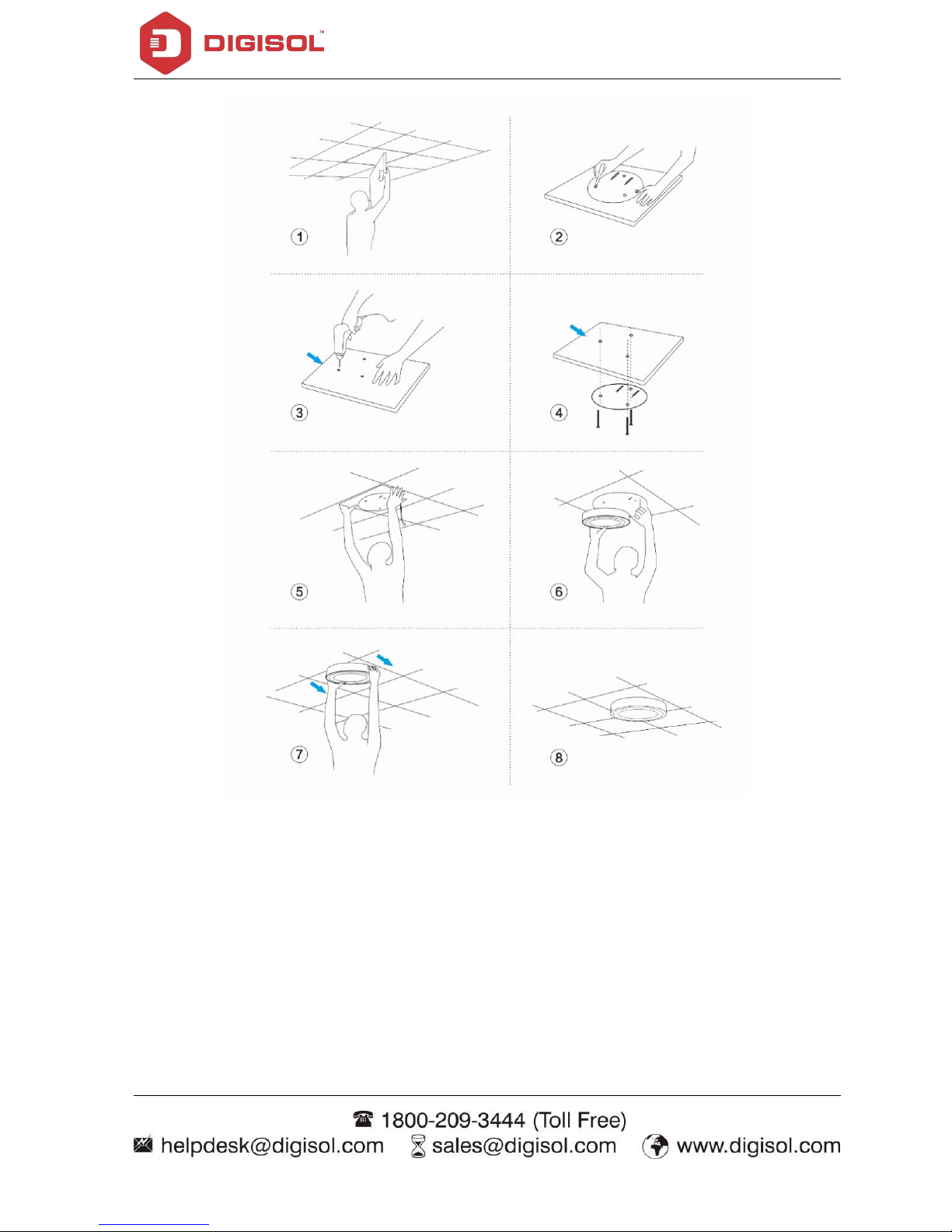
DG-WM2003SIE User Manual
6
Page 7
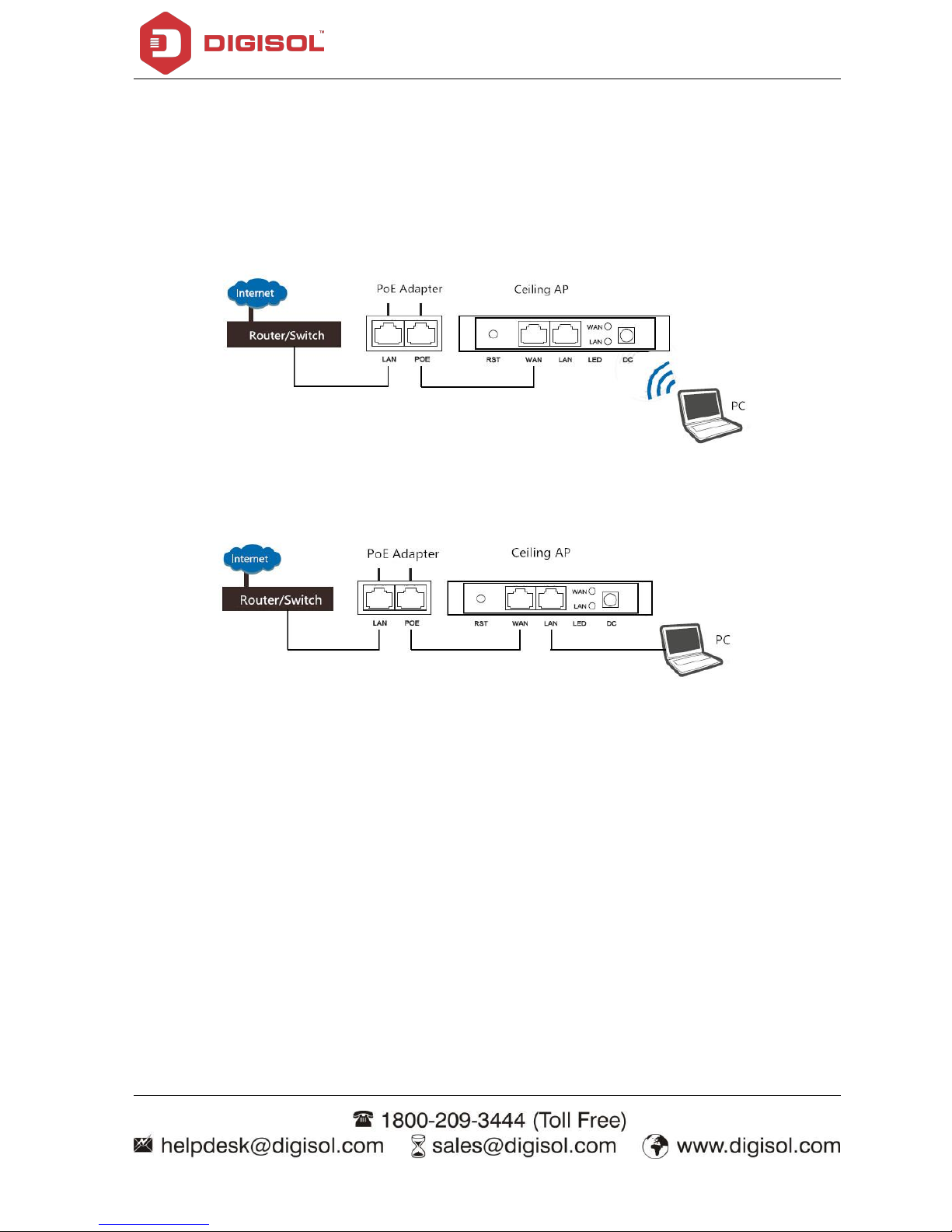
DG-WM2003SIE User Manual
7
2. Connect Wireless AP Router with PC
You can connect the PC with wireless AP Router by Wireless SSID and LAN cable:
The diagram of wireless connection showed as follow:
Pls note: the default SSID is DG-WM2003SIE, SSID’s password is blank
P3. Connect the PC to AP Router using WiFi as shown above
P4. Connect the PC to AP Router using LAN cable as shown above
Page 8
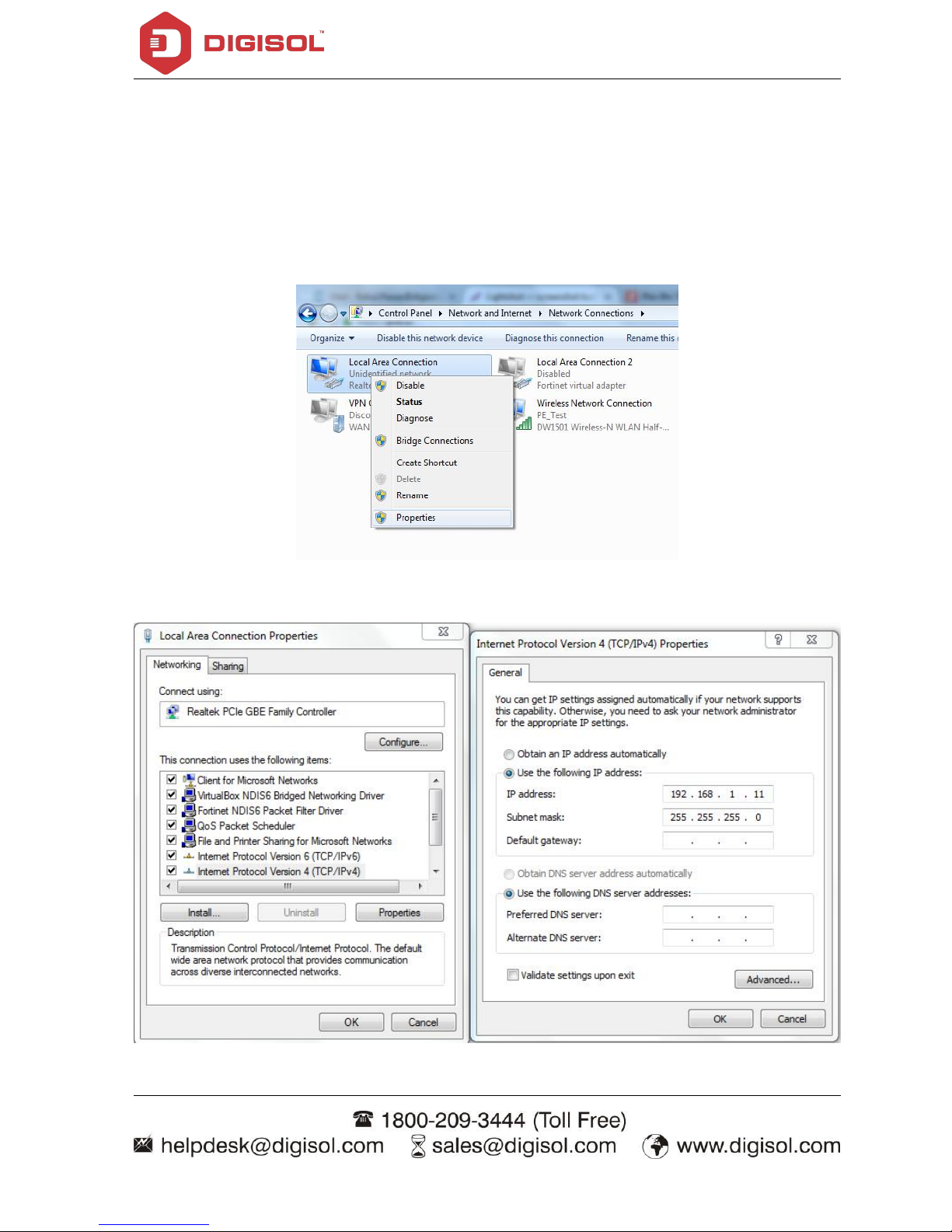
DG-WM2003SIE User Manual
8
3. Login
1. Connect the Ceiling AP Router with computer by wired or wireless
2. The default IP address of this wireless AP Router is 192.168.1.200. Configure the PC’s local
connection. IP address as 192.168.1.X (X is number from 2 to 254), subnet mask is 255.255.255.0.
P5
P6
Page 9
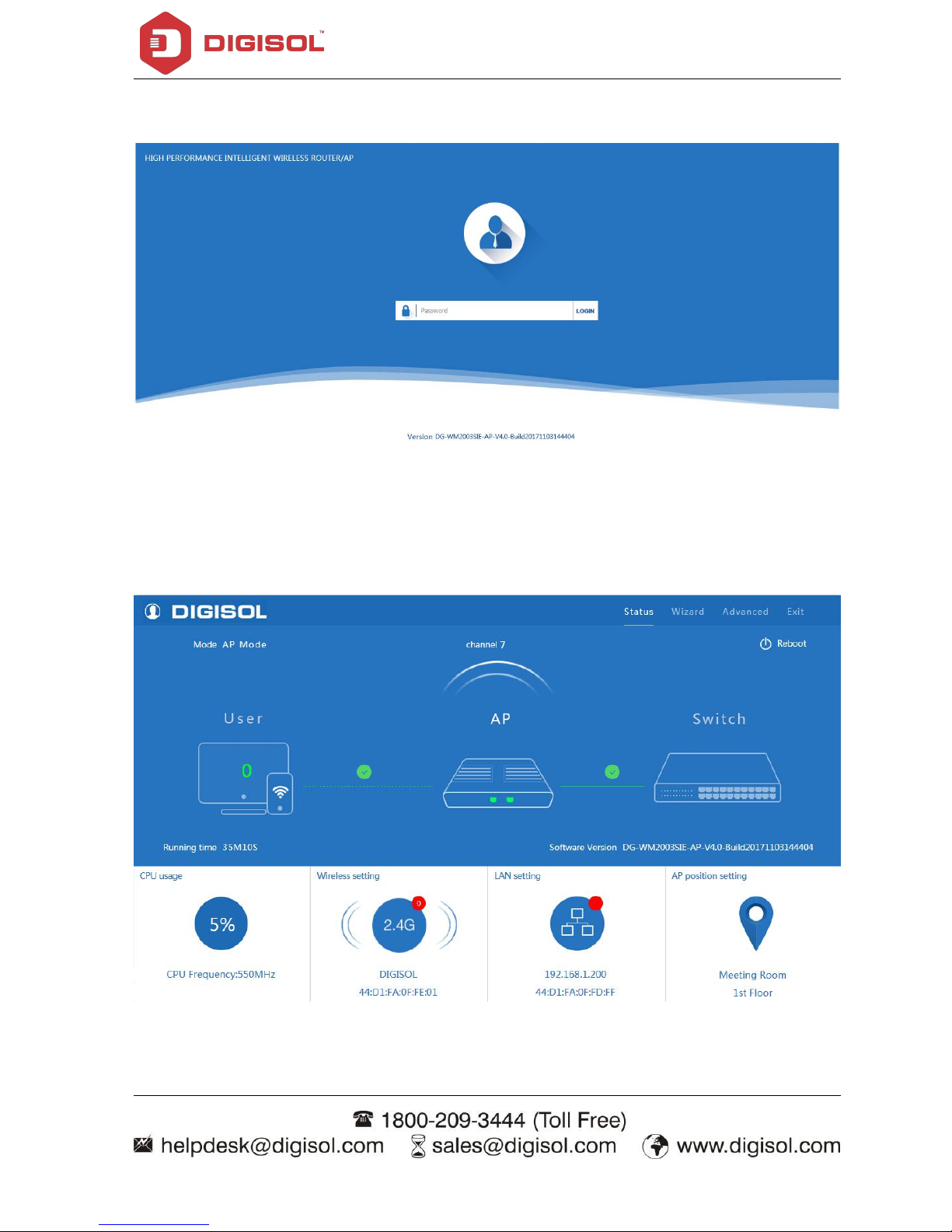
DG-WM2003SIE User Manual
9
3. Input 192.168.1.200 into browser, login page will appear, the default login password: admin.
P7: Login Page
4. After login the following page appear which shows Device Status. This page will show the device
default operation mode, Channel, Connection status, CPU usage, Wireless settings, LAN Setting,
Wireless AP’s Location, Hardware/Firmware version.
P8: Device Status
Page 10
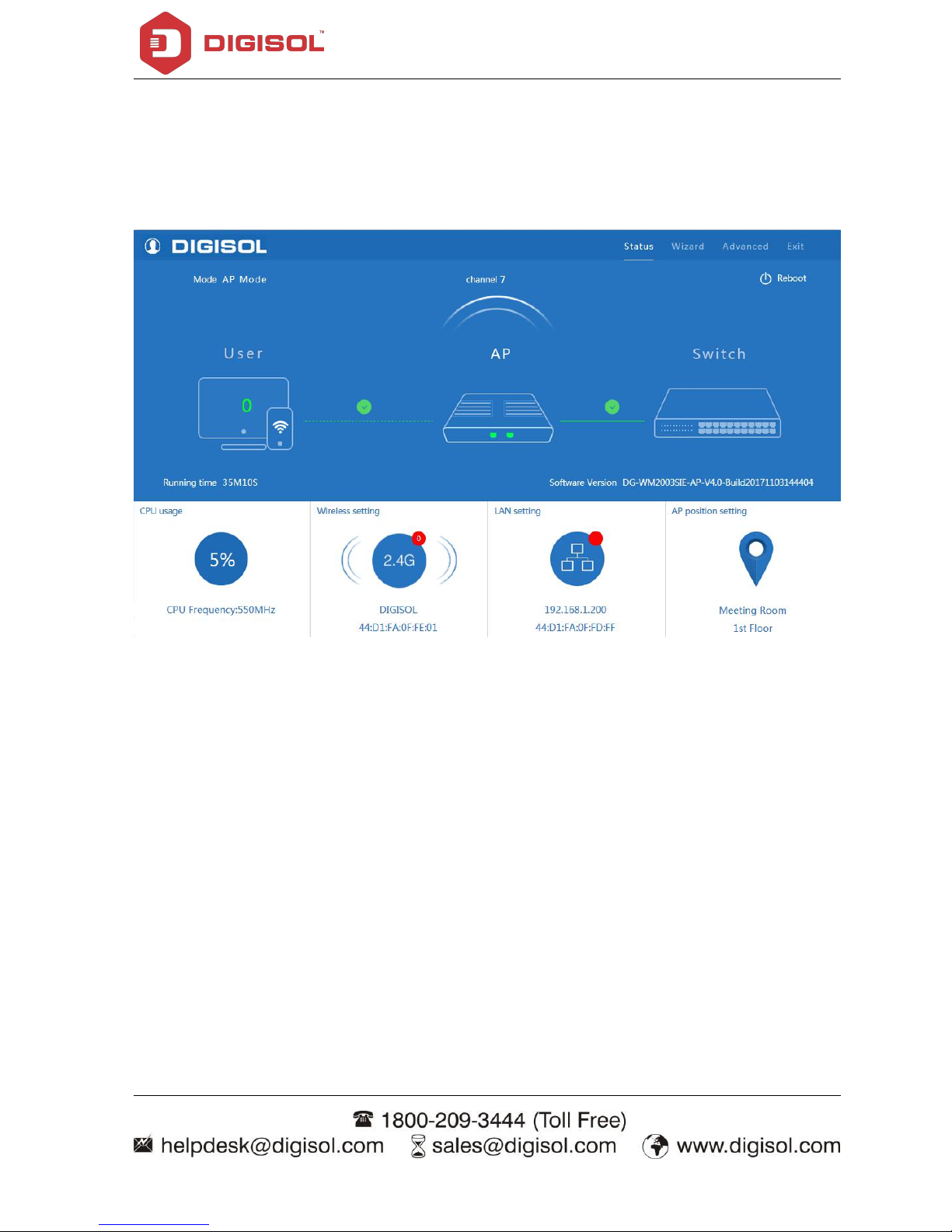
DG-WM2003SIE User Manual
10
4. WEB GUI interface Setting
4.1. Status
After login, the Device Status and home page will be showed
P9: Device Status
This page, show the device default operation mode, channel, end user QTY, connection status, CPU
usage status, Wireless, LAN and AP location info.
Then in Wireless Setting, GUI configuration page shown as below:
User can configure the SSID, Password, Band width, Channel then Apply to finish.
Page 11

DG-WM2003SIE User Manual
11
P10: Wireless Setting
As shown below user can set LAN Setting to configure the DHCP or Static IP address.
P11: LAN Setting
Page 12

DG-WM2003SIE User Manual
12
AP location setting: can mark where the AP set up, and AP name.
P12: AP Location Setting
4.2. Wizard Configuration
Wizard: It instruct users to configure wireless AP Router’s operation mode based on needs, there
are four operation mode including Gateway, Repeater, WISP, Wireless AP. Please confirm the
operation mode first before starting the configuration.
Clicking Wizard in Status page will pop up following page to configure the operation mode and
there are explanation for each operation mode for better application.
Page 13

DG-WM2003SIE User Manual
13
P13: Wizard Configuration
4.2.1 Gateway Mode
Before Clicking the Gateway mode, confirm your internet will be Static IP, PPPoE, or DHCP.
Then clicking on the Gateway mode will pop up the below image. Please choose the right WAN
setting mode, then click next to continue. Then configure the wireless parameters and click next.
P14: WAN setting in Gateway mode
Page 14

DG-WM2003SIE User Manual
14
P15: Wireless setting in Gateway mode
Please note: to make the device work in some clear channel, user can click wireless analyzer at first.
Check Less AP in the channel, and then select your channel accordingly, then Wireless performance
will be more stable. Picture shown as below:
P16: Wireless Analyzer
Page 15

DG-WM2003SIE User Manual
15
Clicking next will complete the Gateway mode setting and show following picture:
Please Note: The equipment will restart automatically for the changes to take effect.
P17: Settings complete in Gateway mode
When return to Status page, will show Wireless router’s SSID, Internet connection, LAN connection
status shown as below.
P18: Status in Gateway mode
Page 16

DG-WM2003SIE User Manual
16
4.2.2. WiFi Repeater mode
1. Login the Web management page, click “Wizard” then “WiFi Repeater”
2. Scan AP and select the AP’s SSID want to bridge then input the AP’s key, click next to complete.
P19: Repeater mode
Click Return button, will back to Status, show Repeater mode data, will show fail or success, and
user can configure this data in this page if required.
Please Note: The equipment will restart automatically for the changes to take effect.
Page 17

DG-WM2003SIE User Manual
17
P20: Status in Repeater mode
In wifi repeater operation mode, the default is SSID disable. If you want to enable SSID, then click
Wireless Setting.
Pls note, when click wireless relay setting, following page will pop up, you can make changes from
here easily.
P21: Wireless Relay settings
Page 18

DG-WM2003SIE User Manual
18
4.2.3. WISP Operation mode
Click WISP operation mode in Wizard, then will pop up the configure page, please set the WISP
operation mode based on the steps shown in picture:
P22: WISP mode
Select the appropriate wireless AP and configure the correct WAN setting in WISP operation mode,
then next to complete.
Please Note: The equipment will restart automatically for the changes to take effect.
Page 19

DG-WM2003SIE User Manual
19
P23: WAN setting in WISP mode
Then complete and back to status, will show the connection fail or success, then can configure the
data based on request:
P24: Status in WISP mode
Page 20

DG-WM2003SIE User Manual
20
Remark: When click WAN Setting, will pop up following picture to ask you choose PPPoE, DHCP or
Static IP
P25: WAN setting in WISP mode
4.2.4. AP Operation mode
Set the wireless data, AP Location info as required, then click next to continue and enter into LAN
setting.
After LAN setting, complete the AP mode configuration and back to Status:
P26: Wireless setting in AP mode
Page 21

DG-WM2003SIE User Manual
21
P27: LAN setting in AP mode
Please Note: The equipment will restart automatically for the changes to take effect.
P28: Status in AP mode
Page 22

DG-WM2003SIE User Manual
22
4.3. Advanced Setting
In advanced setting you can get wireless AP Router’s device status, Wireless setting, Network
setting and AP management configuration.
Let’s click Advanced Setting in status page, will show Return home, Setup Wizard which we showed
before.
Let’s see more in Device Status, Wireless, Network and Management in following pages:
4.3.1. Device Status
To show the device status, Wireless Status and LAN status.
In status, mainly to check the AP Router’s firmware version, hardware version, uptime info.
P29: Device Status
Wireless status show wireless AP’s SSID, MAC address for WiFi, Channel, Encryption, Client List info.
P30: Wireless Status
Page 23

DG-WM2003SIE User Manual
23
In LAN Status, we can check device IP address, Subnet Mask, LAN MAC address and other info
showed in following picture.
P31: LAN status
4.3.2. Wireless Setting
Wireless setting, mainly to configure the wireless SSID, password, encryption, channel, Multi SSID,
tag VLAN & RF power adjust from Basic Setting, Virtual AP, Access control and Advanced Setting:
P32: Basic setting in Wireless
Page 24

DG-WM2003SIE User Manual
24
Wireless Status: On mean SSID on, Off mean SSID off.
2G Wireless Analyzer: Mainly to analyze the AP’s signal strength and channel, to make user more
easy to choose the channel with less wireless AP and to avoid the Wireless Interference.
Band Width: 20MHz and 40MHz; 20MHz mean bandwidth is 144Mbps, but stronger penetration
ability. 40MHz mean bandwidth is 300Mbps, but some weaker in penetration ability and less
stability when wifi interference is strong.
P33: Wireless Analyzer
4.3.3. Virtual AP
There are 3 virtual AP in 2.4G wireless, for use of multi SSID, then users can configure it as shown in
following picture.
Page 25

DG-WM2003SIE User Manual
25
P34: Virtual AP
4.3.4. Access Control
Allow or deny the users access into this device based on MAC address.
P35: MAC Access Control
Page 26

DG-WM2003SIE User Manual
26
4.3.5. Advanced Settings
This page, will show the regional info, mode, RF Power, Max user access,etc.
P36: Advanced Setting
4.3.6. Network Setting
In network, you can configure LAN setting and tag VLAN as follow:
In LAN Settings, mainly including Static IP and DHCP.
P37: LAN Setting
Page 27

DG-WM2003SIE User Manual
27
In VLAN part, you need an VLAN switch and make sure the multi SSID is enable, then input the
VLAN ID to different SSID.
P38: Tag VLAN setting
4.3.7. Management
It show’s the System time, Logs, Upgrade firmware, System, User info.
System Time:- Can confgure the device timing
P39: System Time
Page 28

DG-WM2003SIE User Manual
28
Upgrade Fimrware:- Browse the fimrware file and click on upgrade. Wait till the upgrade is
successfull. The device will reboot automatically and successfull firmware upgrade.
P40: Firmware Upgrade
System:- You can save the config or restore the previously saved config or reset the device to its
default config.
P41: System
Page 29

DG-WM2003SIE User Manual
29
5. Share Internet and Obtain IP address
automatically
Set computer’s TPC/IP as Obtain an IP address automatically, Obtain DNS server address
automatically as following picture showed.
The computer will obtain the IP address from router or base station to get Internet.
P42
Page 30

DG-WM2003SIE User Manual
30
Troubleshooting
The Failure phenomenon and solution.
If the problems are not listed, please contact the local service or call the Toll Free service. We are
willing to offer the service.
Failure phenomenon
Solution
SYS Indicator off
Pls make sure the PoE module connection is right. POE
Port connect with AP, LAN port connect with computer
Can’t land to Wireless AP Router
through Web page
Pls check the IP address of computer and Wireless AP
Router to see whether they are in same networking
segment, The method is click “start”-“Run” input“cmd”,
ping 192.168.1.200 to test the device connectivity.
Reset Wireless AP Router and load it again;
Pls make sure the IP address 192.168.1.200 is not
occupied by other device in AP Router’s network;
Check computer and cable problem, recommend to use
10/100M UTP unshielded cable;
Clean up Arp binding from “Start”-“Run” input“cmd” arp
–d
Clean the IE Brower’s temporary files and Cache file。
Wireless AP Router can’t connect
with AP
(the status display unconnected)
Try to scan the avaliable wireless networking again;
Make sure the AP’s wireless standard is correct;(2.4Ghz
signal should connect 2.4Ghz, 5.8Ghz signal should
connect 5.8Ghz signal; )
The Security and passwords are matched between
Wireless AP Router and AP.
The signal strength of AP is too weak to connect, should
be more than -75dBm;
Can’t scan the wireless AP
Scan it several times more;
If using 5Ghz to scan, please make sure there are 5G
signal existed.
Reset the device, scan it again after device restarts;
The connection of Wireless AP
Router and AP is success, but the
computer can’t share internet
Pls Check the computer’s IP address and DNS setting. If it
is dynamic, set the network card as automatically obtain.
If it is static IP, pls contact with ISP for correct IP address
and DNS address.
Page 31

DG-WM2003SIE User Manual
31
How to Reset Wireless AP Router
Press the “Reset” button more than 15 seconds after
power on. The device will restore factory default after it
restarts.
This product comes with three Years warranty. For further details about warranty policy and
product registration, please visit support section of www.digisol.com
Page 32

DG-WM2003SIE User Manual
32
Page 33

DG-WM2003SIE User Manual
33
