Page 1

DG-WA7910P
As our products undergo continuous development the specifications are subject to change without prior notice
User Manual
V1.0
2019-01-14
Page 2
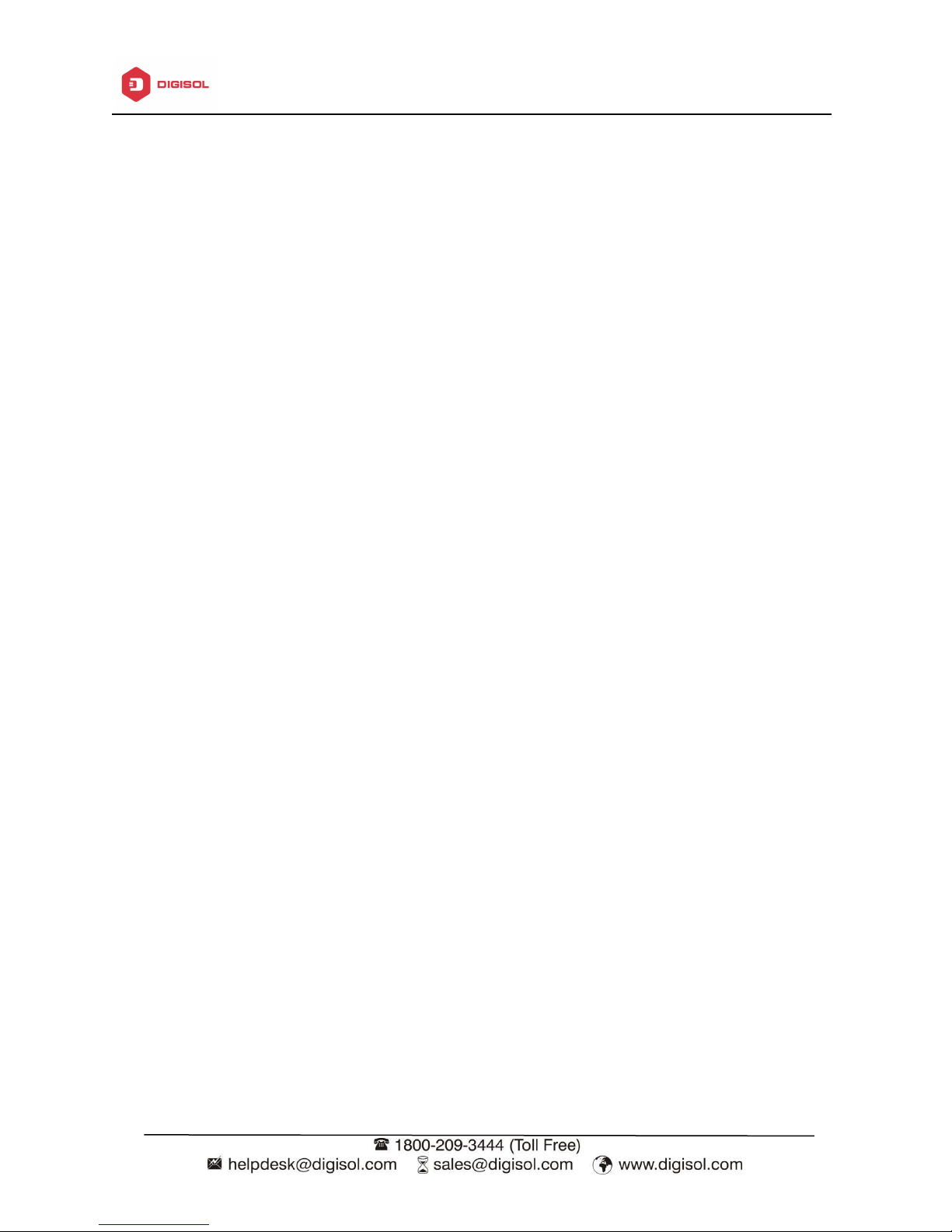
DG-WA7910P User Manual
1
COPYRIGHT
Copyright 2019 by Digisol Systems Ltd. All rights reserved.
Company has an ongoing policy of upgrading its products and it may be possible that
information in this document is not up-to-date.
Please check with your local distributors for latest information. No part of this document can
be copied or reproduced in any form without written consent from the company.
Trademark
DIGISOLTMis a trademark of Digisol Systems Ltd. All other trademarks are the property of
the respective manufacturers.
Page 3
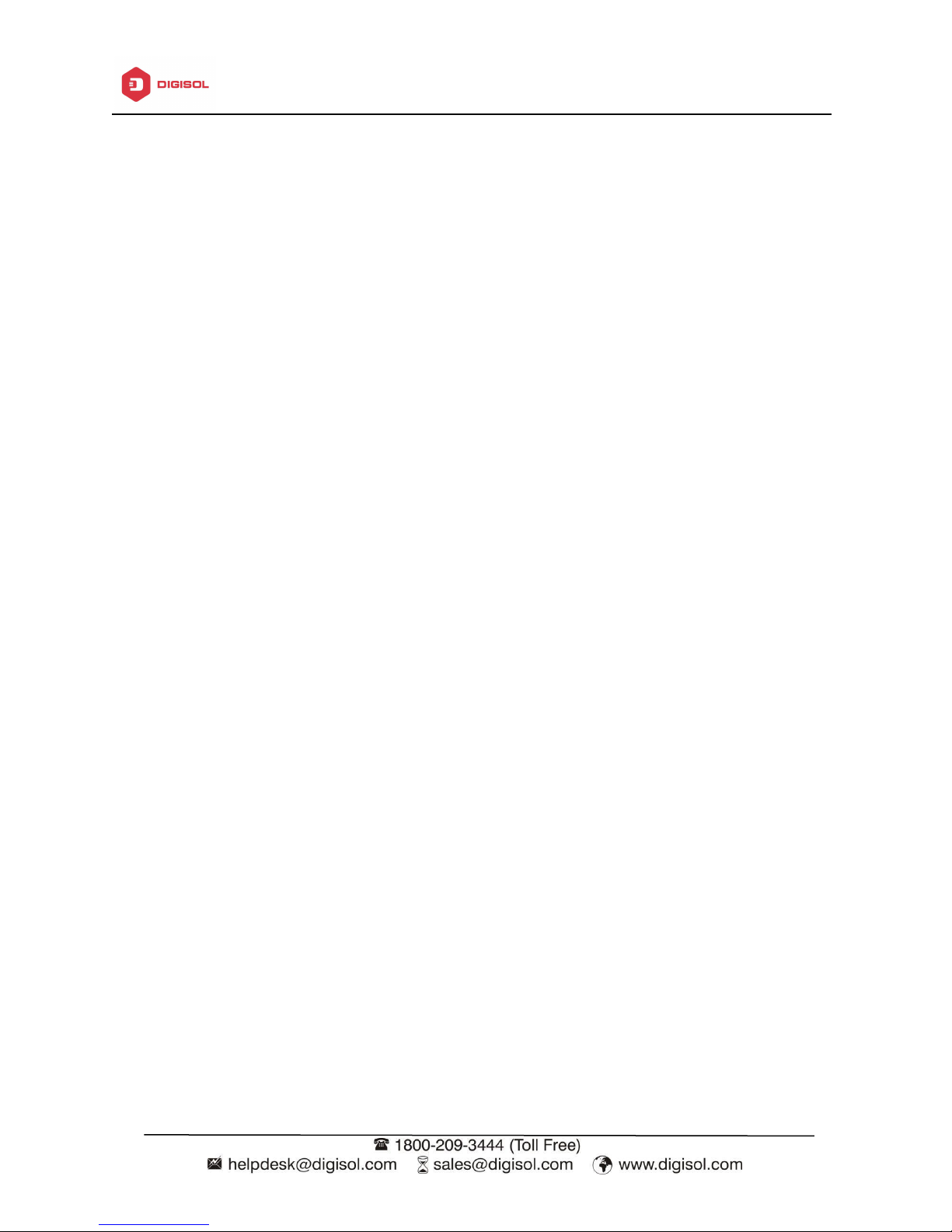
2
INDEX
1. Hardware and Operation Mode Instruction……………........………………….....……………………………..3
1.1. LED Interface…………….………………………………………………………………………………………………3
1.2. AP Interface:……………………………………….......…………………………….……………………………..…4
1.3. Power Supply:……………………………………………………….......………………………….…………………4
1.3.1. PoE Adapter Power Supply:…………………………………….....………………...………………...4
1.3.2. PoE Switch Power Supply…………………………...................................………...………....5
2. Connect Wireless AP with PC:……………….………………………………………..…..…………………………………….…7
3. Login………………………………………………………………………........………………………………………….…………..8
4. WEB GUI interface Setting:……………………..........………………………………………………………………………...10
4.1. Home……………………………………………….….....…………………………………………………………..….10
4.2. Wizard Configuration:…………………………….…………………….......…………….…………………….12
4.2.1. Gateway Mode:…………………………….…………………………….....………………………………...12
4.2.2. WiFi Repeater mode……………………….…………………………………….....………………….14
4.2.3. WISP Operation mode:…………………….……………………………….....…….……………………..16
4.2.4. AP Operation mode:……………………………………………………………....…………………….19
4.3. WiFi Setting:………………..........…………………………………….…………...……………………………….21
5. Share Internet and Obtain IP address automatically…………………………….….……..………………………...28
DG-WA7910P User Manual
4.4. Network Setting:……………………………………………………………………………………………………..24
4.5. Manage:....................……………………………………………………………………….……………………...25
Trouble Shooting………………………………………………………………………………….……………………………………....29
Page 4
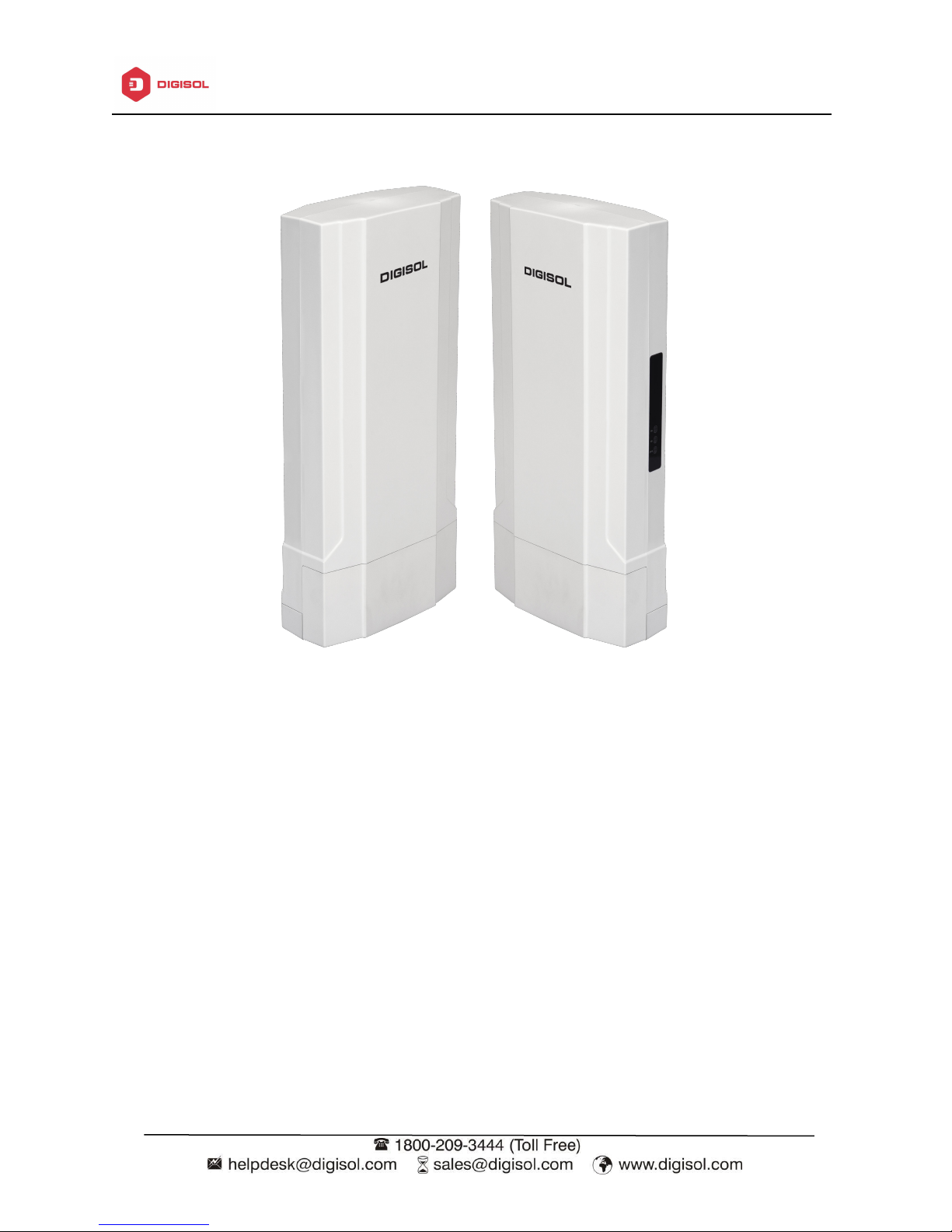
DG-WA7910P User Manual
3
DG-WA7910P Outdoor Access Point
DC 12V Power Adapter
Patch Cord
User Manual CD
Mounting Brackets
1. Hardware and Operation Mode Instruction
Package Contents
Before using this access point, please check if there is anything missing in the package, and
contact your dealer of purchase to claim for missing items:
1.1. LED Indicator
SYS: Power Indicator
2G: 2.4G Wireless
5G: 5.8G Wireless
Page 5
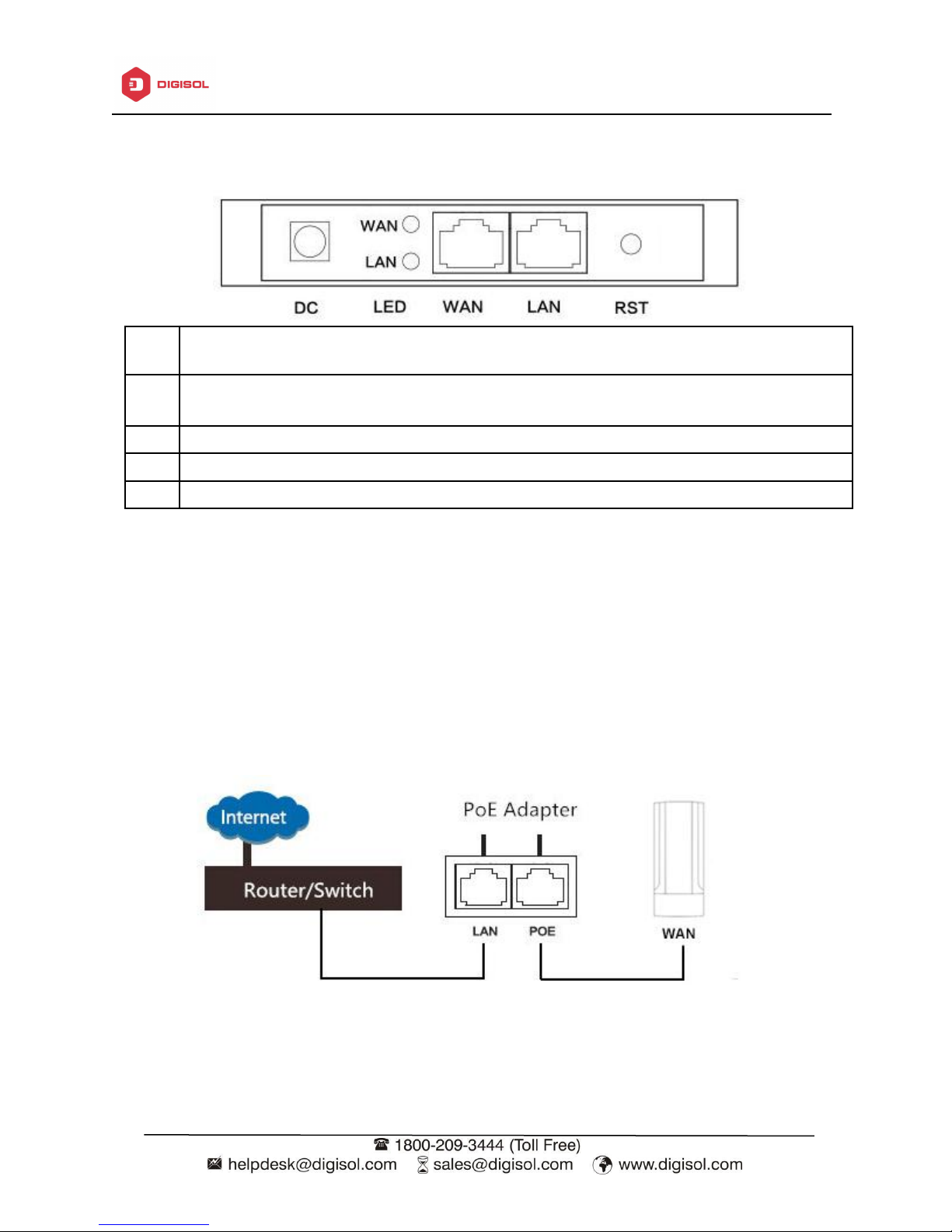
4
1.2. AP Interface
RST
Reset Button, it make AP revert to default settings after pressing it for 15 seconds
WAN
WAN Port, connect with ADSL modem or Internet mainly. It will be LAN port under
Wireless AP and WiFi Repeater operation mode
LAN
LAN Port to end users
LED
LED Indicator for WAN port and LAN port
DC
DC power connector
1.3. Power Supply
DG-WA7910P User Manual
1.3.1 PoE Adapter Power Supply:
The connection diagram shown as P1, internet cable connect to PoE adapter’s LAN Port,
outdoor AP WAN port connect to PoE adapter’s PoE Port, then PC will access into AP through
cable or wireless.
The wireless AP support 48V IEEE802.3at PoE, so PoE adapter should be 48V IEEE802.3at PoE
standard.
P1
Page 6
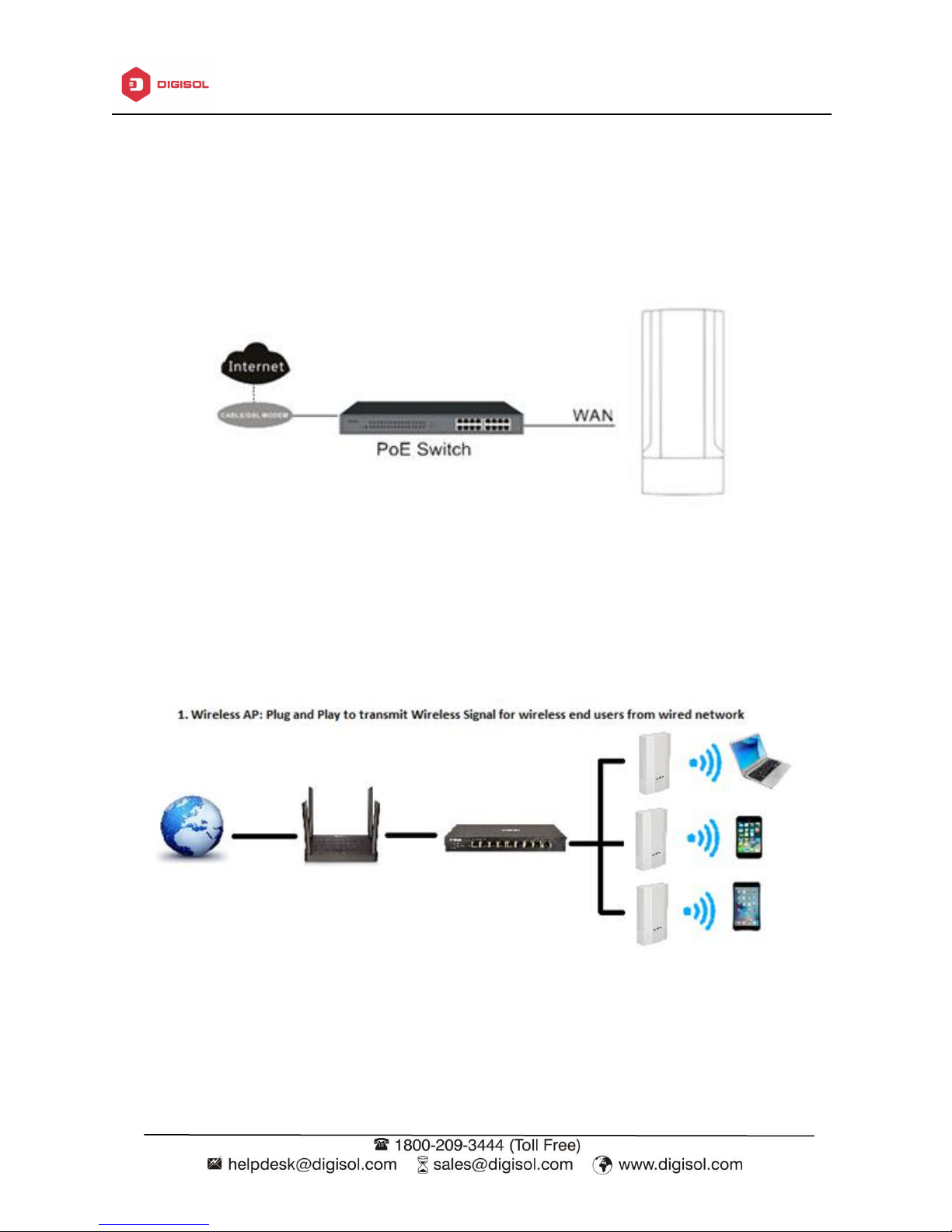
DG-WA7910P User Manual
5
1.3.2. PoE Switch Power Supply
The connection diagram shown as P2, Internet cable from PoE Switch to AP’s WAN Port, then
PC access into AP via wired/wireless.
Pls note the wireless AP support 48V IEEE802.3at PoE, the PoE switch should comply with 48V
IEEE802.3at PoE standard.
P2
Operation Mode:
There are three operation mode on this wireless AP:
P3
Page 7
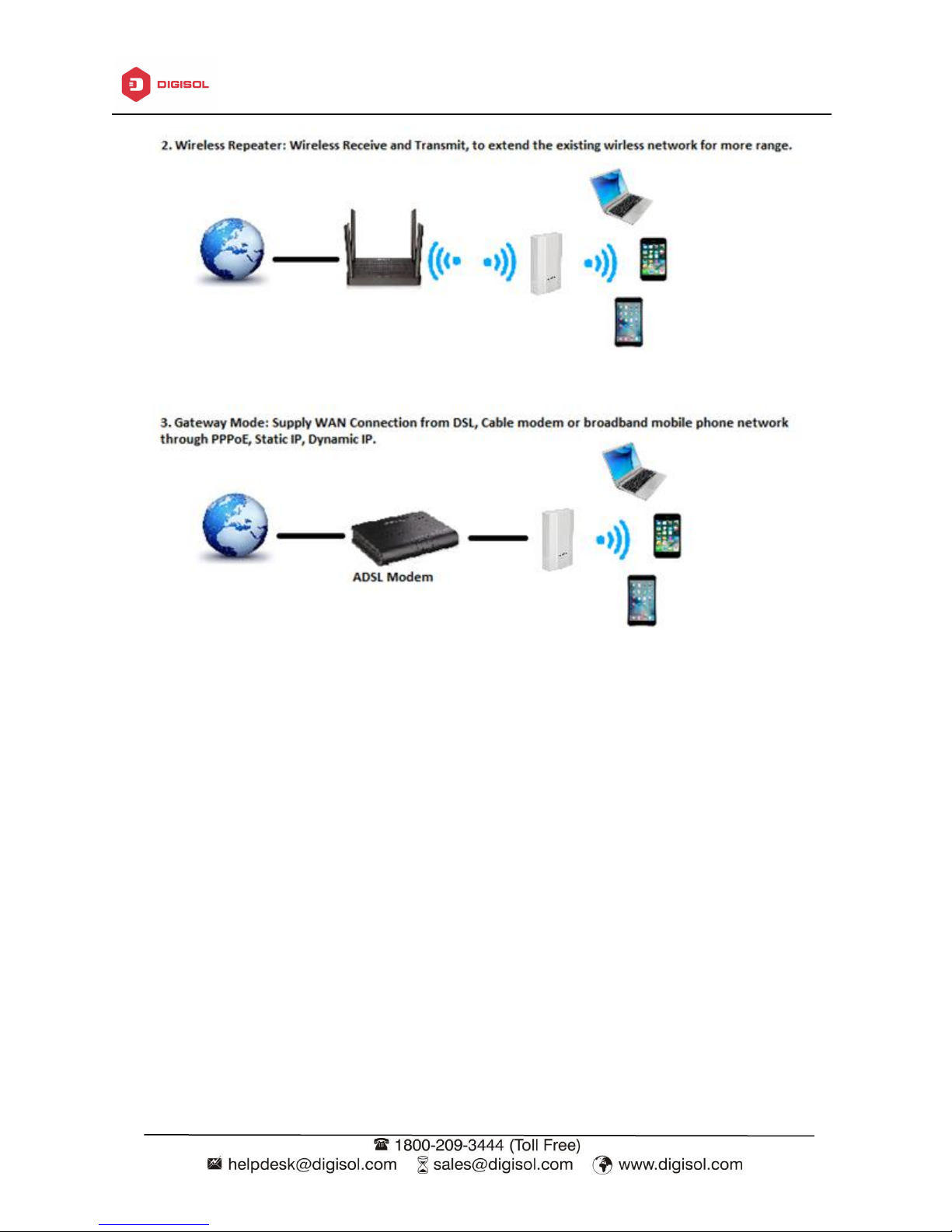
6
P4
DG-WA7910P User Manual
P5
Page 8
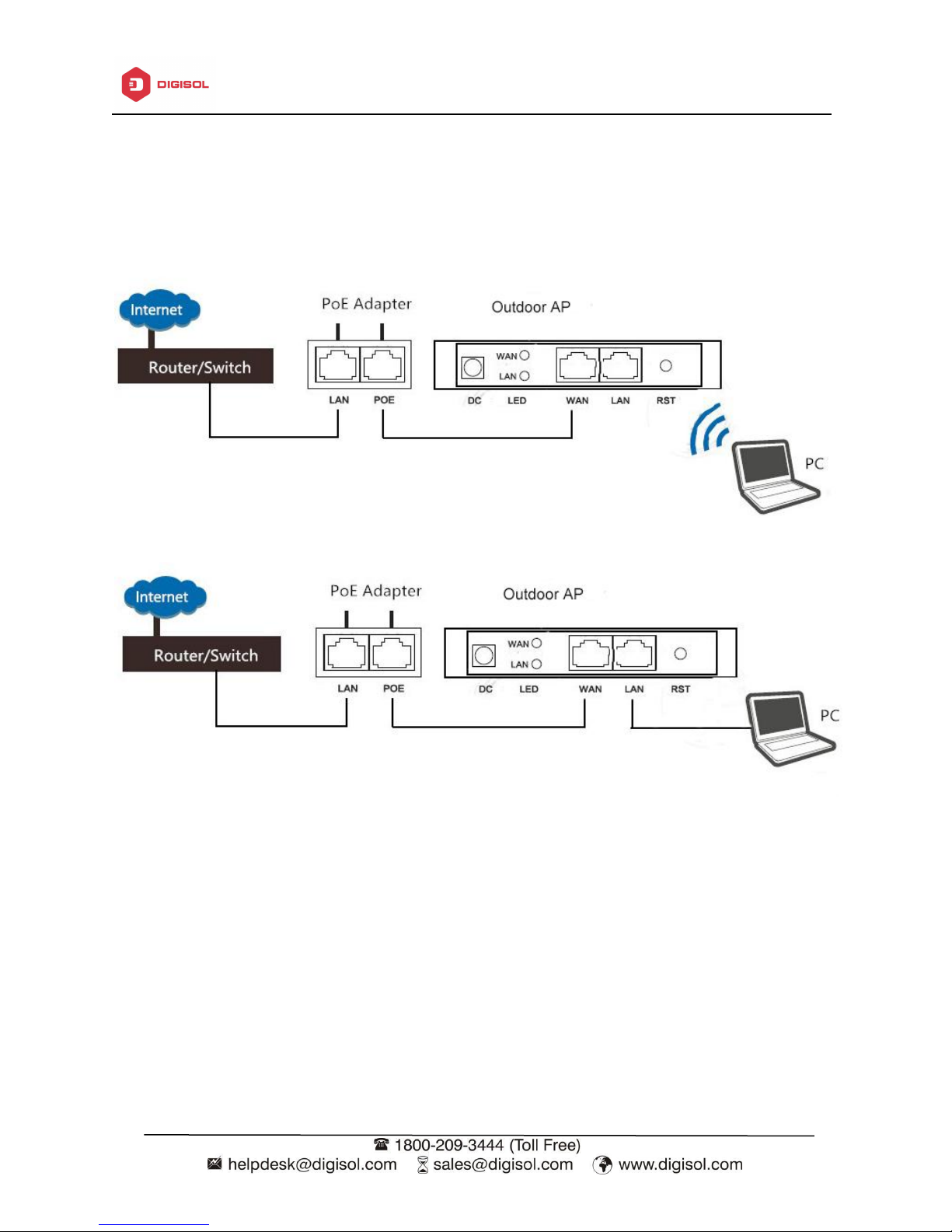
DG-WA7910P User Manual
7
2. Connect Wireless AP with PC
Connect the PC with wireless AP by Wireless SSID or LAN cable:
The diagram of wireless connection showed as follow:
Pls note: the default SSID is DG-WA7910P-2.4G/5.8G, SSID’s are open with no password.
P6. Connecting the PC to the AP with wireless
P7: Connecting the PC to the AP with wired LAN
Page 9
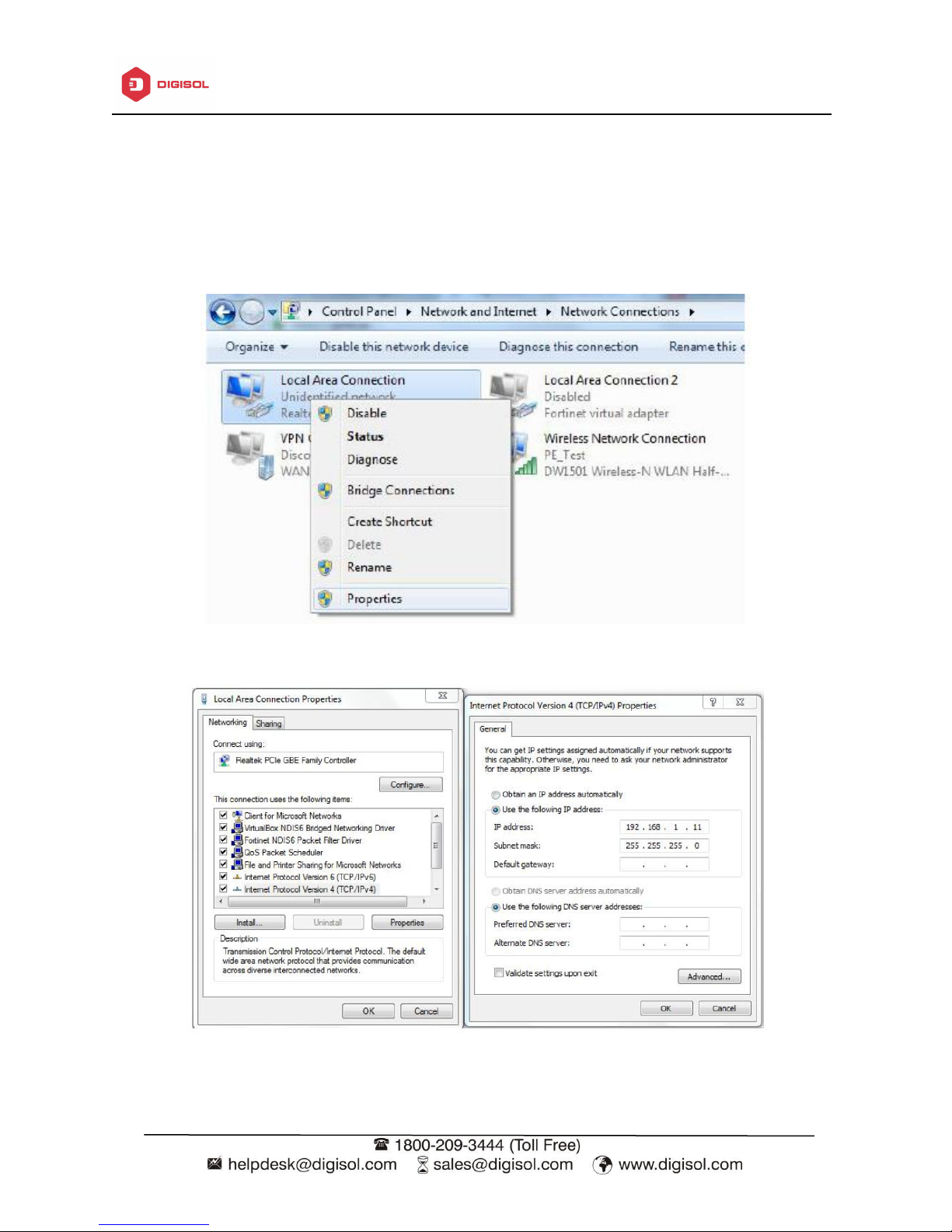
DG-WA7910P User Manual
8
3. Login
1. Connect the Outdoor AP with computer by wired or wireless
2. The default IP address of this wireless AP is 192.168.1.200. Configure the PC’s local
connection. IP address as 192.168.1.X (X is number from 2 to 254), subnet mask is
255.255.255.0.
P8
P9
Page 10
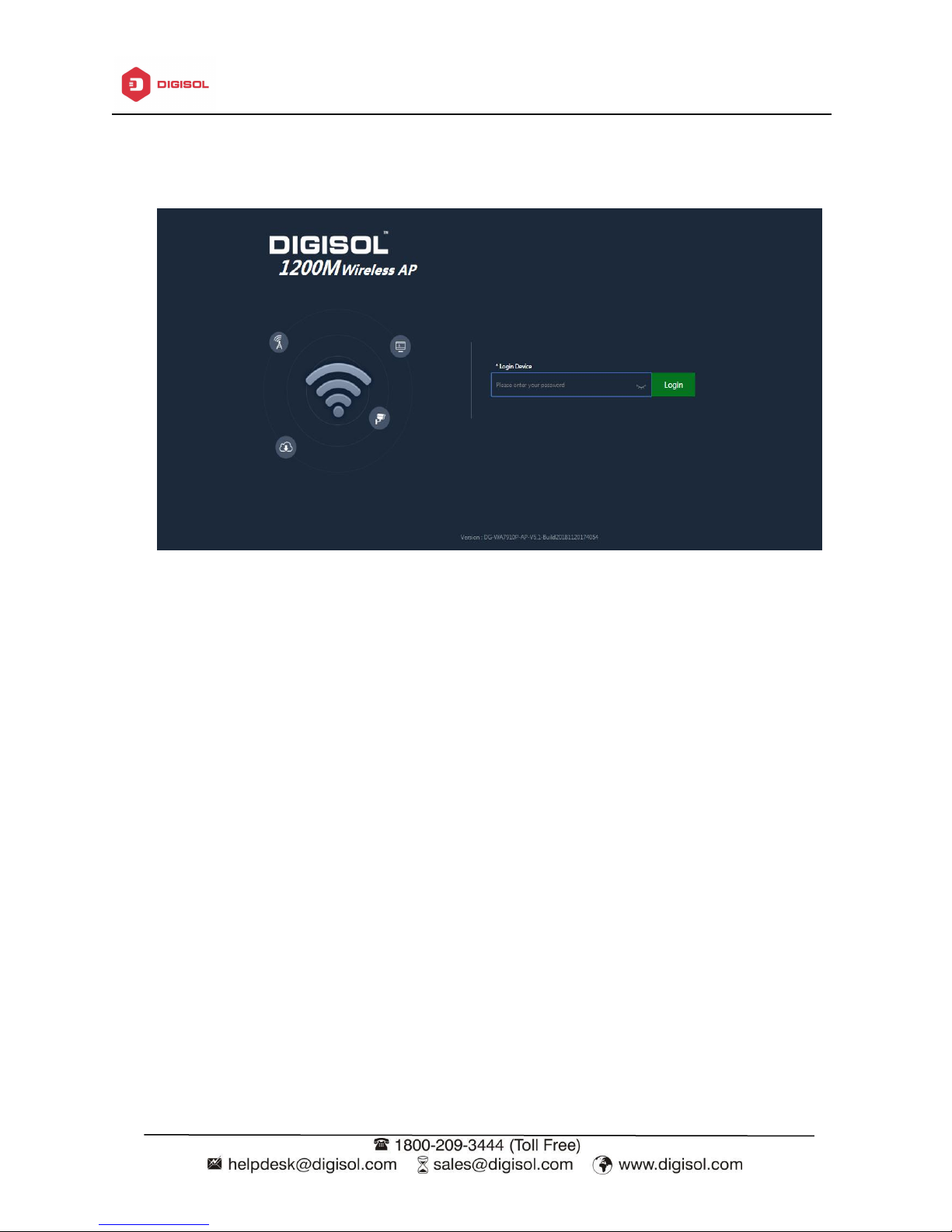
9
3. Input 192.168.1.200 into browser, login page will appear, the default login password:
admin.
DG-WA7910P User Manual
P10: Login Page
Page 11

10
4. WEB GUI interface Setting
4.1. Home
After login, the home page will be shown as below
DG-WA7910P User Manual
P11: Home
This page will show the device default operation mode, Device Information, Device Description,
LAN Information, 2G WiFi, Flow (2G WiFi) bps and Hardware/Firmware version.
In this wireless AP, the default operation mode is AP mode.
In Device Information you can find the CPU and Memory Usage of the AP as shown in P12
P12: Device Information
In Device Description you can add the APs description by clicking on Click Settings as shown in
P13
Page 12

DG-WA7910P User Manual
11
P13 Device Description
In LAN Information you can find the IP Mode, IP and MAC Address of the AP as shown in P14
P14 Lan Information
In WiFi Information you can find the Status, SSID, Channel, Encryption and MAC Address of AP
as shown in P15
P15 WiFi Information
In Flow (2G Wifi) bps you can find the AP’s Upstream and Downstream as shown in P16
P16 Flow (2G Wifi) bps
Page 13

DG-WA7910P User Manual
12
4.2. Wizard Configuration
Wizard: It instruct users to configure wireless AP operation mode based on needs, there are
four operation mode including Gateway, Repeater, WISP, Wireless AP. Please confirm the
operation mode first before starting the configuration.
Clicking Wizard in Status page will pop up following page to configure the operation mode and
there is explanation for each operation mode for better application.
P17 Wizard Configuration
4.2.1 Gateway Mode
Before Clicking the Gateway mode, confirm your internet will be Static IP, PPPoE, or DHCP.
Then clicking on the Gateway mode will pop up the below image. Please choose the right WAN
setting mode, then click next to continue. Then configure the wireless parameters and click
next.
P18 WAN Setting in Gateway Mode
Page 14

13
P19 2G Wireless Setting in Gateway Mode
DG-WA7910P User Manual
Clicking next will complete the Gateway mode setting and show following picture:
Please Note: The equipment will restart automatically for the changes to take effect.
P20 5G Wireless Setting in Gateway Mode
Page 15

DG-WA7910P User Manual
14
P21 Settings Complete in Gateway Mode
When return to Home page, will show Wireless router’s SSID, Internet connection, LAN
connection status shown as below.
4.2.2. WiFi Repeater mode
1. Login the Web management page, click “Wizard” then “WiFi Repeater”
2. Scan AP and select the AP’s SSID you want to bridge then input the AP’s key, click next to
complete.
P22 Status in Gateway Mode
Page 16

15
P23 Repeater Mode
3. Click next to configure the Wireless Setting as follows, then click next to finish.
DG-WA7910P User Manual
P24 2G Wireless Setting in Repeater Mode
P25 5G Wireless Setting in Repeater Mode
Page 17

16
4. Click Return button, will back to Status, show Repeater mode data, will show fail or success,
and user can configure this data in this page if required.
Please Note: The equipment will restart for the changes to take effect.
DG-WA7910P User Manual
P26 Settings Complete in Repeater Mode
4.2.3. WISP Operation mode
P27 Status in Repeater Mode
Click WISP operation mode in Wizard, then will pop up the configure page, please set the WISP
operation mode based on the steps shown in picture:
Page 18

DG-WA7910P User Manual
17
P28 WISP Mode
Select the correct WAN setting and configure appropriate wireless SSID in WISP operation
mode, then next to complete.
P29 WAN Setting in WISP Mode
Configure the Wireless Data as shown below
P30 2G Wireless Setting in WISP Mode
Page 19

DG-WA7910P User Manual
18
P31 5G Wireless Setting in WISP Mode
Please Note: The equipment will restart for the changes to take effect.
Click on next to complete the wizard and back to Home, it will show connection fail or success,
then you can configure the data based on request:
P32 Settings Complete in Repeater Mode
Page 20

DG-WA7910P User Manual
19
P33 Status in WISP Mode
4.2.4. AP Operation mode
Set the wireless data, AP Location info as required, then click next to continue and enter into
LAN setting.
After LAN setting, complete the AP mode configuration and back to Status:
P34 LAN Setting in AP Mode
Page 21

20
P35 2G Wireless Setting in AP Mode
DG-WA7910P User Manual
P36 5G Wireless Setting in AP Mode
Please Note: The equipment will restart for the changes to take effect.
P37 Settings Complete in AP Mode
Page 22

21
4.3. WiFi
DG-WA7910P User Manual
P38 Status in AP Mode
In WiFi setting you can set the 2.4G and 5G SSID, MAC ACL, Wifi Timer off and Advanced
settings.
Let’s see more in detail in the following pages:
2G Wifi
In this part, will show the 2.4G Basic Setting and Virtual AP setting as shown below
P39 2G WiFi setting
Page 23

DG-WA7910P User Manual
22
5G WiFi
In this part, will show the 5G Basic Setting and Virtual AP Setting as shown below
P40 5G WiFi setting
WiFi Status: On mean SSID on, Off mean SSID off.
WiFi Analyzer: Mainly to analyze the AP’s signal strength and channel, to make user more easy
to choose the channel with less wireless AP and to avoid the Wireless Interference.
P41 WiFi Analyzer
Virtual AP: There are 3 virtual AP in 2.4G and in 5G wireless, for use of multi SSID, then users
can configure it as shown in following picture.
Page 24

DG-WA7910P User Manual
23
P42 Virtual AP Setting
MAC ACL: Allow or deny the users access into this device based on MAC address.
WiFi Timer Off: Enable WiFi Timer Off to turn off the SSID in the specified time.
P43 MAC ACL Setting
P44 WiFi Timer Off
Page 25

DG-WA7910P User Manual
24
Advanced: This page, will show the regional info, mode, RF Power, Max user access, etc.
P45 Advanced
4.4. Network
In network, you can configure LAN setting, tag VLAN and enable Cloud Server as follow:
LAN Settings mainly includes Static IP, Get IP from AC and Get IP from Gateway.
P46 LAN Settings
In VLAN part, you need a VLAN switch and make sure the multi SSID is enable, then input the
VLAN ID to different SSID.
Page 26

DG-WA7910P User Manual
25
P47 VLAN Setting
In Cloud Server Setting you need to enter the Cloud Server URL and Binding code so that the AP
can be managed over the Cloud.
4.5. Manage
It shows the Configure part, Reboot part, Modify password, System time, Logs, Upgrade
firmware.
Configure:- You can save the config or restore the previously saved config or reset the device
to its default config and enable Telnet.
P48 Cloud Server Settings
Page 27

26
P49 Configure
Reboot: Can reboot/restart the AP on a schedule.
DG-WA7910P User Manual
P50 Reboot
Modify Password: Can modify the password. Default password is admin.
P51 Modify Password
Page 28

DG-WA7910P User Manual
27
Upgrade :- Browse the firmware file and click on upgrade. Wait till the upgrade is successful.
The device will reboot automatically after successful firmware upgrade.
P52 Firmware Upgrade
Time: Here you can check the system time, enable NTP Server and select the Time Zone.
P53 Time
Log: Here you can find the AP’s log, you can also enable Remote Log Service.
P54 Log
Page 29

DG-WA7910P User Manual
28
5. Share Internet and Obtain IP address
automatically
Set computer’s TPC/IP as Obtain an IP address automatically, Obtain DNS server address
automatically as following picture showed.
The computer will obtain the IP address from router or base station to get Internet.
P55
Page 30

DG-WA7910P User Manual
29
Failure phenomenon
Solution
SYS Indicator off
Pls make sure the PoE module connection is right. POE Port
connect with AP, LAN port connect with computer
Can’t land to Wireless AP
through Web page
Pls check the IP address of computer and Wireless AP to see
whether they are in same networking segment, The method
is click “start”-“Run” input“cmd”,ping 192.168.1.200 to test
the Wireless AP connectivity.
Reset Wireless AP and load it again;
Pls make sure the IP address 192.168.1.200 is not occupied
by other device in Wireless AP’s networking;
Check computer and cable problem, recommend to use
10/100M UTP unshielded cable;
Clean up Arp binding from“Start”-“Run”input“cmd”arp–d
Clean the IE Brower’s temporary files and Cache file。
Wireless AP can’t connect
with AP(the status display
unconnected)
Try to scan the available wireless networking again;
Make sure the Wireless AP’s wireless standard is correct;
(2.4Ghz signal should connect 2.4Ghz, 5.8Ghz signal should
connect 5.8Ghz signal).
The Security and passwords are matched between Wireless
AP Router and AP;
The signal strength of AP is too weak to connect, should be
more than -75dBm;
Troubleshooting
The Failure phenomenon and solution
If the problems are not listed, please contact the local service or call the Toll Free service. We
are willing to offer the service.
Page 31

DG-WA7910P User Manual
30
Can’t scan the wireless AP
Scan it several times more;
If using 5Ghz to scan, please make sure there are 5G
signal existed.
Reset the device, scan it again after device restarts;
The connection of Wireless
AP and AP is success, but
the computer can’t share
internet
Pls Check the computer’s IP address and DNS setting. If it is
dynamic, set the network card as automatically obtain. If it is
static IP, pls contact with ISP for correct IP address and DNS
address.
How to Reset Wireless AP
Press the “Reset” button more than 15 seconds after
power on. The device will restore factory default after it
restarts.
This product comes with One Year warranty. For further details about warranty policy and
product registration, please visit support section of www.digisol.com
Page 32

DG-WA7910P User Manual
31
