Page 1

DG-WA3000NP
300Mbp PoE
As our products undergo continuous development the specifications are subject to change without prior notice
s Wireless LAN Access Point with
User Manual
2012-0
V1.0
3-17
Page 2
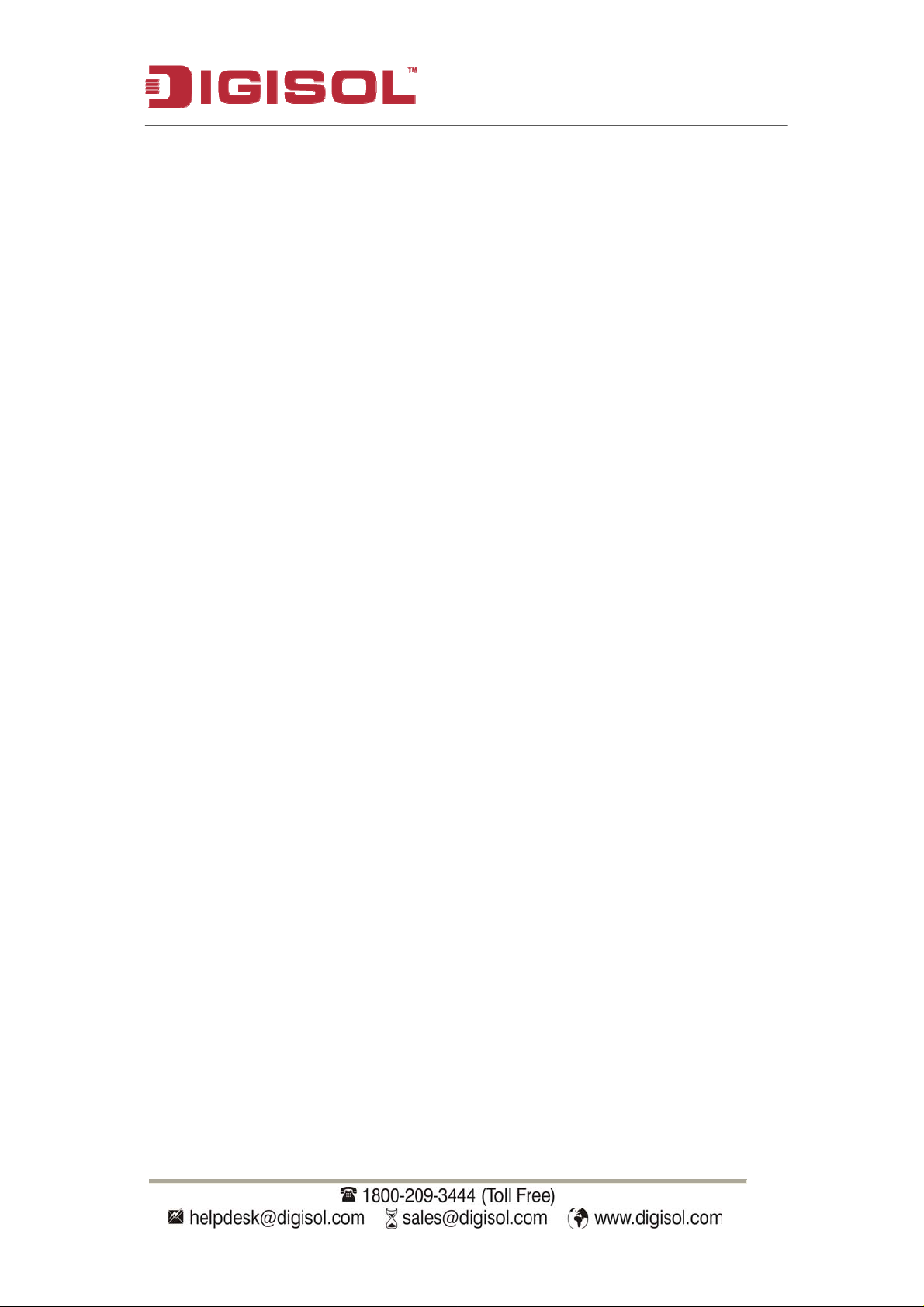
DG-WA3000NP User Manual
COPYRIGHT
Copyright © 2012 by this company. All rights reserved. No part of this
publication may be reproduced, transmitted, transcribed, stored in a retrieval system,
or translated into any language or computer language, in any form or by any means,
electronic, mechanical, magnetic, optical, chemical, manual or otherwise, without
the prior written permission of this company
This company makes no representations or warranties, either expressed or implied,
with respect to the contents hereof and specifically disclaims any warranties,
merchantability or fitness for any particular purpose. Any software described in this
manual is sold or licensed "as is". Should the programs prove defective following
their purchase, the buyer (and not this company, its distributor, or its dealer) assumes
the entire cost of all necessary servicing, repair, and any incidental or consequential
damages resulting from any defect in the software. Further, this company reserves
the right to revise this publication and to make changes from time to time in the
contents thereof without obligation to notify any person of such revision or changes.
Trademarks:
DIGISOL™ is a trademark of Smartlink Network Systems Ltd. All other trademarks
are the property of the respective manufacturers.
Safety
This equipment is designed with the utmost care for the safety of those who install
and use it. However, special attention must be paid to the dangers of electric shock
and static electricity when working with electrical equipment. All guidelines of this
and of the computer manufacturer must therefore be allowed at all times to ensure
the safe use of the equipment.
2
Page 3
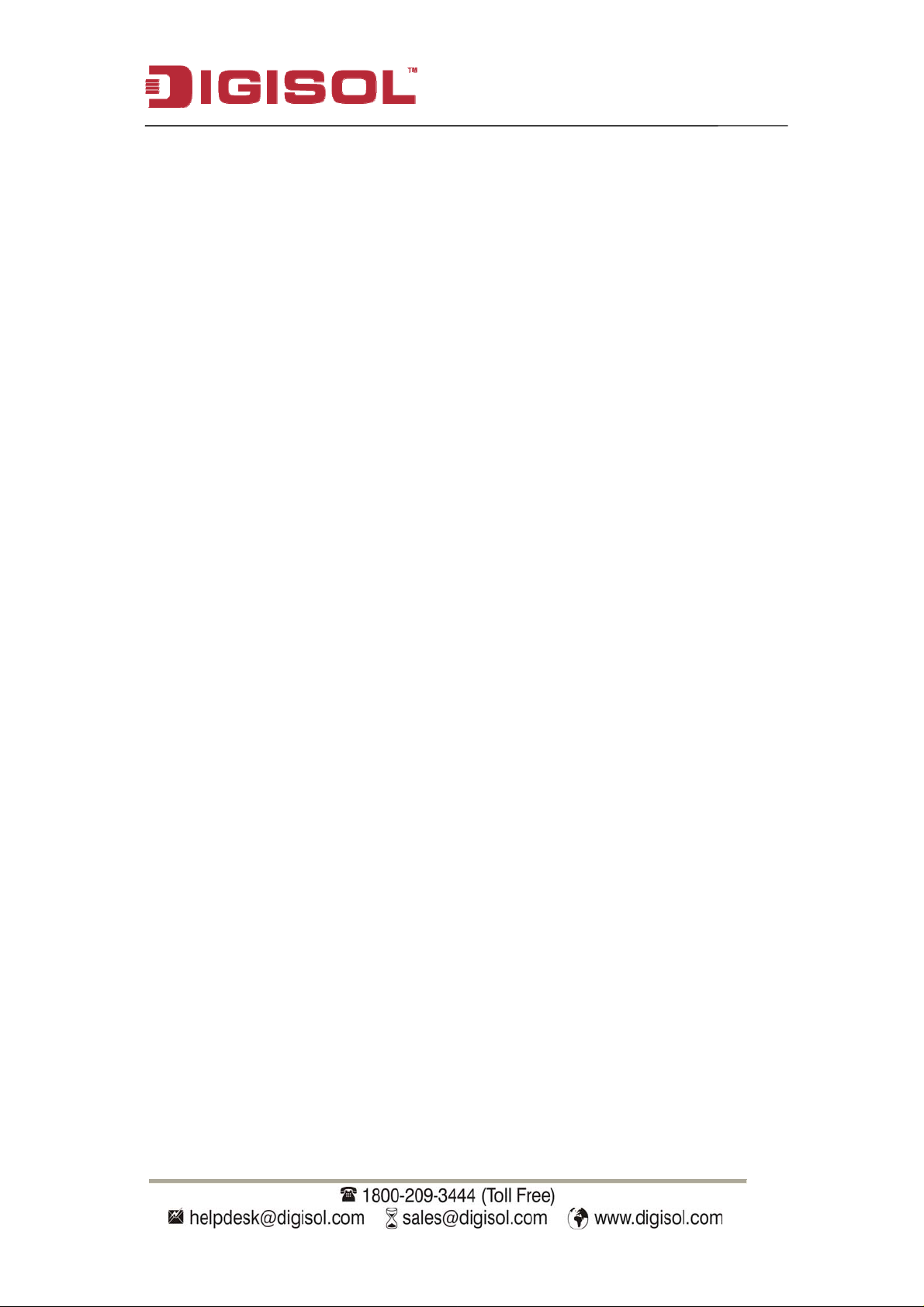
DG-WA3000NP User Manual
Index
1. Product Information..............................................................................5
1-1 PRODUCT INTRODUCTION...................................................................................5
1-2 SAFETY INFORMATION........................................................................................6
1-3 SYSTEM REQUIREMENTS .....................
...............................................................7
1-4 PACKAGE CONTENTS ..........................................................................................7
1-5 GET FAMILIAR WITH YOUR NEW WIRELESS POE ACCESS POINT ......................8
2. System and Network Setup..................................................................10
2-1 HARDW ARE AND SOFTWARE INSTALLATION ....................................................10
2-2 CONNECTING TO WIRELESS ACCESS POINT USING WEB BROWSER..................22
2-2-1 Windows 95/98 IP address setup...........................................................................23
2-2-2 Windows 2000 IP address setup............................................................................25
2-2-3 Windows XP IP address setup...............................................................................27
2-2-4 Windows Vista IP address setup............................................................................29
2-2-5 Connecting to Web Management Interface by web browser...............................31
2-3 VIEW SYSTEM ST A TUS AND INFORMATION.......................................................33
2-4 SELECT AN OPER
2-4-1 AP Mode........
ATING MODE FOR WIRELESS ACCESS POINT.......................35
........................................................................................................37
2-4-1-1 Multiple ESSID...............................................................................................39
2-4-2 Station-Infrastructure...............................
2-4-2-1 Wireless Site Survey........................................................................................43
2-4-3 AP Bridge-Point to
2-4-4 AP Bridge-Point to
2-4-5 AP Bridge-WDS Mode..........................................................................................48
2-4-6 Universal Repeater................................................................................................51
Point Mode............................................................................44
Multi-Point Mode..................................................................46
............................................................41
2-5 WPS SETTING ...................................................................................................54
2-6 ADVANCED WIRELESS SETTINGS......................................................................57
2-7 WIRELESS SECURITY ....
2-7-1 Disable Security ....................................................................................................63
2-7-2 WEP.......................................................................................................................64
2-7-3 WPA Pre-shared Key.............................................................................................66
2-7-4 WPA RADIUS .......................................................................................................67
2-7-5 802.1x Authentication...........................................................................................69
....................................................................................60
2-8 RADIUS SERVER ................................................................................................71
3
Page 4
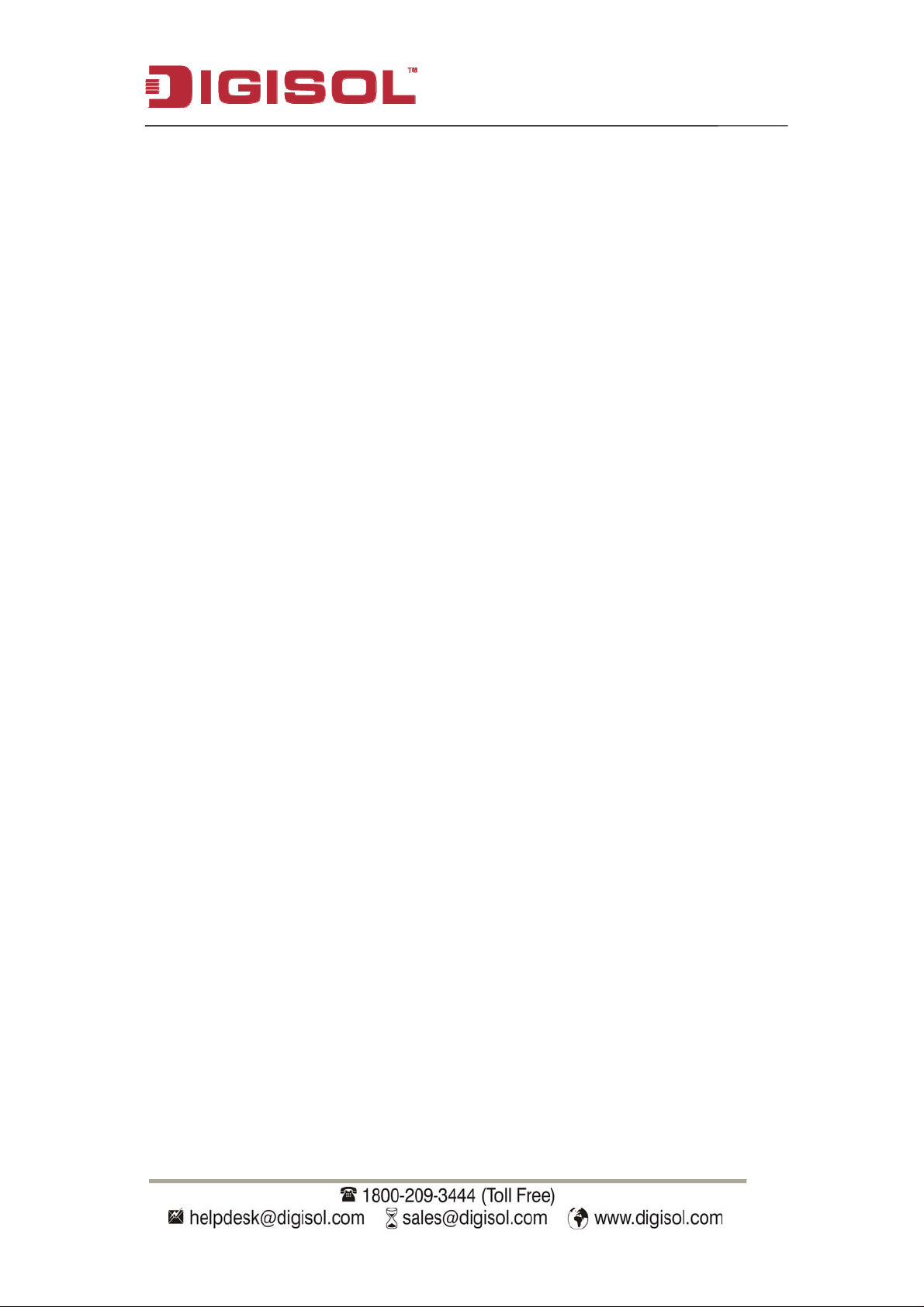
DG-WA3000NP User Manual
2-9 MAC FILTERING...............................................................................................74
2-10 SYSTEM UTILITY.............................................................................................77
2-10-1 Change Password................................................................................................77
2-10-2 IP
2-10-3 DHCP Server.......................................................................................................81
3.
Advanced Configuration......................................................................83
Address of the Wireless Access Point.............................................................79
3-1 CONFIGURATION BACKUP AND RESTORE.........................................................83
3-2 FIRMWARE UPGRADE........................................................................................85
3-3 SYSTEM RESET (RESTART) ...............................................................................87
4. Appendix...............................................................................................89
4-1 HARDWARE SPECIFICATION..............................................................................89
4-2 TROUBLESHOOTING..........................................................................................90
4-
3 GLOSSARY .........................................................................................................92
4
Page 5
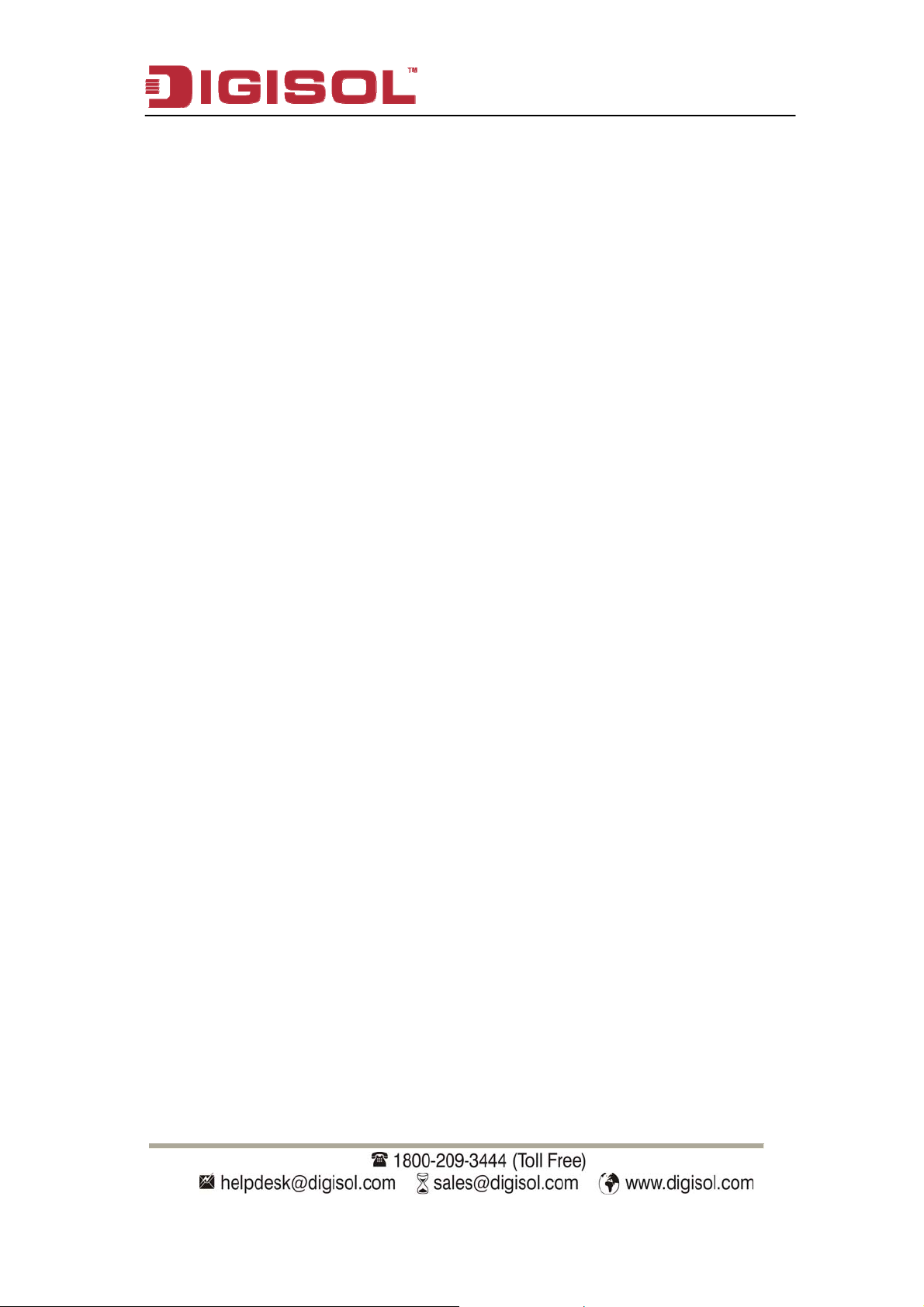
1
. Product Information
1-1
Product Introduction
DG-WA3000NP User Manual
Thank you for purchasing DG-WA3000NP wireless LAN Access Point with PoE! With
this high cost-efficiency wireless Access Point, computers and wireless devices which
are com
the speed of
helps in easy installation, by eliminating the need of a dedicated power source for the
access point.
W
network environm
Just follow the instructions given in this user manual, you can complete the setup
procedure.
patible with IEEE 802.11n can connect to existing wired Ethernet network, at
up to 300Mbps. DG-WA3000NP also supports power over ethernet which
ith Quick Setup installation procedure, any computer user can setup a wireless
ent in very short time - within minutes, even inexperienced users.
Other features of this Access Point include:
Complies with IEEE 802.11b/g/n wireless network standards - works with
other 802.11b/g/n wireless devices.
Complies with 802.3af PoE standard.
High speed wireless network, six times faster than conventional 802.11g
wireless network (up to 300Mbps).
Allows wireless devices to connect to existing wired network and share
network resources.
Supports 64/128-bit WEP, WPA, and WPA2 wireless data encryption.
Supports RADIUS server, only allows users listed in your authorization server
to use wireless network.
Supports MAC address filtering (Only allows specific wireless device of your
choice to connect to this Access Point).
Supports DHCP server function.
Supports point-to-point and point-to-multi point bridge function.
Supports WDS (Wireless Distributed System) repeater mode.
Supports Universal Repeater mode.
5
Page 6
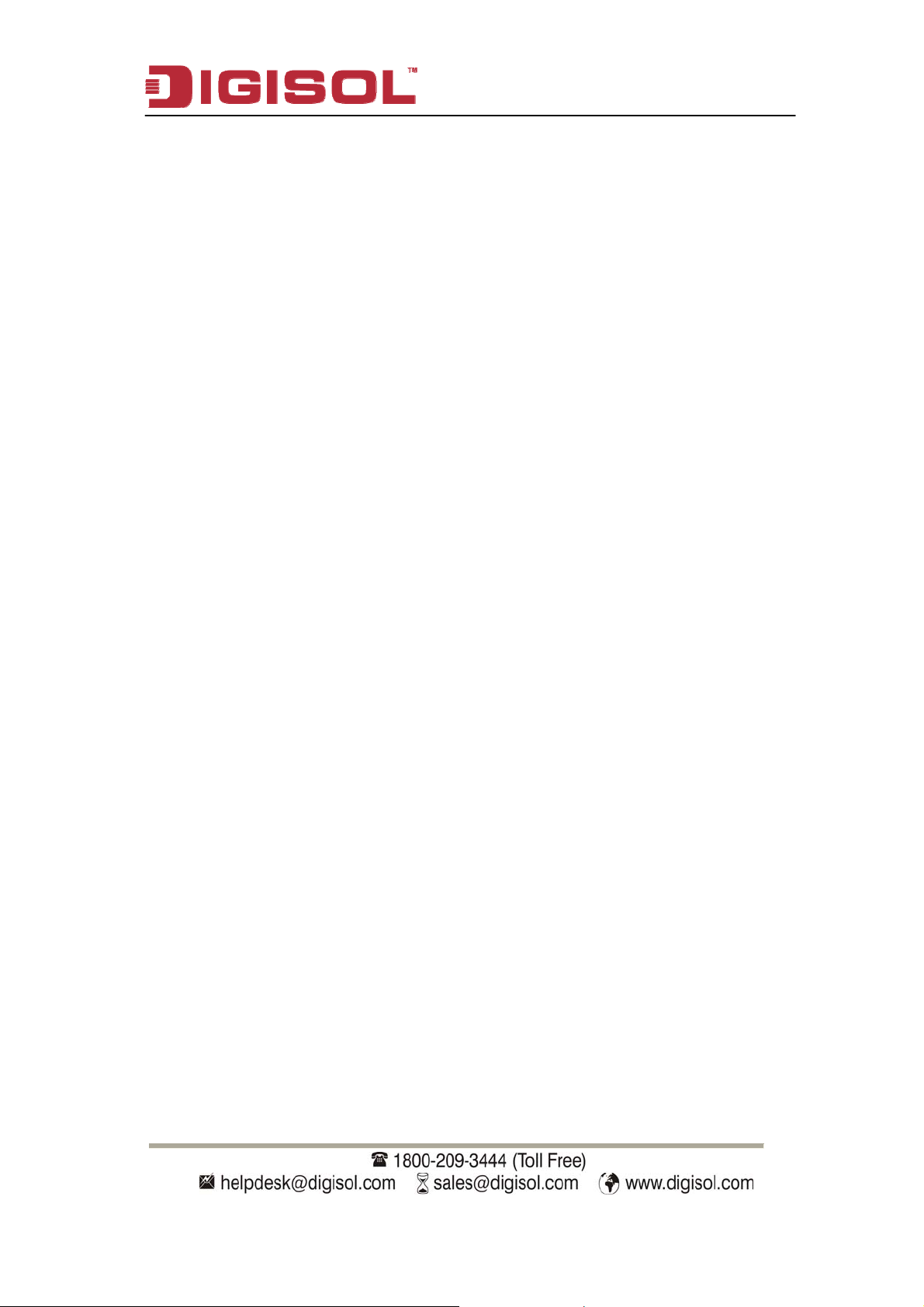
Supports AP Client mode.
DG-WA3000NP User Manual
Supports four sets of ESSID t
Supports hidden SSID funct
Supports WPS (Wi-Fi Protected Setup)
procedures. Even inexperienced users can setup a wireless network without
network technician’s help!
Easy to use web-based GUI (Graphical User Interface) for network
configuration and management purposes.
o group the different wireless networks.
ion.
, simplifies wireless client setup
1-2 Safety Information
In
order to keep the safety of users and your property
instructions mentioned below:
, please follow the safety
1. This Access Point is designed for indoor use only; DO NOT place this Access
door
Point out
.
2. DO NOT place this Access Point close to a hot or
bathroom. Also, do not leave this Access Point in
humid area, like kitchen or
the car during summer.
3. DO NOT pull any connected cable with force; disconnect it from the Access
Point first.
4. If you want to place this Access Point at a height or mount on the wall, please
make sure the Access Point is firmly secu
the Access Point and its accessories and warranty will be void.
red. Falling from a height would damage
5. Accessories of this Access Point, like antenna and power supply, are dangerous to
small children. They may put the small parts in their nose or mouth and it co
cause serious damage to them.
REACH OF CHILDREN.
KEEP THIS ACCESS POINT OUT OF THE
uld
6. The Access Point will get heated up when used for a long tim
and is not a malfunction). DO NOT pu
other flammable materials.
t this Access Point on paper, cloth, or
e (This is normal
6
Page 7
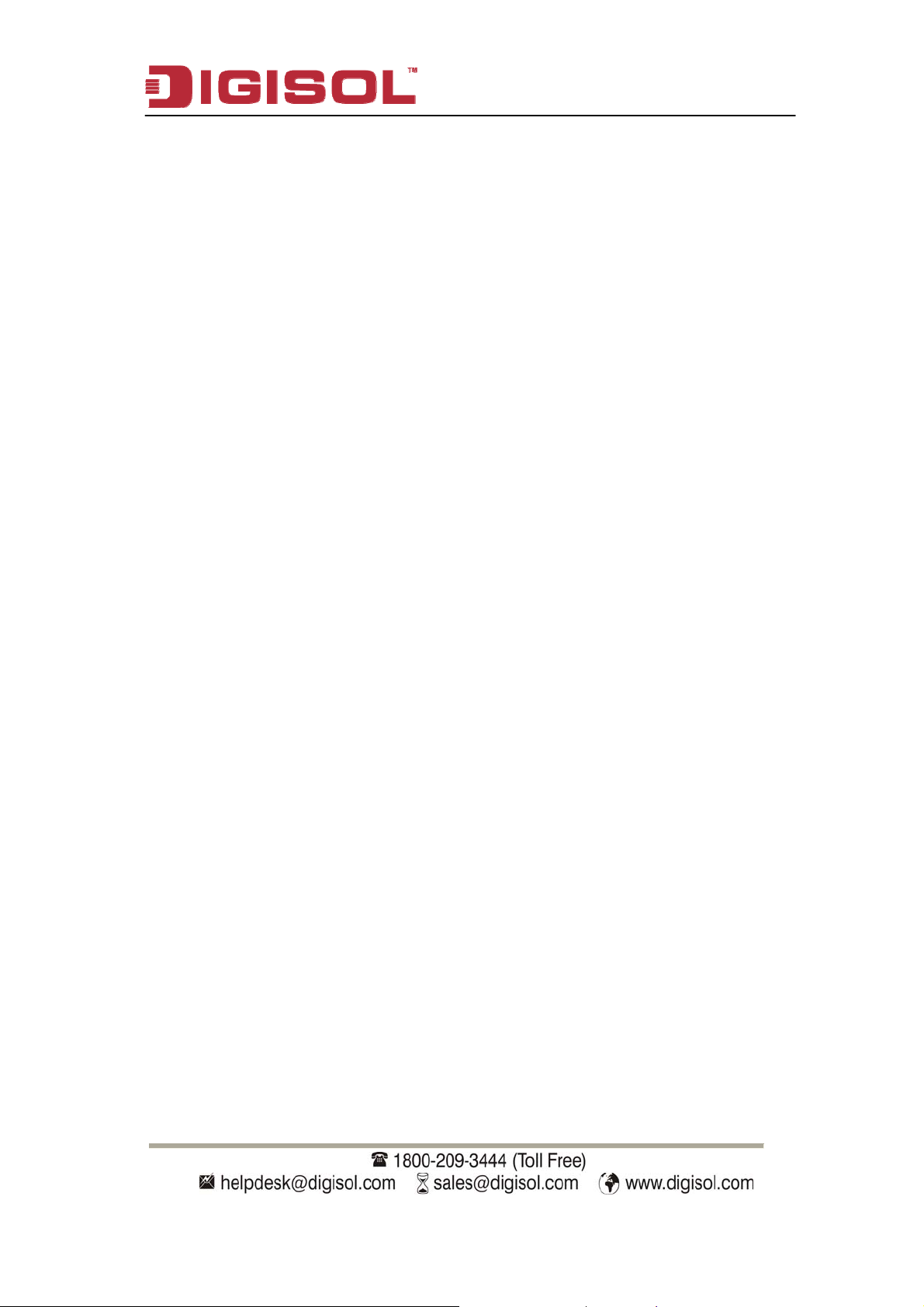
DG-WA3000NP User Manual
7. There’s no user-serviceable part
Access Point is not working properly, please contact your dealer of purchase
ask for help. DO NOT disassemble the
8. If the Access Point falls into water when it’s powered, DO NOT use your hand to
pick it up. Switch the electrical power off before you do anything, or contact an
experienced electrical technician
inside the Access Point. If you find that the
and
Access Point, warranty will be void.
for help.
9. If you smell something strange or even see som
Access Point or power supply, remove the power supply or switch the electrical
power off immediately, and c
all the dealer of purchase for help.
e smoke coming out from the
1-3 System Requireme
Computer or network devices with wired or wireless network interface car
Web brow
4.7 or above, Opera web browser, or Safari web browser).
An available AC power socket (100 – 240 V, 50/60Hz)
ser (Microsoft Internet Explorer 4.0 or above, Netscape Navigator
nts
1-4 Package Contents
Before you start using this PoE Access Point, please check if there’s anything miss
in the package, and contact your dealer of purchase to claim for missing items:
DG-WA3000NP Wireless Access Point with PoE
3dBi dipole antenna (2 Nos.)
Switching Power Adapter (5V DC, 1A)
Rubber feet (4 Nos.)
d.
ing
Quick Insta
Installation Guide CD (includes User Manual & Utility)
Patch cord (1 No.)
llation Guide
7
Page 8

DG-WA3000NP User Manual
1-5 Get familiar with your new wireless PoE Access Point
F
ront Panel
LED
Name
PWR
WLAN
LAN
Light
Status
On
LED Description
Color
Green The Access Point is switched on and
correctly powered.
On Wireless WPS mode is enabled.
Off Wireless network is switched off.
Flashing
Amber
Wireless LAN activity (transferring or
receiving data).
On LAN port is connected.
Off LAN port is not connected.
Flashing
Green
LAN activity (transferring or receiving data).
8
Page 9

Back Panel
DG-WA3000NP User Manual
Interfaces Description
Antennas Two reverse SMA antenna connectors for screwing
detachable antennas enclosed with the product.
Power Power connector, connects to power adapter.
LAN Local Area Network (LAN) port.
Reset / WPS Reset the Access Point to factory default settings (clear
all settings) or start WPS function. Press this button and
hol
def
start W c
or 10
d f seconds to restor to factory
ts, and
aul press this button for less than 5 seconds to
e all settings
PS fun tion.
9
Page 10
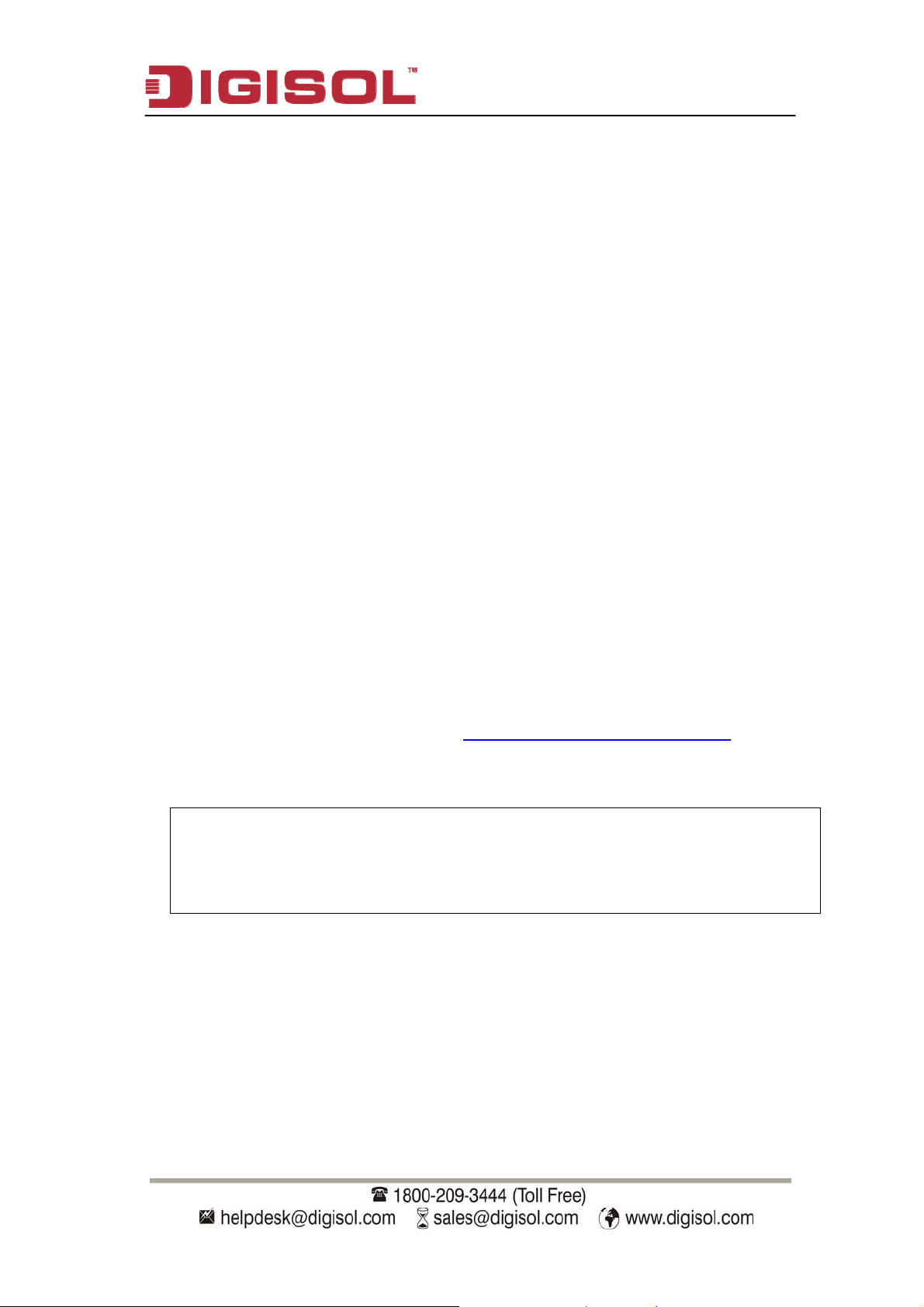
DG-WA3000NP User Manual
2. System
and Network Setup
2-1 Hardware and Software Installation
Please follow the instructions mentioned below to build the network connection between
your new wireless PoE Access Point and your computers, network devices:
Hardware Installation:-
1. Fix two detachable dipole antennas to the antenna connectors of the Access Point.
2. Connect the Access Point to ADSL modem, router, or switch/hub in your network
through the LAN port of the Access Point by using Ethernet cable.
3. Connect the power adapter (5V DC, 1A) to the wall socket, and then connect the other
end of it to the ‘Power’ socket of the Access Point.
Please check all LEDs on the front panel. ‘PWR’ LED should be steadily ON, ‘LAN’
4.
LED should be ON if the Access Point is correctly connected to the ADSL modem,
router or sw h/hub. If ‘PWR’
please rec le
reason
itc LED is not ON, or any LED you expected is not ON,
heck
the cabling, or jump to ‘Section 4-2 Troubleshooting’ for possib
s and sol
utions.
Note: You m
Acces
other
ust use the power adapter shipped along with the
s Point. DO NOT use any other power adapter from
sources.
10
Page 11
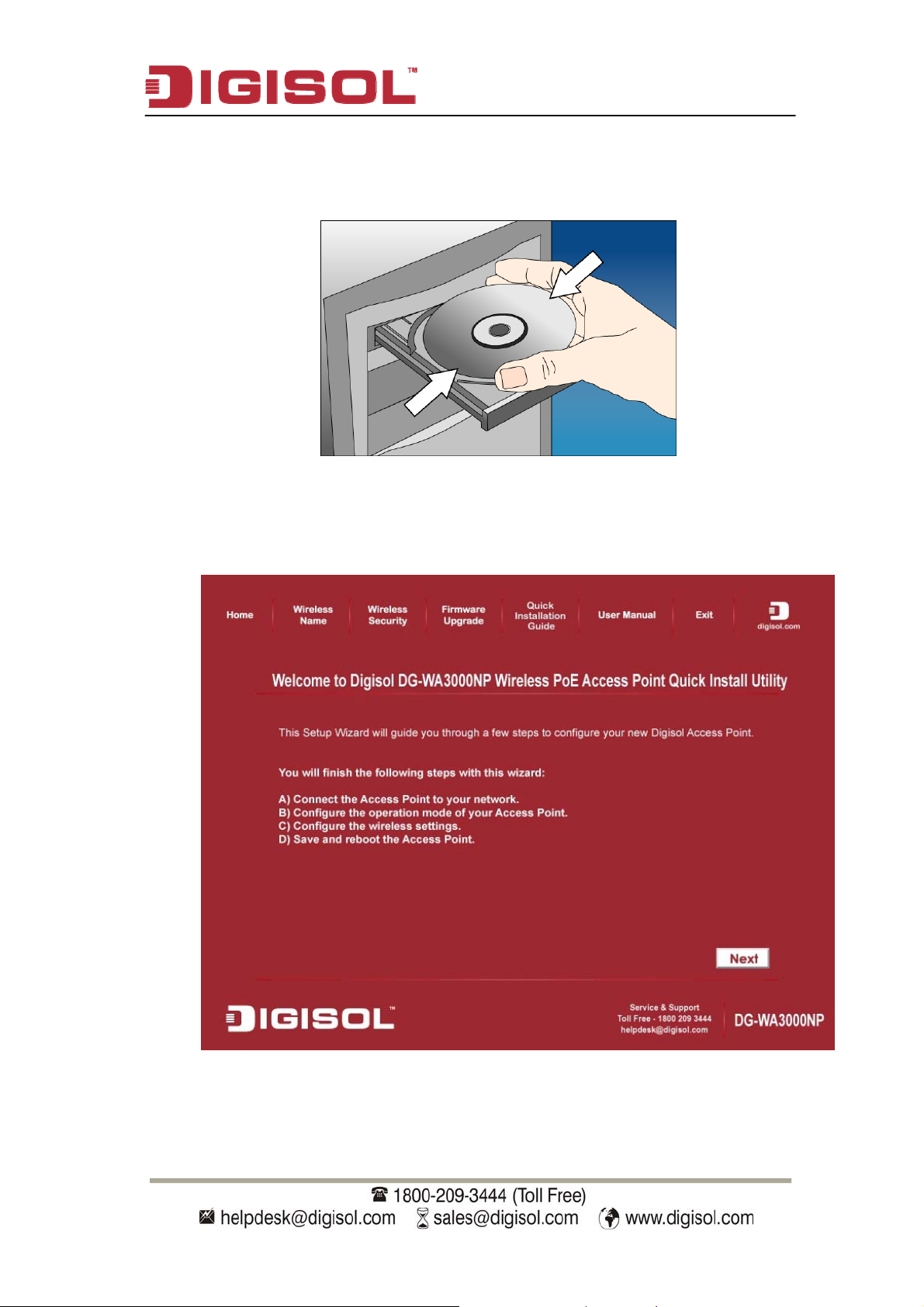
Software Installation:-
Insert the Setup CD into your CD-ROM drive of notebook/desktop computer.
Explore the CD and execute the “APWizard.exe” file. Screen given below will
be displayed. Click ‘Next’ to continue.
DG-WA3000NP User Manual
11
Page 12
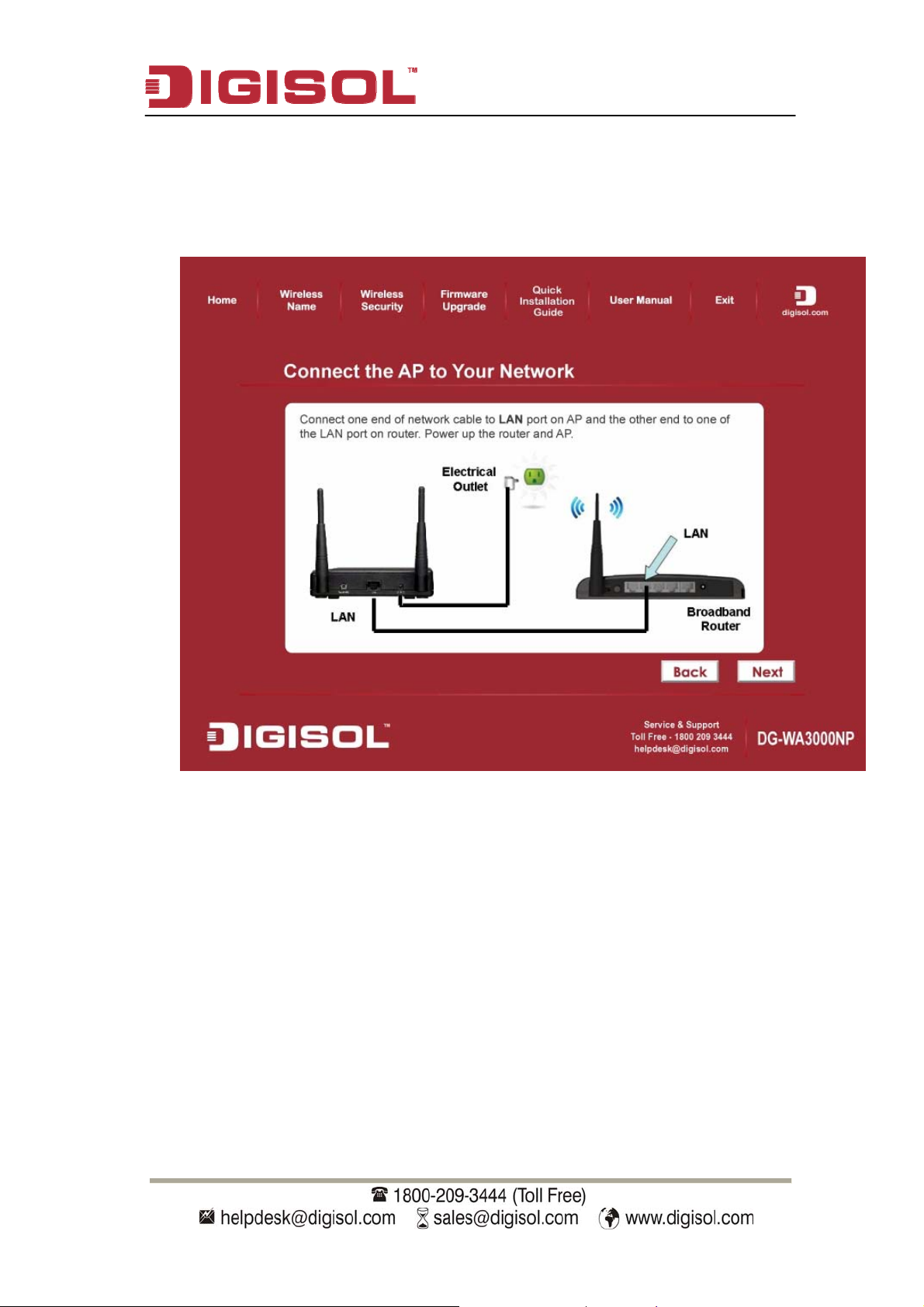
DG-WA3000NP User Manual
Connect one end of the network cable to
other end to one of the LAN ports on the router. Power ON the router and the
the LAN port on the AP and the
AP. Ensure that all the LED’s on the Access Point are ON. If not, try th
above steps again else click ‘Next’ to continue.
e
12
Page 13
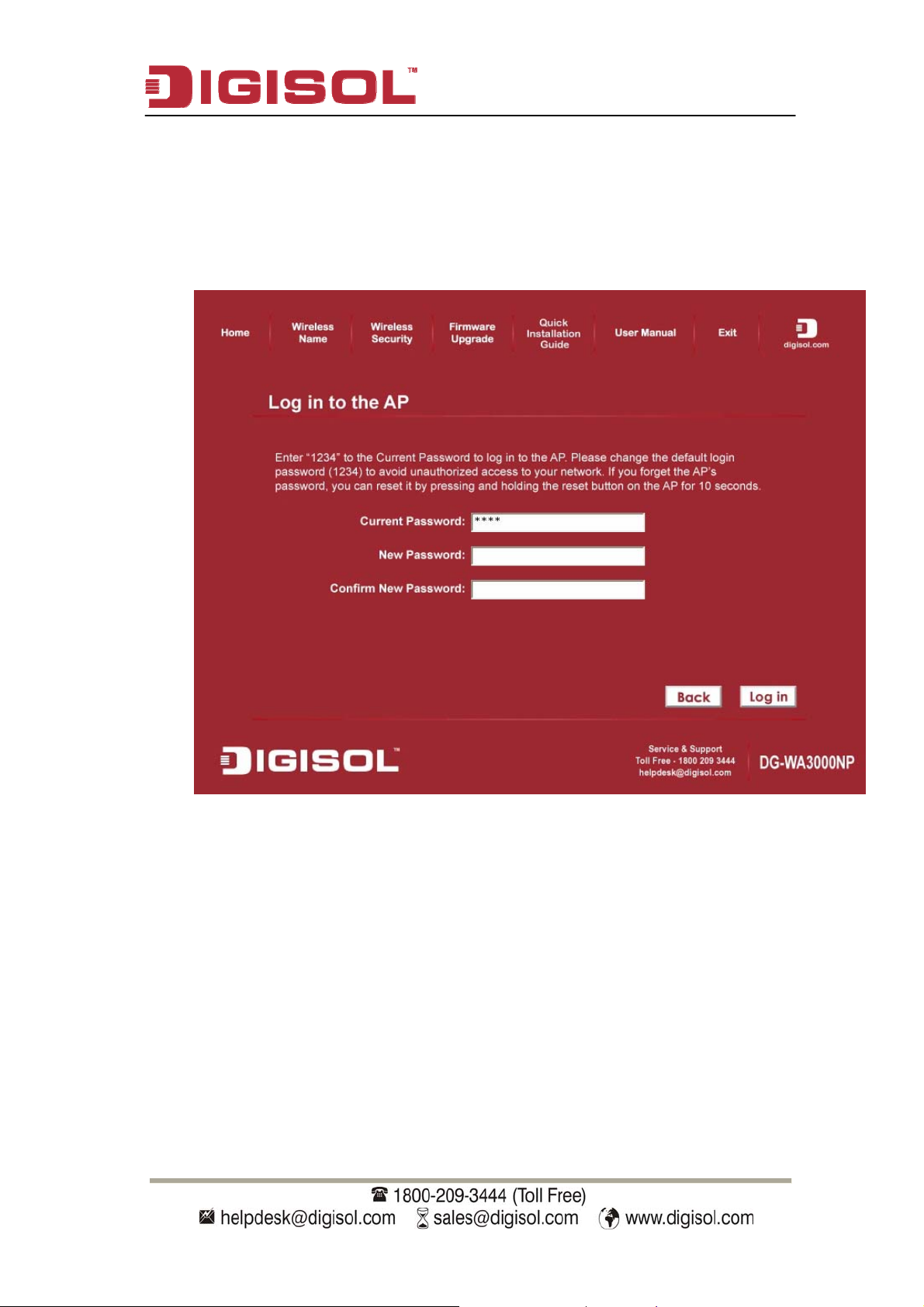
DG-WA3000NP User Manual
Enter the AP’s password to log in to the AP. The default password is “1234”.
It is recommended to change the AP’s password to protect it from being
accessed by other users. If you do not wish to change the current password,
you can leave “New Password” and “Confirm
Click ‘Log in’ to continue.
New Password” fields blank.
13
Page 14
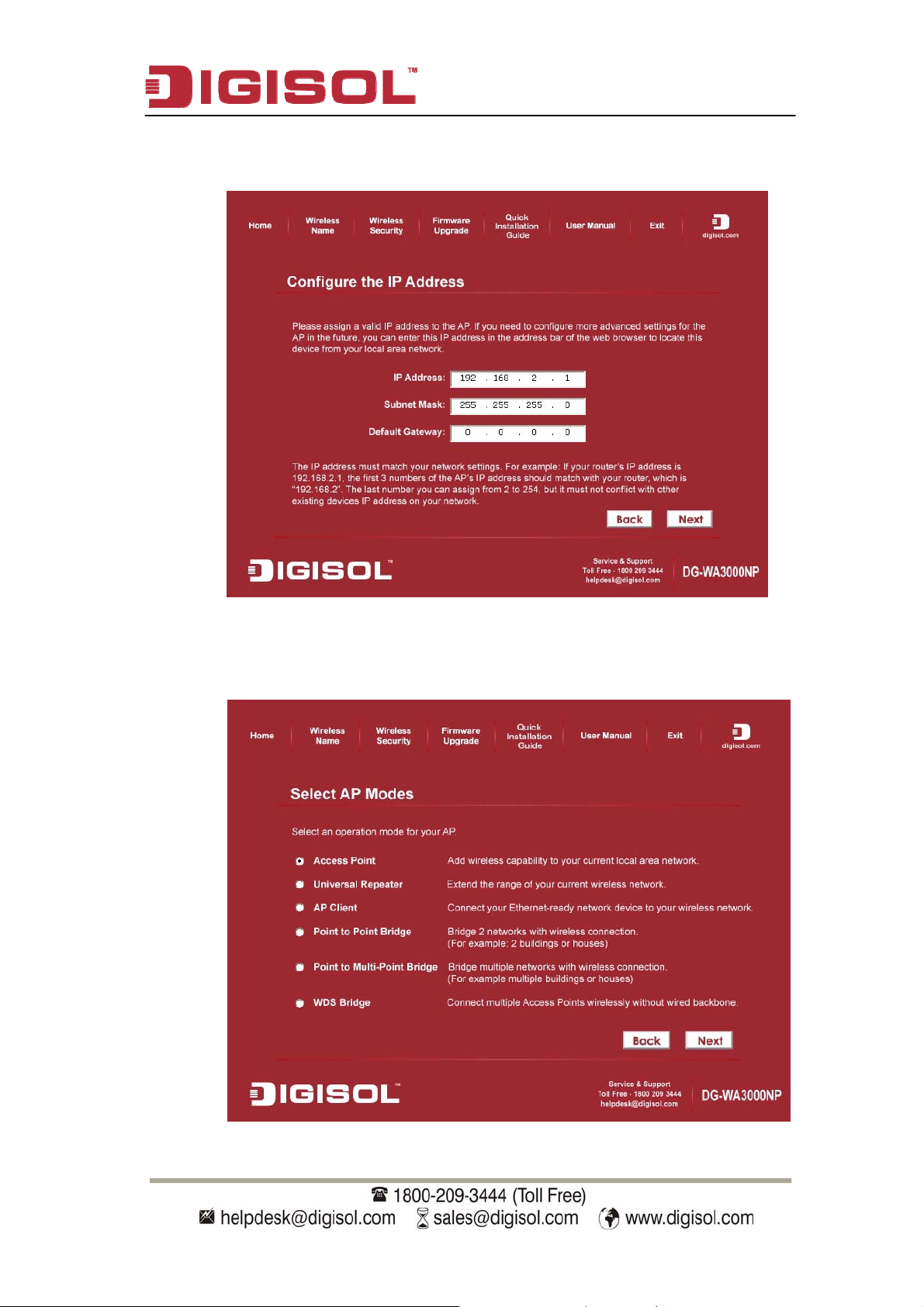
DG-WA3000NP User Manual
Configure the IP Address of AP for future management. Click ‘Next’ to
continue.
Select an operation mode for your Access Point and click ‘Next’. The wizard
will guide you to finish the following corresponding settings.
14
Page 15

Configure the settings for the operation mode you have selected.
Access Point
Configure the SSID and Channel Number. Click ‘Next’ to continue.
DG-WA3000NP User Manual
15
Page 16
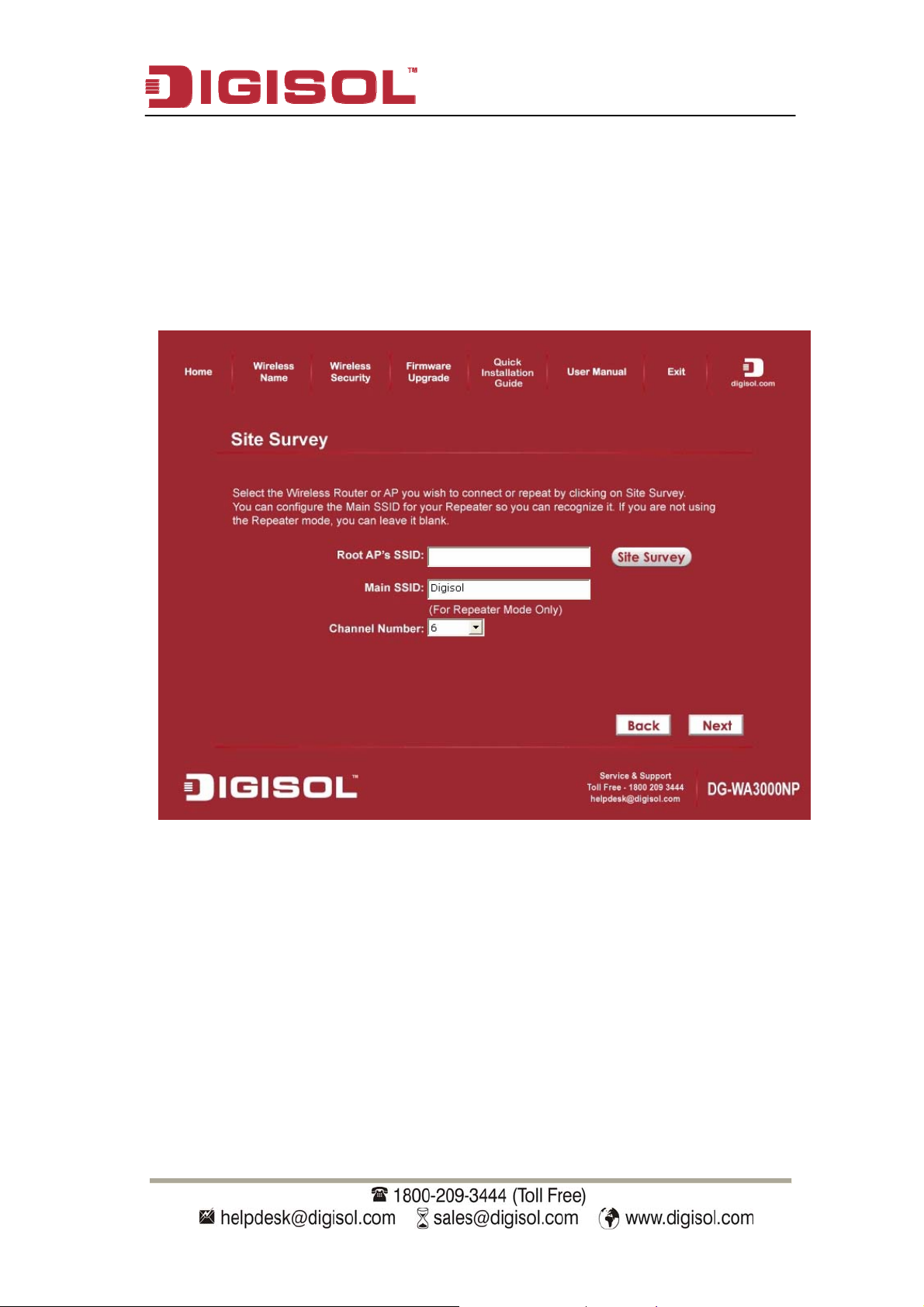
DG-WA3000NP User Manual
Univer
sal Repeater
To configure Root A
ppear. Select the wireless router or AP you wish to repeat and click ‘Connect’. Next,
a
P’s SSID Click on ‘Site Survey’, a “Wireless Site Survey” window will
configure a r for the
peater to be identified.
re
network name and channel no in Main SSID and Channel Numbe
16
Page 17
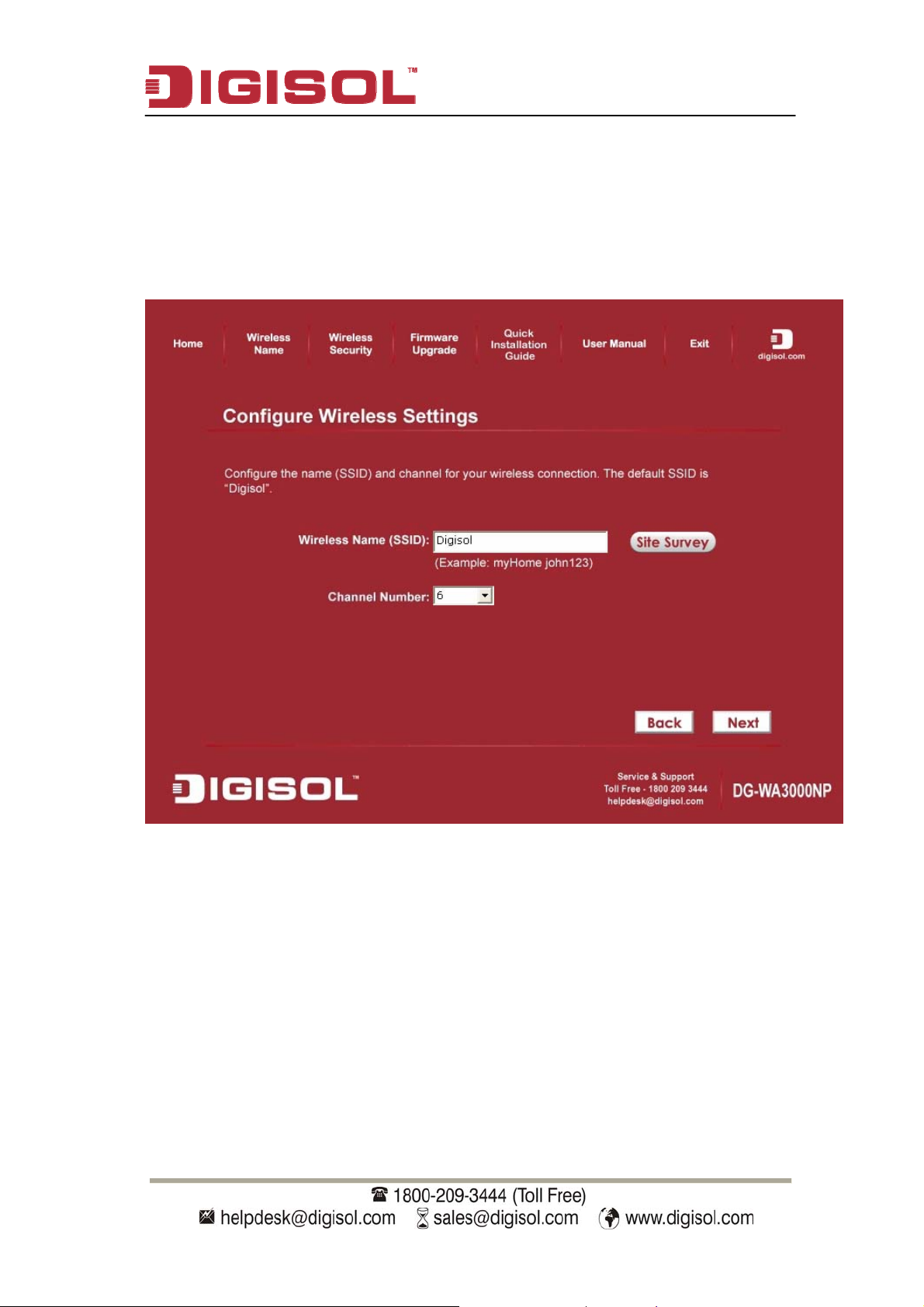
DG-WA3000NP User Manual
AP Client
Click on ‘Site Survey’, “Wireless Site Survey” window will appear. Select the wireless
router or AP you wish to connect and click ‘Connect’, or enter your wireless network’s
SSID manually. Click ‘Next’ to continue.
17
Page 18
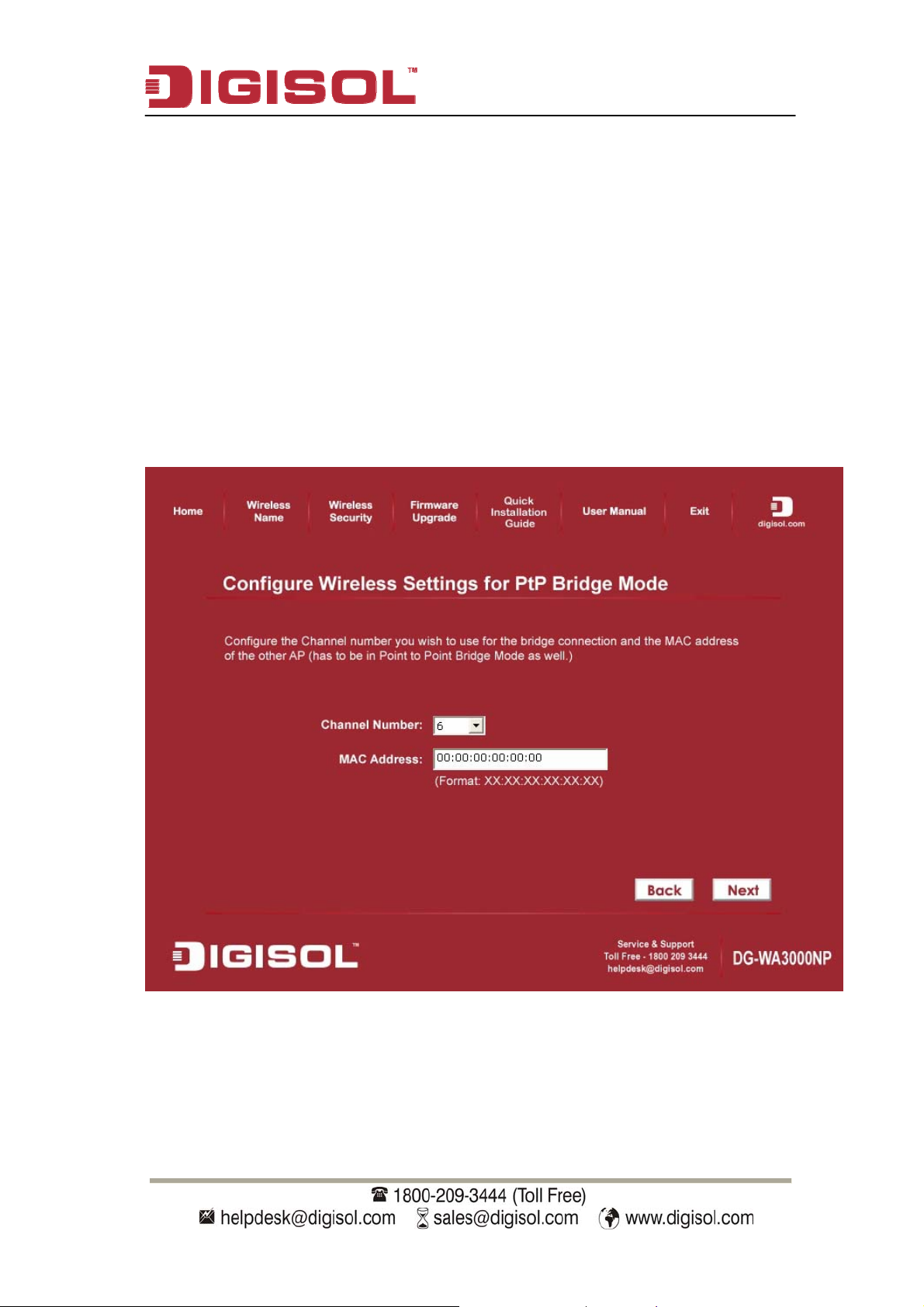
DG-WA3000NP User Manual
Point-to-Po
int / Point-to-MultiPoint / WDS Bridge
Note: Same setup procedure applies to Point-to-Point Bridge, Point-to-
MultiPoint Bridge and WDS Bridge modes.
or bridge mode, you need at least two Access Points. We will use Point-to-Point Bridge
F
as an example.
Select a channel number you wish to use and enter the MAC address of the other Access
Point for the bridge. Click ‘Next’.
18
Page 19
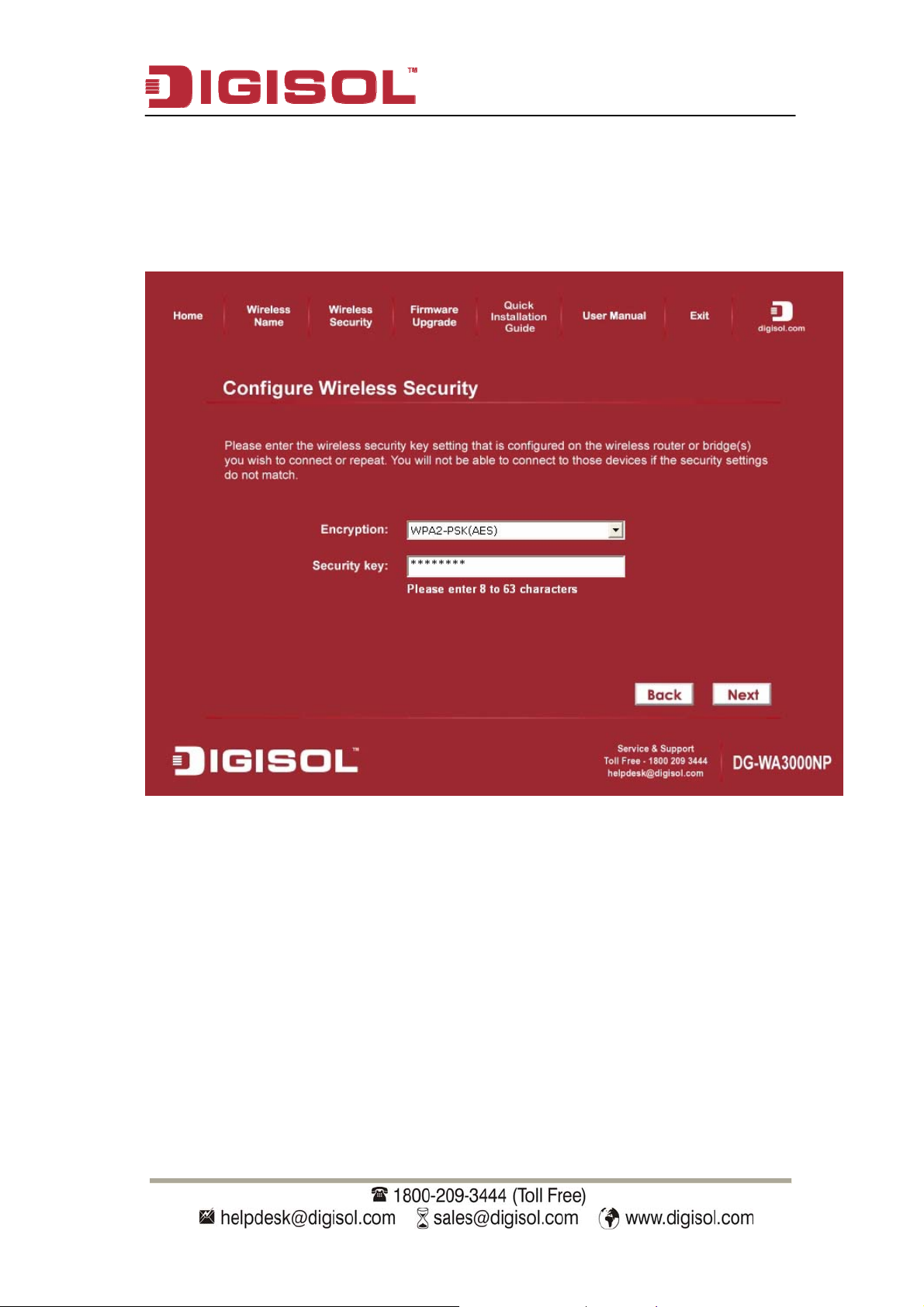
DG-WA3000NP User Manual
Configure the wireless security settings. It is recommen
ded to use WPA2-
PSK (AES) which is the most secured encryption for general users.
Then Click ‘Next’.
19
Page 20
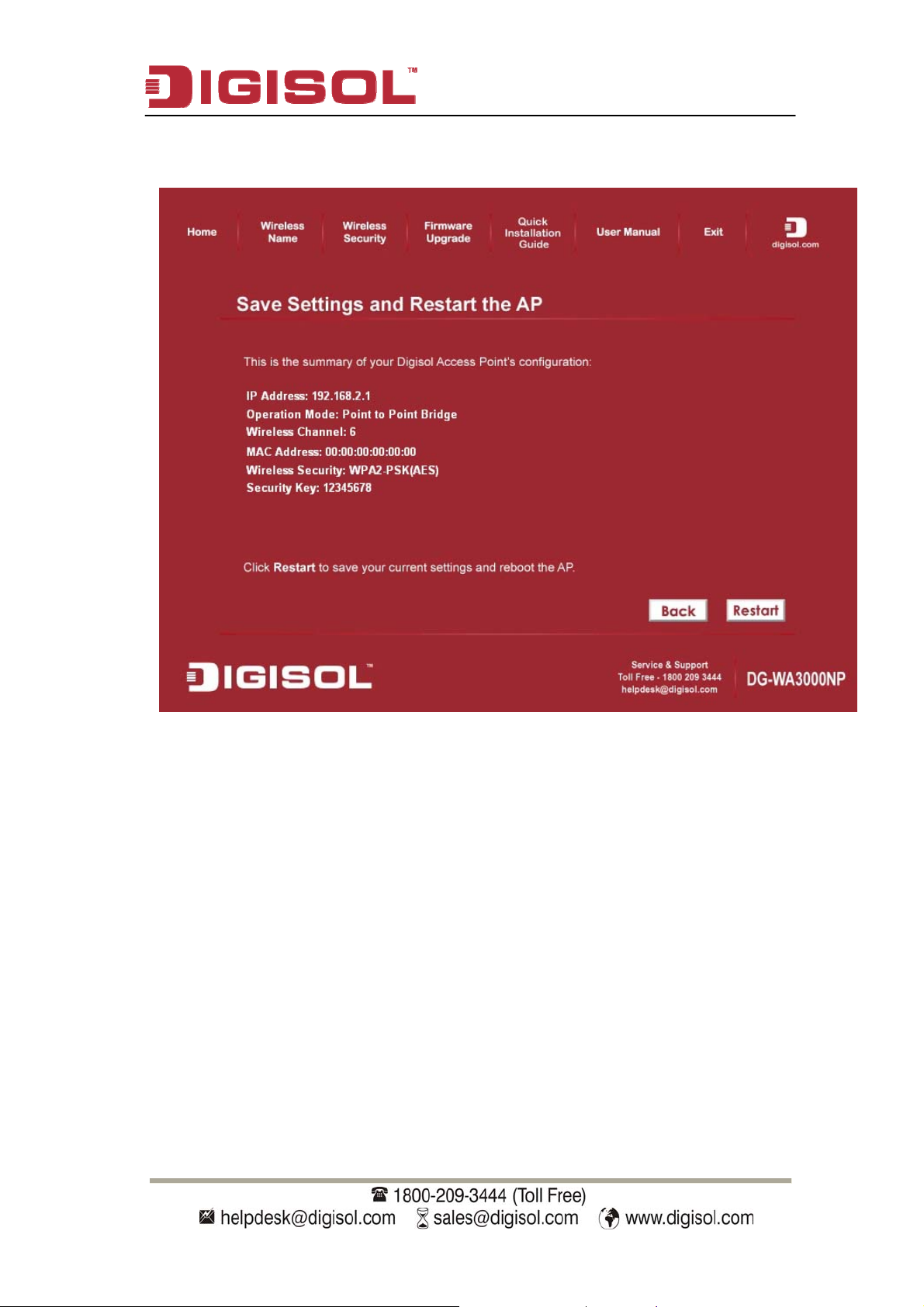
DG-WA3000NP User Manual
Verify the settings you have configured and click ‘Restart’.
20
Page 21
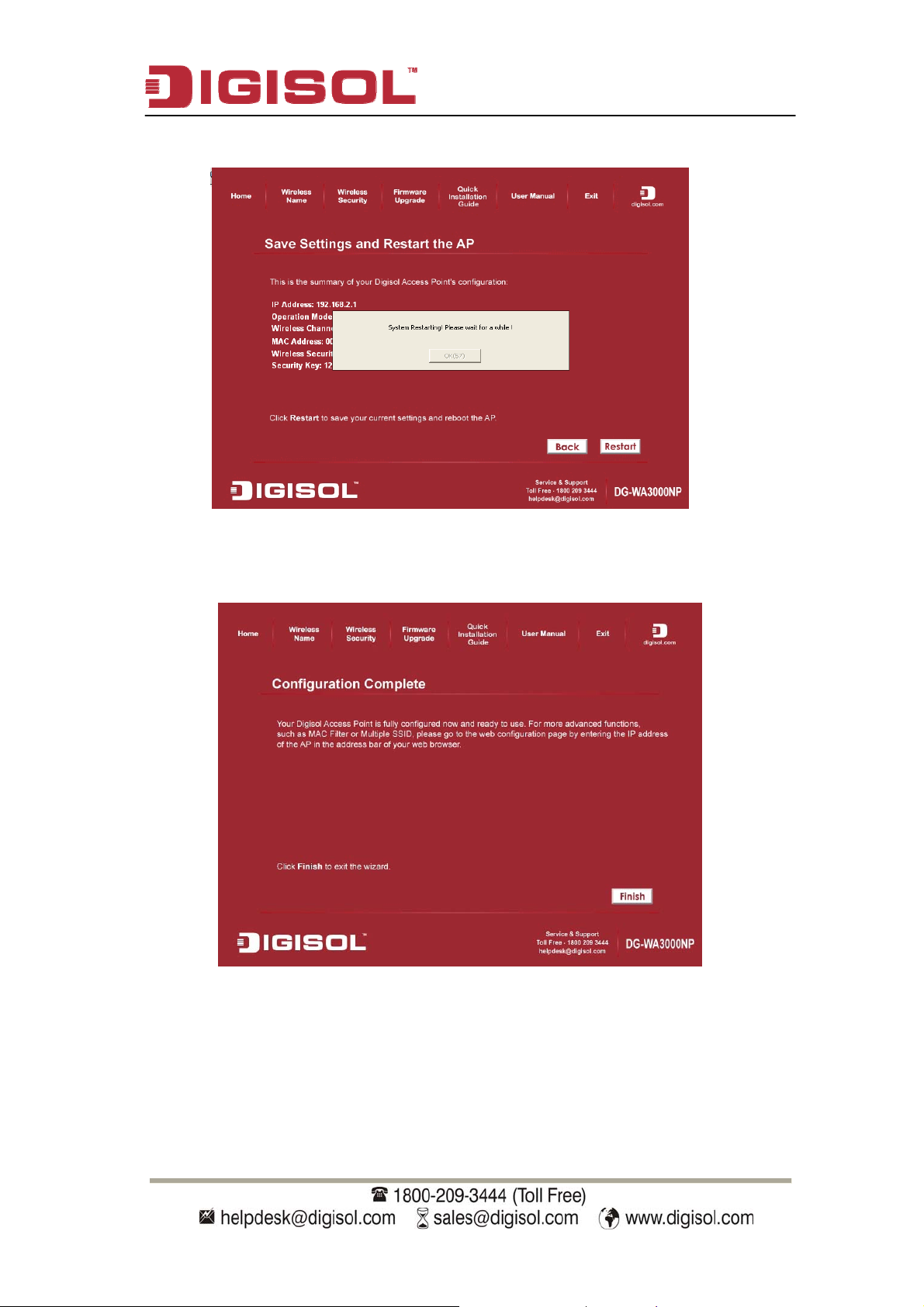
DG-WA3000NP User Manual
This will take 60 Seconds. Then Press ‘OK’
Click ‘Finish’ to complete the installation.
Congratulations! Your Access Point Installation is now finished.
21
Page 22
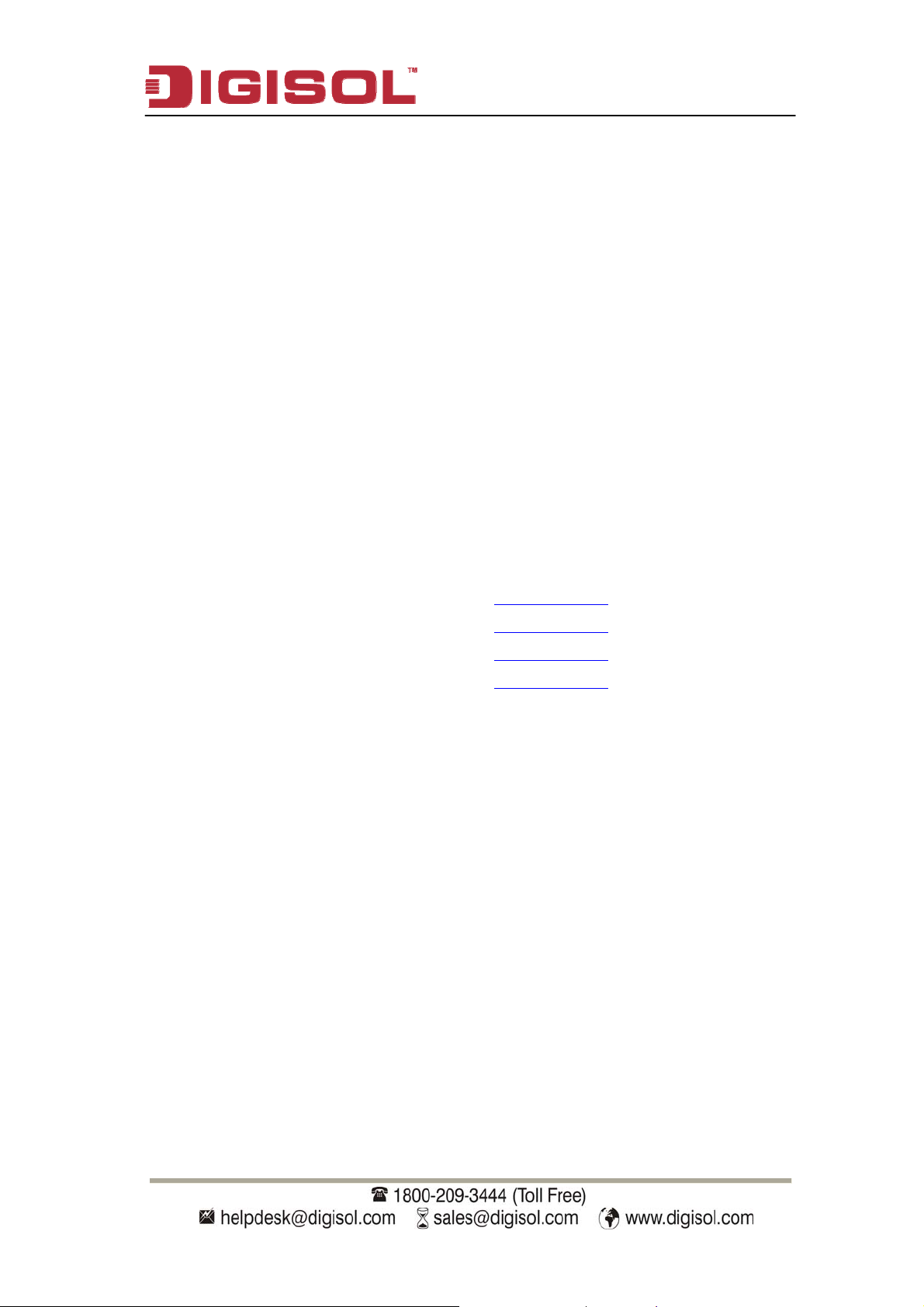
DG-WA3000NP User Manual
2-2 Co sing web browser
nnecting to wireless Access Point u
After the network connection is setup, next step is to setup the Access Point
with proper network parameters, so it can work properly in your network
environment.
Please use the web browser to configure the Access Point. A computer with
wired Ethernet connection to the Access Point is required for this first-time
configuration.
Before you start to configure the Access Point, please configure the IP
address of the computer in the same network Class as that of the Access
Point.
If the operating system of your computer is….
W
indows 95/98 - please go to
section 2-2-1
Windows 2000 - please go to section 2-2-2
Windows XP - please go to section 2-2-3
Windows Vista - please go to section 2-2-4
22
Page 23
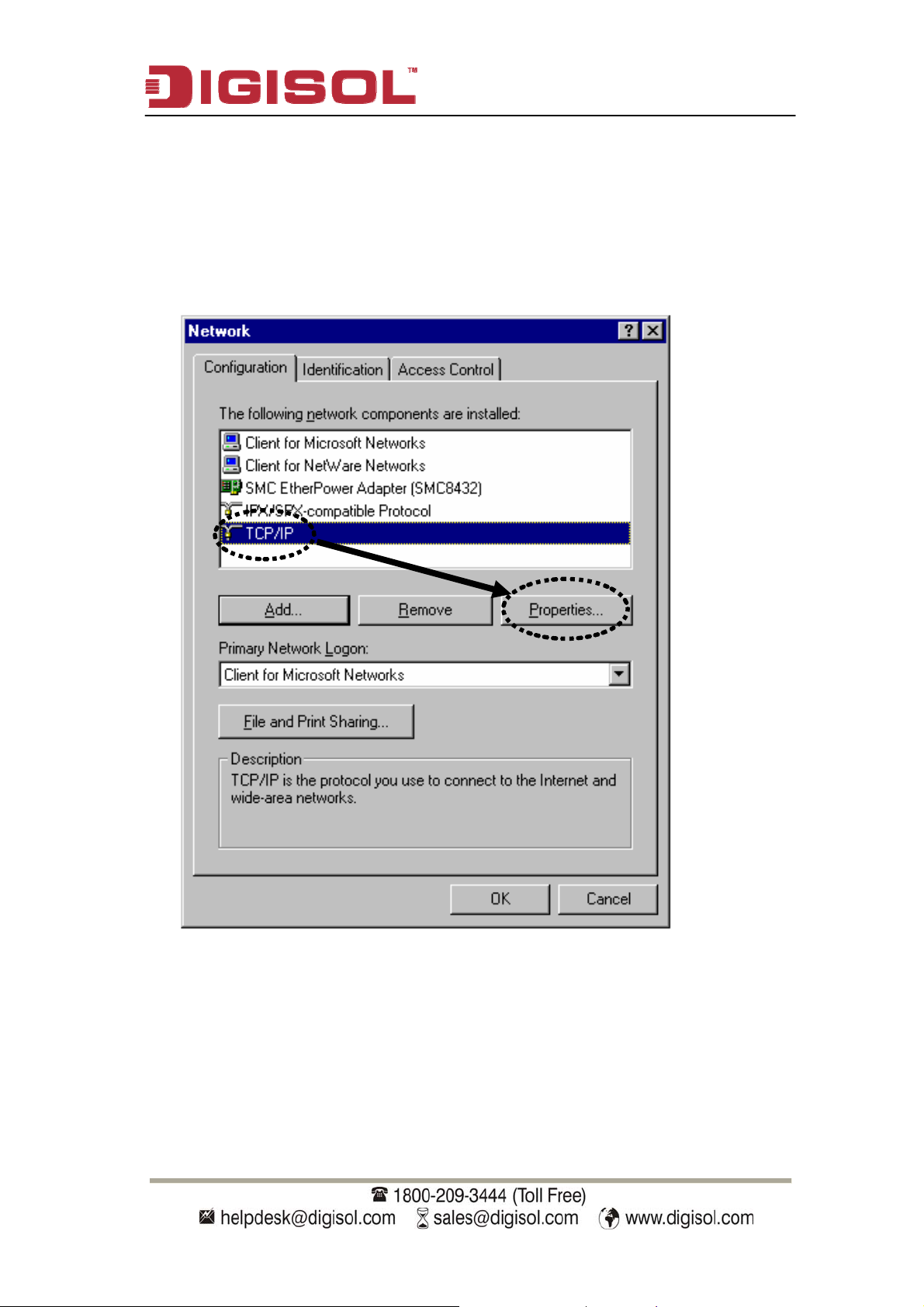
DG-WA3000NP User Manual
2-2-1 Windows 95/98 IP address setup
1. Click ‘Start’ button (it should be located at lower-left corner of your
computer), then click control panel. Double-click ‘Network’ icon, and
Network w
indow will appear
. Select ‘TCP/IP’, then click ‘Properties’.
23
Page 24
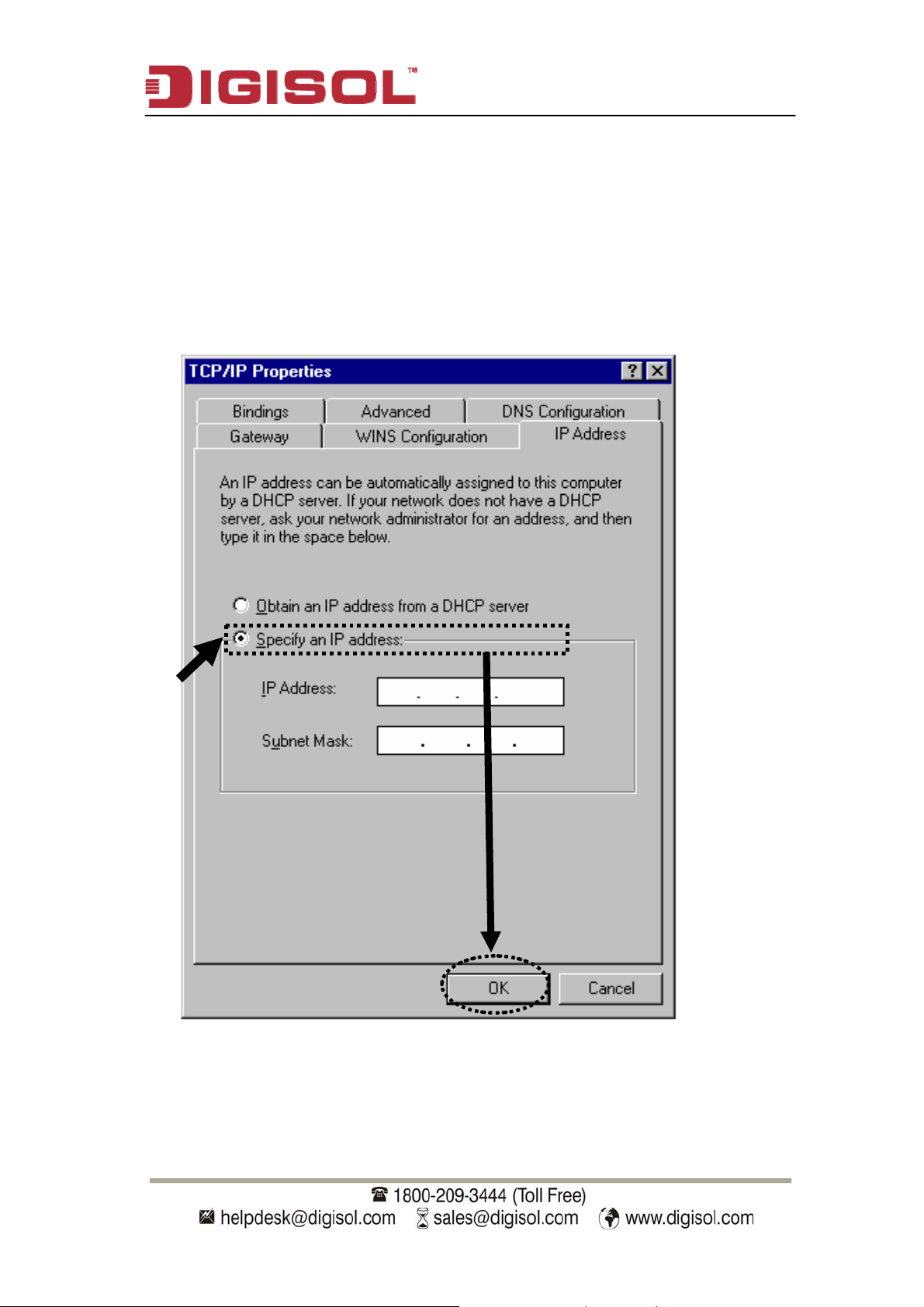
DG-WA3000NP User Manual
2. Select ‘Specify an IP address’, then inpu
respective field:
IP address: 192.168.2.2
Subnet Mask: 255.255.255.0
Click ‘OK’ when finish.
t the following settings in
24
Page 25

DG-WA3000NP User Manual
2-2-2 Windows 2000 IP address setup
1. Click ‘S
computer), then click
up Connections’ icon, Rig
tart’ button (it should be located at lower-left corner of your
control panel. Double-click ‘Network and Dial-
ht click on ‘Local Area Connection’ and
select ‘Properties’, Local Area Connection Properties window will
appear. Select ‘Interne
t Protocol (TCP/IP)’, then click ‘Properties’
25
Page 26
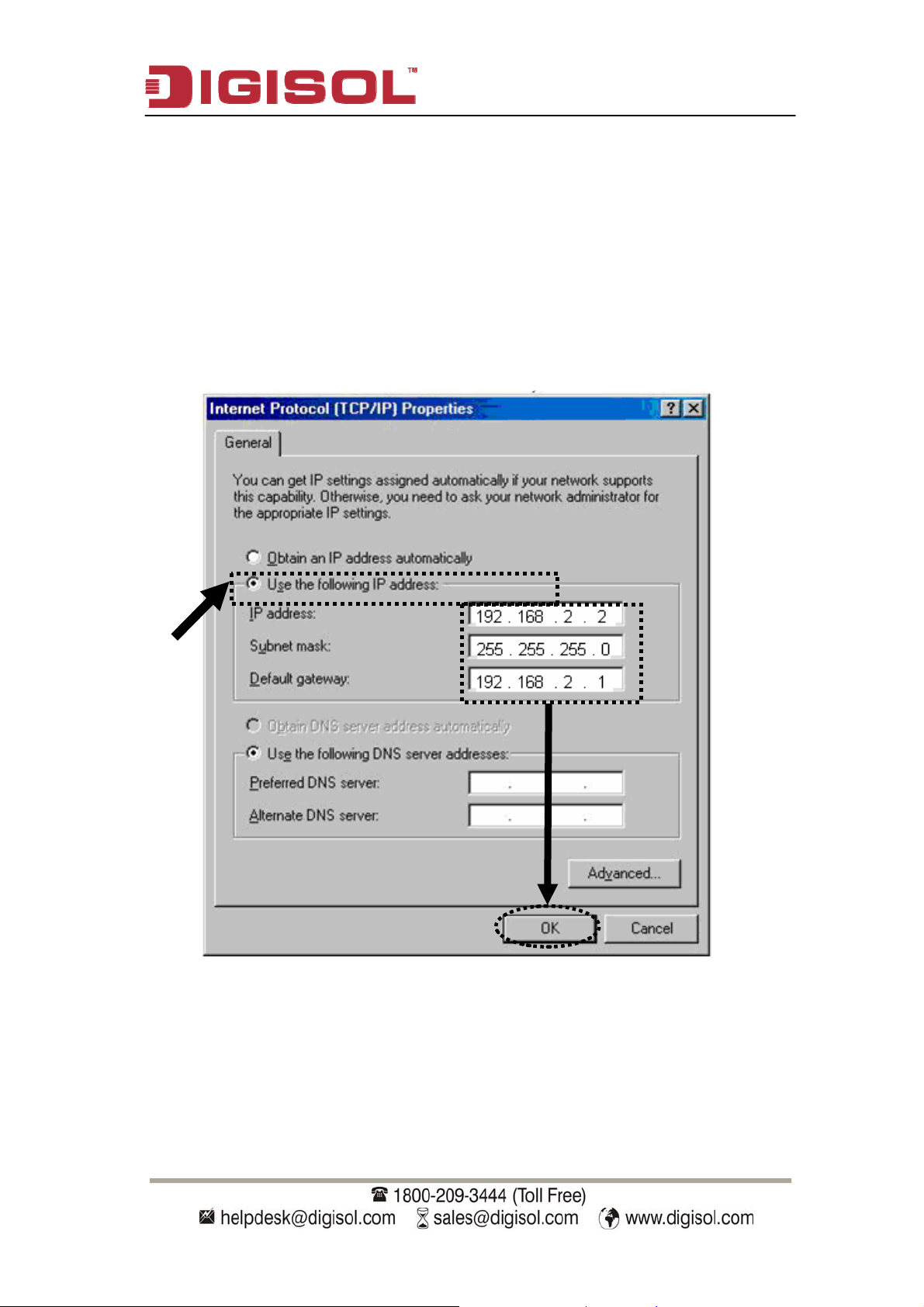
DG-WA3000NP User Manual
2. Select ‘Use the following IP address
in respective field:
IP address: 192.168.2.2
Subnet Mask: 255.255.255.0
Default gateway: 192.168.2.1
Click ‘OK’ when finish.
’, then input the following settings
26
Page 27
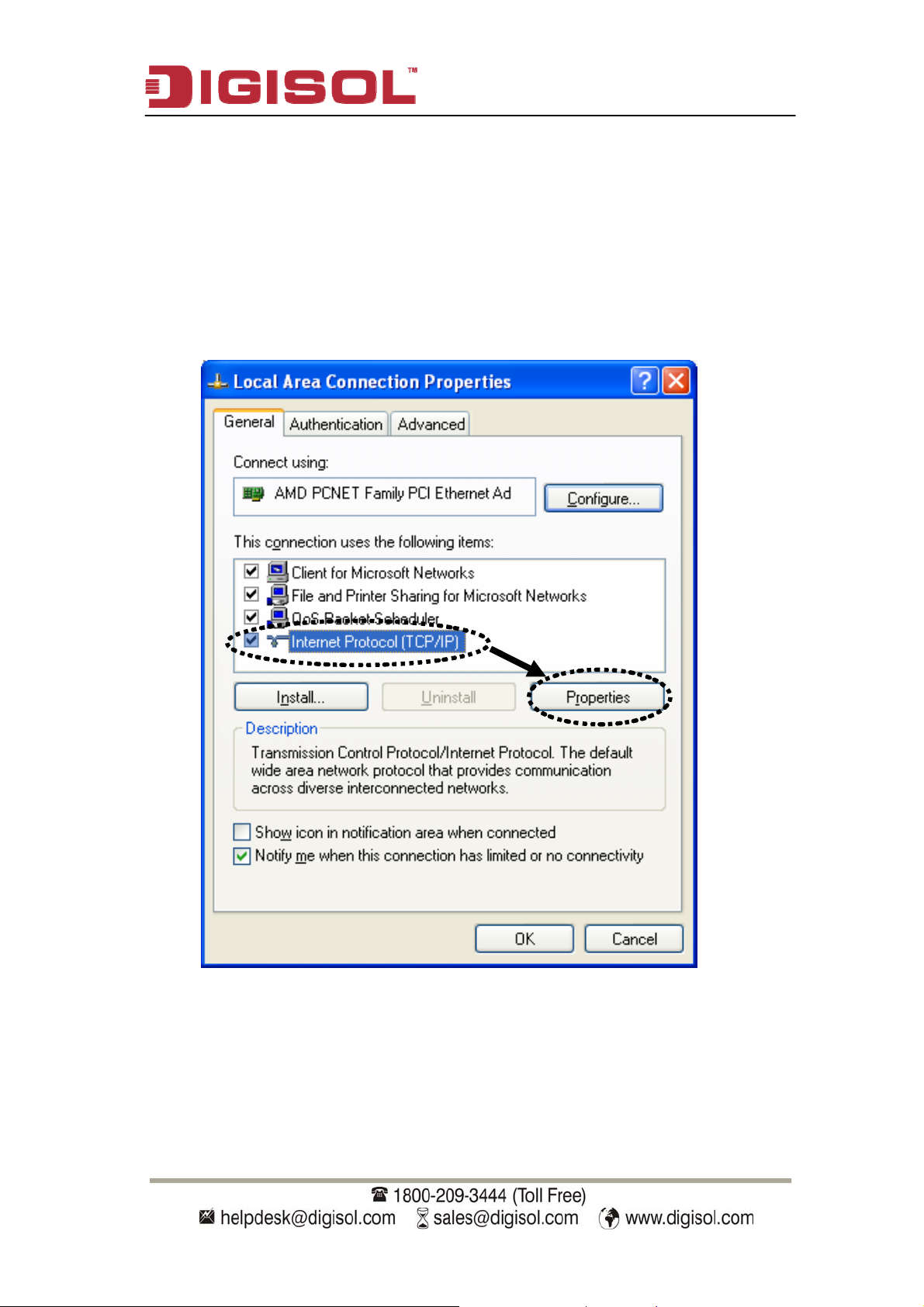
DG-WA3000NP User Manual
2-2
-3 Windows XP IP address setup
C
1. lick ‘Start’ button (it should be located at lower-left corner of your
co
trol panel. Click on ‘Network Connections’,
mputer), then click con
Right click on ‘Local Area Co
indow will appear. Select ‘Internet
Area Connection Properties w
nnection’ and select Properties, Local
Protocol (TCP/IP)’ and then click ‘Properties’.
27
Page 28
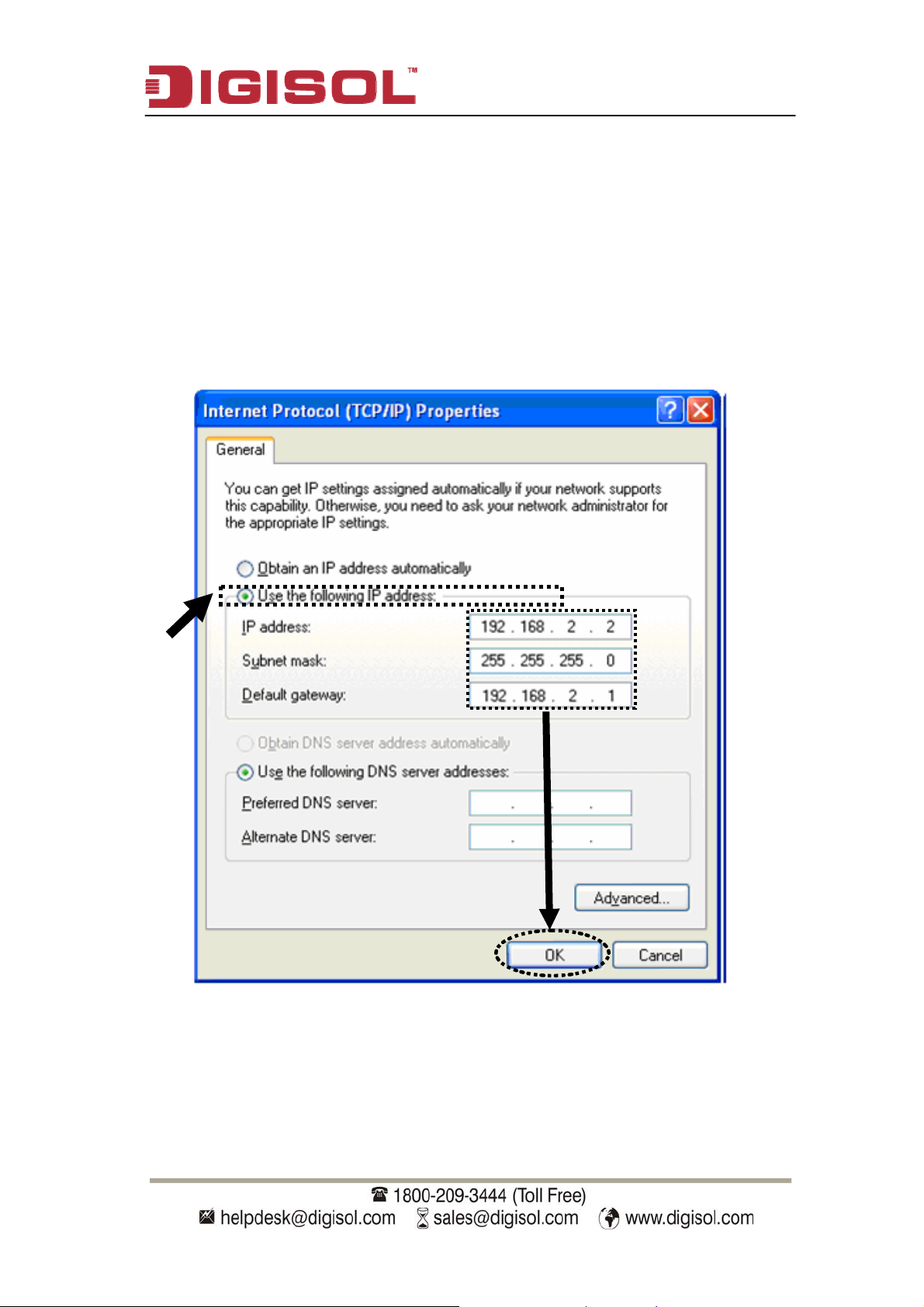
DG-WA3000NP User Manual
2. Select ‘Use the following IP addre
in respective field:
IP address: 192.168.2.2
Subnet Mask: 255.255.255.0
Default gateway: 192.168.2.1
Click ‘OK’ when finish.
ss’, then input the following settings
28
Page 29
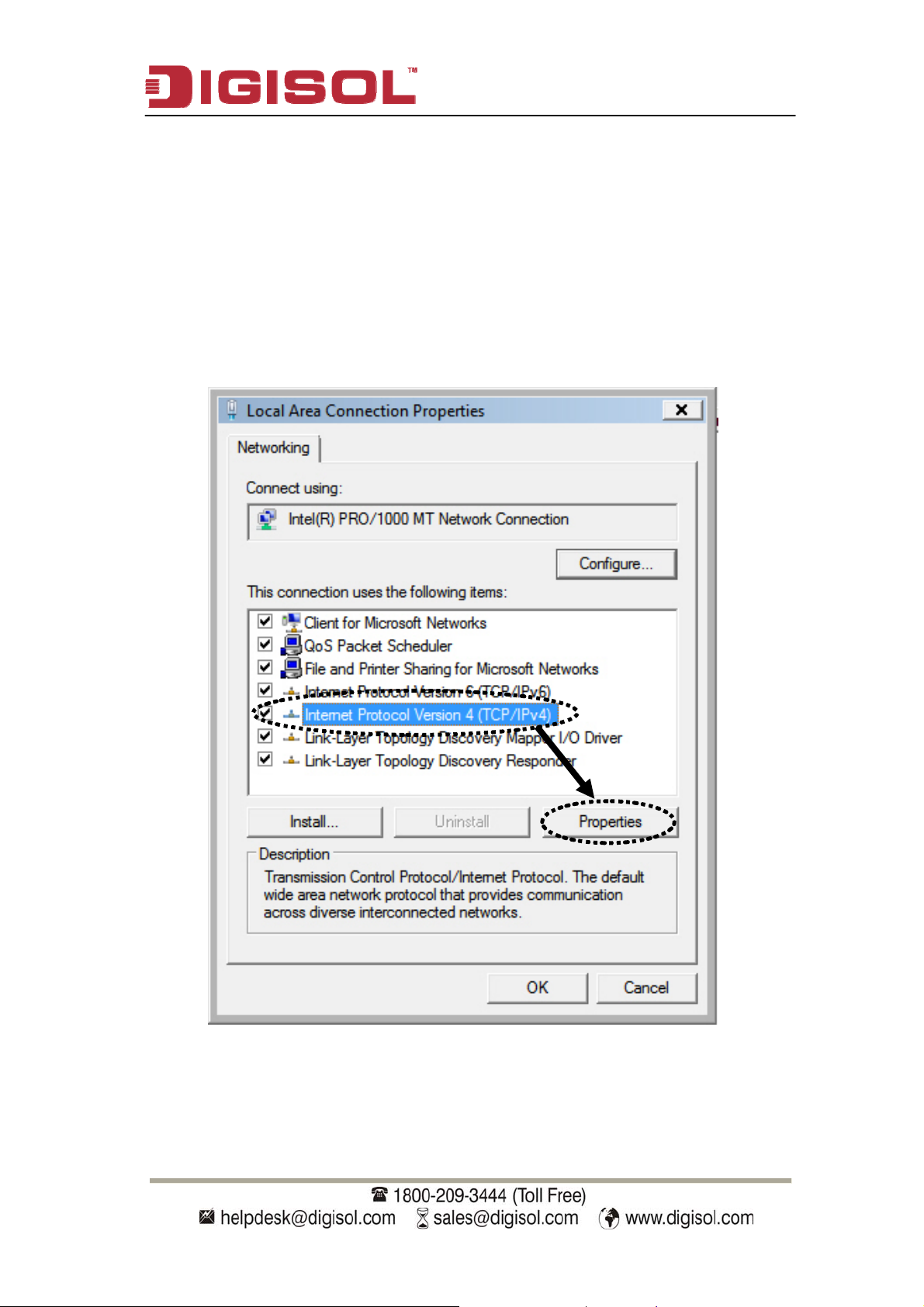
DG-WA3000NP User Manual
2-2
-4 Windows Vista IP address setup
C
1. lick ‘Start’ button (it should be located at lower-left corner of your
co
trol panel. Click on ‘View Network Status
mputer), then click con
and Tasks’, and then click on
click ‘Local Area Connection’
‘Manage Network Connections’. Right-
, then select ‘Properties’. Local Area
Connection Properties window will appear, select ‘Internet Protocol
Version 4 (TCP / IPv4), a
nd then click ‘Properties’
29
Page 30

DG-WA3000NP User Manual
2. Select ‘Use the following IP address
in respective field:
IP address: 192.168.2.2
Subnet Mask: 255.255.255.0
Default gateway: 192.168.2.1
Click ‘OK’ when finish.
’, then input the following settings
30
Page 31

DG-WA3000NP User Manual
2-2
-5 Connecting to Web Management Interface by web browser
All functions and settings of this Access Point must be configured via web
management interface. Please start your web browser, and input ‘192.168.2.1’
in address bar
shown:
, then press ‘Enter’
key. The following message should be
31
Page 32

DG-WA3000NP User Manual
Please input user name and password in the field respectively, defau
n
ame is ‘admin’, and default password is ‘1234’, then press ‘OK’ button, and
lt user
you can see the web management interface of this Access Point:
NOTE: If you can’t see the web management interface, and you’re being
prompted to input user name and password again, it means you
didn’t input username and password correctly. Please retype user
name and password again. If you’re certain about the user name and
password you typed, please go to ‘Section 4-2 Troubleshooting’ to
perform a factory reset, to set the password back to default value.
32
Page 33

DG-WA3000NP User Manual
2-3 View System Status and Information
After you are connected to the Access Point by web browser, th
e first thing
you see is ‘Status and Information’ page. All system and network related
information of this Access Point will be displayed here. The information is
very helpful when you want to know the detailed information of your Access
Point, and when you try to fix the communication problem between this
Access Point and other wired / wireless computer / devices.
You can click ‘Home’ on the left, and the system status and Information will
be displayed, as shown below:
33
Page 34

DG-WA3000NP User Manual
f Status Information. The following screen shows all the parameters o
Here is the description of every item
:
Parameter Description
Model Describes the model number of the unit.
Up time Displays the total passed time since the wireless Access
Point is powered.
Hardware Version Displays hardware version. This information is helpful
when you need online help from the dealer of purchase.
Runtime Code
ersion
V
Displays current firmware version. If you want to
perform firmware upgrade, this number will help you to
determine if you need such upgrade.
Mode Displays current wireless operating mode
ESSID Displays the current wireless SSID. Default is "Digisol"
Channel
umber
N
Displays current wireless channel number
34
Page 35

DG-WA3000NP User Manual
Security Displays current wireless security setting
BSSID Displays current BSSID ( unique identification name of
this Access Point, it can not be modified by user)
Associated Clients Displays the number of connected wireless clients
IP Address Displays the IP address of this wireless Access Point
Subnet Mask Displays the net mask of IP address
Default Gateway Displays the IP address of the default gateway
MAC address Displays the MAC address of LAN interface
2-4 Select an Operating Mode for Wireless Access Point
This
Access Point can be operated in different modes; you can click ‘Basic
Setting’ on the left of web management interface to select an operating mode
you want to meet for different needs:
Y
ou can click ‘Mod
6 operating modes
e e
’ dropdown menu to select operating mode, and there ar
av
ailable:
35
Page 36

DG-WA3000NP User Manual
the descrip ess Point. Below are tions of different modes supported by Acc
Modes Description
AP Access Point mode, allows wireless clients to
connect to Access Point and exchange data with
twork.
reless
StationInfrastructure
the devices connected to the wired ne
Enables the Ethernet devices such us TV and Game
player connected to the Access Point to a wi
client.
AP Bridge-Point to Establishes wireless connection with another
Point wireless Access Point using the same mod
e. It
links the wired network which these two wireless
Access Points are connected to. Only one Access
Point can be connected in this mode.
AP Bridge-Point to
Multi-Point
Establishes wireless connection with other wireless
Access Points using the same mode. It links the
wired network which these wireless Access Points
are connected to. Up to four Access Points can be
connected in this mode.
AP Bridge-WDS This mode is similar to ‘AP Bridge to Multi-Point’,
but the Access Point does not work only in a
bridge-dedicated mode, but also will be able to
accept wireless clients while the Access Point is
working as a wireless bridge.
Universal Repeater This product can act as a wireless range extender
that will help you to extend the wireless network.
The Access Point can act as Station and AP at the
same time. It can use Station function to connect to
a Root AP and use AP function to service all
wireless clients within its coverage.
Please select one wireless operating mode. For detailed descriptions of every
operating mode; please refer to Section 2-4-1
to 2-4-6 listed below.
36
Page 37

2-4-1 AP Mode
DG-WA3000NP User Manual
This is the most co
idge between 80 rk,
a br 2.11b/g/n wireless devices and wired Ethernet netwo
and exchange data ing
options w yed:
ill be displa
mmon mode. When i his Access Point acts as
n AP mode, t
between them. When you select ‘AP’, the follow
Here is the description of every setup item:
Parameter Description
Band
Please select the wireless band you wish to use. By
selecting different band setting
, you’ll be able to allow or
deny the wireless client of a certain band.
If you select 2.4GHz (B), 2.4GHz (N), or 2.4GHz
only wireless clients using the wireless band you s
(802.11b, 802.11n, or 802.11g) will be able to conne
(G),
elect
ct to
this Access Point.
If you select 2.4GHz (B+G), then only wireless client
using 802.11b and 802.11g band will be able to connec
s
t
to this Access Point.
If you want to allow 802.11b, 802.11g, and 802.11n
clients to connect to this Access Point, select 2.4GHz
(B+G+N).
Main ESSID Please input the ESSID (the name used to identify this
wireless Access Point) here. You can input up to 32
37
Page 38

DG-WA3000NP User Manual
alphanumerical characters. PLEASE NOTE THAT
ESSID IS CASE SENSITIVE.
Multiple ESSID The Access Point supports multiple SSID function; up to
four SSIDs can be set. If you want to configure additional
SSIDs, please click this button. For detailed description
of the function, please refer to Section 2-4-1-1
Channel Please
Number
know a certain channel number is being used by other
select a channel number you wish to use. If you
.
wireless Access Points nearby, please refrain from using
the same channel number
Associated Clients Click ‘Show Active Clients’ button and a new popup
window will appear which contains the information about
all wireless clients connected to this Access Point. You
can click ‘Refresh’ button in popup window to keep
information up-to-date.
After you finish with the setting, please click ‘Apply’, and the following
message will be displayed:
When you see this m
You can click on ‘Co
with other settings, or clic Access Point
and the changes will
essage, the settings you made are successfully saved.
ntinue’ button to go back to previous page and continue
k ‘Apply’ button to restart the wireless
take effect after about 30 seconds
38
Page 39

2-4-1-1 Multiple ESS
DG-WA3000NP User Manual
ID
This Access Poin upports four SSIDs. Except the main SSID (It can be
configured in Basic
here. With different
different SSID na , wireless security, WMM, and VLAN settings.
NOTE: If you want too configure the wireless security for different SSID,
t s
Setting page), you can configure another three of SSIDs
SSIDs, you can separate the wireless networks with
me
section ‘2-7 Wireless Security’
for more information. please go t
39
Page 40

DG-WA3000NP User Manual
every setup item: Here is the description of
Parameter Description
No. Except Main SSID, you can configure additional three
ESSID here.
Enable Select the box to enable the different additional ESSID.
SSID Please input the SSID name (the name used to identify
this wireless Access Point) here. You can input up to 32
AT alphanumerical characters. PLEASE NOTE TH
ESSID IS CASE SENSITIVE.
Broadcast SSID Decides if the wireless Access Point will broadcast its
own ESSID or not. You can hide the ESSID of your
wireless Access Point (set the option to ‘Disable’), so
only those people who know the ESSID of your wireless
Access Point can get connected.
WMM WMM (Wi-Fi Multimedia) technology, which can
improve the performance of certain network
applications, like audio/video streaming, network
telephony (VoIP), and others. When you enable WMM
function, the Access Point will define the priority of
different kinds of data, to give higher priority to
applications which require instant responding. Therefore
you can improve the performance of such network
applications.
VLAN ID
(0:Untagged)
If your network uses VLANs, you can assign the SSID
to a VLAN on your network. Client devices that are
associated using the SSID are grouped into this VLAN.
The VLAN ID range is from 1 to 4094. The VLAN ID is
0 by default, it means that disable the VLAN function
for the ESSID.
40
Page 41

2-4-2 Station-Infrastructure
DG-WA3000NP User Manual
In t
his mode, yo Point to Ethe
nd Game player
TV a to enable the Ethernet device to act as a wireless station
nect to a wire
u can connect the Access rnet devices such as
less network and con through an Access Point or AP router.
Here is the descriptio
n of every setup item:
Parameter Description
Band
Please select the wireless band you wish to use. By
selecting different band settings, you’ll be able to allow
or deny the wireless client of a certain band.
If you select 2.4GHz (B), 2.4GHz (N), or 2.4GHz (G),
only wireless clients using the wireless band you select
(802.11b, 802.11n or 802.11g) will be able to connect
to this Access Point.
If you select 2.4
GHz (B+G), then only wireless clients
using 802.11b and 802.11g bands will be able to
connect to this Access Point.
If you want to allow 802.11b, 802.11g, and 802.11n
clients to connect to this Access Point, select 2.4GHz
(B+G+N).
Main ESSID Please input the ESSID (the name used to identify this
wireless Access Point) here. You can input up to 32
alphanumerical characters. PLEASE NOTE THAT
ESSID IS CASE SENSITIVE.
41
Page 42

DG-WA3000NP User Manual
Site Survey When yo
u use this Access Point as a wireless station
for Ethernet network device to have wireless capability,
you have to associate it with a working Access Point.
Click ‘Select Site Survey’ button, then a “Wireless Site
Survey Table” will pop up. It will list all available
Access Points near by. You can select one Access Po
int
in the table and it will join wireless LAN through this
Access Point. Please go to Section 2-4-2-1
for more
information about the ‘Wireless Site Survey Table’.
After you finish with setting, please click ‘Apply’, and the following message
will be displayed:
When you see this m
You can click on ‘Co
with other settings, o
and the changes will
essage, the settings you made are successfully saved.
ntinue’ button to go back to previous page and continue
r click ‘Apply’ button to restart the wireless Access Point
take effect after about 30 seconds.
42
Page 43

2-4-2-1 Wire Survey
less Site
DG-WA3000NP User Manual
The table will list the
Station mode; you ca
Access Points nearby, as the Access Point is set to
n select one of the Access Points to associate.
Here is the description of every setup item:
Parameter Description
Select Click the radio button to select the Access Point.
Channel Displays the channel number of the Access Point.
SSID Displays the SSID name of the Access Point.
BSSID Displays the BSSID (MAC Address) of the Access
Point.
Encryption Displays the encryption setting of the Access Points. If
you have selected the Access Point with security setting,
you have to go to section ‘2-7 Wireless Security’
to set
the same security with the Access Point you want to
associate.
Authentication Displays the authentication type of the Access Point.
Signal The signal strength of each Access Point will be
displayed here. Stronger the signal strength, better is the
connection quality.
Mode Displays the wireless modes which include 11b, 11b/g or
11b/g/n or 11n only.
Refresh Click this button to refresh the table.
Connect Select an Access Point and click this button to choose
the network. The SSID name of the Access Point you
have selected will be displayed in the Main SSID in the
Basic Setting page.
43
Page 44

2-4-3 AP Bridge-Point to Po
DG-WA3000NP User Manual
int Mode
In this mode, this wireless Access Point will connect to another wir
Access Point which uses the same mode, and all wired Ethernet
both wireless
Access Points will be connected together. You can use this
clients of
eless
mode to connect a network to another network which is physically isolated.
Please note that when you set your Access Point to this mode, it will not
accept regular wireless clients anymore.
When you select ‘AP Bridge-Point to Point’, the following options will be
displayed:
Here is the descript
ion of every setup item:
Parameter Description
Band Please select the wireless band you wish to use. By selecting
di e
fferent band settings, you’ll be able to allow or deny th
w
ireless client of a certain band.
If you select 2.4GHz (B), 2.4GHz (N), or 2.4GHz (G), only
w ,
ireless clients using the wireless band you select (802.11b
80 ill be able to connect to this Access
2.11n or 802.11g) w
Po
int.
If
you select 2.4GHz (B+G), then only wireless clients using
80
2.11b and 802.11g band will be able to connect to this
A
ccess Point.
44
Page 45

DG-WA3000NP User Manual
If you want to allow 8
02.11b, 802.11g, and 802.11n clients
to connect to this Access Point, select 2.4GHz (B+G+N).
CNhannel
umber
Please select a channel number you wish to use. This channel
number must be same as the other wireless Access Point you
wish to connect.
MAC address 1 Please input the MAC address of the wireless Access Point
you wish to connect.
Set Security Click this button to select an encryption mode for this
wireless link, a new popup window will appear, as shown
below. For detailed description of encryption modes please
refer to Section 2-7
After you finish with setting, please click ‘Apply’, and the following message
will be displayed:
When you see this message, the settings you made are successfully saved,
you can click on
with other setting
and the changes
‘Continue’ button to go back to previous page and continue
s, or click ‘Apply’ button to restart the wireless Access Point
will take effect after about 30 seconds.
45
Page 46

2-4-4 AP Bridge
DG-WA3000NP User Manual
-Point to Multi-Point Mode
In this mode, th
Access Points which use the same m
every wireless ccess Point will be connected together. You can use this
is wireless Access Point will connect up to four wireless
ode, and all wired Ethernet clients of
A
mode to connect a network to other networks which are physically isolated.
Please note that
accept regular w
when you set your Access Point to this mode, it will not
ireless clients anymore.
When you select ‘AP Bridge-Point to Multi-Point’, the following options will
be displayed:
Here is the description of every setup item:
Parameter Description
Band Please select the wireless band you wish to use. By selecting
different band settings, you’ll be able to allow or deny the
wireless client of a certain band.
If you select 2.4GHz (B), 2.4GHz (N), or 2.4GHz (G), only
wireless clients using the wireless band you select (802.11b,
802.11n, or 802.11g) will be able to connect to this Access
Point.
46
Page 47

DG-WA3000NP User Manual
If you select 2.4GHz (B+G), then only wireless clients usi
ng
802.11b and 802.11g band will be able to connect to this
Access Point.
If you want to allow 802.11b, 802.11g, and 802.11n clients to
connect to this Access Point, select 2.4GHz (B+G+N).
Channel Please select a channel number you wish to use. This channel
mber
number must be same as the other wireless Access Point you Nu
wish to connect.
MAC
address 1-4
Please input the MAC address of the wireless Access Point
you wish to connect.
Set Security Click this button to select an encryption mode for this
wireless link, a new popup window will appear, as shown
below. For detail description of encryption modes please refer
to Section 2-7.
After you finish with setting, please click ‘Apply’, and the following message
will be displayed:
When you see
You can click
with other sett
this message, the settings you made are successfully saved.
on ‘Continue’ button to go back to previous page and continue
ings, or click ‘Apply’ button to restart the wireless Access Point
and the changes will take effect after about 30 seconds.
47
Page 48

2-4-5 AP Brid
DG-WA3000NP User Manual
ge-WDS Mode
In this mode, ccess Point will connect to up to four wireless
Access Points
every wireless use this
mode to
conne
his wireless At
which use the same mode, and all wired Ethernet clients of
Access Point will be connected together. You can
ct a network to other networks which are physically isolated.
you use
clients. Whe
this mode, this When
n
you select ‘AP Bridge-WDS’, the following options will be
Access Point is still able to accept wireless
displayed:
Here is the description of every setup item:
Parameter Description
Band Please select the wireless band you wish to use. By selecting
different band settings, you’ll be able to allow or deny the
wireless client of a certain band.
If you select 2.4GHz (B), 2.4GHz (N), or 2.4GHz (G), only
wireless clients using the wireless band you select (802.11b,
802.11n or 802.11g) will be able to connect to this Access
Point.
48
Page 49

DG-WA3000NP User Manual
If you select 2.4
GHz (B+G), then only wireless clients using
802.11b and 802.11g band will be able to connect to this
Access Point.
If you want to allow 802.11b, 802.11g, and 802.11n clients to
connect to this Access Point, select 2.4GHz (B+G+N).
MAIN Please input the ESSID (the name used to identify this
ESSID wireless Access Point) here. You can input up to 32
alphanumerical characters. PLEASE NOTE THAT ESSID
IS CASE SENSITIVE.
Multiple
ESSID
The Access Point supports multiple SSID function; up to
four SSIDs can be set. If you want to configure additional
SSIDs, please click this button. For detailed descriptions of
Channel
Number
the function, please refer to Section 2-4-1-1.
Please select a channel number you wish to use. The channel
number must be same as the other wireless Access Point you
wish to connect.
Associated
Clients
Click ‘Show Active Clients’ button and a new popup window
will appear which contains the information about all wireless
clients connected to this Access Point, as shown below. You
can click ‘Refresh’ button in popup window to keep
information up-to-date.
MAC
address 1-4
Please input the MAC address of the wireless Access Point
you wish to connect.
49
Page 50

Set Security
DG-WA3000NP User Manual
Click this button to select an encryption mode for this
wireless link, a new popup window will appear, as shown
below. For deta
r
efer to Section 2-7
iled description of encryption modes please
After you
will be di
finis
h with setting, please click ‘Apply’, and the following message
splay
ed:
When you see this message, the settings you made are successfully saved.
You can click on ‘Continue’ button to go back to previous page and continue
with other settings, or click ‘Apply’ button to restart the wireless Access Point
and the changes will take effect after about 30 seconds.
50
Page 51

2-4-6 Univer al Repeater
s
DG-WA3000NP User Manual
In this mode, t
and AP at the e Station function to connect to a Root AP
he
Access Point can act as a wireless repeater; it can be Station
It can ussame time.
and use AP function to service all wireless stations within its coverage.
NOTE: For Repeater Mode, this Access Point will demodulate the received
signal and check if the signal is noise or valid data for the operating
network. Once the Access Point validates the signal, then it will
modulate and amplify the signal again.
Here is the description of every setup item:
Parameter Description
Band Please select the wireless band you wish to use. By
selecting different band settings, you’ll be able to allow or
deny the wireless client of a certain band.
If you select 2.4GHz (B), 2.4GHz (N), or 2.4GHz (G), only
wireless clients using the wireless band you select
(802.11b, 802.11n or 802.11g) will be able to connect to
this Access Point.
51
Page 52

DG-WA3000NP User Manual
If you
select 2.4GHz (B+G), then only wireless clients
using 802.11b and 802.11g band will be able to connect to
this Access Point.
If you want to allow 802.11b, 802.11g, and 802.11n clients
to connect to this Access Point, select 2.4GHz (B+G+
N).
MAIN ESSID Please input the ESSID (the name used to identify this
alphanumerical characters. PLEASE NOTE THAT
ESSID IS CASE SENSITIVE.
Multiple ESSID The Access Point supports m
four SSIDs can be set. If you
ultiple SSID function; up to
want to configure additional
SSIDs, please click this button. For detailed description of
the function, please refer to Section 2-4-1-1
.
Channel Number Please select a channel number you wish to use. The
channel number must be same as the other wireless Access
Points you wish to connect.
wireless Access Point) here. You can input up to 32
Associated
Clients
Click ‘Show Active Clients’ button and a new popup
window will appear which contains the information about
all wireless clients connected to this Access Point. You can
click ‘Refresh’ button in popup window to keep
information up-to-date.
Root AP SSID ‘Universal Repeater’ mode, this device can act as a In
station to connect to a Root AP. You should assign the
SSID of the Root AP here or click ‘Select Site Survey’
button to choose a Root AP.
52
Page 53

DG-WA3000NP User Manual
elect Site
S Click ‘Select Site Survey’ button, then a “Wireless Site
Survey
Survey Table” will pop up. It will list all available Access
Points near by. You
nd the Access Point will join wireless LAN through this
a
Access Point. Please go to Section 2-4-2-1
can select one Access Point in the table
for more
information about the ‘Wireless Site Survey Table’.
After you finish wit
h setting, please click ‘Apply’, and the following message
will be displayed:
When you s
You can
with other settings,
and the changes wil 0 seconds.
ee this
click on ‘C
message, the settings you made are successfully saved.
ontinue’ button to go back to previous page and continue
or click ‘Apply’ button to restart the wireless Access Point
l take effect after about 3
53
Page 54

2-5 WPS S
DG-WA3000NP User Manual
etting
Wi-Fi Protected Se
between wireless n
encryption mode an need
setup a wireless client. You only have to press a button on wireless client
to
tup (WPS) is the simplest way to build a connection
etwork clients and this Access Point. You need not select
d input a long encryption passphrase every time you
and this Access Point, and the WPS will do the setup for you.
his Access Point supports two types of WPS: Push-Button Configuration
T
(PBC), and PIN code. If you want to use PBC, you have to switch this Access
Point to WPS mode and push a specific button (hard/soft push button) on the
wireless client to start WPS mode. You can push Reset/WPS button of this
Access Point, or click ‘Start PBC’ button in the web configuration interface to
do this. Press WPS button on wireless client (hard/soft push button) within 2
minutes to establish a secured wireless connection.
If you want to use PIN code, you have to provide the PIN code of the wireless
client you wish to connect to this Access Point and then switch the wireless
client to WPS mode. The detailed instructions are listed below:
Note: WPS function of this Access Point will not work for those
wireless clients which do not support WPS.
54
Page 55

DG-WA3000NP User Manual
To use WPS functio
nd WPS-enabled wireless client by WPS, click ‘WPS Setting’ on the left of
a
n to set encrypted connection between this Access Point
web management menu, and the following information will be displayed.
Here is the description of every setup item:
Parameter Description
Enable WPS Check this box to enable or disable WPS function. By
default check box is enabled.
Wi-Fi Protected
etup Information
S
All information related to WPS will be displayed here,
they’re helpful when you’re setting up connections by
WPS.
WPS Status: Displays WPS status. If data encryption
settings of this Access Point has never been set,
‘unConfigured’ message will be displayed here.
(See Section 2-7
for detailed information) If data
encryption settings have been set before, ‘Configured’
message will be displayed here.
Self PinCode: This is the WPS PIN code of this Access
Point. This code is useful when you need to build wireless
connection by WPS with other WPS-enabled wireless
devices.
SSID: Displays the SSID (ESSID) of this Access Point.
55
Page 56

DG-WA3000NP User Manual
g
Authentication Mode: The wireless security authentication
mode of this Access Point will be displayed here. If you
don’t enable security function of the Access Point b
efore
WPS is activated, the Access Point will auto set the
security to WPA (AES) and generate a set of passphrase
key for WPS connection.
Passphrase Key: Displays the WPA passphrase here, all
characters will be replaced by asterisk for security reason.
If encryption is not set on this Access Point, nothing will
be displayed here.
Config Mode There are ‘Registrar’ and ‘Enrollee’ modes for the WPS
connection. When ‘Registrar’ is enabled, the wireless
clients will follow the Access Point’s wireless settings for
WPS connection. When ‘Enrollee’ mode is enabled, the
Access Point will follow the wireless settings of wireless
client for WPS connection.
Start PBC Click ‘Start PBC’ to start Push-Button style WPS setup
procedure. This Access Point will wait for WPS requests
from wireless clients fo The ‘WLAN’ LED on
r 2 minutes.
the Access Point will be steady on for 2 minutes when this
Access Point is waiting for inc
oming WPS request.
Start PIN Please input the PIN code of the wireless client you wish
to connect, and click ‘Start PIN’ button. The ‘WLAN’
LED on the Access Point will be steady on, when this
ccess Point is waiting for incoming WPS request. A
NOTE: When you’r BC’
button (hard
seconds. If y
this time per (hardware or software)
of this Acces
e using PBC type WPS setup, you must press ‘P
ware or software) of wireless client within 120
ou didn’t press PBC button of wireless client within
iod, please press ‘PBC’ button
s Point a
ain.
56
Page 57

2-6 Advanced Wir
DG-WA3000NP User Manual
eless Settings
This wireless Access
that all settings listed
about the meaning a gs, please don’t modify them,
Point has many advanced wireless features. Please note
here are for experienced users only, if you’re not sure
nd function of these settin
or the wireless performance will be reduced.
You can click ‘Adva
and the following me
nced Setting’ on the left to enter advanced settings menu,
ssage will be displayed:
Here is the description of every setup item:
Parameter Description
Fragment Set the Fragment threshold of wireless radio. Do not modif
Threshold default value ify you don’t know what it is, default value is
2346
RTS Threshold Set the RTS threshold of wireless radio. Do not modify
default value if you don’t know what it is, default value is
2347
Beacon Interval Set the beacon interval of wireless radio. Do not modify
default value if you don’t know what it is, default value is
100
57
Page 58

DG-WA3000NP User Manual
DTIM Period Set the DTIM p
eriod of wireless radio. Do not modify
default value if you don’t know what it is, default value is 3
Data Rate Set the wireless data transfer rate to a certain value. Sin
most of the wireless devices will negotiate with each oth
and pick a proper data transfer rate automatically, it’s n
necessary to change this value unless you know what w
happen after modificatio
n.
ce
er
ot
ill
N Data Rate Set the data rate of 802.11n clients, available options are
MCS 0 to MCS7, it’s safe to set this option to ‘Auto’ a
nd
it’s not necessary to change this value unless you know
what will happen after m
odification.
Channel Width Select wireless channel width (bandwidth taken by wireless
signals of this Access Point). It is suggested to select ‘Auto
20/40MHz’. Do not change to ’20 MHz’ unless you know
what it is.
Preamble Type Set the type of preamble of wireless radio. Do not modify
default value if you don’t know what it is, default setting is
‘Short Preamble’.
Broadcast ESSID Decides if the wireless Access Point will broadcast its own
ESSID or not. You can hide the ESSID of your wireless
Access Point (set the option to ‘Disable’), so only people
who know the ESSID of your wireless Access Point can get
connected.
WMM WMM (Wi-Fi Multimedia) technology, which can improve
the performance of certain network applications, like
audio/video streaming, network telephony (VoIP), and
others. When you enable WMM function, the Access Point
will define the priority of different kinds of data, to give
higher priority to a
responding. Therefore you can im
such network applicatio
pplications which require instant
prove the performance of
ns.
CTS Protect Enabling this setting will reduce the chance of rad io signal
collisions between 802.11b and 802.11g wireless Access
Points. It is recommended to set this option to ‘Auto’.
TX Power You can set the output power of wireless radio. This value
can be set to less than 100% if your wireless coverage area
is small. This will enhance security (malicious / unknown
users in distance will not be able to reach your wireless
Access Point).
58
Page 59

DG-WA3000NP User Manual
After you finis setting, please click ‘Apply’, and the following message
h with
will be displayed:
When you see this m
You can click on ‘Co
with other settings, o ly’ button to restart the wireless Access Point
and the changes take effect after about 30 seconds.
will
essage, the settings you made are successfully saved.
ntinue’ button to go back to previous page and continue
r click ‘App
59
Page 60
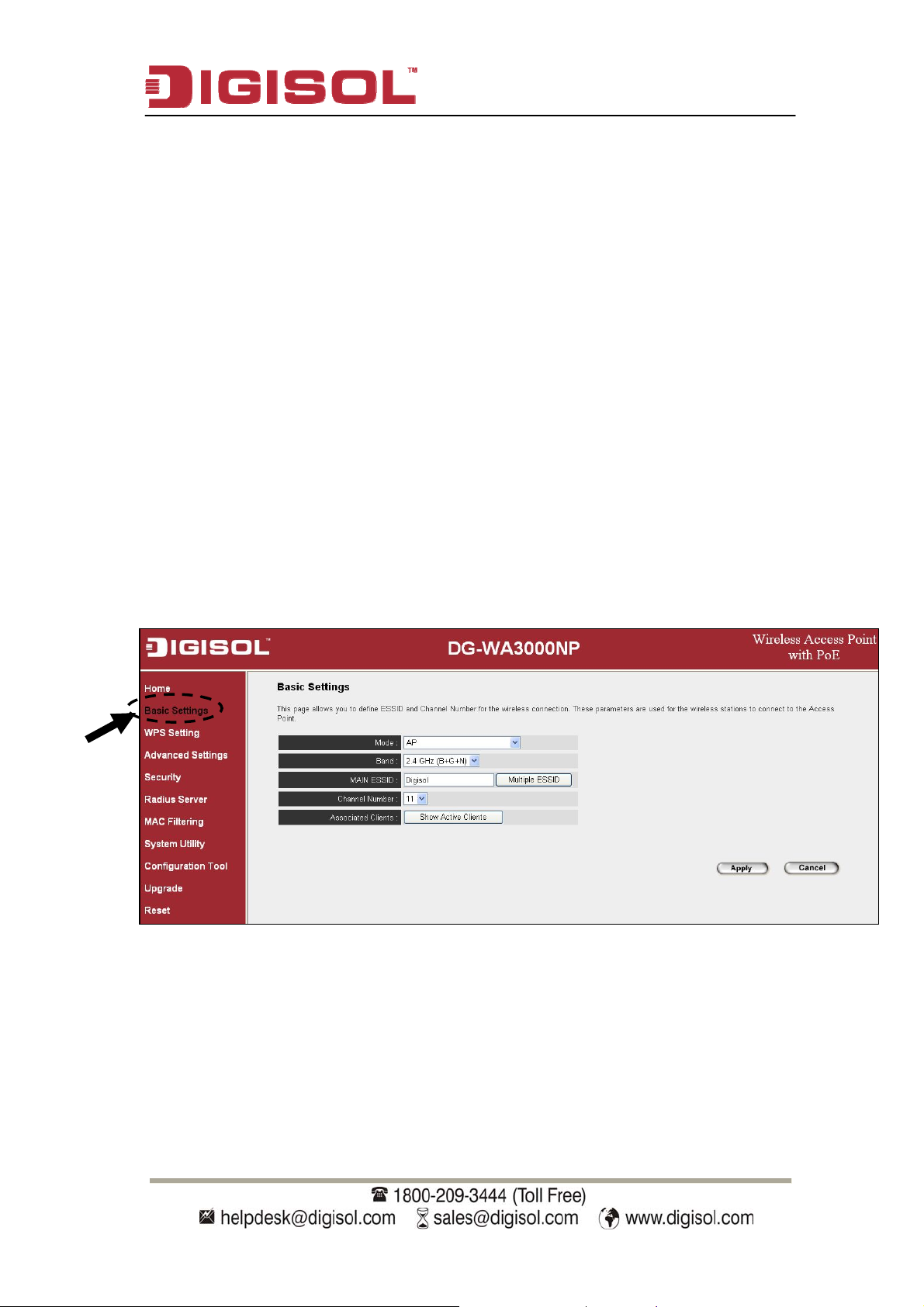
2-7 Wireless Security
DG-WA3000NP User Manual
his wireless
T
Access Point provides many types of wireless security (wireless
data encryption). When you use data encryption, data transferred by radio
signals in the air will become unreadable for those people who don’t know
correct encryption key (encryption password).
Please remember it’s very important to set wireless security settings properly!
Without a proper setting, hackers and intruders may gain access to your loca
etwork and interfere with your computers and servers, which could cause
n
l
serious problem.
There are two ways to set wireless security:
. Basic Settings:
A
. Click ‘Basic Settings’ on the left of web management interface.
1
60
Page 61

DG-WA3000NP User Manual
y
2. Click ‘Set Security’ butt
is ‘AP Bridge-Point to Point’, ‘AP Bridge-Point to Multi-Point’, or ‘AP
on when the wireless operating mode you selected
Bridge-WDS’.
B. S
ecurity:
1. Click ‘Security’ on the left of web management interface.
NOTE: If you have enabled Multiple SSID function, please select the SSID
network
ou wish to configure in advance.
61
Page 62

DG-WA3000NP User Manual
There are four types of security levels you can select: Disable (no security data encryption disabled), WEP, WPA Pre-shared Key, and WPA Radius.
Please refer to the f
ollowing sections for detailed instructions.
There are several things you can do to improve wireless security:
Always enable data encryption. Only disable it when you want to open
1.
your wireless Access Point to the public.
2. Never use simple words as encryption password. Using a random
combination of symbols, numbers, and alphabets will greatly improve
security.
3. Use WPA when possible - it's much safer than WEP.
. Change encryption password when you’ve used it for a longer period.
4
62
Page 63

2-7-1 Disable Security
DG-WA3000NP User Manual
Select the SSID you wish to configure. When you select ‘Disab
ncryption for the network is disabled.
e
fter you finish with setting, please click ‘Apply’, and the following message A
will be displayed:
le’, wireless
When you see this message, the settings you made are successfully saved.
ou can click on ‘Continue’ button to go back to previous page and continue
Y
ith other settings, or click ‘Apply’ button to restart the wireless Access Point
w
nd the changes will take effect after about 30 seconds.
a
63
Page 64

2-7-2 WEP
DG-WA3000NP User Manual
WEP (Wired Equivalent Privacy) is a common encryption mode, it’s saf
enough for home and personal use. Bu
t if you need higher level of security,
e
please consider using WPA encryption (see next Section).
However, some wireless clients don’t support WPA, but only support WEP,
so WEP is still a good choice for you if you have such kind of clients in your
network environment.
When you select ‘WEP’ as encryption type, the following fields will be
displayed:
Here is the description of every setup item:
Parameter Description
Key Length There are two types of WEP key length: 64-bit and
128-bit. Using ‘128-bit’ is safer than’ 64-bit’, but
will reduce the data transfer performance to some
extent.
Key Format There are two types of key format: ASCII and Hex.
When you select a key format, the number of
characters of key will be displayed. For example, if
you select ’64-bit’ as key length, and ‘Hex’ as key
format, you’ll see the message at the right of ‘Key
64
Page 65

DG-WA3000NP User Manual
Format’ is ‘Hex (10 characters), which means the
length of WEP key is 10 characters.
Default Tx Key You can set up to four sets of WEP key, and you
can decide which key is being used by default here.
If you don’t know which one you should use,
select ‘Key 1’.
Encryption Key 1 to 4 Input WEP key characters here, the number of
characters must be the same as the number
displayed at ‘Key Format’ field. You can use any
alphanumerical characters (0-9, a-z, and A-Z) if
you select ‘ASCII’ key format, and if you select
‘Hex’ as key format, you can use characters 0-9, af, and A-F. You must enter at least one encryption
key here, and if you entered multiple WEP keys,
they should not be the same.
Enable 802.1x
Authentication
Check this box to enable 802.1x user
authentication. Please refer to Section 2-7-5
for
detailed instructions.
After you finish with setting, please click ‘Apply’, and the following message
will be displayed:
When you see this message, the settings you made are successfully saved.
You can click e’ button to go back to previous page and continue
with other settings, or clic
and the changes will take e
on ‘Continu
k ‘Apply’ button to restart the wireless Access Point
ffect after about 30 seconds.
65
Page 66

2-7-3 WPA Pre-shared K
DG-WA3000NP User Manual
ey
WPA Pre-shared safest encryption method currently, and it’s
recommended to use this e
key is the
ncryption method to ensure the safety of your data.
When you select ‘WPA e-shared key’ as encryption type, the following
pr
fields will be displayed:
very setup item: Here is the description of e
Parameter Description
WPA Unicast
Cipher Suite
Available options are: WPA (TKIP), WPA2 (AES),
and WPA2 Mixed. You can select one of them, but
you have to make sure, your wireless client
supports the cipher you selected.
Pre-shared Key
Format
Please select the format of pre-shared key here,
available options are ‘Passphrase’ (8 to 63
alphanumerical characters) and ‘Hex (64
hexadecimal characters – 0 to 9 and a to f).
Pre-shared Key Please input pre-shared key according to the key
format you selected here. For security reason, don’t
use simple words.
66
Page 67

DG-WA3000NP User Manual
After you finish with setting, p
ill be displayed:
w
lease click ‘Apply’, and the following message
When you see this message, the settings you made are successfully saved.
You can click on ‘Continue’ button to go back to previous page and continue
with other settings, or click ‘Apply’ button to restart the wireless Access Point
and the changes will take effect after about 30 seconds.
2-7-4 WPA RADIUS
WP
A Radius i
user authentic
s the IUS
ation. can
check the identity of
When you select
will be d
isplayed:
‘WP
combination of WPA encryption method and RAD
If you have a RADIUS authentication server, you
every wireless client by user database.
A RADIUS’ as encryption type, the following fields
67
Page 68

DG-WA3000NP User Manual
Here is the description of every setup item:
Parameter Description
WPA Unicast
Cipher Suite
You can select WPA encryption type here. AES is safer
than TKIP, but not every wireless client supports it.
Please refer to the specification of your wireless client to
decide which encryption type you should use.
Use internal
MD5/PEAP
RADIUS Server
Uses built-in RADIUS Server (refer to Section 2-8)
instead of external RADIUS server. If you check this
box, the value in following three fields will be ignored.
RADIUS Server IP Please input the IP address of RADIUS authentication
address server here.
RADIUS Server
Port
RADIUS Server
Password
Please input the port number of RADIUS authentication
server here. Default value is 1812.
Please input the password of RADIUS authentication
server here.
After you finish with setting, please click ‘Apply’, and the following message
will be displayed:
When you see this message, the settings you made are successfully saved.
You can click on ‘Continue’ button to go back to previous page and continue
with other settings, or click ‘Apply’ button to restart the wireless Access Point
and the changes will take effect after about 30 seconds.
68
Page 69

DG-WA3000NP User Manual
2-7-5 802.1x Authentication
Y
ou can enable 802.1x user identification (based on RADIUS user
authentication
you select ‘D
isable’
server
) by checking ‘Enable 802.1x Authentication’ box when
or ‘WEP’ as encryption type, and the following message
will be displayed:
Here is the description of every setup item:
Parameter Description
Use internal
MD5/PEAP
RADIUS Server
Uses built-in RADIUS Server (refer to next Section)
instead of external RADIUS server. If you check this box,
the value of internal RADIUS server fields will be
ignored.
Enable 802.1x Enables or disables the use of 802.1x user authentication.
Authentication
RADIUS Server IP
address
RADIUS Server
ort
P
RPADIUS Server
assword
Please input the IP address of RADIUS authentication
server here.
Please input the port number of R
ADIUS authentication
server here. Default value is 1812.
Please input the password of RADIUS authentication
server here.
69
Page 70

DG-WA3000NP User Manual
After you finish with setting, pl
ill be displayed:
w
ease click ‘Apply’, and the following message
When you see this message, the settings you made are successfully saved.
You can click on ‘Continue’ button to go back to previous page and continue
with other settings, or click ‘Apply’ button to restart the wireless Access Point
and the changes will take effect after about 30 seconds.
70
Page 71

DG-WA3000NP User Manual
2-8 Radius Server
mpared to other wireless security measures, radius server provides user-
o
C
based authentication. If your wireless client supports 802.1x user
authentication, you can use the ‘Radius Server’ function to use the internal
mini radius server to improve security and wireless user control.
The internal radius server only supports 96 users and 16 IP addresses. If the
number of users and/or IP addresses you need is more than this, please use
xternal radius server.
e
To setup internal radius server, click ‘Radius Server’ on the left of web
management interface, and the following information wi
ll be displayed:
71
Page 72

DG-WA3000NP User Manual
ters are of radius server: The following parame
Here is the description of every setup item:
Parameter Description
Enable Radius
Server
Check this box to enable internal radius server
function.
User Profile You can add or delete radius user here. Please input
username, password, re-type password in
corresponding fields, and click ‘Add’ button to add the
user to radius server database. You can click ‘Reset’ to
clear the text you typed in above three fields.
All current radius users will be listed here. If you want
to delete one or more users, check ‘Select’ box of that
72
Page 73

Authentication
Client
DG-WA3000NP User Manual
user, and click ‘Delete Se
lected’ button; you can click
‘Delete All’ button to delete all the users in the radius
server database. You can also click ‘Reset’ button to
uncheck all ‘Select’ boxes.
You can add allowed radius client IP addresses here.
Please input client IP, secret key, re-type secret key in
corresponding fields, and click ‘Add’ button to add the
IP address to radius server database. You can click
‘Reset’ to clear the text you typed in above three fields.
All current IP addresses will be listed here. If you want
to delete one or more addresses, check ‘Select’ box of
that address, and click ‘Delete Selected’ button; you
can click ‘Delete All’ button to delete all addresses in
radius server database. You can also click ‘Reset’
button to uncheck all ‘Select’ boxes.
After you finish with setting, please click ‘Apply’, and the following message
will be displayed:
When you see this message, the settings you made are successfully saved.
You can click on ‘Continue’ button to go us page and continue
with other settin
and the
changes will after about 30 seconds.
gs, o
r click ‘Apply’ button to restart the wireless Access Point
take effect
back to previo
73
Page 74

2-9 MAC Filtering
DG-WA3000NP User Manual
Another security me
‘MAC filtering’
MAC a
ddresses of t
with MAC addresses
asure you can use to keep hackers and intruders away is
. You
can pre-define a so-called ‘white-list’, which contains
he wireless clients you trust. All other wireless clients
which are not in your list will be denied by this wireless
Access Point.
To setup MAC filte
management interfac
ring, please click ‘MAC Filtering’ on the left of web
e.
74
Page 75

DG-WA3000NP User Manual
es will be displayed: The following messag
Address
filtering
table (1)
This page contains two parts of MAC filtering information.
All allowed
MAC addresses will be listed in upper part (1), and you can add new
MAC addresses by components in lower part (2).
Add
new entry
here (2)
Here is the description of every setup item:
Parameter Description
Select Check this box to select one or more MAC address (es) to
delete.
Delete Selected Click this button to delete all selected MAC address (es).
Delete All Delete all MAC address entries.
Reset Uncheck all selected MAC address entries.
EAnable Wireless
ccess Control
Check this box to enable MAC address restriction. If
unchecked, no restriction will be enforced (any wireless
client with proper encryption setting will be able to connect
to this wireless Access Point).
MAC address Input MAC address here, which this wireless Access Point
will permit to access. You need not add colon (:) or hyphen
(-), just input 0 to 9 and a to f here, like 112233445566 or
aabbccddeeff.
Comment You can input any text here as the comment of this MAC
address, like ‘ROOM 2A Computer’ or anything. You can
75
Page 76

DG-WA3000NP User Manual
it blank, however, it's
recommended to use this field to write a comment for every
MAC addresses as a memory aid.
input up to 16 alph
anumerical characters here. This is
optional and you can leave
it blank, however, it’s recommended to use this field to write
a comment for every MAC addresses as a memory aid.
Add When you finish inputting MAC address and (optional)
Comment, click this button to add the MAC address to the
list.
Clear Remove all characters in ‘MAC address’ and ‘Co
mment’
field.
After you finish with setting, please click ‘Apply’, and the following m
essage
will be displayed:
When you see this message, the settings you made are successfully saved.
You can click on ‘Continue’ button to go b
ack to previous page and continue
with other settings, or click ‘Apply’ button to restart the wireless Access Point
and the take effect after about 30 seconds.
changes will
76
Page 77

2-10 System Utility
DG-WA3000NP User Manual
This Access Point pr
IP addre ent, and DHCP server function. Please click ‘System
ss managem
Utility’ on the left of
ovides some control functions, which include password,
web management interface to access these functions as
shown below.
Below are detailed descriptions of every control function.
-10-1 Change Password
2
ou can change the password used to enter the web configuration menu of
Y
is wireless Access Point.
th
77
Page 78

DG-WA3000NP User Manual
Please input current pa
assword in both ‘New Password’ and ‘Re-Enter Password’ fields.
p
ssword in ‘Current Password’ field, then input new
After you finish, please go to the bottom of this page and click ‘Apply’.
Login screen will pop up, enter the newly configured password and press ok
button.
When you see this message, the settings you made are successfully saved.
You can click on ‘Continue’ button to go back to previous page and continue
with other settings, or click ‘
nd the changes will take effect after about 30 seconds.
a
Apply’ button to restart the wireless Access Point
78
Page 79

DG-WA3000NP User Manual
2-10-2 IP Address of the Wireless Access Point
ou can change the IP address of this wireless Access Point, so it can become
Y
a part of your local network. Please remember this address, or you will no
t be
able to connect to the configuration menu of this wireless Access Point.
Default IP address is: 192.168.2.1 / Subnet Mask 255.255.255.0, you can
press and hold ‘Reset/WPS’ button over 10 seconds to change the IP address
back to default value if you forget the IP address you set.
Please input IP address and Subnet Mask in corresponding fields. You can
a
lso input IP address of the gateway in ‘Gateway Address’ field, if you need
to manage this wireless
Access Point from other network (like Internet).
If you want to activate the DHCP server function of this wireless Access
Point, please select ‘Enabled’ in ‘DHCP Server’ option,
fo
r detailed instructions. If you don’t want to use DHCP server function of
and see next Section
this wireless Access Point, or there’s another DHCP server on the network
this Access Point connects to, please select ‘Disabled’.
79
Page 80

DG-WA3000NP User Manual
After you finish, please go to the bottom of this page
e following message will be displayed:
th
and click ‘Apply’, and
When you see this message, the settings you made are successfully saved.
You can click on ‘Continue’ button to go back to previous page and continue
with other settings, or click ‘Apply’ button to restart the wireless Access Point
and the changes will take effect after about 30 seconds.
80
Page 81

2-10-3 DHCP Server
DG-WA3000NP User Manual
his wireless
T
Access Point is capable to act as a DHCP server for your
network, and it’s disabled by default.
NOTE: Please remember to select ‘Enabled’ in ‘DHCP Server’
option as describ
fields w
input any DHCP parameter.
ill be grayed out, and you will not be able to
ed in last Section, or all DHCP-related
Here is the description of every setup item:
Parameter Description
Default Gateway
Domain Name
erver IP
Please input the IP address of default gateway of
your network here. IP
Please input the IP address of domain name server
(DNS) here. S
Start IP Please input the start IP address of the IP range.
End IP Please input the end IP address of the IP range.
Domain Name If you wish, you can also input the domain name
for your network. This is optional.
Lease Time Please choose a lease time (the duration that every
computer can keep a specific IP address) of every
IP address assigned by this Access Point from
dropdown menu.
81
Page 82

DG-WA3000NP User Manual
After you finish, please
isplayed:
d
click ‘Apply’, and the following message will be
When you see this message, the settings you made are successfully saved.
You can click on ‘Continue’ button to go back to previous page and continue
with other settings, or click ‘Apply’ button to restart the wireless Access Point
and the changes will take effect after about 30 seconds.
82
Page 83

DG-WA3000NP User Manual
3. Advanced Configuration
3-1 Configuration Backup and Restore
You can backup all configurations of this Access Point to a file, so you can
make several copies of the Access Point configuration for security reason.
To backup or restore Access Point configuration, please follow the
structions mentioned below:
in
Please click ‘Configuration Tool’ on the left of the web management
interface.
The following message will be
displayed on your web browser.
83
Page 84

DG-WA3000NP User Manual
: Here is the description of every button
Parameter Description
Backup Settings Press ‘Save...’ button, and you’ll be prompted to
download the configuration as a file, default filename is
or ‘config.bin’, you can save it as another filename f
different versions, and keep it in a safe place.
Restore Settings Press ‘Browse…’ to pick a previously-saved
configuration file from your computer, and then click
‘Upload’ to transfer the configuration file
Point. Aft
er the configuration is uploaded, the Access
to Access
Point’s configuration will be replaced by the file you
just uploaded.
Restore to Factory
Default
Click this button to remove all settings you made, and
restore the configuration of this Access Point back to
factory default settings.
84
Page 85

DG-WA3000NP User Manual
-2 Firmware Upgrade
3
there is a new firmware of this wireless Access Point, you can upload it
If
which will change the firmware to the new one, to get extra functions or
problem fix.
To perform firmwar
management inter e
e upgrade, please click ‘Upgrade’ on the left of web
fac
he following message will be displayed:
T
C
lick ‘Browse…’ button first, you’ll be prompted to provide the filename of
fi
rmware upgrade file. Please download the latest firmware file from our
w
ebsite, and use it to upgrade your Access Point.
85
Page 86

DG-WA3000NP User Manual
p
After a firmware upgrade fi
oint will start the firmware upgrade procedure automatically. The procedure
P
le is selected, click ‘Apply’ button, and the Access
may take several minutes, please be patient.
NOTE: Never interrupt the upgrade procedure by closing the web browser
or physically disconnecting your computer from the Access Point.
If the firmware you uploaded is corrupt, the firmware upgrade will
fail, and you m
purchase to ask for help. (Warranty voids if you interrupt the upgrade
rocedure).
ay have to return this Access Point to the dealer of
86
Page 87

3-3 System Reset (Restart)
DG-WA3000NP User Manual
When you think the Access Point is not wo
nction to restart the Access Point; this may help and solve the problem.
fu
rking properly
, you can use this
THhis function is useful when the Access Point is far from you or unreachable.
owever, if the Access Point is not responding, you may have to switch it of
by unplugging it from the power socket and plugging it back again after 1
s
econds.
o reset your Access Point, please click ‘Reset’ on the left of the web
T
anagement interface.
m
f
0
87
Page 88

DG-WA3000NP User Manual
isplayed: The following message will be d
Please click ‘Apply’,
and a popup message will appear asking you again, to
make sure you really want to reset the Access Point:
Click ‘OK’ to reset the Access Point, or click ‘Cancel’ to abort. Once you
click on ‘OK’ the following screen will appear.
Then click ‘OK’.
N
OTE:
Access Point will be disconnected while the unit is resetting.
Please remember all connections between wireless client and this
88
Page 89

DG-WA3000NP User Manual
4. Appendix
4-1 Hardware Specification
Flash: 4MB
SDRAM: 16MB
LAN Port: 10/100M UTP Port x 1
Antenna: 3dBi Detachable Dipole Antenna x 2 (2T2R Spatial Multiplexing
MIMO configuration. These 2 antennas are for signal transmitting and
receiving)
P
ower: 5VDC, 1A Switching Power Adapter
Net Dimension: 128 (L) x 84 (W) x 36 (H) mm
s Dimension: 276(L) x 210 (W) x 70 (H) mm
Gros
Net Weight : 140gms
Gross Weight : 570gms
Transmit Power:11n:14dBm ± 1.5dBm, 11g:15dBm ± 1.5dBm, 11b:17dBm ± 1.5dBm
Operating Temperature: 0 ~ 40°C
Storage Temperature: -5 ~ 45°C
O
perating Humidity: 10-90% (Non-Condensing)
torage Humidity: 5-95% (Non-Condensing)
S
89
Page 90

DG-WA3000NP User Manual
4-2 Troublesho
oting
If you find that the Access Point is not working properly or stops responding,
don’t panic! Before you contact
is troubleshooting section first. Some problems can be solved by yourself
th
within very sh
ort time!
your dealer of purchase for help, please read
Scenario Solution
Access Point is not
responding when I
want to access it by
web browse
r
a. Please check the connection of power cord and network
cable of this Access Point. All cords and cables shoul
be correctly and firmly inserted to the Access Point.
b. You must use the same IP address subnet which Access
Point uses.
c. Are you using MAC or
the Access Point by ano
IP address filter? Try to connect
ther computer and see if it
works; if not, please perform a hard reset (pressing
‘reset’ button).
et your computer to obtain an IP address
d. S
automatically (DHCP), and see if your comput
get an IP a
e. If you did
your deal
f. If all above solutions do
ddress.
a firmware upgrade and this happens, contact
er of purchase for help.
n’t work, contact the dealer of
purchase for help.
Can’tot get connected a. If encryption is enabled, please re-check
wireless Access
oint
P
passphrase settings on your wireless client.
b. Try to move closer to wireless Access Point.
WEP or WPA
c. Unplug the Access Point from the power socket, and
plug it again after 10 seconds. If the access point is
powered through PoE, then unplug the ethernet cable
from the access point and plug it again after 10
seconds.
I can’t locate my
Access Point by m
w
ireless client
a. ‘Broadcast ESSID’ set to off?
b. Are antennas properly installed and secured?
y
c. Are you too far from your Access Point? Try to get
closer.
d. Please remember that you have to input ESSID on your
wireless client manually, if ESSID broadcast is
disabled.
d
er can
90
Page 91

DG-WA3000NP User Manual
File download is a.
v
ery slow or breaks
frequently b. Try to know what other clients do on your loc
ry to reset the Access Point and see if it’s better after
T
that.
network. If some clients are transferring files of b
size, other clients will get an impression that Internet
al
ig
is
slow.
Change channel number and see if this works.
c.
Access Point gets a. This is not a malfunction as long as you are able to
he Access Point’s case. heated up touch t
b. If you smell something wrong or see smoke coming out
from the Access Point or the power adapter, please
disconnect the Access Point and power adapter from
utility power (make sure it’s safe before doing this!),
and call your dealer of purchase for help.
91
Page 92

4-3 Glossary
DG-WA3000NP User Manual
Default Gate ss Point): Every non-Access Point IP device needs to configure
default gateway’s IP address.
way (Acce
When the device sends out an IP packet and if the destination
is not on the same network, the device has to send the packet to its default gateway, which
will then send it to the de
DHCP: Dyn figuration Protocol. This protocol autom
amic Host Con atically gives every
computer on your home n
DNS Server IP Address: D
servers to have a domain na
ore IP addresses (such as of Internet
rvers and their respective domain names and IP addresses, so that when a domain name
se
requested (as in typing "BroadbandAccess Point.com" into your Internet browser), the
is
ser is directed to the proper IP address. The DNS server IP address used by the computers
u
n your home network is the location of the DNS server your ISP has assigned to you.
o
SL Modem: DSL stands for Digital Subscriber Line. A DSL modem uses your existing
D
stination.
etwork an IP address.
NS stands for Domain Name System, which allows Internet
me (such as www.BroadbandAccess Point.com) and one or
192.34.45.8). A DNS server keeps a databasem
hone lines to transmit data at high speeds.
p
thernet: A standard for computer networks. Ethernet networks are connected by special
E
bles and hubs, and move data around at up to 10/100 million bits per second (Mbps).
ca
le Timeout: Idle Timeout is designed so that when there is no traffic on the Internet for
Id
pre-configured amount of time, the connection will automatically be disconnected.
a
Address and Network (Subnet) Mask: IP stands for Internet Protocol. An IP address
IP
nsists of a series of four numbers separated by periods that identifies a single, unique
co
ternet computer host in an IP network. Example: 192.168.2.1. It consists of 2 portions:
In
e IP network address, and the host identifier.
th
he IP address is a 32-bit binary pattern, which can be represented as four cascaded
T
ecimal numbers separated by “.”: aaa.aaa.aaa.aaa, where each “aaa” can be anything from
d
00 to 255, or as four cascaded binary numbers separated by “.”:
0
bbbbbbbb.bbbbbbbb.bbbbbbbb.bbbbbbbb, where each “b” can either be 0 or 1.
92
Page 93

DG-WA3000NP User Manual
A network mask is
’s followed by consecutive trailing 0’s, su ch a s 11111111. 11111111. 11111111.00000000.
1
also a 32-bit binary pattern, and consists of consecutive leading
Therefore sometimes a network mask can also be described simply as “x” number of
leading 1’s. When both are represented side by side in their binary forms, all bits in the IP
address that correspond to 1’s in the network mask become part of the IP network address,
and the remaining bits correspond to
the host ID.
For example, if the IP address for a device is, in its binary form,
11011001.10110000.10010000.00000111, and if its network mask is,
11111111.11111111.11110000.00000000
It means the device’s network address is
11011001.10110000.10010000.00000000, and its host ID is,
00000000.00000000.00000000.00000111. This is a convenient and efficient method for
Access Points to route IP packets to their destination.
ISP Gateway Address: (see ISP for definition). The ISP Gateway Address is an IP address
for the Internet Access Point located at the ISP's office.
ISP: Internet Service Provider. An ISP is a business that provides connectivity to the
Internet for individuals and other businesses or organizations.
LAN: Local Area Network. A LAN is a group of computers and devices connected
together in a relatively small area (such as a home or office). Your home network
is
considered a LAN.
MAC Address: MAC stands for Media Access Control. A MAC address is the hard
ddress of a device connected to a network. The MAC address is a unique identifier for a
a
ware
device with an Ethernet interface. It is comprised of two parts: 3 bytes of data that
corresponds to the Manufacturer ID (unique for each manufacturer), plus 3 bytes that are
often used as the product’s serial number.
AT: Network Address Translation. This process allows all of the computers on your
N
home network to use one IP address. Using the broadband Access Point’s NAT capability,
you can access the Internet from any computer on your home network without having to
purchase more IP addresses from your ISP.
93
Page 94

DG-WA3000NP User Manual
Port: Network Clients (LAN PC) uses port numbers to distinguish one n
etwork
application/protocol over another. Below is a list of common applications and
protocol/port numbers:
A
pplication Protocol Port Number
Telnet TCP 23
FTP TCP 21
SMTP TCP 25
POP3 TCP 110
H.323 TCP 1720
SNMP UCP 161
SNMP T rap UDP 162
HTTP TCP 80
PPTP TCP 1723
PC Anywhere TCP 5631
PC Anywhere UDP 5632
PPPoE: Point-to-Point Protocol over Ethernet. Point-to-Point Protocol is a secure data
transmission method originally created for dial-up connections; PPPoE is for Ethernet
connections. PPPoE relies on two widely accepted standards, Ethernet and the Point-toPoint Protocol. It is a communication protocol for transmitting
information over Ethernet
between different manufacturers
Protocol: A protocol is a set of rules for interaction agreed upon between multiple parties
so that when they in
terface with each other based on such a protocol, the interpretation of
their behavior is well defined and can be made objectively, without confusion or
misunderstanding.
Access Point: An Access Point is an intelligent network device that forwards packets
between different networks based on network layer address information such as IP
addresses.
Subnet Mask: A subnet mask, which may be a part of the TCP/IP information provided
by your ISP, is a set of four numbers (e.g. 255.255.255.0) configured like an IP address. It
is used to create IP address numbers used only within a particular network (as opposed to
valid IP address numbers recognized by
the Internet, which must be assigned by
InterNIC).
94
Page 95

DG-WA3000NP User Manual
TCP/IP, UDP: Transmission Control Protocol/Internet Protocol (TCP/IP) and Unreliable
Datagram Protocol (UDP). TCP/IP is the standard protocol for data transmission over the
Internet. Both TCP and
UDP are transport layer protocols. TCP performs proper error
detection and error recovery, and thus is reliable. UDP on the other hand is not reliable.
They both ru on top of the IP (Intern
n et Protocol), a network layer protocol.
WAN:
separa (e.g. fferen
networ
Wide Area Network. A network that connects computers located in geographically
te areas di t buildings, cities, countries). The Internet is a wide area
k.
Web-based anage ent G
graphi
cal user interface that are based on the web browser. This means the user can use the
familiar Netscape o icros
device being manage
m m raphical User Interface (GUI): Many devices support a
r M oft Internet Explorer to Control/configure or monitor the
d.
PoE: Power-over-Ethernet: It is a means for delivering power to a remote device using the
same cable lines used to deliver Ethernet data.
T
his product comes with Life time warranty. For further details
about warranty policy and Product Registration, please visit
support section of www.digisol.com
95
