Page 1

DG-VG2300N
300Mbps Wireless VDSL/ADSL2/2+
Broadband Router
User Manual
V1.0
2018-05-28
As our products undergo continuous development the specifications are subject to change without prior notice.
Page 2

DG-VG2300N User Manual
2
COPYRIGHT
Copyright 2018 by DIGISOL SYSTEMS LTD. All rights reserved. No part of this publication may be reproduced,
transmitted, transcribed, stored in a retrieval system, or translated into any language or computer language, in
any form or by any means, electronic, mechanical, magnetic, optical, chemical, manual or otherwise, without
the prior written permission of this company.
This company makes no representations or warranties, either expressed or implied, with respect to the contents
hereof and specifically disclaims any warranties, merchantability or fitness for any particular purpose. Any
software described in this manual is sold or licensed "as is". Should the programs prove defective following their
purchase, the buyer (and not this company, its distributor, or its dealer) assumes the entire cost of all necessary
servicing, repair, and any incidental or consequential damages resulting from any defect in the software.
Further, this company reserves the right to revise this publication and to make changes from time to time in the
contents thereof without obligation to notify any person of such revision or changes.
Trademarks:
DIGISOL™ is a trademark of DIGISOL SYSTEMS LTD. All other trademarks are the property of the respective
manufacturers.
Safety
This equipment is designed with the utmost care for the safety of those who install and use it. However, special
attention must be paid to the dangers of electric shock and static electricity when working with electrical
equipment. All guidelines of this and of the computer manufacturer must therefore be allowed at all times to
ensure the safe use of the equipment.
Page 3
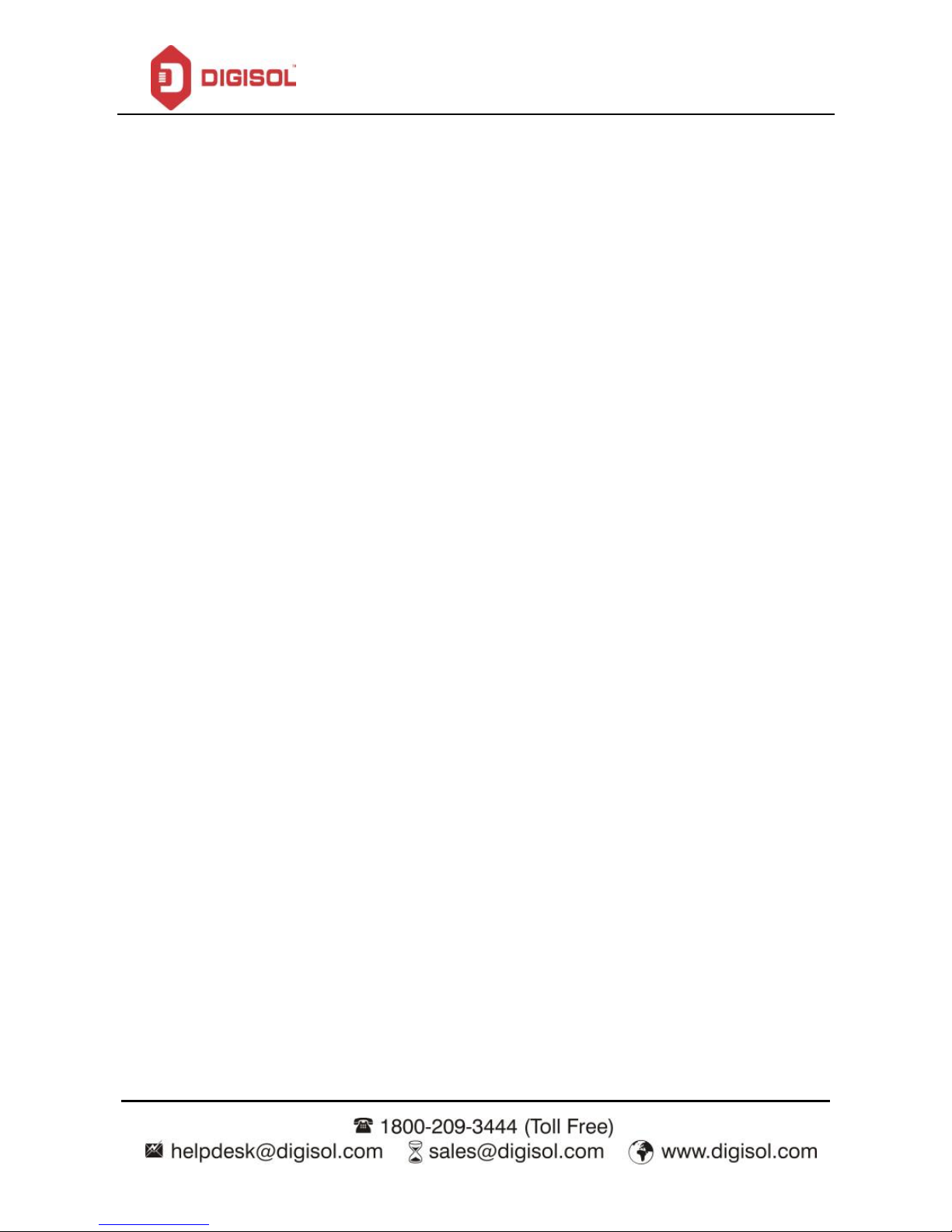
DG-VG2300N User Manual
3
INDEX
1 Product Information ………………………………………………………………..5
1.1 Safety Precautions .............................................................................. 6
1.2 System Requirements ......................................................................... 7
1.3 Package contents ................................................................................ 7
1.4 LEDs and Interfaces ............................................................................ 8
2 Hardware Installation .................................................................................. 11
3 About the Web Configuration ..................................................................... 13
3.1 Access the Router ................................................................ ............. 13
3.2 Wizard ............................................................................................... 15
3.3 Status ................................................................................................ 22
Device Info ........................................................................................... 22
ADSL ................................................................................................... 23
Statistics .............................................................................................. 24
3.4 Setup ................................................................................................ 25
WAN .................................................................................................... 26
LAN ..................................................................................................... 32
Wireless ............................................................................................... 43
3.5 Advanced .......................................................................................... 49
Routing ................................................................................................ 52
NAT ..................................................................................................... 56
QoS ..................................................................................................... 64
CWMP ................................................................................................. 68
Port mapping ....................................................................................... 70
Others .................................................................................................. 71
3.6 Service .............................................................................................. 75
IGMP ................................................................................................... 75
MLD………………………………………………………………… ............. 77
UPnP ................................................................................................... 77
SNMP .................................................................................................. 79
DNS ................................................................................................ ..... 79
IPv6 DNS ............................................................................................. 80
DDNS .................................................................................................. 81
Page 4
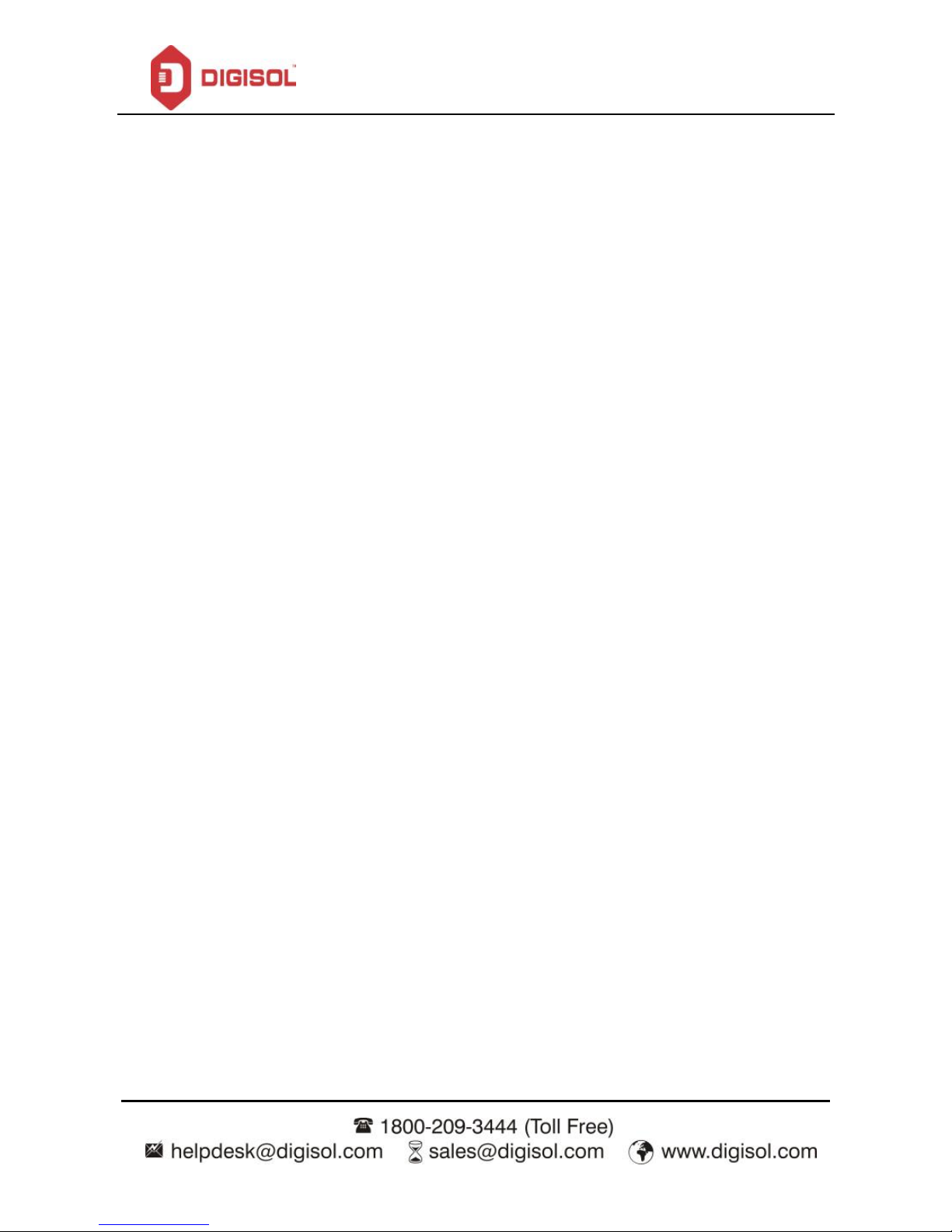
DG-VG2300N User Manual
4
URL Redirect ....................................................................................... 82
3.7 Firewall ............................................................................................... 83
MAC Filter ............................................................................................ 83
IP/Port Filter ......................................................................................... 85
IPv6/Port Filter ..................................................................................... 86
URL Filter............................................................................................. 88
ACL ..................................................................................................... 89
DoS ..................................................................................................... 92
Parental Control ................................................................................... 94
3.8 Maintenance ..................................................................................... 95
Update ................................................................ ................................. 95
Password ............................................................................................. 97
Reboot ................................................................ ................................. 98
Time..................................................................................................... 99
Log .................................................................................................... 100
Diagnostics ........................................................................................ 101
Ping ................................................................................................... 101
Ping6 ................................................................................................. 102
Traceroute ......................................................................................... 103
Traceroute 6 ...................................................................................... 104
OAM Loopback .................................................................................. 104
ADSL Statistics .................................................................................. 105
Diag-Test ........................................................................................... 106
4 Appendix……………………. ....................................................................... 107
4.1 Technical Specifications .................................................................. 107
4.2 Troubleshooting............................................................................... 109
4.3 Glossary .......................................................................................... 110
Page 5
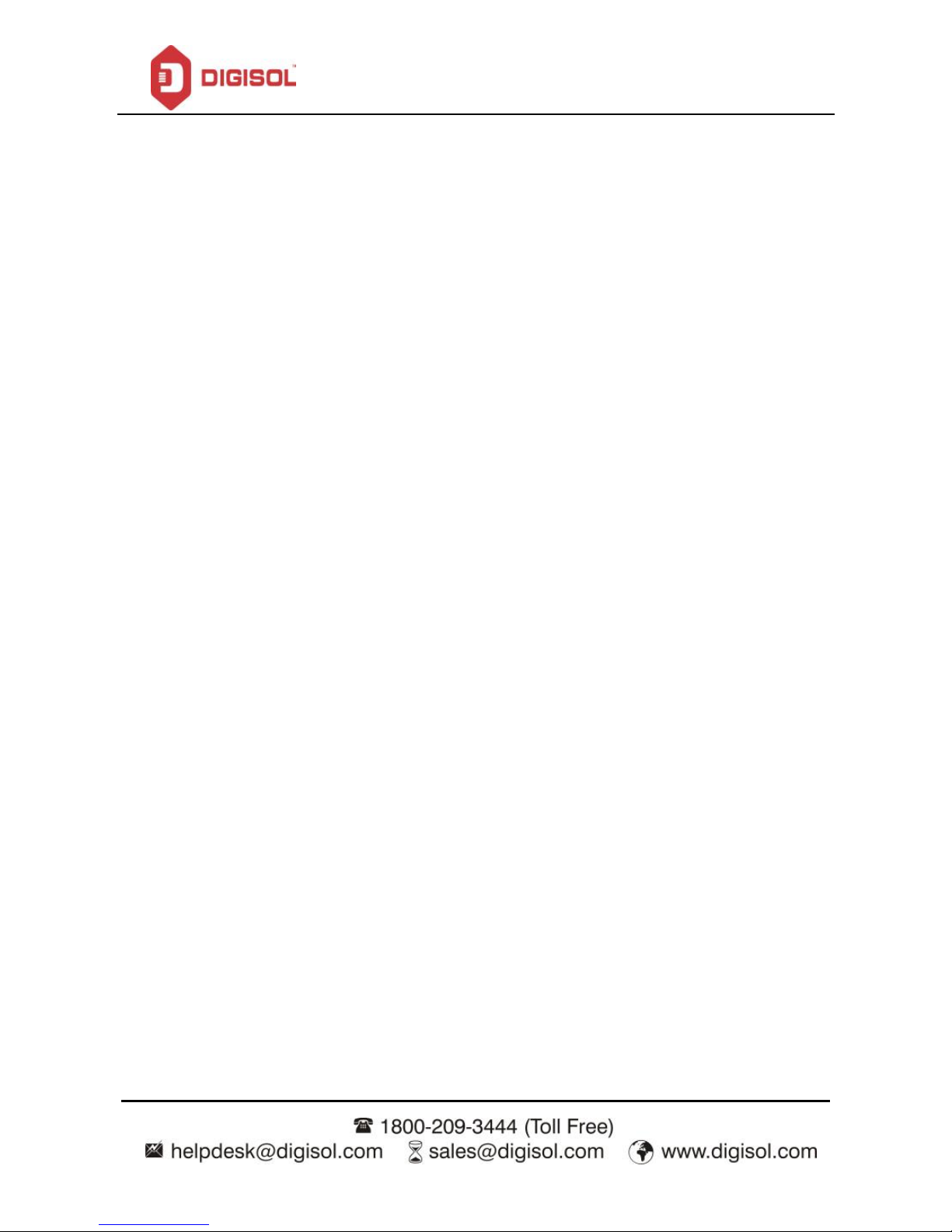
DG-VG2300N User Manual
5
1. Product Information
Thank you for purchasing DG-VG2300N 300Mbps Wireless VDSL/ADSL2/2+ Broadband Router. This router is
the best choice for Small office / Home office users, all computers and network devices can share a single
Internet connection at high speed. Easy Installation wizard provided with this router is designed to setup an
Internet connection in a very short time by accessing the web configuration of the router. With its wireless speed
up to 300Mbps users can experience uninterrupted Internet and multimedia access.
Other features of this wireless broadband router include:
High Internet Access throughput. Downstream up to 24 Mbps and Upstream up to 1 Mbps.(ADSL).
High Internet Access throughput. Downstream up to 100Mbps (VDSL)
Wireless speed up to 300Mbps.
Robust WLAN Security.
Supports URL blocking & Firewall.
WPS / WLAN push button.
Dynamic DNS and VPN Pass through support.
Allows multiple users to share a single ADSL internet connection.
Access private LAN servers from the Internet.
Two wired LAN ports (10/100M) and one WAN port (RJ-11).
Works with IEEE 802.11b/g/n wireless LAN devices.
Supports IPv6.
Supports DHCP (Server/Client) for easy IP-address setup.
Supports TR069.
Page 6
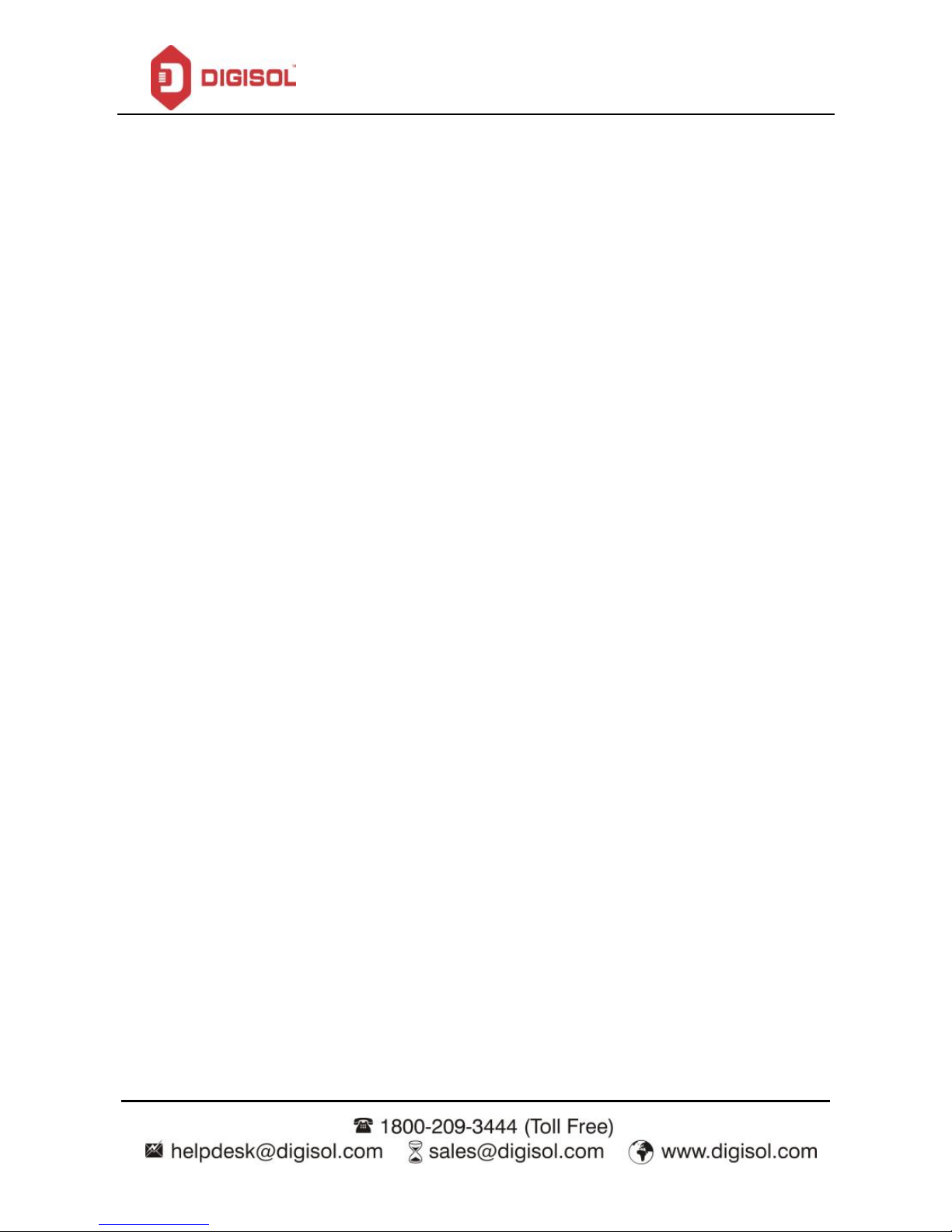
DG-VG2300N User Manual
6
1.1 Safety Precautions
In order to keep the safety of users and your properties, please follow the safety instructions as mentioned
below:
1. This router is designed for indoor use only; DO NOT place this router outdoor.
2. DO NOT place this router close to a hot or humid area, like kitchen or bathroom. Also, DO NOT leave this
router in the car during summer.
3. DO NOT pull any connected cable with force; disconnect it from the router first.
4. If you want to place this Router at a height or mount on the wall, please make sure it is firmly secured. Falling
from a height would damage the router and its accessories and warranty will be void.
5. Accessories of this router, like antenna and power supply, are dangerous to small children. KEEP THIS
ROUTER OUT OF REACH OF CHILDREN.
6. The Router will get heated up when used for a long time (This is normal and is not a malfunction). DO NOT
put this Router on paper, cloth, or other flammable materials.
7. There’s no user-serviceable part inside the router. If you find that the router is not working properly, please
contact your dealer of purchase and ask for help. DO NOT disassemble the router, warranty will be void.
8. If the router falls into water when it’s powered, DO NOT use your hands to pick it up. Switch the electrical
power off before you do anything, or contact an experienced electrical technician for help.
9. If you smell something strange, or even see some smoke coming out from the router or power supply, remove
the power supply or switch the electrical power off immediately, and call the dealer of purchase for help.
Page 7
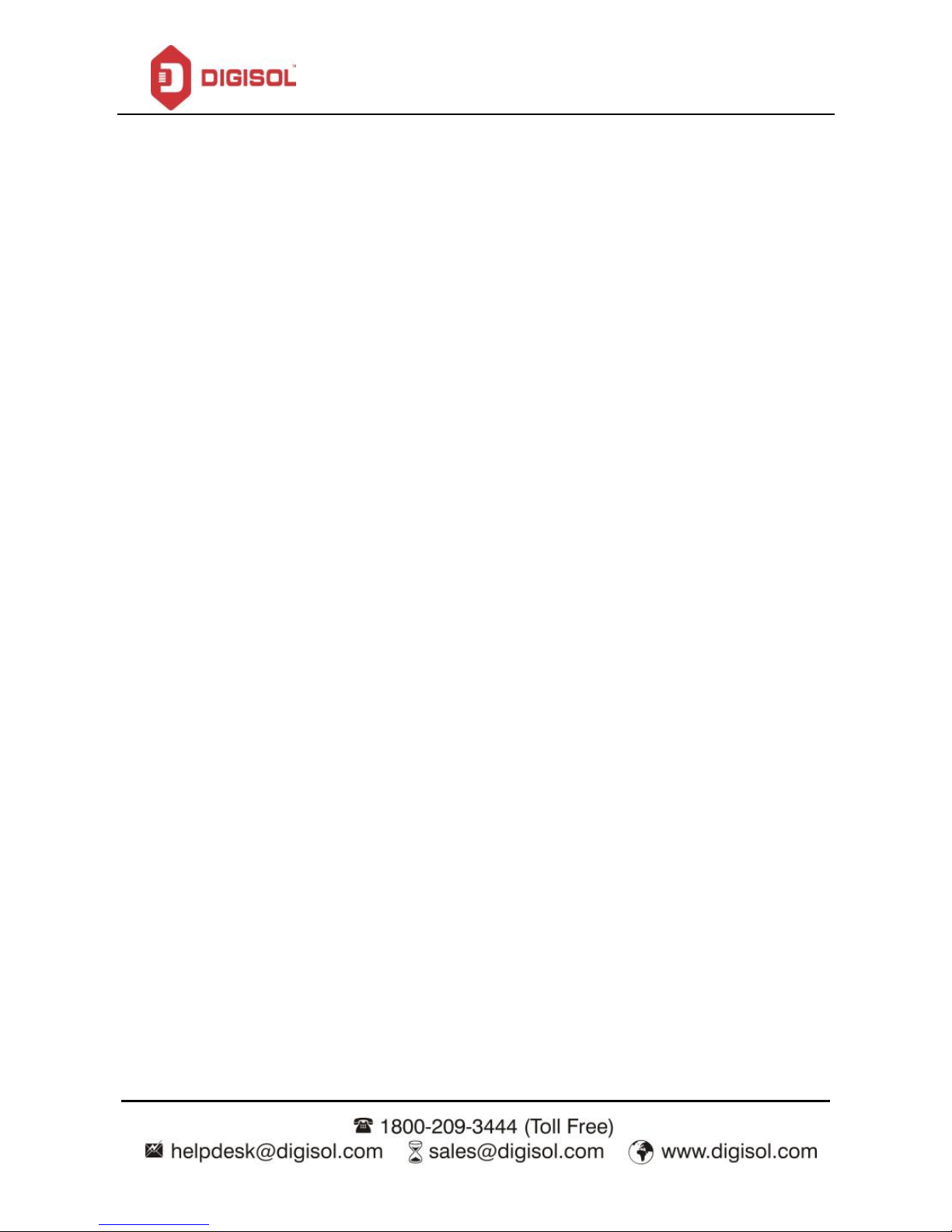
DG-VG2300N User Manual
7
1.2 System Requirements
The following system requirements are recommended:
Notebook or desktop PC with network adapter (wired/WLAN)
Windows 98/Me/2000/XP/Vista/7/10.
Web browser
AC power socket (100 – 240V, 50/60Hz)
1.3 Package contents
Before you start using this router, please check if there’s anything missing in the package, and contact your
dealer of purchase to claim for missing items:
DG-VG2300N VDSL/ADSL 2/2+ Broadband Router.
POTS splitter.
AC power adapter.
Quick Installation Guide.
Patch cord.
RJ-11 cable.
Page 8
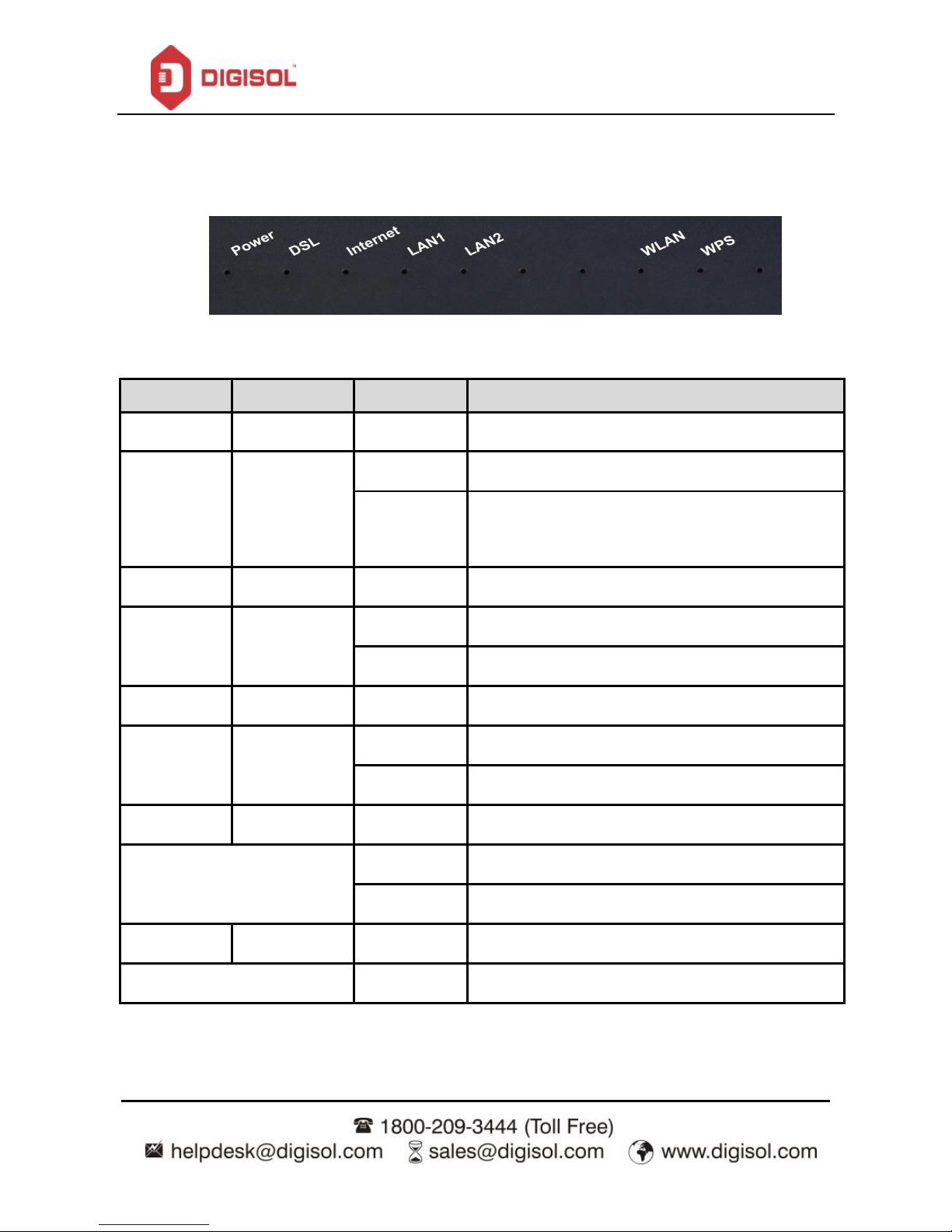
DG-VG2300N User Manual
8
1.4 LEDs and Interfaces
Top Panel
The following table describes the LEDs of the device.
LED
Color
Status
Indication
Power
Green
ON
Router is switched on and correctly powered.
DSL
Green
ON
Physical Link is UP.
Blinking
ADSL Handshaking Process is ON or ADSL line
unplugged.
Internet
Green
ON
Internet connection is established.
Blinking
Data is being transmitted or received.
OFF
Device is not connected to the internet.
LAN1-2
Green
ON
LAN port is connected.
OFF
LAN port is not connected.
Blinking
LAN activity (Transferring or Receiving data).
WLAN
Green
ON
Wireless Network is switched ON.
OFF
Wireless Network is switched OFF.
Blinking
Wireless LAN activity (Transferring or Receiving data).
WPS
Green
Blinking
WPS Negotiation is enabled and waiting for the clients.
OFF
WPS Negotiation is disabled and waiting for the device.
Page 9

DG-VG2300N User Manual
9
Rear Panel
The following table describes the interfaces of the device.
Item
Description
DSL
RJ-11 interface for connecting to the ADSL/VDSL interface or a splitter using a
telephone line.
LAN 2/1
RJ-45 interface to connect to the Ethernet interface of the computer or the Ethernet
devices through an Ethernet Cable or LAN cable.
Power
Power Interface to connect to the power adapter.
Page 10
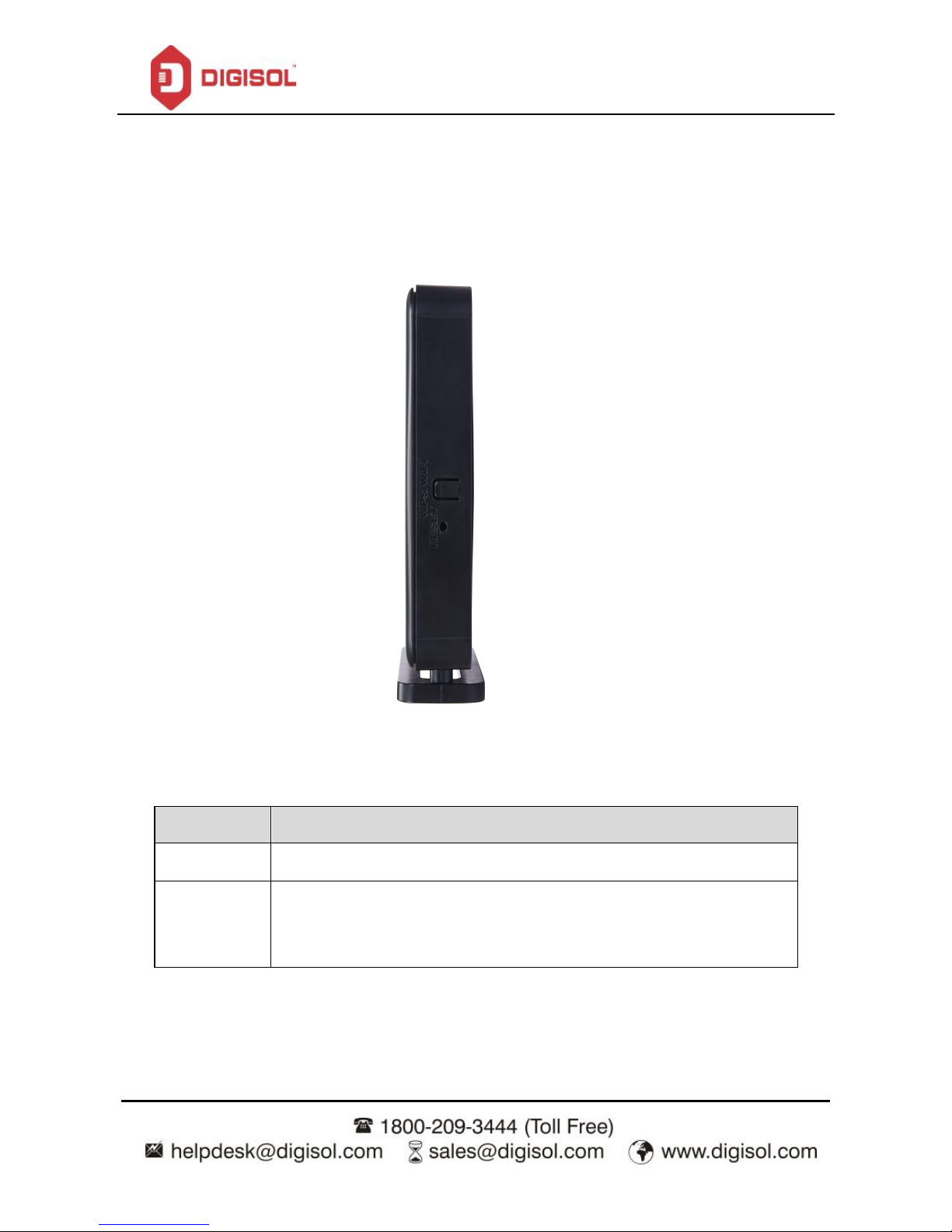
DG-VG2300N User Manual
10
Side Panel
Item
Description
WPS/WiFi
Press for 2 sec to turn on WPS. Press for 10 sec to turn ON/OFF WiFi.
Reset
Reset to the factory default configuration. Keep the device powered on, and insert
a pin into the reset hole for 3 seconds, then release it. The device will reset to the
factory default configuration.
Page 11
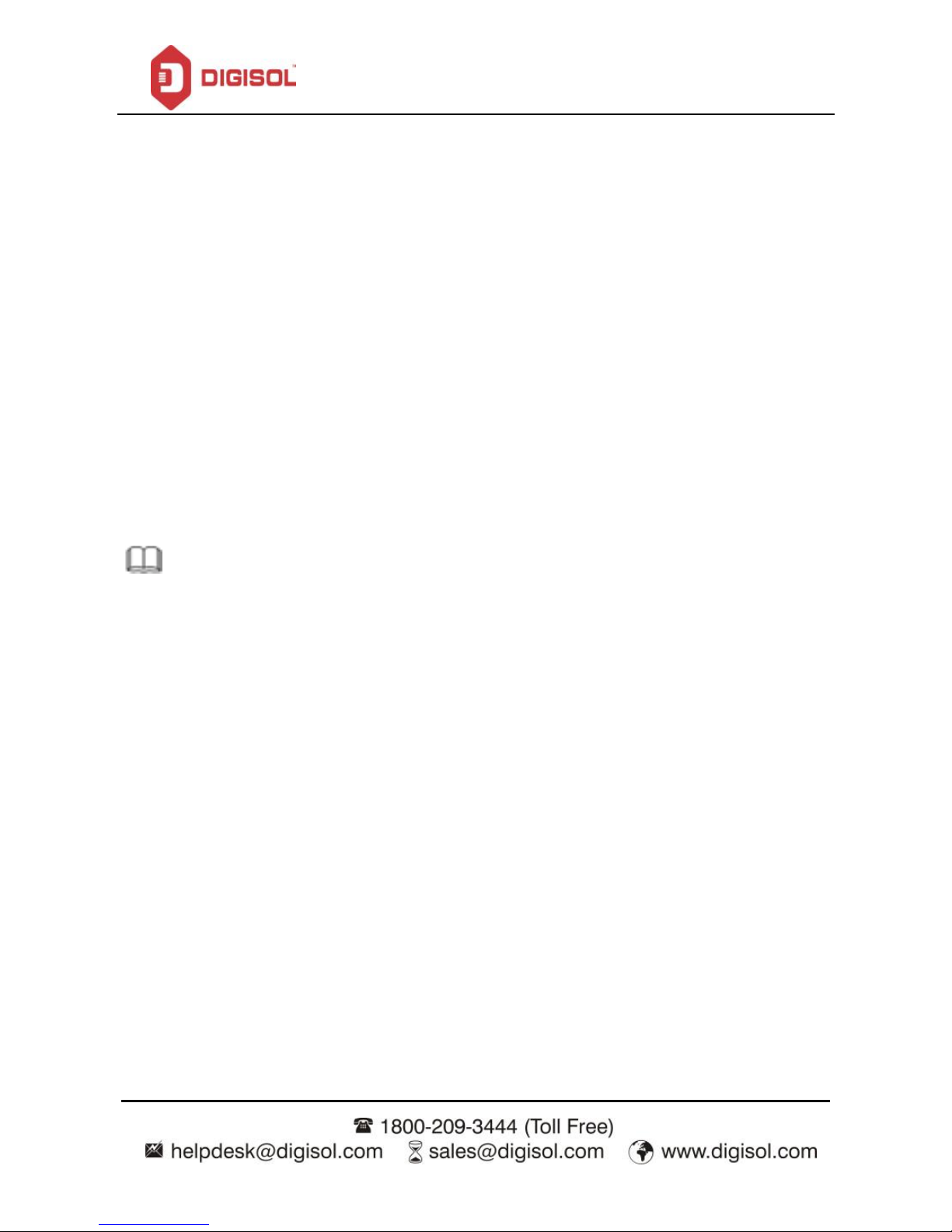
DG-VG2300N User Manual
11
2. Hardware Installation
Connect the ADSL interface of the device and the router interface of the splitter through a telephone
cable. Connect the phone to the Phone interface of the splitter through a telephone cable. Connect the
incoming line to the Line interface of the splitter.
The splitter has three interfaces:
Line: Connect to a wall phone jack (RJ-11 jack).
Modem: Connect to the ADSL jack of the device.
Phone: Connect to a telephone set.
Connect the LAN interface of the device to the network card of the PC through an Ethernet cable
(MDI/MDIX).
Note: Use twisted-pair cables to connect to the hub or switch.
Plug one end of the power adapter to the wall outlet and the other end to the Power interface of the
device.
The following figure shows the application diagram for the connection of the router, PC, splitter and the
telephone sets.
Page 12

DG-VG2300N User Manual
12
RJ-11
Telephone Sets
Page 13
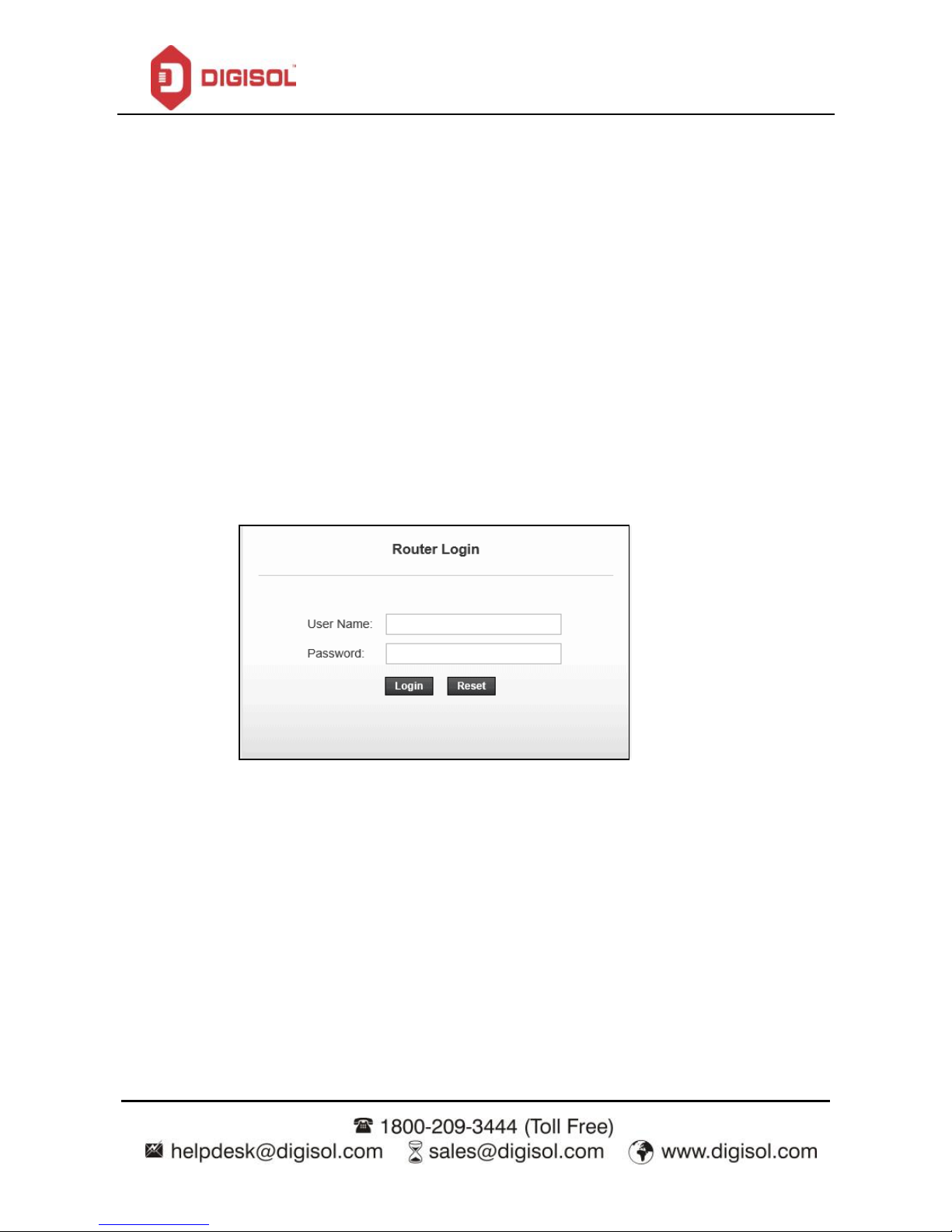
DG-VG2300N User Manual
13
3. About the Web Configuration
This section describes how to configure the router by using the Web-based configuration utility.
3.1 Access the Router
The following is the detailed description of accessing the router for the first time.
Open the Internet Explorer (IE) browser and enter http://192.168.1.1.
In the Login page that is displayed, enter the username and password.
The username and password of the super user are admin and admin.
The username and password of the common user are user and user.
If you log in as a super user, the page shown in the following figure appears. You can check, configure and
modify all the settings.
Page 14
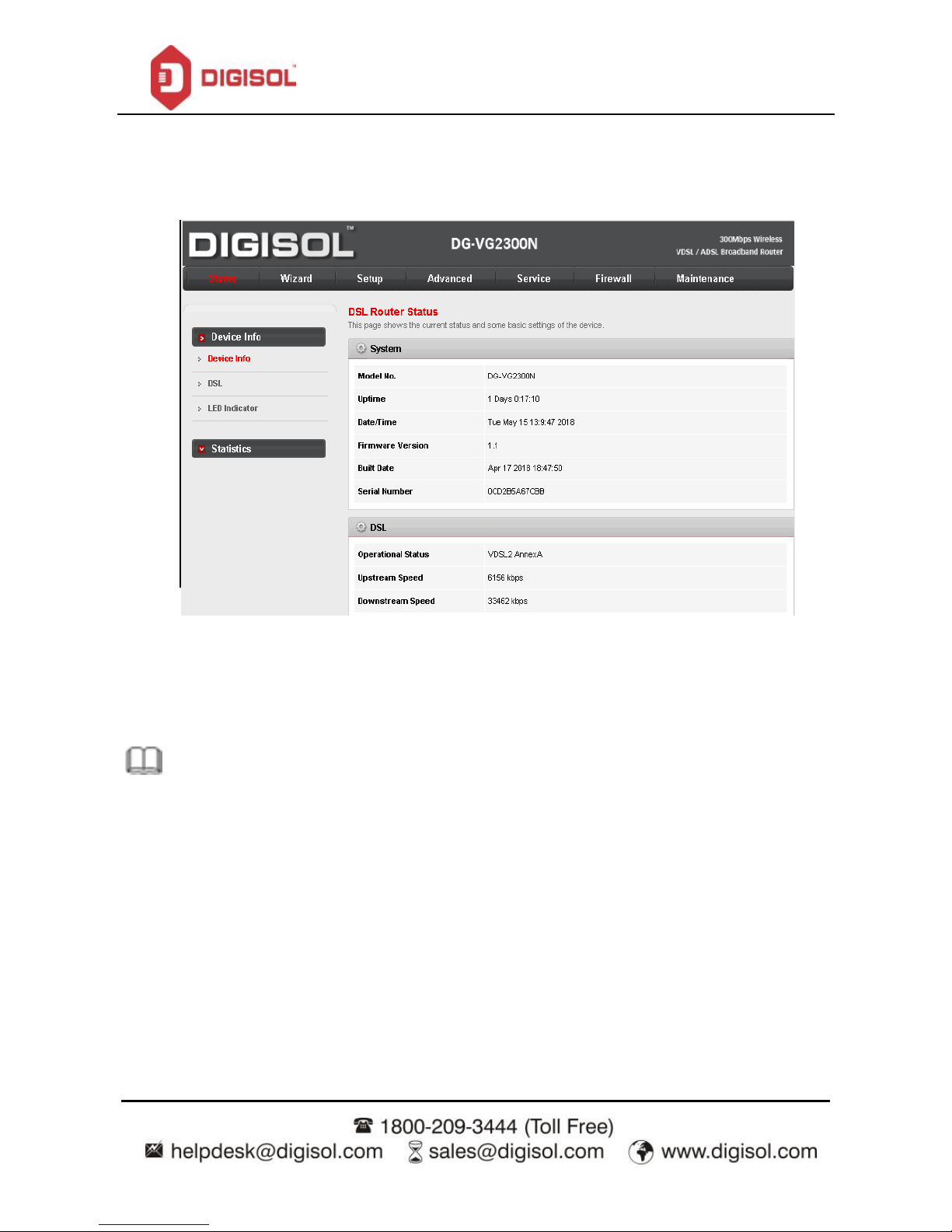
DG-VG2300N User Manual
14
If you log in as a common user, you can check the status of the router, but cannot configure/modify most of the
settings.
Note: In the Web configuration page, you can click Apply Changes to save the settings.
Page 15
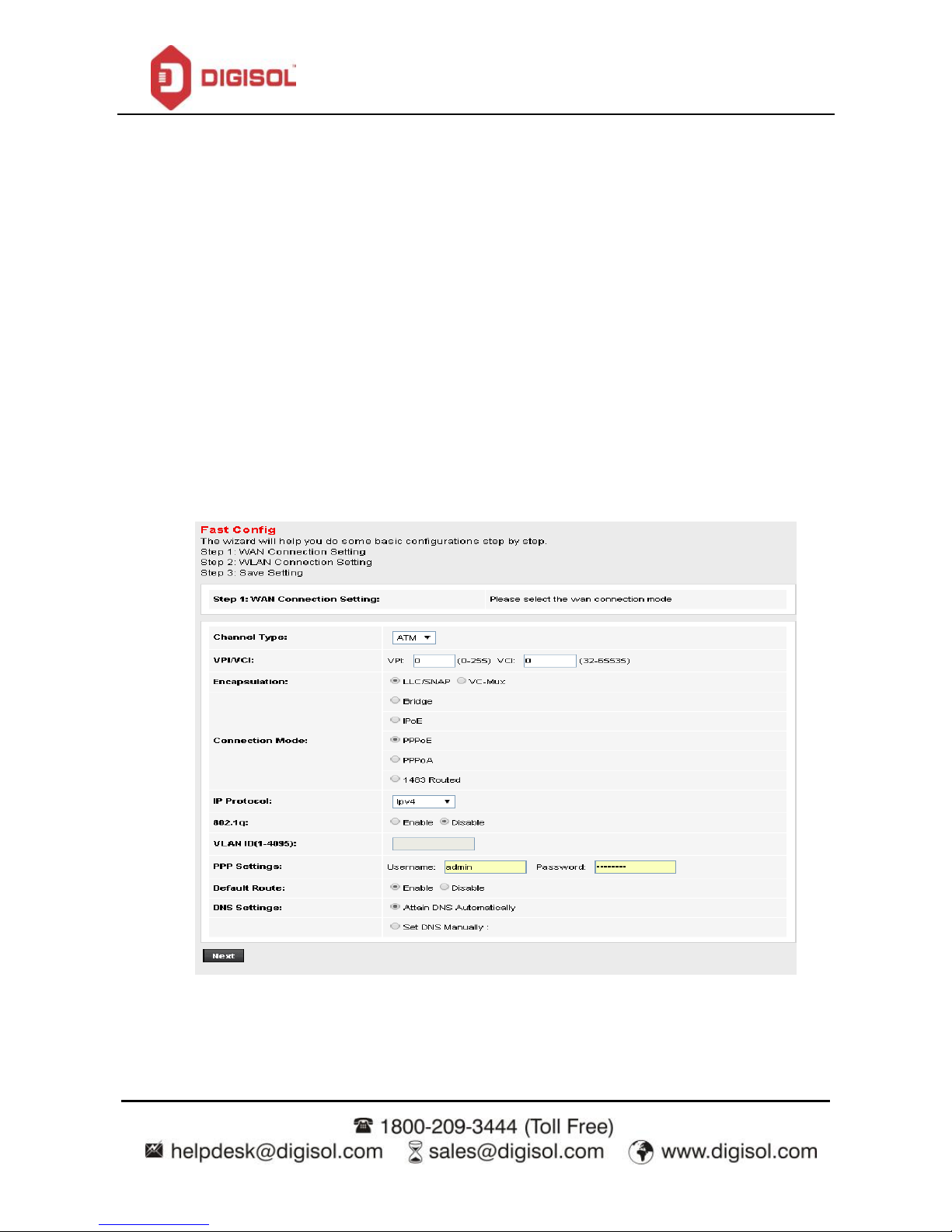
DG-VG2300N User Manual
15
3.2 Wizard
When subscribing to a broadband service, you should be aware of the method by which you are connected to
the Internet. Your physical WAN device can be PPP, ADSL or both. The technical information about the
properties of your Internet connection is provided by your Internet Service Provider (ISP). For example, your
ISP should inform you whether you are connected to the Internet using a static or dynamic IP address and the
protocol that you use to communicate on the Internet.
In the navigation bar, choose Wizard. The page shown in the following figure appears. The Wizard page
guides fast and accurate configuration of the Internet connection and other important parameters. The
following sections describe these various configuration parameters. Whether you configure these parameters
or use the default ones, click NEXT to enable your Internet connection.
Page 16
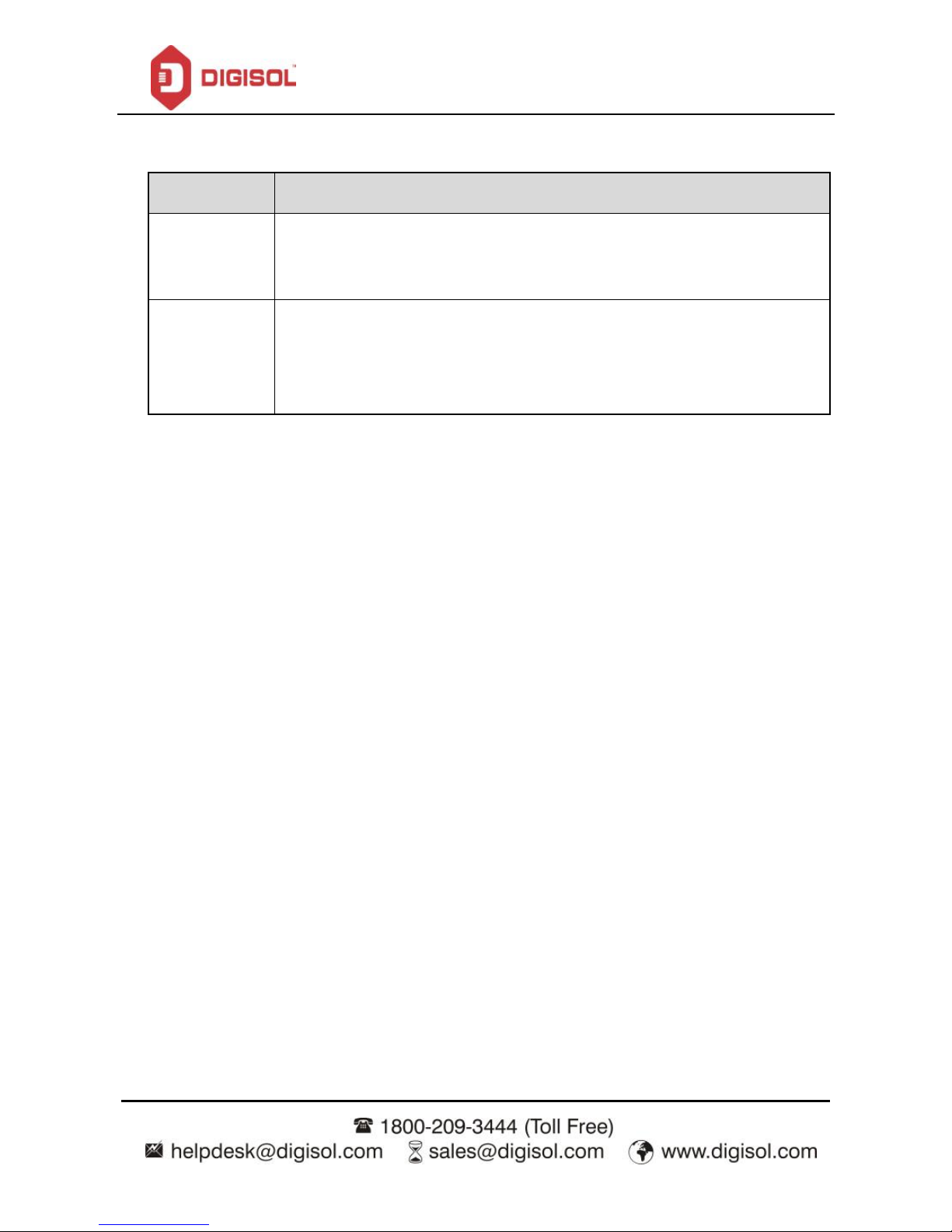
DG-VG2300N User Manual
16
The following table describes the parameters in this page:
Field
Description
VPI
Virtual path identifier (VPI) is the virtual path between two points in an ATM
network. Its valid value is in the range of 0 to 255. Enter the correct VPI provided by
your ISP. By default, VPI is set to 0.
VCI
Virtual channel identifier (VCI) is the virtual channel between two points in an ATM
network. Its valid value is in the range of 32 to 65535. (0 to 31 is reserved for local
management of ATM traffic) Enter the correct VCI provided by your ISP. By default,
VCI is set to 35.
After the setting is done, click Next, the page as shown in the following figure appears.
There are three WAN connection types: PPP over ATM (PPPoA), PPP over Ethernet (PPPoE) and1483
Routed. The below mentioned topics describe the modes.
Page 17
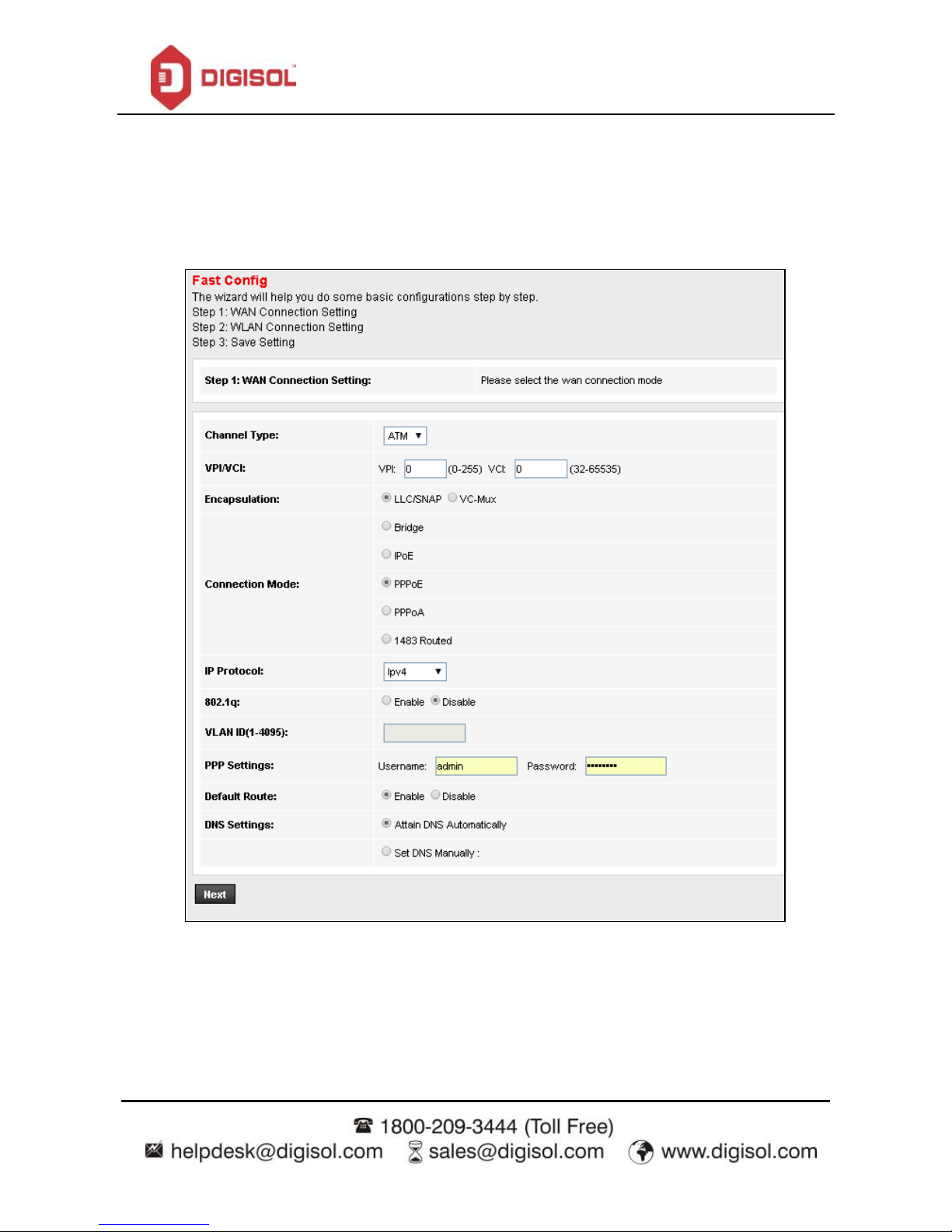
DG-VG2300N User Manual
17
PPPoE/PPPoA
In the Connection Type page, set the WAN connection type to PPP over Ethernet (PPPoE), the encapsulation
mode to LLC/SNAP.
Page 18
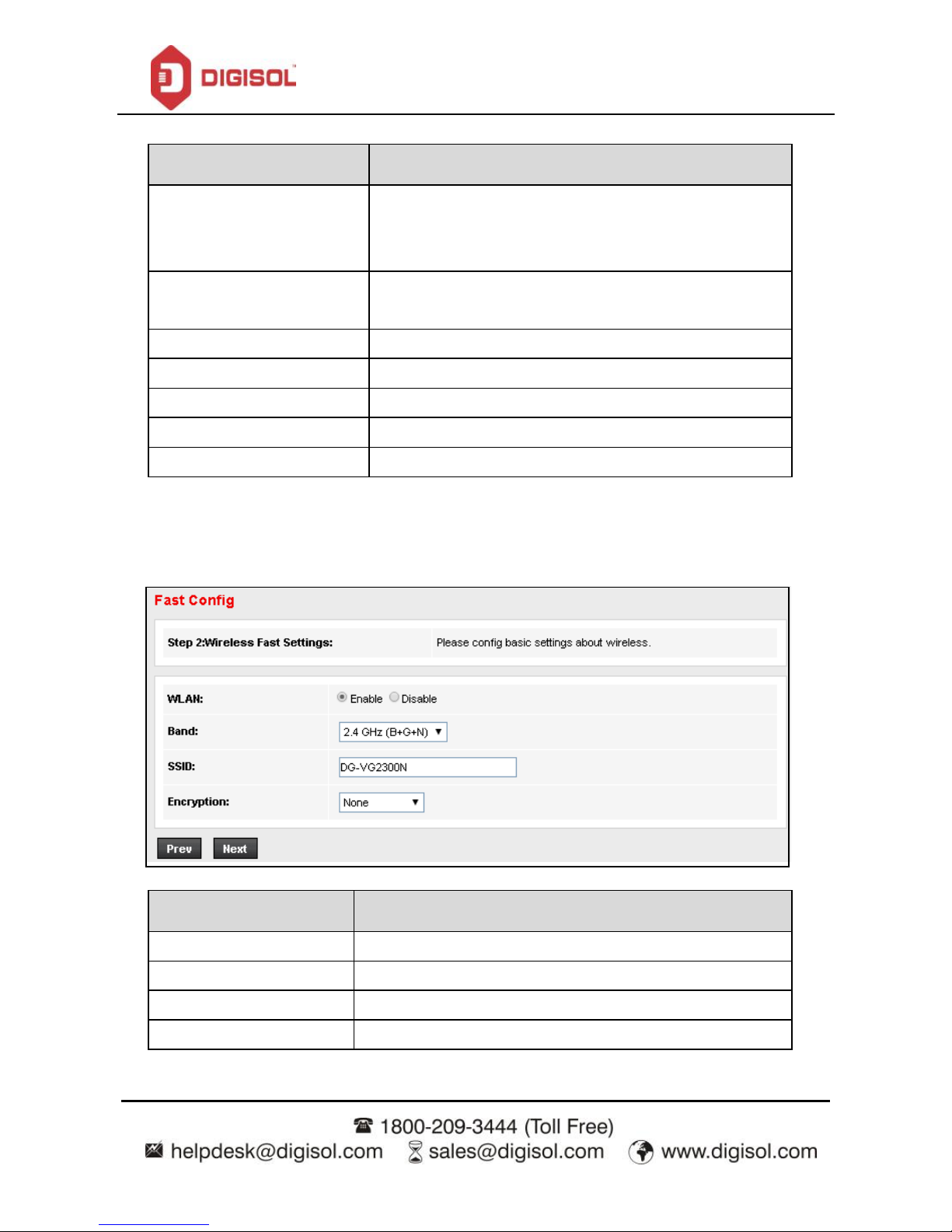
DG-VG2300N User Manual
18
The following table describes the parameters in this page:
Field
Description
Connection Mode
There are three WAN connection types: PPP over ATM
(PPPoA), PPP over Ethernet (PPPoE) and 1483 Routed. In
this example, the connection type is set to PPPoE.
Encapsulation Mode
You can select LLC/SNAP or VC-Mux. In this example, the
encapsulation mode is set to LLC/SNAP.
IP Protocol
Select the IMP protocol: IPv4, IPv6 or IPv4/IPv6.
802.1q
You can enable or disable 802.1q
VLAN ID (1-4095)
Enter the VLAN ID here. The valid range is 1-4095.
PPP Settings
Enter the username and password.
DNS Settings
Select the DNS settings.
After the settings are done, click Next, the page as shown in the following figure appears.
The following table describes the parameters in this page:
Field
Description
WLAN
You can enable or disable the WLAN.
Band
Here select the appropriate band form the list.
SSID
Enter the SSID.
Encryption
Select the encryption from the list.
Page 19
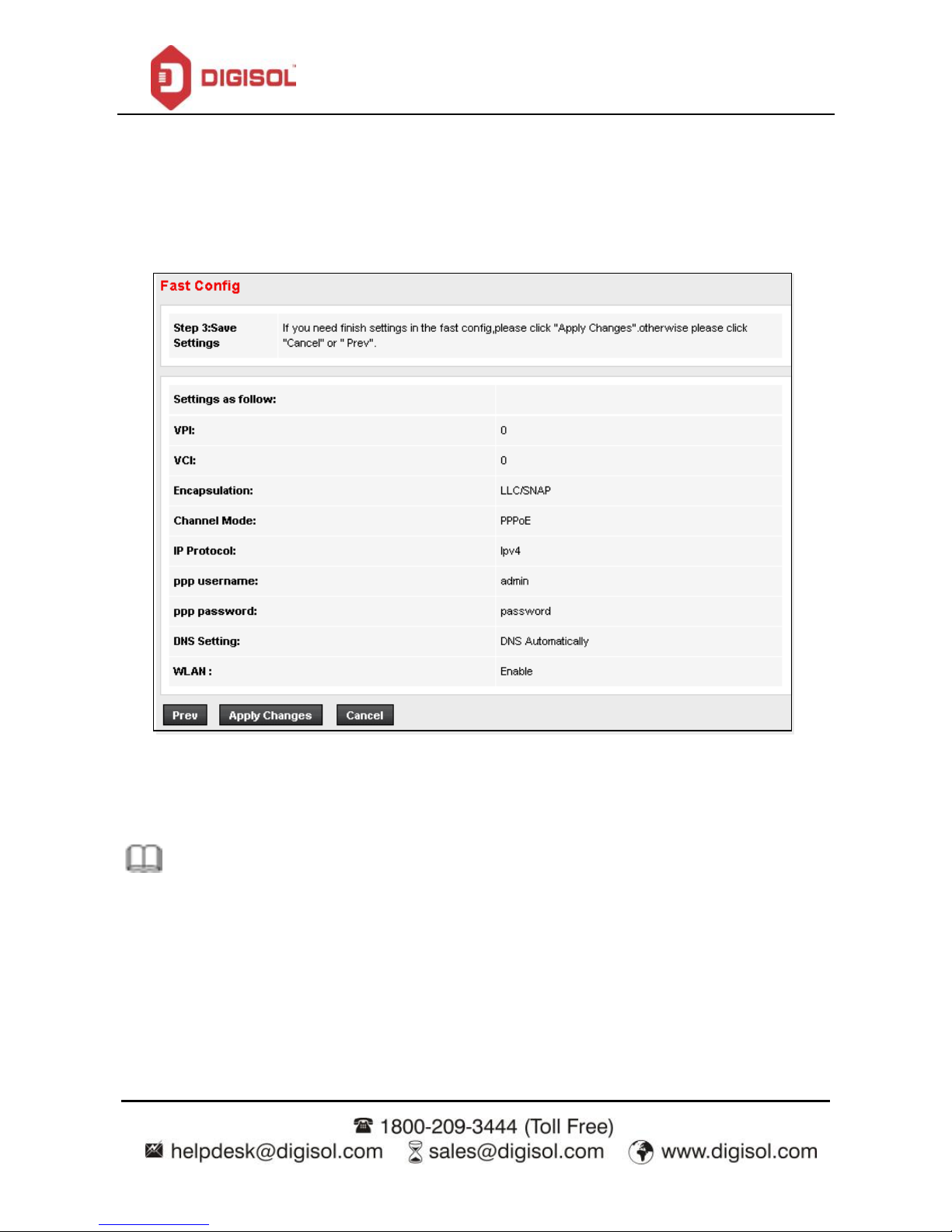
DG-VG2300N User Manual
19
After the settings are done, click Next, the page as shown in the following figure appears.
If you need finish settings in the fast config, please click "Apply Changes" otherwise please click "Cancel" or
"Prev".
Note:
If the WAN connection type is set to PPPoA, the parameters of the WAN connection type are the same as
that of PPPoE.
Page 20
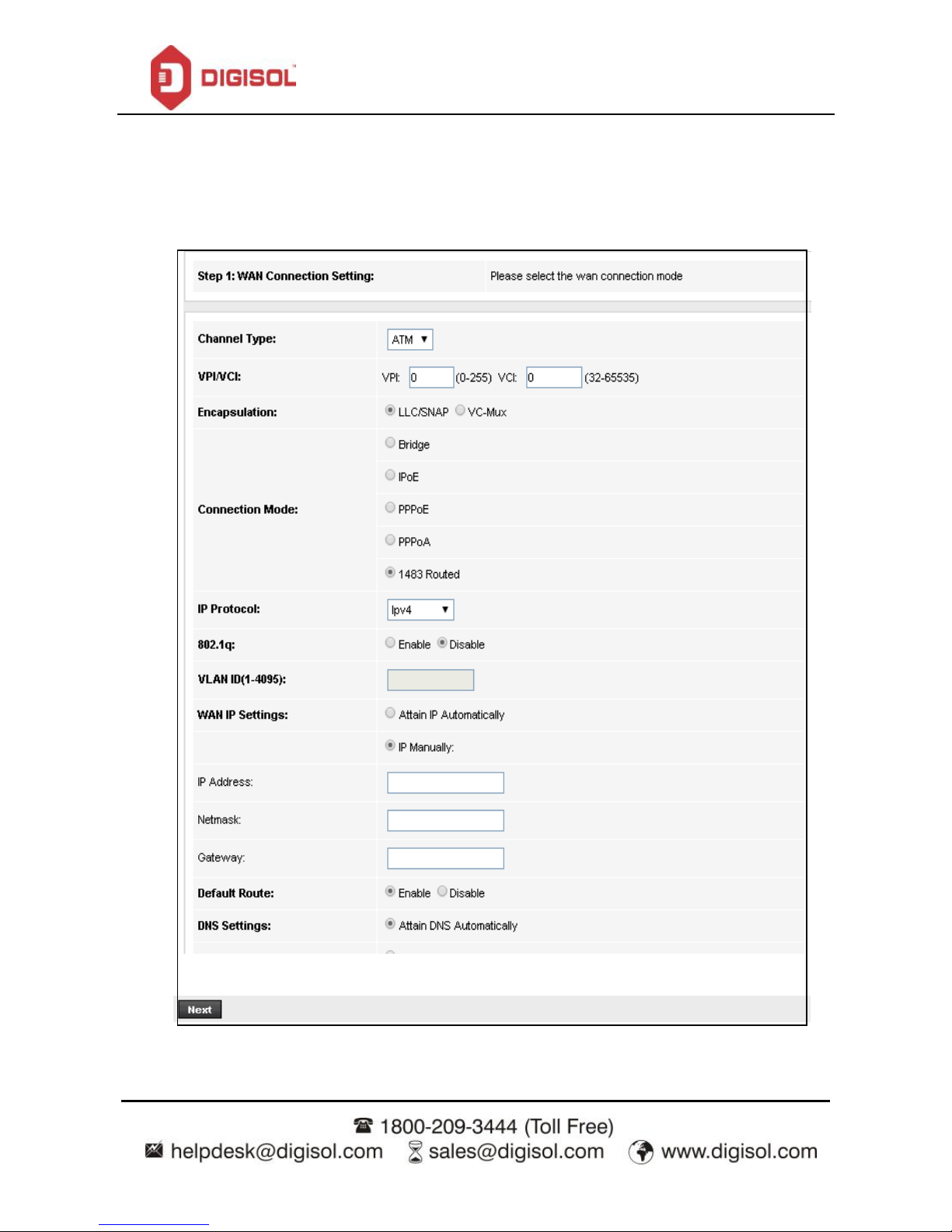
DG-VG2300N User Manual
20
1483 Routed
In the Connection Type page, set the WAN connection type to 1483 Routed, the encapsulation mode to
LLC/SNAP.
.
Page 21
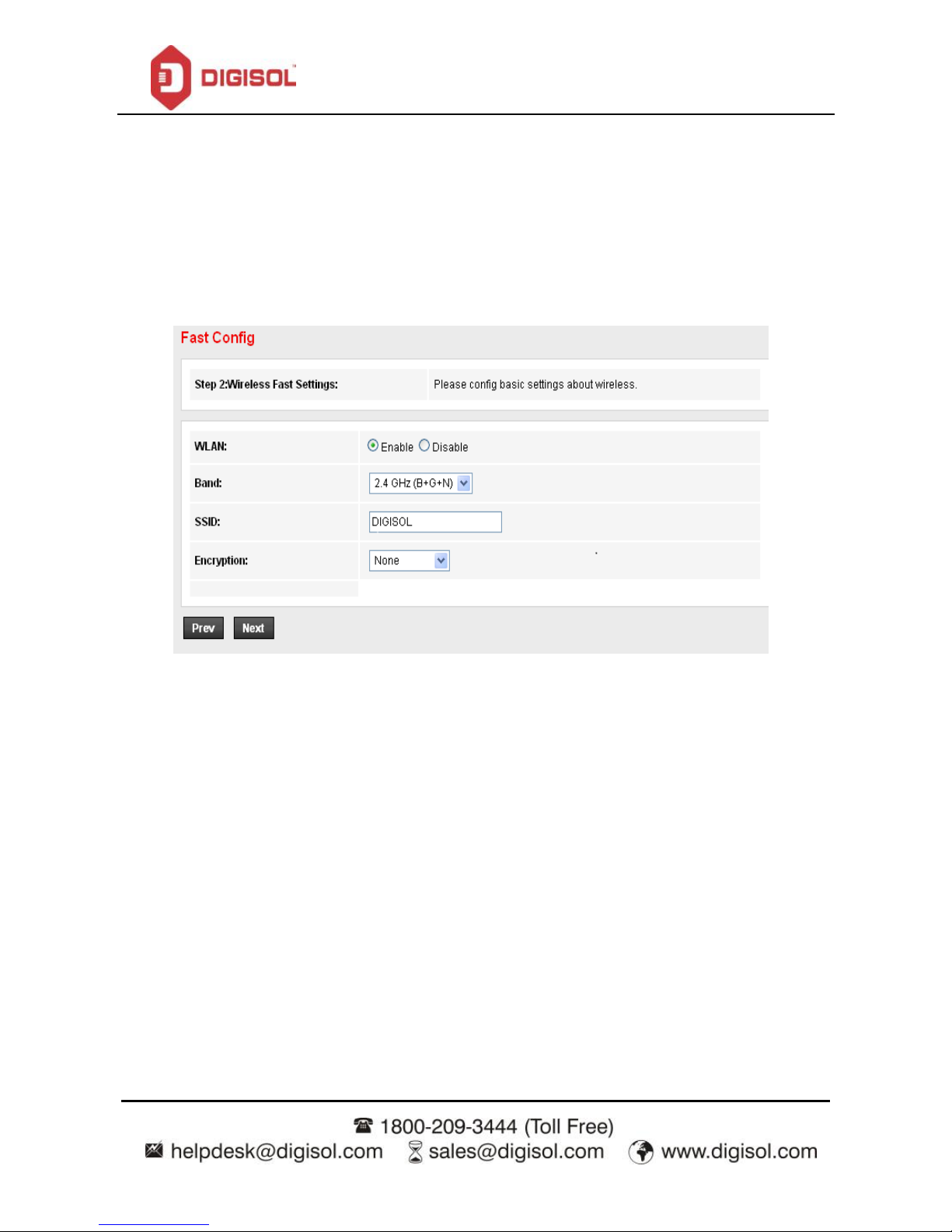
DG-VG2300N User Manual
21
After the settings are done, click Next, the page as shown in the following figure appears
For subsequent configuration, refer to the description in the above section PPPoE/PPPoA.
Page 22
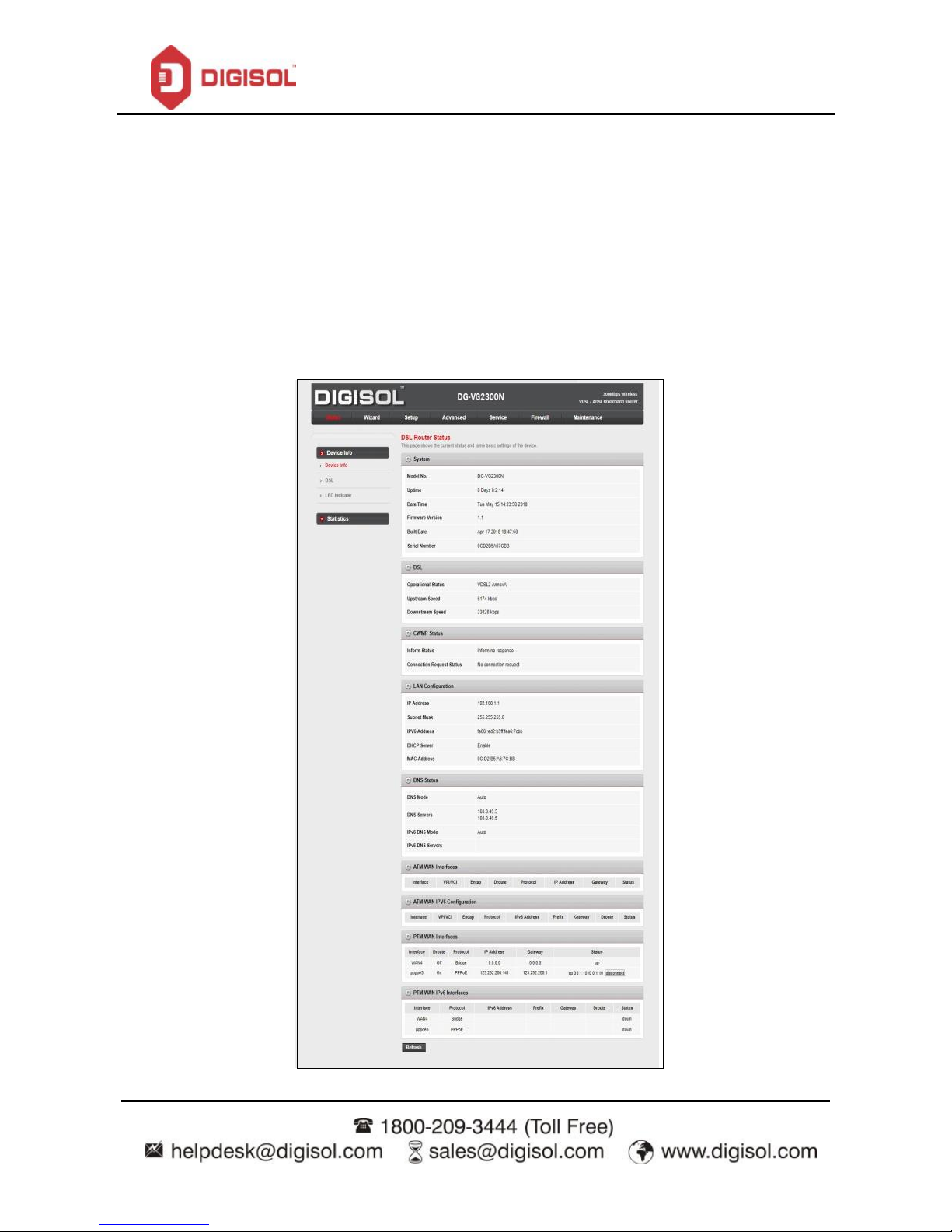
DG-VG2300N User Manual
22
3.3 Status
In the navigation bar, choose Status. The Status page that is displayed contains: Device Info, DSL and LED
description.
Device Info
Choose Status > Device Info. The page that is displayed shows the current status and some basic settings of
the router, such as firmware version, upstream speed, downstream speed, LAN status, DNS status, ADSL
WAN interfaces etc.
Page 23
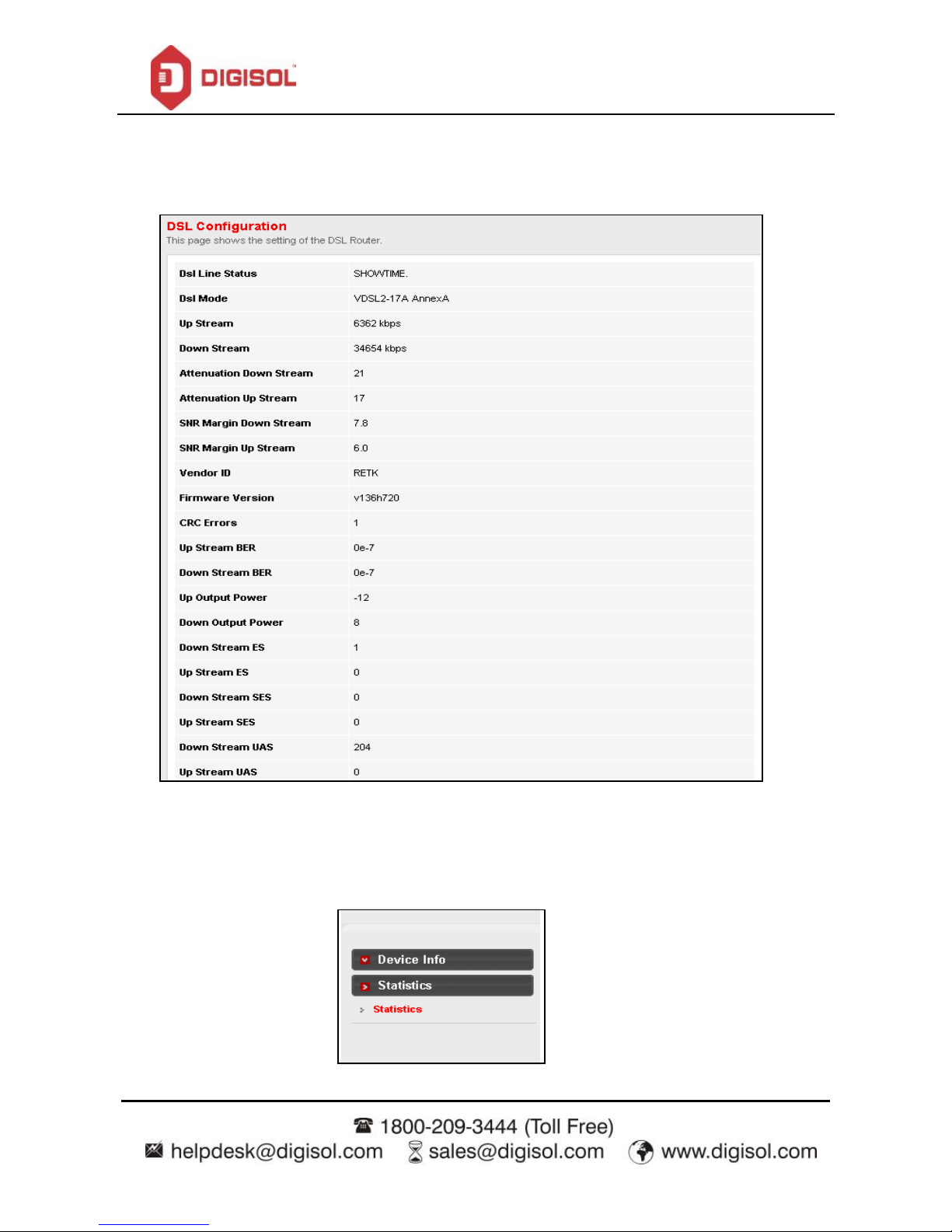
DG-VG2300N User Manual
23
ADSL
This page shows the settings of the ADSL Router.
Statistics
Choose Status > Statistics.
Page 24
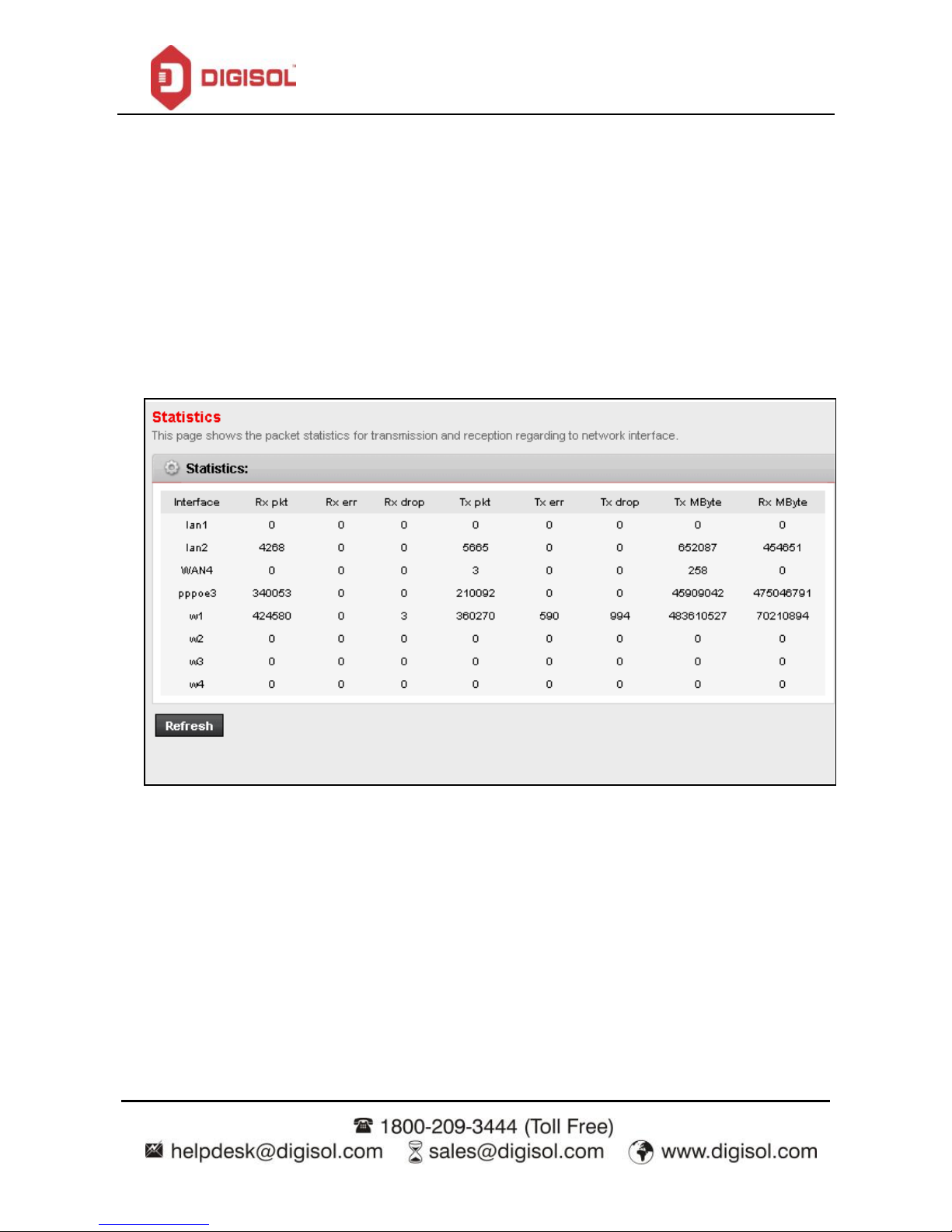
DG-VG2300N User Manual
24
Statistics
Click Statistics in the left pane. The page shown in the following figure appears. In this page, you can view
the statistics of each network port.
Page 25
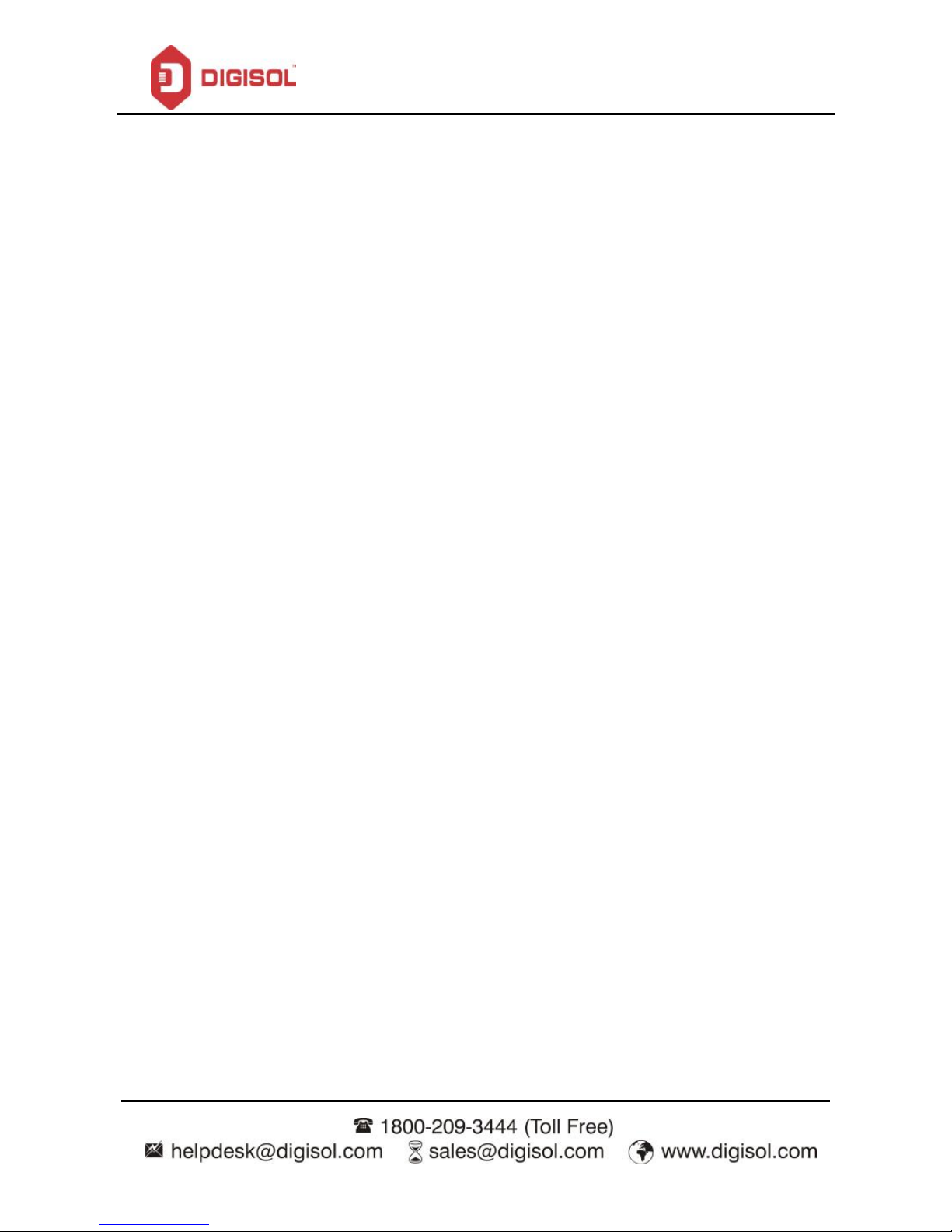
DG-VG2300N User Manual
25
3.4 Setup
In the navigation bar, click Network. The Network page that is displayed contains WAN, LAN and
Wireless.
WAN
Choose Network > WAN. The WAN page that is displayed contains WAN, Auto PVC, ATM Settings and
ADSL Settings.
Page 26
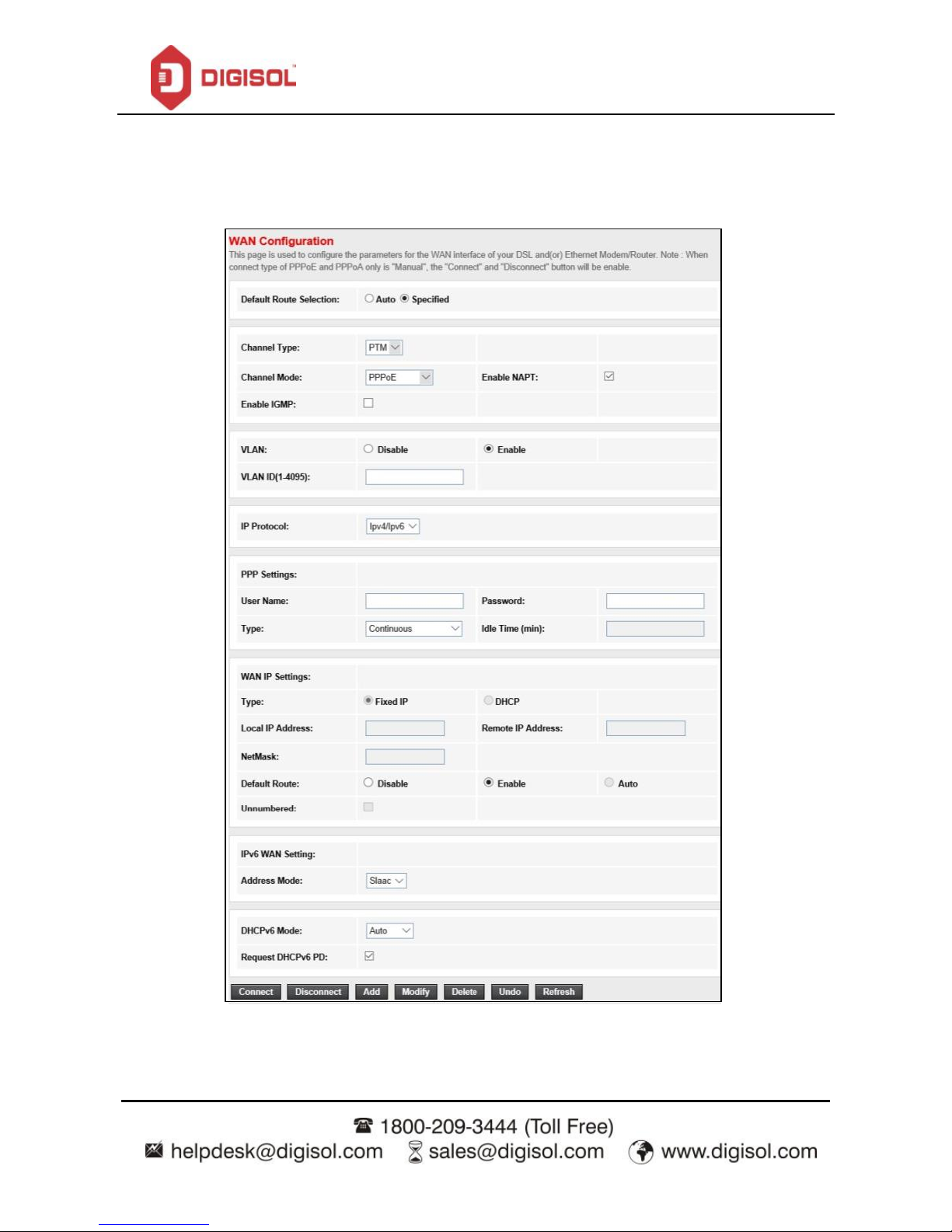
DG-VG2300N User Manual
26
WAN
Click WAN in the left pane, the page shown in the following figure appears. In this page, you can configure
WAN interface of your router.
Page 27
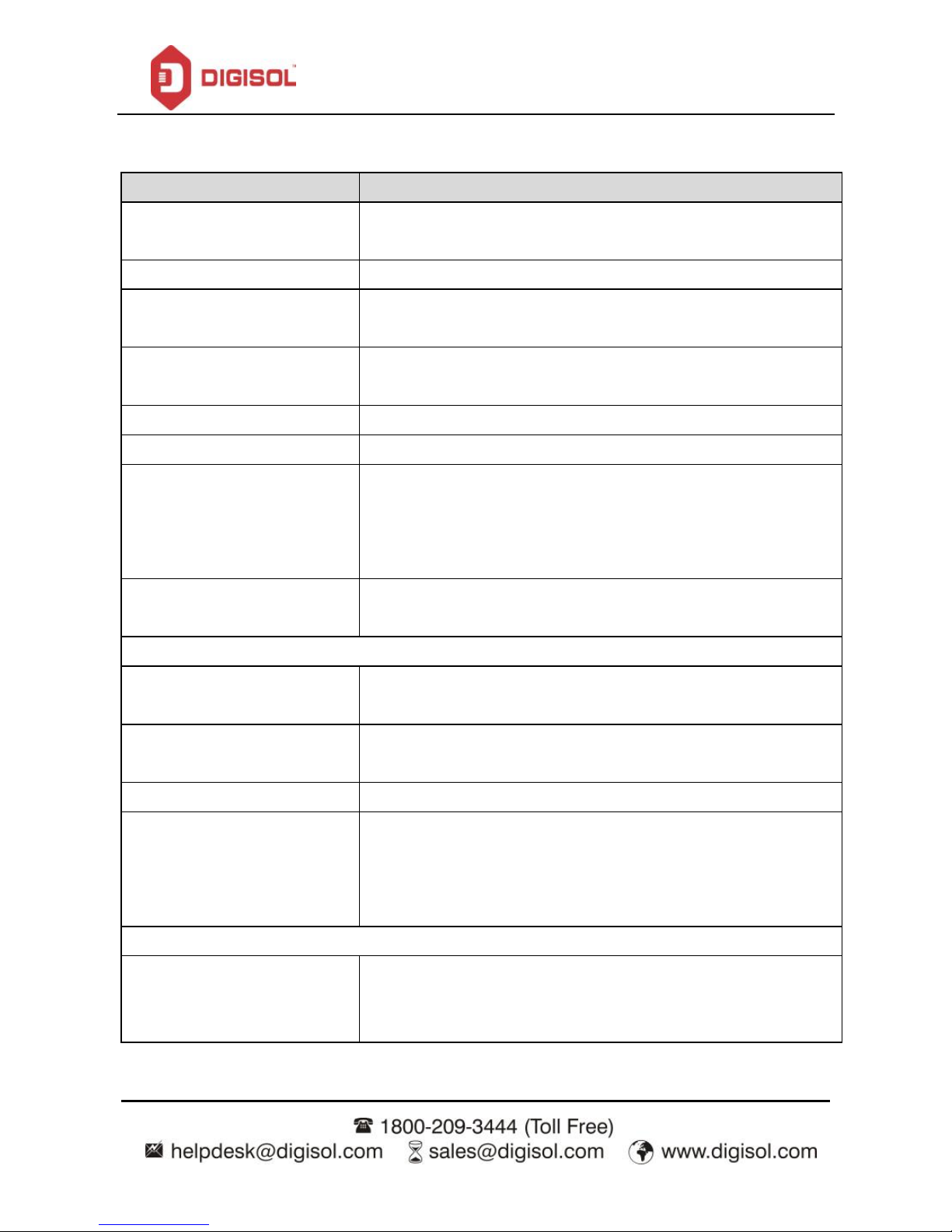
DG-VG2300N User Manual
27
The following table describes the parameters of this page:
Field
Description
WAN physical type: Ethernet
WAN (Port-LAN1)
When this option is selected the unit will auto reboot.
Default Route Selection
You can select Auto or Specified.
VPI
The virtual path between two points in an ATM network, ranging from 0
to 255.
VCI
The virtual channel between two points in an ATM network, ranging from
32 to 65535 (1 to 31 are reserved for known protocols)
Encapsulation
You can choose LLC and VC-Mux.
Channel Mode
You can choose PPPoE, PPPoA and 1483 Routed.
Enable NAPT
Select it to enable Network Address Port Translation (NAPT) function. If
you do not select it and you want to access the Internet normally, you
must add a route on the uplink equipment. Otherwise, the access to the
Internet fails. Normally, it is enabled.
Enable IGMP
You can enable or disable Internet Group Management Protocol (IGMP)
function.
PPP Settings
User Name
Enter the correct user name for PPP dial-up, which is provided by your
ISP.
Password
Enter the correct password for PPP dial-up, which is provided by your
ISP.
Type
You can choose Continuous, Connect on Demand, or Manual.
Idle Time (min)
If set the type to Connect on Demand, you need to enter the idle timeout
time. Within the preset minutes, if the router does not detect the flow of
the user continuously, the router automatically disconnects the PPPoE
connection.
WAN IP Settings
Type
You can choose Fixed IP or DHCP.
If selected Fixed IP, you should enter the local IP address,
remote IP address and subnet mask.
Page 28
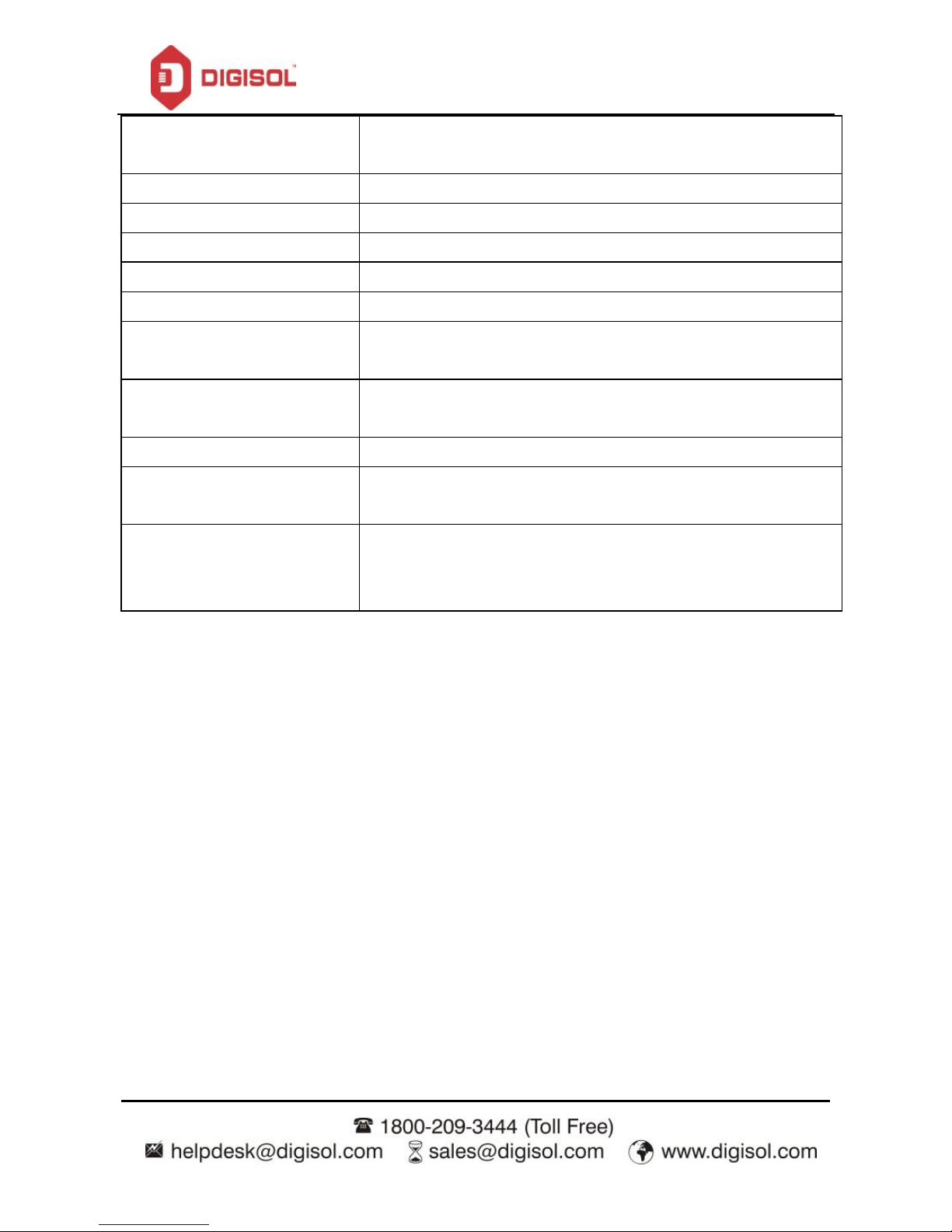
DG-VG2300N User Manual
28
If selected DHCP, the router is a DHCP client, the WAN IP
address is assigned by the remote DHCP server.
Local IP Address
Enter the IP address of WAN interface provided by your ISP.
Remote IP Address
Enter the remote IP address.
Net mask
Enter the subnet mask of the local IP address.
Unnumbered
Select this checkbox to enable IP unnumbered function.
Default Route
Enable/Disable the default route.
Add
After configuring the parameters of this page, click it to add a new PVC
into the Current ATM VC Table.
Modify
Select PVC in the Current ATM VC Table, then modify the parameters of
this PVC. After finishing, click it to apply the settings of this PVC.
Delete
Select PVC in the Current ATM VC Table, then delete the PVC.
Reset
Click reset to undo the settings entered in this page and retain them to
default settings.
Current ATM VC Table
This table shows the existing PVCs. It shows the interface name, channel
mode, VPI/VCI, encapsulation mode, local IP address, remote IP address
and other information. The maximum item of this table is eight.
Page 29
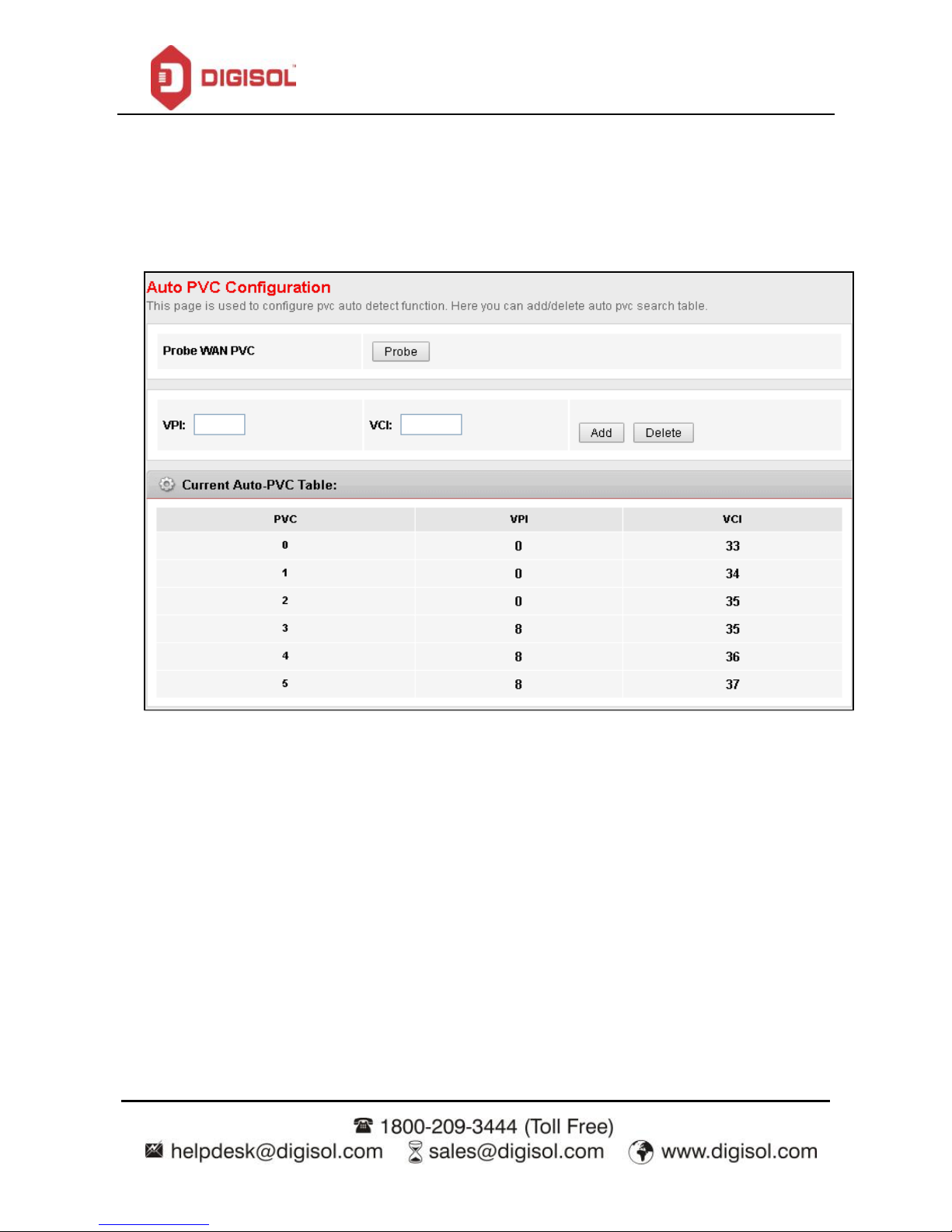
DG-VG2300N User Manual
29
Auto PVC
Click Auto PVC in the left pane, page shown in the following figure appears. In this page, you can get PVC
automatically through detecting function, and add or delete the PVC that you want or do not want.
Page 30
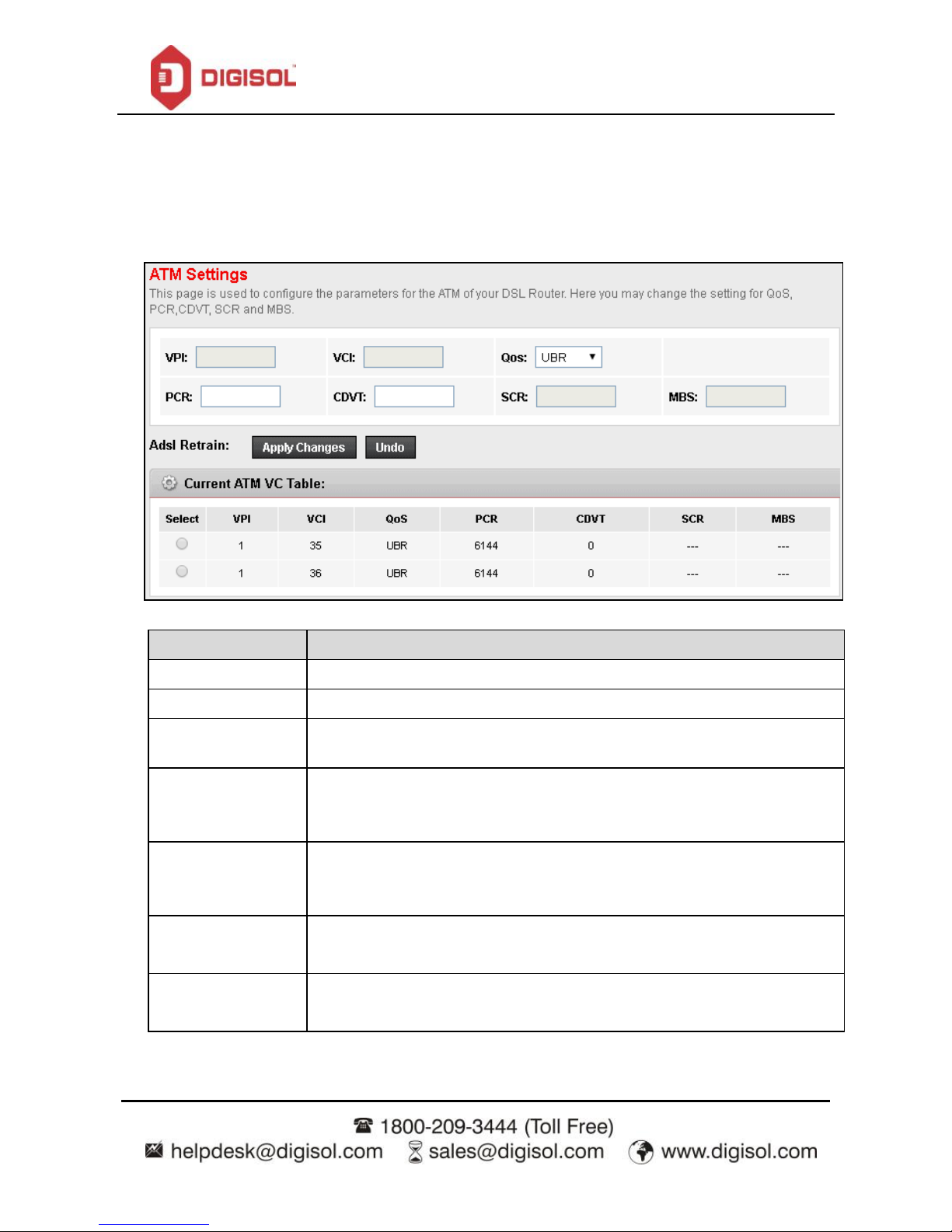
DG-VG2300N User Manual
30
ATM Settings
Click ATM Settings in the left pane, the page shown in the following figure appears. In this page, you can
configure the parameters of the ATM, including VPI, VCI, QoS, PCR, CDVT, SCR and MBS.
The following table describes the parameters of this page:
Field
Description
VPI
The virtual path identifier of the ATM PVC.
VCI
The virtual channel identifier of the ATM PVC.
QoS
The QoS category of the PVC. You can choose UBR, CBR, rt-VBR or nrt-VBR.
PCR
Peak cell rate (PCR) is the maximum rate at which cells can be transmitted along a
connection in the ATM network. Its value ranges from 1 to 65535.
CDVT
Cell delay variation tolerance (CDVT) is the amount of delay permitted between
ATM cells (in microseconds). Its value ranges from 0 to 4294967295.
SCR
Sustained cell rate (SCR) is the maximum rate that traffic can pass over PVC
without the risk of cell loss. Its value ranges from 0 to 65535.
MBS
Maximum burst size (MBS) is the maximum number of cells that can be
transmitted at the PCR. Its value ranges from 0 to 65535.
Page 31

DG-VG2300N User Manual
31
ADSL Settings
Click ADSL Settings in the left pane, the page shown in the following figure appears. In this page, you can
select the ADSL modulation. Mostly, try to retain the factory default settings. The router supports these
modulations: G.Lite, G.Dmt, T1.413, ADSL2 and ADSL2+. The router negotiates the modulation modes with
the DSLAM.
Page 32

DG-VG2300N User Manual
32
LAN
Choose Network > LAN. The LAN page that is displayed contains LAN IP, DHCP and DHCP Static IP.
LAN
Click LAN IP in the left pane, the page shown in the following figure appears.
In this page, you can change the IP address of the router. The default IP address is 192.168.1.1, which is the
private IP address of the router.
Page 33

DG-VG2300N User Manual
33
The following table describes the parameters of this page:
Field
Description
IP Address
Enter the IP address of LAN interface. It is recommended to use an
address from a block that is reserved for private use. This address block
for example is 192.168.1.1 - 192.168.1.254.
Subnet Mask
Enter the subnet mask of LAN interface. The range of subnet mask is
from 255.255.0.0 - 255.255.255.254.
Secondary IP
Select it to enable the secondary LAN IP address. The two LAN IP
addresses must be in different networks.
IGMP Snooping
When IGMP snooping is enabled, only hosts that belong to the group
receive the multicast packets. If a host is deleted from the group, the host
cannot receive the multicast packets any more.
MAC Address Control
It is the access control based on MAC address. Select it, and the host
whose MAC address is listed in the Current Allowed MAC Address table
can access the router.
Add
Enter MAC address and then click it to add a new MAC address.
Current allowed MAC
address table
All the allowed MAC addresses added will be listed here.
Page 34

DG-VG2300N User Manual
34
DHCP
Dynamic Host Configuration Protocol (DHCP) allows the individual PC to obtain the TCP/IP configuration
from the centralized DHCP server. You can configure this router as a DHCP server or disable it. The DHCP
server can assign IP address, IP default gateway and DNS server to DHCP clients. This router can also act as a
DHCP server (DHCP Relay) where it relays IP address assignment from an actual real DHCP server to clients.
You can enable or disable DHCP server.
Click DHCP in the left pane, the page shown in the following figure appears.
Page 35

DG-VG2300N User Manual
35
The following table describes the parameters of this page:
Field
Description
DHCP Mode
If set to DHCP Server, the router can assign IP addresses, IP default gateway and
DNS Servers to the host in Windows95, Windows NT and other operation systems
that support the DHCP client.
IP Pool Range
It specifies the first and the last IP address in the IP address pool. The router
assigns IP address that is in the IP pool range to the host.
Show Client
Click it, the Active DHCP Client Table appears. It shows IP addresses assigned to
clients.
Subnet Mask
Enter the subnet mask here.
Default Gateway
Enter the default gateway of the IP address pool.
Max Lease Time
The lease time determines the period that the host retains the assigned IP addresses
before the IP addresses change.
Domain Name
Enter the domain name if you know. If you leave this blank, the domain name
obtained by DHCP from the ISP is used. You must enter host name (system name)
on each individual PC. The domain name can be assigned from the router through
the DHCP server.
DNS Servers
You can configure the DNS server ip addresses for DNS Relay.
Set Vendor Class IP
Range
Click it, the Device IP Range Table appears. You can configure the IP address
range based on the device type.
Page 36

DG-VG2300N User Manual
36
Click Show Client in the DHCP Mode page, the page shown in the following figure appears. You can view
the IP address assigned to each DHCP client.
The following table describes the parameters and buttons in this page:
Field
Description
IP Address
It displays the IP address assigned to the DHCP client from the router.
MAC Address
It displays the MAC address of the DHCP client.
Each Ethernet device has a unique MAC address. The MAC address is
assigned at the factory and it consists of six pairs of hexadecimal
characters, for example, 00-17-7C-00-02-12.
Page 37

DG-VG2300N User Manual
37
Click Set Vendor Class IP Range in the DHCP Mode page, the page as shown in the following
figure appears. In this page, you can configure the IP address range based on the device type.
In the DHCP Mode field, choose None. The page shown in the following figure appears.
Page 38

DG-VG2300N User Manual
38
In the DHCP Mode field, choose DHCP Relay. The page shown in the following figure appears.
The following table describes the parameters and buttons of this page:
Field
Description
DHCP Mode
If set to DHCP Relay, the router acts a DHCP Server and relays the DHCP
requests and responses between the remote server and the client.
Relay Server
Enter the DHCP server address provided by your ISP.
Apply Changes
Click it to save the settings of this page.
Undo
Click it to refresh this page.
Page 39

DG-VG2300N User Manual
39
DHCP Static
Click DHCP Static IP in the left pane, the page shown in the following figure appears. You can assign the IP
addresses on the LAN to the specific individual PCs based on their MAC address.
The following table describes the parameters and buttons of this page:
Field
Description
IP Address
Enter the specified IP address in the IP pool range, which is assigned
to the host.
MAC Address
Enter the MAC address of a host on the LAN.
Add
After entering the IP address and MAC address, click it. A row will be
added in the DHCP Static IP Table.
Delete Selected
Select a row in the DHCP Static IP Table, then click it, this row will
be deleted.
Undo
Click it to refresh this page.
DHCP Static IP Table
It shows the assigned IP address based on the MAC address.
Page 40

DG-VG2300N User Manual
40
LAN IPv6
Click LAN IP in the left pane, the page shown in the following figure appears. In this page, you can change
the IP address of the router. The default IP address is 192.168.1.1, which is the private IP address of the
router.
Page 41

DG-VG2300N User Manual
41
The following table describes the RA parameters of this page.
Field
Description
Global Address
Specify the LAN global ipv6 address, which may be assigned by ISP.
RA Setting
Enable
Enable or disable the Router Advertisement feature.
M Flag
Enable or disable the “Managed address configuration” flag in RA packet.
O Flag
Enable or disable the “Other configuration” flag in RA packet.
Max interval
The maximum time allowed between sending unsolicited multicast Router
Advertisements from the interface, in seconds.
Note: The Max Interval must not be less than 4 seconds and not greater than 1800
seconds.
Min Interval
The minimum time allowed between sending unsolicited multicast Router
Advertisements from the interface, in seconds.
Note: The Min Interval must not be less than 3 seconds and not greater than
0.75 * Max Interval.
Prefix Mode
Specify the RA feature prefix mode:
“Auto”: The RA prefix will use Wan dhcp-pd prefix. “Manual”: User will specify
the prefix Address, Length, Preferred time and Valid time.
ULA Enable
When enabled the following parameters appear:
RA DNS Enable
When enabled the following parameters appear:
DHCPv6 Setting
DHCPv6 Mode
Specify the dhcpv6 server mode:
Page 42

DG-VG2300N User Manual
42
Field
Description
“None”: Close dhcpv6 server.
“Manual”: dhcpv6 server is opened and user specifies the dhcpv6 server address
pool and other parameters.
“Auto”: dhcpv6 server is opened and it can use Wan dhcp-pd prefix to generate
address pool.
IPv6 address suffix pool
Type the IPv6 address suffix range for the DHCPv6 LAN clients
IPv6 DNS Mode
Type the IPv6 DNS address
Page 43

DG-VG2300N User Manual
43
Wireless
Choose Setup > Wireless. The WLAN page that is displayed contains Basic, Security, MBSSID, Access
Control List, Advanced, WPS and WDS.
Basic
Choose Wireless > Basic and the following page appears. In this page, you can configure the parameters for
wireless LAN clients that may connect to the router.
Page 44

DG-VG2300N User Manual
44
The following table describes the parameters of this page:
Field
Description
Band
Choose the working mode of the router. You can choose from drop-down list.
Mode
Choose the network mode of the router, which varies according to the software.
By default, the network model of the router is AP.
SSID
The service set identification (SSID) is a unique name to identify the router in
the wireless LAN. Wireless stations associating to the router must have the
same SSID. Enter a descriptive name that is used when the wireless client is
connecting to the router.
Channel Width
Options available are 40 MHZ, 20 MHz and 40/20 MHz
Control Sideband
There are two sidebands upper and lower bands. The lower band comprises of
channel numbers 1-7. The upper band comprises of channel numbers 5-11.
Channel Number
A channel is the radio frequency used by 802.11b/g/n wireless devices. There
are 11 channels (from 1 to 11) available depending on the geographical area.
When You may have a choice of channels (for your region) you should use a
different channel from an adjacent AP to reduce the interference and degrading
performance occurs when radio signal from different APs overlap. Choose a
channel from the drop-down list box.
Radio Power (Percent)
You can choose the transmission power of the radio signal. The default one is
100%. It is recommended to choose the default value 100%.
Show Active Clients
Click it to view the information of the wireless clients that are connected to the
router.
Apply Changes
Click it to apply the settings.
Page 45

DG-VG2300N User Manual
45
Security
Choose Wireless > Security and the following page appears.
The following table describes the parameters of this page:
Field
Description
Encryption
Configure the wireless encryption mode. You can choose None, WEP,
WPA (TKIP), WPA (AES), WPA2 (AES), WPA2 (TKIP) or WPA2
Mixed.
Wired equivalent privacy (WEP) encrypts data frames
before transmitting over the wireless network.
Wi-Fi protected access (WPA) is a subset of the
IEEE802.11i security specification draft.
WPA2 Mixed is the collection of WPA and WPA2
encryption modes. The wireless client establishes the
connection between the router through WPA or WPA2.
Key differences between WPA and WEP are user authentication and
Page 46

DG-VG2300N User Manual
46
improved data encryption.
WPA Authentication Mode
Select Personal (Pre-Shared Key), enter the pre-shared key in the
Pre-Shared Key field.
Select Enterprise (RADIUS); enter the port, IP address and password
of the Radius server.
You need to enter the username and password provided by the Radius
server when the wireless client connects to the router. If the
encryption is set to WEP, the router uses 802.1x authentication, which
is Radius authentication.
Select WEP encryption, as shown in the screen below and the following screen appears.
Page 47

DG-VG2300N User Manual
47
MBSSID
Choose Wireless > MBSSID and the following page appears. In this page, you can configure the multiple
SSID on the access point.
It supports four virtual access points (VAPs). It is a unique name to identify the router in the wireless LAN.
Wireless stations associating to the router must have the same name. Enter a descriptive name that is used
when the wireless client connects to the router.
Page 48

DG-VG2300N User Manual
48
Access Control List
Choose WLAN > Access Control List and the following page appears. In this page, you can configure the
access control of the wireless clients.
Choose Allow Listed as the access control mode to enable white list function. Only the devices whose MAC
addresses are listed in the Current Access Control List can access the router.
Choose Deny Listed as the access control mode to enable black list function. The devices whose MAC
addresses are listed in the Current Access Control List are denied to access the router.
Page 49

DG-VG2300N User Manual
49
3.5 Advanced
Choose WLAN > Advanced and the following page appears. In this page, you can configure the wireless
advanced parameters. It is recommended to use the default parameters.
Note: The parameters in the Advanced link are modified by the professional personnel, it
is recommended to keep the default values.
The following table describes the parameters of this page:
Field
Description
Authentication type
Select the router operating in the open system or encryption authentication.
You can choose Open System, Shared Key, or Auto.
In the open system, the wireless client can directly connect to the
device.
Page 50

DG-VG2300N User Manual
50
In Shared key, the wireless client connects to the router using the
shared key.
The default is set to Auto, which allows either Open System or
Shared Key authentication to be used.
Fragment threshold
This value should remain at its default setting of 2346. It specifies the
maximum size for a packet before data is fragmented into multiple packets.
If you experience a high packet error rate, you may slightly increase the
“Fragment Threshold” value within the value range of 256 to 2346. Setting
this value too low may result in poor network performance. Only minor
modifications of this value are recommended.
RTS Threshold
This value should remain at its default setting of 2347. If you encounter
inconsistent data flow, only minor modifications are recommended. If a
network packet is smaller than the preset “RTS threshold” size, the
RTS/CTS mechanism will not be enabled.
Beacon Interval
The Beacon Interval value indicates the frequency interval of the beacon.
Enter a value between 20 and 1024.
DTIM Interval
Data beacon proportion (transmission quantity indication). Its value range is
1-255 and the default value is 100.
Data Rate
Choose the transmission rate of the wireless data.
You can choose Auto, 1 M, 2 M, 5.5 M, 11 M, 6 M, 9 M, 12 M, 18 M, 24
M, 36 M, 48 M, 54M, MSC0 ~ MSC15.
Preamble Type
Long Preamble: It means this card always uses long preamble.
Short Preamble: It means this card can support short preamble
capability.
Broadcast SSID
Select whether the router broadcasts SSID or not. You can select Enable or
Disable.
Select Enable, the wireless client searches the router through
broadcasting SSID.
Select Disable to hide SSID, the wireless clients cannot find the SSID.
Relay Blocking
Wireless isolation. Once this field is Enabled, the wireless clients that are
connected to the router cannot intercommunicate.
Ethernet to Wireless
Blocking
Whether the wireless network can communicate with the Ethernet network
or not.
Page 51

DG-VG2300N User Manual
51
Wi-Fi Multicast to
Unicast
Enable it to use unicast to transmit multicast packets.
Aggregation
It is applied when the destination end of all MPDU are for one STA.
Short GI
It is not recommended to enable GI in obvious environment of Multi-path
effect.
Apply Changes
Click on this button to apply the settings.
WPS
Choose WLAN > WPS and the following page appears.
There are two ways for the wireless client to establish connection with the router through WPS. Click
Regenerate PIN to generate a new PIN. In the wireless client tool, enter the PIN which is generated by the
router, start connection. The client will automatically establish the connection with the router through the
encryption mode, and you need not enter the key. The other way is the wireless client generates PIN. In the
above figure, enter PIN of the wireless client in the Client PIN Number field, then click Start PIN to establish
the connection
Note: The wireless client establishes the connection with the router through WPS negotiation. The
wireless client must support WPS.
Page 52

DG-VG2300N User Manual
52
Advanced
In the navigation bar, click Advanced. In the Advanced page that is displayed contains Routing, NAT, QoS,
CWMP, Port Mapping and Others.
Routing
Choose Advance > Routing, and the page shown in the following figure appears. The page that is displayed
contains Static Route, IPv6 Static Route and RIP.
Static Route
Click Static Route in the left pane, and the page shown in the following figure appears. This page is used to
configure the routing information. You can add or delete IP routes.
Page 53

DG-VG2300N User Manual
53
The following table describes the parameters and buttons of this page:
Field
Description
Enable
Select it to use static IP routes.
Destination
Enter the IP address of the destination device.
Subnet Mask
Enter the subnet mask of the destination device.
Next Hop
Enter the IP address of the next hop in the IP route to the destination
device.
Metric
The metric cost for the destination.
Interface
The interface for the specified route.
Add Route
Click it to add the new static route to the Static Route Table.
Update
Select a row in the Static Route Table and modify the parameters. Then
click it to save the settings temporarily.
Delete Selected
Select a row in the Static Route Table and click it to delete the row.
Show Routes
Click it, the IP Route Table appears. You can view a list of destination
routes commonly accessed by your network.
Static Route
Table
A list of the previously configured static IP routes.
Click Show Routes, the page shown in the following figure appears. The table shows a list of destination
routes commonly accessed by your network.
Page 54

DG-VG2300N User Manual
54
IPv6 Static Route
Click IPv6 Static Route in the left pane, and the page shown in the following figure appears. This page is
used to configure the routing information. You can add or delete IP routes.
The following table describes the parameters and buttons of this page.
Field
Description
Destination
Enter the IPv6 address of the destination device.
Prefix Length
Enter the prefix length of the IPv6 address.
Next Hop
Enter the IP address of the next hop in the IPv6 route to the destination
address.
Interface
The interface for the specified route.
Add Route
Click it to add the new static route to the IPv6 Static Route Table.
Delete Selected
Select a row in the IPv6 Static Route Table and click it to delete the row.
Page 55

DG-VG2300N User Manual
55
RIP
Click RIP in the left pane, the page shown in the following figure appears. If you are using this device as a
RIP-enabled router to communicate with others using Routing Information Protocol (RIP), enable RIP. This
page is used to select the interfaces on your devices that use RIP, and the version of the protocol used.
The following table describes the parameters and buttons of this page:
Field
Description
RIP
Select Enable, the router communicates with other RIP-enabled
devices.
Apply
Click it to save the settings of this page.
Interface
Choose the router interface that uses RIP.
Receive Version
Choose the interface version that receives RIP messages. You can
Page 56

DG-VG2300N User Manual
56
choose RIP1, RIP2 or Both.
Choose RIP1 indicates the router receives RIP v1 messages.
Choose RIP2 indicates the router receives RIP v2 messages.
Choose Both indicates the router receives RIP v1 and RIP v2
messages.
Send Version
The working mode for sending RIP messages. You can choose RIP1
or RIP2.
Choose RIP1 indicates the router broadcasts RIP1 messages only.
Choose RIP2 indicates the router multicasts RIP2 messages only.
Add
Click it to add the RIP interface to the RIP Config List.
Delete
Select a row in the RIP Config List and click it to delete the row.
NAT
Choose Advanced > NAT, and the page shown in the following figure appears. The page that is displayed
contains DMZ, Virtual Server, ALG, NAT Exclude IP, Port Trigger, FTP ALG Port and NAT IP Mapping.
DMZ
Demilitarized Zone (DMZ) is used to provide Internet services without sacrificing unauthorized access to its
local private network. Typically, the DMZ host contains devices accessible to Internet traffic, such as web
(HTTP) servers, FTP servers, SMTP (e-mail) servers and DNS servers.
Click DMZ in the left pane, the page shown in the following figure appears.
The following steps describe how to configure manual DMZ.
Step 1 Select Enable DMZ to enable this function.
Enter an IP address of the DMZ host.
Click Apply Changes to save the settings.
Page 57

DG-VG2300N User Manual
57
Note: DMZ when enabled, the remote access service of the Router web page will be
disabled.
As an alternative, you can use the port forwarding for that IP address/Port. Please
contact technical support for any technical help.
Page 58

DG-VG2300N User Manual
58
Virtual Server
Click Virtual Server in the left pane, and the page shown in the following figure appears.
The following table describes the parameters of this page.
Field
Description
Service Type
You can select the common service type, for example, AUTH,
DNS or FTP. You can also define a service name.
If you select Usual Service Name, the corresponding parameter has
the default settings.
If you select User-defined Service Name, you need to enter the
corresponding parameters.
Protocol
Choose the transport layer protocol that the service type uses. You
Page 59

DG-VG2300N User Manual
59
can choose TCP or UDP.
WAN Setting
You can choose Interface or IP Address.
WAN Interface
Choose the WAN interface that will apply virtual server.
WAN Port
Choose the access port on the WAN.
LAN Open Port
Enter the port number of the specified service type.
LAN IP Address
Enter the IP address of the virtual server. It is in the same network
segment with LAN IP address of the router.
ALG
Click ALG in the left pane, and the page shown in the following figure appears. Choose the NAT ALG and
Pass-Through options, and then click Apply Changes.
Page 60

DG-VG2300N User Manual
60
NAT Exclude IP
Click NAT Exclude IP in the left pane, and the page shown in the following figure appears.
In the page, you can configure some source IP addresses which use the purge route mode when accessing
internet through the specified interface.
Field
Description
IP range
Enter the IP address range, which do not require NAT translation
entries to be permitted by the router.
Page 61

DG-VG2300N User Manual
61
Port Trigger
Click Port Trigger in the left pane, and the page shown in the following figure appears.
Page 62

DG-VG2300N User Manual
62
Click the Usual Application Name drop-down menu to choose the application you want to setup for port
triggering. When you have chosen an application the default Trigger settings will populate the table below.
If the application you want to setup isn’t listed, click the User-defined Application Name radio button and
type in a name for the trigger in the Custom application field. Configure the Start Match Port, End Match
Port, Trigger Protocol, Start Relate Port, End Relate Port, Open Protocol and NAT type settings for the port
trigger you want to configure.
When you have finished click the Apply changes button.
FTP ALG Port
Click FTP ALG Port in the left pane, the page shown in the following figure appears. The common port for
FTP connection is port 21, and a common ALG monitors the TCP port 21 to ensure NAT pass-through of
FTP. By enabling this function, when the FTP server connection port is not port 21, the FTP ALG module
will be informed to monitor other TCP ports to ensure NAT pass-through of FTP.
The following table describes the parameters and buttons of this page:
Field
Description
FTP ALG port
Set an FTP ALG port.
Add Dest Ports
Add a port configuration.
Delete Selected DestPort
Delete a selected port configuration from the list.
Page 63

DG-VG2300N User Manual
63
NAT IP Mapping
NAT is short for Network Address Translation. The Network Address Translation Settings window allows
you to share one WAN IP address for multiple computers on your LAN.
Click NAT IP Mapping in the left pane, the page shown in the following figure appears.
Entries in this table allow you to configure one IP pool for specified source IP address from LAN, so one
packet whose source IP is in range of the specified address will select one IP address from the pool for NAT.
Page 64

DG-VG2300N User Manual
64
QoS
Choose Advanced > QoS, and the page shown in the following figure appears. Entries in the QoS Rule List
are used to assign the precedence for each incoming packet based on physical LAN port, TCP/UDP port
number, source IP address, destination IP address and other information.
Enable IP QoS and click Apply to enable IP QoS function.
Click add rule to add a new IP QoS rule. The screen shown below will appear.
Page 65

DG-VG2300N User Manual
65
The following table describes the parameters and buttons of this page:
Field
Description
Source IP
The IP address of the source data packet.
Source Mask
The subnet mask of the source IP address.
Destination IP
The IP address of the destination data packet.
Destination Mask
The subnet mask of the destination IP address.
Page 66

DG-VG2300N User Manual
66
Source Port
The port of the source data packet.
Destination Port
The port of the destination data packet.
Protocol
The protocol responds to the IP QoS rules. You can choose TCP, UDP, or
ICMP.
Phy Port
The LAN interface responds to the IP QoS rules.
IPP/DS Field
Select the IP packet header field type, Select IPP/TOS (IP Precedence/Type
of Service) for defining the IPP Range or Select DSCP (Differentiated
Services Code Point) for defining the DSCP Range.
IP Precedence
Range
Select the IP Precedence range values for IPP/TOS.
Type of service
Select the type of service.
DSCP Range
Type the DSCP Value Range from 0~63.
Traffic Class
Range
Type the Traffic Class range from 0~255.
802.1p
You can choose from 0 to 7.
Priority
The priority of the IP QoS rules. P0 is the highest priority and P3 is the
lowest.
Page 67

DG-VG2300N User Manual
67
IP QoS Traffic Shaping
Entries in this table are used for traffic control.
Page 68

DG-VG2300N User Manual
68
CWMP
TR-069 is a protocol for communication between a CPE and Auto-Configuration Server (ACS).
Choose Advanced > CWMP, and the page shown in the following page appears. In this page, you can
configure the TR-069 CPE.
Page 69

DG-VG2300N User Manual
69
The following table describes the parameters of this page:
Field
Description
ACS
URL
The URL of the auto-configuration server to connect to.
User Name
The user name for logging in to the ACS.
Password
The password for logging in to the ACS.
Periodic Inform Enable
Select Enable to periodically connect to the ACS to check whether
the configuration updates.
Periodic Inform Interval
Specify the amount of time between connections to ACS.
Connection Request
User Name
The connection username provided by TR-069 service.
Password
The connection password provided by TR-069 service.
Path
Identifies the PATH that the service should use.
Port
Identifies the port number that the service should use.
Debug
ACS Certificates CPE
As vital data (like user names and passwords) may be transmitted to
CPE via TR-069 protocol it is essential to provide secure transport
channel and always authenticate the CPE against the ACS. Secure
transport and authentication of the ACS identity can easily be
provided by usage of HTTPS and verification of ACS certificate.
Show Message
Select Enable to display ACS SOAP messages on the serial console.
CPE sends GetRPC
Select Enable, the router contacts the ACS to obtain configuration
updates.
Skip MReboot
Specify whether to send an MReboot event code in the inform
message.
Delay
Specify whether to start the TR-069 program after a short delay.
Auto-Execution
Specify whether to automatically start the TR-069 after the router is
powered on.
Page 70

DG-VG2300N User Manual
70
Port mapping
Choose Advanced > Port Mapping, and the page shown in the following figure appears. In this page, you
can bind the WAN interface and the LAN interface to the same group.
The procedure for manipulating a mapping group is as follows:
Select Enable to enable this function.
Select a group from the table.
Select interfaces from the WAN and LAN interface list and add them to the grouped interface list using
the arrow buttons to manipulate the required mapping of the ports.
Click Apply Changes to save the changes.
Page 71

DG-VG2300N User Manual
71
Others
Bridge Setting
Choose Advanced > Others>Bridge Setting, and the page shown in the following figure appears. This page
is used to configure the bridge parameters. You can change the settings or view some information on the
bridge and its attached ports.
The following table describes the parameters and button of this page:
Field
Description
Ageing Time
If the host is idle for 300 seconds (default value), its entry is deleted
from the bridge table.
802.1d Spanning
Tree
You can select Disable or Enable.
Select Enable to provide path redundancy while preventing
undesirable loops in your network.
Show MACs
Click it to show a list of the learned MAC addresses for the bridge.
Page 72

DG-VG2300N User Manual
72
Click Show MACs, and the page shown in the following figure appears. This table shows a list of learned
MAC addresses for this bridge.
Client Limit
Choose Client Limit in the left pane, and the page shown in the following figure appears. This page is used
to configure the capability of forcing how many devices can access to the Internet.
Page 73

DG-VG2300N User Manual
73
Tunnel
Choose Tunnel in the left pane, and the page shown in the following figure appears. You may configure
tunnels to connect to ipv4 and ipv6 networks.
The following table describes the parameters and button of this page.
Field
Description
v6inv4 Tunnel
Interface
Select the tunnel interface name; user can set 2 v6inv4 tunnel.
Mode: 6to4 Tunnel
Enable or disable special tunnel.
DS-Lite Tunnel
Enable
Enable or disable the DS-Lite tunnel.
Interface
Select current wan interface used as tunnel interface.
Mode: Auto/Manual
Select Auto or Manual.
Page 74

DG-VG2300N User Manual
74
Telnet
This page is used to configure telnet function.
Others
Choose Others in the left pane, and the page shown in the following figure appears. You can enable half
bridge so that the PPPoE or PPPoA connection will be set to Continuous.
Page 75

DG-VG2300N User Manual
75
3.6 Service
In the navigation bar, click Service. The Service page that is displayed contains IGMP, UPNP, SNMP, DNS,
DDNS, FTP server.
IGMP
IGMP Proxy
Choose Service > IGMP Proxy, and the page shown in the following figure appears. IGMP proxy enables
the system to issue IGMP host messages on behalf of hosts that the system discovered through standard
IGMP interfaces. The system acts as a proxy for its hosts after you enable it.
Page 76

DG-VG2300N User Manual
76
Field
Description
Robust Count
The Robust Count allows tuning for expected packet loss on a
network. By default, the value is set to 2.
Last member query
count
This parameter indicates last member query interval. It is the
maximum response time in seconds for an IGMP host in reply to
group-specific queries. By default, the value is set to 2
Query Interval
This parameter indicates the query interval. It is the interval in
seconds (s) between general queries sent by the querier. Default is 60
secs.
Query response
Interval
This parameter indicates the query response interval. It is the
maximum response time in seconds for an IGMP host in reply to
general queries. By default, the value is set to 100.
Group Leave delay
The message is sent when a host leaves a group. Default value is
2000.
Page 77

DG-VG2300N User Manual
77
MLD
MLD Proxy and snooping can be configured here.
UPnP
Choose Service > UPnP, and the page shown in the following figure appears. This page is used to configure
UPnP. The system acts as a daemon after you enable it.
Page 78

DG-VG2300N User Manual
78
SNMP
This page is used to configure the SNMP protocol. Here you may change the setting for system description,
trap IP address, community name, etc.
The following table describes the parameters and buttons of this page:
Field
Description
Enable SNMP
Select it to enable SNMP function. You need to enable SNMP and
then you can configure the parameters of this page.
System Description
System description of the DSL device.
System Contact
Contact person and/or contact information for the DSL device.
System Name
An administratively assigned name for the DSL device.
System Location
The physical location of the DSL device.
Page 79

DG-VG2300N User Manual
79
Trap IP Address
Enter the trap IP address. The trap information is sent to the
corresponding host.
Community Name
(Read-only)
The network administrators must use this password to read the
information of this router.
Community Name
(Read-Write)
The network administrators must use this password to configure the
information of the router.
DNS
Domain Name System (DNS) is an Internet service that translates the domain name into IP address. Because
the domain name is alphabetic, it is easier to remember. The Internet, however, it is based on IP addresses.
Every time you use a domain name, DNS translates the name into the corresponding IP address. For example,
the domain name www.example.com might be translated to 198.105.232.4. The DNS has its own network. If
one DNS server does not know how to translate a particular domain name, it asks another one, and so on,
until the correct IP address is returned.
Choose Service > DNS. The DNS page that is displayed contains DNS, IPv6 DNS and DDNS.
DNS
Click DNS in the left pane, and the page shown in the following figure appears.
Page 80

DG-VG2300N User Manual
80
The following table describes the parameters and buttons of this page:
Field
Description
Attain DNS
Automatically
Select it, the router accepts the first received DNS assignment from
one of the PPPoA, PPPoE or 1483 Routed enabled PVC(s) during the
connection establishment.
Set DNS
Manually
Select it, enter the IP addresses of the primary and secondary DNS
server.
Apply Changes
Click it to save the settings of this page.
Reset Selected
Click on reset selected to reset the values back to default.
IPv6 DNS
Click DNS in the left pane, and the page shown in the following figure appears. This page is used to
configure the DNS server IPv6 addresses.
The following table describes the parameters and buttons of this page.
Field
Description
Attain DNS
Automatically
Select it, the router accepts the first received DNS assignment from one of the
PPPoA, PPPoE or 1483 Routed enabled PVC(s) during the connection
establishment.
Set DNS Manually
Select it, enter the IP addresses and choose the WAN interface of the primary,
Page 81

DG-VG2300N User Manual
81
the secondary and the tertiary DNS server.
Apply Changes
Click it to save the settings of this page.
Reset Selected
Click it to start configuring the parameters in this page.
DDNS
Click DDNS in the left pane, and the page shown in the following figure appears. This page is used to
configure the dynamic DNS address from DynDNS.org or TZO. You can add or remove to configure
dynamic DNS.
Page 82

DG-VG2300N User Manual
82
The following table describes the parameters of this page:
Field
Description
DDNS provider
Choose the DDNS provider name. You can choose DynDNS.org, TZO
or NO-IP .
Host Name
The DDNS identifier.
Interface
Select the interface form the list.
Enable
Enable or disable DDNS function.
Username
The name provided by DDNS provider.
Password
The password provided by DDNS provider.
URL Redirect
Page 83

DG-VG2300N User Manual
83
3.7 Firewall
Choose Firewall. The Firewall page that is displayed contains MAC Filter, IP/Port Filter, URL Filter, ACL,
DoS and Parental Control.
MAC Filter
Click MAC Filter in the left pane, and the page shown in the following figure appears. Entries in the table
are used to restrict certain types of data packets from your local network to Internet through the gateway.
These filters are helpful in securing or restricting your local network.
Page 84

DG-VG2300N User Manual
84
Field
Description
Outgoing
Default Policy
Select default Allow OR Deny for Outgoing policy.
Incoming
Default Policy
Select default Allow OR Deny for Incoming policy.
Direction
Select Incoming or Outgoing direction.
Action
Select Allow or Deny for MAC filter entry.
Source MAC
Type the MAC address of the source device or PC.
Destination
MAC
Type the MAC address of the destination device or PC.
Page 85

DG-VG2300N User Manual
85
IP/Port Filter
Click IP/Port Filter in the left pane, and the page shown in the following figure appears. Entries in the table
are used to restrict certain types of data packets through the gateway. These filters are helpful in securing or
restricting your local network.
‘
Field
Description
Rule Action
Select Permit to Allow packet route and select Deny to stop the
packet.
Protocol
Select the Protocol type for a rule.
Direction
Select Upstream or Downstream direction.
Source IP Address
Type the IPv4 address of source device or host.
Destination IP
Type the IPv4 address of destination device or host.
Page 86

DG-VG2300N User Manual
86
Address
Mask Address
Type the subnet mask address.
S-Port
Type the Source port range.
D-Port
Type the destination port range.
Enable
Select check box to enable the rule or uncheck to disable the rule.
IPv6/Port Filter
Click IPv6/Port Filter in the left pane, and the page shown in the following figure appears. Entries in this
table are used to restrict certain types of ipv6 data packets from your local network to the Internet through the
Gateway.
Page 87

DG-VG2300N User Manual
87
Field
Description
Rule Action
Select Permit to Allow packet route and select Deny to stop the packet.
Protocol
Select the Protocol type for a rule.
Direction
Select Upstream or Downstream direction.
Icmp6Type
Select the ICMP version.
Source IPv6
Address
Type the IPv6 address of source device or host.
Destination IPv6
Address
Type the IPv6 address of destination device or host.
Prefix Length
Type the Prefix length value of the IPv6 address.
S-Port
Type the Source port range.
D-Port
Type the destination port range.
Enable
Select check box to enable the rule or uncheck to disable the rule.
Page 88

DG-VG2300N User Manual
88
URL Filter
Click URL Filter in the left pane, and the page shown in the following figure appears. This page is used to
block a fully qualified domain name, such as tw.yahoo.com and filtered keyword. You can add or delete the
filtered keyword.
The following table describes the parameters and buttons of this page:
Field
Description
URL Blocking Capability
You can choose Disable or Enable.
Select Disable to disable URL blocking function and
keyword filtering function.
Select Enable to block access to the URLs and keywords
specified in the URL/KEYWORD Blocking Table.
Keyword
Enter the URL/keyword to block.
Add keyword
Click it to add a URL/keyword to the URL/KEYWORD Blocking Table.
Delete Selected Keyword
Select a row in the URL/KEYWORD Blocking Table and click Delete to
delete the row.
URL/KEYWORD
Blocking Table
A list of URL (s) to which access is blocked will be displayed in this
table.
Page 89

DG-VG2300N User Manual
89
ACL
ACL
Choose Firewall > ACL, the page shown in the following figure appears. In this page, you can permit the
data packets from LAN or WAN to access the router. You can configure the IP address for Access Control
List (ACL). If ACL is enabled, only the effective IP address in the ACL can access the router.
Note: If you select Enable in ACL capability, ensure that your host IP
address is in ACL list before it takes effect.
Page 90

DG-VG2300N User Manual
90
The following table describes the parameters and buttons of this page:
Field
Description
Direction Select
Select the router interface. You can select LAN or WAN. In this example,
LAN is selected.
LAN ACL Switch
Select it to enable or disable ACL function.
IP Address
Enter the IP address of the specified interface. Only the IP address that is in
the same network segment with the IP address of the specified interface can
access the router.
Services Allowed
You can choose the following services from LAN: Web, Telnet, SSH, FTP,
TFTP, SNMP or PING. You can also choose all the services.
Add
After setting the parameters, click it to add an entry to the Current ACL
Table.
Reset
Click it to refresh this page.
Current ACL Table
Displays the services that are added and are active.
Note: DMZ when enabled, the remote access service of the Router web page will be
disabled.
As an alternative, you can use the port forwarding for that IP address/Port. Please
contact technical support for any technical help.
Page 91

DG-VG2300N User Manual
91
IPv6 ACL Configuration
You can select which services are accessible from LAN or WAN.
Entries in this ACL table are used to permit certain types of data packets from your local network or internet
network to the gateway. Using of such access control can be helpful in securing or restricting the Gateway
Management.
Page 92

DG-VG2300N User Manual
92
DoS
Denial-of-Service Attack (DoS attack) is a type of attack on a network that is designed to bring the network
to its knees by flooding it with useless traffic.
A denial-of-service attack (DoS attack) is an attempt to make a computer resource unavailable to its intended
users. One common method of attack involves saturating the target machine with external communications
requests, such that it cannot respond to legitimate traffic, or responds so slowly as to be rendered effectively
unavailable. Such attacks usually lead to a server overload.
In general terms, DoS attacks are implemented by either forcing the targeted computer(s) to reset, or
consuming its resources so that it can no longer provide its intended service or obstructing the
communication media between the intended users and the victim so that they can no longer communicate
adequately.
Enable DoS Prevention to detect and prevent denial of service attacks through automatic rate filtering or rules
to protect legitimate users during the DoS attacks.
Click DoS in the left pane, and the page shown in the following figure appears. In this page, you can prevent
DoS attacks.
Page 93

DG-VG2300N User Manual
93
Page 94

DG-VG2300N User Manual
94
Parental Control
This page is designed to help control children’s time spent online. The specified PC can only access to internet
in the specified time.
Note: Before this feature could work appropriately, make sure the system time is right. For detailed
settings, see page Maintenance-Time. PC is specified by the IP or MAC address.
Page 95

DG-VG2300N User Manual
95
3.8 Maintenance
In the navigation bar, click Maintenance. The Maintenance page that is displayed contains Update, Password,
Reboot, Time, Log and Diagnostics.
Update
Choose Admin > Update. The Update page that is displayed contains Upgrade Firmware and
Backup/Restore.
Caution:
Do not turn off the router or press the Reset button while the procedure is in
progress.
Upgrade Firmware
Click Upgrade Firmware in the left pane, and the page shown in the following figure appears. In this page,
you can upgrade the firmware of the router.
Page 96

DG-VG2300N User Manual
96
The following table describes the parameters and button of this page:
Field
Description
Select File
Click Browse to select the firmware file.
Upload
After selecting the firmware file, click Upload to start upgrading
the firmware file.
Reset
Click it to undo the selection.
Backup/Restore
Click Backup/Restore in the left pane, and the page shown in the following figure appears. You can backup
the current settings to a file and restore the settings from the file that was saved previously.
The following table describes the parameters and button of this page:
Field
Description
Save Settings to File
Click it, and select the path. Then you can save the
configuration file of the router.
Load Settings from File
Click Browse to select the configuration file.
Upload
After selecting the configuration file of the router, click
Upload to start uploading the configuration file of the router.
Page 97

DG-VG2300N User Manual
97
Password
Choose Maintenance > Password, and the page shown in the following figure appears. By default, the user
name and password are admin and admin respectively. The common user name and password are user and
user respectively.
The following table describes the parameters of this page:
Field
Description
User Name
Choose the user name for accessing the router. You can choose admin or
user.
Privilege
Choose the privilege for the account.
Old Password
Enter the old password.
New Password
Enter the new password.
Confirm Password
Enter the new password again.
Page 98

DG-VG2300N User Manual
98
Reboot
Choose Maintenance >Reboot, and the page shown in the following figure appears. You can set the router
reset to the default settings.
The following table describes the parameters and buttons on this page:
Field
Description
Reboot
Click it to reboot the router.
Restore to Default
Setting
Reset to the factory default settings and reboot the router.
Page 99

DG-VG2300N User Manual
99
Time
Choose Maintenance > Time, and the page shown in the following figure appears. You can configure the
system time manually or get the system time from the time server.
The following table describes the parameters of this page:
Field
Description
System Time
Set the system time manually.
Day Light
Check this option if your location observes daylight saving time.
Daylight saving time begins in the southern hemisphere between
September – November and ends between March – April.
Page 100

DG-VG2300N User Manual
100
Standard time begins in the southern hemisphere between March
– April and ends between September – November. Many
countries in the southern hemisphere may observe DST.
NTP Configuration
State
Select enable or disable NTP function. You need to enable NTP
if you want to configure the parameters of NTP.
Server
Set the primary NTP server manually.
Server2
Set the secondary NTP server manually.
Interval
Time when the NTP client will synchronise with NTP server.
Time Zone
Choose the time zone in which area you are from the drop down
list.
Log
Choose Maintenance > Log, and the page shown in the following figure appears. In this page, you can
enable or disable system log function and view the system log.
Field
Description
Error
Enabling this option will display the errors such as wrong
configuration or password is wrong.
Notice
Enabling this will capture the events such as Web management login
, Link is down etc.
