Page 1

1
Network Video Recorder
DG-SR3004/ DG-SR3008/ DG-SR3016/ DG-SR3024
User Manual
V1.0
2016-07-13
As our products undergo continuous development the specifications are subject to change without prior notice.
____________________________________________________________________________________________
________
Page 2
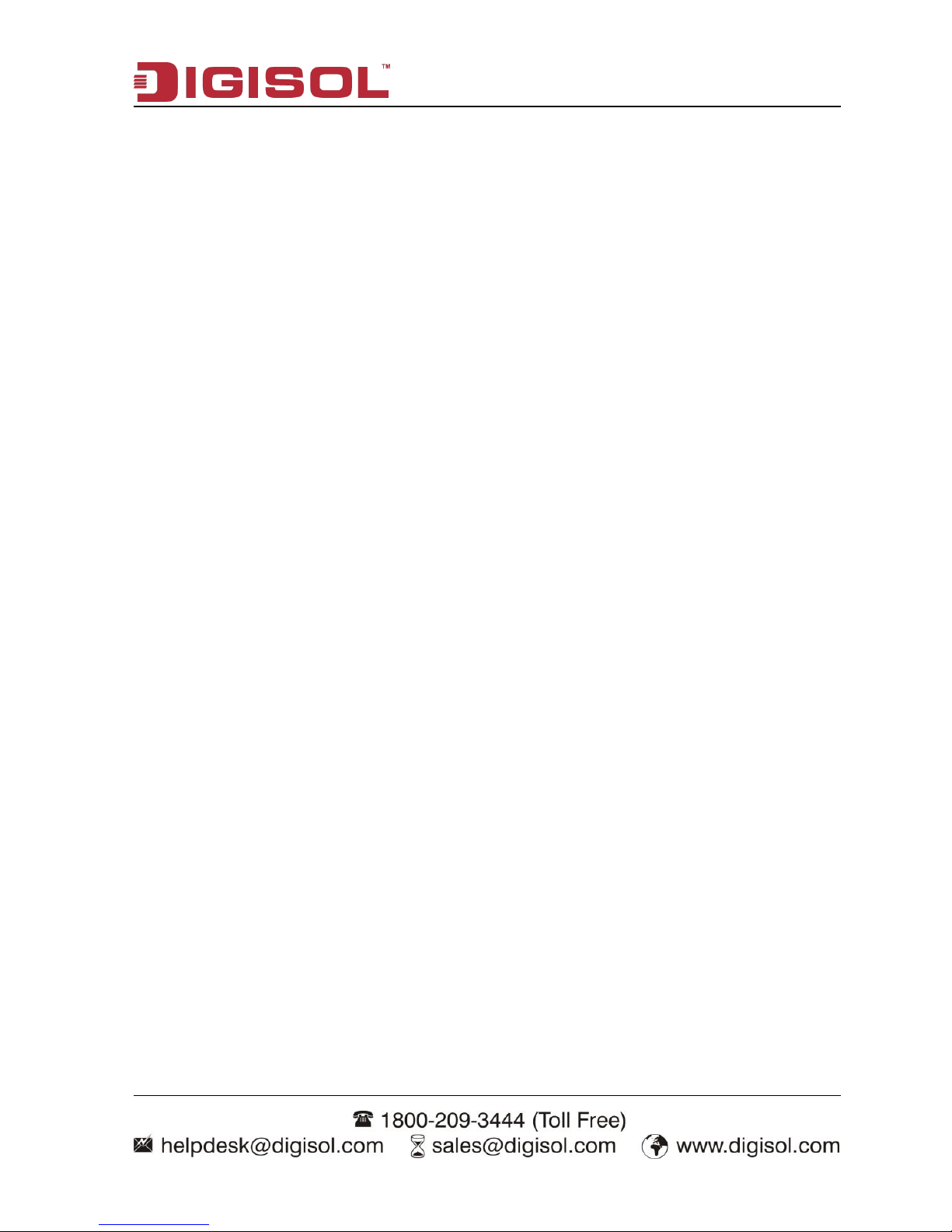
NVR User Manual
2
INDEX
1.
Product Introduction......................................................................................................................... 4
1-1 Introduction and safety information........................................................................................ 4
2.
Open-package check and cable connections..................................................................................... 5
2-1 Package Contents..................................................................................................................... 5
2-2 Front panel and rear panel.........................................................................................................5
2-3 Hard disk installation................................................................................................................6
2-4 Front panel................................................................................................................................7
2-5 Rear panel.................................................................................................................................8
2-6 Audio and video input and output connections........................................................................ 9
2-6-1 Video output connections and options............................................................................9
2-6-2 Audio signal input...........................................................................................................9
2-6-3 Audio signal output.........................................................................................................9
2-6-4 PTZ decoder connections............................................................................................. 10
2-6-5 Front equipment grounding note...................................................................................10
2-7 Speed dome connections......................................................................................................... 10
3
Basic operation.................................................................................................................................11
3-1 Turn on................................................................................................................................... 11
3-2 Turn off...................................................................................................................................11
3-3 System Login.......................................................................................................................... 12
3-4 Preview................................................................................................................................... 13
3-5 Desktop shortcut menu........................................................................................................... 13
3-5-1 Main menu....................................................................................................................14
3-5-2 Record Conf..................................................................................................................14
3-5-3 Backup..........................................................................................................................16
3-5-4 Playback........................................................................................................................17
3-5-5 Record Mode.................................................................................................................20
3-5-6 PTZ control...................................................................................................................20
3-5-7 Color setting................................................................................................................. 22
3-5-8 Logout.......................................................................................................................... 23
3-5-9 Full Screen....................................................................................................................23
4.
Main menu.......................................................................................................................................24
4-1 Main menu navigation............................................................................................................24
4-2 Alarm......................................................................................................................................26
Page 3
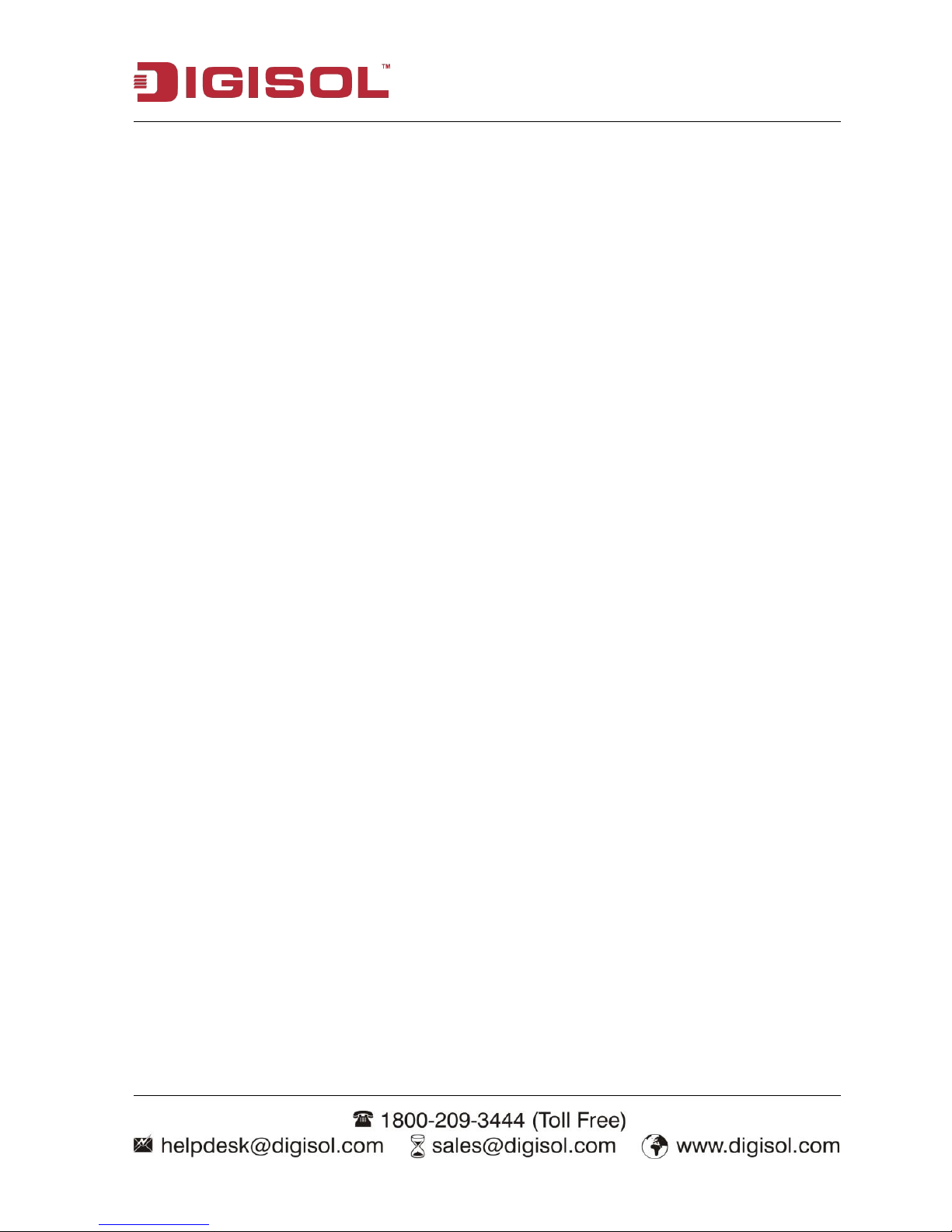
NVR User Manual
3
4-2-1 Motion Detect...............................................................................................................26
4-2-2 Video Blind.................................................................................................................. 29
4-2-3 Video Loss.................................................................................................................... 29
4-2-4 Alarm Input................................................................................................................... 30
4-2-5 Abnormality..................................................................................................................30
4-3 System setup...........................................................................................................................31
4-3-1 General......................................................................................................................... 31
4-3-2 Encode...........................................................................................................................32
4-3-3 Network........................................................................................................................ 33
4-3-4 NetService.....................................................................................................................34
4-3-5 GUI Display..................................................................................................................39
4-3-6 Account.........................................................................................................................40
4-3-7 RS-485 Device.............................................................................................................. 43
4-3-8 RS232 setup..................................................................................................................44
4-3-9 Tour...............................................................................................................................44
4-3-10 Digital......................................................................................................................... 45
5 Advanced...................................................................................................................................49
5-1 Storage Manage............................................................................................................... 49
5-2 Upgrade........................................................................................................................... 50
5-3 Device Info...................................................................................................................... 51
5-4 Auto Maintain................................................................................................................. 51
5-5 Restore............................................................................................................................. 52
5-6 Import/ Export................................................................................................................. 52
5-7 Logout..............................................................................................................................52
6 Info............................................................................................................................................ 53
6-1 HDD info.........................................................................................................................53
6-2 BPS..................................................................................................................................54
6-3 LOG.................................................................................................................................54
6-4 Version............................................................................................................................ 55
7 FAQ and maintenance........................................................................................................................ 56
7-1 FAQ........................................................................................................................................56
Appendix 1. Mouse operation............................................................................................................. 60
Appendix 2. Hard disk capability calculation..................................................................................... 61
Appendix 3. Technical Parameters..................................................................................................... 62
Page 4
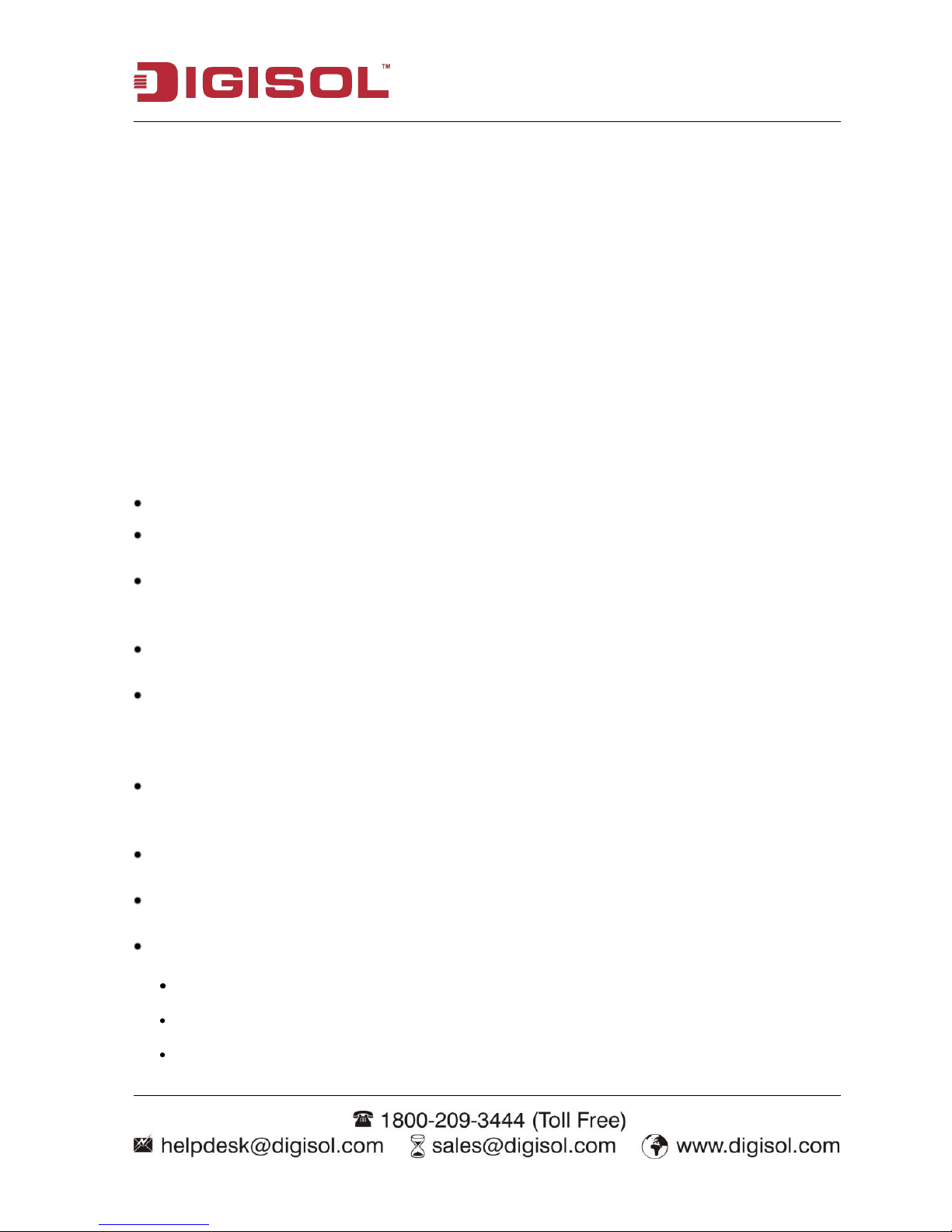
NVR User Manual
4
1. Product Introduction
1-1 Introduction and safety information
Thank you for purchasing DIGISOL NVR!
This user manual is a reference guide for the installation and operation of your NVR. The
DG-SR3004, DG-SR3008, DG-SR3016 & DG-SR3024 are 4, 8, 16 & 24 channel NVR
respectively. This user manual is common for above mentioned NVR. Before installation and
operation please read the following safeguards and warnings carefully!
Important Safeguards and Warnings
Do not place heavy objects on the NVR.
Do not let any solid or liquid fall into or infiltrate the NVR.
Please brush the printed circuit boards, connectors, fans, machine box and so on regularly.
Before the dust cleaning please switch off the power supply and unplug it.
Do not disassemble or repair the NVR yourself.
Do not replace the components yourself.
Environment
Please place and use the NVR between 0ºC and 40ºC. Avoid direct sunlight & keep the NVR
away from heat source.
Do not install the NVR in damp environment.
Do not use the NVR in smoky or dusty environment.
Avoid collision or strong fall.
Please ensure the NVR level installation in a stable workplace.
Please install in ventilated place. Keep the vent clean.
Use within the rating input and output scope.
Page 5
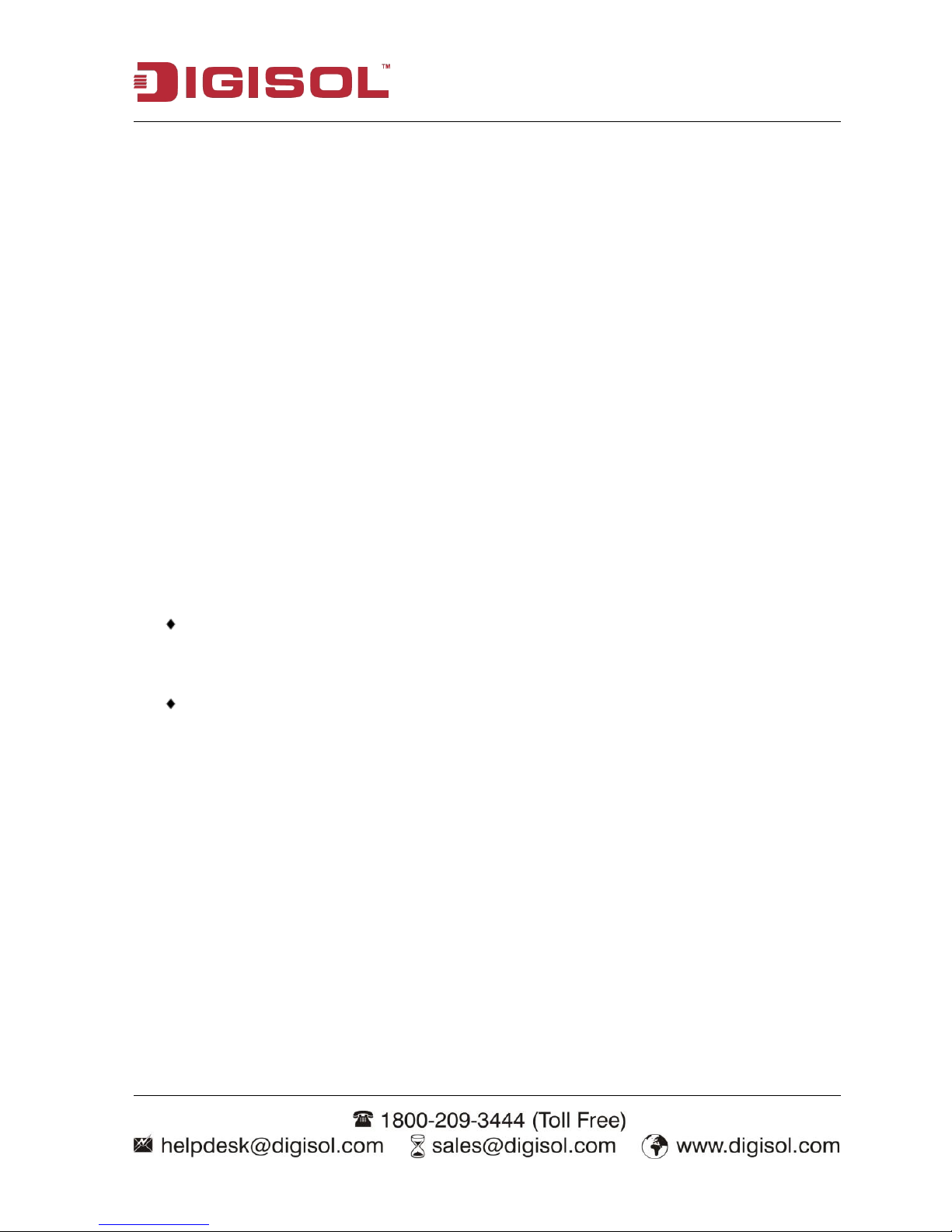
NVR User Manual
5
2. Open-package check and cable connections
2-1 Package Contents
Before you start using this NVR, please check if there’s anything missing in the package, and contact your
dealer of purchase to claim for missing items:
One NVR (4/ 8/ 16/ 24 channel)
Power adapter
Quick Installation Guide
1 USB Mouse
Installation Guide CD
Tools Package (Screws)
2-2 Front panel and rear panel
The key function specifications in the front panel and the interface specifications in the rear
panel are mentioned in Appendix 3.
Please check whether the product type in the front panel is according to the product type
you ordered.
The label in the real panel is very important for the after service. Please protect it carefully. When
you contact us for after service, please provide the product type and serial number in the label.
Page 6
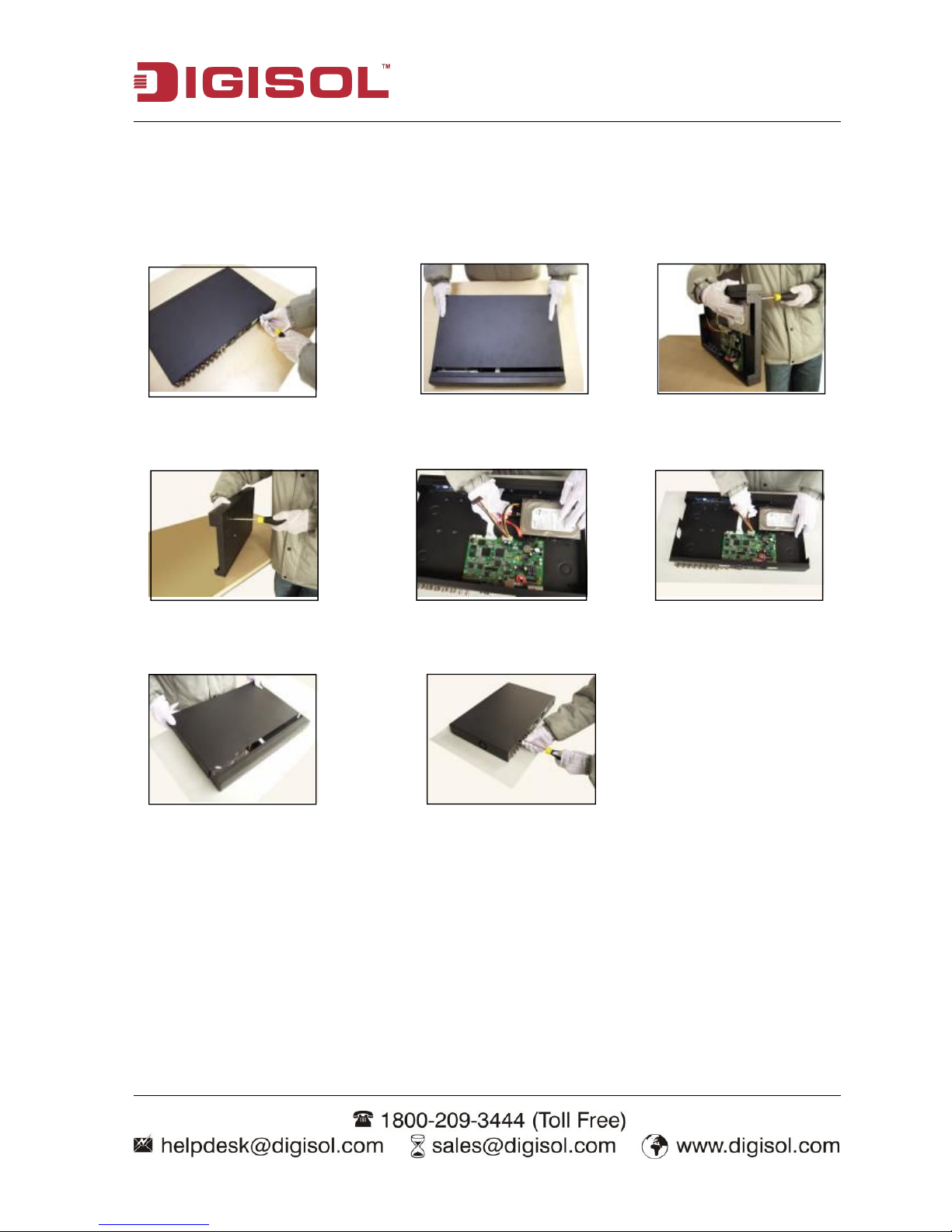
NVR User Manual
6
2-3 Hard disk installation
For the first use, please install the hard disk
Disassemble the screw Disassemble the cover Fix the screw of hard disk
Fix the screw of hard disk Connect the data wire Connect the power wire
Cover the unit with the top case Fix the cover
Page 7

NVR User Manual
7
2-4 Front panel
Page 8
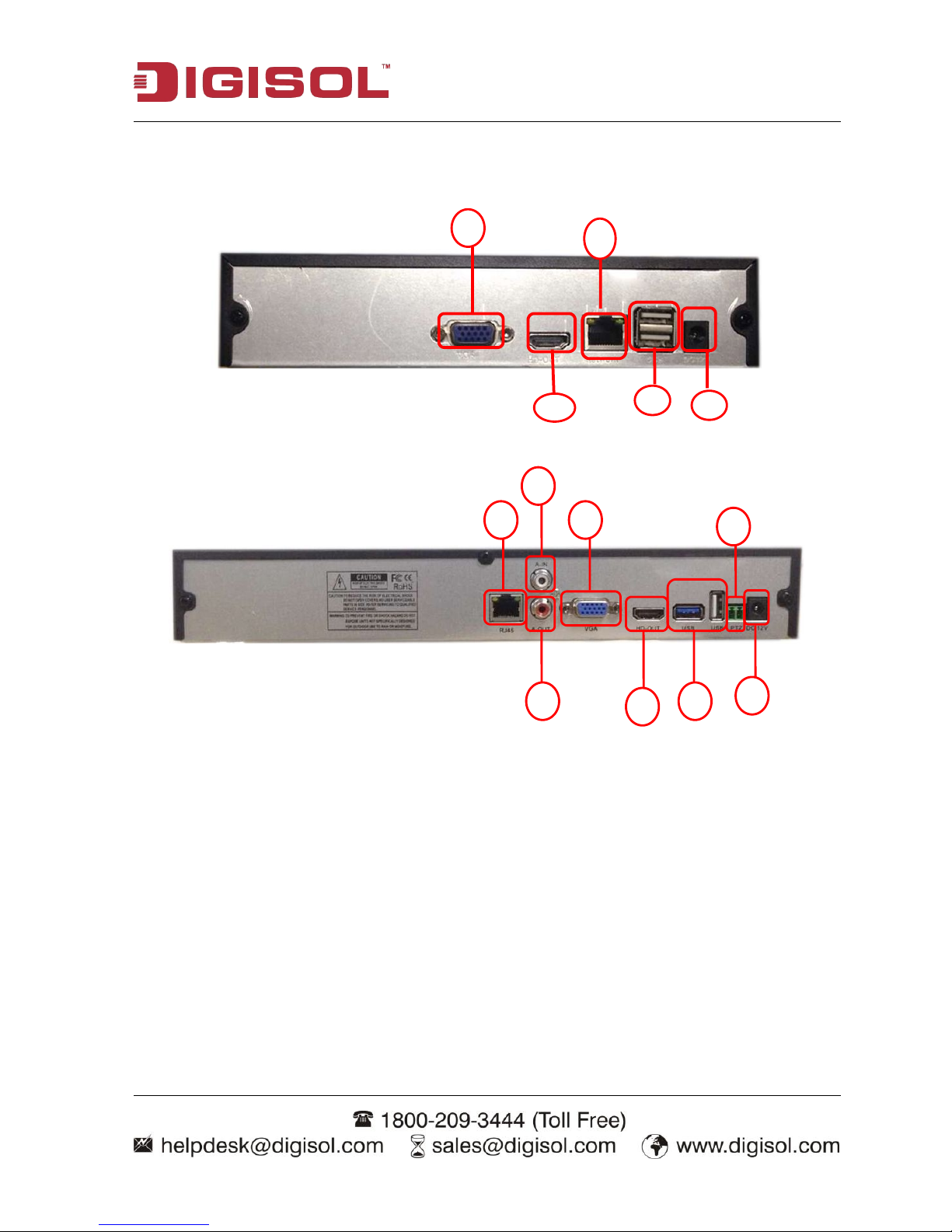
NVR User Manual
8
2-5 Rear P anel
DG-SR3004/ DG-SR3008
DG-SR3016/ DG-SR3024
1
2
5
3
4
3
7
6
8
4
5
1
2
(1) Power Connector
(2) USB
(3) HDMI output
(4) VGA output
(5) Network
(6) Audio input
(7) Audio output
(8) RS-485 interface (PTZ)
Page 9
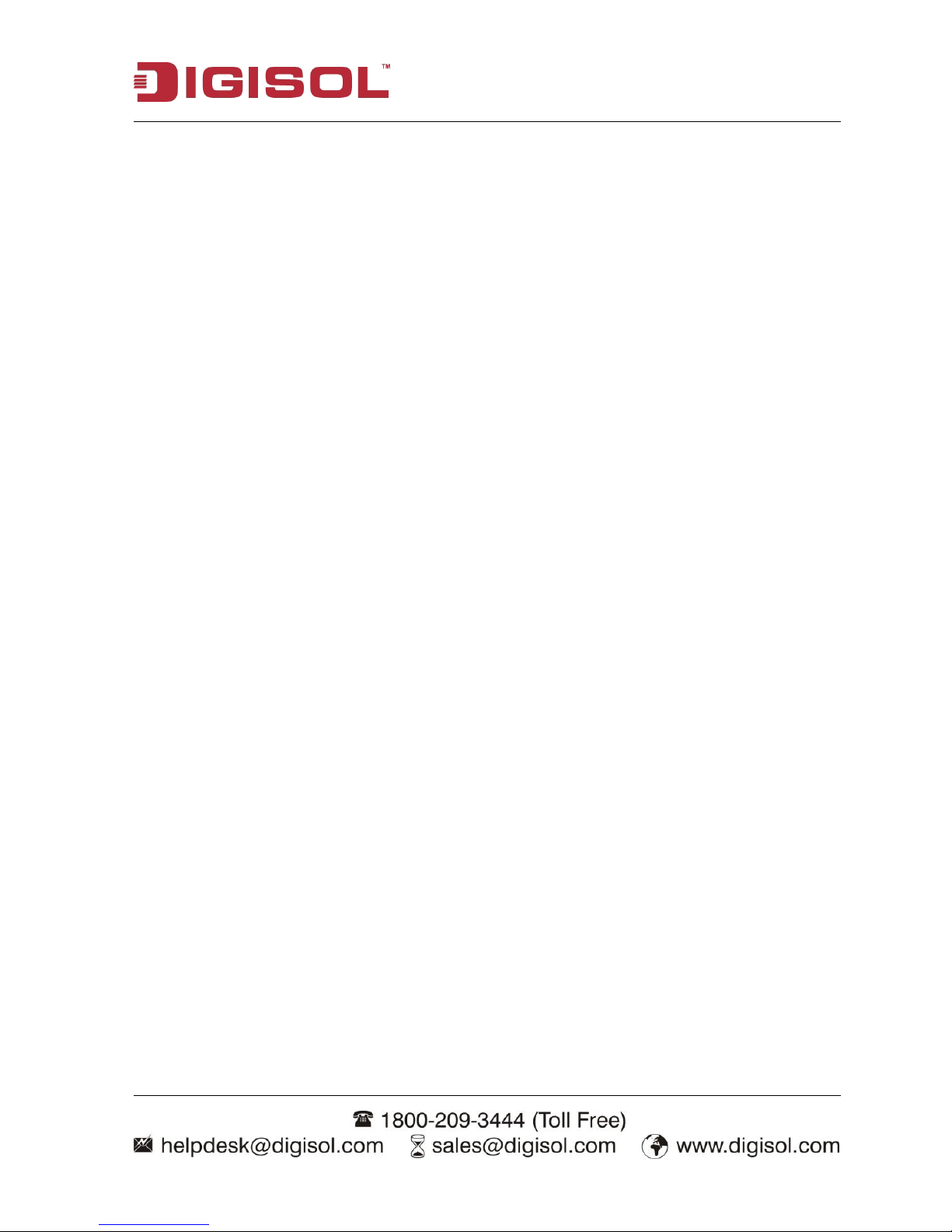
NVR User Manual
9
2-6 Audio and video input and output connections
2-6.1 Video output connections and options
The video output is divided into PAL/NTSC VGA output & HDMI output (selective
configuration). When you replace the monitor by the computer display, there are some issues to
notice.
1.
Do not stay in the turn-on state for a long time.
2.
Keep the computer display normal working by demagnetizing regularly.
3.
Stay away from the electromagnetic Interference.
TV is not a credible replacement as a video output. It demands reducing the use time and
control the power supply and the interference introduced by the nearby equipments strictly. The
usage of low quality TV can lead to the damage of other equipments.
2-6.2 Audio signal input (Only for 16/24 Channel)
Audio port is BNC connection.
The input impedance is high so the tone arm must be active.
The audio signal line should be firm and away from the electromagnetic Interference and connected
credible which avoid false and joint welding and oxidation. The high voltage current should be
avoided especially.
2-6.1 Audio signal output (Only for 16/24 Channel)
Commonly the output parameter of NVR audio signal is greater than 200mv 1KΩ (BNC) which
can connect the low impedance earphone and active sound box or other audio output equipments
through power amplifier. If the sound box and the tone arm cannot be isolated, howling
phenomena is often observed. There are some methods to deal with the above phenomena.
1.
Adopt better directional tone arm.
Page 10
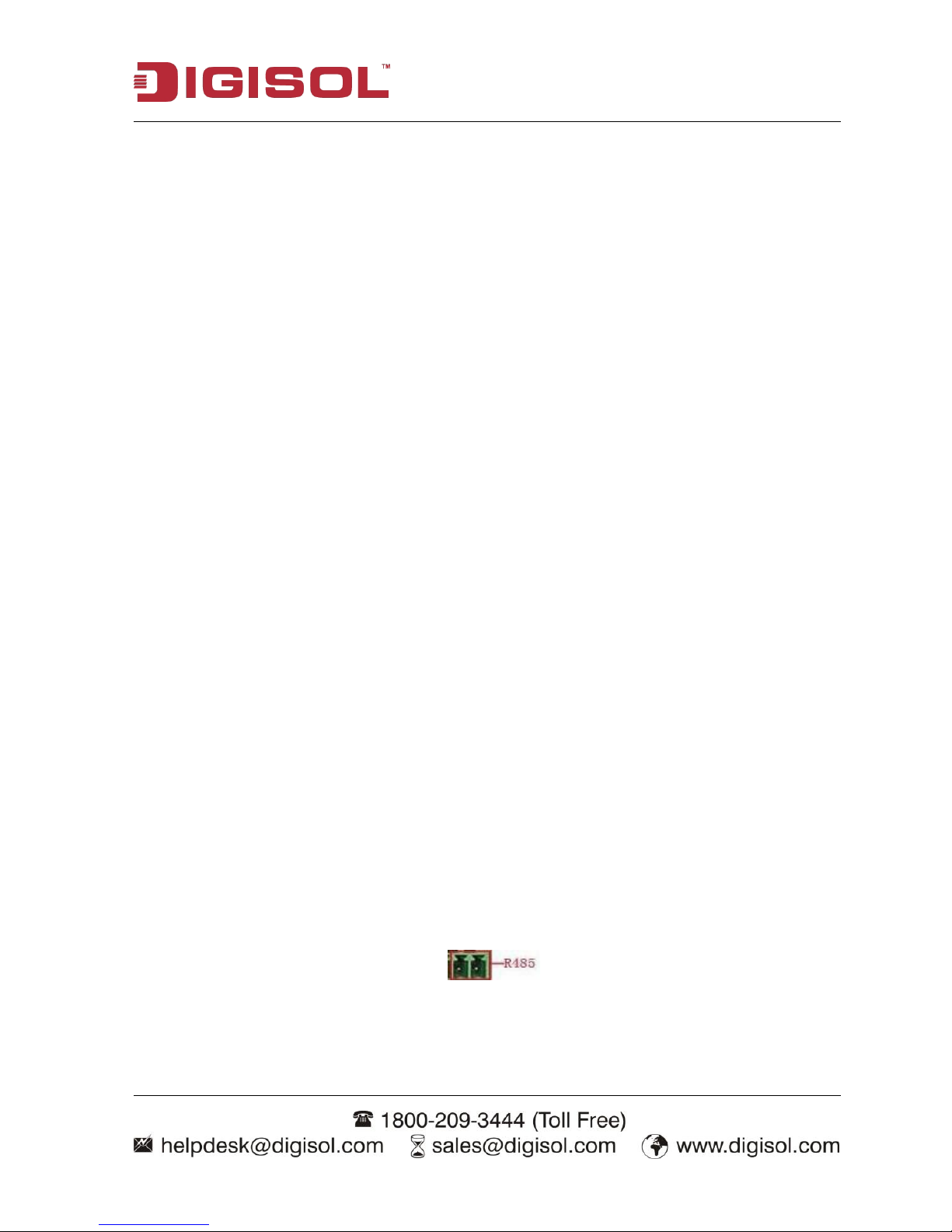
NVR User Manual
10
2.
Adjust the sound box volume to be under the threshold that produces the howling
phenomena.
3.
Use fitment materials that absorb the sound to reduce reflection of the sound.
4.
Adjust the layout of the sound box and the tone arm.
2-6.2 PTZ decoder connections (Only for 16/ 24 channel)
2-6.2.1The grounding of the PTZ decoder and NVR must be shared otherwise the common-
mode voltage will lead to the PTZ control failure. The shielded twisted pair is
recommended.
2-6.2.2Avoid the entrance of high voltage. Make the layout. Take precaution from the thunder.
2-6.2.3In the outlying end connect 120Ω resistance paralleled to reduce the inflection and
insure the signal quality.
2-6.2.4The 485 AB lines of NVR cannot connect with other 485 output equipmentsparalleled.
2-6.2.5The voltage between the AB lines of the decoder must be less than 5V.
2-6.3 Front equipment grounding note
Bad grounding can lead to the burnout of the chip.
2-7 Speed dome connections
1. Connect the 485 interface of the speed dome with the NVR 485 interface.
2. Connect the video line with the NVR video input.
3. Power ON the speed dome.
Page 11
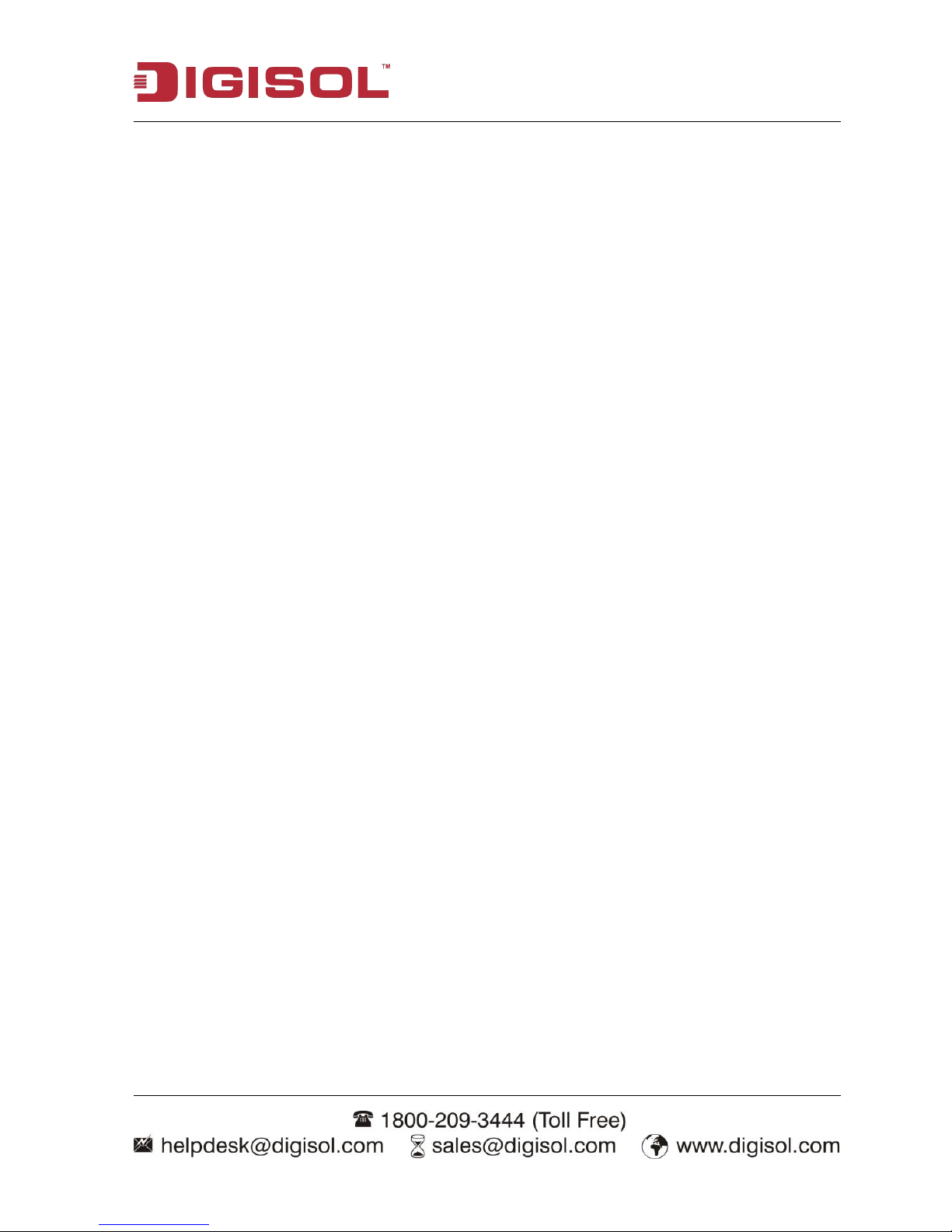
NVR User Manual
11
3 Basic operation
Note: The button in gray display indicates no support.
3-1 Turn on
Plug the adapter and turn ON the power supply switch. Power supply indicator light indicates
turning on the video recorder. After the startup you will hear a beep. The default setting of video
output is multiple-window output mode. If the startup time is within the video setting time, the
timing video recording function will start up automatically. Then the video indicator light of
corresponding channel is ON and the NVR is working normally.
Note: 1. Make sure that the input voltage corresponds with the switch of the NVR power supply.
2. Power supply demands: 220V±10% /50Hz.
We suggest using the UPS to protect the power supply under allowable conditions.
3-2 Turn off
There are two methods to turn off the NVR. Entering [main menu] and choosing [turn off] in the
[Turn off the system] option is called soft switch. Unplug the power adapter to turn off the NVR.
Pressing the power supply switch is called hard switch.
Illumination:
1. Auto resume after power failure
If the NVR is shut down abnormally, it can automatically backup video and resume previous
working status after power failure.
2. Replace the hard disk
Before replacing the hard disk, unplug the power adapter to turn off the NVR.
3. Replace the battery
Before replacing the battery, the setting information must be saved. The NVR uses button battery.
Page 12
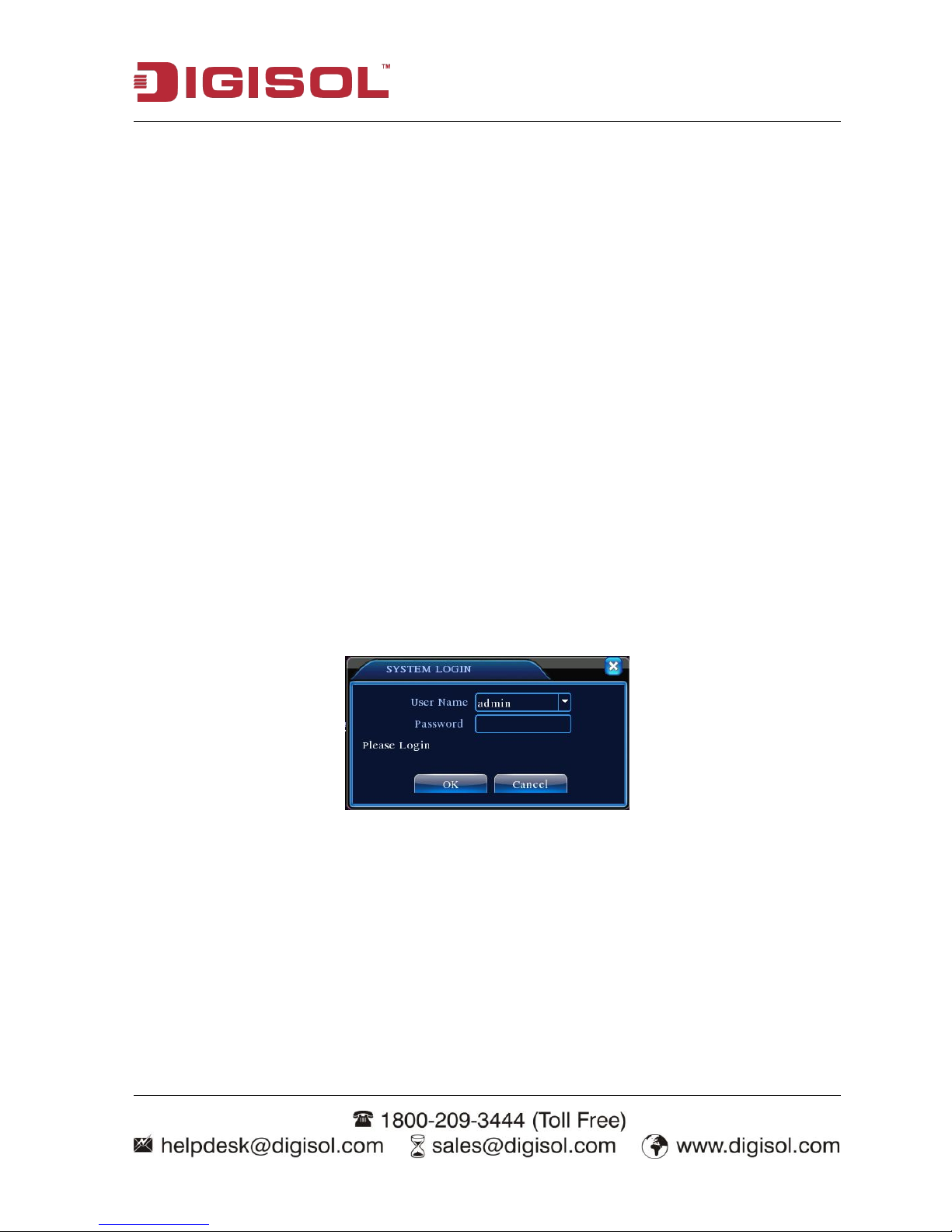
NVR User Manual
12
The system time must be checked regularly. If the time is not correct you must replace the battery,
we recommend replacing the battery every year using the same battery type.
Note: The setting information must be saved before replacing the battery otherwise information
will be lost.
3-3 System Login
When the NVR boots up, the user must login and the system provides the corresponding functions
with the user preview. There are two user settings. The names are admin and default and these
names have no password. Admin is the super user preview; default’s permissions are preview and
video playback. User admin password can be revised, while their permissions can’t be revised; user
default is the default login user whose permission can be revised. The default IP address of NVR is
192.168.1.9.
Pic 3.3 System Login
Password protection: If the password is continuously wrong three times, the alarm will start. If
the password is continuously wrong five times, the account will be locked. (Through reboot or
after half an hour, the account will be unlocked automatically).
For your system security, please modify your password after first login.
Page 13
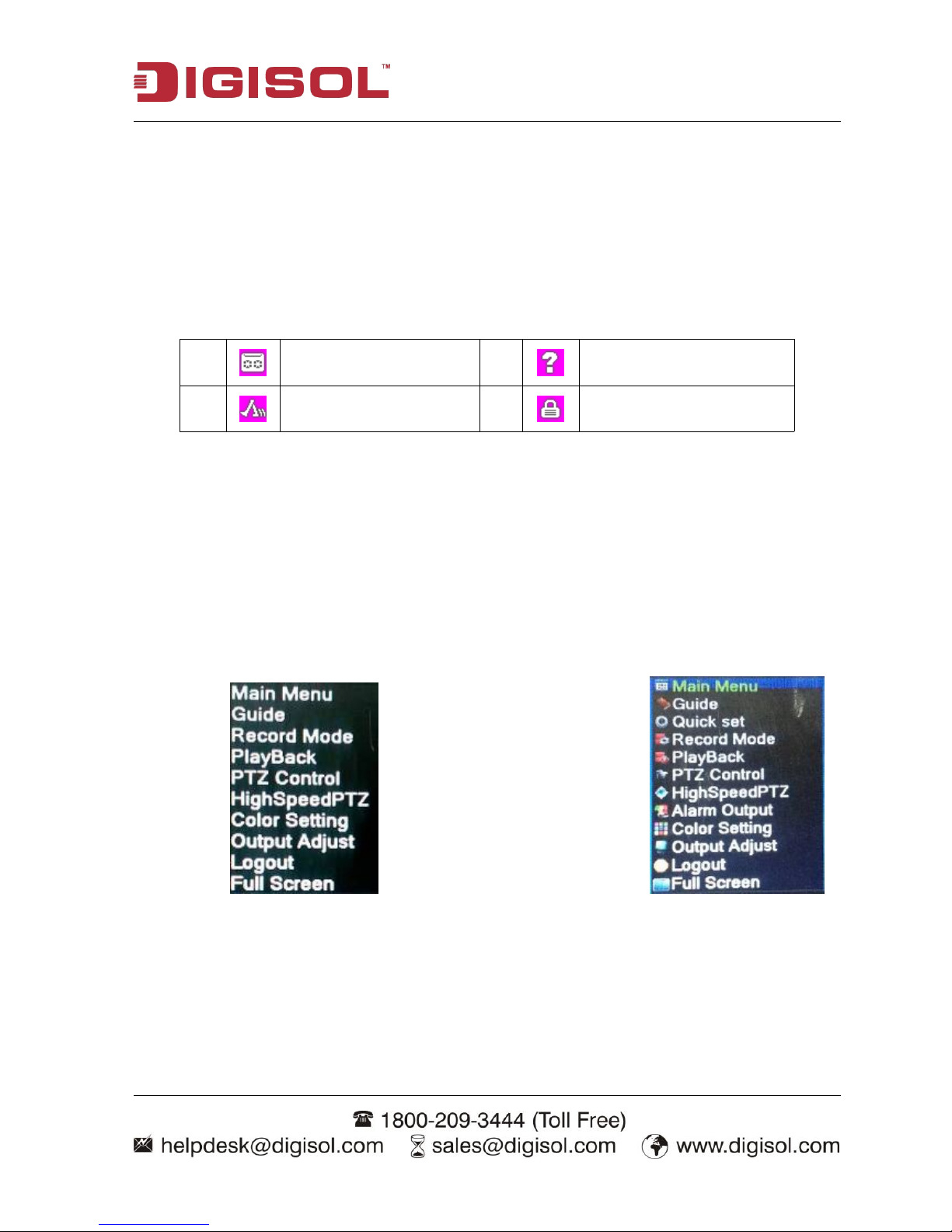
NVR User Manual
13
3-4 Preview
You can right click the mouse to choose the switch between the windows.
The system date, time and channel name are shown in each viewing window. The surveillance video
and the alarm status are shown in each window.
1 Recording status 3 Video loss
2 Motion detect 4 Camera lock
Table 3.4 Preview icon
3-5 Desktop shortcut menu
In preview mode you can right click the mouse to get a desktop shortcut menu. The menu includes:
main menu, record mode, playback, PTZ control, High Speed PTZ, Alarm Output, color Setting,
Output adjust, Logout and view1/4/8/9/16 screens
DG-SR3004/ DG-SR3008 DG-SR3016/ DG-SR3024
Pic 3.5 Shortcut Menu
Page 14
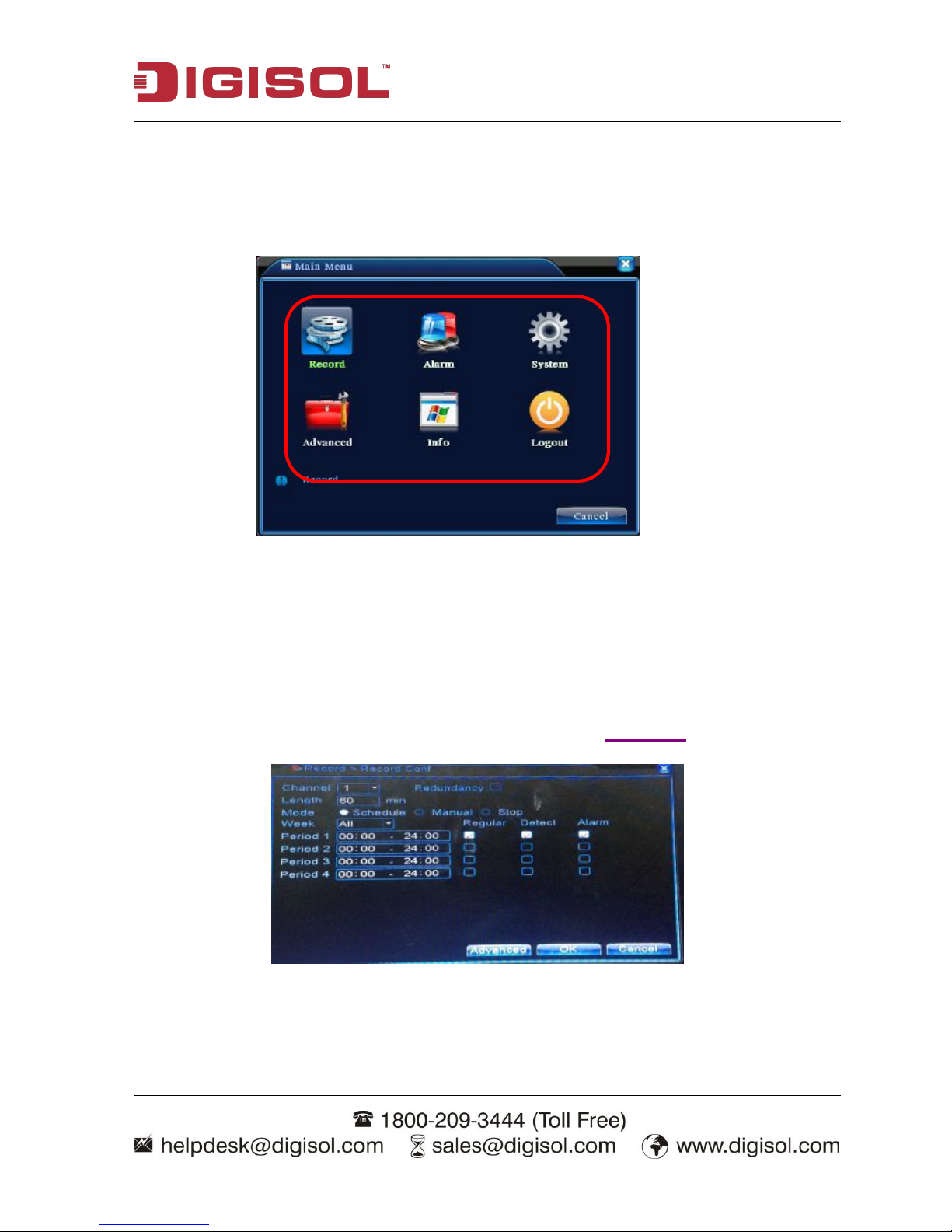
NVR User Manual
14
3-5-1 Main menu
When you login, the system main menu is shown as below.
Pic 3.5.1 Main Menu
3-5-2 Record Conf
Set the recording parameters in the surveillance channel. The system is set 24 hours consecutive
recording in the first startup. You can enter [main menu]> [recording function]> [record conf] to set.
Note: There should be at least one read-write hard disk. Refer to chapter 5.1
Pic 3.5.2 Record Conf
【Channel】Choose the corresponding channel number to set the channel. Choose “all” option to set
the entire channels.
Page 15
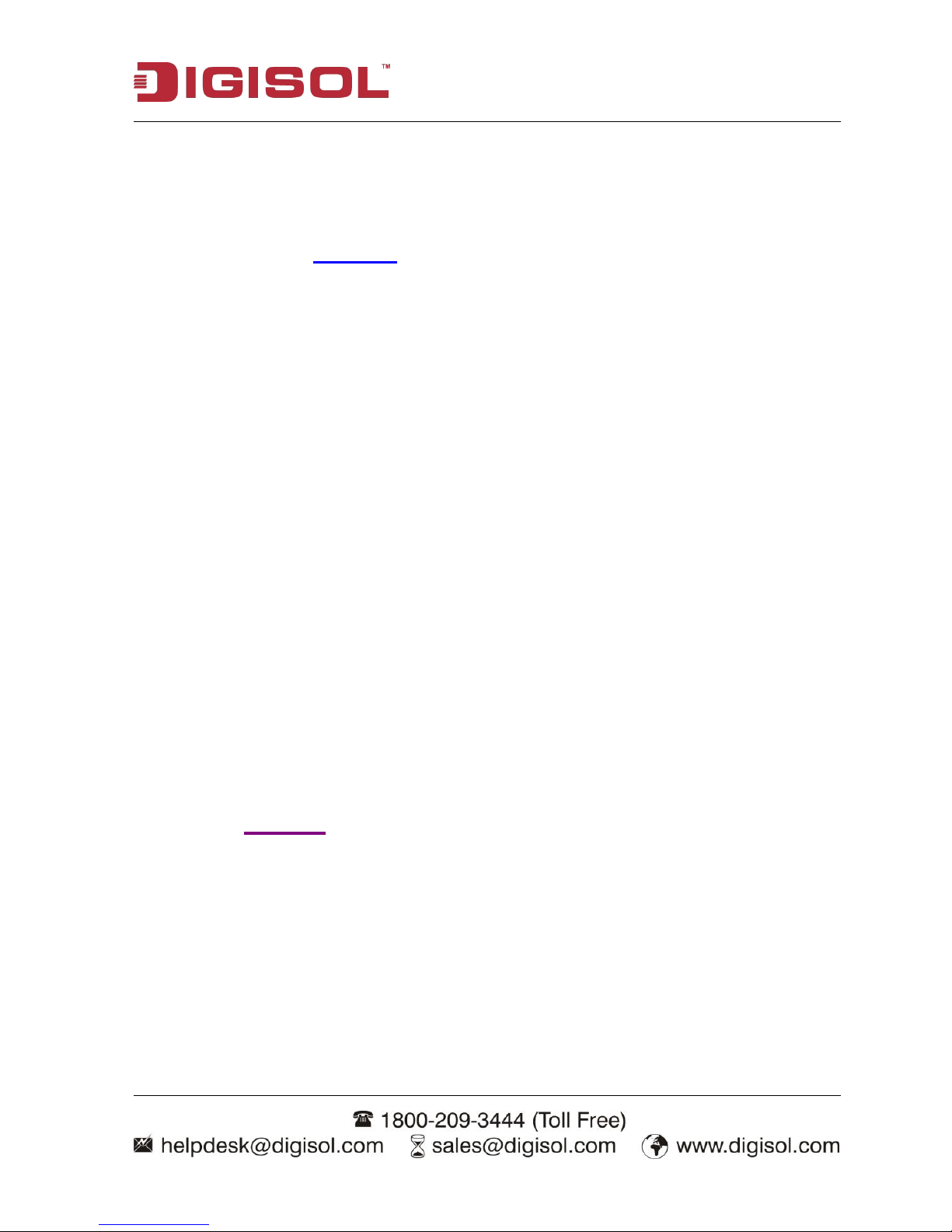
NVR User Manual
15
【 Redundancy 】 Choose the redundancy function option to implement the file double backup
function. Double backup is writing the video files in two hard disks. When you do the double
backup, make sure that there are two hard disks installed. One is read-write disk and the other is
redundant disk. (Refer to chapter 5.1)
【Length】Set the time length of each video file. 60 minutes is default value.
【PreRecord】Record 1-30 seconds before the action. (Time length is decided by the code stream)
【Record mode】Set video state: schedule, manual or stop.
Schedule: Record according to the set video type (Regular, detection) and time section.
Manual: Click the manual button to record no matter what state the channels are in.
Stop: Click the stop button to stop recording no matter what state the channels are in.
【Period】Set the time section of common recording, the recording will start only in the set range.
【Record type】Set the recording type: regular, detection, alarm
Regular: Perform the regular recording in the set time section. The video file type is “R”.
Detect: Trigger the “motion detect”, “camera mask” or “video loss” signal. When above alarm is set
as opening recording, the “detection recording” state is on. The video file type is “M”.
Alarm: Trigger the external alarm signal in the set time section. When above alarm is set as opening
recording, the “detection recording” state is on. The video file type is “A”.
Note: Refer to chapter 4.2 to set corresponding alarm function.
Page 16
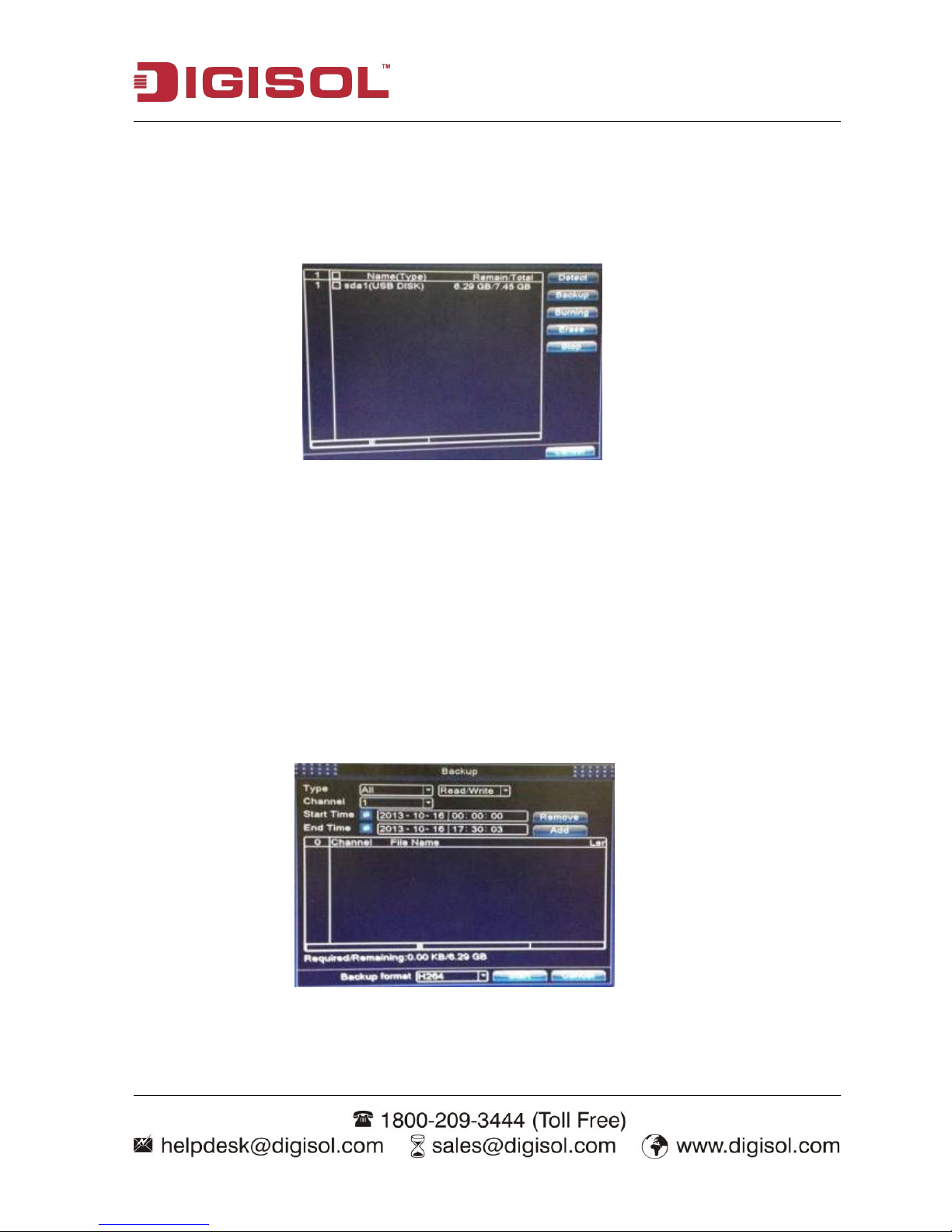
NVR User Manual
16
3-5-3 Backup
You can backup the video files to external storage through setup.
Note : The storage must be installed before the file backup. If the backup is terminated, the
already saved files can playback individually.
Pic 3.5.3 Backup
【Detect】Detect the storage connected with the NVR such as hard disk or universal disk.
【Backup】Click backup button and the dialog box will pop up. You can choose the backup file
according to the type, channel and time.
【Burning】This feature is not activated for this series of NVR.
【Erase】Choose the file to delete and click erase to delete the file.
【Stop】Stop the backup.
Pic 3.5.3a File Backup
Remove: Clear the file information.
Page 17
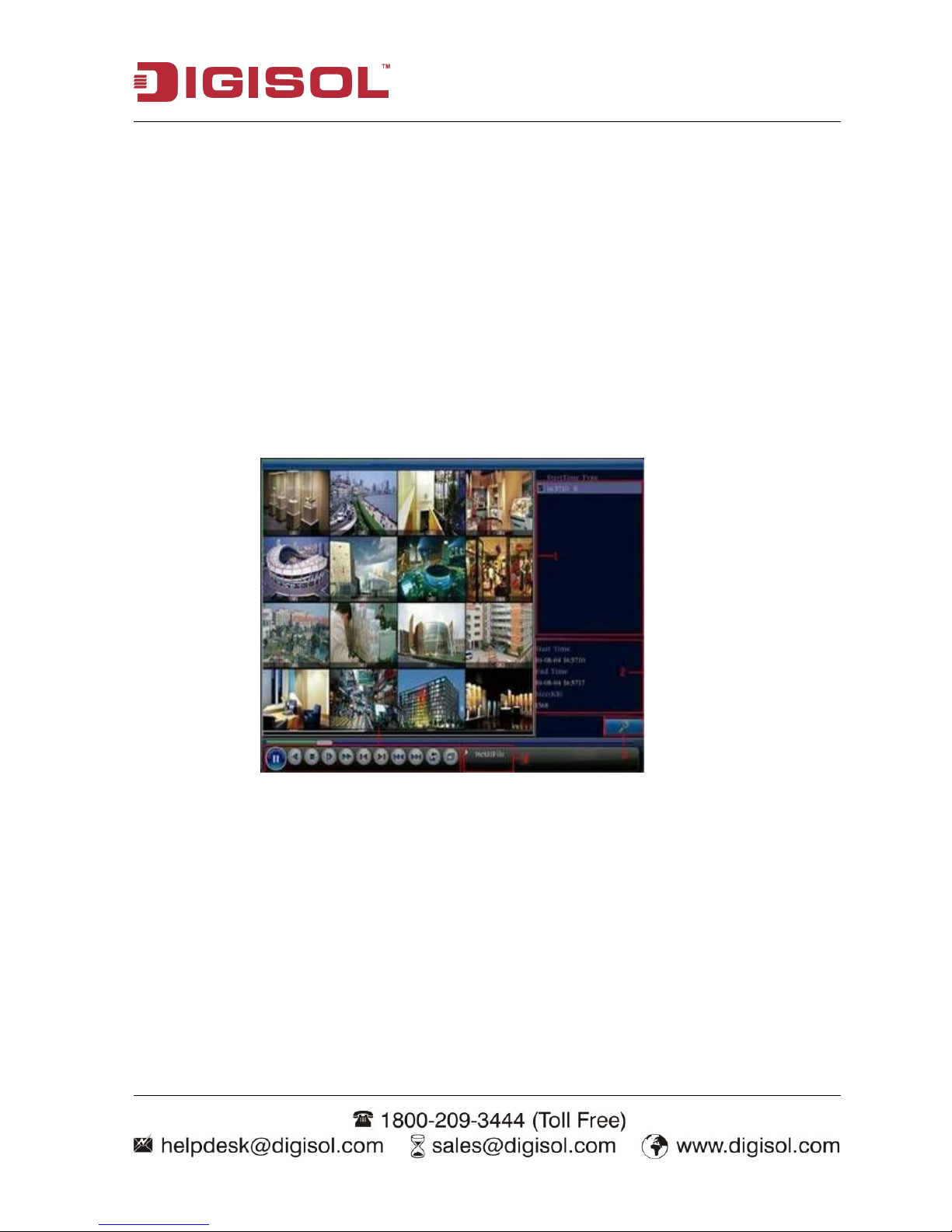
NVR User Manual
17
Add:Show the file information satisfying the set file attributes.
Start/pause: Click the play button to start the backup and click the pause button to stop the backup.
Cancel:During backup you can exit the page layout to carry out other functions.
3-5-4 Playback
There are two methods for you to play the video files in the hard disk.
1. In the desktop shortcut menu.
2. Main menu>Record->Playback
Note: The hard disk that saves the video files must be set as read-write or read-only state.
Pic 3.5.4 video playback
1.
listed files 2. file information 3. file searching
4. Operation hint 5. Playback control
Listed files: Look up the listed files according to the search criteria.
File information: Look up the found file information.
File backup: Backup the chosen file. Click the button and operate as follows.
Page 18
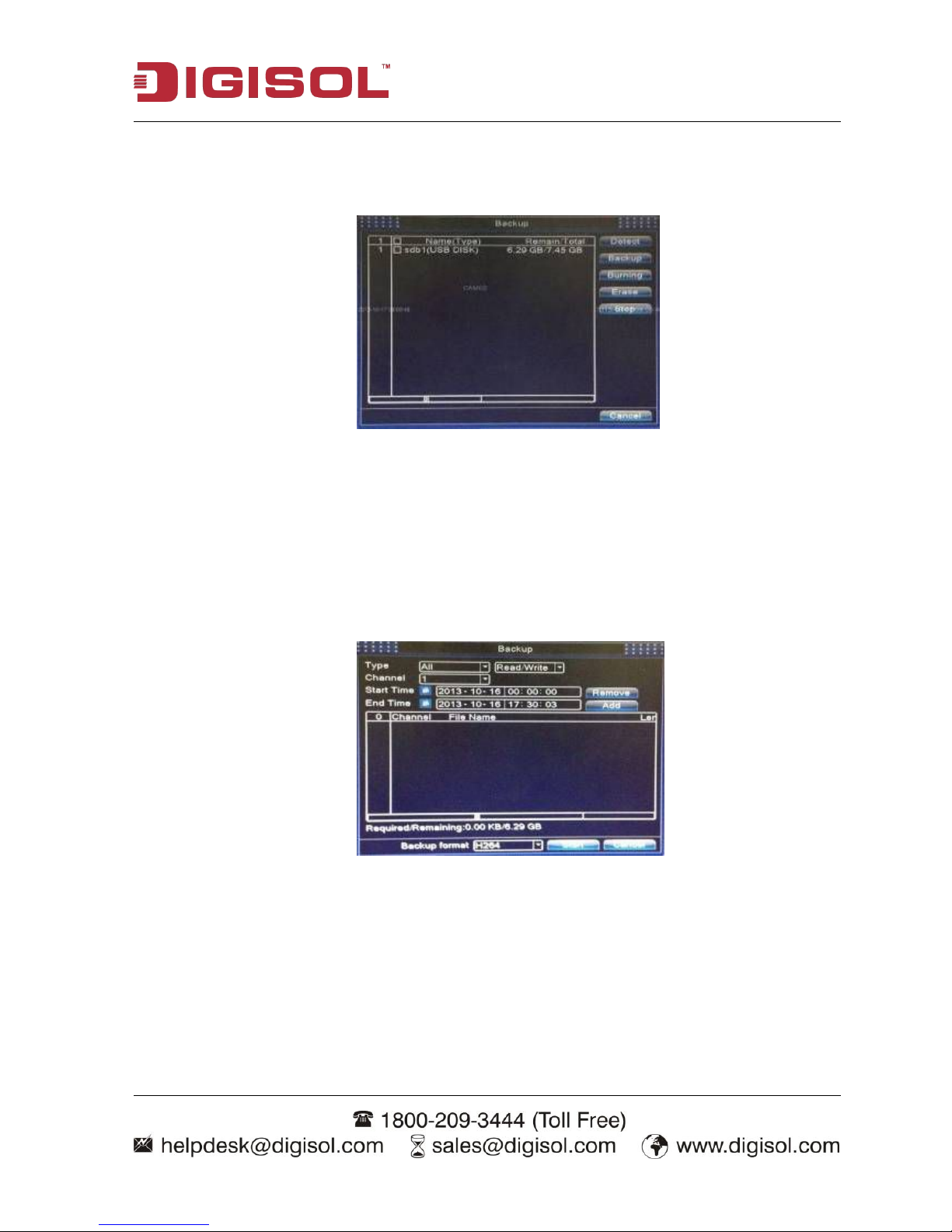
NVR User Manual
18
Note: The storage must be installed before the file backup. If the backup is terminated, the
already saved files can playback individually.
Pic 3.5.4a Detect the storage
Detect: Detect the storage connected with the NVR such as hard disk or universal disk.
Backup: Click backup button and the dialog box will pop up. You can choose the backup file
according to the type, channel and time.
Erase: Choose the file to delete and click erase to delete the file.
Stop: Stop the backup.
Pic 3.5.4b Recording backup
Remove: Clear the file information.
Add: Show the file information satisfying the set file attributes.
Start/Pause: Click the play button to start the backup and click the pause button to stop the backup.
Cancel: During backup you can exit the page layout to carry out other functions.
Page 19
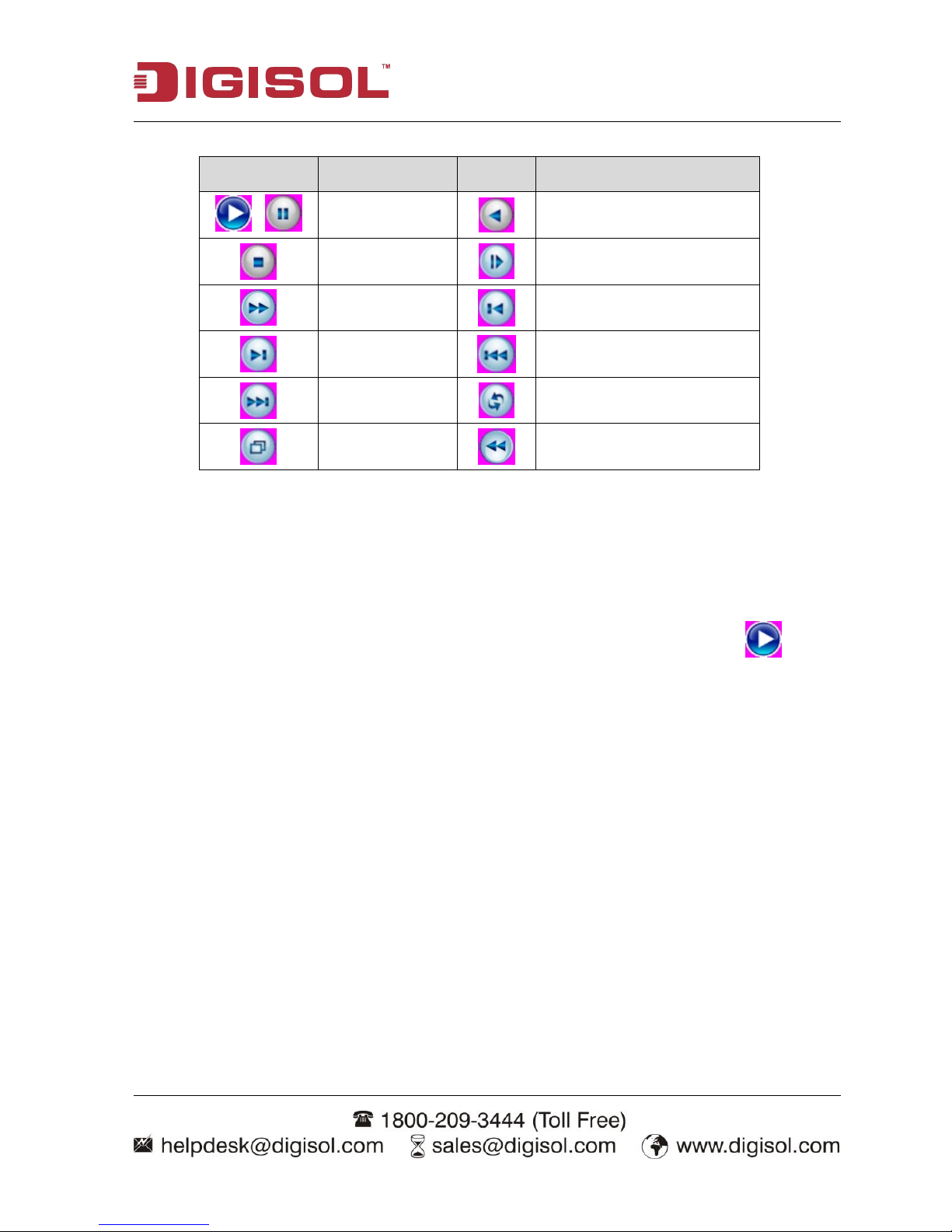
NVR User Manual
19
Refer to the following sheet for more information.
Button Function Button Function
/
Play/pause Backward
Stop Slow play
Fast play Previous frame
Next frame Previous file
Next file Repeat Playback
Full screen Fast Rewind
Table 3.5.4c Playback control key
Note: Frame by frame playback is only performed in the pause playback state.
【Operation hint】Display the function of the cursor place.
Special functions:
Accurate playback: Input time (hh/mm/ss) in the time column and then click play button.
The system can operate accurate playback according to the searching time.
Local zoom :When the system is in single-window full-screen playback mode, you can drag your
mouse in the screen to select a section and then left click mouse to realize local zoom. You can right
click mouse to exit.
Page 20

NVR User Manual
20
3-5-5 Record Mode
Please check current channel status: “○” means it is not in recording status, “●” means it is in
recording status.
You can use desktop shortcut menu or click [main menu]> [recording function]> [recording set] to
enter the recording control interface.
Pic 3.5.5 DG-SR3024 Record Mode
【Schedule】Record according to the configuration.
【Manual】Click the all button to manually start recording on all the channels.
【Stop】Click the stop button to stop the recording no matter what state the channels are in.
3-5-6 PTZ control
Operation interface is as follows. The functions include: PTZ direction control, speed, zoom and set
preset.
Note: 1. Decoder A (B) line connects with NVR A (B) line. The connection is right.
2. Click [main menu] > [system configuration] > [PTZ config] to set the PTZ parameters.
3. The PTZ functions are decided by the PTZ protocols.
Pic 3.5.6 PTZ Control
Speed: Set the PTZ rotation range. Default range: 1 ~ 8.
Page 21

NVR User Manual
21
Zoom: / button to adjust the zoom multiple ofthe camera.
Focus: / button to adjust the focus of the camera .
Iris: / button to adjust the iris of the camera.
Direction control: Controls the PTZ rotation. 8 directional control is supported. (4 directions
on Front panel are supported on the unit)
PTZ Trace: Full-screen shows channel image. Left press mouse and control PTZ to rotate
orientation. Left press mouse and then
Preset (+/ -): You can add presets for supported cameras. First you select the desired point using the
PT controls and click on “+” to add preset points. In order to delete the defined preset, click on “-“.
Once you define the presets, you can select the desired preset from drop down menu & click start to
point to that specific preset location.
Advanced: Under this tab you can define:
Tour: Auto Patrol for specified presets. Click on “+” to add the desired presets with defined
interval & click on “-“to delete/ remove the presets defined under Tour.
Pattern: You can define the desired pattern by clicking “+/ -“
Autopan/ Autoscan: To define continuous pan for supported cameras and autoscan to scan the
defined channels.
Pic 3.5.6a Advanced
Page 22

NVR User Manual
22
Page switch: Switch between different pages.
Pic 3.5.6b Auxiliary Function Control
Intuitive Auxiliary Operation: Choose auxiliary equipment, select Open or Close button, switch
control. Auxiliary Number: The operation of corresponding auxiliary switch according to PTZ
agreement. Click Page Switch button enter the PTZ Main Menu, the menu itself can be controlled
by the menu control buttons.
3-5-7 Color setting
Set the image parameters (current channel for single window display and
cursor place for multi- window display). You can use the desktop shortcut menu and
enter the interface. The image parameters include: brightness, contrast and saturation.
You can set different parameters at different time sections.
Pic 3.5.7 Color Setting
Page 23

NVR User Manual
23
3-5-8 Logout
Logout, shut down the system or reboot. You can use the desktop shortcut menu or enter [main
menu].
Pic 3.5.8 Logout/Shutdown/Reboot the system
Logout: Quit the menu. Offer password next entrance.
Shut down: Quit the system. Turn off the power supply.
When you press the shut down button, there is schedule hint. After three seconds, the system is
shut down.
Reboot: Quit the system. Reboot the system.
3-5-9 Full Screen
To view the video layout in Full Screen mode.
Page 24

NVR User Manual
24
4. Main menu
4-1 Main menu navigation
Main menu Sub menu Function
Record
Config
Set the recording configuration, recording type, recording time
section.
Playback Set recording look-up, recording play, video file storage.
Backup Detect or format backup equipment, back the selective files.
Alarm
Motion
detection
Set motion detect alarm channel, sensitivity, area, linkage
parameters: defending time section, alarm output, screen hint,
recording, PTZ and patrol.
Video
blind
Set camera mask alarm channel, sensitivity, linkage parameters:
defending time section, alarm output, screen hint, recording, PTZ,
patrol
Video
loss
Set video loss alarm channel, linkage parameters: defending time
section, alarm output, screen hint, recording, PTZ and patrol
Alarm Input This function is not implemented.
Alarm output This function is not implemented.
Abnormality
Analyzing and inspecting current software and hardware of
the device
System
configuration
General
configuration
Set system time, data format, language, hard disk full time
operation, machine number, video format, output mode,
summertime and stay time.
Encode
configuration
Set main (assistant) coding parameter: Code mode, resolving
ability, frame rate, code stream control, image quality type, code
stream value, frame between value and video/audio enable.
Network
configuration
Set basic network parameters, DHCP and DNS parameters,
network high speed download.
NetService PPPOE, NTP, Email, IP Filter and DDNS parameter.
GUI display
Set channel name, preview hint icon state, transparency, cover
area, time title and channel time fold.
Account
management
Modify user, team or password. Add user or team. Delete user or
team.
Page 25

NVR User Manual
25
RS485 Device
Sets channel, PTZ protocol, address, baud rate, data bit, stop bit
and check.
Serial port
Configuration
(RS232)
Set serial port function, baud rate, date bit, stop bit, check.
Tour Set patrol mode and interval time.
Digital
To set the channel mode and digital channel parameter
settings.
Advanced
Storage
Set appointed hard disk as read-write disc, read-only disc or
redundant disc, clear data, resume date and so on.
Upgrade Upgrade system firmware.
Device Info. Displays system Information
Automatic
Maintenance
Set automatic reboot system and automatic deleting files.
Restore
Resume setup state: Common setup, code setup, recording setup,
alarm setup, network setup, network service, preview playback,
serial port setup and user management.
Import/Export Import/Export the configuration file
Logout Logout, shut down or reboot.
System
information
Hard disk
information
Display hard disk capability and recording time.
BPS Display code stream information.
Log
information
Clear all log information according to the log video and time.
Version
Display edition information.
Page 26

NVR User Manual
26
4-2 Alarm Function
Go to Main Menu and click on Alarm tab. Alarm function includes: motion detect, video blind,
video loss and abnormality as shown below.
Pic 4.2 DG-SR3024 Alarm
4-2-1 Motion Detect
When system detects the motion signal that reaches the set sensitivity, the motion detect alarm is on
and the linkage function is turned on.
Pic 4.2.1 DG-SR3024 Motion Detection
【Channel】Choose the set motion detection channel.
【Enable】Means that the motion detection function is on.
Page 27

NVR User Manual
27
【Sensitivity】Choose from six options according to the sensitivity.
【 Region 】Click setup and enter the set area. The area is divided into PAL16X12. Green block
means the current cursor area. Black block means the unfenced area. You can set the area as follows,
Drag the mouse and draw the area.
Pic 4.2.1a Region
【Period】Trigger the motion detection signal in the set time section. You can set according to week
or set uniformly. Each day is divided into four time sections.■ means the set valid.
Pic 4.2.1b set the time section
【Interval】Only one alarm signal is turned on even when there are several motion detect signals in
the set interval.
【Record channel】Choose the recording channel (multiple option supportive). Trigger the video
signal when the alarm is turned on.
Page 28

NVR User Manual
28
Note: Set in the [recording setup] and perform the linkage recording. Start detecting video files in
the corresponding time section.
【Tour】Means that the selective channel is single window alternate patrol preview. The interval is
set in the [Main Menu] > [System] > [Tour].
Snapshot: Choose record channels, when alarm happens, system triggers related channels for
snapshot signal.
Note: For Snapshot activation, please go to set period, detect and alarm enable at M ain
Menu->Record->Record config.
PTZ Activation: Set the PTZ activation when the alarm is turned on.
Note: PTZ activation is set in the [shortcut menu] > [PTZ control]. Set the patrol between
spots, trail patrol and so on.
Pic 4.2.1c DG-SR3024 PTZ Activation
Post Rec: When alarm is over, recording will last some seconds (10~300sec), then
stop. Show message: Pop the alarm information dialog box in the local host
computer screen.
Send EMAIL: ■ means sending an email to user when the alarm is turned on
Note: Set in the [Net Service] and send email.
Page 29

NVR User Manual
29
4-2-2 Video Blind
When the video image is influenced by the environment such as bad brightness or reaching the set
sensitive parameter, the camera mask function is turned on and the linkage function is turned on.
Pic 4.2.2 DG-SR3024 Video Blind
Set method: Refer to chapter 4.2.1. Motion detect
Note: "Advanced" button is the same as right click.
4-2-3 Video Loss
When the equipment cannot obtain the channel video signal, the video loss alarm is
turned on and the linkage function is turned on.
Pic 4.2.3 DG-SR3024 Video loss
Set method: refer to chapter 4.2.1 Motion detect
Note: "Advanced" button is the same as right click.
Page 30

NVR User Manual
30
4-2-4 Alarm Input
This feature is not supported by this NVR.
4-2-5 Abnormality
Analyzing and inspecting current software and hardware of the device: When some abnormal events
happen, the device will make a relative answer such as show message,buzzer, mobile reported and
send email.
Pic 4.2.5 Abnormality
【Event Type】 Selecting abnormality you want to inspect.
【Enable】 Select it to make sure abnormality function works.
【Show message】 Automatically an alarm dialog box pop up will appear.
【Buzzer】 Device will have two long beeps while the alarm is in progress.
【Send Email】 Device will send email.
Page 31

NVR User Manual
31
4-3 System setup
Set the system parameters such as General, Encode, Network, NetService, GUI display, PTZ
config, RS232, Tour setup and Digital.
4-3-1 General
Pic 4.3.1 General setup
System time: Set the system data and time.
Date format: Choose the data format: YMD, MDY, DMY. Date Separator: Choose list separator of
the data format. Time Format: Choose time format: 24-hour or 12-hour.
Language: English, French, Portuguese’s, Russian, Italian, S-Chinese, T-Chinese, Spanish, Thai,
Greek, Japanese, German.
HDD full: Choose stop record: Stop recording when the hard disk is full.
Choose overwrite: Cover the earliest recording files and continue recording when the hard disk
is full.
NVR No.: Only when the address button in the remote controller and the corresponding NVR
number is matched, the remote operation is valid.
Video Standard: PAL or NTSC.
Auto Logout: Set the latency time in 0-60. 0 means no latency time.
DST: Choose the summer time option and pop the dialog box as follows.
Pic 4.3.1a DST (week)
Page 32

NVR User Manual
32
Pic 4.3.1b DST (date)
4-3-2 Encode
Set the video/audio code parameter: video file, remote monitoring and so on. Set every independent
channel’s coding parameter in the left part, and set the combine encode parameter in the right part.
Note: Combine encode introduces video compression technique which combines and
compresses multi-channel’s video to a special channel. Applying for multi-channel playback
simultaneously, Dial-up multi-channel real-time monitor, mobile monitor and soon.
Pic 4.3.2a DG-SR3004/ DG-SR3008 Encode setup
Pic 4.3.2b DG-SR3016/ DG-SR3024 Encode setup
Page 33

NVR User Manual
33
【Channel】Choose the channel number.
【Compression】Standard H.264 main profile.
【Resolution】Resolution type:D1/ 720P/ 1080P/960H
【Frame Rate】P:1 frame/s~25 frame/s; N: 1 frame/s~30 frame/s
【Bit Rate Type】You can choose limited code stream or variable code stream. When you choose the
variable code stream there are six image quality options.
【Bit Rate】Set the code stream value to modify the image quality. The larger the code stream values
the better the image quality.
【Video/Audio】When all the icons are displayed in reverse, the video file is video and audio
multiplex stream.
4-3-3 Network
Pic 4.3.3 Network
【Net Card】Select cable network card.
【DHCP Enable】Obtain IP address automatically(not suggested).
Note: DHCP server is pre-installed.
【IP address】Set the IP address. Default: 192.168.1.9.
【Subnet mask】Set the subnet mask code. Default: 255.255.255.0.
Page 34

NVR User Manual
34
【Gateway】Set the default gateway. Default: 192.168.1.1.
【DNS setup】Domain Name Server. It translates the domain name into IP address. The IP address is
offered by network provider. The address must be set and reboot then it works.
【Media port】Default: 34567.
【HTTP port】Default: 80.
【HS Download】Enable this field for high speed download.
【Transfer Policy】There are three strategies: adaptive, quality preferred and fluency preferred. The
code stream will adjust according to the setup. Self-adaption is the trade off between the image
quality precedence and fluency precedence. Fluency precedence and self-adaption are valid only
when the assistant code stream is turned on. Otherwise image quality precedence is valid.
4-3-4 NetService
Choose the network service option and click the set button to configure the advanced network
functions or double click the service button to configure the parameters.
Pic 4.3.4 DG-SR3004 NetService
Page 35

NVR User Manual
35
PPPoE setup
Pic 4.3.4a PPPOE
Input the user name and password that ISP (Internet service provider )provides. After saving it
reboot your system. Then the NVR will build a network connection based on PPPoE. The IP address
will change into dynamic IP address after above operation is done.
Operation:After PPPoE dialing successfully looks up the IP address in the IP address field. Then
use this IP address to access the NVR through user port.
【NTP setup】
Pic 4.3.4b NTP
The NTP server must be installed in the PC.
Server IP: Input the IP address of the installed NTP server.
Port: Default: 123. You can set the port according to the NTP server.
Update Period: The same with the NTP server check interval. Default: 10 minutes.
Page 36

NVR User Manual
36
【EMAIL setup】
If the alarm is turned on send an email about the alarm information to the appointed address.
Pic 4.3.4c EMAIL
SMTP server: Email server address. It could be an IP address or domain name. Domain name can
be translated only if it is the correct DNS configuration.
Port: Email server port number.
SSL: Decide whether to use Secure Socket Layer protocol to login.
User Name: Apply the email server user name.
Password: Input the password corresponding to the user.
Sender: Set the email sender address.
Receiver: Send the email to appointed receivers when the alarm is turned on. You can set three
receivers at most.
Title: You can set as you wish.
Page 37

NVR User Manual
37
【DDNS】
It is the abbreviation of dynamic domain name server.
Local domain name:Provide the domain name registered by DDNS.
User name:Provide the account registered by DDNS.
Password:Provide the password registered by DDNS.
Pic 4.3.4d DDNS setup
When the DDNS is successfully configured and start, you can connect the domain name in the IE
address column to visit.
Note:The DNS setup must be configured correctly in the network setup.
【FTP setup】FTP is available only when alarm happens, or alarm activates record and snapshot, it
will upload related record and snapshot pictures to FTP server.
Pic 4.3.4e FTP setup
【Enable】Click Enable, then all settings will be available.
Page 38

NVR User Manual
38
【Server IP】IP address for FTP server.
【Port】Domain Port of FTP, default 21.
【User Name】User name of FTP.
【Password】Password of user.
【Max File Length】Max length for uploaded files at every packed, default 1024M.
【DirName】Directory of uploading files.
【UPNP】UPNP protocol can auto port forward on the router, make sure UPNP is running on the
router before you use it.
Pic 4.3.4f UPnP Setup
【Enable】Choose Enable to make sure all UPNP settings are available.
【HTTP】Route will automatically distribute HTTP port for the device, when IE viewing, it needs
this port (eg. 60.12.9.26:66)
【TCP】Router will automatically distribute TCP port for the device, when monitoring via CMS, it
needs this port.
Page 39

NVR User Manual
39
【RTSP】
Pic 4.3.4g RTSP Setup
【Enable】This option is enabled by default.
【Port】The default port is 554.
【Cloud】
Pic 4.3.4hCloud Setup
【Enable】This option is enabled by default
【MTU】The default MTU size is 1280
4-3-5 GUI Display
Configure the video output parameters including the front output mode and code output mode.
Front output : The local preview mode includes: channel title, time display, channel title, record
status, alarm status, transparency and region cover.
Code output :The network surveillance and video file mode includes: channel title, time display,
channel title, record status, alarm status, transparency and region cover.
Page 40

NVR User Manual
40
Pic 4.3.5 GUI Display
【Channel Title】Click the channel name set button and enter the channel name menu. Modify the
channel name.
【Time Display】Displays the system data and time in the surveillance window.
【Channel】Displays the system channel number in the surveillance window.
【Record Status】Displays the system recording status in the surveillance window.
【Alarm Status】Displays the system alarm status in the surveillance window.
【Transparency】Choose the background image transparency.
【Resolution】Set the display resolution.
4-3-6 Account
Manage the user preview.
Note: 1. The character length is 8 characters at most for the user and user team name. The blank
ahead or behind the character string is invalid. The middle blank in the character string is valid.
Legal characters include: letter, number, underline, subtraction sign and dot.
2. There is no limit in the user and user group. You can add or delete the user group according
to user definition. The factory setup includes: user \ admin. You can set the team as you wish.
The user can appoint the preview in the group.
3. The user management includes: group/ user. The group and user name cannot be the same.
Page 41

NVR User Manual
41
Each user only belongs to one group.
Pic 4.3.6 Account
【Modify User】Modify the existing user attribute.
【Modify Group】Modify the existing team attribute.
【Modify Password】Modify the user password. You can set 1-6 characters password. The blank
ahead or behind the character string is invalid. The middle blank in the character string is valid.
Note:The users who possess the user control preview can modify his/her own or other user’s password
Pic 4.3.6a Modify Password
【Add user】Add a user in the team and set the user preview. Enter the menu interface and input the
user name and password. Choose the group and choose the cover for user. Cover using means that
the account can be used by multiple users at the same time.
Once you choose the team the user preview is the subclass of the team.
We recommend that the common user’s preview is lower than the advanced user.
Page 42

NVR User Manual
42
Pic 4.3.6b Add user
【Add Group】Add a user team and set the preview. There are 31 different previews: shut down the
equipment, real time surveillance, playback, recording setup, video file backup and so on.
Pic 4.3.6c Add Group
【Delete User】Delete the current user. Choose the user and click delete user button.
【Delete Group】Delete the current group. Choose the group and click delete group button.
Pic 4.3.6d Delete Group
Page 43

NVR User Manual
43
4-3-7 RS485 Device
Pic 4.3.7 RS485 Device
【Channel】Choose the dome camera input channel.
【Protocol】Choose the corresponding dome protocol. (PELCOD as an example)
【Address】Set as the corresponding dome address. Default: 1.
(Note:The address must be consistent with the dome address).
【Baudrate】Choose the corresponding dome baud rate length. You can control the PTZ and
vidicion. Default: 9600.
【Data bits】Includes 5-8 options. Default: 8.
【Stop bits】Includes 2 options. Default: 1.
【Parity】Includes none, odd check, even check, mark check and space check. Default: None.
Page 44

NVR User Manual
44
4-3-8 RS232 setup
Pic 4.3.8 RS232 setup
Serial Port Function: Common serial port is used to debug and update program or set up specific
serial port.
Baud rate: Choose the corresponding baud rate
length. Data bits: Include 5-8 options.
Stop bits: Include 2 options.
Parity: Include odd, even, mark, space.
4-3-9 Tour
Set the patrol display. means that the tour mode is turned on. You can choose the single window,
or four windows, patrol display or single display.
Pic 4.3.9 DG-SR3024 Tour setup
Page 45

NVR User Manual
45
【interval】Set the patrol switch interval. The set range is 5-120 seconds.
Note: / means turn off/on the patrol.
4-3-10 Digital
Under this tab there are 3 other options as Digital Channels, Channel Status & Channel Type.
Pic 4.3.10 Digital
4-3-10 a Digital channels
You can add IP cameras under this option. Click on Digital Channels, it will display the following
screen:
Pic 4.3.10 a1 Digital channels
Page 46

NVR User Manual
46
Select protocol as ONVIF as highlighted below & click on search to auto discover the IP cameras
connected in local LAN.
Pic 4.3.10 a2 Digital channels
It will list the IP cameras as shown in above image. Double click on desired IP camera; it will
display the highlighted camera details. Enter the password if any & click on OK.
Pic 4.3.10 a3 Digital channels
Once you click OK, it will display the following screen. Check mark the highlighted box & click
OK.
Page 47

NVR User Manual
47
Pic 4.3.10 a4 Digital channels
You can also add the IP cameras by clicking ‘Quick Set’ option under Main Menu
Pic 4.3.10 a5 DG-SR3024 Digital channels
You can select protocol as ONVIF & search the IP cameras as per the image shown above. Follow
the same procedure as described under Digital Channels section.
Page 48

NVR User Manual
48
4-3-10 b Channel Status
Once the IP camera is added, you can check the status under this tab. If there is some problem, it
will display the connection status message here.
Pic 4.3.10 b DG-SR3024 Channel Status
4-3-10c Channel type
Click this to set the channel mode and digital channel parameter settings.
Pic 4.3.10c Channel type DG-SR3024
Page 49

NVR User Manual
49
Pic 4.3.10c Channel type DG-SR3004
Select the "Channel Mode" as per your requirement. The number of Playback channels available in
a specific channel type is displayed below (please refer to the above screen shot).
5 Advanced
5-1 Storage
Configure and manage the hard disk. The menu displays current hard disk information: hard disk
number, input port, type, status and overall capability. The operation includes: setup the write-read
disk, read-only disk, redundant disk, hard disk format, recover and partition. Choose the hard disk
and click the right function button to execute.
Note:Read/Write Disk: The equipment can write or read data.
Read-only Disk: The equipment can read data but cannot write data.
Redundant Disk: Double backup the video files in the write-read disk.
Format storage: To format the HDD.
Recover: To recover the HDD.
Partition: To partition the HDD.
Page 50

NVR User Manual
50
Pic 5.1 Storage Manage
5-2 Upgrade
Pic 5.2 Upgrade
【Upgrade】Choose USB interface.
【Upgrade file】Choose the file to upgrade.
Page 51

NVR User Manual
51
5-3 Device Info
Provide device interface info like audio in, alarm in/out to be conveniently used for user.
Pic 5.3 DG-SR3024/ DG-SR3016 Device Info.
Pic 5.3 DG-SR3004/ DG-SR3008 Device Info.
5-4 Auto Maintain
The user can set the auto reboot time and auto file deleting time limit.
Pic 5.4 Auto maintain
Page 52

NVR User Manual
52
5-5 Restore
The system restores to the default setup. You can choose the items according to the menu.
Pic 5.5 Restore
5-6 Import/Export
Click this to export current log settings and import or export the backup configuration settings to the
NVR
Pic 5.6 Import/Export
[Device Name] Select the device from where you wish to import or export the settings.
[Export] Click export to take backup of the settings or logs
[Import] Click import to load the settings to the NVR
5-7 Logout
Click logout to logout from the OSD menu or reset/Shutdown the system.
Pic 5.7 Logout
Page 53

NVR User Manual
53
6 Info
6-1 HDD info
Displays the hard disk state: hard disk type, overall capacity, left capacity, the recording time
and so on.
Pic 6.1 DG-SR3004 HDD Info
Clue: ○ means that the hard disk is normal. X means that the hard disk is broken-down. - means
that there is no hard disk. If the user needs to change the damaged hard disk, you must shut down
the NVR and take up all the damaged hard disks, then install a new one.
Page 54

NVR User Manual
54
6-2 BPS
Display the code stream(Kb/S) and hard disk capability (MB/H) in real time.
Pic 6.2 DG-SR3024 BPS
6-3 LOG
Look up system log according to the set mode.
Log information includes: system operation, configuration operation, data management, recording
operation, user management, file management and so on. Set the time section to look up and click
the search button. The log information will display as a list. (one page is 128 items) Press Page up or
Page down button to look up and press clear button to clear all the log information.
Pic 6.3 LOG
Page 55

NVR User Manual
55
6-4 Version
Displays the basic information such as system, build date, MAC, serial no, status and so on.
Pic 6.4 DG-SR3024 Version Pic 6.4 DG-SR3004 Version
Pic 6.4 DG-SR3008 Version Pic 6.4 DG-SR3016 Version
Page 56

NVR User Manual
56
7 FAQ and maintenance
7-1 FAQ
If the problems are not listed, please contact the local service or call the Toll Free service. We are
willing to offer the service.
1. The NVR cannot boot up normally.
Possible reasons are as follows:
i. The power supply is not correct.
ii. Switch power supply line is not connected properly.
iii. Switch power supply is damaged.
iv. The program updating is wrong.
v. The hard disk is damaged or the hard disk lines are broken.
vi. The front panel is damaged.
vii. The main board of the NVR is damaged.
2. The NVR reboots automatically or stops working after boot up.
Possible reasons are as follows:
i. The input voltage is not stable or too low.
ii. The hard disk is damaged or the hard disk lines are broken.
iii. The power of the switch power supply is low.
iv. Frontal video signal is not stable.
v. Bad heat radiator or too much dust or bad running circumstance for
the NVR.
vi. The hardware of the NVR is damaged.
3. System cannot detect hard disk.
Possible reasons are as follows:
i. The hard disk power supply line is not connected.
ii. The cables of the hard disk are damaged.
Page 57

NVR User Manual
57
iii. The hard disk is damaged.
iv. The SATA port of main board is damaged.
4. There are no video outputs in single channel, multiple channels and all
channels.
Possible reasons are as follows:
i. The program is not matched. Please update the program.
ii. The image brightness is all 0. Please restore the default setup.
iii. There is no video input signal or the signal is too weak.
iv. The channel protection or the screen protection is set.
v. The hardware of the NVR is damaged.
5. I cannot find the video files in local playback mode.
Possible reasons are as follows:
i. The data line of the hard disk is damaged.
ii. The hard disk is damaged.
iii. Update the different program with the original program files.
iv. The video files to look up are covered.
v. The recording is not on.
6. The local video is not clear.
Possible reasons are as follows:
i. The image quality is too bad.
ii. The reading program is wrong. Reboot the NVR.
iii. The power to the camera is not proper.
iv. The hardware of the NVR is damaged.
7. There is no audio signal in the surveillance window.
Possible reasons are as follows:
i. It is not an active tone arm.
ii. It is not an active sound box.
iii. The audio lines are damaged.
Page 58

NVR User Manual
58
iv. The hardware of the NVR is damaged.
8. There is audio signal in the surveillance window but no audio signal in the
playback state.
Possible reasons are as follows:
i. Setting issues: the audio option is not chosen.
ii. The respective channel is not connected with the video.
9. The time is wrong.
Possible reasons are as follows:
i. Setting is wrong.
ii. The battery is in bad connection or the voltage is too low.
iii. The oscillation is damaged.
10. The NVR cannot control the PTZ.
Possible reasons are as follows:
i. There is something wrong with the frontal PTZ.
ii. The setting, connection or the installation of the PTZ decoder is not
correct.
iii. The connections are not correct.
iv. The PTZ setting of the NVR is not correct.
v. The protocols of the PTZ decoder and the NVR are not matched.
vi. The address of the PTZ decoder and the NVR are not matched.
vii. When multiple decoders are connected, the far port of the PTZ
decoder line A (B) must connect a 120 resistance to reduce the
reflection otherwise the PTZ control is not stable.
viii. The distance is too far.
11. Motion detection is not working,
Possible reasons are as follows:
i. The time range set is not correct.
ii. The motion detect area set is not correct.
Page 59

NVR User Manual
59
iii. The sensitivity is too low.
iv. Limited by some hardware edition.
12. The image is not clear or there is no image in network preview state or
video file playback state.
Possible reasons are as follows:
i. Network is not stable.
ii. The user machine is resource limited.
iii. The region shelter or channel protection is set.
iv. The user has no surveillance preview.
v. The real-time image of the hard disk recording machine itself is not
clear.
13. Network connection is not stable.
Possible reasons are as follows:
i. Network is not stable.
ii. IP address is conflicted.
iii. MAC address is conflicted.
iv. The net card of the NVR is bad.
14. There is something wrong with the USB backup.
Possible reasons are as follows:
i. The re writable machine and the hard disk shared the same data lines.
ii. The data is too much. Please stop recording and backup.
iii. The data exceeds the backup storage.
iv. The backup equipment is not compatible.
v. The backup equipment is damaged.
Page 60

NVR User Manual
60
Appendix 1.Mouse operation
*Take right hand as an example.
The mouse in USB connection is supported.
Operation Function
Double left click
Double click one item in the file list to playback the video.
Double click the playback video to zoom in or out the screen.
Double click the channel to make it full screen display.
Double click again to resume the multi-window display.
Right click
Pop desktop shortcut menu in preview state.
Current shortcut menu.
Press middle
button
Add or subtract number in the number setting.
Switch the items in the combo box.
Page up or down in the list.
Move mouse Choose the widget or move the item in the widget.
Drag mouse
Set the motion detection area.
Set the cover area.
Page 61

NVR User Manual
61
Appendix 2.Hard disk capability calculation
Make sure the hard disk is installed to the NVR for the first time.
1. Hard disk capability
There is no limit for recording machine. We recommend 120G~ 250G sizes to keep better stability.
2. Overall capability option
The hard disk capability formula is:
Overall capability(M)= Channel number*time(hour)* Capability in an hour(M/hour)
The recording time formula is:
Recording time(hour)= Overall capability(M)Capability in an hour(M/hour)*Channel number
The NVR introduces the H.264 compression technology. Its dynamic range is very large so the hard
disk capability calculation is based on the estimation values of each channel creating files in an
hour.
Page 62

NVR User Manual
62
Appendix 3.Technical parameters
Type
DG-SR3004
DG-SR3008
DG-SR3016
DG-SR3024
Video Compression
H.264
Max No. Of Cameras
Added
4816
24 @1080P; 32 @960P
HDD Type
SATA II
SATA III
Hard disk port
1*SATA
2*SATA
Max. Capacity
Max Capacity: 6TB
Max Capacity: 12TB
Display
1/4
1/4/8/9
1/4/8/9/16
1/4/8/9/16/32
Recording Mode
Continuous/ Manual/ Schedule/ Motion Detection
Recording Search
Date/ Time-based
Recording storage
Hard Disk, Network
Backup mode
Network, USB flash/ HDD
Video output
1 HDMI, 1VGA
Audio Input
N/A
1*In
Audio output
N/A
1 RCA
Network port
RJ45 10M/100/1000Mbps
PTZ control port
N/A
1*RS485
USB port
2* USB2.0 ports
1*USB2.0; 1*USB3.0
Alarm & Event
Yes
Recording Frame Rate
25fps@H.264
Snapshot
Yes
Export File format
AVI, H264
Event Trigger Action
Email/ FTP
Log
Yes
Remote Management
Yes
Supported Protocols
IPv4, TCP, UDP, DHCP, NTP, DNS, DDNS, SMTP, FTP, HTTP, UPnP,
RTSP, PPPoE
Security
Multi-level User Management/ Event Log
Concurrent Recording
4816
24/ 32
Resolution
1080P
960P
24 @ 1080P;
32 @ 960P
ONVIF
Yes
Power Rating
12V DC/ 2A
12V DC/ 4A
This product comes with two Years warranty. For further details about warranty policy and Product
Registration, please visit support section of www.digisol.com
