Page 1
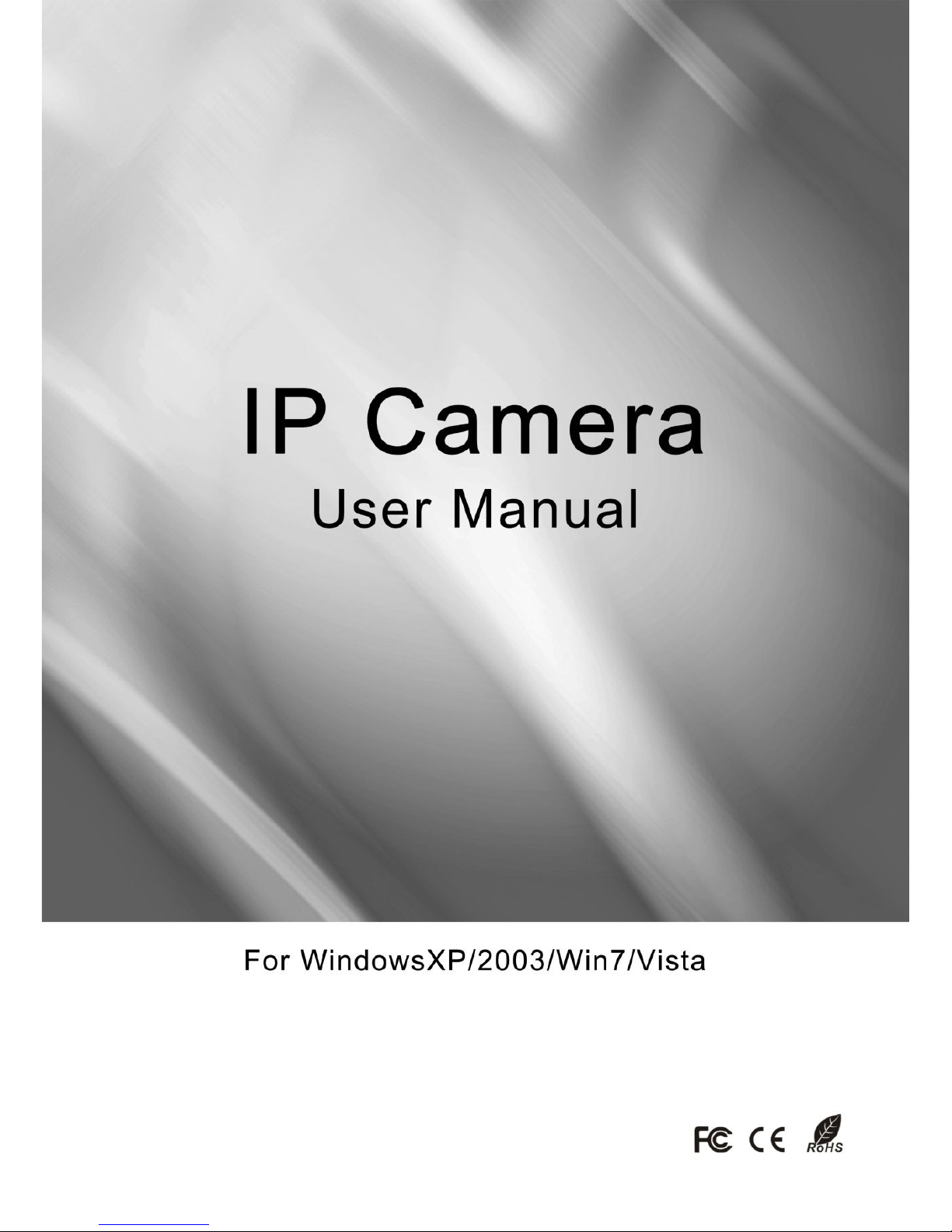
0
Page 2
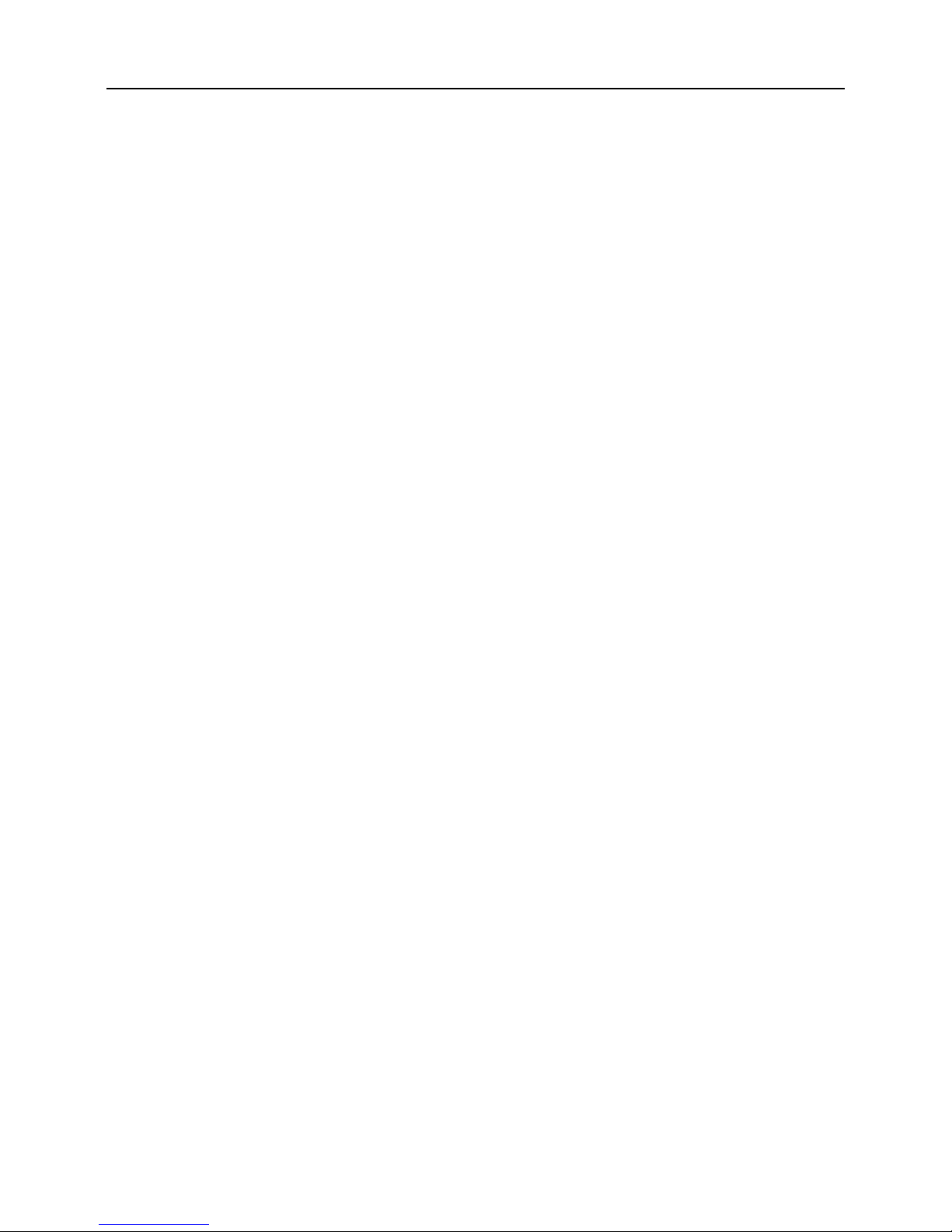
IP Camera User Manual
1
Preface
Thank you for purchasing our product. If there is any question or request,
please do not hesitate to contact dealer.
This manual is applicable to IP Camera.
This manual may contain several technical inaccuracies or typographical
errors, or places that do not match the product. If you have any unsolved
problems in the process of using product according to this manual,
please contact our technical support department.
The content of this manual may be updated at irregular intervals without
prior notice.
This manual is for reference only. IP Camera’s functions and operations
with different models may be different, please regard the actual product
as the truth.
Page 3
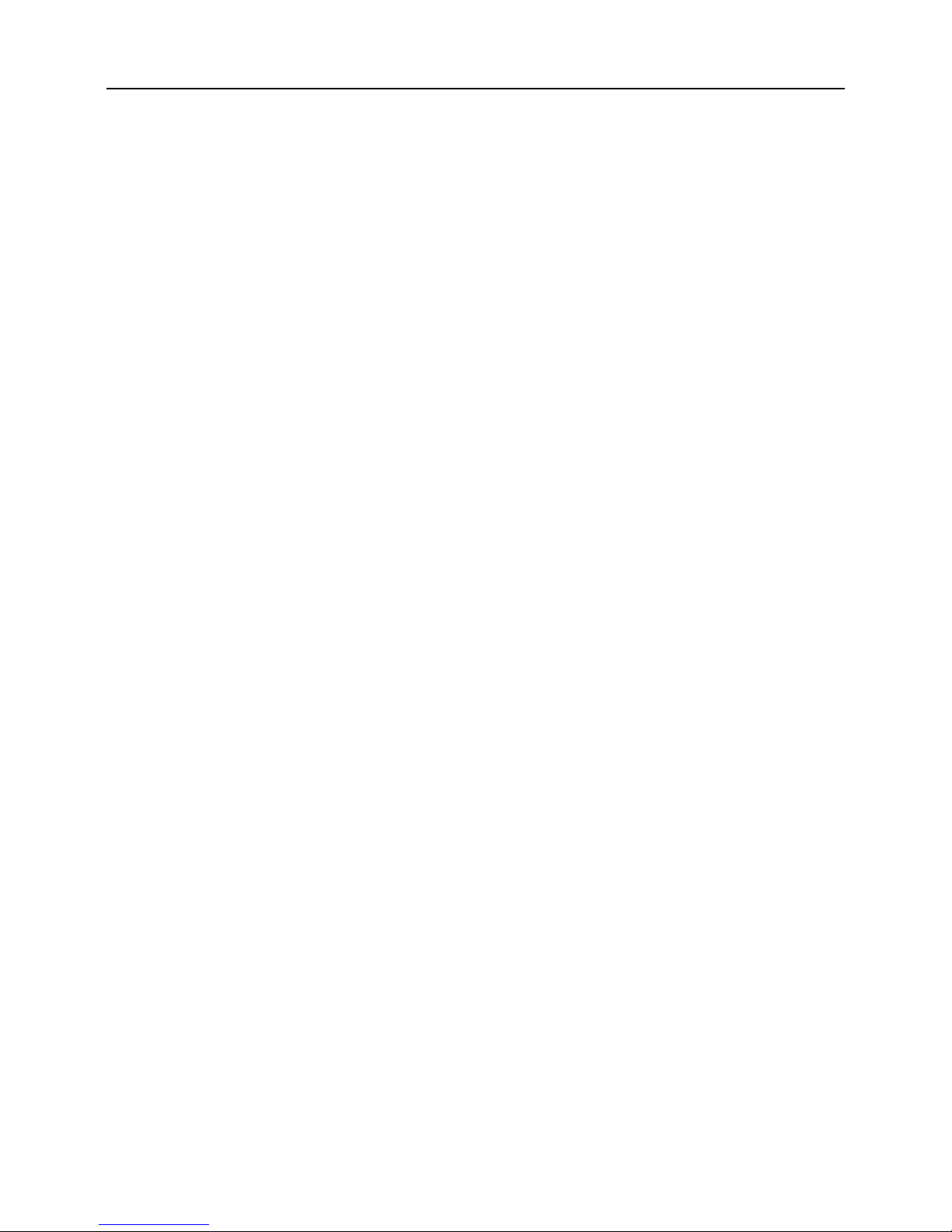
IP Camera User Manual
2
Table of Contents
Chapter 1 Product Introduction......................................................... 5
1.1 Overview..................................................................................................... 5
1.2 Main Features.............................................................................................6
1.3 Caution........................................................................................................7
1.4 Audience...................................................................................................... 7
Chapter 2 System Connection............................................................8
Chapter 3 Access IPC through IE Browser..................................... 9
3.1 Download and Install ActiveX.................................................................. 9
3.2 User Login.................................................................................................10
3.3 Live Video................................................................................................. 11
3.3.1 Video Control................................................................................................12
3.3.2 PTZ Control.................................................................................................. 13
3.4 Playback....................................................................................................14
3.5 Configure.................................................................................................. 16
3.5.1 Network Configure.......................................................................................16
3.5.2 Stream Configure.........................................................................................17
3.5.3 Time Configure.............................................................................................19
3.5.4 OSD Configure.............................................................................................20
3.5.5 Privacy Regional.......................................................................................... 21
3.5.6 SD Card.........................................................................................................22
3.5.7 PTZ Configure.............................................................................................. 23
3.5.8 Record Configure.........................................................................................24
3.5.9 Alarm Configure........................................................................................... 26
3.5.9.1 Motion Detection.................................................................................. 26
3.5.9.2 I/O........................................................................................................... 28
3.5.10 Advanced Configure..................................................................................29
3.5.10.1 Capture Configure..............................................................................29
3.5.10.2 Audio Configure..................................................................................30
3.5.10.3 WiFi Configure....................................................................................31
3.5.10.4 PPPoE Configure...............................................................................33
3.5.10.5 DDNS Configure................................................................................ 34
3.5.10.6 E-mail Configure................................................................................ 35
3.5.10.7 FTP Configure.................................................................................... 36
Page 4
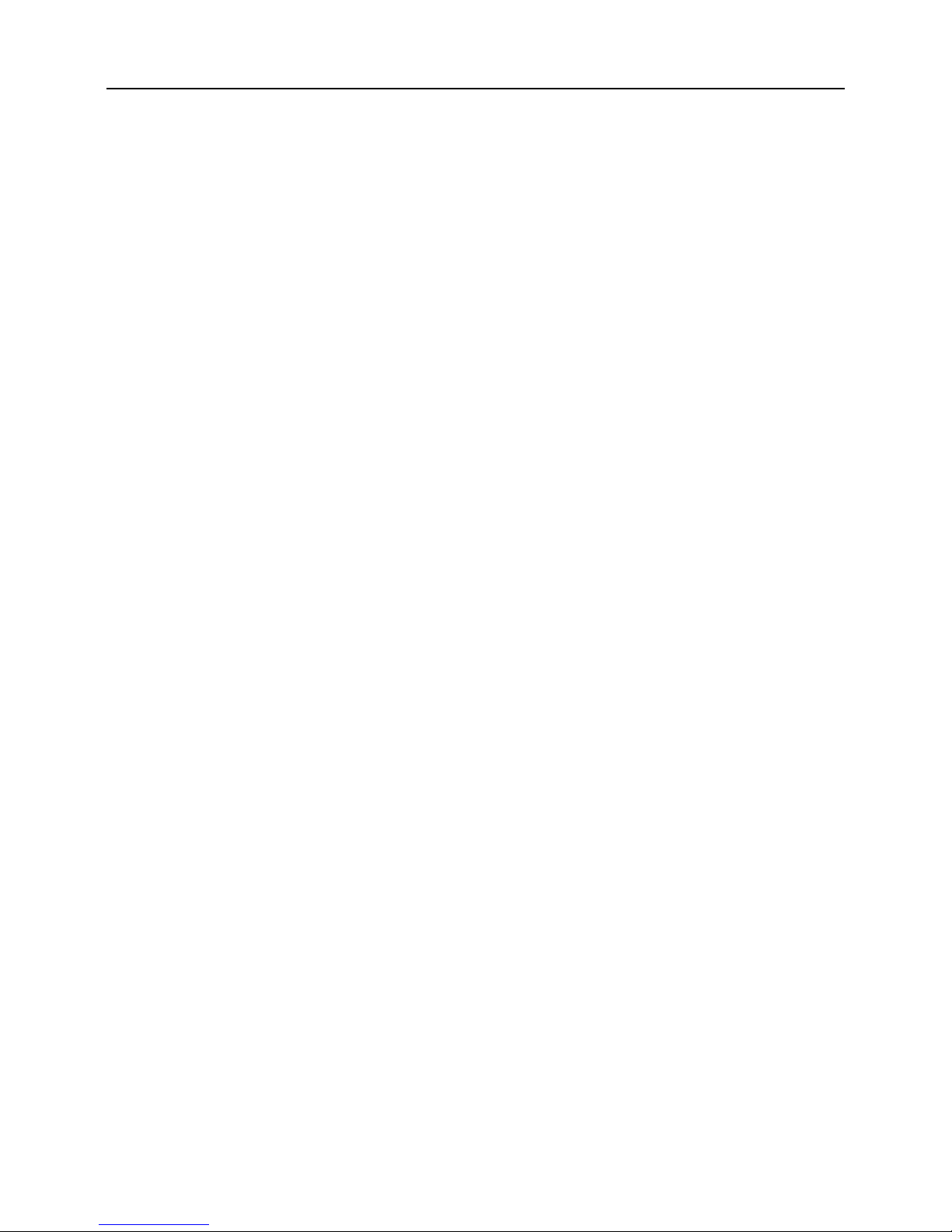
IP Camera User Manual
3
3.5.10.8 User Management............................................................................. 37
3.5.10.9 Connection Management..................................................................38
3.5.10.10 HTTPS............................................................................................... 39
3.5.10.11 IEEE802.1x....................................................................................... 39
3.5.10.12 Day/Night Configure........................................................................ 40
3.5.10.13 ISP Configure................................................................................... 41
3.5.10.14 CVBS Enable....................................................................................42
3.5.11 Device Maintenance..................................................................................42
3.5.11.1 Device Information............................................................................. 42
3.5.11.2 Default Settings.................................................................................. 43
3.5.11.3 Restart Device.................................................................................... 44
3.5.11.4 Upgrade Device.................................................................................. 44
3.5.11.5 Running State..................................................................................... 45
3.5.11.6 Version................................................................................................. 45
3.5.11.7 Import/Export Settings....................................................................... 46
3.5.12 Local Configure..........................................................................................46
3.6 Log............................................................................................................. 47
3.7 Logout....................................................................................................... 48
3.8 P2P UID.....................................................................................................48
For Android.................................................................................................... 50
4.1 Main Functions.........................................................................................50
4.2 Installation................................................................................................ 50
4.3 Application Running................................................................................51
4.3.1 Interface Description................................................................................... 51
4.3.2 Live Preview................................................................................................. 53
4.3.3 Add Device....................................................................................................54
4.3.4 Switch Channel............................................................................................ 55
4.3.5 PTZ Control.................................................................................................. 56
4.3.6 Local Video................................................................................................... 57
4.3.7 Saved Photos............................................................................................... 58
4.3.8 Switch Language......................................................................................... 58
4.3.9 Video Remote...............................................................................................58
4.3.10 Real-Time Alarm........................................................................................ 59
For Iphone...................................................................................................... 59
4.4 Main Functions.........................................................................................59
4.5 Installation................................................................................................ 60
4.6 Application Running................................................................................60
Page 5
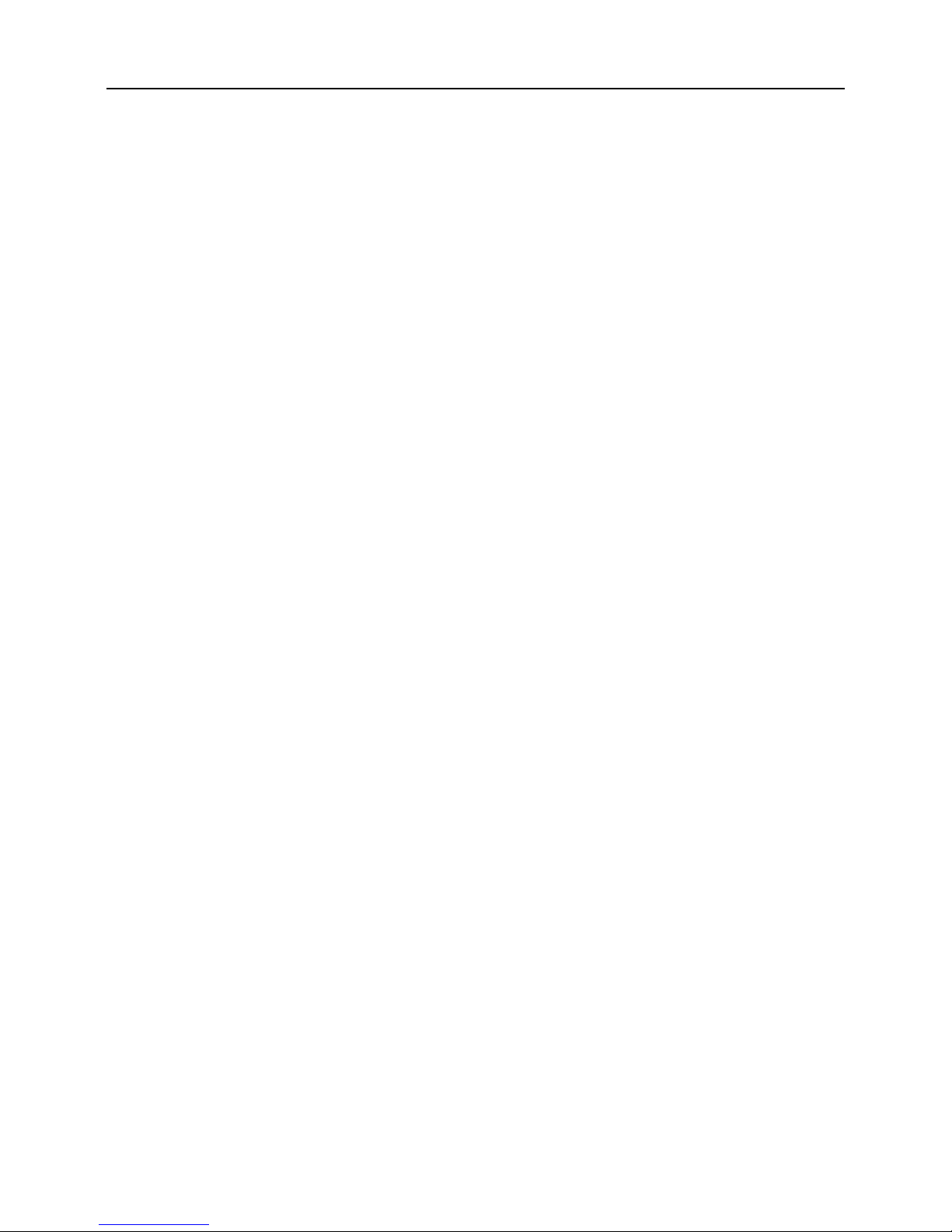
IP Camera User Manual
4
4.6.1 Interface Description................................................................................... 60
4.6.2 Live Preview................................................................................................. 62
4.6.3 Add Device....................................................................................................63
4.6.4 Switch Channel............................................................................................ 64
4.6.5 PTZ Control.................................................................................................. 65
4.6.6 Local Video................................................................................................... 66
4.6.7 Saved Photos............................................................................................... 67
4.6.8 Switch Language......................................................................................... 67
4.6.9 Video Remote...............................................................................................68
4.6.10 Real-Time Alarm........................................................................................ 68
Appendix 1 Factory Default Parameters........................................ 69
Appendix 2 SearchTool User Guide................................................70
Appendix 3 Configure the Wireless Router.................................. 73
Appendix 4 Apply for DDNS Service...............................................75
Appendix 5 Visit IP Camera under Different Network
Environments........................................................................................ 78
Appendix 6 Port Mapping.................................................................. 83
Appendix 7 Network Cable Connection......................................... 85
Appendix 8 FAQ................................................................................... 86
Page 6
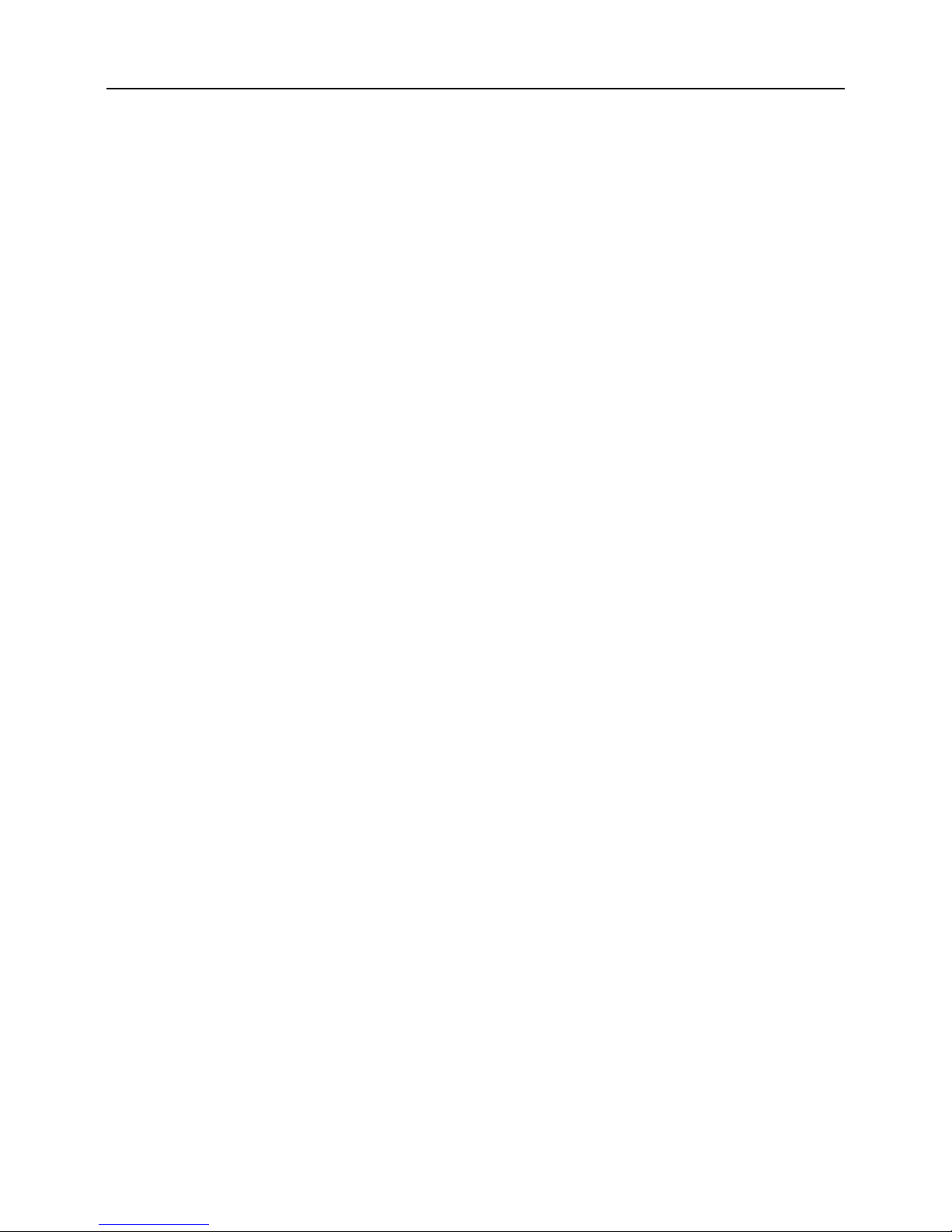
IP Camera User Manual
5
Chapter 1 Product Introduction
1.1 Overview
This series of products are all-in-one IP Cameras (IPC for short) designed for network
video surveillance, including Network Box Camera, Network Dome Camera, Network IR
Camera, Network Speed Dome, etc. These digital equipments compress real-time video
stream and transmit to different clients over the network with embedded real-time
operating system. The remote user can view camera video through standard web browser
at any moment without any professional software, and authorized users can control PTZ
and configure system.
IP Camera is a new generation product of combining traditional camera and network
video technology, and capable of providing the following features: based on the Ethernet
control; adopt high-performance processing chip and platform to ensure high reliability and
stability; adopt H.264 compression algorithm to effectively save network transmission
bandwidth and HDD storage space; support dynamic configuration for stream parameters;
support a large number of protocols, such as PPPoE, DHCP, UDP, TCP/IP, RTSP, NTP,
ONVIF, etc; support bidirectional voice talkback, OSD overlay and motion detection; with
built-in Web server, allow users to easily perform real-time monitoring and remote control
IP Camera via IE browser; support three-stream (main stream, sub stream and mobile
stream selectable) for transmission and record; support local and remote alarm linkage;
adopt high-speed embedded 3A (AWB, AF, AE) to make the image clearer, smoother and
more realistic.
IP Camera can be widely applied to family, office, enterprise, supermarket, factory,
chain store, school and other occasions that require remote network video transmission
and monitoring.
Page 7
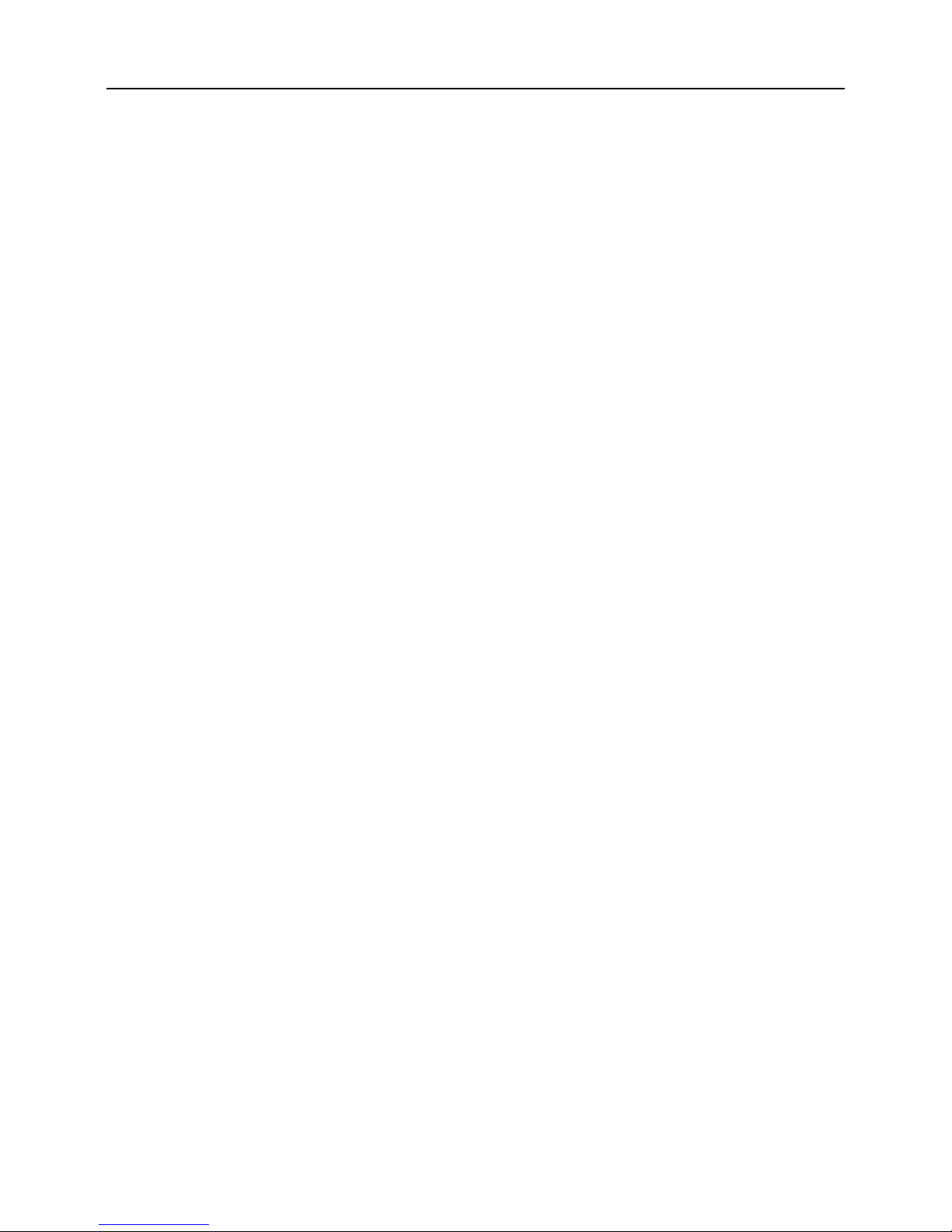
IP Camera User Manual
6
1.2 Main Features
Use megapixel sensor with progressive scan to provide clearer images.
Support H.264 and MJPEG encoding, high-performance SOC, three-stream output
technology, and maximum support 1080P@30fps
Based on embedded architecture, integrate multiple functions, such as video and
audio collection, signal processing, encoding, intelligent analysis, storage, network
transmission, etc.
Built-in WEB server, network adaptive technology support for multi-user access and
preview HD video simultaneously, delay <250ms.
Support mobile surveillance by Iphone, Ipad and Android phone, compatible with
PC/mobile access
Use the disk pre-allocated technology to effectively improve the efficiency of disk
Support SD card storage and full video storage strategy, the data is correct without
missing
Multiple alarm functions and interfaces, integrate internally PTZ control, I/O and other
interface
Support AWB, AE, AGC
Support DDNS, UPNP, WIFI, PPPOE and other functions
Front and back ends interoperable, fully support ONVIF, RTSP
Use the switching function of ICR filter to achieve day and night surveillance
Convenient user rights management, effectively protect privacy
Integrate audio, support voice intercom
The true digital solution
Easy to install and configure
Page 8
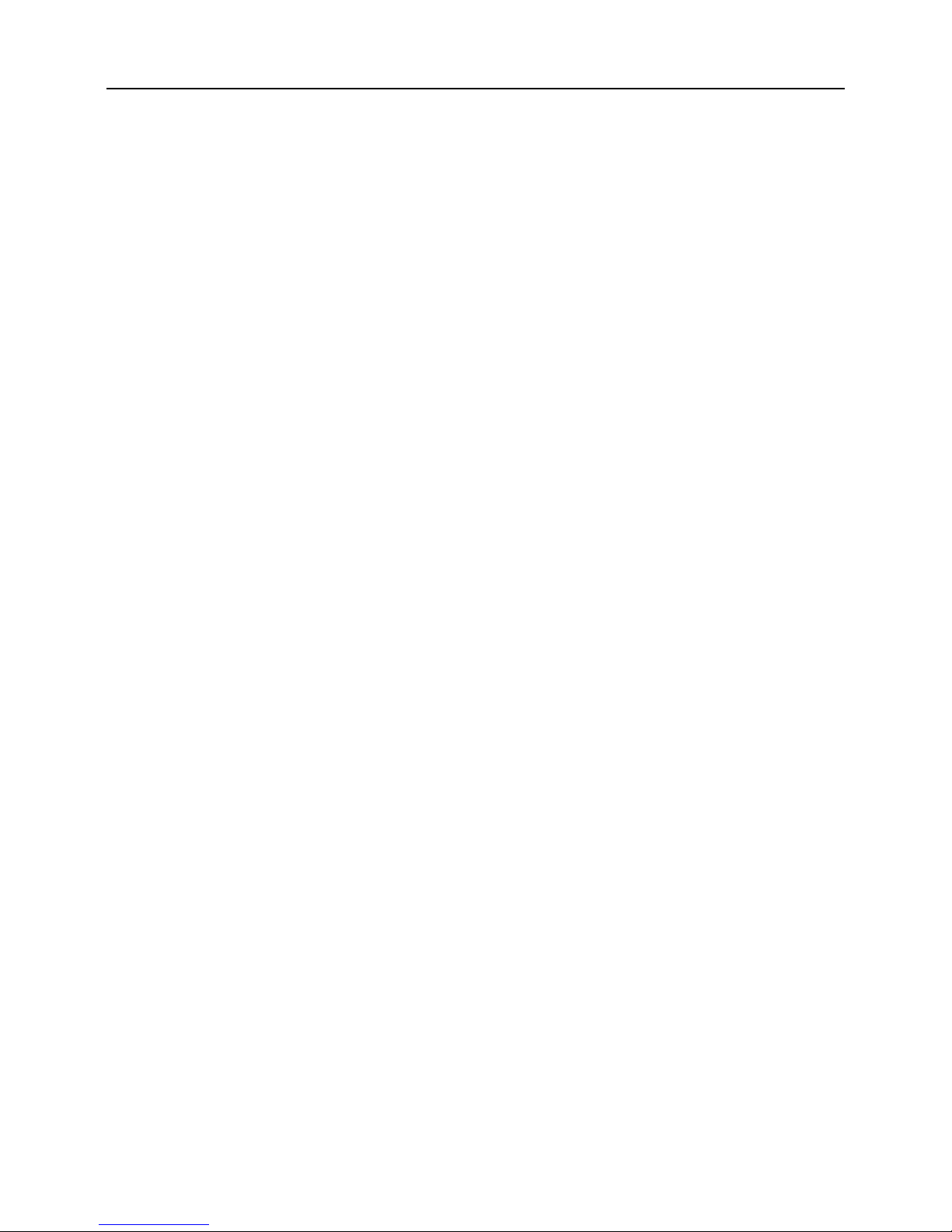
IP Camera User Manual
7
1.3 Caution
Please read this user manual carefully before using the camera, and keep it well for
future reference.
Please transport, use and place the camera in allowable temperature and humidity
range.
Please avoid heavy stress or violent vibration.
To reduce the risk of fire or electrical shock, do not expose this product near the heat,
water or moisture.
Please disconnect any cables during an electrical storm or the camera will not be
used for an extended period of time.
Must observe all electrical safety standards; make sure the power supply voltage is
correct before using the camera.
Do not aim the camera lens at the strong light, otherwise it will cause fatal damage to
photosensitive element.
Do not install the camera near the outlet of air conditioners, otherwise lens will
become fuzzy due to condensation.
If cleaning is necessary, use dedicated lens paper or a clean soft cloth with a bit of
neutral detergent diluted with water and wipe it gently.
If the product does not work properly, please contact your dealer or the nearest
service center. Never attempt to disassemble the camera yourself.
1.4 Audience
This manual applies to the following persons:
System planning person
Technical support and maintenance person
Administrator
End users, retailers, professional users and ordinary civilian users, etc.
Page 9

IP Camera User Manual
8
Chapter 2 System Connection
When using this product for the first time, please read Connection Figure carefully as
shown in Fig 2-1. Any wrong wiring may lead to damage the IPC or other equipment.
Fig 2-1
Note: The picture is only for reference, Please make the object as the standard.
Page 10
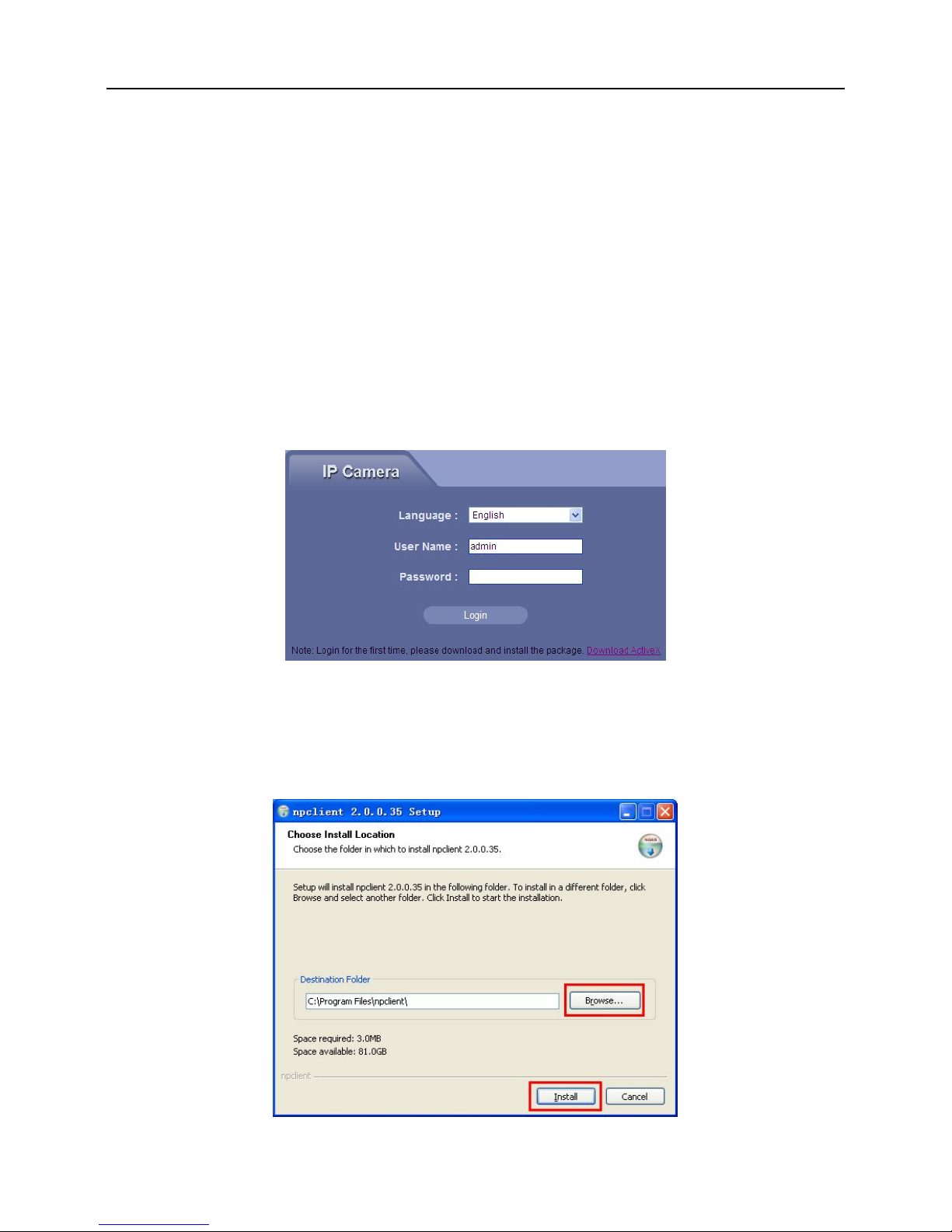
IP Camera User Manual
9
Chapter 3 Access IPC through IE Browser
3.1 Download and Install ActiveX
You need to install ActiveX Control when you access IP Camera for the first time
through IE browser.
Installation Method:
1) Input the IP address of IP Camera in browser address bar (for example:
192.168.1.10) to enter into login page.
2) Click [Download ActiveX], as shown in Fig 3-1:
Fig 3-1
3) File download dialogue box pops up, click [Run] or [Save] to download ActiveX.
4) After the download is complete, double-click the downloaded file “WebClient”, select
installation path, click [Install] button to install “WebClient”, as shown in Fig 3-2:
Fig 3-2
Page 11
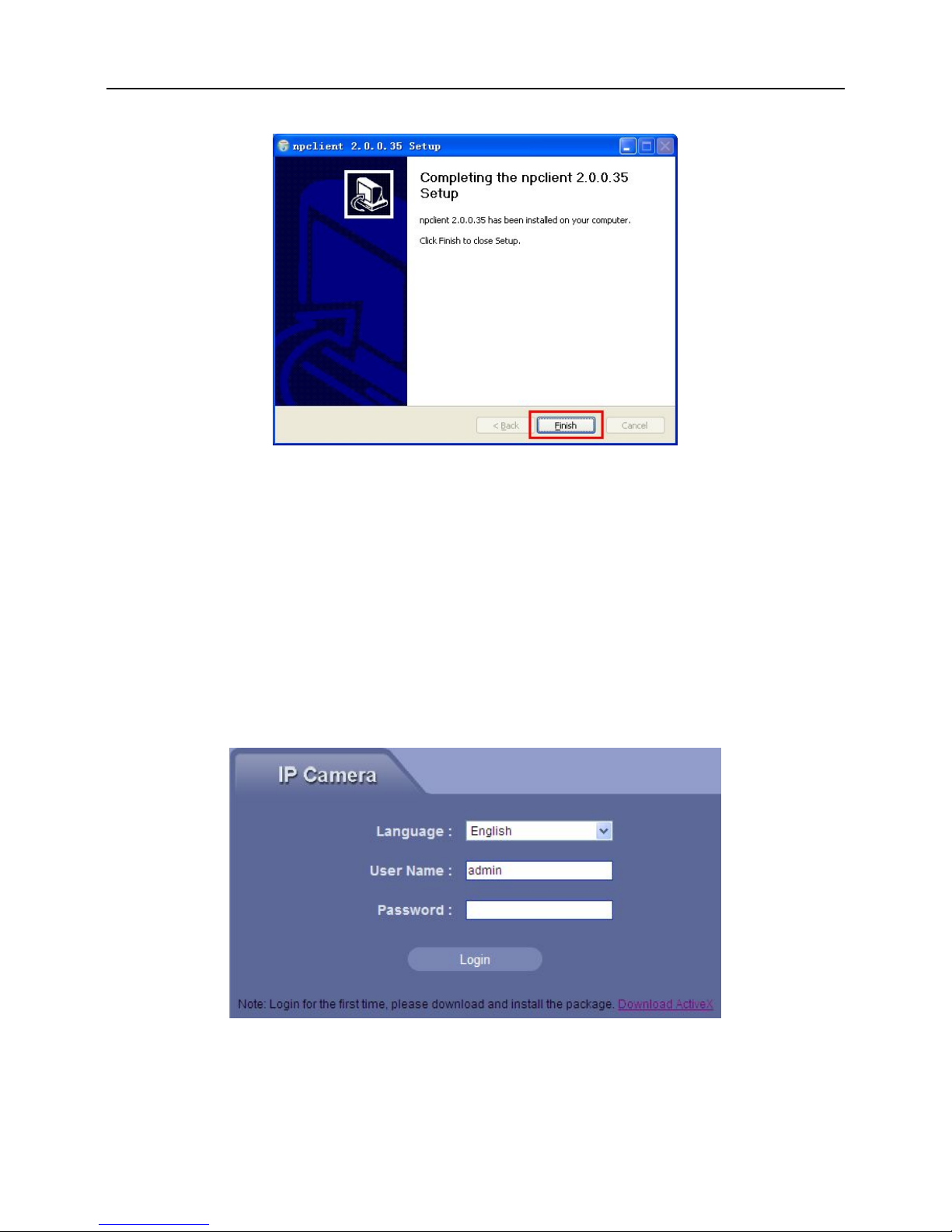
IP Camera User Manual
10
5) After installation is complete, click [Finish] button to exit, as shown in Fig 3-3:
Fig 3-3
3.2 User Login
Reopen IE browser after ActiveX installation completes, input the IP address of IP
Camera (192.168.1.10 by default) to enter into login page, as shown in Fig 3-4. Select the
system language, input user name and password, then click [Login] button to enter the
main interface.
Fig 3-4
Note: The default user name is “admin”, the default password is blank.
Page 12
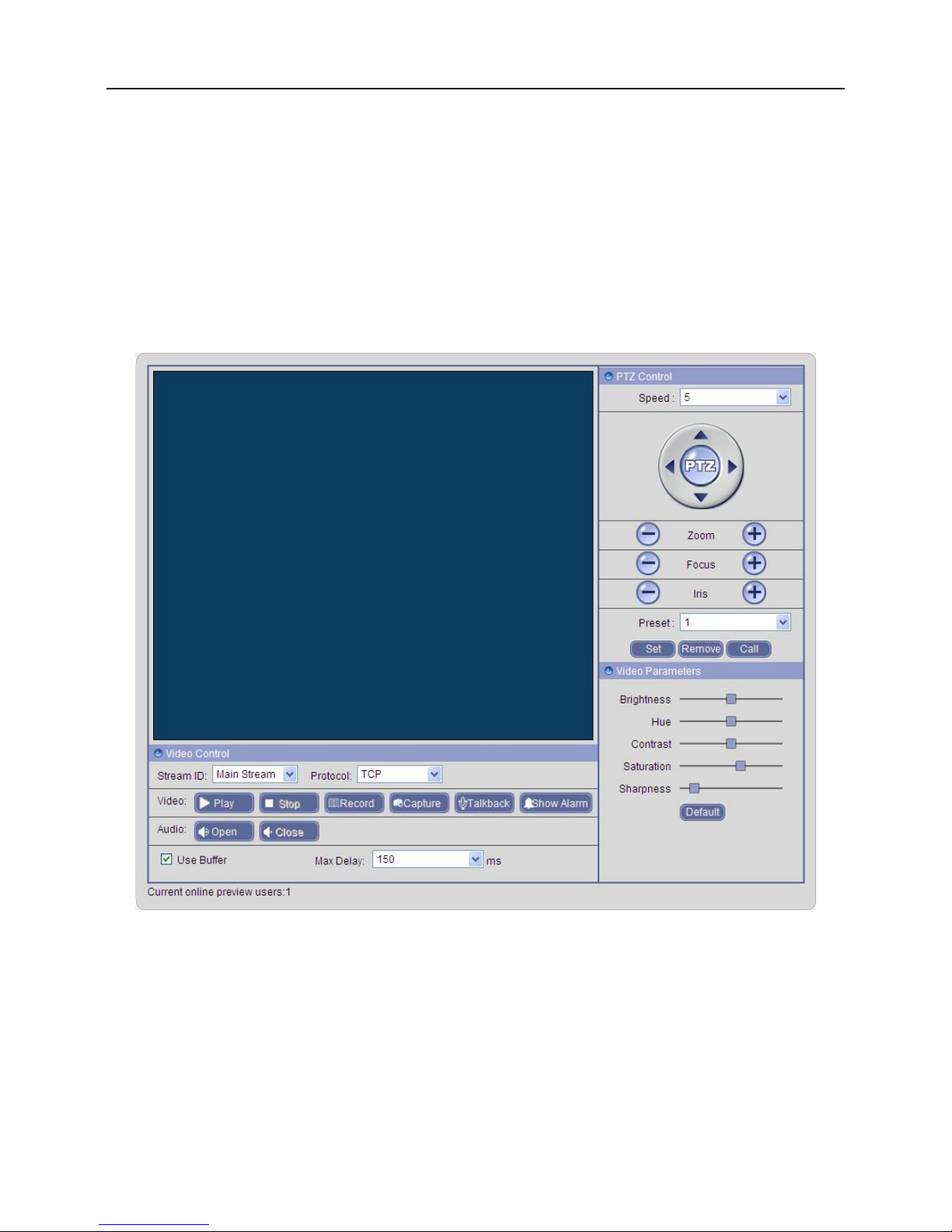
IP Camera User Manual
11
3.3 Live Video
After signing in you will see the live video page, or click [Live Video] button in menu
bar to enter this interface.
User can do many operations like play, stop, record, capture, talkback, full-screen
view, audio monitor, buffer, show alarm and PTZ control, video parameter adjustment, etc.
As shown in Fig 3-5:
Fig 3-5
Page 13
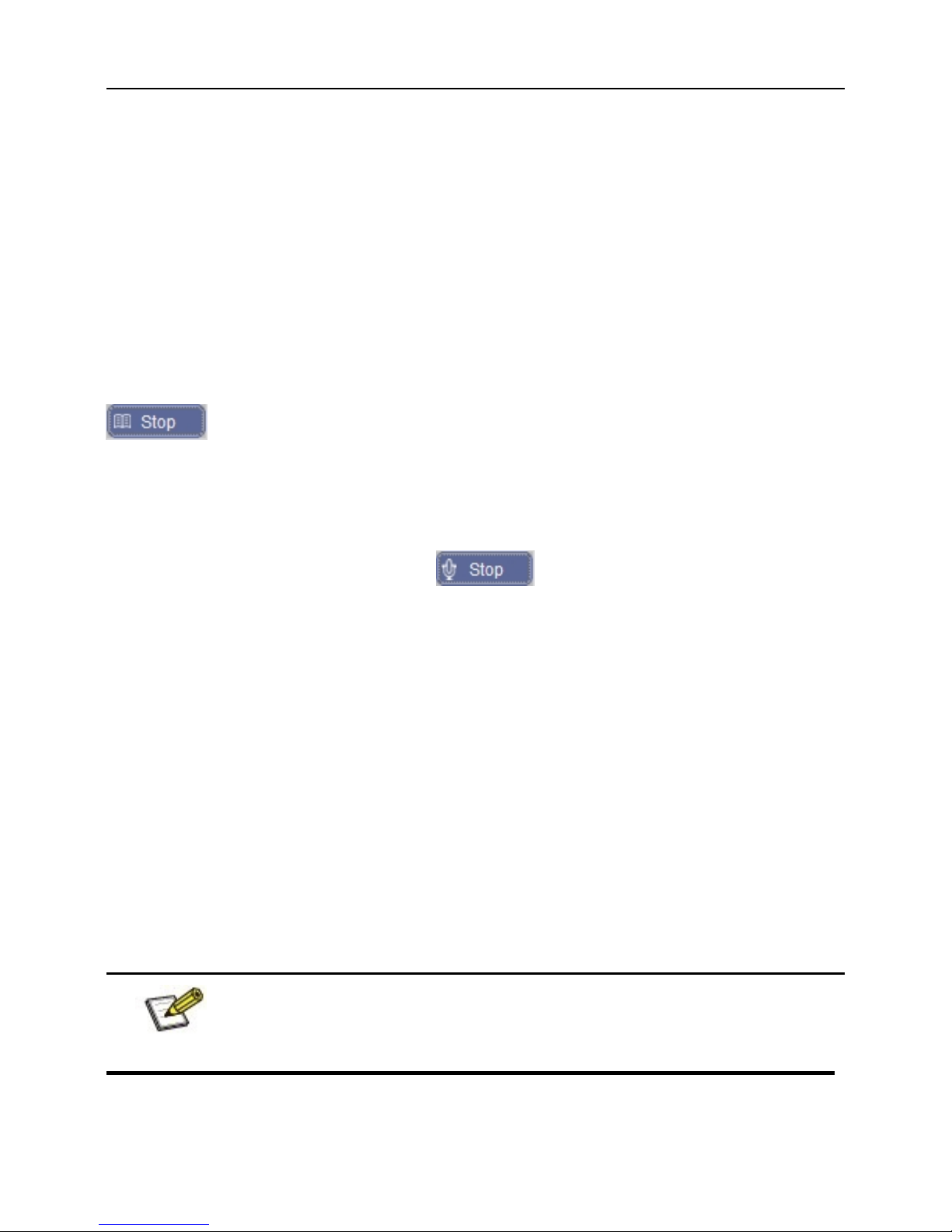
IP Camera User Manual
12
3.3.1 Video Control
[Stream ID]: Select the stream according to the network environment: main stream is HD
channel, sub stream is SD channel, and mobile stream is throttle channel.
[Protocol]: Support TCP, UDP network protocol.
[Play]: Click this button to open the current video screen.
[Stop]: Click this button to close the current video screen.
[Record]: Manual recording switch. Click this button to record current video, and save
them in AVI format to “Local recording files path” of local configure; the state is changed to
after enable recording, click this button to stop recording.
[Capture]: Click this button to snap current image, and save it in JPG format to “Local
capture files path” of local configure.
[Talkback]: Audio talkback switch. Click this button to perform the talkback between PC
and IP Camera; the state is changed to after enable audio talkback, click this
button to stop talkback.
[Show Alarm]: Click this button to pop up alarm information list, it shows the alarm IP,
alarm time and alarm description.
[Audio]: Open or close the sound of live video.
[Use Buffer]: In order to avoid the stagnation caused by network congestion during video
playback, using buffer function can save a certain amount of data (150/800/1500/3000ms)
before playing video. The longer buffer time you set, the longer delay video plays.
[Full Screen]: Double-click the video screen to display video in full-screen, double-click
again or press Esc key to exit full screen mode.
[Video Parameters]: Adjust the brightness, hue, contrast, saturation and sharpness of
video, click [Default] button to restore default values.
Note: Support 5 users online at the same time.
Page 14
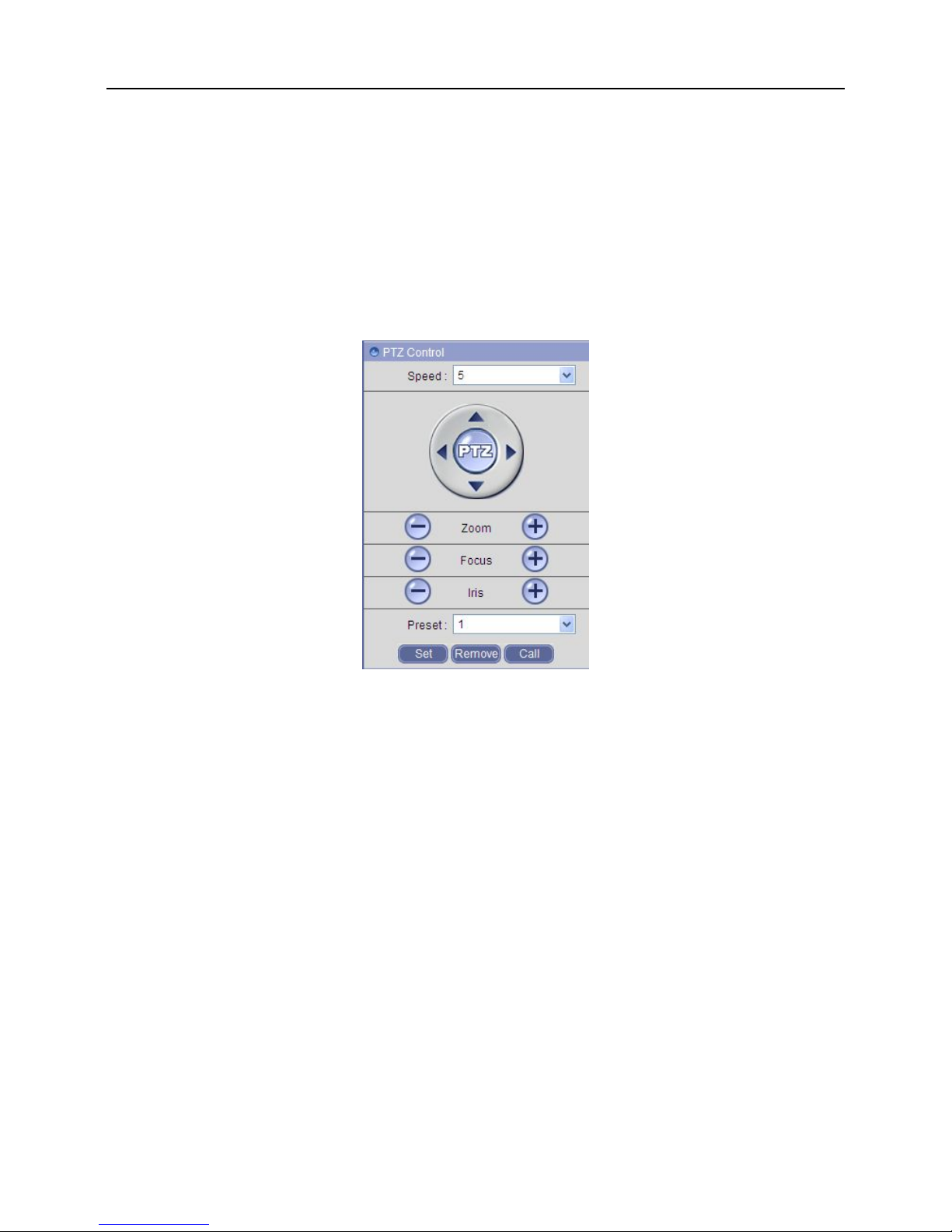
IP Camera User Manual
13
3.3.2 PTZ Control
[PTZ Speed]: Eight grades: 1~8, “1” is slowest, “8” is fastest, and “5” is moderate.
[PTZ Rotation]: Four rotation directions: up, down, left, right; Zoom, focus and lris are
adjustable.
[Preset]: Set, remove and call any preset point with a maximum of 128, as shown in Fig
3-6:
Fig 3-6
Page 15
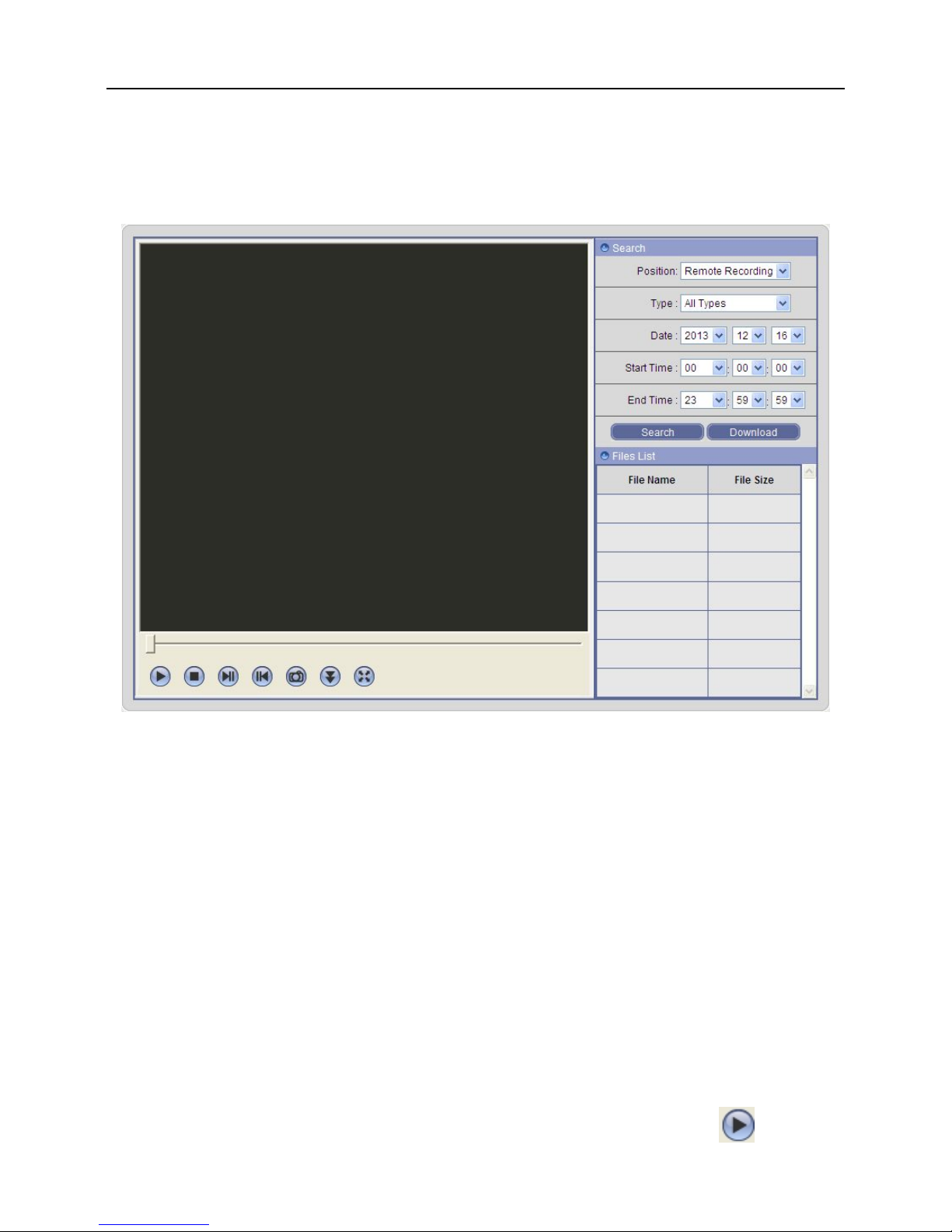
IP Camera User Manual
14
3.4 Playback
Click [Playback] button in menu bar to enter the video playback page, as shown in Fig 3-7:
Fig 3-7
User can search for recording files or capture images in local PC or storage device on
the IP Camera according to search criteria.
[Position]: Select remote recording files, remote capture images, local recording files or
local capture images.
[Type]: Select the file type; remote recording files can be searched by motion alarm
recording, I/O alarm recording and time recording, local recording files can be searched by
local files and download files.
[Date]: Select a certain date.
[Start Time / End Time]: Set a specific time period.
[Files List]: Click [Search] button after setting the search criteria, the searched files
information will be displayed in the Files List.
[Play]: Double-click video or click picture file in the files list, or click button to
Page 16
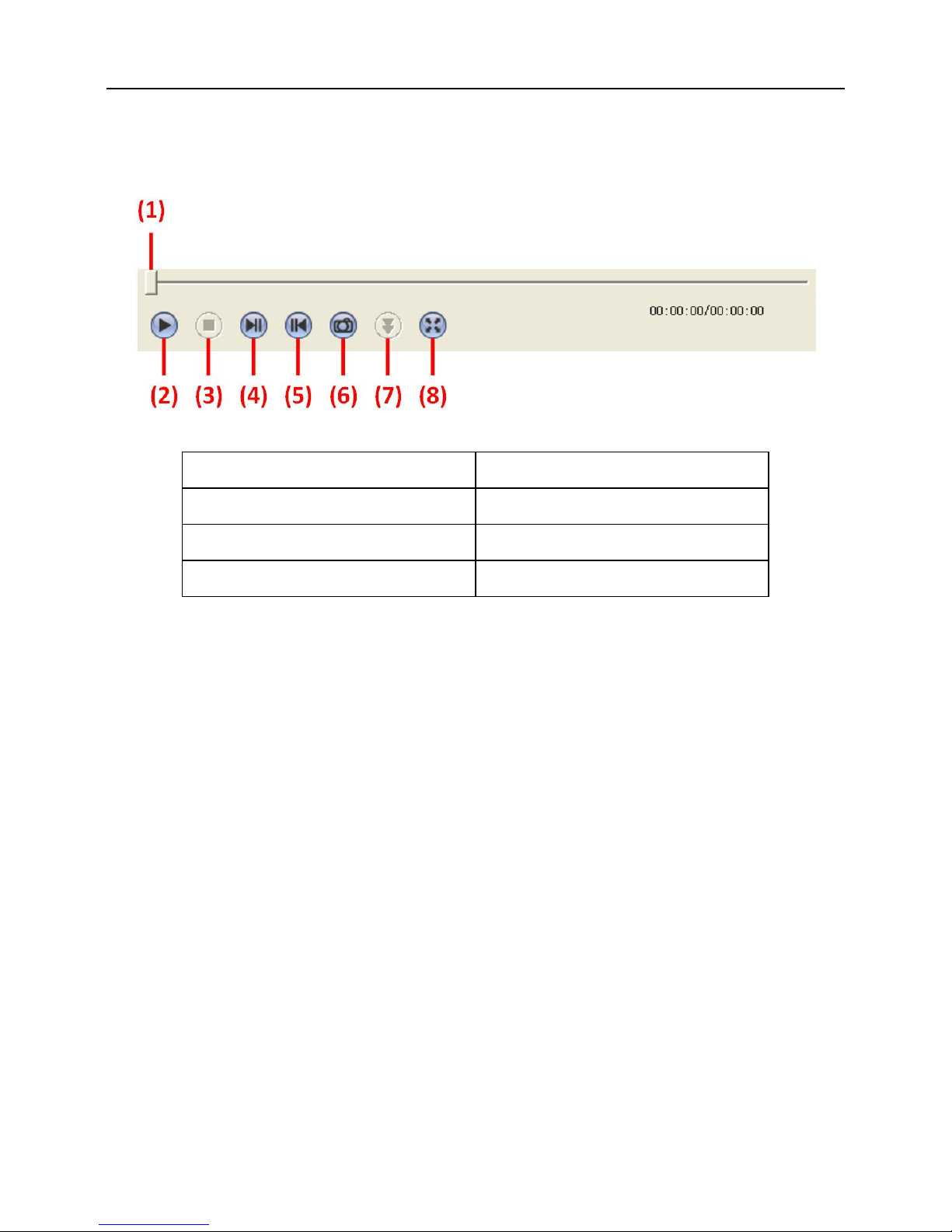
IP Camera User Manual
15
playback. The contents will be displayed in the video playback window. Supporting files
switch, capture, download and position playback by dragging the progress bar during
playback. As shown in Fig 3-8:
Fig 3-8
(1) Play Process Bar (2) Play
(3) Stop (4) Next Segment
(5) Last Segment (6) Capture
(7) Download (8) Full Screen
[Download]: Select remote recording files or remote capture images in the files list, and
click this button to download to your PC. IP Camera cannot search and download files
again during the download process.
Page 17
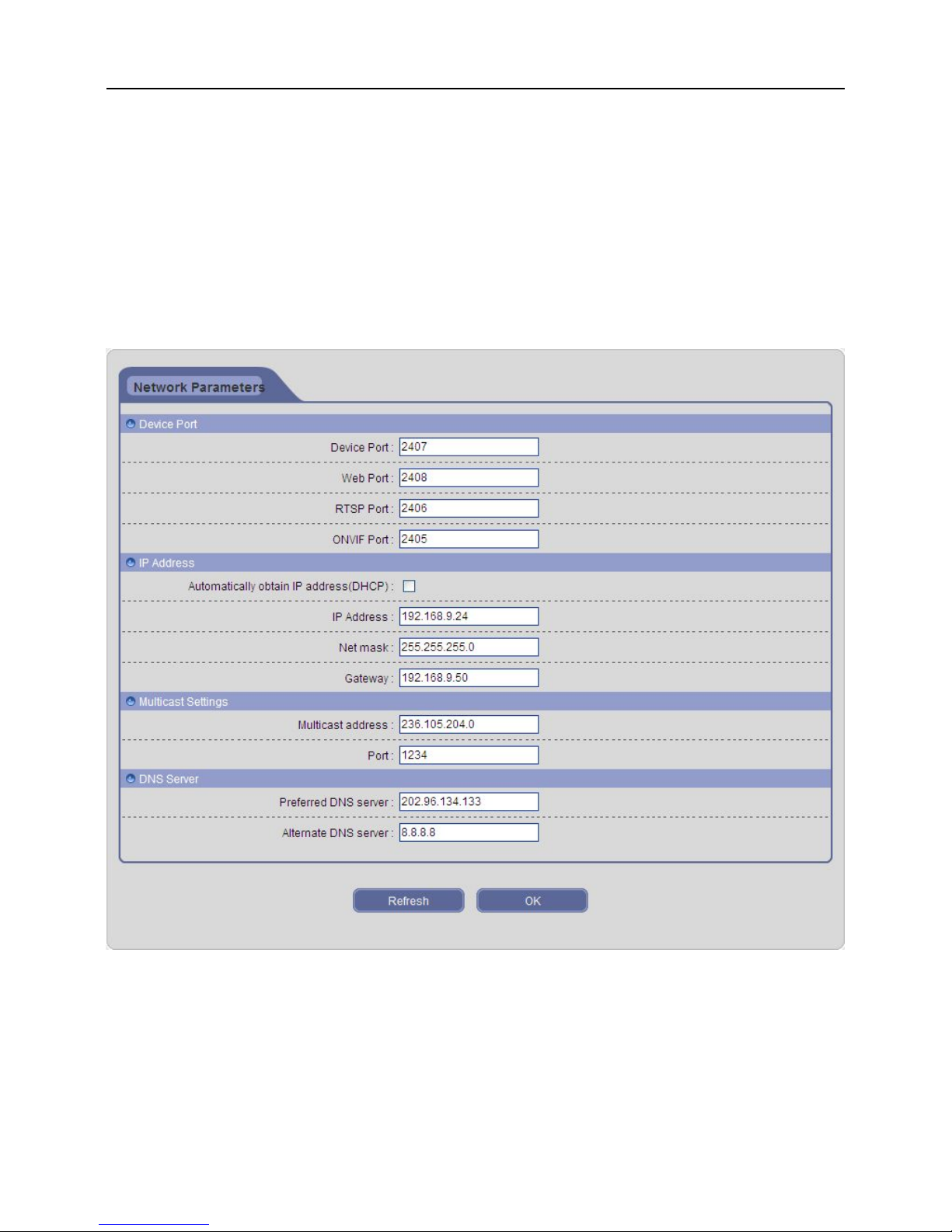
IP Camera User Manual
16
3.5 Configure
Click [Configure] button to enter the parameter setting page.
3.5.1 Network Configure
The interface of network parameters is shown in Fig 3-9:
Fig 3-9
[Device Port]: Default value is 5000 (users are recommended not to change it).
[Web Port]: Default value is 80 (users are recommended not to change it).
[RTSP Port]: Default value is 554 (users are recommended not to change it).
[ONVIF Port]: Default value is 12001 (users are recommended not to change it).
[DHCP]: If DHCP function of router is enabled, IP Camera will automatically obtain IP
Page 18
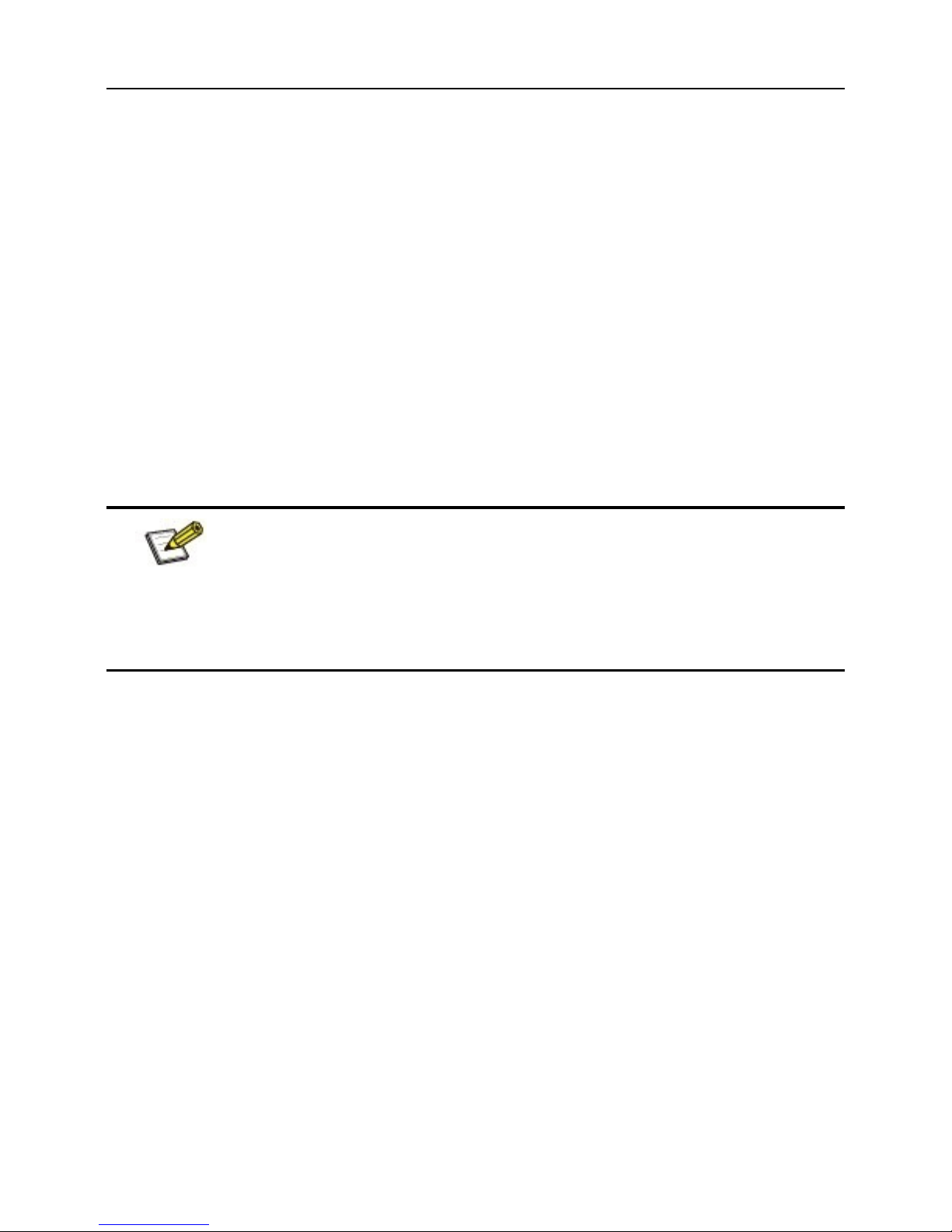
IP Camera User Manual
17
address from the router, and revert to manual IP automatically when DHCP failed.
[IP Address]: Set the IP Camera’s IP address.
[Net mask]: Default value is 255.255.255.0 (users are recommended not to change it).
[Gateway]: Set the IP Camera’s gateway. When the device is connected to public network
via a router, gateway should be set to the router’s IP.
[Multicast address]: Multicast means the hosts of a group can receive all the data within
this group. Set the IP address and port number of multicast.
[DNS Server]: The default server is the DNS address of Guangdong province. Using
DDNS function outside this area need to set the DNS address as their local DNS address.
Click OK button to save the setting; when the setting is not saved, click “Refresh”
button to return to the previously saved parameters; when the setting has been saved,
click “Refresh” button to query whether the setting is successful.
Note: After modify and save network parameters, IP Camera will
restart. If the device is applied in LAN, please avoid conflict with the IP
addresses of other devices or PC.
3.5.2 Stream Configure
The interface of stream configure is shown in Fig 3-10:
[Stream ID]: Support three types of stream: main stream is HD channel, sub stream is SD
channel, and mobile stream is throttle channel.
[Stream type]: Includes Only Video and Video & Audio.
[Encode type]: Support the standard H.264 video encoding.
[Frame rate]: Set the encoding frame numbers per second. The adjustable range
synchronizes with stream ID.
[Frame interval]: The smaller frame interval, the higher image bitrate and the better
image quality you get.
[Resolution]: Set the resolution of image. It can be set as 960P, 720P in the main stream;
CIF, D1, VGA in the sub stream; and QCIF in the mobile stream.
[Bit type]: CBR adopts constant encoding bitrate, VBR adopts variable encoding bitrate.
Page 19
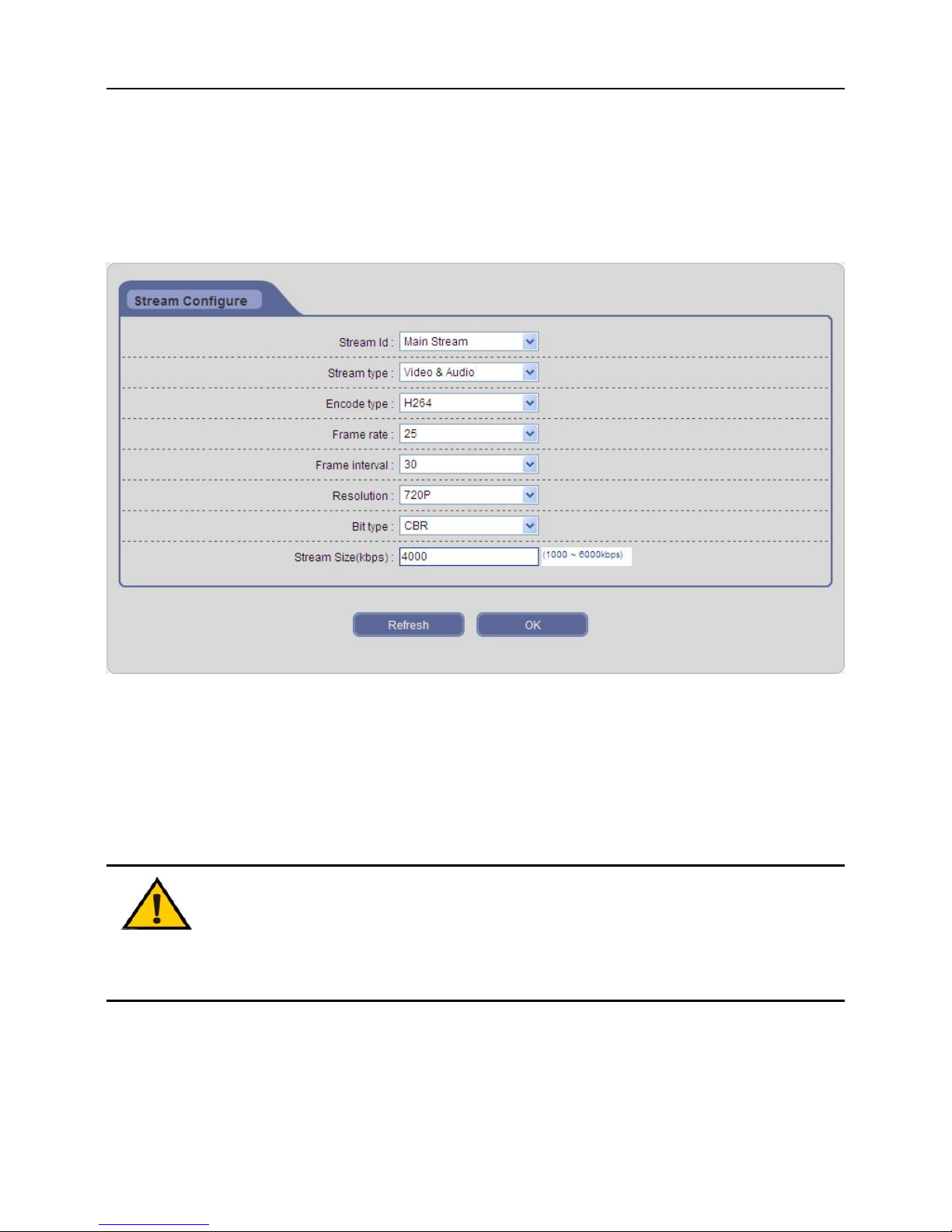
IP Camera User Manual
18
[Stream Size]: Different stream ID has different bitrate. The range of main stream bitrate
is 1000~6000kbps, sub stream bitrate is 128 ~ 768kbps (CIF), 512 ~ 2048kbps (D1), 512
~ 1024kbps (VGA); mobile stream bitrate is 64~256kbps. The higher bitrate can generate
better image quality, but it occupies more bandwidth, please adjust the bitrate value
according to your actual bandwidth.
Fig 3-10
Click OK button to save the setting; when the setting is not saved, click “Refresh”
button to return to the previously saved parameters; when the setting has been saved,
click “Refresh” button to query whether the setting is successful.
Notice: Resolution and frame rate are determined by the specifications
of specific model. Here take 720P IP Camera for example.
Page 20
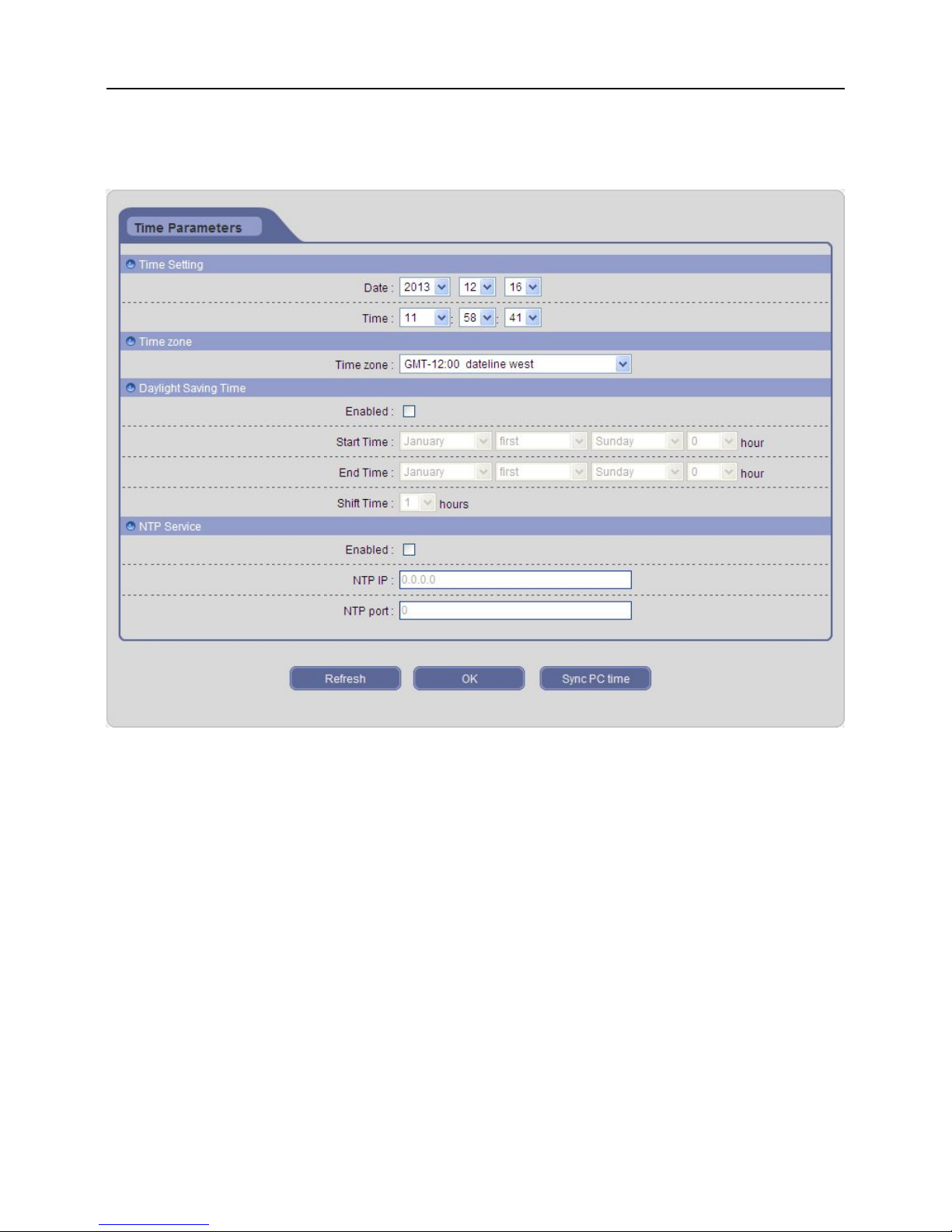
IP Camera User Manual
19
3.5.3 Time Configure
The interface of time parameters is shown in Fig 3-11:
Fig 3-11
[Time Setting]: Manually set the date and time of device.
[Time zone]: Set the current time zone.
[Daylight Saving Time]: User can enable this function, and set start & end time and shift
time.
[NTP Service]: Enable this function, IP Camera will sync system time with NTP server
according to the time zone; user can also manually set the IP and port number of NTP
server.
[Sync PC time]: Click this button to sync system time with PC.
Click OK button to save the setting; when the setting is not saved, click “Refresh”
button to return to the previously saved parameters; when the setting has been saved,
click “Refresh” button to query whether the setting is successful.
Page 21
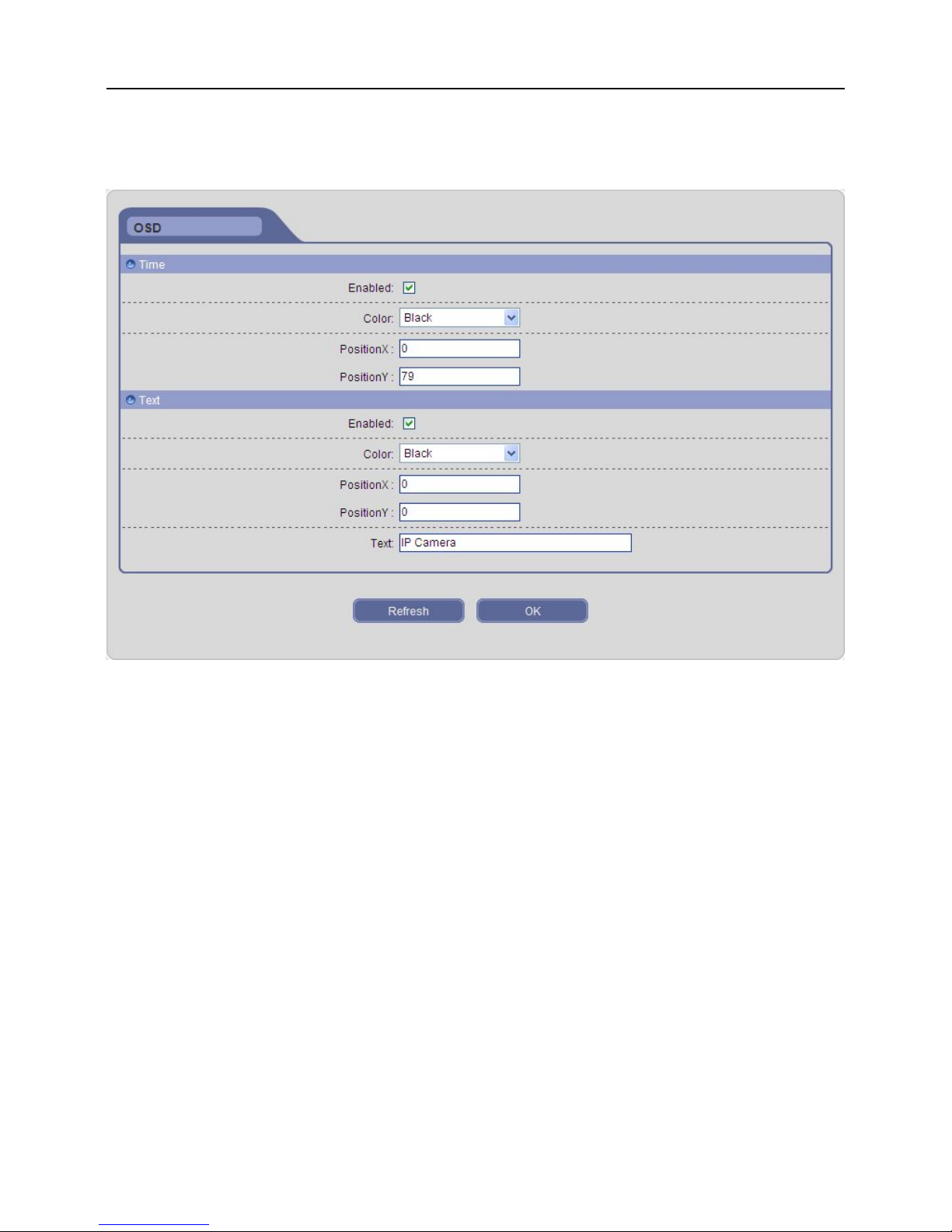
IP Camera User Manual
20
3.5.4 OSD Configure
The interface of OSD configure is shown in Fig 3-12:
Fig 3-12
[Time]: Enable this function to display system time.
[Color]: Select different colors for time display. The background color of time area which
has a transparency of 30% will automatically adjust according to the character color.
[Position]: Adjust the display position of system time within resolution.
[Text]: Enable this function to display text content.
[Color]: Select different colors for text display. The background color of text area which
has a transparency of 30% will automatically adjust according to the character color.
[Position]: Adjust the display position of text content within resolution.
[Text]: Click text box to self-define the channel name, it supports 40 English characters or
20 Chinese words at maximum.
Click OK button to save the setting; when the setting is not saved, click “Refresh”
button to return to the previously saved parameters; when the setting has been saved,
click “Refresh” button to query whether the setting is successful.
Page 22
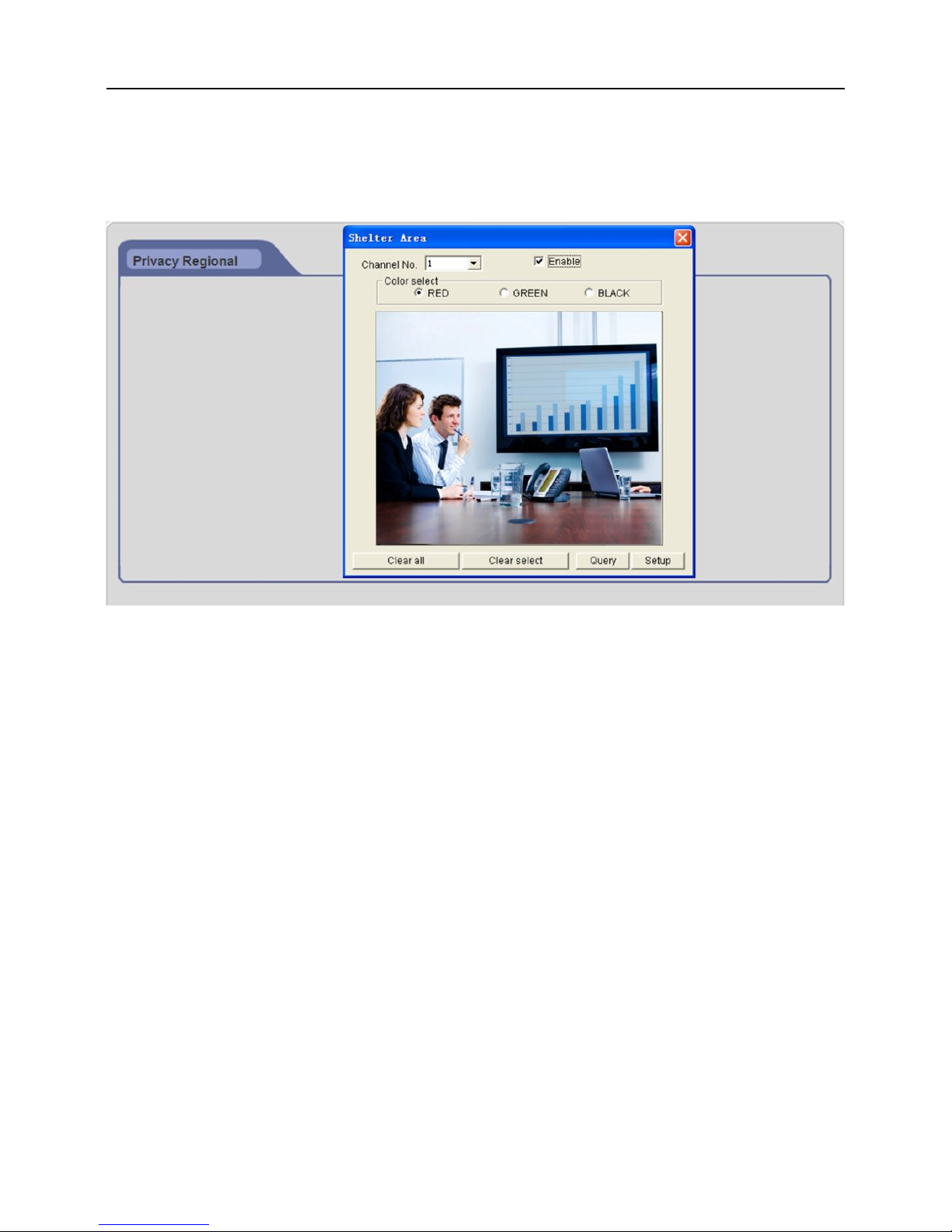
IP Camera User Manual
21
3.5.5 Privacy Regional
After entering the privacy regional interface, click [Privacy Regional] button to enter
the Shelter Area window, as shown in Fig 3-13:
Fig 3-13
Enable privacy function, click and drag cursor to set the privacy area of video image.
An image can be entirely or partially masked, it supports 4 areas (superposable) at
maximum.
[Channel No.]: Select a channel for privacy.
[Enable]: Enable or disable privacy function.
[Color select]: Select the color overlay of privacy area.
[Clear all]: Click this button to clear all privacy areas.
[Clear select]: Click this button to clear selected privacy area.
Click “Setup” button to save the setting; when the setting is not saved, click ”Query”
button to return to the previously saved parameters; when the setting has been saved,
click ”Query” button to query whether the setting is successful.
Page 23
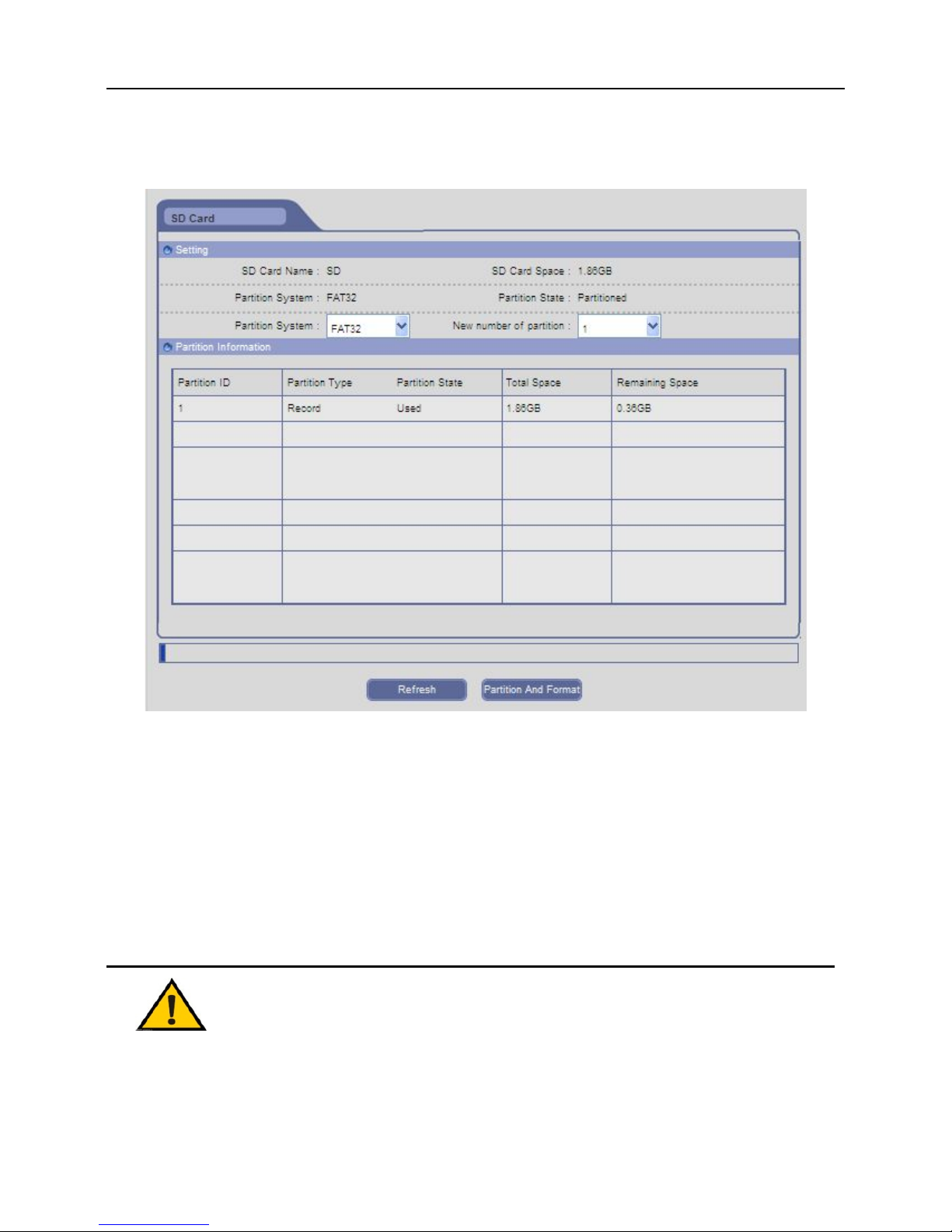
IP Camera User Manual
22
3.5.6 SD Card
The interface of SD card configure is shown in Fig 3-14:
Fig 3-14
Click [Refresh] button to view the information of SD card on the IP Camera. Click
[Partition And Format] button to format SD card, it supports disk cache, smart drive, FAT32
file system and 32GB maximum capacity with a fixed partition.
When the setting is not saved, click [Refresh] button to return to the previously saved
parameters; when the setting has been saved, click [Refresh] button to query whether the
setting is successful.
Notice:
Power off and restart the IP Camera to identify correctly after inserting SD
card.
Hot-plugging is not recommended for SD card, it may damage the data of
Page 24
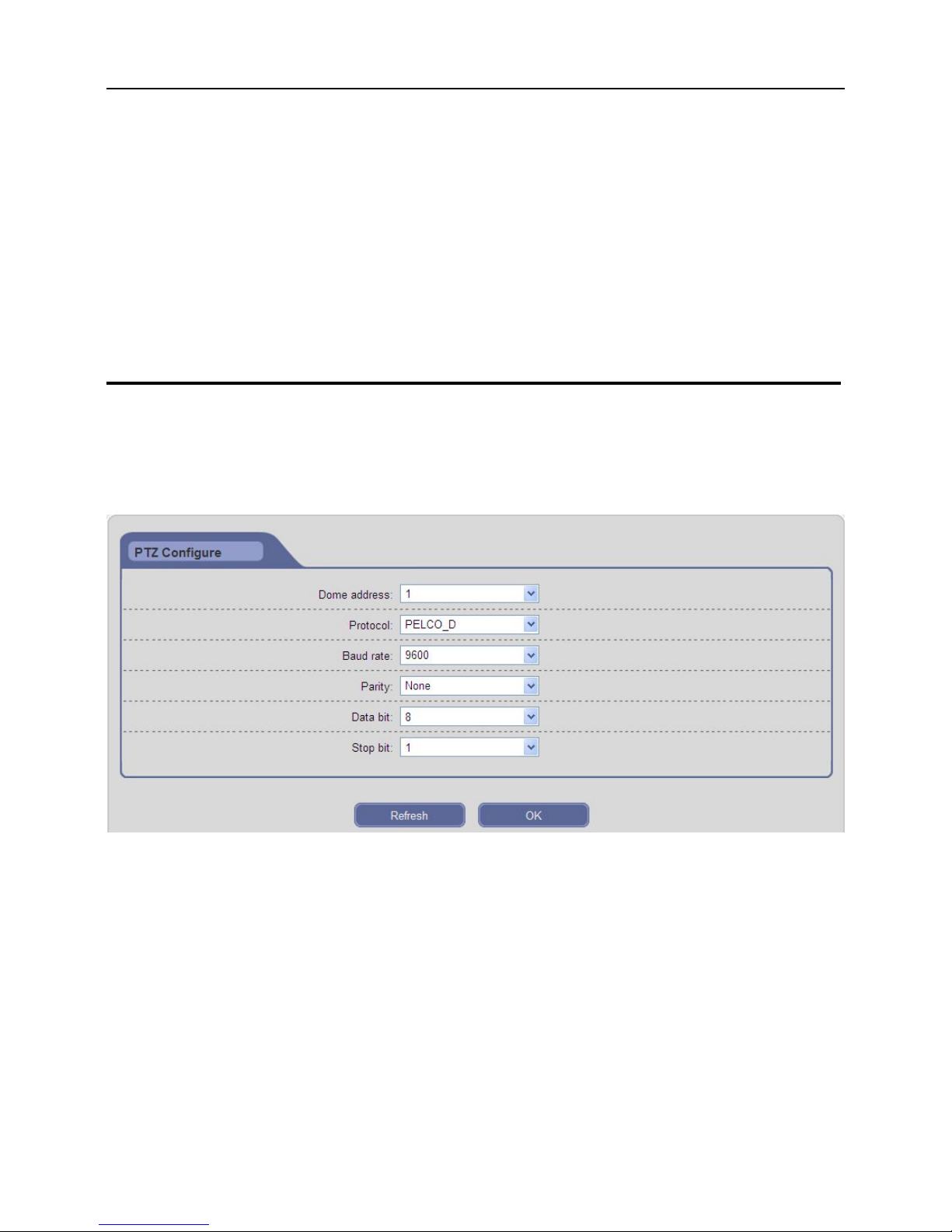
IP Camera User Manual
23
SD card.
Don’t allow formatting during the process of using SD card (capture or
record).
Don't cut off the power in the process of formatting.
FAT32 is used to file system format by default.
IP Camera doesn’t support the storage formatted into multi-partition, if user
want to format SD card on PC before using, please format it into one
partition.
3.5.7 PTZ Configure
The interface of PTZ configure is shown in Fig 3-15:
Fig 3-15
[PTZ configure]: When IP Camera is connected to RS485 communication or control
device (e.g. PTZ decoder, dome camera), user need to select the correct PTZ settings
according to the parameters of external communication device (address, protocol, baud
rate, etc).
Click OK button to save the setting; when the setting is not saved, click “Refresh”
button to return to the previously saved parameters; when the setting has been saved,
click “Refresh” button to query whether the setting is successful.
Page 25
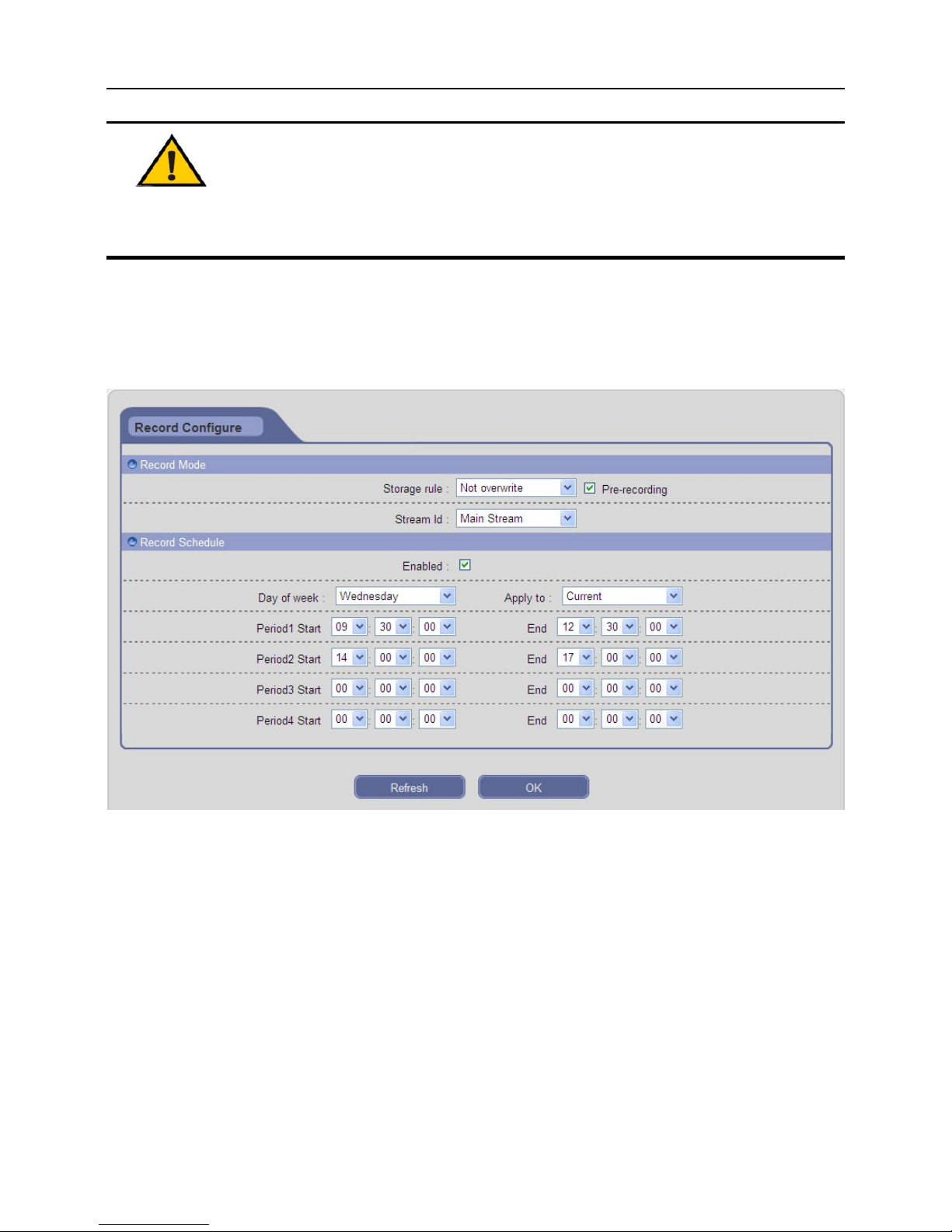
IP Camera User Manual
24
Notice: Only setting the correct parameters and protocol can you
control the external communication device.
3.5.8 Record Configure
The interface of record configure is shown in Fig 3-16:
Fig 3-16
[Storage rule]:When the storage space is full, “Circle write” will cover the earliest storage
files and keep recording, “Not overwrite” will stop recording and generate alarm
automatically.
[Pre-recording]: Alarm signal needs a little time to process and trigger recording, it may
not record some important information before alarm activation. This function can save
pre-recording (usually is 6~7s) and improve monitoring reliability, otherwise it only writes
the current video data to SD card.
[Stream ID]: The smaller record stream you set, the more video files stored in SD card.
Select the stream for recording: main stream is HD channel, sub stream is SD channel,
Page 26
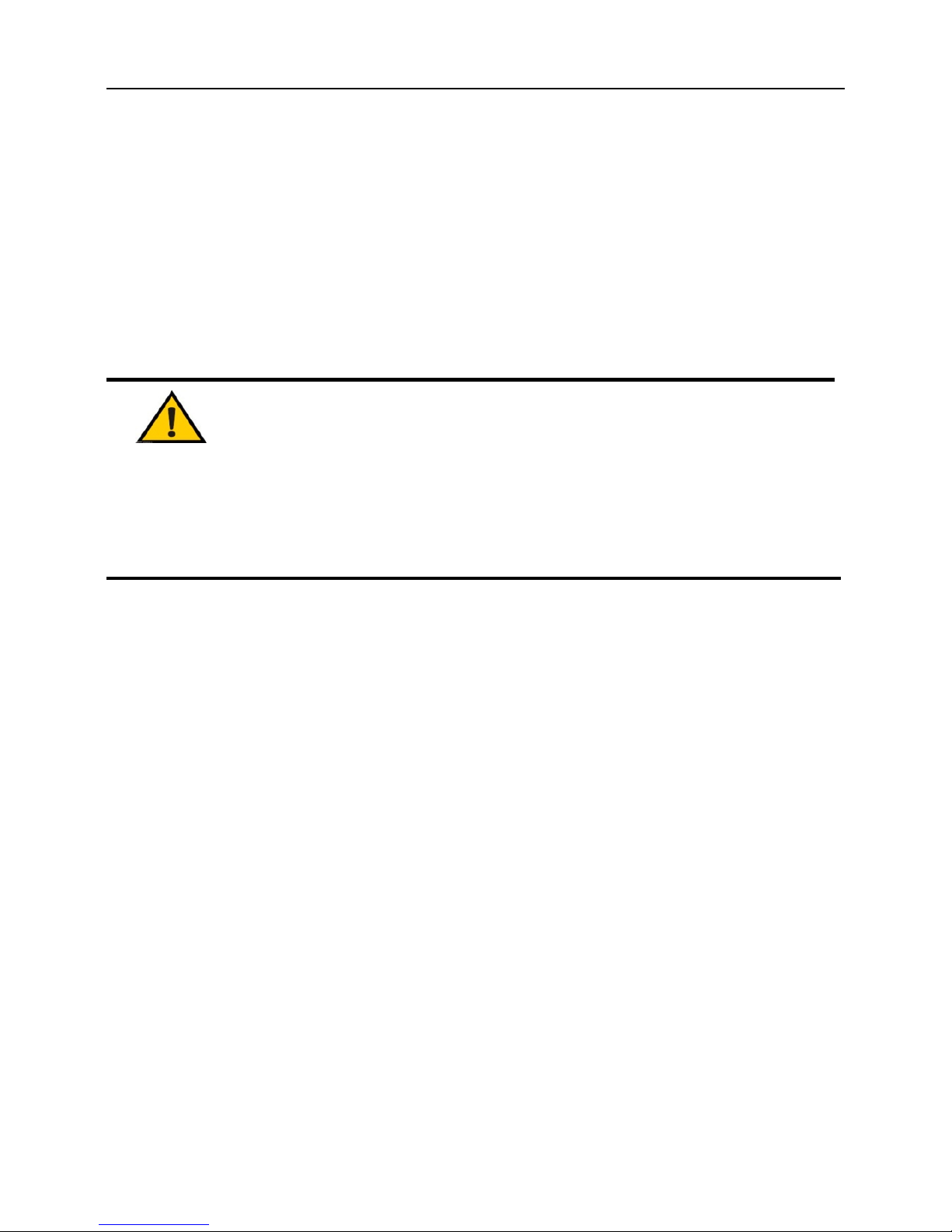
IP Camera User Manual
25
and mobile stream is throttle channel.
[Record Schedule]: Enable this function, user can set a daily schedule of recording. The
start time should be earlier than the end time. You can copy and apply time settings to the
other date or every day. Click OK button to save your settings, click Refresh button to
update the schedule.
Click OK button to save the setting; when the setting is not saved, click “Refresh”
button to return to the previously saved parameters; when the setting has been saved,
click “Refresh” button to query whether the setting is successful.
Notice:
Don't pull out SD card during recording.
If you change the record stream during recording, it will reproduce other
new video file.
Page 27
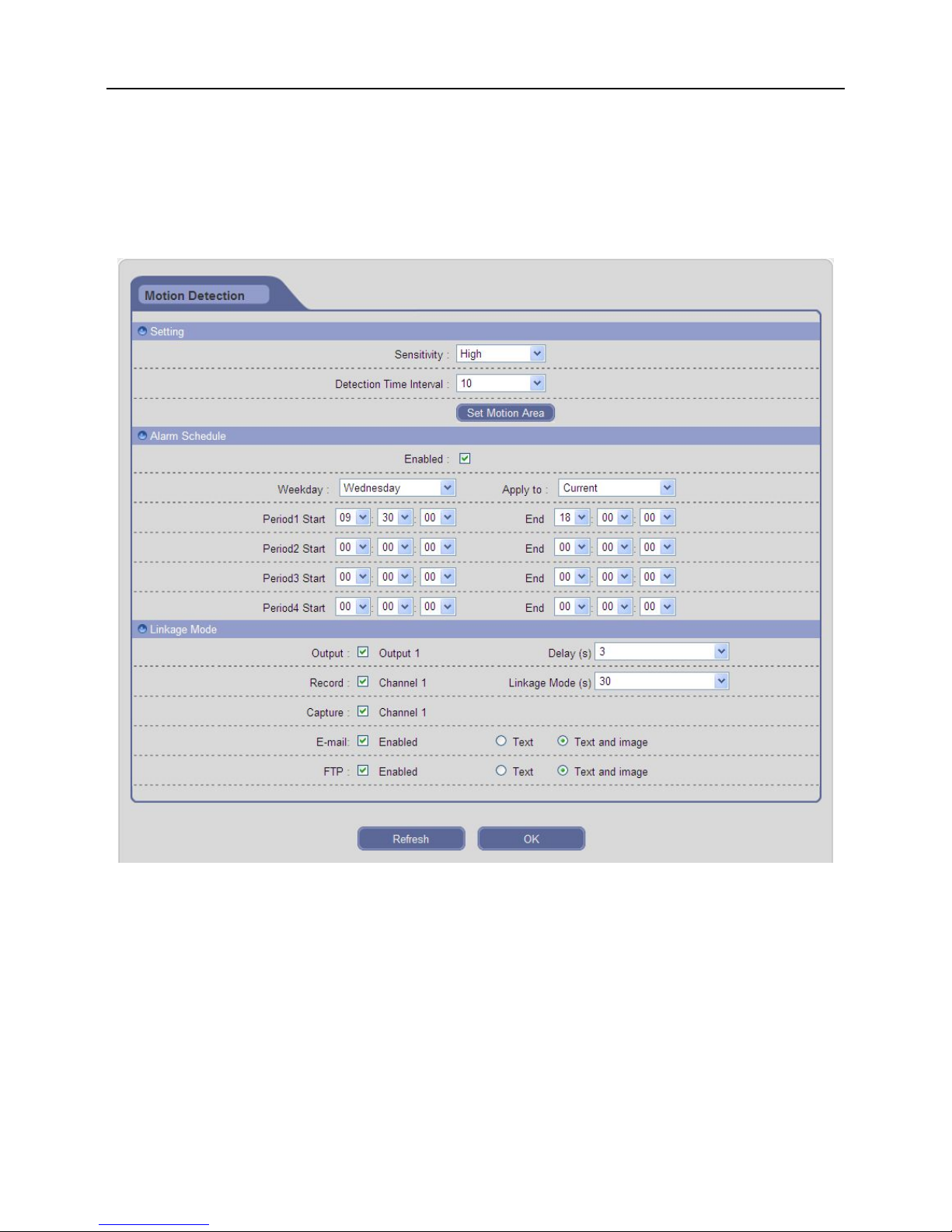
IP Camera User Manual
26
3.5.9 Alarm Configure
3.5.9.1 Motion Detection
The interface of motion detection configure is shown in Fig 3-17:
Fig 3-17
[Sensitivity]: Set the sensitivity of motion detection: low, normal, high; the higher grade
means higher sensitivity.
[Detection Time Interval]: The time interval between two adjacent detective motions,
range from 5 to 10s. If there is other motion detected during this period, it will be
considered continuous movement; otherwise should be regarded as two different motion
events.
[Set Motion Area]: Click this button to enter the detection region window. Click and drag
cursor to set the area of motion detection. An image can be entirely or partially set, it
Page 28

IP Camera User Manual
27
supports 1 area for detection. Click area to select this area, click again to deselect.
Click [Clear all] button to clear all detection areas.
Click [Clear select] button to clear selected detection area.
Click [Setup] button to save the setting.
When the setting is not saved, click [Query] button to return to the previously saved
parameters; when the setting has been saved, click [Query] button to query whether
the setting is successful.
Click close button to exit current interface.
[Alarm Schedule]: Enable this function, user can set a daily schedule of motion detection.
The start time should be earlier than the end time. You can copy and apply time settings to
the other date or every day. Click OK button to save your settings, click Refresh button to
update the schedule.
[Output]: Linkage alarm output with built-in relay when alarm is triggered.
[Delay]: The duration of linkage alarm output when alarm is triggered, range from 1 to
10s.
[Record]: Linkage recording and store in the SD card when alarm is triggered.
[Linkage Mode]: The duration of linkage recording when alarm is triggered, time range:
5/10/30/60/120/300/600/900/1200/1800s.
[Capture]: Linkage capture and store in the SD card when alarm is triggered.
[E-mail]: Enable this function, the alarm information of motion detection will be sent to
mailbox (refer to E-mail Configure). The notification email can contain text messages and
images.
[FTP]: Enable this function, the alarm information of motion detection will be saved in FTP
Server. User can upload text messages and images.
Click OK button to save the setting; when the setting is not saved, click “Refresh”
button to return to the previously saved parameters; when the setting has been saved,
click “Refresh” button to query whether the setting is successful.
Page 29

IP Camera User Manual
28
3.5.9.2 I/O
The interface of I/O alarm configure is shown in Fig 3-18:
Fig 3-18
[I/O Type]: Select the I/O alarm type according to alarm trigger type: N.O. (normally open)
and N.C. (normally closed).
[Alarm Schedule]: Enable this function, user can set a daily schedule of I/O detection.
The start time should be earlier than the end time. You can copy and apply time settings to
the other date or every day. Click OK button to save your settings, click Refresh button to
update the schedule.
[Output]: Linkage alarm output with built-in relay when alarm is triggered.
[Delay]: The duration of linkage alarm output when alarm is triggered, range from 1 to
10s.
[Record]: Linkage recording and store in the SD card when alarm is triggered.
[Alarm Linkage]: The duration of linkage recording when alarm is triggered, time range:
5/10/30/60/120/300/600/900/1200/1800s.
Page 30

IP Camera User Manual
29
[Capture]: Linkage capture and store in the SD card when alarm is triggered.
[E-mail]: Enable this function, the information of I/O alarm will be sent to mailbox (refer to
E-mail Configure). The notification email can contain text messages and images.
[FTP]: Enable this function, the information of I/O alarm will be saved in FTP Server. User
can upload text messages and images.
Click OK button to save the setting; when the setting is not saved, click “Refresh”
button to return to the previously saved parameters; when the setting has been saved,
click “Refresh” button to query whether the setting is successful.
3.5.10 Advanced Configure
3.5.10.1 Capture Configure
The interface of capture configure is shown in Fig 3-20:
Fig 3-20
[Setting]: Enable or disable timing capture function; set the time interval of capture, time
range: 5/10/15/30/60s. If capture interval is set to 5s, IP Camera will capture pictures
every 5 seconds in the period of capture schedule, and store them in the SD card.
[Capture Schedule]: Enable this function, user can set a daily schedule of capture. The
Page 31

IP Camera User Manual
30
start time should be earlier than the end time. You can copy and apply time settings to the
other date or every day. Click OK button to save your settings, click Refresh button to
update the schedule.
[FTP upload]: Enable this function to upload the pictures of timing capture to FTP Server.
Click OK button to save the setting; when the setting is not saved, click “Refresh”
button to return to the previously saved parameters; when the setting has been saved,
click “Refresh” button to query whether the setting is successful.
3.5.10.2 Audio Configure
The interface of audio configure is shown in Fig 3-21:
Fig 3-21
In this interface, user can view the audio sample rate and bit wide of IP Camera,
support G711a audio encoding formats.
Click “Refresh” button to refresh the above info.
Page 32

IP Camera User Manual
31
3.5.10.3 WiFi Configure
The interface of WiFi configure is shown in Fig 3-22:
Fig 3-22
WiFi setup steps are as follows:
Step 1: Enter into ConfigureAdvanced ConfigureWiFi Configure, enable WiFi function
of IP Camera and set up a wireless IP, or enable DHCP function to obtain the wireless IP
automatically. Click “OK”, the device will automatically restart.
Page 33

IP Camera User Manual
32
Fig 3-23 (a)
Step 2: Open IE browser and enter the IP address of wireless router, set up the router's IP,
encryption mode, password, etc. (Skipping this step if your wireless router has been set)
Note: The wireless IP of your router and IP Camera must be on the same network
segment.
Step 3: Reenter the WiFi Configure of IP Camera, click [Search router] button to
automatically search router:
Fig 3-23 (b)
Page 34

IP Camera User Manual
33
Step 4: Select your wireless router, and set up the WEP key and password, click [Connect]
button.
Note: If the router's security type is Auto, user can click [Connect] directly
without setting parameters; if the security type is WPA, user need to enter password
and then click [Connect]; if the security type is WEP, user need to set the WEP key
format, WEP key and password, then click [Connect]. These settings must be
consistent with wireless router.
Step 5: When the connect state is displayed as "Connect", unplug the network cable of IP
Camera, open IE browser and enter the wireless IP to access IP Camera.
Click OK button to save the setting; when the setting is not saved, click “Refresh”
button to return to the previously saved parameters; when the setting has been saved,
click “Refresh” button to query whether the setting is successful.
Note: Only for the models with WiFi function. If your IP Camera has no
WiFi function, searching router is invalid.
3.5.10.4 PPPoE Configure
The interface of PPPoE configure is shown in Fig 3-24:
Fig 3-24
[Enable]: Enable or disable PPPoE dial-up function.
Page 35

IP Camera User Manual
34
[Dynamic IP]: Display the public IP Address after the success of dial-up.
[Account/Password]: The account / password of ADSL dial-up, obtain from the internet
service provider.
[Dial]: Support PPPoE dialing with wired and wireless.
Click OK button to save the setting; when the setting is not saved, click “Refresh”
button to return to the previously saved parameters; when the setting has been saved,
click “Refresh” button to query whether the setting is successful.
3.5.10.5 DDNS Configure
The interface of DDNS configure is shown in Fig 3-25:
Fig 5-19
Bind the device with a fixed domain name, so that user can visit the device no matter
how the public IP changes. (Refer to Appendix 4 for DDNS service)
[Enable]: Enable or disable DDNS function.
[Domain]: The domain name set up by user, such as MyIPC.no-ip.org.
[User name/Password]: User name / password registered in DDNS server.
[Domain server]: Select the correct DDNS server: DDNS-3322, NO IP, DYNDNS and
HDCCTVDDNS (security and stability, permanent free).
[UPnP]: Enabling this function can automatically map the port currently in use to router.
Click OK button to save the setting; when the setting is not saved, click “Refresh”
button to return to the previously saved parameters; when the setting has been saved,
Page 36

IP Camera User Manual
35
click “Refresh” button to query whether the setting is successful.
3.5.10.6 E-mail Configure
The interface of E-mail configure is shown in Fig 3-26:
Fig 3-26
[Enable]: Enable or disable E-mail notification function.
[SSL]: Enable or disable mail encryption function.
[SMTP server]: Outgoing Mail Server Address. Mail server addresses are different for
different Email service providers, e.g. the SMTP server of 163 mailbox is smtp.163.com,
the SMTP server of Gmail mailbox is smtp.gmail.com. Gmail mailbox and 163 mailbox are
now recommended.
[Port]: Port number of SMTP server, usually is 25 or 465, or it may be 587, 993, etc.
[Sender address]: The E-mail address of sending mail.
[Recipient address]: The E-mail address of receiving mail. Here user can add two E-mail
addresses at most.
[Sender name]: Sender’s name.
[User name]: E-mail login user name.
[Password]: E-mail login password.
Page 37

IP Camera User Manual
36
[Subject]: The subject of sending messages.
Click OK button to save the setting; when the setting is not saved, click “Refresh”
button to return to the previously saved parameters; when the setting has been saved,
click “Refresh” button to query whether the setting is successful.
3.5.10.7 FTP Configure
The interface of FTP configure is shown in Fig 3-27:
Fig 3-27
When alarm is triggered, IP Camera will upload text messages and images to FTP
server.
[Enable]: Enable or disable FTP function.
[Server address]: FTP server’s IP address or domain name, such as 192.168.1.119.
[Port]: FTP server’s port number, the default value is 21.
[User name/Password]: FTP server’s user name and password.
[FTP Directory]: Set the transmission path on remote FTP server. Click [/Device Name]
and [/Channel Name] button to create a path quickly. It can rename the file, reconnect
automatically when time out, and create folders automatically in the root directory of FTP
server.
Click OK button to save the setting; when the setting is not saved, click “Refresh”
button to return to the previously saved parameters; when the setting has been saved,
click “Refresh” button to query whether the setting is successful.
Note: It supports windows based FTP server.
Page 38

IP Camera User Manual
37
3.5.10.8 User Management
The interface of user management is shown in Fig 3-28:
Fig 3-28
Enter the new user's name and password, set the appropriate user right, then click
[Add] button to add this user into the user list.
Select a user in the user list, modify user information or right, and then click [Modify]
button to confirm the change.
Select a user in the user list, click [Delete] button to delete this user.
Note: 10 users can be added for each IP Camera at most. The admin
cannot be modified and deleted.
Page 39

IP Camera User Manual
38
3.5.10.9 Connection Management
The interface of connection management is shown in Fig 3-29:
In this interface, user can view all user information. Click “Refresh” button to refresh the
online user list. User can preview and operate device remotely through IE browser, ISS
and other client. Clicking “Disconnected” button can take the client offline.
Fig 3-29
Page 40

IP Camera User Manual
39
3.5.10.10 HTTPS
You can access the IP camera using HTTPS protocol. By default HTTPS port is 443.
You can modify the HTTPS port of an IP camera under this tab.
3.5.10.11 IEEE802.1x
Enable this option to use authentication over Ethernet.
Page 41

IP Camera User Manual
40
3.5.10.12 Day/Night Configure
The interface of day/night configure is shown in Fig 3-30:
[Day/Night Switch Schedule]: Enable this function, user can set a daily schedule of
switch. The start time should be earlier than the end time. You can copy and apply time
settings to the other date or every day. Click OK button to save your settings, click Refresh
button to update the schedule.
[Sensitivity]: Set the sensitivity of sensor in low-light conditions: high, normal, low.
Click OK button to save the setting; when the setting is not saved, click “Refresh”
button to return to the previously saved parameters; when the setting has been saved,
click “Refresh” button to query whether the setting is successful.
Fig 3-30
Page 42

IP Camera User Manual
41
3.5.10.13 ISP Configure
The interface of ISP configure is shown in Fig 3-31:
Fig 3-31
[Brightness / Contrast / Hue / Saturation / Sharpness]: Drag the slider to adjust the
brightness, contrast, hue, saturation and sharpness of video, range from 1 to 255.
[Exposure]: Support auto exposure. It will adjust exposure automatically according to the
intensity of light.
[Video Standard]: In indoor environment, if the flashing lamps result in image scintillation,
please select 50HZ or 60HZ according to the power frequency.
[Mirror Mode]: Enable or disable mirroring function, set the mirror / flip / mirror and flip
mode, video will rotate horizontally / vertically / both horizontally and vertically.
[AWB Mode]: Select the appropriate mode according to the actual monitoring
environmental. There are six modes to choose from.
[Noise Reduction Level]: Drag the slider to set the processing level of reducing noise,
range from 1 to 10.
[Indoor And Outdoor]: Select indoor or outdoor mode to get the suitable display result.
Click OK button to save the setting; when the setting is not saved, click “Refresh”
Page 43

IP Camera User Manual
42
button to return to the previously saved parameters; when the setting has been saved,
click “Refresh” button to query whether the setting is successful.
3.5.10.14 CVBS Enable
Check this option for Analog Output.
3.5.11 Device Maintenance
3.5.11.1 Device Information
The interface of device information is shown in Fig 3-32:
Fig 3-32
In this interface, user can self-define device name and channel name displayed in the
search list while searching for devices. They support 24 characters (only contain Chinese
characters, letters, numbers and underline).
Click OK button to save the setting; when the setting is not saved, click “Refresh”
button to return to the previously saved parameters; when the setting has been saved,
click “Refresh” button to query whether the setting is successful.
Page 44

IP Camera User Manual
43
3.5.11.2 Default Settings
The interface of restore defaults is shown in Fig 3-33:
Fig 3-33
Click [Factory Default] button to pop up a warning window, then click OK button to
restore factory settings and restart the device automatically.
Click [Restore] button to pop up a warning window, then click OK button to restore
default values and restart the device automatically.
Notice: “Restore factory settings” can restore all user settings and
network parameters; “Restore default values” can restore all user settings and
reserve network parameters.
Page 45

IP Camera User Manual
44
3.5.11.3 Restart Device
The interface of restart device is shown in Fig 3-34:
Fig 5-27
Click [Device Restart] button to pop up a dialog box, then click OK button to restart IP
Camera.
3.5.11.4 Upgrade Device
The interface of upgrade device is shown in Fig 3-35:
Fig 3-35
Click [Browse] button to select the correct upgrade file, then click [Upgrade Device]
button to upgrade device, and upgrade status bar will show the current progress. After
upgrade completes, IP Camera will restart automatically. User need to login again, and
enter into version page to check the version number.
Page 46

IP Camera User Manual
45
Note: The suffixes of upgrade files for network are “.ram”, for example,
kernel file is kernelfs.ram, burn file is burnin.1.0.ram, boot file is nsboot.1.0.ram,
and application file is usersection.2.0.8.ram.
Notice: Don’t cut off the power and internet connection in the process
of upgrade, IP Camera cannot be recovered after power off.
3.5.11.5 Running State
In this interface, user can view the CPU and memory utilization, running time and
hard disk space. Click “Refresh” button to refresh these info in real time.
3.5.11.6 Version
In this interface, user can view the version number, build date, core version, etc,
as shown in Fig 3-36. Click “Refresh” button to refresh these information.
Fig 3-36
Page 47

IP Camera User Manual
46
3.5.11.7 Import/Export Settings
The interface of import/export settings is shown in Fig 3-37:
Fig 3-37
User can export the data files of IP Camera into PC as backup function, or import
specified data files from PC to IP Camera.
3.5.12 Local Configure
The interface of local configure is shown in Fig 3-38:
Fig 3-38
Click [Browse] button to configure the download path of remote recording files and
remote capture files, configure the storage path of local recording files and local capture
files.
[Display mode]: Select the video display mode. Two options: full of window and original
proportion.
[Length of recording file time]: Select the recording time for each local recording file.
Click OK button to save the setting; when the setting is not saved, click “Refresh”
Page 48

IP Camera User Manual
47
button to return to the previously saved parameters; when the setting has been saved,
click “Refresh” button to query whether the setting is successful.
3.6 Log
Click [Log] button to enter the log search page.
[Start Date / End Date]: Select the start date and end date.
[Log Type]: Select the type of log. Five options: all types, system, alarm, operation and
network.
After setting the search criteria, click [Refresh] button to search log, the searched log
information will be displayed in the log list, as shown in Fig 3-39:
Fig 3-39
Page 49

IP Camera User Manual
48
3.7 Logout
Click [Logout] button to log out, and return to the login page.
3.8 P2P UID
This feature is not currently available.Its for future use.
Page 50

IP Camera User Manual
49
Chapter 4 Mobile Surveillance
You can remotely view Camera streams from your DVR, IPC, IP PTZ and NVR on
your iPhone™,iPad™, or Android™ device.
Compatible Mobile Viewing Devices
iPhone (4.0 and above)
iPad (4.0 and above)
Android(1.6 and above)
NOTE: Instant Mobile Viewing on an iPhone™ using an iPhone™ App. Free
download available from Apple™ Store under the name “ISSMOBILE”. Compatible with
iPhone™ version 4.0 and above. Selectable 4 channels live viewing. Mobile phone data
plan is required (not included).
Router port forwarding is required.
NOTE: Instant Mobile Viewing on an iPad™ using an iPad™ App. Free download
available from Apple™ Store under the name “ISSMOBILE HD”. Compatible with iPad™
version 4.0 and above. Selectable 9 channels live viewing. Mobile phone data plan is
required (not included).
Router port forwarding is required.
NOTE: Instant Mobile Viewing on Android™ 1.6 and above. Free download available
from Google™ play store under the name “ISSMOBILE”. Selectable 4 channels live
viewing. Mobile phone data plan is required (not included).
Router port forwarding is required.
Before You Begin
You will need the following before you can start mobile viewing on your iPhone or
Android device:
The IP address or DDNS host name of your DVR or IP Camera: For details, please
refer to the user manual.
The TCP Port Number of your DVR or IP Camera: By default, the port number is
5000.
User name and Password of your DVR: By default, the ID is admin, no password.
Page 51

IP Camera User Manual
50
For Android
4.1 Main Functions
Support Chinese and English;
View the Cameras on real time via wifi and 3G;
Support multi-channel switching;
Support remote play;
Support device configuration, modification and delete;
Support photo view and save;
Support video view and save;
Support IP and DDNS access;
Support Pan, Tilt & Zoom control;
Support Snap-shot;
Support video records;
Adopt direct connection device, without any third party server transit;
4.2 Installation
Users can free download this app from Google™ play store on Android™ 1.6 and
above, you may first search “ISSMOBILE”, like Fig 4-1 as below. Router port forwarding is
required.
Then click “Install”, the application will be automatically installed into your mobile
phone, like Fig 4-2 as below:
Page 52

IP Camera User Manual
51
Fig 4-1 Fig 4-2
4.3 Application Running
4.3.1 Interface Description
After successfully installed the application into mobile phones, it is ready to run, just
click the ISS MOBILE icon in the main menu. The main interface looks like Fig 4-3:
Click “ ” icon on top right, then you can access the main menu interface and see
corresponding operation options, including device list, local video, photos, about, etc; refer
to Fig 4-4:
Page 53

IP Camera User Manual
52
Fig 4-3 Fig 4-4
Device List: Add a new device, or modify the device settings.
Local Video: If ISS MOBILE has record function, after clicking video records, you will
see the details of the records. The name of the record file will be generated by system
default according to recording time.
Video Remote: Access the device recorded clips and view the video.
Saved Photos: Save the snapshot on the phone when viewing the IP Camera
through the phone; after clicking it, you will see the photos as thumbnail. Enlarge the
photos by clicking it.
Setting: After clicking it, you can set password protection, alarm sound, etc; refer to
Fig 4-5:
About: The related information of the application.
Fig 4-5
Page 54

IP Camera User Manual
53
4.3.2 Live Preview
Click back key on top left in the main menu interface, back to display interface, refer to
Fig 4-6:
Fig 4-6
Instructions of the functions on “Live Preview” interface as below:
Function Key Description
Channel selecting: You can select the channels playing
Select the group of channels
/
Play / Stop
Snapshot
Video Records
Quick Access Device List, edit and select the device
Alarm function
Left Slip to Display PTZ Control Button
Control the directions of the Camera
Page 55

IP Camera User Manual
54
Function Key Description
/
Zoom in / Zoom out
Change focus and aperture
4.3.3 Add Device
If this is the first time to use ISS MOBILE app, you need to put in all the information
needed. Steps as below:
Click “ ” to access “Device List” interface, the list is blank as this time.
Click “ ” on “Device List” on bottom left to access “Detail” interface, like Fig 4-7
as below:
Fig 4-7
Device Name: The names of equipment, which can help you identify different devices,
for examples, you can type the names based on the location of the equipment. The name
will be showed on the topside title bar of display interface.
Address: DVR IP address (must be an Internet address) or DDNS.
Port: It means mobile phone port, and you can acquire port number in the setting
information of the device. Please use the fixed port: 554 here.
User Name: The user name of terminal device.
Page 56

IP Camera User Manual
55
Password: The password of terminal device, match with user name.
Max Channel: The channels of your DVR supported, 32 channels max.
After editing, please click “Save” to save the information. Click “Back”, turn back to
“Device List”, you will see the name, channels, address, etc, like Fig 4-8 as below:
Fig 4-8 Fig 4-9
Click “ ” and Device to edit setting information. For example, click “device 66”
in “Device List”, you could modify the settings of “device 66”.
Click “ ” to delete the selected device. For example, click “device 64” in “Device
List”, will show notice like Fig 4-9, select “OK”, and delete “device 64”.
4.3.4 Switch Channel
Select the numbers showed in Area 3 in Figure 6-10 to switch channels; select Area
2 to switch channel-group, and then select the numbers in this channel-group to
switch the channels.
Switch the channels within different devices:
If you want to switch to the channels on other devices, steps as below:
1) Press “ ” to stop or turn the playing video off;
2) Click “+” on display interface, like Area 1 in Fig 4-10, then access device list interface,
like Fig 4-11:
Page 57

IP Camera User Manual
56
Fig 4-10 Fig 4-11 Fig 4-12
3) Select the device which switched to, will show the channel list of this device, like Fig
4-12 as below:
4) Select the channels in the channel list of this device, turn back to display interface to
view the Camera of this channel.
4.3.5 PTZ Control
Left slip “ ” to “PTZ Control”, like Fig 4-13 as below:
Fig 4-13
Function keys of PTZ control as below:
:Control PTZ direction;
:Zoom in and zoom out;
Page 58

IP Camera User Manual
57
:
Change focus;
:Change aperture.
4.3.6 Local Video
The videos will be saved on the phone after recording the videos. Steps as below:
Note: If there is no memory card on phone, the record function will not work.
Play Video:
1) Click “ ” to access main menu interface, select “local video” to access “local
video” list interface, like Fig 4-14:
2) Click the video record, for example 20121022145057.mp4, to view this video record.
Fig 4-14
Delete:
1) Click “ ” to access the main menu interface, select “local video” to access “local
video” list interface, like Fig 4-14:
2) Click “ ”, select the needed record, like Fig 4-15, click “ ” to delete this video.
3) Click “Done” and back to “Local Video” list interface;
4) Click “Back” and back the main menu, like Fig 4-16:
Page 59

IP Camera User Manual
58
Fig 4-15 Fig 4-16
Note: 1) In the all operation steps, you could click “Done” to end up, cancel the
operation and back the last step.
2) You have to make sure there are video records, so that you could search
the records; if not, you cannot search it.
4.3.7 Saved Photos
The photos are the snap-shot when viewing the Cameras which saved on the album.
You also can check and batch save and delete etc. The steps are the same as 4.3.6.
4.3.8 Switch Language
When you switch the language on your phone, the language of the application will be
changed as well. For example, it’s switched to English on your phone, the language of the
application will be switched to English as well.
4.3.9 Video Remote
You can access the device recorded clips with the app and view the video clips.
Select the right device, channel and time then tap search, like Fig 4-17:
Page 60

IP Camera User Manual
59
4.3.10 Real-Time Alarm
When any channel has any alarming info, the app will show up in the main interface,
like Fig 4-18:
Fig 4-17 Fig 4-18
For Iphone
4.4 Main Functions
Support Chinese and English;
View the Cameras on real time via wifi and 3G;
Support multi-channel switching;
Support remote play;
Support device configuration, modification and delete;
Support photo view and save;
Support video view and save;
Support IP and DDNS access;
Support Pan, Tilt & Zoom control;
Support Snap-shot;
Support video records;
Adopt direct connection device, without any third party server transit;
Page 61

IP Camera User Manual
60
4.5 Installation
Users can free download this app from Apple™ Store on iPhone™ version 4.0 and
above, you may first search “ISSMOBILE”, like Fig 4-19 as below. Router port forwarding
is required.
Then click “Install”, the application will be automatically installed into your mobile
phone, like Fig 4-20 as below:
Fig 4-19 Fig 4-20
4.6 Application Running
4.6.1 Interface Description
After successfully installed the application into mobile phones, it is ready to run, just
click the ISS MOBILE icon in the main menu. The main interface looks like Fig
4-21 as below:
Click “ ” icon on top right, then you can access the main menu interface and see
corresponding operation options, including device list, photos, video records, about & help,
Page 62

IP Camera User Manual
61
etc; refer to Fig 4-22:
Fig 4-21 Fig 4-22
Device List: Add a new device, or modify the device settings.
Remote Play: Access the device recorded clips and view the video.
Video Records: If ISS MOBILE has record function, after clicking video records, you
will see the details of the records. The name of the record file will be generated by system
default according to recording time.
Photos: Save the snapshot on the phone when viewing the Cameras through the
phone; after clicking it, you will see the photos as thumbnail. Enlarge the photos by
clicking it.
Settings: After clicking “ ”, you can set Auto play, screen, priority type, etc; refer
to Fig 4-23:
Fig 4-23
Page 63

IP Camera User Manual
62
a) Auto play: Turn on “AutoPlay” to display the video surveillance automatically on your
next login. If turn it off, it will not display your last time video on the next login.
b) Screen Setting: Select “1” means only one player window in player interface; select
“4” means four player windows in player interface.
c) Priority Type: Select the desired type: Real Time and Fluency.
d) Alert Sound: Select the voice prompts when the device alarm is triggered.
e) Play Audio: Open and close the device output sound.
About & Help: The related information of the application.
4.6.2 Live Preview
Click back key on top left in the main menu interface, back to display interface, like Fig
4-24 as below:
Fig 4-24
Instructions of the functions on “Live Preview” interface as below:
Function Key Description
Channel selecting: You can select the channels
playing
Select the group of channels
Page 64

IP Camera User Manual
63
Function Key Description
/
Play / Stop
Delete Display Records
Snapshot
Video Records
Real-time Alarm
Quick Access Device List, edit and select the device
Left Slip to Display PTZ Control Button
Control the directions of the Camera
/
Zoom in / Zoom out
Change focus
Control aperture
4.6.3 Add Device
If this is the first time to use ISS MOBILE app, you need to put in all the information
needed. Steps as below:
Click “ ” to access “Device List” interface, the list is blank as this time.
Click “ ” on “Device List” on bottom left to access “Detail” interface, like Fig
4-25 as below:
Fig 4-25
Page 65

IP Camera User Manual
64
Name: The name of equipment, which can help you identify different devices, for
examples, you can type the names based on the location of the equipment. The name will
be showed on the topside title bar of display interface.
Address: DVR IP address (must be an Internet address) or DDNS.
Port: It means mobile phone port, and you can acquire port number in the setting
information of the device. Please use the fixed port: 554 here.
User ID: The user name of terminal device.
Password: The password of terminal device, match with user name.
Max Channel: The channels of your DVR supported, 32 channels max.
After editing, please click “Save” to save the information. Click “Back”, turn back
to “Device List”, you will see the name, channels, address, etc, like Fig 4-26 as
below:
Fig 4-26 Fig 4-27
Click “ ” and Device to edit setting information. For example, click “device 66”
in “Device List”, you could modify the settings of “device 66”.
Click “ ” to delete the selected device. For example, click “device 64” in
“Device List”, will show notice like Fig 4-27, select “OK”, and delete “device 64”.
4.6.4 Switch Channel
Select the numbers showed in Area 2 in Figure 6-28 to switch channels; select Area
3 to switch channel-group, and then select the numbers in this channel-group to
switch the channels.
Switch the channels within different devices:
If you want to switch to the channels on other devices, steps as below:
1) Press “ ” to stop or turn the playing video off;
Page 66

IP Camera User Manual
65
2) Click “+” on display interface, like Area 1 in Fig 4-28 then access device list interface,
like Fig 4-29:
Fig 4-28 Fig 4-29
3) Select the device which switched to, will show the channel list of this device.
4) Select the channels in the channel list of this device, turn back to display interface to
view the Camera of this channel.
4.6.5 PTZ Control
Left slip “ ” to “PTZ Control”, like Fig 4-30 as below:
Fig 4-30
Function keys of PTZ control as below:
:Control PTZ direction;
:Zoom in and zoom out;
:
Change focus
;
Page 67

IP Camera User Manual
66
:
Change aperture.
4.6.6 Local Video
The videos will be saved on the phone after recording the videos. Steps as below:
Play Video:
1) Click “ ” to access the main menu interface, select “local video” to access “local
video” list interface, like Fig 4-31:
2) Click the video record, for example 20121011134721.mp4, to view this video record.
Batch Save:
1) Click “ ” to access the main menu interface, select “local video” to access “local
video” list interface, like Fig 4-31:
2) Click “ ”, then select the needed video, like Fig 4-32:
3) Click “Save to photos album”, will show “Saved successfully”, like Fig 4-33(a) and
(b):
4) Click “OK”, back to the list interface like Fig 4-31:
Fig 4-31 Fig 4-32
Fig 4-33(a)
Page 68

IP Camera User Manual
67
Fig 4-33(b) Fig 4-33(c)
Delete:
1) Click “ ” to access the main menu interface, select “local video” to access “local
video” list interface, like Fig 4-31:
2) Click “ ”, select the needed record, like Fig 4-32:
3) Click “Delete” and show the message, like Fig 4-33(a) and (c):
4) Click “OK” and back the list interface, or click “Cancel” and “Done” then back the
main interface like Fig 4-31.
Note: 1) In the all operation steps, you could click “Done” to end up, cancel the
operation and back the last step.
2) You have to make sure there are video records, so that you could search
the records; if not, you cannot search it.
4.6.7 Saved Photos
The photos are the snap-shot when viewing the Cameras which saved on the album.
You also can check and batch save and delete etc. The steps are the same as 4.6.6.
4.6.8 Switch Language
When you switch the language on your phone, the language of the application当will
be changed as well. For example, it’s switched to English on your phone, the language of
the application will be switched to English as well.
Page 69

IP Camera User Manual
68
4.6.9 Video Remote
You can access the device recorded clips with the app and view the video clips.
Select the right device, channel and time then tap search, like Fig 4-34:
4.6.10 Real-Time Alarm
When any channel has any alarming info, the app will show up in the main interface,
like Fig 4-35:
Fig 4-34 Fig 4-35
Page 70

IP Camera User Manual
69
Appendix 1 Factory Default Parameters
IP Address: 192.168.1.10
User Name: admin
Password is blank
Device Port: 5000
WEB Port: 80
Net Mask: 255.255.255.0
Gateway: 192.168.1.1
RTSP Port: 554
ONVIF Port: 12001
DHCP: Off
Wireless IP Address: 192.168.2.10
Wireless Gateway: 192.168.1.1
Protocol: PELCO-D
Communication port: RS485
Baud Rate: 19200
ID: 1
Page 71

IP Camera User Manual
70
Appendix 2 SearchTool User Guide
1. Introduction
Software "SearchTool" can search for IP Cameras on the intranet automatically, and
doesn't need the IP address to configure equipment.
2. Search online equipment
After installed the software "SearchTool", double-click the shortcut to enter main
interface of software, click Search button to search online equipment on the
intranet, as shown in Fig 5-1:
Fig 5-1
3. Configure parameters of online equipment
Double-click a device in the list to pop up the Configuration dialog box. It can modify
the network parameters, restore defaults, and restore the factory settings, as shown in Fig
5-2:
Click IP address of device in the list to enter into the IE login screen.
Page 72

IP Camera User Manual
71
Fig 5-2
4. Upgrade online equipment
Click Upgrade button in the lower left corner of main interface to pop up a dialog
box, select the correct upgrade file, click "Open" to upgrade.
Upgrade a device: Right-click a device in the list, select "Upgrade" option.
Upgrade multiple devices: Hold down the “CTRL” key and click the device you need
to upgrade in the list, right-click any selected device, select "Upgrade" option, as
shown in Fig 5-3:
Page 73

IP Camera User Manual
72
Fig 5-3
Note: Please enter the correct user name and password in the figure above
during the upgrade, otherwise it cannot be upgraded.
Page 74

IP Camera User Manual
73
Appendix 3 Configure the Wireless Router
The wireless router is mainly used to Internet access and wireless coverage. A
wireless router needs to be deployed in order to use the Wi-Fi function of IP Camera. User
need to find the wireless router’s user name, password and IP, connect your PC to
wireless router before you use it. In general, the router’s IP is “192.168.1.1”, user name
and password are “admin”, and user can also find them in wireless router's instruction.
The following example for DG-BR4000N/E Wireless Router shows the configuration
steps of wireless router.
1. Network parameters setup for wireless router
Enter your wireless router’s IP in browser to pop up login screen, fill in the user name
and password to enter into the router's configuration page, then switch to the “LAN
Setting” page under “network parameter” menu, set the IP of wireless router, as shown in
Fig 5-4:
Fig 5-4
2. Turn to the “basic settings” page under “wireless parameters” menu, as shown
in Fig 5-5:
(1) Set SSID
This SSID is for identity validation of wireless network, it must be the same as the
SSID setting of IP Camera.
(2) Frequency range
It determines the frequency range of network working; select range: 1~13, the default
value is 6.
Page 75

IP Camera User Manual
74
Note: If your neighbor also uses wireless network and its frequency is 6, you should
change it to 1 or 13 to reduce radio interference between the two routers.
(3) Mode
Set the working mode of wireless router. The mode must be compatible with the
supported modes of IP Camera.
Wireless mode supported by IP Camera: 802.11b/g protocol (low power Wi-Fi model)
802.11a/b/g/n protocol (high power Wi-Fi model)
(4) Enable Wi-Fi function (compulsory)
(5) Enable security setting (optional)
This option can enable the security certification of wireless router. If it is enabled,
users need to select the corresponding security mode (encryption mode) and set up
authentication password.
(6) Select security type (encryption mode)
Three options: WEP, WPA and WPA2.
(7) Security options
WEP security type: developing system, sharing key and auto-selection.
WPA, WPA2 security type: TKIP and AES.
(8) Set key (authentication password)
After configuring wireless router is complete, reboot the router.
Fig 5-5
Page 76

IP Camera User Manual
75
Appendix 4 Apply for DDNS Service
1. DDNS function of IP Camera
DDNS (Dynamic Domain Name Service) refers to the real-time analysis of a fixed
domain name and the IP Camera's dynamic public IP address. With this function, all
Internet users can visit the IP Camera via a fixed domain name. The DDNS process flow
diagram is displayed as follow:
Fig 5-6
2. Register domain name (DDNS) on the third party website (take NO-IP for example)
2a. Go to http://www.no-ip.com and click sign-up, as shown in Fig 8-7:
Fig 5-7
2b. Fill in your username, password, email and your host name, as shown in Fig 5-8.
Please login your email and active your account. The host name will become your IP
Camera's address.
Page 77

IP Camera User Manual
76
Fig 5-8
3. Enable DDNS on the IP Camera
Go to ConfigureAdvanced ConfigureDDNS Configure, as shown in Fig 5-9:
Fig 5-9
Page 78

IP Camera User Manual
77
Enabled: Tick off;
Domain: Enter the host domain you created at no-ip.com; such as MyIPC.no-ip.org;
User Name: The account you created at no-ip.com;
Password: The password of your account at no-ip.com;
Domain server: Select the correct DDNS server, such as NO IP;
Click OK button to save the setting.
Enter into configuration interface of the router to forward “Web Port” (default is 80)
and “Device Port” from local IP address to internet. (If users enable the UPnP function of
device and router, you can skip this step).
Note: Please allow a little time for the DDNS service to update with your new
DDNS address. This is normal for the DDNS system.
4. Accessing your IP Camera remotely.
Open IE browser and enter the host name (e.g. http:// MyIPC.no-ip.org) in the
address bar to access your IP Camera.
Note: For more detailed guide of No-IP service, please visit
http://support.no-ip.com/.
Page 79

IP Camera User Manual
78
Appendix 5 Visit IP Camera under Different Network
Environments
You can visit IP Camera with your PC via LAN or WAN, the following contents will
introduce how to use IP Camera under different network environments.
1. LAN
There are two ways to connect IP Camera to LAN: static IP and dynamic IP.
Static IP
Static IP means that your network administrator assigns a LAN IP address to IP
Camera. The IP Camera and your PC must be on the same network segment.
See picture below for the network topology:
Fig 5-10
Please refer to picture below for the network settings:
Fig 5-11
Page 80

IP Camera User Manual
79
Fig 5-12
If a wireless IP Camera needs to be visited via WiFi mode, user should set [WiFi
Configure] correctly.
Setup steps:
Step 1: Login IP Camera via IE browser (192.168.1.10 by default);
Step 2: Switch to the [Network Configure] page, fill in the device IP address assigned by
network administrator, e.g. 192.168.1.100;
Step 3: Fill in the correct net mask, e.g. 255.255.255.0;
Step 4: Fill in the correct gateway, e.g. 192.168.1.1;
Click OK button to save the setting, then restart the device, enter the device IP
address to visit it.
Dynamic IP
Dynamic IP means that IP Camera obtains IP address from DHCP server
automatically. See picture below for the network topology:
Fig 5-13
Page 81

IP Camera User Manual
80
Please refer to picture below for the network settings:
Fig 5-14
Setup steps:
Login IP Camera via IE browser, switch to the [Network Configure] page and tick off
DHCP, click OK button to save the setting, and restart the device to make the parameters
valid.
2. Internet (WAN)
There are three ways to connect IP Camera to Internet:
1) Fixed IP mode;
2) Broadband and router sharing Internet access mode (dynamically obtain extranet IP
address mode) like ADSL and so on;
3) PPPoE dial-up access mode.
After IP Camera is connected to Internet, remote Internet users can visit it directly via
domain name or IP address.
Fixed IP mode
See picture below for the network topology:
Page 82

IP Camera User Manual
81
Fig 5-15
Please refer to picture below for the network settings:
Fig 5-16
Setup steps:
Step 1: Login IP Camera via crossover cable direct connection; (Refer to Appendix 7)
Step 2: Switch to the [Network Configure] page, fill in the device IP address requested
from network service provider, e.g. 113.108.119.168 ;
Step 3: Fill in the correct net mask, e.g. 255.255.255.0;
Step 4: Fill in the correct gateway, e.g. 113.108.119.20.
Click OK button to save the setting, then restart the device, connect IP Camera to
public network so that all Internet users can visit it remotely via entering
http://113.108.119.168.
Broadband and router sharing Internet access mode like ADSL and so on
For dial-up access with router, see picture below for the network topology:
Page 83

IP Camera User Manual
82
Fig 5-17
Users can set up DDNS domain name service, please refer to Appendix 4 for DDNS
settings. Enter the username and password applied in the DDNS server into the [DDNS
Configure] page, and map the ports from router. The router judges and points to IP
Camera according to the different ports, remote Internet users can visit the IP Camera on
the network via domain name.
Login IE and enter the domain name and port number, and without entering port
number if it is the default value “80”, for example: http:// MyIPC.no-ip.org:2318.
PPPoE dial-up access
For IP Camera dial-up access, see picture below for the network topology:
Fig 5-18
Setup steps:
Step 1: Login IP Camera via crossover cable direct connection; (Refer to Appendix 8)
Step 2: Set PPPoE parameters; (For more details, please refer to [PPPoE Configure])
Step 3: Connect IP Camera to Internet;
Step 4: After user successfully set up DDNS service, you can visit IP Camera on the
network via domain name.
Page 84

IP Camera User Manual
83
Appendix 6 Port Mapping
Take the DG-BR4000N/E router as an example for illustration:
Step 1: Ask network administrator for the IP address of router (i.e. LAN gateway address),
and enter user name and password to log into the router. The main interface is shown as
follow:
Fig 5-19
Step 2: Open “Forwarding”, as shown below:
Fig 5-20
Page 85

IP Camera User Manual
84
Step 3: Select “Add Custom Service” and enter the IP address of IP Camera
(e.g.192.168.1.100), port (e.g. 85) and other information, click save, as shown below:
Fig 5-21
Step 4: After save successfully, as shown below:
Fig 5-22
Step 5: After user successfully set up DDNS in [Network Configure], you can visit the IP
Camera via entering http://MyIPC.no-ip.org:85.
Page 86

IP Camera User Manual
85
Appendix 7 Network Cable Connection
1. Materials and Tools Required
Use an 8-pin twisted pair (within the effective transmission distance of 100m), two
standard RJ45 plugs and a RJ45 special tool to process the network cable.
Note: A network cable tester is recommended to prepare for testing the produced
network cable.
2. Pin Definitions
(1) Pin definitions of the straight network cable used for connecting Camera and HUB,
switch or other network devices, as shown in Fig 5-23(a):
Fig 5-23(a)
(2) Pin definitions of the crossover network cable used for directly connecting Camera and
PC, as shown in Fig 5-23(b):
Fig 5-23(b)
Page 87

IP Camera User Manual
86
Appendix 8 FAQ
1. IE browser cannot access the login page.
Possible Reason 1: Network is disconnected.
Solution: Connect your PC to network, checking whether it works properly or not.
Check whether there is cable failure or network failure caused by PC virus, until PCs
can be connected with the command of Ping.
Possible Reason 2: IP address has been occupied by other device.
Solution: Stop the connection between IP Camera and network, connect IP Camera
to PC, and reset IP address according to the proper operations recommended.
Possible Reason 3: IP addresses are in different subnets.
Solution: Check IP address, subnet mask of server and the settings of Gateway.
Possible Reason 4: Physical addresses of network and IP Camera are conflicting.
Solution: Modify the physical address of IP Camera.
Possible Reason 5: Web port has been modified.
Solution: Set a new Web port number by using SearchTool.
Possible Reason 6: Unknown.
Solution: Restart the IP Camera; restore the factory default state through
SearchTool, then reconnect it by using default IP address (192.168.1.10).
2. IE browser can access the login page but cannot login successfully.
Possible Reason 1: Not install the ActiveX.
Solution: ActiveX must be installed when visiting IP Camera for the first time via IE.
How to install: Visit IP Camera, click [Download ActiveX] to pop up file download
dialog, select [Run] or [Save] to download, double-click the downloaded file
“WebClient” to install ActiveX, then reopen IE and login again.
Possible Reason 2: Port number is incorrect.
Solution: Input the correct port number; set a new port number by using SearchTool
if you do not remember it, then input the new port number in IE login screen.
Possible Reason 3: User name or password is incorrect.
Solution: Input the correct user name and password; if users do not remember them,
you can restore factory settings (IP is 192.168.1.10, username is admin, and
password is blank) by using SearchTool.
Page 88

IP Camera User Manual
87
3. Fail to visit IP Camera via IE after upgrade.
Solution: Delete the caching of browser.
Steps: Open IE →click “Tools” →select “Internet Options” →click “delete files” button
in “Internet temporary files” →select “delete all offline contents” →click “OK” →login
IP Camera again.
Note: Users need to delete ActiveX in the computer, and re-install the new version
when the update have successfully completed.
4. The video image is not fluent.
Possible Reason 1: The frame rate of IP Camera is too low.
Solution: Recommend user to change the stream to sub stream, or increase the
video frame rate.
Possible Reason 2: Too many users are viewing the video.
Solution: Block some clients or reduce the video frame rate.
Possible Reason 3: The bandwidth is low.
Solution: Reduce the video frame rate or bitrate.
5. The color of images is abnormal (green or other colors).
Possible Reason: The settings of color adjustment are not properly.
Solution: Restore the default settings in [Video Parameters], or set the ISP
parameters properly.
6. There is no sound while monitoring.
Possible Reason 1: No audio input connection; audio input and output reversed.
Solution: Check audio connection of the host (green port is audio input, red port is
audio output).
Possible Reason 2: The audio option of live video is closed; “Stream Type” is not set
to "Video & Audio".
Solution: Open the audio; “Stream Type” of stream configure should set to "Video &
Audio".
Page 89

IP Camera User Manual
88
7. “SearchTool” software cannot find device.
Possible Reason: “SearchTool” adopts multicast protocol to perform searching, but
the firewall forbids multicast data packet.
Solution: Disable the firewall.
8. Image processing doesn’t work properly.
Possible Reason 1: System issue. DirectX function is disabled, which will lead to
images display slow and abnormal color.
Possible Reason 2: Hardware issue. Graphics card doesn’t support image
acceleration and hardware zooming. (For hardware issue, the only solution is
replace graphics card)
Solution: Install DirectX image driver, then open Start MenuRuninput “DXDIAG”
command.
Note : Enable DirectDraw speedup, Direct3D speedup, AGP veins speedup in
DirectX function. If they cannot be enabled, that means DirectX installation failed or
hardware not supportive.
9. The infrared lamp (IR LED) does not light.
Solution: Cover the photoresistor with your hands (must be completely covered). If
IR LED is not light, the infrared module is bad, otherwise, please check [Day / Night
Configure] and [Time Parameters].
10. Day / Night function breaks down.
Models with IR:
a) Cover the photoresistor with your hands (must be completely covered). If IR
LED is not light, the infrared module is bad, otherwise, please check [Day /
Night Configure] and [Time Parameters].
b) Disable timing Day/Night switch.
Models without IR:(Auto mode)
a) Disable timing Day/Night switch.
b) If IR switches repeatedly, turn down the sensitivity; if IR is hard to switch, turn
up the sensitivity.
Page 90

IP Camera User Manual
89
Models without IR:(Timing switch mode
)
a) Make sure that the device time synchronizes with PC.
b) Enable timing Day/Night switch.
c) Set the Day/Night Switch Schedule. IP Camera will switch to night mode within
certain period of time; otherwise it will switch to day mode.
This product comes with One Year warranty. For further details about warranty
policy and Product Registration, please visit support section of www.digisol.com
