Page 1

DG-SC4600PI / DG-SC4600I
MEGAPIXEL BOX IP CAMERA WITH IR CUT
FILTER and POE/NON POE
User Manual
V1.0
2012-04-09
As our products undergo continuous development the specifications are subject to change without prior notice
Page 2
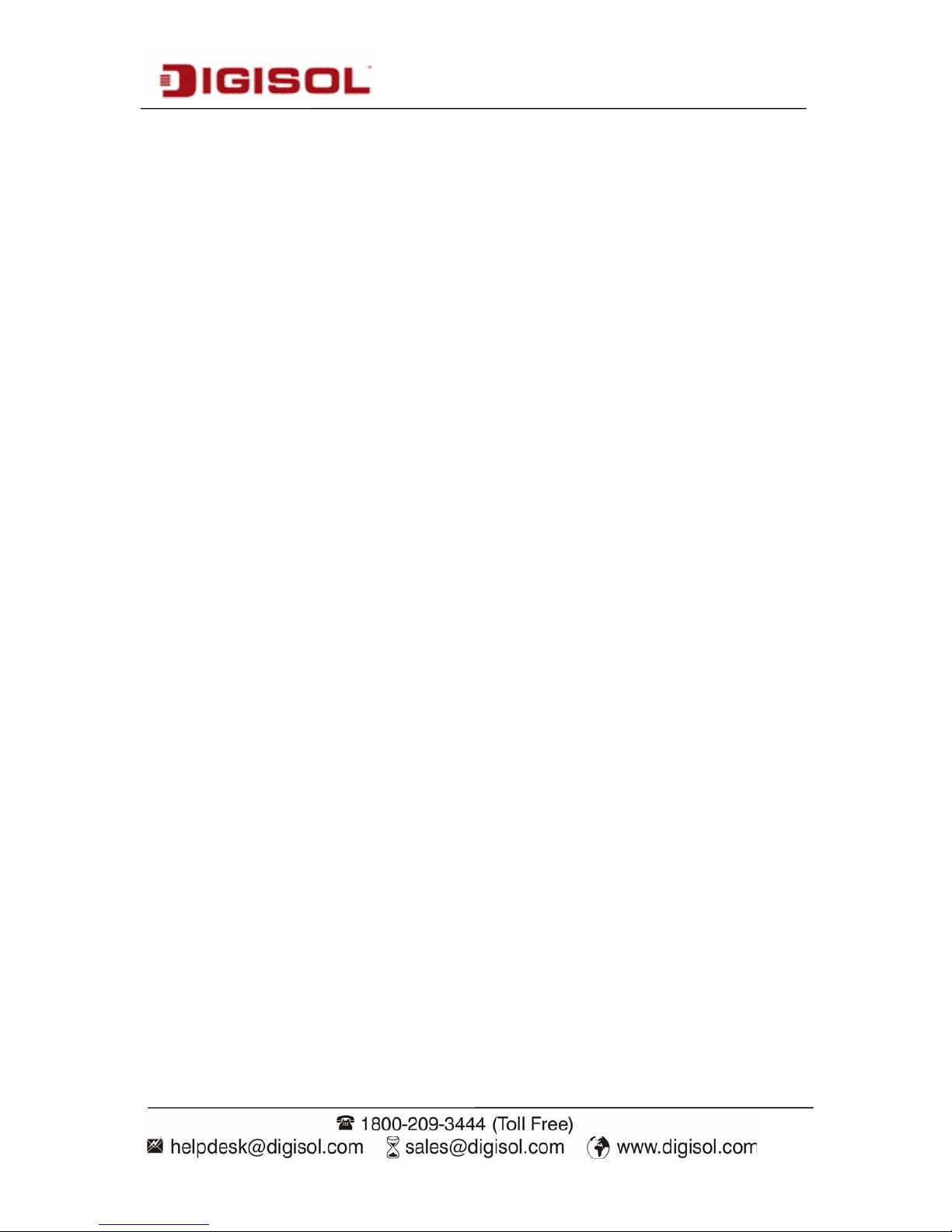
DG-SC4600I/DG-SC4600PI User Manual
2
COPYRIGHT
Copyright © 2012 by this company. All rights reserved. No part of this publication may be
reproduced, transmitted, transcribed, stored in a retrieval system, or translated into any
language or computer language, in any form or by any means, electronic, mechanical,
magnetic, optical, chemical, manual or otherwise, without the prior written permission of
this company
This company makes no representations or warranties, either expressed or implied, with
respect to the contents hereof and specifically disclaims any warranties, merchantability or
fitness for any particular purpose. Any software described in this manual is sold or licensed
"as is". Should the programs prove defective following their purchase, the buyer (and not
this company, its distributor, or its dealer) assumes the entire cost of all necessary servicing,
repair, and any incidental or consequential damages resulting from any defect in the
software. Further, this company reserves the right to revise this publication and to make
changes from time to time in the contents thereof without obligation to notify any person of
such revision or changes.
Trademarks:
DIGISOL™ is a trademark of Smartlink Network Systems Ltd. All other trademarks are the
property of the respective manufacturers.
Safety
This equipment is designed with the utmost care for the safety of those who install and use
it. However, special attention must be paid to the dangers of electric shock and static
electricity when working with electrical equipment. All guidelines of this and of the
computer manufacturer must therefore be allowed at all times to ensure the safe use of the
equipment.
Page 3
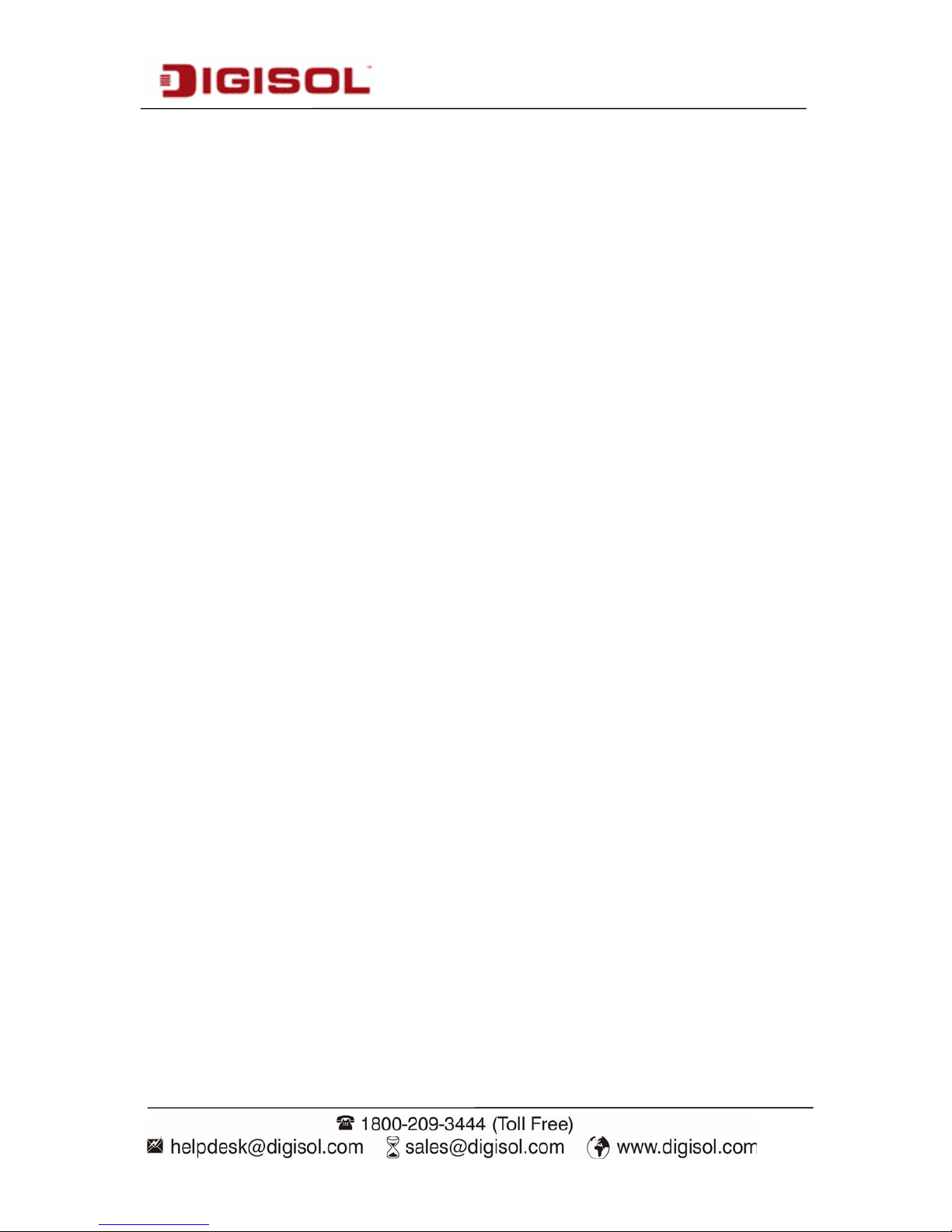
DG-SC4600I/DG-SC4600PI User Manual
3
Federal Communication Commission
Interference Statement
FCC Part 15
This equipment has been tested and found to comply with the limits for a class B digital
device, pursuant to Part 15 of the FCC Rules. These limitations are designed to provide
reasonable protection against harmful interference in a residential installation. This
equipment generates, uses and can radiate radio frequency energy and, if not installed and
used in accordance with the instructions, may cause harmful interference to radio
communications. However, there is no guarantee that interference will not occur in a
particular installation. If this equipment does cause harmful interference to radio or
television reception, which can be determined by turning the equipment off and on, the user
is encouraged to try to correct the interference by one or more of the following measures:
• Reorient or relocate the receiving antenna.
• Increase the separation between the equipment and receiver.
• Connect the equipment into a different outlet from that to which
the receiver is connected.
• Consult your local distributors or an experienced radio/TV
technician for help.
• Shielded interface cables must be used in order to comply with
emission limits
Changes or modifications to the equipment, which are not approved by the party responsible
for compliance could affect the user's authority to operate the equipment.
Page 4
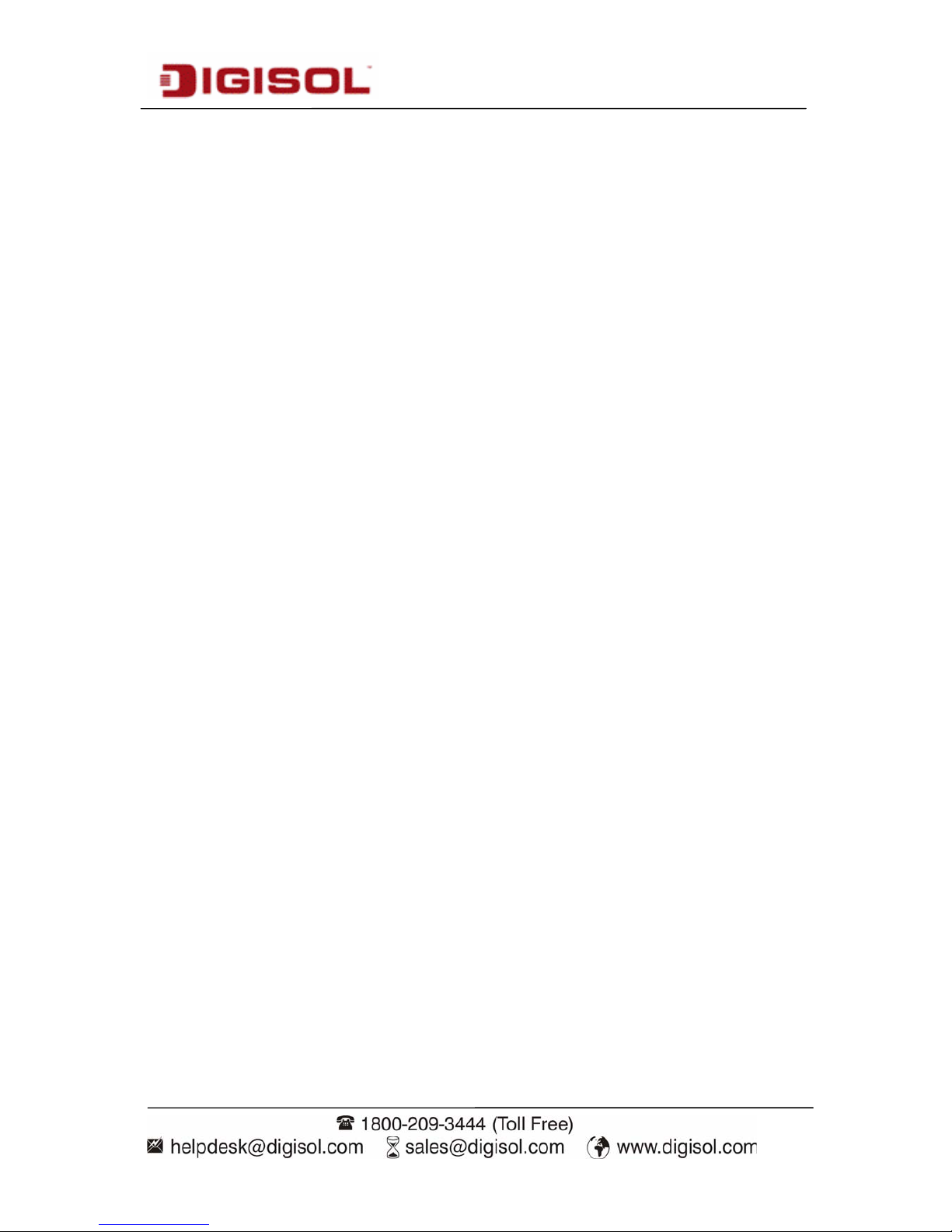
DG-SC4600I/DG-SC4600PI User Manual
4
FCC Caution
This equipment must be installed and operated in accordance with provided instructions and
a minimum 20 cm spacing must be provided between computer mounted antenna and
person’s body (excluding extremities of hands, wrist and feet) during wireless modes of
operation.
This device complies with Part 15 of the FCC Rules. Operation is subject to the following
two conditions: (1) this device may not cause harmful interference, and (2) this device must
accept any interference received, including interference that may cause undesired operation.
Any changes or modifications not expressly approved by the party responsible for
compliance could void the authority to operate equipment.
Federal Communication Commission (FCC) Radiation Exposure
Statement
This equipment complies with FCC radiation exposure set forth for an uncontrolled
environment. In order to avoid the possibility of exceeding the FCC radio frequency
exposure limits, human proximity to the antenna shall not be less than 20cm (8 inches)
during normal operation.
The antenna(s) used for this transmitter must not be co-located or operating in conjunction
with any other antenna or transmitter.
The equipment version marketed in US is restricted to usage of the channels 1-11 only.
Page 5
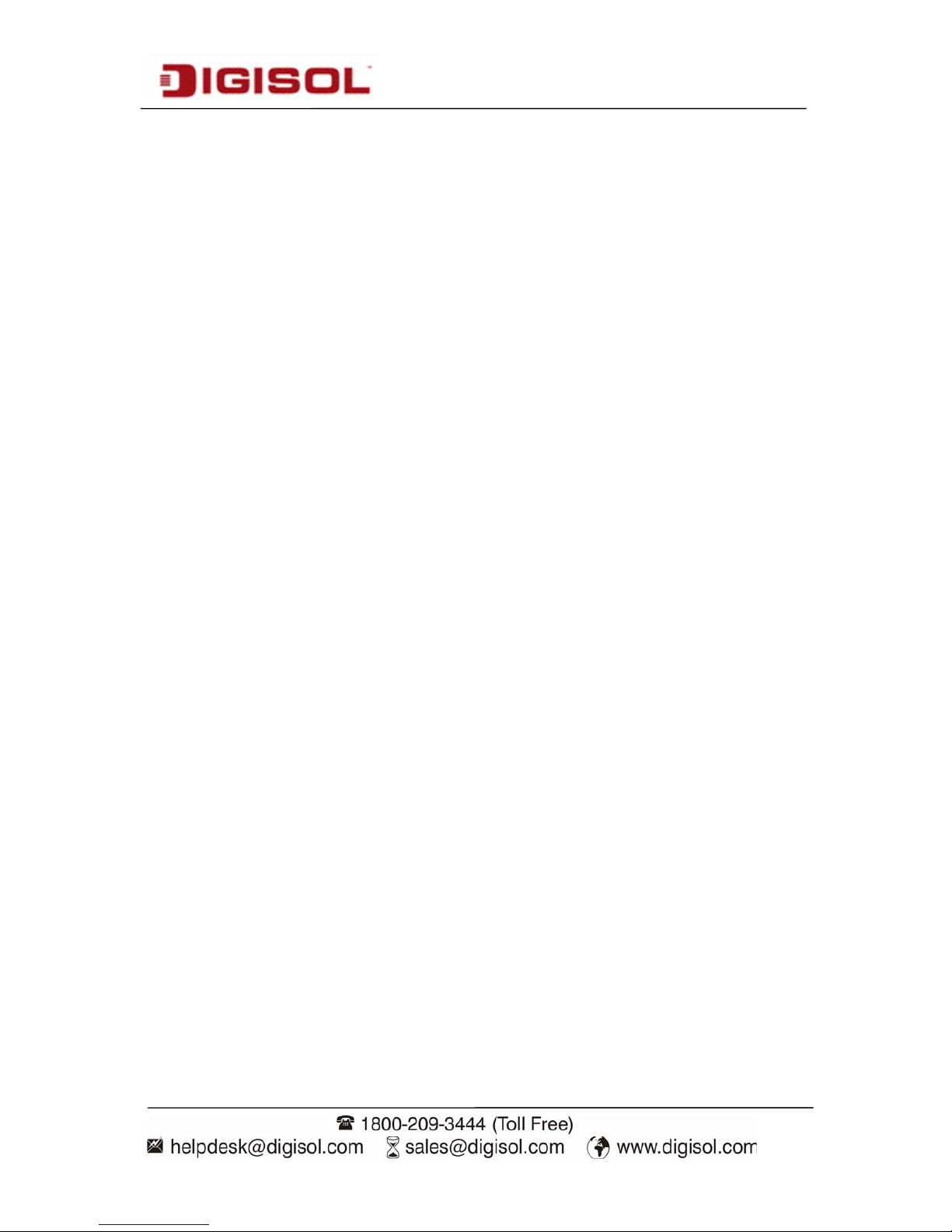
DG-SC4600I/DG-SC4600PI User Manual
5
INDEX
1. Product Information ........................................................................................................ 8
1-1 Product Introduction.....................................................................................................8
1-2 Safety Information........................................................................................................9
1-3 System Requirements................................................................................................ 10
1-4 Package Contents......................................................................................................10
1-5 Get Familiar with your new Network Box IP Camera................................................. 11
1-6 Installation of the Network IP Camera........................................................................14
2. Using Network IP Camera by Web Interface ...............................................................17
2-1 Locate the IP address of Network IP Camera............................................................ 17
2-2 Connect to IP Camera’s Web User Interface............................................................. 19
2-3 Viewing Live Video..................................................................................................... 23
2-4 Client Settings............................................................................................................26
3. Advanced Configuration............................................................................................... 28
3-1 System....................................................................................................................... 30
3-2 Security...................................................................................................................... 32
3-3 Network......................................................................................................................34
3-3-1 “General” Setup Page.........................................................................................34
3-3-2 Advanced Setup Page.........................................................................................37
3-4 IP Filter.......................................................................................................................39
3-5 Video .......................................................................................................................... 41
3-5-1 Image Setting...................................................................................................... 42
3-5-2 Video Setting ....................................................................................................... 44
3-5-3 Overlay Setting.................................................................................................... 46
3-6 Audio.......................................................................................................................... 48
Page 6
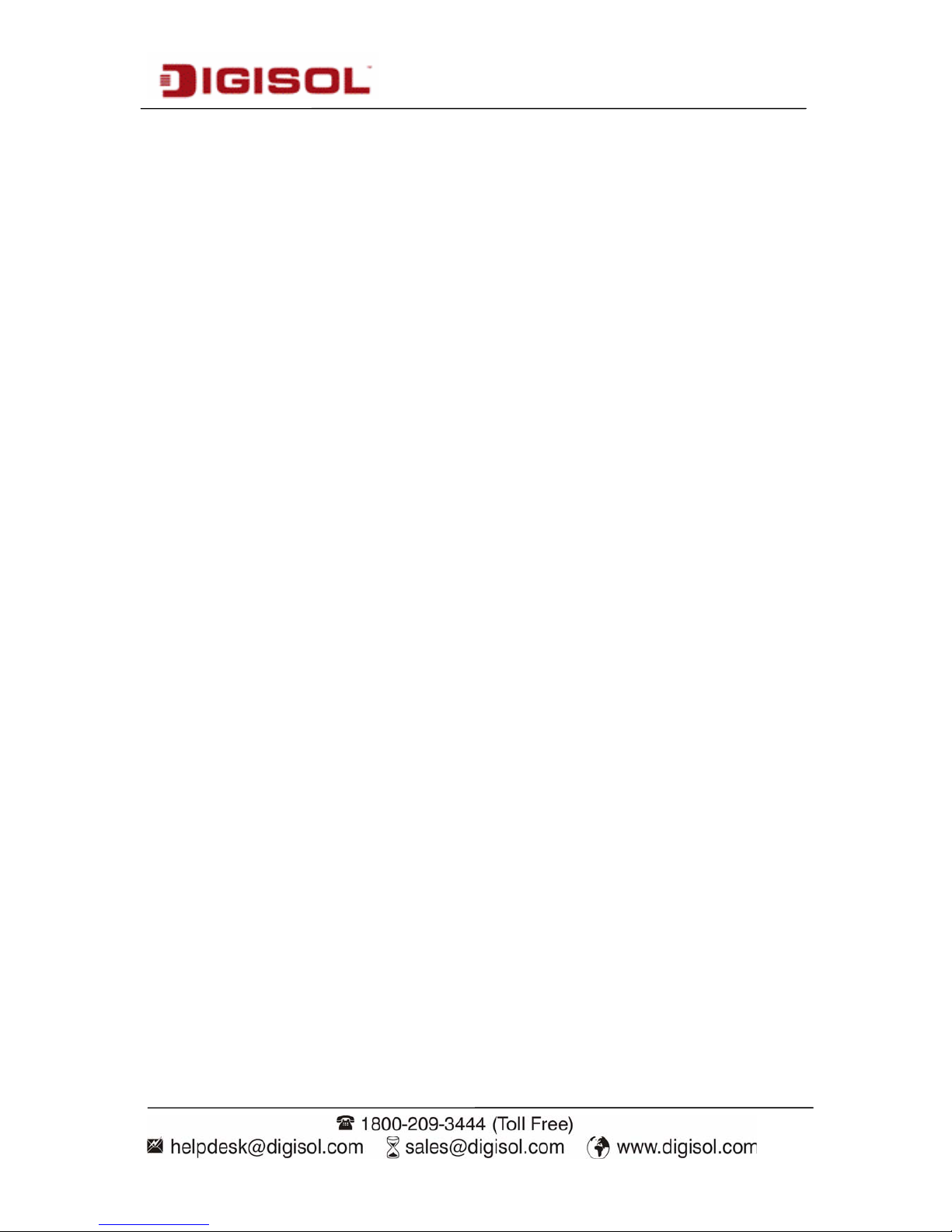
DG-SC4600I/DG-SC4600PI User Manual
6
3-7 Motion........................................................................................................................49
3-8 PTZ Control................................................................................................................51
3-9 Event..........................................................................................................................53
3-9-1 Settings............................................................................................................... 54
3-9-2 Media .................................................................................................................. 56
3-9-3 Event Server ....................................................................................................... 57
3-10 Recording to SD Card..............................................................................................61
3-11 Log ........................................................................................................................... 62
3-12 Device Info............................................................................................................... 63
3-13 Maintenance ............................................................................................................ 64
3-14 Language................................................................................................................. 65
4. Using SKYROS iView software..................................................................................... 66
4-1 Installing SKYROS iView Software............................................................................66
5 Getting familiar with SKYROS iView Software............................................................. 73
5-1 Configure SKYROS iView..........................................................................................80
5-1-1 Device................................................................................................................. 81
5-1-2 Recording............................................................................................................84
5-1-3 System................................................................................................................ 87
5-1-4 Schedule............................................................................................................. 90
5-1-5 Event................................................................................................................... 93
5-1-6 Security............................................................................................................... 95
5-2 Video Playback.......................................................................................................... 98
5-2-1 Start Video Playback...........................................................................................98
5-2-2 Advanced Search................................................................................................ 99
5-2-3 Event Search..................................................................................................... 103
Page 7
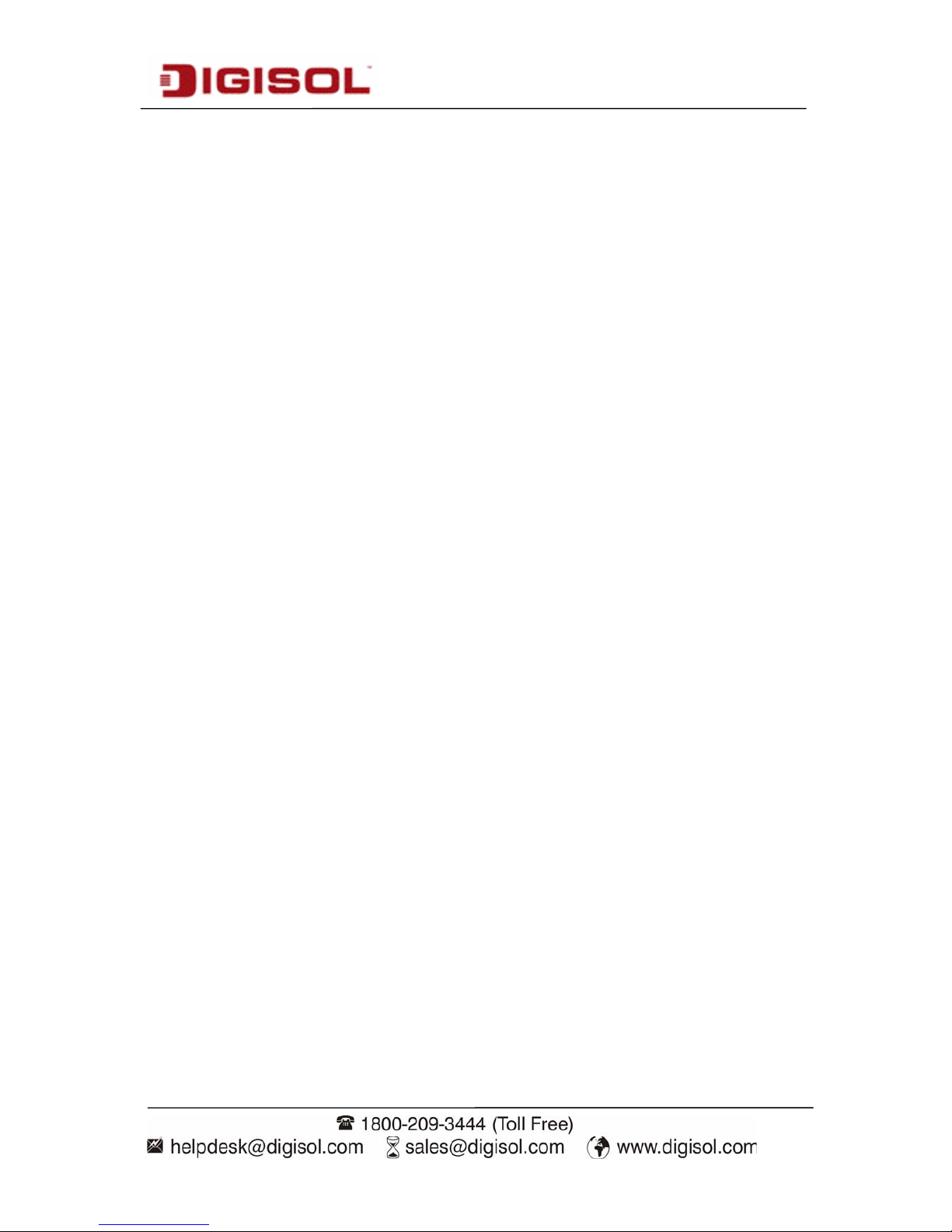
DG-SC4600I/DG-SC4600PI User Manual
7
5-2-4 Video Playback ................................................................................................. 106
6 Appendix .......................................................................................................................109
6-1 Specification.............................................................................................................109
6-2 Troubleshooting....................................................................................................... 1 10
6-3 Glossary....................................................................................................................111
Page 8
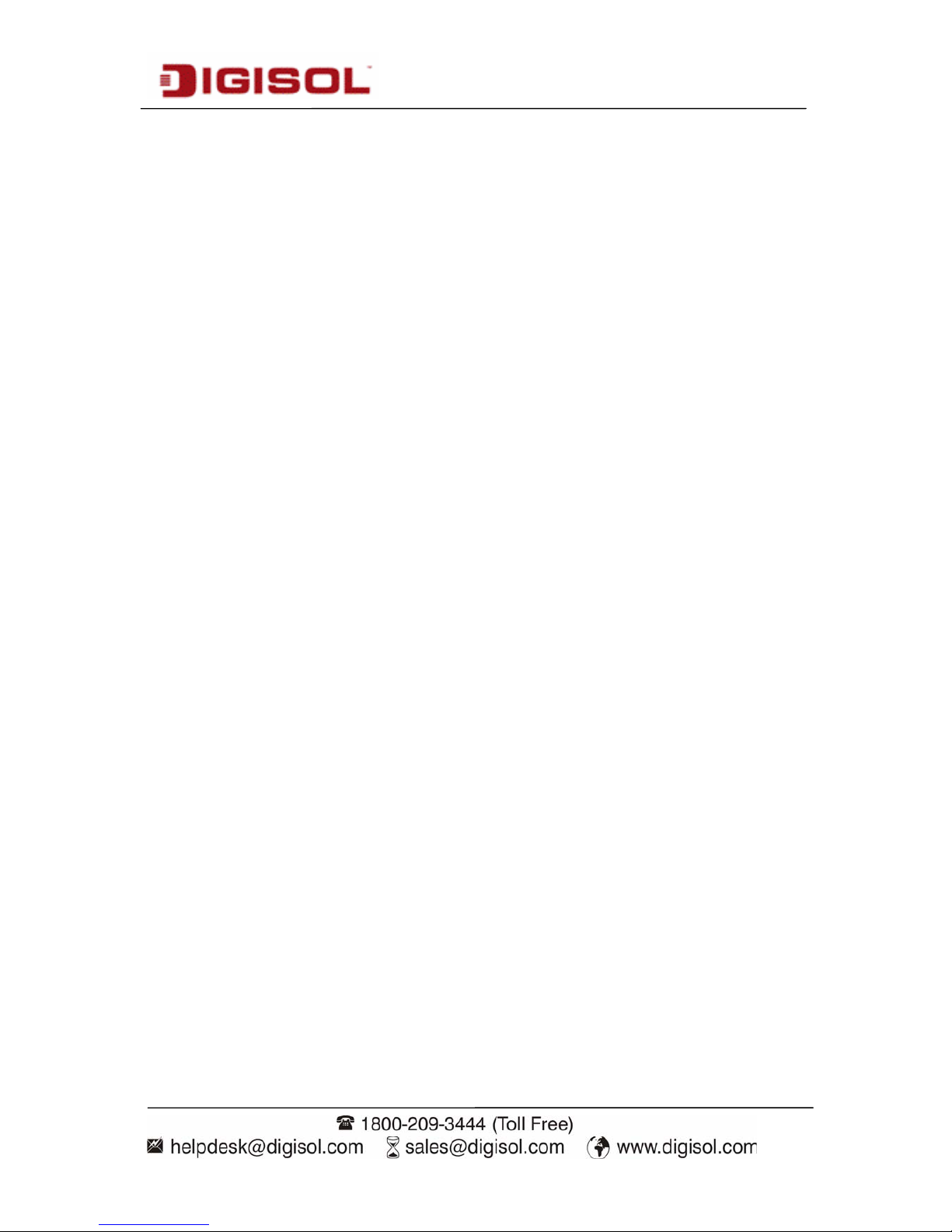
DG-SC4600I/DG-SC4600PI User Manual
8
1. Product Information
1-1 Product Introduction
DG-SC4600I & DG-SC4600PI are 3 Megapixel Box type IP cameras with CMOS sensor.
With its 3 Megapixel image resolution and H.264 compression, users can stream high
quality video at low bandwidth. The IR cut filter offers a true image quality during
day/night operations. This IP camera has 2 Digital inputs for receiving triggers from external
devices for notifying about an activity in the area covered by the camera. It can also send a
Digital output to an external device, if the IP camera detects an activity.
DG-SC4600PI supports PoE, which helps in easy installation by eliminating the need of a
dedicated power source for the camera.
Other features of this Network IP Camera include:
Ultra-high resolution 3 Megapixel CMOS image sensor.
Analog video (BNC) output, works with conventional video devices such as TV
Monitors, analog DVR, etc.
Digital input / output interface lets you connect peripherals such as external alarm,
sensor, etc.
Audio input / output interface, lets you listen to voices from remote places as well as
speak to people in remote places.
Built-in SD-card slot for local storage, which can act like a stand-alone DVR.
T wo Way audio.
3GPP Mobile Surveillance Supported.
RS-485 communication supported.
ONVIF Compliant.
Supports IEEE802.3af Power over Ethernet (PoE) standard (DG-SC4600PI only).
Page 9
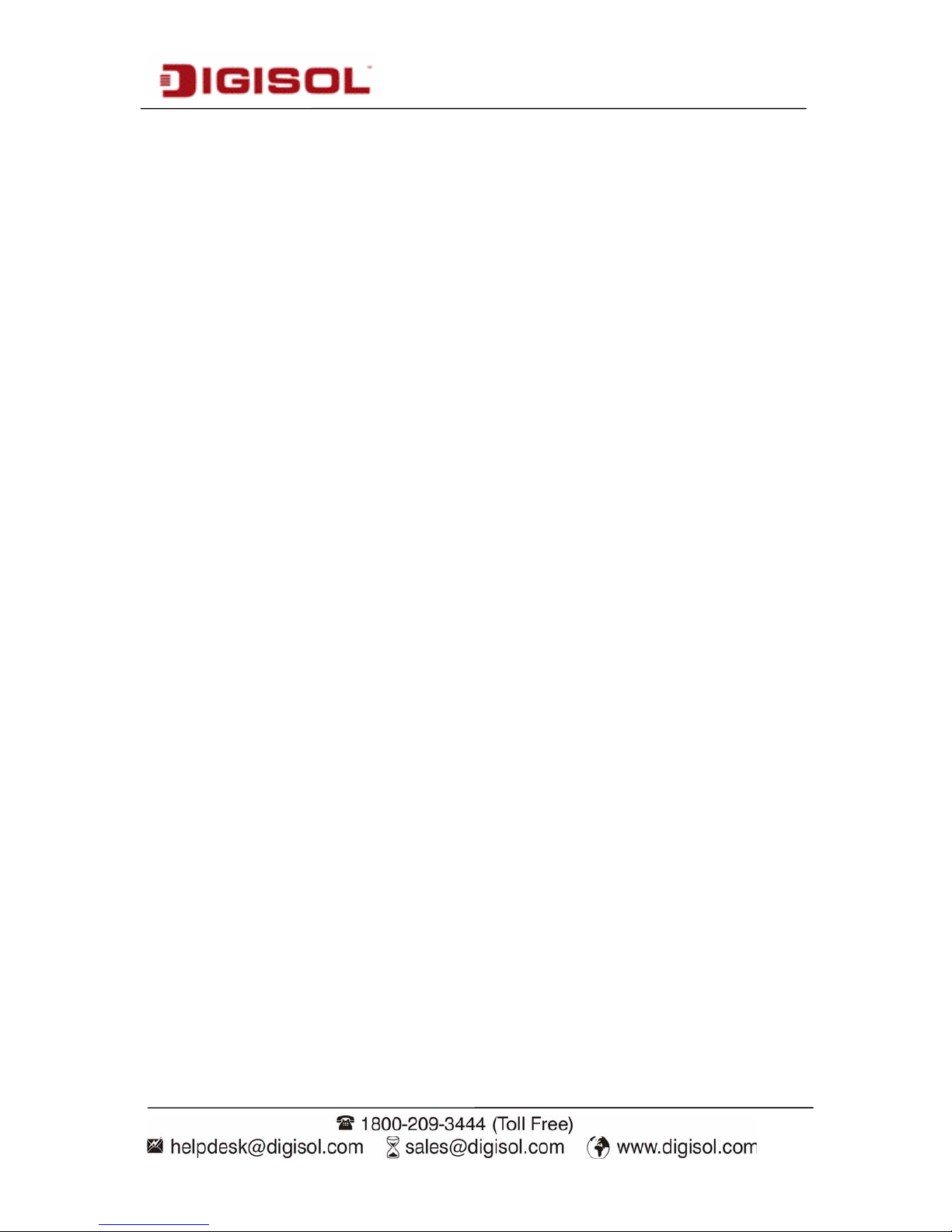
DG-SC4600I/DG-SC4600PI User Manual
9
1-2 Safety Information
In order to keep the safety of users and your properties, please follow the safety instructions as
mentioned below. The warranty will become void if you disobey these safety instructions.
This Network IP Camera is sophisticated electronic device; DO NOT drop it from a
height
DO NOT place this IP Camera at hot / humid places, and avoid direct sunlight.
Accessories of this IP Camera like power supply are dangerous to small children. KEEP
THIS IP CAMERA OUT OF REACH OF CHILDREN.
Make sure lens set is secured when you’re using this IP Camera, lens set may fall down
if it’s not properly secured, and cause damage to human and the camera itself.
If you want to use this IP Camera at any place that may be spilled by water or dirt, a
secure and water-proof camera housing is required.
DO NOT pull any cord that is connected to this IP Camera by force.
The IP Camera will get heated up when used for a long time. (This is normal and is not a
malfunction). DO NOT put this IP camera on paper, cloth, or other flammable materials.
DO NOT connect powered cable to IP Camera’s DI/DO contacts.
If the IP Camera falls into water when powered, DO NOT attempt to retrieve it back by
yourself! Find a qualified electrical technician for help.
Page 10
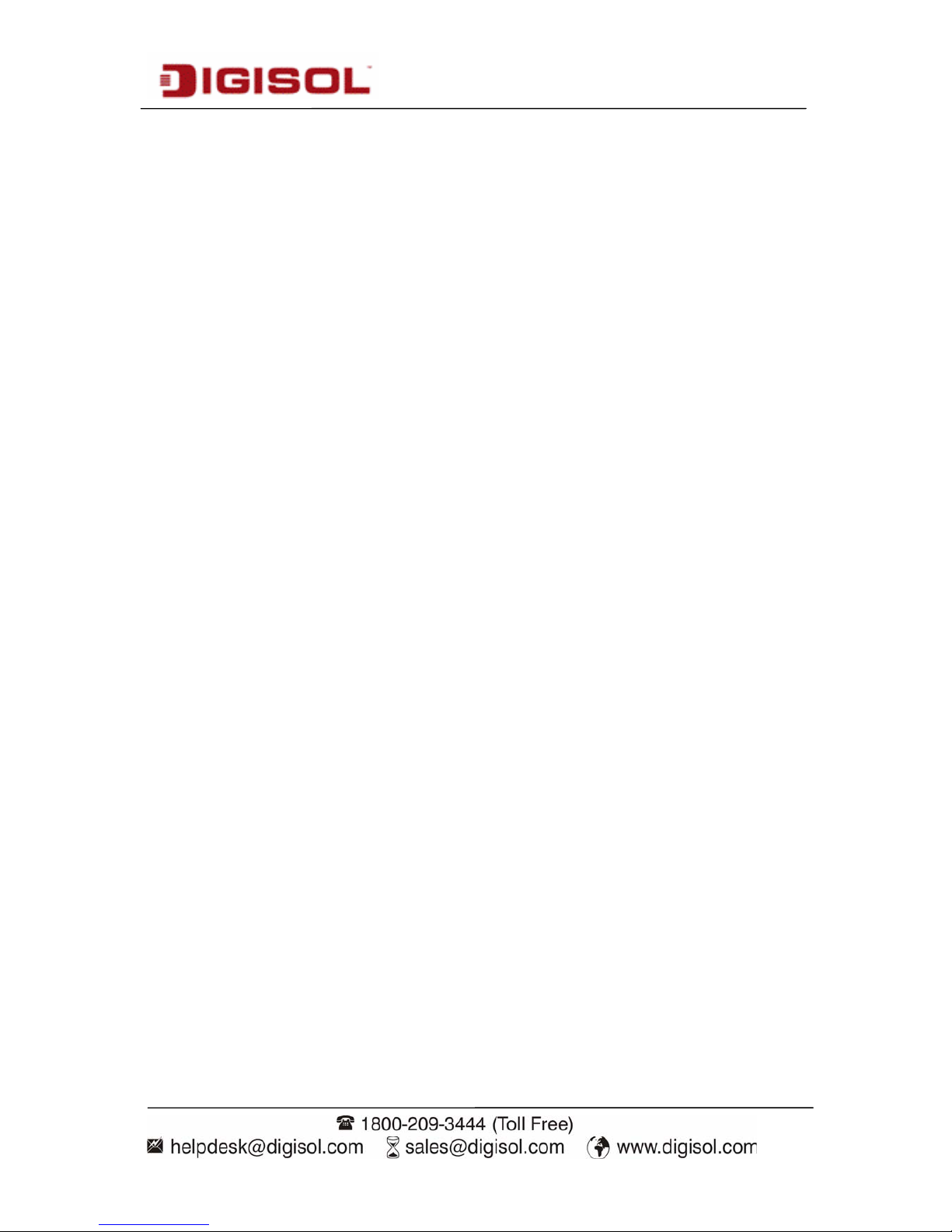
DG-SC4600I/DG-SC4600PI User Manual
10
1-3 System Requirements
Windows XP, Vista or Win 7 operating system (both 32 or 64 bits version)
2GB of system memory
1GB of Display card memory
20GB of available hard disk space on system drive
1-4 Package Contents
Before you start using this IP camera, please check if there’s anything missing in the
package, and contact your dealer of purchase to claim for missing items:
DG-SC4600I / DG-SC4600PI Megapixel Box IP Camera (1 No.)
Switching Power Adapter (12V DC, 2A)
Installation Guide CD (includes User Manual, Utility & Firmware)
Quick Installation Guide
Mounting Kit
C - Mount Fixed 6.0 mm Lens
Page 11

DG-SC4600I/DG-SC4600PI User Manual
11
1-5 Get Familiar with your new Network Box IP Camera
Front View
Item Description
1. Lens mounting slot Mounts C-mount or CS-mount Lens
2. Iris control port Connects to lens with iris control cable
3. Mounting hole Connects to tripod or pan-tilt camera cradle to
secure the IP camera. There’s another mounting hole
located at the opposite side of IP camera’s body.
Page 12
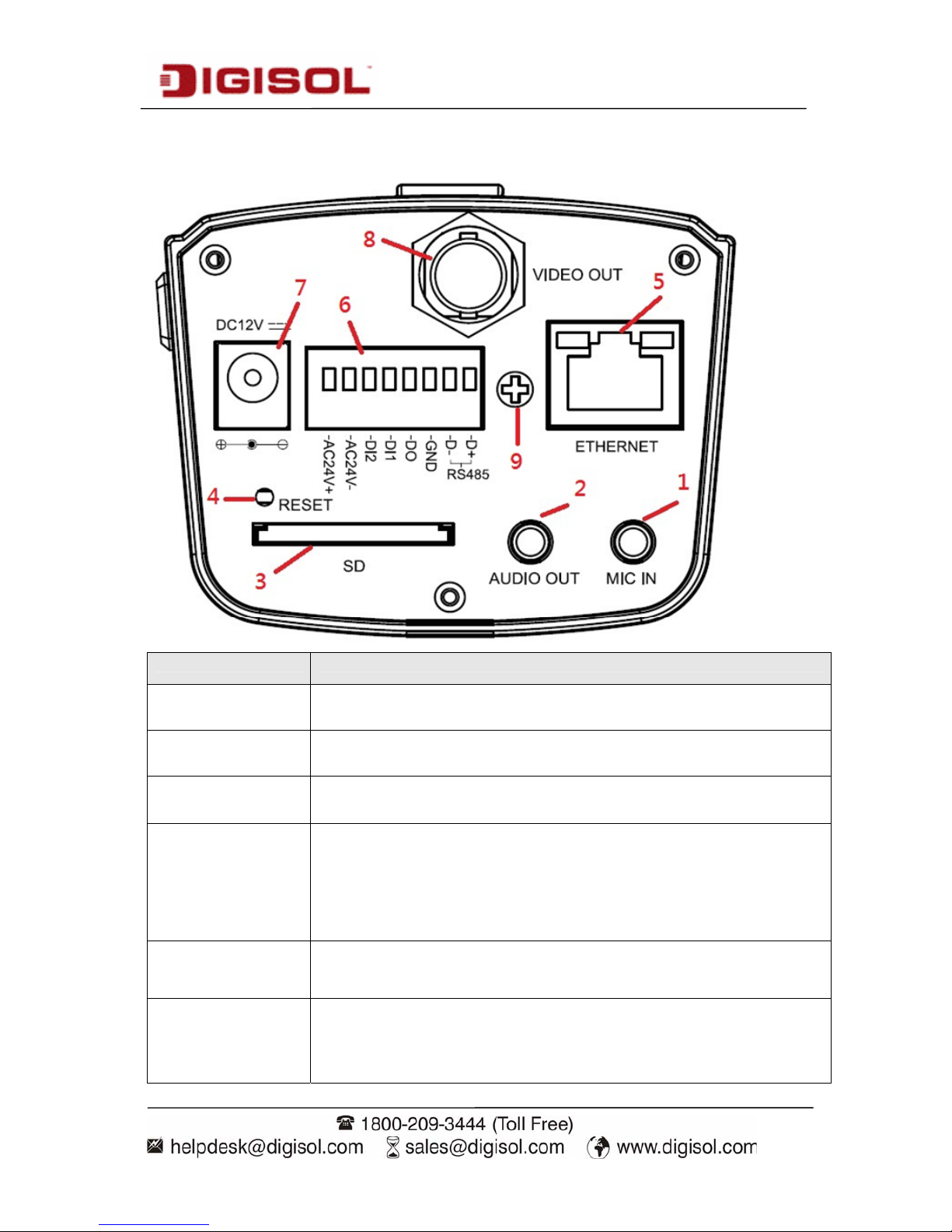
DG-SC4600I/DG-SC4600PI User Manual
12
Rear View
Item Description
1. MIC IN
Connects to external microphone to input audio signal to IP
camera. Use 3.5mm audio cable.
2. AUDIO OUT
Connects to external audio amplifier to output voice. Use
3.5mm audio cable.
3. SD
Inserts SD card for video recording. Maximum 32GB of SDHC card supported.
4. RESET
When the IP camera is not functioning properly, you can use
a pen or similar object to press this reset button to reset the IP
camera. You can also press and hold this button till the power
LED goes off to clear all settings of IP camera, including
administrator password, then the IP camera will download
default settings automatically.
5. ETHERNET
Connect to your local area network by Ethernet cable.
Left LED: LAN connectivity
Right LED: Power Indicator
6. DI/DO (Digital
Input / Digital
Output)
Digital input / output dry contacts. Connects to external
peripherals by wire. See next page for pin definitions.
WARNING: DO NOT CONNECT POWERED CABLE!
Page 13
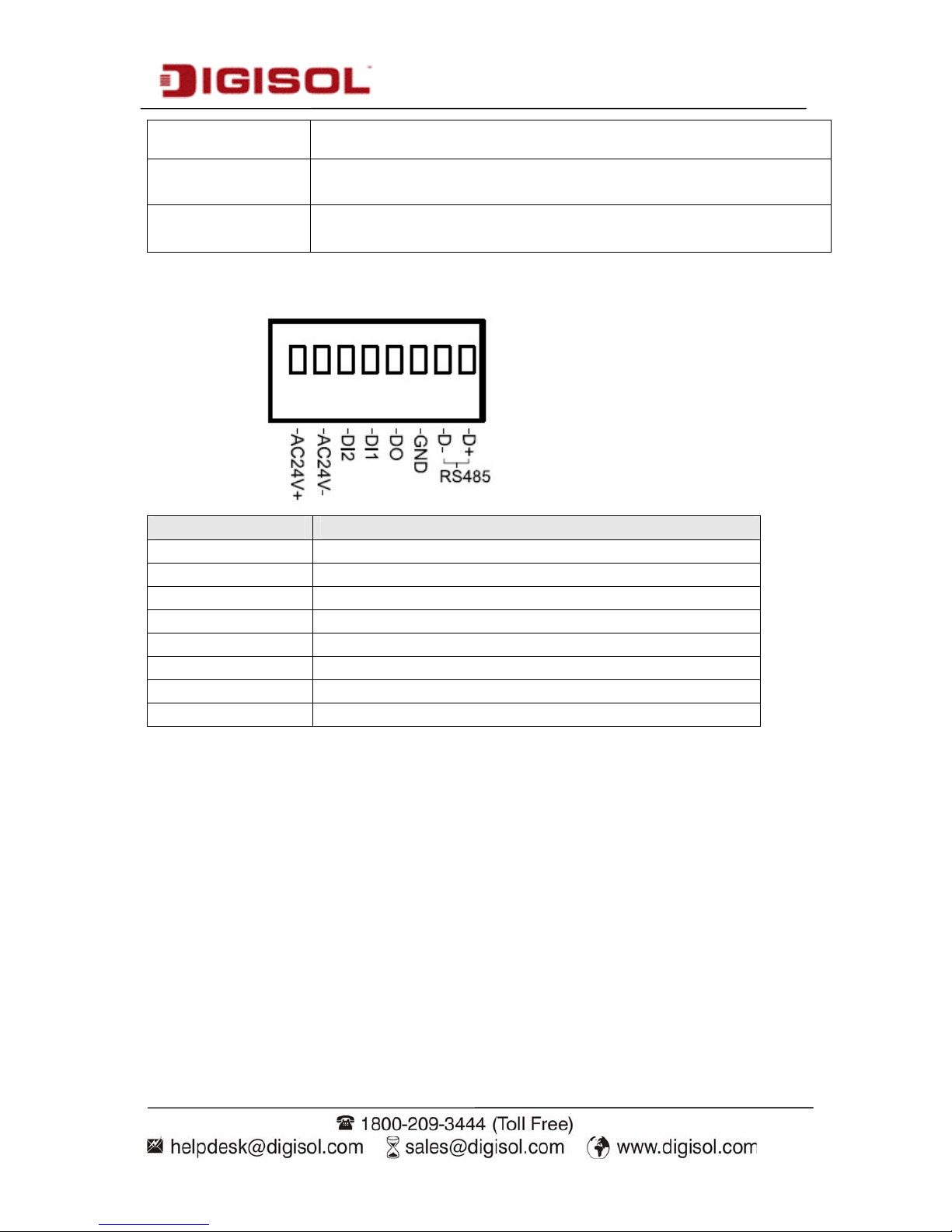
DG-SC4600I/DG-SC4600PI User Manual
13
7. DC12V
Connects to 12VDC power adapter output.
8. VIDEO OUT Output video signal, connect to external video devices.
9. DC lens drive Adjust the DC lens driving ability.
DI/DO PIN ASSIGNMENT
Item Description
D+ RS485 signal positive (+)
D- RS485 signal negative (-)
GND Signal ground
DO Digital Output #1
DI1 Digital Input #1
DI2 Digital Input #2
AC24V- AC 24V power input negative (-)
AC24V+ AC 24V power input positive (+)
To insert or release a wire, press the button of the PIN you wish to insert or
release.
Page 14

DG-SC4600I/DG-SC4600PI User Manual
14
1-6 Installation of the Network IP Camera
Please follow the instructions mentioned below to setup your new IP camera.
1. Connect the lens to IP camera. Fix the circular ring to the sensor by moving
the ring in clockwise direction carefully until it is fixed.
NOTE: In this step, please keep lens set and camera’s CMOS sensor clean!
Do not touch lens and CMOS sensor by finger!
Page 15

DG-SC4600I/DG-SC4600PI User Manual
15
2. Hold the lens as shown below and twist lens set clockwise carefully and
slowly until it is fixed.
Page 16

DG-SC4600I/DG-SC4600PI User Manual
16
3. Connect Ethernet cable to LAN port.
en
4. Plug DC power adapter to power outlet on the wall.
on connector.
please recheck every step and try again, or ask your dealer of purchase for help.
This Ethernet port supports IEEE 802.3af PoE standard. It gets power wh
it is connected to PoE switch.
5. C nect DC power cable to IP
Camera’s DC power
If everythi
ng is ok, you should see the left LED light on LAN port lit up. If not,
Page 17
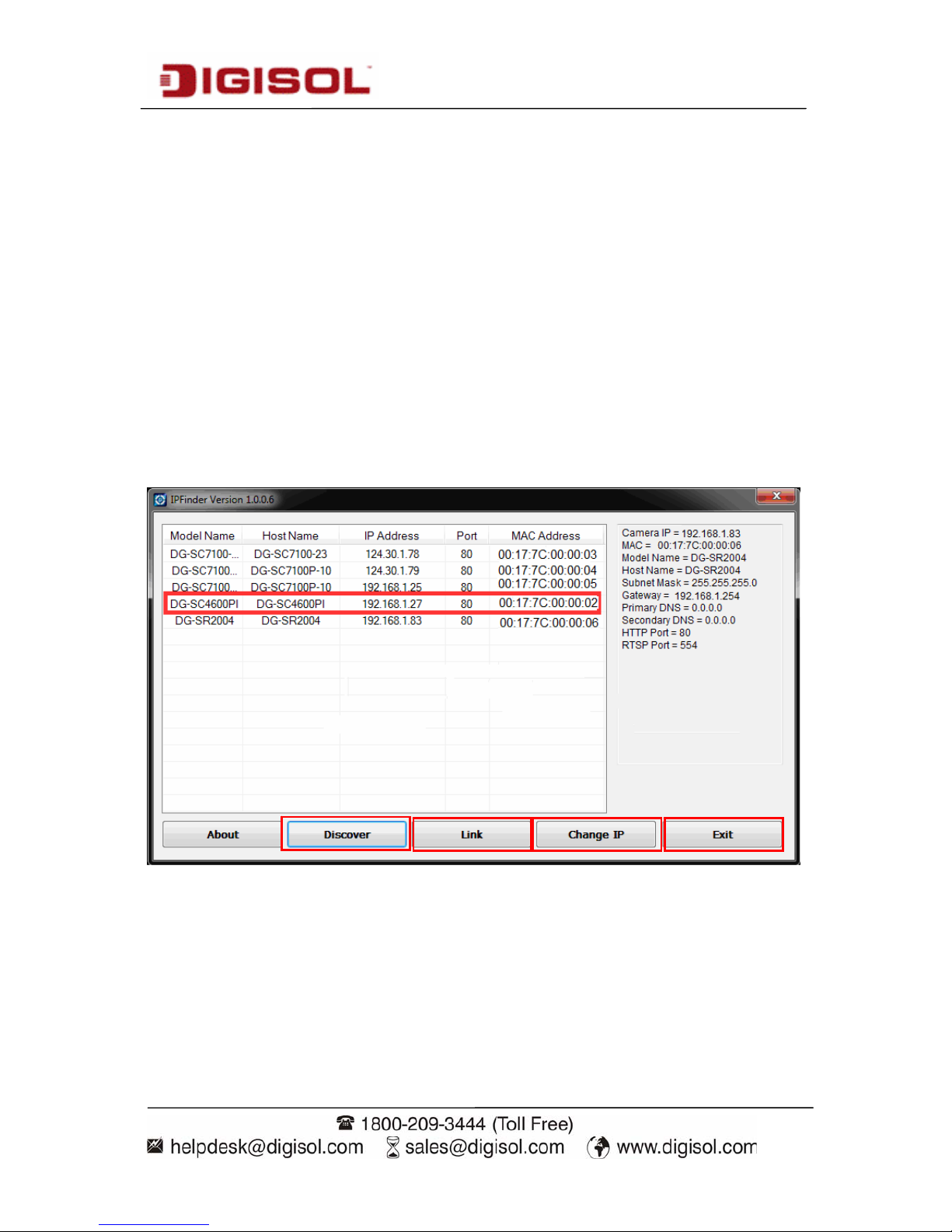
DG-SC4600I/DG-SC4600PI User Manual
17
2. Using Network IP Camera by Web Interface
our DHCP
server’s IP
ddress lease table to find the IP address of IP Camera.
inder.exe’ to find the IP address of IP
amera, which is located on CD-ROM.
2-1 Locate the IP address of Network IP Camera
You can use your new Network IP Camera by its web user interface via web
browser. You must know the IP address of IP Camera before you can connect to
it. The IP Camera will use DHCP server on your local network to obtain an IP
address automatically by default. So, you can check y
a
You can also use the utility named ‘IPF
C
Page 18
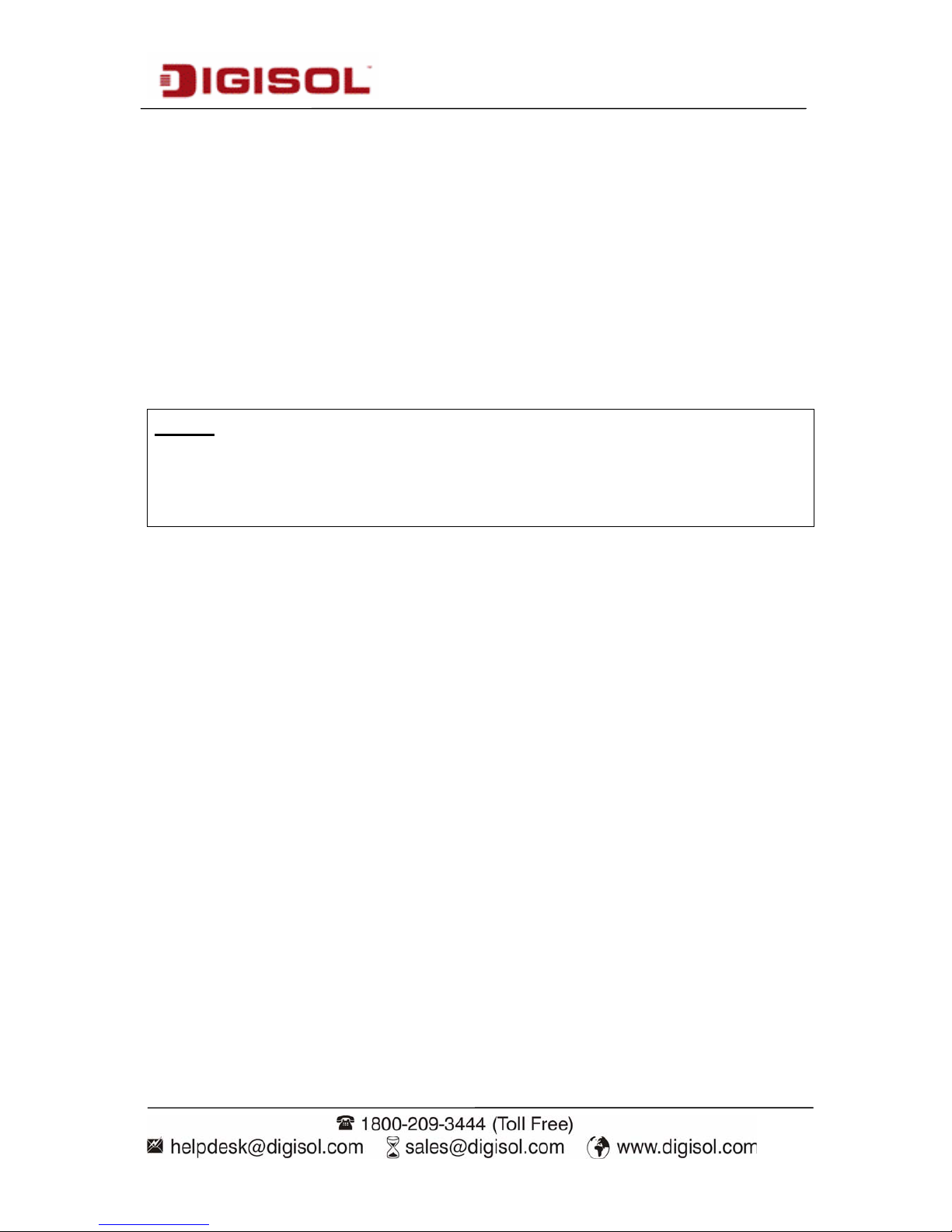
DG-SC4600I/DG-SC4600PI User Manual
18
Press ‘Discover’ button to search for all IP Cameras on your local network
(make sure all IP Cameras are powered on and are connected to the local
network first). When you find any IP Camera, you can click on it and click
‘Link’ button to connect to it by your web browser.
If you need to change a certain IP Camera’s IP address, you can also click on
the IP Camera whose IP address you need to change, then click ‘Change IP’
button to change selected IP Camera’s IP address setting.
If you no longer need to use this utility, click ‘Exit’ button to close it.
Note:
If you have several network connections, such as “Wireless Function”,
disable the “Wireless Functions” or other network connections that are not
connected to the IP camera, as IP finder may fail to search IP camera.
Page 19
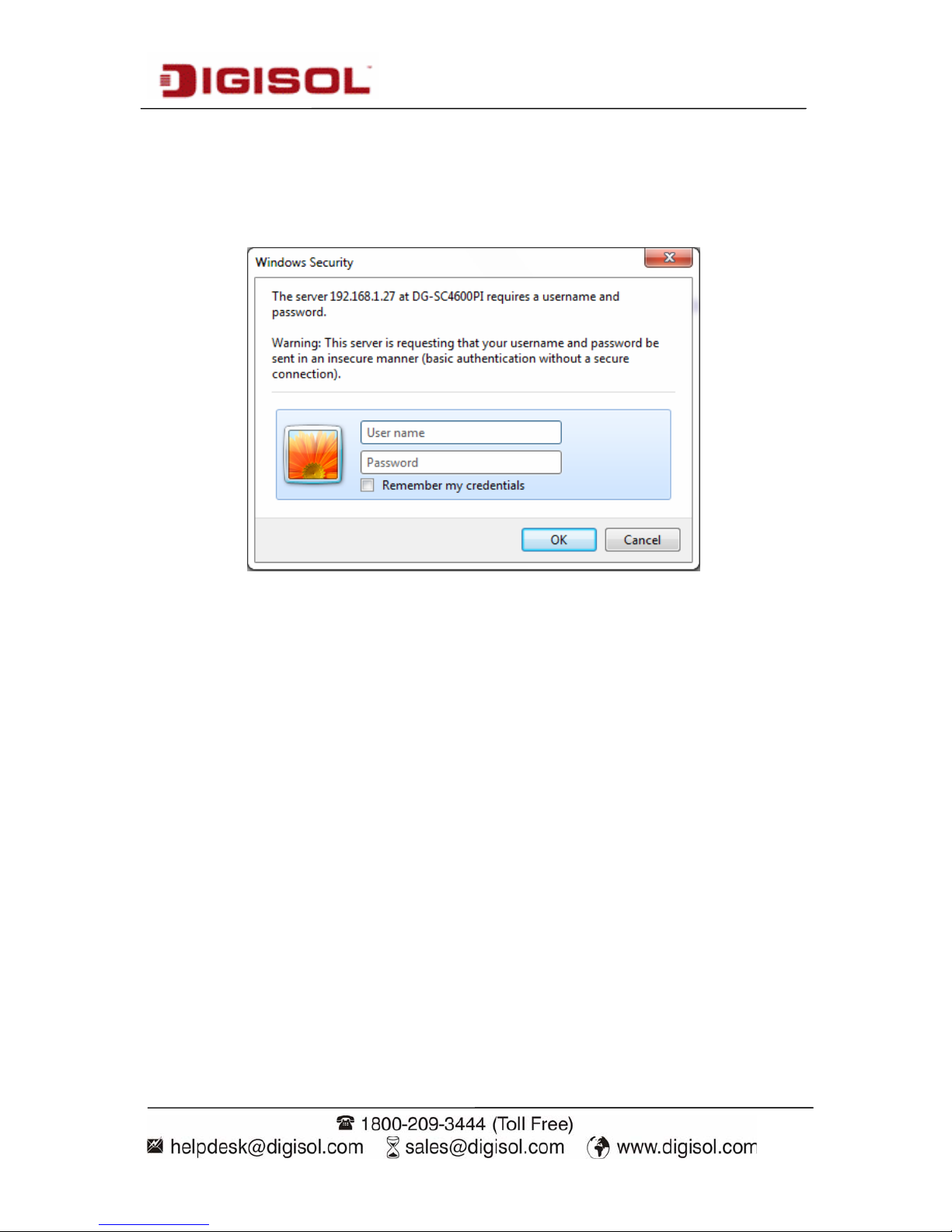
DG-SC4600I/DG-SC4600PI User Manual
19
2-2 Connect to IP Camera’s Web User Interface
When you know the IP address of IP Camera, you can connect to it by Internet
Explorer web browser by entering its IP address in the address bar. The user
login screen will appear when you get connected:
IP Camera’s administrator username and password are both ‘admin’ (lower
case) by default. Click ‘OK’ button or press ‘ENTER’ key on your keyboard
when you finish entering username and password.
When you connect to IP Camera for the first time, you’ll see the following
message. This message prompts you that you need to install ActiveX plug-in
before you can see the video from IP Camera.
Page 20

DG-SC4600I/DG-SC4600PI User Manual
20
For IE 8:
Right click the indi
cation bar and click: ‘‘Run Add-on” for All Users on This
Computer to install ActiveX plugin.
For IE 9:
Page 21
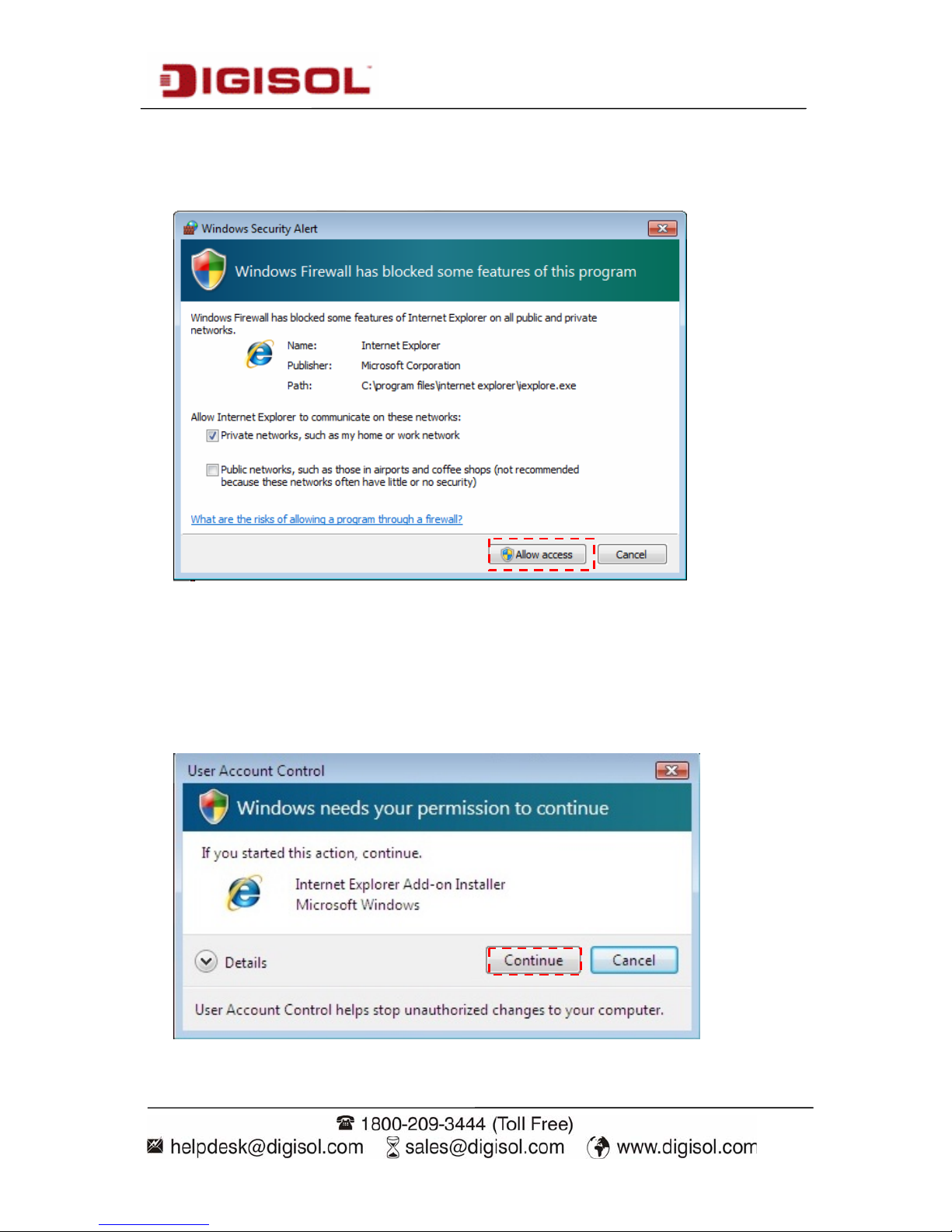
DG-SC4600I/DG-SC4600PI User Manual
21
Click ‘Allow button located at the bottom of IE to install ActiveX plugin.
If you’re prompted that Windows Firewall has blocked some features of this
program’ as shown below.
Click ‘Allow access’
or IP Camera will not be able to function properly.
When you’re installing Internet Explorer plug-in, you may also be prompted if
you want to allow changes to be made to your computer:
Page 22
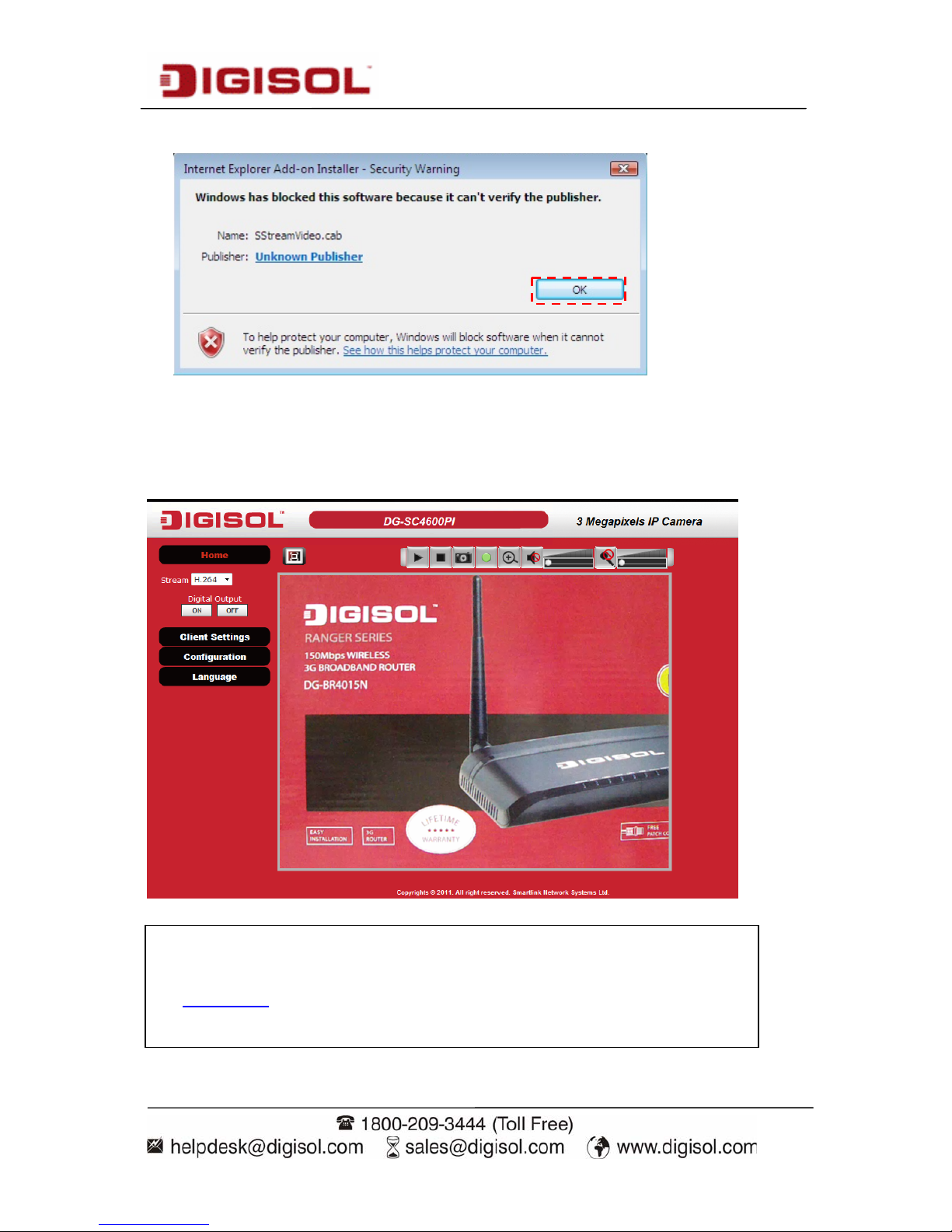
DG-SC4600I/DG-SC4600PI User Manual
22
Click on Continue. It will display the screen shown below:
Click ‘OK’ to allow changes.
After ActiveX plug-in is installed, you should be able to see the video stream
from camera.
NOTE:
If this is the first time you are using this IP Camera, you can jump
to section 4
for instructions on Setup Wizard, which will guide
you to complete the software setup of your new IP Camera.
Page 23
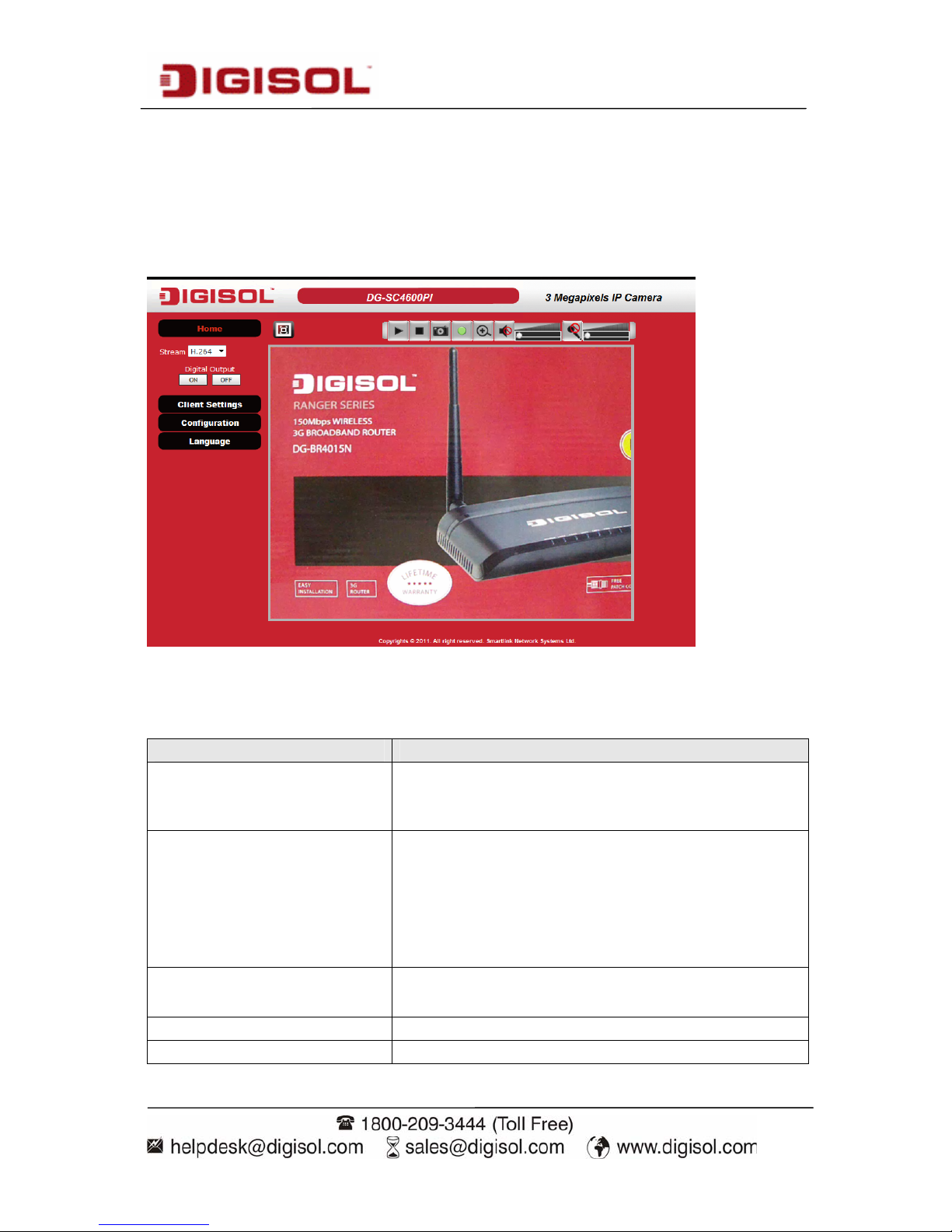
DG-SC4600I/DG-SC4600PI User Manual
23
2-3 Viewing Live Video
After ActiveX control is installed, you can view IP camera’s video by web
browser. Just connect to IP camera by web browser and login, and then you can
see live video from IP camera:
There are various controls on the web page; here are descriptions of every
control item:
Item Description
‘Home’ button This button is visible in all setup pages of IP
camera, and you can go back to live video view
by clicking this button when you’re in other tab.
Stream Select video stream type: H.264 or MJPEG.
MPEG4 option is visible, when you navigate to
Video-> video settings and enable the ‘MPEG4’
option. H.264 requires less network bandwidth
and this will help when network connection is
slow.
Digital Output
(ON / OFF)
Switch digital output interface on or off.
Client Settings Open ‘Client Setting’ menu.
Configuration Open ‘Configuration’ menu.
Page 24
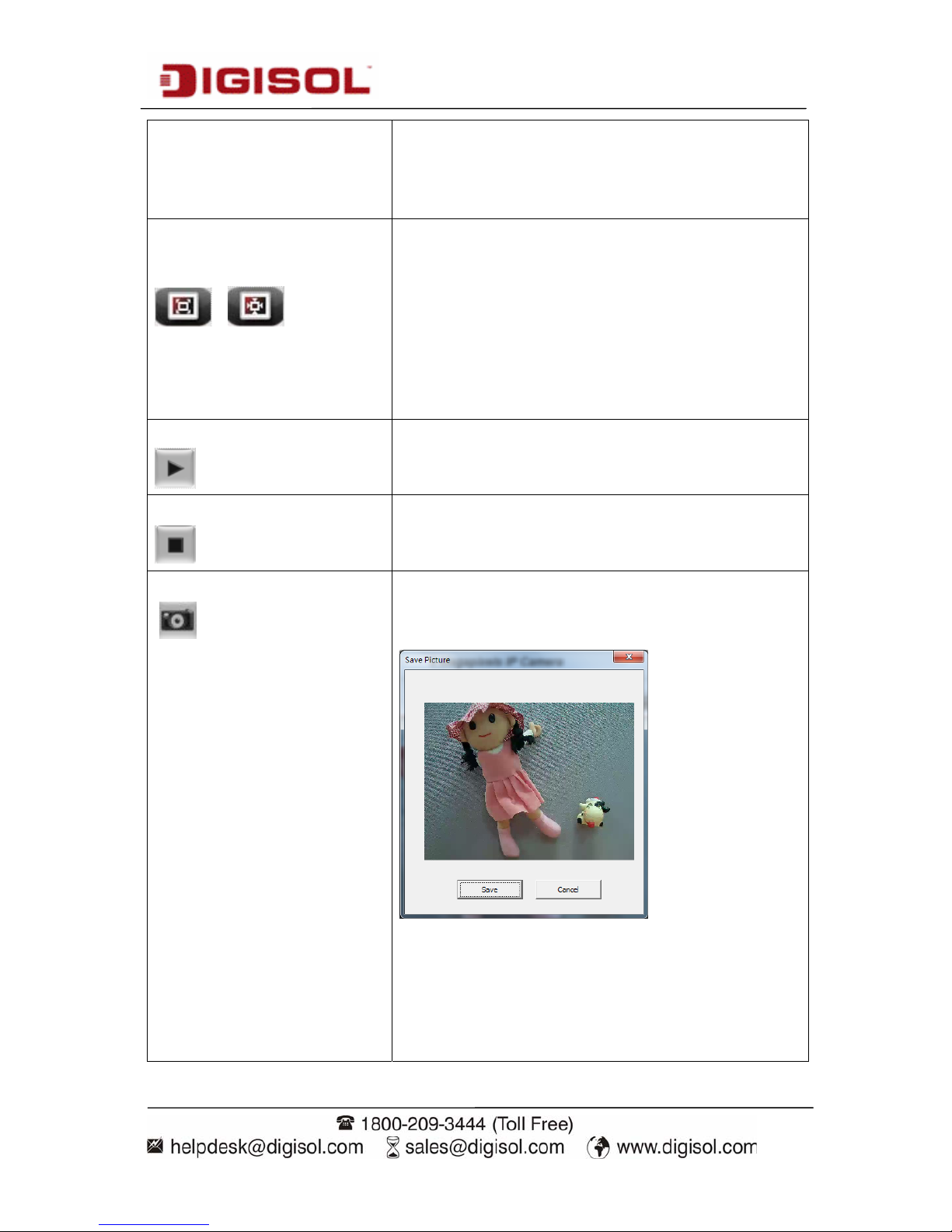
DG-SC4600I/DG-SC4600PI User Manual
24
Language Opens language menu, you can switch web
interface to other language.
Available languages: English, Simplified
Chinese, Traditional Chinese
Original size /
Fit screen
/
Switches live image view between original size
(full size: 3M pixels) and fit screen (smaller
size).
If you want to see video in detail, switch to
original size. If your computer monitor’s
resolution is not enough and you want to see full
image view, switch to fit screen and image size
will adjust automatically.
‘Connect’ button
Start live video view.
‘Disconnect’ button
Stop live video view.
‘Snapshot’ button
Take a snapshot and save image file on your
computer. When you click this button, a new
window will appear:
Click ‘Save’ button when you see the image you
wish to save, and you’ll be prompted to indicate
the folder on your computer to save image file.
If you don’t want to save image file, click
‘Cancel’.
Page 25
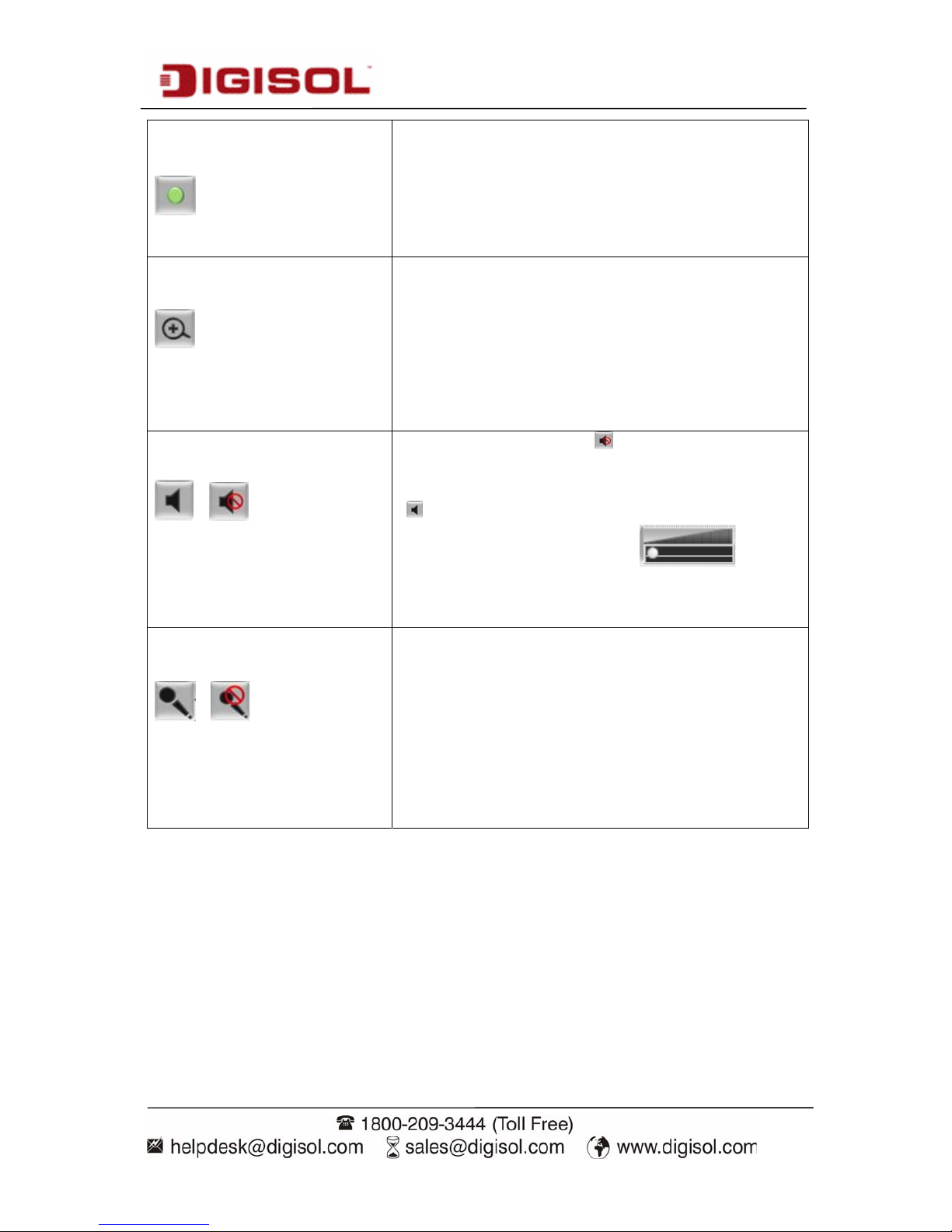
DG-SC4600I/DG-SC4600PI User Manual
25
‘Start Video Record’
button
Click this button to record video and save video
file on your computer. The recorded file by
default will be saved at C:\Program
Files\Recording. To change the path for saving
video files go to Client settings-> Storage
option->folder and change the path there.
‘Enable Digital Zoom’
button
This function will enlarge video view digitally
from 1X to 10X, so you can see objects in video
in detail.
Note: Digital zoom uses computer algorithm
to enlarge the video and some details may be
lost.
Enable / Disable mute
button
/
When mute is enabled (
), you will not hear the
voice from IP camera; If you want to hear voice
from IP camera, click this button to disable mute
(
).
You can drag the slide bar (
) beside
enable/disable mute button to adjust audio
playback volume.
Start / Stop talk
Button
/
Start or stop playing your voice through IP
camera’s audio output. When talk is stopped,
people at IP camera will not hear you.
Note: You need a microphone connected to
your computer, and computer’s mixer setting
must enable microphone recording, or there
will be no output from the IP camera.
Page 26
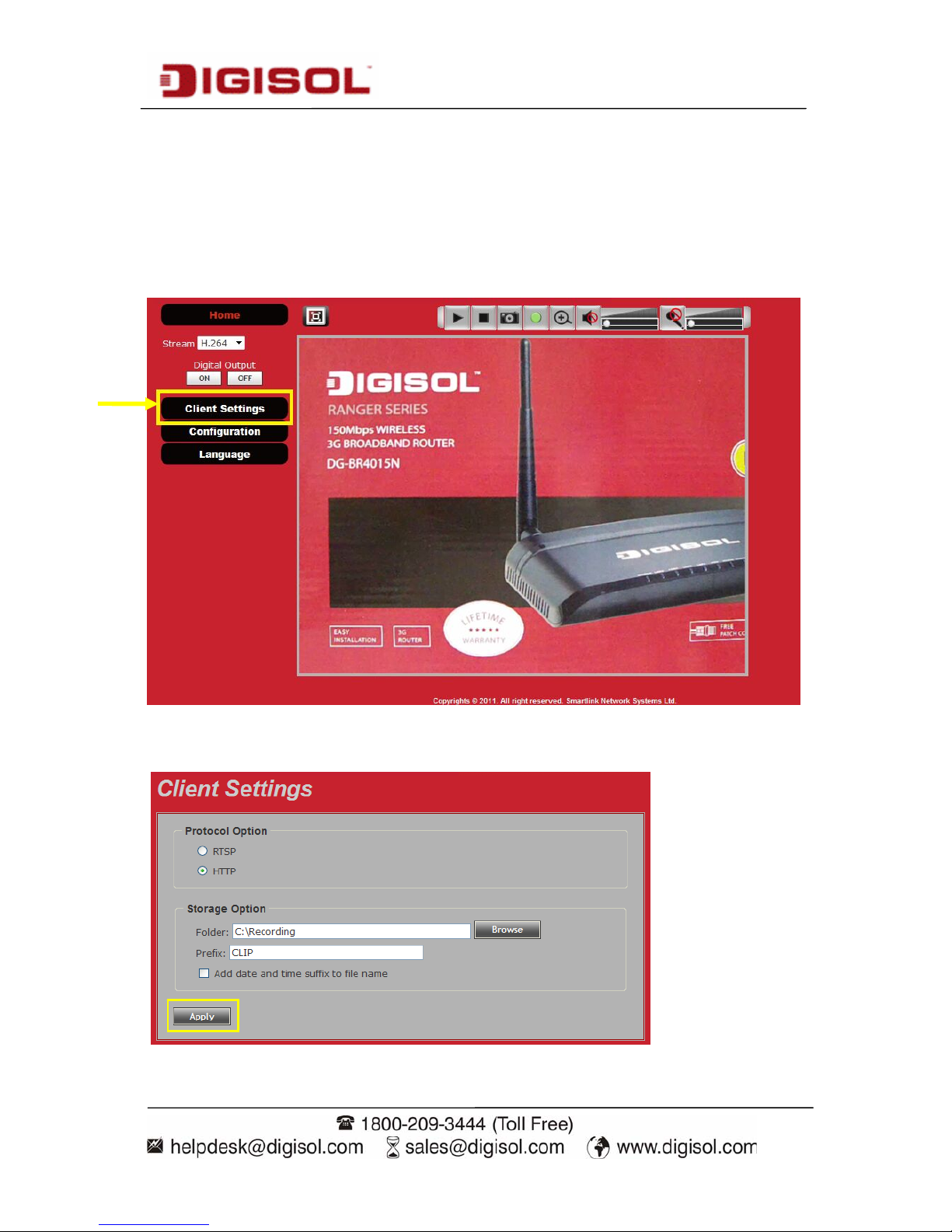
DG-SC4600I/DG-SC4600PI User Manual
26
2-4 Client Settings
In ‘Client Settings’ menu, you configure basic IP camera settings like data
transfer protocol and data storage folder.
To access ‘Client Settings’ menu, click ‘Client Settings’ button on the left.
of the web page as shown below.
The following screen will appear:
Page 27
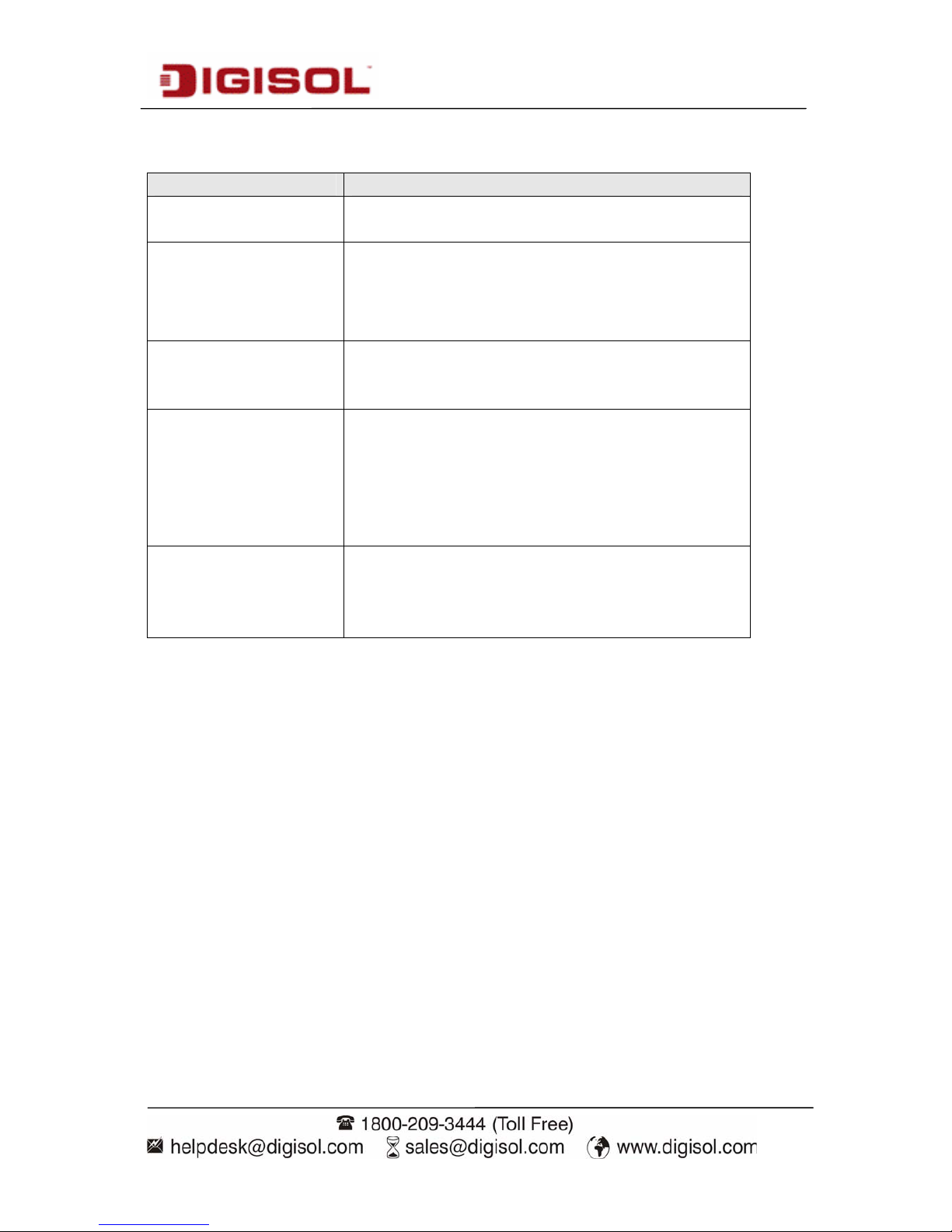
DG-SC4600I/DG-SC4600PI User Manual
27
Here is the description of every setup item:
Item Description
RTSP Select this option to use RTSP (Real-Time
Streaming Protocol) to transfer video data.
HTTP Select this option to use HTTP (Hyper-Text
Transfer Protocol) to transfer video data.
If you don’t know which one you should use,
select ‘RTSP’.
Folder Select a folder on your computer to save
recorded video. Click ‘Browse’ button and
you’ll be prompted to select a folder.
Prefix When saving video files, the characters you
typed in ‘Prefix’ field will be used as leading
characters of video file’s name.
For example, the default setting of ‘Prefix’ is
‘CLIP’, and video file’s name will be
‘CLIP.avi’
Add date and time
suffix to file name
Check this box to add date and time to the
ending part of video file’s filename, so you can
see the date and time the video file is created
directly from its filename.
When you finish with above settings, click ‘Apply’ button to save changes.
Page 28

DG-SC4600I/DG-SC4600PI User Manual
28
3. Advanced Configuration
If you wish to configure IP camera’s settings, you can access IP camera’s
‘Configuration’ menu, which provides various kinds of system setting.
To access configuration menu, click ‘Configuration’ button on the left of the
webpage.
Page 29
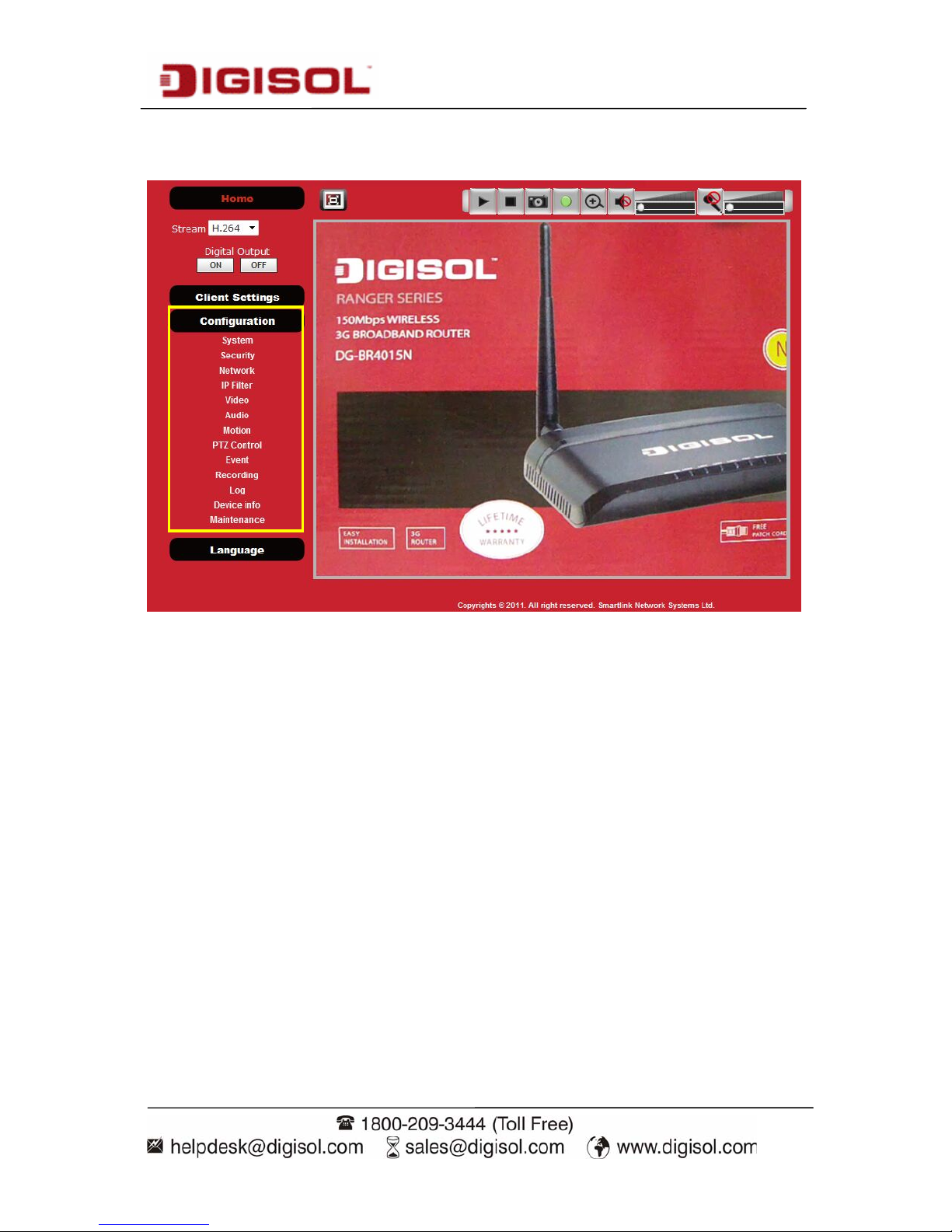
DG-SC4600I/DG-SC4600PI User Manual
29
The ‘Configuration’ submenu will appear, please pick a setup item you wish to
configure.
Page 30
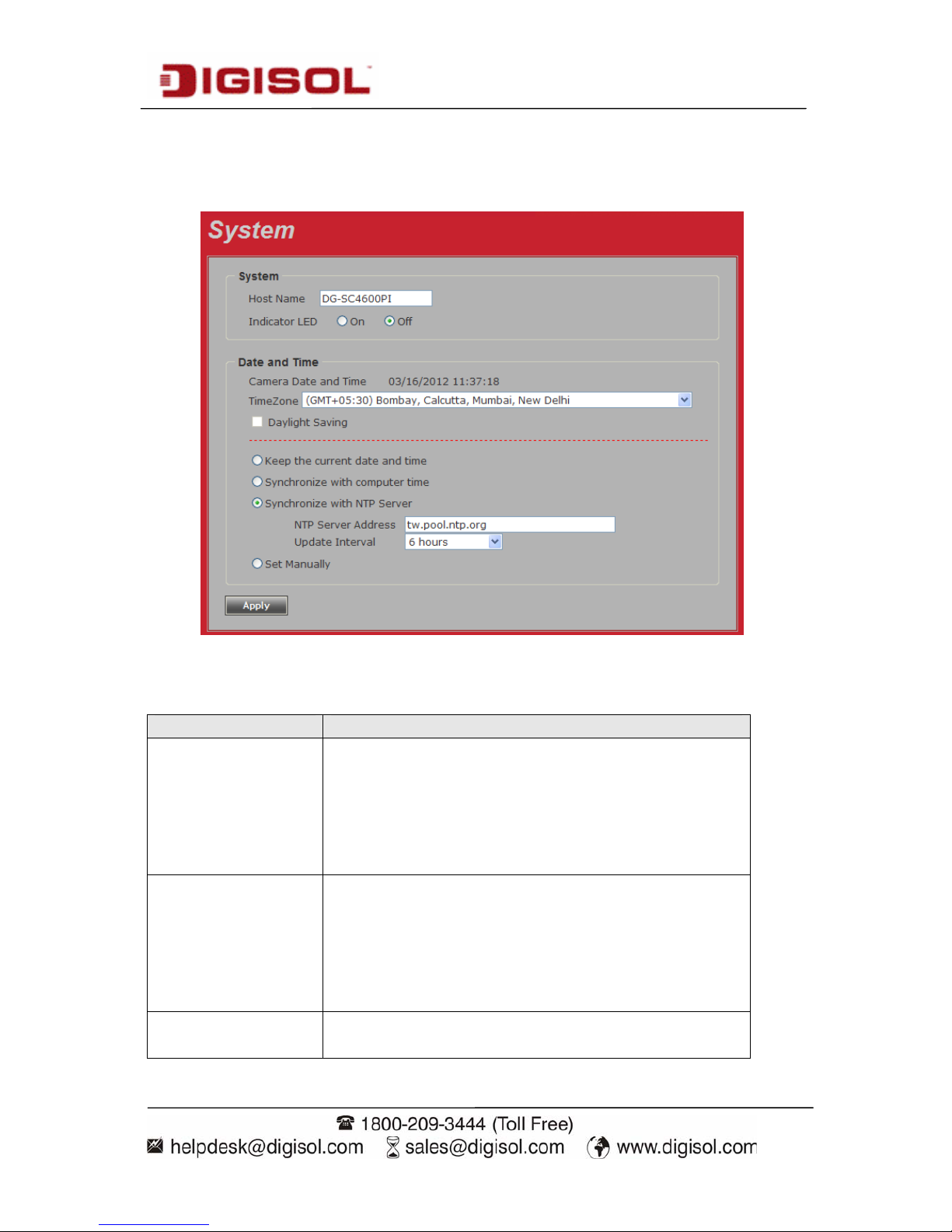
DG-SC4600I/DG-SC4600PI User Manual
30
3-1 System
In this menu, you can configure basic IP camera settings like hostname and
time.
Here is the description of every setup item:
Item Description
Host Name Input the IP camera’s hostname here, it can be
any meaningful words or characters that will help
you to identify this IP camera. You can use IP
camera’s installation location as host name, and
this will help you to identify IP camera when you
have many IP cameras installed.
Indicator LED The LED lights located at the back of IP camera
is switched on by default. But, if you don’t want
other people to know the status of this IP camera
(so they will know this IP camera is operating
etc.), you can select ‘Off’ and LED lights will be
switched off.
Timezone Select the time zone of residence from dropdown
menu to keep correct date and time.
Page 31

DG-SC4600I/DG-SC4600PI User Manual
31
Daylight Saving
If the area you live uses daylight saving, check
this box; otherwise do not check this box to keep
correct time.
Keep the current
date and time
Select this option and date / time setting will not
be changed when you click ‘Apply’ in the page.
You can check ‘Camera Date and Time’ item in
this page to know IP camera’s current date and
time setting.
Synchronize with
computer time
Select this item and IP camera will use your
computer’s time as its time.
Synchronize with
NTP Server
Select this item and IP camera will keep its date
and time setting synchronized with specified time
server (NTP server). Please input NTP server ’s IP
address or host name in ‘NTP Server Address’
field, and select time update interval from
‘Update Interval’ dropdown menu.
Please note that if this IP camera can’t access
Internet, you must have a time server on local
area network, or set the time manually.
Set Manually Set IP camera’s date and time manually. Please
set current date and time by ‘Date’ and ‘Time’
dropdown menu.
When you finish with above settings, click ‘Apply’ button to save changes.
Page 32

DG-SC4600I/DG-SC4600PI User Manual
32
3-2 Security
In this menu, you can configure IP camera’s login account. There are three
kinds of account:
Administrator (Can view IP camera’s video and make changes of camera
setting)
User (Can view IP camera’s video and see settings, but can’t make any change)
Guest (Can view IP camera’s video only)
There can be multiple users, but only one administrator is allowed, and you
can’t change administrator’s user name (it will always be ‘administrator’).
Page 33

DG-SC4600I/DG-SC4600PI User Manual
33
Here is the description of every setup item:
Item Description
Password / Retype
Password
(Administrator)
Input administrator’s new password in both
‘Password’ and ‘Retype Password’ field, and
click ‘Modify’ button to change administrator’s
password.
Note: Don’t forget administrator’s
password! Or you’ll need to reset all IP
cameras’ settings to recover
administrator’s password.
Account List It lists all users existing in IP camera. If you
want to remove one user, click it in the list, and
then click ‘Remove’ button.
If no user is existing, ‘New Account’ message
will be shown here.
User Name Input new user’s username here. User name
must be greater than 1 character and less than 32
characters.
Password / Retype
Password
Input this user’s password in both ‘Password’
and ‘Retype Password’ field.
Authority To define this user’s access privilege, select
‘User’ or ‘Guest’ in dropdown menu.
When you finish inputting new user’s
information, click ‘New’ button to create a new
user.
Page 34

DG-SC4600I/DG-SC4600PI User Manual
34
3-3 Network
You can configure the network camera’s general and advanced network settings
here.
3-3-1 “General” Setup Page
Setup IP
address for this IP camera. This IP camera supports both IPv4 and
IPv6 IP address.
Page 35

DG-SC4600I/DG-SC4600PI User Manual
35
Here is the description of every setup item:
Item Description
LAN Select this option to assign an IP address to LAN port (or obtain an
address from DHCP server automatically).
Available options are:
DHCP IPv4: Obtain an IPv4 IP address from DHCP server on LAN
automatically.
DHCP IPv4 / IPv6: Obtain both IPv4 and IPv6 address from DHCP
server on LAN automatically.
Static IPv4 / IPv6: Assign an IPv4 / IPv6 address to IP camera
manually. If you don’t have a DHCP server on your local area
network, you must use this option to specify an IP address.
IP Address(IPv4): Input IPv4 IP address
IP Address(IPv6): Input IPv6 IP address
Prefix Length: Input IPv6 IP address’ prefix length (0-128)
Subnet Mask: Input subnet mask
Gateway: Input gateway address
Primary DNS: Input DNS server’s IP address
Secondary DNS: Input backup DNS server’s IP address, you can
leave this field blank.
Enable UPnP Discovery: Check this box to enable other devices on
network to discover the presence of this IP
camera by UPnP. It’s recommended to
enable this function.
Enable UPnP Port Mapping: When UPnP is enabled, check this
box to enable UPnP’s port mapping.
PPPoE Select this option to use PPPoE to connect to network. You have to
input PPPoE username and password assigned by network operator
to get connected.
Page 36

DG-SC4600I/DG-SC4600PI User Manual
36
HTTP Port Input IP camera’s web connection port number here. When this port
number is changed, you need to change web browser’s port number
you used to connect to IP camera.
For example, IP camera’s IP address is 192.168.2.3, and if you
changed HTTP port number to 82, please input
‘http://192.168.2.3:82’ in web browser’s address bar to access IP
camera’s web configuration interface.
RTSP Port Input RTSP port number. When this port number changes, you must
change corresponding settings in external network devices (NVR or
CMS software) so they can receive this IP camera’s video.
RTP Data Port Input RTP data port number here.
When you finish with above settings, click ‘Apply’ button to save changes.
Page 37

DG-SC4600I/DG-SC4600PI User Manual
37
3-3-2 Advanced Setup Page
You can setup advanced network settings in this page. This page is intended for
advanced settings only, and this IP camera will work fine even if you don’t
make any changes to this page.
Here is the description of every setup item:
Item Description
Multicast Enable video multicast:
Multicast Group Address: Input multicast group address here, must
be an address between 232.0.0.0 to 232.255.255.255.
Multicast video port: Input port number for video multicast here.
Multicast RCTP video port: Input port number for RCTP video
here.
Page 38

DG-SC4600I/DG-SC4600PI User Manual
38
Multicast audio port: Input port number for audio here.
Multicast RCTP audio port: Input port number for RCTP audio
here.
Multicast TTL: Input TTL value for multicast here.
Bonjour If you’re using Mac OS and you have Bonjour installed, you can
use it to discover this IP camera.
QoS Enable QoS to improve the data transfer priority of this IP camera
(Your local area network must support QoS).
You can select Video / Audio’s QoS DSCP value (0 to 63), or both
video and audio.
DDNS Enable DDNS support if your ISP assigns dynamic IP address to
you. You must register a dynamic IP service first. Currently this IP
camera supports Dyndns and TZO dynamic IP service.
Provider: Select dynamic IP service provider.
Host Name: Input the host name you obtained from dynamic IP
service provider.
User name: Input user name used to login dynamic IP service
provider.
Password: Input the password used to login dynamic IP service
provider.
HTTPS Check ‘Enable HTTPS’ box to enable HTTPS channel to encrypt
transferred data. You can also define HTTPS port number in
‘HTTPS Port’ field if you don’t want to use default value ‘443’.
When you finish, click ‘Apply’ to save changes.
Page 39

DG-SC4600I/DG-SC4600PI User Manual
39
3-4 IP Filter
When this IP camera is directly connected to Internet and not protected by
firewall, this function acts like a mini built-in firewall to protect the safety of
this IP camera and avoid attacks from hackers.
Here is the description of every setup item:
Item Description
Enable Filter Check this box to enable IP address filter, uncheck this box
to disable this function.
Accepted IP list Here lists all IP address that can build connections to this
IP camera. If you want to remove a set of IP address from
the list, click on the IP address and click ‘Remove’ button.
IP Address
(Accepted IP
list)
Input the starting and ending IP address of IP camera you
wish to accept connections here. IP camera will only accept
connections established from these IP addresses.
If you want to specify one IP address only, input the same
IP address in both field.
Click ‘New’ button to add IP address into accepted IP list.
Deny IP list Here lists all IP address that cannot build connections to
Page 40

DG-SC4600I/DG-SC4600PI User Manual
40
this IP camera. If you want to remove a set of IP address
from the list, click on the IP address and click ‘Remove’
button.
IP Address
(Deny IP list)
Input the starting and ending IP address of IP camera you
wish to deny connections here. IP camera will deny
connections established from these IP addresses.
If you want to specify one IP address only, input the same
IP address in both field.
Click ‘New’ button to add IP address into deny IP list.
When you finish with above settings, click ‘Apply’ button to save changes.
Page 41

DG-SC4600I/DG-SC4600PI User Manual
41
3-5 Video
You can adjust the image of the IP camera in this menu.
There are 3 sub-men
us in this menu: Image Setting, Video Setting, and
Overlay, which can be accessed by tabs on the top:
Page 42

DG-SC4600I/DG-SC4600PI User Manual
42
3-5-1 Image Setting
You can adjust the image parameters in this page.
Here is the description of every setup item:
Item Description
Brightness /
Contrast /
Saturation /
Sharpness
Control the image parameters. Click ‘-’ to decrease value, or
click ‘+’ to increase value. You can also input the value in the
field directly. The maximum value these fields can accept is
255.
Default Set all above values to default value ‘128’.
Page 43

DG-SC4600I/DG-SC4600PI User Manual
43
Mirror Check ‘Vertical’ or ‘Horizontal’ box to flip the image vertically
or horizontally, this will help to correct the orientation of image
when IP camera is hanged bottom-up by camera holder.
You can click both ‘Vertical’ and ‘Horizontal’ box at the same
time.
Power Line
Frequency
Select the frequency of power line of the place you’re using
this IP camera. This will help to reduce the flicker of certain
lights in the image.
Condition Select the condition that you’ll be using this IP camera from
dropdown menu.
- Auto: IP camera will adjust its parameters automatically.
- Night: You’ll be using this IP camera in dark places where
lights are insufficient.
TV Out Click “Enable” box to enable its “VIDEO OUT” function for
connections and video sending to TV monitors or DVR’s.
Lens
While connecting with an auto iris lens, and if you would like
to have clear images from “VIDEO OUT”, please click “Auto
iris” to enable this feature.
IR-cut This IP camera has an inbuilt IR-cut filter to reduce the effect
of IR lights (which will change the color of image and makes it
look different than what you see through your eye) in Day
Mode.
You can select the behavior of IR-cut filter:
- Auto: IR filter will act automatically. If you don’t know if
you should use IR filter, select this option.
- Always ON: IR filter is always on.
- Always OFF: IR filter is always off.
Day IR-cut filter will only be switched on when there’s sunlight.
You can define the starting and ending time when IR-cut filter
should be switched on by selecting ‘Schedule’ and define
starting and ending time from dropdown menu.
When you finish with above settings, click ‘Apply’ button to save changes.
Page 44

DG-SC4600I/DG-SC4600PI User Manual
44
3-5-2 Video Setting
You can adjust the video transfer parameters in this page.
Here is the description of every setup item:
Item Description
H.264 /MPEG4 Select the compression of main stream: H.264 / MPEG4.
Video Resolution Select video resolution.
- H.264:
2048x1536 (QXGA) / 1920x1080 (1080p)
1280x960 (960p) / 1280x720 (720p)
720x480 (D1) / 640x480 (VGA)
320x240 (QVGA)
Page 45

DG-SC4600I/DG-SC4600PI User Manual
45
- MPEG4:
1920x1080 (1080p) / 1280x960 (960p)
1280x720 (720p) / 720x480 (D1)
640x480 (VGA) / 320x240 (QVGA)
- MJPEG:
1280x720 (720p) / 720x480 (D1)
640x480 (VGA) / 320x240 (QVGA)
NOTE: 2048x1536 (QXGA) video resolution is not
displayed when video encoder is ‘MPEG4’.
Please note that MJPEG is not displayed when the
resolution of “H.264” & “MPEG4” is higher than
1280x720 (720P)
When network speed is insufficient, selecting a lower
video resolution will help.
Frame Rate
When network speed is insufficient, selecting a lower
frame rate will help.
NOTE: 30fps is not available for QXGA (2048x1536)
when video encoder is ‘H.264’ & 720P (1280x720)
when video encoder is MJPEG.
Rate Control Select video bit rate. You can modify Rate Control by
both ‘Video quality’ and ‘Bitrate’:
- Video quality: There are 5 levels of video quality,
select ‘very high’ to improve video quality but
consumes more network bandwidth, and selecting
‘very low’ will decrease video quality and consumes
less network bandwidth.
- Bitrate: Input video’s bit rate directly. It must be an
integer between 512 and 4000. Higher bit rate
provides better video quality, but consumes more
network bandwidth.
When you finish with above settings, click ‘Apply’ button to save changes.
Note:
MJPEG options are only available for portable devices like cell phone.
Page 46

DG-SC4600I/DG-SC4600PI User Manual
46
3-5-3 Overlay Setting
You can adjust the video overlay parameters in this page.
Here is the description of every setup item:
Item Description
Enable Time Stamp Check this box to enable overlaying time stamp on
video.
Remove the background
color of the text
(for Time Stamp)
Check this box to remove time stamp’s background
color which will help the readability of time stamp
text in some cases.
Enable Text Display Check this box to display certain text on video, this
will help when you need to identify certain IP
camera when you have a lot of IP cameras.
Page 47

DG-SC4600I/DG-SC4600PI User Manual
47
Please input the text in ‘Text’ field. You can input
up to 15 characters.
Remove the background
color of the text (Text)
Check this box to remove custom text’s
background color which will help the readability of
text in some cases.
Enable Image Overlay Check this box to overlay a specific image on
video, so you can show certain text / picture on the
video and help people to identify this IP camera.
Click ‘Browse’ button to pick a picture on your
computer, then click ‘Update’ button to use the
picture. Please note that there are certain
restrictions:
- Select .bmp / .jpg / .jpeg image files only.
- Image’s resolution should be less than 160 x
128, and can be divided by 4.
- Accepts image files only upto 64KB in size.
When you finish with above settings, click ‘Apply’ button to save changes.
Page 48

DG-SC4600I/DG-SC4600PI User Manual
48
3-6 Audio
You can adjust audio input / output parameters here.
Here is the description of every setup item:
Item Description
Enable Microphone Check this box to enable microphone. If you don’t
want to hear voice from IP camera, you can un-check
this box to disable it.
Audio Type
(Microphone)
The format is fixed as G.711
Microphone Gain If the voice received by microphone is too loud or
silent, you can use this function to improve voice
volume, so you can hear voice from IP camera more
clearly.
- Select 0 dB and IP camera will do nothing on the
voice.
- Select +6dB to +18 dB to amplify the voice.
Enable Speaker
(Speaker)
Check this box to enable speaker. If you don’t want
people at IP camera to hear you, you can uncheck this
box to disable it.
Audio Type (Speaker) The format is fixed as G.711
When you finish with above settings, click ‘Apply’ button to save changes.
Page 49

DG-SC4600I/DG-SC4600PI User Manual
49
3-7 Motion
This IP camera is capable to detect object’s motion, so IP camera will only
record when there’s motion and save disk storage space.
Motion detection is performed by examining the movement of objects in
rectangular motion detection area. You can define up to 3 motion detection
areas.
Here is the description of every setup item:
Item Description
Enable Motion
Detection
Check this box to enable motion detection.
Enable
(Window 1 to Window
3)
Check this box to enable this motion detection
window. You can select window 1 to 3 to enable up to
3 motion detection windows. When a motion
detection window is enabled, a rectangular screen
will appear on camera’s view, with its title on the top.
- To move / resize a motion detection window:
Page 50

DG-SC4600I/DG-SC4600PI User Manual
50
- Move: Use the mouse to drag the title text.
- Resize: Use the mouse to drag the four corners
(upper-left/right, lower-left/right) to resize it. If
you only want to adjust width or height, drag the
four sidebars (top, bottom, left, and right).
Title
(Window 1 to Window
3)
Input characters in title field to change motion
detection area’s title text so you can identify it.
Please note that you have to click ‘Apply’ button and
the text will change.
Percentage Select the percentage of pixel change that will trigger
motion detection alert. Select a lower percentage and
you can detect tiny changes in motion detection area.
Sensitivity Select the sensitivity level that will trigger motion
detection alert. Select a higher sensitivity and you can
detect tiny changes in motion detection area.
When you finish with above settings, click ‘Apply’ button to save changes.
Page 51

DG-SC4600I/DG-SC4600PI User Manual
51
3-8 PTZ Control
RS-485
If you mount the IP camera on pan-tilt camera cradles that support pan-tilt
control via RS-485 connection, you can use this function to control pan-tilt
camera cradle so you can control the orientation of IP camera from remote
place.
Page 52

DG-SC4600I/DG-SC4600PI User Manual
52
Here is the description of every setup item:
Item Description
Enable RS-485 Check this box to enable RS-485 functionality.
Use Pelco-D Select this option and RS-485 interface will output pan-tilt
control signal in Pelco-D format. This format is widely
accepted by most of pan-tilt camera cradles.
You can also input pan-tilt camera cradle’s address code in
‘Address’ field. This code must be identical to pan-tilt
camera cradle’s address code.
Use Custom
Protocol
When the pan-tilt camera cradle does not support Pelco-D
protocol, you can define a protocol’s detail by this function.
Please refer to pan-tilt camera cradle’s user manual to define
the protocol.
- Baud Rate: Select data baud rate of RS-485 interface
that pan-tilt camera cradle will accept. When the
length of RS-485 connection is very long (longer than
200M), it’s not recommended to use high speed
connection (greater than 2400bps).
- Data Bits: Select data bits of RS-485 connection.
- Parity: Select parity bit: odd, even, or space.
- Stop Bit: Select stop bit: 1 or 2.
- Home/Up/Down/Left/Right: Input the command
string used to move pan-tilt camera cradle to home or
up/down/left/right position. You can click ‘Test’
button to send command string for testing.
- Command 1 ~ 5: You can define extra pan-tilt camera
cradle control strings here by giving it a name
(Command Name) and command string (Hexadecimal
Message). You can also click ‘Test’ button to send
command string for testing.
When you finish with above settings, click ‘Apply’ button to save changes.
Page 53

DG-SC4600I/DG-SC4600PI User Manual
53
3-9 Event
When there’s an event, you can use this setup page to define what IP camera
should do, like send an Email or trigger digital output to activate external
alarm.
There are three setup pages:
1. Setting: Define a new event and manage events.
2. Media: Define what kind of media file should be saved to designated path.
3. Event Server: Define the details of remote server.
Please refer to following sections for detailed instructions.
Page 54

DG-SC4600I/DG-SC4600PI User Manual
54
3-9-1 Settings
This page lists all existing events. You can click ‘Modify’ button to edit an
existing event, or ‘Remove’ to delete an existing event.
To create a new event, just click “New” button to add an Event setting.
Page 55

DG-SC4600I/DG-SC4600PI User Manual
55
To add a new event, click
is listed below:
‘New’ button and the description of every setup item
Item Description
Enable Setting Check this box to enable this event. If you just want
to disable this event temporarily, you can uncheck
this box to disable the event without deleting it.
Title
bers,
Input any description text for this event so you can
identify it quickly. You can use alphabets, num
and symbols include:!$-.@^_~ (Note: no spaces
allowed).
Motion Detection l be activated when Check this box and this event wil
one of the motion detection windows detects motion.
Digital Input
1 ~ 2
dropdown list).
Check this box and this event will be activated when
digital input 1 or 2’s input signal is high or low
(select from
Enable Schedule Time
select time
Check this box and this event will be activated when
designated weekday and time is reached.
You also have to check weekday box, and
from dropdown list. If you select ‘Always’ as time,
this event will be activated throughout the day.
Enable FTP Check this box and IP camera will save file on FTP
server (refer to ‘FTP Server’ setting in ‘Event Server ’
tab) when this event is activated.
Enable EMAIL
t address (refer to ‘SMTP Server’
setting in ‘Event Server’ tab) when this event is
activated.
Check this box and IP camera will send an Email to
designated recipien
Enable Samba
(Net Storage)
Check this box and IP camera will save file on sam
server (refer to ‘Samba Server’ setting in ‘Ev
ba
ent
Server’ tab) when this event is activated.
Enable SD CARD Check this box and IP camera will save file on SD
card when this event is activated. A working SD card
must be inserted into IP camera in advance.
Trigger digital output
for xx second(s).
Check this box and IP camera will trigger digital
output to ‘high’ state for xx seconds when this event
is activated, where ‘xx’ seconds must be defined by
the dropdown list.
Page 56

DG-SC4600I/DG-SC4600PI User Manual
56
3-9-2 Media
You can define what kind of media file ed to designated path.
should be sav
Here is the descrip tion of every setup item:
Item Description
One Snapshot Save a picture file when event is triggered.
H.264 Video
ggered in ‘Pre Event’ and ‘Post’ Event’.
then the video file will be 10 seconds long, starting
from 14:10:25 to 14:10:35.
u may want to know what happened before
bject is outside of motion detection window.
Save a H.264 video clip. You can also select the
recording length before and / or after the time when
event is tri
For example, if you set ‘Pre Event’ to ‘5’ and ‘Post
Event’ to 5’, and an event is triggered at 14:10:30,
Tips: Yo
event is triggered in many cases, especially when
o
Note: If the “Pre Event” set to “0” second,
the “Post Event” cannot be set to “0”
second.
When you finish with above settings, click ‘Apply’ button to save changes.
Page 57

DG-SC4600I/DG-SC4600PI User Manual
57
3-9-3 Event Server
You can define the details of remote media server: FTP
(File), SMTP (Email),
and Samba (File).
A Samba server can be any computer running windows operating system with
network neighbor function enabled. Many stand-alone network file servers also
support samba server function.
Page 58

DG-SC4600I/DG-SC4600PI User Manual
58
Here is the description of every setup item:
Item Description
Enable FTP
Server
Check this box to enable FTP server upload.
e.
Server may only work when you check this box, while
others don’t).
- Test FTP: Click this button to test FTP server settings above
immediately.
- FTP Server: Input FTP server’s IP address or hostnam
rd: Input FTP server’s password.
with FTP server in passive mode (Some FTP
- Port: Input FTP server’s port number. In most cases it should
be default value ‘21’.
- User Name: Input FTP server’s username.
- Passwo
- File Path Name: Input the path where you want to save file
on FTP server, like ‘upload/record’. If you want to save file
on this FTP user’s home directory, you can leave this field
blank.
- Enable Passive Mode: Check this box to force IP camera to
communicate
Page 59

DG-SC4600I/DG-SC4600PI User Manual
59
SMTP Server Check this box to enable Email alert.
- SMTP Server: Input SMTP server’s IP address or hostname.
- Port: Input SMTP server’s port number. In most cases it
should be default value ‘25’.
-
Sender Email Address: Input the sender’s email address that
will appear in the Email sent by IP camera. This will help
you to identify the Email sent by this IP camera, and may
ite List’ in your anti-spam
y recipient’s Email
is optional.
ck this box when authentication is
help when you have anti-spam software installed (you can
set this Email address to ‘Wh
software)
- Receiver #1 Email Address: Input primar
address. This field is required.
- Receiver #2 Email Address: Input backup recipient’s Email
address. This field
- Subject: Input Email title that will appear in the Email sent
by IP camera. This will help you to identify the Email sent
by this IP camera.
- Authentication: Che
required by the Email server you’re using. You also need to
Page 60

DG-SC4600I/DG-SC4600PI User Manual
60
input Email server’s username and password in
corresponding field.
- Requires SSL Encryption: If your Email server requires
requires STARTTLS
t port number than standard port 25
- Test SMTP: Click this button to test SMTP server settings
above immediately.
SSL encryption, check this box. Please note that some
Email servers use different port number than standard port
25 when SSL encryption is used.
- STARTTLS: If your Email server
encryption, check this box. Please note that some Email
server uses differen
when STARTTLS encryption is used.
Samba Server Check this box to enable Samba server file upload.
- Samba Server Address: Input Samba server’s IP address or
hostname.
- Path: Input the path where you want to save file on Samba
save file on this
k.
er’s username.
Password: Input Samba server’s password.
Tips: Some samba server does not have username and
s and
he file storage space.
server, like ‘upload/record’. If you want to
user’s home directory, you can leave this field blan
- User Name: Input Samba serv
-
- Test SMB: Click this button to test Samba server
settings above immediately.
password check, you can just input samba server addres
path to access t
When you finish with above settings, click ‘Apply’ button to save changes.
Page 61

DG-SC4600I/DG-SC4600PI User Manual
61
3-10 Recording to SD Card
When a SD card is inserted into IP camera, you can save video files on it.
H eve
ere is the description of ry setup item:
Item Description
Enable External storage
Recording
Check this box to record video on SD card.
Maximum Size of Each
File B. IP camera will start a new video file
Input the maximum size of every video file from
1MB to 50M
when a recording video file reaches the size limit
stated here.
Recording Schedule
time period in ‘From’ and ‘To’ field. Select
.
Define the recording schedule. You can check Sun
to Sat boxes to represent a weekday, and specify
‘Always’ to record 24 hours in selected weekday(s)
When you finish with above settings, click ‘Apply’ button to save changes. It
will create a folder called Backup on SD card in which the recorded video files
get stored.
nction will record video at specified time
period on selected weekday(s).
Note:
1. Be sure that the SD Card format should be FAT32. The NTFS format
cannot be supported by this camera.
2. Unlike motion detection, this fu
Page 62

DG-SC4600I/DG-SC4600PI User Manual
3-11 Log
You can check the usage log of IP camera here.
In this page, you can click:
1. First page / Final page: Jump to first / final page of log.
2. Previous / Next: Jump to previous or next page of log.
3. Remove: Clear log. You’ll be prompted for confirmation.
62
Page 63

DG-SC4600I/DG-SC4600PI User Manual
63
3-12 Device Info
You can check the information and network settings of this IP camera. This
information is very useful when you need to repair or fix the problem of this IP
camera.
An example of device info page looks like this:
Page 64

DG-SC4600I/DG-SC4600PI User Manual
64
3-13 Maintenance
You can do some maintenance job about this IP camera here.
Here is the description of every setup item:
Item Description
Reboot Click this button to reboot the IP camera. This function is
useful when you find IP camera is not working properly.
Reset Clear all settings of IP camera and reset to factory default
setting.
Backup Backup IP camera’s setting and save it on your computer.
Backup to SD
card device
Backup IP camera’s setting and save it on SD card. A SD
card must be inserted into SD card slot when you click this
button, or you’ll receive an error message.
Restore Restore a previously-saved configuration file saved on your
Page 65

DG-SC4600I/DG-SC4600PI User Manual
65
computer. Click ‘Browse’ button to select a file on your
computer first, then click ‘Restore’ button.
Restore from
SD card device
Restore IP camera’s configuration which is previously-saved
on SD card.
Upgrade Upgrade IP camera’s firmware. Click ‘Browse’ button to
select a firmware image file on your computer first, then
click ‘Upgrade’ button.
3-14 Language
You can change the display language of web interface.
Click ‘Language’ button and select one language. More languages may be
available in latest firmware file.
Page 66

DG-SC4600I/DG-SC4600PI User Manual
66
4. Using SKYROS iView software
4-1 Installing SKYROS iView Software
The SKYROS iView software provides various functions like video recording.
After this software is installed, you can use your IP camera to safeguard your
property. Please follow the below mentioned instructions to install the
SKYROS iView software.
1. Please insert the Installation Guide CD supplied in the product
package.
Page 67

DG-SC4600I/DG-SC4600PI User Manual
67
2. Double click on ‘Setup.exe’ to install the ‘SKYROS iView’
software. The wizard as shown below will appear.
3. The screen as shown below will appear. Click ‘Next’ to continue.
Page 68

DG-SC4600I/DG-SC4600PI User Manual
68
4. Now, click on ‘Install’ as shown below.
5. Please wait while installation is being performed. This may take few
minutes, please be patient.
Page 69

DG-SC4600I/DG-SC4600PI User Manual
69
6. Second part of installation will start automatically.
7. A new setup window will appear, please click ‘Next’ button to
continue.
Page 70

DG-SC4600I/DG-SC4600PI User Manual
70
8. Now, click on ‘Next’ as shown below.
9. The screen shown below will appear. Click on ‘Install’ as shown
below.
Page 71

DG-SC4600I/DG-SC4600PI User Manual
71
10. Installation will take few minutes, please be
patient
11. Click ‘Finish’ when you see this message.
1 .
Page 72

DG-SC4600I/DG-SC4600PI User Manual
72
12. MSDE (Microsoft SQL Database Engine) installation procedure will
start at the same time. Please wait until it completes.
13. Following screen will appear. Click on ‘Finish’.
A new icon will appear on your computer’s desktop, you can double click on it
to start SKYROS iView.
Page 73

DG-SC4600I/DG-SC4600PI User Manual
73
5 Getting familiar with SKYROS iView Software
com
puter’s desktop:
To start SKYROS iView, double click SKYROS iView icon on your
of Windows, and select ‘All Programs’ -> ‘SKYROS
iew->Launch SKYROS iView’
Or click ‘Start’ button
iV
Page 74

DG-SC4600I/DG-SC4600PI User Manual
74
SKYROS iView login screen will appear as shown below.
Default user ID is ‘admin’ and default password is none (leave it blank), click
‘OK’.
The main window of SKYROS iView will appear:
EXIT
Date/Time,
Remaining disk space
Camera
index
selection
Camera
View
Function
Keys
Split screen mode selector
Page 75

DG-SC4600I/DG-SC4600PI User Manual
75
The description of every item is listed below:
Item Description
Split-screen mode SKYROS iV
iew supports from 1 to 64 cameras split
views. The video from IP camera will display in split
screen display cells view up to 64 IP
indicate it’s not being connected to any IP
selector
, and you can
cameras at the same time. Click the button to select
the number of IP cameras you wish to view on
display.
If the number of IP cameras is less than the number of
split screens, unused display cell will be displayed
blank to
camera.
Full screen
Click this button to display video from IP cameras in
full screen mode. All control buttons will be hidden,
only IP camera’s video will be displayed. To leave full
screen mode, press ‘Esc’ key on your keyboard.
Camera Scan
When you click this button, SKYROS iView will scan
the camera for the video display, and switch to next
camera’s video after few seconds, and so on.
Snapshot
Take a snapshot of selected IP camera and save the
picture on your computer. When you click this button,
the picture of IP camera selected in ‘camera index
selection’ dropdown menu will be saved.
EMAP
Display the EMAP (Electronic map) image on camera
view area, which indicates the position and
orientation in physical environment of every IP
camera. To set a picture as EMAP’s background
picture: Right click on the EMAP display area, and
you’ll be prompted to select a picture on your
computer:
Page 76

DG-SC4600I/DG-SC4600PI User Manual
76
Select the file, and click ‘Open’ button to use the
picture as background picture. To add a camera, right
click on the background picture and select ‘Add
Camera…’
A new window will appear:
Select the camera you wish to add from ‘Camera’
dropdown list, and check the box ‘Image Lost’ and /
or ‘Motion Detected’, then select the direction of
camera icon, this will help you to remember the
Page 77

DG-SC4600I/DG-SC4600PI User Manual
77
orientation of camera on the EMAP. After you click
‘OK’ button, a camera icon will appear on EMAP
with its camera number indicated:
You can add more cameras to EMAP by repeating
procedures listed above.
Configuration
Enter SKYROS iView configuration page. See next
section for detailed instructions.
Playback
Playback recorded video. A new video playback
window will appear. See section 5-2
for detailed
instructions.
Recording
Start / stop video recording.
When recording video, this button will appear as red.
Schedule
Enable schedule recording. You must define schedule
in advance before you can enable schedule recording.
Camera index
Selection
Here lists all IP cameras you have, select one camera
from dropdown list for snapshot.
Date / Time,
Remaining Disk Space
Displays current date, time, and remaining disk
storage space.
Page 78

DG-SC4600I/DG-SC4600PI User Manual
78
Logout, Minimise, Exit,
ver. 1.0.3
Click this button to exit, minimize or log out from
SKYROS iView. You can also view the software
version number here.
All camera’s video will be displayed in ‘Camera View’ area:
(This example picture shows a camera view with only 1 IP camera configured)
To select an IP camera, click its video and it will be highlighted; some IP
cameras support additional control, and a control panel will appear at the
bottom right area of SKYROS iView.
Page 79

DG-SC4600I/DG-SC4600PI User Manual
79
The description of the items is listed as follows:
Item Description
Pan / Tilt control
Click the direction arrow to control camera’s pan / tilt.
Pan / Tilt speed
Drag the slide bar to adjust the pan / tilt speed when you
click pan / tilt control arrow.
Preset Control
Click ‘Go’ to move the camera to the preset point and
click ‘set’ to define the highlighted preset point.
Zoom
Optical zoom control. Click + or - to control zoom level.
This function is only available for supported cameras.
Auto Focus
Click + or – to adjust the focus.
This function is only available for supported cameras.
Cruise control
Click ‘Go’ button to start camera cruise and click ‘Stop’
button to stop cruise. This function is only available for
supported cameras.
Page 80

DG-SC4600I/DG-SC4600PI User Manual
80
5‐1ConfigureSKYROSiView
Before you can use SKYROS iView, you must configure at least 1 IP camera.
To enter configuration menu, click ‘Configuration’ button
in SKYROS
iView main menu as shown below:
The configuration menu will appear.
There are 6 sub menus in the
configuration menu:
Device (Add or remove IP camera / video server)
Recording (Configure video recording)
System (Configure system wide settings)
Schedule (Configure schedule recording)
Event (Configure event recording)
Security (Configure SKYROS iView user list)
Detailed description of every sub menu will be given in following sections.
Page 81

DG-SC4600I/DG-SC4600PI User Manual
81
5‐1‐1Device
You should configure at least one IP camera / video server before you can use
SKYROS iView, and you can manage all IP cameras / video servers here.
To add a new IP camera, click ‘Add’ button:
IP camera setup window will appear on the right:
Page 82

DG-SC4600I/DG-SC4600PI User Manual
82
If your IP camera is located on local area network, click ‘Search’ button. Wait
for few seconds or few minutes until the search is complete, and all IP cameras
found on your local area network will be listed:
In this example, an IP camera has been found at IP address 192.168.2.99.
Add the password of the respective IP camera and click on ‘Detect Device’ to
verify the settings before you click ‘Add to list’ button. You can repeat above
procedures to add all IP cameras you wish to connect.
Page 83

DG-SC4600I/DG-SC4600PI User Manual
83
When an IP camera is found, you can also select it in the list and:
View Image: View the live image from selected IP camera.
Detail: Connect to selected IP camera’s web configuration menu.
Check ‘Enable Cam
era’ to enable this camera in SKYROS iView.
If the IP camera you wish to add is not located on local area network, you
have to input the details of IP camera manually:
Input the network settings of IP camera, including IP address, HTTP port
number, user name / password.
After you find an IP
camera add it manually, click ‘Add to list’ button
and the IP camera will be listed in SKYROS iView as shown below:
Every IP
camera has a check box, indicating if it is enabled. If a camera is
not enabled, it will not be displayed in SKYROS iView’s video view.
Page 84

DG-SC4600I/DG-SC4600PI User Manual
84
You can also manage the IP camera list by the following functions:
Enable All: Enable all IP cameras in the list.
Disable All: Disable all IP cameras in the list.
Remove: Remove selected IP camera.
When you select an IP camera in the list, you can also click ‘Update to list’
button to update its information, like IP address and user name / password.
5‐1‐2Recording
Y
ou can specify the video recording behavior for all IP cameras: recording
all the time, motion detection, or not recording at all.
Please note that if you don’t have any IP camera added in the camera list,
You will not be able to enter this setup menu.
Page 85

DG-SC4600I/DG-SC4600PI User Manual
85
The description of every item is listed as follows:
Item Description
Select Camera Please select an IP camera from the list to setup its
recording behavior. SKYROS iView will attempt to
connect to selected IP camera, if it’s not connectable, you
will receive an error message later.
Record Mode You can decide the recording behavior for this IP camera:
Monitor only, not record: SKYROS iView will
not record video of this IP camera.
Round The Clock: SKYROS iView will record
video of this IP camera all the time.
Motion Detection: SKYROS iView will only
record video when motion is detected.
Apply to All Cameras: Click this button to
apply current record control settings to all IP
cameras on the list.
Motion Detection
Setting
Sets motion detection area and sensitivity. Please select an
IP camera from the list, and its video will appear with a
grid pattern:
Use the mouse to click blocks on the grid pattern to assign
the areas you wish SKYROS iView to detect / ignore
motion. SKYROS iView will detect motion for areas which
are NOT covered by blocks only.
Page 86

DG-SC4600I/DG-SC4600PI User Manual
86
To add or erase blocks:
To add blocks, click + button; to erase blocks, click button. Click ‘Reset’ button to reset motion detection
blocks to default setting. You can also change the color of
block if the color is similar to the IP camera’s video and its
difficult for you to identify the blocks by clicking the color
brick between + and - button:
Drag red, green, and blue slide bar to set color, and click
‘Set’ button to save changes, click ‘Default’ button to reset
settings, and click ‘Cancel’ to leave this menu without
saving changes.
You also have to setup sensitivity:
Drag the slide bar to setup sensitivity level from
1 to 10.
Larger number indicates more sensitivity. To apply this
motion detection settings to all IP cameras, click ‘Apply to
All Cameras’ button.
When you finish the setting, click ‘OK’ button to save changes you made, or
click ‘Cancel’ button to discard all settings you made.
Page 87

DG-SC4600I/DG-SC4600PI User Manual
87
5‐1‐3System
You can configure system-wide configuration in this sub menu.
The description of every item
is listed below:
Item Description
Host Name The host name by default is ‘SKYROS iView’.
Camera Caption Add a text caption on camera view or not:
No: Do not display caption on camera view
Camera ID: Display Camera’s ID
Camera ID + Camera Name: Display both
camera’s ID and camera’s name.
Data Storage
Setting
Setup hard disk data storage:
Enable Recycle: Check this box and the latest
recording video will overwrite oldest recorded
video file automatically. If you didn’t check this
box, SKYROS iView will stop recording when
Page 88

DG-SC4600I/DG-SC4600PI User Manual
88
data storage space is full.
Alarm Space: When data storage space is less than
the size you specified here, you’ll receive an alarm
message to notify that you should do something to
prevent running out of storage space.
Locations: Lists all data storage space configured.
You can add / modify spaces below.
Browse: Select a drive or folder on your computer
for recording data storage. You can also create a
new folder when you’re prompted to select a drive
or folder on your computer.
Safe Space: Specify the lower limit of storage
space you specified. When remaining storage
space is less than the size you specified here,
SKYROS iView will stop recording.
Add/Modify: You can click this button to add the
drive / folder you specified above to storage space
list, or select an existing storage space in the list to
change its parameters then click this button to
update its parameter.
Remove: Select a pre-defined storage space and
click this button to remove it from the list.
Start up Condition Select the behavior of SKYROS iView when computer
starts up. You can select multiple options you want to
use:
Auto run, when Windows start: Check this box
and SKYROS iView will run automatically when
computer starts.
Start program in minimum: Start SKYROS iView
as minimized window.
Auto record: Start video recording automatically
when SKYROS iView starts.
Auto Login Input the user ID and password to login SKYROS iView
automatically. This function is useful when you want to
start recording automatically when computer starts.
User ID: Input user ID used to login SKYROS
Page 89

DG-SC4600I/DG-SC4600PI User Manual
89
iView, must have adequate privileges to perform
the action you wish to execute.
Password: Input user’s password.
Full screen view when auto login: Switch to full
screen display mode when auto login.
Alarm Transmitted
email
Send an Email notification with picture when alarm is
triggered (motion is detected):
SMTP Server: Input the IP address or host name of
SMTP server (mail server) you wish to use.
Sender: Input the sender’s email address in sent
email. This will help you to identify the email sent
by SKYROS iView. For some SMTP servers, you
must set a sender email address of the same
domain name.
Receiver: Input the email receiver’s address here.
CC: input additional email receiver’s address here.
Subject: Input the subject of sent email.This will
also help you to identify the email sent by
SKYROS iView.
Number of attachments: Input the number of
snapshot attachments that will sent with email, so
you can see the image of camera by email (1 to 10
attachments only). Email alerts Interval: Input the
time interval between two emails. A new email
will not be sent within the interval you specified
here even if a new event is detected.
User: Input the user name for SMTP
authentication. Input only when it’s required by
your SMTP server, you can leave it blank if it’s
not required.
Password: Input the password used by SMTP
authentication.
Camera Scan
Interval
Input the time interval to wait between camera scan.
Connection Retry Decides the behavior when SKYROS iView lost
communication with IP camera:
Page 90

DG-SC4600I/DG-SC4600PI User Manual
90
Retry: Retry for the time you specified here.
Always retry: Retry to connect to IP camera until
successfully connected.
When you finish with the settings, click ‘OK’ button to save changes you
made, or click ‘Cancel’ button to discard all settings you made.
5‐1‐4Schedule
Y
ou can configure recording schedule in this sub-menu.
When you enter this sub-menu for first time, click ‘Add Job’ button to add a
new schedule recording job:
Page 91

DG-SC4600I/DG-SC4600PI User Manual
91
A new window will appear on the right:
You can configure a new schedule recording job here.
Page 92

DG-SC4600I/DG-SC4600PI User Manual
92
The description of every setup item is listed below:
Item Description
Weekly Schedule Select the time period in a week of this schedule. There are
total 48 x 7 blocks in a week schedule, where every block
represents half an hour.
You can use mouse to click on the block to add or delete
time period. If recording is activated in that time period, the
block will appear as light blue.
To add or delete a time period, select ‘ADD’ or ‘DEL’ first,
then click the time period block. In order to start the
schedule recordings click the schedule button
on the
main screen of the software.
Events Select the event to trigger recording:
Round-The-Clock: Recording is time activated (according
to schedule).
Motion Detection: Recording is motion-activated.
DI Input: Recording is activated by DI (Digital Input) signal
located on IP camera. IP camera must have DI port and not
every IP camera is equipped with DI.
Dedicated
Schedule
If you just want to add a new recording schedule between
certain time and this schedule will only happen once but not
every week, you can use this function to specify a time
period.
Select ‘Start’ and ‘End’ date / time, and click
‘Add/Modify’ button to add the time period to the list. You
can also select an existing time period and make changes,
and click ‘Add /Modify’ button to save changes.
To remove an existing schedule, select an existing schedule,
and then click ‘Remove’ button.
Page 93

DG-SC4600I/DG-SC4600PI User Manual
93
Comment You can input some text to help you to memorize the
purpose of this schedule.
Cameras/Devices Check all IP cameras that will be activated by this schedule.
Add to list Click this button to add this schedule to the list.
When you finish the settings, click ‘OK’ button to save changes you made, or
click ‘Cancel’ button to discard all settings you made.
5‐1‐5Event
SKYROS iV
iew can send you an alarm email message so you can know
something happened on the IP camera (motion detected, video lost, or
connection lost). A sound can be played to notify the operator at the
computer where SKYROS iView is installed, too.
T
o add a new event, click ‘Add’ button, and a new window will appear on
the right for you to setup a new event.
Page 94

DG-SC4600I/DG-SC4600PI User Manual
94
To remove an existing event, select an event in the list and click ‘Remove’
button.
The description of every setup item is listed below:
Item Description
Select Camera Select the IP camera to define its event detail.
Alarm Condition Define the type of event which will trigger an alarm:
Motion detected: Alarm will be triggered when
motion is detected at this IP camera.
Video lost: Alarm will be triggered when video
server’s external camera signal is lost.
Connection Lost: Alarm will be triggered when
network connection to this IP camera is lost.
You can select only one alarm condition here.
Trigger
Operation(s)
Define the action which will be taken when alarm is
triggered:
Send E-Mail: an email will be sent when alarm is
triggered.
Play Sound: Play a sound on the computer where
SKYROS iView is installed. To add a new sound
file, copy the .wav file to the following directory:
C:\Program Files\SKYROS iView\media
You can click ‘Play’ button to play the sound file you
selected.
Alarm Remark You can input descriptive text here to help you to
remember the purpose of this event.
Alarm Recycle Alarm record list will be recycled after every ten
thousand records by default. This value can be changed
for availability of more alarm records.
When you finish setting, click ‘Add/Modify’ button to add this event to the
list.
Page 95

DG-SC4600I/DG-SC4600PI User Manual
95
5‐1‐6Security
You can add or remove users which are allowed to access SKYROS iView.
There are two kinds of users in SKYROS iV
iew: Administrator and user.
Administrator can configure SKYROS iView, while user can only view video
of camera, and perform limited system configuration (schedule, record, camera
map and video playback).
Page 96

DG-SC4600I/DG-SC4600PI User Manual
96
Administrator’s user ID is always ‘admin’ and cannot be changed. You
can only change admin’s password in Administrator’s ‘Password’ and
‘Confirm Password’ field.
Please input the same password in both fields for confirm
ation.
To add a user, click ‘Add’ button, a new window will appear on the right:
Page 97

DG-SC4600I/DG-SC4600PI User Manual
97
The description of every setup item is listed below:
Item Description
User ID Input the user ID used to logi n SKYROS iView
Description Input any descriptive text to help you to memorize the
purpose of this user ID.
Password /
Confirm
Password
Input this user’s password in both fields.
User Privilege Defines the privilege of this user (Check the boxes that you
wish to give privilege):
Multi-Camera View Operation: Allows multi-camera view.
Camera Map Operation: Allows to show E-MAP.
Scheduling: User can start or stop schedule recording.
Recording: User can start or stop video recording.
Playback: User can playback saved video.
Camera List Select IP cameras you wish to allow this user to view.
When you finished settings, click ‘Add/Modify’ button to add this new user.
You can also select an existing user and change his / her user information,
then click ‘Add / Modify’ button to save changes for this user.
Page 98

DG-SC4600I/DG-SC4600PI User Manual
98
5‐2VideoPlayback
5‐2‐1StartVi
deoPlayback
To view recorded video, you can click ‘Playback’ button in SKYROS iView’s
main screen:
A
new window will appear:
Page 99

DG-SC4600I/DG-SC4600PI User Manual
99
To play a recorded video, you can use one of following two functions:
Advanced Search
Event Search
Please refer to follow
ing chapters for detailed instructions of every search
mode.
5‐2‐2AdvancedSearch
Y
ou can search for recorded video within specific time period, and get a list of
record modes of all IP cameras.
Page 100

DG-SC4600I/DG-SC4600PI User Manual
100
When you enter this menu, please specify start time and stop time:
HOUR IN A DAY
DATE
(Y
ou can input 0-23 in ‘Hour in a day’ field by keyboard directly).
When you finish, click ‘SEARCH’ button to search for recorded video, and
You will get a similar output like this:
