Page 1

DG-SC2600 /
DG-SC2600W
IP Surveillance Camera
User Manual
V1.2
2011-07-1
4
As our products undergo continuous development the specifications are subject to change without prior notice.
Page 2
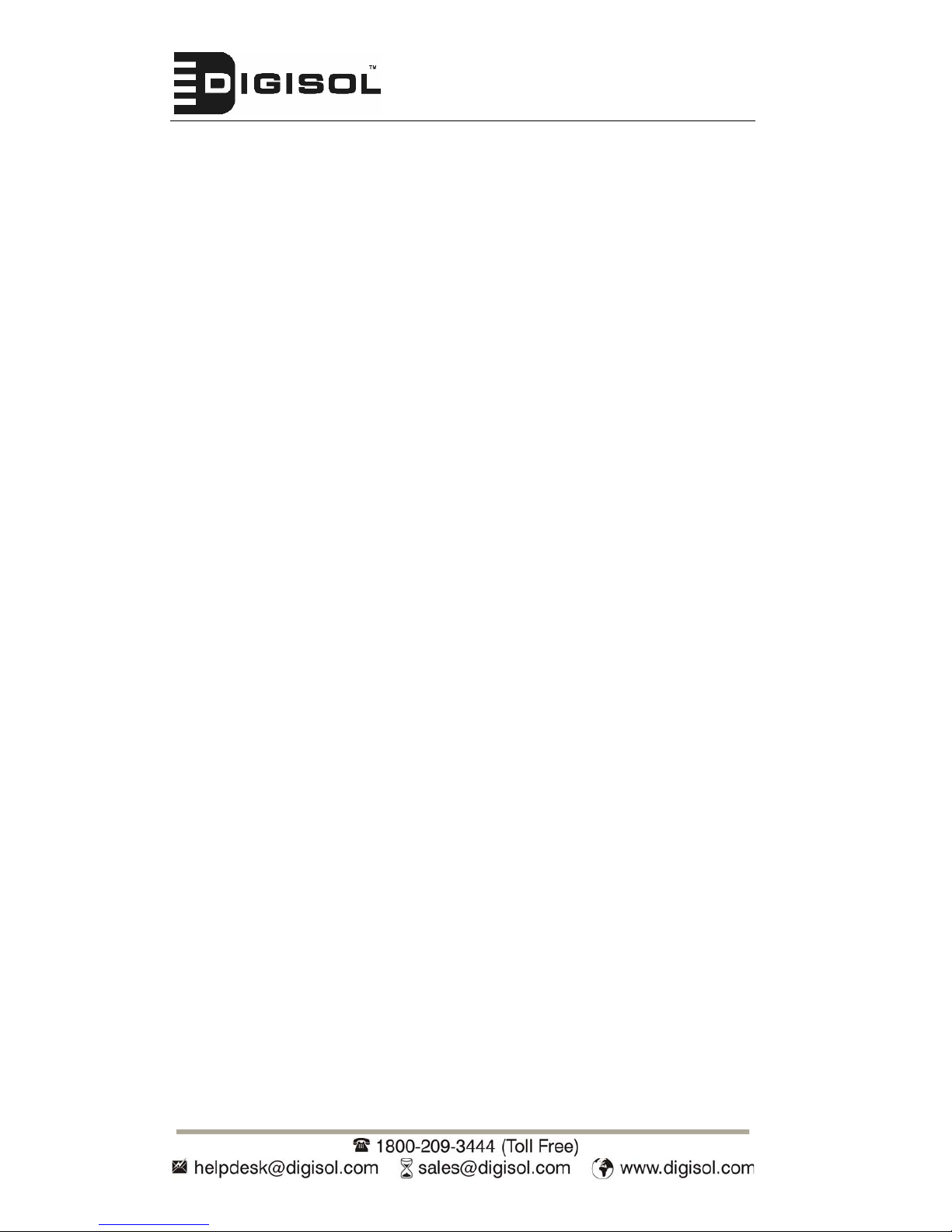
DG-SC2600/DG-SC2600W User Manual
2
COPYRIGHT
Copyright ©2011 by this company. All rights reserved. No part of this
publication may be reproduced, transmitted, transcribed, stored in a retrieval
system, or translated into any language or computer language, in any form or
by any means, electronic, mechanical, magnetic, optical, chemical, manual or
otherwise, without the prior written permission of this company
This company makes no representations or warranties, either expressed or
implied, with respect to the contents hereof and specifically disclaims any
warranties, merchantability or fitness for any particular purpose. Any software
described in this manual is sold or licensed "as is". Should the programs
prove defective following their purchase, the buyer (and not this company, its
distributor, or its dealer) assumes the entire cost of all necessary servicing,
repair, and any incidental or consequential damages resulting from any defect
in the software. Further, this company reserves the right to revise this
publication and to make changes from time to time in the contents thereof
without obligation to notify any person of such revision or changes.
Trademarks:
DIGISOL™ is a trademark of Smartlink Network Systems Ltd. All other
trademarks are the property of the respective manufacturers.
Safety
This equipment is designed with the utmost care for the safety of those who
install and use it. However, special attention must be paid to the dangers of
electric shock and static electricity when working with electrical equipment. All
guidelines of this and of the computer manufacturer must therefore be allowed
at all times to ensure the safe use of the equipment.
Page 3
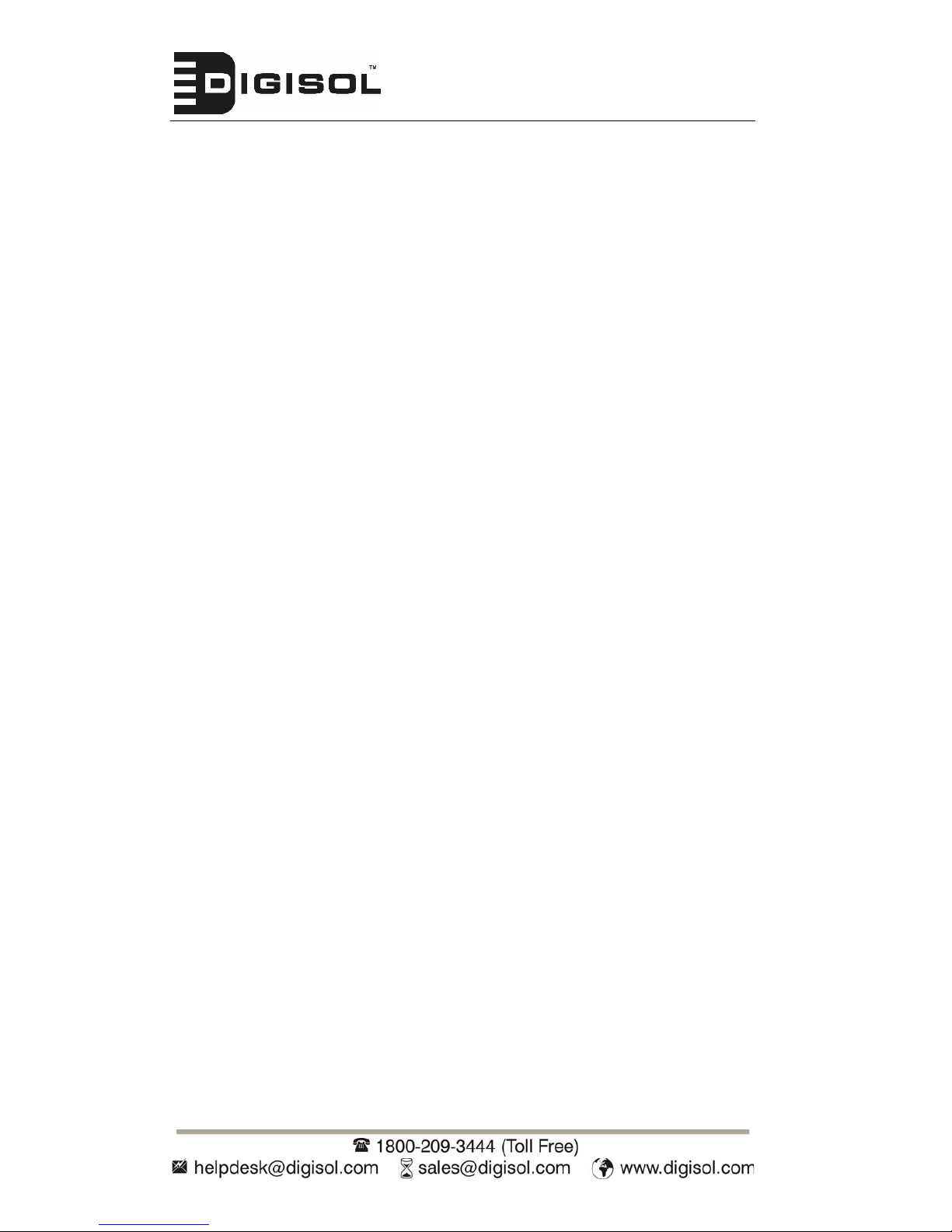
DG-SC2600/DG-SC2600W User Manual
3
INDEX
1 Getting familiar with your IP Surveillance Camera ..........................................................5
1.1 Basic Introduction...............................................................................................................5
1.2 Product Features..................................................................................................................6
1.3 Preparation Before Installation ...........................................................................................7
1.4 T echnical Specifications......................................................................................................7
1.5 Hardware Description .........................................................................................................8
1.6 Camera Installation...........................................................................................................13
1.7 Locate the IP Address of this IP Camera...........................................................................14
1.8 Using Camera Admin Software to Locate Camera...........................................................18
1.9 Log Onto Web Management Interface ..............................................................................24
2 Using Web Management Interface .....................................................................................27
2.1 Camera Settings................................................................................................................27
2.2. Vide o................................................................................................................................30
2.2.1 MJPEG.................................................................................................................31
2.2.2 MPEG4.................................................................................................................32
2.2.3 H.264....................................................................................................................33
2.2.4 OSD......................................................................................................................34
2.3 Network Settings...............................................................................................................35
2.3.1 LAN.......................................................................................................................36
2.3.2 WLAN...................................................................................................................38
2.3.3 Dynamic DNS......................................................................................................42
2.3.4 UPnP....................................................................................................................43
2.3.5 LoginFree.............................................................................................................45
2.3.6 RTSP....................................................................................................................46
2.4 Motion Detection ..............................................................................................................47
2.4.1 Motion Detection.................................................................................................48
2.4.2 Motion Region.....................................................................................................50
2.4.3 Email.....................................................................................................................52
2.4.4 FTP Configuration..............................................................................................53
2.4.5 SD Card Configuration....................................................................................... 54
2.5 System Info.......................................................................................................................55
2.5.1 Camera Information ...........................................................................................55
2.5.2 Date / Time Setting.............................................................................................56
2.5.3 Utilities..................................................................................................................58
2.5.4 Status...................................................................................................................59
2.6 Account.............................................................................................................................60
2.7 SDHC................................................................................................................................61
2.7.1 Status...................................................................................................................62
2.7.2 Space Alarm........................................................................................................62
2.7.3 File Management................................................................................................64
Page 4
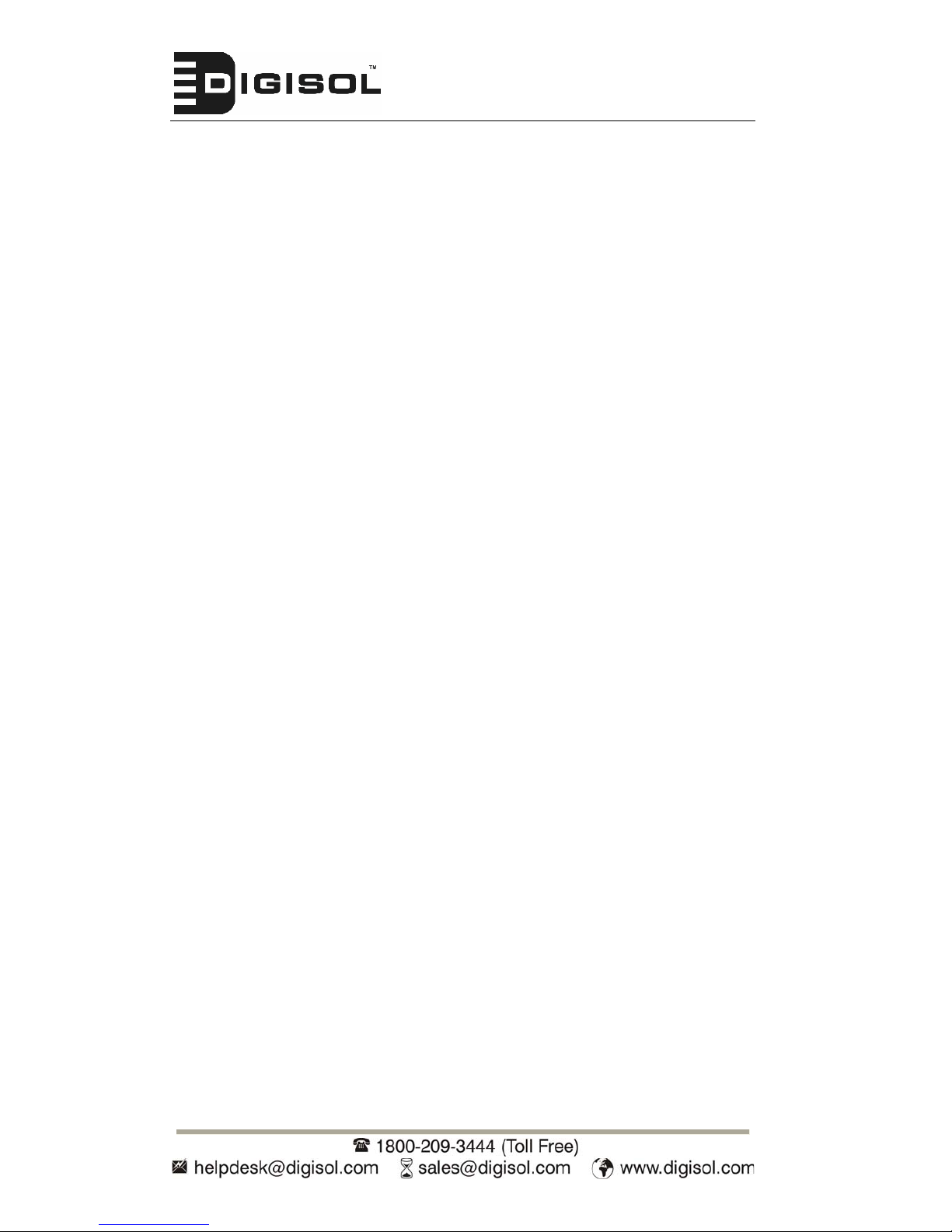
DG-SC2600/DG-SC2600W User Manual
4
3 Using SKYROS Surveillance Manager Software ............................................................65
3.1 Installing SKYROS Surveillance Manager Software .......................................................65
3.2 Using SKYROS Surveillance Manager software..............................................................69
3.3 Configuring the SKYROS Surveillance Manager software..............................................72
3.3.1 Configuring cameras..........................................................................................72
3.3.1.1 ‘Camera’ tab................................................................................................73
3.3.1.2 Schedule Recording ....................................................................................75
3.3.1.3 Audio...........................................................................................................77
3.3.1.4 Motion Record ............................................................................................78
3.3.2 General Settings.................................................................................................79
3.3.2.1 ‘General’ tab................................................................................................79
3.3.2.2 ‘E-Mail Setting’ tab.....................................................................................81
3.3.2.3 Security .......................................................................................................83
3.3.2.4 About...........................................................................................................84
3.4 Change Display Layout.....................................................................................................85
3.5 Full-screen mode...............................................................................................................88
3.6 Scan...................................................................................................................................89
3.7 Zoom-in / Zoom-out..........................................................................................................90
3.8 PTZ ...................................................................................................................................91
3.9 Snapshot............................................................................................................................92
3.10 Recording........................................................................................................................92
3.11 Video Playback................................................................................................................93
4 Appendix ...................................................................................................................................94
4.1 Specifications....................................................................................................................94
4.2 Troubleshooting ................................................................................................................95
4.3 Obtaining a free Dyndns account......................................................................................98
4.4 IP Camera behind a router/firewall – Sample Configuration..........................................104
4.4.1 Setup Dyndns Dynamic IP address Mapping...............................................104
4.4.2 Open Ports Required by IP CAM...................................................................105
4.4.3 DMZ Settings ....................................................................................................106
4.5 Using Cellphone as Image Viewer ..................................................................................107
4.5.1 iPhone................................................................................................................107
4.6 Windows Vista / W i ndows 7 UAC Configuration...........................................................110
Glossary .....................................................................................................................................113
Page 5
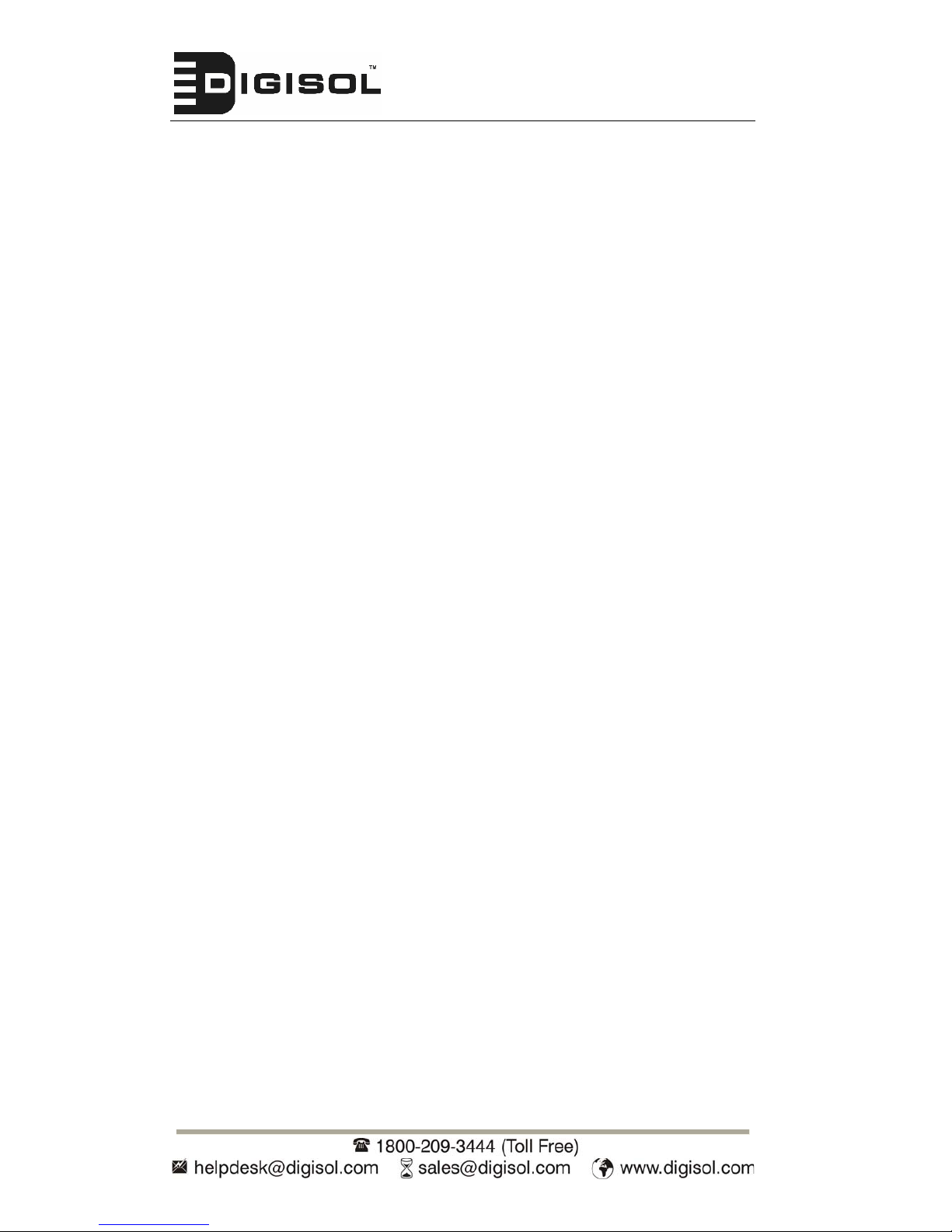
DG-SC2600/DG-SC2600W User Manual
5
1 Getting familiar with your IP Surveillance Camera
1.1 Basic Introduction
This IP Surveillance camera is an ideal product for all kinds of video-surveillance
purposes, like home/office safety, kid/pet monitoring, and remote video acquisition
etc. Unlike conventional close-circuit video camera; you’re not limited to the length of
the cable. Once this IP camera is connected to Internet, you can receive video from
anywhere in the world where Internet access is available.
If installing an Ethernet cable for the surveillance camera is not feasible, we have a
wireless version of the IP surveillance Camera. This camera can connect to the
network wirelessly and communicate to the monitoring desktop/PC. The wireless
camera would require only the 12V power provided by the power adapter that comes
with the product package.
The wireless IP Surveillance Camera is highly secure unlike conventional analog
wireless camera, in which case video can be intercepted by anyone with a
compatible video receiver. The required security can be achieved by using data
encryption (WEP & WPA). All video transmitted over the air is encrypted preventing
any intelligent interception.
Setting up a secure wireless Camera is not a very complex process. The wireless IP
Camera supports WPS (Wi-Fi Protected Setup), which allows users to setup wireless
security by just pressing a button or keying in a 8-digit number.
Page 6
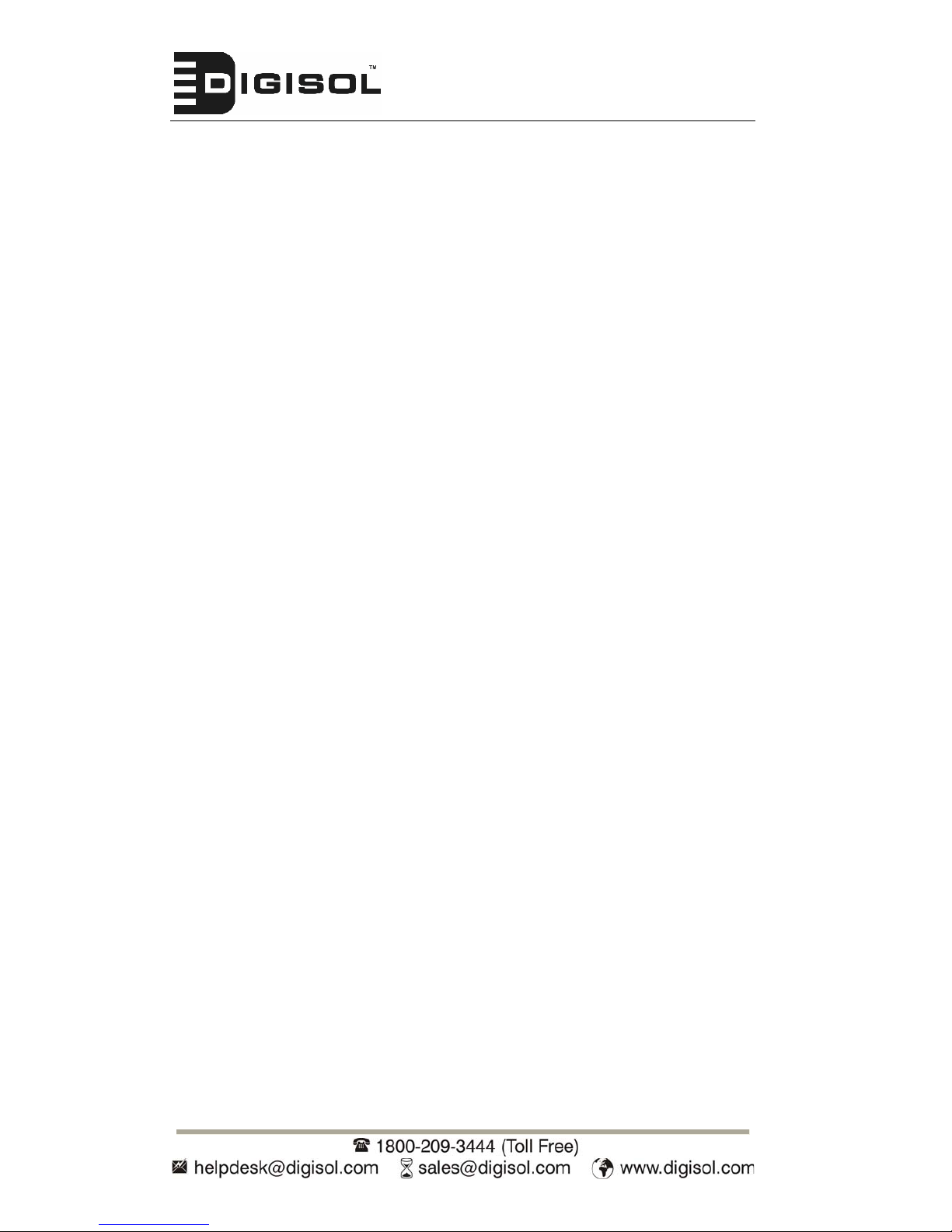
DG-SC2600/DG-SC2600W User Manual
6
1.2 Product Features
No pre-loaded software required - all you need is a browser like
Internet Explorer 6 (and above, with plugin installed).
With supplied SKYROS Manager software, you can connect up to
16 video cameras and view images captured by every camera at
the same time.
Supports 3 video resolutions: MJPEG and H.264 SXGA (1280 x
1024), VGA (640 x 480), and QVGA (320 x 240); MPEG4 XGA
(1024 x 768), VGA (640 x 480), and QVGA (320 x 240).
Anti-flicker function (eliminates flash caused by fluorescent lights,
50 / 60Hz selectable).
Supports all major web browser, including Microsoft Internet
Explorer, Apple Safari, Google Chrome, Firefox, and Opera*.
Audio function, suitable for applications like video conference or
environment monitor.
Wired and wireless network (802.11b / 802.11g / 802.11n) supports
up to 100Mbps for wired network.
Wireless data encryption (WEP / WPA)
Supports DHCP and PPPoE protocol, you can also assign a fixed
IP address to the camera also.
Supports Dynamic DNS (used to allocate the IP camera’s Internet
address, when the ISP you’re using does not assign you with a
fixed Internet address).
Supports UPnP, Windows XP (and above) will discover this IP
camera in network neighbor automatically.
Send captured picture and video by Email or FTP when motion is
detected.
Configurable motion detection sensitivity (6 levels from most
sensitive to least sensitive).
Built-in clock, date and time information will be recorded with every
captured picture / video clip (also supports auto time
synchronization via network time protocol).
Upgradeable firmware.
Supports up to 16 users, and you can set different password to
different user.
Usage and event logging.
*Some functionality like ‘fit to window’ only works on Microsoft Internet
Explorer.
Page 7
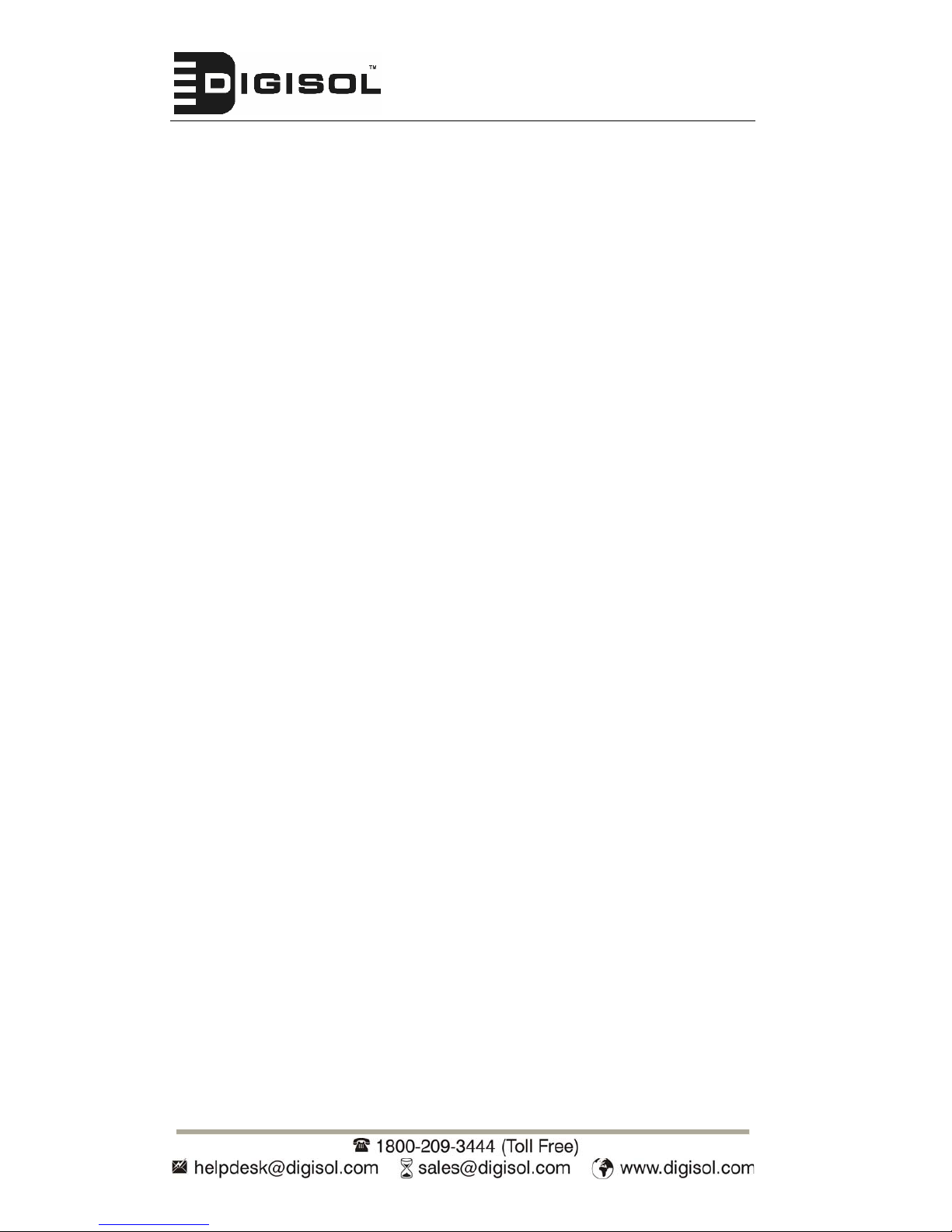
DG-SC2600/DG-SC2600W User Manual
7
1.3 Preparation Before Installation
Package Contents
IP Camera
One Antenna (Wireless model)
Power Adapter (12 V DC, 1A)
Ethernet Cable
Installation Software CD-ROM
Accessory Kit
Quick Installation Guide
System Requirements
Computer with Windows® 7, Vista or XP
PC with dual core or above; at least 2GB RAM
Internet Explorer 6.0 or above
Existing 10/100 Ethernet-based network or wireless 802.11b/g/n
network(for wireless model only)
1.4 Technical Specifications
Environment Requirements:
The whole device can survive in a wide range of operating temperature and
can work normally and stably in tough environment.
Operating temperature: 0˚C—40˚C
Relative humidity: 10%—90% (non-condensing)
Power:
12V DC, 1A power adaptor
Physical Characteristics:
Dimension (L x W x H): 115 x 80 x 46 mm (DG-SC2600)
121 x 80 x 46 mm (DG-SC2600W)
Weight: 150gms (DG-SC2600)
155gms (DG-SC2600W)
Page 8
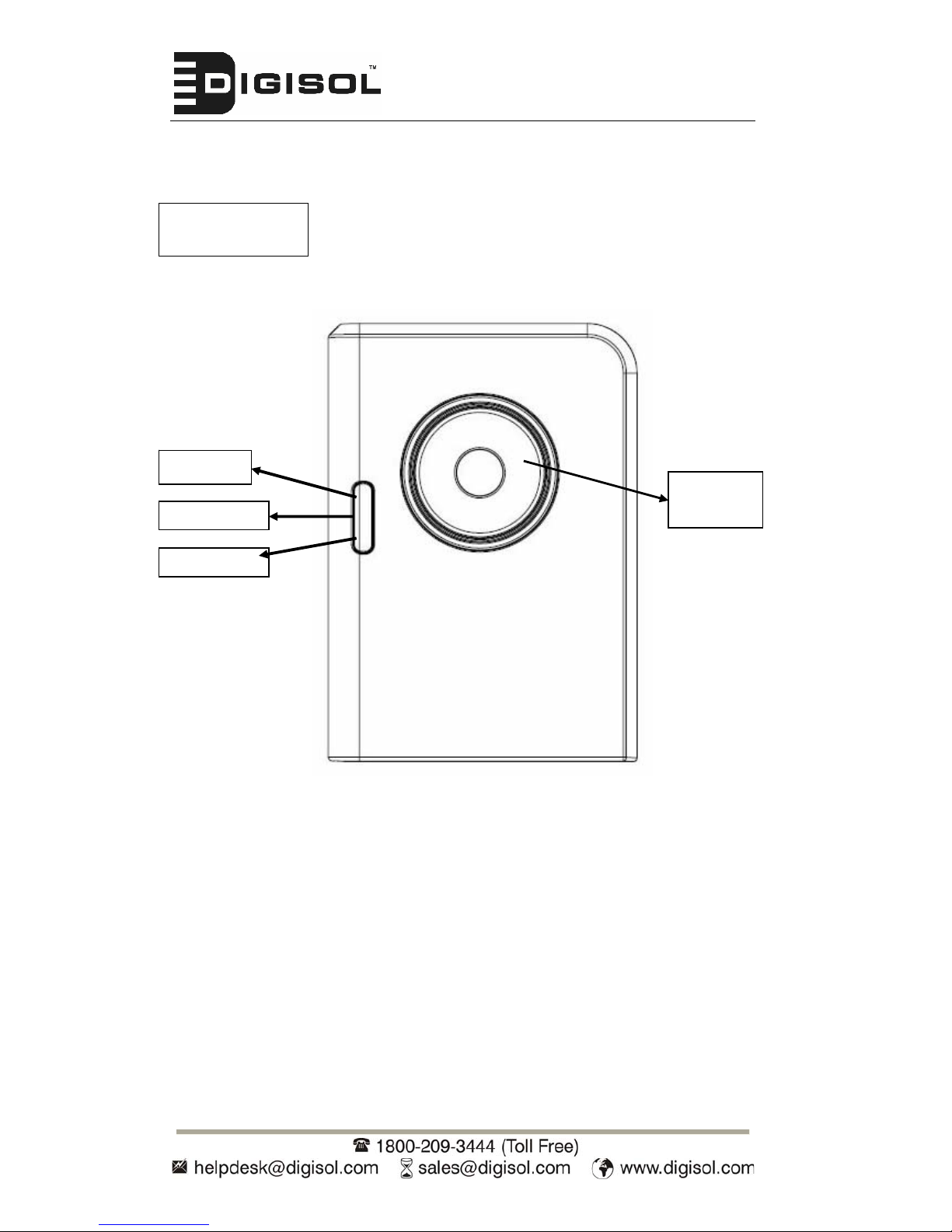
DG-SC2600/DG-SC2600W User Manual
1.5 Hardware Description
Front View
8
LAN LED
WLAN LED
Power LED
Camera
Focus Ring
LAN LED: Indicates LAN activity
WLAN LED: Indicates Wireless LAN activity (Not Applicable for DG-SC2600)
Power LED: Indicates power status
Camera: Video camera with lens
Focus Ring: Adjusts focus by rotating it to get a clear image.
Page 9
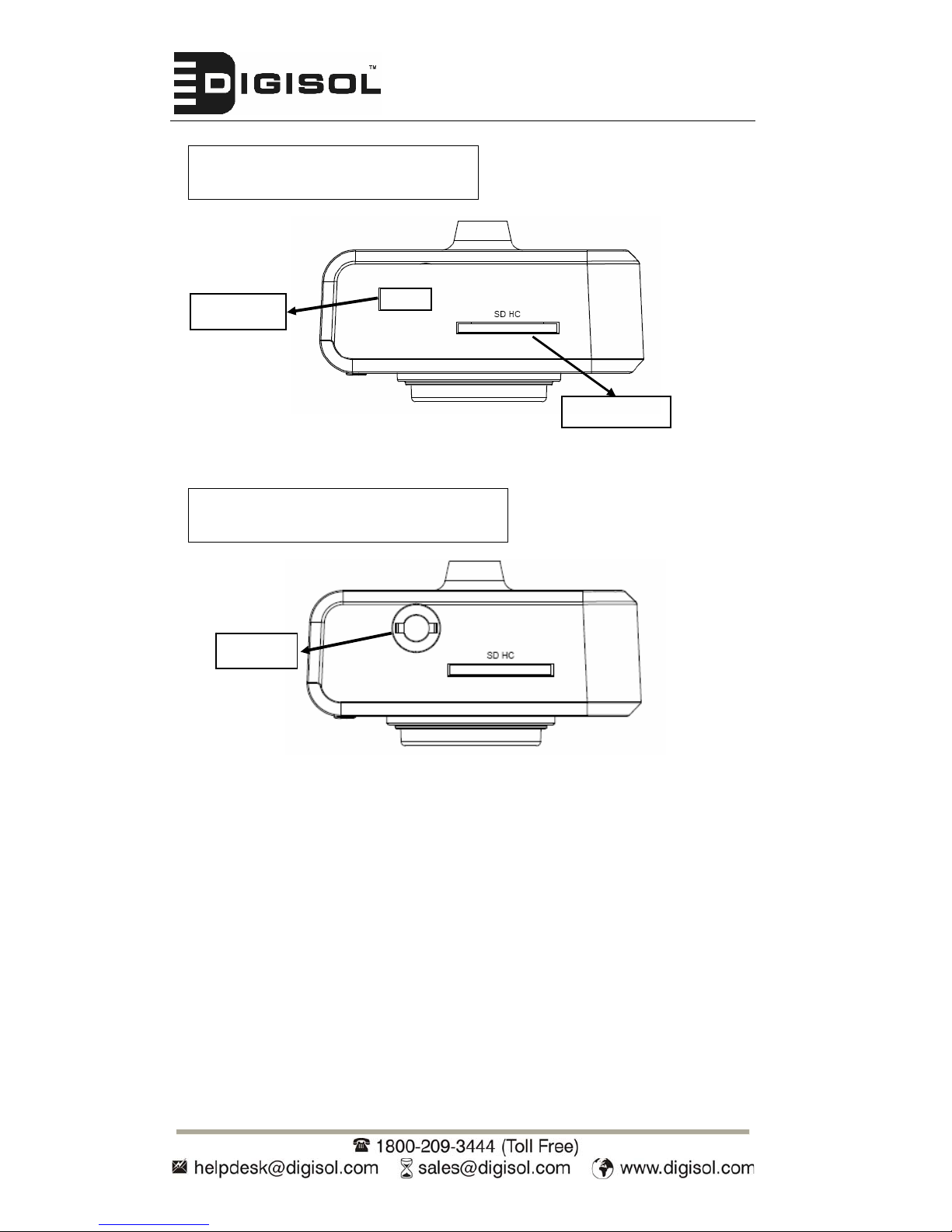
DG-SC2600/DG-SC2600W User Manual
Top V iew – W i r ed Model
USB Port
SD Card Slot
Top V iew – W i r eless Model
Antenna
SD Card Slot: Accepts SD / SD-HC memory card for image / video storage
USB Port: Connects to certain wireless module.
Antenna Base: Connects to supplied antenna
* The USB port on DG-SC2600 (Wired model) is for future application
9
Page 10
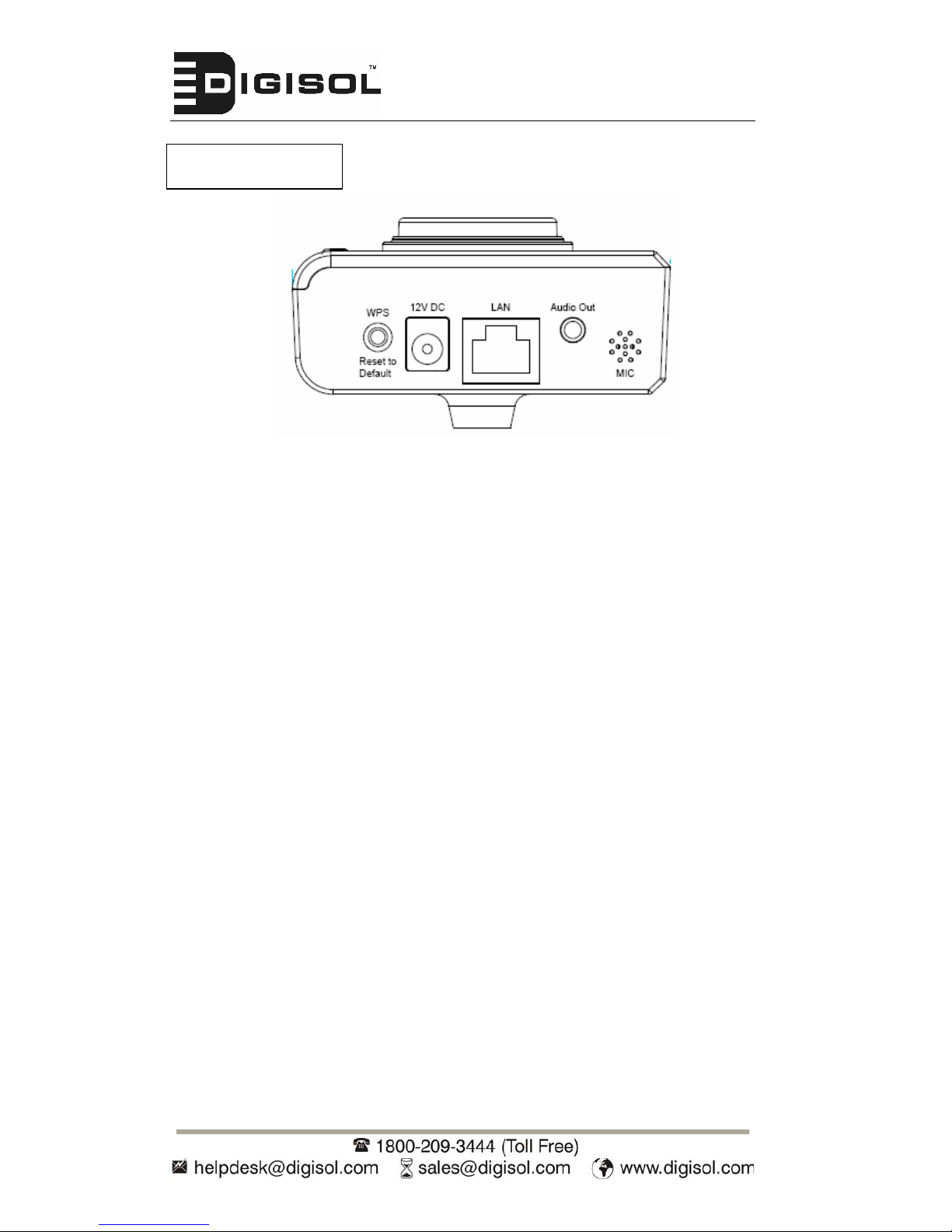
DG-SC2600/DG-SC2600W User Manual
Bottom V iew
WPS: click the button on IP Cam and click it on the AP you want to connect
wirelessly. (Only applicable for DG-SC2600W)
Reset to Default Button: Press and hold for more than 10 seconds to reset the
camera settings to factory default value.
Power Connector: Connects to 12V DC power adapter
Ethernet Connector: Connect to your local area network
Audio Connector: Connects to external speaker for audio output
Microphone: Built-in microphone for voice pick-up
10
Page 11
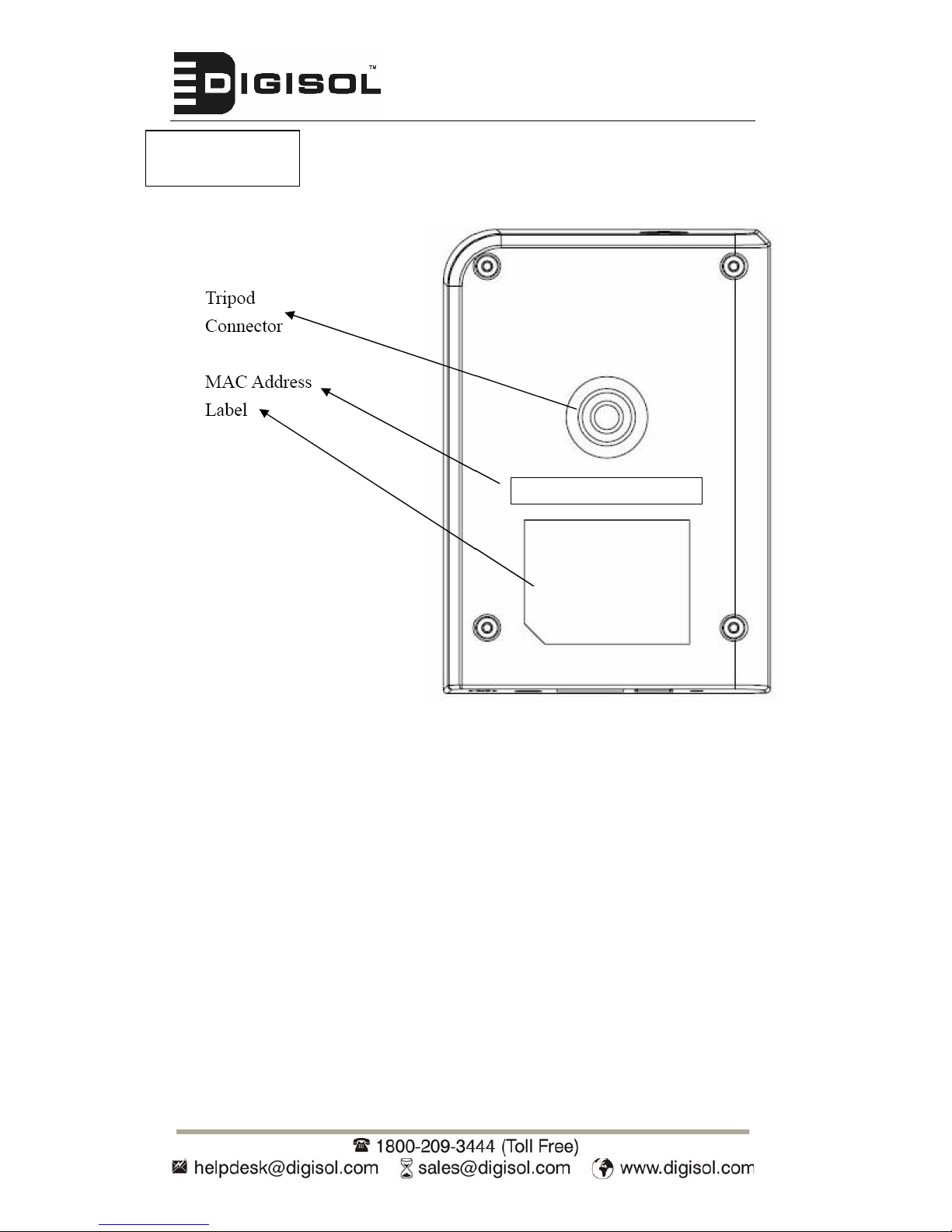
DG-SC2600/DG-SC2600W User Manual
Back View
Tripod Connector: Connects to any standard tripod / camera wall holder.
MAC Address Label: Shows the MAC address of this IP camera. Useful when
you can’t locate the camera on the network.
11
Page 12
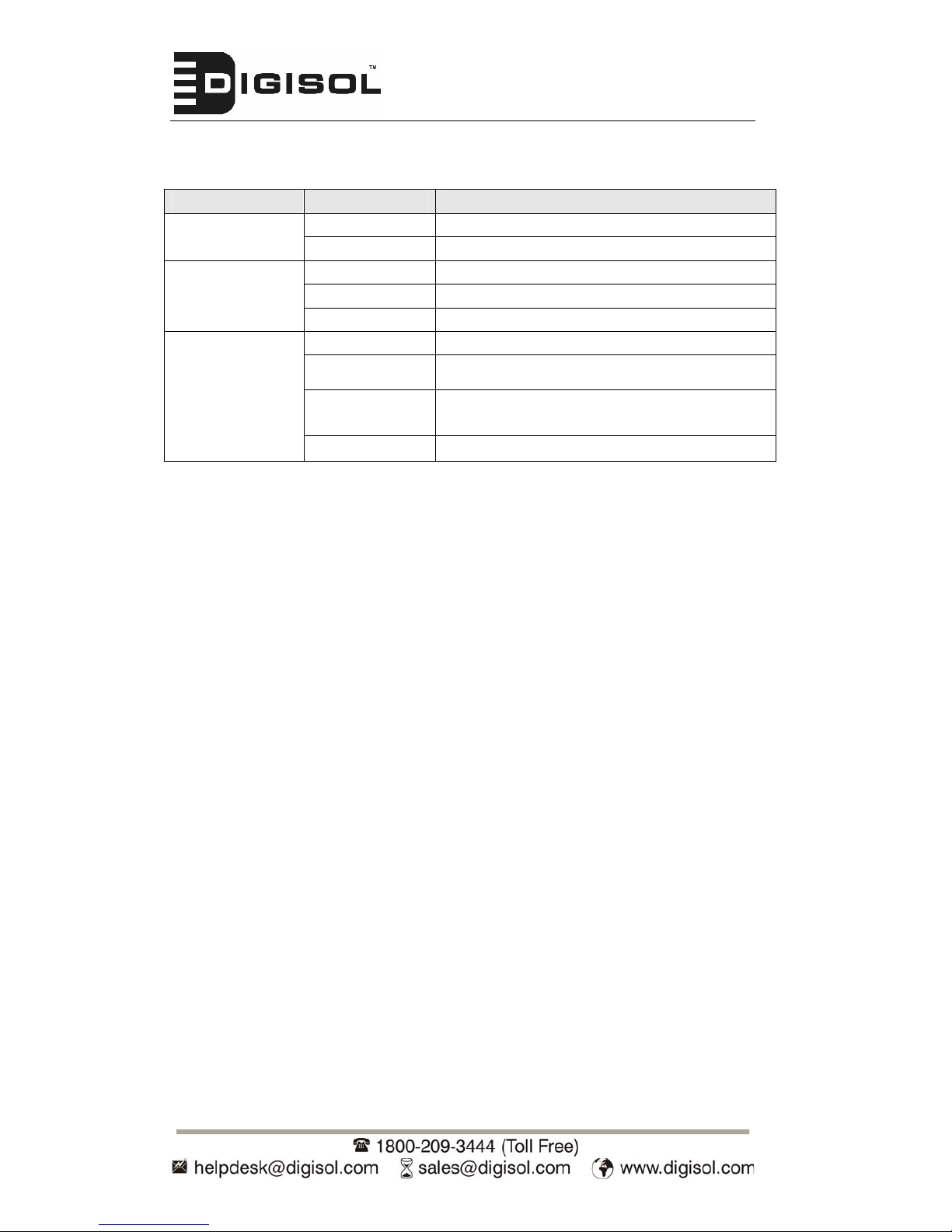
DG-SC2600/DG-SC2600W User Manual
12
LED Indicators descriptions
LED Name Status Description
Off Camera is not powered (camera off) Power
On Camera is correctly powered (camera on)
Off LAN port not in use
On LAN port in use
LAN
Flash Transferring data via LAN port
Off Wireless LAN not in use
On Wireless LAN in use
Flash at low
speed
Waiting for WPS connection from AP and
flash speed is once a second.
WLAN
Flash Transferring data via wireless LAN
Page 13
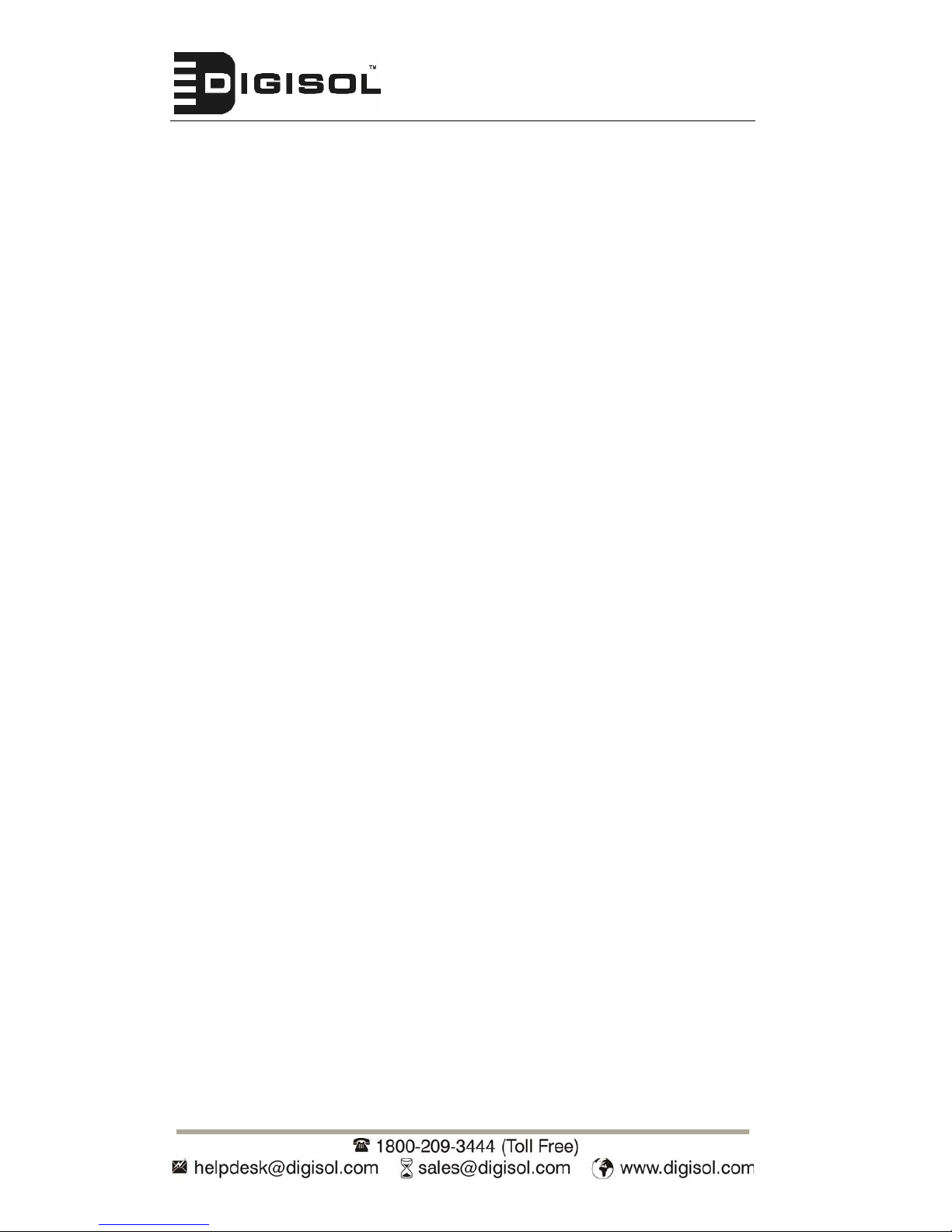
DG-SC2600/DG-SC2600W User Manual
13
1.6 Camera Installation
Please follow the instructions mentioned below to set up your IP camera.
1.
Unpack the product package and check if anything’s missing.
2.
Connect the Ethernet cable to your local area network, and connect the
other end to the LAN jack of this IP camera.
NOTE: You can skip this step if you plan to use wireless LAN only.
3.
Plug the power adapter to the wall socket, and connect the power
connector to the power jack located at the bottom of the IP camera.
4. For the wireless version, connect the antenna to the antenna bases, which
is located at the top of this IP camera.
5. Place the camera at a secure place, and point the camera to the place you
wish to monitor. If you wish to hang the camera on the ceiling or wall,
please use the tripod connector.
6. Launch Internet Explorer on your computer, and follow the instructions
given in the next section to set the IP camera.
Page 14

DG-SC2600/DG-SC2600W User Manual
1.7 Locate the IP Address of this IP Camera
Default IP address of this IP camera is 192.168.2.3. If you wish to assign
another IP address to this IP camera, you have to log onto the web
configuration interface of the camera first.
If the left three fields of the IP address of your computer is not 192.168.2,
you’ll have to change the IP address of your computer first:
1.
Click ‘Start’ -> ‘Control Panel’
14
Page 15
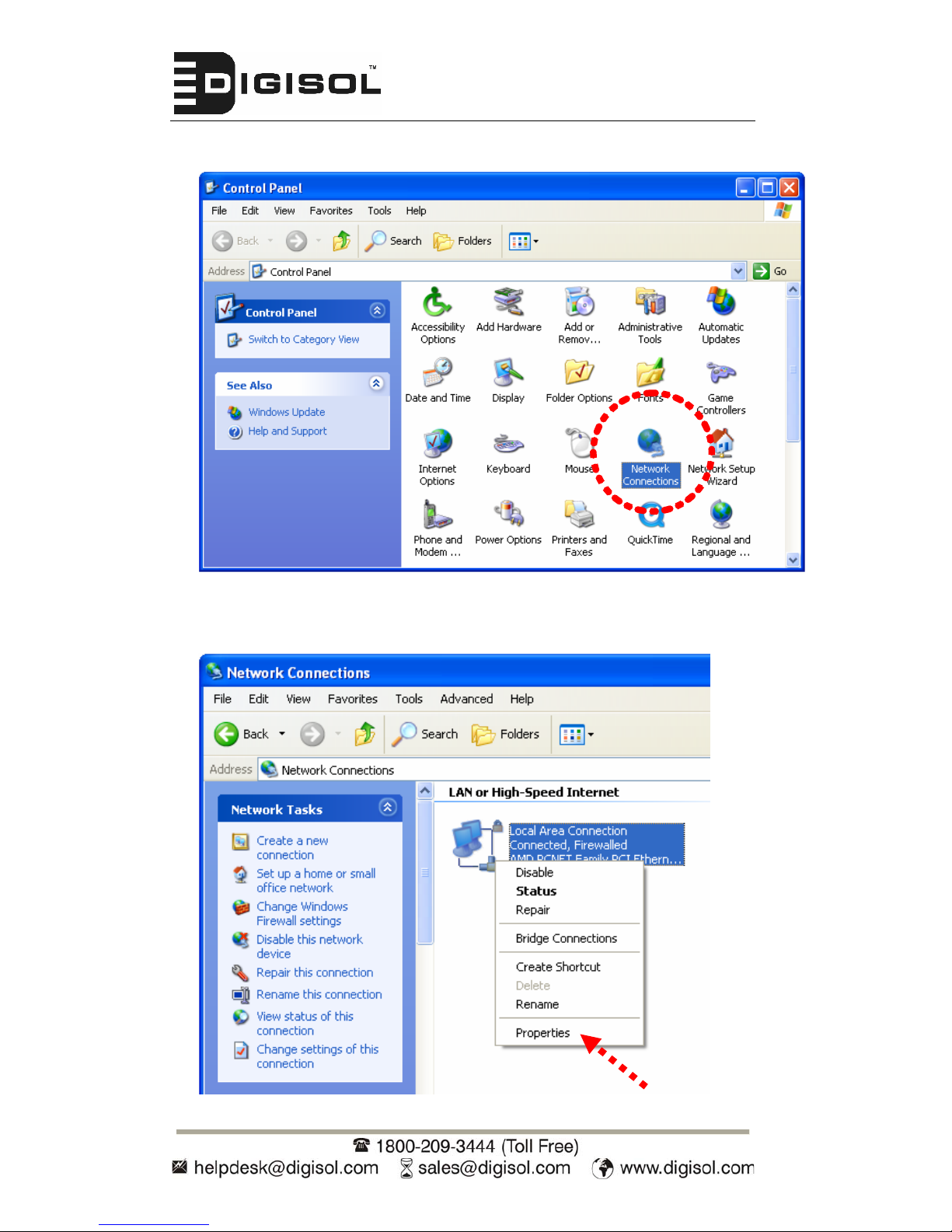
DG-SC2600/DG-SC2600W User Manual
2. Double-click ‘Network Connections’ icon.
3.
Right-click ‘Local Area Connection’, and click ‘Properties’.
15
Page 16
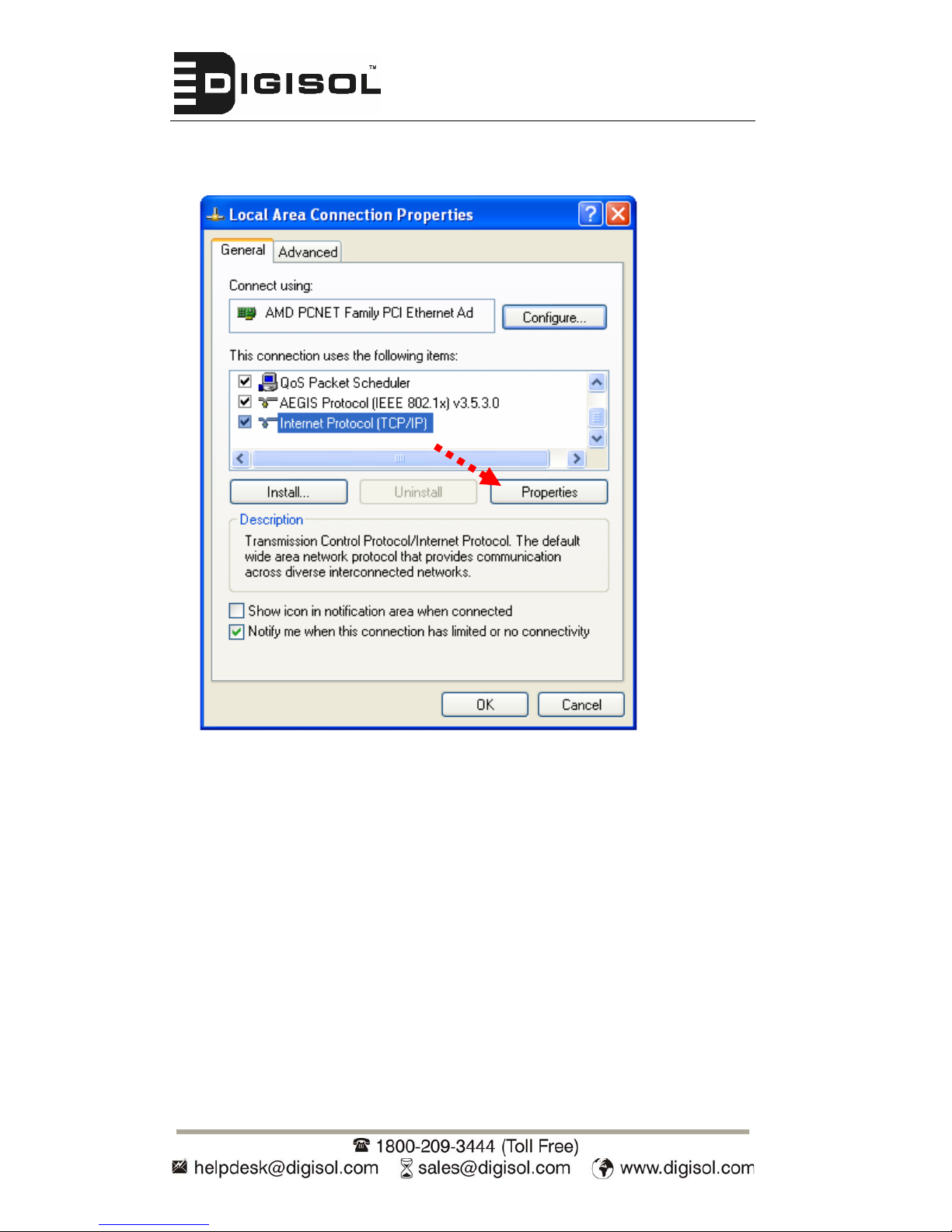
DG-SC2600/DG-SC2600W User Manual
4.
Select ‘Internet Protocol (TCP/IP)’, then click ‘Properties’.
16
Page 17
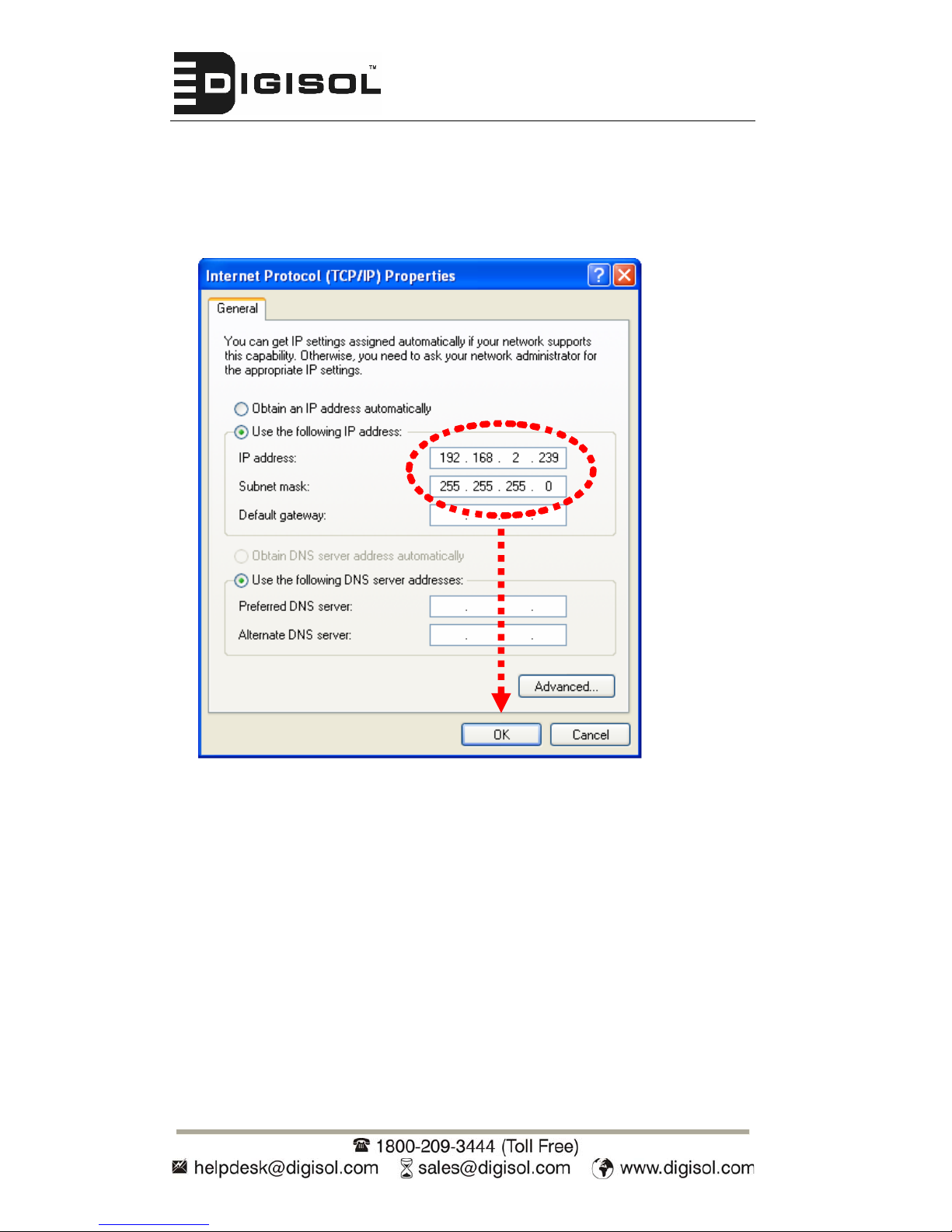
DG-SC2600/DG-SC2600W User Manual
5. In ‘IP address’ field, please fill in any IP address that begins with
‘192.168.2’, and ends with a value greater than 2 and less than 254 (You
can use the example in the picture ‘192.168.2.239’). In Subnet mask field,
please fill ‘255.255.255.0’. Please keep all other fields empty, and click
‘OK’.
If you changed the IP address of this IP camera and you forgot it, there’re 2
methods to recover it:
a. Press and hold the ‘Reset’ button located at the bottom of this IP
camera, to clear all settings of the IP camera and reset the IP address
back to 192.168.2.3. You’ll lose all settings in the IP camera.
b. Ask the network administrator to check the DHCP release table, if the
camera was set to obtain the IP address by DHCP, a new record will
be added to the DHCP release table on the DHCP server. (when the
IP camera is connected to the local area network)
17
Page 18
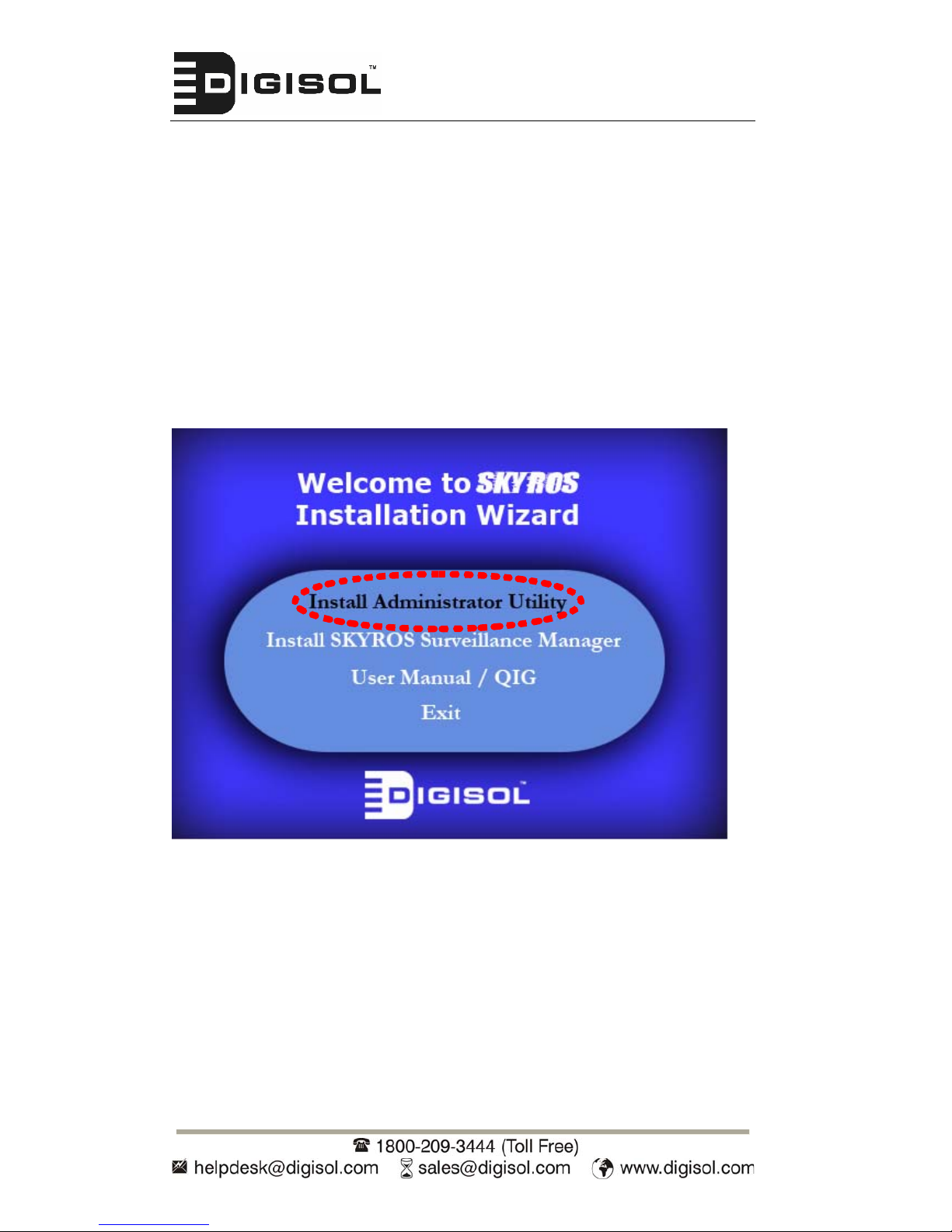
DG-SC2600/DG-SC2600W User Manual
1.8 Using Camera Admin Software to Locate Camera
If you can’t connect to the camera by the instructions given in last chapter,
you can use camera admin software to search the camera which is connected
to your local area network. The admin software is also capable to locate
multiple cameras on your local area network.
Please insert the Installation Software CD-ROM supplied in the product
package, and the CD will automatically run. Click on the ‘Install Administrator
Utility’
18
Page 19
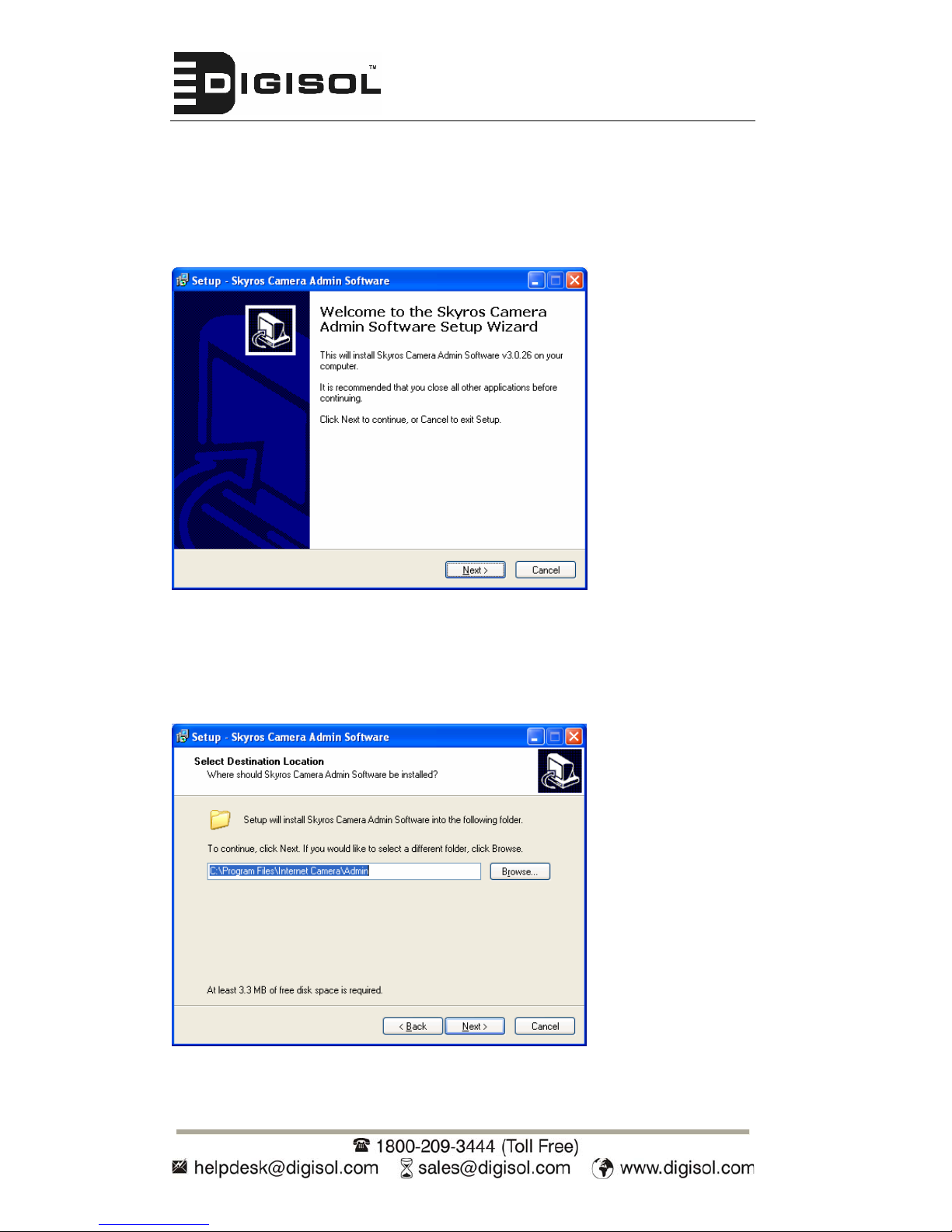
DG-SC2600/DG-SC2600W User Manual
Then follow the below mentioned instructions to install and use camera admin
software:
1.
Click ‘Next’ to start the installation of SKYROS Camera Admin software:
2.
You can change the installation folder of camera setup software here, click
‘Browse’ to select an existing folder or you can just click ‘Next’ to use
default installation folder:
19
Page 20
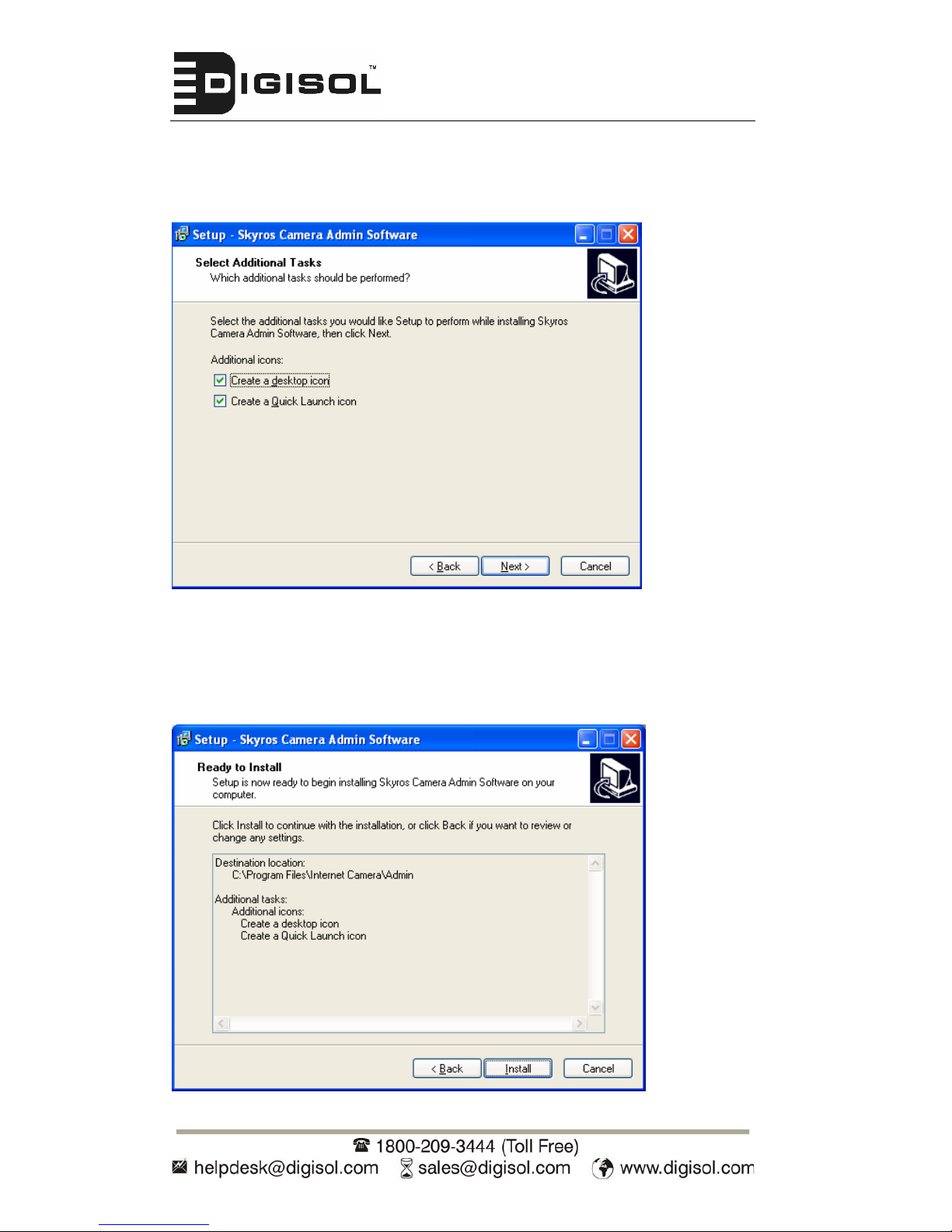
DG-SC2600/DG-SC2600W User Manual
3.
If you wish to create desktop icon and / or quick launch icon for camera
admin software, please check corresponding box, and click ‘Next’ to
continue.
4.
You’ll see a brief of all options you selected, click ‘Install’ to install camera
admin software now or click ‘back’ to go back to previous steps to change
settings.
20
Page 21
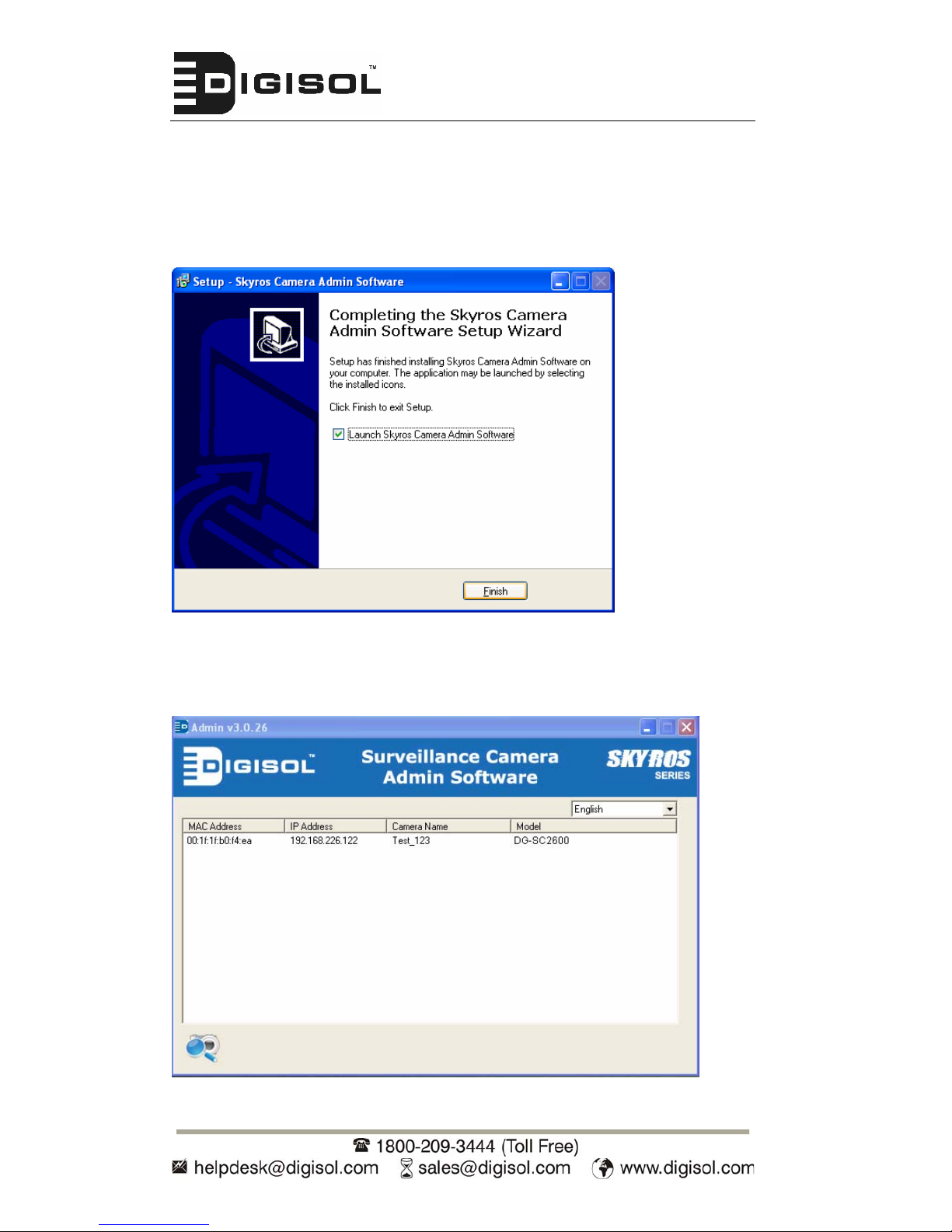
DG-SC2600/DG-SC2600W User Manual
5.
When you see this message, the installation of camera admin software is
complete. If you wish to launch camera admin software now, keep ‘Launch
IP Cam Admin Utility’ box checked, and click ‘Finish’ to close installation
utility.
Once the camera admin software is launched, all cameras found on your local
area network will be displayed:
21
Page 22
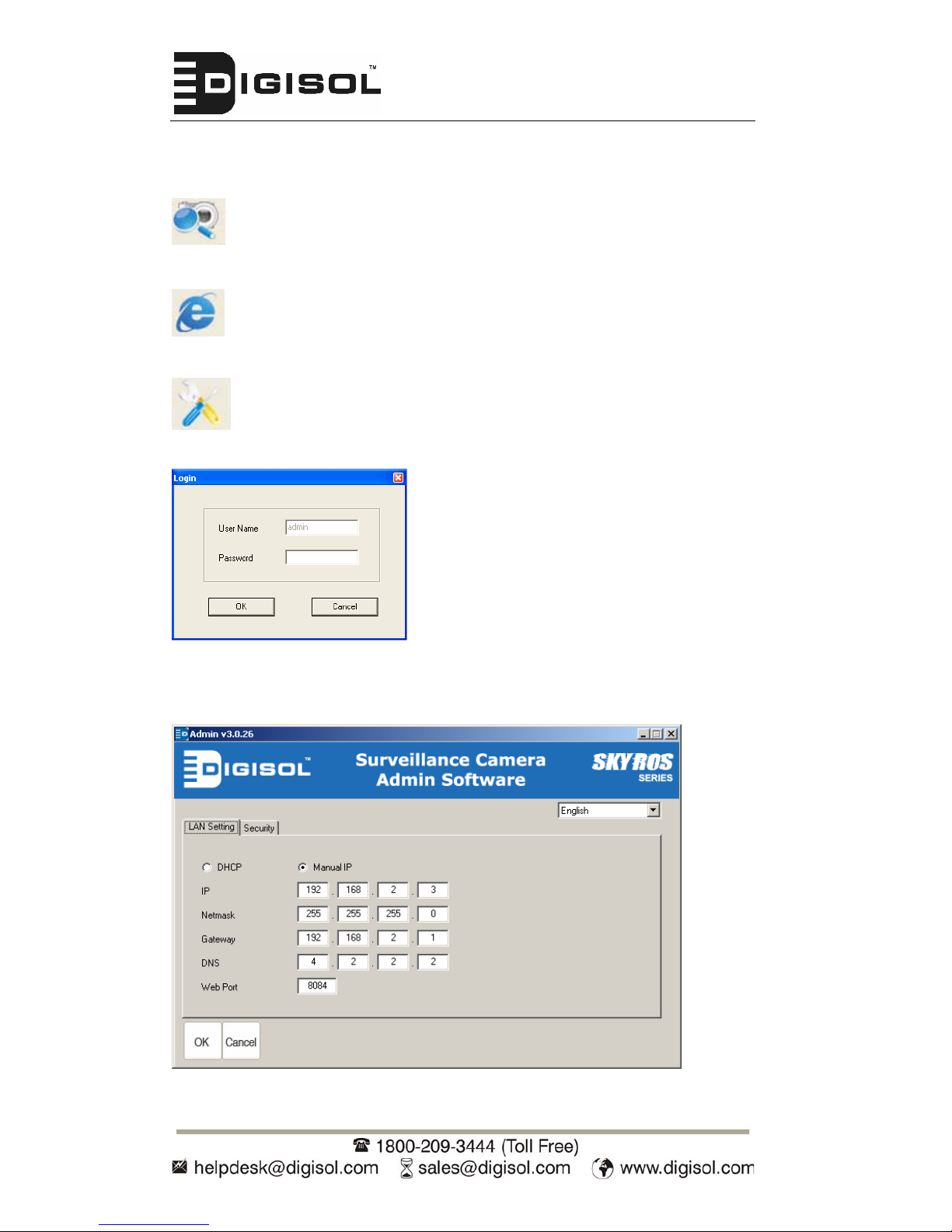
DG-SC2600/DG-SC2600W User Manual
All camera-related information will be displayed here. If you wish to connect to
a certain camera by web browser, double-click the camera listed here.
Search camera: Click this button to search all cameras on the local
area network again.
Browse camera via web: Select a camera from the displayed list, and
then click this button to connect to the camera by web browser.
Configure camera: Click this button to configure camera’s network
and security setting. You’ll be prompted to input camera’s password:
Input the password (default: 1234) and click OK to configure the camera’s
network and security setting:
22
Page 23
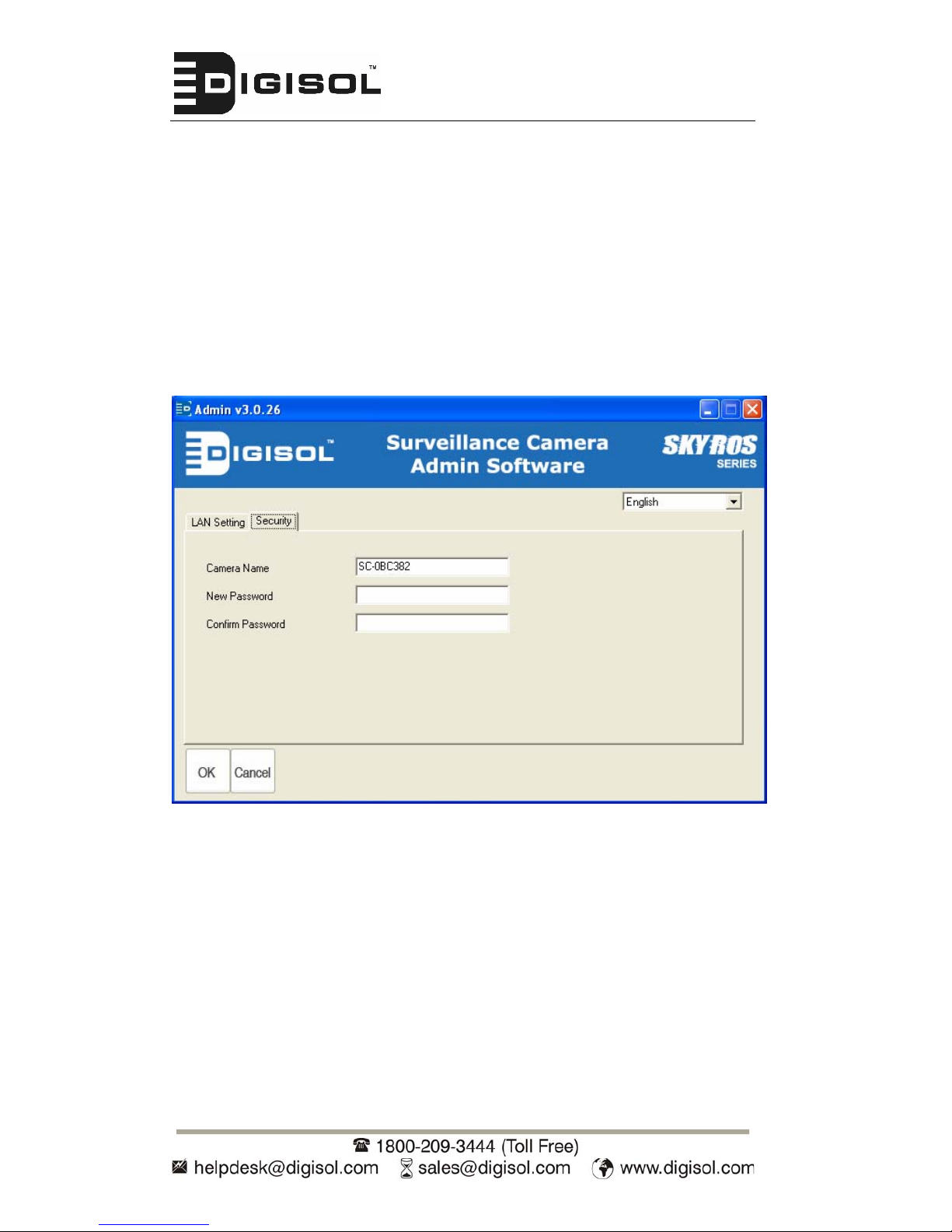
DG-SC2600/DG-SC2600W User Manual
In ‘LAN Setting’ page, you can configure camera’s network settings. Select
‘DHCP’ to set the camera to obtain an IP address from the DHCP server on
the local area network automatically, and select ‘Manual IP’ to input the IP
address information manually. Click ‘OK’ to save settings.
In ‘Security’ page, you can change the camera’s name and password (user
name is always ‘admin’ and cannot be changed). You have to input the same
password in both ‘New Password’ and ‘Confirm Password’ field, or you’ll be
prompted to input new password again. Click ‘OK’ to save settings or click
‘Cancel’ to discard changes.
23
Page 24
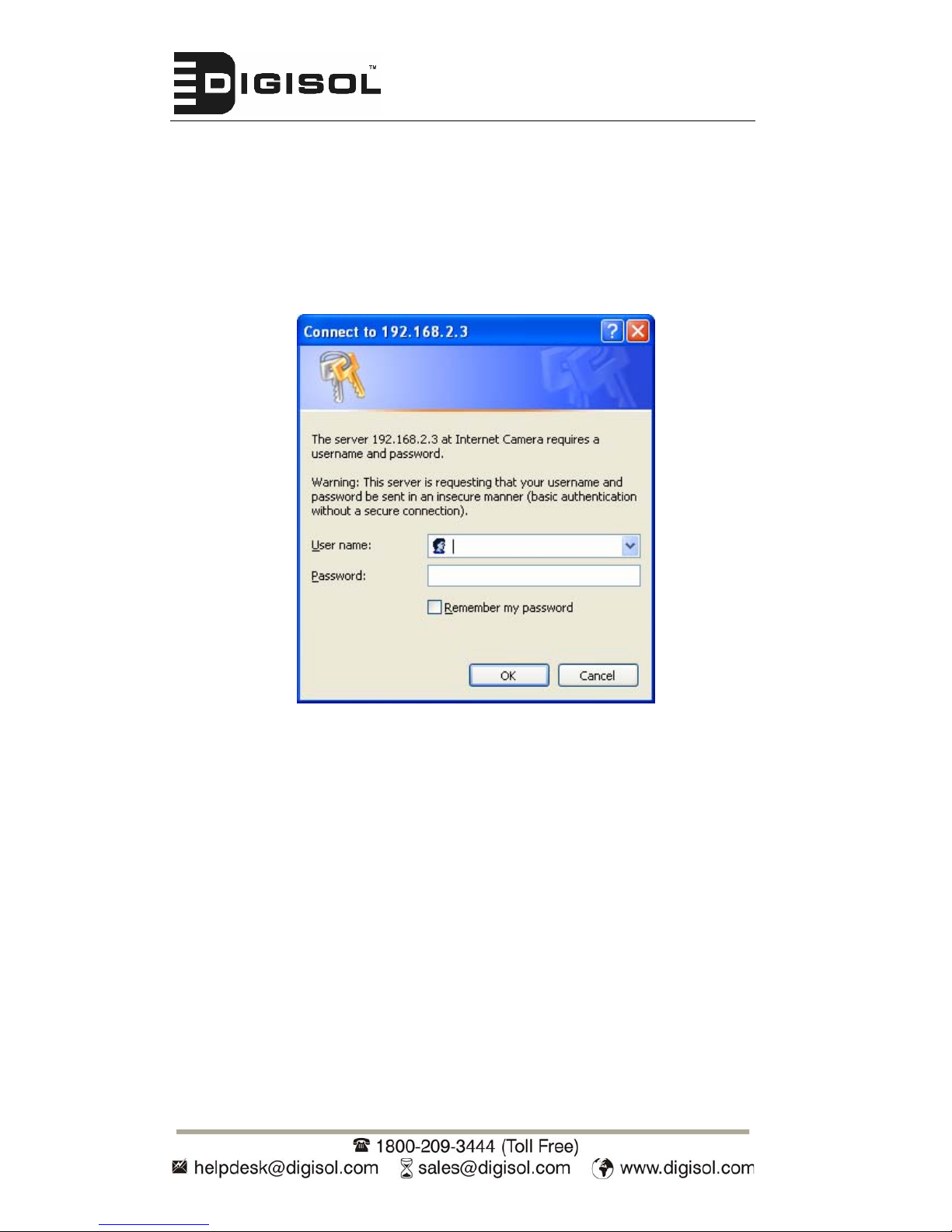
DG-SC2600/DG-SC2600W User Manual
1.9 Log Onto Web Management Interface
Make sure the IP camera is correctly powered (Power LED is on), and then
launch Internet Explorer and type the IP address of the IP camera in address
bar of Internet Explorer. You should be prompted to input the user name and
password:
Default user name is ‘admin’ and password is ‘1234’. Click ‘OK’ to continue
after user name and password has been entered.
If you’re rejected, maybe the password has been modified previously. This
should not happen if this is a newly-purchased camera. However, if the
camera has been used earlier, the password would have been changed.
Please try to obtain the correct user name / password, or else reset the
camera to default settings.
24
Page 25
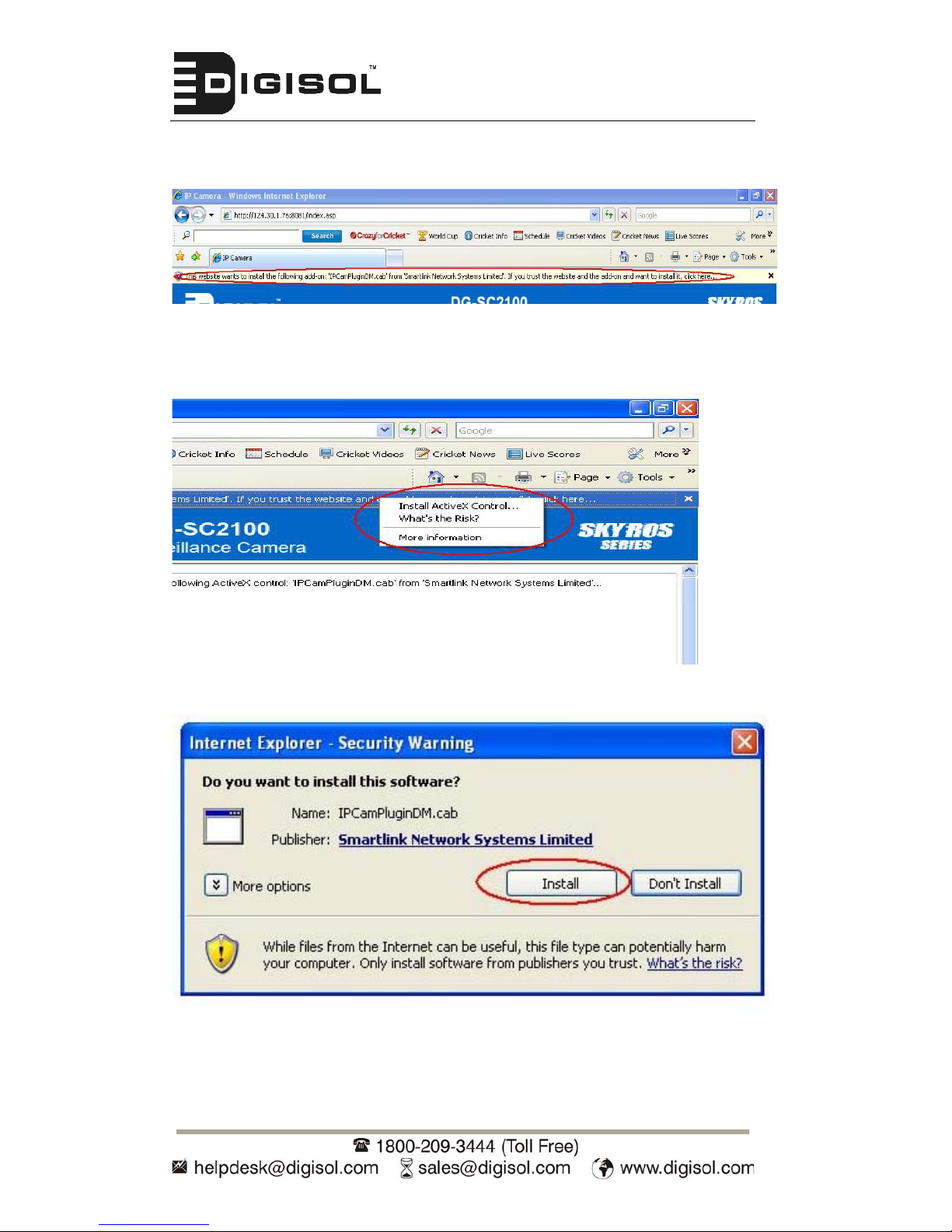
DG-SC2600/DG-SC2600W User Manual
Once logged in, you may see the following messages at the top of Internet
Explorer:
This IP camera requires a special ActiveX control (A.K.A. ‘Plugin’) to work.
Please click on the message, and select ‘Install ActiveX Control…’
When you’re prompted, click ‘Install’ to continue.
Please click ‘Next’ button to start installation (click ‘Next’ or ‘Install’ when
you’re prompted, until installation is complete).
25
Page 26
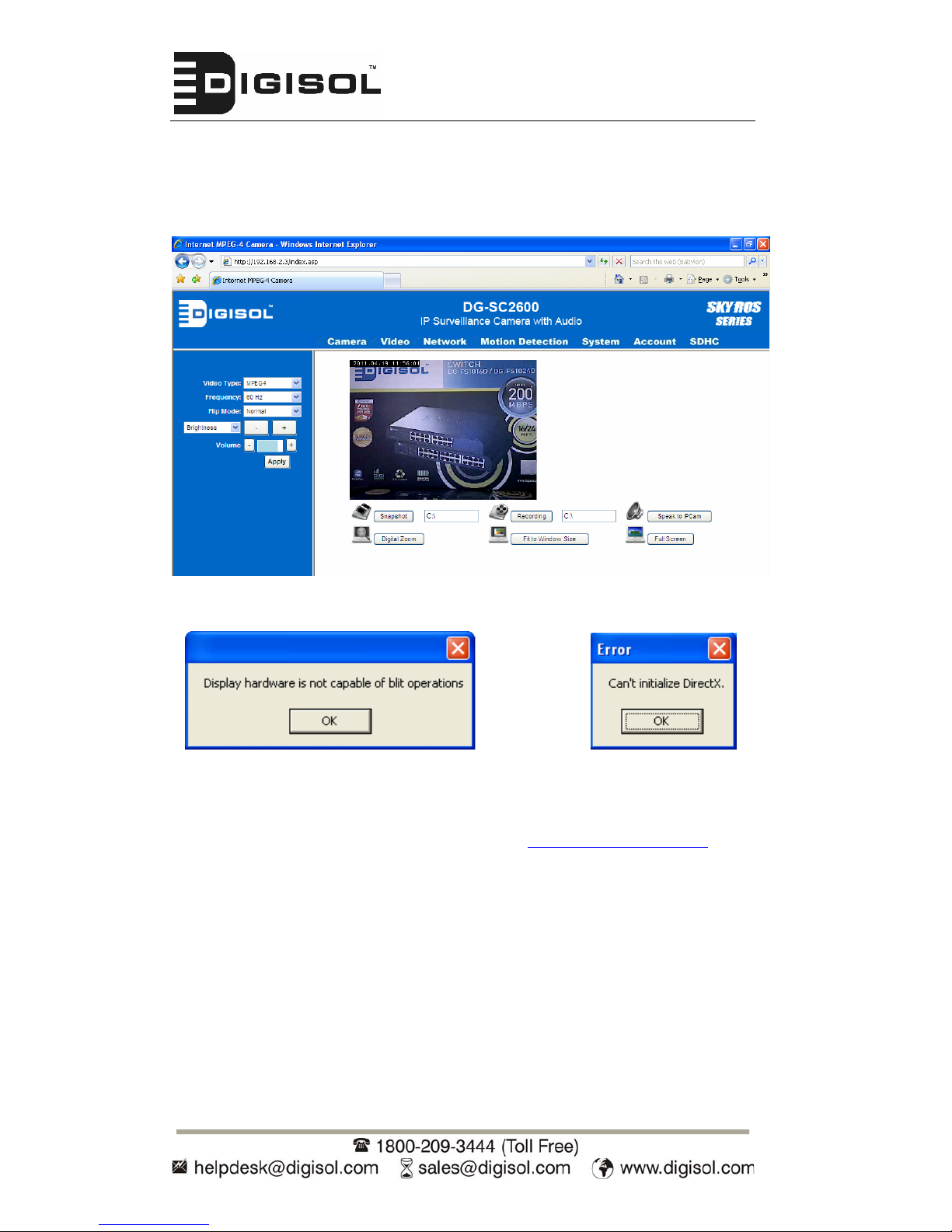
DG-SC2600/DG-SC2600W User Manual
Now you can go back to web browser, and you should be able to see the
image captured by camera (You may need to press F5 or CTRL-R to reload
web page).
Note: If you see one of these messages (or both):
OR
Your computer may not have the display capability that this IP camera
requires, or you don’t have Microsoft DirectX® installed. Please download
Microsoft DirectX® from Microsoft’s website (http://www.microsoft.com), and try
again.
In some cases, your computer is able to display the image from IP camera
correctly, but you’ll still see these messages. If this happens, just ignore them.
26
Page 27
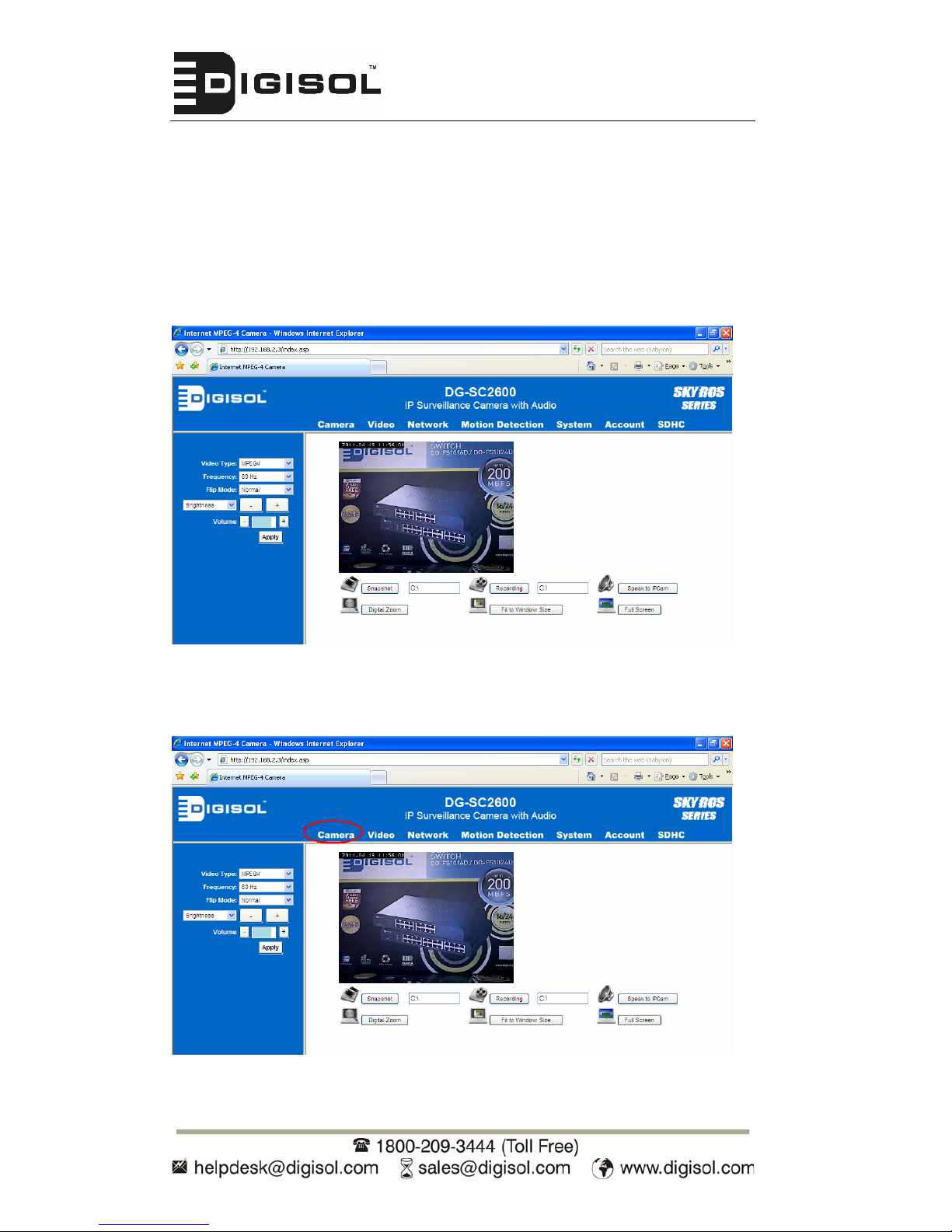
DG-SC2600/DG-SC2600W User Manual
2 Using Web Management Interface
2.1 Camera Settings
The first menu when you log into web management interface is ‘Camera’, and
this is the only menu where you can see the real-time image from camera.
You can always get back to this menu by clicking ‘Camera’ on the top of web
management interface.
27
Page 28

DG-SC2600/DG-SC2600W User Manual
The settings in this menu are described below:
Item Description
Video Type Specifies video encoding type. Available options
are ‘MPEG4’, ‘MJPEG’, and ‘H.264’. Different
encoding types require different bandwidth, and
provide different video quality.
Frequency If the place where this IP camera points to has
fluorescent light(s), the image may flicker. In this
case, you can adjust this setting to the frequency
of electrical power; which can improve the image
quality effectively. If you don’t know which one
you should use, just try any of them and select
the one with fewer flickers.
Flip Mode If the camera is mounted on the ceiling or wall,
you can use this function to rotate the displayed
image.
Brightness /
Saturation /
Sharpness
Select brightness, saturation, and sharpness
from dropdown menu, and click ‘- ' or ‘+ ‘button to
increase or decrease brightness / saturation /
sharpness setting value. In certain environment,
adjust brightness, saturation, and / or sharpness
will help improve video quality.
Volume Adjust the volume of audio output. Press ‘+’ or ‘-
‘button to increase or decrease volume.
NOTE: When you change any setting(s) listed above, please click ‘Apply’ button so the
change(s) will take effect. For following functions, changes will take effect right away.
Snapshot
Click ‘Snapshot’ button to save the displayed image
as an image file, a message box will appear after
you click ‘Snapshot’ button, showing the filename
and location of saved image file (default filename is
current date and time).
Default directory used to save image file is ‘C:\’, you
can change the directory by clicking the text input
box located at the right of ‘Snapshot’ button:
and you’ll be prompted to select a new directory.
28
Page 29

DG-SC2600/DG-SC2600W User Manual
Recording
Press this button to record the displayed image as a
video file in AVI format, and you can play the video
file back using software like Windows Media Player.
To stop recording, press ‘Stop Recording’ button
(the same button). You can also change the
directory used to save video file.
Speak to IP Cam
You can transmit the voice received by your
computer’s microphone to the camera’s external
speaker. Press and hold this button, then speak to
the microphone. Please note that external speaker
must be connected to this camera.
Digital Zoom
If you wish to enlarge certain portion of the captured
image, you can click this button to set digital zoom:
Click ‘Enable’ to enable digital zoom function, then
you can drag the slide bar to adjust zoom ratio. You
can also use your mouse to drag the zoom area
(the green square) to reposition the zoom area.
Fit to Window Size
Click this button and the image size will be adjusted
to fit the size of browser window.
Full Screen
Click this button to display the image in full-screen
mode (uses all available space to display the image
captured by this camera).
*Please note: If you’re not using Microsoft Internet Explorer as web browser,
some functionalities may not work properly.
29
Page 30
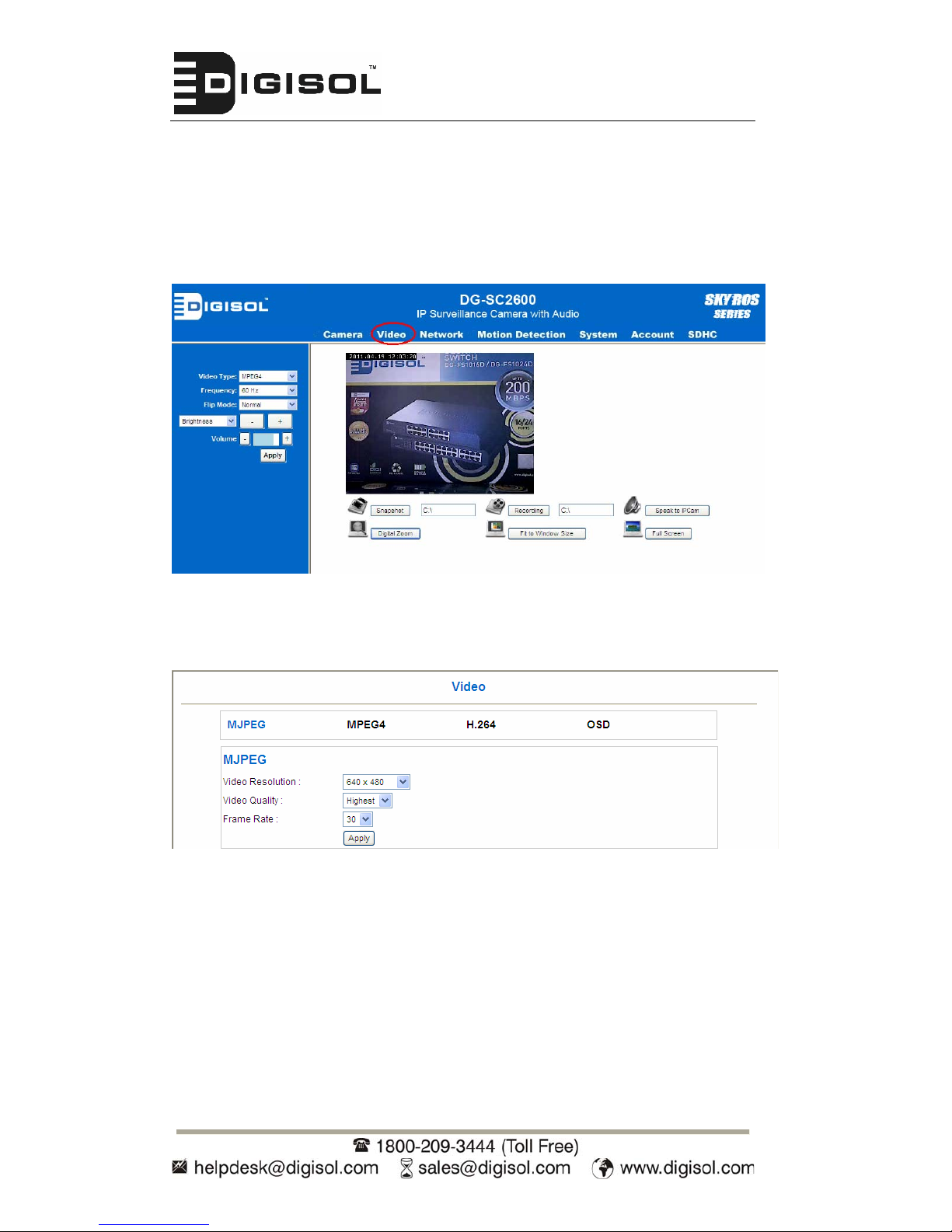
DG-SC2600/DG-SC2600W User Manual
2.2. Video
You can c hange video-related settings of this IP camera in ‘Video’ menu. You
can access this menu by clicking ‘Video’ on the top of web management
interface.
There are 4 types of video settings for this IP camera. To set the option of a
certain video setting, move the mouse cursor on it and its options will appear.
30
Page 31

DG-SC2600/DG-SC2600W User Manual
2.2.1 MJPEG
You can adjust video settings when you select ‘MJPEG’ as video type in
‘Camera’ menu.
The settings in this menu are described below:
Item Description
Video Resolution Changes the resolution of video. Available
options are 1280 x 1024, 640 x 480, and 320 x
240. Higher resolution provides better video
quality and more detail, but requires more
network bandwidth.
Video Quality Changes video quality. There are 5 levels of
video quality from ‘Lowest’ to ‘Highest’.
Selecting a higher video quality will provide
better video quality, but requires more network
bandwidth.
Frame Rate Changes video frame rate. Depending on the
Video Resolution, the options available range
from ‘30’ to ‘1’ indicates how many video
frames this camera will transmit every second.
Higher frame rate provides smooth video
watching experience and will not lose details of
video, but requires more network bandwidth. If
you’re using this video camera with insufficient
network bandwidth, selecting a lower frame
rate setting will help.
Click ‘Apply’ for settings to take effect.
31
Page 32

DG-SC2600/DG-SC2600W User Manual
2.2.2 MPEG4
You can adjust video settings when you select ‘MPEG4’ as video type in
‘Camera’ menu.
The settings in this menu are described below:
Item Description
Video Resolution Changes the resolution of video. Available
options are 1024 x 768, 640 x 480, and 320 x
240. Higher resolution provides better video
quality and more detail, but requires more
network bandwidth.
Video Quality Changes video quality. There are 5 levels of
video quality from ‘Lowest’ to ‘Highest’.
Selecting a higher video quality will provide
better video quality, but requires more network
bandwidth.
Frame Rate Changes video frame rate. Available options
from ‘30’ to ‘1’, indicates how many video
frames this camera will transmit every second.
Higher frame rate provides smooth video
watching experience and will not lose details of
video, but requires more network bandwidth. If
you’re using this video camera with insufficient
network bandwidth, selecting a lower frame
rate setting will help.
Click ‘Apply’ for settings to take effect.
32
Page 33

DG-SC2600/DG-SC2600W User Manual
2.2.3 H.264
You can adjust video settings when you select ‘H.264’ as video type in
‘Camera’ menu.
The settings in this menu are described below:
Item Description
Video Resolution Changes the resolution of video. Available
options are 1280 x 1024, 640 x 480, and 320 x
240. Higher resolution provides better video
quality and more detail, but requires more
network bandwidth.
Video Quality Changes video quality. There are 5 levels of
video quality from ‘Lowest’ to ‘Highest’.
Selecting a higher video quality will provide
better video quality, but requires more network
bandwidth.
Frame Rate Changes video frame rate. Available options
from ‘30’ to ‘1’, indicates how many video
frames this camera will transmit every second.
Higher frame rate provides smooth video
watching experience and there will be no loss
of video details, but requires more network
bandwidth. If you’re using this video camera
with insufficient network bandwidth, selecting a
lower frame rate setting will help.
Click ‘Apply’ for settings to take effect.
33
Page 34

DG-SC2600/DG-SC2600W User Manual
2.2.4 OSD
If you need to display information about this camera, like camera’s name or
current date / time, you can use OSD (On-Screen Display) menu.
The settings in this menu are described below:
Item Description
On-Screen Display Select ‘Enable’ to enable on-screen display
function (information about this camera will be
displayed on camera’s display image), and
select ‘Disable’ to disable it.
Show Camera Name Select ‘Enable’ to show camera’s name on
camera’s display image, select ‘Disable’ to hide
it.
Show Date Select ‘Enable’ to show current date on
camera’s display image, select ‘Disable’ to hide
it.
Show Time Select ‘Enable’ to show current time on
camera’s display image, select ‘Disable’ to hide
it.
Click ‘Apply’ for settings to take effect.
When OSD is enabled, selected OSD items will be displayed as shown below:
34
Page 35

DG-SC2600/DG-SC2600W User Manual
2.3 Network Settings
All network-related settings can be found in this menu, and you have to
specify TCP/IP parameters in this menu if you want to change the IP address,
use PPPoE, Dynamic DNS, enable RTSP, configure Loginfree and activate
UPnP function.
You can access this menu by clicking ‘Network’ on the top of web
management interface.
After you selected ‘Network’, network setting menu will appear. There are 5
sub-menus for Wired model (DG-SC2600) as shown below:
Similarly, for Wireless model (DG-SC2600W) 6 sub-menus will be displayed
as below.
35
Please click the network setting you wish to set, and then refer to the
instructions given below.
Page 36

DG-SC2600/DG-SC2600W User Manual
2.3.1 LAN
You can define IP address and select the port number you wish to use here.
The description of every setting in this menu will be given below:
Item Description
Network Type This camera can obtain the IP address from DHCP
server automatically (if you have one), or set a fixed IP
address. Select ‘DHCP’ to obtain IP address
automatically or ‘Static IP Address’ to assign this IP
camera with a fixed IP address.
When ‘DHCP’ is selected, IP address parameters below
will be grayed out.
IP Address Specify the IP address for this IP camera here.
Subnet Mask Specify the subnet mask for this IP camera here.
Gateway Specify the gateway address of the local network here.
Primary DNS Specify the IP address of DNS server here. Please input
IP address only. If you don’t know the address of DNS
server, ask network administrator or your ISP for help.
36
Page 37

DG-SC2600/DG-SC2600W User Manual
37
Secondary DNS Specify the IP address of backup DNS server here.
When primary DNS is unreachable, IP camera will use
the IP address specified here as DNS server.
This field is optional.
Web Port Specify the port number of web management interface
here. If it’s not 80, you’ll have to add ‘: port’ after the IP
address / hostname of this IP camera.
For example, if the HTTP port number you specified here
is 90 and the IP address of IP camera is 10.20.20.30,
then you have to input ‘http://10.20.20.30:90’ in the
address bar of Internet explorer.
Enable PPPoE Select ‘Enable’ to activate PPPoE function of this IP
camera, select ‘Disable’ to disable it.
User Name Input the PPPoE username assigned by your ISP here.
Password Input the PPPoE password assigned by your ISP here.
MTU Input the MTU (Maximum Transmission Unit) given by
your ISP here. Ask your ISP if you don’t know what value
you should input here. Default value ‘1392’ should work
with most of ISPs and will give you a nice network
performance.
Click ‘Apply’ to save settings and make the new settings take effect.
Page 38

DG-SC2600/DG-SC2600W User Manual
2.3.2 WLAN
The settings in this menu are described below:
Item Description
Wireless
Connection
Select ‘Enable’ to activate wireless network function of
this IP camera, select ‘Disable’ to disable it.
Network Type Select the network type of wireless connection.
Available options are ‘Infrastructure’ (Connect the IP
camera to a wireless access point), and ‘Adhoc’ (This IP
camera will become a stand-alone wireless network
point, other wireless computers / devices can discover
this IP camera and connect to it without wireless access
38
Page 39

DG-SC2600/DG-SC2600W User Manual
39
point).
You can set to ‘Adhoc’ when you don’t have any wireless
access point, but your computer has wireless network
card. Set to ‘Infrastructure’ when you have wireless
access point, and you have computers with
wired/wireless network connection.
Available
Networks
Here shows all wireless access points found by this IP
camera. Please note not all access points will be
displayed at the same time, if the access point you
expected to connect does not appear, you may have to
click ‘Refresh’ button for several times until it appears.
The descriptions of all fields is listed below:
Connect: You can select the wireless access point you
wish to connect here.
SSID: the SSID of all found wireless access points will
be shown here. Some wireless access points may hide
their SSID; in this case, you have to identify them by
their MAC address.
MAC Address: If there are many wireless access points
in proximity or if some wireless access point hides its
SSID, you can use MAC address to distinguish them.
Signal: Shows the radio signal strength in percent.
Channel: Shows the radio channel of this wireless
access point.
Encryption: Shows the encryption type used by this
wireless access point. You must use the same
encryption type if you wish to connect to a certain
wireless access point. If the wireless access point does
not use encryption, ‘Disabled’ will be displayed here.
Network Type: Shows the network type of a certain
wireless access point (Infrastructure or Adhoc).
SSID Input the SSID of the wireless access point you wish to
connect. It should be less than 32 alphanumerical
characters.
Page 40

DG-SC2600/DG-SC2600W User Manual
40
When you select a wireless access point above, its SSID
will be filled in this field automatically. However, if the
SSID is not displayed (the wireless access point you
selected chooses to hide its SSID), you have to know its
SSID and input it here, or you will not be able to connect
to it.
Channel Select the radio channel you wish to use here. When
network type is ‘Infrastructure’, the radio channel is auto-
selected according to the channel that wireless access
point uses. You can only select the channel number
when network type is ‘Adhoc’.
Authentication Here you can select the authentication type of your
wireless network.
None: When no authentication is required by your
wireless network then select “None”.
Open System: Open system authentication type does
not provide authentication. It provides identification using
the IP Camera MAC address.
Shared Key System: Shared Key System authentication
type is a process in which IP Camera can gain access to
a wireless network by using Wired Equivalent Privacy
(WEP) protocol.
WPA-PSK: WPA-PSK is an authentication mechanism in
which users need to enter a key for accessing a
wireless network.
WPA2-PSK: This mode is designed for home and small
office networks that don't require the complexity of an
802.1X authentication server. Each wireless network
device encrypts the network traffic using a 256 bit key
Encryption WEP: When WEP is selected then you need to enter
either Hex or ASCII characters as a wireless key.
TKIP: It is a wireless encryption algorithm used with
WEP, WPA/PSK.
AES: It is a wireless encryption algorithm used with
WPA/WPA2.
Page 41

DG-SC2600/DG-SC2600W User Manual
41
WEP Key (1-4) Input the encryption key of selected wireless access
point here. This is required when an access point you
wish to connect uses encryption.
Self PinCode This is the WPS pin code used to connect to WPS-
enabled wireless access points. You have to input this
number into the WPS enabled access point to establish
WPS connection.
Configure via
Push Button
Click this button and this camera will enter PBC-style
WPS connection state for 120 seconds. Please push
‘Start PBC’ button on the wireless access point you wish
to connect within 120 seconds to establish WPS
connection (The remaining time will be displayed on the
button).
If connection cannot be established after 120 seconds,
you’ll be prompted by a message box, and you can
press ‘Start PBC’ button to try again.
Configure via
PinCode
If you have wireless access point’s WPS PIN code, you
can input it here and press ‘Start PIN’ button to start to
establish PIN-style WPS connection.
Page 42

DG-SC2600/DG-SC2600W User Manual
2.3.3 Dynamic DNS
If your ISP does not give you a fixed Internet IP address (i.e. the Internet
address you’re using when you access the Internet is not always the same –
ask your ISP for detailed information), you can use this function to help you
locate the IP address of this IP camera when you’re away from home or office.
Before you can use this function, you’ll need to apply for an account at
dyndns.org (http://www.dyndns.org). Detailed instructions of how to apply a new
account can be found on dyndns.org’s website. (Refer section 4.3 to obtain a
free Dyndns account).
The settings in this menu are described below:
Item Description
Enable DDNS Select ‘Enable’ to activate Dynamic DNS function of this
IP camera, select ‘Disable’ to disable it.
Provider Select dynamic DNS service provider here. Only
dyndns.org is available currently.
Host Name Input dynamic DNS host name here.
User Name Input dynamic DNS user name here, must be the same
as the one you applied on dyndns.org.
Password Input dynamic DNS password here, must be the same
as the one you applied on dyndns.org.
Click ‘Apply’ to save settings and make the new settings take effect.
42
Page 43

DG-SC2600/DG-SC2600W User Manual
2.3.4 UPnP
When UPnP function is activated, all UPnP-compatible computers / network
devices will be able to discover this IP camera automatically (only those in the
same local network).
This function is useful and you don’t have to remember the IP address of this
IP camera. Simply open ‘Network neighbor’ and the icons for the IP Cameras
can be seen.
The settings in this menu are described below:
Item Description
Enable UPnP Select ‘Enable’ to activate UPnP function of this IP
camera, select ‘Disable’ to disable it.
Click ‘Apply’ to save settings and make the new settings take effect.
After UPnP function is activated, a popup message as shown below will
appear in the system tray of the UPnP enabled computer.
Click the message to open ‘My Network Places’, and you’ll see the IP camera:
43
Page 44

DG-SC2600/DG-SC2600W User Manual
You can double-click the icon to launch Internet Explorer and log onto IP
camera’s web management interface directly.
44
Page 45

DG-SC2600/DG-SC2600W User Manual
2.3.5 LoginFree
This camera provides a method to let every user to view the image captured
by this camera, which is called as ‘LoginFree’. When you wish to let everyone
to view the image captured by this camera, or integrate the image with your
own web application, you can use this function:
Input the filename here, and click ‘Apply’ to save settings, then other users
can access the image by this filename with .jpg extension with the camera’s
IP address as prefix. For example, if your camera’s IP address is ‘192.168.2.1’
and the filename you set here is ‘picture’, then everyone on the network can
access the image captured by this camera by using the following address:
http://192.168.2.1/picture.jpg
Please note that no authentication will be required to see the captured image.
If you wish to disable this function, clear the text in ‘Filename’ field and click
‘Apply.
45
Page 46

DG-SC2600/DG-SC2600W User Manual
2.3.6 RTSP
If you want to watch video captured by this IP camera by your own RTSP
(Real Time Streaming Protocol) media player, you can use this function to
setup RTSP parameters, so your RTSP-compatible player will be able to
receive video data.
The settings in this menu are described below:
Item Description
RTSP Port Input the port number of RTSP here. Default setting is
554.
MPEG4 RTSP
Path
Input the path of MPEG4 RTSP video file. When you use
RTSP-compatible media player to play RTSP stream,
please remember to add ‘.sdp’ file extension.
H.264 RTSP
Path
Input the path of H.264 RTSP video file. When you use
RTSP-compatible media player to play RTSP stream,
please remember to add ‘.sdp’ file extension.
RTP port range Input the range of RTP port here. Default setting is
50000 to 60000.
46
Page 47

DG-SC2600/DG-SC2600W User Manual
2.4 Motion Detection
When you wish to use this camera to monitor the activities, motion detection
function will be very useful. When Motion Detection is used, continuous
manual monitoring of the images from the camera is not required. The camera
can detect motions and automatically send intimations. Once motion is
detected, a captured image can be sent to you by Email or via FTP or stored
in local SD card.
To use motion detection, click the Motion Detection link on the top of the menu
as shown below
After you selected ‘Motion Detection’, a sub-menu will appear. There are 5
sub-menus available here:
47
Page 48

DG-SC2600/DG-SC2600W User Manual
2.4.1 Motion Detection
You can use this menu to setup basic motion detection settings:
The settings in this menu are described below:
Item Description
Enable Motion
Detection
Select ‘Enable’ to enable motion detection, and select
‘Disable’ to disable this function.
Motion Detection
Interval
Select the time interval between two motions from
dropdown menu. When a motion is detected, camera will
not detect any motion again within the time interval you
specified here. Available options are from 0 second
(always detect new motion) to 60 seconds.
Recording Time Select the duration you wish this camera to record image
when a motion is detected from dropdown menu.
Available options are 1, 2, 3, 4, and 5 (seconds).
48
Page 49

DG-SC2600/DG-SC2600W User Manual
49
Sending File
Type
Select the file type that will be saved when a motion is
detected. Select ‘JPEG’ and a still picture in JPEG
format will be saved; and select ‘AVI’ to save a motion
video clip.
Send snapshot
file to FTP
Select ‘Enable’ to send the saved file to specified FTP
server when a motion is detected, select’ Disable’ to
disable this function. You have to configure FTP server
parameters in ‘FTP Configuration’ menu first, for this
function to take effect (see below section 2.4.4).
Send snapshot
file to E-Mail
Select ‘Enable’ to send the saved file to specified E-mail
address when a motion is detected, select’ Disable’ to
disable this function. You have to configure mail server
parameters in ‘FTP Configuration’ menu first, for this
function to take effect (see below section 2.4.3).
Send snapshot
file to SD Card
Select ‘Enable’ to send the saved file to the SD card on
the camera when a motion is detected, select’ Disable’ to
disable this function. You have to configure SD card
parameters in ‘SD HC’ menu first, for this function to take
effect (see below section 2.4.5).
Record to Folder Select ‘Enable’ to save file to a network folder which
supports SAMBA (also known as ‘Windows Network
Neighborhood’), select ‘Disable’ to disable this function.
Authentication If username and password are not required to write files
in specified folder, select ‘Anonymous’; if required, select
‘Account’.
User Name Input user name required by destination network folder.
Password Input password of the user name required by destination
network folder.
Samba Server Input the IP address or host name of network file server.
Shared Folder Input the folder name on file server.
Record File Size Input the maximum file size of saved file in Mbytes.
Maximum file size is 20.
Click ‘Apply’ to save settings and make the new settings take effect.
Page 50

DG-SC2600/DG-SC2600W User Manual
2.4.2 Motion Region
You can define the motion detection region within the image that camera
captures, so this camera will ignore motions which are not covered by the
motion region setting, and reduce the chances of false alarm.
The description of every setting in this menu will be given below:
Item Description
Region 1 – 3 Check the box to enable motion detection region 1 to 3.
You can c heck multiple boxes to enable multiple motion
detection regions. When you check a box, a new region
(and region number) will be displayed on captured
image.
Sensitivity Move the slide bar to change the motion detection
sensitivity setting: Drag the slide to the right to increase
50
Page 51

DG-SC2600/DG-SC2600W User Manual
sensitivity (camera will detect minor changes in the
image), and drag the slide to the left to decrease
sensitivity (camera will only detect major changes in the
image).
Refresh In case the objects of the image captured by the camera
moved, click this button to reload the image captured by
the camera, so you can decide the motion detection
region more precisely.
Save Save motion detection region settings.
To change the motion detection region, you can ‘resize’ and ‘reposition’ it:
Move the mouse cursor to the eight dots located at the border of motion detection region,
and the mouse cursor will switch to , or . You can click and hold mouse button and
move the mouse to resize the motion detection region.
To
move or reposition the motion detection region, move the mouse within the motion
detection region, and the mouse cursor will switch to . Click and hold mouse button
and move the mouse to reposition the motion detection region.
51
Page 52

DG-SC2600/DG-SC2600W User Manual
2.4.3 Email
You can define the destination address of E-mail sending and mail server
parameters here.
The settings in this menu are described below:
Item Description
Recipient E-Mail
Address
Input the email recipient’s Email address here.
E-Mail Subject Specify the title of sending email, so you can identify the
mail sent from this camera from others quickly.
SMTP Server Input the IP address or host name of the SMTP server
(the server that delivers the Email for you) here.
If the IP address or host name is not known, please refer
to the SMTP server you’re using in your Email software
(like Outlook, Outlook Express etc.), or check with your
network administrator or ISP.
Sender E-Mail
Address
Input the Email address of mail sender, this will help you
to identify the Email sent by this IP camera by sender’s
Email address.
NOTE: Some mail server would reject to deliver the
Email from unknown sender. Hence it’s recommended to
input an Email address here.
SMTP
Authentication
Some SMTP server requires mail senders to be
authenticated before they can send Email. If your SMTP
server requires you to do so, please select ‘Enable’, or
52
Page 53

DG-SC2600/DG-SC2600W User Manual
select ‘Disable’ to disable it. For confirming requirement
of authentication, please refer to the SMTP server you’re
using in your Email software (like Outlook, Outlook
Express etc.), or check with your network administrator
or ISP.
User Name Please input the user name of SMTP server here, if your
SMTP server requires the use of authentication.
Password Please input the password of SMTP server here, if your
SMTP server requires the use of authentication.
Click ‘Apply’ to save settings and make the new settings take effect.
Once configured, click ‘Send a test email’ to verify the email setting.
2.4.4 FTP Configuration
You can set FTP server’s parameters here.
The settings in this menu are described below:
Item Description
FTP Server Input the IP address or host name of the FTP server you
wish to use here.
FTP Port Input the port number of the FTP server you wish to use
here. Default port no. is 21.
User Name Input the user name of the FTP account you wish to use
here.
Password Input the password of the FTP account you wish to use
here.
Remote Folder Input the remote folder name on the FTP server here. If
nothing is specified here, all uploaded image files will be
placed in FTP server’s root directory.
Please check with the FTP server’s administrator for the
53
Page 54

DG-SC2600/DG-SC2600W User Manual
folder name that can be used to store the images from
the IP Camera. This is required as the folders in the FTP
servers may be secured with access (read/write)
permissions.
Passive Mode Select ‘Enable’ to use passive mode to send file, or
select ‘Disable’ not to use passive mode to send file.
Most of the FTP servers can work fine in both Passive
and Non-Passive modes. However, if in doubt, the FTP
Server’s administrator should be able to help.
Click ‘Apply’ to save settings and make the new settings take effect.
Once configured, click ‘Upload a test file’ to send a file to the FTP to verify the
functioning of the settings.
2.4.5 SD Card Configuration
You can define the filename and destinati on folder when saving a file in SD
card.
The settings in this menu are described below:
Item Description
Enable Cycle
Recording
Check this box and this camera will automatically erase
oldest image file to make room for new image files when
SD card is full (By default this box is checked). If you
don’t want to loose old image files, do not check this box.
File Name Prefix Specify the filename prefix (the texts which will be added
before the file sequence number).
Destination
Folder
Specify the folder name in which the camera will store
the saved image or video clip.
Click ‘Apply’ to save settings and make the new settings take effect.
54
Page 55

DG-SC2600/DG-SC2600W User Manual
2.5 System Info
You can use this menu to get the operational information of this camera:
After you selected ‘System’, the sub-menus will appear. There are 4 submenus available here:
2.5.1 Camera Information
Camera information allows you to set the name and administrator’s password
of this camera.
55
Page 56

DG-SC2600/DG-SC2600W User Manual
The settings in this menu are described below:
Item Description
Camera Name Please specify the name for this IP Camera here. This
can be used to identify your camera on the network
when you have more than one IP camera in the same
network.
Default name begins with ‘SC-‘plus the last 6 characters
of the MAC address of this IP camera. You can modify
the name to the one you can remember and meaningful
to you.
Password Please specify the password here. (The one you need
when you log onto web management interface by using
‘admin’ as user name)
Confirm
Password
Please input the same password again, to make sure
there’s no typographical error.
Click ‘Apply’ to save settings and make the new settings take effect.
2.5.2 Date / Time Setting
This setting allows you to change the date and time of the built-in clock in this
IP camera. You can set the time manually, or use network time protocol (NTP)
to set the time automatically.
56
Page 57

DG-SC2600/DG-SC2600W User Manual
57
The settings in this menu are described below:
Item Description
Set Date/Time
manually / NTP
Server
If you select ‘Set Date/Time manually’, you can set the
date and time of this camera manually. Please input the
date and time you wish to set here.
Date / time format is YYYY / MM / DD HH:MM:SS
Time is in 24-hour format.
You can c lick ‘Synchronize to PC time’ to use the time of
the computer you’re using.
Example: 24th August 2007 = 2007/ 08 / 24,
and PM 9:24:30 = 21:24:30
If you select ‘NTP Server’, the camera will get the date
and time from NTP Server automatically.
Time Zone Please select the time zone of the country / city of
resident from the dropdown menu here.
NTP Server Please input the IP address or host name of NTP server
here. You can use default value ‘pool.ntp.org’, or ask
your ISP for the IP address or host name, if they have
one.
Daylight Saving
Time
If the location of the camera uses daylight saving, select
‘Yes’; otherwise select ‘No’.
Synchronize to
PC time
Click to input current time of your computer to ‘Set Date /
Time manually’ field.
Click ‘Apply’ to save settings and make the new settings take effect.
If you wish to use the date and time setting of the computer which is
connecting to the camera, click ‘Synchronize to PC time’ button. The date and
time setting of the computer will be filled to date and time setting in this page.
Page 58

DG-SC2600/DG-SC2600W User Manual
2.5.3 Utilities
This menu allows you to upgrade firmware, clear all settings, reboot the IP
camera, and switch LED lights on/off.
The description of every setting in this menu will be given below:
Item Description
Upgrade
Firmware
If you downloaded latest firmware file from our website,
you can click ’Browse’ button to pick the firmware file
located on your computer’s hard drive and you can
upload the firmware file to the IP camera.
After you selected a proper firmware file from your
computer, click ‘Upgrade Firmware’ button to start
upgrade. DO NOT DISCONNECT NOW.
If the firmware file you provided is invalid or you didn’t
provide the firmware file, you’ll be prompted to select
another valid firmware file again.
The IP camera will reboot after the upgrade procedure is
done.
Reset to Factory
Defaults
Clear all settings in the camera. Please think again
before you do this, and then click this button to reset all
settings.
NOTE: IP address will be reset to default value
‘192.168.2.3’ also. You’ll need to change the IP address
setting of your computer if the IP address of your
computer does not begin with ‘192.168.2’, and subnet
mask is not ‘255.255.255.0’, or you’ll not be able to
connect to this IP camera again.
58
Page 59

DG-SC2600/DG-SC2600W User Manual
Reboot Device If you found the IP camera is responding slowly or
behaves strange, you can click this button to try to
reboot the IP camera, this may help.
LED Setting Click ‘Turn off LED light’ button to switch the LED light of
this IP camera off, so all LEDs on the IP camera will stop
working, in case you don’t want other people know the
camera is transferring data.
You can click this button again to switch LED lights on
again.
Click ‘Apply’ to save settings and make the new settings take effect.
2.5.4 Status
This menu provides all information about this IP camera, like firmware version,
system uptime, date / time, and network information.
59
Page 60

DG-SC2600/DG-SC2600W User Manual
2.6 Account
If you wish to allow other people to view the live image captured by this
camera, but don’t want to allow them to modify system settings, you can give
them user-level user name and password, so they can only view the image
and can not change any system setting.
This camera supports up to 16 users.
After you selected ‘Account’, you’ll be prompted to input user account
information:
The settings in this menu are described below:
Item Description
User List Lists all users currently available.
Login Input the login name (user name) of this account.
Password Input the password of this user here.
Confirm
password
Input the password of this user here again for
confirmation.
Authority Select the privilege of this user: Operator (able to
change system settings) or Guest (View images only).
Add Click this button to add the account.
Modify Modify an existing user’s information. You have to select
a user from user list first.
Remove Remove an existing user. You have to select a user from
user list first.
Click ‘Apply’ to save settings and make the new settings take effect.
60
Page 61

DG-SC2600/DG-SC2600W User Manual
2.7 SDHC
You can reach this menu by clicking ‘SDHC’ on the top of web management
interface.
After you selected ‘SDHC’, sub-menus will appear. There are 3 sub-menus
available here:
Please click the SD card setting you wish to set, and then refer to instructions
given below:
61
Page 62

DG-SC2600/DG-SC2600W User Manual
2.7.1 Status
This screen shows the details of the card space utilization.
2.7.2 Space Alarm
When you’re using SD card to store captured image and video clip, you can
have this camera send an E-mail to you when there’s little space left on SD
card.
Please note: If you have set E-mail settings in ‘Motion Picture’ function, you can click
‘Copy Mail Config’ button to use the same setting. However, you can also configure a
different setting here.
62
Page 63

DG-SC2600/DG-SC2600W User Manual
63
The settings in this menu are described below:
Item Description
Recipient E-Mail
Address
Input the E-mail address where you wish to receive
space alarm.
E-Mail Subject Input the title of space alarm E-mail.
SMTP Server Input the SMTP server address you wish to use to send
the E-mail.
Sender E-Mail
Address
Input the sender E-mail address for the space alarm
E-mail.
SMTP
Authentication
Select ‘Enable’ if the SMTP server you’re using requires
authentication, and input the username and password
below; If the SMTP server you’re using does not require
authentication, select ‘Disable’ here. If you’re not sure,
check with your ISP or network administrator.
Reserved Space Select the amount of SD card space which will be
reserved and will not be used.
Click ‘Apply’ to save settings and make the new settings take effect.
Once configured, click ‘Send a test email’ to verify the email setting.
Page 64

DG-SC2600/DG-SC2600W User Manual
2.7.3 File Management
You can use this menu to manage the files stored on SD card.
The settings in this menu are described below:
Item Description
FirstPage Jump to first page of file list.
PrevPage Jump to previous page of file list.
NextPage Jump to next page of file list.
LastPage Jump to last page of file list.
SelectAll Select all files in this page.
ClearAll Clear all files in this page.
Delete Delete selected files.
64
Page 65

DG-SC2600/DG-SC2600W User Manual
3 Using SKYROS Surveillance Manager Software
3.1 Installing SKYROS Surveillance Manager Software
The SKYROS Surveillance Manager software provides various functions like
video recording. Please follow the below mentioned instructions to install the
surveillance software.
1.
Please insert the Installation Software CD-ROM supplied in the product
package, and the CD will automatically run. Click on the Install
SKYROS Surveillance Manager.
65
Page 66

DG-SC2600/DG-SC2600W User Manual
Then follow the below mentioned instructions to install SKYROS Surveillance
Manager
1. The following window appears, click ‘Next’.
2.
You can specify the destination folder of software installation; you can just
use the default folder, and click ‘Next’ to continue.
66
Page 67

DG-SC2600/DG-SC2600W User Manual
3. If you need the installation program to create a desktop icon or a quick
launch icon, you can accordingly select them here, and click ‘Next’ to
continue.
4.
The next screen lists all options you chose in previous steps, if everything is
as configured, click ‘Install’ to start the installation procedure, or click ‘Back’
to go back to previous step to modify installing settings.
67
Page 68

DG-SC2600/DG-SC2600W User Manual
5. The installation procedure will take some time, please be patient.
6.
When you see this window, it means the software installation procedure is
complete. Please click ‘Finish’ to finish the procedure (the SKYROS
surveillance Manager Software will start once the ‘Finish’ button is clicked.
However, to start the software later, uncheck ‘Launch the SKYROS
Surveillance Manager’ tick box).
68
Page 69

DG-SC2600/DG-SC2600W User Manual
3.2 Using SKYROS Surveillance Manager software
You can click ‘SKYROS Surveillance Manager’ icon from desktop, quick
launch bar, or start menu to start the IP camera surveillance software.
Before you start:
The SKYROS Surveillance Manager software will only work when your
monitor’s resolution is ‘1024 x 768’. Please change the resolution before
you use IP camera surveillance software, or it won’t start.
Here are descriptions for all components of the SKYROS Surveillance
Manager software:
69
Language
Display
layout
Full screen /
Scan
Zoom Out /
Zoom In
Recording / Configure
Cameras/General Options /
Playback / Snap shot
Close window (stop surveillance) /
Minimize window
Message display
box
PTZ Control /
Home
Video display area
Page 70

DG-SC2600/DG-SC2600W User Manual
Moving the mouse cursor over certain sections of the screen provides the
buttons name.
Below are the detailed descriptions of all buttons:
Item Description
Video displaying
area
The image of all connected cameras will be displayed
here.
Language Select a language from this dropdown menu to change
display language.
Display layout
Change camera image display layout (Click a layout icon
to change camera display layout). There are 8 kinds of
available display layouts.
Full screen
Click this button to switch to full screen mode (only
display all camera’s image), press ‘ESC’ key to quit full
screen mode.
Scan
Click this button and the IP camera surveillance software
will switch displaying the image of all connected camera
automatically. Click this button once to activate scan
function (scan icon will become blue ), click again to
stop scanning (scan icon will become white ).
Zoom out
Zoom-out (To see more objects).
This function is only available for supported cameras.
Zoom In
Zoom-in (Too see more details).
This function is only available for supported cameras.
PTZ control There are 8 directions in PTZ control ring. If the camera
you connect support PTZ, you can use PTZ control ring
to change the direction that camera points to.
This function is only available for supported cameras.
Home
Click this button to return the camera to ‘Home’ (default)
position.
This function is only available for supported cameras.
70
Page 71

DG-SC2600/DG-SC2600W User Manual
Recording
Start video recording.
Setup
Software / camera configuration.
Playback
Playback a recorded video file.
Snapshot
Take a snapshot of current camera.
Message display Displays all system messages like camera is
disconnected etc.
Close window
(stop
surveillance)
Terminates IP camera surveillance software.
Minimize window Minimizes IP camera surveillance software window.
Video display
area
Displays the image of all cameras by the display layout
you selected.
71
Page 72

DG-SC2600/DG-SC2600W User Manual
3.3 Configuring the SKYROS Surveillance Manager software
3.3.1 Configuring cameras
Before you use the SKYROS Surveillance Manager software, you must
configure the camera(s) you wish to connect. Please click ‘Setup’ button
and the below popup menu will appear:
Please select ‘Configure Cameras’ to configure cameras:
Note: If you’re prompted by a windows security alert which asks you if
you want to block ‘IPCamViewer’ program, please click ‘Unblock’
button, else the SKYROS Surveillance Manager software will not be
able to function correctly.
72
Page 73

DG-SC2600/DG-SC2600W User Manual
3.3.1.1 ‘Camera’ tab
In this tab you can configure all cameras you wish to connect. Up to 16
cameras can be connected simultaneously:
Below are the detailed descriptions of all the settings:
Item Description
Channel Select the channel number you wish to set.
Camera Search All cameras found on your local network will be
displayed in ‘Camera Search’ box.
Select Select a camera listed in ‘Camera Search’ box, and click
‘Select’ button to automatically fill all parameters of
selected camera in the configuration fields.
Refresh Rescan all cameras on your local network. If you didn’t
see the camera you expected in ‘Camera Search’ box, or
new cameras have been introduced to your local
network after last scan.
Name* Input the name of camera here. Default value is the last
6 bytes of camera’s MAC address; you can change the
name of camera as per your convenience.
73
Page 74

DG-SC2600/DG-SC2600W User Manual
Model Displays the model of selected camera, this field can not
be changed.
IP* Input the IP address of camera.
Username* Input the user name of camera.
Web Port* Input the web port of the camera. By default it’s ‘80’.
Password Input the password of camera. Default value is ‘1234’.
You should change the password if you changed the
password of selected camera.
Video Format** Select the video encoding format of this camera
(MJPEG, H.264 or MPEG4).
Reset Clear all fields in ‘Camera Configuration’ section.
OK Save settings in this tab.
Cancel Discard all settings in this tab.
*: It is recommended to use ‘Select’ button to fill the content of this field.
**: Only available for cameras that support this function.
After you’ve configured all channels you wish to set, click ‘OK’ to save the
settings, and if everything’s correct, you’ll see the camera’s image in IP
camera surveillance software’s main menu:
74
Page 75

DG-SC2600/DG-SC2600W User Manual
3.3.1.2 Schedule Recording
In this tab, schedules for recording video captured by the IP Cameras can be
pre-defined.
Below are the descriptions of the settings:
Item Description
Channel Select the channel number you wish to schedule the
recording.
One Time
Schedules
You can specify the one-time schedule for selected
camera; this schedule will be executed once only.
New
(One Time
Schedules)
Click this button and a new window will appear:
Please specify the time duration of this one-time
schedule (the date and time of ‘From’ and ‘To’), then
click ‘OK’ to save settings.
75
Page 76

DG-SC2600/DG-SC2600W User Manual
Please note you must set a schedule that will be
happened in the future, you can not set a schedule in the
past.
Edit You can modify a scheduled recording item. Select a
schedule in ‘One Time Schedules’ list, and click ‘Edit’
button to edit the start and end time of this schedule.
Delete Delete a selected schedule item.
New
(Weekly
Schedules)
Click this button and a new window will appear:
You can define recording sche dule that will be executed
at the specified time of certain day(s) in a week. Please
check all weekdays that apply, and set the start time in
‘From’ field. You can set the duration of video recording
in ‘Period’ field (format is HH:MM:SS), and the end time
will be calculated automatically and displayed in ‘To’
field. You can also click ‘All Time Record’ button to define
a recording schedule that will be executed every
weekday, from 12:00:00AM to 11:59:59PM.
Click ‘OK’ to save changes.
Edit You can modify a scheduled recording item. Select a
schedule in ‘Weekly Schedules’ list, and click ‘Edit’
button to edit the start and end time of this schedule.
Delete Delete a selected schedule item.
OK Save settings in this tab.
Cancel Discard all settings in this tab.
76
Page 77

DG-SC2600/DG-SC2600W User Manual
3.3.1.3 Audio
For cameras that support audio, you can use this tab to decide if you wish to
hear the audio captured by selected camera.
The settings are described below:
Item Description
Channel Select the channel number you wish to set.
Mute Audio Check this box and the IP camera surveillance software
will not play the audio captured by this camera.
Record Video
Only
Check this box and the IP camera surveillance software
will not record the audio captured by this camera.
OK Save settings in this tab.
Cancel Discard all settings in this tab.
77
Page 78

DG-SC2600/DG-SC2600W User Manual
3.3.1.4 Motion Record
When this function is activated, only motions captured by the camera will be
recorded, so hard disk storage space is not wasted on images that do not
need attention.
The settings are described below:
Item Description
Channel Select the channel number you wish to set.
Enable Enable motion record function.
Disable Disable motion record function.
Recording Time Select the time duration that camera will record when a
motion has been detected from dropdown menu in
seconds.
WARNING: For applications that require high security, it is not
recommended to use this function since certain minor
changes/movements may not trigger the camera to record. This may
not be desirable.
78
Page 79

DG-SC2600/DG-SC2600W User Manual
Invoke alarm
when motion is
triggered
Send an alarm when a motion has been detected by the
camera.
Send mail when
motion is
triggered
Send an email to a pre-defined address when a motion
has been detected by the camera.
OK Save settings in this tab.
Cancel Discard all changes done in this tab.
3.3.2 General Settings
You can set system-wide settings of this
IP camera surveillance software in
this menu.
3.3.2.1 ‘General’ tab
All general settings like file storage directory and recording spaces can be set
here.
79
Page 80

DG-SC2600/DG-SC2600W User Manual
80
The settings are described below:
Item Description
Data Directory Set the directory (folder) you wish to store the recorded
video and captured image. You can click ‘Browse’ button
to select a directory in your hard disk.
Free Recording
Space
Displays remaining storage space.
Max Video File
Size
Defines the maximum file size of each video file. When
the size of file exceeds this value, IP camera
surveillance software will open another file to record the
video.
Scan Time Define the time period to pause between every camera
switch when you activate ‘Scan’ function.
Cycle Recording You can decide the behavior when hard disk space is
full:
Disable: Do not overwrite recorded video files.
Enable: Overwrite recorded video files.
OK Save settings in this tab.
Cancel Discard all changes done in this tab.
Page 81

DG-SC2600/DG-SC2600W User Manual
3.3.2.2 ‘E-Mail Setting’ tab
If you want to use motion detection function and wish to get an email that
contains the image captured by the camera, please setup your email related
parameters here.
The settings are described here:
Item Description
E-Mail Subject Specify the subject of sending email.
Recipient E-Mail
Address
This is the list of all email addresses you set.
New Click this button and you’ll be prompted to input the
email address. Click ‘OK’ to save changes.
Edit Select an email address from ‘Recipient E-Mail Address’
box, and click ‘Edit’ to edit the email address.
Delete Delete selected email address.
81
Page 82

DG-SC2600/DG-SC2600W User Manual
82
Sender E-Mail
Address
Specify the email address of email sender.
SMTP Server Specify the IP address or host name of the SMTP server
you wish to use. For most of ISPs they will only allow its
subscriber to use their SMTP server, if you don’t know
which SMTP server you should use, please refer to the
setting of your email software or ask your ISP / network
administrator.
SMTP port Specify the port number of the SMTP server you wish to
use here. By default (and the setting of most of SMTP
servers) it is ‘25’.
SMTP Auth Select ‘Enable’ if your SMTP server requires
authentication, select ‘Disable’ if it’s not required. If you
don’t know if your SMTP server requires authentication,
please refer to the setting of your email software or ask
your ISP / network administrator.
SMTP Account Input the SMTP account (username) of your SMTP
server here. In most cases, it’s the same as your POP3
username (the one you use to receive email). Please
refer to the setting of your email software or ask your ISP
/ network administrator if you’re not sure about this.
SMTP Pas sword Input the SMTP password of your SMTP server here. In
most cases, it’s the same with your POP3 password (the
one you used to receive email). Please refer to the
setting of your email software or ask your ISP / network
administrator if you’re not sure about this.
OK Save settings in this tab.
Cancel Discard all changes done in this tab.
Page 83

DG-SC2600/DG-SC2600W User Manual
3.3.2.3 Security
If you don’t want other people to access the SKYROS Surveillance Manager
software, you can set a password to protect it.
You’ll need to input the password every time you wish to use the SKYROS
Surveillance Manager software:
To set password, please use ‘Security’ tab in ‘General Options’ menu:
83
Page 84

DG-SC2600/DG-SC2600W User Manual
The settings are described below:
Item Description
Enable Requires password authentication when this software
starts.
Disable Password authentication is not required when this
software starts.
Password Input the password you wish to use here.
Confirm
Password
Input the password you wish to use here again.
3.3.2.4 About
This tab shows the version number of the IP camera surveillance software
you’re using.
84
Page 85

DG-SC2600/DG-SC2600W User Manual
3.4 Change Display Layout
This IP camera surveillance software provides 8 kinds of display layout:
Each layout displays different number of cameras and camera arrangement,
you can click the icon that presents a specific kind of layout, and the video
display area will change accordingly.
85
Layout style 1: 1
Camera only
Displays the video of 1 camera only.
Layout style 2: 4
Cameras
Displays the video of up to 4 cameras.
Page 86

DG-SC2600/DG-SC2600W User Manual
Layout style 3: 6
Cameras
Displays the video of up to 6 cameras.
Layout style 4: 8
Cameras
Displays the video of up to 8 cameras.
Layout style 5: 9
Cameras
Displays the video of up to 9 cameras.
Layout style 6:
10 Cameras
Displays the video of up to 10 cameras.
86
Page 87

DG-SC2600/DG-SC2600W User Manual
Layout style 7:
13 Cameras
Displays the video of up to 13 cameras.
Layout style 8:
16 Cameras
Displays the video of up to 16 cameras.
87
Page 88

DG-SC2600/DG-SC2600W User Manual
3.5 Full-screen mode
If you want to use all available spaces on your monitor to display surveillance
image, you can click ‘Full Screen’ button to switch to full-screen mode.
To exit full-screen mode, press ‘ESC’ key.
88
Page 89

DG-SC2600/DG-SC2600W User Manual
3.6 Scan
If you have more than one camera configured, and you wish to switch the
displaying image between cameras, you can click ‘Scan’ button to switch
between all configured cameras.
NOTE: If a camera is configured but disconnected, it will still be
displayed in a scan sequence (you’ll see nothing and you’ll see
‘Disconnected’ text displayed at the upper-left corner of display image).
Click ‘Scan’ button once to activate scan function (scan icon will become
blue ), click again to stop scanning (scan icon will become white ).
89
Page 90

DG-SC2600/DG-SC2600W User Manual
3.7 Zoom-in / Zoom-out
For cameras that support zoom-in / zoom-out function, you can use this
function to see more objects that fall in the scope of camera’s view, or enlarge
the image size of a certain object to see its details.
Please select a camera in video display area by clicking on its image, then
click button to see more objects that fall in the scope of camera’s view, or
click
to enlarge the image size of a certain object to see its detail (Before
zoom-in, you may need to use PTZ buttons - described in next section) to find
an object you wish to see its detail).
90
Page 91

DG-SC2600/DG-SC2600W User Manual
3.8 PTZ
For cameras that support pan - tilt function, you can change the position that
camera points to, to see different places that fall in the scope of camera’s
view.
Please select a camera in video displaying area by clicking on its image, and
then click the directions you wish the camera to move to (total 8 directions
available). Click ‘Home’ button (
) to return to camera’s home (default)
position.
91
Page 92

DG-SC2600/DG-SC2600W User Manual
3.9 Snapshot
You can take a snapshot of selected camera and save it to ‘Snapshot’ subfolder of pre-defined data directory.
Click snapshot button once to take a snapshot; you can take as much
snapshot as you want before hard disk is full.
3.10 Recording
You can start video recording of selected c amera manually by clicking ‘Start
Recording’ button:
When recording starts, you’ll see a message displayed in message displaying
box like ‘1/1 10:00:00, Camera 1 Start Manual’, which means camera 1 starts
recording manually on 1/1 at 10:00:00.
To stop recording, click ‘Start Recording’ button again, and you’ll see a
message displayed in message displaying box like ‘1/1 10:00:00, Camera 1
Stop Manual’.
92
Page 93

DG-SC2600/DG-SC2600W User Manual
3.11 Video Playback
You can playback all recorded video by clicking this button.
A new window will appear:
You have t o search the video file before you can play it. There are two kinds
of video search: Time Search (search all videos file that falls in a specific
period of time) and Motion Search (search all videos recorded by motion
detection function and falls in a specific period of time).
Please define the start and end date / time of the time period you wish to
search, and then click ‘Search’ button (of ‘Time Search’ / ‘Motion’ Search’).
All found videos will be displayed, select the video you wish to play and click
‘Play’ button to playback.
93
Page 94

DG-SC2600/DG-SC2600W User Manual
94
4 Appendix
4.1 Specifications
Max Resolution: 1280 x 1024 pixels
Sensor: 1.3Mega pixels 1/4" color CMOS sensor
Gain control: Automatic
Exposure: Automatic
White Balance: Automatic
Image (Video Setting)
Image compression: MJPEG/MPEG4/H.264 Image Video
Frame rate: 10-15fps@SXGA, XGA, 30fps@QVGA, 20fps@VGA
Video resolution: MJPG&H.264: 1280x1024, 640x480, 320x240
MPEG4: 1024x768, 640x480, 320x240
System Hardware
LAN Connector: One RJ-45 port to connect to 10/100Mbps Ethernet
Wireless: IEEE 802.11b/g/n (Wireless Model Only)
LED Indicator: LAN/WLAN/Power for wired and wireless model
Web GUI and SKYRO Manager Utility
Includes easy-to-find and surveillance utility
Provides Web based Management
View multiple cameras simultaneously on PC with SKYROS
surveillance manager software up to 16 cameras at a time
Supports 16 additional user accounts for viewing camera
Auto sending Snap Shot or video by E-mail
Support DDNS and UPnP functions
Supports Windows 2000/XP/Vista/Win7
Firmware Upgradeable
Page 95

DG-SC2600/DG-SC2600W User Manual
95
4.2 Troubleshooting
If the IP camera is not working properly, before you contact the dealer of
purchase for help, please check the troubleshooting list here, this may help
you to solve the problem by yourself and therefore saves your valuable time.
Scenario Possible Solution
I cannot connect to
the IP camera
a. Please make sure IP camera is correctly powered
(the ‘Power’ LED should be on).
b. Please confirm the IP address setting of the
computer you’re using. If the IP Camera and the
laptop are not in the same subnet, they will not be
able to communicate with each other.
c. Please modify the IP address of the laptop to
match the subnet of the IP camera.
d. In case, the IP address of the IP camera is not
known, reset it to factory default value (which is
192.168.2.3) by pressing ‘reset’ button on the IP
camera. Press and hold reset button for 10 seconds,
the IP Camera will reboot with default settings.
e. If you’re trying to connect to the IP camera from
Internet, please make sure the port that IP camera
uses (HTTP port, see section 2.3.1) is not blocked by
firewall or other software / hardware.
f. Contact DIGISOL helpdesk, if above solutions do
not work.
Image refreshes
very slowly
a. Try a higher frame rate setting, if it’s not 30.
b. Try a lower resolution.
c. If you’re connecting this camera from Internet, it
could be caused by a slow Internet connection, and
it’s not a problem caused by camera. However, when
the network connection is slow, you should use lower
frame rate / resolution.
Page 96

DG-SC2600/DG-SC2600W User Manual
96
d. Adjust the antenna if you’re using wireless
connection. The antenna should be close to the
computer / wireless access point.
e. Try to adjust ‘MTU’ setting if you’re using PPPoE
to connect to Internet. Ask your ISP or network
administrator for detailed instruction.
IP camera is not
responding
a. Is the network cable or wireless connection
disconnected? Please check it.
b. Unplug the power adapter from wall socket and
plug it in again after 10 seconds, then try to connect
to the IP camera again.
c. If IP camera is correctly powered (‘Power’ LED is
on), but you still cannot connect to the camera (when
you’re sure that IP address is correct, please contact
dealer of purchase for help).
Image is fuzzy a. Adjust the focus ring on the camera until the image
becomes clear.
b. Use a soft cloth to clean the lens on the camera.
You can use moist cloth, but DO NOT use alcohol or
other chemical solution.
c. Try to adjust brightness setting.
d. If there’s any light source near the view/target
area, switch it on and see if image looks better.
I set the IP camera
to send image by
Email or FTP, but
nothing is received
a. If the image is sent by Email, please make sure it’s
not blocked by any anti-spam mechanism.
b. Please make sure you have enough permission for
FTP uploading (You can try this by clicking ‘Upload a
test file’ button).
c. Make sure the user name and / or password of
SMTP server is correct, if your SMTP server requires
authentication (You can try this by click ‘Send a test
Email’ button).
Page 97

DG-SC2600/DG-SC2600W User Manual
97
d. Please check log, if FTP upload or Email sending
is failed, it will be logged, and this may give you some
clue on how to solve the problem.
e. Change the threshold to a more sensitive setting.
Nothing is heard at
the camera side
when I use ‘Speak to
IPCam’ function
An external speaker is required to playback the voice
received at computer side.
My player can’t play
the recorded video
or the video is
played without voice.
Please make sure you’ve installed MPEG4 decoder,
if not please download ffdshow, it’s a free open
application.
Page 98

DG-SC2600/DG-SC2600W User Manual
4.3 Obtaining a free Dyndns account
If your ISP provides dynamic (non-static) IP address to you and you cannot
connect to your IP camera when you’re away from it, you can follow the steps
mentioned below to obtain a free Dyndns account, which will provide you free
IP address-to-host name mapping service:
1.
Launch your web browser and navigate to http://www.dyndns.org
2.
Click ‘Sign In’ button (located at upper-right corner of dyndns.org’s
webpage)
98
Page 99

DG-SC2600/DG-SC2600W User Manual
3. Click ‘Create an Account’ in pop-up menu.
4.
Fill all fields that appear in this menu, and click ‘Create Account’ button to
create a new account. You’ll be prompted if the account you selected is
not available.
99
Page 100

DG-SC2600/DG-SC2600W User Manual
When you see this image, you’ll receive an e-mail confirmation at the e-mail
box you registered with dyndns.org.
5.
Check your e-mail box and you should be able to get confirmation e-mail.
Click the link to connect to dyndns.org website and complete registration
procedure. If you didn’t get the mail, please re-check the e-mail address,
o
Also, if nothing happens after you click the l
a
r click ‘resending it’ link in last step.
ink, please copy the link text
nd paste it in web browser’s address bar.
100
