Page 1

Megapixel Wireless IP camera with
Night Mode & Audio Support
2016-08-05
As our products undergo continuous development the specifications are subject to change without prior notice
________________________________________________________________________________________________
V1.0
Page 2
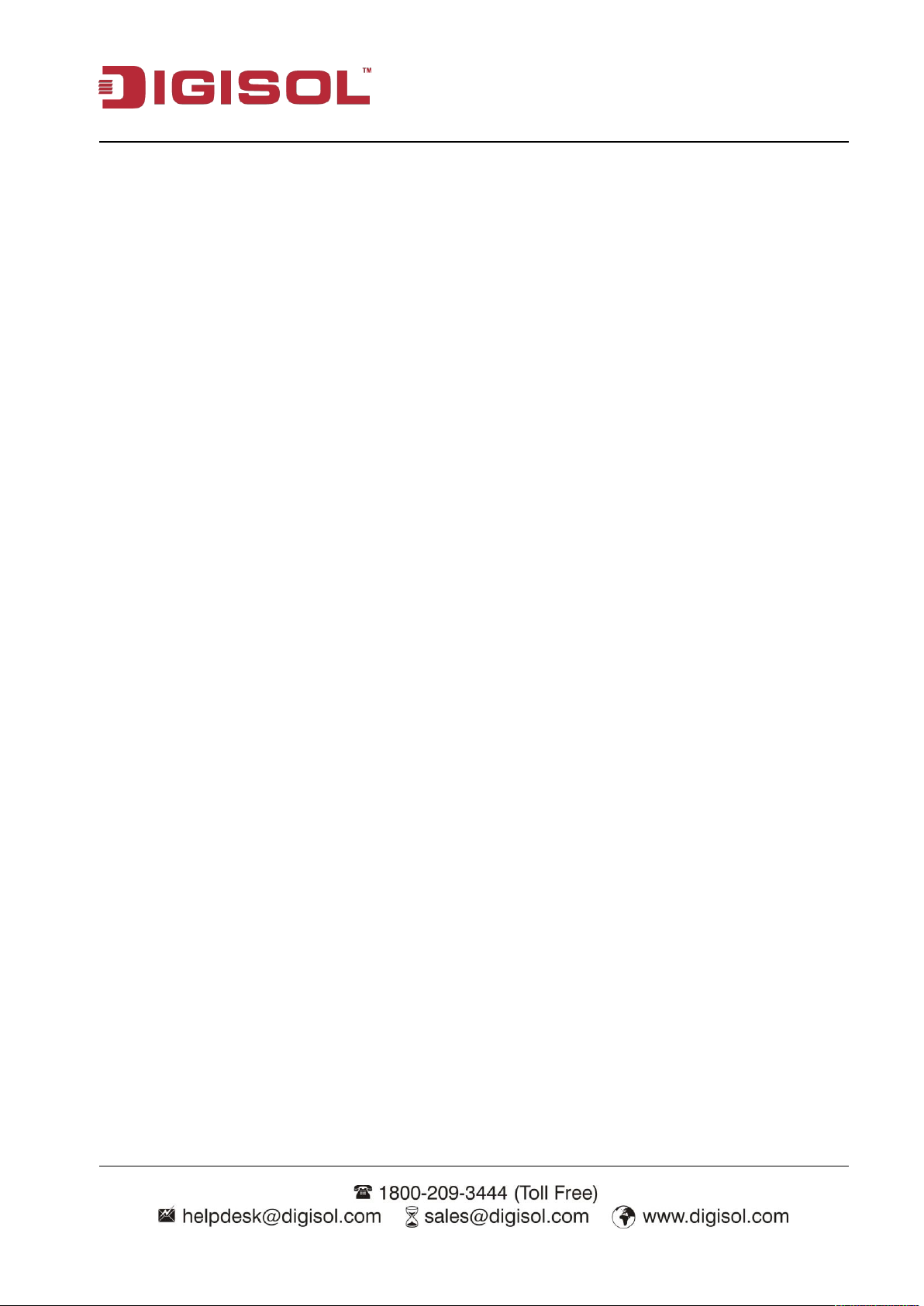
Wireless IP camera User Manual
2
COPYRIGHT
Copyright 2016 by Smartlink Network Systems Ltd. All rights reserved.
Company has an ongoing policy of upgrading its products and it may be possible that information
in this document is not up-to-date.
Please check with your local distributors for latest information.
No part of this document can be copied or reproduced in any form without written consent from
the company.
Trademark
DIGISOLTM is a trademark of Smartlink Network Systems Ltd. All other trademarks are the property
of the respective manufacturers.
Page 3
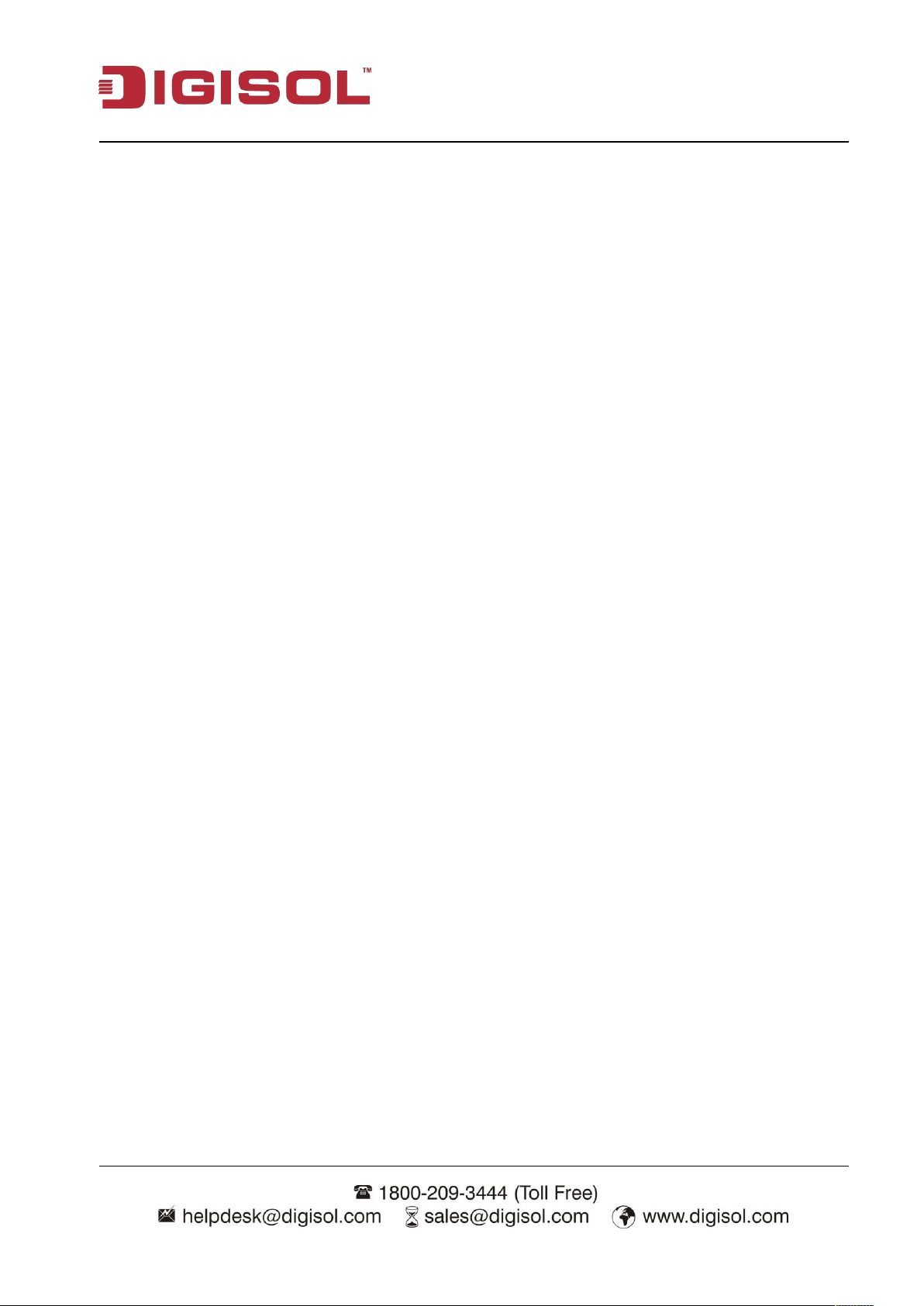
Wireless IP camera User Manual
3
INDEX
1 Product Information................................................................................................................4
1-1 Introduction & Safety Information..........................................................................................4
1-2 Safety Information...................................................................................................................5
1-3Minimum Requirements...........................................................................................................5
1-4 Package Contents.....................................................................................................................5
1-5 Camera Hardware Overview....................................................................................................6
1-6 Camera Setup...........................................................................................................................7
2 Camera Configuration using Yoosee app...................................................................................7
3 Advanced Camera configuration using Yoosee app.................................................................11
3-a) Date & Time........................................................................................................................11
3-b) Media Setting......................................................................................................................12
3-c) Security Settings..................................................................................................................13
3-d) Network Settings.................................................................................................................13
3-e) Alarm Settings.....................................................................................................................14
3-f) Recording Settings................................................................................................................16
3-g) Defence Area.......................................................................................................................16
3-h) Device Update.....................................................................................................................17
3-1) Other Menu........................................................................................................................17
3-2) More Menu........................................................................................................................19
3-2-a) Account............................................................................................................................20
3-2-b) Settings.............................................................................................................................20
3-2-c) Update...............................................................................................................................21
3-2-d) About.................................................................................................................................21
3-2-e) Sign Out.............................................................................................................................22
3-2-f) Exit.....................................................................................................................................22
4Appendix...............................................................................................................................23
4-1 Specification......................................................................................................................24
4-2 Troubleshooting................................................................................................................25
4-3 Glossary.............................................................................................................................26
Page 4
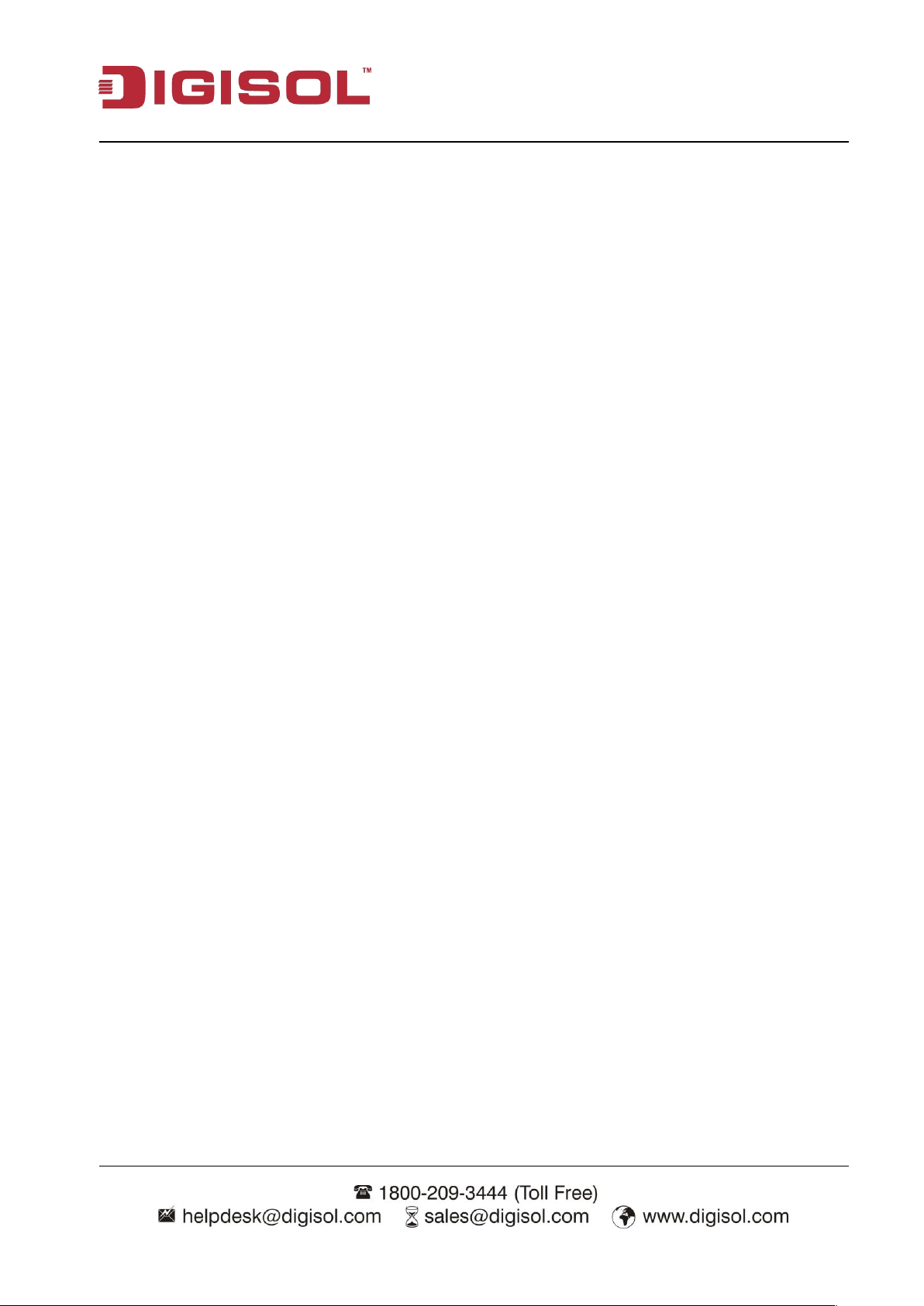
Wireless IP camera User Manual
4
Supports 1/4” CMOS Sensor
Support 1MP resolution
Support H.264 compression
Supports 3.6mm Fixed Lens
DG-SC1600W: 1PCS IR Array, up to 5m IR distance
IR-CUT filter for true day/ night functionality
Micro SD slot for local storage
Yoosee App for Apple iOS & Android Phones/ Tabs
1. Product Introduction
1-1 Introduction and safety information
Thank you for purchasing DIGISOL IP cameras!!
DG-SC1600W & DG-SC3600W are 1Megapixel Wireless IP camera with IR LED and IR-cut Filter. This
camera offers the latest compression technology with a CMOS sensor & a real time image
processing hardware. With its high performance H.264 compression, users can stream high quality
video at low bandwidth and storage capacity requirements.
It has IR Array for visibility under no light condition. The IR cut filter offers a true image quality
during day/night Operations.
The Modular Design and aesthetic looks of the camera helps to be recessed easily into suspended
ceilings or wall mounted with no need for an additional mounting brackets.
The wireless (802.11n) feature of this IP camera makes it versatile for installations.
Other features of this Wireless IP Camera include:
DG-SC3600W: 4PCS IR Array, up to 10m IR distance
Page 5
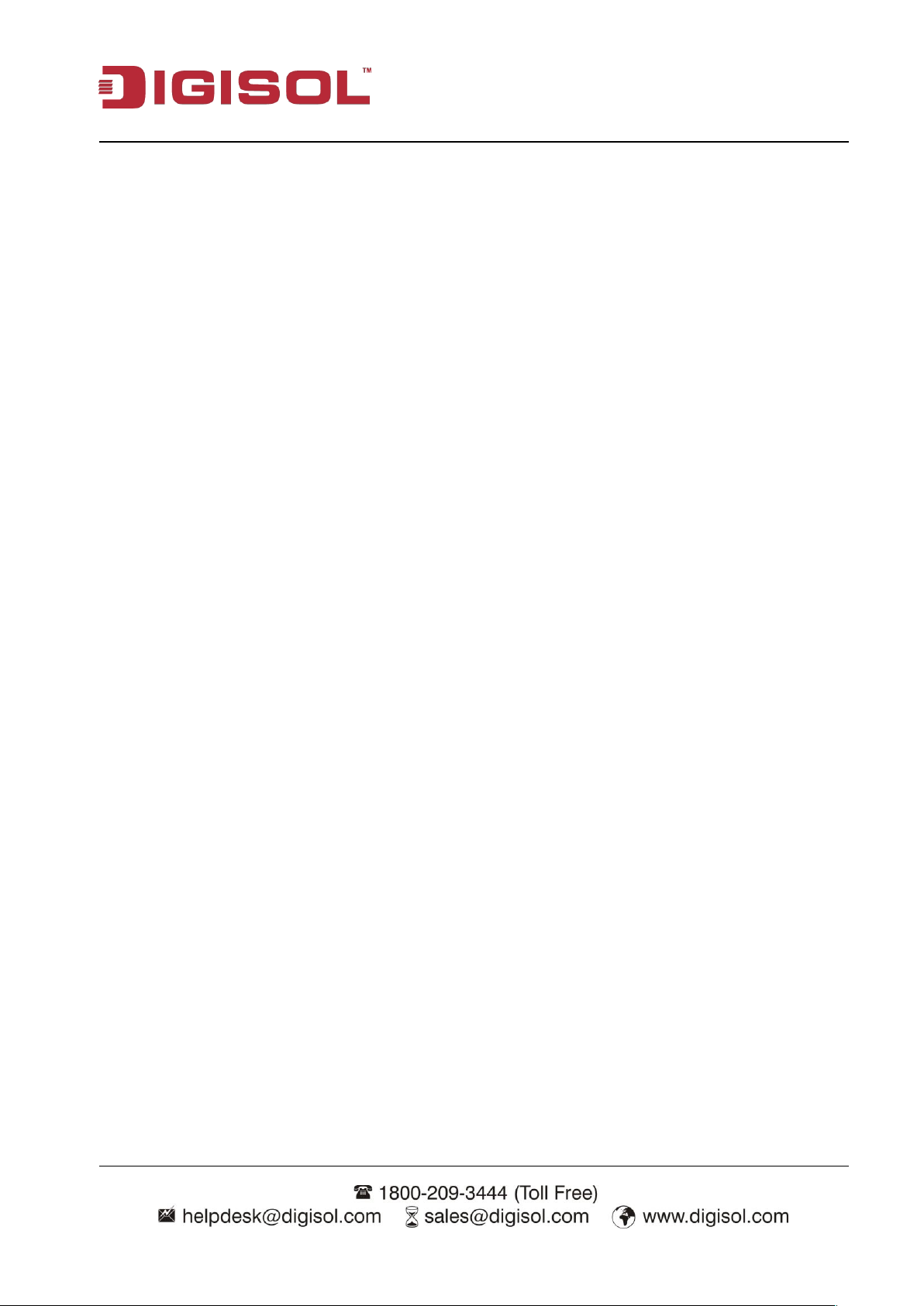
Wireless IP camera User Manual
5
In order to keep the safety of users and your properties, please follow the safety instructions
This Network IP Camera is sophisticated electronic device; DO NOT drop it from a height.
DO NOT place this IP Camera at hot / humid places, and avoid direct sunlight.
Accessories of this IP Camera like power supply are dangerous to small children. KEEP THIS IP
If you want to use this IP Camera at any place that may be spilled by water or dirt, a secure and
DO NOT pull any cord that is connected to this IP Camera by force.
The IP Camera will get heated up when used for a long time. (This is normal and is not a
If the IP Camera falls into water when powered, DO NOT attempt to retrieve it back yourself!
Stable Wi-Fi connectivity.
Smartphone/ Tablet running the Yoosee Utility should be connected to internet to view the IP
Smartphone/ Tablet should be connected to desired Wi-Fi network before configuring the IP
Micro SD card for local storage.
Megapixel Wireless IP Camera (1 No.)
Installation Guide CD (includes User Manual, QIG, Yoosee app)
Tools Package
DG-SC1600W: Includes 2 screws & 2 nylon anchors
DG-SC3600W: Includes 2 screws, 2 nylon anchors along with mounting bracket
DG-SC1600W: USB Power Adapter: 5V, 1A
Quick Installation Guide
1-2 Safety Information
as mentioned below. The warranty will become void if you disobey these safety instructions.
CAMERA OUT OF REACH OF CHILDREN.
water-proof camera housing is required.
malfunction). DO NOT put this IP camera on paper, cloth, or other flammable materials.
Find a qualified electrical technician for help.
1-3 Minimum Requirements
camera in app.
camera using Yoosee utility.
1-4 Package Contents
Before you start using this IP camera, please check if there’s anything missing in the package, and
contact your dealer of purchase to claim for missing items:
DG-SC3600W: 5V, 2A
Page 6
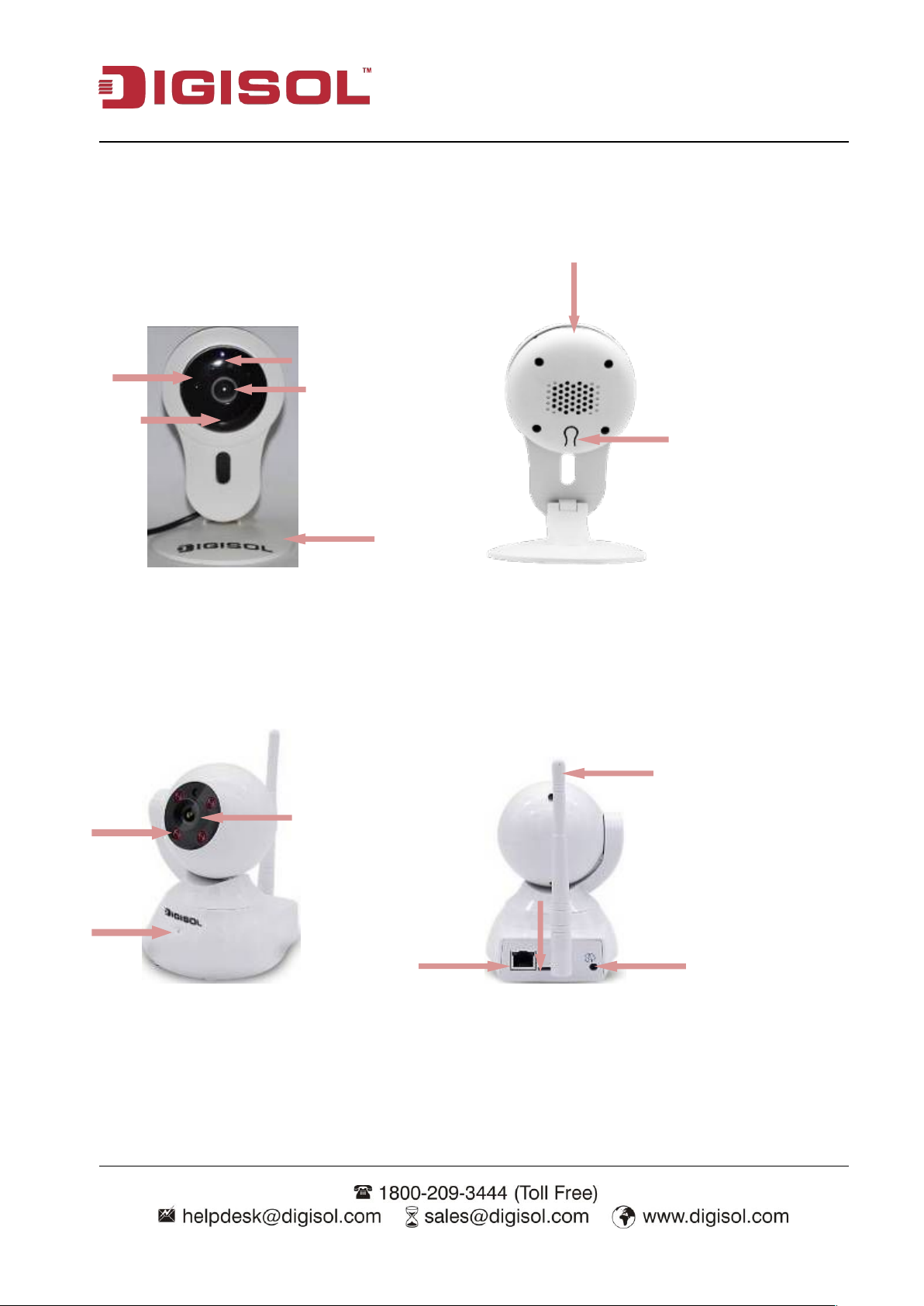
6
1-5 Camera Hardware Overview
Camera Lens
1PCS IR Array
Bracket
MIC
Antenna
Camera Lens
MIC
4PCS IR Array
LED Indicator
Reset Button
Micro SD Slot
Power connector
LAN
Micro SD Slot
1) DG-SC1600W
Wireless IP camera User Manual
A) Front View B) Rear View
---------------------------------------------------------------------------------------
2) DG-SC3600W
A) Front View B) Rear View
* On DG-SC3600W, reset hole is located on the bottom side of IP camera.
Page 7
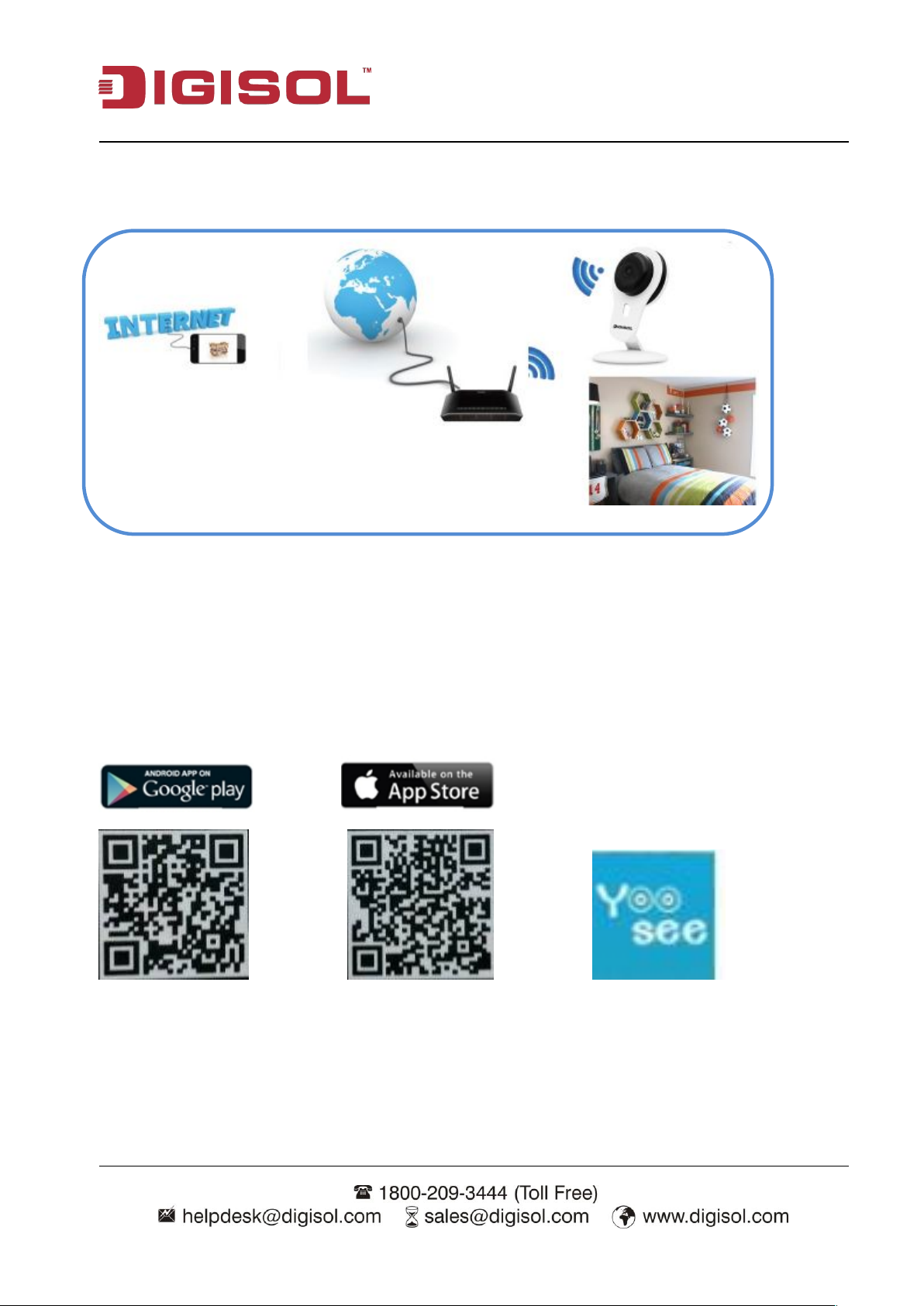
7
1-6 Camera Setup
Over the WAN
HOME
Wireless IP camera User Manual
2 Camera Configuration using Yoosee App
Please follow the instructions mentioned below to setup your new IP camera using the Yoosee app
Download Yoosee app on your smartphone or tablet using the below QR code available on bottom
side of an IP camera.
Yoosee App
Once the Yoosee app is installed, simply tap on the icon to launch the app.
Page 8
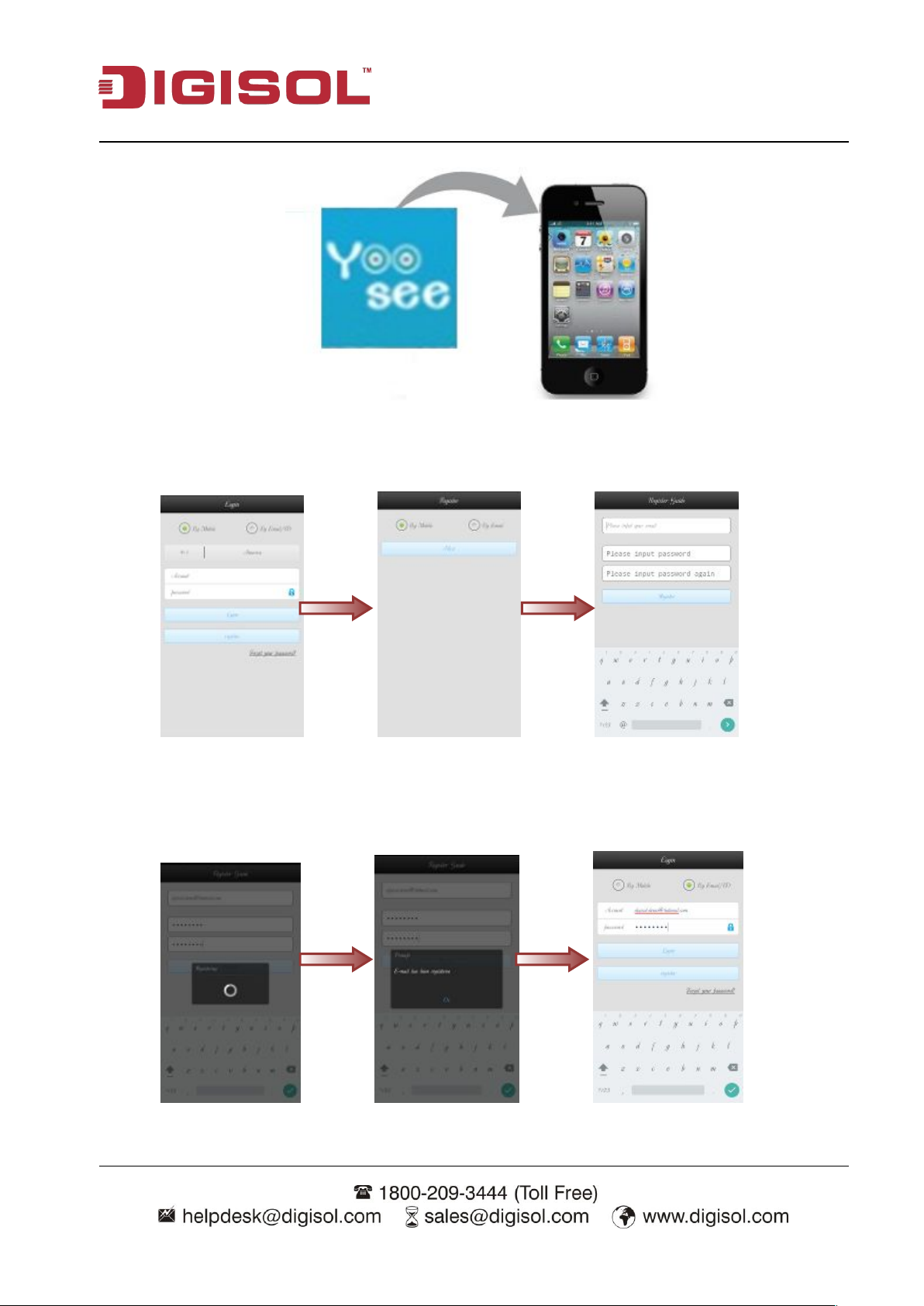
Wireless IP camera User Manual
8
The following screen will be displayed. You need to register using either Mobile No. OR Email ID to
use this app.
In our scenario, we have taken email ID to register for Yoosee app. Once the Email ID is registered,
login to the app with same credentials.
Page 9

Wireless IP camera User Manual
9
After login, it will display the app interface as shown below. Once the camera boot up, it prompt’s a
voice message to start configuration.
Click on “+” sign>>go to Smartlink>>Click on ‘Hear the connection prompt’, button.
The following screen will be displayed. It will prompt for connected Wi-Fi network password.
Enter the Wi-Fi password & click on Next. It will start syncing IP camera with wireless router/ AP.
You can hear the sound on your mobile while establishing the Wi-Fi connectivity. (It takes 2 min to
sync camera wirelessly).
Page 10

Wireless IP camera User Manual
10
Once the connection is established, it will prompt the voice message as ‘Wi-Fi configuration is
completed’ & you can see the below screen in Yoosee app to set the admin password for IP camera.
(By default password is 123)
Once the camera is added, double click on it under device list, it will show the IP camera video.
You can click the highlighted icon to view the IP camera in full screen.
You can see the following icons as highlighted above below the IP camera live view.
Also, you can change the video resolution to HD (High definition)/ SD (Standard Definition)/
LD (Low Definition) as highlighted on L.H.S of above image.
Page 11

Wireless IP camera User Manual
11
3 Advanced Camera configuration using Yoosee app
You can click on settings icon as highlighted below to configure the advanced settings in Yoosee
app.
3-a) Date & time
You can set the Date & Time on IP camera using this option in app.
Page 12

12
You can view the IP camera version by clicking on ‘Device Info’ button.
Wireless IP camera User Manual
3-b) Media Setting
You can view the Media setting & flip the IP camera view under this tab.
Page 13

13
3-c) Security Setting
You can view the account password under this tab.
Wireless IP camera User Manual
3-d) Network Settings
You can view the network settings under this tab.
Page 14

14
3-e) Alarm Settings
Under this tab, you can enable Motions Detection & set the Alarm Message, Buzzer for
event triggered by Motion Detection.
Wireless IP camera User Manual
Once you set the Alarm & Alarm Recording settings, click on lock icon as highlighted below under
the Main Window of Yoosee app.
IP camera will beep once you click this icon & lock the settings.
Page 15

Wireless IP camera User Manual
15
If you have set “Receive Alarm” for Motion Detection, it will display the alarm buzzer as shown
below on your smartphone whenever motion is triggered by an IP camera.
Clicking the highlighted icon will direct you to IP camera live view.
If you click icon, it will disable the alarm push message for your smartphone.
Page 16

16
3-f) Recording Settings
You can set the Recording Mode under this tab ( i.e Manual/ Schedule/ Alarm-based
Recording).
The Micro SD card will be listed here. You can view the Used/ Available capacity of SD card
under this tab. Also, you can format the SD card under this option.
Wireless IP camera User Manual
NOTE: If there is no Micro SD card inserted, it will not allow you to set the Recording settings in
Yoosee app.
3-g) Defence Area
This feature is currently not supported.
Page 17

17
3-h) Device Update
Under this tab, you can view if there is any update for an IP camera.
Wireless IP camera User Manual
3-1) Other Menu
In the Main interface of Yoosee app, there are other icons available which are described as below:-
You can edit the added IP camera password under this option.
Page 18

Wireless IP camera User Manual
18
You can view the recordings under the highlighted icon:
If you have configured Alarm Recording, it will show the messages under this tab.
Page 19

19
The captured snapshots can be viewed under this tab.
Wireless IP camera User Manual
3-2) More Menu
Under More tab, following options are displayed:
Page 20

Wireless IP camera User Manual
20
3-2-a) Account
You can bind/ unbind the configured Email/ Phone Account & set the login password under this
tab.
3-2-b) Settings
You can set the Alarm ring/ Alarm Vibrate for Motion Detection & also can configure Notification
bar icon, automatically start option under this tab.
Page 21

21
3-2-c) Update:
You can check the app update under this tab.
Wireless IP camera User Manual
3-2-d) About
You can check the app details under this tab.
Page 22

22
3-2-e) Sign Out:
Log out Yoosee application.
3-2-f) Exit
Exit Yoosee application.
Wireless IP camera User Manual
Page 23

Wireless IP camera User Manual
23
4 Appendix
4-1 Specification
Type DG-SC1600W DG-SC3600W
Sensor ¼” CMOS Sensor
Lens 3.6mm, Fixed Lens
Min Illumination 0.5Lux 0.3Lux
IR Array 1PCS 4PCS
IR distance Up to 5m Up to 10m
IR-Cut Filter Yes
Video Compression H.264
Max Resolution 1280 X 720 (1MP)
Audio Support Yes; Built-in Mic/ Speaker
Protocol TCP/ IP, UDP, SMTP, DHCP, UPnP
Wireless LAN 802.11b/g/n
Local Storage Micro SD slot (Up to 64GB)
Event Management Events triggered by Motion Detection, Record Video/ Images to
Micro SD via Yoosee utility
Operating Temperature 0degC~+50degC
Operating Humidity 20%~80%, Non-Condensing
Power Rating 5V, 1A (USB Adapter) 5V, 2A
Casing Plastic
Page 24

Wireless IP camera User Manual
24
Please make sure the IP camera is correctly
Please confirm the Mobile phone/ Tablet is
Please make sure the Wi-Fi details entered
In case, the IP camera is not accessible,
If you're trying to connect to the IP camera
Contact DIGISOL helpdesk, if above
Try a lower resolution.
If you're connecting this camera from
Contact DIGISOL helpdesk, if above
4-2 Troubleshooting
Please don’t panic when you found this IP camera is not working properly. Before you send this IP
camera back to us, you can do some simple checks to save your time:
Problem description Possible solution(s)
Cannot access the IP camera
powered. (‘Power’ LED should be on).
connected to internet & internet
connectivity should be stable to view the IP
camera.
in app are proper.
Image refreshes very slowly
reset it to factory default value by pressing
'reset' button on the IP camera.
from Internet, please make sure the port
that IP camera uses is not blocked by
firewall or other software / hardware.
solutions do not work.
Internet, it could be caused by a slow
Internet connection, and it's not a problem
caused by camera. However, when the
network connection is slow, you should use
lower frame rate / resolution.
solutions do not work.
Page 25

Wireless IP camera User Manual
25
4-3 Glossary
H.264: H.264 is the latest compression technology that significantly reduces the file size of
high-quality video images. Offers higher video resolution than Motion JPEG or MPEG-4 at the same
bit rate and bandwidth, or the same quality video at a lower bit rate.
TCP / IP (Transmission Control Protocol/ Internet Protocol): TCP is used along with the Internet
Protocol (IP) to transmit data as packets between computers over the network. TCP is a
connection-oriented protocol, which means that a connection is established between the two
end-points and is maintained until the data has been successfully exchanged between the
communicating applications.
SMTP (Simple Mail Transfer Protocol): SMTP is used for sending and receiving e-mail. SMTP
authentication is an extension of SMTP, whereby the client is required to log into the mail server
before or during the sending of email. It can be used to allow legitimate users to send email while
denying the service to unauthorized users, such as spammers.
UPnP (Universal Plug & Play): A set of computer network protocols that allow the automatic
peer-to-peer detection of devices on the network. Allows the discovery of UPnP- enabled devices
in a network environment.
CMOS Sensor (Complimentary metal-oxide semiconductor): Is an image sensor available in many
IP network cameras with less circuitry hence consumes less power, produces higher frame rate & is
less costly as compared to CCD sensors.
Day/Night function: This IP camera has IR LED for better visibility under no light environment. If
the environment light is not sufficient enough to view the camera then the IR LED’s are triggered
automatically for better visibility.
This product comes with Two Years warranty. For further details about warranty policy and
Product Registration, please visit support section of www.digisol.com
