Page 1
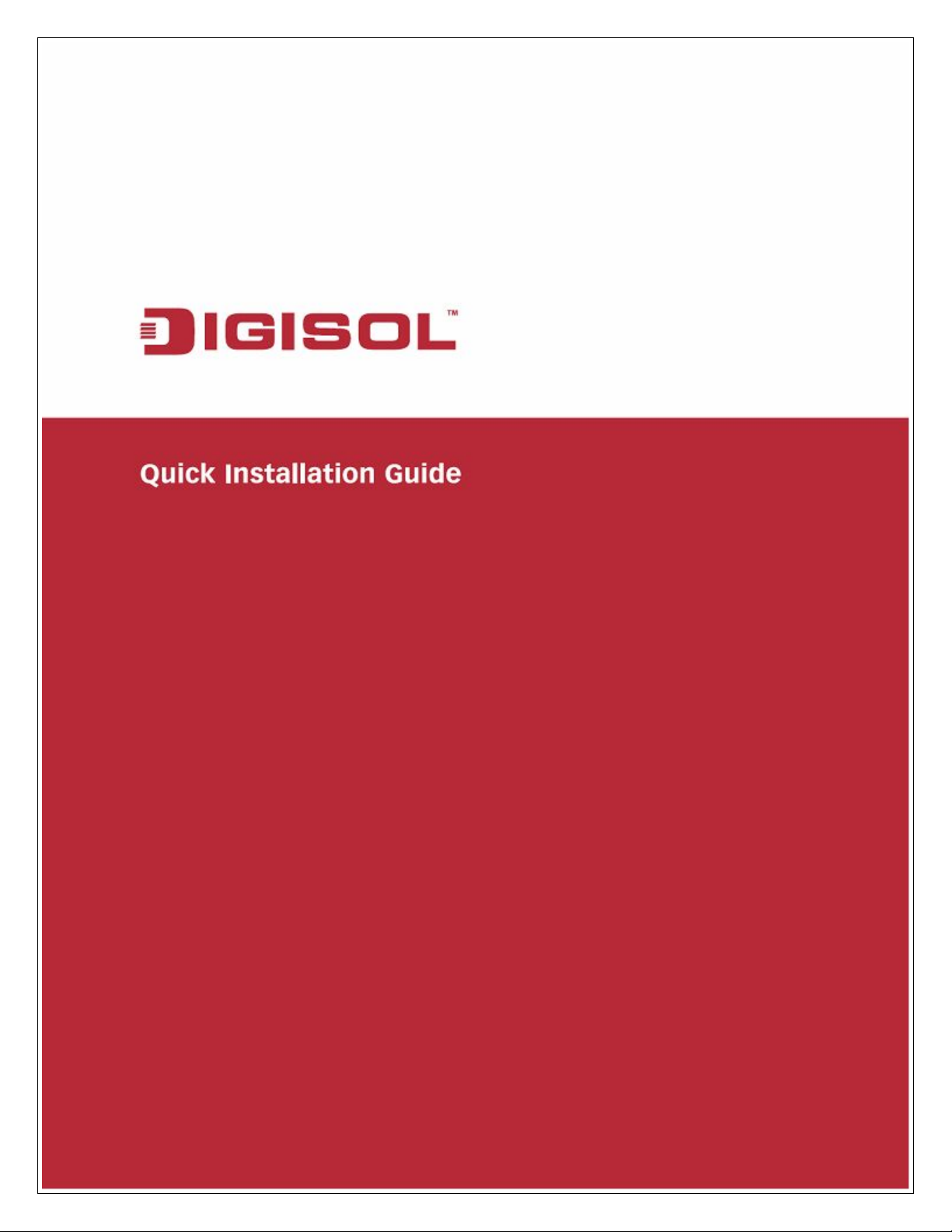
RANGER SERIES
150MBPS WIRELESS
BROADBAND HOME ROUTER
DG-HR1400
V1.0
2014-01-06
1
Page 2
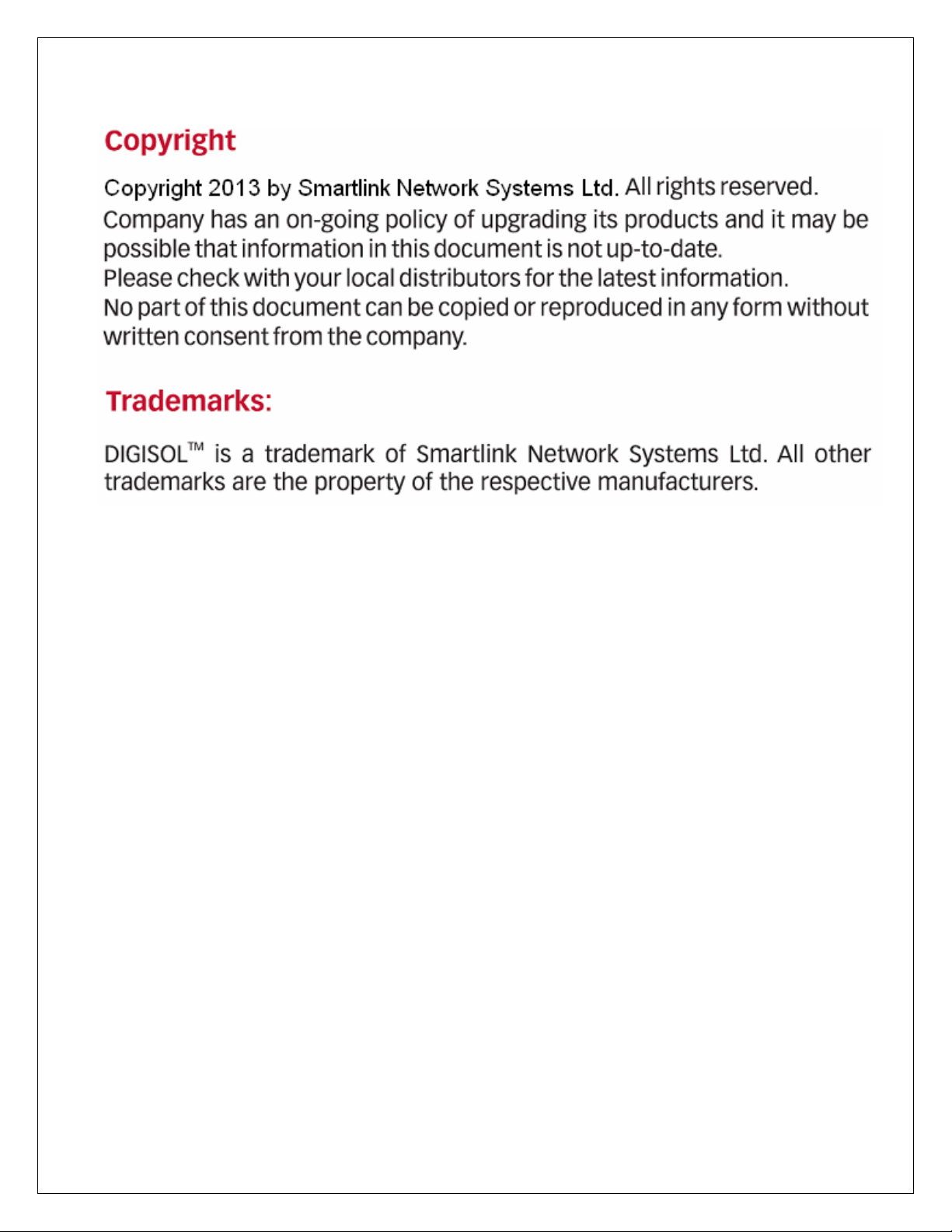
2
Page 3

The following items should be present in your package
DG-HR1400 Wireless Broadband Home Router
Power adapter (5V DC, 1A)
Rubber feet (4 Nos.)
Quick Installation Guide
Installation Guide CD (includes User Manual, QIG & Utility)
Patch Cord (1 No.)
Make sure that the package contains above items. If any of the listed items is
damaged or missing, please contact your retailer immediately.
Thank you for purchasing DG-HR1400 150Mbps 802.11n Wireless Broadband
Home Router! DG-HR1400 is the best choice for Small office / Home office
users, all computers and network devices can share a single xDSL / cable
modem internet connection at high speed. Easy install procedures allow
computer users to setup a network environment in very short time - within
minutes, even inexperienced users. When the number of your computers and
network-enabled devices grow, you can also expand the number of network slots
by simply connecting a hub or switch, to extend the scope of your network.
All computers and IEEE 802.11b/g/n wireless-enabled network devices (including
PDA, cellular phone, game console and more) can connect to this wireless router
without additional cabling. With a compatible wireless card installed in your PC,
you can transfer files up to 150Mbps (transfer data rate).
3
Page 4
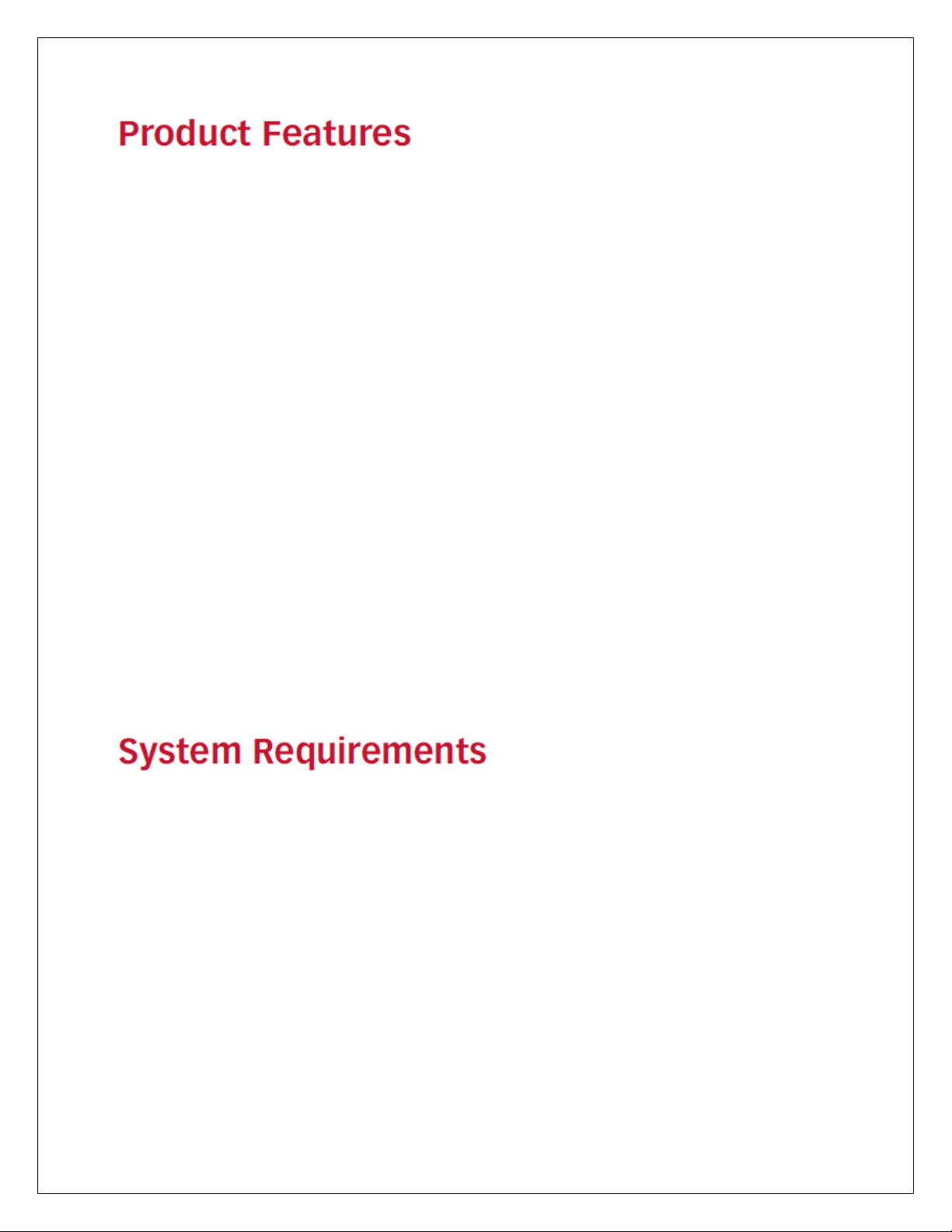
High Internet Access throughput.
Wireless speed up to 150Mbps.
Allows multiple users to share a single Internet line.
Shares a single Cable or xDSL internet connection.
Access private LAN servers from the internet.
Four wired LAN ports (10/100M) and one WAN port (10/100M).
Works with IEEE 802.11b/g/n wireless LAN devices.
Supports DHCP (Server/Client) for easy IP-address setup.
Supports multiple wireless modes like: AP, Client, Wireless Bridge and
Universal Repeater.
Advanced network and security features like: Special Applications, QoS, DMZ,
Virtual Servers, Access Control, Firewall.
Allows you to monitor the router’s status like: DHCP Client Log, System Log,
Security Log and Device/Connection Status.
Easy to use Web-based GUI for network configuration and management
purposes.
Remote management function allows configuration and upgrades from a
remote computer (over the Internet).
Provides Auto MDI / MDI-X function for all wired Ethernet ports.
The following system requirements are recommended
Notebook or desktop computer with network adapter (wired/wireless)
Internet connection, provided by xDSL or cable modem with a RJ-45 Ethernet
port.
Windows 98/ME/2000/XP/Vista
Web browser (Microsoft Internet Explorer 4.0 or above, Netscape Navigator
4.7 or above, Opera web browser, or Safari web browser).
An available AC power socket (100 – 240V, 50/60Hz)
4
Page 5
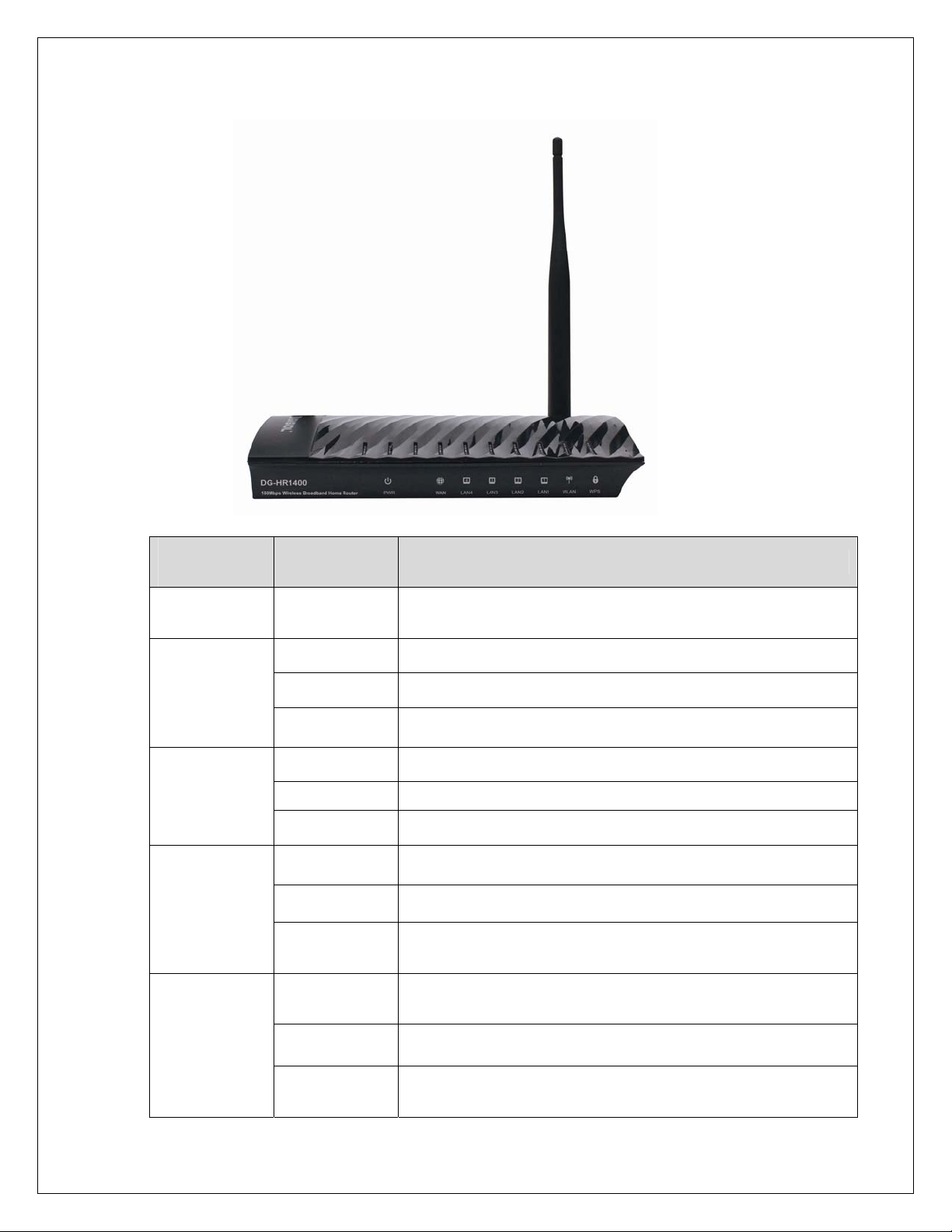
Front View
LED
Name
Power
(PWR)
LED
Indication
Status
On Router is switched on and correctly powered.
WAN
LAN(1-4)
WLAN
WPS
On WAN port is connected.
Off WAN port is not connected.
Blinking WAN activity (transferring or receiving data).
On LAN port is connected.
Off LAN port is not connected.
Blinking LAN activity (transferring or receiving data).
On Wireless network is switched on.
Off Wireless network is switched off.
Wireless LAN activity (transferring or
Blinking
receiving data).
A wireless device has been successfully
On
added to the network by WPS function.
Off WPS process is not initiated.
A wireless device is connecting to the
Blinking
network by WPS function.
5
Page 6
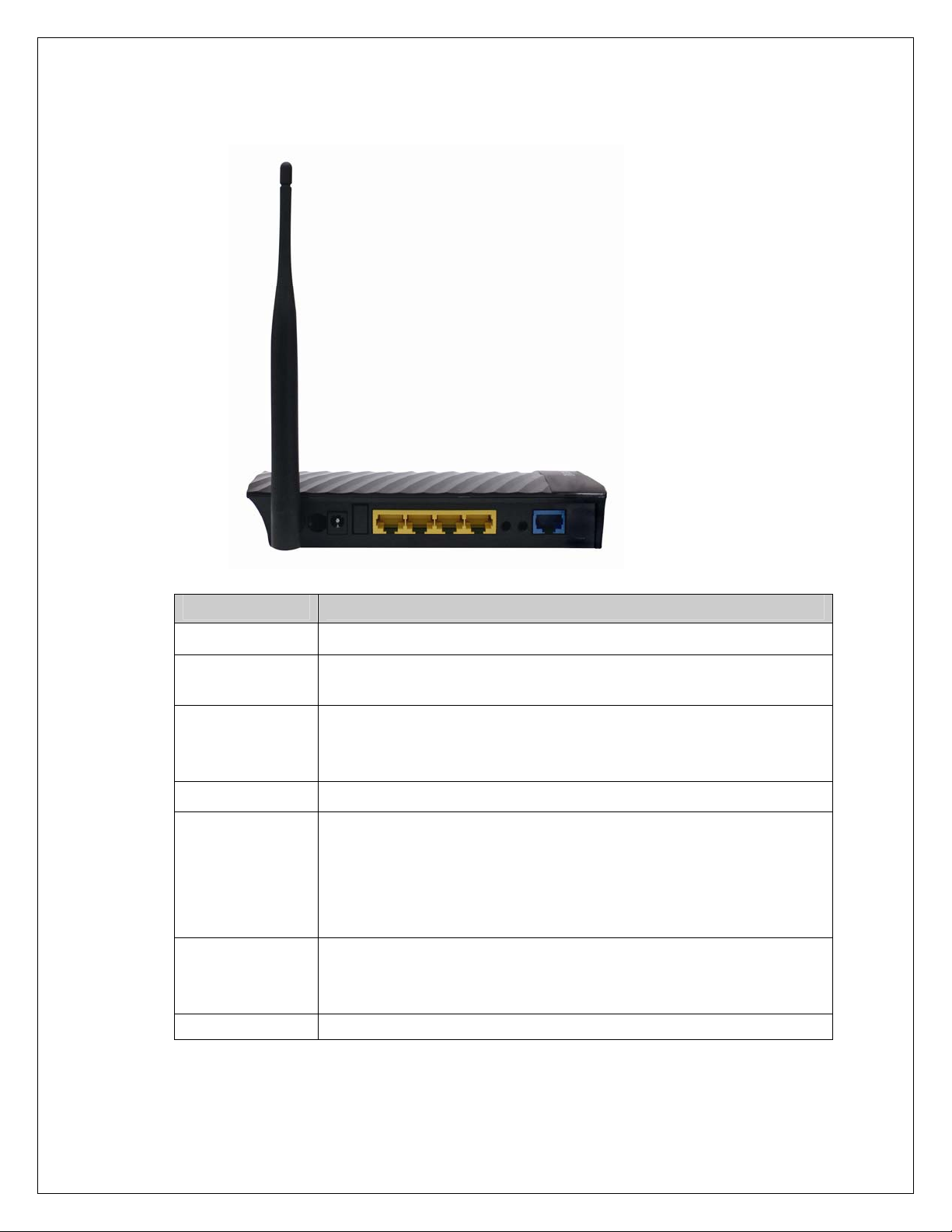
Rear View
Interfaces Description
Antenna
Power on/off
button
Power
LAN (1 – 4)
WPS/WIFI
Reset
WAN Wide Area Network (WAN / Internet) port.
This antenna is a 5dBi dipole antenna.
Press this button to power on/off the router.
The Power socket is where you will connect the
power adapter. Please use the power adapter
provided with this Wireless Router.
Local Area Network (LAN) ports 1 to 4.
The WPS/WIFI button has two functions.
WPS: Press this button for more than 5 seconds to
initiate WPS.
WIFI: Press this button for less than 5 seconds to
enable WLAN.
Reset the router to factory default settings (clear all
settings). Press this button and hold for 5 seconds
to restore all settings to factory defaults.
6
Page 7
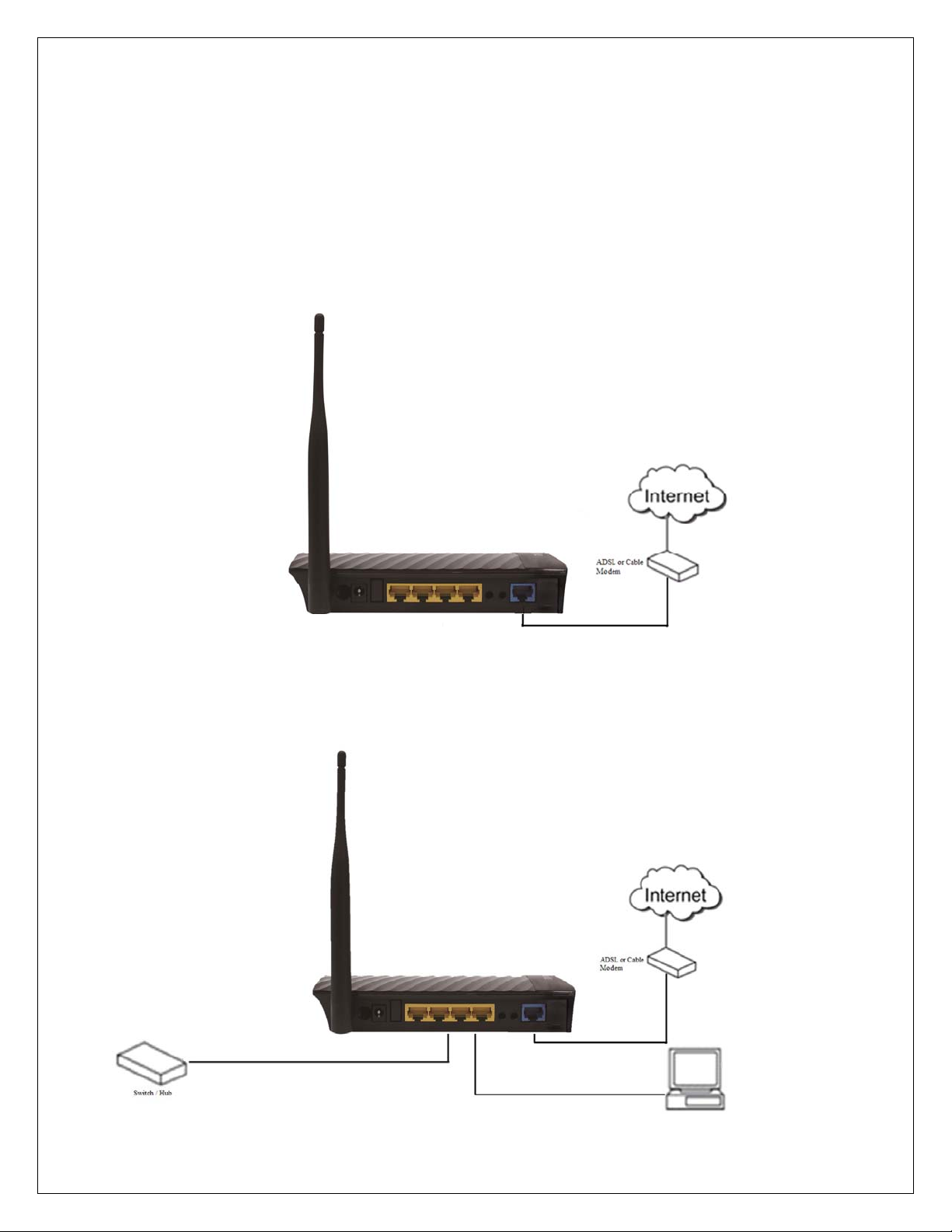
Hardware Installation
Please follow the below mentioned instructions to build the network connection
between your new WIRELESS router and your computers, network devices:
1. Connect your xDSL / cable modem to the WAN port of the router by an
Ethernet cable.
2. Connect all your computers, network devices (switch / hub) to the LAN port of
the router.
7
Page 8
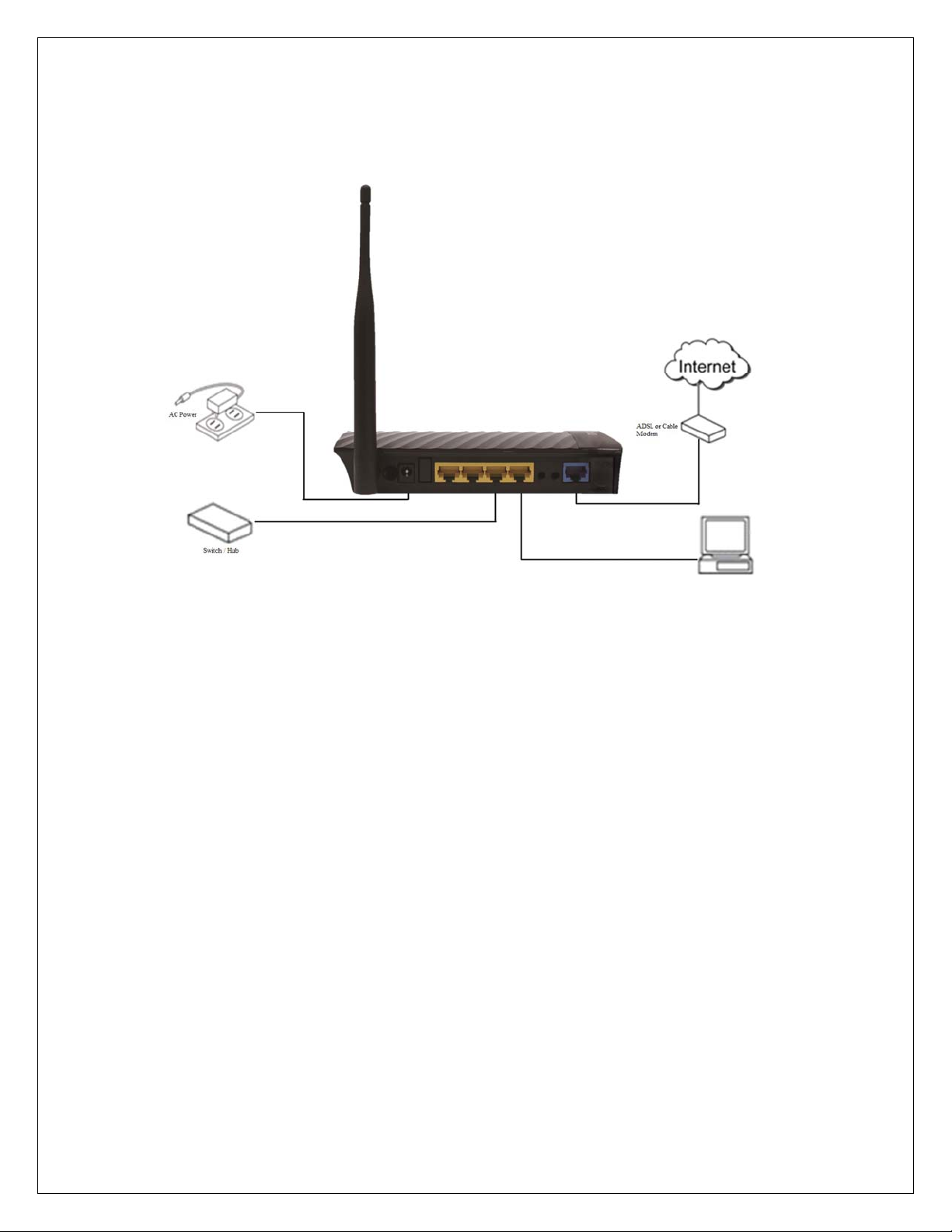
3. Connect the power adapter (5V DC / 1A) to the wall socket, and then connect
it to the ‘Power’ socket of the router.
4. Please check all LEDs on the front panel. Power LED ‘PWR’ should be
steadily ON, WAN and LAN LEDs should be ON. Check if the
computer/network device connected to the respective port of the router is
powered ON and correctly connected. If power LED ‘PWR’ is not ON, or any
LED you expected is not ON, please recheck the cabling.
8
Page 9

Software Installation
Insert the Setup CD into your CD-ROM drive of notebook/desktop
computer.
Explore the CD and execute the “AutoRun.exe” file. Below given screen
will appear. Click 'Start' to Continue.
9
Page 10

Connect one end of a network cable to the WAN port of the router and the
other end to the DSL/Cable modem. Click ‘Next’ to continue.
Connect one end of the provided network cable to one of the LAN ports
(1~4) of the router and the other end to your computer. Click ‘Next’ to
continue with the installation.
10
Page 11

Power on the Router. It will take approximately 30 seconds for the router to
boot up completely. Click ‘Next’ to continue with the installation.
Ensure the normal indication of all LED’s on the router. If not, try the above
steps again else click ‘Next’ to continue.
11
Page 12

Enter the Router’s password to log in to the Router. The default password
is “1234”. It is recommended to change the router’s password to protect it
from being accessed by other users. If you do not wish to change the
current password, you can leave “New Password” and “Confirm New
Password” fields blank. Click ‘Enter’ to continue.
Please select the internet connection type. Click ‘Next’ to continue.
NOTE: The steps mentioned till here are the common steps to
be followed for all the three modes. Following steps
below describe how to configure the respective modes.
12
Page 13

PPPoE (DSL users)
Choose PPPoE. (Point to Point Protocol over Ethernet) If your ISP uses a
PPPoE connection you will be provided with a username and password.
This option is typically used for DSL services.
Once the user name and password is entered click on ‘Next’, the screen
shown below will appear. Click on ‘Next’.
13
Page 14

Enter the ‘SSID’ and click on ‘Next’.
Configure the wireless security. Enter the security mode i.e. either ‘None’ or
‘WPA2 Mixed’ and click on ‘Next’.
14
Page 15

The screen as shown below will appear. Click on ‘Finish’.
Lastly, the router will reboot as shown below.
15
Page 16

DHCP (Cable Modem users)
Select DHCP Client to obtain IP Address information automatically from
your ISP. Click on ‘Next’.
The screen shown below will appear. Click on ‘Next’.
16
Page 17

Below mentioned screen will appear. Click on ‘Next’.
Enter the ‘SSID’ and click on ‘Next’.
17
Page 18

Configure the wireless security. Enter the security mode i.e. either ‘None’ or
‘WPA2 Mixed’ and click on ‘Next’.
Following screen will appear. Click on ‘Finish’.
18
Page 19

Lastly, the router will reboot as shown below.
Static IP (Cable Modem users)
Select Static IP Address if all the Internet port’s IP information is provided to
you by your ISP. You will need to enter in the IP address, subnet mask,
gateway address and DNS address provided to you by your ISP. Each IP
address entered in the fields must be in the appropriate IP form, which are
four octets separated by a dot (x.x.x.x). The Router will not accept the IP
address if it is not in this format. Click on ‘Next’.
19
Page 20

The screen shown below will appear. Click on ‘Next’.
Enter the ‘SSID’ and click on ‘Next’.
20
Page 21

Configure the wireless security. Enter the security mode i.e. either ‘None’ or
‘WPA2 Mixed’ and click on ‘Next’.
You can view the information about the wireless configuration in the next
screen. Click ‘Finish’ to save your current settings and reboot the router.
21
Page 22

Web Management
Connecting the router’s management interface by web browser:
After you assign an IP address to the computer, open the web browser, and type
the IP address of the router in the address bar as ‘http://192.168.2.1’.
The following message will be shown:
Please input user name and password in the field respectively, default user name
is ‘admin’, and default password is ‘1234’, then press ‘Login’ button, and you
can see the web management interface of this router:
22
Page 23

Following are the solutions to problems that may occur during the installation and
operation of the Digisol DG-HR1400 Router.
1. Router cannot get connected to internet.
Access the router’s web configuration and go to ‘status’->’Internet
Connection’ menu and verify internet connection status.
If you were previously able to connect a computer to internet directly,
try to do that again, and verify whether you can access internet with
your computer directly attached to the device provided by your
internet service provider.
Check PPPoE user ID and password again.
Call your internet service provider and verify whether there is some
issue with their service.
Try to reboot the router and verify whether it connects to internet or
not.
Try to use IP address instead of hostname. If you can use IP address
to communicate with a remote server, but cannot use hostname,
please check DNS settings.
2. Wireless client cannot locate the router.
Verify whether ‘Broadcast ESSID’ is set to off in router’s web
configuration.
Verify whether the antenna is properly connected and in correct
direction.
Is your wireless client far away from your router? Try to get closer to
the router.
Ensure that you input ESSID on your wireless client manually, if
ESSID broadcast is disabled.
23
Page 24

24
