Page 1

DG‐GS4600SSERIES
24/48PortAccessLayer3Switchwith10GUplinks
INSTALLATIONGUIDE
V1.1
2012‐06‐15
As our products undergo continuous development the specifications are subject to change without prior notice
Page 2
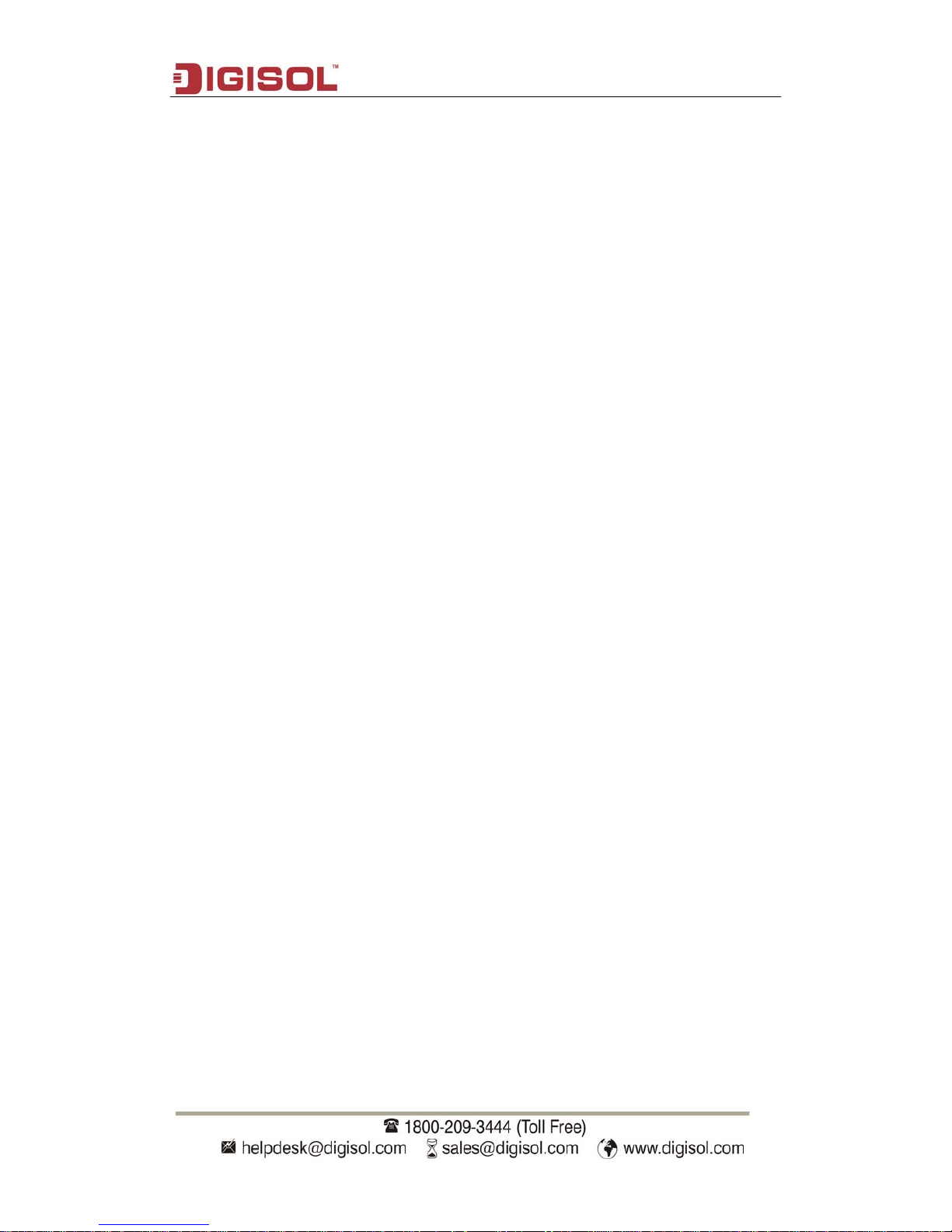
Installation Guide
2
Content
1.1 OVERVIEW..........................................................................................1-1
1.2 INTRODUCTION TO PRODUCT................................................................1-1
1.2.1 Product Overview .................................................................................1-1
1.2.2 Features and Benefits ..........................................................................1-2
1.3 PHYSICAL SPECIFICATIONS..................................................................1-3
1.4 DESCRIPTION OF HARDWARE ...............................................................1-4
1.4.1 Front Panel............................................................................................ 1-4
1.4.2 Back Panel............................................................................................. 1-5
1.4.3 DC Power/PoE Power Input .................................................................1-6
1.4.4 Status LEDs........................................................................................... 1-7
1.4.5 Front Panel Interface Description........................................................1-8
1.4.6 DG-SA-GS4600-EM-2XFP/ DG-SA-GS4600-EM-2SFP+ /
DG-SA-GS4600-EM-2SFP Extended Module Description........................... 1-9
2.1 INSTALLATION NOTICE.........................................................................2-1
2.1.1 Environmental Requirements ..............................................................2-1
2.1.2 Installation Notice................................................................................. 2-4
2.1.3 Security Warnings ................................................................................ 2-4
2.2 INSTALLATION PREPARATION...............................................................2-5
2.2.1 Verify the Package Contents................................................................2-5
2.2.2 Required Tools and Utilities.................................................................2-5
2.3 INSTALLATION GUIDE ..........................................................................2-6
2.3.1 Installing the Switch............................................................................. 2-6
2.3.2 Connecting Console............................................................................. 2-7
2.3.3 SFP Transceiver Installation................................................................ 2-7
2.3.4 DG-SA-GS4600-EM-2XFP Extended Module Installation...................2-8
2.3.5 DG-SA-GS4600-EM-2SFP+ extended module Installation................. 2-8
2.3.6 DG-SA-GS4600-EM-2SFP Extended module Installation...................2-9
2.3.7 Copper Cable/Fiber Cable Connection ...............................................2-9
2.3.8 AC Power Supply Connection ........................................................... 2-10
2.3.9 DC Power Supply Connection ........................................................... 2-11
2.3.10 PoE Power Supply Connection........................................................2-12
Page 3
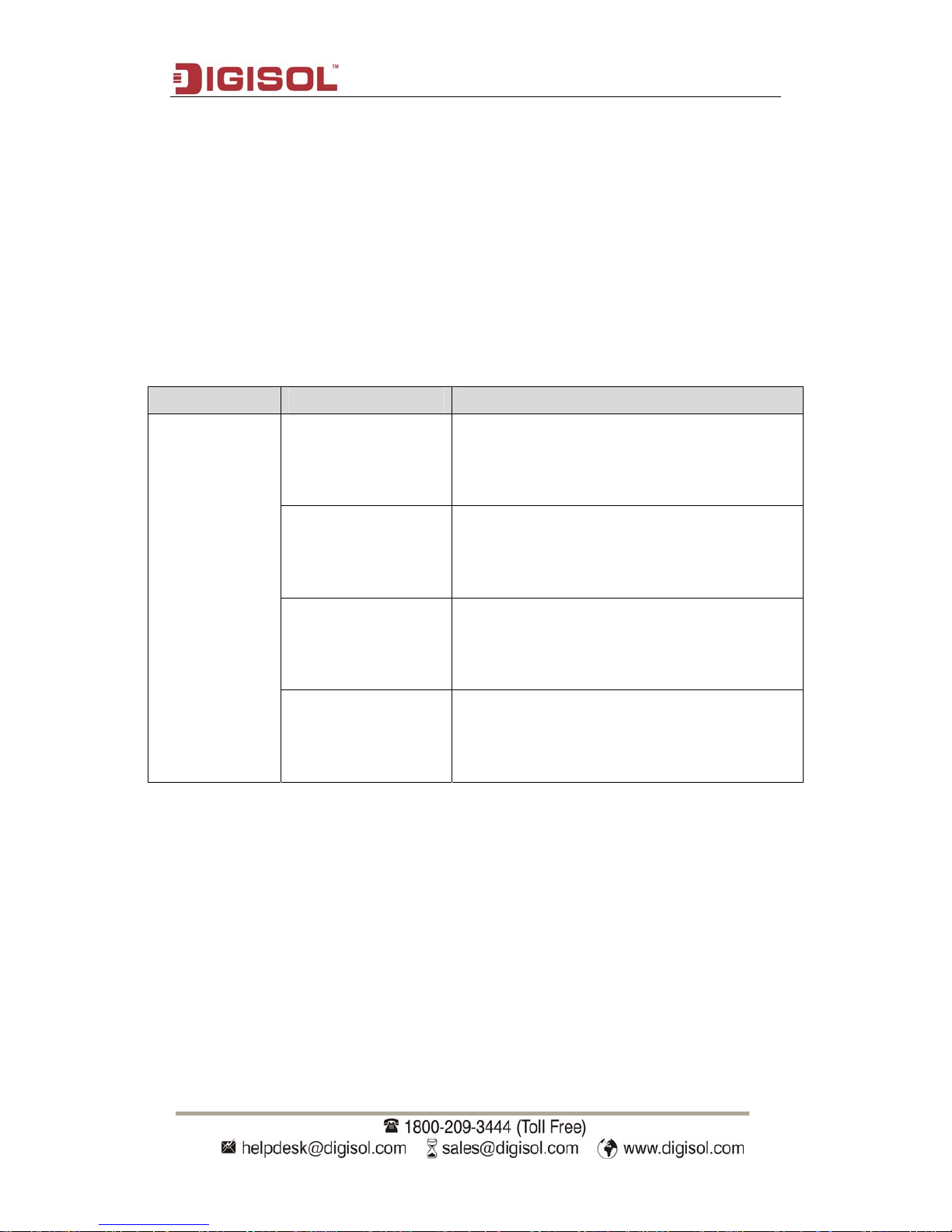
Introduction
1-1
Chapter 1 Introduction
1.1 Overview
DG-GS4600S series switches are ethernet switch. DG-GS4600S series switches are
intelligent network management switch used by the network environment which needs the
high performance, the bigger port density and the convenient installation.
DG-GS4600S series switches include the type are as follows:
Name Type Description
DG-GS4652S
44 copper ports + 4 Combo ports + 2 10Gb
extended cards +DC power
DG-GS4652SP
44 copper ports + 4 Combo ports + 2 10Gb
extended cards +PoE
DG-GS4628S
20 copper ports + 4 Combo ports + 2 10Gb
extended cards +DC power
DG-GS4628SP
20 copper ports + 4 Combo ports + 2 10Gb
extended cards +PoE
1.2 Introduction to Product
1.2.1 Product Overview
DG-GS4600S series switches include DG-GS4652S, DG-GS4652SP,
DG-GS4628S and DG-GS4628SP switches. The difference is DG-GS4652S implements
48V DC input, DG-GS4652SP supplies 48 ports for exporting PoE power supply, and the
max output power of each port is 15W. DG-GS4628S and DG-GS4628SP supply the
consistent signal interface, the difference is DG-GS4628S implements 48V DC input,
Page 4
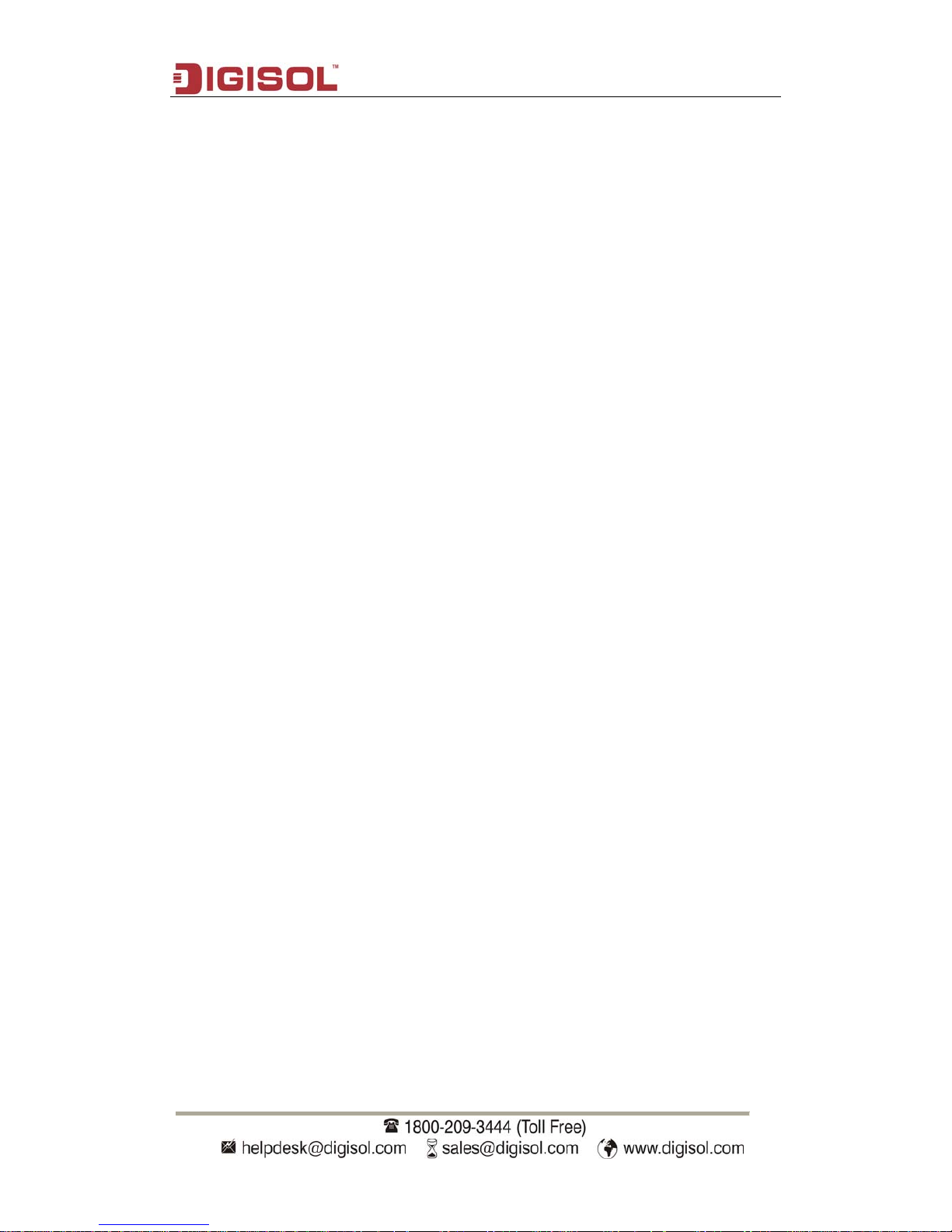
Introduction
1-2
DG-GS4628SP supplies 24 ports for exporting PoE power supply, and the max output
power of each port is 15W.
1.2.2 Features and Benefits
Various Interfaces
DG-GS4652S and DG-GS4652SP provide 44 fixed 1000Mb fiber ports, 4 1000Mb
COMBO ports (1000Mb fiber SFP ports/1000Mb copper ports) and 2 10Gb slots with 2
ports.
DG-GS4628S and DG-GS4628SP provide 20 fixed 1000Mb copper ports, 4 1000Mb
COMBO ports (1000Mb fiber SFP ports/1000Mb copper ports) and 2 10Gb slots with 2
ports.
Secure Power Supply
DG-GS4600S series switches provide DC power backup, support 220V AC input,
48V DC input or 220V AC, 48V DC input simultaneously.
Support 10Gb Ethernet
10Gb Ethernet which adopts full-duplex technology instead of low-speed, half-duplex
CSMA/CD protocol, is a big leap in the evolution of Ethernet. 10Gb Ethernet can be
deployed in star or ring topologies. DG-GS4600S series switches provide broad
bandwidth and powerful processing capacity. It is suitable for metropolitan networks and
wide area networks. Using DG-GS4600S series switches, users can simplify network
structures and reduce cost of network construction.
Networking Protocols
DG-GS4600S series switches support 802.1d/w/s, 802.1Q, 802.1p, 802.3ad, 802.3x,
GVRP, DHCP and SNTP etc; support IPv6 protocol. All these protocols supported enable
DG-GS4600S series switches to meet the requirements of complex network
constructions.
Note: For DG-GS4600S-28F-DC and DG-GS4600S-28F, v4 unicast route only
support static RIP, multicast route only support IGMP snooping, not support multicast
route protocol; v6 unicast route only support static RIPng, multicast only support
MLDv1/v2 snooping, not support multicast route protocol.
ACL
DG-GS4600S series switches support comprehensively ACL policies. The traffic can
be classified by source/destination IP addresses, source/destination MAC addresses, IP
protocols, TCP/UDP, IP precedence, time ranges and ToS. And various policies can be
conducted to forward the traffic. By implementing ACL policies, users can filter the virus
packets such as “Worm.Blaster”, “Worm.Sasser” and “Red Code” etc. DG-GS4600S
Page 5
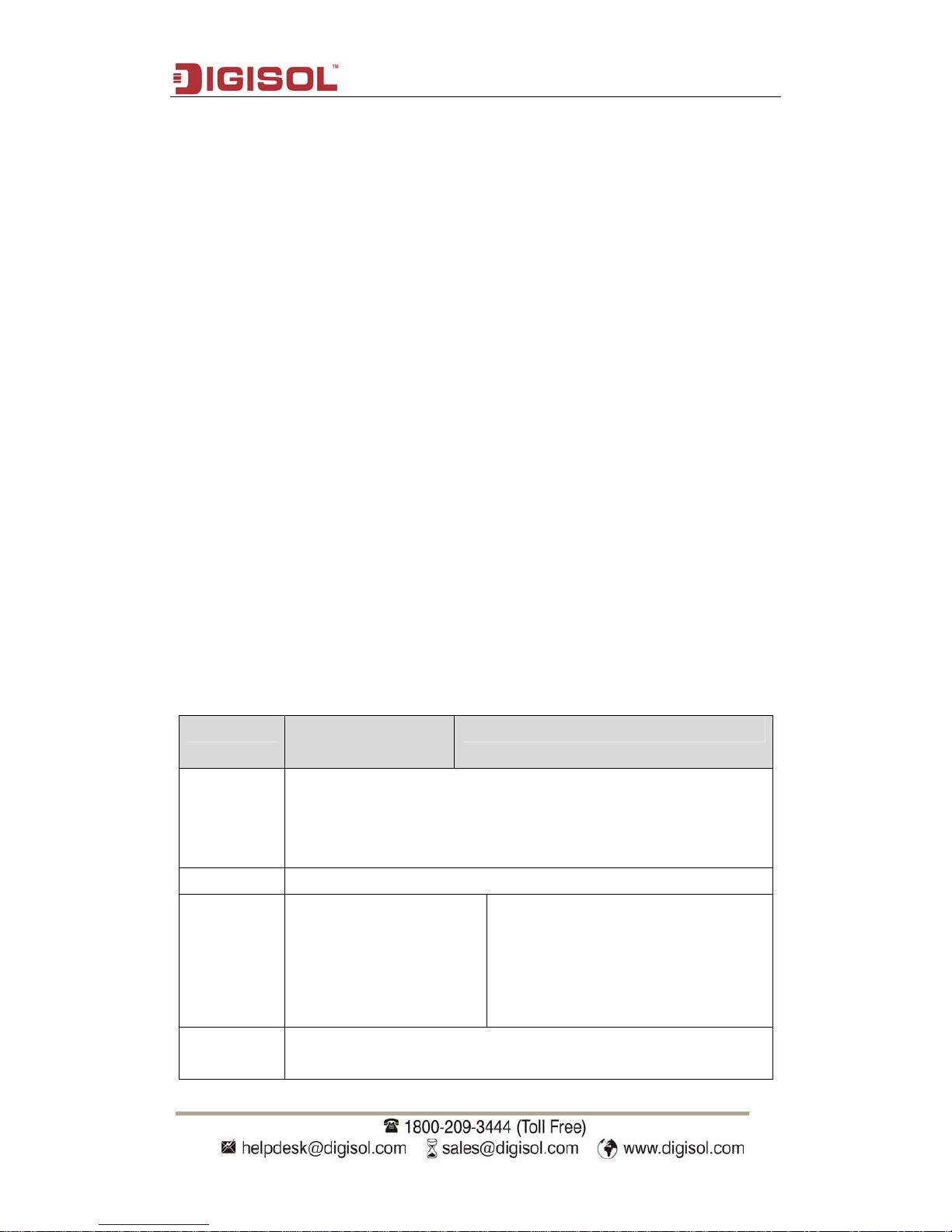
Introduction
1-3
series switch also support IEEE802.1x port based access authentication, which can be
deployed with RADIUS, to ensure the port level security and block illegal users.
QoS
DG-GS4600S series switches fully support DiffServ Module. Users can specify a
queue bandwidth on each port. WDRR/SP/SWDRR scheduling is also supported.
DG-GS4600S series support the port trust. Users can configure trusted CoS, DSCP, IP
precedence and port priority. User can also modify packet’s DSCP and COS values. The
traffic can be classified by port, VLAN, DSCP, IP precedence and ACL table. User can
also modify packet’s DSCP and IP precedence values. Users can specify different
bandwidths for voice/data/video to customize different qualities of service.
3D-SMP Ready
DG-GS4600S series are up to the mustard of Self-defending security region
management strategy. It is supported interaction with some security system such as
firewall, IDS, etc. It can defense the virus and aggress effectively from the extranet and
internet. Thus enhance the security and stability of the network-wide.
Perfect Web Management.
DG-GS4600S series support SNMP, In-band and Out-of band Management, CLI
and WEB interface and RMON. It can mail the correlative sensitive information to the
administrator abide by SMTP protocol. DG-GS4600S series support SSH protocol, ensure
the configuration management security of the switch.
1.3 Physical Specifications
Item DG-GS4628S/
DG-GS4628SP
DG-GS4652S / DG-GS4652SP
Dimension
(W * H * D)
(mm)
440×324×44
Weight <6kg
Fixed ports 20 100/1000Base-TX auto
negotiation ethernet ports
4 1000Mb Combo ports
2 interfaces with extended
card
44 100/1000Base-TX auto negotiation
ethernet ports
4 1000Mb Combo ports
2 interfaces with extended card
Management
p
orts
1 Console port
Page 6
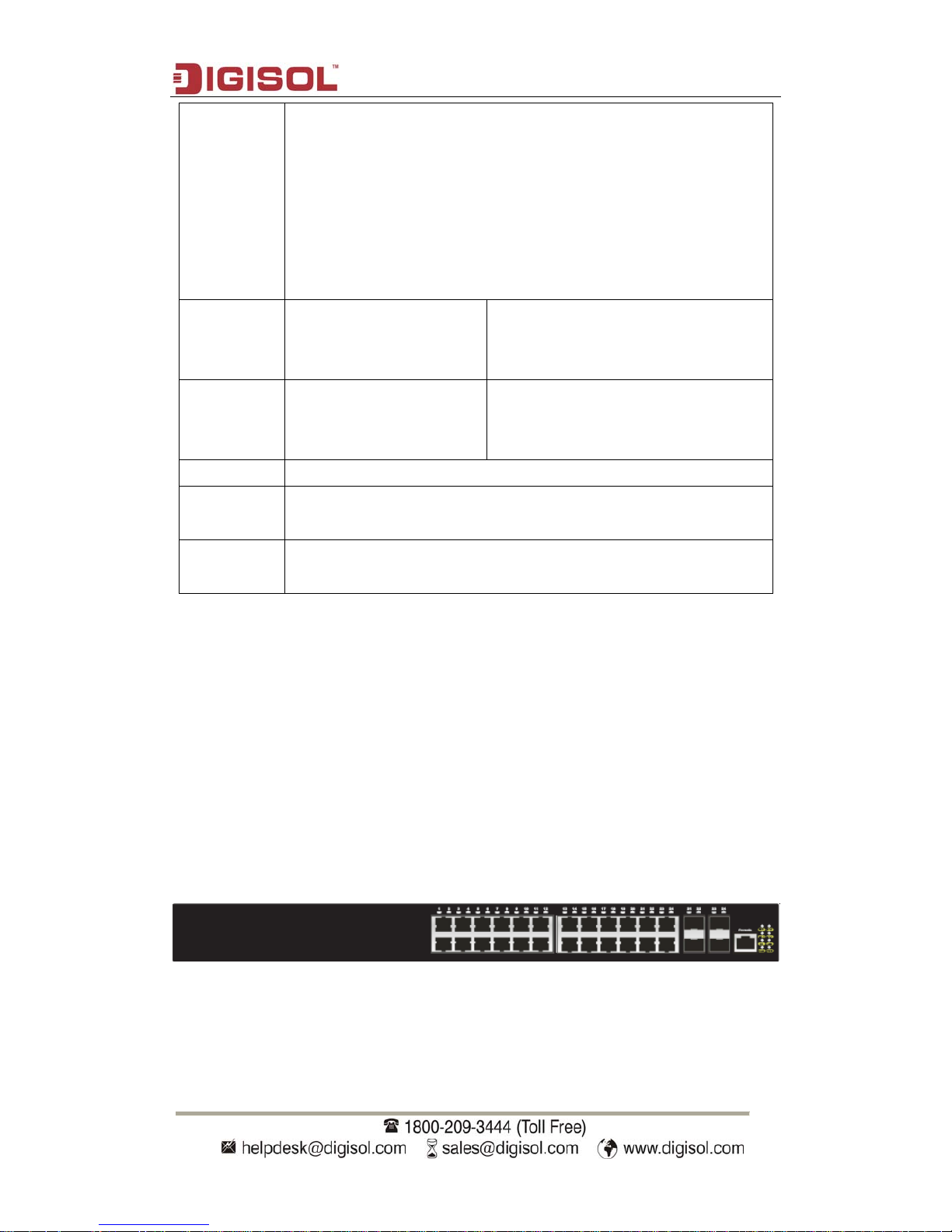
Introduction
System
power
DG-GS4600S series support AC/DC power input:
AC input:
The rating voltage range: 100V~240V AC; 50/60HZ
The max voltage range: 90V~264V AC; 47HZ~63HZ
DC input:
48V DC input, -48V~-60V/DC; 2.5A
Output
power supply
of PoE
Support Support
The max
Power
Consumption
35W (without PoE) 65W (without PoE)
Fan Support automatic timing
Operating
Temperature
0℃~50℃
Relative
Humidity
10%~90%
Table 1-1 Physical Specifications
1.4 Description of Hardware
1.4.1 Front Panel
DG-GS4628S and DG-GS4628SP Ethernet switches provide 20 100/1000Base-TX
auto negotiation ehternet ports, 4 1000Mb Combo ports, 6 function indicators and 1
Console port.
Fig 1-2 Front Panel of DG-GS4628S
1-4
Page 7
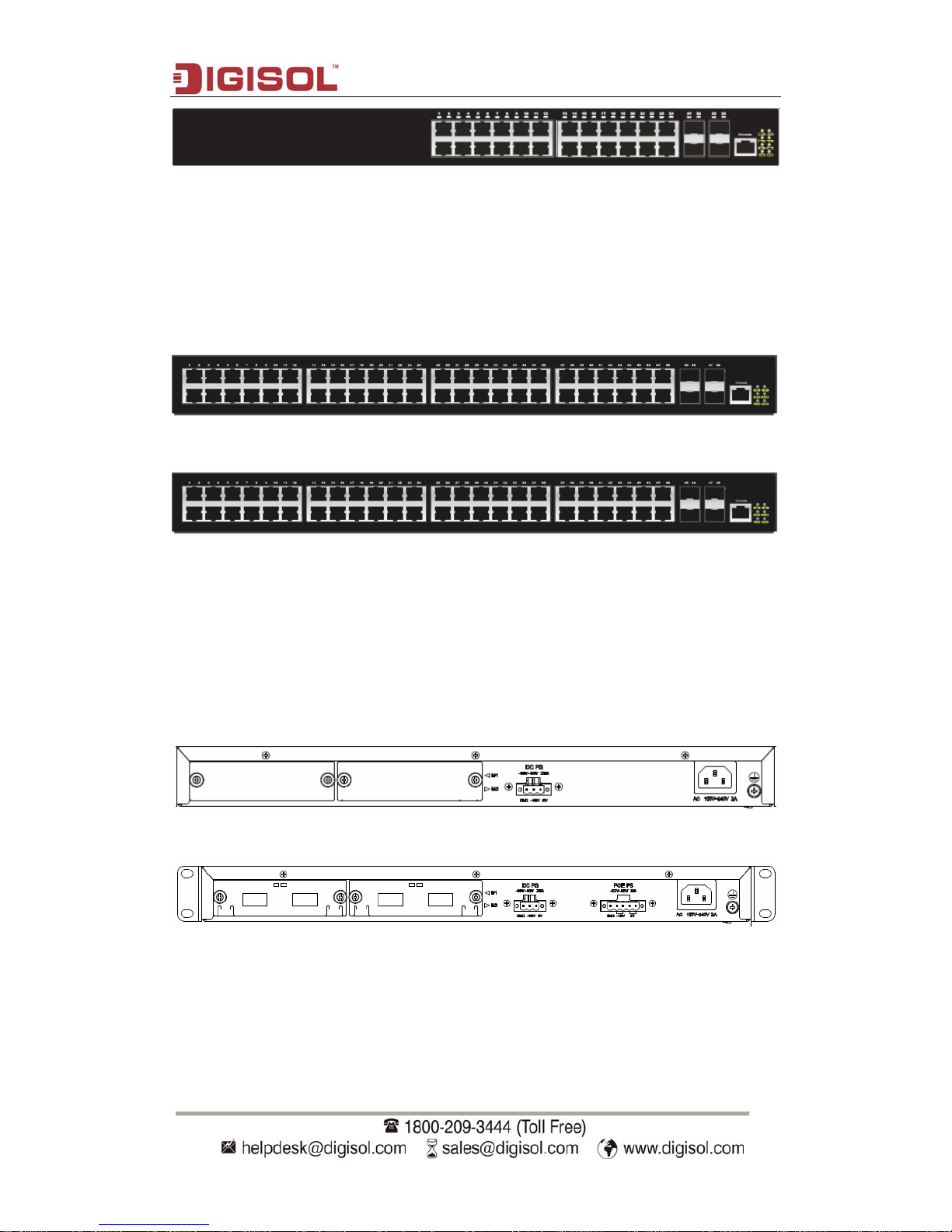
Introduction
Fig 1-3 Front Panel of DG-GS4628SP
DG-GS4652S/ DG-GS4652SP series Ethernet switches provide 44
100/1000Base-TX auto negotiation ehternet ports, 4 1000Mb Combo ports, 6 function
indicators and 1 Console port.
Fig 1-5 Front Panel of DG-GS4652S
Fig 1-6 Front Panel of DG-GS4652SP
1.4.2 Back Panel
DG-GS4628S, DG-GS4628SP supplies 2 plug-in interfaces, 1 48V DC input power
interface, 1 input power interface of PoE and 1 220V input power interface.
Fig 1-8 Back Panel of DG-GS4628S
Fig 1-9 Back Panel of DG-GS4628SP
Back Panel of DG-GS4652S is same with DG-GS4628S, it supplies 2 plug-in
interfaces, 1 48V input power interface, 1 input power interface of PoE and 1 220V input
power interface.
1-5
Page 8
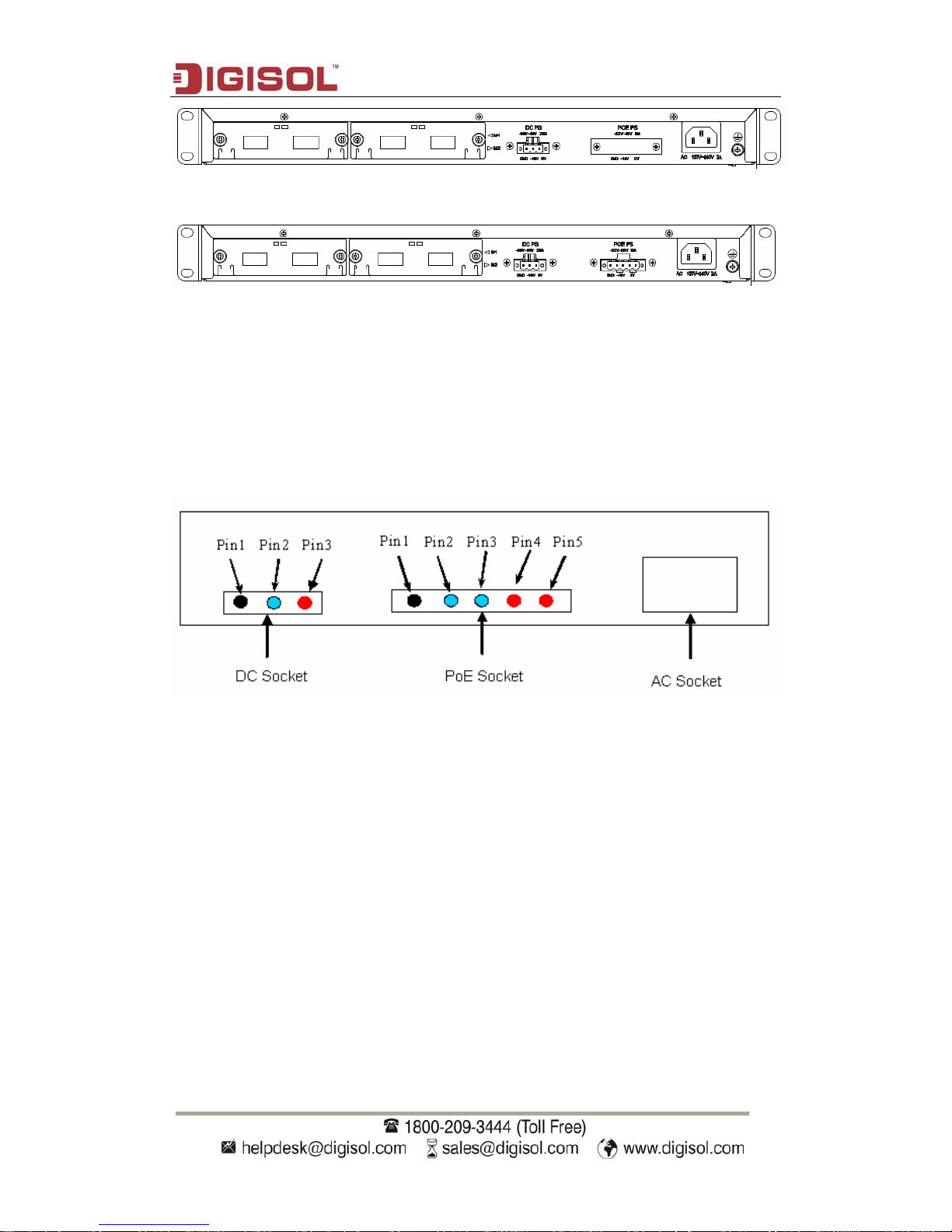
Introduction
Fig 1-11 Back Panel of DG-GS4652S
Fig 1-12 Back Panel of DG-GS4652SP
1.4.3 DC Power/PoE Power Input
DG-GS4600S supports AC/DC input power backup and PoE output power. pin-outs
signal of DC power and PoE power are distributed as below:
Fig 1-13 Pin-outs Distribution of DC Input and PoE Power Input for DG-GS4600S
DC power has 3 pin-outs:
PIN1: GND Ground connection
PIN2: -48V DC power cathode input
PIN3: 0V DC power positive electrode input
PoE has 5 pin-outs:
PIN1: GND Ground connection
PIN2: -52V DC power cathode input
PIN3: -52V DC power cathode input
PIN4: 0V DC power positive electrode input
PIN5: 0V DC power positive electrode input
1-6
Page 9

Introduction
1-7
1.4.4 Status LEDs
LEDs of DG-GS4600S show the corresponding state.
In mainboard of DG-GS4628S/ DG-GS4628SP/ DG-GS4652S/ DG-GS4652S/
DG-GS4652SP the LEDs include two parts, one is 24/48 1000M interface LEDs, they
show each port state at RJ45 plug-in, each port corresponds a LED with double colors.
Table 1-2 Port LEDs
LED Status Description
On
PoE power output
Off no PoE power output
Red
Blink Send or receive the data
On Port in link state
Off Port not in link state
Green
Blink Send or receive the data
The other is system LEDs, they are used to show the work status of the system at the
right of front panel.
Table 1-3 System LEDs
Panel
Symbol
Status Description
On (Green) Power is operating normally
PWR
Off Power is abnormally
On (Green, blink) System is loading
DIAG
On (Green) System is operating normally
On (Green) System is malfunctioning
ALM
Off System is operating normally
On (Green)
System is using DC power
RPS
Off
System does not use DC power
On (Green)
Port1 of M1 is at link state
On (Green,
Blink)
Port1 of M1 is receiving or sending the data
M1-1
Off
Port1 of M1 is not at link state
Page 10

Introduction
1-8
On (Green)
Port2 of M1 is at link state
On (Green,
Blink)
Port2 of M1 is receiving or sending the data
Off
Port2 of M1 is not at link state
M1-2
On (Orange)
Port2 of M1 is not at link state, but M1 is in
place
On (Green)
Port1 of M2 is at link state
On (Green,
Blink)
Port1 of M2 is receiving or sending the data
M2-1
Off
Port1 of M2 is not at link state
On (Green)
Port2 of M2 is at link state
On (Green,
Blink)
Port2 of M2 is receiving or sending the data
Off
Port2 of M2 is not at link state
M2-2
On (Orange)
Port2 of M2 is not at link state, but M2 is in
place
1.4.5 Front Panel Interface Description
DG-GS4600S series switches provide RJ-45 1000Mb copper port and the interface
of SFP 1000Mb fiber transceivers.
Each interface description is shown in the following:
Table 1-4 DG-GS4600S interface description
Port mode Spec
RJ-45 port
10/100/1000Mbps auto negotiation
MDI/MDI-X cable mode auto negotiation
5 kinds of UTP: 100 m
Page 11

Introduction
1-9
SFP
SFP-SX-L transceiver
1000Base-SX SFP(850nm,MMF,550m)
SFP-LX-L transceiver
1000Base-LX SFP(1310nm, SMF, 10km or
MMF, 550m)
SFP-LX-20-L transcever
1310nm lightwave, 9/125um single mode fiber:
20km
SFP-LX-40 transceiver
9/125um single mode fiber: 40km
SFP-LH-70-L transceiver
9/125um single mode fiber: 70km
SFP-LH-120-L transceiver
9/125um single mode fiber: 120km
SFP-GT
SFP-GT module
1000Base-T SFP interface card module, RJ-45
interface
1.4.6 DG-SA-GS4600-EM-2XFP/ DG-SA-GS4600-EM-2SFP+ /
DG-SA-GS4600-EM-2SFP Extended Module Description
DG-GS4600S series switches provide 2 10GB extended slots to install 2
DG-SA-GS4600-EM-2XFP, DG-SA-GS4600-EM-2SFP+ or DG-SA-GS4600-EM-2SFP
extended modules.
Extended module model DG-GS4600S series switch Extended module
description
DG-SA-GS4600-EM-2XFP Support Double 10Gb ports XFP
extended module
DG-SA-GS4600-EM-2SFP+ Support 10Gb / 1Gb Double 10Gb / 1Gb ports
compatible module
DG-SA-GS4600-EM-2SFP Support Double 1Gb ports module
Take DG-SA-GS4600-EM-2XFPfor example, the extended module structure diagram
is shown as follows:
Page 12

Introduction
Figure 1-14 DG-SA-GS4600-EM-2XFP structure diagram
Each of the extended modules’ panel diagram is shown follows:
Figure 1-15 panel diagram of DG-SA-GS4600-EM-2XFP
Figure 1-16 panel diagram of DG-SA-GS4600-EM-2SFP+
Figure 1-17 panel diagram of DG-SA-GS4600-EM-2SFP
Back panel diagram of the switch with extended modules is shown in the following:
Figure 1-19 The back panel with extended modules for DG-GS4628S / DG-GS4652S
1-10
Page 13

Introduction
Figure 1-20 The back panel with extended modules for DG-GS4628SP / DG-GS4652SP
Extended module‘s LED description is the following:
Table 1-5 10Gb extended module LED description
LED Status Description
Green Ports are at the link state of 10G
Blink(Green) Ports are at the active state of 10G
Link/Activity
Off No link or the link is failure
DG-GS4600S series switch supports the following XFP, SFP+ transceivers:
Table 1-6 DG-GS4600S series XFP, SFP+ transceivers description
Spec
XFP
XFP-SR transceiver
10GBase-SR XFP multi-mode fiber transceiver (850nm,62.5μm MMF 32m,
50μm 500MHz/km MMF 85m,50μm 2000MHz/km MMF 300m)
XFP-LR transceiver
10GBase-LR XFP single-mode fiber transceiver (1310nm,SMF,10km)
XFP-ER transceiver
1550nm SMF, 40km
XFP-ER-70 transceiver
1550nm SMF, 70km
SFP+
SFP+-LR transceiver
10GBase-LR SFP+(1310nm, SMF, 10km)
SFP+-SR transceiver
10GBase-SR SFP+(850nm, 62.5μm MMF 32m, 50μm 500MHz/km MMF
85m, 50μm 2000MHz/km MMF 300m)
1-11
Page 14

Hardware Installation
2-1
Chapter 2 Hardware Installation
2.1 Installation Notice
To ensure the proper operation of DG-GS4600S series and your physical security,
please read carefully the following installation guide.
2.1.1 Environmental Requirements
The switch must be installed in a clean area. Otherwise, the switch may be damaged
by electrostatic adherence.
Maintain the temperature within 0 to 50 °C and the humidity within 10% to 95%,
non-condensing.
The switch must be put in a dry and cool place. Leave sufficient spacing around the
switch for good air circulation.
The switch must work in the right range of power input (AC power: 90 ~ 264V (50Hz),
DC power: -40 ~ -60V)
The switch must be well grounded in order to avoid ESD damage and physical injury
of people.
The switch should avoid the sunlight perpendicular incidence. Keep the switch away
from heat sources and strong electromagnetic interference sources.
The switch must be mounted to a standard 19’’ rack or placed on a clean level
desktop.
2.1.1.1 Dust and Particles
Dust is harmful to the safe operation of DG-GS4600S series. Dust can lead to
electrostatic adherence, especially likely under low relative humidity, causing poor contact
of metal connectors or contacts. Electrostatic adherence will result in not only reduced
product lifespan, but also increased chance of communication failures. The recommended
value for dust content and particle diameter in the site is shown below:
Max Diameter (µm) 0.5 1 3 5
Max Density
(particles/m³)
1.4×10
5
7×105 2.4×105 1.3×105
Table 2-1 Environmental Requirements: Dust
Page 15

Hardware Installation
2-2
In addition, salt, acid and sulfide in the air are also harmful to the switch. Such
harmful gases will aggravate metal corrosion and the aging of some parts. The site should
avoid harmful gases, such as SO
2
, H2S, NO2, NH3 and Cl2, etc. The table below details the
threshold value.
Gas Average (mg/m³) Max (mg/m³)
SO2 0.2 1.5
H2S 0.006 0.03
NO2 0.04 0.15
NH3 0.05 0.15
Cl2 0.01 0.3
Table 2-2 Environmental Requirements: Particles
2.1.1.2 Temperature and Humidity
Although the switch is designed to use 4 fans, the site should still maintain a desirable
temperature and humidity. High-humidity conditions can cause electrical resistance
degradation or even electric leakage, degradation of mechanical properties and corrosion
of internal components. Extreme low relative humidity may cause the insulation spacer to
contract, making the fastening screw insecure. Furthermore, in dry environments, static
electricity is liable to be produced and cause harm to internal circuits. Temperature
extremes can cause reduced reliability and premature aging of insulation materials, thus
reducing the switch’s working lifespan. In the hot summer, it is recommended to use
air-conditioners to cool down the site. And the cold winter, it is recommenced to use
heaters.
The recommended temperature and humidity are shown below:
Temperature: Relative humidity
Long term condition Short term condition Long term condition Short term
condition
15 ~ 30°C 0 ~ 50°C 40 ~ 65% 10 ~ 95%
Table 2-3 Environmental Requirements: Temperature and Humidity
Caution!
A sample of ambient temperature and humidity should be taken at 1.5m above the
floor and 0.4m in front of the switch rack, with no protective panel covering the front and
rear of the rack. Short term working conditions refer to a maximum of 48 hours of
Page 16

Hardware Installation
2-3
continued operation and an annual cumulative total of less than 15 days. Formidable
operation conditions refers to the ambient temperature and relative humidity value that
may occur during an air-conditioning system failure, and normal operation conditions
should be recovered within 5 hours.
2.1.1.3 Power Supply
Before powering on the power supply, please check the power input to ensure proper
grounding of the power supply system. The input source for the switch should be reliable
and secure; a voltage adaptor can be used if necessary. The building’s circuit protection
system should include in the circuit a fuse or circuit-breaker of no greater than 240 V, 10 A.
It is recommended to use a UPS for more reliable power supplying. .
Caution!
Improper power supply system grounding, extreme fluctuation of the input source,
and transients (or spikes) can result in larger error rate, or even hardware damage!
2.1.1.4 Preventing Electrostatic Discharge Damage
Static electric discharges can cause damage to internal circuits, even the entire
switch. Follow these guidelines for avoiding ESD damage:
Ensure proper earth grounding of the device;
Perform regular cleaning to reduce dust;
Maintain proper temperature and humidity;
Always wear an ESD wrist strap and antistatic uniform when in contact with circuit
boards.
2.1.1.5 Anti-interference
All sources of interference, whether from the device/system itself or the outside
environment, will affect operations in various ways, such as capacitive coupling, inductive
coupling, electromagnetic radiation, common impedance (including the grounding system)
and cables/lines (power cables, signal lines, and output lines). The following should be
noted:
Precautions should be taken to prevent power source interruptions;
Provide the system with a dedicated grounding, rather than sharing the grounding
with the electronic equipment or lightning protection devices;
Keep away from high power radio transmitters, radar transmitters, and high frequency
strong circuit devices;
Provide electromagnetic shielding if necessary.
Page 17

Hardware Installation
2-4
2.1.1.6 Rack Configuration
The dimensions of the DG-GS4600S series is designed to be mounted on a standard
19’’ rack, please ensure good ventilation for the rack.
Every device in the rack will generate heat during operation, therefore vent and fans
must be provided for an enclosed rack, and devices should not be stacked closely.
When mounting devices in an open rack, care should be taken to prevent the rack
frame from obstructing the switch ventilation openings. Be sure to check the
positioning of the switch after installation to avoid the aforementioned.
Caution!
If a standard 19’’ rack is not available, the DG-GS4600S series can be placed on a
clean level desktop, leave a clearance of 100mm around the switch for ventilation, and do
not place anything on top of the switch.
2.1.2 Installation Notice
Read through the installation instruction carefully before operating on the system.
Make sure the installation materials and tools are prepared. And make sure the
installation site is well prepared.
During the installation, users must use the brackets and screws provided in the
accessory kit. Users should use the proper tools to perform the installation. Users
should always wear antistatic uniform and ESD wrist straps. Users should use
standard cables and connecters.
After the installation, users should clean the site. Before powering on the switch,
users should ensure the switch is well grounded. Users should maintain the switch
regularly to extend the lifespan of the switch.
2.1.3 Security Warnings
When using SFP transceiver, do not stare directly at the fiber bore when the switch is
in operation. Otherwise the laser may hurt your eyes.
Do not attempt to conduct the operations which can damage the switch or which can
cause physical injury.
Do not install, move or disclose the switch and its modules when the switch is in
operation.
Do not open the switch shell.
Do not drop metals into the switch. It can cause short-circuit.
Do not touch the power plug and power socket.
Do not place the tinder near the switch.
Page 18

Hardware Installation
2-5
Do not configure the switch alone in a dangerous situation,
Use standard power sockets which have overload and leakage protection.
Inspect and maintain the site and the switch regularly.
Have the emergence power switch on the site. In case of emergence, switch off the
power immediately.
Caution!
Potential risk include: Electric leakage, Power supply arcing, Power line breakage,
Imperfect earth, Overload circuit and Electrical short circuit. If electric shock, fire, electrical
short circuit occurs, please cut off the electricity supply and alarm rapidly. Rescue the
injured person in the contingency under inherently safe, give the injured person proper
first aid treatment according to the injury state, and seek help from the Medical
Emergency using various ways.
2.2 Installation Preparation
2.2.1 Verify the Package Contents
Please unpack the shipping package and verify carefully the contents inside.
2.2.2 Required Tools and Utilities
The required tools and utilities are shown below:
Cross screwdrivers
Flat-blade screwdriver
ESD wrist strap
Antistatic uniform
Caution!
Users should prepare the required tools and utilities by themselves.
Page 19

Hardware Installation
2.3 Installation Guide
2.3.1 Installing the Switch
Fig 2-1 DG-GS4628S series installation sketch map on the rack
Fig 2-2 DG-GS4652S series installation sketch map on the rack
Please mount DG-GS4600S series on the 19’’ rack as below:
1. Attach the 2 brackets on the DG-GS4600S series with screws provided in the
accessory kit.
2. Put the bracket-mounted switch smoothly into a standard 19’’ rack. Fasten the
DG-GS4600S series to the rack with the screws provided. Leave enough space around
the switch for good air circulation.
2-6
Page 20

Hardware Installation
Caution!
The brackets are used to fix the switch on the rack. They can’t serve as a bearing.
Please place a rack shelf under the switch. Do not place anything on top of the switch. Do
not block the blowholes on the switch to ensure the proper operation of the switch.
2.3.2 Connecting Console
DG-GS4600S series provides a Mini-USB serial console port.
Fig 2-2 Connecting Console to DG-GS4600S
The connection procedure is listed below:
1. Find the console cable provided in the accessory kit. Attach the Mini-USB end to
console port of the switch.
2. Connect the other side of the console cable to a character terminal (PC).
3. Power on the switch and the character terminal. Configure the switch through the
character terminal.
2.3.3 SFP Transceiver Installation
DG-GS4600S series provide multiple 1000Mb SFP transceiver slots.
The procedure for installing the SFP transceiver is shown below:
Step 1: Put on a ESD wrist strap (or antistatic gloves).
Step 2: Insert the SFP transceiver to the guide rail inside the fiber interface line card. Do
not put the SFP transceiver up-side-down.
2-7
Page 21

Hardware Installation
2-8
Step 3: Push the SFP transceiver along the guide rail gently until you feel the transceiver
snap into place at the bottom of the line card.
Note: the SFP transceiver is hot swappable.
Caution!
Do not stare directly at the 2 fiber bore in the SFP transceiver when the switch is in
operation, otherwise the laser may hurt your eyes.
2.3.4 DG-SA-GS4600-EM-2XFP Extended Module Installation
DG-GS4600S series provide 10Gb slots. The procedure for installing the
DG-SA-GS4600-EM-2XFPmodule and the XFP 10Gb fiber transceiver is shown below:
Step 1: Put on an ESD wrist strap (or antistatic gloves).
Step 2: Insert the DG-SA-GS4600-EM-2XFPmodule to the guide rail inside the 10Gb
module slot.
Step 3: Push the DG-SA-GS4600-EM-2XFPmodule along the guide rail gently until it
comes into contact with the machine panel.
Step 4: Insert the XFP transceiver to the guide rail inside the DG-SA-GS4600-EM-2XFP.
Do not put the XFP transceiver up-side-down.
Step 5: Push the XFP transceiver along the guide rail gently until it comes into contact with
the DG-SA-GS4600-EM-2XFP.
Note: the 2XFP extended module does not support hot swappable.
2.3.5 DG-SA-GS4600-EM-2SFP+ extended module Installation
DG-GS4600S series provide 10Gb slots. The procedure for installing the
DG-SA-GS4600-EM-2SFP+ module and the SFP+ 10Gb fiber transceiver is shown below:
Step 1: Put on an ESD wrist strap (or antistatic gloves).
Step 2: Insert the DG-SA-GS4600-EM-2SFP+ module to the guide rail inside the 10Gb
module slot.
Step 3: Push the DG-SA-GS4600-EM-2SFP+ module along the guide rail gently until it
comes into contact with the machine panel.
Step 4: Insert the SFP+ transceiver to the guide rail inside the
DG-SA-GS4600-EM-2SFP+. Do not put the XFP transceiver up-side-down.
Step 5: Push the SFP+ transceiver along the guide rail gently until it comes into contact
Page 22

Hardware Installation
2-9
with the DG-SA-GS4600-EM-2SFP+.
Note: the 2SFP+ extended module does not support hot swappable.
DG-SA-GS4600-EM-2SFP+ extended module can insert SFP+ fiber transceiver.
2.3.6 DG-SA-GS4600-EM-2SFP Extended module Installation
DG-GS4600S series provide 10Gb slots. The procedure for installing the
DG-SA-GS4600-EM-2SFP module and the SFP 1Gb fiber transceiver is shown below:
Step 1: Put on an ESD wrist strap (or antistatic gloves).
Step 2: Insert the DG-SA-GS4600-EM-2SFP module to the guide rail inside the 10Gb
module slot.
Step 3: Push the DG-SA-GS4600-EM-2SFP module along the guide rail gently until it
comes into contact with the machine panel.
Step 4: Insert the SFP transceiver to the guide rail inside the DG-SA-GS4600-EM-2SFP.
Do not put the SFP transceiver up-side-down.
Step 5: Push the SFP transceiver along the guide rail gently until it comes into contact with
the DG-SA-GS4600-EM-2SFP.
Note: the 2GB extended module does not support hot swappable.
Caution!
Do not stare directly at the 2 fiber bores in the fiber transceiver when the switch is in
operation, otherwise the laser may hurt your eyes.
2.3.7 Copper Cable/Fiber Cable Connection
Copper cables should be connected as below:
Step 1: Insert one end of the Ethernet cable to the RJ-45 Ethernet port in the switch
copper cable line card;
Step 2: Insert the other end of the Ethernet cable to the RJ-45 Ethernet port of other
device;
Step 3: Check all status indicators for the corresponding ports; a lighted LED indicates that
the link has been established, otherwise the link is not ready and the cable should be
examined.
Page 23

Hardware Installation
2-10
Caution!
Please verify the sign above the port to ensure using the right port. Connecting to wrong
ports might damage the switch.
Fiber cables should be connected as below:
Step 1: Remove the protective plug from the SFP/XFP/SFP+ fiber transceiver bore;
Remove the protective cap from one end of the fiber cable. Keep the fiber end clean and
neat.
Step 2: Attach one end of the fiber cable to the SFP/XFP/SFP+ transceiver, and attach the
other end to the transceiver of the corresponding devices. Note: The SFP/XFP/SFP+
transceiver’s TX port should be connected to the RX port of the corresponding device, and
vice versa.
Step 3: Check the fiber port status indicator, a lighted LED indicates that the link has been
established; otherwise the link is not ready and should be examined.
Caution!
Please verify the sign above the port to ensure using the other ports. Connecting to wrong
ports might damage the transceiver or the other ports. When connecting other devices
through a fiber cable to the switch, the output power of the fiber cable must not exceed the
maximum received power of the corresponding modules. Otherwise, it will damage the
fiber transceiver. Do not stare at the fiber bore when the switch is in operation. That may
hurt your eyes.
2.3.8 AC Power Supply Connection
DG-GS4600S use 220V AC power supply by default. Please read the power input
specification for the detailed information.
AC Power supply connection procedure is described as below:
1. Insert one end of the power cable provided in the accessory kit into the power source
socket (with overload and leakage protection), and the other end to the power socket in
the back panel of the switch.
2. Check the power status indicator in the front panel of the switch. The corresponding
power indicator should light. DG-GS4600S is self-adjustable for the input voltage. As soon
as the input voltage is in the range printed on the switch surface, the switch can operate
correctly.
3. When the switch is powered on, it executes self-test procedure and startups.
Page 24

Hardware Installation
2-11
Caution!
The input voltage must be within the required range, otherwise the switch can be
damaged or malfunction. Do not open the switch shell without permission. It can cause
physical injury.
2.3.9 DC Power Supply Connection
Please read the power input specification for the detailed information. Connection
procedure is described as below:
1. Insert DC power linker provided in the accessory kit into DC power source socket in the
back panel of the switch.
2. Check whether the power status indicator is light in the front panel of the switch.
3. When the switch is powered on, it executes self-test procedure and startups.
Caution!
The input voltage must be within the required range, otherwise the switch can be
damaged or malfunction. Do not open the switch shell without permission. It can cause
physical injury.
Page 25

Hardware Installation
2.3.10 PoE Power Supply Connection
When using PoE function of DG-GS4600S, it needs to connect the external PoE
power with 5 holes socket. The connection procedure is described as below:
1. Insert one end of PoE power cable provided in the accessory kit into the external PoE
power (with overload and leakage protection), and the other end to PoE power socket in
the back panel of the switch.
2. Connect PD device to the front port of DG-GS4600S.
3. Check whether PD device is powered and the port indicator status shows the power
supply normally.
Caution!
The input voltage must be within the required range, otherwise the switch can be
damaged or malfunction. PoE power supply of the front port is disabled when the switch is
power-off or is not started. If there is any problem, do not open the switch shell without
permission. It can cause physical injury.
This product comes with Life time warranty. For further details
about warranty policy and Product Registration, please visit
support section of www.digisol.com
2-12
