Page 1
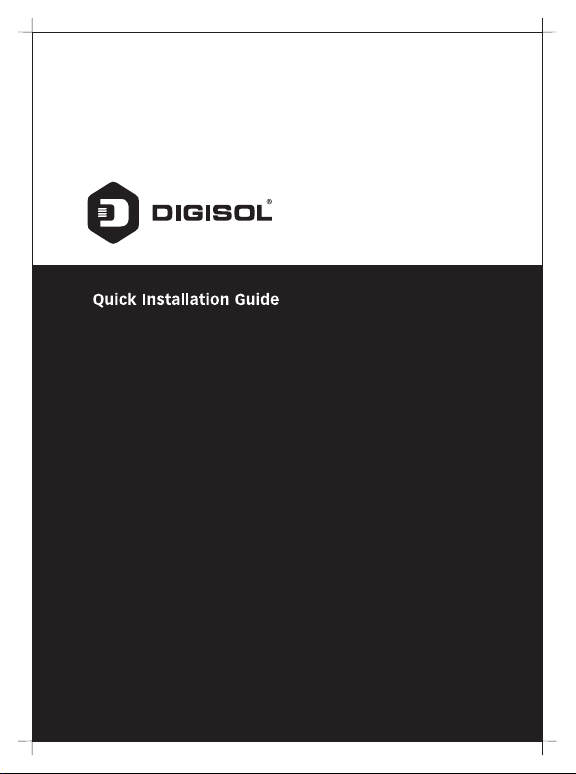
GEPON ONU Router with
1 PON and 1 Giga Port
DG-GR1010
V2.0
05-01-2021
Page 2
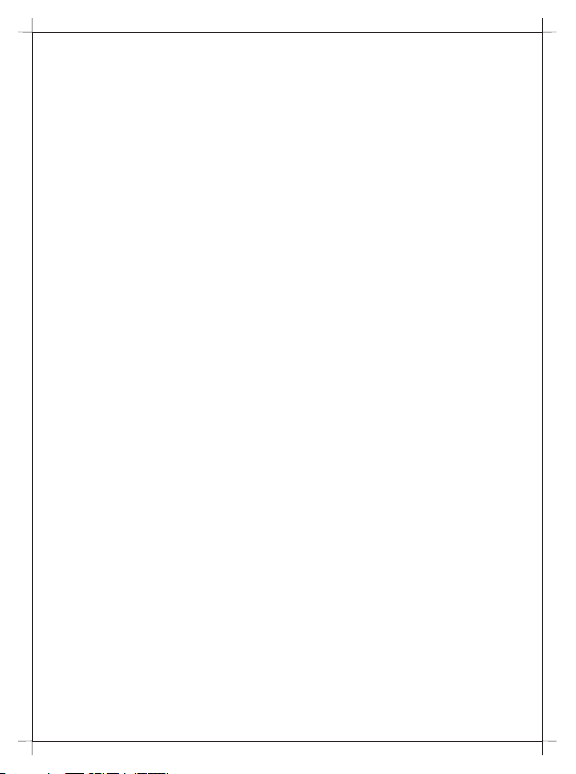
Copyright
Copyright 2020 by DIGISOL SYSTEMS LTD. All rights reserved.
Company has an on-going policy of upgrading its products and it may be
possible that information in this document is not up-to-date.
Please check with your local distributors for the latest information.
No part of this document can be copied or reproduced in any form without
written consent from the company.
Trademarks:
®
DIGISOL is a trademark of DIGISOL SYSTEMS LTD. All other trademarks
are the property of the respective manufacturers.
Page 3
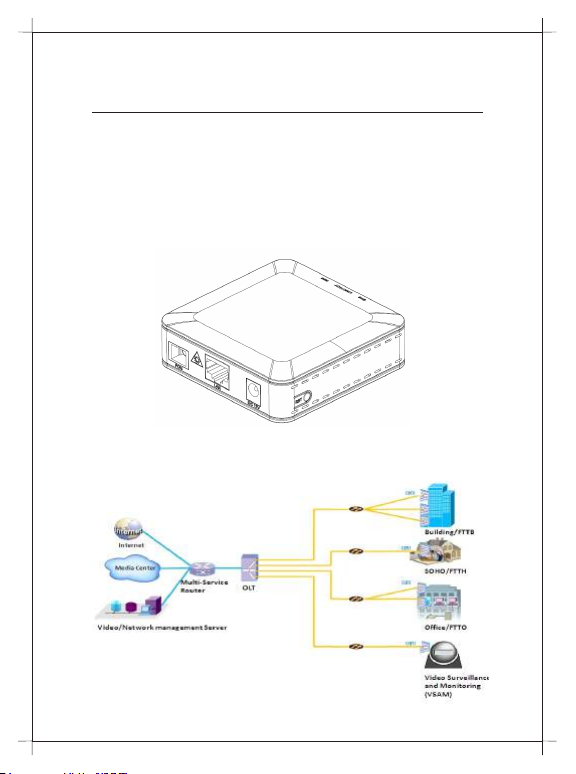
Overview
1:1 Product Description
DG-GR1010 ONU meets telecom operators FTTO (office), FTTD (Desk),
FTTH(Home) broadband speed, SOHO broadband access, video
surveillance and other requirements and design an EPON Gigabit Ethernet
products. It is based on mature and stable, cost-effective EPON technology,
high reliability, easy management, configuration flexibility and good quality
of service (QoS) guarantees to meet the technical performance of the
module IEEE802.3ah.
Figure 1 1GE
1:2 Application Chart
Figure 2
Page 4
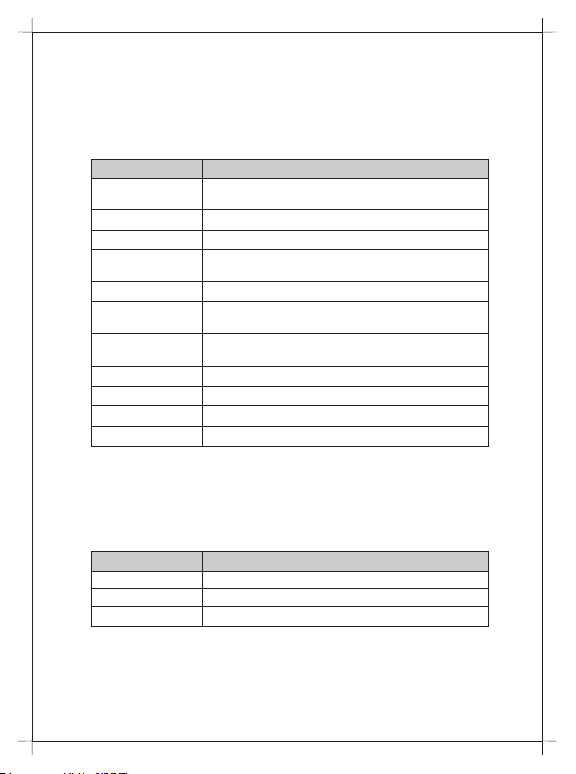
1:3 Technical Parameters
Technical item DG-GR1010
PON interface 1 EPON connector, SC single-mode/single-fiber,
downlink/uplink 1.25Gbps
Wavelength Tx:1310nm, Rx:1490nm
Optical interface SC connector
LAN interface 1*10/100/1000Mbps auto adaptive Ethernet interfaces
RJ-45 connector
LED 3 For Status of PON, LAN, SYS
Operating condition Temperature: -10°C ~ +55°C
Humidity: 10% 90% (non-condensing) ~
Storing condition Temperature: -30 60°C ~ °C
Humidity: 10% 90% (non-condensing) ~
Power supply DC 12V/0.5A
Power consumption ≤3W
Dimension 120mm×78mm×30mm (L×W×H)
Net weight 0.13Kg
1:4 Package Content
Contents Quantity
ONU 1 PCS
Power Adapter 1 PCS
User Manual 1 PCS
Page 5
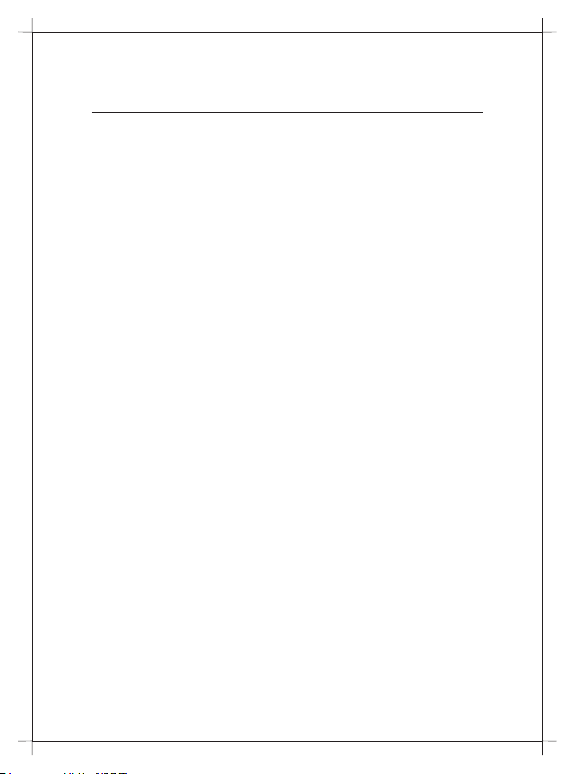
Installation
2:1 Installation Requirements
To avoid equipment damage caused by improper use and personal injury,
please observe the following precautions:
● Do not place the device near water or in damp places, in order to
prevent water or moisture from entering the device.
● Do not place the device in an unstable place, avoid falling damage to
equipment.
● Make sure that the supply voltage of the device matches the required
voltage value.
● Do not open the equipment chassis without permission.
● Unplug before cleaning the power plug; prohibit the use of liquid cleaning.
Installation Environment Requirements
ONU equipment must be installed in the interior, and to ensure the
following conditions:
● Confirmation at the ONU installation at sufficient space to facilitate
cooling machine.
● ONU suitable operating temperature of -10 ~55 , °C °C
humidity 10% to 90%.
Electromagnetic Environment
ONU equipment in use can be affected by external electromagnetic
interferences, such as radiation and conduction through the impact on the
device, this should note the following:
● Device workplace should avoid radio transmitters, radar stations, and
high-frequency interference from power equipment.
● Users cable typically require alignment indoors if outdoor lightning
traces measures should.
Equipment Installation
ONU product is a fixed configuration cassette equipment, site equipment
installation is relatively simple. Simply install the device on a specified place,
connecting the upstream fiber subscriber line connections, connect the
power cable. Actual operation is as follows:
Page 6
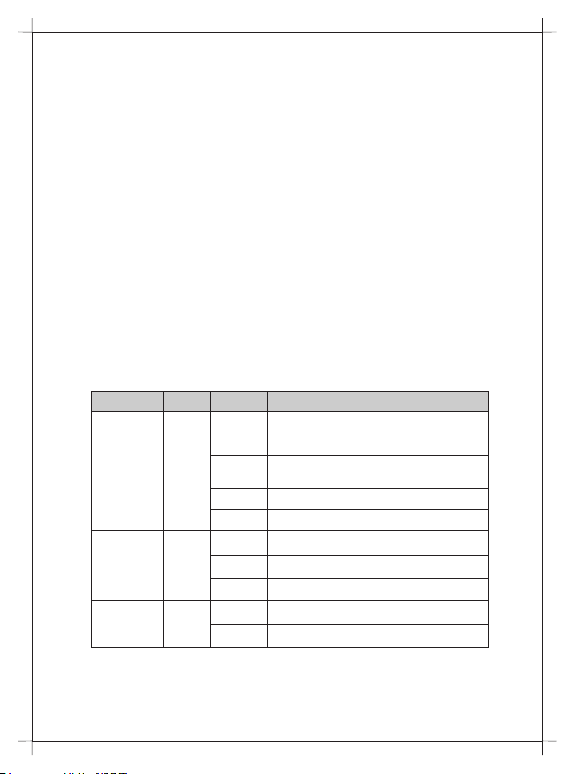
1. Installed on the desktop
Place the machine on a clean bench, this installation is relatively simple,
you can observe the following operation:
● Ensure the smooth workbench.
● Around the device enough space for heat dissipation.
● Do not place objects on the device.
2. Mounted on the wall
● Observation ONU equipment chassis two cruciform recess, in
accordance with the position of the groove, installed two screws in the
wall.
● The original selected two mounting screws gently snap into recesses
aligned.
● Slowly let go, so that the device under the support of the screw
hanging on the wall.
2:2 Panel Lights
LED Mark Status Description
On and
The device is registered to the PON system
Green in
colour
Off / Red
Registration
Interface
System SYS
REG
LINK/
ACT
Device is not registered to the PON system
in colour
Blink Device registration is incorrect
Fast Blink Port is sending or/and receiving data
On Port is connected properly (LINK)
Off Port connection exception or not connected
Blink Port is sending or/and receiving data (ACT)
On / Off System is not running or fatal error
Blink Normal running
Page 7
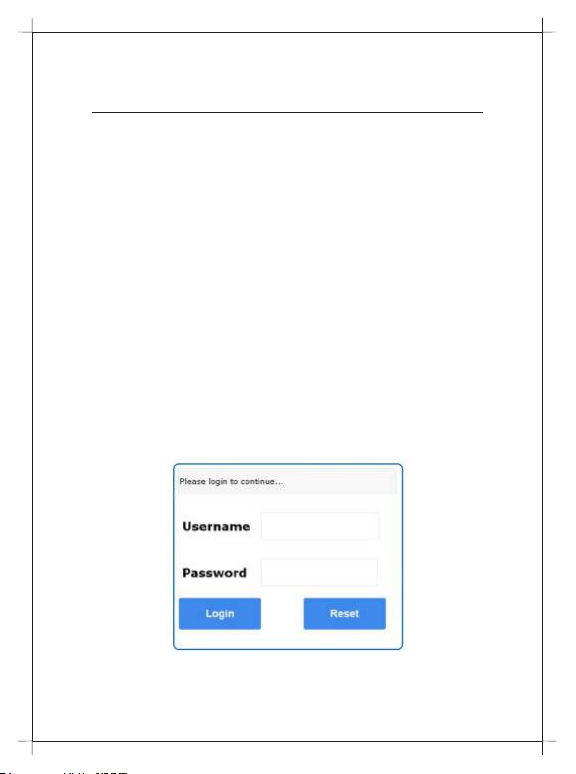
Web Management
EPON ONU provides simple Web management functions, including Device
Information, modify Lan Managemenet IP address, Loid and Password,
Configuration File backup and restore, firmware upgrade etc...
NOTE:
About More ONU Detail Configurations should be configured via CTC OAM
Protocols From OLT.
3:1 Default configuration
The following is the default device configuration information.
● Local (LAN access) Username: admin / Password: admin
● LAN port management IP address: 192.168.1.1/24
3:2 Default configuration
Figure 3 Web Login
Web login default username: admin, password: admin
Page 8

Figure 4 Device Information
Device Info Menu displays the current device base informations, including
Hardware Version, Software Version, Boot Loader Version.
Note:
1. All the device information may be changed, the received device shall
prevail.
Page 9

Figure 5 Modify Loid and Password
OID Menu displays the current device Loid and Password informations.
Loid: 0-24 bytes. Password: fixed 10 bytes.
Note:
1. Usually no need to modify the Version and Vendor Product Code
information, otherwise it may lead to ONU registration problems.
2. All the changes to take effect in the equipment after the restart.
Page 10

Figure 6 Reboot/ Restore Default
Reboot: The operation to reboot the device.
Restore Default: The operation to restore the device to its factory
configuration.
Note:
1. Press RST button over 10 seconds, ONU can restore factory defaults
and reboot.
2. Press RST button quickly, ONU reboot.
Page 11
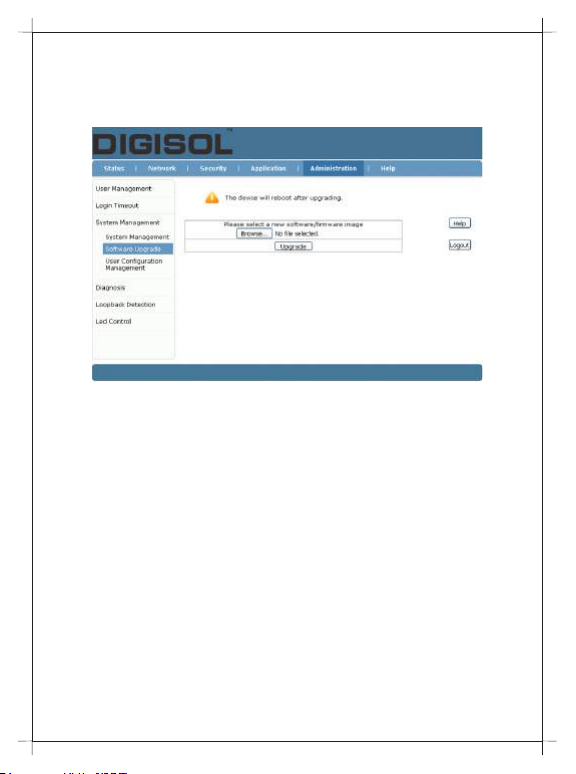
Figure 7 Upgrade
Firmware upgrade Menu displays the current equipment upgrades related
information.
Page 12

Figure 8 Backup/ Restore Configuration
Backup Configuration: The operation to backup configuration from the device.
Restore Configuration: The operation to restore configuration from a
configuration file.
Page 13

Troubleshooting
1. After power all the lights are lit?
Reasons:
1) Power connection errors
2) Power is not normal.
Solution:
1) Check that the power cable is connected
2) The rear panel of the power supply is turned on.
2. GE / FE led does not light?
Reasons:
1) Network cable is damaged or loose connection
2) Cable type error;
3) Long lines outside the allowable range.
Solution:
1) Replace the network cable, and pay attention to the standard
Ethernet cable must be parallel or crossing lines.
3. After working for some time to stop working?
Reasons:
1) Power supply is not working properly
2) The equipment from overheating.
Solution:
1) Check if there is contact with abnormal voltage is too high or too low;
2) Check the ambient conditions, vents are normal ventilation.
4. LOS led flashes?
Reasons:
1) Fiber failure;
2) Central office equipment failure.
Solution:
1) Inspect fiber is connected properly, is connected to the correct
connector, optical power is normal.
2) Contact your operator.
5. PON led flashes?
Reasons:
1) Fiber optic connector is loose;
2) Central office equipment failure;
3) Fiber optic connectors are dust.
Solution:
1) Inspect fiber is connected properly;
2) Cotton ball with alcohol swabbing fiber optic connectors;
3) Contact your operator.
Page 14

Page 15
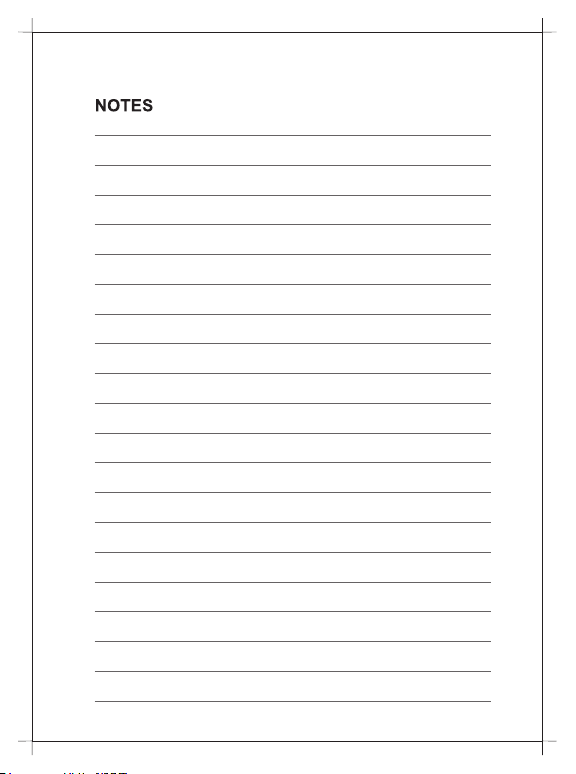
Page 16
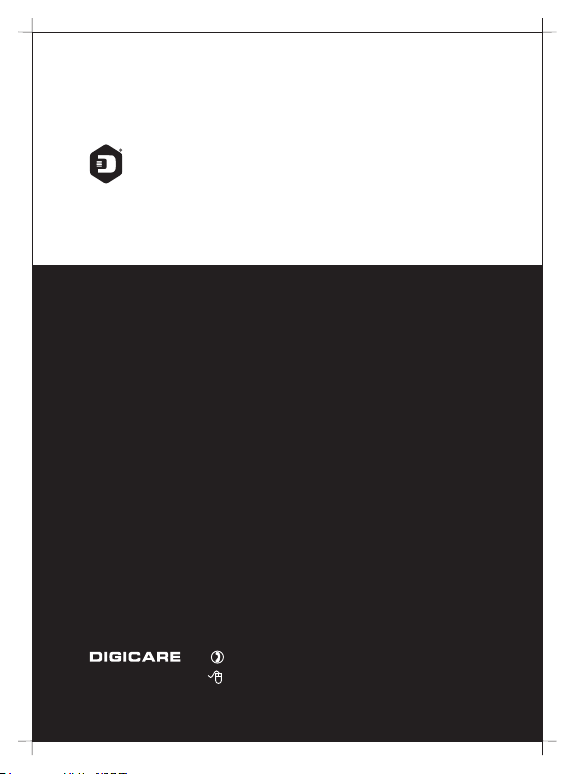
DIGISOL SYSTEMS LIMITED
L-7, Verna Industrial Estate,
Salcete, GOA - 403722
www.digisol.com
Digisol is a Subsidiary of Smartlink Holdings Limited
1800 209 3444
helpdesk@digisol.com
