Page 1

DG-GO4300 Series OLT
USER MANUAL
(WEB Management)
V2.0.1
19-04-2019
As our products undergo continuous development the specifications are subject to change
without prior notice.
.
Page 2
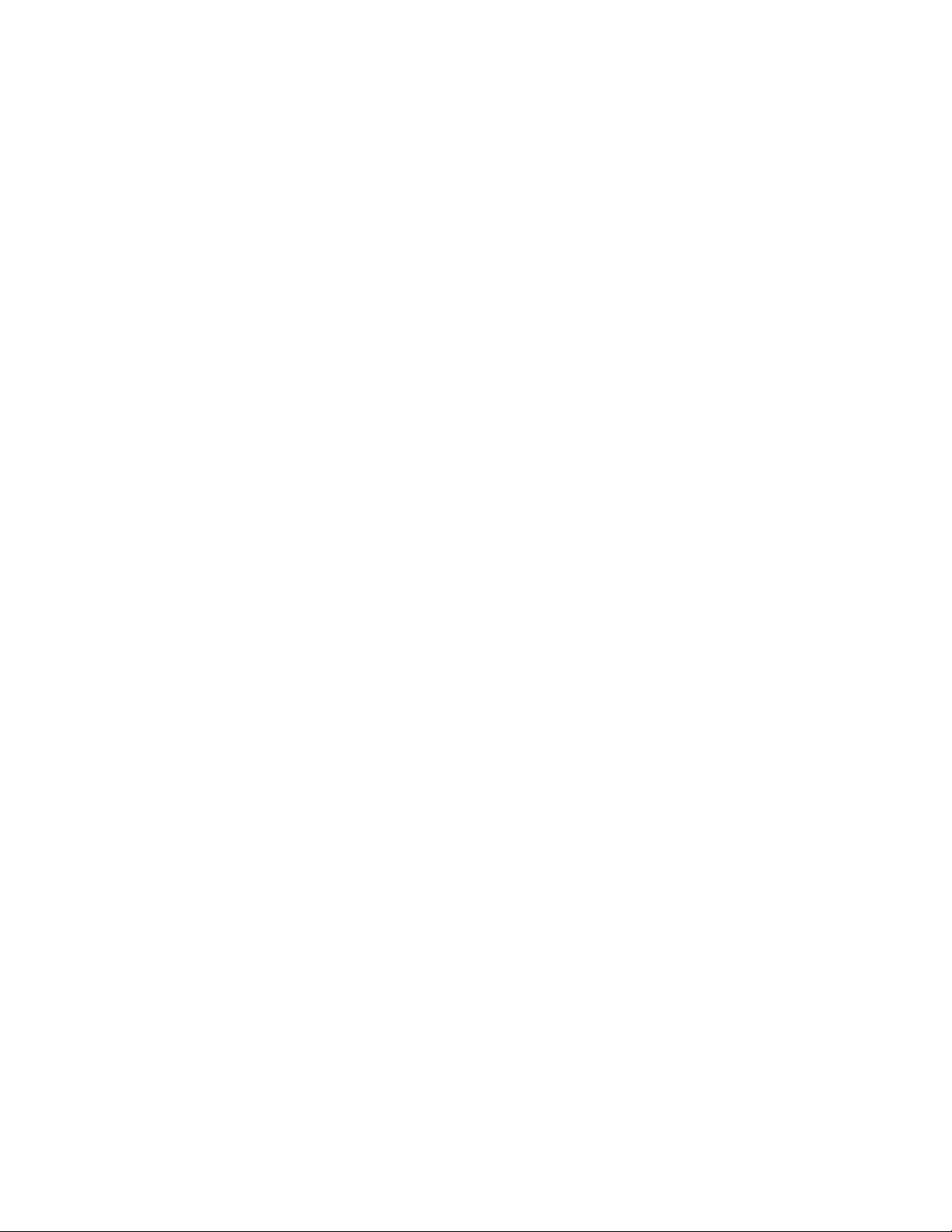
COPYRIGHT
Copyright 2019 by DIGISOL SYSTEMS LTD. All rights reserved. No part of this publication may
be reproduced, transmitted, transcribed, stored in a retrieval system, or translated into any language
or computer language, in any form or by any means, electronic, mechanical, magnetic, optical,
chemical, manual or otherwise, without the prior written permission o f this co mpany.
This company makes no representations or warranties, either expressed or implied, with respect to
the contents hereof and specifically disclaims any warranties, merchantability or fitness for any
particular purpose. Any software described in this manual is sold or licensed "as is". Should the
programs prove defective following their purchase, the buyer (and not this company, its distributor,
or its dealer) assumes the entire cost of all necessary servicing, repair, and any incidental or
consequential damages resulting from any defect in the software. Further, this company reserves the
right to revise this publication and to make changes from time to time in the contents thereof without
obligation to notify any person of such revision or changes.
Trademarks:
DIGISOL™ is a trademark of DIGISOL SYSTEMS LTD. All other trademarks are the property of
the respective manufacturers.
Safety
This equipment is designed with the utmost care for the safety of those who install and use it.
However, special attention must be paid to the dangers of electric shock and static electricity when
working with electrical equipment. All guidelines of this and of the computer manufacturer must
therefore be allowed at all times to ensure the safe use of the equipment.
Page 3
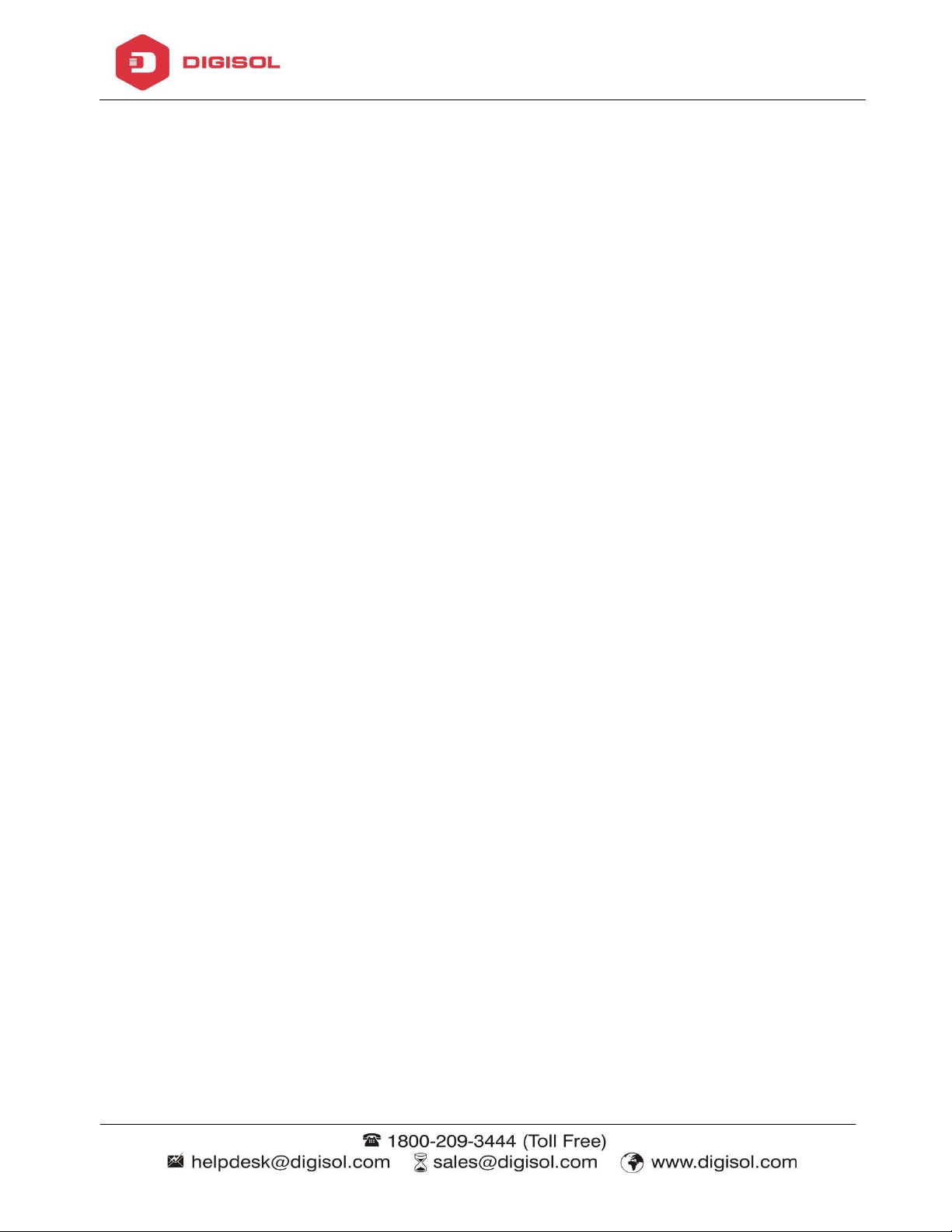
Page 1
DG-GO4300 Series OLT User Manual
`Contents
Chapter 1 System Description ..................................................................................................... 5
1.1Overview ............................................................................................................................... 5
1.1.1 OLT Introduction ............................................................................................................... 5
1.1.2 PC System Requirement..................................................................................................... 6
1.2 Connection ........................................................................................................................... 6
Chapter 2 OLT Information ................................................................................................................ 7
2.1 Login.................................................................................................................................... 7
2.2 Device Information ............................................................................................................... 7
Chapter 3 OLT Configuration ............................................................................................................. 8
3.1 VLAN .................................................................................................................................. 8
3.1.1 Create VLAN .................................................................................................................... 9
3.1.2 VLAN Port .......................................................................................................................10
3.1.3 QinQ/Translation ..............................................................................................................10
3.2 Uplink Port .......................................................................................................................... 11
3.2.1 Information ....................................................................................................................... 11
3.2.2 Configuration....................................................................................................................12
3.3 PON ....................................................................................................................................13
3.3.1 Information .......................................................................................................................13
3.3.2 Configuration....................................................................................................................14
3.4 MAC ...................................................................................................................................15
3.4.1 MAC Table .......................................................................................................................15
3.4.2 Configuration....................................................................................................................16
3.5 LACP ..................................................................................................................................17
3.6 QOS ....................................................................................................................................18
3.7 ACL ....................................................................................................................................18
3.7.1 IP Filter ............................................................................................................................19
Page 4
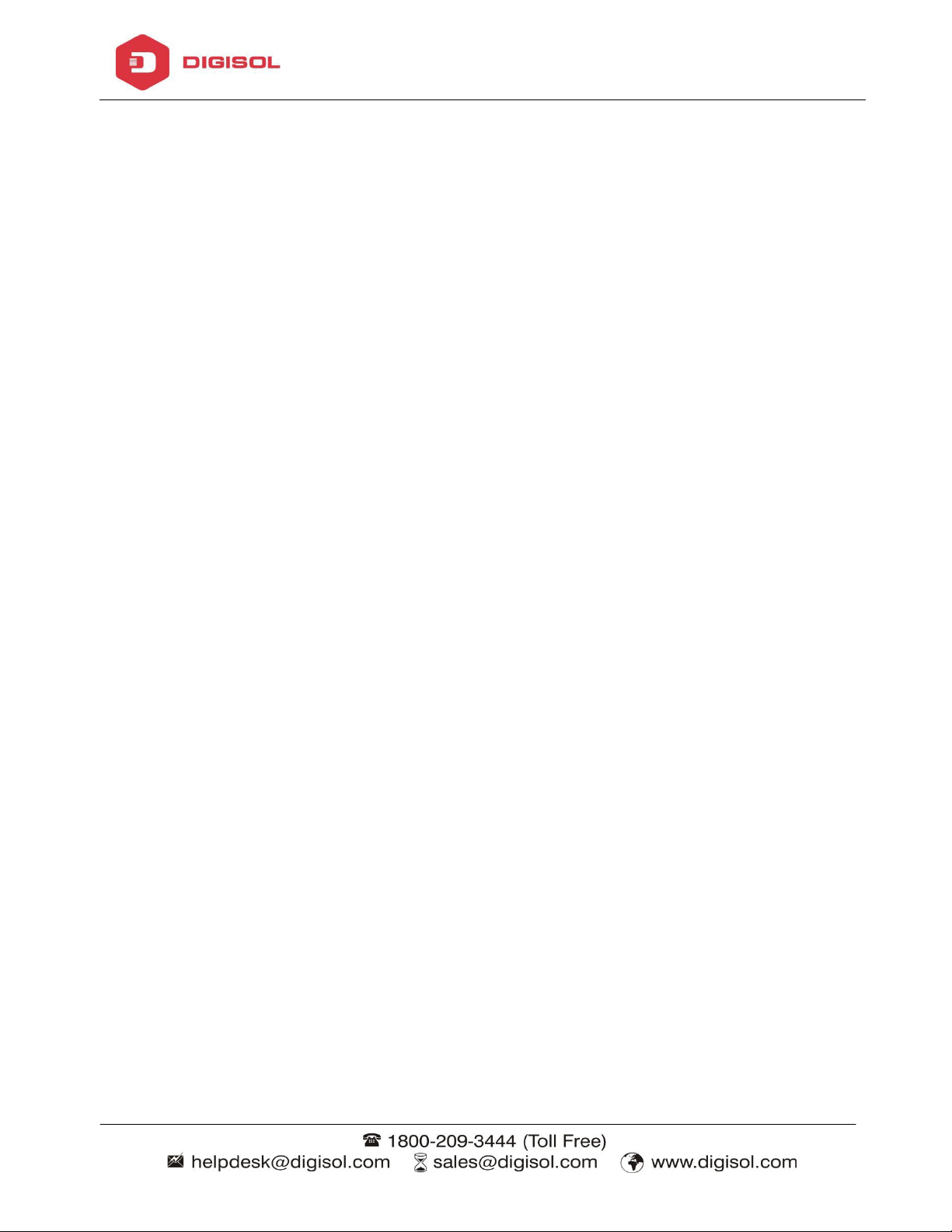
Page 2
DG-GO4300 Series OLT User Manual
3.7.2 MAC Filter .......................................................................................................................19
3.7.3 IP/MAC Filter...................................................................................................................20
3.7.4 Effect Filter ......................................................................................................................20
3.8 IGMP ..................................................................................................................................21
3.8.1 Group Member .................................................................................................................21
3.8.2 Global ..............................................................................................................................22
3.8.3 Port ..................................................................................................................................22
3.8.4 Port User VLAN ...............................................................................................................23
3.8.5 Port Mrouter .....................................................................................................................24
3.8.6 Mvlan ...............................................................................................................................25
3.8.7 Static Group......................................................................................................................25
3.9 RSTP...................................................................................................................................26
3.9.1 Information .......................................................................................................................26
3.9.2 Global ..............................................................................................................................27
3.9.3 Port ..................................................................................................................................28
3.10 DHCP ................................................................................................................................29
3.10.1DHCP Server ...................................................................................................................30
3.10.2 DHCP Relay ...................................................................................................................31
3.10.3 DHCP Snooping .............................................................................................................32
3.11 IP Route .............................................................................................................................36
3.11.1 VLAN IP ........................................................................................................................36
3.11.2 ARP Proxy ......................................................................................................................37
3.11.3 Static Route ....................................................................................................................38
Chapter 4 ONU Configuration ...........................................................................................................40
4.1 ONU AuthList .....................................................................................................................40
4.1.1 ONU Status ......................................................................................................................40
4.1.2 ONU List ..........................................................................................................................41
4.1.3 ONU Manual Add .............................................................................................................51
Page 5
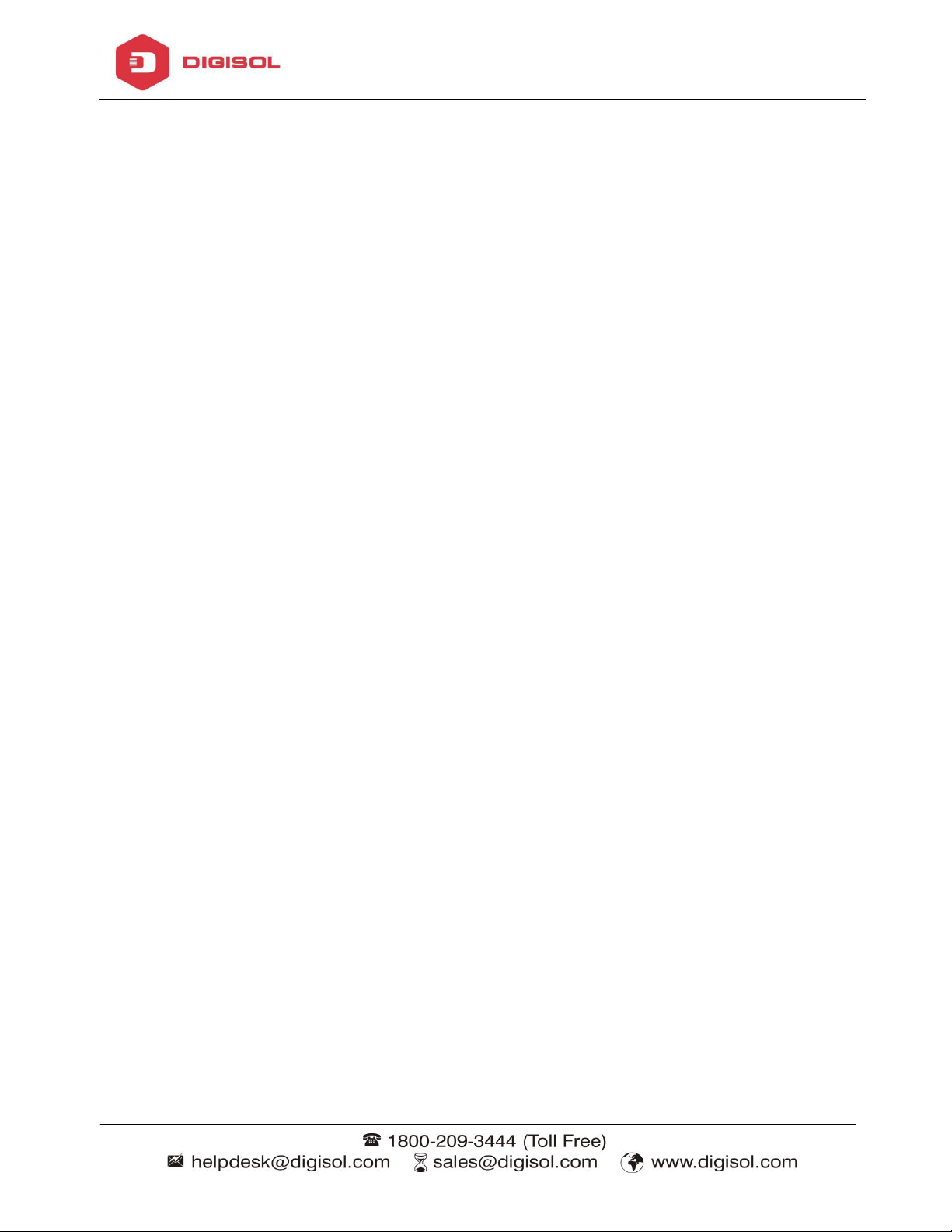
Page 3
DG-GO4300 Series OLT User Manual
4.2 ONU AutoFind ....................................................................................................................52
4.3 ONU AutoLearn ..................................................................................................................53
4.3.1 ONU AutoLearn ...............................................................................................................53
4.3.2 ONU AutoBind .................................................................................................................54
4.4 ONU Upgrade .....................................................................................................................54
4.4.1 Upload Image ...................................................................................................................54
4.4.2 Manual Upgrade ...............................................................................................................55
4.4.3 Upgrade Status..................................................................................................................56
4.3.4 Auto Upgrade ...................................................................................................................57
4.5 Rogue ONU.........................................................................................................................57
Chapter 5 Profile Configuration.........................................................................................................59
5.1 ONU Profile ........................................................................................................................59
5.1.1 Information .......................................................................................................................59
5.1.2 Add profile .......................................................................................................................60
5.2 DBA Profile.........................................................................................................................61
5.2.1 DBA profiles ....................................................................................................................61
5.1.2 Add profile .......................................................................................................................62
5.3 Traffic Profile ......................................................................................................................63
5.3.1 Traffic profiles ..................................................................................................................63
5.2.2 Add profile .......................................................................................................................64
5.4 Line Profile .........................................................................................................................65
5.3.1 Line profile .......................................................................................................................65
5.3.2 Add profile .......................................................................................................................66
5.5 Service Profile .....................................................................................................................70
5.3.1 Line profile .......................................................................................................................70
5.3.2 Add profile .......................................................................................................................70
5.6 Alarm Profile .......................................................................................................................73
5.4.1 Profile info .......................................................................................................................73
Page 6

Page 4
DG-GO4300 Series OLT User Manual
5.4.2 Add profile .......................................................................................................................73
5.7 Bind Profile .........................................................................................................................74
Chapter 6 System Configuration ........................................................................................................75
6.1 System Log .........................................................................................................................75
6.1.1 System Log.......................................................................................................................75
6.1.2 Alarm ...............................................................................................................................75
6.1.3 Threshold Alarm ...............................................................................................................76
6.1.4 Syslog Server ....................................................................................................................77
6.2 Device Management ............................................................................................................78
6.2.1 Firmware Upgrade ............................................................................................................78
6.2.2 Device Reboot ..................................................................................................................78
6.2.3 Config File .......................................................................................................................79
6.3 User Management ................................................................................................................80
6.4 SNMP .................................................................................................................................81
6.4.1 SNMP V1/V2 ...................................................................................................................81
6.4.2 SNMP V3 .........................................................................................................................82
6.4.3 SMNP V3 Trap .................................................................................................................83
6.5 AUX IP ...............................................................................................................................84
6.6 System Time ........................................................................................................................84
6.6.1 RTC ..................................................................................................................................84
6.6.2 NTP ..................................................................................................................................85
6.7 FAN ....................................................................................................................................86
6.8 Mirror .................................................................................................................................86
Page 7
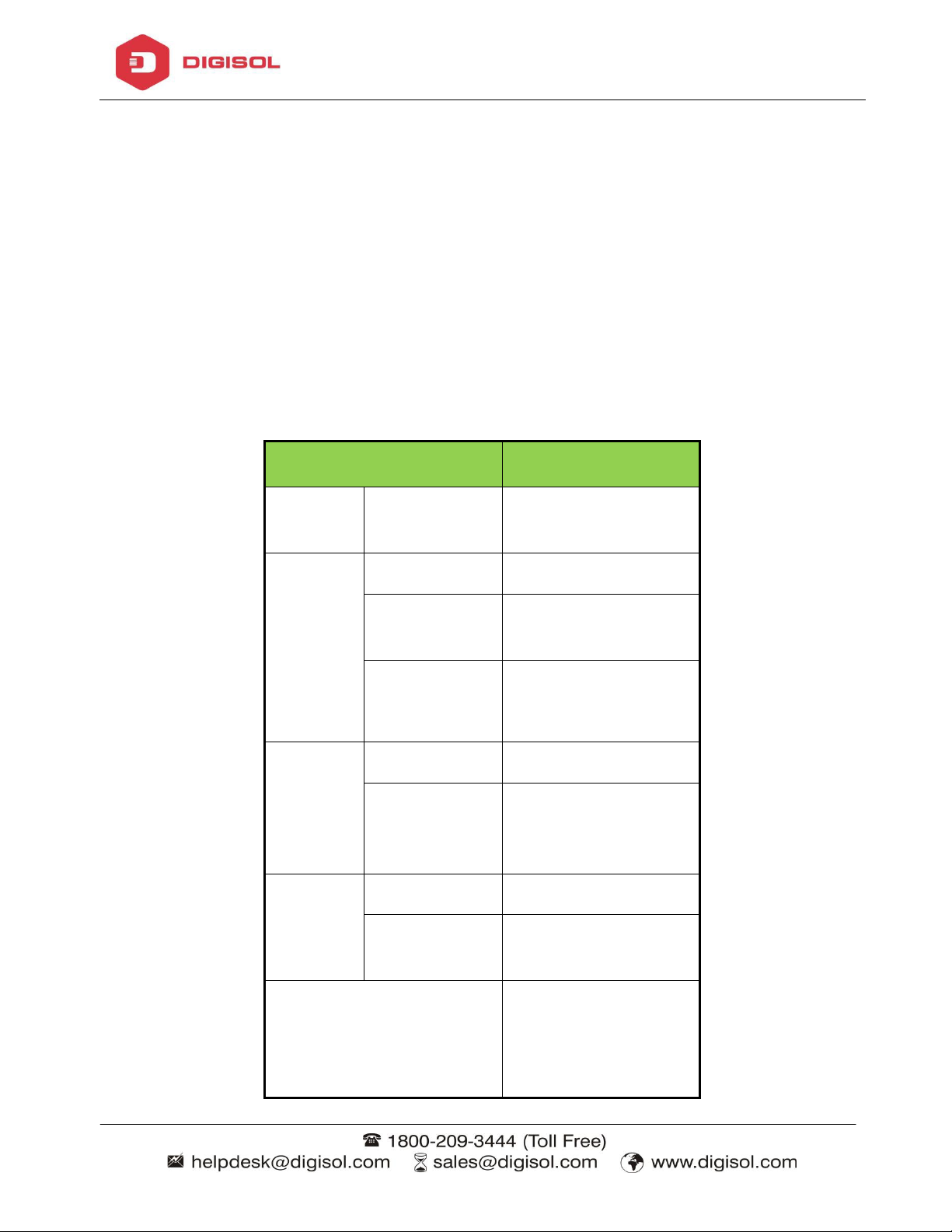
Page 5
Products
8 ports GPON OLT
1U 19 inch standard
QTY
14
8*10/100/1000M
SFP
QTY
2
2*SFP+ (SFP+ is
QTY
8
Physical
1*10/100BASE-T
DG-GO4300 Series OLT User Manual
Chapter 1 System Description
1.1 Overview
1.1.1 OLT Introduction
The Web management user manual is for the OLTs listed in Table 1-1.
After you have completed installation, connection and commissioning of the equipment, you can start
on configuring various services and funct ions for the equipment.
Chassis Rack
1000M
Copper
Uplink
Port
(Independent)
10000M
Uplink
Port
SFP
(Independent)
GPON
Port
Interface
box
auto-negotiation
6*SFP
compatible with
10GE)
SFP Slots
Management Ports
out-band
port(AUX),
1*CONSOLE port
Page 8
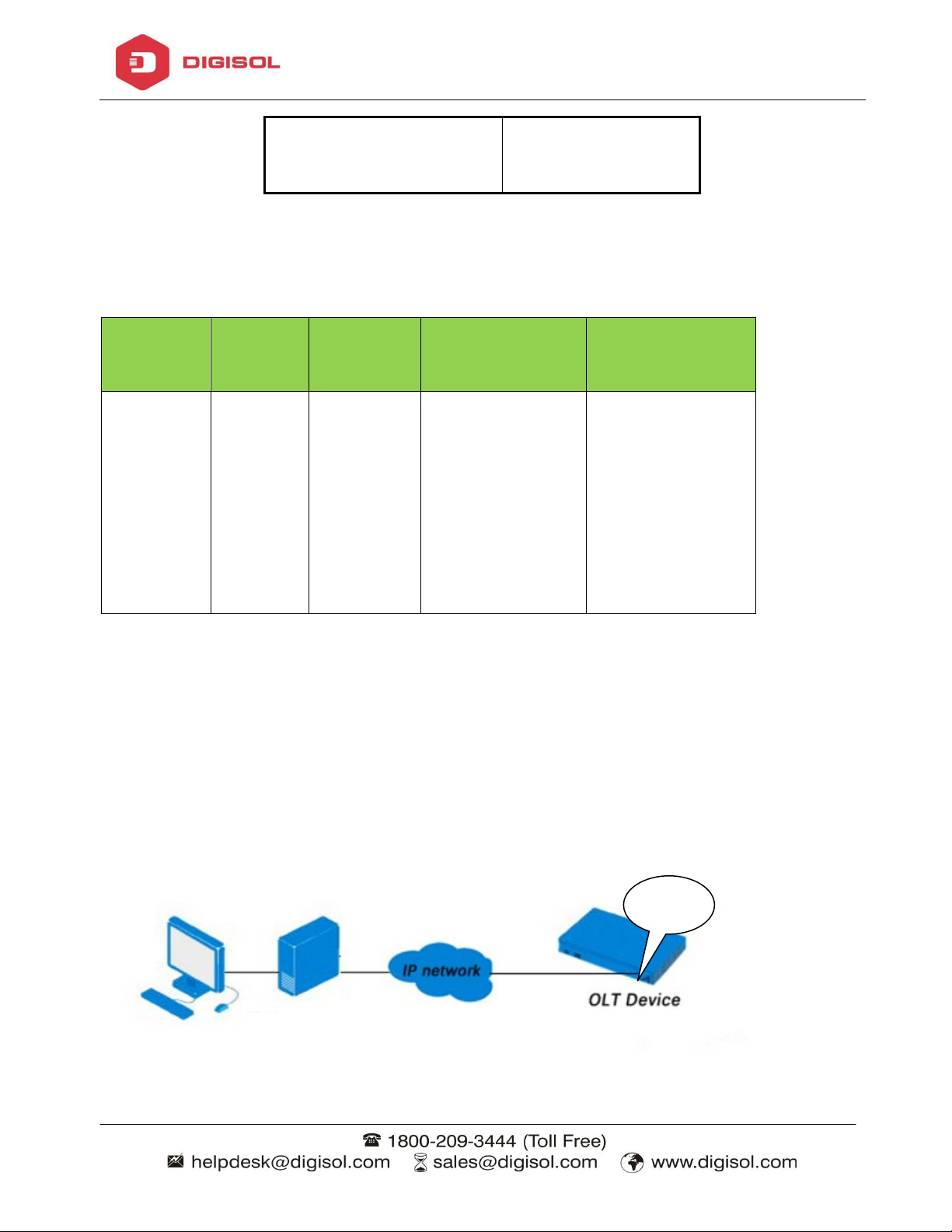
Page 6
CPU
Memory
DISK
Video Card
Operating
Frequency
2GB
10GB
65000 color
Windows2008
Management Mode
SNMP, WEB, Telnet
AUX
DG-GO4300 Series OLT User Manual
1.1.2 PC System Requirement
Table 1-2 PC System requirement
above
Or above
disk space
2GHz
and CLI
resolving
capability
1024*768
and above
System
Windows XP
Windows 7
Windows 8
Windows 10
1.2 Connection
Connect the OLT AUX port to IP network. The OLT default management IP is
192.168.8.200.
Please set your PC IP to192.168.8.XXX (e.g.192.168.8.123).
Page 9
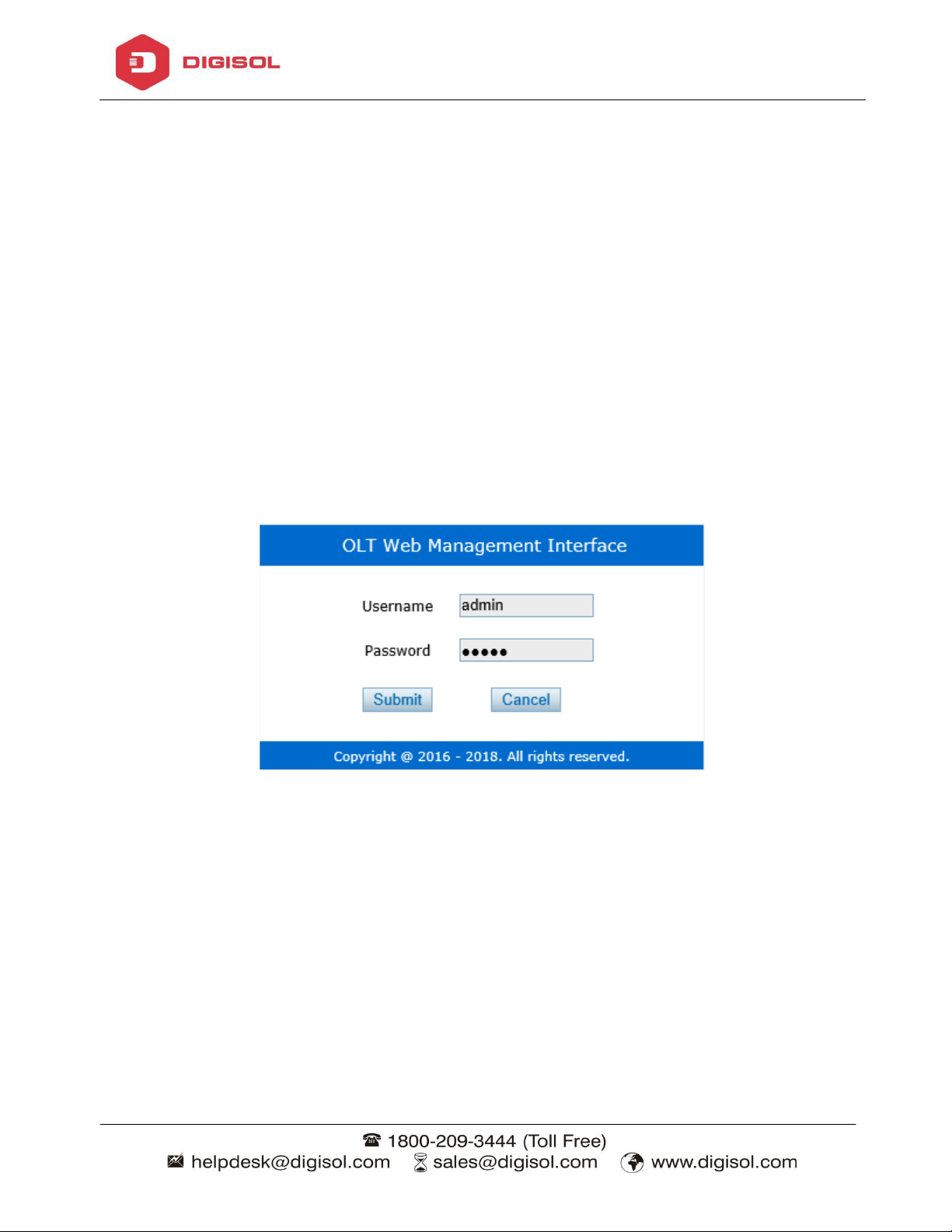
Page 7
Chapter 2 OLT Information
2.1 Login
Follow the steps to login:
1. Conform “1.2 Connection” to connect;
2. The device default IP address is 192.168.8.200;
3. Open your web browser, type the device IP in address bar;
DG-GO4300 Series OLT User Manual
4. Entry of the username and password will be prompted. Enter the default login User
Name and Password. Both the username and password are "admin" by default.
Figure 2-1: Login
2.2 Device Information
The OLT ports connection status are shown in the top of the interface, and about the
OLT basic information.
OLT InformationDevice Information
This part shows the OLT information such as system name, serial number, hardware
version, firmware version, MAC address and system time. The system name can be
modified if needed.
Page 10
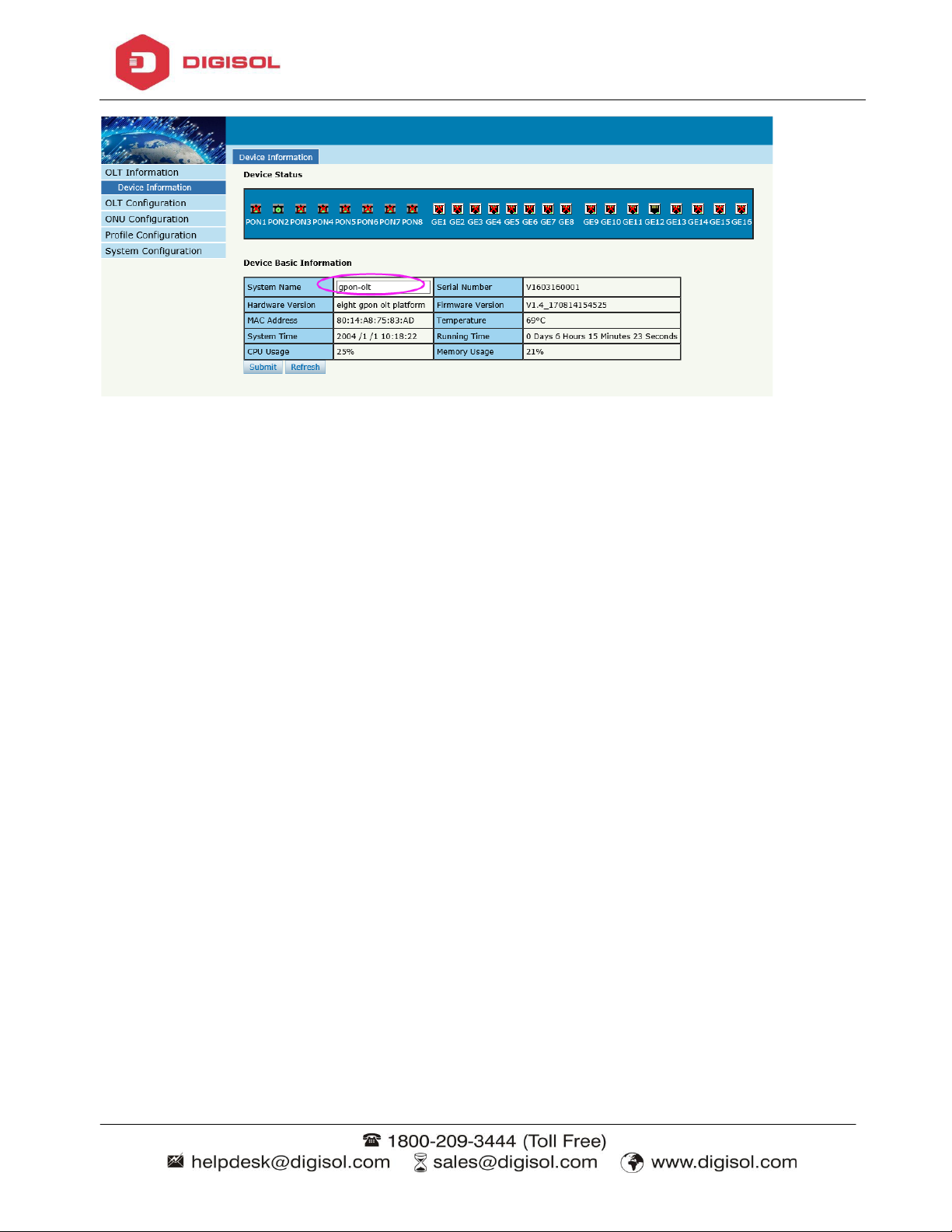
Page 8
DG-GO4300 Series OLT User Manual
Figure 2-2: Device Information
Chapter 3 OLT Configuration
This section is about the basic service of OLT configuration.
3.1 VLAN
OLT equipment switch engine is fully compliant with the IEEE 802.1Q VLAN
standard and has the following main features:
Support Port-based VLAN and IEEE 802.1Q VLAN.
Support full 4K VLAN group, VID range 1~4095.
All switch ports, including uplink ports and downlink ports, support VLAN partition.
VLAN 1 is the system reserved VLAN, it includes all switch ports which are UNTAG
mode.
Page 11
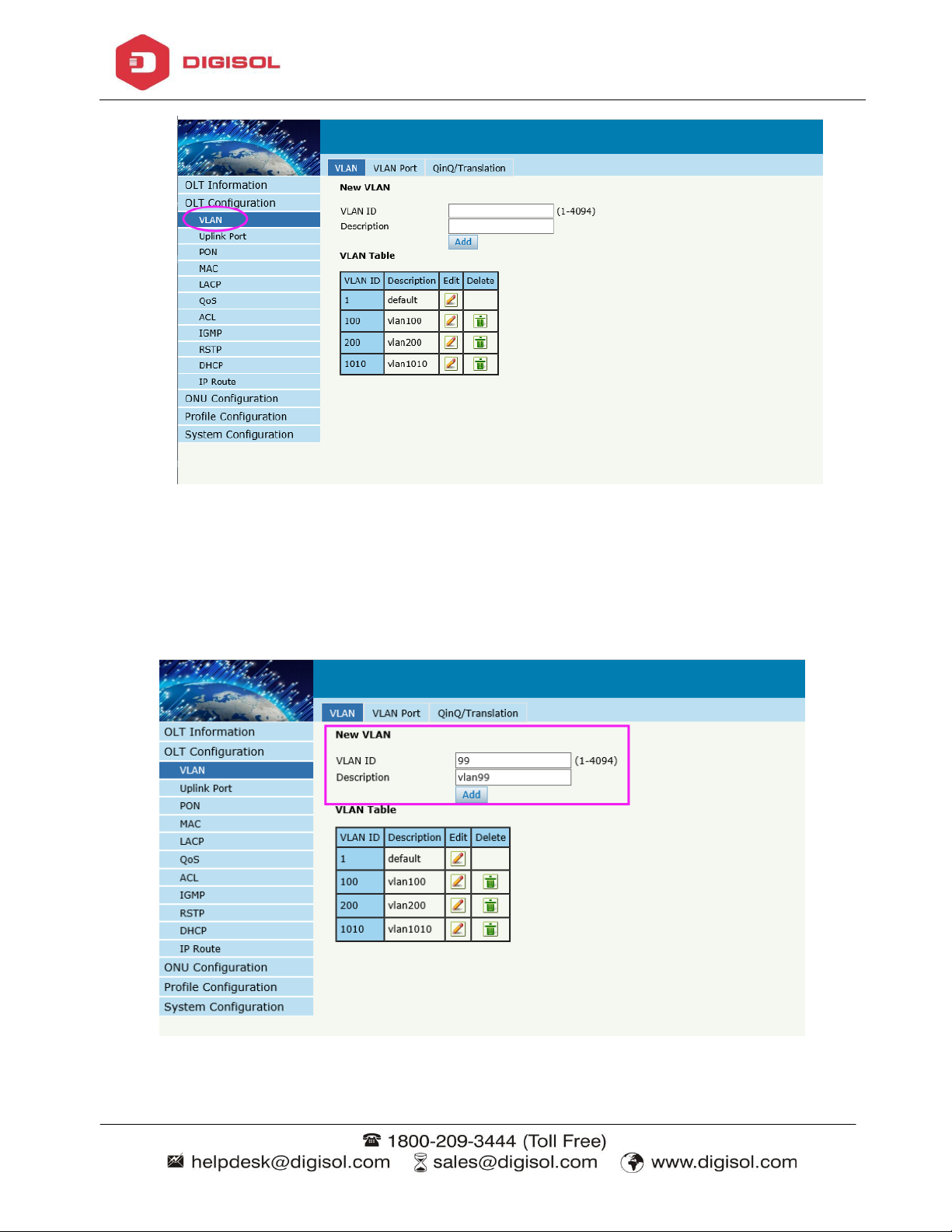
Page 9
DG-GO4300 Series OLT User Manual
3.1.1 Create VLAN
OLT ConfigurationVLAN
In this user interface, we can create new VLANs.
Figure 3-1: Create New VLAN
Page 12
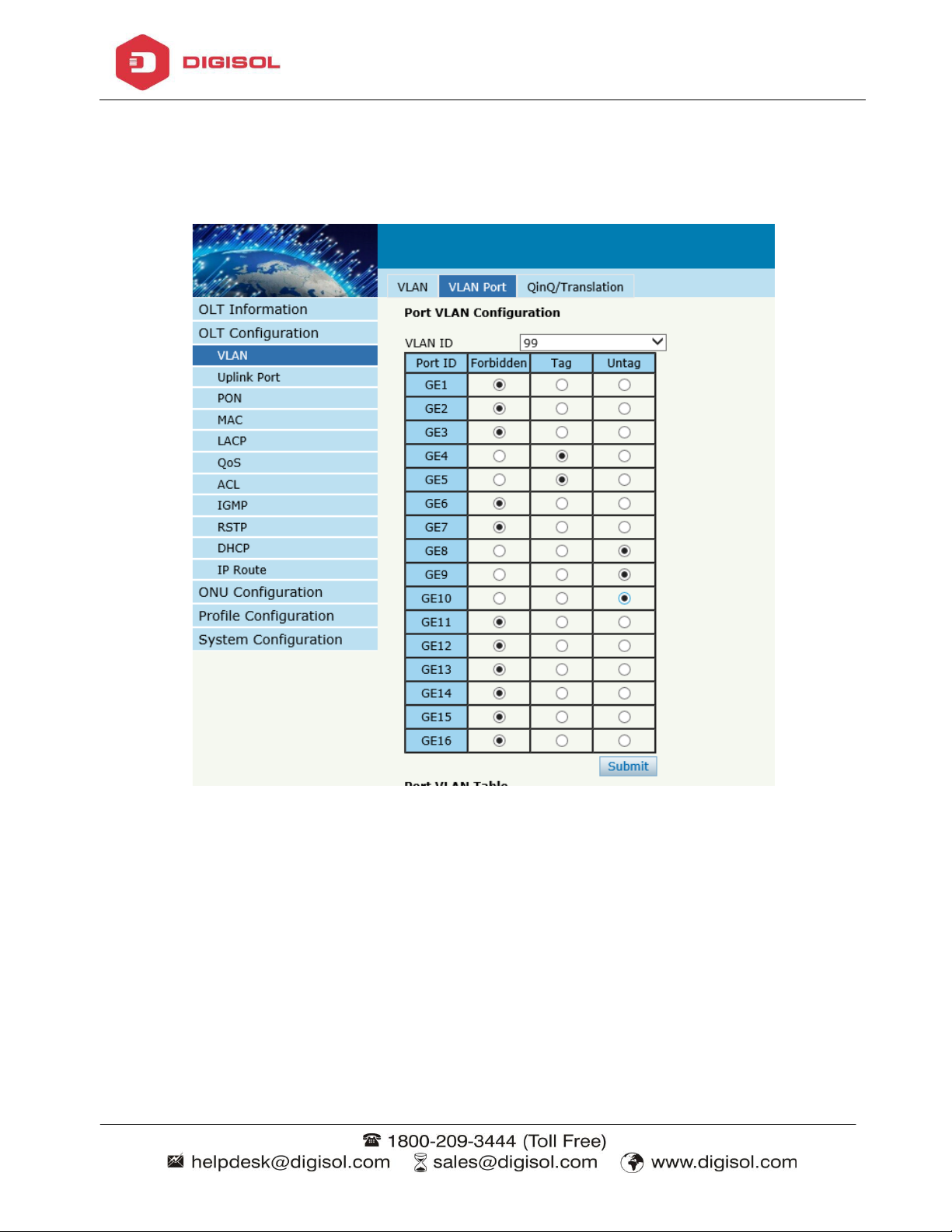
Page 10
3.1.2 VLAN Port
OLT Configuration VLANVLAN Port.
DG-GO4300 Series OLT User Manual
Figure 3-2: Add VLAN Port
3.1.3 QinQ/Translation
OLT ConfigurationVLANQinQ/Translation
In this user interface, VLAN QinQ and VLAN translation can be configured. VLAN
QinQ and translation are effective for ingress.
Page 13
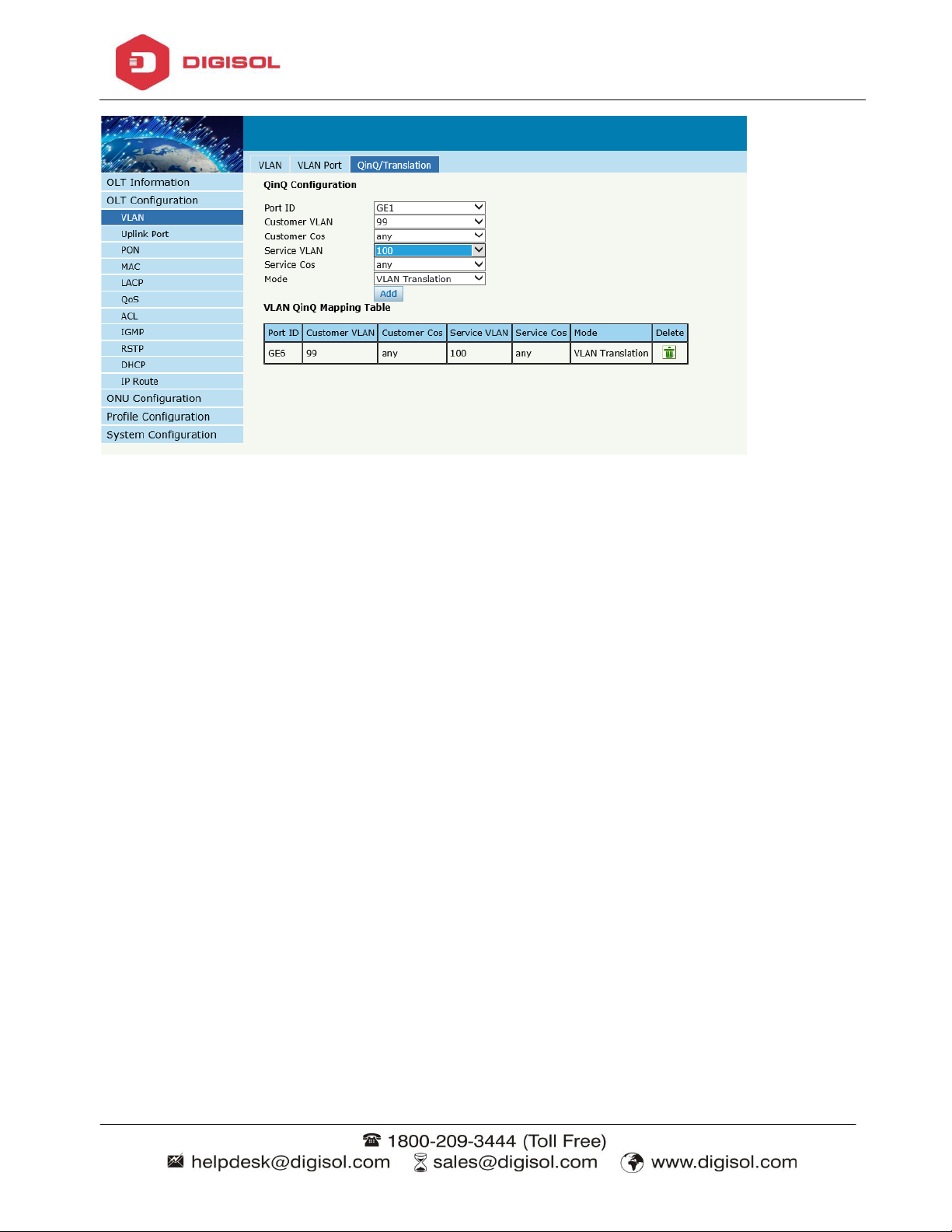
Page 11
DG-GO4300 Series OLT User Manual
Figure 3-3: QinQ/Translation Configuration
3.2 Uplink Port
GE ports traffic statistics and basic configuration setting.
3.2.1 Information
OLT ConfigurationUplink PortInformation
This user interface displays traffic statistics of uplink ports.
Page 14
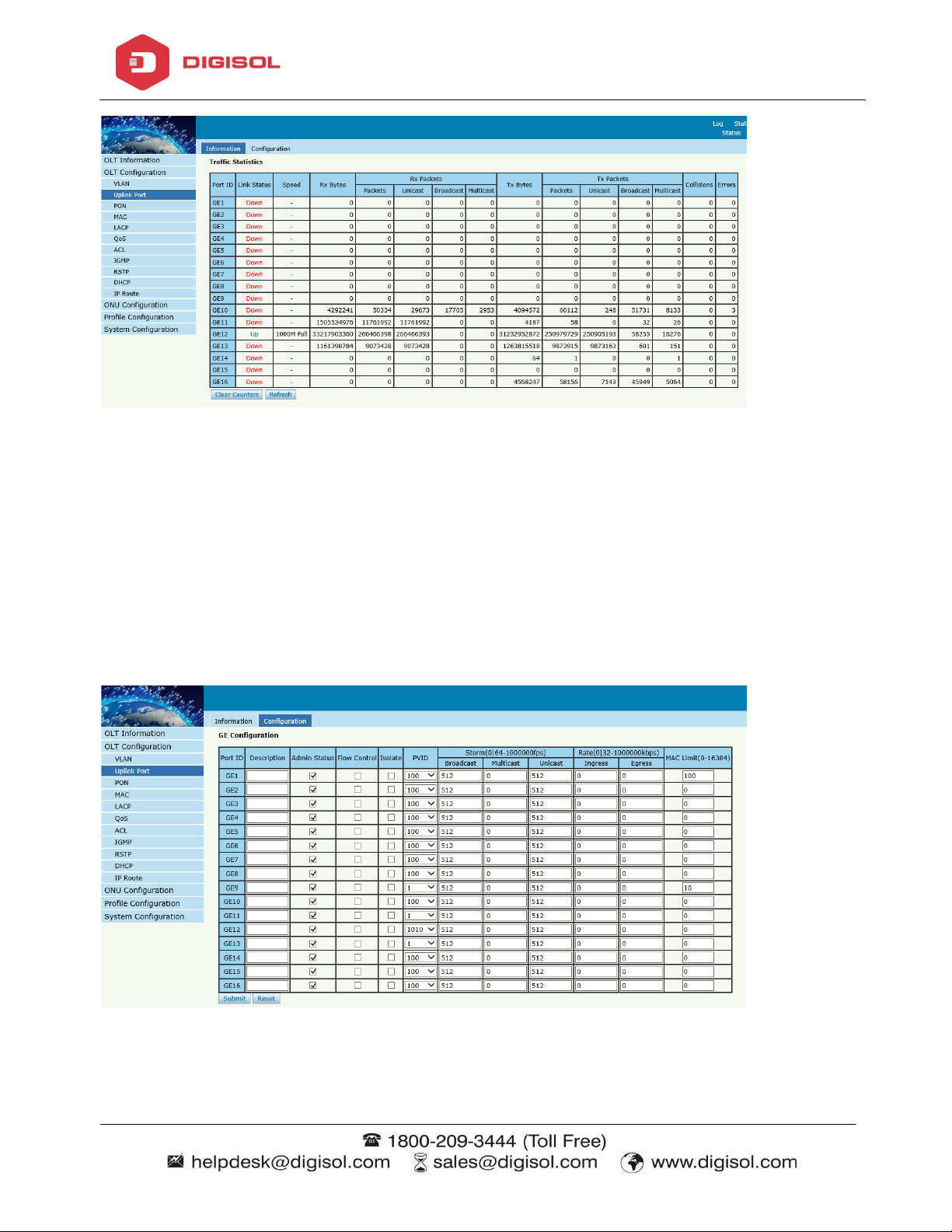
Page 12
DG-GO4300 Series OLT User Manual
Figure3-4 : GE Traffic Statistics
3.2.2 Configuration
OLT ConfigurationUplink PortInformation
This user interface is used to configure port related functions and characteristic
parameters of uplink port, such as port attributes, PVID, flow control, rate limit, storm
inhibition, port isolation and so on.
Figure3-5: Uplink Ports Configuration
Page 15
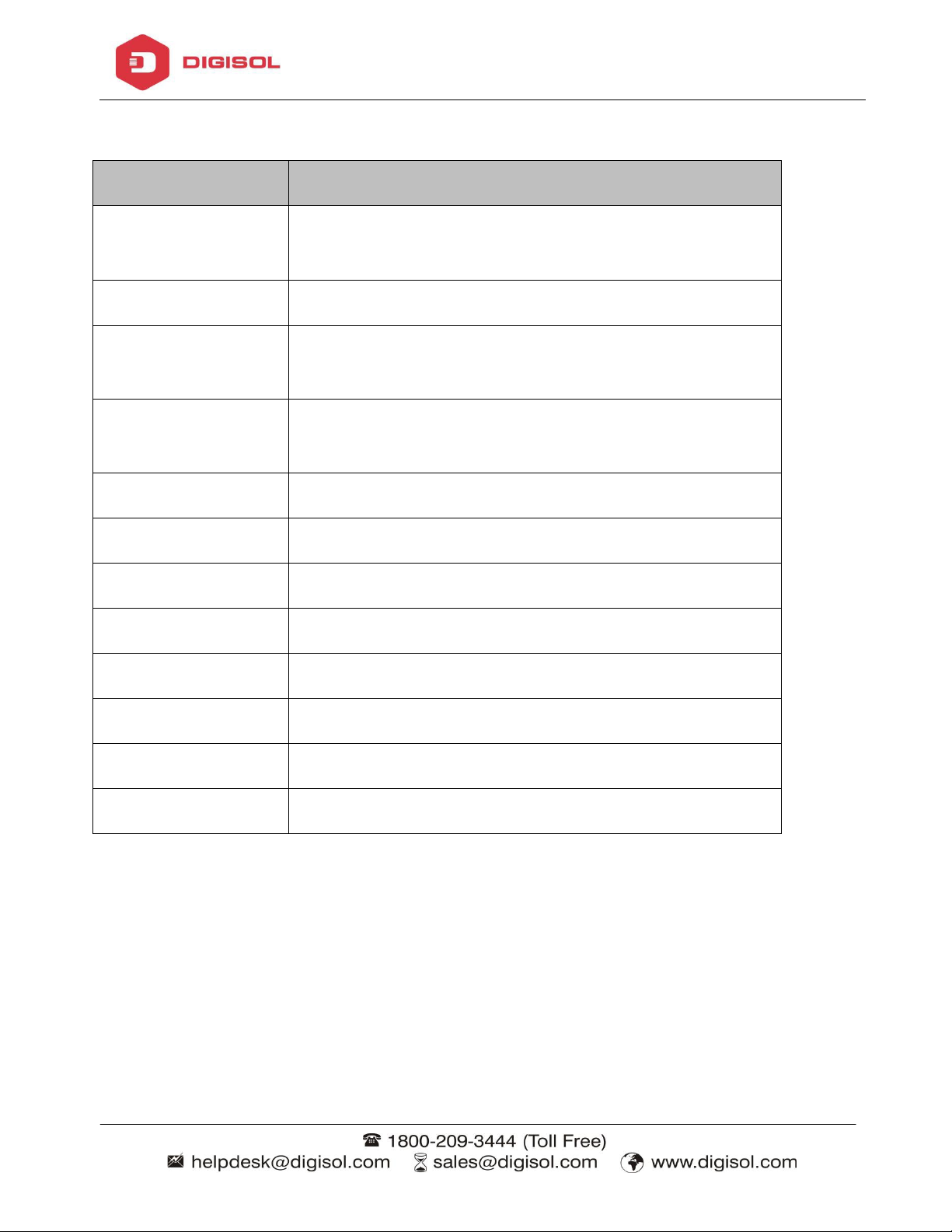
Page 13
Parameters
Illustration
GE port has two types, fiber SFP (GE1 to GE8) and
Description
Descriptions or remarks of port.
Active or inactive status of port. It is "Enable" by
Enable or disable flow control function of uplink port
Isolate
Port isolation with each other.
PVID
Default VLAN ID of the port.
Broadcast
Broadcast storm inhibition.
Multicast
Multicast storm inhibition.
Unknown Unicast
Unknown unicast storm inhibition.
Ingress Rate
Port ingress rate.
Egress Rate
Port egress rate.
MAC limit
Number of mac
Illustrations of each parameter:
DG-GO4300 Series OLT User Manual
Port ID
Admin Status
Flow Control
copper (GE9 to GE16).
default.
to control congestion. It is "disable" by default.
3.3 PON
3.3.1 Information
OLT ConfigurationPONInformation
This user interface is used to display parameters of PON port, such as PON module
port current temperature, voltage, current, transmit power and the traffic statistics.
Page 16
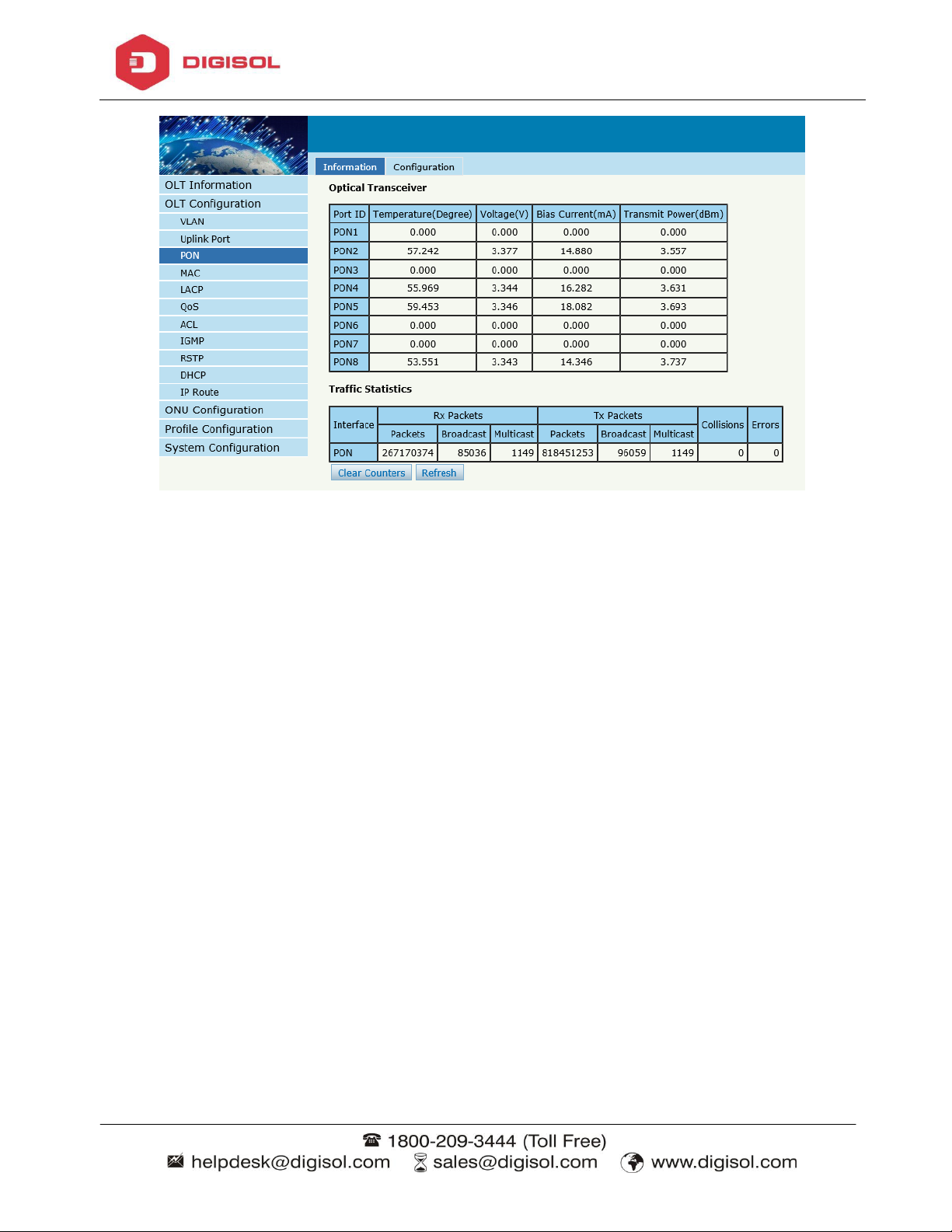
Page 14
DG-GO4300 Series OLT User Manual
Figure3-6: PON Information
3.3.2 Configuration
OLT ConfigurationPONConfiguration
This user interface is used to configure port status
Page 17
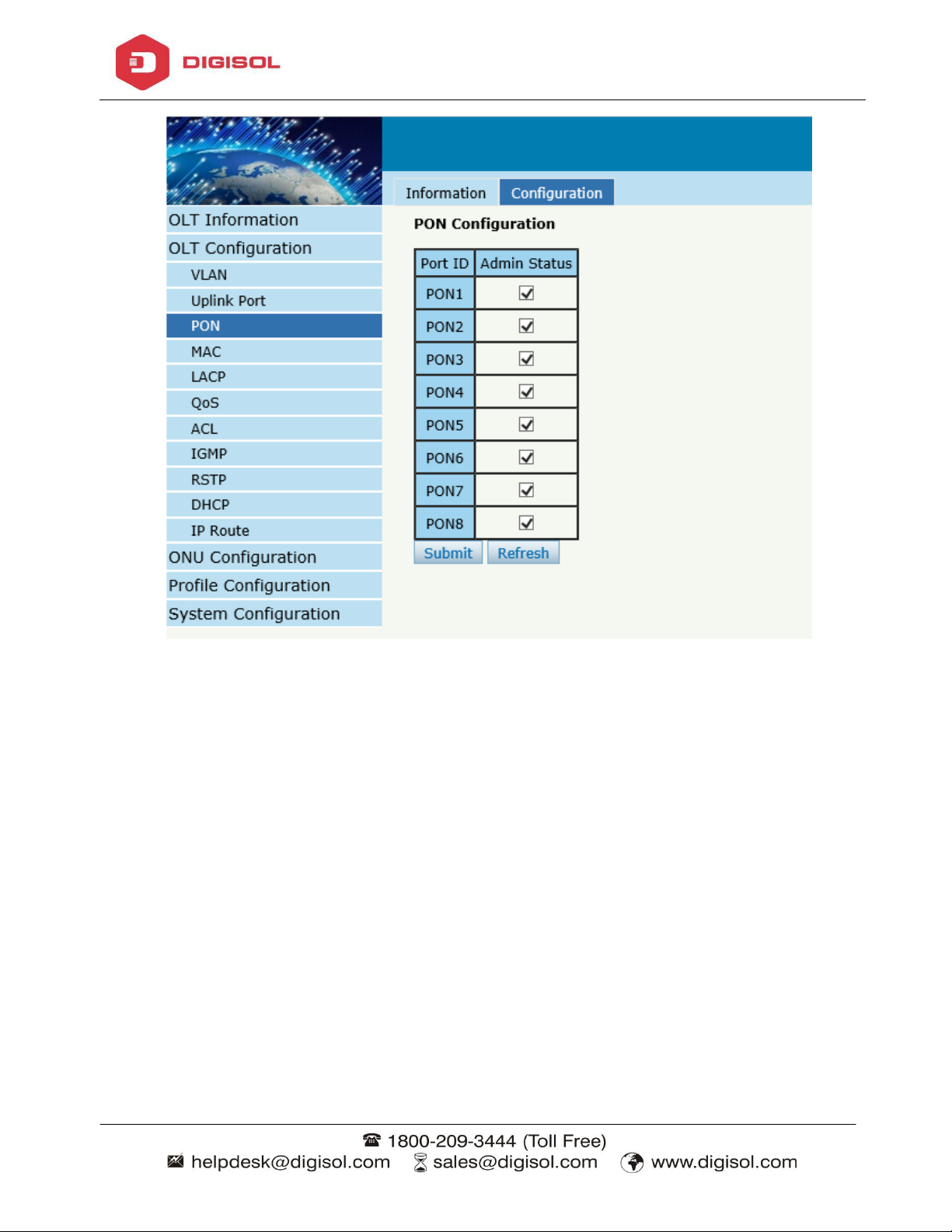
Page 15
DG-GO4300 Series OLT User Manual
Figure3-7: PON configuration
3.4 MAC
In this section, you can check MAC address table of OLT, set MAC aging time and
MAC limit of the ports.
3.4.1 MAC Table
OLT ConfigurationMACMAC Table
This table displays MAC addresses learned by OLT at PON and GE port.
Page 18
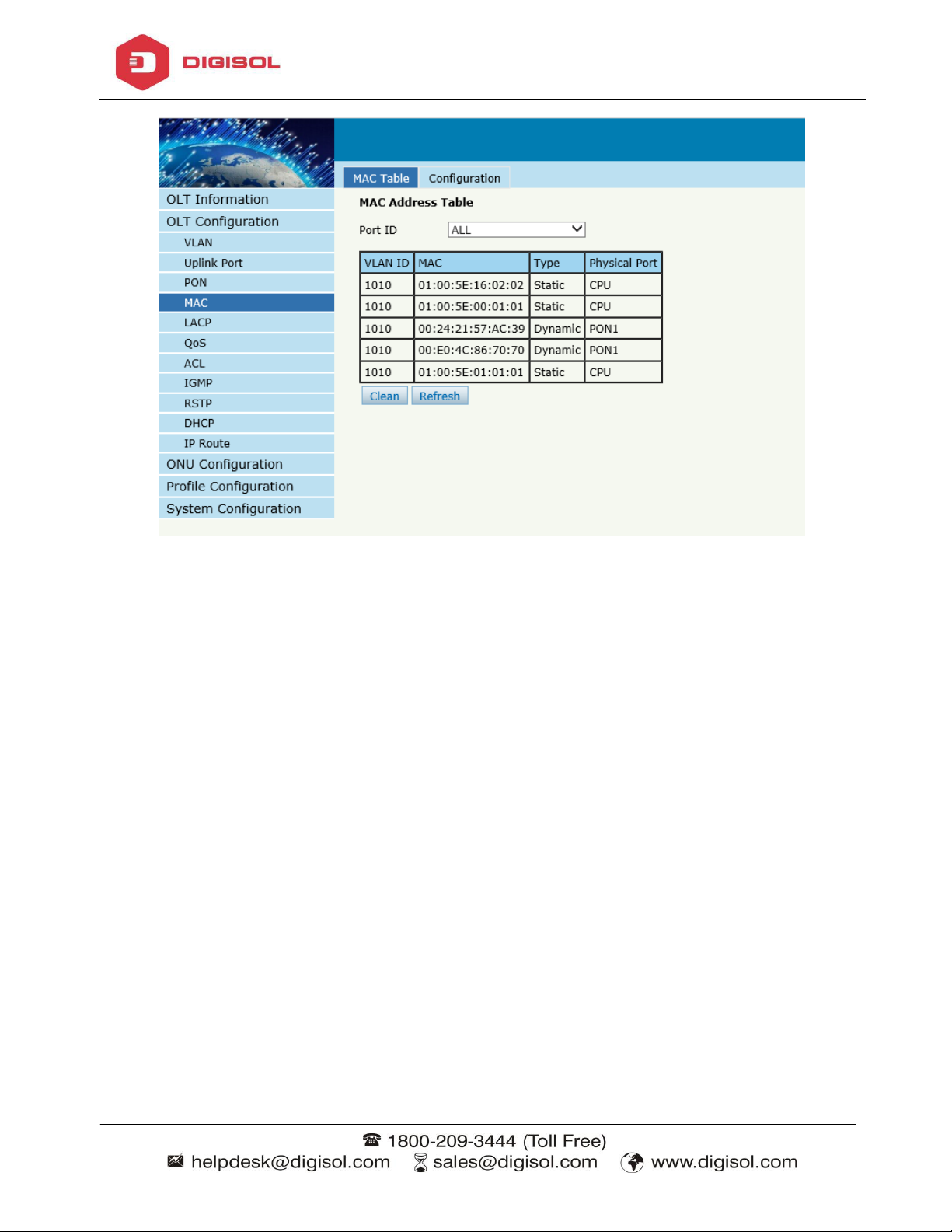
Page 16
DG-GO4300 Series OLT User Manual
Figure3-8: MAC Address Table
3.4.2 Configuration
OLT ConfigurationMACConfiguration
The default MAC aging time of OLT is 300s, user can change the value between
10~1000000s. Also, user can add the MAC to the OLT manually.
Page 19
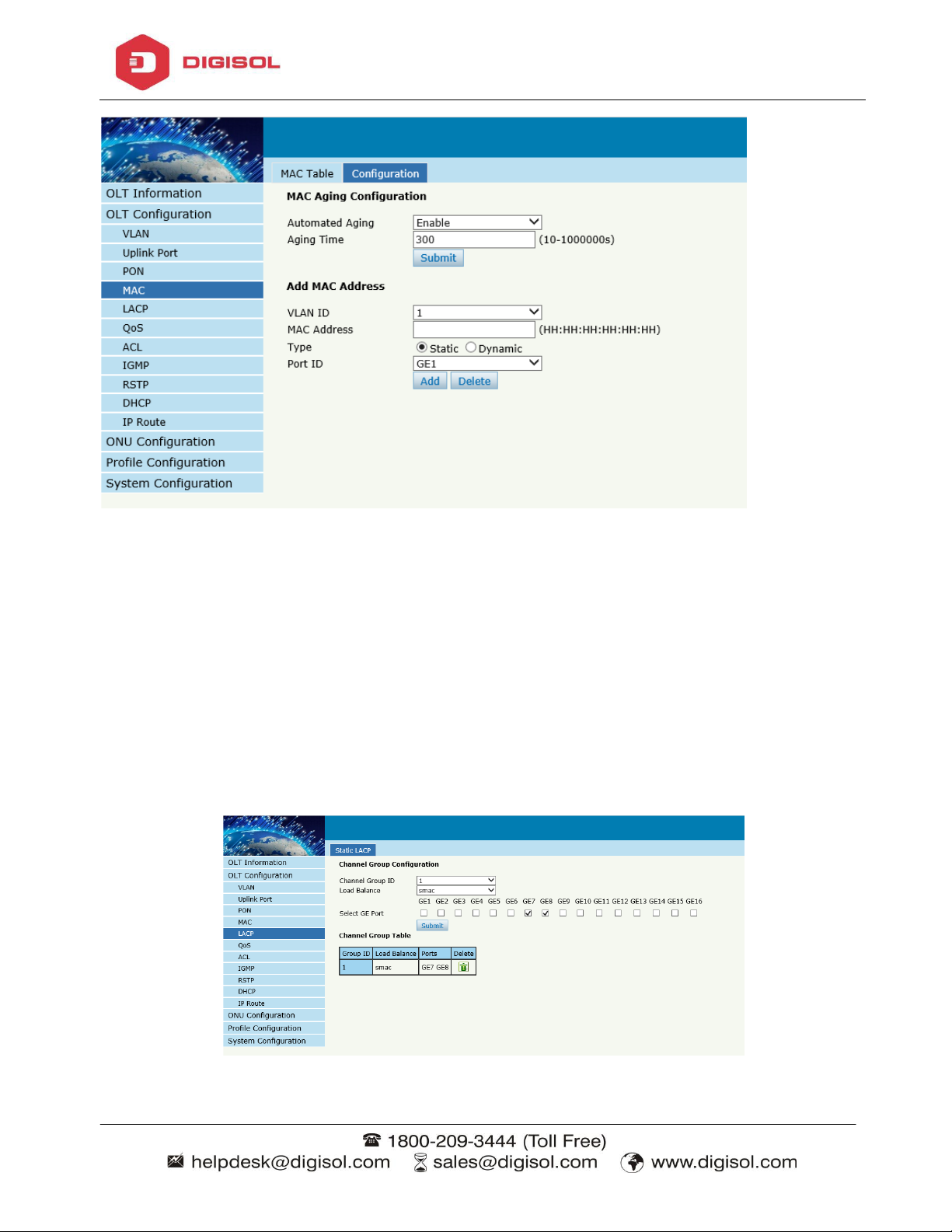
Page 17
DG-GO4300 Series OLT User Manual
Figure 3-9:MAC Configuration
3.5 LACP
OLT ConfigurationLACPStatic LACP
To assign and configure an uplink physical interface to an Ether Channel. When a
link fails due to some reason, traffic will switch to another link automatically. The
group range is from 1 to 4.Each group can add maximum of 4 ports. Only GE ports can
be added in the channel groups.
Figure 3-10: Create Static LACP
Page 20
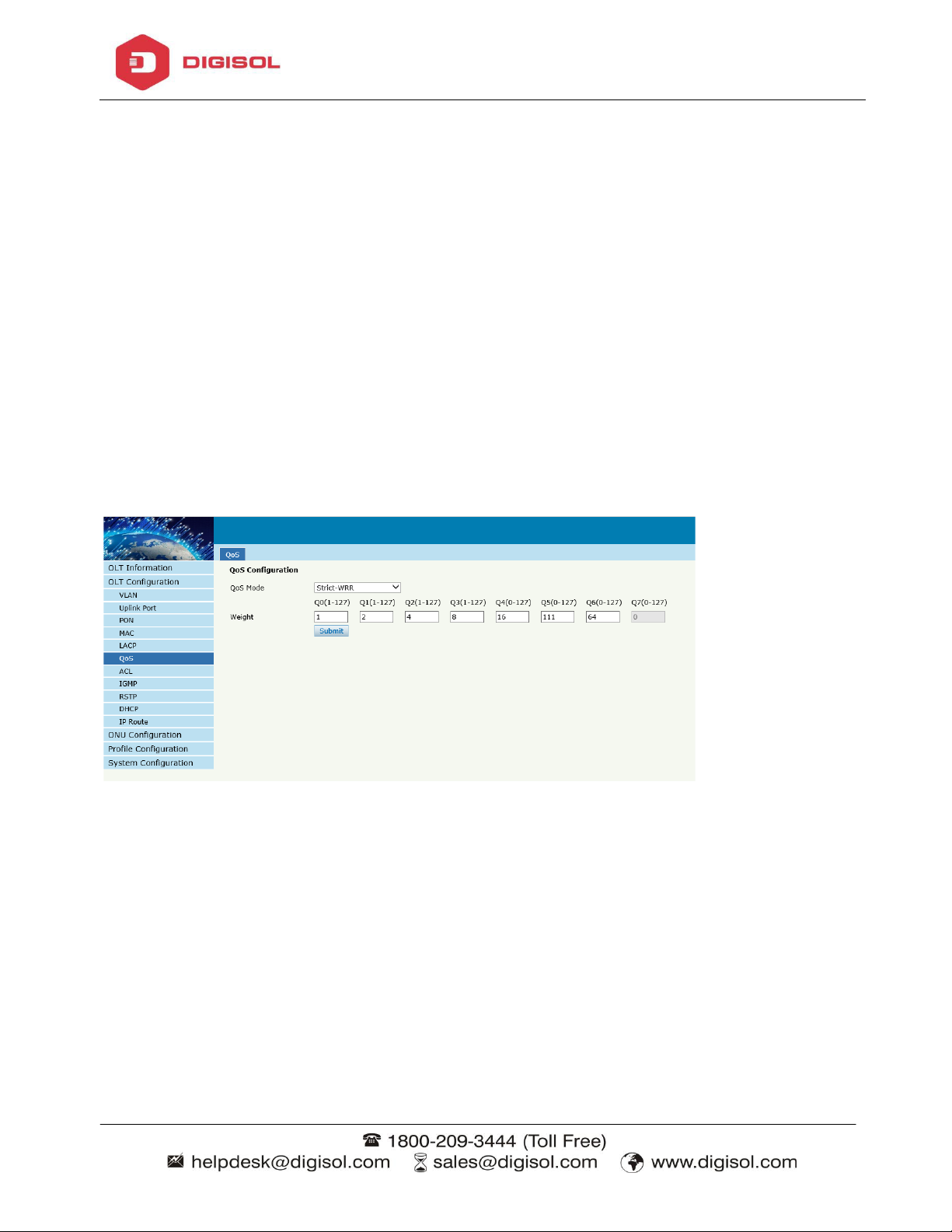
Page 18
DG-GO4300 Series OLT User Manual
3.6 QOS
OLT ConfigurationQOS
When bandwidth is not enough or there is congestion in the network, queue scheduling
can make sure high priority data traffic passes through the device firstly. Traffic will
map to queues according to their priorities and transmit in the queues.
OLT supports eight queues altogether. Queue scheduling mode includes strict priority
(SP), weighted round robin (WRR) and hybrid mode (SP-WRR).
Strict priority scheduling guarantees high priority traffic occupy as much as bandwidth.
The lower priority traffics pass though only when there is remaining bandwidth.
Figure 3-11: QOS Configuration
3.7 ACL
In order to filter data packages, network equipment need to setup a series of rules for
identifying what need to be filtered. Only when matched with the rules the data
packages can be filtered. ACL can achieve this function. Matched conditions of ACL
rules can be source address, destination address, Ethernet type, VLAN, protocol port,
and so on. These ACL rules also can be used in other situations, such as classification
of stream in QoS. An ACL rule may contain one or several sub-rules, which have
different matched conditions.
Page 21
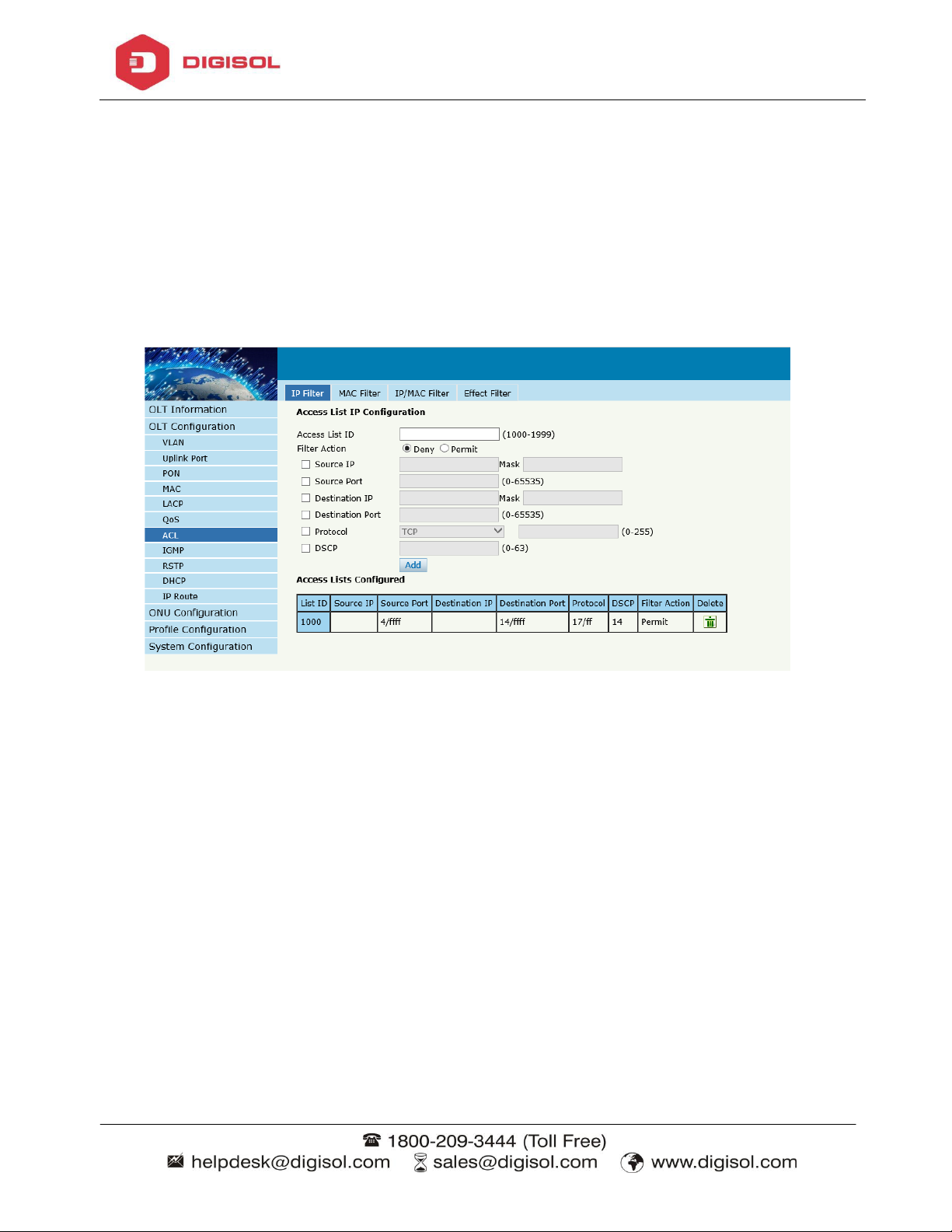
Page 19
DG-GO4300 Series OLT User Manual
This device supports the following types of ACL.
3.7.1 IP Filter
The filter is based on the IP address, including the source IP address and destination IP
address.
OLT ConfigurationACLIP Filter
Figure 3-12: IP Filter
3.7.2 MAC Filter
The filter is based on the MAC address, including source MAC address and destination
MAC address.
OLT ConfigurationACLMAC Filter
Page 22
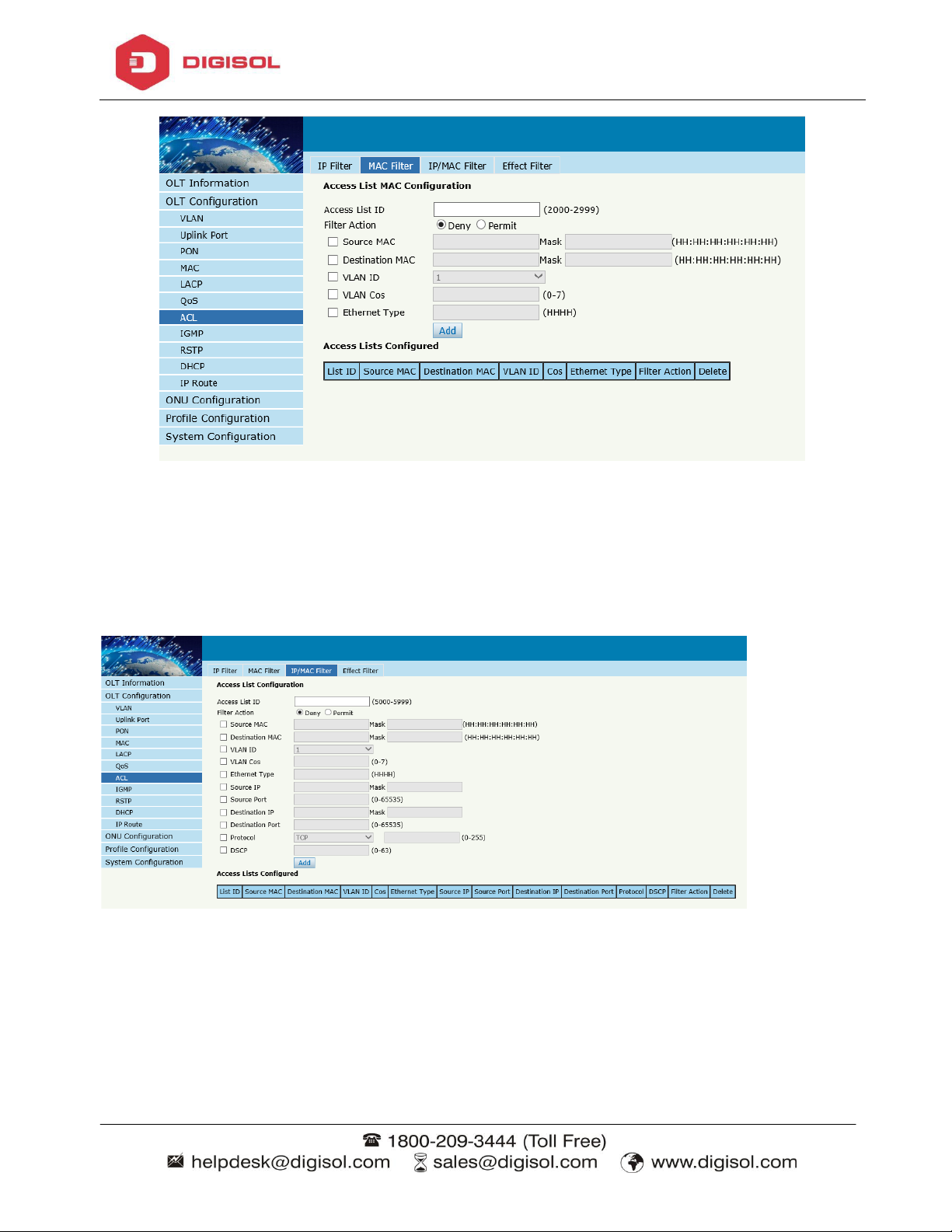
Page 20
DG-GO4300 Series OLT User Manual
Figure 3-13: MAC Filter
3.7.3 IP/MAC Filter
OLT ConfigurationACLIP/MAC Filter
Figure 3-14 IP/MAC Filter
3.7.4 Effect Filter
Bind the access list to the ports. Each access list can be bound to several ports.
OLT ConfigurationACLEffect Filter
Page 23
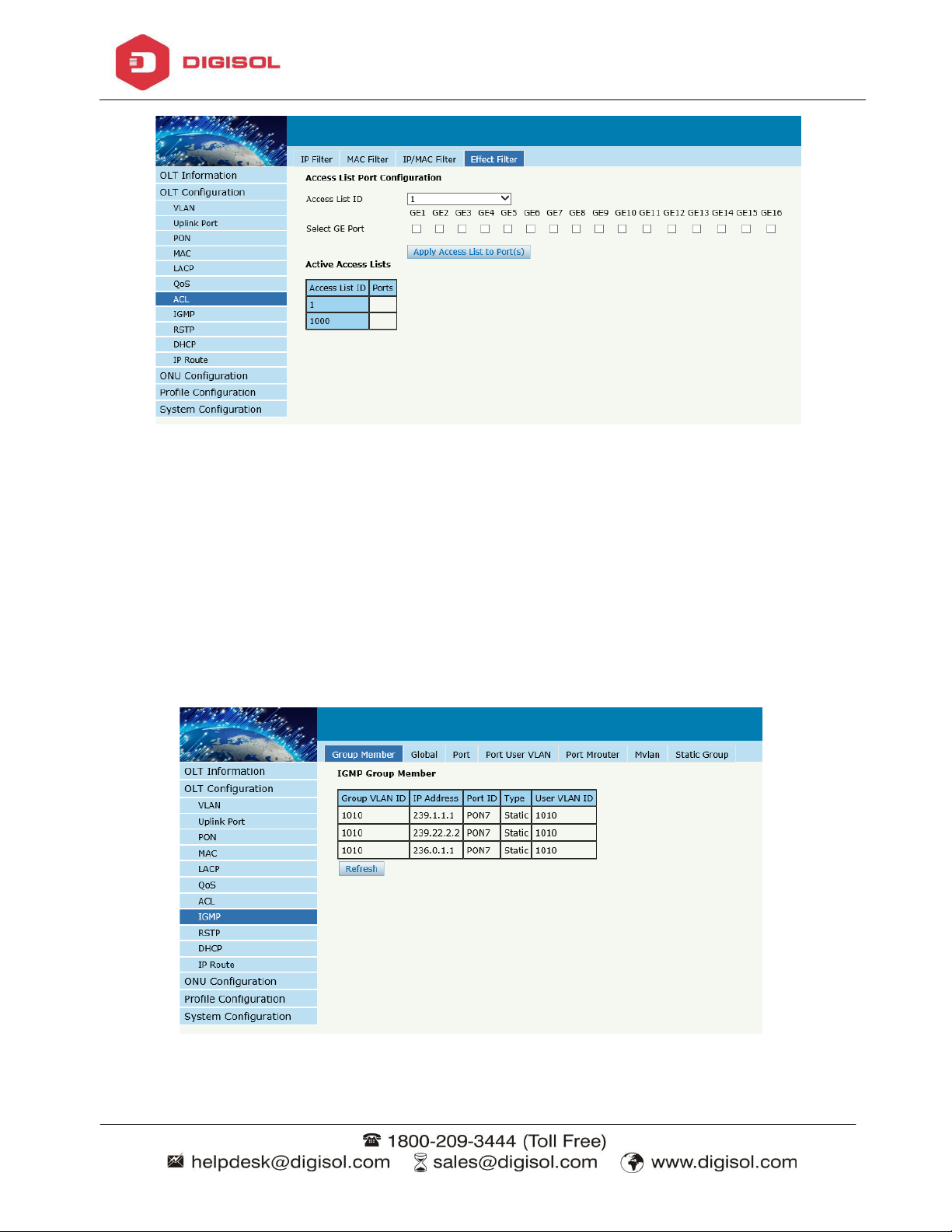
Page 21
DG-GO4300 Series OLT User Manual
Figure 3-15: Bind Security Filter
3.8 IGMP
3.8.1 Group Member
When there is a multicast group produced, the group will display in this table.
OLT ConfigurationIGMPGroup Member
Figure 3-16: Group Member
Page 24
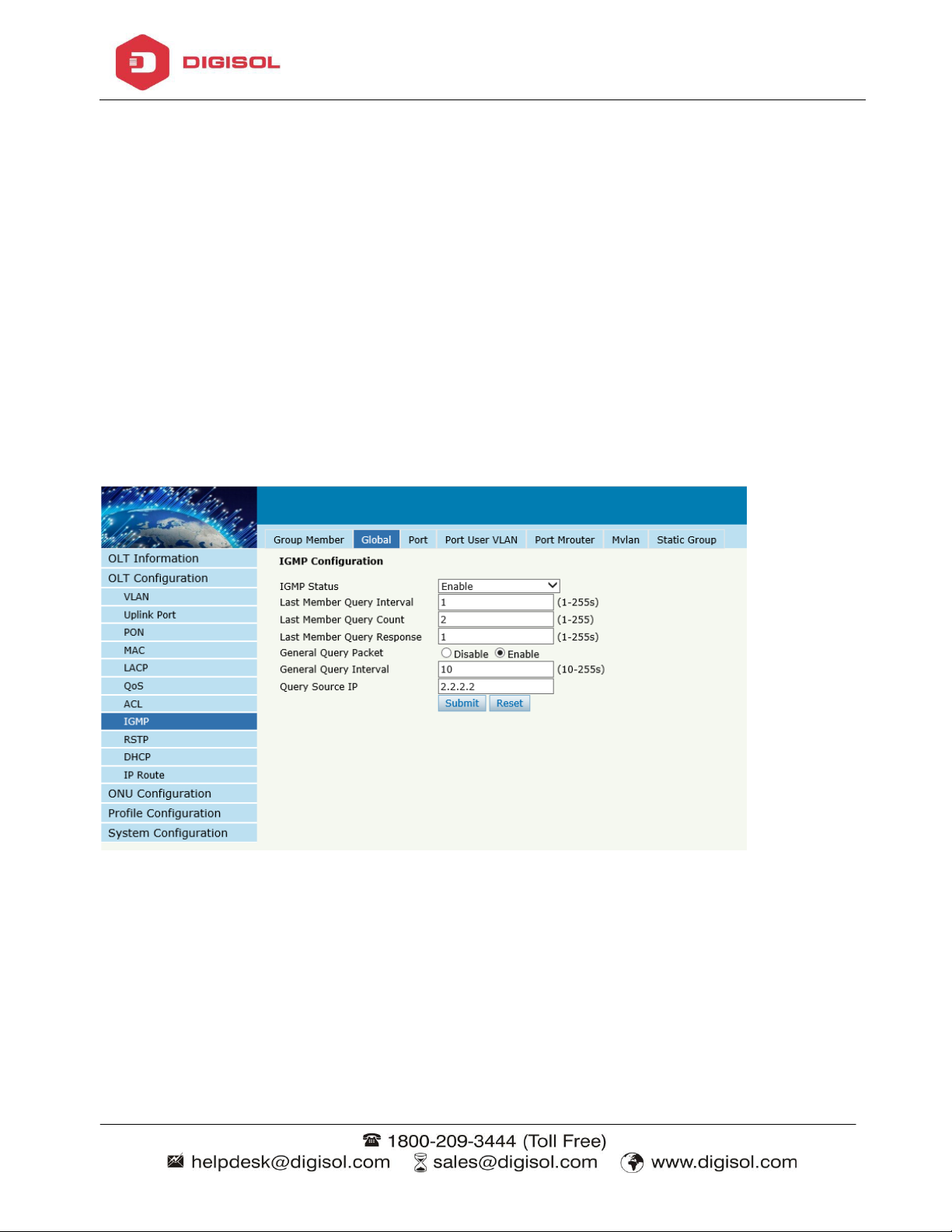
Page 22
DG-GO4300 Series OLT User Manual
3.8.2 Global
OLT Configuration IGMPGlobal.
IGMP basic configuration mainly contains parameters of query packet.
When IGMP status is checked, OLT works in IGMP snooping mode. IGMP snooping
is the process of listening to Internet Group Management Protocol (IGMP) network
traffic. The feature allows a network switch to "listen in" on the IGMP conversation
between hosts and routers. By listening to these conversations, the switch maintains a
map of which devices need which IP multicast streams. Multicasts may be filtered
from the ports which do not need them and thus controls which ports receive specific
multicast traffic. When IGMP status is disable, OLT works in transparent mode.
Figure 3-17: IGMP Global
3.8.3 Port
OLT Configuration IGMPPort.
This configuration is used to set the maximum number of multicast groups, filter and
fast leave mode.
Page 25

Page 23
DG-GO4300 Series OLT User Manual
Figure 3-18: IGMP Port
3.8.4 Port User VLAN
OLT Configuration IGMPPort User VLAN
This configuration is used to configure IGMP VLAN for OLT. Generally, PON ports
should be configured and user VLAN and group VLAN are the same. If user VLAN
and group VLAN are different, multicast VLAN will be translated.
Page 26
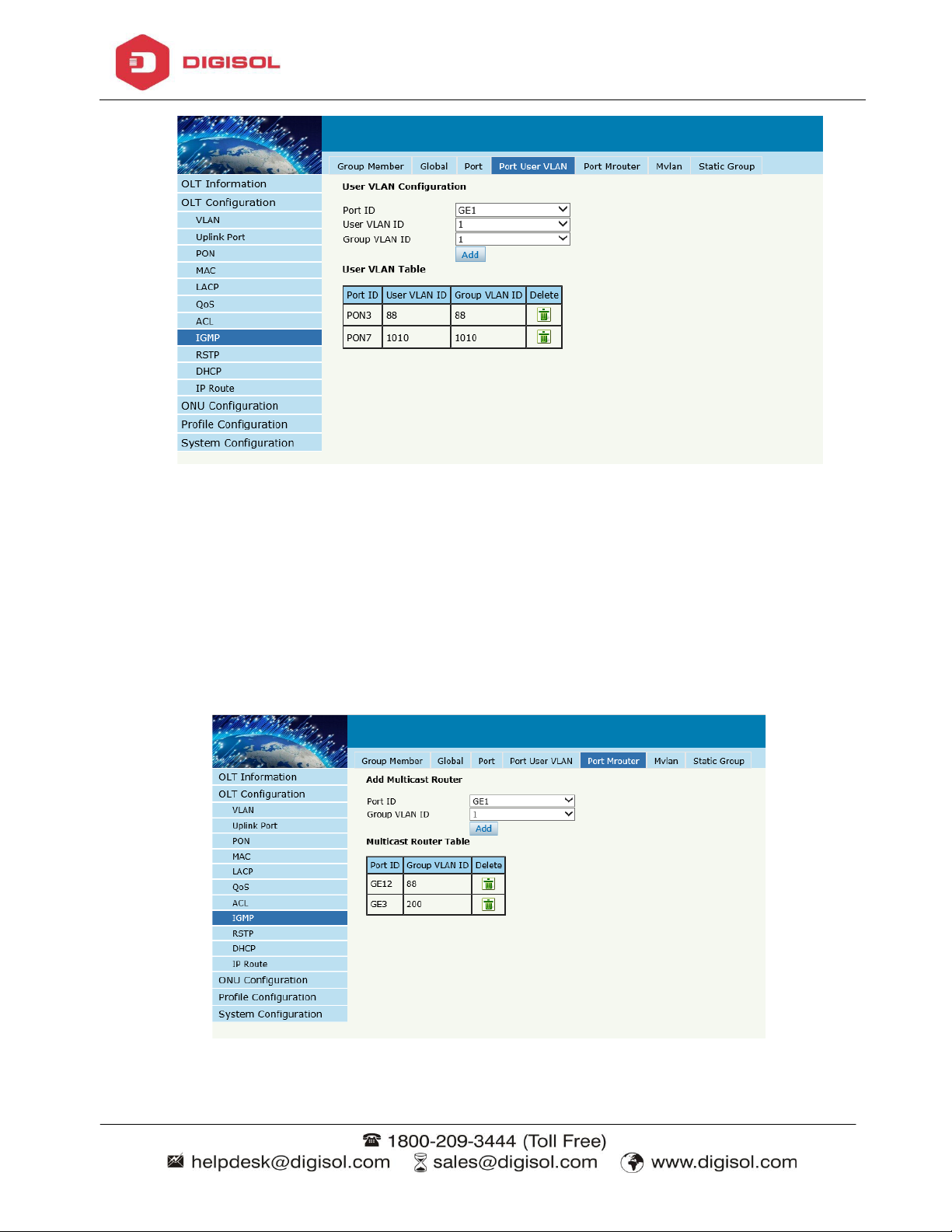
Page 24
DG-GO4300 Series OLT User Manual
Figure 3-19: IGMP Port User VLAN
3.8.5 Port Mrouter
OLT Configuration IGMPPort Mrouter
Multicast router port is used to transmit IGMP signal messages. Generally, OLT uplink
ports should be set as multicast router ports.
Figure 3-20: IGMP Port Mroute
Page 27
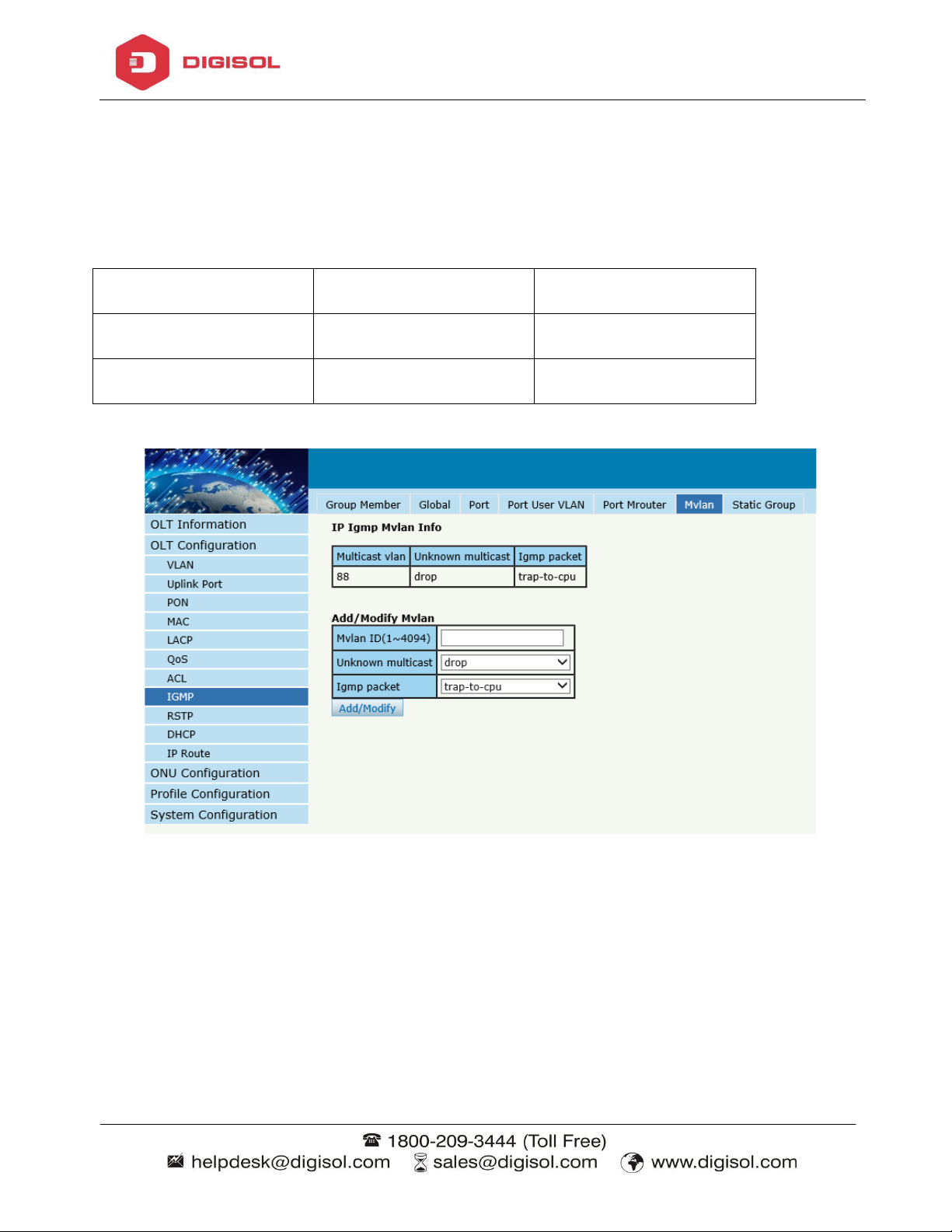
Page 25
IGMP mode
Unknown multicast
Igmp packet
Snooping
drop
trap –to -cpu
Disable(transparent)
forward
forward
3.8.6 Mvlan
OLT Configuration IGMPMvlan
This configuration is used to configure Mvlan and its mode.
DG-GO4300 Series OLT User Manual
3.8.7 Static Group
OLT Configuration IGMPStatic Group
This configuration is used to bind multicast IP address and VLAN ID.
Figure 3-21: IGMP MVLAN
Page 28

Page 26
DG-GO4300 Series OLT User Manual
Figure 3-22: IGMP Static Group
3.9 RSTP
Spanning Tree Protocol is layer2 protocol, which is used to eliminate network loops by
blocking network redundant links selectively. It has the feature of link backup as well.
3.9.1 Information
OLT ConfigurationRSTPInformation
Global information mainly displays RSTP parameters of root bridge device.
Page 29

Page 27
DG-GO4300 Series OLT User Manual
Figure 3-23:RSTP Information
3.9.2 Global
OLT ConfigurationRSTPGlobal
This configuration is used to set RSTP parameters of the device, which contains RSTP
switch priority, hello time, max age, forward delay and MAC address.
Page 30

Page 28
DG-GO4300 Series OLT User Manual
Figure 3-24: RSTP Global Setup
3.9.3 Port
OLT ConfigurationRSTPPort .
This user interface is used to set port RSTP parameters which contain RSTP switch,
priority, cost, edge port and point to point port.
Page 31

Page 29
DG-GO4300 Series OLT User Manual
Figure 3-25: RSTP Port Setting
3.10 DHCP
OLT can support the following DHCP functions.
DHCP Server
DHCP Relay
DHCP Snooping
Page 32

Page 30
DG-GO4300 Series OLT User Manual
3.10.1DHCP Server
3.10.1.1 DHCP Lease
OLT ConfigurationDHCPDHCP ServerLease
This table displays IP addresses assigned and their MAC addresses and lease time.
Figure 3-26: DHCP Lease
3.10.1.2 DHCP Configuration
OLT ConfigurationDHCPDHCP ServerConfiguration
Sometimes the devices need dynamic IP addresses, but there is no special DHCP server
in network. These configurations can solve the problem. OLT will be a DHCP server in
network and assign IP addresses to other devices.
Before enabling DHCP server, you must configure IP address for the VLAN.
Page 33

Page 31
DG-GO4300 Series OLT User Manual
Figure 3-27:DHCP Configuration
3.10.2 DHCP Relay
3.10.2.1 DHCP Relay Configuration
OLT ConfigurationDHCPDHCP Relay
Because the DHCP service exists in one broadcast domain, the server and the client are
usually in the same network segment. DHCP relay can solve the issue that DHCP
server and client do not exist in the same network segment.
Page 34

Page 32
DG-GO4300 Series OLT User Manual
Figure 3-28:DHCP Relay Configuration
3.10.3 DHCP Snooping
3.10.3.1 DHCP Snooping Bind List
OLT ConfigurationDHCPDHCP SnoopingBind List
The static bind of the DHCP Snooping will be shown ,
Page 35

Page 33
DG-GO4300 Series OLT User Manual
Figure 3-29:DHCP Snooping Bind List
3.10.3.2 Global
OLT ConfigurationDHCPDHCP SnoopingGlobal
DHCP Snooping is used to prevent the DHCP message attacking and guarantee
network to get a correct IP address.
DHCP snooping global configuration mainly contains option 82 settings, DHCP traffic
rate limit and snooping VLAN.
Page 36

Page 34
DG-GO4300 Series OLT User Manual
Figure 3-30:DHCP Snooping Global
3.10.3.3 Port
OLT ConfigurationDHCPDHCP SnoopingPort
This user interface is used to configure DHCP snooping parameters of ports which
contain port type, option 82 parameters and rate limit.
All the ports are untrust ports by default. Option82 parameters, “Option 82 Circuit ID”
and “Option 82 Remote ID”, are effective for untrust ports. “Limit Rate” is the ports’
max speed of receiving DHCP packets.
Page 37

Page 35
DG-GO4300 Series OLT User Manual
Figure 3-31:DHCP Snooping Port Setup
3.10.3.4 Static Bind
OLT ConfigurationDHCPDHCP SnoopingStatic Bind
DHCP snooping binding is useful when a host needs a fixed IP address assigned by
DHCP server from the specific port.
Page 38

Page 36
DG-GO4300 Series OLT User Manual
Figure 3-32 DHCP Snooping Static Bind
3.11 IP Route
3.11.1 VLAN IP
OLT ConfigurationIP RouteVLAN IP
This configuration is used to configure IP address for VLAN. When the VLAN is
added to a port, you can access the OLT by the IP address from the port.
Page 39

Page 37
DG-GO4300 Series OLT User Manual
Figure 3-33:VLAN IP
3.11.2 ARP Proxy
OLT ConfigurationIP RouteARP Proxy
ARP Proxy is a technique by which a device on a given network answers the ARP
queries for a network address that is not on that network. The ARP Proxy is aware of
the location of the traffic's destination, and offers its own MAC address as final
destination. The "captured" traffic is then typically routed by the Proxy to the intended
destination via another interface or via a tunnel.
The process which results in the node responding with its own MAC address to an
ARP request for a different IP address for proxying purposes is sometimes referred to
as 'publishing'.
Page 40

Page 38
DG-GO4300 Series OLT User Manual
Figure 3-34: ARP proxy configuration
3.11.3 Static Route
OLT ConfigurationIP RouteStatic Route
Static route is a form of routing that a router uses for a manually-configured routing
entry. In many cases, static routes are manually configured by a network administrator.
Unlike dynamic routing, static routes are fixed and do not change if the network is
changed or reconfigured.
The OLT only supports static route. After configured VLAN IP address, add static
routes to make the network on the different network segment communicate with each
other.
Page 41

Page 39
DG-GO4300 Series OLT User Manual
Figure 3-35: Static Route
Page 42

Page 40
DG-GO4300 Series OLT User Manual
Chapter 4 ONU Configuration
This chapter is about the ONU management by OLT.
4.1 ONU AuthList
4.1.1 ONU Status
ONU ConfigurationONU AuthListONU Status
Select PON port ID, all ONUs will be displayed in this interface.
You can check ONU Admin state, OMCC state and phase state.
If the phase state is working ,then the ONU is registered successfully
Figure 4-1 ONU Status
Page 43

Page 41
DG-GO4300 Series OLT User Manual
4.1.2 ONU List
ONU ConfigurationONU AuthListONU List
Select PON port ID, all ONUs will be displayed in this interface.
Figure 4-2 ONU List
4.1.2.1 Delete
ONU ConfigurationONU AuthListONU List
Delete ONU which you selected, the ONU will be deleted and the registration shows
failed
Page 44

Page 42
DG-GO4300 Series OLT User Manual
Figure 4-3Delete ONU
4.1.2.2 Config
ONU ConfigurationONU AuthListONU List
Configure ONU parameter informationwhich you selected,
Figure 4-4 Configure ONU
Page 45

Page 43
Create a tcont ID and bind DBA templates
Figure 4-5 Create Tcont
DG-GO4300 Series OLT User Manual
Create a gemport ID and bind tcont ID
Figure 4-6 Create gemport
Create a service , Set the VLAN and VLAN mode and let it bind one gemport ID.
Page 46

Page 44
DG-GO4300 Series OLT User Manual
Figure 4-7 Create service
Create a service port, Set the user VLAN and translate VLAN and let it bind one
gemport ID.
Figure 4-8 create service port
Set the VLAN mode of the ONU’s port.
Page 47

Page 45
Figure 4-9 configure port VLAN mode
Set the Multicast VLAN of ONU
DG-GO4300 Series OLT User Manual
Figure 4-10 configure multicast VLAN
Set the Multicast VLAN mode of ONU’s port
Figure 4-11 Configure multicast VLAN mode
Page 48

Page 46
Description for ONU
DG-GO4300 Series OLT User Manual
Figure 4-12 ONU’s description
Port Basic State of ONU
Figure 4-13 ONU’s port state
Create Iphost for ONU wan connection.
Page 49

Page 47
4.1.2.3 Modify
DG-GO4300 Series OLT User Manual
Figure 4-14 Configure IPhost
ONU ConfigurationONU AuthListONU List
Modify SN or LOID of ONUwhich you selected,
Figure 4-15 Modify ONU Registration mode
Page 50

Page 48
4.1.2.4 Optical Info
ONU ConfigurationONU AuthListONU List
Check the Optical Info of the ONU which you have selected.
DG-GO4300 Series OLT User Manual
Page 51

Page 49
DG-GO4300 Series OLT User Manual
Figure 4-16 Optical info of ONU
4.1.2.5 Detail Info
ONU ConfigurationONU AuthListONU List
Check the Detail Info of ONU which you selected,
Page 52

Page 50
DG-GO4300 Series OLT User Manual
Figure 4-17 Detail info of ONU
Page 53

Page 51
4.1.2.6 Reboot
ONU ConfigurationONU AuthListONU List
Reboot ONU which you have selected,
DG-GO4300 Series OLT User Manual
Figure 4-18 reboot ONU
4.1.3 ONU Manual Add
ONU ConfigurationONU AuthListONU Manual Add
You can manually add an ONU to your chosen PON port. ONU will appear on the
ONU list after you click on ‘Submit.’
Figure 4-19 Manually add an ONU
Page 54

Page 52
4.2 ONU AutoFind
ConfigurationAutoFind
DG-GO4300 Series OLT User Manual
Figure 4-19 ONU info
After selecting PON port number, all ONUs which are authenticated, failed or not
authenticated will be displayed in this interface. You can check the serial number of the
ONUs.
More information will be shown under the ONU Detail menu.
Figure 4-20 Authentication Mode
Page 55

Page 53
4.3 ONU AutoLearn
DG-GO4300 Series OLT User Manual
Figure 4-21 Detail info
4.3.1 ONU AutoLearn
ConfigurationAutoLearnONU AutoLearn
ONU can be auto authenticated after enabling PON port automatic learning.
Figure 4-22 Automatic learn
Page 56

Page 54
4.3.2 ONU AutoBind
ConfigurationAutoLearnONU AutoBind
Input the Equipment ID and bind the template you need
Note: you must build the template first
DG-GO4300 Series OLT User Manual
Figure 4-23 Bind profile
4.4 ONU Upgrade
ONU upgrade by OLT
4.4.1 Upload Image
Upload ONU firmware image which you need, the image will upload to OLT’s RAM
Page 57

Page 55
DG-GO4300 Series OLT User Manual
Figure 4-24 Upload image
If the operation is successful, the following will appear
Figure 4-25 Upload info
4.4.2 Manual Upgrade
ONU ConfigurationONU UpgradeManual Upgrade
Select ONU which you need and click commit button
Page 58

Page 56
DG-GO4300 Series OLT User Manual
Figure 4-26 Manual Upgrade
4.4.3 Upgrade Status
ONU ConfigurationONU UpgradeUpgrade Status
When ONU is upgrading, the list will be shown in this page.
Figure 4-27 ONU Upgrade Status
Page 59

Page 57
DG-GO4300 Series OLT User Manual
4.3.4 Auto Upgrade
ONU ConfigurationONU UpgradeAuto Upgrade
The ONU firmware will be saved in the OLT’s RAM first. When the ONU comes
online, it will auto upgrade the firmware.
Figure 4-28 Auto Upgrade
4.5 Rogue ONU
ONU ConfigurationRogue ONU
Enable this function, If there is a rogue ONU, it will appear in the list
Page 60

Page 58
DG-GO4300 Series OLT User Manual
Figure 4-29 Rogue ONU detect
Page 61

Page 59
DG-GO4300 Series OLT User Manual
Chapter 5 Profile Configuration
This chapter is about the ONU profile configuration. It is designed for batch ONU
management by OLT.
5.1 ONU Profile
The Onu profile is used for onu authorization, and each ONU must specify only one
ONU profile when authorizated. The ONU profile specifies the capability of this ONU
.
5.1.1 Information
Profile Configuration ONU profileInformation
The table displays ONU profile list. We can also do some operation, such as delete and
check details info.
Figure 5-1 ONU profile list
Page 62

Page 60
DG-GO4300 Series OLT User Manual
5.1.2 Add profile
Create a new ONU profile what you need , Generally, ONU has two modes.
SFU mode (only using bridge mode):
Figure 5-2 Add SFU profile
HGU mode (with the routing wan connection mode)
Page 63

Page 61
DG-GO4300 Series OLT User Manual
Figure 5-3 Add HGU profile
5.2 DBA Profile
DBA is a bandwidth allocation strategy that changes uplink bandwidth assigned to
each T-CONT in real time according to the instant service status of each ONU. There
are five BW types supported and make sure that fix<=assure<=max.
5.2.1 DBA profiles
Profile ConfigurationDBA Profile DBA Profiles
The table displays DBA profile list. We can also do some operation, such delete and
modify.
Page 64

Page 62
DG-GO4300 Series OLT User Manual
Figure 5-4 DBA profile list
5.1.2 Add profile
Profile ConfigurationDBA Profile Add profile
Types:1,2,3,4,5,In general, we use type3
Relationships:
Page 65

Page 63
DG-GO4300 Series OLT User Manual
Figure 5-5 Add a DBA profile
5.3 Traffic Profile
Traffic profile is used by Gemport to specify the upstream/downstream bandwidth.
5.3.1 Traffic profiles
Profile ConfigurationTraffic Profile Traffic Profiles
The table displays Traffic profile list. We can also do some operation, such delete and
modify.
Page 66

Page 64
DG-GO4300 Series OLT User Manual
Figure 5-6 Traffic Profile list
5.2.2 Add profile
Profile ConfigurationTraffic Profile Add Profile
Configure Gemport to specify the upstream/downstream bandwidth.
SIR:Committed Information Rate
PIR:Peak Information Rate
CBS: Committed Burst Size
PBS: Peak Burst Size
Page 67

Page 65
DG-GO4300 Series OLT User Manual
Figure 5-7 Add a traffic Profile
5.4 Line Profile
Line profile is used to configure the ANI side services of ONU such as t-cont,
gem-port, service-port and so on.
5.3.1 Line profile
Profile ConfigurationLine Profile Line Profile
The table displays Line profile list. We can also do some operation, such delete and
modify.
Page 68

Page 66
DG-GO4300 Series OLT User Manual
Figure 5-8 Line Profile list
5.3.2 Add profile
Profile ConfigurationLine profileAdd profile
Create a new line profile
Figure 5-9 Add Line Profile
Page 69

Page 67
Modify the line profile parameters
DG-GO4300 Series OLT User Manual
Figure 5-10 Modify Line Profile
Create a tcont ID and bind DBA templates
Figure 5-11 Add Tcont
Create a gemport ID and bind tcont ID
Page 70

Page 68
DG-GO4300 Series OLT User Manual
Figure 5-12 Add Gemport
Create a service , Set the VLAN and VLAN mode and let it bind one gemport ID.
Figure 5-13 Add service
Page 71

Page 69
DG-GO4300 Series OLT User Manual
Create a service port, Set the user VLAN and translate VLAN and let it bind one
gemport ID.
Figure 5-13 Add service port
Set the Multicast VLAN of ONU
Figure 5-14 configure multicast VLAN
Page 72

Page 70
DG-GO4300 Series OLT User Manual
5.5 Service Profile
Service profile is used to configure the UNI side services of ONU, such as Ethernet
port, wifi, veip and so on.
5.3.1 Line profile
Profile ConfigurationLine Profile Line Profile
The table displays service profile list. We can also do some operation, such as delete
and modify.
Figure 5-15 Service profile list
5.3.2 Add profile
Profile ConfigurationLine Profile Add Profile
Create a new service profile
Page 73

Page 71
DG-GO4300 Series OLT User Manual
Figure 5-16 Add Service profile
Figure 5-17 Modify Service profile
Set the VLAN mode of the ONU’s port.
Figure 5-18 Port VLAN mode
Page 74

Page 72
Set the Multicast VLAN mode of ONU’s port
DG-GO4300 Series OLT User Manual
Figure 5-19 Port multicast VLAN mode
Create Iphost for ONU wan connection.
\
Figure 5-20 Add IPhost
Page 75

Page 73
DG-GO4300 Series OLT User Manual
5.6 Alarm Profile
Alarm profile is used to configure the parameters of ONU alarm.
5.4.1 Profile info
Profile ConfigurationAlarm Profile Profile info
Figure 5-21 Alarm Profile list
5.4.2 Add profile
Profile ConfigurationAlarm Profile Add profile
Page 76

Page 74
Figure 5-21 Create Alarm profile
5.7 Bind Profile
After profile is configured, it is necessary to bind it to ONU.
Profile ConfigurationBind Profile
DG-GO4300 Series OLT User Manual
Figure 5-22 Bind profile
Figure 5-23 select Profile
Page 77

Page 75
Chapter 6 System Configuration
This chapter is about the global management of OLT.
6.1 System Log
6.1.1 System Log
System ConfigurationSystem Log
DG-GO4300 Series OLT User Manual
Figure 6-1 System Log
6.1.2 Alarm
System Configuration System Log Alarm.
It contains all the alarms of OLT. User can choose the different alarms to "Print",
"Record", "Trap " and "Remote".
Page 78

Page 76
DG-GO4300 Series OLT User Manual
Figure 6-2 Alarm
6.1.3 Threshold Alarm
Configure the temperature threshold, CPU-usage threshold and memory- usage
threshold, PON optical threshold. Click System Configuration System Log
Threshold Alarm.
Page 79

Page 77
DG-GO4300 Series OLT User Manual
Figure 6-3 Threshold Alarm
6.1.4 Syslog Server
Configure the server of OLT remote system logs. Click System
ConfigurationSystem Log Syslog Server.
Figure 6-4 Syslog Server
Page 80

Page 78
DG-GO4300 Series OLT User Manual
6.2 Device Management
6.2.1 Firmware Upgrade
System ConfigurationDevice Management Firmware Upgrade.
You can upgrade the OLT firmware by WEB, need to reboot the OLT after upgrade to
take effect.
Figure 6-5 Firmware Upgrade
6.2.2 Device Reboot
System ConfigurationDevice Management Device Reboot
It will reboot the entire system.(Please save the configuration first)
Page 81

Page 79
DG-GO4300 Series OLT User Manual
Figure 6-6 Device Reboot
6.2.3 Config File
System ConfigurationDevice Management Config File,
You can backup configuration, restore configuration, restore factory defaults and save
configuration.
Page 82

Page 80
DG-GO4300 Series OLT User Manual
Figure 6-7 File Configuration
6.3 User Management
System ConfigurationUser manage
Two kinds of users have been defined, Normal and Admin. There are limitations to a
normal user, and admin user has no limits . The default account member is Admin
level.
Page 83

Page 81
DG-GO4300 Series OLT User Manual
Figure6-8: User Manage
6.4 SNMP
6.4.1 SNMP V1/V2
System Configuration SNMP SNMP V1/V2
The OLT supports SNMP v1/v2,
Page 84

Page 82
DG-GO4300 Series OLT User Manual
Figure6-9: SNMP V1/V2
6.4.2 SNMP V3
System Configuration SNMP SNMP V3
The OLT supports SNMP V3.
Page 85

Page 83
DG-GO4300 Series OLT User Manual
Figure6-10: SNMP V3
6.4.3 SMNP V3 Trap
System Configuration SNMP SNMP V3 Trap
Configure or remove the Trap messages of the target host IP address.
Figure 6-11: SNMP V3 Trap
Page 86

Page 84
DG-GO4300 Series OLT User Manual
6.5 AUX IP
System Configuration AUX IP
AUX port is out band management port. The IP address is out band management IP,
default IP address is 192.168.8.200.
Figure 6-12: AUX IP
6.6 System Time
6.6.1 RTC
System Configuration System TimeRTC .
The user can customize the OLT system time
Page 87

Page 85
DG-GO4300 Series OLT User Manual
Figure 6-13: RTC Configuration
6.6.2 NTP
System Configuration System TimeNTP
Synchronize the time to the NTP server.
Figure 6-14: NTP Configuration
Page 88

Page 86
DG-GO4300 Series OLT User Manual
6.7 FAN
System Configuration FAN.
The fans can be controlled to turn on/off, or turn on automatically.
Figure 6-15: FAN Configuration
6.8 Mirror
System Configuration M irror.
Each monitor session can be set with one destination port and up to 8 source ports.
Page 89

Page 87
DG-GO4300 Series OLT User Manual
Figure 6-16: Mirror
Page 90

Page 88
DG-GO4300 Series OLT User Manual
This product comes with standard one year warranty. For further details about warrant y policy and
Product Registration, please visit support section of www.digisol.com
