Page 1
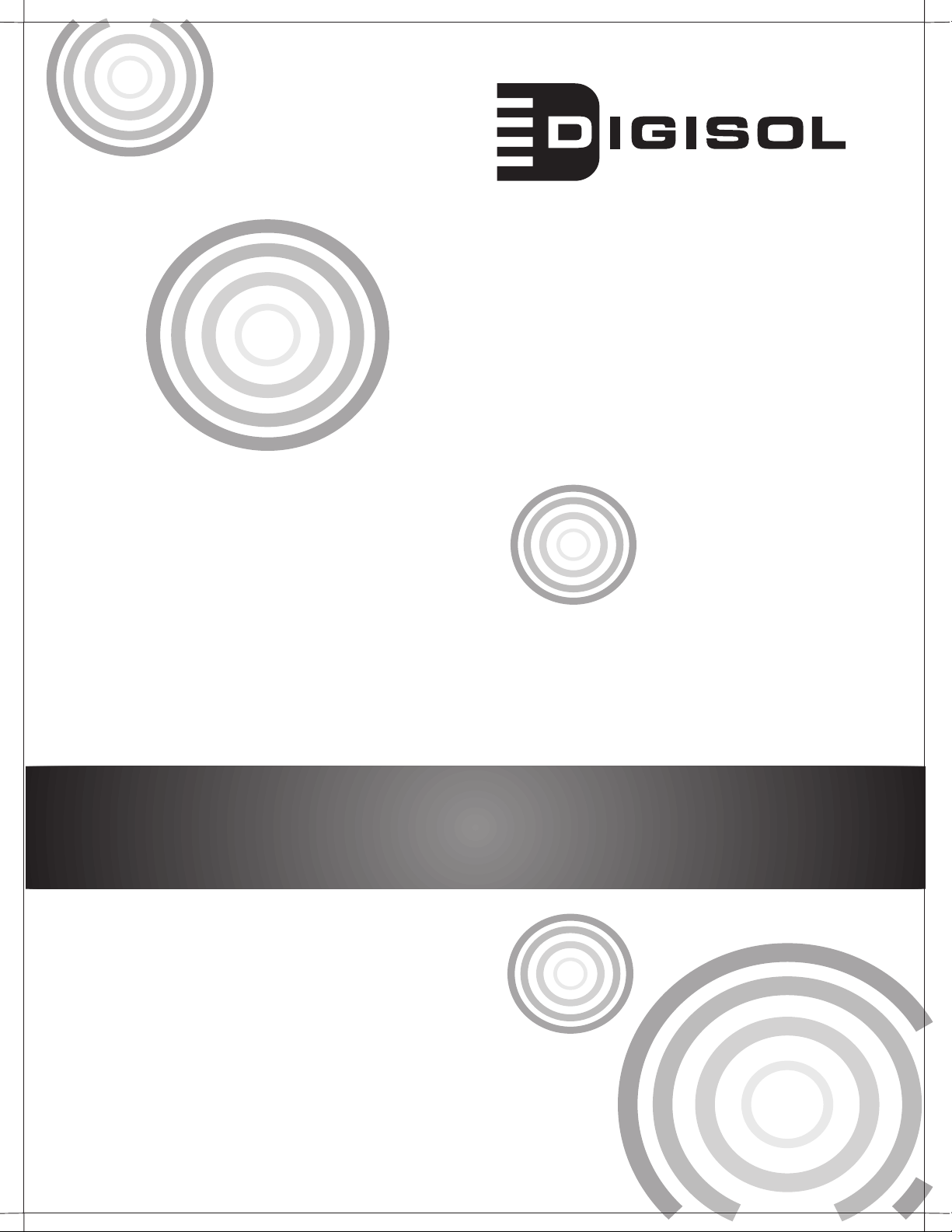
TM
DG-FS4528P
Layer 2 Fast Ethernet Managed POE Switch
Management Guide
V1.0
2011-12-12
MUSTANG 4000 Managed Switch Series
As our product undergoes continuous development the specifications are subject to change without prior notice
Management Guide
Page 2

Page 3

M
ANAGEMENT
G
UIDE
FAST ETHERNET SWITCH
DG-FS4528P
Layer 2 Workgroup Switch
with Power over Ethernet,
24 10/100BASE-TX (RJ-45) Ports,
2 10/100/1000BASE-T (RJ-45) Ports
and 2 Gigabit Combination Ports (RJ-45/SFP)
DG-FS4528P
Page 4

Page 5
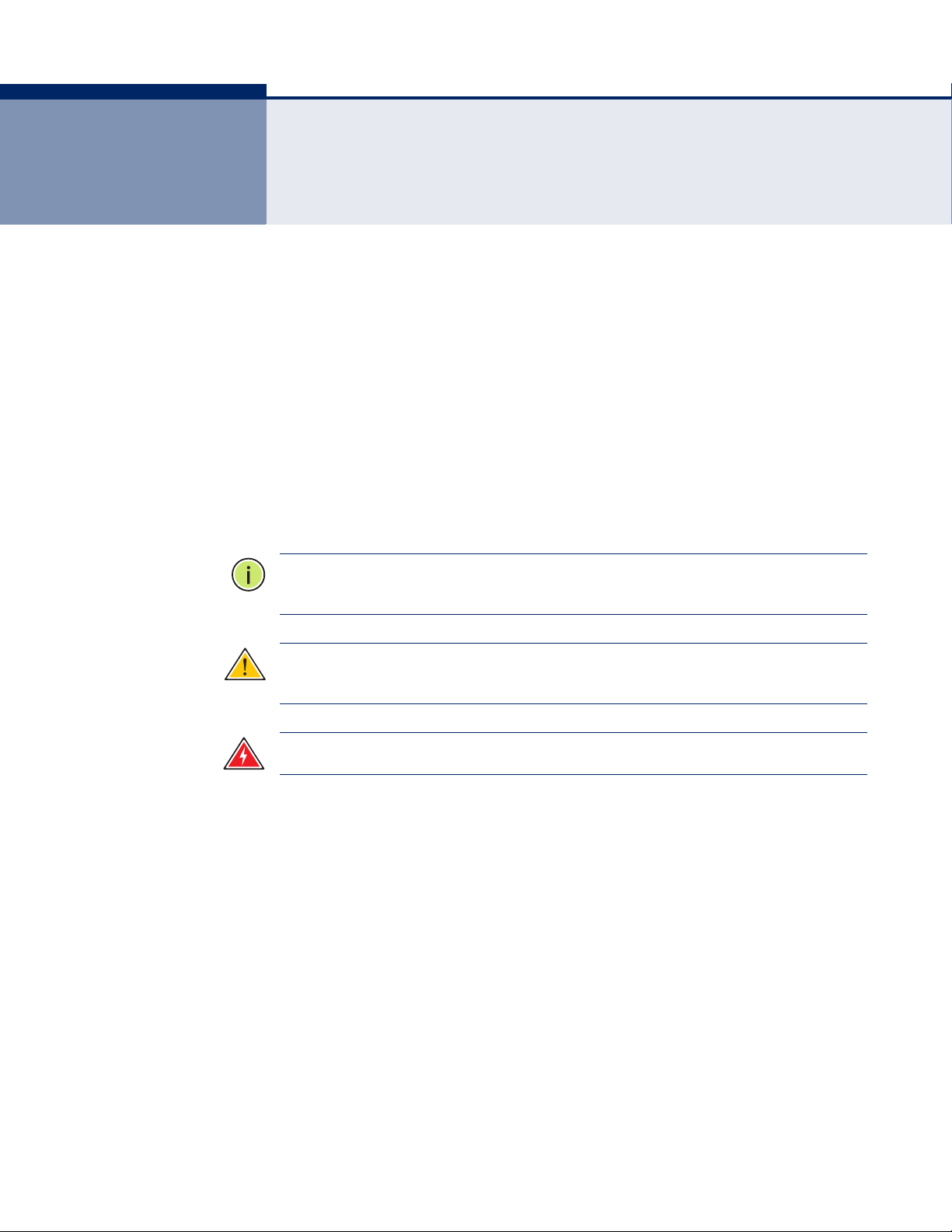
ABOUT THIS GUIDE
PURPOSE This guide gives specific information on how to operate and use the
management functions of the switch.
AUDIENCE The guide is intended for use by network administrators who are
responsible for operating and maintaining network equipment;
consequently, it assumes a basic working knowledge of general switch
functions, the Internet Protocol (IP), and Simple Network Management
Protocol (SNMP).
CONVENTIONS The following conventions are used throughout this guide to show
information:
N
OTE
:
Emphasizes important information or calls your attention to related
features or instructions.
C
AUTION
damage the system or equipment.
W
ARNING
:
Alerts you to a potential hazard that could cause loss of data, or
:
Alerts you to a potential hazard that could cause personal injury.
RELATED PUBLICATIONS The following publication details the hardware features of the switch,
including the physical and performance-related characteristics, and how to
install the switch:
The Installation Guide
Also, as part of the switch’s software, there is an online web-based help
that describes all management related features.
DECEMBER 2010 REVISION
This is the first revision of this guide.
– 5 –
Page 6
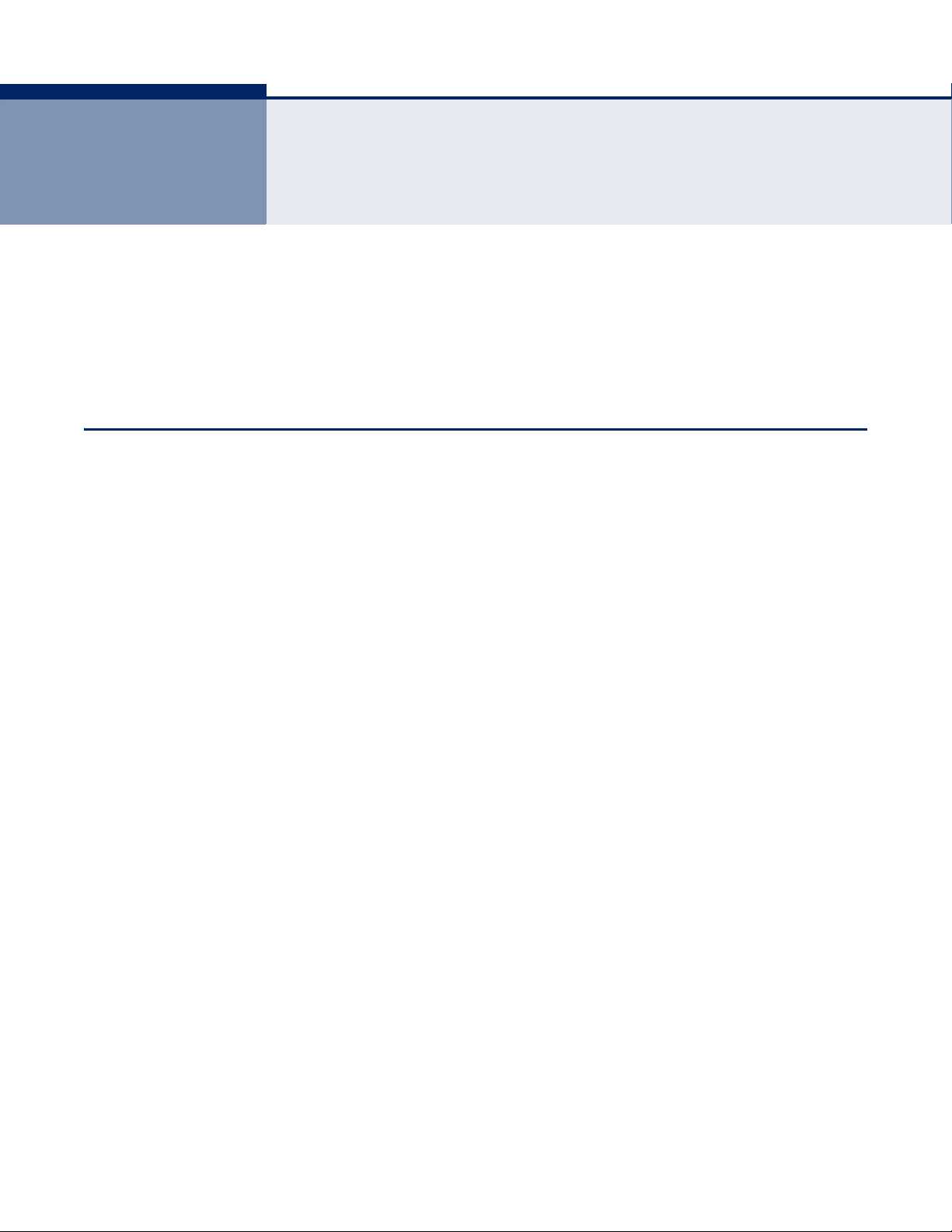
CONTENTS
ABOUT THIS GUIDE 5
C
ONTENTS 6
IGURES 34
F
T
ABLES 41
SECTION I GETTING STARTED 46
1INTRODUCTION 47
Key Features 47
Description of Software Features 48
System Defaults 53
2INITIAL SWITCH CONFIGURATION 56
Connecting to the Switch 56
Configuration Options 56
Required Connections 57
Remote Connections 58
Basic Configuration 59
Console Connection 59
Setting Passwords 59
Setting an IP Address 60
Manual Configuration 60
Dynamic Configuration 61
Downloading a Configuration File Referenced by a DHCP Server 62
Enabling SNMP Management Access 64
Community Strings (for SNMP version 1 and 2c clients) 65
Trap Receivers 65
Configuring Access for SNMP Version 3 Clients 66
Managing System Files 66
Saving or Restoring Configuration Settings 67
Configuring Power over Ethernet 68
– 6 –
Page 7
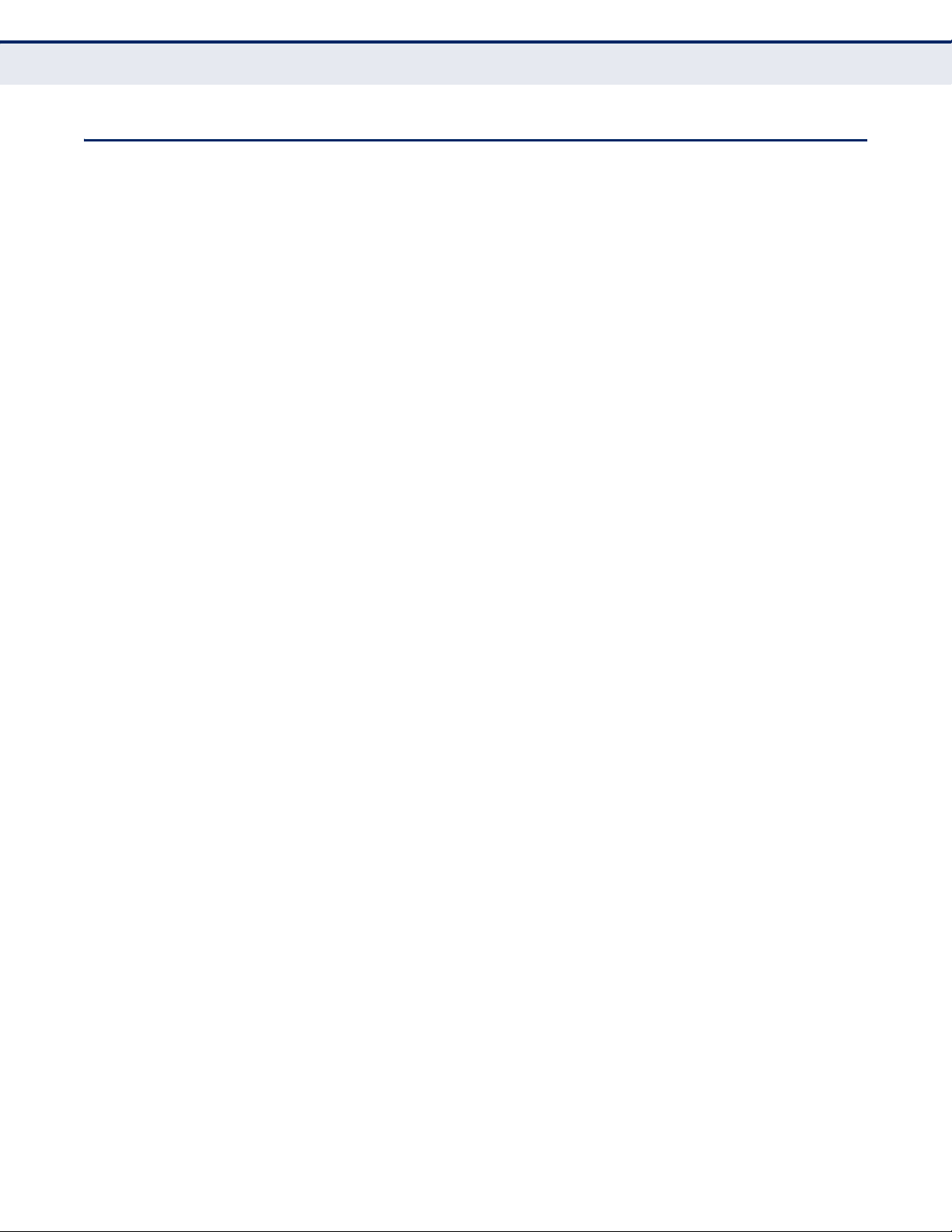
C
ONTENTS
SECTION II WEB CONFIGURATION 70
3USING THE WEB INTERFACE 71
Connecting to the Web Interface 71
Navigating the Web Browser Interface 72
Home Page 72
Configuration Options 73
Panel Display 73
Main Menu 74
4BASIC MANAGEMENT TASKS 83
Displaying System Information 84
Displaying Switch Hardware/Software Versions 85
Displaying Bridge Extension Capabilities 87
Setting the Switch’s IP Address 88
Configuring Support for Jumbo Frames 93
Displaying CPU Utilization 94
Displaying Memory Utilization 95
Managing System Files 96
Automatic Operation Code Upgrade 96
Copying Operation Code via FTP or TFTP 100
Saving or Restoring Configuration Settings 102
Copying Files Using HTTP 104
Deleting Files 106
Setting The Start-Up File 106
Console Port Settings 107
Telnet Settings 109
Configuring Event Logging 110
System Log Configuration 110
Remote Log Configuration 112
Sending Simple Mail Transfer Protocol Alerts 114
Resetting the System 115
Setting the System Clock 117
Setting the Time Manually 117
Configuring SNTP 118
Configuring NTP 119
Setting the Time Zone 121
– 7 –
Page 8
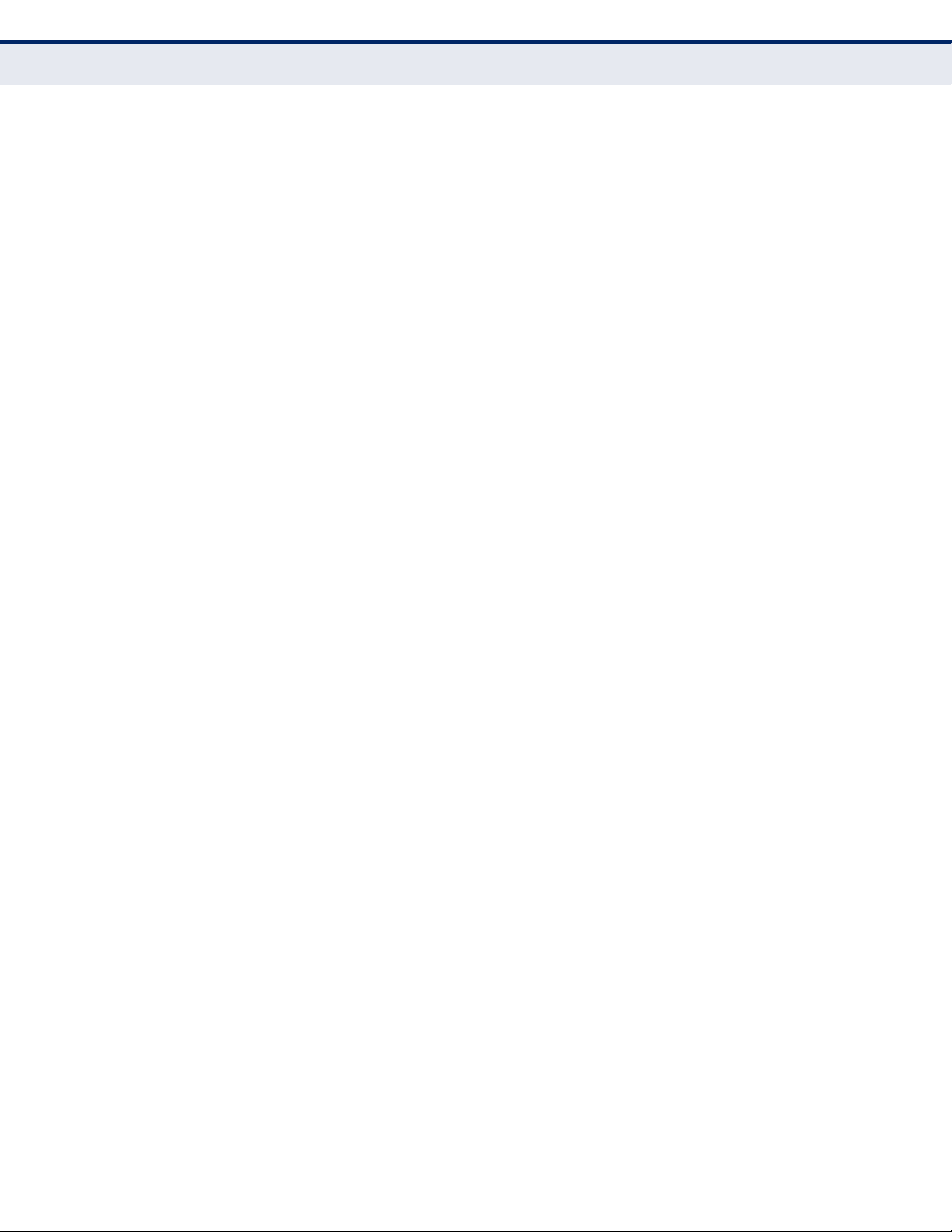
C
ONTENTS
Configuring Summer Time 122
UPnP 124
UPnP Configuration 125
Switch Clustering 126
Configuring General Settings for Clusters 127
Cluster Member Configuration 128
Displaying Information on Cluster Members 129
Cluster Candidate Information 130
5SIMPLE NETWORK MANAGEMENT PROTOCOL 131
Overview 131
Setting Community Access Strings 133
Specifying Trap Managers and Trap Types 135
Configuring MAC Notification Traps for Interfaces 138
Enabling the SNMP Agent 139
Setting the Local Engine ID 140
Specifying a Remote Engine ID 141
Configuring Local SNMPv3 Users 142
Configuring Remote SNMPv3 Users 143
Configuring SNMPv3 Groups 146
Setting SNMPv3 Views 149
6SAMPLING TRAFFIC FLOWS 151
Overview 151
Configuring sFlow Global Parameters 152
Configuring sFlow Port Parameters 153
7SECURITY MEASURES 155
Configuring User Accounts 156
Configuring Local/Remote Logon Authentication 157
Configuring Encryption Keys 161
AAA Authorization and Accounting 162
Configuring AAA RADIUS Group Settings 163
Configuring AAA TACACS+ Group Settings 164
Configuring AAA Accounting Settings 165
Configuring AAA Accounting Update Time 167
AAA Accounting 802.1X Port Settings 167
Configuring AAA Accounting Exec Command Privileges 168
Configuring AAA Accounting Exec Settings 169
– 8 –
Page 9
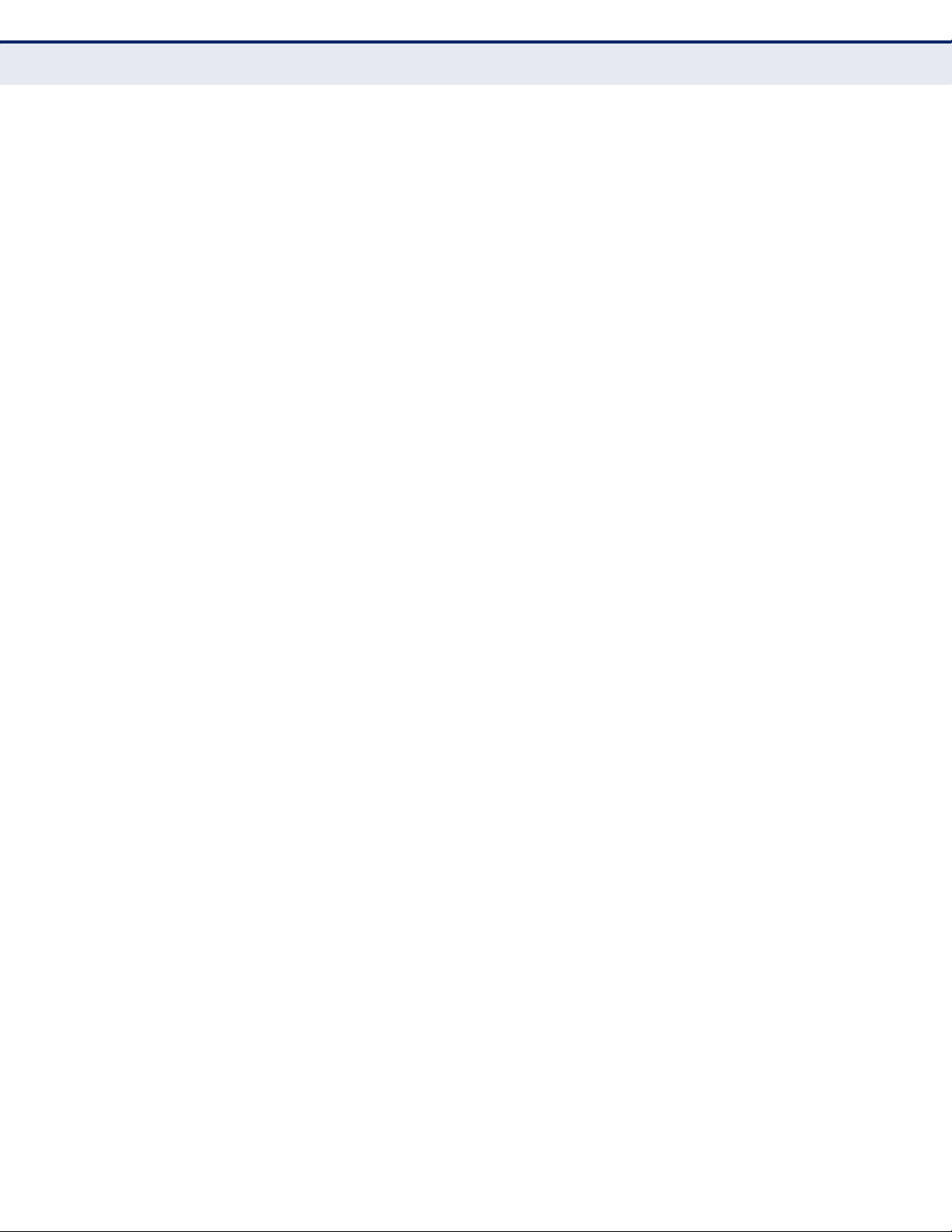
C
ONTENTS
Displaying the AAA Accounting Summary 170
Configuring Authorization Settings 171
Configuring Authorization EXEC Settings 172
Authorization Summary 173
Configuring HTTPS 174
Configuring Global Settings for HTTPS 174
Replacing the Default Secure-site Certificate 175
Configuring the Secure Shell 177
Configuring the SSH Server 180
Generating the Host Key Pair 181
Importing User Public Keys 183
Configuring Port Security 185
Configuring 802.1X Port Authentication 187
Displaying 802.1X Global Settings 188
Configuring 802.1X Global Settings 189
Configuring Authenticator Port Settings for 802.1X 190
Configuring Supplicant Port Settings for 802.1X 192
Displaying 802.1X Authenticator Statistics 194
Displaying 802.1X Supplicant Statistics 196
Web Authentication 197
Configuring Global Settings for Web Authentication 198
Configuring Interface Settings for Web Authentication 199
Displaying Web Authentication Port Information 199
Re-authenticating Web Authenticated Ports 200
Network Access (MAC Address Authentication) 201
Configuring Global Settings for Network Access 204
Configuring Network Access for Ports 205
Configuring Port Link Detection 206
Displaying Secure MAC Address Information 207
Configuring a MAC Address Filter 209
Access Control Lists 210
Setting the ACL Name and Type 211
Configuring a Standard IPv4 ACL 212
Configuring an Extended IPv4 ACL 213
Configuring a Standard IPv6 ACL 216
Configuring an Extended IPv6 ACL 217
– 9 –
Page 10
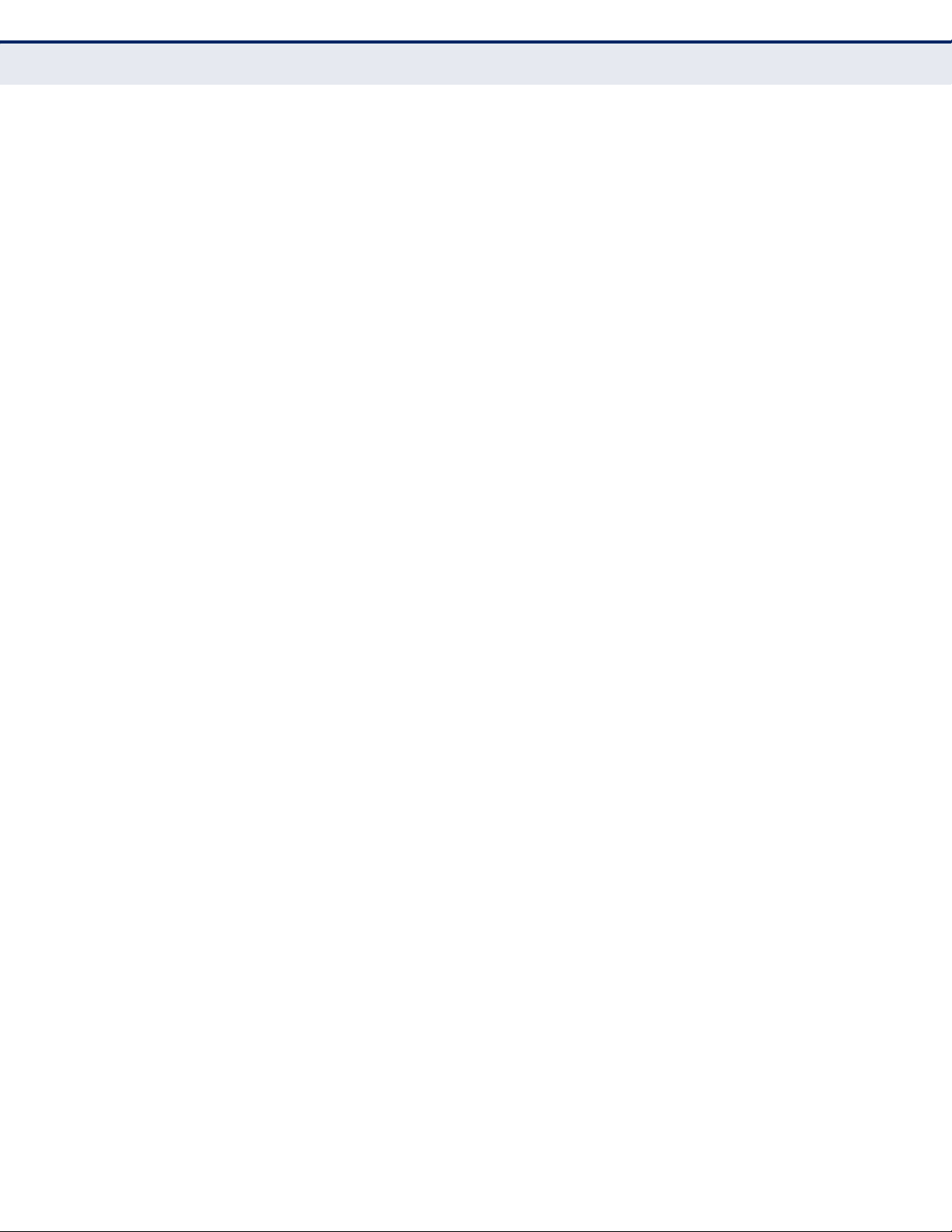
C
ONTENTS
Configuring a MAC ACL 218
Configuring an ARP ACL 220
Binding a Port to an Access Control List 222
Showing TCAM Utilization 223
ARP Inspection 224
Configuring Global Settings for ARP Inspection 225
Configuring VLAN Settings for ARP Inspection 227
Configuring Interface Settings for ARP Inspection 229
Displaying the ARP Inspection Log 230
Displaying ARP Inspection Statistics 231
Filtering IP Addresses for Management Access 232
DHCP Snooping 234
DHCP Snooping Configuration 236
DHCP Snooping VLAN Configuration 236
DHCP Snooping Information Option Configuration 237
Configuring Ports for DHCP Snooping 240
Displaying DHCP Snooping Binding Information 241
IP Source Guard 242
Configuring Ports for IP Source Guard 242
Configuring Static Bindings for IP Source Guard 244
Displaying Information for Dynamic IP Source Guard Bindings 246
8INTERFACE CONFIGURATION 248
Port Configuration 248
Displaying Connection Status 248
Configuring Interface Connections 249
Trunk Configuration 252
Configuring a Static Trunk 253
Enabling LACP on Selected Ports 255
Configuring Parameters for LACP Group Members 256
Configuring Parameters for LACP Groups 258
Displaying LACP Port Counters 259
Displaying LACP Settings and Status for the Local Side 260
Displaying LACP Settings and Status for the Remote Side 262
Storm Control Configuration 263
Setting Broadcast Storm Thresholds 264
Setting Multicast Storm Thresholds 265
– 10 –
Page 11
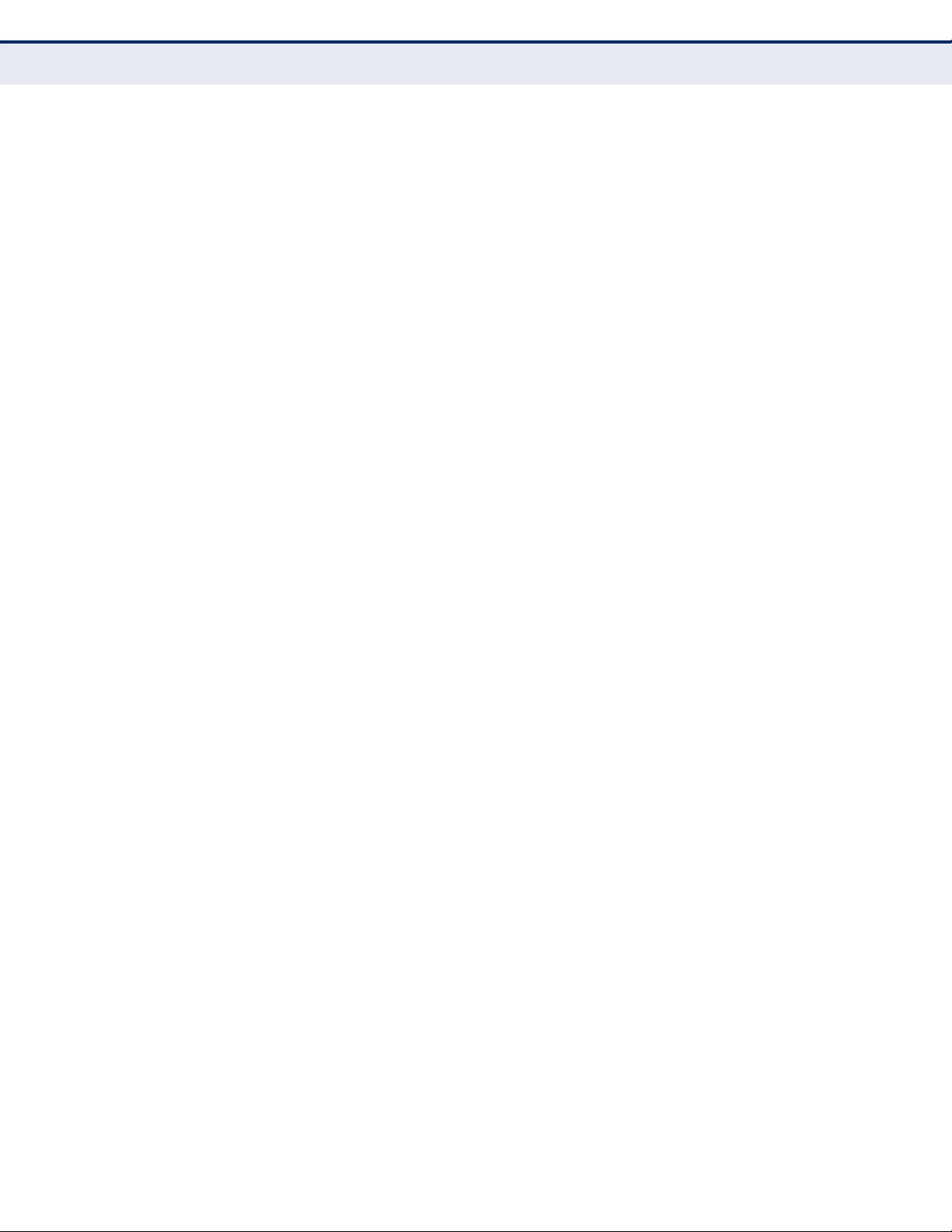
C
ONTENTS
Setting Unknown Unicast Storm Thresholds 266
Mirror Configuration 268
Configuring Port Mirroring 268
Configuring MAC Address Mirroring 269
Configuring Rate Limits 271
VLAN Trunking 272
Performing Cable Diagnostics 274
Showing Port or Trunk Statistics 275
9POWER OVER ETHERNET SETTINGS 280
Overview 280
Switch Power Status 281
Setting a Switch Power Budget 281
Displaying Port Power Status 282
Configuring Port PoE Power 283
10 ADDRESS TABLE SETTINGS 285
Setting Static Addresses 285
Displaying the Dynamic Address Table 287
Changing the Aging Time 288
11 SPANNING TREE ALGORITHM 290
Overview 290
Configuring Loopback Detection 293
Displaying Global Settings for STA 294
Configuring Global Settings for STA 296
Displaying Interface Settings for STA 300
Configuring Interface Settings for STA 303
Spanning Tree Edge Port Configuration 306
Configuring Multiple Spanning Trees 308
Displaying Interface Settings for MSTP 310
Configuring Interface Settings for MSTP 311
12 LAYER 2 PROTOCOL TUNNELING 313
Overview 313
Configuring the Tunnel Address for Uplink Traffic 313
Enabling Tunneling for Interfaces 314
13 VLAN CONFIGURATION 318
IEEE 802.1Q VLANs 318
Configuring Global Settings for Dynamic VLAN Registration 322
– 11 –
Page 12
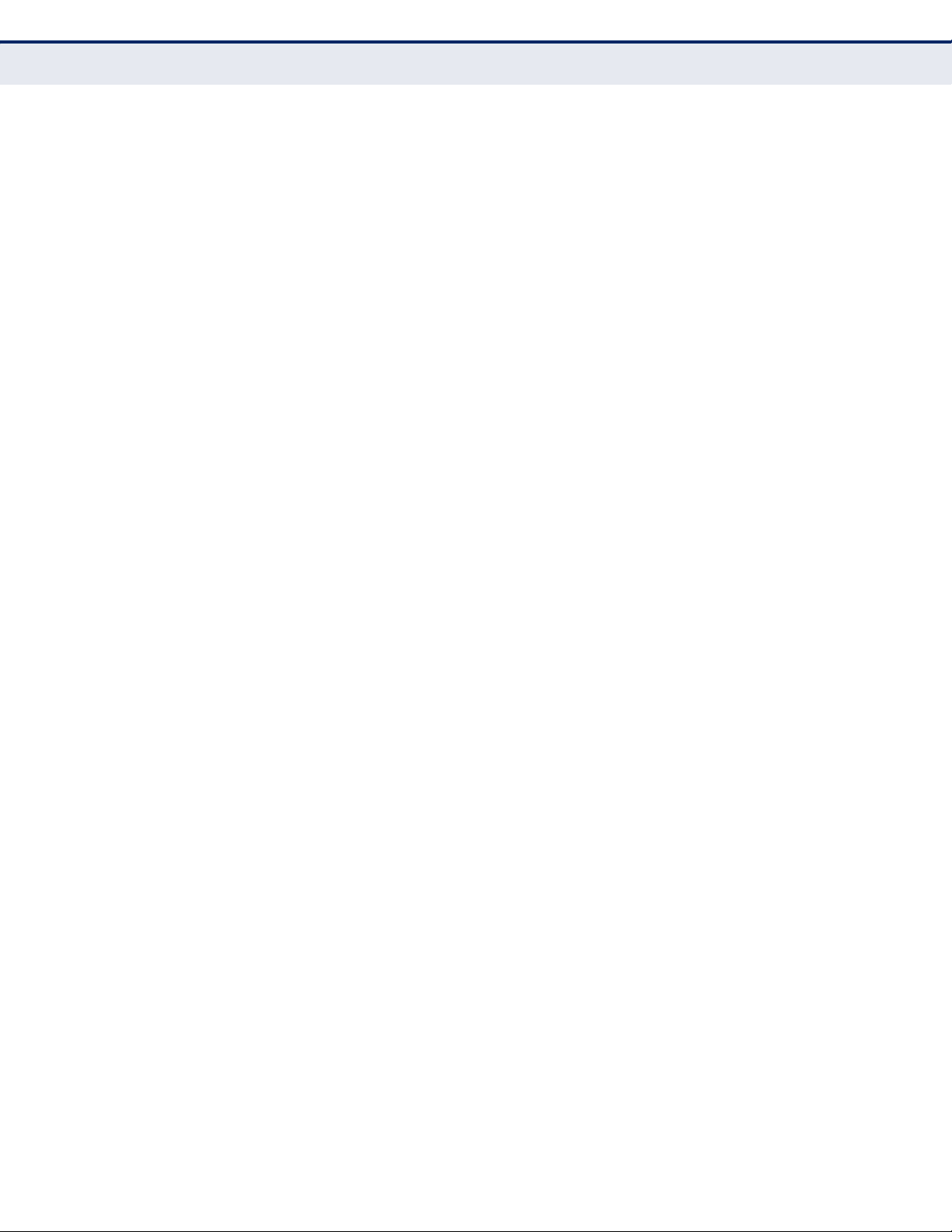
C
ONTENTS
Displaying Basic VLAN Information 322
Displaying Current VLANs 323
Configuring VLAN Groups 324
Adding Static Members to VLANs 325
Adding VLAN Groups to Interfaces 327
Configuring VLAN Attributes for Interfaces 328
IEEE 802.1Q Tunneling 330
Enabling QinQ Tunneling on the Switch 334
Adding an Interface to a QinQ Tunnel 335
Traffic Segmentation 336
Configuring Global Settings 336
Configuring Uplink and Downlink Ports 337
Private VLANs 338
Displaying Private VLANs 339
Creating Private VLANs 340
Associating Private VLANs 341
Displaying Private VLAN Interface Information 341
Configuring Private VLAN Interfaces 343
Protocol VLANs 344
Configuring Protocol VLAN Groups 345
Mapping Protocol Groups to VLANs 346
Configuring VLAN Mirroring 347
Configuring IP Subnet VLANs 349
Configuring MAC-based VLANs 350
14 LINK LAYER DISCOVERY PROTOCOL 352
Overview 352
Setting LLDP Timing Attributes 353
Configuring LLDP Interface Attributes 355
Displaying LLDP Local Device Information 358
Displaying LLDP Remote Port Information 360
Displaying LLDP Remote Information Details 361
Displaying Device Statistics 363
Displaying Detailed Device Statistics 364
15 CLASS OF SERVICE 366
Layer 2 Queue Settings 366
Setting the Default Priority for Interfaces 366
– 12 –
Page 13

C
ONTENTS
Mapping CoS Values to Egress Queues 367
Selecting the Queue Mode 369
Displaying the Service Weight for Traffic Classes 370
Layer 3/4 Priority Settings 371
Enabling IP DSCP Priority 371
Mapping DSCP Priority 372
16 QUALITY OF SERVICE 374
Overview 374
Configuring a Class Map 375
Creating QoS Policies 378
Attaching a Policy Map to a Port 382
17 VOIP TRAFFIC CONFIGURATION 384
Overview 384
Configuring VoIP Traffic 385
Configuring VoIP Traffic Ports 386
Configuring Telephony OUI 388
18 MULTICAST FILTERING 390
Overview 390
Layer 2 IGMP (Snooping and Query) 391
Configuring IGMP Snooping and Query Parameters 392
Enabling IGMP Immediate Leave 394
Displaying Interfaces Attached to a Multicast Router 396
Specifying Static Interfaces for a Multicast Router 396
Displaying Port Members of Multicast Services 397
Assigning Interfaces to Multicast Services 398
Filtering and Throttling IGMP Groups 399
Enabling IGMP Filtering and Throttling 400
Configuring IGMP Filter Profiles 401
Configuring IGMP Filtering and Throttling for Interfaces 402
Multicast VLAN Registration 404
Configuring Global MVR Settings 405
Displaying MVR Interface Status 406
Displaying Port Members of Multicast Groups 407
Configuring MVR Interface Status 408
Assigning Static Multicast Groups to Interfaces 410
Configuring MVR Receiver VLAN and Group Addresses 411
– 13 –
Page 14

C
ONTENTS
Displaying MVR Receiver Groups 412
Configuring Static MVR Receiver Group Members 413
19 DOMAIN NAME SERVICE 415
Configuring General DNS Service Parameters 415
Configuring Static DNS Host to Address Entries 417
Displaying the DNS Cache 418
SECTION III COMMAND LINE INTERFACE 420
20 USING THE COMMAND LINE INTERFACE 422
Accessing the CLI 422
Console Connection 422
Telnet Connection 423
Entering Commands 424
Keywords and Arguments 424
Minimum Abbreviation 424
Command Completion 424
Getting Help on Commands 425
Showing Commands 425
Partial Keyword Lookup 426
Negating the Effect of Commands 427
Using Command History 427
Understanding Command Modes 427
Exec Commands 427
Configuration Commands 428
Command Line Processing 430
Output Modifiers and Redirection 431
CLI Command Groups 431
21 GENERAL COMMANDS 434
prompt 434
reload (Global Configuration) 435
enable 436
quit 437
show history 437
configure 438
disable 439
– 14 –
Page 15
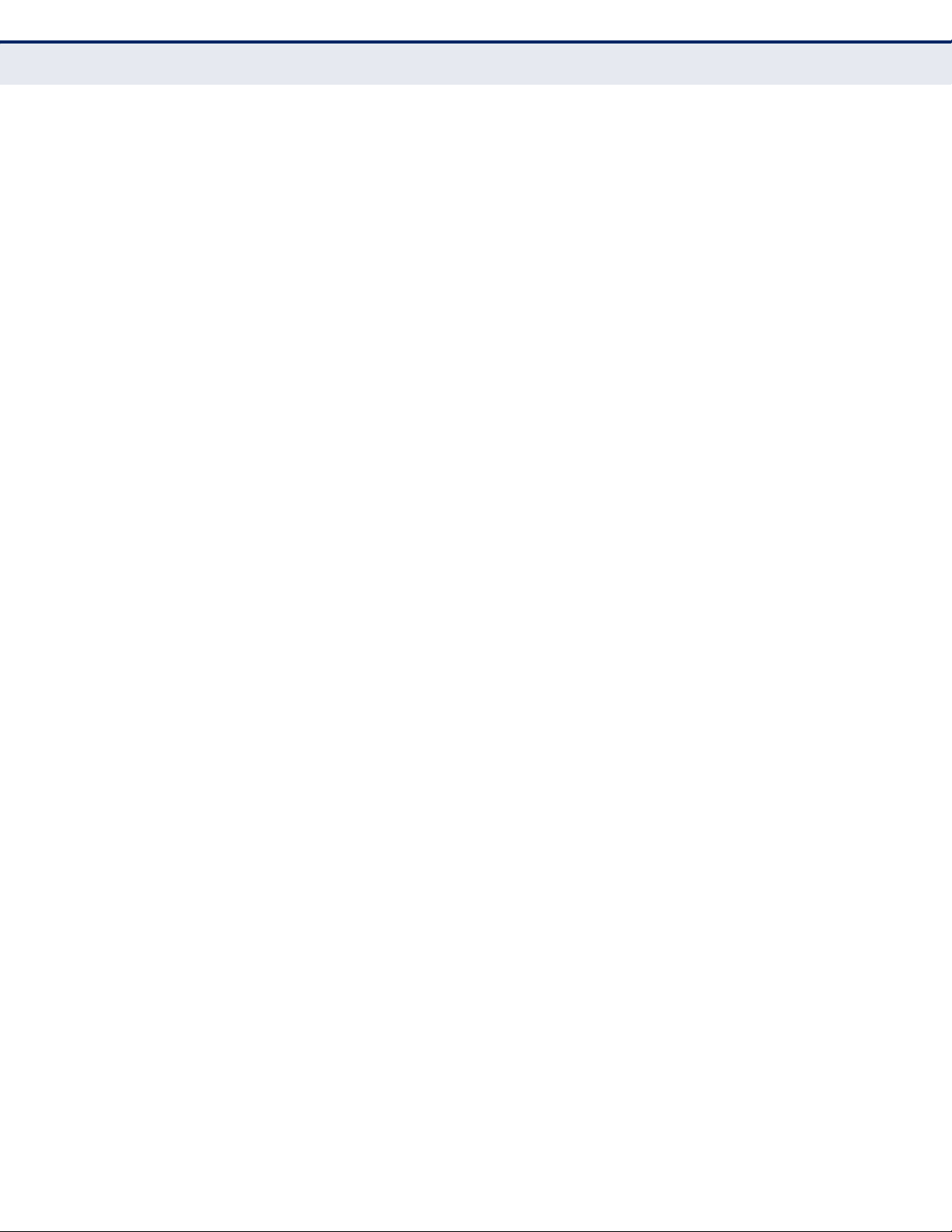
C
ONTENTS
reload (Privileged Exec) 439
show reload 440
end 440
exit 440
22 SYSTEM MANAGEMENT COMMANDS 442
Device Designation 442
hostname 443
Banner Information 443
banner configure 444
banner configure company 445
banner configure dc-power-info 446
banner configure department 446
banner configure equipment-info 447
banner configure equipment-location 448
banner configure ip-lan 448
banner configure lp-number 449
banner configure manager-info 450
banner configure mux 450
banner configure note 451
show banner 452
System Status 452
show access-list tcam-utilization 453
show memory 453
show process cpu 453
show running-config 454
show startup-config 455
show system 456
show tech-support 457
show users 457
show version 458
Frame Size 459
jumbo frame 459
File Management 460
boot system 461
copy 462
delete 465
– 15 –
Page 16
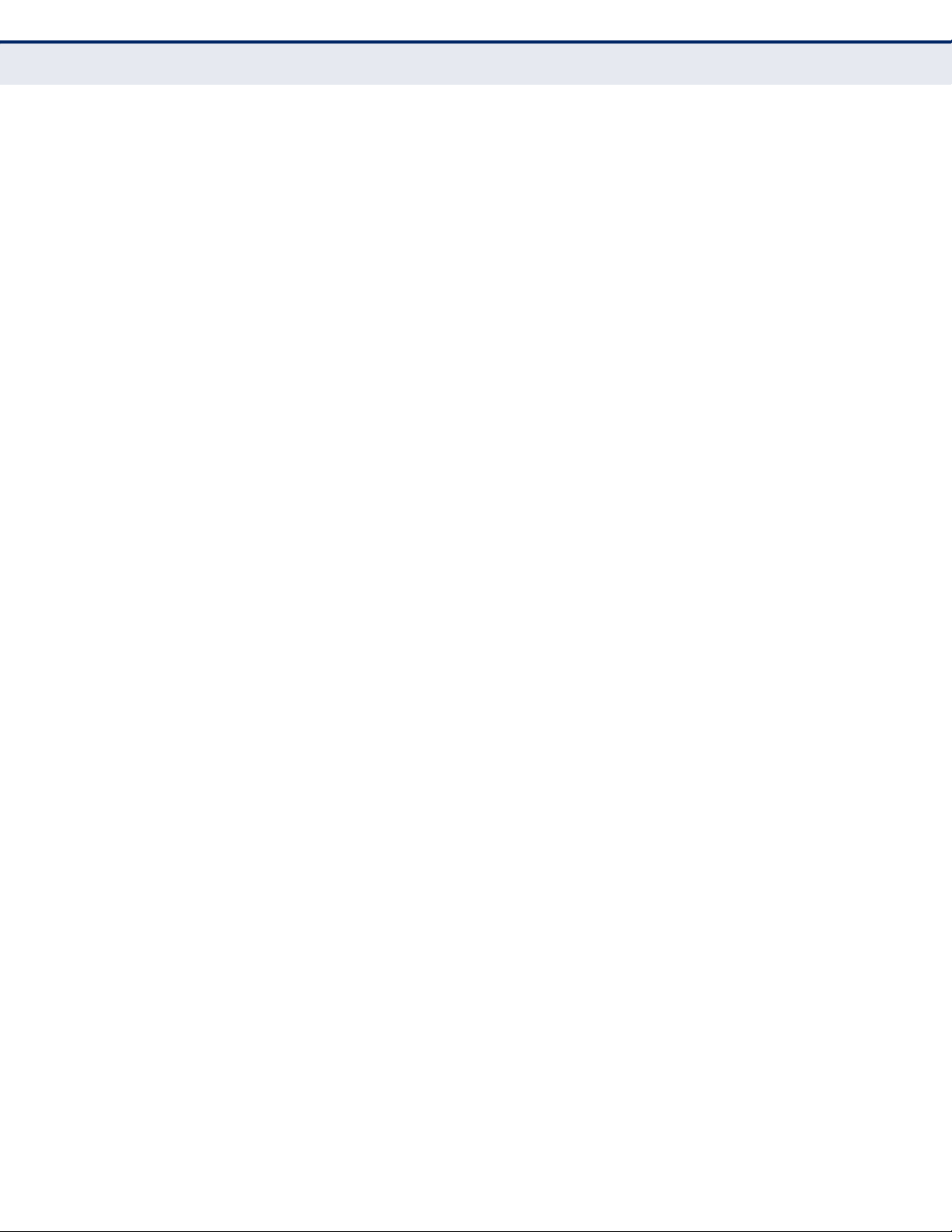
C
ONTENTS
delete non-active 465
dir 466
whichboot 467
upgrade opcode auto 467
upgrade opcode path 469
show upgrade 470
Line 470
line 471
databits 472
exec-timeout 472
login 473
parity 474
password 475
password-thresh 476
silent-time 476
speed 477
stopbits 478
timeout login response 478
disconnect 479
show line 479
Event Logging 480
logging facility 481
logging history 481
logging host 482
logging on 483
logging trap 483
clear log 484
show log 485
show logging 485
SMTP Alerts 487
logging sendmail 487
logging sendmail destination-email 487
logging sendmail host 488
logging sendmail level 489
logging sendmail source-email 489
show logging sendmail 490
– 16 –
Page 17
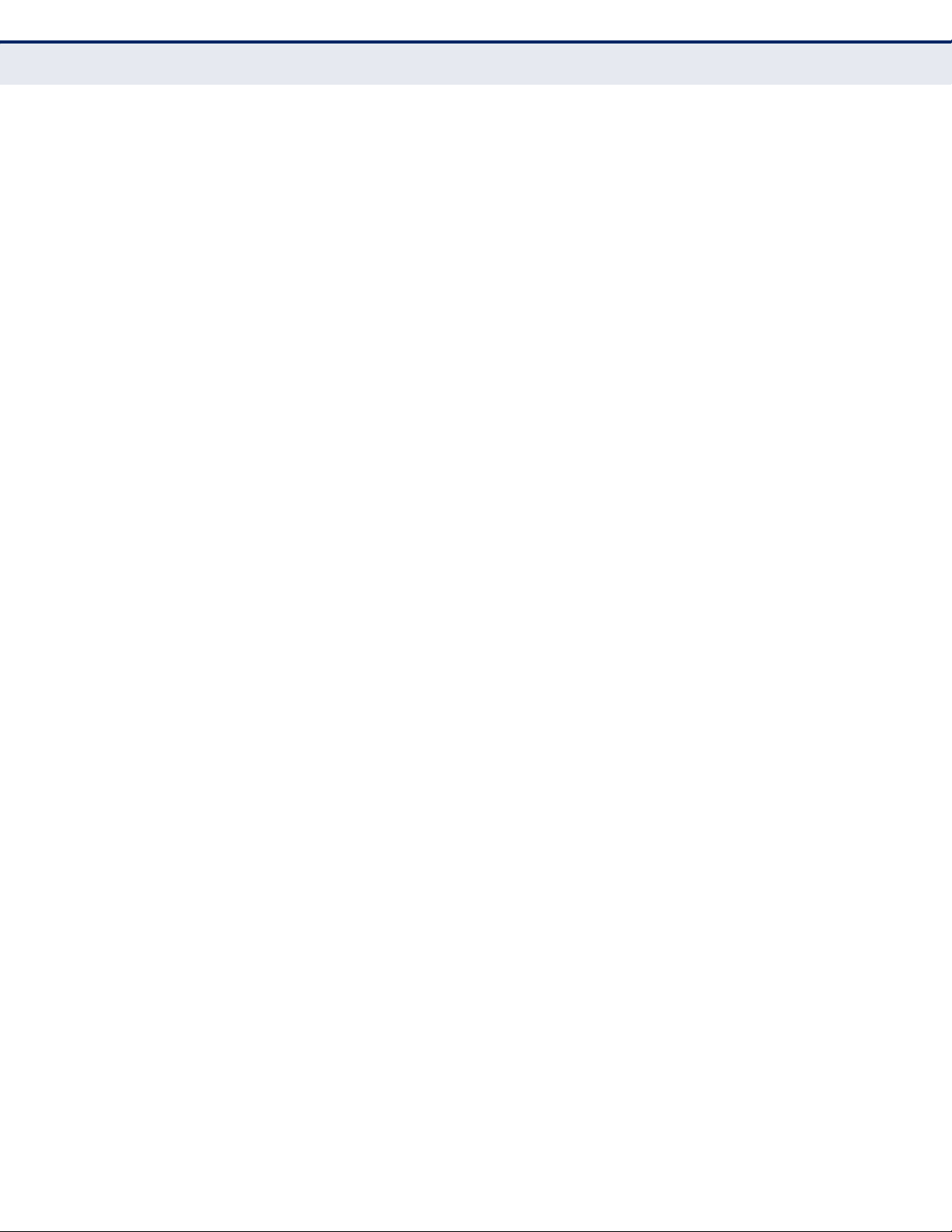
C
ONTENTS
Time 490
sntp client 491
sntp poll 492
sntp server 492
show sntp 493
ntp authenticate 494
ntp authentication-key 494
ntp client 495
ntp server 496
show ntp 497
clock summer-time (date) 498
clock summer-time (predefined) 499
clock summer-time (recurring) 500
clock timezone 502
clock timezone-predefined 502
calendar set 503
show calendar 504
Time Range 504
time-range 504
absolute 505
periodic 506
show time-range 507
Switch Clustering 507
cluster 508
cluster commander 509
cluster ip-pool 509
cluster member 510
rcommand 511
show cluster 511
show cluster members 512
show cluster candidates 512
UPnP 512
upnp device 513
upnp device ttl 513
upnp device advertise duration 514
show upnp 514
– 17 –
Page 18
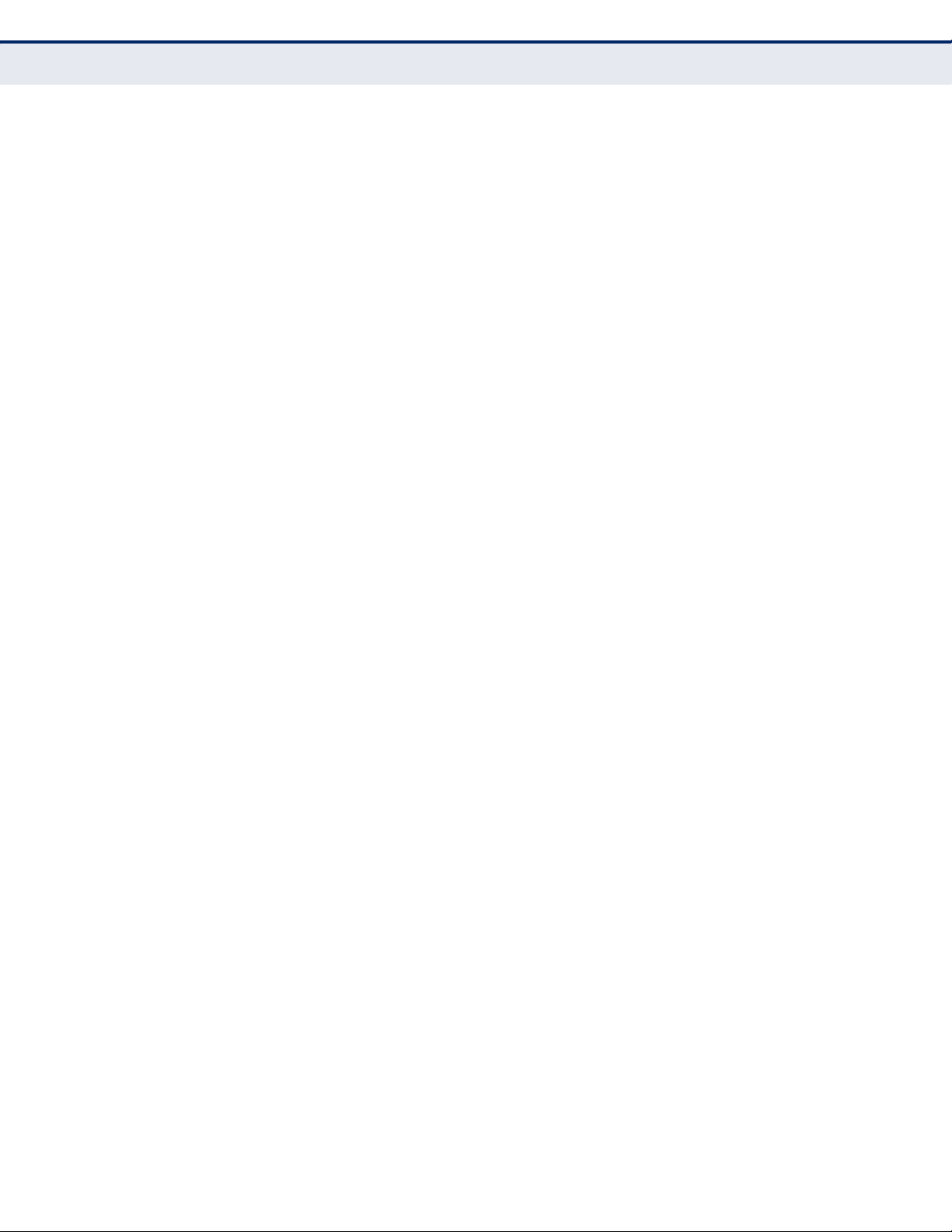
C
ONTENTS
23 SNMP COMMANDS 516
snmp-server 517
snmp-server community 518
snmp-server contact 518
snmp-server location 519
show snmp 519
snmp-server engine-id 520
snmp-server group 522
snmp-server user 523
snmp-server view 524
show snmp engine-id 525
show snmp group 526
show snmp user 527
show snmp view 528
snmp-server enable traps 528
snmp-server host 530
snmp-server enable traps mac-notification 532
snmp-server enable port-traps mac-notification 533
show snmp-server enable port-traps interface 534
24 FLOW SAMPLING COMMANDS 535
sflow 535
sflow source 536
sflow sample 537
sflow polling-interval 537
sflow owner 538
sflow timeout 538
sflow destination 539
sflow max-header-size 539
sflow max-datagram-size 540
show sflow 540
25 AUTHENTICATION COMMANDS 542
User Accounts 543
enable password 543
username 544
Authentication Sequence 545
authentication enable 545
– 18 –
Page 19
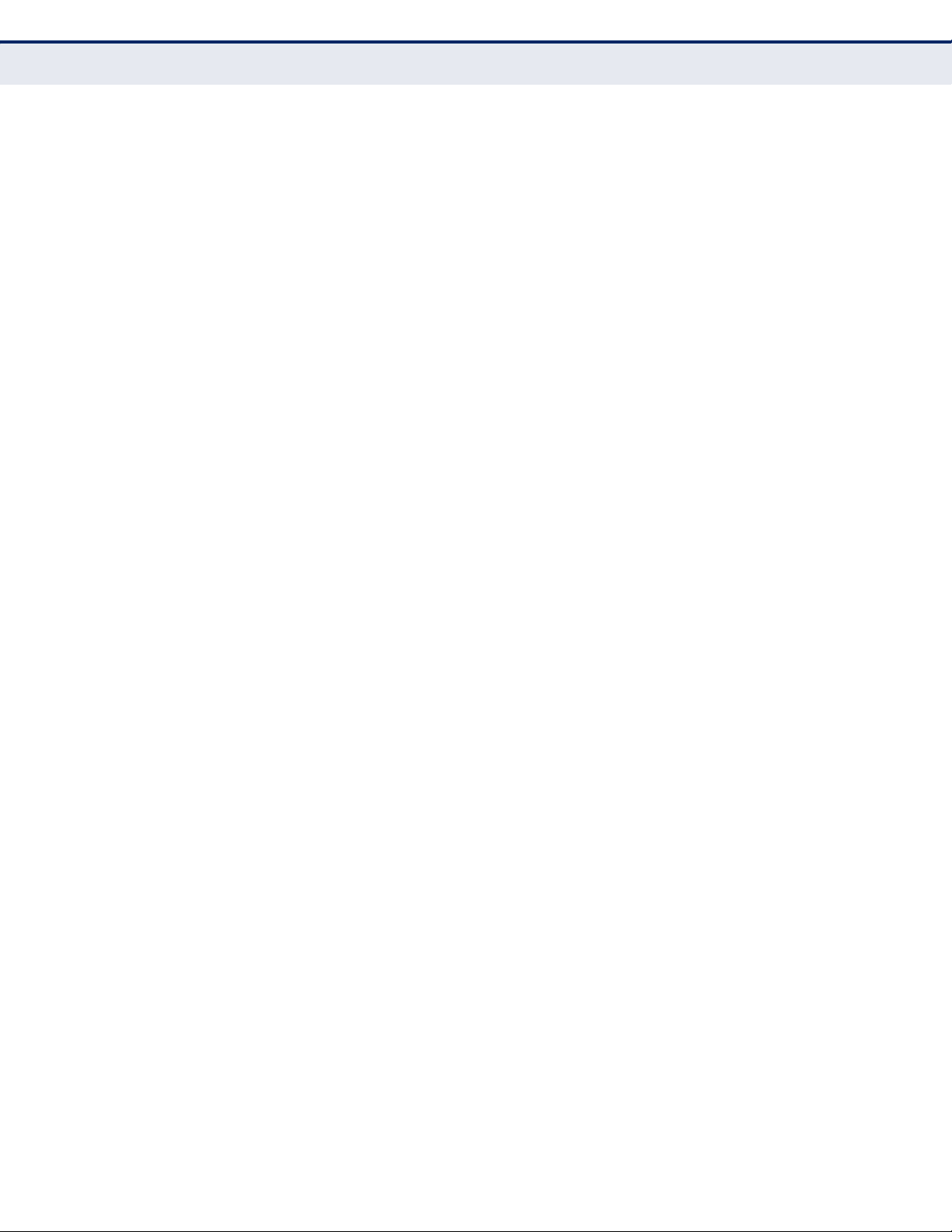
C
ONTENTS
authentication login 546
RADIUS Client 547
radius-server acct-port 547
radius-server auth-port 548
radius-server host 548
radius-server key 549
radius-server retransmit 550
radius-server timeout 550
show radius-server 551
TACACS+ Client 551
tacacs-server 552
tacacs-server host 552
tacacs-server key 553
tacacs-server port 553
tacacs-server retransmit 554
tacacs-server timeout 554
show tacacs-server 555
AAA 555
aaa accounting commands 556
aaa accounting dot1x 557
aaa accounting exec 558
aaa accounting update 559
aaa authorization exec 559
aaa group server 560
server 561
accounting dot1x 561
accounting commands 562
accounting exec 562
authorization exec 563
show accounting 564
Web Server 565
ip http port 565
ip http secure-port 566
ip http secure-server 566
ip http server 568
Telnet Server 568
– 19 –
Page 20
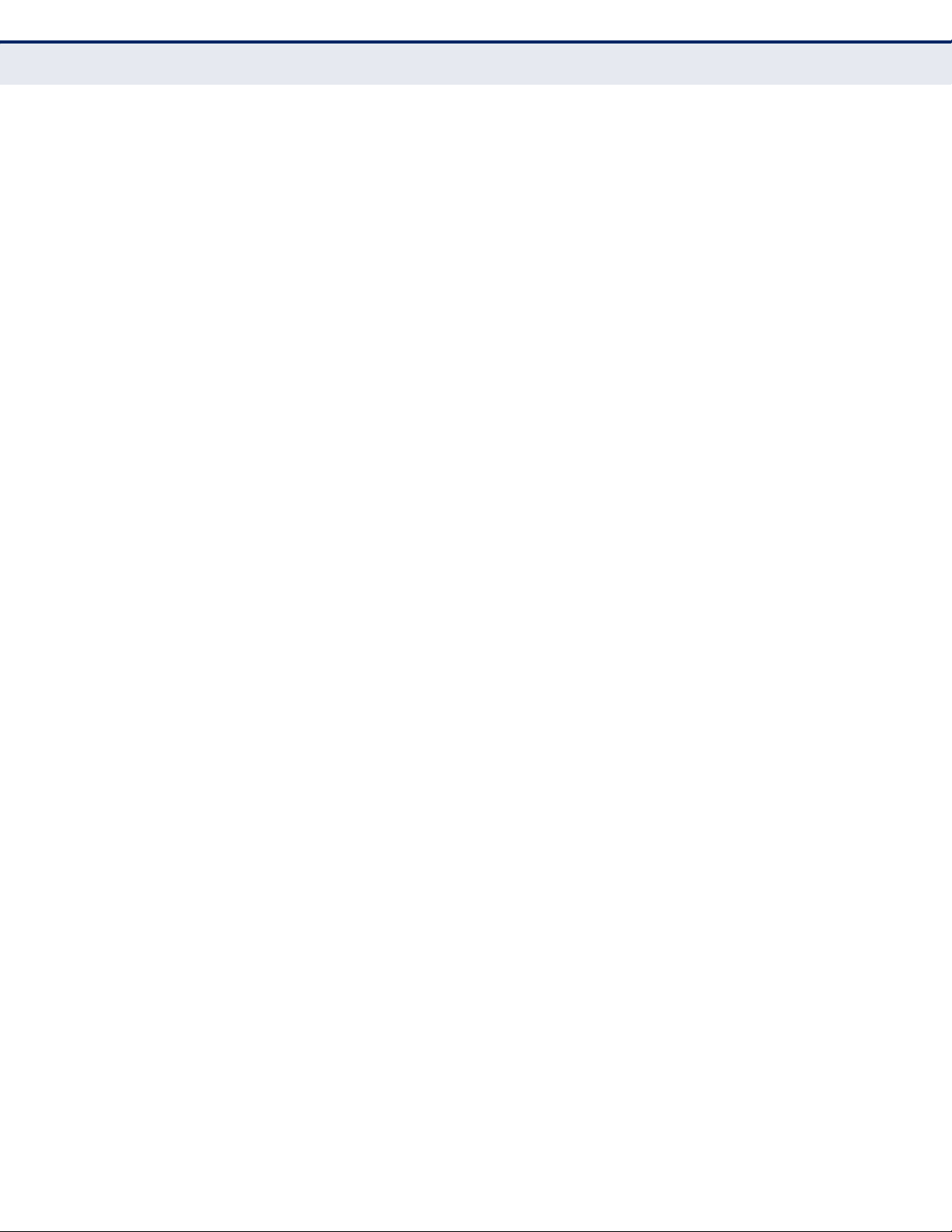
C
ONTENTS
ip telnet server 569
Secure Shell 569
ip ssh authentication-retries 572
ip ssh server 573
ip ssh server-key size 573
ip ssh timeout 574
delete public-key 575
ip ssh crypto host-key generate 575
ip ssh crypto zeroize 576
ip ssh save host-key 577
show ip ssh 577
show public-key 577
show ssh 578
802.1X Port Authentication 579
dot1x default 580
dot1x eapol-pass-through 580
dot1x system-auth-control 581
dot1x intrusion-action 581
dot1x max-req 582
dot1x operation-mode 582
dot1x port-control 583
dot1x re-authentication 584
dot1x timeout quiet-period 584
dot1x timeout re-authperiod 585
dot1x timeout supp-timeout 585
dot1x timeout tx-period 586
dot1x re-authenticate 586
dot1x identity profile 587
dot1x max-start 588
dot1x pae supplicant 588
dot1x timeout auth-period 589
dot1x timeout held-period 589
dot1x timeout start-period 590
show dot1x 590
Management IP Filter 593
management 593
– 20 –
Page 21
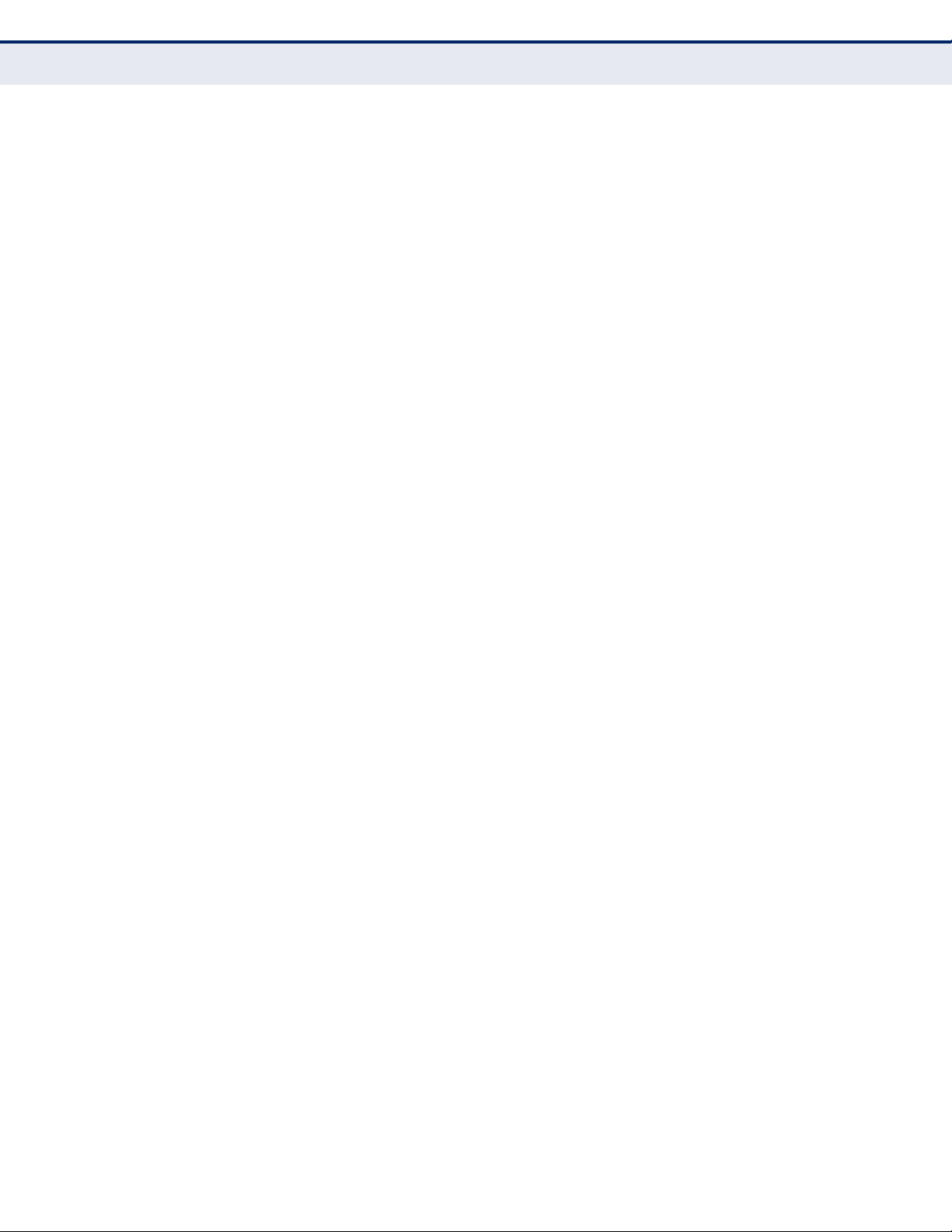
C
ONTENTS
show management 594
PPPoE Intermediate Agent 595
pppoe intermediate-agent 596
pppoe intermediate-agent format-type 596
pppoe intermediate-agent port-enable 597
pppoe intermediate-agent port-format-type 598
pppoe intermediate-agent trust 599
pppoe intermediate-agent vendor-tag strip 599
clear pppoe intermediate-agent statistics 600
show pppoe intermediate-agent info 600
show pppoe intermediate-agent statistics 601
26 GENERAL SECURITY MEASURES 602
Port Security 603
port security 603
Network Access (MAC Address Authentication) 605
network-access aging 606
network-access mac-filter 606
mac-authentication reauth-time 607
network-access dynamic-qos 608
network-access dynamic-vlan 609
network-access guest-vlan 609
network-access link-detection 610
network-access link-detection link-down 611
network-access link-detection link-up 611
network-access link-detection link-up-down 612
network-access max-mac-count 612
network-access mode mac-authentication 613
network-access port-mac-filter 614
mac-authentication intrusion-action 615
mac-authentication max-mac-count 615
clear network-access mac-address-table 616
show network-access 616
show network-access mac-address-table 617
show network-access mac-filter 618
Web Authentication 618
web-auth login-attempts 619
– 21 –
Page 22
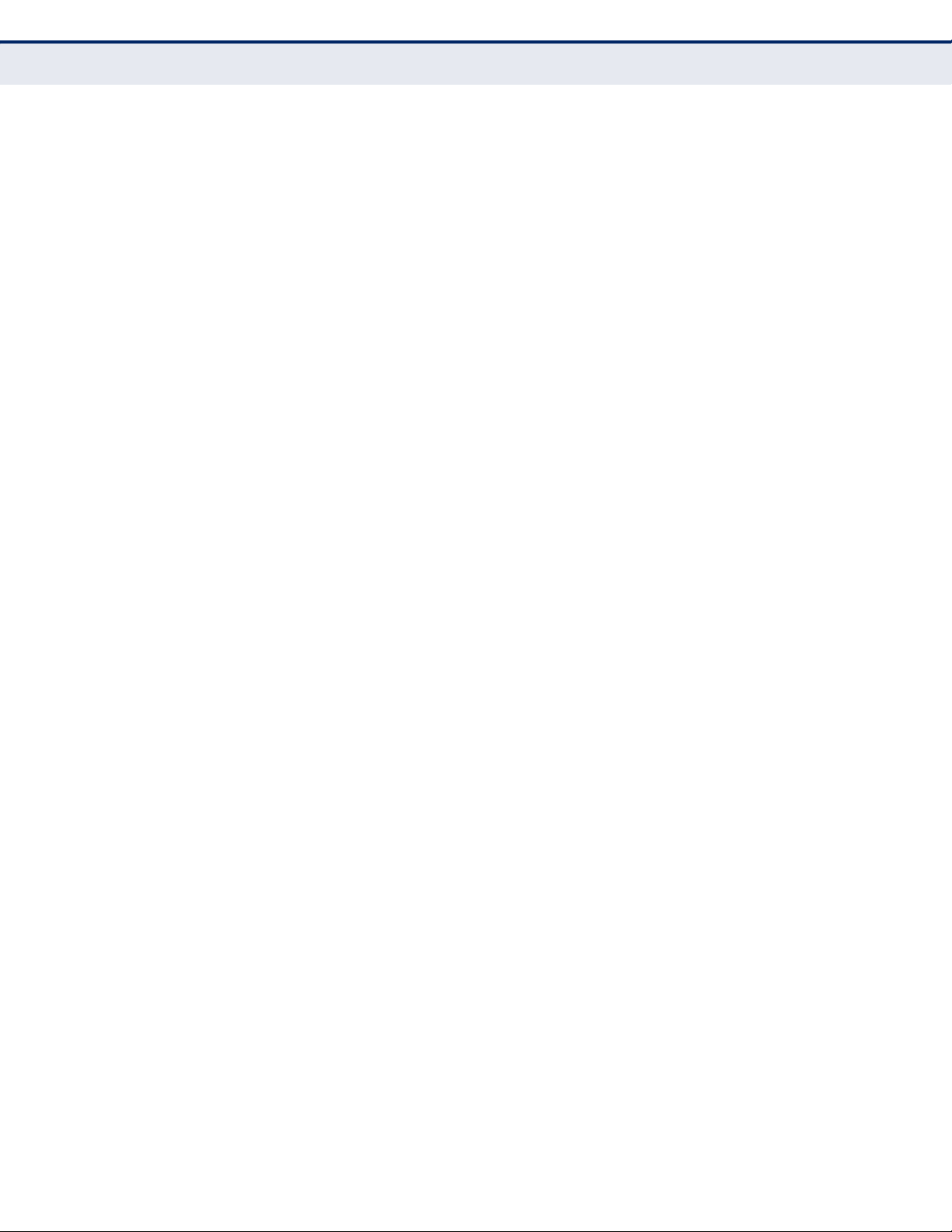
C
ONTENTS
web-auth quiet-period 620
web-auth session-timeout 620
web-auth system-auth-control 621
web-auth 621
web-auth re-authenticate (Port) 622
web-auth re-authenticate (IP) 622
show web-auth 623
show web-auth interface 623
show web-auth summary 624
DHCP Snooping 624
ip dhcp snooping 625
ip dhcp snooping information option 627
ip dhcp snooping information policy 628
ip dhcp snooping verify mac-address 629
ip dhcp snooping vlan 630
ip dhcp snooping information option circuit-id string 631
ip dhcp snooping trust 631
clear ip dhcp snooping database flash 632
ip dhcp snooping database flash 632
show ip dhcp snooping 633
show ip dhcp snooping binding 633
IP Source Guard 634
ip source-guard binding 634
ip source-guard 636
ip source-guard max-binding 637
show ip source-guard 638
show ip source-guard binding 638
ARP Inspection 639
ip arp inspection 640
ip arp inspection filter 641
ip arp inspection log-buffer logs 642
ip arp inspection validate 643
ip arp inspection vlan 643
ip arp inspection limit 644
ip arp inspection trust 645
show ip arp inspection configuration 646
– 22 –
Page 23
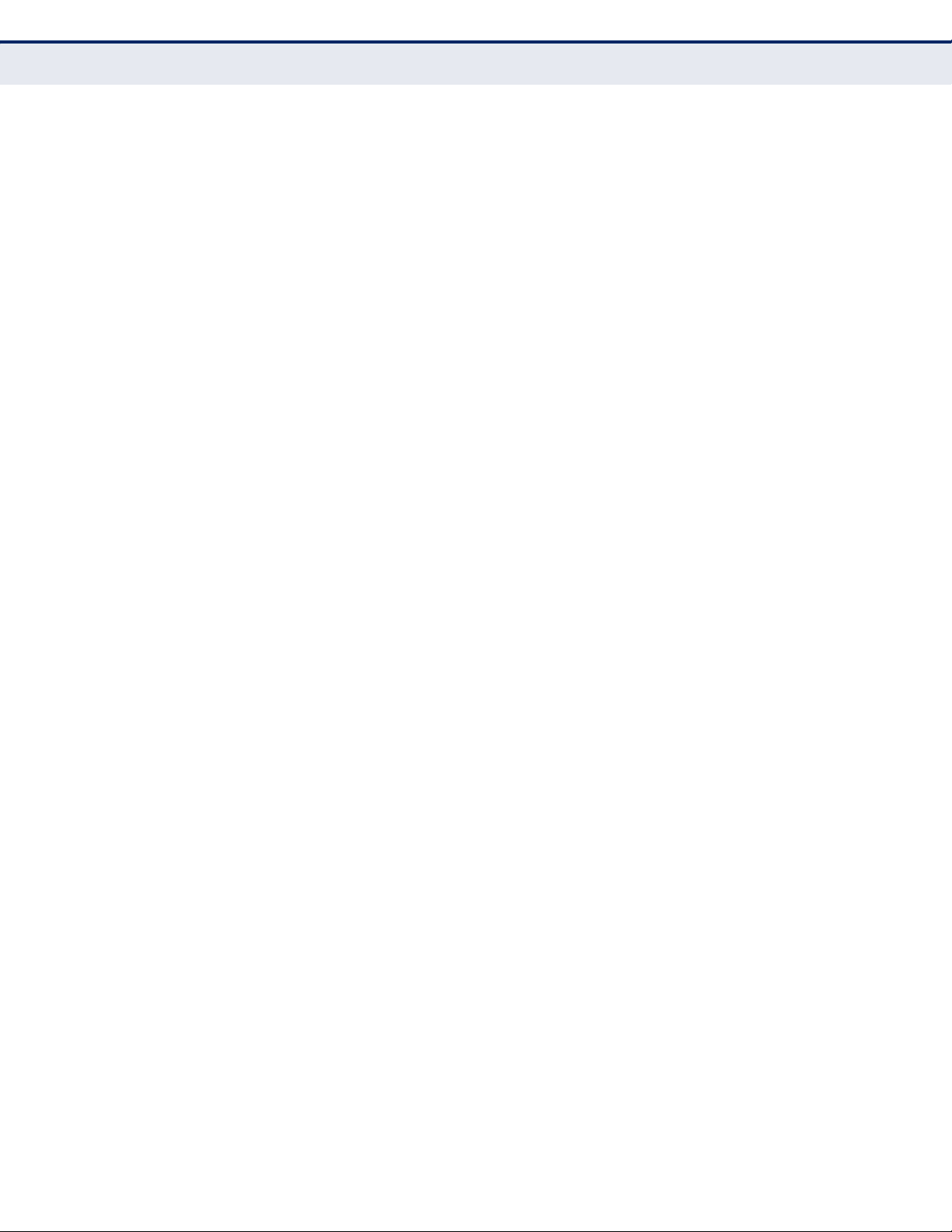
C
ONTENTS
show ip arp inspection interface 646
show ip arp inspection log 647
show ip arp inspection statistics 647
show ip arp inspection vlan 647
27 ACCESS CONTROL LISTS 649
IPv4 ACLs 649
access-list ip 650
access-list rule-mode 651
permit, deny (Standard IP ACL) 652
permit, deny (Extended IPv4 ACL) 653
ip access-group 655
show ip access-group 656
show ip access-list 656
IPv6 ACLs 657
access-list ipv6 657
permit, deny (Standard IPv6 ACL) 658
permit, deny (Extended IPv6 ACL) 659
show ipv6 access-list 660
ipv6 access-group 661
show ipv6 access-group 662
MAC ACLs 662
access-list mac 662
permit, deny
(MAC ACL) 663
mac access-group 665
show mac access-group 666
show mac access-list 666
ARP ACLs 667
access-list arp 667
permit, deny (ARP ACL) 668
show arp access-list 669
ACL Information 670
show access-group 670
show access-list 670
28 INTERFACE COMMANDS 671
interface 672
capabilities 672
– 23 –
Page 24
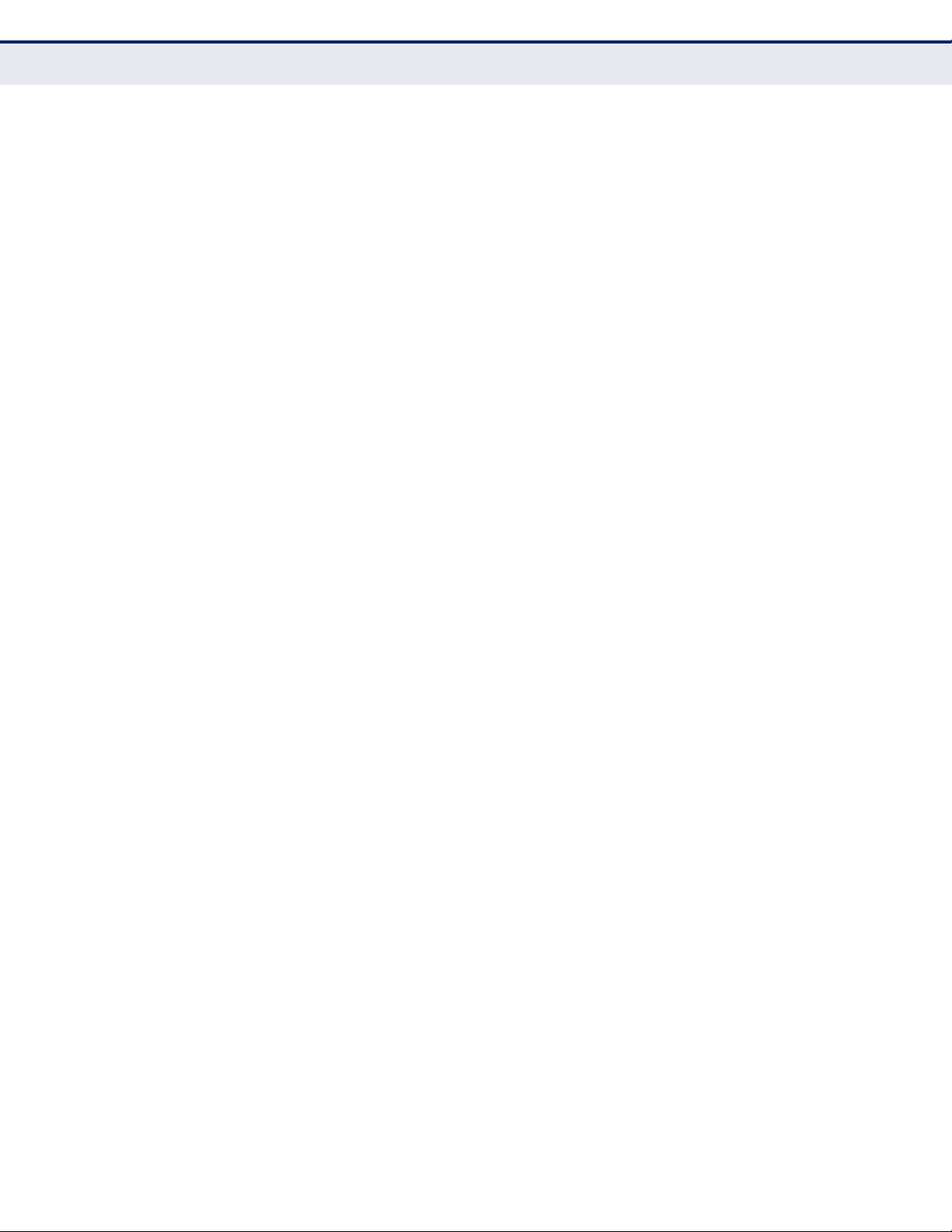
C
ONTENTS
description 673
flowcontrol 674
giga-phy-mode 675
mdix 676
media-type 677
negotiation 678
shutdown 678
speed-duplex 679
switchport packet-rate 680
clear counters 681
show interfaces brief 682
show interfaces counters 682
show interfaces status 684
show interfaces switchport 685
show interfaces transceiver 687
test cable-diagnostics tdr interface 688
show cable-diagnostics 689
29 LINK AGGREGATION COMMANDS 690
channel-group 691
lacp 692
lacp admin-key (Ethernet Interface) 693
lacp mode 694
lacp port-priority 695
lacp system-priority 696
lacp admin-key (Port Channel) 696
show lacp 697
30 POWER OVER ETHERNET COMMANDS 701
power mainpower maximum allocation 701
power inline compatible 702
power inline 703
power inline maximum allocation 704
power inline overload-auto-recover 704
power inline priority 705
show power inline status 706
show power mainpower 707
31 PORT MIRRORING COMMANDS 708
– 24 –
Page 25
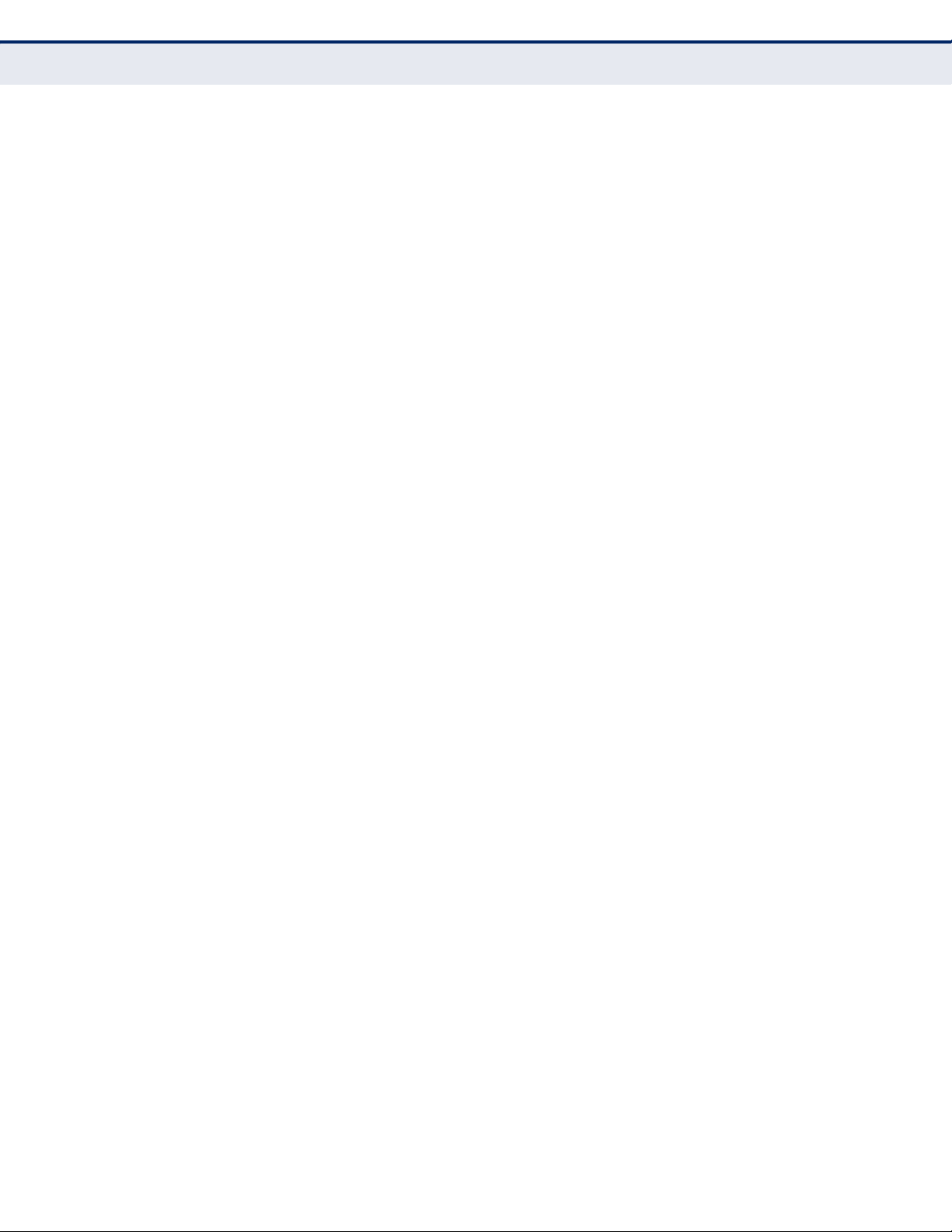
C
ONTENTS
port monitor 708
show port monitor 709
32 RATE LIMIT COMMANDS 711
rate-limit 711
33 AUTOMATIC TRAFFIC CONTROL COMMANDS 713
auto-traffic-control apply-timer 715
auto-traffic-control release-timer 716
auto-traffic-control 717
auto-traffic-control action 718
auto-traffic-control alarm-clear-threshold 719
auto-traffic-control alarm-fire-threshold 720
auto-traffic-control control-release 720
auto-traffic-control auto-control-release 721
snmp-server enable port-traps atc broadcast-alarm-clear 721
snmp-server enable port-traps atc broadcast-alarm-fire 722
snmp-server enable port-traps atc broadcast-control-apply 722
snmp-server enable port-traps atc broadcast-control-release 723
snmp-server enable port-traps atc multicast-alarm-clear 723
snmp-server enable port-traps atc multicast-alarm-fire 724
snmp-server enable port-traps atc multicast-control-apply 724
snmp-server enable port-traps atc multicast-control-release 725
show auto-traffic-control 725
show auto-traffic-control interface 726
34 LOOPBACK DETECTION COMMANDS 727
loopback-detection 728
loopback-detection mode 728
loopback-detection recover-time 729
loopback-detection transmit-interval 730
loopback-detection release 730
show loopback-detection 730
35 ADDRESS TABLE COMMANDS 732
mac-address-table aging-time 732
mac-address-table static 733
clear mac-address-table dynamic 734
show mac-address-table 734
show mac-address-table aging-time 735
– 25 –
Page 26
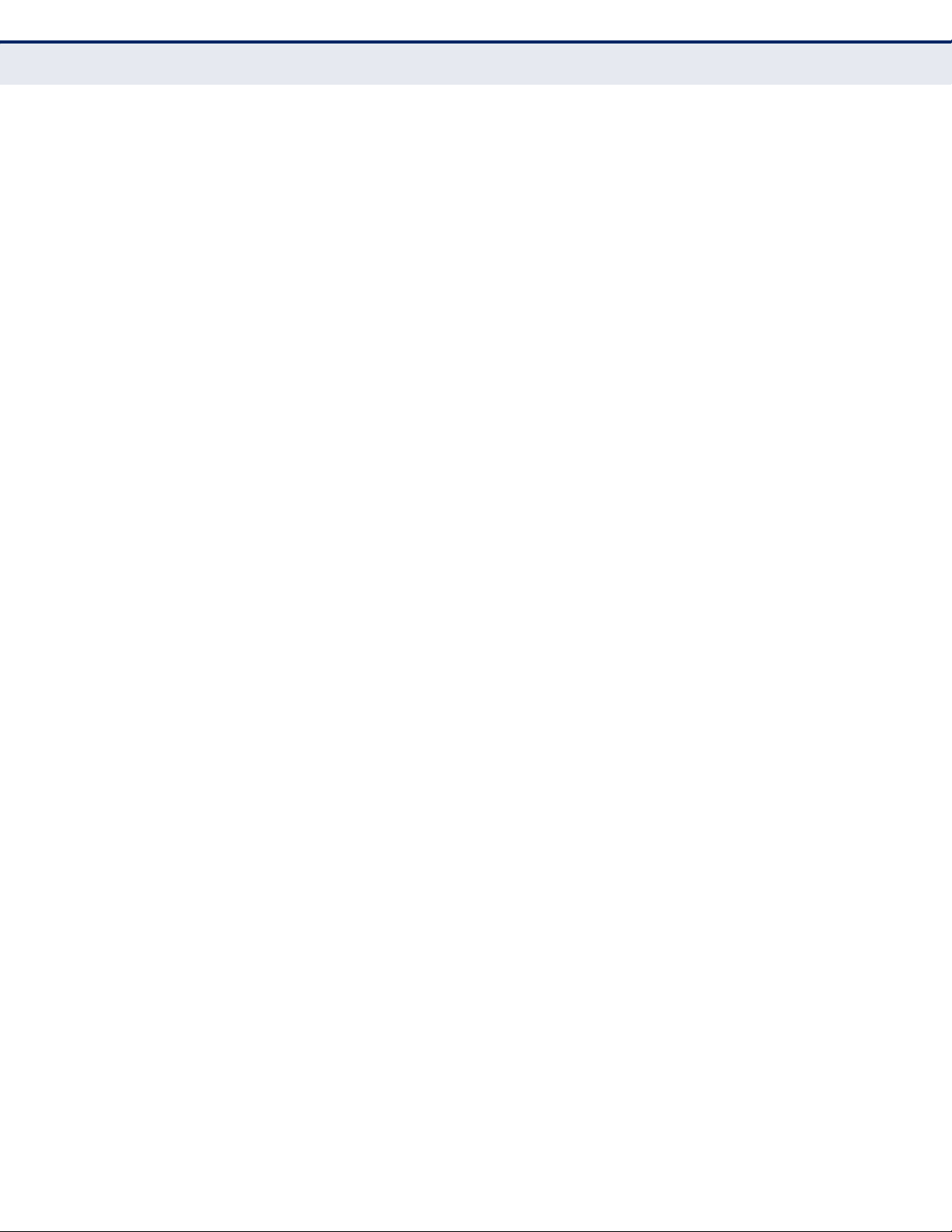
C
ONTENTS
36 SPANNING TREE COMMANDS 736
spanning-tree 737
spanning-tree cisco-prestandard 738
spanning-tree forward-time 738
spanning-tree hello-time 739
spanning-tree max-age 740
spanning-tree mode 740
spanning-tree pathcost method 742
spanning-tree priority 742
spanning-tree mst configuration 743
spanning-tree system-bpdu-flooding 744
spanning-tree transmission-limit 744
max-hops 745
mst priority 745
mst vlan 746
name 747
revision 747
spanning-tree bpdu-filter 748
spanning-tree bpdu-guard 749
spanning-tree cost 750
spanning-tree edge-port 751
spanning-tree link-type 752
spanning-tree loopback-detection 753
spanning-tree loopback-detection release-mode 754
spanning-tree loopback-detection trap 755
spanning-tree mst cost 755
spanning-tree mst port-priority 756
spanning-tree portfast 757
spanning-tree port-bpdu-flooding 758
spanning-tree port-priority 758
spanning-tree root-guard 759
spanning-tree spanning-disabled 760
spanning-tree loopback-detection release 760
spanning-tree protocol-migration 761
show spanning-tree 762
show spanning-tree mst configuration 764
– 26 –
Page 27
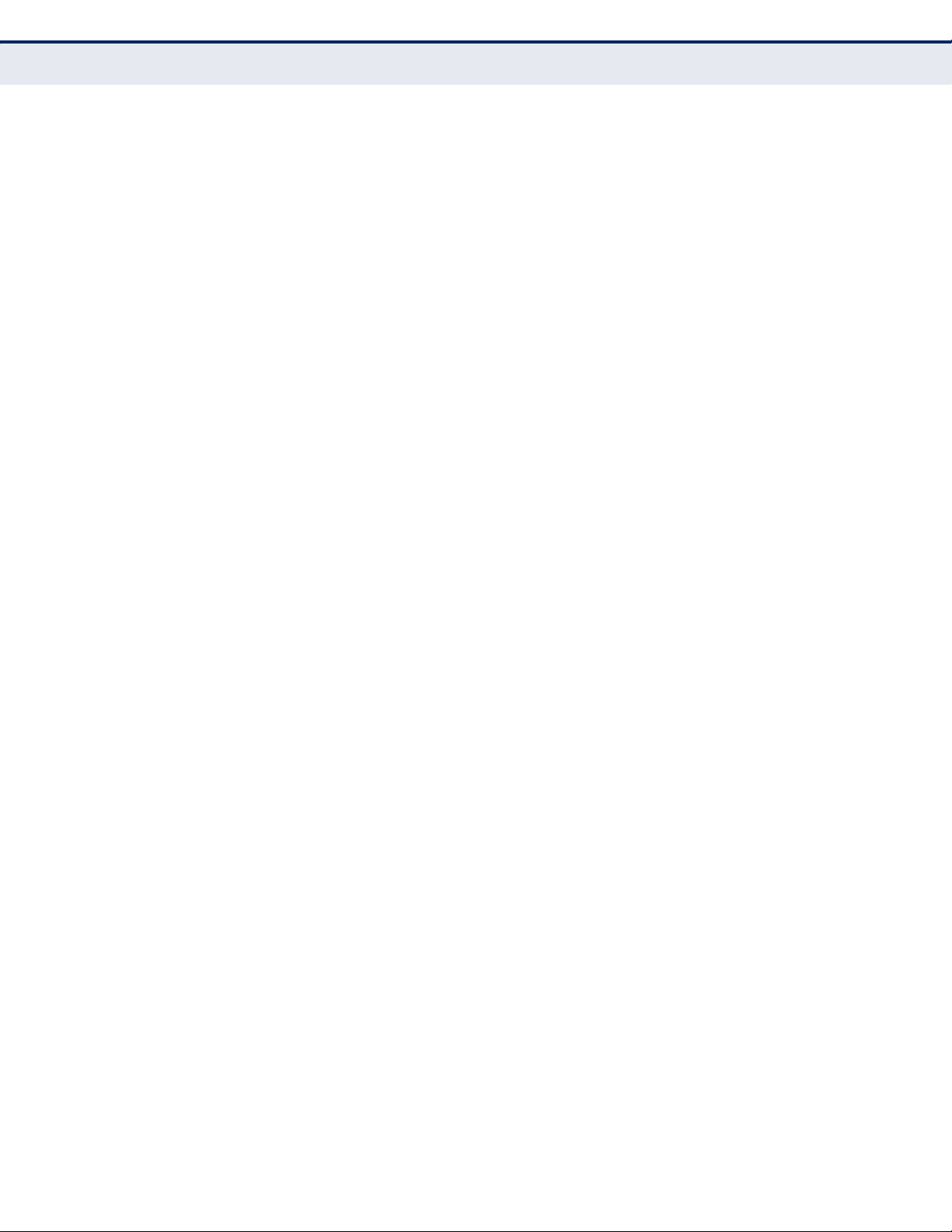
C
ONTENTS
37 EAPS COMMANDS 765
eaps 770
eaps domain 771
control-vlan 771
enable 772
failtime 772
hellotime 773
mode 774
port 775
protect-vlan 776
show eaps 776
38 ERPS COMMANDS 779
erps 782
erps domain 783
control-vlan 783
enable 784
guard-timer 785
holdoff-timer 785
meg-level 786
node-id 787
ring-port 787
rpl owner 788
wtr-timer 788
show erps 789
39 VLAN COMMANDS 792
GVRP and Bridge Extension Commands 793
bridge-ext gvrp 793
garp timer 794
switchport forbidden vlan 795
switchport gvrp 795
show bridge-ext 796
show garp timer 796
show gvrp configuration 797
Editing VLAN Groups 797
vlan database 798
vlan 798
– 27 –
Page 28
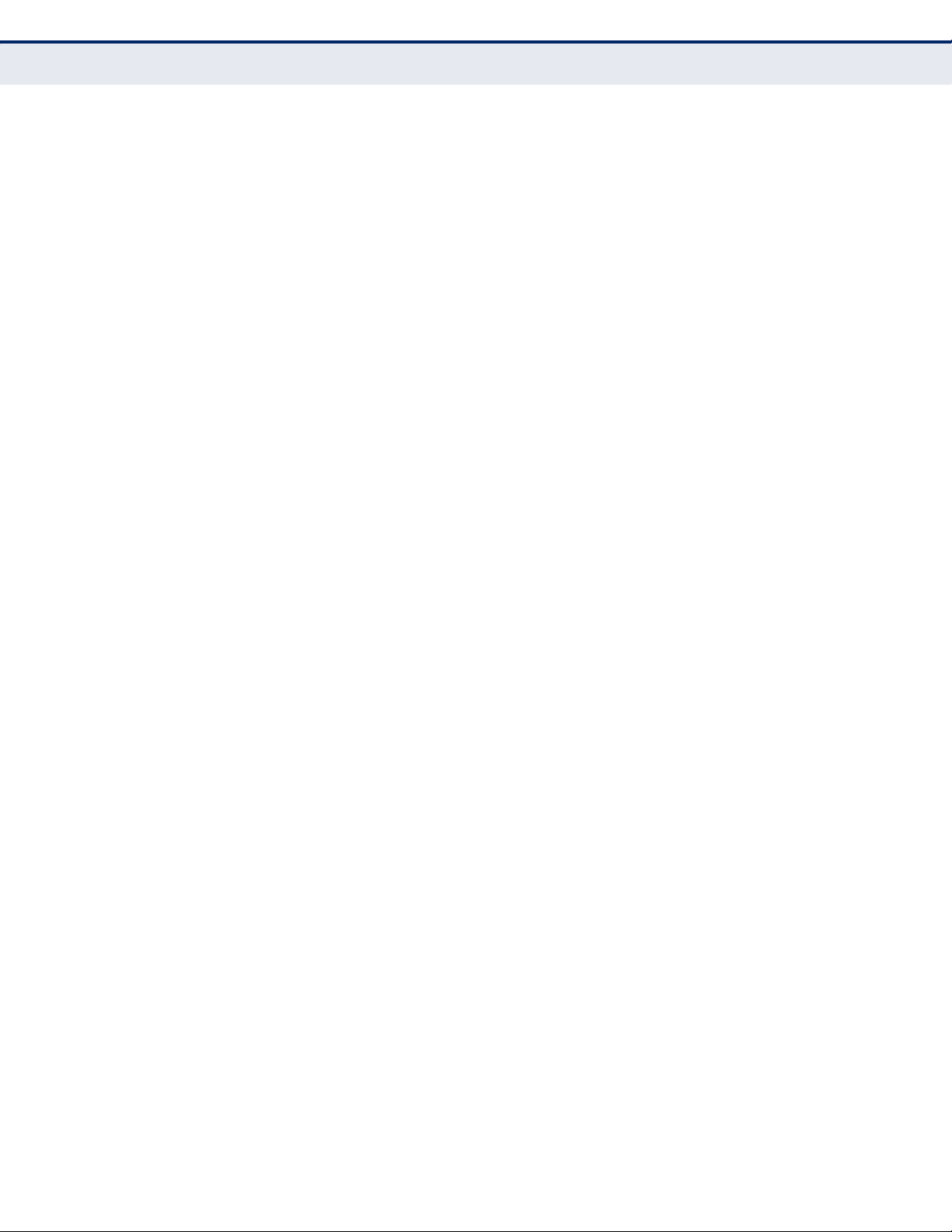
C
ONTENTS
Configuring VLAN Interfaces 799
interface vlan 800
switchport acceptable-frame-types 800
switchport allowed vlan 801
switchport ingress-filtering 802
switchport mode 803
switchport native vlan 804
vlan-trunking 804
Displaying VLAN Information 806
show vlan 806
Configuring IEEE 802.1Q Tunneling 807
dot1q-tunnel system-tunnel-control 808
switchport dot1q-tunnel mode 809
switchport dot1q-tunnel service match cvid 810
switchport dot1q-tunnel tpid 811
show dot1q-tunnel 811
Configuring L2CP Tunneling 812
l2protocol-tunnel tunnel-dmac 812
switchport l2protocol-tunnel 813
show l2protocol-tunnel 816
Configuring Port-based Traffic Segmentation 816
pvlan 816
pvlan uplink/downlink 817
pvlan session 818
pvlan up-to-up 819
show pvlan 819
Configuring Private VLANs 820
private-vlan 821
private vlan association 822
switchport mode private-vlan 823
switchport private-vlan host-association 823
switchport private-vlan mapping 824
show vlan private-vlan 825
Configuring Protocol-based VLANs 825
protocol-vlan protocol-group (Configuring Groups) 826
protocol-vlan protocol-group (Configuring Interfaces) 827
– 28 –
Page 29
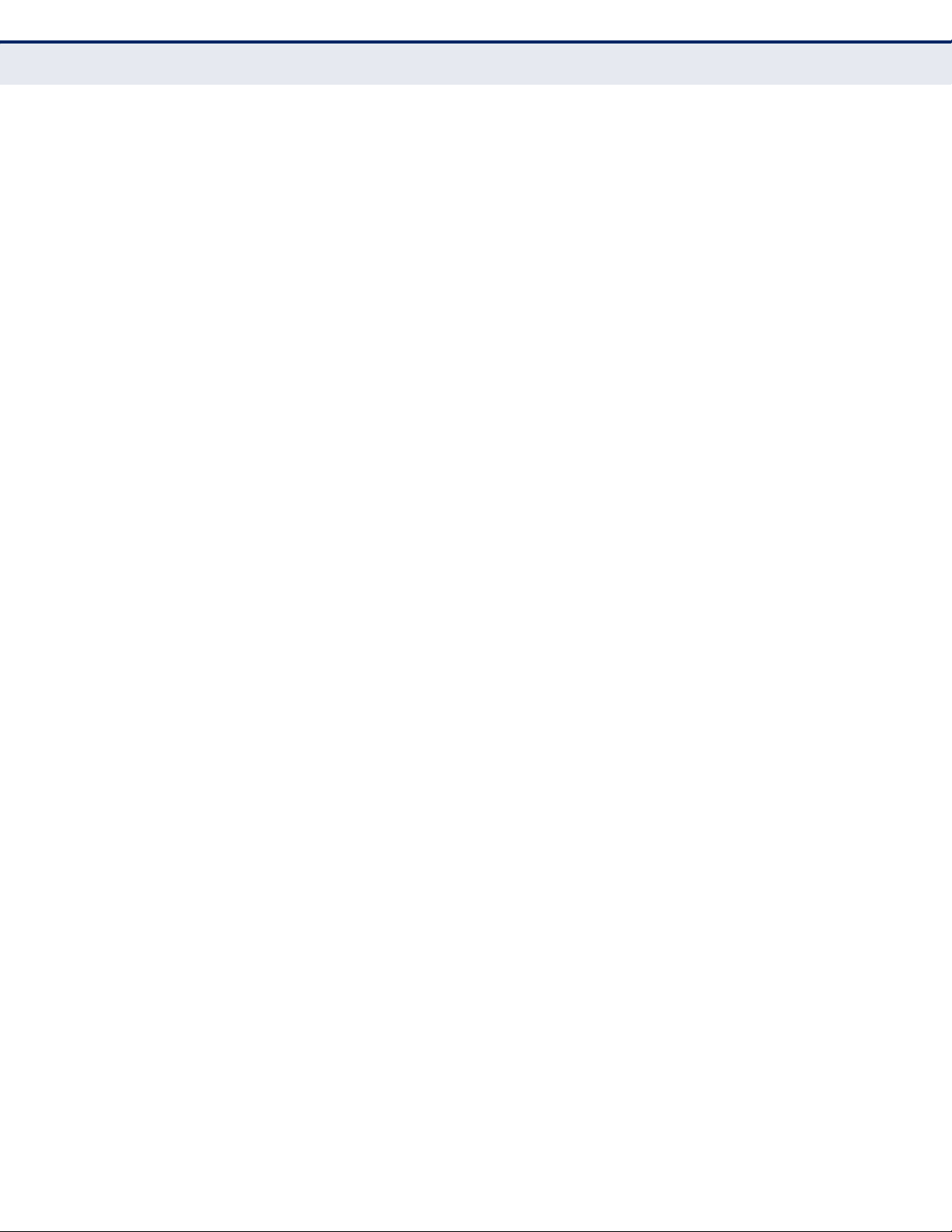
C
ONTENTS
show protocol-vlan protocol-group 828
show protocol-vlan protocol-group-vid 829
Configuring IP Subnet VLANs 829
subnet-vlan 830
show subnet-vlan 831
Configuring MAC Based VLANs 831
mac-vlan 832
show mac-vlan 832
Configuring Voice VLANs 833
voice vlan 833
voice vlan aging 834
voice vlan mac-address 835
switchport voice vlan 836
switchport voice vlan priority 836
switchport voice vlan rule 837
switchport voice vlan security 838
show voice vlan 838
40 CLASS OF SERVICE COMMANDS 840
Priority Commands (Layer 2) 840
queue mode 841
queue cos-map 842
switchport priority default 843
show queue bandwidth 844
show queue cos-map 844
show queue mode 845
Priority Commands (Layer 3 and 4) 845
map ip dscp (Global Configuration) 845
map ip dscp (Interface Configuration) 846
show map ip dscp 847
41 QUALITY OF SERVICE COMMANDS 848
class-map 849
description 850
match 850
rename 852
policy-map 852
class 853
– 29 –
Page 30
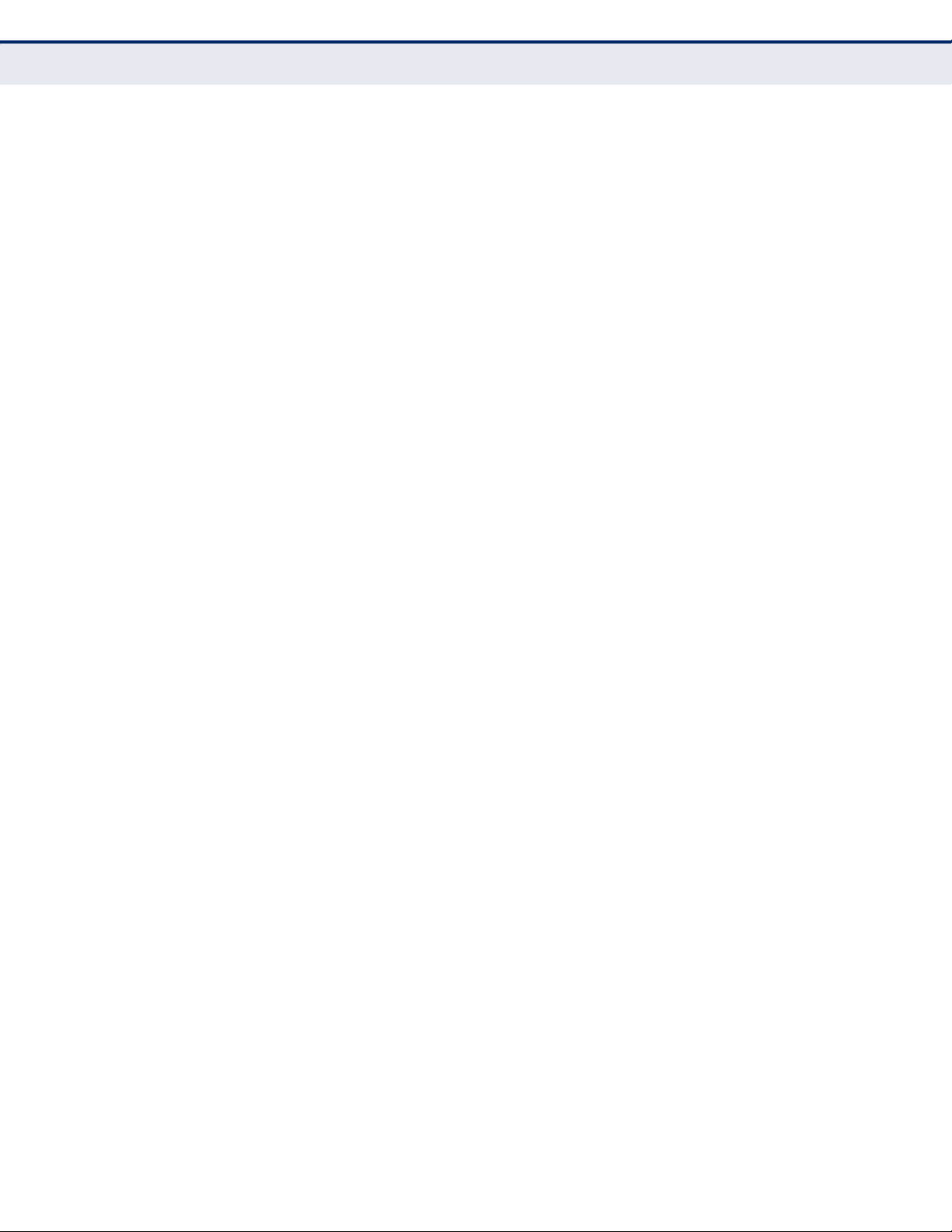
C
ONTENTS
police 854
set 855
service-policy 855
show class-map 856
show policy-map 857
show policy-map interface 857
42 MULTICAST FILTERING COMMANDS 859
IGMP Snooping 859
ip igmp snooping 860
ip igmp snooping leave-proxy 860
ip igmp snooping priority 861
ip igmp snooping version 862
ip igmp snooping vlan static 862
ip igmp snooping immediate-leave 863
show ip igmp snooping 864
show ip igmp snooping groups 864
show mac-address-table multicast 865
IGMP Query Commands 866
ip igmp snooping querier 866
ip igmp snooping query-count 867
ip igmp snooping query-interval 867
ip igmp snooping query-max-response-time 868
ip igmp snooping router-port-expire-time 869
Static Multicast Routing 869
ip igmp snooping vlan mrouter 870
show ip igmp snooping mrouter 870
IGMP Filtering and Throttling 871
ip igmp filter (Global Configuration) 872
ip igmp profile 872
permit, deny 873
range 873
ip igmp filter (Interface Configuration) 874
ip igmp max-groups 875
ip igmp max-groups action 875
show ip igmp filter 876
show ip igmp profile 877
– 30 –
Page 31

C
ONTENTS
show ip igmp throttle interface 877
Multicast VLAN Registration 878
mvr 879
mvr group 879
mvr priority 880
mvr receiver-group 881
mvr receiver-vlan 881
mvr unspecified-source-ip 882
mvr vlan 883
mvr group 883
mvr immediate 884
mvr static-receiver-group 885
mvr type 886
show mvr 887
43 MLD SNOOPING COMMANDS 891
ipv6 mld snooping 892
ipv6 mld snooping robustness 892
ipv6 mld snooping router-port-expire-time 893
ipv6 mld snooping unknown-multicast mode 893
ipv6 mld snooping version 894
ipv6 mld snooping vlan mrouter 894
ipv6 mld snooping vlan static 895
ipv6 mld snooping immediate-leave 896
show ipv6 mld snooping 896
show ipv6 mld snooping group 897
show ipv6 mld snooping mrouter 897
44 LLDP COMMANDS 898
lldp 900
lldp holdtime-multiplier 900
lldp med-fast-start-count 901
lldp notification-interval 901
lldp refresh-interval 902
lldp reinit-delay 902
lldp tx-delay 903
lldp admin-status 904
lldp basic-tlv management-ip-address 904
– 31 –
Page 32

C
ONTENTS
lldp basic-tlv port-description 905
lldp basic-tlv system-capabilities 906
lldp basic-tlv system-description 906
lldp basic-tlv system-name 907
lldp dot1-tlv proto-ident 907
lldp dot1-tlv proto-vid 908
lldp dot1-tlv pvid 908
lldp dot1-tlv vlan-name 909
lldp dot3-tlv link-agg 909
lldp dot3-tlv mac-phy 910
lldp dot3-tlv max-frame 910
lldp dot3-tlv poe 911
lldp med-notification 911
lldp med-tlv extpoe 912
lldp med-tlv inventory 912
lldp med-tlv location 913
lldp med-tlv med-cap 913
lldp med-tlv network-policy 914
lldp notification 914
show lldp config 915
show lldp info local-device 917
show lldp info remote-device 918
show lldp info statistics 919
45 DOMAIN NAME SERVICE COMMANDS 921
ip domain-list 921
ip domain-lookup 922
ip domain-name 923
ip host 924
ip name-server 925
clear dns cache 926
clear host 926
show dns 927
show dns cache 927
show hosts 928
46 DHCP COMMANDS 929
DHCP Client 929
– 32 –
Page 33

C
ONTENTS
ip dhcp client class-id 929
ip dhcp restart 930
DHCP Relay 931
ip dhcp relay server 931
ip dhcp relay information option 932
ip dhcp relay information policy 935
show ip dhcp relay 936
47 IP INTERFACE COMMANDS 937
ip address 938
ip default-gateway 939
show ip interface 940
show ip redirects 940
ping 940
clear arp-cache 942
show arp 942
SECTION IV APPENDICES 943
ASOFTWARE SPECIFICATIONS 944
Software Features 944
Management Features 945
Standards 946
Management Information Bases 947
BTROUBLESHOOTING 948
Problems Accessing the Management Interface 948
Using System Logs 949
GLOSSARY 950
C
OMMAND LIST 958
NDEX 965
I
– 33 –
Page 34

FIGURES
Figure 1: Home Page 72
Figure 2: Front Panel Indicators 73
Figure 3: System Information 85
Figure 4: General Switch Information 86
Figure 5: Displaying Bridge Extension Configuration 88
Figure 6: Configuring a Static IP Address 92
Figure 7: Configuring a Dynamic IPv4 Address 92
Figure 8: Configuring Support for Jumbo Frames 94
Figure 9: Displaying CPU Utilization 95
Figure 10: Displaying Memory Utilization 96
Figure 11: Configuring Automatic Code Upgrade 100
Figure 12: Copying Firmware 102
Figure 13: Copying Configuration Settings 104
Figure 14: Uploading Files Using HTTP 105
Figure 15: Downloading Files Using HTTP 105
Figure 16: Deleting Files 106
Figure 17: Setting the Start-up Code 107
Figure 18: Console Port Settings 108
Figure 19: Telnet Connection Settings 110
Figure 20: Configuring Settings for System Memory Logs 112
Figure 21: Showing Error Messages Logged to System Memory 112
Figure 22: Configuring Settings for Remote Logging of Error Messages 113
Figure 23: Configuring SMTP Alert Messages 115
Figure 24: Restarting the Switch 116
Figure 25: Manually Setting the System Clock 118
Figure 26: Configuring SNTP 119
Figure 27: Configuring NTP 120
Figure 28: Setting the Time Zone 122
Figure 29: Configuring Summer Time 124
Figure 30: Displaying UPnP Devices in Windows XP 125
Figure 31: Configuring UPnP 126
– 34 –
Page 35

F
IGURES
Figure 32: Choosing a Cluster Member to Manage 127
Figure 33: Configuring a Switch Cluster 128
Figure 34: Configuring Cluster Members 129
Figure 35: Showing Cluster Members 129
Figure 36: Showing Cluster Candidates 130
Figure 37: Setting Community Access Strings 134
Figure 38: Configuring Trap Managers 138
Figure 39: Configuring MAC Notification for Interfaces 139
Figure 40: Enabling the SNMP Agent 139
Figure 41: Configuring the Local Engine ID for SNMP 140
Figure 42: Configuring a Remote Engine ID for SNMP 141
Figure 43: Configuring Local SNMPv3 Users 143
Figure 44: Configuring Remote SNMPv3 Users 145
Figure 45: Creating an SNMP Group 149
Figure 46: Creating an SNMP View 150
Figure 47: Configuring Global Settings for sFlow 153
Figure 48: Configuring Global Settings for sFlow 154
Figure 49: Configuring User Accounts 157
Figure 50: Authentication Server Operation 158
Figure 51: Configuring Authentication Settings 160
Figure 52: Configuring Encryption Keys 162
Figure 53: Configuring AAA RADIUS Server Groups 164
Figure 54: Configuring AAA TACACS+ Server Groups 165
Figure 55: Configuring the Methods Used for AAA Accounting 166
Figure 56: Configuring the Update Interval for AAA Accounting 167
Figure 57: Configuring 802.1X Port Settings for the Accounting Method 168
Figure 58: Configuring AAA Accounting Service for CLI Privilege Levels 169
Figure 59: Configuring AAA Accounting Service for Exec Service 169
Figure 60: Displaying a Summary of Applied AAA Accounting Methods 171
Figure 61: Configuring AAA Authorization Methods 172
Figure 62: Configuring AAA Authorization Methods for Exec Service 173
Figure 63: Displaying the Applied AAA Authorization Method 174
Figure 64: Configuring HTTPS 175
Figure 65: Downloading the Secure-Site Certificate 177
Figure 66: Configuring the SSH Server 181
Figure 67: Generating the SSH Host Key Pair 182
– 35 –
Page 36

F
IGURES
Figure 68: Copying the SSH User’s Public Key 184
Figure 69: Configuring Port Security 186
Figure 70: Configuring Port Security 187
Figure 71: Displaying Global Settings for 802.1X Port Authentication 189
Figure 72: Configuring Global Settings for 802.1X Port Authentication 190
Figure 73: Configuring Interface Settings for 802.1X Port Authenticator 192
Figure 74: Configuring Interface Settings for 802.1X Port Supplicant 194
Figure 75: Showing Statistics for 802.1X Port Authenticator 195
Figure 76: Showing Statistics for 802.1X Port Supplicant 197
Figure 77: Configuring Global Settings for Web Authentication 198
Figure 78: Configuring Interface Settings for Web Authentication 199
Figure 79: Displaying Web Authentication Information for a Port 200
Figure 80: Re-authenticating a Web-Authenticated Host 201
Figure 81: Configuring Global Settings for Network Access 204
Figure 82: Configuring Interface Settings for Network Access 206
Figure 83: Configuring Link Detection for Network Access 207
Figure 84: Showing Addresses Authenticated for Network Access 209
Figure 85: Configuring a MAC Address Filter for Network Access 210
Figure 86: Creating an ACL 212
Figure 87: Configuring a Standard IPv4 ACL 213
Figure 88: Configuring an Extended IPv4 ACL 215
Figure 89: Configuring a Standard IPv6 ACL 217
Figure 90: Configuring an Extended IPv6 ACL 218
Figure 91: Configuring a MAC ACL 220
Figure 92: Configuring a ARP ACL 222
Figure 93: Binding a Port to an ACL 223
Figure 94: Showing TCAM Utilization 224
Figure 95: Configuring Global Settings for ARP Inspection 227
Figure 96: Configuring VLAN Settings for ARP Inspection 228
Figure 97: Configuring Interface Settings for ARP Inspection 230
Figure 98: Displaying the ARP Inspection Log 231
Figure 99: Displaying Statistics for ARP Inspection 232
Figure 100: Creating an IP Address Filter for Management Access 234
Figure 101: Configuring Global Settings for DHCP Snooping 236
Figure 102: Configuring DHCP Snooping on a VLAN 237
Figure 103: Configuring DHCP Snooping Information Option 240
– 36 –
Page 37

F
IGURES
Figure 104: Configuring the Port Mode for DHCP Snooping 241
Figure 105: Displaying the Binding Table for DHCP Snooping 242
Figure 106: Setting the Filter Type for IP Source Guard 244
Figure 107: Configuring Static Bindings for IP Source Guard 245
Figure 108: Showing the IP Source Guard Binding Table 247
Figure 109: Displaying Port Information 249
Figure 110: Configuring Interface Connections 252
Figure 111: Configuring Static Trunks 253
Figure 112: Creating Static Trunks 254
Figure 113: Configuring Dynamic Trunks 255
Figure 114: Enabling LACP on a Port 256
Figure 115: Configuring LACP Parameters on a Port 258
Figure 116: Configuring the LACP Aggregator Admin Key 259
Figure 117: Displaying LACP Port Counters 260
Figure 118: Displaying LACP Port Internal Information 261
Figure 119: Displaying LACP Port Remote Information 263
Figure 120: Configuring Broadcast Storm Control 265
Figure 121: Configuring Multicast Storm Control 266
Figure 122: Configuring Unknown Unicast Storm Control 267
Figure 123: Configuring Port Mirroring 268
Figure 124: Configuring Port Mirroring 269
Figure 125: Mirroring Packets Based on the Source MAC Address 270
Figure 126: Configuring Rate Limits 272
Figure 127: Configuring VLAN Trunking 272
Figure 128: Configuring VLAN Trunking 273
Figure 129: Performing Cable Tests 275
Figure 130: Showing Port Statistics 279
Figure 131: Displaying the Global PoE Status 281
Figure 132: Setting the Switch Power Budget 282
Figure 133: Displaying Port PoE Status 283
Figure 134: Configuring Port PoE Power 284
Figure 135: Configuring Static MAC Addresses 286
Figure 136: Displaying the Dynamic MAC Address Table 288
Figure 137: Setting the Address Aging Time 289
Figure 138: STP Root Ports and Designated Ports 291
Figure 139: MSTP Region, Internal Spanning Tree, Multiple Spanning Tree 292
– 37 –
Page 38

F
IGURES
Figure 140: Common Internal Spanning Tree, Common Spanning Tree, Internal
Spanning Tree 292
Figure 141: Configuring Port Loopback Detection 294
Figure 142: Displaying Global Settings for STA 295
Figure 143: Configuring Global Settings for STA 300
Figure 144: STA Port Roles 302
Figure 145: Displaying Interface Settings for STA 302
Figure 146: Configuring Interface Settings for STA 305
Figure 147: Configuring Edge Port Settings for STA 307
Figure 148: Creating an MST Instance 309
Figure 149: Displaying MSTP Interface Settings 310
Figure 150: Configuring MSTP Interface Settings 312
Figure 151: Setting the Layer 2 Protocol Tunnel Address 314
Figure 152: Enabling Layer 2 Protocol Tunneling 317
Figure 153: VLAN Compliant and VLAN Non-compliant Devices 320
Figure 154: Using GVRP 321
Figure 155: Configuring Global Status of GVRP 322
Figure 156: Displaying Basic VLAN Information 323
Figure 157: Displaying Current VLANs 324
Figure 158: Creating Static VLANs 325
Figure 159: Adding Static Members to VLANs 327
Figure 160: Adding VLAN Groups to an Interface 328
Figure 161: Adding VLAN Groups to an Interface 330
Figure 162: QinQ Operational Concept 331
Figure 163: Enabling QinQ Tunneling 335
Figure 164: Adding an Interface to a QinQ Tunnel 336
Figure 165: Configuring Global Settings for Traffic Segmentation 337
Figure 166: Configuring Members for Traffic Segmentation 338
Figure 167: Showing Private VLANs 339
Figure 168: Configuring Private VLANs 340
Figure 169: Associating Private VLANs 341
Figure 170: Displaying Private VLAN Interfaces 342
Figure 171: Configuring Interfaces for Private VLANs 344
Figure 172: Configuring Protocol VLANs 346
Figure 173: Assigning Protocols to VLANs 347
Figure 174: Configuring VLAN Mirroring 348
Figure 175: Configuring IP Subnet VLANs 350
– 38 –
Page 39

F
IGURES
Figure 176: Configuring MAC-Based VLANs 351
Figure 177: Configuring LLDP Timing Attributes 354
Figure 178: Configuring LLDP Interface Attributes 358
Figure 179: Displaying Local Device Information for LLDP 360
Figure 180: Displaying Remote Device Information for LLDP 361
Figure 181: Displaying Remote Device Information Details for LLDP 363
Figure 182: Displaying LLDP Device Statistics 364
Figure 183: Displaying LLDP Detailed Device Statistics 365
Figure 184: Setting the Default Port Priority 367
Figure 185: Mapping CoS Values to Egress Queues 369
Figure 186: Setting the Queue Mode 370
Figure 187: Showing the Queue Bandwidth Allocation 371
Figure 188: Setting IP DSCP Priority Status 372
Figure 189: Mapping IP DSCP Priority Values 373
Figure 190: Creating a Class Map 377
Figure 191: Adding Rules to a Class Map 378
Figure 192: Creating a Policy Map 381
Figure 193: Adding Rules to a Policy Map 382
Figure 194: Attaching a Policy Map to a Port 383
Figure 195: Configuring a Voice VLAN 386
Figure 196: Configuring Port Settings for a Voice VLAN 387
Figure 197: Configuring an OUI Telephony List 388
Figure 198: Multicast Filtering Concept 390
Figure 199: Configuring General Settings for IGMP Snooping 394
Figure 200: Enabling IGMP Immediate Leave 395
Figure 201: Showing Static Interfaces Attached a Multicast Router 396
Figure 202: Configuring a Static Interface for a Multicast Router 397
Figure 203: Showing Port Members of Multicast Services 398
Figure 204: Assigning an Interface to a Multicast Service 399
Figure 205: Enabling IGMP Filtering and Throttling 401
Figure 206: Configuring an IGMP Filtering Profile 402
Figure 207: Configuring IGMP Filtering and Throttling Interface Settings 403
Figure 208: MVR Concept 404
Figure 209: Configuring Global Settings for MVR 406
Figure 210: Displaying MVR Interface Status 407
Figure 211: Displaying Port Members of Multicast Groups 408
– 39 –
Page 40

F
IGURES
Figure 212: Configuring Interface Settings for MVR 410
Figure 213: Assigning Static MVR Groups to a Port 411
Figure 214: Configuring MVR Receiver VLAN and Group Addresses 412
Figure 215: Displaying MVR Receiver Groups 413
Figure 216: Configuring Static MVR Receiver Group Members 414
Figure 217: Configuring General Settings for DNS 416
Figure 218: Configuring Static Entries in the DNS Table 418
Figure 219: Showing Entries in the DNS Cache 419
Figure 220: Storm Control by Limiting the Traffic Rate 714
Figure 221: Storm Control by Shutting Down a Port 715
Figure 222: Configuring VLAN Trunking 805
– 40 –
Page 41

TABLES
Table 1: Key Features 47
Table 2: System Defaults 53
Table 3: Options 60, 66 and 67 Statements 63
Table 4: Options 55 and 124 Statements 63
Table 5: Web Page Configuration Buttons 73
Table 6: Switch Main Menu 74
Table 7: Inserting Option 82 Information 89
Table 8: Logging Levels 111
Table 9: SNMPv3 Security Models and Levels 132
Table 10: Supported Notification Messages 147
Table 11: sFlow Groups and Port Members 152
Table 12: HTTPS System Support 175
Table 13: 802.1X Authenticator Statistics 194
Table 14: 802.1X Supplicant Statistics 196
Table 15: Dynamic QoS Profiles 202
Table 16: ARP Inspection Log 230
Table 17: ARP Inspection Statistics 231
Table 18: LACP Port Counters 259
Table 19: LACP Internal Configuration Information 260
Table 20: LACP Internal Configuration Information 262
Table 21: Port Statistics 276
Table 22: Recommended STA Path Cost Range 304
Table 23: Recommended STA Path Costs 304
Table 24: Default STA Path Costs 304
Table 25: Chassis ID Subtype 358
Table 26: System Capabilities 359
Table 27: Port ID Subtype 361
Table 28: IEEE 802.1p Egress Queue Priority Mapping 367
Table 29: CoS Priority Levels 368
Table 30: Mapping DSCP Priority Values 372
Table 31: General Command Modes 427
– 41 –
Page 42

T
ABLES
Table 32: Configuration Command Modes 429
Table 33: Keystroke Commands 430
Table 34: Command Group Index 431
Table 35: General Commands 434
Table 36: System Management Commands 442
Table 37: Device Designation Commands 442
Table 38: Banner Commands 443
Table 39: System Status Commands 452
Table 40: Frame Size Commands 459
Table 41: Flash/File Commands 460
Table 42: File Directory Information 466
Table 43: Line Commands 470
Table 44: Event Logging Commands 480
Table 45: Logging Levels 481
Table 46: show logging flash/ram - display description 486
Table 47: show logging trap - display description 486
Table 48: Event Logging Commands 487
Table 49: Time Commands 490
Table 50: Predefined Summer-Time Parameters 500
Table 51: Time Range Commands 504
Table 52: Switch Cluster Commands 507
Table 53: UPnP Commands 512
Table 54: SNMP Commands 516
Table 55: show snmp engine-id - display description 525
Table 56: show snmp group - display description 526
Table 57: show snmp user - display description 527
Table 58: show snmp view - display description 528
Table 59: sFlow Commands 535
Table 60: Authentication Commands 542
Table 61: User Access Commands 543
Table 62: Default Login Settings 544
Table 63: Authentication Sequence Commands 545
Table 64: RADIUS Client Commands 547
Table 65: TACACS+ Client Commands 551
Table 66: AAA Commands 555
Table 67: Web Server Commands 565
– 42 –
Page 43

T
ABLES
Table 68: HTTPS System Support 567
Table 69: Telnet Server Commands 568
Table 70: Secure Shell Commands 569
Table 71: show ssh - display description 578
Table 72: 802.1X Port Authentication Commands 579
Table 73: Management IP Filter Commands 593
Table 74: PPPoE Intermediate Agent Commands 595
Table 75: show pppoe intermediate-agent statistics - display description 601
Table 76: General Security Commands 602
Table 77: Management IP Filter Commands 603
Table 78: Network Access Commands 605
Table 79: Dynamic QoS Profiles 608
Table 80: Web Authentication 619
Table 81: DHCP Snooping Commands 624
Table 82: IP Source Guard Commands 634
Table 83: ARP Inspection Commands 639
Table 84: Access Control List Commands 649
Table 85: IPv4 ACL Commands 649
Table 86: IPv4 ACL Commands 657
Table 87: MAC ACL Commands 662
Table 88: ARP ACL Commands 667
Table 89: ACL Information Commands 670
Table 90: Interface Commands 671
Table 91: show interfaces switchport - display description 686
Table 92: Link Aggregation Commands 690
Table 93: show lacp counters - display description 698
Table 94: show lacp internal - display description 698
Table 95: show lacp neighbors - display description 699
Table 96: show lacp sysid - display description 700
Table 97: PoE Commands 701
Table 98: show power inline status - display description 706
Table 99: show power mainpower - display description 707
Table 100: Mirror Port Commands 708
Table 101: Rate Limit Commands 711
Table 102: ATC Commands 713
Table 103: Loopback Detection Commands 727
– 43 –
Page 44

T
ABLES
Table 104: Address Table Commands 732
Table 105: Spanning Tree Commands 736
Table 106: Recommended STA Path Cost Range 750
Table 107: Recommended STA Path Cost 750
Table 108: Default STA Path Costs 750
Table 109: EAPS Commands 768
Table 110: show eaps - summary display description 777
Table 111: show eaps - detailed display description 778
Table 112: ERPS Commands 781
Table 113: show erps - summary display description 789
Table 114: show erps domain - detailed display description 790
Table 115: VLAN Commands 792
Table 116: GVRP and Bridge Extension Commands 793
Table 117: Commands for Editing VLAN Groups 797
Table 118: Commands for Configuring VLAN Interfaces 799
Table 119: Commands for Displaying VLAN Information 806
Table 120: 802.1Q Tunneling Commands 807
Table 121: L2CP Tunnel Commands 812
Table 122: Traffic Segmentation Commands 816
Table 123: Traffic Segmentation Forwarding 817
Table 124: Private VLAN Commands 820
Table 125: Protocol-based VLAN Commands 825
Table 126: IP Subnet VLAN Commands 829
Table 127: MAC Based VLAN Commands 831
Table 128: Voice VLAN Commands 833
Table 129: Priority Commands 840
Table 130: Priority Commands (Layer 2) 840
Table 131: Default CoS Values to Egress Queues 842
Table 132: Priority Commands (Layer 3 and 4) 845
Table 133: IP DSCP to CoS Vales 846
Table 134: Quality of Service Commands 848
Table 135: Multicast Filtering Commands 859
Table 136: IGMP Snooping Commands 859
Table 137: IGMP Query Commands 866
Table 138: Static Multicast Interface Commands 869
Table 139: IGMP Filtering and Throttling Commands 871
– 44 –
Page 45

T
ABLES
Table 140: Multicast VLAN Registration Commands 878
Table 141: show mvr - display description 888
Table 142: show mvr interface - display description 888
Table 143: show mvr members - display description 889
Table 144: show mvr receiver members - display description 890
Table 145: MLD Snooping Commands 891
Table 146: LLDP Commands 898
Table 147: Address Table Commands 921
Table 148: show dns cache - display description 927
Table 149: DHCP Commands 929
Table 150: DHCP Client Commands 929
Table 151: DHCP Relay Commands 931
Table 152: Inserting Option 82 Information - display description 933
Table 153: Basic IP Configuration Commands 937
Table 154: Troubleshooting Chart 948
– 45 –
Page 46

S
ECTION
GETTING STARTED
This section provides an overview of the switch, and introduces some basic
concepts about network switches. It also describes the basic settings
required to access the management interface.
This section includes these chapters:
"Introduction" on page 47
"Initial Switch Configuration" on page 56
I
– 46 –
Page 47

1 INTRODUCTION
This switch provides a broad range of features for Layer 2 switching. It
includes a management agent that allows you to configure the features
listed in this manual. The default configuration can be used for most of the
features provided by this switch. However, there are many options that you
should configure to maximize the switch’s performance for your particular
network environment.
The Fast Ethernet ports on this switch also supports the IEEE 802.3af
Power-over-Ethernet (PoE) standard that enables DC power to be supplied
to attached devices over the connecting Ethernet cable.
KEY FEATURES
Table 1: Key Features
Feature Description
Power over Ethernet Powers attached devices using IEEE 802.3af Power over Ethernet
Configuration Backup
and Restore
Authentication Console, Telnet, web – user name/password, RADIUS, TACACS+
General Security
Measures
Access Control Lists Supports IP and MAC ACLs, 100 rules per system
DHCP Client
DNS Client and Proxy service
Port Configuration Speed and duplex mode and flow control
Using management station or FTP/TFTP server
Port – IEEE 802.1X, MAC address filtering
SNMP v1/2c - Community strings
SNMP version 3 – MD5 or SHA password
Tel n e t – S S H
Web – HTTPS
AAA
ARP inspection
DHCP Snooping (with Option 82 relay information)
IP Source Guard
Network Access – MAC Address Authentication
Private VLANs
Port Authentication – IEEE 802.1X
Port Security – MAC address filtering
Web Authentication – Web access with RADIUS Authentication
Port Trunking Supports up to 8 trunks – static or dynamic trunking (LACP)
Port Mirroring One or more source ports to one analysis port
Congestion Control Rate Limiting
Throttling for broadcast, multicast, unknown unicast storms
– 47 –
Page 48

C
HAPTER
Description of Software Features
Table 1: Key Features (Continued)
Feature Description
Address Table 8K MAC addresses in the forwarding table, 1K static MAC
IEEE 802.1D Bridge Supports dynamic data switching and addresses learning
Store-and-Forward
Switching
Spanning Tree Algorithm Supports standard STP, Rapid Spanning Tree Protocol (RSTP), and
addresses, 256 L2 multicast groups
Supported to ensure wire-speed switching while eliminating bad
frames
Multiple Spanning Trees (MSTP)
1
| Introduction
Virtual LANs Up to 255 using IEEE 802.1Q, port-based, protocol-based, private
Traffic Prioritization Default port priority, traffic class map, queue scheduling, or
Qualify of Service Supports Differentiated Services (DiffServ)
Link Layer Discovery
Protocol
Multicast Filtering Supports IGMP snooping, query, profile filtering, MLD snooping,
Switch Clustering Supports up to 36 member switches in a cluster
Tunneling Supports IEEE 802.1Q tunneling (QinQ)
DESCRIPTION OF SOFTWARE FEATURES
The switch provides a wide range of advanced performance enhancing
features. Flow control eliminates the loss of packets due to bottlenecks
caused by port saturation. Storm suppression prevents broadcast,
multicast or unknown unicast traffic storms from engulfing the network.
Port-based, protocol based and private VLANs, plus support for automatic
GVRP VLAN registration provide traffic security and efficient use of network
bandwidth. CoS priority queueing ensures the minimum delay for moving
real-time multimedia data across the network. While multicast filtering
provides support for real-time network applications. Some of the
management features are briefly described below.
VLANs, and voice VLANs
Differentiated Services Code Point (DSCP)
Used to discover basic information about neighboring devices
and Multicast VLAN Registration
CONFIGURATION
BACKUP AND
RESTORE
You can save the current configuration settings to a file on the
management station (using the web interface) or an FTP/TFTP server
(using the web or console interface), and later download this file to restore
the switch configuration settings.
AUTHENTICATION This switch authenticates management access via the console port, Telnet,
or a web browser. User names and passwords can be configured locally or
can be verified via a remote authentication server (i.e., RADIUS or
TACACS+). Port-based authentication is also supported via the IEEE
802.1X protocol. This protocol uses Extensible Authentication Protocol over
LANs (EAPOL) to request user credentials from the 802.1X client, and then
verifies the client’s right to access the network via an authentication server.
– 48 –
Page 49

C
HAPTER
Description of Software Features
Other authentication options include HTTPS for secure management access
via the web, SSH for secure management access over a Telnet-equivalent
connection, SNMP Version 3, IP address filtering for SNMP/Telnet/web
management access. MAC address filtering and IP source guard also
provide authenticated port access. While DHCP snooping is provided to
prevent malicious attacks from insecure ports
1
| Introduction
ACCESS CONTROL
LISTS
ACLs provide packet filtering for IPv4 frames (based on address, protocol,
Layer 4 protocol port number or TCP control code), IPv6 frames (based on
address, next header type, or flow label), or any frames (based on MAC
address or Ethernet type). ACLs can be used to improve performance by
blocking unnecessary network traffic or to implement security controls by
restricting access to specific network resources or protocols.
PORT CONFIGURATION You can manually configure the speed, duplex mode, and flow control used
on specific ports, or use auto-negotiation to detect the connection settings
used by the attached device. Use full-duplex mode on ports whenever
possible to double the throughput of switch connections. Flow control
should also be enabled to control network traffic during periods of
congestion and prevent the loss of packets when port buffer thresholds are
exceeded. The switch supports flow control based on the IEEE 802.3x
standard (now incorporated in IEEE 802.3-2002).
RATE LIMITING This feature controls the maximum rate for traffic transmitted or received
on an interface. Rate limiting is configured on interfaces at the edge of a
network to limit traffic into or out of the network. Packets that exceed the
acceptable amount of traffic are dropped.
PORT MIRRORING The switch can unobtrusively mirror traffic from any port, VLAN or packets
with a specified MAC address to a monitor port. You can then attach a
protocol analyzer or RMON probe to this port to perform traffic analysis and
verify connection integrity.
PORT TRUNKING Ports can be combined into an aggregate connection. Trunks can be
manually set up or dynamically configured using Link Aggregation Control
Protocol (LACP – IEEE 802.3-2005). The additional ports dramatically
increase the throughput across any connection, and provide redundancy by
taking over the load if a port in the trunk should fail. The switch supports
up to 8 trunks.
STORM CONTROL Broadcast, multicast and unknown unicast storm suppression prevents
traffic from overwhelming the network.When enabled on a port, the level of
traffic passing through the port is restricted. If traffic rises above a predefined threshold, it will be throttled until the level falls back beneath the
threshold.
– 49 –
Page 50

C
HAPTER
Description of Software Features
1
| Introduction
STATIC ADDRESSES A static address can be assigned to a specific interface on this switch.
Static addresses are bound to the assigned interface and will not be
moved. When a static address is seen on another interface, the address will
be ignored and will not be written to the address table. Static addresses
can be used to provide network security by restricting access for a known
host to a specific port.
IP ADDRESS
FILTERING
Access to insecure ports can be controlled using DHCP Snooping which
filters ingress traffic based on static IP addresses and addresses stored in
the DHCP Snooping table. Traffic can also be restricted to specific source IP
addresses or source IP/MAC address pairs based on static entries or entries
stored in the DHCP Snooping table.
IEEE 802.1D BRIDGE The switch supports IEEE 802.1D transparent bridging. The address table
facilitates data switching by learning addresses, and then filtering or
forwarding traffic based on this information. The address table supports up
to 8K addresses.
STORE-AND-FORWARD
SWITCHING
The switch copies each frame into its memory before forwarding them to
another port. This ensures that all frames are a standard Ethernet size and
have been verified for accuracy with the cyclic redundancy check (CRC).
This prevents bad frames from entering the network and wasting
bandwidth.
To avoid dropping frames on congested ports, the switch provides 4 Mbits
for frame buffering. This buffer can queue packets awaiting transmission
on congested networks.
SPANNING TREE
ALGORITHM
The switch supports these spanning tree protocols:
Spanning Tree Protocol (STP, IEEE 802.1D) – This protocol provides
loop detection. When there are multiple physical paths between
segments, this protocol will choose a single path and disable all others
to ensure that only one route exists between any two stations on the
network. This prevents the creation of network loops. However, if the
chosen path should fail for any reason, an alternate path will be
activated to maintain the connection.
Rapid Spanning Tree Protocol (RSTP, IEEE 802.1D-2004) – This protocol
reduces the convergence time for network topology changes to about 3
to 5 seconds, compared to 30 seconds or more for the older IEEE
802.1D STP standard. It is intended as a complete replacement for STP,
but can still interoperate with switches running the older standard by
automatically reconfiguring ports to STP-compliant mode if they detect
STP protocol messages from attached devices.
Multiple Spanning Tree Protocol (MSTP, IEEE 802.1D-2004) – This
protocol is a direct extension of RSTP. It can provide an independent
spanning tree for different VLANs. It simplifies network management,
– 50 –
Page 51

C
HAPTER
Description of Software Features
provides for even faster convergence than RSTP by limiting the size of
each region, and prevents VLAN members from being segmented from
the rest of the group (as sometimes occurs with IEEE 802.1D STP).
1
| Introduction
VIRTUAL LANS The switch supports up to 255 VLANs. A Virtual LAN is a collection of
network nodes that share the same collision domain regardless of their
physical location or connection point in the network. The switch supports
tagged VLANs based on the IEEE 802.1Q standard. Members of VLAN
groups can be dynamically learned via GVRP, or ports can be manually
assigned to a specific set of VLANs. This allows the switch to restrict traffic
to the VLAN groups to which a user has been assigned. By segmenting
your network into VLANs, you can:
Eliminate broadcast storms which severely degrade performance in a
flat network.
Simplify network management for node changes/moves by remotely
configuring VLAN membership for any port, rather than having to
manually change the network connection.
TRAFFIC
PRIORITIZATION
Provide data security by restricting all traffic to the originating VLAN.
Use private VLANs to restrict traffic to pass only between data ports
and the uplink ports, thereby isolating adjacent ports within the same
VLAN, and allowing you to limit the total number of VLANs that need to
be configured.
Use protocol VLANs to restrict traffic to specified interfaces based on
protocol type.
N
OTE
:
The switch allows 255 user-manageable VLANs. One other VLAN
(VLAN ID 4093) is reserved for switch clustering.
This switch prioritizes each packet based on the required level of service,
using four priority queues with strict or Weighted Round Robin Queuing. It
uses IEEE 802.1p and 802.1Q tags to prioritize incoming traffic based on
input from the end-station application. These functions can
provide independent priorities for delay-sensitive data and best-effort data.
This switch also supports several common methods of prioritizing layer 3/4
traffic to meet application requirements. Traffic can be prioritized based on
the DSCP field in the IP frame. When these services are enabled, the
priorities are mapped to a Class of Service value by the switch, and the
traffic then sent to the corresponding output queue.
be used to
QUALITY OF SERVICE Differentiated Services (DiffServ) provides policy-based management
mechanisms used for prioritizing network resources to meet the
requirements of specific traffic types on a per-hop basis. Each packet is
– 51 –
Page 52

C
HAPTER
Description of Software Features
classified upon entry into the network based on access lists, IP Precedence
or DSCP values, or VLAN lists. Using access lists allows you select traffic
based on Layer 2, Layer 3, or Layer 4 information contained in each
packet. Based on network policies, different kinds of traffic can be marked
for different kinds of forwarding.
1
| Introduction
MULTICAST FILTERING Specific multicast traffic can be assigned to its own VLAN to ensure that it
does not interfere with normal network traffic and to guarantee real-time
delivery by setting the required priority level for the designated VLAN. The
switch uses IGMP Snooping and Query to manage multicast group
registration for IPv4 traffic, and MLD Snooping for IPv6 traffic. It also
supports Multicast VLAN Registration (MVR) which allows common
multicast traffic, such as television channels, to be transmitted across a
single network-wide multicast VLAN shared by hosts residing in other
standard or private VLAN groups, while preserving security and data
isolation for normal traffic.
IEEE 802.1Q
TUNNELING (QINQ)
LINK LAYER
DISCOVERY
PROTOCOL
This feature is designed for service providers carrying traffic for multiple
customers across their networks. QinQ tunneling is used to maintain
customer-specific VLAN and Layer 2 protocol configurations even when
different customers use the same internal VLAN IDs. This is accomplished
by inserting Service Provider VLAN (SPVLAN) tags into the customer’s
frames when they enter the service provider’s network, and then stripping
the tags when the frames leave the network.
LLDP is used to discover basic information about neighboring devices
within the local broadcast domain. LLDP is a Layer 2 protocol that
advertises information about the sending device and collects information
gathered from neighboring network nodes it discovers.
Advertised information is represented in Type Length Value (TLV) format
according to the IEEE 802.1ab standard, and can include details such as
device identification, capabilities and configuration settings. Media
Endpoint Discovery (LLDP-MED) is an extension of LLDP intended for
managing endpoint devices such as Voice over IP phones and network
switches. The LLDP-MED TLVs advertise information such as network
policy, power, inventory, and device location details. The LLDP and LLDPMED information can be used by SNMP applications to simplify
troubleshooting, enhance network management, and maintain an accurate
network topology.
– 52 –
Page 53

SYSTEM DEFAULTS
C
HAPTER
1
| Introduction
System Defaults
The switch’s system defaults are provided in the configuration file
“Factory_Default_Config.cfg.” To reset the switch defaults, this file should
be set as the startup configuration file.
The following table lists some of the basic system defaults.
Table 2: System Defaults
Function Parameter Default
Console Port Connection Baud Rate 9600 bps
Data bits 8
Stop bits 1
Parity none
Local Console Timeout 0 (disabled)
Authentication and
Security Measures
Privileged Exec Level Username “admin”
Normal Exec Level Username “guest”
Enable Privileged Exec from
Normal Exec Level
Password “admin”
Password “guest”
Password “super”
RADIUS Authentication Disabled
TACACS+ Authentication Disabled
802.1X Port Authentication Disabled
Web Authentication Disabled
MAC Authentication Disabled
HTTPS Enabled
SSH Disabled
Port Security Disabled
IP Filtering Disabled
DHCP Snooping Disabled
IP Source Guard Disabled (all ports)
Web Management HTTP Server Enabled
HTTP Port Number 80
HTTP Secure Server Enabled
HTTP Secure Server Port 443
– 53 –
Page 54

C
HAPTER
Table 2: System Defaults (Continued)
Function Parameter Default
SNMP SNMP Agent Enabled
1
| Introduction
System Defaults
Community Strings “public” (read only)
Traps Authentication traps: enabled
SNMP V3 View: defaultview
Port Configuration Admin Status Enabled
Auto-negotiation Enabled
Flow Control Disabled
Port Trunking Static Trunks None
LACP (all ports) Disabled
Congestion Control Rate Limiting Disabled
Storm Control Broadcast: Enabled
Address Table Aging Time 300 seconds
Spanning Tree Algorithm Status Enabled, RSTP
Edge Ports Disabled
LLDP Status Enabled
“private” (read/write)
Link-up-down events: enabled
Group: public (read only);
private (read/write)
(64 kbits/sec)
Multicast: Disabled
Unknown Unicast: Disabled
(Defaults: RSTP standard)
Virtual LANs Default VLAN 1
PVID 1
Acceptable Frame Type All
Ingress Filtering Disabled
Switchport Mode (Egress Mode) Hybrid: tagged/untagged
GVRP (global) Disabled
GVRP (port interface) Disabled
QinQ Tunneling Disabled
Traffic Prioritization Ingress Port Priority 0
Queue Mode WRR
Queue Weight Queue: 0 1 2 3
Class of Service Enabled
IP DSCP Priority Disabled
frames
Weight: 1 2 4 8
– 54 –
Page 55

C
HAPTER
Table 2: System Defaults (Continued)
Function Parameter Default
IP Settings Management VLAN VLAN 1
IP Address DHCP assigned
Subnet Mask 255.255.255.0
Default Gateway 0.0.0.0
DHCP Client: Enabled
DNS Proxy service: Disabled
BOOTP Disabled
1
| Introduction
System Defaults
Multicast Filtering IGMP Snooping (Layer 2) Snooping: Enabled
Multicast VLAN Registration Disabled
MLD Snooping Disabled
System Log Status Enabled
Messages Logged to RAM Levels 0-7 (all)
Messages Logged to Flash Levels 0-3
SMTP Email Alerts Event Handler Enabled (but no server defined)
SNTP Clock Synchronization Disabled
NTP Clock Synchronization Disabled
Switch Clustering Status Enabled
Commander Disabled
Querier: Disabled
– 55 –
Page 56

2 INITIAL SWITCH CONFIGURATION
This chapter includes information on connecting to the switch and basic
configuration procedures.
CONNECTING TO THE SWITCH
The switch includes a built-in network management agent. The agent
offers a variety of management options, including SNMP, RMON (Groups 1,
2, 3, 9) and a web-based interface. A PC may also be connected directly to
the switch for configuration and monitoring via a command line interface
(CLI).
N
OTE
:
An IP address for this switch is obtained via DHCP by default. To
change this address, see “Setting an IP Address.”
CONFIGURATION
OPTIONS
The switch’s HTTP web agent allows you to configure switch parameters,
monitor port connections, and display statistics using a standard web
browser such as Internet Explorer 5.x or above, Netscape 6.2 or above,
and Mozilla Firefox 2.0.0.0 or above. The switch’s web management
interface can be accessed from any computer attached to the network.
The CLI program can be accessed by a direct connection to the RS-232
serial console port on the switch, or remotely by a Telnet or Secure Shell
(SSH) connection over the network.
The switch’s management agent also supports SNMP (Simple Network
Management Protocol). This SNMP agent permits the switch to be managed
from any system in the network using network management software.
The switch’s web interface, console interface, and SNMP agent allow you to
perform management functions such as those shown below:
Set user names and passwords
Set an IP interface for
Configure SNMP parameters
Enable/disable any port
a management VLAN
Set the speed/duplex mode for any port
– 56 –
Page 57

C
HAPTER
2
| Initial Switch Configuration
Connecting to the Switch
Configure the bandwidth of any port by limiting input or output rates
Control port access through IEEE 802.1X security or static address
filtering
Filter packets using Access Control Lists (ACLs)
Configure up to 255 IEEE 802.1Q VLANs
Enable GVRP automatic VLAN registration
Configure IGMP multicast filtering
Upload and download system firmware or configuration files via HTTP
(using the web interface) or FTP/TFTP (using the command line or web
interface)
Configure Spanning Tree parameters
Configure Class of Service (CoS) priority queuing
REQUIRED
CONNECTIONS
Configure static or LACP trunks (up to 8)
Enable port mirroring
Set storm control on any port for excessive broadcast, multicast, or
unknown unicast traffic
Display system information and statistics
The switch provides an RS-232 serial port that enables a connection to a
PC or terminal for monitoring and configuring the switch. A null-modem
console cable is provided with the switch.
Attach a VT100-compatible terminal, or a PC running a terminal emulation
program to the switch. You can use the console cable provided with this
package, or use a null-modem cable that complies with the wiring
assignments shown in the Installation Guide.
To connect a terminal to the console port, complete the following steps:
1. Connect the console cable to the serial port on a terminal, or a PC
running terminal emulation software, and tighten the captive retaining
screws on the DB-9 connector.
2. Connect the other end of the cable to the RS-232 serial port on the
switch.
3. Make sure the terminal emulation software is set as follows:
Select the appropriate serial port (COM port 1 or COM port 2).
Set the baud rate to 9600 bps.
– 57 –
Page 58

C
HAPTER
Set the data format to 8 data bits, 1 stop bit, and no parity.
Set flow control to none.
Set the emulation mode to VT100.
When using HyperTerminal, select Terminal keys, not Windows
2
| Initial Switch Configuration
Connecting to the Switch
keys.
N
OTE
:
Once you have set up the terminal correctly, the console login screen
will be displayed.
For a description of how to use the CLI, see “Using the Command Line
Interface.” For a list of all the CLI commands and detailed information on
using the CLI, refer to “CLI Command Groups.”
REMOTE
CONNECTIONS
Prior to accessing the switch’s onboard agent via a network connection,
you must first configure it with a valid IP address, subnet mask, and
default gateway using a console connection, or DHCP protocol.
The IP address for this switch is obtained via DHCP by default. To manually
configure this address or enable dynamic address assignment via DHCP,
see “Setting an IP Address.”
N
OTE
:
This switch supports four concurrent Telnet or SSH sessions.
After configuring the switch’s IP parameters, you can access the onboard
configuration program from anywhere within the attached network. The
command-line interface can be accessed using Telnet from any computer
attached to the network. The switch can also be managed by any computer
using a web browser (Internet Explorer 5.0 or above, Netscape 6.2 or
above, or Mozilla Firefox 2.0.0.0 or above), or from a network computer
using SNMP network management software.
The onboard program only provides access to basic configuration functions.
To access the full range of SNMP management functions, you must use
SNMP-based network management software.
– 58 –
Page 59

BASIC CONFIGURATION
C
HAPTER
2
| Initial Switch Configuration
Basic Configuration
CONSOLE
CONNECTION
The CLI program provides two different command levels — normal access
level (Normal Exec) and privileged access level (Privileged Exec). The
commands available at the Normal Exec level are a limited subset of those
available at the Privileged Exec level and allow you to only display
information and use basic utilities. To fully configure the switch
parameters, you must access the CLI at the Privileged Exec level.
Access to both CLI levels are controlled by user names and passwords. The
switch has a default user name and password for each level. To log into the
CLI at the Privileged Exec level using the default user name and password,
perform these steps:
1. To initiate your console connection, press <Enter>. The “User Access
Verification” procedure starts.
2. At the User Name prompt, enter “admin.”
3. At the Password prompt, also enter “admin.” (The password characters
are not displayed on the console screen.)
4. The session is opened and the CLI displays the “Console#” prompt
indicating you have access at the Privileged Exec level.
SETTING PASSWORDS If this is your first time to log into the CLI program, you should define new
passwords for both default user names using the “username” command,
record them and put them in a safe place.
Passwords can consist of up to 32 alphanumeric characters and are case
sensitive. To prevent unauthorized access to the switch, set the passwords
as follows:
1. Open the console interface with the default user name and password
“admin” to access the Privileged Exec level.
2. Type “configure” and press <Enter>.
3. Type “username guest password 0 password,” for the Normal Exec
level, where password is your new password. Press <Enter>.
4. Type “username admin password 0 password,” for the Privileged Exec
level, where password is your new password. Press <Enter>.
Username: admin
Password:
CLI session with the DG-FS4528P is opened.
To end the CLI session, enter [Exit].
– 59 –
Page 60

C
HAPTER
Console#configure
Console(config)#username guest password 0 [password]
Console(config)#username admin password 0 [password]
Console(config)#
2
| Initial Switch Configuration
Basic Configuration
SETTING AN IP
DDRESS
A
You must establish IP address information for the switch to obtain
management access through the network. This can be done in either of the
following ways:
Manual — You have to input the information, including IP address and
subnet mask. If your management station is not in the same IP subnet
as the switch, you will also need to specify the default gateway router.
Dynamic — The switch can send IP configuration requests to BOOTP or
DHCP address allocation servers on the network.
MANUAL CONFIGURATION
You can manually assign an IP address to the switch. You may also need to
specify a default gateway that resides between this device and
management stations that exist on another network segment. Valid IP
addresses consist of four decimal numbers, 0 to 255, separated by periods.
Anything outside this format will not be accepted by the CLI program.
N
OTE
:
The IP address for this switch is obtained via DHCP by default.
Before you can assign an IP address to the switch, you must obtain the
following information from your network administrator:
IP address for the switch
Network mask for this network
Default gateway for the network
To assign an IP address to the switch, complete the following steps
1. From the Global Configuration mode prompt, type “interface vlan 1” to
access the interface-configuration mode. Press <Enter>.
2. Type “ip address ip-address netmask,” where “ip-address” is the switch
IP address and “netmask” is the network mask for the network. Press
<Enter>.
3. Type “exit” to return to the global configuration mode prompt. Press
<Enter>.
4. To set the IP address of the default gateway for the network to which
the switch belongs, type “ip default-gateway gateway,” wh er e
“gateway” is the IP address of the default gateway. Press <Enter>.
– 60 –
Page 61

C
HAPTER
Console(config)#interface vlan 1
Console(config-if)#ip address 192.168.1.5 255.255.255.0
Console(config-if)#exit
Console(config)#ip default-gateway 192.168.1.254
2
| Initial Switch Configuration
Basic Configuration
DYNAMIC CONFIGURATION
Obtaining an IPv4 Address
If you select the “bootp” or “dhcp” option, the system will immediately
start broadcasting service requests. IP will be enabled but will not function
until a BOOTP or DHCP reply has been received. Requests are broadcast
every few minutes using exponential backoff until IP configuration
information is obtained from a BOOTP or DHCP server. BOOTP and DHCP
values can include the IP address, subnet mask, and default gateway. If
the DHCP/BOOTP server is slow to respond, you may need to use the “ip
dhcp restart” command to re-start broadcasting service requests.
Note that the “ip dhcp restart” command can be used to start broadcasting
service requests for any VLAN configured to obtain address assignments
through BOOTP or DHCP. It may be necessary to use this command when
DHCP is configured on a VLAN, and the member ports which were
previously shut down are now enabled.
If the “bootp” or “dhcp” option is saved to the startup-config file (step 6),
then the switch will start broadcasting service requests as soon as it is
powered on.
To automatically configure the switch by communicating with BOOTP or
DHCP address allocation servers on the network, complete the following
steps:
1. From the Global Configuration mode prompt, type “interface vlan 1” to
access the interface-configuration mode. Press <Enter>.
2. At the interface-configuration mode prompt, use one of the following
commands:
To obtain IP settings via DHCP, type “ip address dhcp” and press
<Enter>.
To obtain IP settings via BOOTP, type “ip address bootp” and press
<Enter>.
3. Type “end” to return to the Privileged Exec mode. Press <Enter>.
4. Wait a few minutes, and then check the IP configuration settings by
typing the “show ip interface” command. Press <Enter>.
5. Then save your configuration changes by typing “copy running-config
startup-config.” Enter the startup file name and press <Enter>.
– 61 –
Page 62

C
HAPTER
Console(config)#interface vlan 1
Console(config-if)#ip address dhcp
Console(config-if)#end
Console#show ip interface
IP address and netmask: 192.168.1.54 255.255.255.0 on VLAN 1,
and address mode: DHCP
Console#copy running-config startup-config
Startup configuration file name []: startup
\Write to FLASH Programming.
\Write to FLASH finish.
Success.
2
| Initial Switch Configuration
Basic Configuration
DOWNLOADING A CONFIGURATION FILE REFERENCED BY A DHCP SERVER
Information passed on to the switch from a DHCP server may also include a
configuration file to be downloaded and the TFTP servers where that file
can be accessed. If the Factory Default Configuration file is used to
provision the switch at startup, in addition to requesting IP configuration
settings from the DHCP server, it will also ask for the name of a bootup
configuration file and TFTP servers where that file is stored.
If the switch receives information that allows it to download the remote
bootup file, it will save this file to a local buffer, and then restart the
provision process.
Note the following DHCP client behavior:
The bootup configuration file received from a TFTP server is stored on
the switch with the original file name. If this file name already exists in
the switch, the file is overwritten.
If the name of the bootup configuration file is the same as the Factory
Default Configuration file, the download procedure will be terminated,
and the switch will not send any further DHCP client requests.
If the switch fails to download the bootup configuration file based on
information passed by the DHCP server, it will not send any further
DHCP client requests.
If the switch does not receive a DHCP response prior to completing the
bootup process, it will continue to send a DHCP client request once a
minute. These requests will only be terminated if the switch’s address is
manually configured, but will resume if the address mode is set back to
DHCP.
– 62 –
Page 63

C
HAPTER
2
| Initial Switch Configuration
Basic Configuration
To successfully transmit a bootup configuration file to the switch the DHCP
daemon (using a Linux based system for this example) must be configured
with the following information:
Options 60, 66 and 67 statements can be added to the daemon’s
configuration file.
Table 3: Options 60, 66 and 67 Statements
Option
Keyword Parameter
60 vendor-class-identifier a string indicating the vendor class identifier
66 tftp-server-name a string indicating the tftp server name
67 bootfile-name a string indicating the bootfile name
Statement
By default, DHCP option 66/67 parameters are not carried in a DHCP
server reply. To ask for a DHCP reply with option 66/67 information, the
DHCP client request sent by this switch includes a “parameter request
list” asking for this information. Besides, the client request also
includes a “vendor class identifier” that allows the DHCP server to
identify the device, and select the appropriate configuration file for
download. This information is included in Option 55 and 124.
Table 4: Options 55 and 124 Statements
Option
Keyword Parameter
55 dhcp-parameter-request-list a list of parameters, separated by ','
124 vendor-class-identifier a string indicating the vendor class identifier
Statement
The following configuration examples are provided for a Linux-based DHCP
daemon (dhcpd.conf file). The server will reply with Options 66/67
encapsulated in Option 43. Note that in the “Vendor class two” section, the
server still sends Option 43 telling the switch to download the test2
configuration file from the server 192.168.255.101.
ddns-update-style ad-hoc;
default-lease-time 600;
max-lease-time 7200;
log-facility local7;
server-name "Server1";
Server-identifier 192.168.255.250;
#option 43 with encapsulated option 66, 67
option space dynamicProvision code width 1 length 1 hash size 2;
option dynamicProvision.tftp-server-name code 66 = text;
option dynamicProvision.bootfile-name code 67 = text;
subnet 192.168.255.0 netmask 255.255.255.0 {
range 192.168.255.160 192.168.255.200;
option routers 192.168.255.101;
– 63 –
Page 64

C
HAPTER
option tftp-server-name "192.168.255.100";#Default Option 66
option bootfile-name "bootfile"; #Default Option 67
}
class "Option66,67_1" { #DHCP Option 60 Vendor class
one
match if option vendor-class-identifier = "DG-FS4528P";
option dhcp-parameter-request-list 1,43,66,67;
#option 43
option vendor-class-information code 43 = encapsulate
dynamicProvision;
#option 66 encapsulated in option 43
option vendor-class-information.tftp-server-name "192.168.255.100";
#option 67 encapsulated in option 43
option vendor-class-information.bootfile-name "test1"
}
class "Option66,67_2" { #DHCP Option 60 Vendor class
two
match if option vendor-class-identifier = "DG-FS4528P";
option dhcp-parameter-request-list 1,43,66,67;
option tftp-server-name "192.168.255.101";
option bootfile-name "test2";
}
2
| Initial Switch Configuration
Basic Configuration
ENABLING SNMP
MANAGEMENT ACCESS
N
OTE
:
Use “DG-FS4528P” for the vendor-class-identifier in the dhcpd.conf
file.
The switch can be configured to accept management commands from
Simple Network Management Protocol (SNMP) applications. You can
configure the switch to respond to SNMP requests or generate SNMP traps.
When SNMP management stations send requests to the switch (either to
return information or to set a parameter), the switch provides the
requested data or sets the specified parameter. The switch can also be
configured to send information to SNMP managers (without being
requested by the managers) through trap messages, which inform the
manager that certain events have occurred.
The switch includes an SNMP agent that supports SNMP version 1, 2c, and
3 clients. To provide management access for version 1 or 2c clients, you
must specify a community string. The switch provides a default MIB View
(i.e., an SNMPv3 construct) for the default “public” community string that
provides read access to the entire MIB tree, and a default view for the
“private” community string that provides read/write access to the entire
MIB tree. However, you may assign new views to version 1 or 2c
community strings that suit your specific security requirements (see
"Setting SNMPv3 Views").
– 64 –
Page 65

C
HAPTER
2
| Initial Switch Configuration
Basic Configuration
COMMUNITY STRINGS (FOR SNMP VERSION 1 AND 2C CLIENTS)
Community strings are used to control management access to SNMP
version 1 and 2c stations, as well as to authorize SNMP stations to receive
trap messages from the switch. You therefore need to assign community
strings to specified users, and set the access level.
The default strings are:
public - with read-only access. Authorized management stations are
only able to retrieve MIB objects.
private - with read/write access. Authorized management stations are
able to both retrieve and modify MIB objects.
To prevent unauthorized access to the switch from SNMP version 1 or 2c
clients, it is recommended that you change the default community strings.
To configure a community string, complete the following steps:
1. From the Privileged Exec level global configuration mode prompt, type
“snmp-server community string mode,” where “string” is the
community access string and “mode” is rw (read/write) or ro (read
only). Press <Enter>. (Note that the default mode is read only.)
2. To remove an existing string, simply type “no snmp-server community
string,” where “string” is the community access string to remove. Press
<Enter>.
Console(config)#snmp-server community admin rw
Console(config)#snmp-server community private
Console(config)#
N
OTE
:
If you do not intend to support access to SNMP version 1 and 2c
clients, we recommend that you delete both of the default community
strings. If there are no community strings, then SNMP management access
from SNMP v1 and v2c clients is disabled.
TRAP RECEIVERS
You can also specify SNMP stations that are to receive traps from the
switch. To configure a trap receiver, use the “snmp-server host” command.
From the Privileged Exec level global configuration mode prompt, type:
“snmp-server host host-address community-string
[version {1 | 2c | 3 {auth | noauth | priv}}]”
where “host-address” is the IP address for the trap receiver, “communitystring” specifies access rights for a version 1/2c host, or is the user name
of a version 3 host, “version” indicates the SNMP client version, and “auth |
noauth | priv” means that authentication, no authentication, or
– 65 –
Page 66

C
HAPTER
2
| Initial Switch Configuration
Managing System Files
authentication and privacy is used for v3 clients. Then press <Enter>. For
a more detailed description of these parameters, see “snmp-server host.”
The following example creates a trap host for each type of SNMP client.
Console(config)#snmp-server host 10.1.19.23 batman
Console(config)#snmp-server host 10.1.19.98 robin version 2c
Console(config)#snmp-server host 10.1.19.34 barbie version 3 auth
Console(config)#
CONFIGURING ACCESS FOR SNMP VERSION 3 CLIENTS
To configure management access for SNMPv3 clients, you need to first
create a view that defines the portions of MIB that the client can read or
write, assign the view to a group, and then assign the user to a group. The
following example creates one view called “mib-2” that includes the entire
MIB-2 tree branch, and then another view that includes the IEEE 802.1D
bridge MIB. It assigns these respective read and read/write views to a
group call “r&d” and specifies group authentication via MD5 or SHA. In the
last step, it assigns a v3 user to this group, indicating that MD5 will be
used for authentication, provides the password “greenpeace” for
authentication, and the password “einstien” for encryption.
Console(config)#snmp-server view mib-2 1.3.6.1.2.1 included
Console(config)#snmp-server view 802.1d 1.3.6.1.2.1.17 included
Console(config)#snmp-server group r&d v3 auth mib-2 802.1d
Console(config)#snmp-server user steve group r&d v3 auth md5 greenpeace priv
des56 einstien
Console(config)#
For a more detailed explanation on how to configure the switch for access
from SNMPv3 clients, refer to “Simple Network Management Protocol,” o r
refer to the specific CLI commands for SNMP starting on page 516.
MANAGING SYSTEM FILES
The switch’s flash memory supports three types of system files that can be
managed by the CLI program, web interface, or SNMP. The switch’s file
system allows files to be uploaded and downloaded, copied, deleted, and
set as a start-up file.
The types of files are:
Configuration — This file type stores system configuration information
and is created when configuration settings are saved. Saved
configuration files can be selected as a system start-up file or can be
uploaded via FTP/TFTP to a server for backup. The file named
“Factory_Default_Config.cfg” contains all the system default settings
and cannot be deleted from the system. If the system is booted with
the factory default settings, the switch will also create a file named
“startup1.cfg” that contains system settings for switch initialization,
including information about the unit identifier, and MAC address for the
– 66 –
Page 67

C
HAPTER
switch. The configuration settings from the factory defaults
configuration file are copied to this file, which is then used to boot the
switch. See "Saving or Restoring Configuration Settings" for more
information.
Operation Code — System software that is executed after boot-up,
also known as run-time code. This code runs the switch operations and
provides the CLI and web management interfaces. See "Managing
System Files" for more information.
Diagnostic Code — Software that is run during system boot-up, also
known as POST (Power On Self-Test).
Due to the size limit of the flash memory, the switch supports only two
operation code files. However, you can have as many diagnostic code files
and configuration files as available flash memory space allows. The switch
has a total of 16 Mbytes of flash memory for system files.
In the system flash memory, one file of each type must be set as the startup file. During a system boot, the diagnostic and operation code files set as
the start-up file are run, and then the start-up configuration file is loaded.
2
| Initial Switch Configuration
Managing System Files
SAVING OR
RESTORING
CONFIGURATION
SETTINGS
Note that configuration files should be downloaded using a file name that
reflects the contents or usage of the file settings. If you download directly
to the running-config, the system will reboot, and the settings will have to
be copied from the running-config to a permanent file.
Configuration commands only modify the running configuration file and are
not saved when the switch is rebooted. To save all your configuration
changes in nonvolatile storage, you must copy the running configuration
file to the start-up configuration file using the “copy” command.
New startup configuration files must have a name specified. File names on
the switch are case-sensitive, can be from 1 to 31 characters, must not
contain slashes (\ or /), and the leading letter of the file name must not be
a period (.). (Valid characters: A-Z, a-z, 0-9, “.”, “-”, “_”)
There can be more than one user-defined configuration file saved in the
switch’s flash memory, but only one is designated as the “startup” file that
is loaded when the switch boots. The copy running-config startup-
config command always sets the new file as the startup file. To select a
previously saved configuration file, use the boot system
config:<filename> command.
The maximum number of saved configuration files depends on available
flash memory with each configuration file normally requiring less than 20
kbytes. The amount of available flash memory can be checked by using the
dir command.
To save the current configuration settings, enter the following command:
1. From the Privileged Exec mode prompt, type “copy running-config
startup-config” and press <Enter>.
– 67 –
Page 68

C
HAPTER
2
| Initial Switch Configuration
Configuring Power over Ethernet
2. Enter the name of the start-up file. Press <Enter>.
Console#copy running-config startup-config
Startup configuration file name []: startup
\Write to FLASH Programming.
\Write to FLASH finish.
Success.
To restore configuration settings from a backup server, enter the following
command:
1. From the Privileged Exec mode prompt, type “copy tftp startup-config”
and press <Enter>.
2. Enter the address of the TFTP server. Press <Enter>.
3. Enter the name of the startup file stored on the server. Press <Enter>.
4. Enter the name for the startup file on the switch. Press <Enter>.
Console#copy file startup-config
Console#copy tftp startup-config
TFTP server IP address: 192.168.0.4
Source configuration file name: startup-rd.cfg
Startup configuration file name [startup1.cfg]:
Success.
Console#
CONFIGURING POWER OVER ETHERNET
This switch supports the IEEE 802.3af Power-over-Ethernet (PoE) standard
that enables DC power to be supplied to attached devices over the wire
pairs in the connecting Ethernet cable. Any 802.3af compliant device
attached to a port can directly draw power from the switch over the
Ethernet cable without requiring its own separate power source. This
capability gives network administrators centralized power control for
devices such as IP phones and wireless access points, which translates into
greater network availability.
A maximum PoE power budget for the switch (power available to all switch
ports) can be defined so that power can be centrally managed, preventing
overload conditions at the power source. If the power demand from
devices connected to the switch exceeds the power budget setting, the
switch uses port power priority settings to limit the supplied power.
In the example below, the power mainpower maximum allocation CLI
command is used to set the PoE power budget for the switch. (Range: 37 180 watts). If devices connected to the switch require more power than the
switch budget, the port power priority settings are used to control the
– 68 –
Page 69

C
HAPTER
2
| Initial Switch Configuration
Configuring Power over Ethernet
supplied power. See "Setting a Switch Power Budget" on page 281 for
details.
Console(config)#power mainpower maximum allocation 180
Console(config)#
PoE is enabled for all ports by default. Power can be disabled for a port by
using the no form of the power inline CLI command, as shown in the
example below.
Console(config)#interface ethernet 1/2
Console(config-if)#no power inline
Console(config-if)#
– 69 –
Page 70

S
ECTION
WEB CONFIGURATION
This section describes the basic switch features, along with a detailed
description of how to configure each feature via a web browser.
This section includes these chapters:
"Using the Web Interface" on page 71
"Basic Management Tasks" on page 83
"Simple Network Management Protocol" on page 131
"Sampling Traffic Flows" on page 151
II
"Security Measures" on page 155
"Interface Configuration" on page 248
"Power Over Ethernet Settings" on page 280
"Address Table Settings" on page 285
"Spanning Tree Algorithm" on page 290
"Layer 2 Protocol Tunneling" on page 313
"VLAN Configuration" on page 318
"Link Layer Discovery Protocol" on page 352
"Class of Service" on page 366
"Quality of Service" on page 374
"VoIP Traffic Configuration" on page 384
"Multicast Filtering" on page 390
"Domain Name Service" on page 415
– 70 –
Page 71

3 USING THE WEB INTERFACE
This switch provides an embedded HTTP web agent. Using a web browser
you can configure the switch and view statistics to monitor network
activity. The web agent can be accessed by any computer on the network
using a standard web browser (Internet Explorer 5.0 or above, Netscape
6.2 or above, or Mozilla Firefox 2.0.0.0 or above).
N
OTE
:
You can also use the Command Line Interface (CLI) to manage the
switch over a serial connection to the console port or via Telnet. For more
information on using the CLI, refer to “Using the Command Line Interface.”
CONNECTING TO THE WEB INTERFACE
Prior to accessing the switch from a web browser, be sure you have first
performed the following tasks:
1. Configure the switch with a valid IP address, subnet mask, and default
gateway using an out-of-band serial connection, BOOTP or DHCP
protocol. (See “Setting an IP Address.”)
2. Set user names and passwords using an out-of-band serial connection.
Access to the web agent is controlled by the same user names and
passwords as the onboard configuration program. (See “Setting
Passwords.”)
3. After you enter a user name and password, you will have access to the
system configuration program.
N
OTE
:
You are allowed three attempts to enter the correct password; on
the third failed attempt the current connection is terminated.
N
OTE
:
If you log into the web interface as guest (Normal Exec level), you
can view the configuration settings or change the guest password. If you
log in as “admin” (Privileged Exec level), you can change the settings on
any page.
N
OTE
:
If the path between your management station and this switch does
not pass through any device that uses the Spanning Tree Algorithm, then
you can set the switch port attached to your management station to fast
forwarding (i.e., enable Admin Edge Port) to improve the switch’s response
time to management commands issued through the web interface. See
“Configuring Interface Settings for STA.”
– 71 –
Page 72

NAVIGATING THE WEB BROWSER INTERFACE
To access the web-browser interface you must first enter a user name and
password. The administrator has Read/Write access to all configuration
parameters and statistics. The default user name and password for the
administrator is “admin.”
HOME PAGE When your web browser connects with the switch’s web agent, the home
page is displayed as shown below. The home page displays the Main Menu
on the left side of the screen and System Information on the right side. The
Main Menu links are used to navigate to other menus, and display
configuration parameters and statistics.
Figure 1: Home Page
C
HAPTER
Navigating the Web Browser Interface
3
| Using the Web Interface
N
OTE
:
You can open a connection to the manufacturer’s web site by clicking
on the DIGISOL logo.
– 72 –
Page 73

C
HAPTER
Navigating the Web Browser Interface
3
| Using the Web Interface
CONFIGURATION
OPTIONS
Configurable parameters have a dialog box or a drop-down list. Once a
configuration change has been made on a page, be sure to click on the
Apply button to confirm the new setting. The following table summarizes
the web page configuration buttons.
Table 5: Web Page Configuration Buttons
Button Action
Apply Sets specified values to the system.
Revert Cancels specified values and restores current
Help Links directly to web help.
N
OTE
:
To ensure proper screen refresh, be sure that Internet Explorer 5.x
values prior to pressing “Apply.”
is configured as follows: Under the menu “Tools / Internet Options /
General / Temporary Internet Files / Settings,” the setting for item “Check
for newer versions of stored pages” should be “Every visit to the page.”
N
OTE
:
When using Internet Explor er 5.0, you may h ave to manually refresh
the screen after making configuration changes by pressing the browser’s
refresh button.
PANEL DISPLAY The web agent displays an image of the switch’s ports. The Mode can be
set to display different information for the ports, including Active (i.e., up
or down), Duplex (i.e., half or full duplex), or Flow Control (i.e., with or
without flow control).
Figure 2: Front Panel Indicators
– 73 –
Page 74

C
HAPTER
3
| Using the Web Interface
Navigating the Web Browser Interface
MAIN MENU Using the onboard web agent, you can define system parameters, manage
and control the switch, and all its ports, or monitor network conditions. The
following table briefly describes the selections available from this program.
Table 6: Switch Main Menu
Menu Description Page
System
System Information Provides basic system description, including contact information 84
Switch Information Shows the number of ports, hardware version, power status, and
Bridge Extension Configuration Shows the bridge extension parameters 87
IP Configuration Sets the IP address for management access 88
Jumbo Frames Enables jumbo frame packets. 93
Resource
CPU Status Displays information on CPU utilization; also sets thresholds for
firmware version numbers
CPU utilization alarm
85
94
Memory Status Displays information on memory utilization; also sets thresholds
File Management 96
Automatic Operation Code Upgrade Automatically upgrades operation code if a newer version is
Copy Operation Allows the transfer and copying of files 100
HTTP Upgrade Copies operation code or configuration files from management
HTTP Download Copies operation code or configuration files from the switch to the
Delete Allows deletion of files from the flash memory 106
Set Start-Up Sets the startup file 106
Line
Console Sets console port connection parameters 107
Tel n e t S e t s Te l n et c o nn e c ti o n pa r a m et e r s 109
Log 110
Logs Stores and displays error messages 110
System Logs Sends error messages to a logging process 110
Remote Logs Configures the logging of messages to a remote logging process 112
SMTP Sends an SMTP client message to a participating server. 114
Reset Restarts the switch immediately, or after a specified delay 115
SNTP Simple Network Time Protocol
for memory utilization alarm
found on the server
station to the switch
management station
95
96
104
104
Current Time Manually sets the current time 117
Configuration Configures SNTP and NTP client settings, including broadcast
Time Zone Sets the local time zone for the system clock 121
mode, authentication parameters or a specified list of servers
– 74 –
118
Page 75

C
HAPTER
3
| Using the Web Interface
Navigating the Web Browser Interface
Table 6: Switch Main Menu (Continued)
Menu Description Page
Summer Time Configures summer time settings 122
SNMP Simple Network Management Protocol 131
Configuration Configures community strings and related trap functions 133
Port Configuration Enables traps when changes occur for dynamic addresses in the
Trunk Configuration Enables traps when changes occur for dynamic addresses in the
Agent Status Enables or disables SNMP Agent Status 139
SNMPv3
Engine ID Sets the SNMP v3 engine ID on this switch 140
Remote Engine ID Sets the SNMP v3 engine ID for a remote device 141
Users Configures SNMP v3 users on this switch 142
Remote Users Configures SNMP v3 users from a remote device 143
Groups Configures SNMP v3 groups 146
Views Configures SNMP v3 views 149
MAC address table for a port
MAC address table for a trunk
138
138
sFlow Samples traffic flows, and forwards data to designated collector 151
Configuration Globally enables flow sampling, enables sampling per port, and
Port Configuration Sets destination parameters, payload parameters, and sampling
Security 155
User Accounts Configures user names, passwords, and access levels 156
Authentication Settings Configures authentication sequence – local, RADIUS, TACACS 157
Encryption Key Configures RADIUS and TACACS encryption key settings 161
AAA Authentication, Authorization and Accounting 162
RADIUS Group Settings Defines the configured RADIUS servers to use for accounting,
TACACS+ Group Settings Defines the configured TACACS+ servers to use for accounting,
Accounting Enables accounting of requested services for billing or security
Settings Configures accounting of requested services for billing or
Periodic Update Specifies the interval at which the local accounting service updates
802.1X Port Settings Applies the specified accounting method to an interface 167
Command Privileges Specifies a method name to apply to commands entered at
Exec Settings Specifies console or Telnet authentication method 169
Summary Displays configured accounting methods and statistics 170
sets the sampling rate per port
interval
and sets the priority sequence
and sets the priority sequence
purposes
security purposes
information to the accounting server
specific CLI privilege levels
152
153
163
164
165
167
168
– 75 –
Page 76

C
HAPTER
3
| Using the Web Interface
Navigating the Web Browser Interface
Table 6: Switch Main Menu (Continued)
Menu Description Page
Authorization Enables authorization of requested services
Settings Configures authorization for various service types 171
EXEC Settings Specifies console or Telnet authorization method 172
Summary Displays authorization information 173
HTTPS Settings Configures secure HTTP settings; replaces the default secure-site
SSH Secure Shell 177
Settings Configures Secure Shell server settings 180
Host-Key Settings Generates the host key pair (public and private) 181
User Public-Key Settings Imports user public keys from TFTP server 183
Port Security Configures per port security, including status, response for
802.1X Port authentication 187
Information Displays global configuration settings 188
Configuration Enables authentication and EAPOL pass-through 189
Authenticator Port Configuration Sets authentication parameters for individual ports 190
Supplicant Port Configuration Sets port settings for supplicant requests issued from a port to an
Authenticator Statistics Displays dot1x authenticator statistics for the selected port 194
Supplicant Statistics Displays dot1x supplicant statistics for the selected port 196
Web Authentication Allows authentication and access to the network when 802.1X or
Configuration Configures general protocol settings 198
Port Configuration Enables Web Authentication for individual ports 199
certificate
security breach, and maximum allowed MAC addresses
authenticator on another device
Network Access authentication are infeasible or impractical
174
185
192
197
Port Information Displays status information for individual ports 199
Re-authentication Forces a host to re-authenticate itself immediately 200
Network Access MAC address-based network access authentication 201
Configuration Enables aging for authenticated MAC addresses, and sets the time
Port Configuration Enables MAC authentication on a port; sets the maximum number
Port Link Detection Configuration Configures detection of changes in link status, and the response
MAC Address Information Shows the authenticated MAC address list 207
MAC Filter Configuration Specifies MAC addresses exempt from authentication 209
ACL Access Control Lists 210
Configuration Configures packet filtering based on IP or MAC addresses 211
Port Binding Binds a port to the specified ACL 222
TCAM Utilization Shows utilization parameters for TCAM 223
period after which a connected MAC address must be
reauthenticated
of address that can be authenticated, the guest VLAN, dynamic
VLAN and dynamic QoS
(i.e., send trap or shut down port)
– 76 –
204
205
206
Page 77

C
HAPTER
3
| Using the Web Interface
Navigating the Web Browser Interface
Table 6: Switch Main Menu (Continued)
Menu Description Page
ARP Inspection Validates the MAC-to-IP address bindings in ARP packets 224
Configuration Enables inspection globally, configures validation of additional
VLAN Configuration Enables ARP inspection on specified VLANs 227
Port Configuration Sets the trust mode for ports, and sets the rate limit for packet
Log Information Displays information on results of inspection process 230
Statistics Displays statistics on the inspection process 231
IP Filter Sets IP addresses of clients allowed management access via the
Port 248
Port Information Displays port connection status 248
Trunk Information Displays trunk connection status 248
Port Configuration Configures port connection settings 249
Trunk Configuration Configures trunk connection settings 249
Trunk Membership Specifies ports to group into static trunks 253
LACP Link Aggregation Control Protocol
Configuration Allows ports to dynamically join trunks 255
Aggregation Port Configures parameters for link aggregation group members 256
Aggregation Group Configures the administration key for specific LACP groups 258
Port Counters Information Displays statistics for LACP protocol messages 259
address components, and sets the log rate for packet inspection
inspection
web, SNMP, and Telnet
225
229
232
Port Internal Information Displays configuration settings and operational state for the local
Port Neighbors Information Displays configuration settings and operational state for the
Port Broadcast Control Sets the broadcast storm threshold for each port 264
Trunk Broadcast Control Sets the broadcast storm threshold for each trunk 264
Port Multicast Control Sets the multicast storm threshold for each port 265
Trunk Multicast Control Sets the multicast storm threshold for each trunk 265
Port Unknown Unicast Control Sets the unknown unicast storm threshold for each port 266
Trunk Unknown Unicast Control Sets the unknown unicast storm threshold for each trunk 266
Mirror Port Configuration Sets the source and target ports for mirroring 268
MAC Mirror Configuration Sets a MAC address for packets to be mirrored from any source
Rate Limit 271
Input Port Configuration Sets the input rate limit for each port 271
Input Trunk Configuration Sets the input rate limit for each trunk 271
Output Port Configuration Sets the output rate limit for ports 271
Output Trunk Configuration Sets the output rate limit for trunks 271
side of a link aggregation
remote side of a link aggregation
port other than the target port to the specified destination port
260
262
269
– 77 –
Page 78

C
HAPTER
3
| Using the Web Interface
Navigating the Web Browser Interface
Table 6: Switch Main Menu (Continued)
Menu Description Page
Port VLAN Trunking Allows unknown VLAN groups to pass through the specified port 272
Trunk VLAN Trunking Allows unknown VLAN groups to pass through the specified trunk 272
Cable Test Performs cable diagnostics for selected port to diagnose any cable
Port Statistics Shows Interface, Etherlike, and RMON port statistics 275
PoE Power over Ethernet 280
Power Status Displays the status of global power parameters 281
Power Configuration Configures the power budget for the switch 281
Power Port Status Displays the status of port power parameters 282
Power Port Configuration Configures port power parameters 283
Address Table 285
Static Addresses Configures static entries in the address table 285
Dynamic Addresses Displays dynamic entries in the address table 287
faults (short, open etc.) and report the cable length
274
Address Aging Sets timeout for dynamically learned entries 288
Spanning Tree 290
Port Loopback Detection Configures Port Loopback Detection parameters 293
Trunk Loopback Detection Configures Trunk Loopback Detection parameters 293
STA Spanning Tree Algorithm 293
Information Displays STA values used for the bridge 294
Configuration Configures global bridge settings for STP, RSTP and MSTP 296
Port Information Displays individual port settings for STA 300
Trunk Information Displays individual trunk settings for STA 300
Port Configuration Configures individual port settings for STA 303
Trunk Configuration Configures individual trunk settings for STA 303
Port Edge Port Configuration Sets an interface to function as an edge port, either manually or
Trunk Edge Port Configuration Sets an interface to function as an edge port, either manually or
MSTP Multiple Spanning Tree Protocol
VLAN Configuration Configures priority and VLANs for a spanning tree instance 308
Port Information Displays port settings for a specified MST instance 310
Trunk Information Displays trunk settings for a specified MST instance 310
Port Configuration Configures port settings for a specified MST instance 311
by automatic configuration
by automatic configuration
306
306
Trunk Configuration Configures trunk settings for a specified MST instance 311
L2 Protocol Tunnel Passes specified protocol packet types belonging to the same
customer transparently across a service provider’s network
Configuration Configures the destination address for PDU tunneling 313
Port Configuration Enables Layer 2 Protocol Tunneling for the specified protocol
– 78 –
313
314
Page 79

C
HAPTER
3
| Using the Web Interface
Navigating the Web Browser Interface
Table 6: Switch Main Menu (Continued)
Menu Description Page
Trunk Configuration Enables Layer 2 Protocol Tunneling for the specified protocol 314
VLAN Virtual LAN 318
802.1Q VLAN IEEE 802.1Q VLANs 318
GVRP Status Enables GVRP VLAN registration protocol globally 322
Basic Information Displays information on the VLAN type supported by this switch 322
Current Table Shows the current port members of each VLAN and whether or
Static List Used to create or remove VLAN groups 324
Static Table Modifies the settings for an existing VLAN 325
Static Membership by Port Configures membership type for interfaces, including tagged,
Port Configuration Specifies default PVID, VLAN attributes; as well as GVRP
not the port is tagged or untagged
untagged or forbidden
status and timers per port
323
327
328
Trunk Configuration Specifies default PVID, VLAN attributes; as well as GVRP
Tunnel Configuration Enables 802.1Q (QinQ) Tunneling 334
Tunnel Port Configuration Sets the tunnel mode for an interface 335
Tunnel Trunk Configuration Sets the tunnel mode for an interface 335
Traffic Segmentation Configures traffic segmentation for different client sessions based
Status Enables traffic segmentation, and blocks or forwards traffic
Session Configuration Creates a client session, and assigns the downlink and uplink
Private VLAN 338
Information Displays Private VLAN feature information 339
Configuration This page is used to create/remove primary or community VLANs 340
Association Each community VLAN must be associated with a primary VLAN 341
Port Information Shows VLAN port type, and associated primary or secondary
Port Configuration Sets the private VLAN interface type, and associates the
Trunk Information Shows VLAN port type, and associated primary or secondary
Trunk Configuration Sets the private VLAN interface type, and associates the
status and timers per trunk
on specified downlink and uplink ports
between uplink ports assigned to different client sessions
ports to service the traffic
VLANs
interfaces with a private VLAN
VLANs
interfaces with a private VLAN
328
336
336
337
341
343
341
343
Protocol VLAN 344
Configuration Creates a protocol group, specifying the supported protocols 345
System Configuration Maps a protocol group to a VLAN 346
VLAN Mirror Configuration Mirrors traffic from one or more source VLANs to a target port 347
IP Subnet VLAN 349
Configuration Maps IP subnet traffic to a VLAN 349
– 79 –
Page 80

C
HAPTER
3
| Using the Web Interface
Navigating the Web Browser Interface
Table 6: Switch Main Menu (Continued)
Menu Description Page
MAC-based VLAN 350
Configuration Maps traffic with specified source MAC address to a VLAN 350
LLDP Link Layer Discovery Protocol 352
Configuration Configures global LLDP timing parameters 353
Port Configuration Sets the message transmission mode; enables SNMP notification;
Trunk Configuration Sets the message transmission mode; enables SNMP notification;
Local Information Displays general information about the local device 358
Remote Port Information Displays information about a remote device connected to a port on
Remote Trunk Information Displays information about a remote device connected to a trunk
Remote Information Details Displays detailed information about a remote device connected to
Device Statistics Displays statistics for all connected remote devices 363
Device Statistics Details Displays statistics for remote devices on a selected port or trunk 364
Priority 366
Default Port Priority Sets the default priority for each port 366
Default Trunk Priority Sets the default priority for each trunk 366
Traffic Classes Maps IEEE 802.1p priority tags to output queues 367
Traffic Classes Status Enables/disables traffic class priorities (not implemented) NA
Queue Mode Sets queue mode to strict priority or Weighted Round-Robin 369
Queue Scheduling Configures Weighted Round Robin queueing 370
and sets the LLDP attributes to advertise for ports
and sets the LLDP attributes to advertise for trunks
this switch
on this switch
this switch
355
355
360
360
361
IP DSCP Priority Status Globally selects DSCP Priority, or disables it. 371
IP DSCP Priority Sets IP Differentiated Services Code Point priority, mapping a
QoS Quality of Service 374
DiffServ Configure QoS classification criteria and service policies 374
Class Map Creates a class map for a type of traffic 375
Policy Map Creates a policy map for multiple interfaces 378
Service Policy Applies a policy map defined to an ingress port 382
VoIP Traffic Setting 384
Configuration Configures auto-detection of VoIP traffic, sets the Voice VLAN,
Port Configuration Configures VoIP traffic settings for ports, including the way in
OUI Configuration Maps the OUI in the source MAC address of ingress packets to the
DSCP tag to a class-of-service value
nd VLAN aging time
which a port is added to the Voice VLAN, filtering of non-VoIP
packets, the method of detecting VoIP traffic, and the priority
assigned to the voice traffic
VoIP device manufacturer
– 80 –
372
385
386
388
Page 81

C
HAPTER
3
| Using the Web Interface
Navigating the Web Browser Interface
Table 6: Switch Main Menu (Continued)
Menu Description Page
IGMP Snooping 390
IGMP Configuration Enables multicast filtering; configures parameters for multicast
IGMP Immediate Leave Configures immediate leave for multicast services no longer
Multicast Router Port Information Displays the ports that are attached to a neighboring multicast
Static Multicast Router Port Configuration Assigns ports that are attached to a neighboring multicast router 396
IP Multicast Registration Table Displays all multicast groups active on this switch, including
IGMP Member Port Table Statically assigns multicast addresses to the selected VLAN 398
IGMP Filter Configuration Enables IGMP filtering for the switch 400
IGMP Filter Profile Configuration Configures IGMP filter profiles, controlling groups and access mode 401
IGMP Filter/Throttling Port Configuration Assigns IGMP filter profiles to port interfaces and sets throttling
IGMP Filter/Throttling Trunk Configuration Assigns IGMP filter profiles to trunk interfaces and sets throttling
MVR Multicast VLAN Registration 404
Configuration Globally enables MVR, sets the MVR VLAN, adds multicast stream
Port Information Displays MVR interface type, MVR operational and activity status,
Trunk Information Displays MVR interface type, MVR operational and activity status,
query
required
router for each VLAN ID
multicast IP addresses and VLAN ID
action
action
addresses
and immediate leave status
and immediate leave status
392
394
396
397
402
402
405
406
406
Group IP Information Displays the ports attached to an MVR multicast stream 407
Port Configuration Configures MVR interface type and immediate leave status 408
Trunk Configuration Configures MVR interface type and immediate leave status 408
Group Member Configuration Statically assigns MVR multicast streams to an interface 410
Receiver Configuration Permits forwarding of tagged multicast traffic by specifying MVR
Receiver Group IP Information Displays ports assigned to MVR receiver groups 412
Receiver Group Member Configuration Statically assigns MVR receiver groups to selected ports 412
DNS Domain Name Service 415
General Configuration Enables DNS; configures domain name and domain list; and
Static Host Table Configures static entries for domain name to address mapping 417
Cache Displays cache entries discovered by designated name servers 418
DHCP Snooping 234
Configuration Enables DHCP Snooping and DHCP Snooping MAC-Address
VLAN Configuration Enables DHCP Snooping for a VLAN 236
receiver VLAN and MVR receiver groups
specifies IP address of name servers for dynamic lookup
Verification
411
415
236
– 81 –
Page 82

C
HAPTER
3
| Using the Web Interface
Navigating the Web Browser Interface
Table 6: Switch Main Menu (Continued)
Menu Description Page
Information Option Configuration Enables DHCP Snooping Information Option; and sets the
information policy
Port Configuration Sets the trust mode for an interface 240
Binding Information Displays the DHCP Snooping binding information 241
237
IP Source Guard Filters IP traffic based on static entries in the IP Source Guard
Port Configuration Enables IP source guard and selects filter type per port 242
Static Configuration Adds a static addresses to the source-guard binding table 244
Dynamic Information Displays the source-guard binding table for a selected interface 246
UPNP Universal Plug and Play 124
Configuration Enables UPNP and defines timeout values 125
Cluster 126
Configuration Globally enables clustering for the switch; sets Commander status 127
Member Configuration Adds switch Members to the cluster 128
Member Information Displays cluster Member switch information 129
Candidate Information Displays network Candidate switch information 129
table, or dynamic entries in the DHCP Snooping table
242
– 82 –
Page 83

4 BASIC MANAGEMENT TASKS
This chapter describes the following topics:
Displaying System Information – Provides basic system description,
including contact information.
Displaying Switch Hardware/Software Versions – Shows the hardware
version, power status, and firmware versions
Displaying Bridge Extension Capabilities – Shows the bridge extension
parameters.
IP Configuration – Sets an IP address for management access.
Configuring Support for Jumbo Frames – Enables support for jumbo
frames.
Checking System Resources – Displays information on CPU and
memory utilization parameters.
Managing System Files – Describes how to upgrade operating software
or configuration files, and set the system start-up files.
Configuring Console and Telnet Settings – Sets console port and Telnet
connection parameters.
Logging Events – Sets conditions for logging event messages to system
memory or flash memory, configures conditions for sending trap
messages to remote log servers, and configures trap reporting to
remote hosts using Simple Mail Transfer Protocol (SMTP).
Resetting the System – Restarts the switch immediately, at a specified
time, after a specified delay, or at a periodic interval.
Setting the System Clock – Sets the current time manually or through
specified SNTP servers.
UPnP – Configures Universal Plug-and-Play functionality on the switch.
Switch Clustering – Configures centralized management by a single unit
over a group of switches connected to the same local network
– 83 –
Page 84

DISPLAYING SYSTEM INFORMATION
Use the System > System Information page to identify the system by
displaying information such as the device name, location and contact
information.
CLI REFERENCES
"System Management Commands" on page 442
"SNMP Commands" on page 516
PARAMETERS
These parameters are displayed in the web interface:
System Name – Name assigned to the switch.
Object ID – MIB II object ID for switch’s network management
subsystem.
Location – Specifies the system location.
C
HAPTER
4
| Basic Management Tasks
Displaying System Information
Contact – Administrator responsible for the system.
System Up Time – Length of time the management agent has been
up.
WEB INTERFACE
To configure general system information:
1. Click System, General.
2. Specify the system name, location, and contact information for the
system administrator.
3. Click Apply.
– 84 –
Page 85

Figure 3: System Information
C
HAPTER
Displaying Switch Hardware/Software Versions
4
| Basic Management Tasks
N
OTE
:
This page also
Command Line Interface via Telnet
includes a Telnet button that allows access to the
.
DISPLAYING SWITCH HARDWARE/SOFTWARE VERSIONS
Use the System > Switch Information page to display hardware/firmware
version numbers for the main board and management software, as well as
the power status of the system.
CLI REFERENCES
"System Management Commands" on page 442
PARAMETERS
The following parameters are displayed in the web interface:
Main Board
Serial Number – The serial number of the switch.
Number of Ports – Number of built-in ports.
Hardware Version – Hardware version of the main board.
Chip Device ID – Identifier for basic MAC/Physical Layer switch chip.
Internal Power Status – Displays the status of the internal power
supply.
– 85 –
Page 86

C
HAPTER
Displaying Switch Hardware/Software Versions
4
| Basic Management Tasks
Management Software
EPLD Version – Version number of EEPROM Programmable Logic
Device.
Loader Version – Version number of loader code.
Boot-ROM Version – Version of Power-On Self-Test (POST) and boot
code.
Operation Code Version – Version number of runtime code.
Role – Shows that this switch is operating as Master or Slave.
WEB INTERFACE
To view hardware and software version information.
1. Click System, then Switch Information.
Figure 4: General Switch Information
– 86 –
Page 87

DISPLAYING BRIDGE EXTENSION CAPABILITIES
Use the System > Bridge Extension Configuration page to display settings
based on the Bridge MIB. The Bridge MIB includes extensions for managed
devices that support Multicast Filtering, Traffic Classes, and Virtual LANs.
You can access these extensions to display default settings for the key
variables.
CLI REFERENCES
"GVRP and Bridge Extension Commands" on page 793
PARAMETERS
The following parameters are displayed in the web interface:
Extended Multicast Filtering Services – This switch does not
support the filtering of individual multicast addresses based on GMRP
(GARP Multicast Registration Protocol).
Traffic Classes – This switch provides mapping of user priorities to
multiple traffic classes. (Refer to "Class of Service" on page 366.)
C
HAPTER
Displaying Bridge Extension Capabilities
4
| Basic Management Tasks
Static Entry Individual Port – This switch allows static filtering for
unicast and multicast addresses. (Refer to "Setting Static Addresses"
on page 285.)
VLAN Learning – This switch uses Independent VLAN Learning (IVL),
where each port maintains its own filtering database.
Configurable PVID Tagging – This switch allows you to override the
default Port VLAN ID (PVID used in frame tags) and egress status
(VLAN-Tagged or Untagged) on each port. (Refer to "VLAN
Configuration" on page 318.)
Local VLAN Capable – This switch does not support multiple local
bridges outside of the scope of 802.1Q defined VLANs.
GMRP – GARP Multicast Registration Protocol (GMRP) allows network
devices to register end stations with multicast groups. This switch does
not support GMRP; it uses the Internet Group Management Protocol
(IGMP) to provide automatic multicast filtering.
– 87 –
Page 88

C
HAPTER
4
| Basic Management Tasks
Setting the Switch’s IP Address
WEB INTERFACE
To view Bridge Extension information:
1. Click System, then Bridge Extension Configuration.
Figure 5: Displaying Bridge Extension Configuration
SETTING THE SWITCH’S IP ADDRESS
Use the System > IP Configuration page to configure an IP address for
management access over the network. An IP address is obtained via DHCP
by default for VLAN 1. To configure a static address, you need to change
the switch’s default settings to values that are compatible with your
network. You may also need to a establish a default gateway between the
switch and management stations that exist on another network segment.
You can direct the device to obtain an address from a BOOTP or DHCP
server, or manually configure a static IP address. Valid IP addresses consist
of four decimal numbers, 0 to 255, separated by periods. Anything other
than this format will not be accepted.
CLI REFERENCES
"DHCP Client" on page 929
"IP Interface Commands" on page 937
PARAMETERS
These parameters are displayed:
Management VLAN – ID of the configured VLAN (1-4094). By default,
all ports on the switch are members of VLAN 1. However, the
management station can be attached to a port belonging to any VLAN,
as long as that VLAN has been assigned an IP address.
IP Address Mode – Specifies whether IP functionality is enabled via
manual configuration (Static), Dynamic Host Configuration Protocol
(DHCP), or Boot Protocol (BOOTP). If DHCP/BOOTP is enabled, IP will
– 88 –
Page 89

C
HAPTER
4
| Basic Management Tasks
Setting the Switch’s IP Address
not function until a reply has been received from the server. Requests
will be broadcast periodically by the switch for an IP address. DHCP/
BOOTP responses can include the IP address, subnet mask, and default
gateway. (Default: Static)
IP Address – Address of the VLAN to which the management station is
attached. Valid IP addresses consist of four numbers, 0 to 255,
separated by periods. (Default: 0.0.0.0)
Subnet Mask – This mask identifies the host address bits used for
routing to specific subnets. (Default: 255.0.0.00)
Gateway IP Address – IP address of the gateway router between the
switch and management stations that exist on other network
segments. (Default: 0.0.0.0)
MAC Address – The physical layer address for this switch.
DHCP Relay Option 82 – Enables relay agent information option for
sending information about its DHCP clients to the DHCP server.
DHCP provides a relay agent information option for sending information
about its DHCP clients to the DHCP server. Also known as DHCP Option
82, it allows compatible DHCP servers to use this information when
assigning IP addresses, or to set other services or policies for clients.
When Option 82 is enabled, the requesting client (or an intermediate
relay agent that has used the information fields to describe itself) can
be identified in the DHCP request packets forwarded by the switch and
in reply packets sent back from the DHCP server. Depending on the
selected frame format for the remote-id set by the ip dhcp relay
information option command, this information may specify the MAC
address or IP address of the requesting device (that is, the relay agent
in this context).
By default, the relay agent also fills in the Option 82 circuit-id field with
information indicating the local interface over which the switch received
the DHCP client request, including the stack unit, port, and VLAN ID.
If Option 82 is enabled on the switch, client information will be included
in any relayed request packet received over any VLAN according to this
criteria.
Table 7: Inserting Option 82 Information
*
DHCP Relay
Disabled Enabled Circuit-id and remote-id are added to the
Enabled Enabled Circuit-id and remote-id are added to the
DHCP Option 82 Action
Option 82 packet, but the gateway
Internet address is not included.
option 82 packet, and the gateway
Internet address is included.
* DHCP Relay is enabled if a DHCP relay server is specified.
– 89 –
Page 90

C
HAPTER
4
| Basic Management Tasks
Setting the Switch’s IP Address
DHCP request packets are flooded onto the VLAN which received the
request if DHCP relay service is enabled on the switch, and the request
packet contains a valid (i.e., non-zero) relay agent address field.
DHCP reply packets received by the relay agent are handled as follows:
1. When the relay agent receives a DHCP reply packet with Option 82
information on the management VLAN, it first ensures that the
packet is destined for it, and then removes the Option 82 field from
the packet.
2. If the DHCP packet’s broadcast flag is on, the switch uses the
circuit-id information contained in the option 82 information fields
to identify the VLAN connected to the requesting client and then
broadcasts the DHCP reply packet to this VLAN. If the DHCP
packet’s broadcast flag is off, the switch uses the circuit-id
information in option 82 fields to identify the interface connected to
the requesting client and unicasts the reply packet to the client
DHCP reply packets are flooded onto the VLAN which received the reply
if DHCP relay service is enabled
apply
:
and any of the following situations
The reply packet does not contain Option 82 information.
The reply packet contains a valid relay agent address field (that is
not the address of this switch), or receives a reply packet with a
zero relay agent address through the management VLAN.
The reply packet is received on a non-management VLAN.
DHCP Relay Option 82 Policy – Specifies how to handle DHCP client
request packets which already contain Option 82 information:
Drop – Floods the request packet onto the VLAN that received the
original request instead of relaying it.
Keep – Retains the Option 82 information in the client request,
inserts the relay agent’s address, and unicasts the packet to the
DHCP server.
When the Option 82 policy is set to “keep” the original information
in the request packet, the frame type specified by the ip dhcp relay
information option command is ignored.
Replace – Replaces the Option 82 information circuit-id and
remote-id fields in the client’s request with information provided by
the relay agent itself, inserts the relay agent’s address, and unicasts
the packet to the DHCP server. (This is the default policy.)
– 90 –
Page 91

C
HAPTER
4
| Basic Management Tasks
Setting the Switch’s IP Address
DHCP Relay Server – Specifies the DHCP servers to be used by the
switch’s DHCP relay agent in order of preference.
This switch supports DHCP relay service for attached host devices. If
DHCP relay is enabled (by specifying the address for at least one DHCP
server), and this switch sees a DHCP request broadcast, it inserts its
own IP address into the request so that the DHCP server will know the
subnet where the client is located. Then, the switch forwards the packet
to the DHCP server. When the server receives the DHCP request, it
allocates a free IP address for the DHCP client from its defined scope
for the DHCP client’s subnet, and sends a DHCP response back to the
DHCP relay agent (i.e., this switch). This switch then passes the DHCP
response received from the server to the client.
You must specify the IP address for at least one DHCP server.
Otherwise, the switch’s DHCP relay agent will not forward client
requests to a DHCP server.
DHCP Relay Option 82 Sub-option Format – Disables use of sub-
type and sub-length fields in circuit-ID (CID) and remote-ID (RID) in
Option 82 information.
DHCP Relay Option 82 Remote ID – Specifies the frame format to
use for the remote-id when Option 82 information is generated by the
switch.
MAC-HEX - Includes a MAC address field for the relay agent in
hexadecimal format (that is, the MAC address of the switch’s CPU).
MAC-ACSII - Includes a MAC address field for the relay agent in
ASCII format (that is, the MAC address of the switch’s CPU).
IP-HEX - Includes the IP address field for the relay agent in
hexadecimal format (that is, the IP address of the management
interface).
IP-ASCII - Includes the IP address field for the relay agent in
ASCII format (that is, the IP address of the management interface).
String - An arbitrary string inserted into the remote identifier field.
(Range: 1-32 characters)
Restart DHCP – Requests a new IP address from the DHCP server.
WEB INTERFACE
To set a static address for the switch:
1. Click System, IP Configuration.
2. Select the VLAN through which the management station is attached,
set the IP Address Mode to “Static,” enter the IP address, subnet mask
– 91 –
Page 92

C
HAPTER
4
| Basic Management Tasks
Setting the Switch’s IP Address
and gateway. Specify the required settings for DHCP Relay Option.
Enter the DHCP Relay Servers to use in order of preference.
3. Click Apply.
Figure 6: Configuring a Static IP Address
To obtain an dynamic address through DHCP/BOOTP for the switch:
1. Click System, IP Configuration.
2. Select the VLAN through which the management station is attached,
set the IP Address Mode to “DHCP” or “BOOTP.”
3. Click Apply to save your changes.
4. Then click Restart DHCP to immediately request a new address.
Figure 7: Configuring a Dynamic IPv4 Address
– 92 –
Page 93

C
HAPTER
Configuring Support for Jumbo Frames
N
OTE
:
The switch will also broadcast a request for IP configuration settings
4
| Basic Management Tasks
on each power reset.
N
OTE
:
If you lose the management connection, make a console connection
to the switch and enter “show ip interface” to determine the new switch
address.
Renewing DCHP – DHCP may lease addresses to clients indefinitely or for
a specific period of time. If the address expires or the switch is moved to
another network segment, you will lose management access to the switch.
In this case, you can reboot the switch or submit a client request to restart
DHCP service via the CLI.
If the address assigned by DHCP is no longer functioning, you will not be
able to renew the IP settings via the web interface. You can only restart
DHCP service via the web interface if the current address is still available.
CONFIGURING SUPPORT FOR JUMBO FRAMES
Use the System > Jumbo Frames page to configure support for jumbo
frames. The switch provides more efficient throughput for large sequential
data transfers by supporting jumbo frames up to 10 KB for the Gigabit
Ethernet ports. Compared to standard Ethernet frames that run only up to
1.5 KB, using jumbo frames significantly reduces the per-packet overhead
required to process protocol encapsulation fields.
CLI REFERENCES
"System Management Commands" on page 442
USAGE GUIDELINES
To use jumbo frames, both the source and destination end nodes (such as
a computer or server) must support this feature. Also, when the connection
is operating at full duplex, all switches in the network between the two end
nodes must be able to accept the extended frame size. And for half-duplex
connections, all devices in the collision domain would need to support
jumbo frames.
PARAMETERS
The following parameters are displayed in the web interface:
Jumbo Packet Status – Configures support for jumbo frames.
(Default: Disabled)
WEB INTERFACE
To configure support for jumbo frames:
1. Click System, then Jumbo Frames.
2. Enable or disable support for jumbo frames.
– 93 –
Page 94

3. Click Apply.
Figure 8: Configuring Support for Jumbo Frames
DISPLAYING CPU UTILIZATION
Use the System > Resource > CPU Status page to display information on
CPU utilization; or to set thresholds for the CPU utilization alarm.
CLI REFERENCES
"show process cpu" on page 453
C
HAPTER
4
| Basic Management Tasks
Displaying CPU Utilization
PARAMETERS
The following parameters are displayed in the web interface:
Current CPU Utilization – CPU utilization over the past 5 seconds.
Maximum CPU Utilization – Peak CPU utilization over past 60
seconds.
Average CPU Utilization – Average CPU utilization over past 60
seconds.
CPU Peak Time – Time when CPU reached peak utilization since last
reset.
CPU Peak Duration – Duration CPU ran at peak utilization since
system boot.
CPU Utilization Rising Threshold
1
– Rising threshold for CPU
utilization alarm. (Range: 1-100%; Default: 90%)
CPU Utilization Falling Threshold
1
– Falling threshold for CPU
utilization alarm. (Range: 1-100%; Default: 70%)
WEB INTERFACE
To display CPU utilization:
1. Click System, Resource, then CPU Status.
2. Modify threshold values for the CPU utilization alarm if required.
1. Once the rising alarm threshold is exceeded, utilization must drop beneath the falling
threshold before the alarm is terminated, and then exceed the rising threshold again
before another alarm is triggered.
– 94 –
Page 95

3. Click Apply.
Figure 9: Displaying CPU Utilization
C
HAPTER
4
| Basic Management Tasks
Displaying Memory Utilization
DISPLAYING MEMORY UTILIZATION
Use the System > Resource > Memory Status page to display memory
utilization parameters; or to set thresholds for the memory utilization
alarm.
CLI REFERENCES
"show memory" on page 453
PARAMETERS
The following parameters are displayed in the web interface:
Total Size – Total amount of memory provided by the system.
Allocated Size – Amount of memory allocated to active processes.
Free Size – Amount of memory currently free for use.
Free Percent – Percentage of free memory compared to total memory.
Utilization Raising Threshold
utilization alarm. (Range: 1-100%; Default: 90%)
Utilization Falling Threshold
utilization alarm. (Range: 1-100%; Default: 90%)
1
– Rising threshold for memory
1
– Falling threshold for memory
WEB INTERFACE
To display memory utilization:
1. Click System, Resource, then Memory Status.
2. Modify threshold values for the memory utilization alarm if required.
3. Click Apply.
– 95 –
Page 96

Figure 10: Displaying Memory Utilization
MANAGING SYSTEM FILES
This section describes how to upgrade the switch operating software or
configuration files, and set the system start-up files.
C
HAPTER
4
| Basic Management Tasks
Managing System Files
AUTOMATIC
OPERATION CODE
UPGRADE
The system can be configured to automatically download an operation code
file when a file newer than the currently installed one is discovered on the
file server. After the file is transferred from the server and successfully
written to the file system, it is automatically set as the startup file, and the
switch is rebooted.
CLI REFERENCES
"upgrade opcode auto" on page 467
"upgrade opcode path" on page 469
"show upgrade" on page 470
COMMAND USAGE
If this feature is enabled, the switch searches the defined URL once
during the bootup sequence.
FTP (port 21) and TFTP (port 69) are both supported. Note that the
TCP/UDP port bindings cannot be modified to support servers listening
on non-standard ports.
The host portion of the upgrade file location URL must be a valid IPv4
IP address. DNS host names are not recognized. Valid IP addresses
consist of four numbers, 0 to 255, separated by periods.
The path to the directory must also be defined. If the file is stored in
the root directory for the FTP/TFTP service, then use the “/” to indicate
this (e.g., ftp://192.168.0.1/).
The file name must not be included in the upgrade file location URL.
The file name of the code stored on the remote server must be DG-
– 96 –
Page 97

C
HAPTER
4
| Basic Management Tasks
Managing System Files
FS4528P.bix (using upper case and lower case letters exactly as
indicated here).
The FTP connection is made with PASV mode enabled. PASV mode is
needed to traverse some fire walls, even if FTP traffic is not blocked.
PASV mode cannot be disabled.
The switch-based search function is case-insensitive in that it will
accept a file name in upper or lower case (i.e., the switch will accept
DG-FS4528P.BIX from the server even though dg-fs5628p.bix was
requested). However, keep in mind that the file systems of many
operating systems such as Unix and most Unix-like systems (FreeBSD,
NetBSD, OpenBSD, and most Linux distributions, etc.) are casesensitive, meaning that two files in the same directory, dg-fs5628p.bix
and DG-FS4528P.BIX are considered to be unique files. Thus, if the
upgrade file is stored as DG-FS4528P.BIX (or even dg-fs5628p.bix) on
a case-sensitive server, then the switch (requesting dg-fs5628p.bix)
will not be upgraded because the server does not recognize the
requested file name and the stored file name as being equal. A notable
exception in the list of case-sensitive Unix-like operating systems is
Mac OS X, which by default is case-insensitive. Please check the
documentation for your server’s operating system if you are unsure of
its file system’s behavior.
Note that the switch itself does not distinguish between upper and
lower-case file names, and only checks to see if the file stored on the
server is more recent than the current runtime image.
If two operation code image files are already stored on the switch’s file
system, then the non-startup image is deleted before the upgrade
image is transferred.
The automatic upgrade process will take place in the background
without impeding normal operations (data switching, etc.) of the
switch.
During the automatic search and transfer process, the administrator
cannot transfer or update another operation code image, configuration
file, public key, or HTTPS certificate (i.e., no other concurrent file
management operations are possible).
The upgrade operation code image is set as the startup image after it
has been successfully written to the file system.
The switch will send an SNMP trap and make a log entry upon all
upgrade successes and failures.
The switch will immediately restart after the upgrade file is successfully
written to the file system and set as the startup image.
– 97 –
Page 98

C
HAPTER
4
| Basic Management Tasks
Managing System Files
PARAMETERS
The following parameters are displayed in the web interface:
Automatic Opcode Upgrade – Enables the switch to search for an
upgraded operation code file during the switch bootup process.
Enabled check box – Defines the state of this feature.
(Default: Disabled)
Automatic Upgrade Location URL – Defines where the switch should
search for the operation code upgrade file. The last character of this
URL must be a forward slash (“/”). The DG-FS4528P.bix filename must
not be included since it is automatically appended by the switch.
(Options: ftp, tftp)
The following syntax must be observed:
tftp://host[/filedir]/
tftp:// – Defines TFTP protocol for the server connection.
host – Defines the IP address of the TFTP server. Valid IP addresses
consist of four numbers, 0 to 255, separated by periods. DNS host
names are not recognized.
filedir – Defines the directory, relative to the TFTP server root,
where the upgrade file can be found. Nested directory structures
are accepted. The directory name must be separated from the host,
and in nested directory structures, from the parent directory, with a
prepended forward slash “/”.
/ – The forward slash must be the last character of the URL.
ftp://[username[:password@]]host[/filedir]/
ftp:// – Defines FTP protocol for the server connection.
username – Defines the user name for the FTP connection. If the
user name is omitted, then “anonymous” is the assumed user name
for the connection.
password – Defines the password for the FTP connection. To
differentiate the password from the user name and host portions of
the URL, a colon (:) must precede the password, and an “at” symbol
(@), must follow the password. If the password is omitted, then “”
(an empty string) is the assumed password for the connection.
host – Defines the IP address of the FTP server. Valid IP addresses
consist of four numbers, 0 to 255, separated by periods. DNS host
names are not recognized.
filedir – Defines the directory, relative to the FTP server root, where
the upgrade file can be found. Nested directory structures are
accepted. The directory name must be separated from the host, and
in nested directory structures, from the parent directory, with a
prepended forward slash “/”.
/ – The forward slash must be the last character of the URL.
File Name – The name of the operation code file on the file TFTP or
FTP server. Remember that this name should not be included in the
– 98 –
Page 99

C
HAPTER
4
| Basic Management Tasks
Managing System Files
upgrade path of the preceding item since it is automatically appended
by the switch.
EXAMPLES
The following examples demonstrate the URL syntax for a TFTP server
at IP address 192.168.0.1 with the operation code image stored in
various locations:
tftp://192.168.0.1/
The image file is in the TFTP root directory.
tftp://192.168.0.1/switch-opcode/
The image file is in the “switch-opcode” directory, relative to the
TFTP root.
tftp://192.168.0.1/switches/opcode/
The image file is in the “opcode” directory, which is within the
“switches” parent directory, relative to the TFTP root.
The following examples demonstrate the URL syntax for an FTP server
at IP address 192.168.0.1 with various user name, password and file
location options presented:
ftp://192.168.0.1/
The user name and password are empty, so “anonymous” will be
the user name and the password will be blank. The image file is in
the FTP root directory.
ftp://switches:upgrade@192.168.0.1/
The user name is “switches” and the password is “upgrade”. The
image file is in the FTP root.
ftp://switches:upgrade@192.168.0.1/switches/opcode/
The user name is “switches” and the password is “upgrade”. The
image file is in the “opcode” directory, which is within the “switches”
parent directory, relative to the FTP root.
WEB INTERFACE
To automatically download an operation code file from a file server:
1. Click System, File Management, then Automatic Operation Code
Upgrade.
2. Check the Automatic Opcode Upgrade box, enter the URL of the FTP or
TFTP server, the path and directory containing the operation code.
3. Click Apply.
– 99 –
Page 100

C
HAPTER
Figure 11: Configuring Automatic Code Upgrade
4
| Basic Management Tasks
Managing System Files
If a new image is found at the specified location, the following type of
messages will be displayed on the console interface during bootup.
.
.
.
Automatic Upgrade is looking for a new image
New image detected: current version 1.1.1.0; new version 1.1.1.2
Image upgrade in progress
The switch will restart after upgrade succeeds
Downloading new image
Flash programming started
Flash programming completed
The switch will now restart
.
.
.
COPYING OPERATION
CODE VIA FTP OR
TFTP
Use the System > File (Copy) page to upload/download firmware or
configuration settings using FTP or TFTP. By backing up a file to an FTP or
TFTP server or management station, that file can later be downloaded to
the switch to restore operation. Specify the method of file transfer, along
with the file type and file names as required.
You can also set the switch to use new firmware or configuration settings
without overwriting the current version. Just download the file using a
different name from the current version, and then set the new file as the
startup file.
N
OTE
:
You can also download and upload files to the switch using HTTP, see
"Copying Files Using HTTP" on page 104.
CLI REFERENCES
"copy" on page 462
"dir" on page 466
PARAMETERS
The following parameters are displayed in the web interface:
File Transfer Method – The firmware copy operation includes these
options:
file to file – Copies a file within the switch directory, assigning it a
new name.
– 100 –
