Page 1
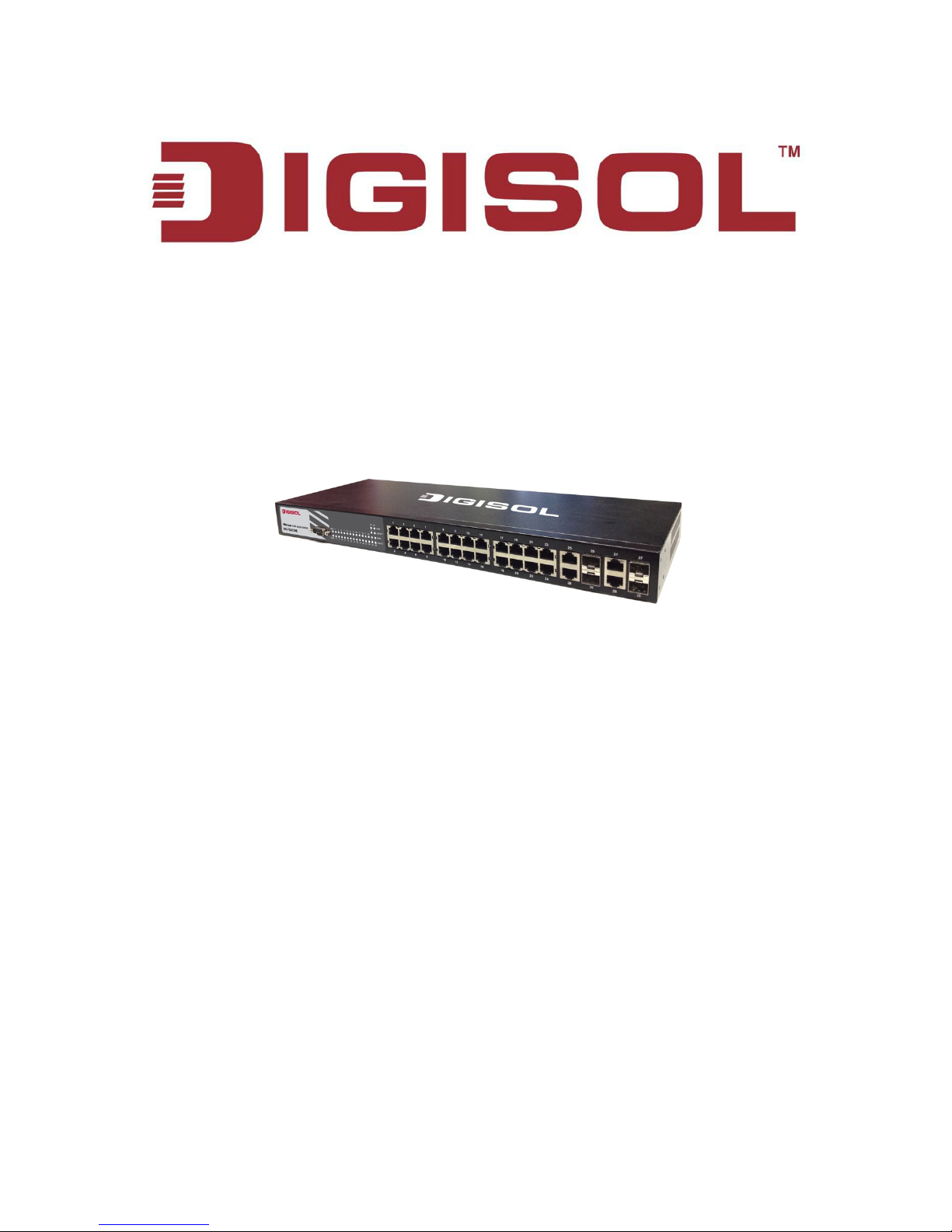
Installation Guide
MUSTANG 4000 SWITCH SERIES
DG-FS4528E
INSTALLATION GUIDE
V1.0
2013-09-24
As our products undergo continuous development the specifications are subject to change without prior notice
Page 2
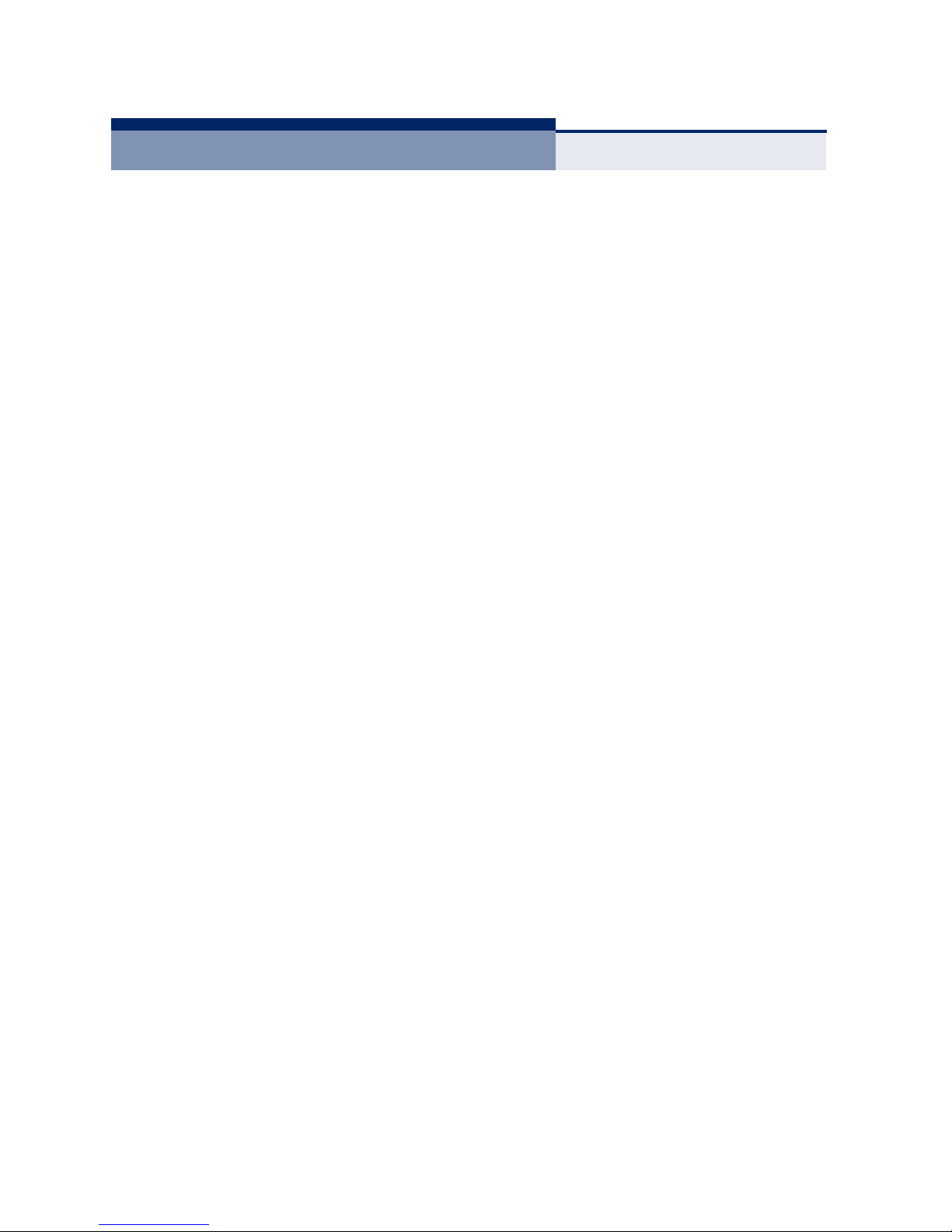
I
NSTALLATION
G
UIDE
DG-FS4528E L2 FAST ETHERNET SWITCH
Layer 2 Switch with
24 10/100BASE-TX (RJ-45) Ports,
and 4 Combination Gigabit (RJ-45/SFP) Ports
DG-FS4528E
092013
R01
Page 3

– 3 –
ABOUT THIS GUIDE
PURPOSE
This guide details the hardware features of the switch, including the physical and
performance-related characteristics, and how to install the switch.
AUDIENCE
The guide is intended for use by network administrators who are responsible for
installing and setting up network equipment; consequently, it assumes a basic
working knowledge of LANs (Local Area Networks).
CONVENTIONS
The following conventions are used throughout this guide to show information:
RELATED PUBLICATIONS
The following publication gives specific information on how to operate and use
the management functions of the switch:
The Management Guide
Also, as part of the switch’s software, there is an online web-based help that
describes all management related features.
N
OTE
:
Emphasizes important information or calls your attention to
related features or instructions.
C
AUTION
:
Alerts you to a potential hazard that could cause loss of data,
or damage the system or equipment.
W
ARNING
:
Alerts you to a potential hazard that could cause personal
injury.
Page 4
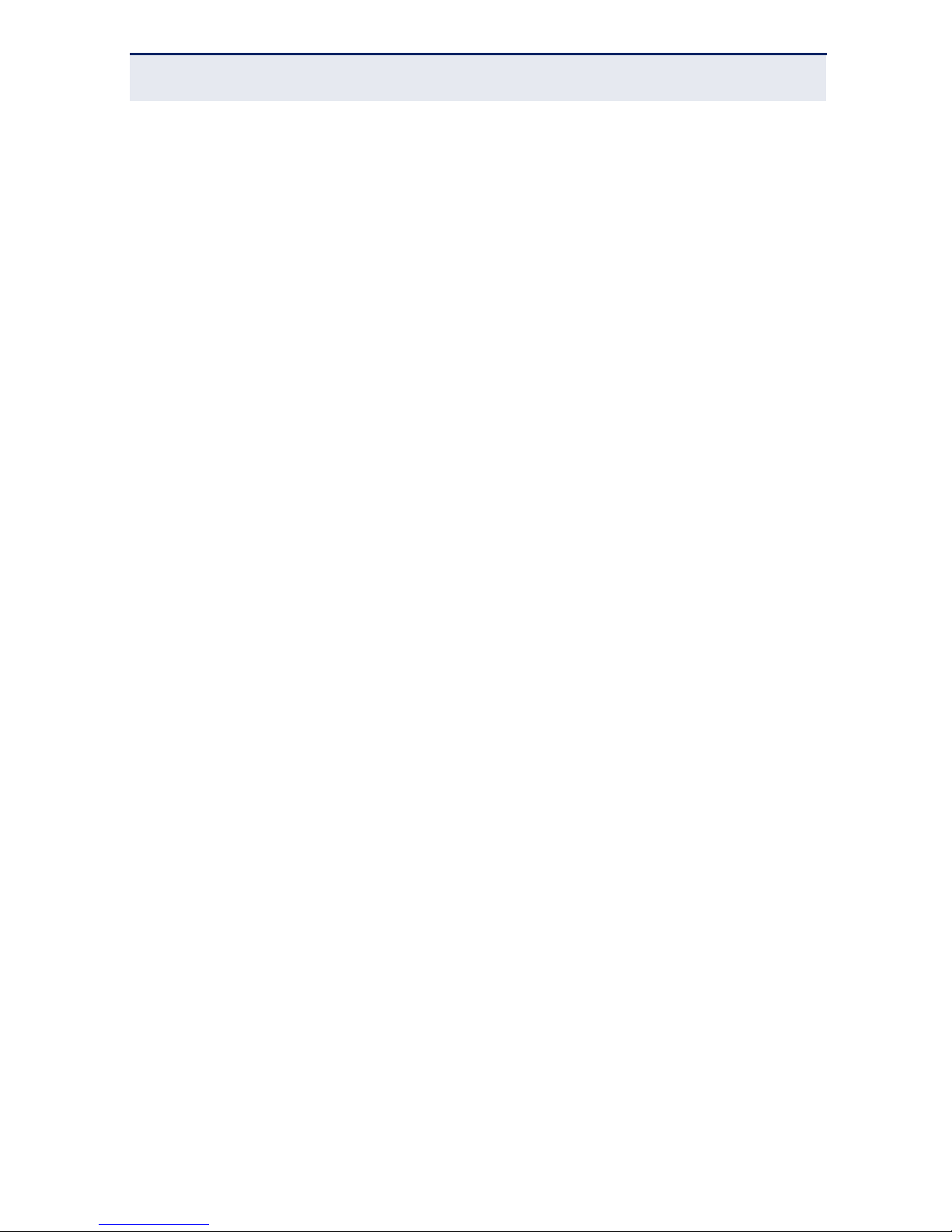
A
BOUT THIS GUIDE
– 4 –
REVISION HISTORY
This section summarizes the changes in each revision of this guide.
SEPT 2013 REVISION
This was the first revision of this guide.
Page 5
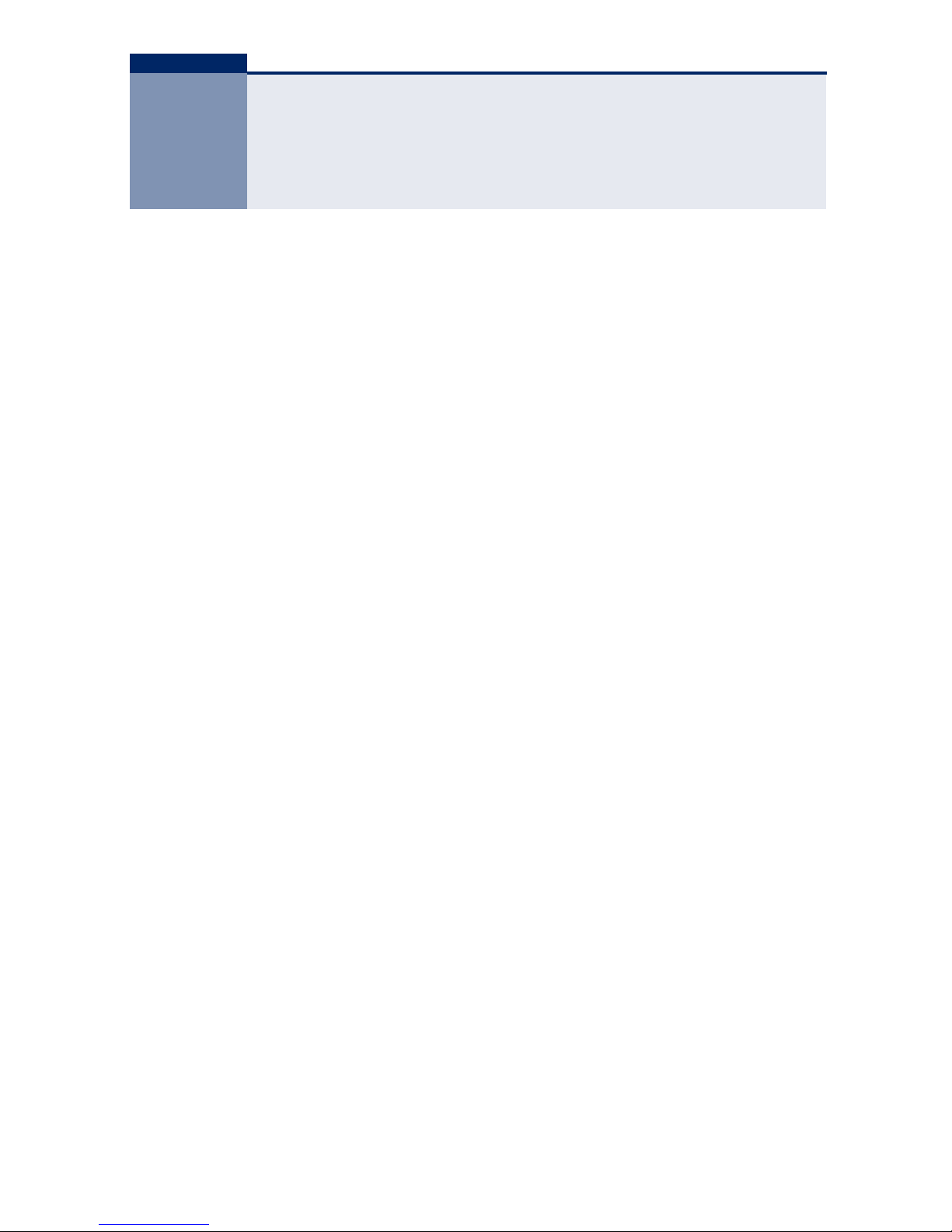
– 6 –
CONTENTS
ABOUT THIS GUIDE 3
C
ONTENTS 6
T
ABLES 10
F
IGURES 11
1I
NTRODUCTION 13
Overview 13
Switch Architecture 14
Network Management Options 14
Description of Hardware 14
10/100BASE-T Ports 14
SFP Slots 15
Port and System Status LEDs 15
Power Supply Socket 17
Application Examples 17
Network Aggregation Plan 17
Remote Connection with Fiber Cable 18
2INSTALLING THE SWITCH 21
Selecting a Site 21
Ethernet Cabling 22
Equipment Checklist 23
Package Contents 23
Optional Rack-Mounting Equipment 23
Mounting 24
Rack Mounting 24
Desktop or Shelf Mounting 26
Page 6
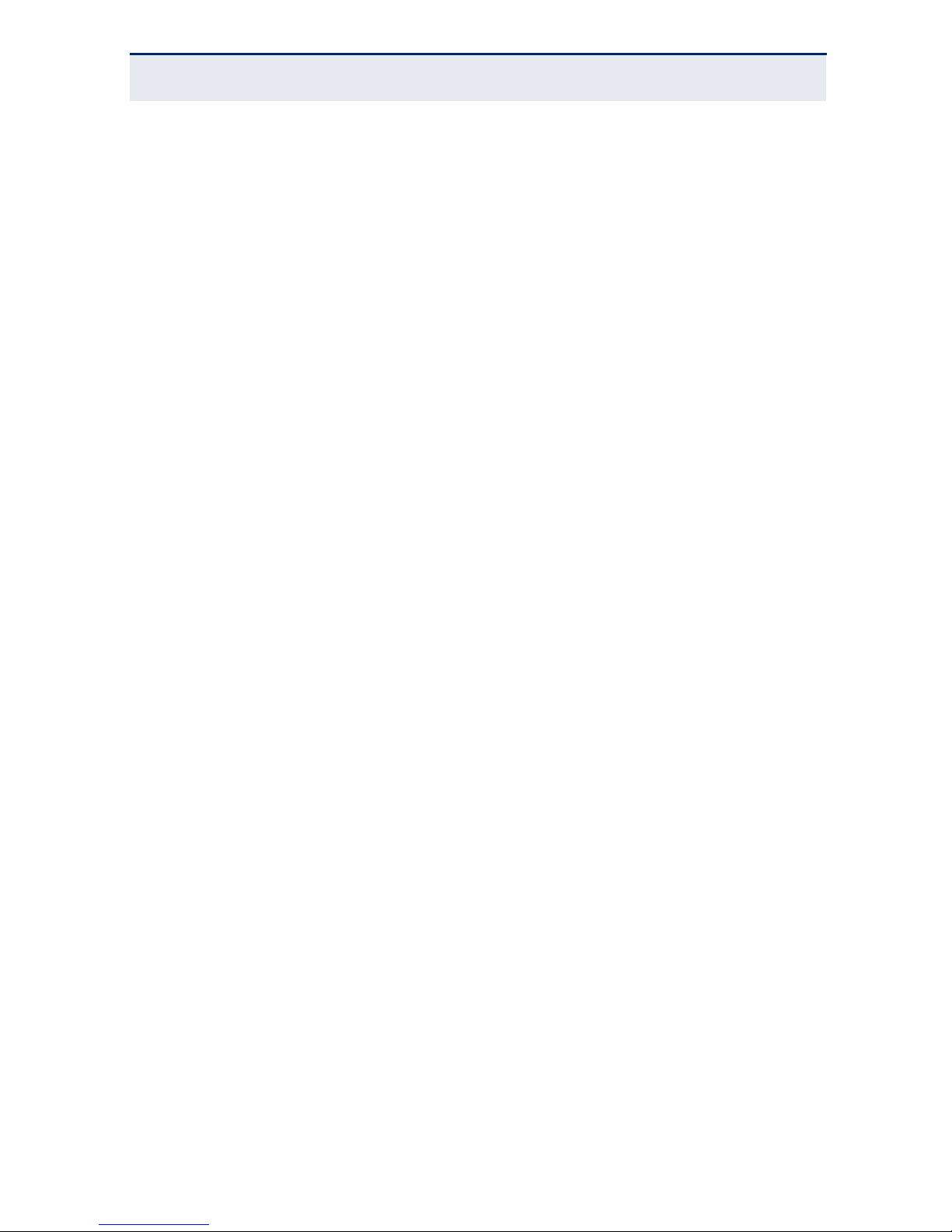
C
ONTENTS
– 7 –
Installing an Optional SFP Transceiver 27
Connecting to a Power Source 28
Connecting to the Console Port 29
Wiring Map for Serial Cable 29
3MAKING NETWORK CONNECTIONS 31
Connecting Network Devices 31
Twisted-Pair Devices 31
Cabling Guidelines 31
Connecting to PCs, Servers, Hubs and Switches 32
Network Wiring Connections 33
Fiber Optic SFP Devices 34
Connectivity Rules 35
1000BASE-T Cable Requirements 35
1000 Mbps Gigabit Ethernet Collision Domain 36
100 Mbps Fast Ethernet Collision Domain 37
10 Mbps Ethernet Collision Domain 37
Cable Labeling and Connection Records 37
ATROUBLESHOOTING 39
Diagnosing Switch Indicators 39
Power and Cooling Problems 40
Installation 40
In-Band Access 40
BCABLES 41
Twisted-Pair Cable and Pin Assignments 41
10BASE-T/100BASE-TX Pin Assignments 42
Straight-Through Wiring 42
Crossover Wiring 43
1000BASE-T Pin Assignments 44
Fiber Standards 45
CSPECIFICATIONS 47
Page 7
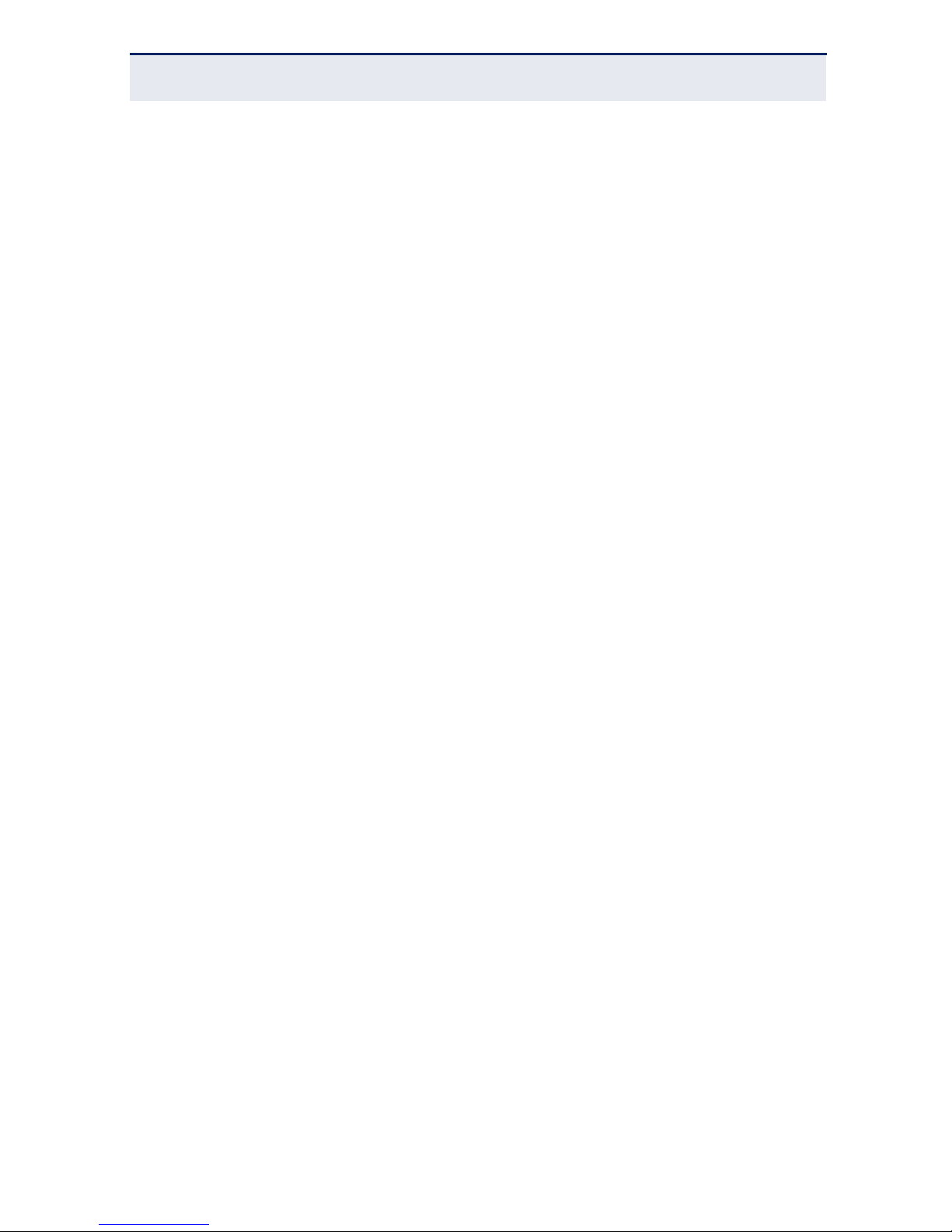
C
ONTENTS
– 8 –
Physical Characteristics 47
Switch Features 48
Management Features 49
Standards 49
49
GLOSSARY 51
I
NDEX 57
Page 8
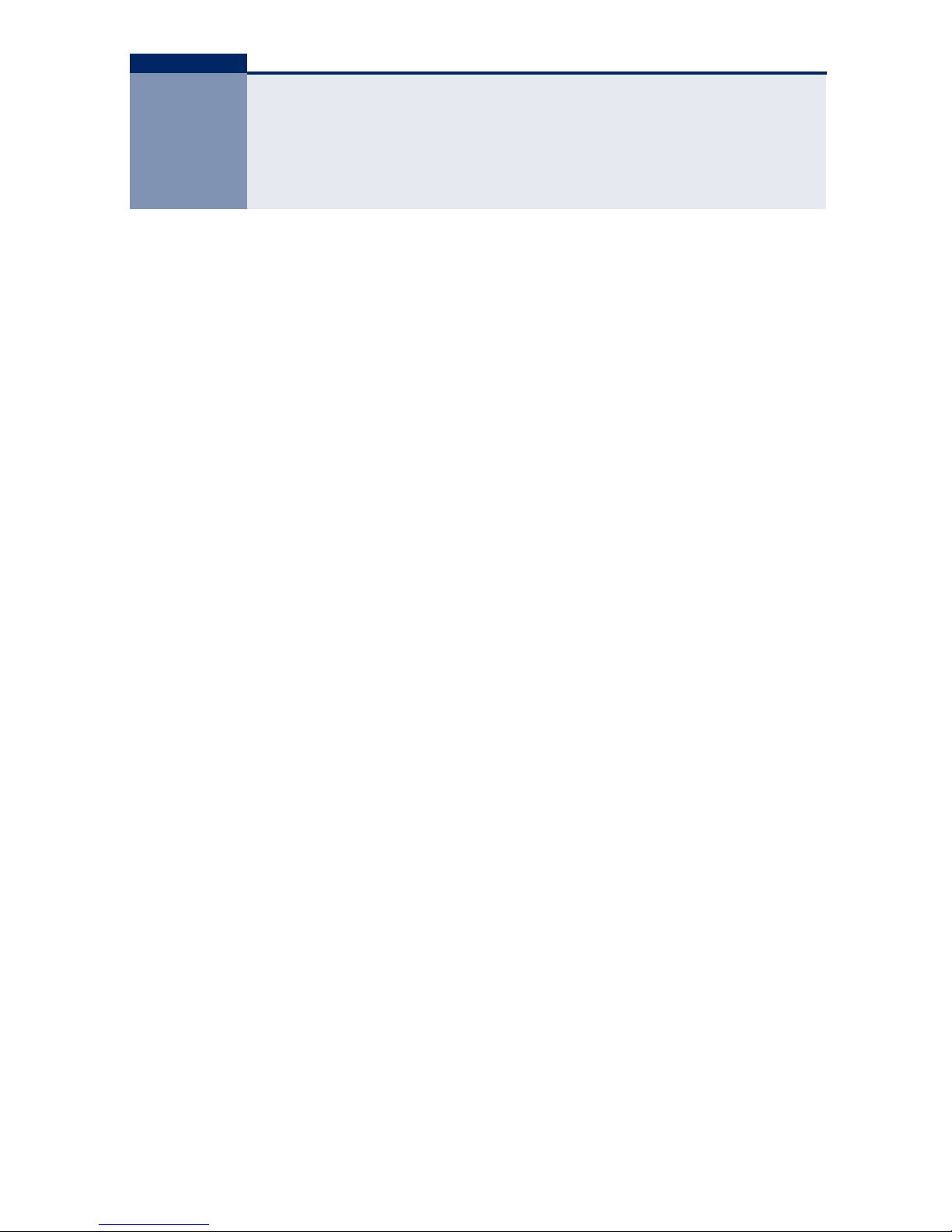
– 10 –
TABLES
Table 1: Port Status LEDs 15
Table 2: System Status LEDs 16
Table 3: Console Cable Wiring 29
Table 4: Maximum 1000BASE-T Gigabit Ethernet Cable Length 36
Table 5: Maximum 1000BASE-SX Gigabit Ethernet Cable Lengths 36
Table 6: Maximum 1000BASE-LX Gigabit Ethernet Cable Length 36
Table 7: Maximum 1000BASE-LH Gigabit Ethernet Cable Length 36
Table 8: Maximum Fast Ethernet Cable Lengths 37
Table 9: Maximum Ethernet Cable Length 37
Table 10: Troubleshooting Chart 39
Table 11: 10/100BASE-TX MDI and MDI-X Port Pinouts 42
Table 12: 1000BASE-T MDI and MDI-X Port Pinouts 44
Table 13: Fiber Standards 45
Page 9
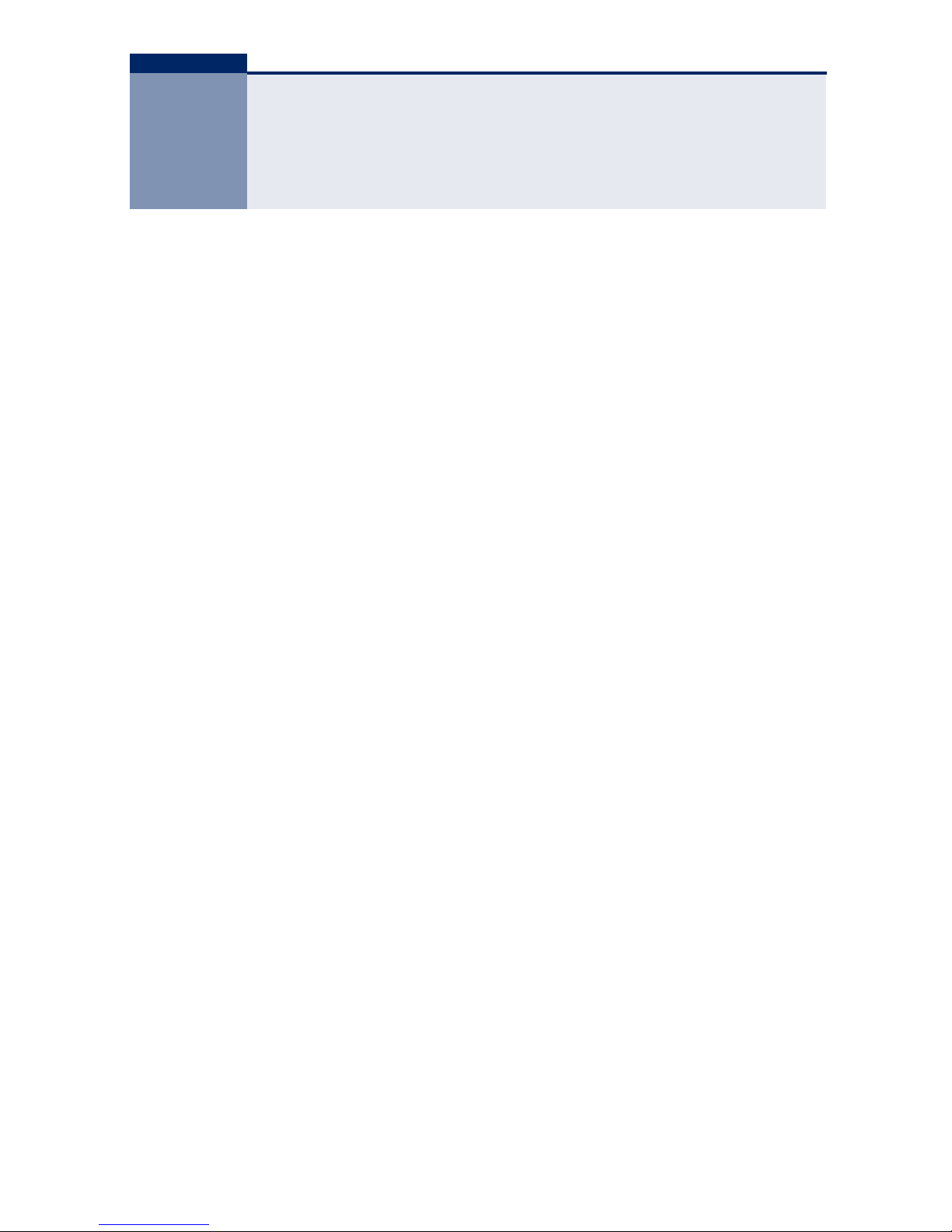
– 11 –
FIGURES
Figure 1: Front and Rear Panels 13
Figure 2: Port Status LEDs 15
Figure 3: System Status LED 16
Figure 4: Power Supply Socket 17
Figure 5: Network Aggregation Plan 18
Figure 6: Remote Connections with Fiber Cable 19
Figure 7: RJ-45 Connections 22
Figure 8: Attaching the Brackets 25
Figure 9: Installing the Switch in a Rack 25
Figure 10: Attaching the Adhesive Feet 26
Figure 11: Inserting an SFP Transceiver into a Slot 27
Figure 12: Power Sockets 28
Figure 13: Serial Port (DB-9 DTE) Pin-Out 29
Figure 14: Making Twisted-Pair Connections 32
Figure 15: Network Wiring Connections 33
Figure 16: Making Fiber Port Connections 35
Figure 17: RJ-45 Connector Pin Numbers 41
Figure 18: Straight-through Wiring 43
Figure 19: Crossover Wiring 43
Page 10
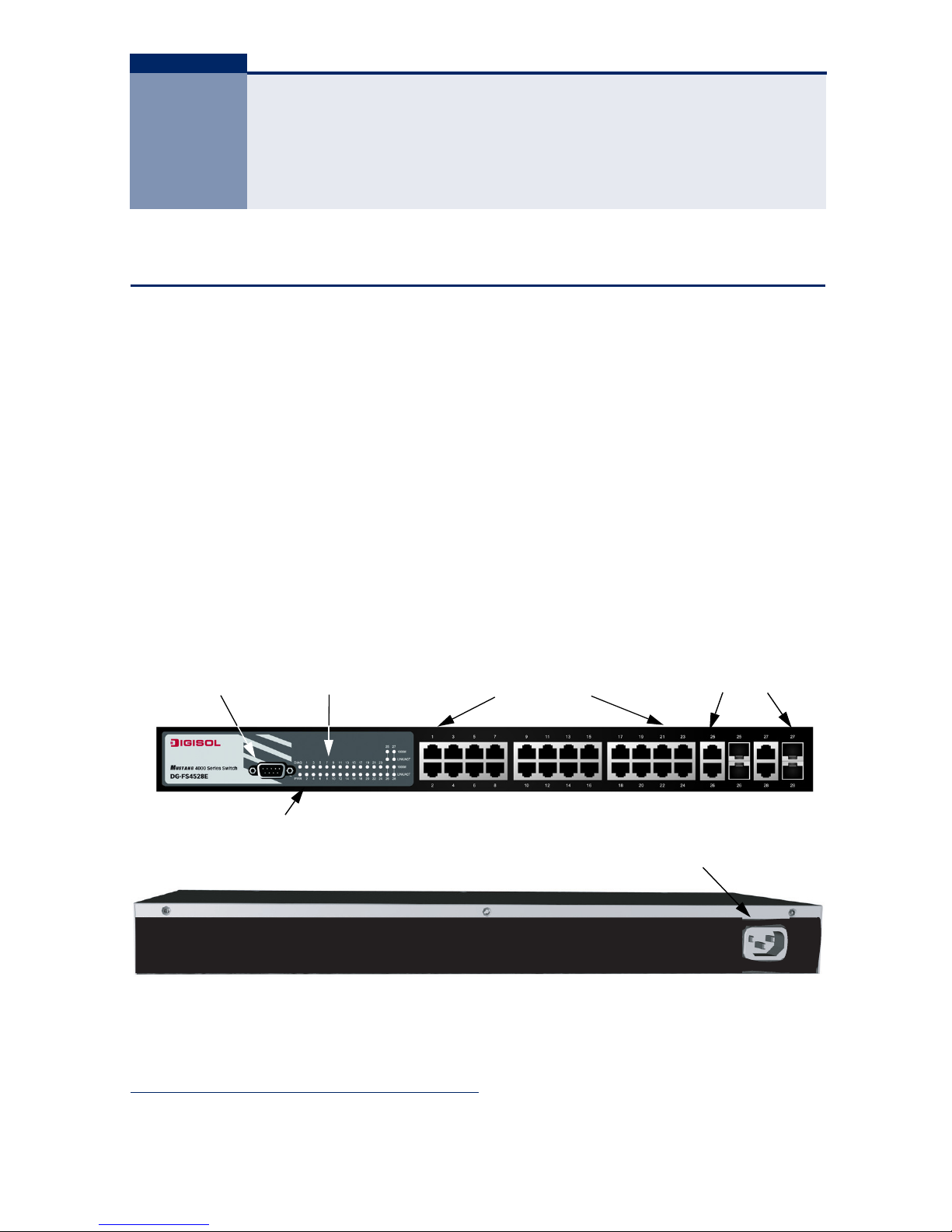
– 13 –
1 INTRODUCTION
OVERVIEW
The DG-FS4528E switch is a intelligent switch with 24 10/100BASE-T ports, and
four Gigabit combination ports
1
that are comprised of an RJ-45 port and an SFP
transceiver slot. There is also an SNMP-based management agent embedded on
the main board. This agent supports both in-band and out-of-band access for
managing the switch.
This switch provides a broad range of powerful features for Layer 2 switching,
delivering reliability and consistent performance for your network traffic. It
brings order to poorly performing networks by segregating them into separate
broadcast domains with IEEE 802.1Q compliant VLANs, and empower
multimedia applications with multicast switching and CoS services.
Figure 1: Front and Rear Panels
1. RJ-45 ports shared with a SFP transceiver slots. If an SFP transceiver is plugged
in, the corresponding RJ-45 port is disabled.
10/100 Mbps RJ-45 Ports
Console
Port
System Indicators
Combination
Gigabit Ports
Power Socket
Port Status
Indicators
Page 11
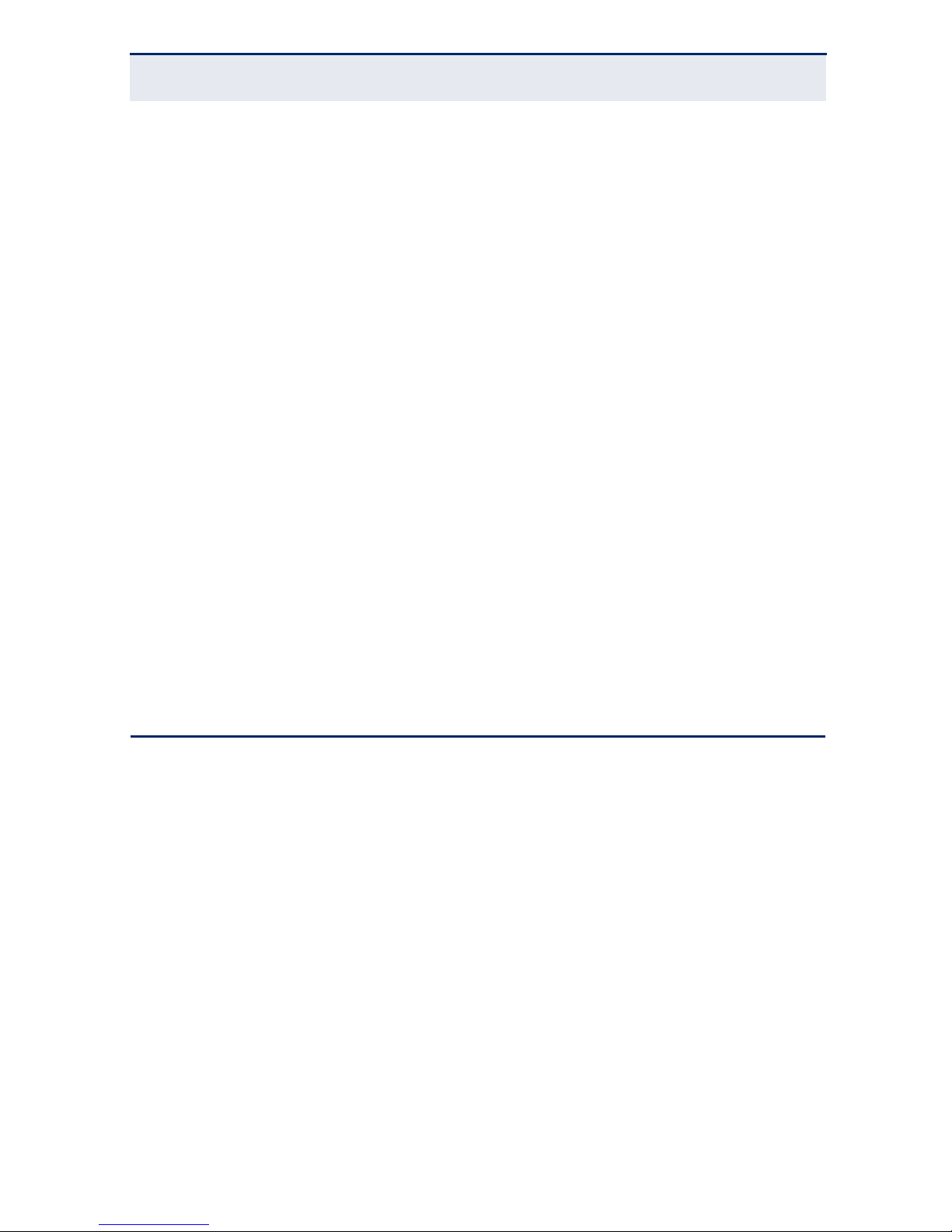
C
HAPTER
1
| Introduction
Description of Hardware
– 14 –
SWITCH ARCHITECTURE
This switch employs a wire-speed, non-blocking switching fabric. This permits
simultaneous wire-speed transport of multiple packets at low latency on all
ports. This switch also features full-duplex capability on all ports, which
effectively doubles the bandwidth of each connection.
This switch uses store-and-forward switching to ensure maximum data integrity.
With store-and-forward switching, the entire packet must be received into a
buffer and checked for validity before being forwarded. This prevents errors
from being propagated throughout the network.
NETWORK MANAGEMENT OPTIONS
This switch contains a comprehensive array of LEDs for “at-a-glance” monitoring
of network and port status. It also includes a management agent that allows you
to configure or monitor the switch using its embedded management software, or
via SNMP applications. To manage a switch, you can make a direct connection to
the RS-232 console port (out-of-band), or you can manage it through a network
connection (in-band) using Telnet, the on-board Web agent, or Windows-based
network management software.
For a detailed description of the switch’s software features, refer to the
Management Guide.
DESCRIPTION OF HARDWARE
10/100BASE-T PORTS
This switch contains 24 RJ-45 ports that operate at 10 Mbps or 100 Mbps, half or
full duplex. Because all ports on both switches support automatic MDI/MDI-X
operation, you can use straight-through cables for all network connections to
PCs or servers, or to other switches or hubs. (See “Twisted-Pair Cable and Pin
Assignments” on page 41.)
Each of these ports support auto-negotiation, so the optimum transmission
mode (half or full duplex), and data rate (10 or 100 Mbps) can be selected
automatically. If a device connected to one of these ports does not support autonegotiation, the communication mode of that port can be configured manually.
Page 12
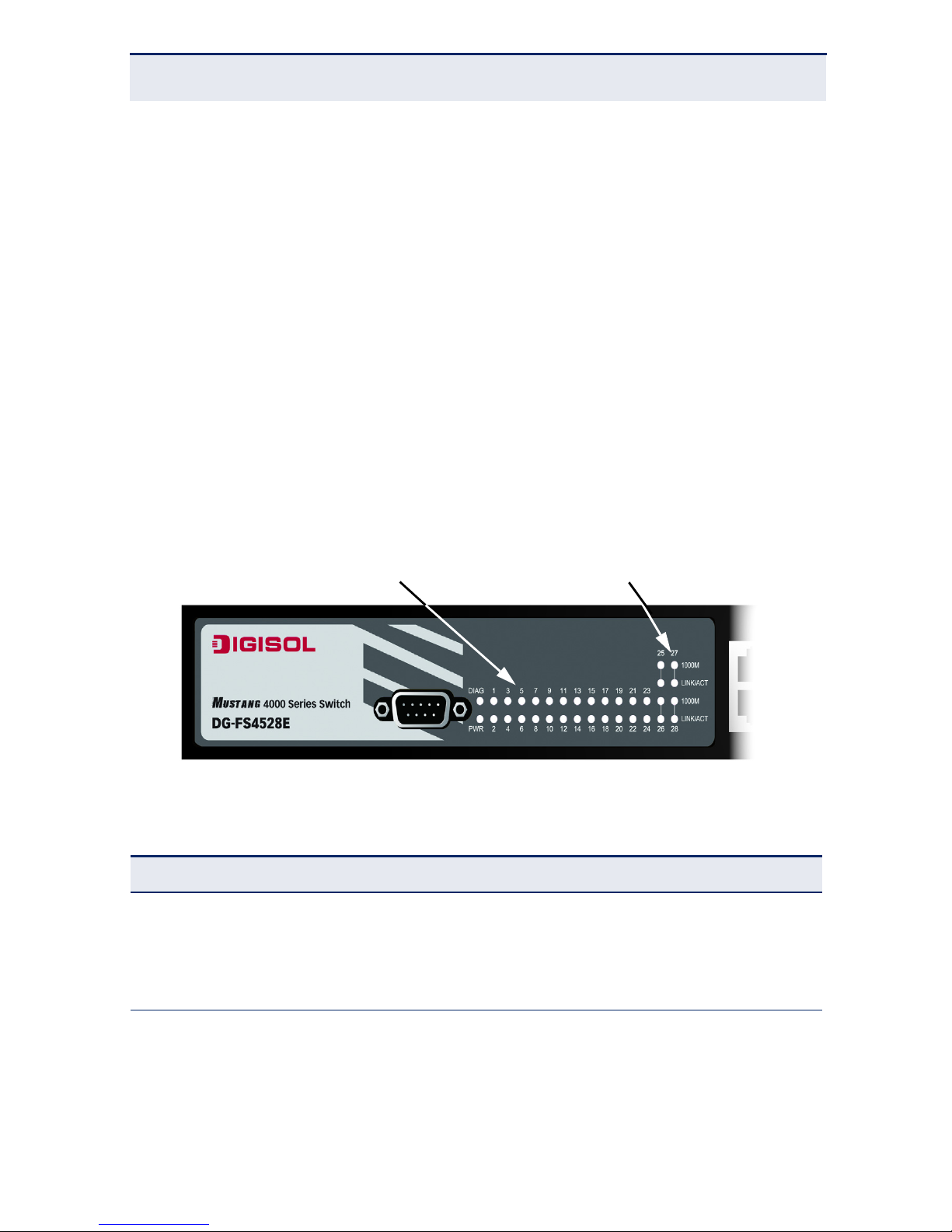
C
HAPTER
1
| Introduction
Description of Hardware
– 15 –
Each port also supports auto-negotiation of flow control, so the switch can
automatically prevent port buffers from becoming saturated.
SFP SLOTS
The Small Form Factor Pluggable (SFP) transceiver slots are shared with four RJ45 ports (combination ports). In its default configuration, if an SFP transceiver
(purchased separately) is installed in a slot and has a valid link on its port, the
associated RJ-45 port is disabled and cannot be used. The switch can also be
configured to force the use of an RJ-45 port or SFP slot, as required.
PORT AND SYSTEM STATUS LEDS
The LEDs, which are located on the front panel for easy viewing, are shown
below and described in the following table.
Figure 2: Port Status LEDs
Table 1: Port Status LEDs
LED Condition Status
RJ-45 Ports
Link/ACT
(Link/Activity)
On/Blinking Green The port has a valid 10 or 100 Mbps link. Blinking
indicates activity.
Off There is no valid link on the port.
Combination Gigabit Ports
Link/ACT
(Link/Activity)
On/Blinking Green The port has a valid 10/100/1000 Mbps link.
Blinking indicates activity.
Off There is no valid link on the port.
RJ-45 Port Status LEDs
Combination Gigabit Port Status LEDs
Page 13
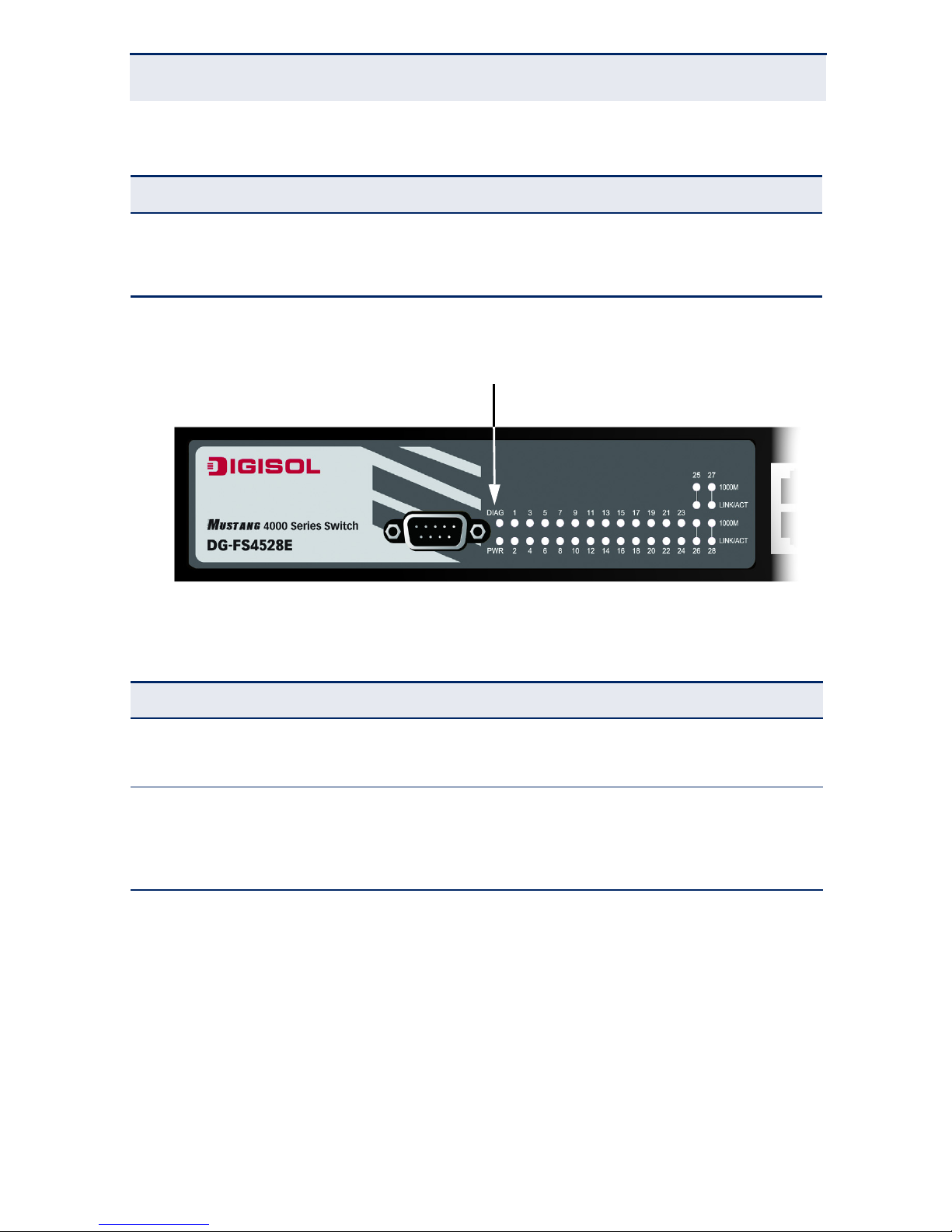
C
HAPTER
1
| Introduction
Description of Hardware
– 16 –
Figure 3: System Status LED
1000M On/Blinking Green The port has a valid 1000 Mbps link. Blinking
indicates activity.
Off There is no valid 1000 Mbps link on the port.
Table 2: System Status LEDs
LED Condition Status
PWR (Power) On Green Internal power is operating normally.
Off Power off or failure.
DIAG
(Diagnostic)
On Green System self-diagnostic test successfully completed.
Blinking Green System self-diagnostic test in progress.
Off System self-diagnostic test has failed.
Table 1: Port Status LEDs (Continued)
LED Condition Status
System Status LEDs
Page 14
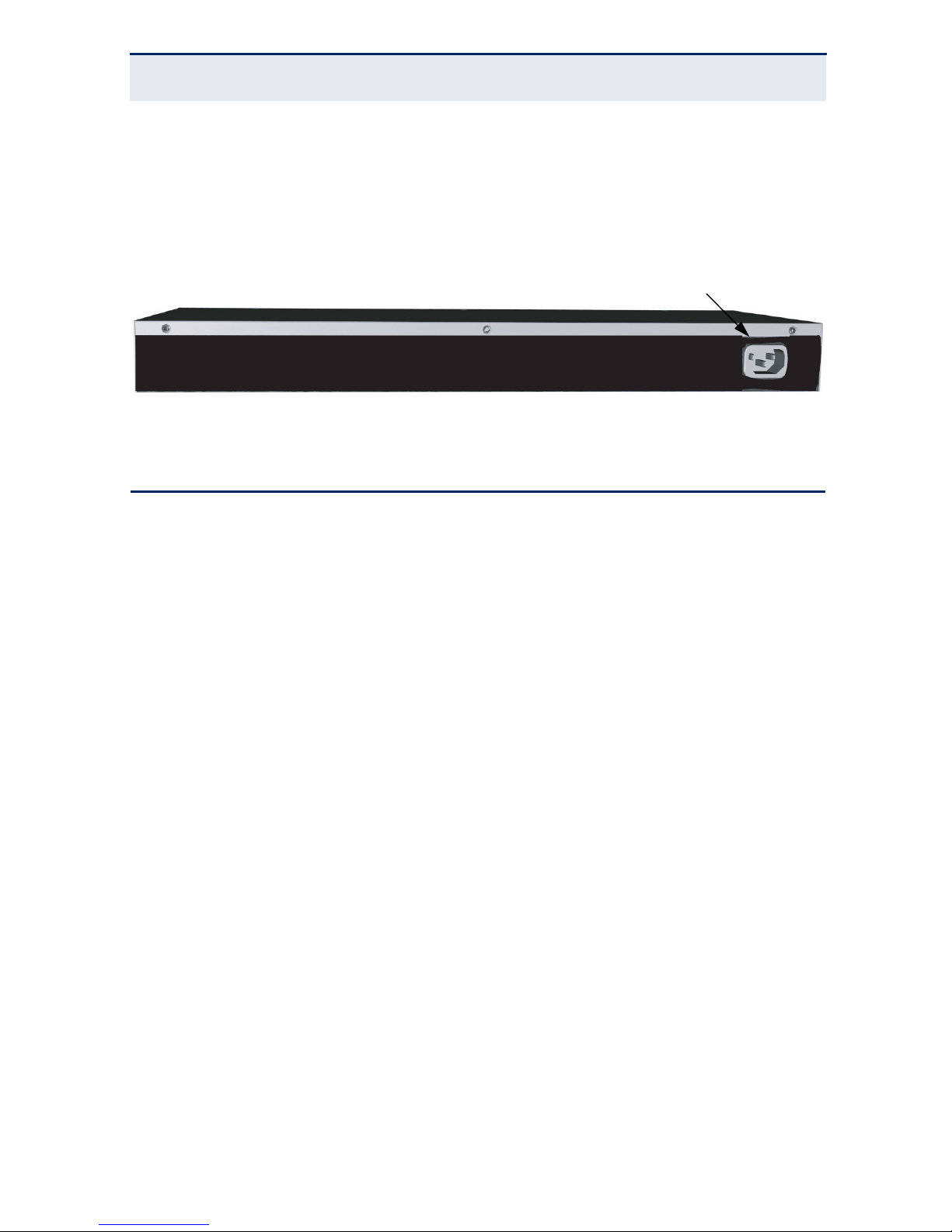
C
HAPTER
1
| Introduction
Application Examples
– 17 –
POWER SUPPLY SOCKET
There is one standard power socket on the rear panel of the switch for the AC
power cord.
Figure 4: Power Supply Socket
APPLICATION EXAMPLES
This switch is an excellent choice for mixed Ethernet, Fast Ethernet, and Gigabit
Ethernet installations where significant growth is expected in the near future. In
a basic stand-alone configuration, it can provide direct full-duplex connections to
workstations or servers. When the time comes for further expansion, just
connect to another hub or switch using one of the Fast Ethernet ports built into
the front panel or a Gigabit Ethernet port on a plug-in SFP transceiver.
Some typical application examples are described in this section.
NETWORK AGGREGATION PLAN
With 24 parallel bridging ports (i.e., 24 distinct collision domains), the switch can
collapse a complex network down into a single efficient bridged node, increasing
overall bandwidth and throughput.
In the figure below, the 10/100BASE-TX ports on the switch are providing
100 Mbps connectivity through layer 2 switches. In addition, the switch is also
connecting several servers at 1000 Mbps.
Power Socket
Page 15
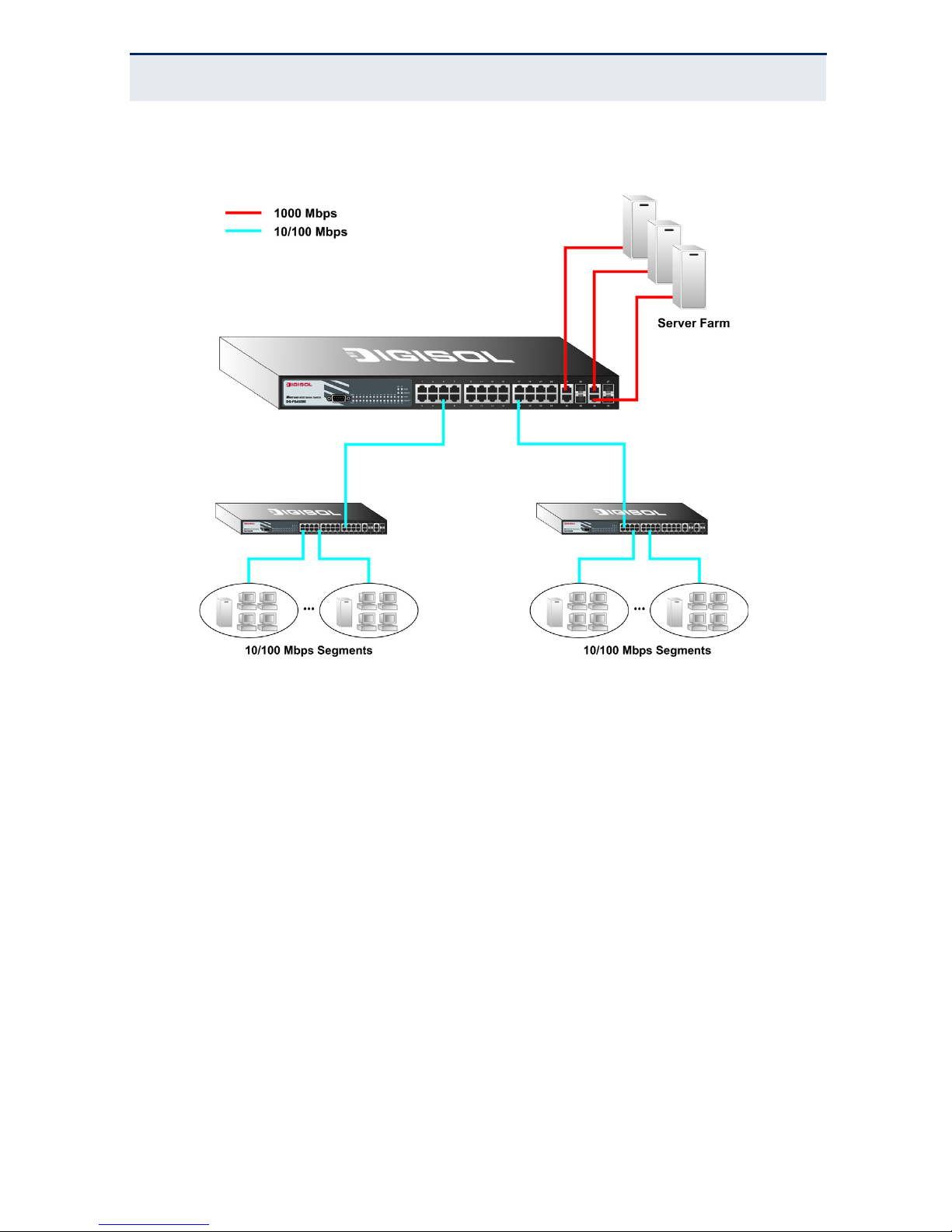
C
HAPTER
1
| Introduction
Application Examples
– 18 –
Figure 5: Network Aggregation Plan
REMOTE CONNECTION WITH FIBER CABLE
Fiber optic technology allows for longer cabling than any other media type. A
1000BASE-SX (MMF) link can connect to a site up to 550 meters away, a
1000BASE-LX (SMF) link up to 10 km, and a 1000BASE-LH link up to 70 km.
This allows the switch to serve as a collapsed backbone, providing direct
connectivity for a widespread LAN.
A 1000BASE-SX SFP transceiver can be used for a high-speed connection
between floors in the same building, a 1000BASE-LX SFP transceiver can be
used to connect to other buildings in a campus setting, and a 1000BASE-LH SFP
transceiver can be used for a long-haul connection to a remote site.
The figure below illustrates the switch connecting multiple segments with fiber
cable.
Page 16

C
HAPTER
1
| Introduction
Application Examples
– 19 –
Figure 6: Remote Connections with Fiber Cable
Page 17

– 21 –
2 INSTALLING THE SWITCH
SELECTING A SITE
Switch units can be mounted in a standard 19-inch equipment rack or on a flat
surface. Be sure to follow the guidelines below when choosing a location.
The site should:
be at the center of all the devices you want to link and near a power
outlet.
be able to maintain its temperature within 0 to 55 °C (32 to 130 °F)
and its humidity within 5% to 95%, non-condensing
provide adequate space (approximately two inches) on all sides for
proper air flow
be accessible for installing, cabling and maintaining the devices
allow the status LEDs to be clearly visible
Make sure twisted-pair cable is always routed away from power lines,
fluorescent lighting fixtures and other sources of electrical interference,
such as radios and transmitters.
Make sure that a separate grounded power outlet that provides 100 to 240
VAC, 50 to 60 Hz, is within 2.44 m (8 feet) of each device and is powered
from an independent circuit breaker. As with any equipment, using a filter or
surge suppressor is recommended.
Page 18

C
HAPTER
2
| Installing the Switch
Ethernet Cabling
– 22 –
ETHERNET CABLING
To ensure proper operation when installing the switch into a network, make sure
that the current cables are suitable for 10BASE-T, 100BASE-TX or 1000BASE-T
operation. Check the following criteria against the current installation of your
network:
Cable type: Unshielded twisted pair (UTP) or shielded twisted pair (STP)
cables with RJ-45 connectors; Category 3 or better for 10BASE-T, Category
5 or better for 100BASE-TX, and Category 5 or better for 1000BASE-T.
Protection from radio frequency interference emissions
Electrical surge suppression
Separation of electrical wires (switch related or other) and electromagnetic
fields from data based network wiring
Safe connections with no damaged cables, connectors or shields
Figure 7: RJ-45 Connections
RJ-45 Connector
Page 19

C
HAPTER
2
| Installing the Switch
Equipment Checklist
– 23 –
EQUIPMENT CHECKLIST
After unpacking the switch, check the contents to be sure you have received all
the components. Then, before beginning the installation, be sure you have all
other necessary installation equipment.
PACKAGE CONTENTS
DG-FS4528E Fast Ethernet Switch
Four adhesive foot pads
Bracket Mounting Kit containing two brackets and eight screws for attaching
the brackets to the switch
Power Cord
RS-232 console cable
This Installation Guide
Management Guide CD
OPTIONAL RACK-MOUNTING EQUIPMENT
If you plan to rack-mount the switch, be sure to have the following equipment
available:
Four mounting screws for each device you plan to install in a rack—these
are not included
A screwdriver (Phillips or flathead, depending on the type of screws used)
Page 20

C
HAPTER
2
| Installing the Switch
Mounting
– 24 –
MOUNTING
The switch units can be mounted in a standard 19-inch equipment rack or on a
desktop or shelf. Mounting instructions for each type of site follow.
RACK MOUNTING
Before rack mounting the switch, pay particular attention to the following
factors:
Temperature: Since the temperature within a rack assembly may be
higher than the ambient room temperature, check that the rackenvironment temperature is within the specified operating temperature
range. (See page 48.)
Mechanical Loading: Do not place any equipment on top of a rack-
mounted unit.
Circuit Overloading: Be sure that the supply circuit to the rack assembly
is not overloaded.
Grounding: Rack-mounted equipment should be properly grounded.
Particular attention should be given to supply connections other than direct
connections to the mains.
To rack-mount devices:
1. Attach the brackets to the device using the screws provided in the Bracket
Mounting Kit.
Page 21

C
HAPTER
2
| Installing the Switch
Mounting
– 25 –
Figure 8: Attaching the Brackets
2. Mount the device in the rack, using four rack-mounting screws (not
provided).
Figure 9: Installing the Switch in a Rack
3. If installing a single switch only, go to “Connecting to a Power Source” on
page 28.
4. If installing multiple switches, mount them in the rack, one below the other,
in any order.
Page 22

C
HAPTER
2
| Installing the Switch
Mounting
– 26 –
DESKTOP OR SHELF MOUNTING
1. Attach the four adhesive feet to the bottom of the first switch.
Figure 10: Attaching the Adhesive Feet
2. Set the device on a flat surface near an AC power source, making sure there
are at least two inches of space on all sides for proper air flow.
3. If installing a single switch only, go to “Connecting to a Power Source” on
page 28.
4. If installing multiple switches, attach four adhesive feet to each one. Place
each device squarely on top of the one below, in any order.
Page 23

C
HAPTER
2
| Installing the Switch
Installing an Optional SFP Transceiver
– 27 –
INSTALLING AN OPTIONAL SFP TRANSCEIVER
Figure 11: Inserting an SFP Transceiver into a Slot
The switch supports 1000BASE-SX, 1000BASE-LX, 1000BASE-LH and other SFPcompatible transceivers. To install an SFP transceiver, do the following:
1. Consider network and cabling requirements to select an appropriate SFP
transceiver type.
2. Insert the transceiver with the optical connector facing outward and the slot
connector facing down. Note that SFP transceivers are keyed so they can
only be installed in one orientation.
3. Slide the SFP transceiver into the slot until it clicks into place.
N
OTE
:
SFP transceivers are hot-swappable. The switch does not need to
be powered off before installing or removing a transceiver. However,
always first disconnect the network cable before removing a
transceiver.
N
OTE
:
SFP transceivers are not provided in the switch package.
Page 24

C
HAPTER
2
| Installing the Switch
Connecting to a Power Source
– 28 –
CONNECTING TO A POWER SOURCE
To connect a device to a power source:
1. Insert the power cable plug directly into the socket located at the back of
the device.
Figure 12: Power Sockets
2. Plug the other end of the cable into a grounded, 3-pin socket.
3. Check the front-panel LEDs as the device is powered on to be sure the
Power LED is lit. If not, check that the power cable is correctly plugged in.
4. If you have purchased a Redundant Power Unit, connect it to the switch and
to an AC power source now, following the instructions included with the
package.
N
OTE
:
For International use, you may need to change the AC line cord.
You must use a line cord set that has been approved for the socket type
in your country.
Page 25

C
HAPTER
2
| Installing the Switch
Connecting to the Console Port
– 29 –
CONNECTING TO THE CONSOLE PORT
The DB-9 serial port on the switch’s front panel is used to connect to the switch
for out-of-band console configuration. The on-board configuration program can
be accessed from a terminal or a PC running a terminal emulation program. The
pin assignments used to connect to the serial port are described in the following
figure and table.
Figure 13: Serial Port (DB-9 DTE) Pin-Out
WIRING MAP FOR SERIAL CABLE
The serial port’s configuration requirements are as follows:
Default Baud rate—115,200 bps
Character Size—8 Characters
Parity—None
Stop bit—One
Data bits—8
Table 3: Console Cable Wiring
Switch’s 9-Pin
Console Port
Null Modem PC’s 9-Pin
DTE Port
2 RXD (receive data) <--------------------- 3 TXD (transmit data)
3 TXD (transmit data) ---------------------> 2 RXD (receive data)
5 SGND (signal ground) ----------------------- 5 SGND (signal ground)
No other pins are used.
1
5
6 9
Page 26

– 31 –
3 MAKING NETWORK CONNECTIONS
CONNECTING NETWORK DEVICES
This switch is designed to interconnect multiple segments (or collision domains).
It can be connected to network cards in PCs and servers, as well as to hubs,
switches or routers. It may also be connected to devices using optional SFP
tranceivers.
TWISTED-PAIR DEVICES
Each device requires an unshielded twisted-pair (UTP) cable with RJ-45
connectors at both ends. Use Category 5, 5e or 6 cable for 1000BASE-T
connections, Category 5 or better for 100BASE-TX connections, and Category 3
or better for 10BASE-T connections.
CABLING GUIDELINES
The RJ-45 ports on the switch supports automatic MDI/MDI-X pinout
configuration, so you can use standard straight-through twisted-pair cables to
connect to any other network device (PCs, servers, switches, routers, or hubs).
See Appendix B for further information on cabling.
C
AUTION
:
Do not plug a phone jack connector into an RJ-45 port. This
will damage the switch. Use only twisted-pair cables with RJ-45
connectors that conform to FCC standards.
Page 27

C
HAPTER
3
| Making Network Connections
Twisted-Pair Devices
– 32 –
CONNECTING TO PCS, SERVERS, HUBS AND SWITCHES
1. Attach one end of a twisted-pair cable segment to the device’s RJ-45
connector.
Figure 14: Making Twisted-Pair Connections
2. If the device is a PC card and the switch is in the wiring closet, attach the
other end of the cable segment to a modular wall outlet that is connected to
the wiring closet. (See "Network Wiring Connections" on page 33.)
Otherwise, attach the other end to an available port on the switch.
Make sure each twisted pair cable does not exceed 100 meters (328 ft) in
length.
3. As each connection is made, the Link LED (on the switch) corresponding to
each port will light to indicate that the connection is valid.
N
OTE
:
Avoid using flow control on a port connected to a hub unless it is
actually required to solve a problem. Otherwise back pressure jamming
signals may degrade overall performance for the segment attached to
the hub.
Page 28

C
HAPTER
3
| Making Network Connections
Twisted-Pair Devices
– 33 –
NETWORK WIRING CONNECTIONS
Today, the punch-down block is an integral part of many of the newer equipment
racks. It is actually part of the patch panel. Instructions for making connections
in the wiring closet with this type of equipment follows.
1. Attach one end of a patch cable to an available port on the switch, and the
other end to the patch panel.
2. If not already in place, attach one end of a cable segment to the back of the
patch panel where the punch-down block is located, and the other end to a
modular wall outlet.
3. Label the cables to simplify future troubleshooting.
Figure 15: Network Wiring Connections
Page 29

C
HAPTER
3
| Making Network Connections
Fiber Optic SFP Devices
– 34 –
FIBER OPTIC SFP DEVICES
An optional Gigabit SFP transceiver (1000BASE-SX, 1000BASE-LX, or
1000BASE-LH) can be used for a backbone connection between switches, or for
connecting to a high-speed server.
Each multimode fiber optic port requires 50/125 or 62.5/125 micron multimode
fiber optic cabling with an LC connector at both ends. Each single-mode fiber
port requires 9/125 micron single-mode fiber optic cable with an LC connector at
both ends.
1. Remove and keep the LC port’s rubber cover. When not connected to a fiber
cable, the rubber cover should be replaced to protect the optics.
2. Check that the fiber terminators are clean. You can clean the cable plugs by
wiping them gently with a clean tissue or cotton ball moistened with a little
ethanol. Dirty fiber terminators on fiber cables will impair the quality of the
light transmitted through the cable and lead to degraded performance on
the port.
3. Connect one end of the cable to the LC port on the switch and the other end
to the LC port on the other device. Since LC connectors are keyed, the cable
can be attached in only one orientation.
W
ARNING
:
This switch uses lasers to transmit signals over fiber optic
cable. The lasers are compliant with the requirements of a Class 1
Laser Product and are inherently eye safe in normal operation.
However, you should never look directly at a transmit port when it is
powered on.
W
ARNING
:
When selecting a fiber SFP device, considering safety, please
make sure that it can function at a temperature that is not less than the
recommended maximum operational temperature of the product. You
must also use an approved Laser Class 1 SFP transceiver.
Page 30

C
HAPTER
3
| Making Network Connections
Connectivity Rules
– 35 –
Figure 16: Making Fiber Port Connections
4. As a connection is made, check the Link LED on the switch corresponding to
the port to be sure that the connection is valid.
The 1000BASE-SX, 1000BASE-LX and 1000BASE-LH fiber optic ports operate at
1 Gbps full duplex, with auto-negotiation of flow control. The maximum length
for fiber optic cable operating at Gigabit speed will depend on the fiber type as
listed under "1000 Mbps Gigabit Ethernet Collision Domain" on page 36.
CONNECTIVITY RULES
When adding hubs (repeaters) to your network, please follow the connectivity
rules listed in the manuals for these products. However, note that because
switches break up the path for connected devices into separate collision
domains, you should not include the switch or connected cabling in your
calculations for cascade length involving other devices.
1000BASE-T CABLE REQUIREMENTS
All Category 5 UTP cables that are used for 100BASE-TX connections should also
work for 1000BASE-T, providing that all four wire pairs are connected. However,
it is recommended that for all critical connections, or any new cable installations,
Category 5e (enhanced Category 5) or Category 6 cable should be used. The
Category 5e specification includes test parameters that are only
recommendations for Category 5. Therefore, the first step in preparing existing
2
7
Page 31

C
HAPTER
3
| Making Network Connections
Connectivity Rules
– 36 –
Category 5 cabling for running 1000BASE-T is a simple test of the cable
installation to be sure that it complies with the IEEE 802.3ab standards.
1000 MBPS GIGABIT ETHERNET COLLISION DOMAIN
Table 4: Maximum 1000BASE-T Gigabit Ethernet Cable Length
Cable Type Maximum Cable Length Connector
Category 5, 5e, or 6 100-ohm UTP or STP 100 m (328 ft) RJ-45
Table 5: Maximum 1000BASE-SX Gigabit Ethernet Cable Lengths
Fiber Size Fiber Bandwidth Maximum Cable Length Connector
62.5/125 micron
multimode fiber
160 MHz/km 2-220 m (7-722 ft) LC
200 MHz/km 2-275 m (7-902 ft) LC
50/125 micron
multimode fiber
400 MHz/km 2-500 m (7-1641 ft) LC
500 MHz/km 2-550 m (7-1805 ft) LC
Table 6: Maximum 1000BASE-LX Gigabit Ethernet Cable Length
Fiber Size Fiber Bandwidth Maximum Cable Length Connector
9/125 micron singlemode fiber
N/A 2 m - 10 km (7 ft - 6.2 miles) LC
Table 7: Maximum 1000BASE-LH Gigabit Ethernet Cable Length
Fiber Size Fiber Bandwidth Maximum Cable Length Connector
9/125 micron singlemode fiber
N/A 2 m - 70 km
(7 ft - 43.5 miles)
LC
Page 32

C
HAPTER
3
| Making Network Connections
Cable Labeling and Connection Records
– 37 –
100 MBPS FAST ETHERNET COLLISION DOMAIN
10 MBPS ETHERNET COLLISION DOMAIN
CABLE LABELING AND CONNECTION RECORDS
When planning a network installation, it is essential to label the opposing ends of
cables and to record where each cable is connected. Doing so will enable you to
easily locate inter-connected devices, isolate faults and change your topology
without need for unnecessary time consumption.
To best manage the physical implementations of your network, follow these
guidelines:
Clearly label the opposing ends of each cable.
Using your building’s floor plans, draw a map of the location of all network-
connected equipment. For each piece of equipment, identify the devices to
which it is connected.
Note the length of each cable and the maximum cable length supported by
the switch ports.
For ease of understanding, use a location-based key when assigning
prefixes to your cable labeling.
Use sequential numbers for cables that originate from the same equipment.
Differentiate between racks by naming accordingly.
Table 8: Maximum Fast Ethernet Cable Lengths
Type Cable Type Max. Cable Length Connector
100BASE-TX Category 5 or better 100-ohm
UTP or STP
100 m (328 ft) RJ-45
Table 9: Maximum Ethernet Cable Length
Type Cable Type Max. Cable Length Connector
10BASE-T Category 3 or better 100-ohm UTP 100 m (328 ft) RJ-45
Page 33

C
HAPTER
3
| Making Network Connections
Cable Labeling and Connection Records
– 38 –
Label each separate piece of equipment.
Display a copy of your equipment map, including keys to all abbreviations at
each equipment rack.
Page 34

– 39 –
A TROUBLESHOOTING
DIAGNOSING SWITCH INDICATORS
Table 10: Troubleshooting Chart
Symptom Action
PWR LED is Off
Power supply is disconnected.
Check connections between the switch, the power cord,
and the wall outlet.
Contact your dealer for assistance.
DIAG LED is Off
Power cycle the switch to try and clear the condition.
If the condition does not clear, contact your dealer for
assistance.
Link/ACT LED is Off
Verify that the switch and attached device are powered
on.
Be sure the cable is plugged into both the switch and
corresponding device.
Verify that the proper cable type is used and its length
does not exceed specified limits.
Check the adapter on the attached device and cable
connections for possible defects. Replace the defective
adapter or cable if necessary.
Page 35

A
PPENDIX
A
| Troubleshooting
Power and Cooling Problems
– 40 –
POWER AND COOLING PROBLEMS
If the power indicator does not turn on when the power cord is plugged in, you
may have a problem with the power outlet, power cord, or internal power
supply. However, if the unit powers off after running for a while, check for loose
power connections, power losses or surges at the power outlet, and verify that
the fans on the unit are unobstructed and running prior to shutdown. If you still
cannot isolate the problem, then the internal power supply may be defective.
INSTALLATION
Verify that all system components have been properly installed. If one or more
components appear to be malfunctioning (such as the power cord or network
cabling), test them in an alternate environment where you are sure that all the
other components are functioning properly.
IN-BAND ACCESS
You can access the management agent in the switch from anywhere within the
attached network using Telnet, a Web browser, or other network management
software tools. However, you must first configure the switch with a valid IP
address, subnet mask, and default gateway. If you have trouble establishing a
link to the management agent, check to see if you have a valid network
connection. Then verify that you entered the correct IP address. Also, be sure
the port through which you are connecting to the switch has not been disabled.
If it has not been disabled, then check the network cabling that runs between
your remote location and the switch.
N
OTE
:
The management agent accepts up to four simultaneous Telnet
sessions. If the maximum number of sessions already exists, an
additional Telnet connection will not be able to log into the system.
Page 36

– 41 –
B CABLES
TWISTED-PAIR CABLE AND PIN ASSIGNMENTS
For 10/100BASE-TX connections, the twisted-pair cable must have two pairs of
wires. For 1000BASE-T connections the twisted-pair cable must have four pairs
of wires. Each wire pair is identified by two different colors. For example, one
wire might be green and the other, green with white stripes. Also, an RJ-45
connector must be attached to both ends of the cable.
The figure below illustrates how the pins on the RJ-45 connector are numbered.
Be sure to hold the connectors in the same orientation when attaching the wires
to the pins.
Figure 17: RJ-45 Connector Pin Numbers
C
AUTION
:
DO NOT plug a phone jack connector into any RJ-45 port. Use
only twisted-pair cables with RJ-45 connectors that conform with FCC
standards.
C
AUTION
:
Each wire pair must be attached to the RJ-45 connectors in a
specific orientation.
8
1
1
8
Page 37

A
PPENDIX
B
| Cables
Twisted-Pair Cable and Pin Assignments
– 42 –
10BASE-T/100BASE-TX PIN ASSIGNMENTS
Use unshielded twisted-pair (UTP) or shielded twisted-pair (STP) cable for RJ-45
connections: 100-ohm Category 3 or better cable for 10 Mbps connections, or
100-ohm Category 5 or better cable for 100 Mbps connections. Also be sure
that
the length of any twisted-pair connection does not exceed 100 meters (328 feet).
The RJ-45 ports on the switch base unit support automatic MDI/MDI-X
operation, so you can use straight-through cables for all network connections to
PCs or servers, or to other switches or hubs. In straight-through cable, pins 1, 2,
3, and 6, at one end of the cable, are connected straight through to pins 1, 2, 3,
and 6 at the other end of the cable. When using any RJ-45 port on this switch,
you can use either straight-through or crossover cable.
Note: The “+” and “-” signs represent the polarity of the wires that make
up each wire pair.
STRAIGHT-THROUGH WIRING
If the twisted-pair cable is to join two ports and only one of the ports has an
internal crossover (MDI-X), the two pairs of wires must be straight-through.
(When auto-negotiation is enabled for any RJ-45 port on this switch, you can
use either straight-through or crossover cable to connect to any device type.)
You must connect all four wire pairs as shown in the following diagram to
support Gigabit Ethernet.
Table 11: 10/100BASE-TX MDI and MDI-X Port Pinouts
Pin MDI Signal Name MDI-X Signal Name
1 Transmit Data plus (TD+) Receive Data plus (RD+)
2 Transmit Data minus (TD-) Receive Data minus (RD-)
3 Receive Data plus (RD+) Transmit Data plus (TD+)
6 Receive Data minus (RD-) Transmit Data minus (TD-)
4,5,7,8 Not used Not used
Page 38

A
PPENDIX
B
| Cables
Twisted-Pair Cable and Pin Assignments
– 43 –
Figure 18: Straight-through Wiring
CROSSOVER WIRING
If the twisted-pair cable is to join two ports and either both ports are labeled
with an “X” (MDI-X) or neither port is labeled with an “X” (MDI), a crossover
must be implemented in the wiring. (When auto-negotiation is enabled for any
RJ-45 port on this switch, you can use either straight-through or crossover cable
to connect to any device type.)
You must connect all four wire pairs as shown in the following diagram to
support Gigabit Ethernet.
Figure 19: Crossover Wiring
White/Orange Stripe
Orange
White/Green Stripe
Green
1
2
3
4
5
6
7
8
1
2
3
4
5
6
7
8
EIA/TIA 568B RJ-45 Wiring Standard
10/100BASE-TX Straight-through Cable
End A
End B
Blue
White/Blue Stripe
Brown
White/Brown Stripe
White/Orange Stripe
Orange
White/Green Stripe
1
2
3
4
5
6
7
8
1
2
3
4
5
6
7
8
EIA/TIA 568B RJ-45 Wiring Standard
10/100BASE-TX Crossover Cable
End A
End B
Green
Blue
White/Blue Stripe
Brown
White/Brown Stripe
Page 39

A
PPENDIX
B
| Cables
Twisted-Pair Cable and Pin Assignments
– 44 –
1000BASE-T PIN ASSIGNMENTS
All 1000BASE-T ports support automatic MDI/MDI-X operation, so you can use
straight-through cables for all network connections to PCs or servers, or to other
switches or hubs.
The table below shows the 1000BASE-T MDI and MDI-X port pinouts. These
ports require that all four pairs of wires be connected. Note that for 1000BASE-T
operation, all four pairs of wires are used for both transmit and receive.
Use 100-ohm Category 5, 5e or 6 unshielded twisted-pair (UTP) or shielded
twisted-pair (STP) cable for 1000BASE-T connections. Also be sure
that the
length of any twisted-pair connection does not exceed 100 meters (328 feet)
.
CABLE TESTING FOR EXISTING CATEGORY 5 CABLE
Installed Category 5 cabling must pass tests for Attenuation, Near-End Crosstalk
(NEXT), and Far-End Crosstalk (FEXT). This cable testing information is specified
in the ANSI/TIA/EIA-TSB-67 standard. Additionally, cables must also pass test
parameters for Return Loss and Equal-Level Far-End Crosstalk (ELFEXT). These
tests are specified in the ANSI/TIA/EIA-TSB-95 Bulletin, “The Additional
Transmission Performance Guidelines for 100 Ohm 4-Pair Category 5 Cabling.”
Note that when testing your cable installation, be sure to include all patch cables
between switches and end devices.
Table 12: 1000BASE-T MDI and MDI-X Port Pinouts
Pin MDI Signal Name MDI-X Signal Name
1 Bi-directional Pair A Plus (BI_DA+) Bi-directional Pair B Plus (BI_DB+)
2 Bi-directional Pair A Minus (BI_DA-) Bi-directional Pair B Minus (BI_DB-)
3 Bi-directional Pair B Plus (BI_DB+) Bi-directional Pair A Plus (BI_DA+)
4 Bi-directional Pair C Plus (BI_DC+) Bi-directional Pair D Plus (BI_DD+)
5 Bi-directional Pair C Minus (BI_DC-) Bi-directional Pair D Minus (BI_DD-)
6 Bi-directional Pair B Minus (BI_DB-) Bi-directional Pair A Minus (BI_DA-)
7 Bi-directional Pair D Plus (BI_DD+) Bi-directional Pair C Plus (BI_DC+)
8 Bi-directional Pair D Minus (BI_DD-) Bi-directional Pair C Minus (BI_DC-)
Page 40

A
PPENDIX
B
| Cables
Fiber Standards
– 45 –
ADJUSTING EXISTING CATEGORY 5 CABLING TO RUN 1000BASE-T
If your existing Category 5 installation does not meet one of the test parameters
for 1000BASE-T, there are basically three measures that can be applied to try
and correct the problem:
1. Replace any Category 5 patch cables with high-performance Category 5e or
Category 6 cables.
2. Reduce the number of connectors used in the link.
3. Reconnect some of the connectors in the link.
FIBER STANDARDS
The International Telecommunication Union (ITU-T) has standardized various
fiber types for data networks. These are summarized in the following table.
Table 13: Fiber Standards
ITU-T
Standard
Description Application
G.651 Multimode Fiber
50/125-micron core
Short-reach connections in the 1300nm or 850-nm band
G.652 Non-Dispersion-Shifted Fiber
Single-mode, 9/125-micron core
Longer spans and extended reach.
Optimized for operation in the 1310nm band. but can also be used in the
1550-nm band
G.652.C Low Water Peak Non-
Dispersion-Shifted Fiber
Single-mode, 9/125-micron core
Longer spans and extended reach.
Optimized for wavelength-division
multiplexing (WDM) transmission
across wavelengths from 1285 to
1625 nm. The zero dispersion
wavelength is in the 1310-nm region.
G.653 Dispersion-Shifted Fiber
Single-mode, 9/125-micron core
Longer spans and extended reach.
Optimized for operation in the region
from 1500 to 1600-nm.
Page 41

A
PPENDIX
B
| Cables
Fiber Standards
– 46 –
G.654 1550-nm Loss-Minimized Fiber
Single-mode, 9/125-micron core
Extended long-haul applications.
Optimized for high-power
transmission in the 1500 to 1600-nm
region, with low loss in the 1550-nm
band.
G.655 Non-Zero Dispersion-Shifted
Fiber
Single-mode, 9/125-micron core
Extended long-haul applications.
Optimized for high-power dense
wavelength-division multiplexing
(DWDM) operation in the region from
1500 to 1600-nm.
Table 13: Fiber Standards (Continued)
ITU-T
Standard
Description Application
Page 42

– 47 –
C SPECIFICATIONS
PHYSICAL CHARACTERISTICS
PORTS
24 10/100BASE-TX, with auto-negotiation
4 Combination Gigabit Ports (RJ-45/SFP)
NETWORK INTERFACE
Ports 1-24: RJ-45 connector, auto MDI/X
10BASE-T: RJ-45 (100-ohm, UTP cable; Category 3 or better)
100BASE-TX: RJ-45 (100-ohm, UTP cable; Category 5 or better)
Ports 25-28: RJ-45 connector, auto MDI/X
10BASE-T: RJ-45 (100-ohm, UTP cable; Category 3 or better)
100BASE-TX: RJ-45 (100-ohm, UTP cable; Category 5 or better)
1000BASE-T: RJ-45 (100-ohm, UTP cable; Category 5e or better)
BUFFER ARCHITECTURE
8 Mbits
AGGREGATE BANDWIDTH
12.8 Gbps
SWITCHING DATABASE
16K MAC address entries
LEDS
System:
PWR (Power Supply), DIAG (Diagnostic)
Port: Link/ACT (Link/Activity)
Page 43

A
PPENDIX
C
| Specifications
Switch Features
– 48 –
WEIGHT
2 kg (4.41 lbs)
SIZE
4.4 x 44 x 17 cm (1.7 x 17.3 x 6.7 in.)
TEMPERATURE
Operating: 0 to 55 °C (32 to 130 °F)
Storage: -20 to 70 °C (-4 to 158 °F)
HUMIDITY
Operating: 5% to 95% (non-condensing)
POWER SUPPLY
Internal, auto-ranging transformer: 100-240 VAC, 50/60 Hz, 1.0 A
POWER CONSUMPTION
20 Watts maximum
MAXIMUM CURRENT
1.0 A
SWITCH FEATURES
FORWARDING MODE
Store-and-forward
THROUGHPUT
Wire speed
Page 44

A
PPENDIX
C
| Specifications
Management Features
– 49 –
FLOW CONTROL
Full Duplex: IEEE 802.3x
Half Duplex: Back pressure
MANAGEMENT FEATURES
IN-BAND MANAGEMENT
Telnet, SSH, HTTP, or SNMP manager
OUT-OF-BAND MANAGEMENT
RS-232 DB-9 console port
SOFTWARE LOADING
HTTP or FTP/TFTP in-band, or XModem out-of-band
STANDARDS
IEEE 802.3 Ethernet
IEEE 802.3u Fast Ethernet
IEEE 802.3z and 802.3ab Gigabit Ethernet
IEEE 802.1D (Bridging)
IEEE 802.3x full-duplex flow control
IEEE 802.1Q (Virtual LAN)
ISO/IEC 8802-3
Page 45

– 51 –
GLOSSARY
10BASE-T
IEEE 802.3 specification for 10 Mbps Ethernet over two pairs of Category 3, 4, or
5 UTP cable.
100BASE-FX
IEEE 802.3u specification for 100 Mbps Ethernet over two strands of 50/125,
62.5/125 or 9/125 micron core fiber cable.
100BASE-TX
IEEE 802.3u specification for 100 Mbps Ethernet over two pairs of Category 5
UTP cable.
1000BASE-LX
IEEE 802.3z specification for Gigabit Ethernet over two strands of 50/125, 62.5/
125 or 9/125 micron core fiber cable.
1000BASE-LH
A specification for Gigabit Ethernet over two strands of 9/125 micron core fiber
cable.
1000BASE-SX
IEEE 802.3z specification for Gigabit Ethernet over two strands of 50/125 or
62.5/125 micron core fiber cable.
1000BASE-T
IEEE 802.3ab specification for Gigabit Ethernet over 100-ohm Category 5, 5e or
6 twisted-pair cable (using all four wire pairs).
Page 46

G
LOSSARY
– 52 –
AUTO-NEGOTIATION
Signalling method allowing each node to select its optimum operational mode
(e.g., speed and duplex mode) based on the capabilities of the node to which it
is connected.
BANDWIDTH
The difference between the highest and lowest frequencies available for network
signals. Also synonymous with wire speed, the actual speed of the data
transmission along the cable.
COLLISION DOMAIN
Single CSMA/CD LAN segment.
CSMA/CD
CSMA/CD (Carrier Sense Multiple Access/Collision Detect) is the communication
method employed by Ethernet, Fast Ethernet, and Gigabit Ethernet.
END STATION
A workstation, server, or other device that does not forward traffic.
ETHERNET
A network communication system developed and standardized by DEC, Intel,
and Xerox, using baseband transmission, CSMA/CD access, logical bus topology,
and coaxial cable. The successor IEEE 802.3 standard provides for integration
into the OSI model and extends the physical layer and media with repeaters and
implementations that operate on fiber, thin coax and twisted-pair cable.
FAST ETHERNET
A 100 Mbps network communication system based on Ethernet and the CSMA/
CD access method.
FULL DUPLEX
Transmission method that allows two network devices to transmit and receive
concurrently, effectively doubling the bandwidth of that link.
Page 47

G
LOSSARY
– 53 –
GIGABIT ETHERNET
A 1000 Mbps network communication system based on Ethernet and the CSMA/
CD access method.
IEEE
Institute of Electrical and Electronic Engineers.
IEEE 802.3
Defines carrier sense multiple access with collision detection (CSMA/CD) access
method and physical layer specifications.
IEEE 802.3AB
Defines CSMA/CD access method and physical layer specifications for
1000BASE-T Gigabit Ethernet. (Now incorporated in IEEE 802.3-2005.)
IEEE 802.3U
Defines CSMA/CD access method and physical layer specifications for 100BASETX Fast Ethernet. (Now incorporated in IEEE 802.3-2005.)
IEEE 802.3X
Defines Ethernet frame start/stop requests and timers used for flow control on
full-duplex links. (Now incorporated in IEEE 802.3-2005.)
IEEE 802.3Z
Defines CSMA/CD access method and physical layer specifications for 1000BASE
Gigabit Ethernet. (Now incorporated in IEEE 802.3-2005.)
LAN SEGMENT
Separate LAN or collision domain.
LED
Light emitting diode used for monitoring a device or network condition.
Page 48

G
LOSSARY
– 54 –
LOCAL AREA NETWORK (LAN)
A group of interconnected computer and support devices.
MEDIA ACCESS CONTROL (MAC)
A portion of the networking protocol that governs access to the transmission
medium, facilitating the exchange of data between network nodes.
MIB
An acronym for Management Information Base. It is a set of database objects
that contains information about the device.
MODAL BANDWIDTH
Bandwidth for multimode fiber is referred to as modal bandwidth because it
varies with the modal field (or core diameter) of the fiber. Modal bandwidth is
specified in units of MHz per km, which indicates the amount of bandwidth
supported by the fiber for a one km distance.
NETWORK DIAMETER
Wire distance between two end stations in the same collision domain.
RJ-45 CONNECTOR
A connector for twisted-pair wiring.
SWITCHED PORTS
Ports that are on separate collision domains or LAN segments.
TIA
Telecommunications Industry Association
TRANSMISSION CONTROL PROTOCOL/INTERNET PROTOCOL (TCP/IP)
Protocol suite that includes TCP as the primary transport protocol, and IP as the
network layer protocol.
Page 49

G
LOSSARY
– 55 –
USER DATAGRAM PROTOCOL (UDP)
UDP provides a datagram mode for packet-switched communications. It uses IP
as the underlying transport mechanism to provide access to IP-like services.
UDP packets are delivered just like IP packets – connection-less datagrams that
may be discarded before reaching their targets. UDP is useful when TCP would
be too complex, too slow, or just unnecessary.
UTP
Unshielded twisted-pair cable.
VIRTUAL LAN (VLAN)
A Virtual LAN is a collection of network nodes that share the same collision
domain regardless of their physical location or connection point in the network.
A VLAN serves as a logical workgroup with no physical barriers, allowing users to
share information and resources as though located on the same LAN.
Page 50

– 57 –
INDEX
NUMERICS
10 Mbps connectivity rules 37
1000BASE-LH fiber cable Lengths 36
1000BASE-LX fiber cable Lengths 36
1000BASE-SX fiber cable Lengths 36
1000BASE-T
pin assignments
44
ports 14
100BASE-TX
ports
14
100BASE-TX, cable lengths 37
10BASE-T
ports
14
10BASE-T, cable lengths 37
A
adhesive feet, attaching 26
air flow requirements 21
application example 17
B
brackets, attaching 25
buffer size 47
C
cable
Ethernet cable compatibility
22
fiber standards 45
labeling and connection records 37
lengths 37
cleaning fiber terminators 34
connectivity rules
10 Mbps
37
console port
pin assignments
29
contents of package 23
cooling problems 40
cord sets, international 28
D
desktop mounting 26
device connections 31
E
electrical interference, avoiding 21
equipment checklist 23
Ethernet connectivity rules 37
F
features 49
fiber cables 34
G
grounding for racks 24
I
indicators, LED 15
installation
connecting devices to the switch
32
desktop or shelf mounting 26
port connections 31
power requirements 21
problems 40
rack mounting 24
site requirements 21
wiring closet connections 33
L
laser safety 34
LED indicators
Link
15
Power 16
location requirements 21
M
management
agent
14
features 49
out-of-band 14
SNMP 14
Web-based 14
mounting the switch
in a rack
24
on a desktop or shelf 26
multimode fiber optic cables 34
Page 51

I
NDEX
– 58 –
N
network
connections
31
examples 17
O
out-of-band management 14
P
package contents 23
pin assignments 41
1000BASE-T 44
10BASE-T/100BASE-TX 42
console port 29
DB-9 29
ports, connecting to 31
power, connecting to 28
R
rack mounting 24
rear panel receptacles 17
RJ-45 port 14
connections 31
pinouts 44
rubber foot pads, attaching 26
S
screws for rack mounting 23
site selelction 21
SNMP agent 14
specifications
compliances
49
environmental 48
physical 47
power 48
standards, compliance 49
status LEDs 15
surge suppressor, using 21
T
Telnet 40
temperature within a rack 24
troubleshooting
in-band access
40
power and cooling problems 40
twisted-pair connections 31
W
Web-based management 14
Page 52

DG-FS4528E
092013
R02
