Page 1

MUSTANG 4000 SWITCH SERIES
DG-FS4526E
MANAGEMENT GUIDE
2012-04-12
As our products undergo continuous development the specifications are subject to change without prior notice
V1.0
Page 2
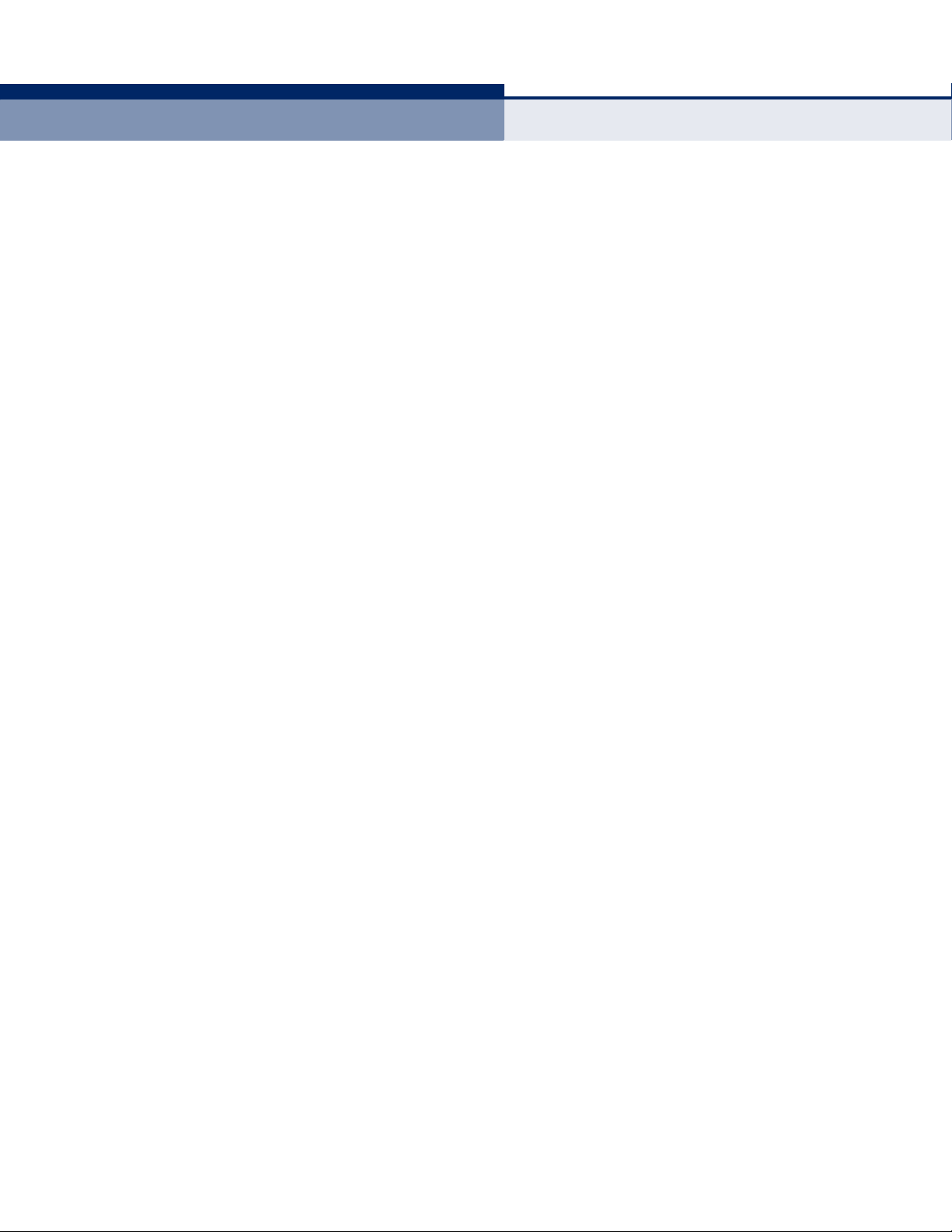
M
ANAGEMENT
G
UIDE
DG-FS4526E ENHANCED FAST ETHERNET SWITCH
Layer 2 Switch
with 24 10/100BASE-TX (RJ-45) Ports,
and 2 Gigabit Combination Ports (RJ-45/SFP)
DG-FS4526E
E032011/ST-R01
149100000142A
Page 3
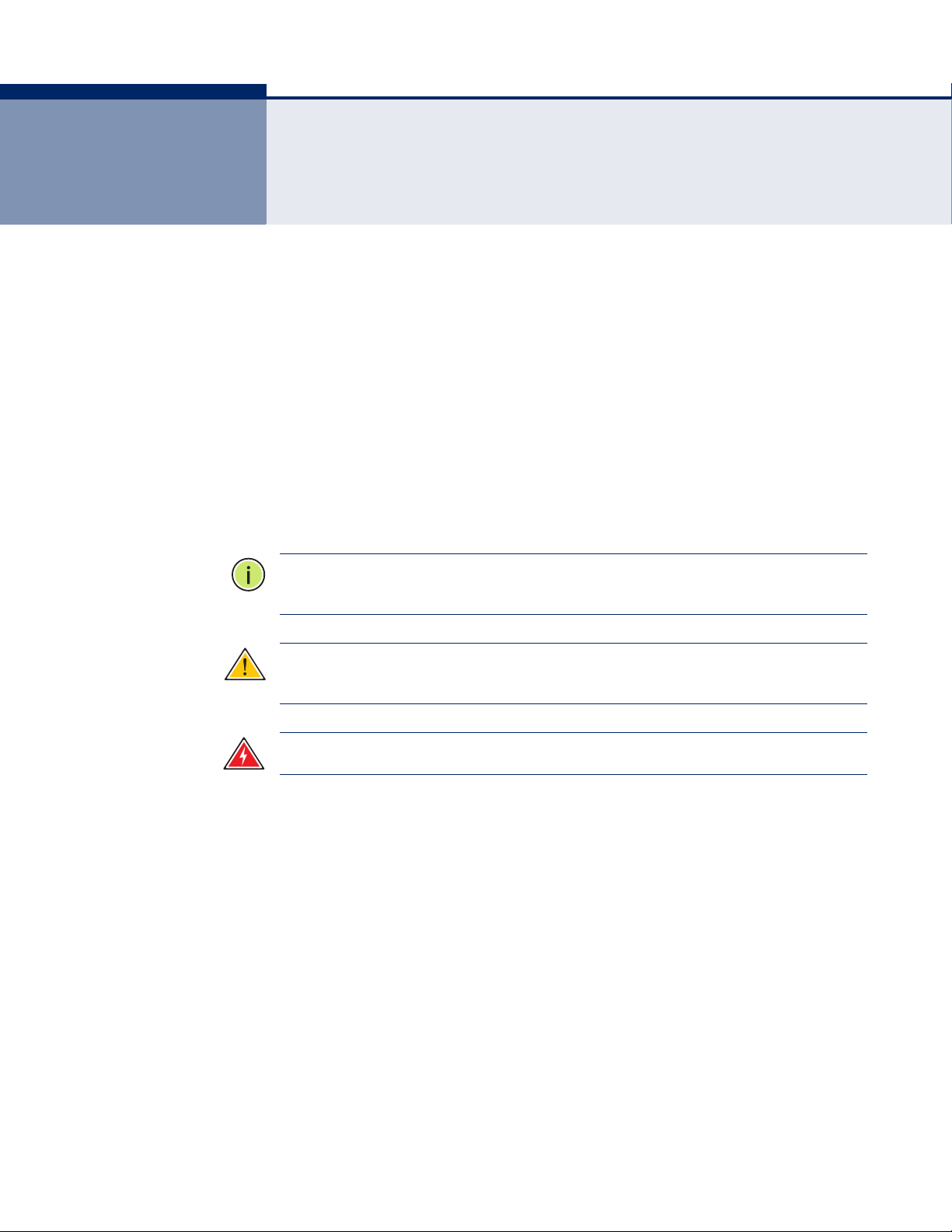
ABOUT THIS GUIDE
PURPOSE This guide gives specific information on how to operate and use the
management functions of the switch.
AUDIENCE The guide is intended for use by network administrators who are
responsible for operating and maintaining network equipment;
consequently, it assumes a basic working knowledge of general switch
functions, the Internet Protocol (IP), and Simple Network Management
Protocol (SNMP).
CONVENTIONS The following conventions are used throughout this guide to show
information:
N
OTE
:
Emphasizes important information or calls your attention to related
features or instructions.
C
AUTION
damage the system or equipment.
W
ARNING
:
Alerts you to a potential hazard that could cause loss of data, or
:
Alerts you to a potential hazard that could cause personal injury.
RELATED PUBLICATIONS The following publication details the hardware features of the switch,
including the physical and performance-related characteristics, and how to
install the switch:
The Installation Guide
Also, as part of the switch’s software, there is an online web-based help
that describes all management related features.
REVISION HISTORY This section summarizes the changes in each revision of this guide.
APRIL 2012 REVISION
This is the first version of this guide.
– 3 –
Page 4
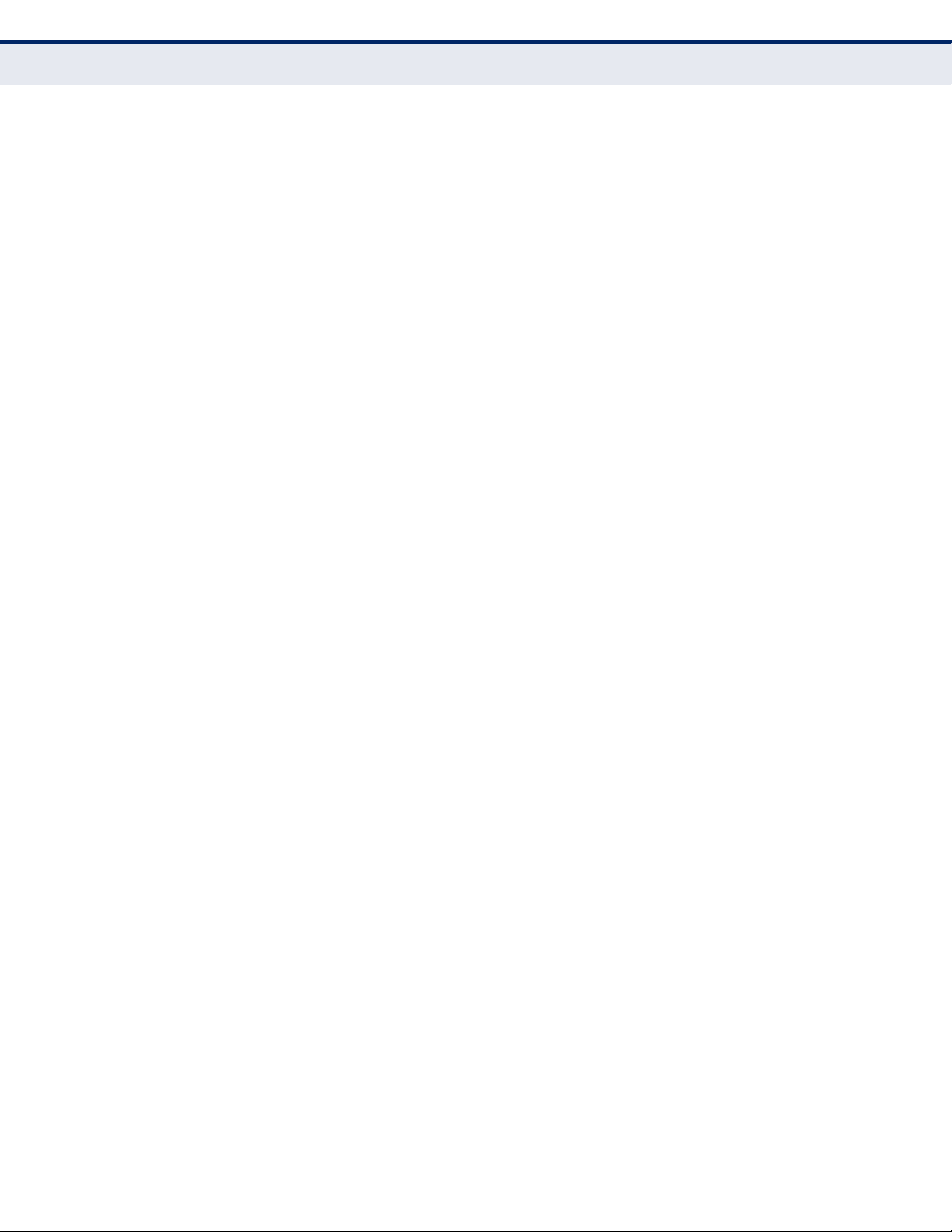
A
BOUT THIS GUIDE
– 4 –
Page 5
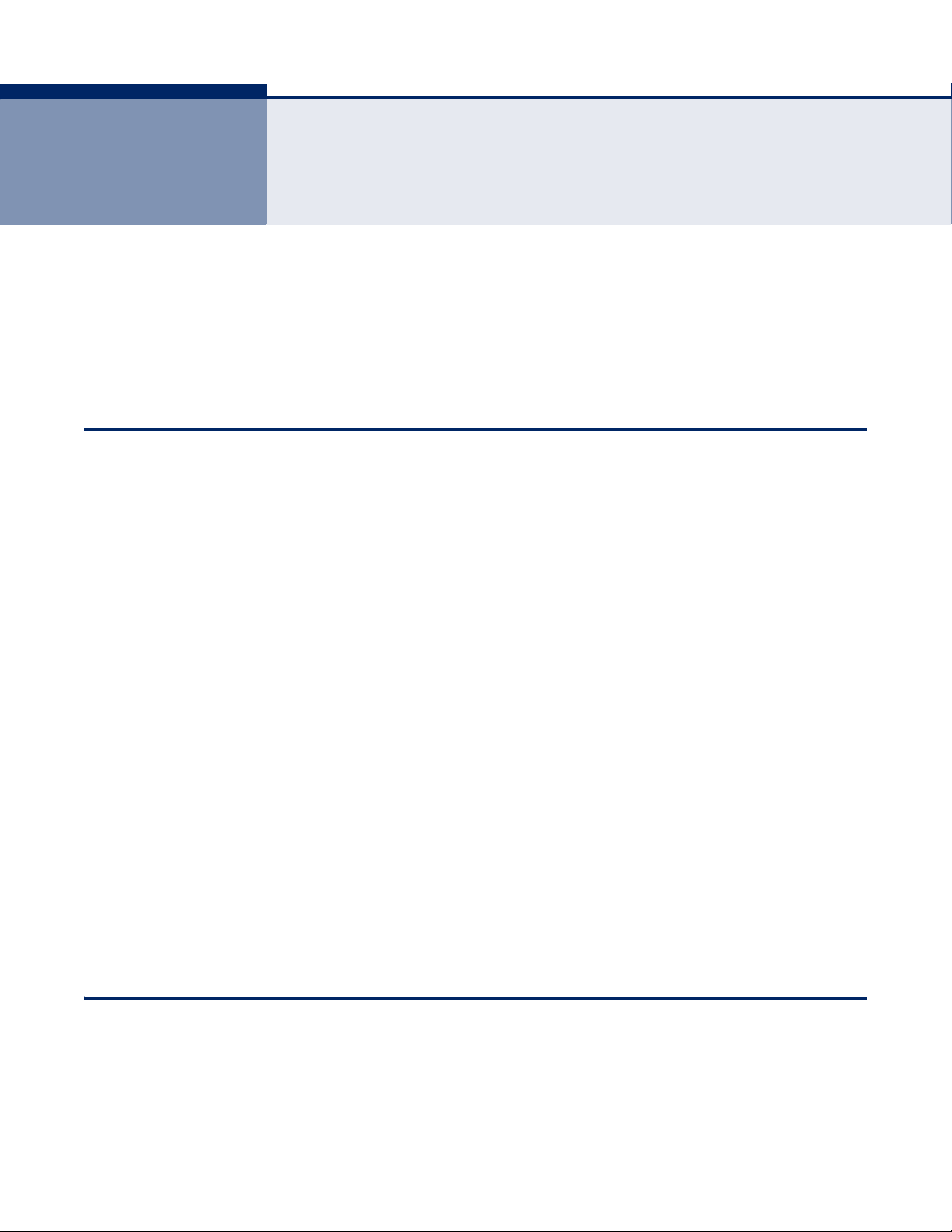
CONTENTS
ABOUT THIS GUIDE 3
C
ONTENTS 5
IGURES 35
F
T
ABLES 45
SECTION I GETTING STARTED 51
1INTRODUCTION 53
Key Features 53
Description of Software Features 54
System Defaults 59
2INITIAL SWITCH CONFIGURATION 63
Connecting to the Switch 63
Configuration Options 63
Required Connections 64
Remote Connections 65
Basic Configuration 66
Console Connection 66
Setting Passwords 66
Setting an IP Address 67
Downloading a Configuration File Referenced by a DHCP Server 73
Enabling SNMP Management Access 75
Managing System Files 77
Saving or Restoring Configuration Settings 78
SECTION II WEB CONFIGURATION 81
3USING THE WEB INTERFACE 83
Connecting to the Web Interface 83
Navigating the Web Browser Interface 84
– 5 –
Page 6
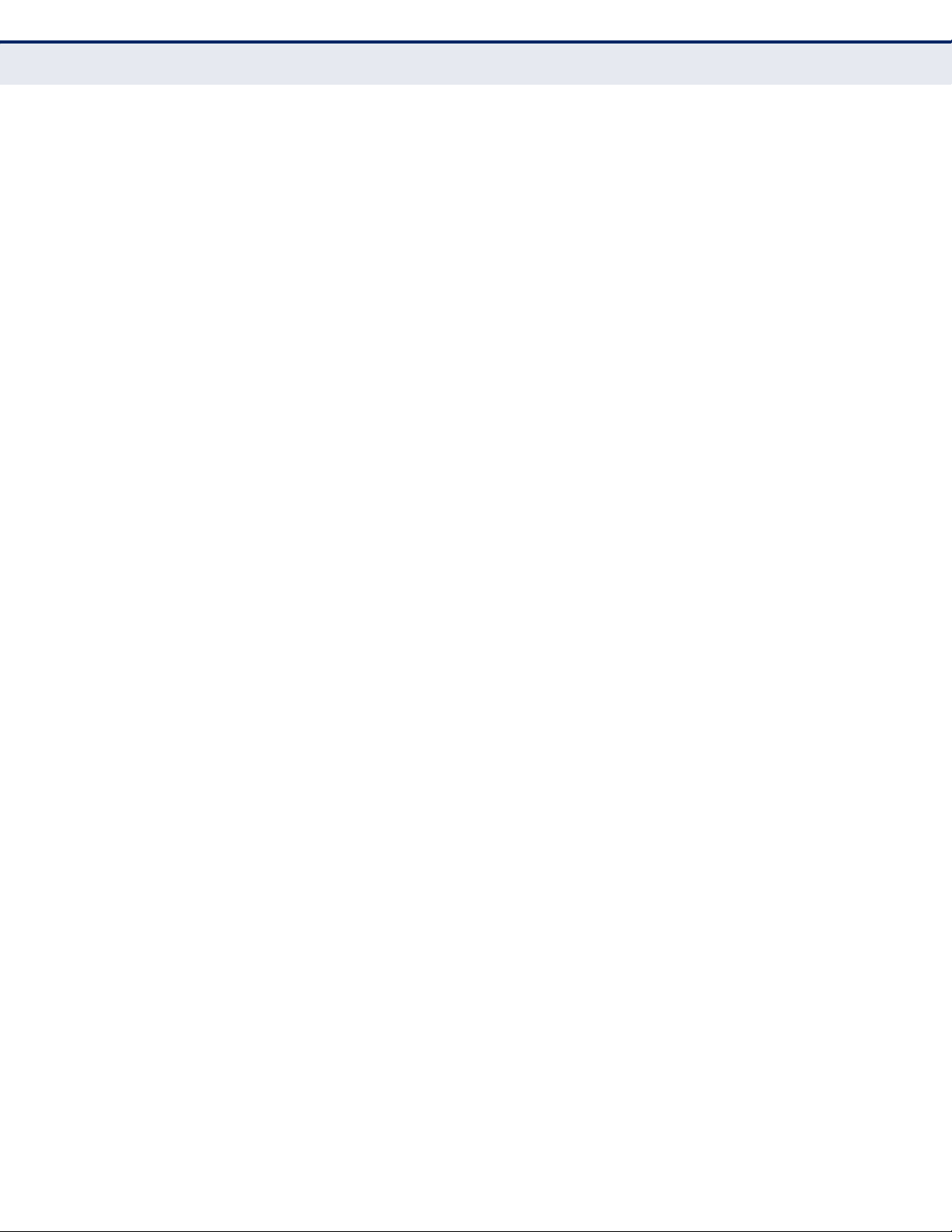
C
ONTENTS
Home Page 84
Configuration Options 85
Panel Display 85
Main Menu 86
4BASIC MANAGEMENT TASKS 101
Displaying System Information 101
Displaying Hardware/Software Versions 102
Configuring Support for Jumbo Frames 104
Displaying Bridge Extension Capabilities 105
Managing System Files 106
Copying Files via FTP/TFTP or HTTP 106
Saving the Running Configuration to a Local File 108
Setting The Start-Up File 109
Showing System Files 110
Automatic Operation Code Upgrade 111
Setting the System Clock 115
Setting the Time Manually 115
Setting the SNTP Polling Interval 116
Specifying SNTP Time Servers 117
Setting the Time Zone 118
Console Port Settings 119
Telnet Settings 121
Displaying CPU Utilization 122
Displaying Memory Utilization 123
Resetting the System 124
5INTERFACE CONFIGURATION 129
Port Configuration 129
Configuring by Port List 129
Configuring by Port Range 132
Displaying Connection Status 133
Configuring Local Port Mirroring 134
Configuring Remote Port Mirroring 136
Showing Port or Trunk Statistics 140
Performing Cable Diagnostics 144
Trunk Configuration 146
Configuring a Static Trunk 147
– 6 –
Page 7
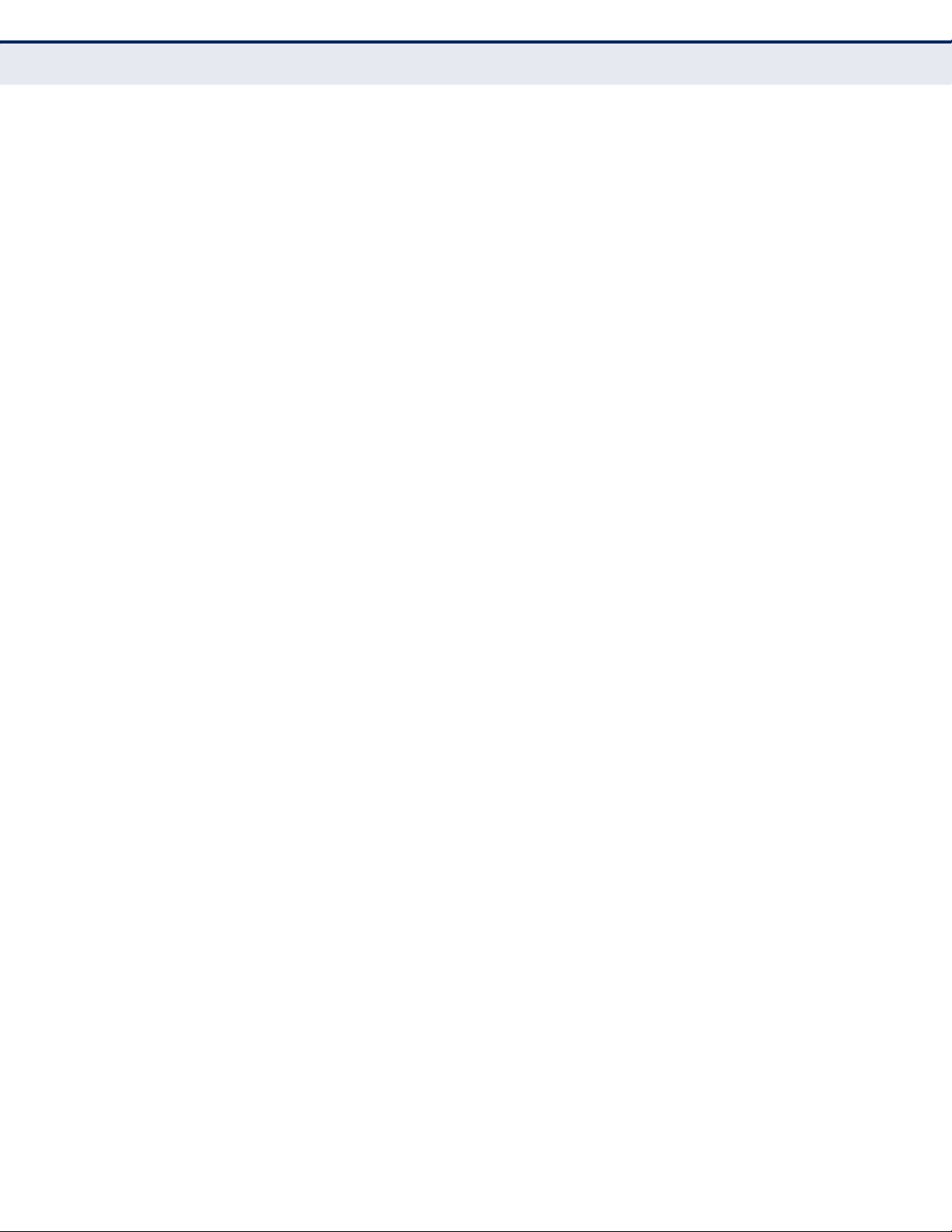
C
ONTENTS
Configuring a Dynamic Trunk 149
Displaying LACP Port Counters 154
Displaying LACP Settings and Status for the Local Side 155
Displaying LACP Settings and Status for the Remote Side 157
Saving Power 158
Traffic Segmentation 160
Enabling Traffic Segmentation 160
Configuring Uplink and Downlink Ports 161
VLAN Trunking 164
6 VLAN CONFIGURATION 167
IEEE 802.1Q VLANs 167
Configuring VLAN Groups 170
Adding Static Members to VLANs 172
Configuring Dynamic VLAN Registration 177
IEEE 802.1Q Tunneling 181
Enabling QinQ Tunneling on the Switch 185
Adding an Interface to a QinQ Tunnel 186
Protocol VLANs 188
Configuring Protocol VLAN Groups 188
Mapping Protocol Groups to Interfaces 190
Configuring IP Subnet VLANs 192
Configuring MAC-based VLANs 194
Configuring VLAN Mirroring 196
7 ADDRESS TABLE SETTINGS 199
Setting Static Addresses 199
Changing the Aging Time 201
Displaying the Dynamic Address Table 202
Clearing the Dynamic Address Table 203
Configuring MAC Address Mirroring 204
8SPANNING TREE ALGORITHM 207
Overview 207
Configuring Loopback Detection 210
Configuring Global Settings for STA 211
Displaying Global Settings for STA 216
Configuring Interface Settings for STA 217
Displaying Interface Settings for STA 221
– 7 –
Page 8
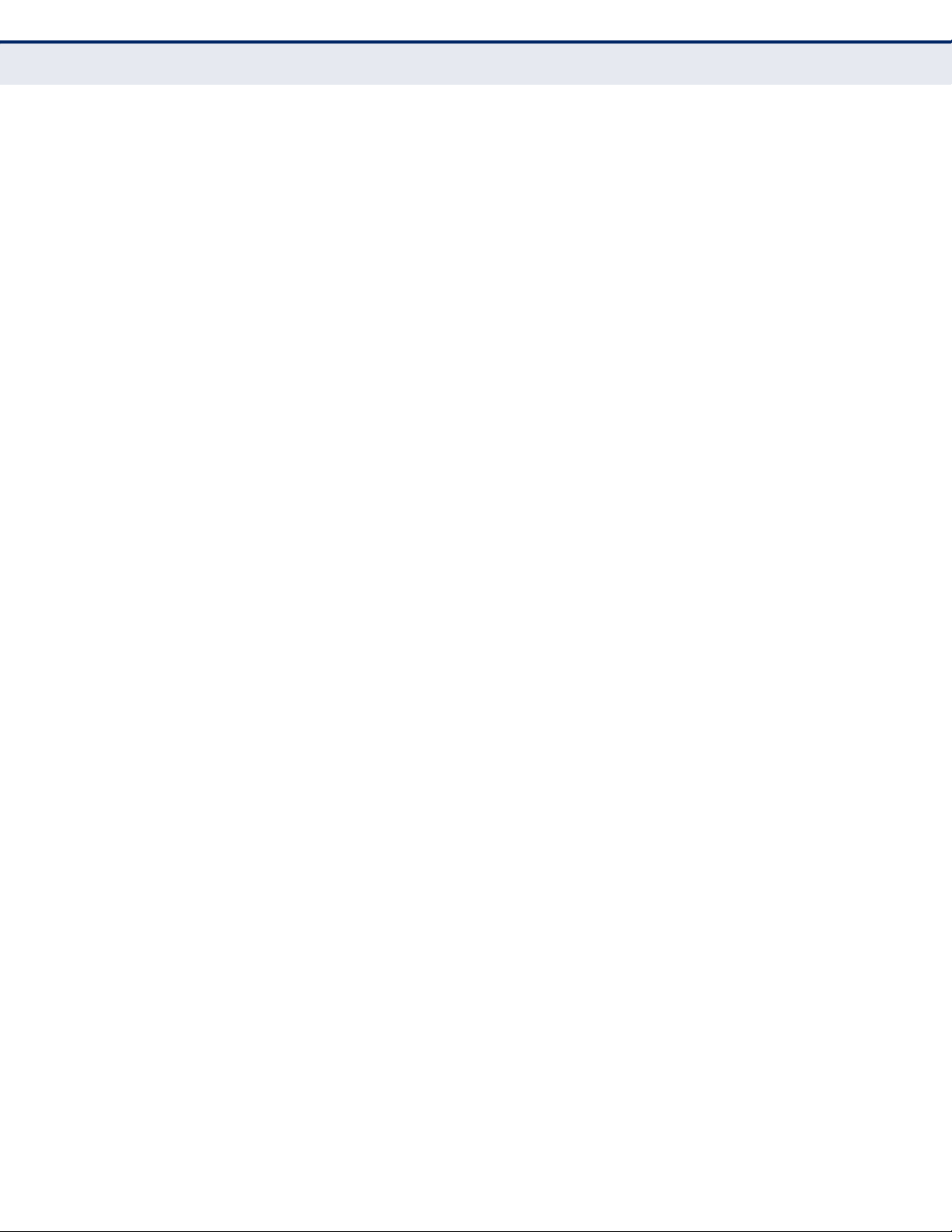
C
ONTENTS
Configuring Multiple Spanning Trees 224
Configuring Interface Settings for MSTP 228
9RATE LIMIT CONFIGURATION 231
10 S
TORM CONTROL CONFIGURATION 233
LASS OF SERVICE 235
11 C
Layer 2 Queue Settings 235
Setting the Default Priority for Interfaces 235
Selecting the Queue Mode 236
Mapping CoS Values to Egress Queues 239
Layer 3/4 Priority Settings 242
Mapping Layer 3/4 Priorities to CoS Values 242
Setting Priority Processing to DSCP or CoS 242
Mapping Ingress DSCP Values to Internal DSCP Values 243
Mapping CoS Priorities to Internal DSCP Values 246
12 QUALITY OF SERVICE 249
Overview 249
Configuring a Class Map 250
Creating QoS Policies 253
Attaching a Policy Map to a Port 263
13 VOIP TRAFFIC CONFIGURATION 265
Overview 265
Configuring VoIP Traffic 265
Configuring Telephony OUI 267
Configuring VoIP Traffic Ports 269
14 SECURITY MEASURES 271
AAA Authorization and Accounting 272
Configuring Local/Remote Logon Authentication 273
Configuring Remote Logon Authentication Servers 274
Configuring AAA Accounting 279
Configuring AAA Authorization 284
Configuring User Accounts 287
Web Authentication 289
Configuring Global Settings for Web Authentication 289
Configuring Interface Settings for Web Authentication 290
Network Access (MAC Address Authentication) 292
Configuring Global Settings for Network Access 294
– 8 –
Page 9
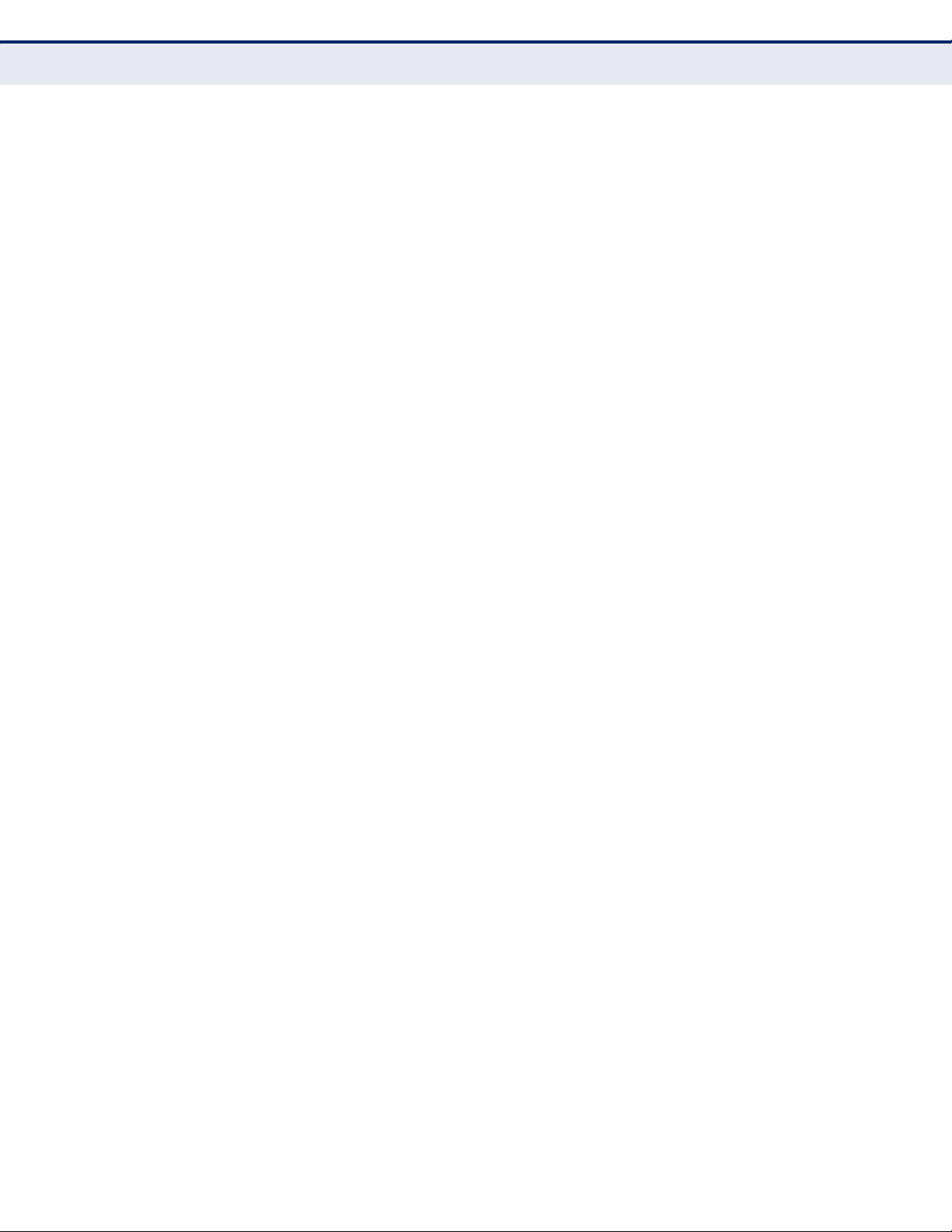
C
ONTENTS
Configuring Network Access for Ports 295
Configuring Port Link Detection 297
Configuring a MAC Address Filter 298
Displaying Secure MAC Address Information 300
Configuring HTTPS 301
Configuring Global Settings for HTTPS 301
Replacing the Default Secure-site Certificate 303
Configuring the Secure Shell 304
Configuring the SSH Server 307
Generating the Host Key Pair 308
Importing User Public Keys 310
Access Control Lists 312
Setting A Time Range 313
Showing TCAM Utilization 316
Setting the ACL Name and Type 317
Configuring a Standard IPv4 ACL 319
Configuring an Extended IPv4 ACL 320
Configuring a Standard IPv6 ACL 323
Configuring an Extended IPv6 ACL 325
Configuring a MAC ACL 326
Configuring an ARP ACL 329
Binding a Port to an Access Control List 331
ARP Inspection 332
Configuring Global Settings for ARP Inspection 333
Configuring VLAN Settings for ARP Inspection 335
Configuring Interface Settings for ARP Inspection 337
Displaying ARP Inspection Statistics 338
Displaying the ARP Inspection Log 339
Filtering IP Addresses for Management Access 340
Configuring Port Security 342
Configuring 802.1X Port Authentication 344
Configuring 802.1X Global Settings 346
Configuring Port Authenticator Settings for 802.1X 347
Configuring Port Supplicant Settings for 802.1X 351
Displaying 802.1X Statistics 353
IP Source Guard 356
– 9 –
Page 10
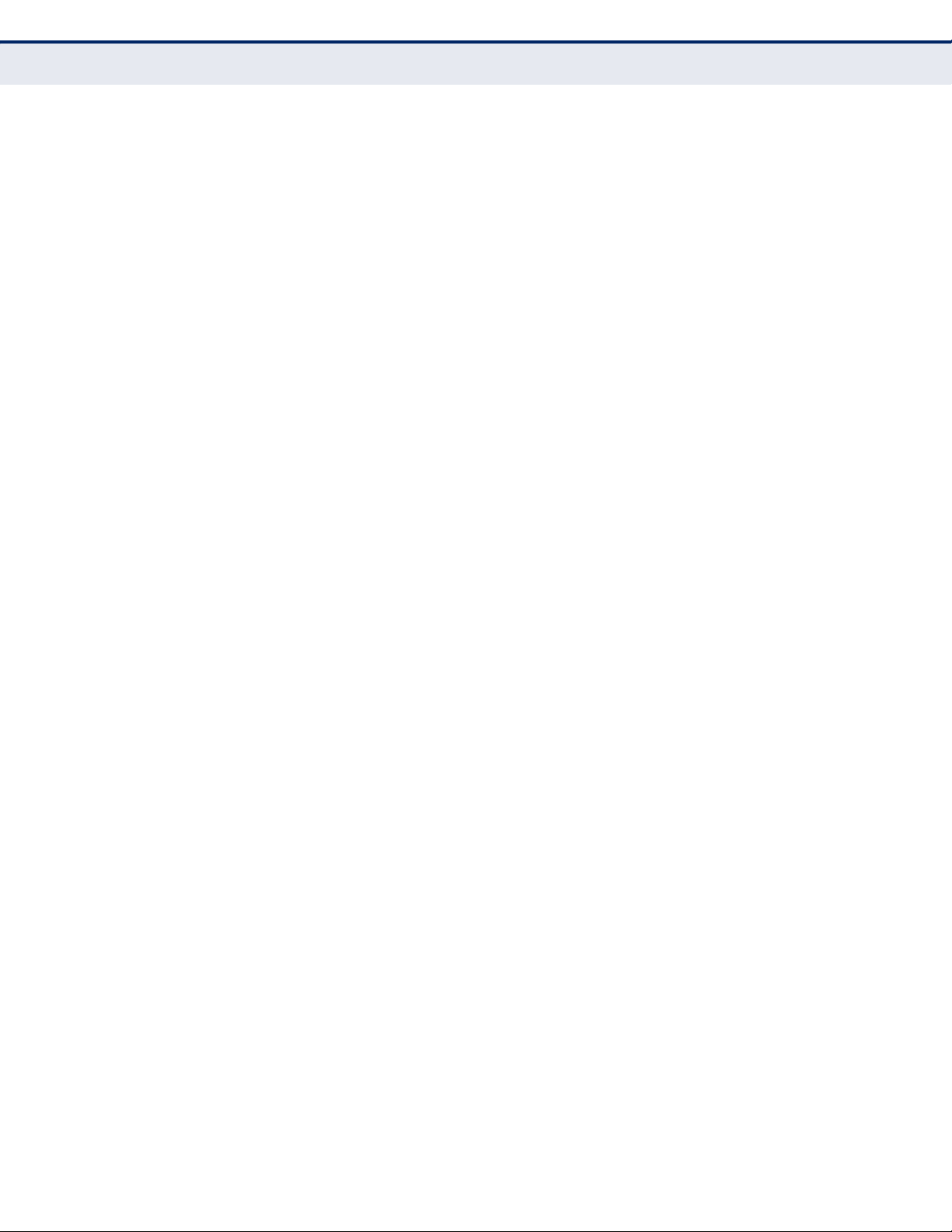
C
ONTENTS
Configuring Ports for IP Source Guard 356
Configuring Static Bindings for IP Source Guard 358
Displaying Information for Dynamic IP Source Guard Bindings 360
DHCP Snooping 362
DHCP Snooping Configuration 364
DHCP Snooping VLAN Configuration 365
Configuring Ports for DHCP Snooping 366
Displaying DHCP Snooping Binding Information 367
15 BASIC ADMINISTRATION PROTOCOLS 369
Configuring Event Logging 370
System Log Configuration 370
Remote Log Configuration 372
Sending Simple Mail Transfer Protocol Alerts 373
Link Layer Discovery Protocol 375
Setting LLDP Timing Attributes 375
Configuring LLDP Interface Attributes 377
Displaying LLDP Local Device Information 380
Displaying LLDP Remote Port Information 383
Displaying Device Statistics 388
Simple Network Management Protocol 389
Configuring Global Settings for SNMP 392
Setting the Local Engine ID 393
Specifying a Remote Engine ID 394
Setting SNMPv3 Views 395
Configuring SNMPv3 Groups 398
Setting Community Access Strings 401
Configuring Local SNMPv3 Users 403
Configuring Remote SNMPv3 Users 405
Specifying Trap Managers 408
Remote Monitoring 412
Configuring RMON Alarms 413
Configuring RMON Events 416
Configuring RMON History Samples 418
Configuring RMON Statistical Samples 421
Switch Clustering 424
Configuring General Settings for Clusters 424
– 10 –
Page 11
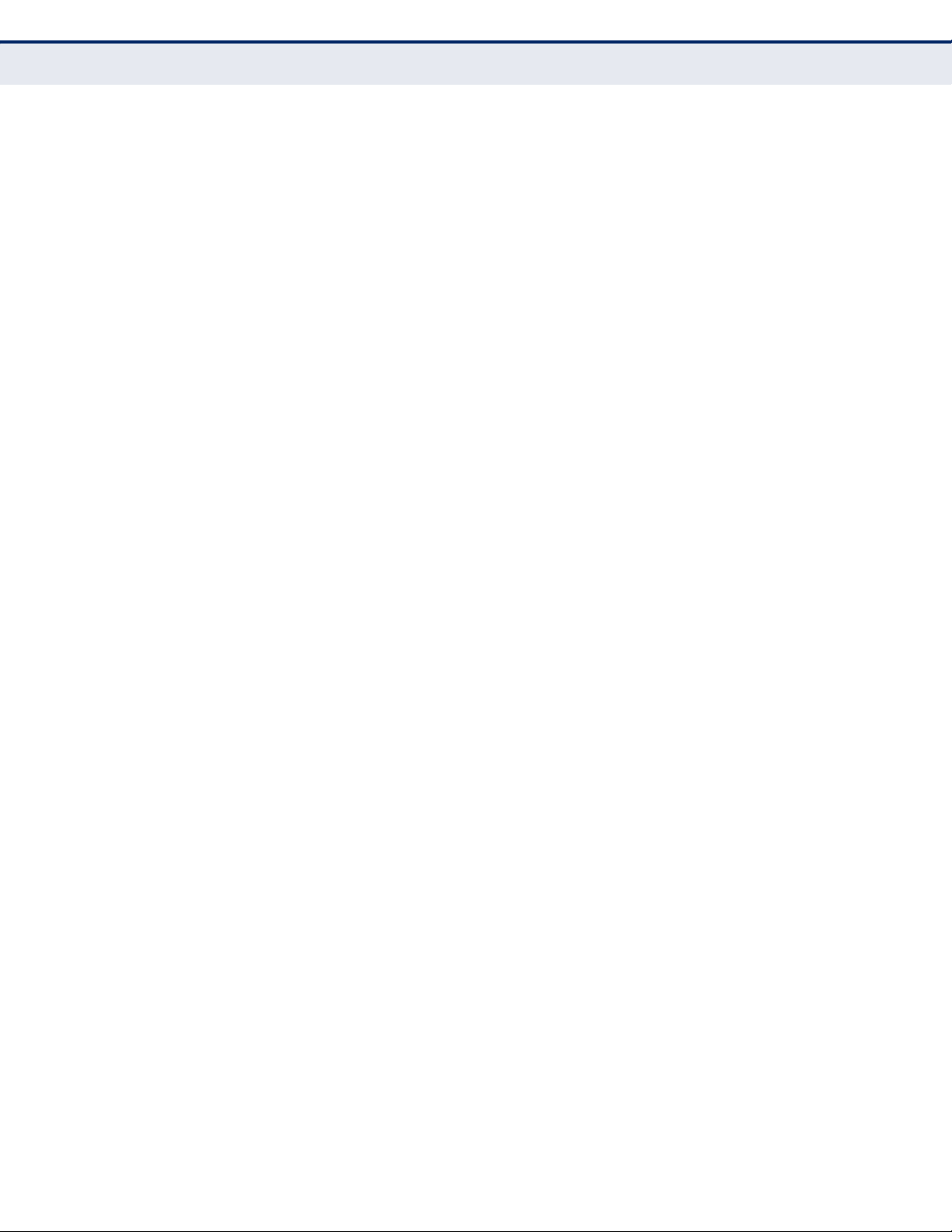
C
ONTENTS
Cluster Member Configuration 426
Managing Cluster Members 427
Ethernet Ring Protection Switching 428
ERPS Configuration 431
ERPS Ring Configuration 432
Connectivity Fault Management 437
Configuring Global Settings for CFM 440
Configuring Interfaces for CFM 444
Configuring CFM Maintenance Domains 444
Configuring CFM Maintenance Associations 449
Configuring Maintenance End Points 454
Configuring Remote Maintenance End Points 456
Transmitting Link Trace Messages 458
Transmitting Loop Back Messages 460
Transmitting Delay-Measure Requests 462
Displaying Local MEPs 464
Displaying Details for Local MEPs 465
Displaying Local MIPs 467
Displaying Remote MEPs 468
Displaying Details for Remote MEPs 469
Displaying the Link Trace Cache 471
Displaying Fault Notification Settings 473
Displaying Continuity Check Errors 474
OAM Configuration 475
Enabling OAM on Local Ports 475
Displaying Statistics for OAM Messages 478
Displaying the OAM Event Log 479
Displaying the Status of Remote Interfaces 480
Configuring a Remote Loop Back Test 481
Displaying Results of Remote Loop Back Testing 483
16 IP CONFIGURATION 485
Using the Ping Function 485
Address Resolution Protocol 486
Setting the ARP Timeout 487
Displaying ARP Entries 488
Setting the Switch’s IP Address (IP Version 4) 489
– 11 –
Page 12

C
ONTENTS
Configuring the IPv4 Default Gateway 489
Configuring IPv4 Interface Settings 490
Setting the Switch’s IP Address (IP Version 6) 493
Configuring the IPv6 Default Gateway 493
Configuring IPv6 Interface Settings 494
Configuring an IPv6 Address 497
Showing IPv6 Addresses 500
Showing the IPv6 Neighbor Cache 501
Showing IPv6 Statistics 503
Showing the MTU for Responding Destinations 508
17 IP SERVICES 509
Configuring General DNS Service Parameters 509
Configuring a List of Domain Names 510
Configuring a List of Name Servers 512
Configuring Static DNS Host to Address Entries 513
Displaying the DNS Cache 514
18 MULTICAST FILTERING 517
Overview 517
Layer 2 IGMP (Snooping and Query) 518
Configuring IGMP Snooping and Query Parameters 520
Specifying Static Interfaces for a Multicast Router 524
Assigning Interfaces to Multicast Services 525
Setting IGMP Snooping Status per Interface 528
Displaying Multicast Groups Discovered by IGMP Snooping 533
Filtering and Throttling IGMP Groups 534
Enabling IGMP Filtering and Throttling 534
Configuring IGMP Filter Profiles 535
Configuring IGMP Filtering and Throttling for Interfaces 537
Multicast VLAN Registration 539
Configuring Global MVR Settings 541
Configuring MVR Group Address Ranges 542
Configuring MVR Interface Status 543
Assigning Static Multicast Groups to Interfaces 546
Displaying MVR Receiver Groups 547
– 12 –
Page 13
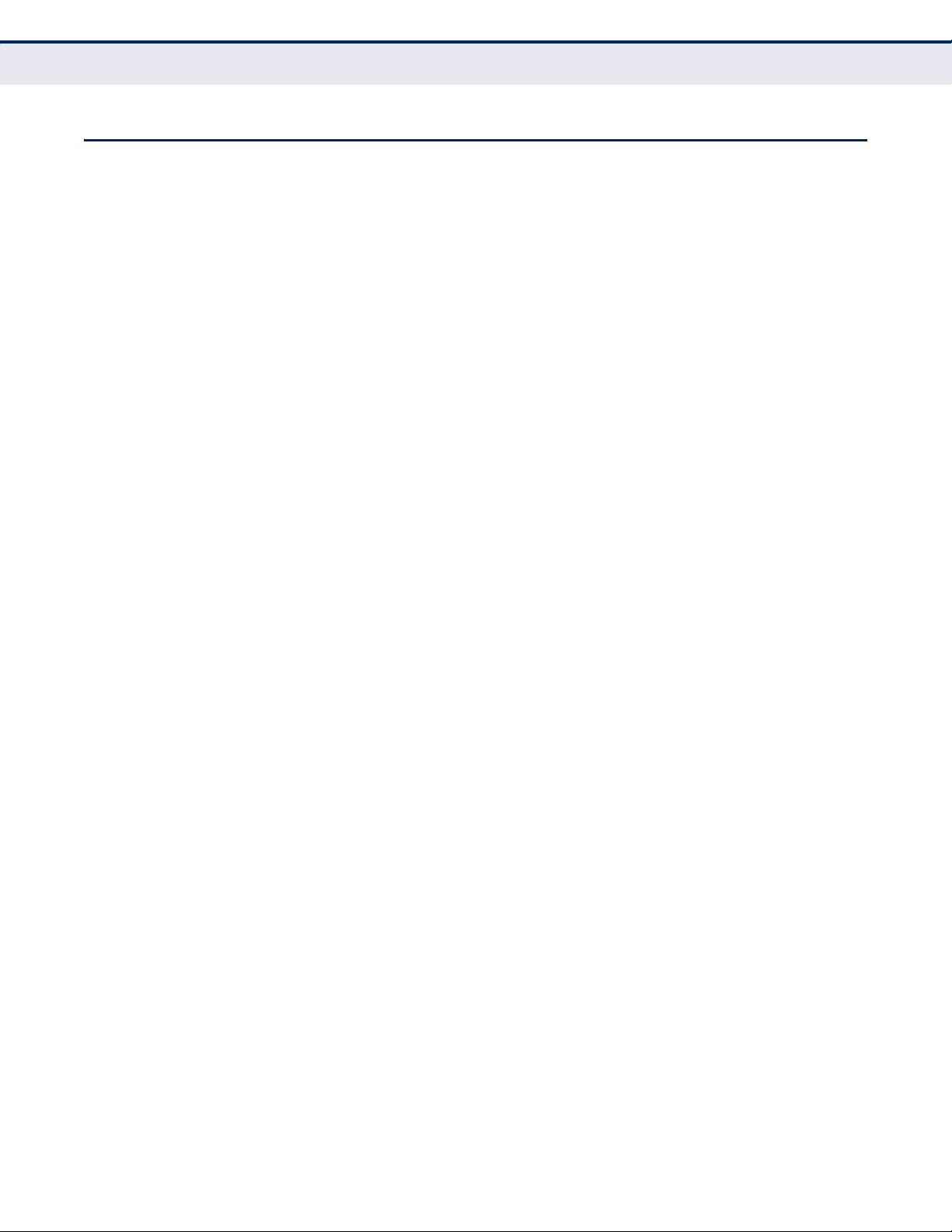
C
ONTENTS
SECTION III COMMAND LINE INTERFACE 549
19 USING THE COMMAND LINE INTERFACE 551
Accessing the CLI 551
Console Connection 551
Telnet Connection 552
Entering Commands 553
Keywords and Arguments 553
Minimum Abbreviation 553
Command Completion 553
Getting Help on Commands 554
Partial Keyword Lookup 555
Negating the Effect of Commands 556
Using Command History 556
Understanding Command Modes 556
Exec Commands 556
Configuration Commands 557
Command Line Processing 559
CLI Command Groups 560
20 GENERAL COMMANDS 563
prompt 563
reload (Global Configuration) 564
enable 565
quit 566
show history 566
configure 567
disable 568
reload (Privileged Exec) 568
show reload 569
end 569
exit 569
21 SYSTEM MANAGEMENT COMMANDS 571
Device Designation 571
hostname 572
Banner Information 572
banner configure 573
– 13 –
Page 14
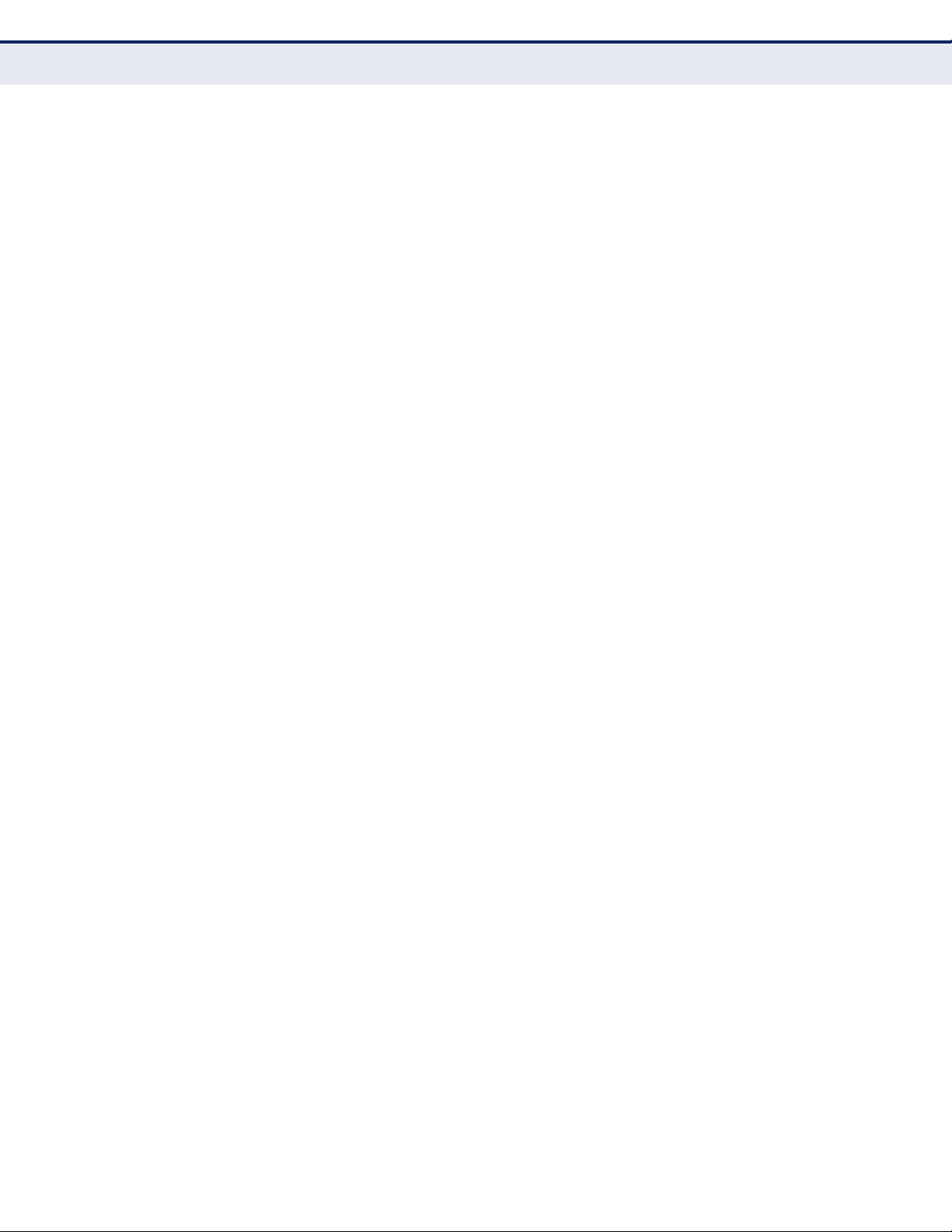
C
ONTENTS
banner configure company 574
banner configure dc-power-info 575
banner configure department 575
banner configure equipment-info 576
banner configure equipment-location 577
banner configure ip-lan 577
banner configure lp-number 578
banner configure manager-info 579
banner configure mux 579
banner configure note 580
show banner 581
System Status 581
show access-list tcam-utilization 582
show memory 582
show process cpu 583
show running-config 583
show startup-config 584
show system 585
show tech-support 586
show users 586
show version 587
Frame Size 588
jumbo frame 588
File Management 589
boot system 590
copy 591
delete 594
dir 594
whichboot 595
upgrade opcode auto 596
upgrade opcode path 597
Line 599
line 599
databits 600
exec-timeout 601
login 601
– 14 –
Page 15
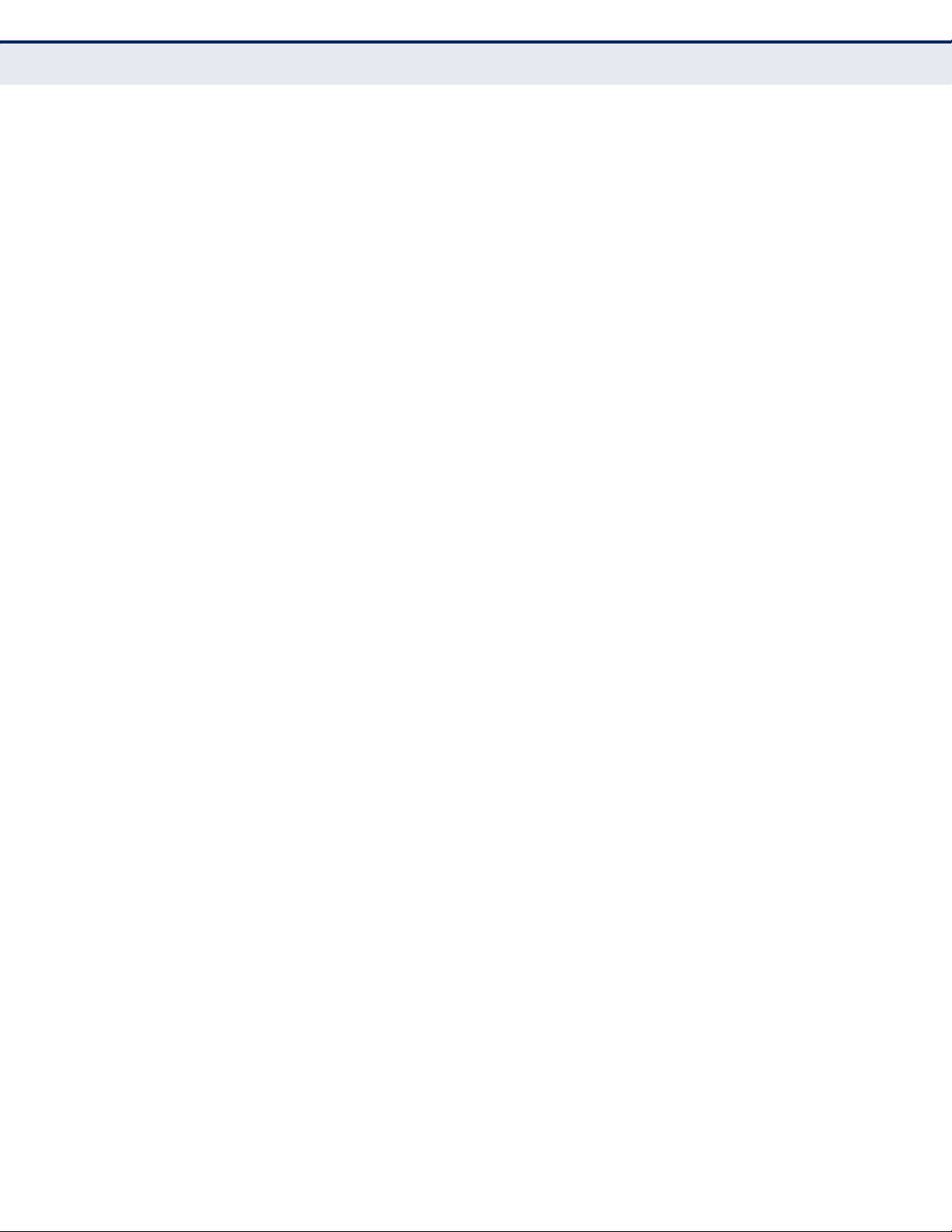
C
ONTENTS
parity 602
password 603
password-thresh 604
silent-time 605
speed 605
stopbits 606
timeout login response 606
disconnect 607
show line 608
Event Logging 608
logging facility 609
logging history 610
logging host 611
logging on 611
logging trap 612
clear log 612
show log 613
show logging 614
SMTP Alerts 615
logging sendmail 616
logging sendmail host 616
logging sendmail level 617
logging sendmail destination-email 617
logging sendmail source-email 618
show logging sendmail 618
Time 619
sntp client 619
sntp poll 620
sntp server 621
show sntp 621
clock timezone 622
calendar set 623
show calendar 623
Time Range 624
time-range 624
absolute 625
– 15 –
Page 16
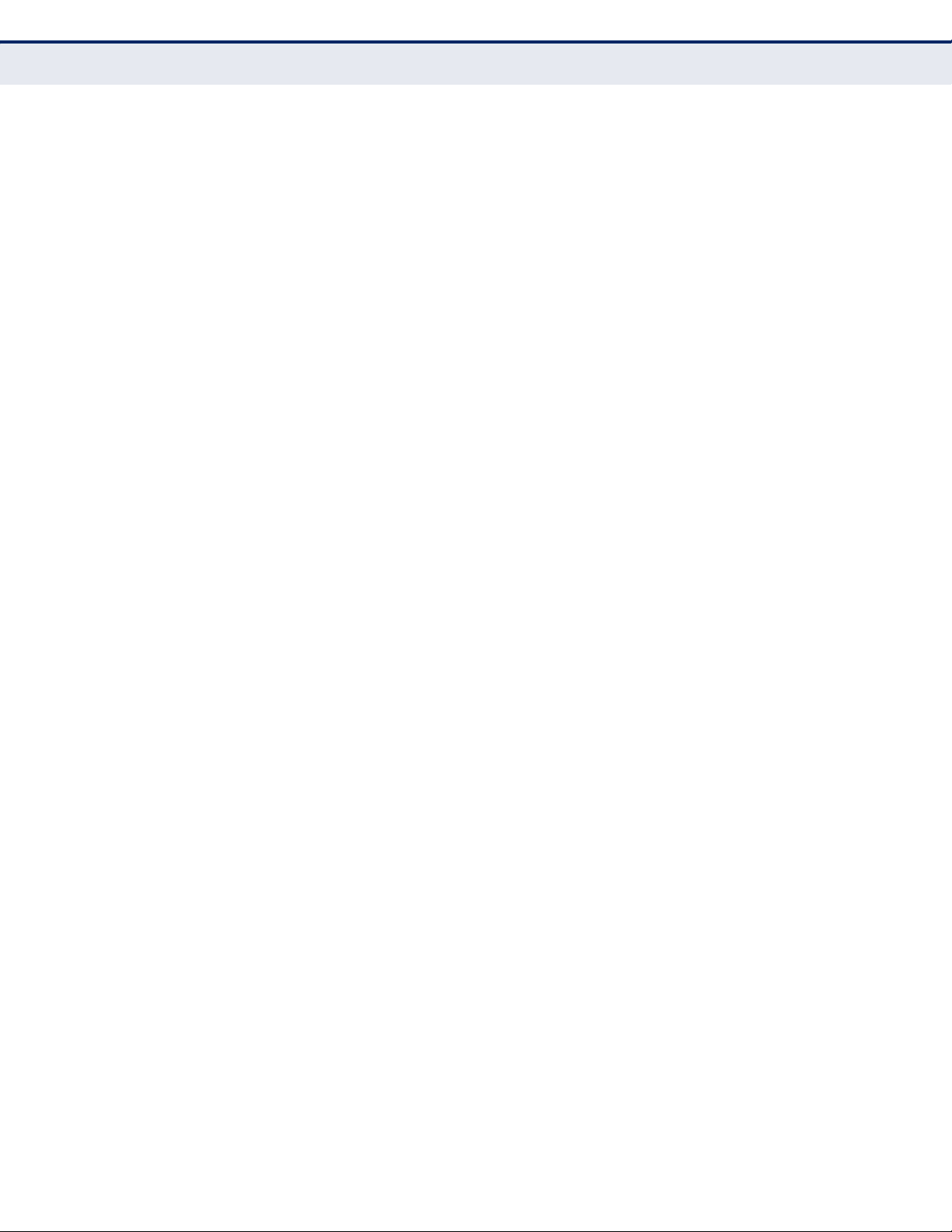
C
ONTENTS
periodic 625
show time-range 626
Switch Clustering 627
cluster 628
cluster commander 628
cluster ip-pool 629
cluster member 630
rcommand 630
show cluster 631
show cluster members 631
show cluster candidates 632
22 SNMP COMMANDS 633
snmp-server 634
snmp-server community 635
snmp-server contact 635
snmp-server location 636
show snmp 636
snmp-server enable traps 637
snmp-server host 638
snmp-server engine-id 641
snmp-server group 642
snmp-server user 643
snmp-server view 644
show snmp engine-id 645
show snmp group 646
show snmp user 647
show snmp view 648
nlm 648
snmp-server notify-filter 649
show nlm oper-status 650
show snmp notify-filter 651
23 REMOTE MONITORING COMMANDS 653
rmon alarm 654
rmon event 655
rmon collection history 656
rmon collection rmon1 657
– 16 –
Page 17
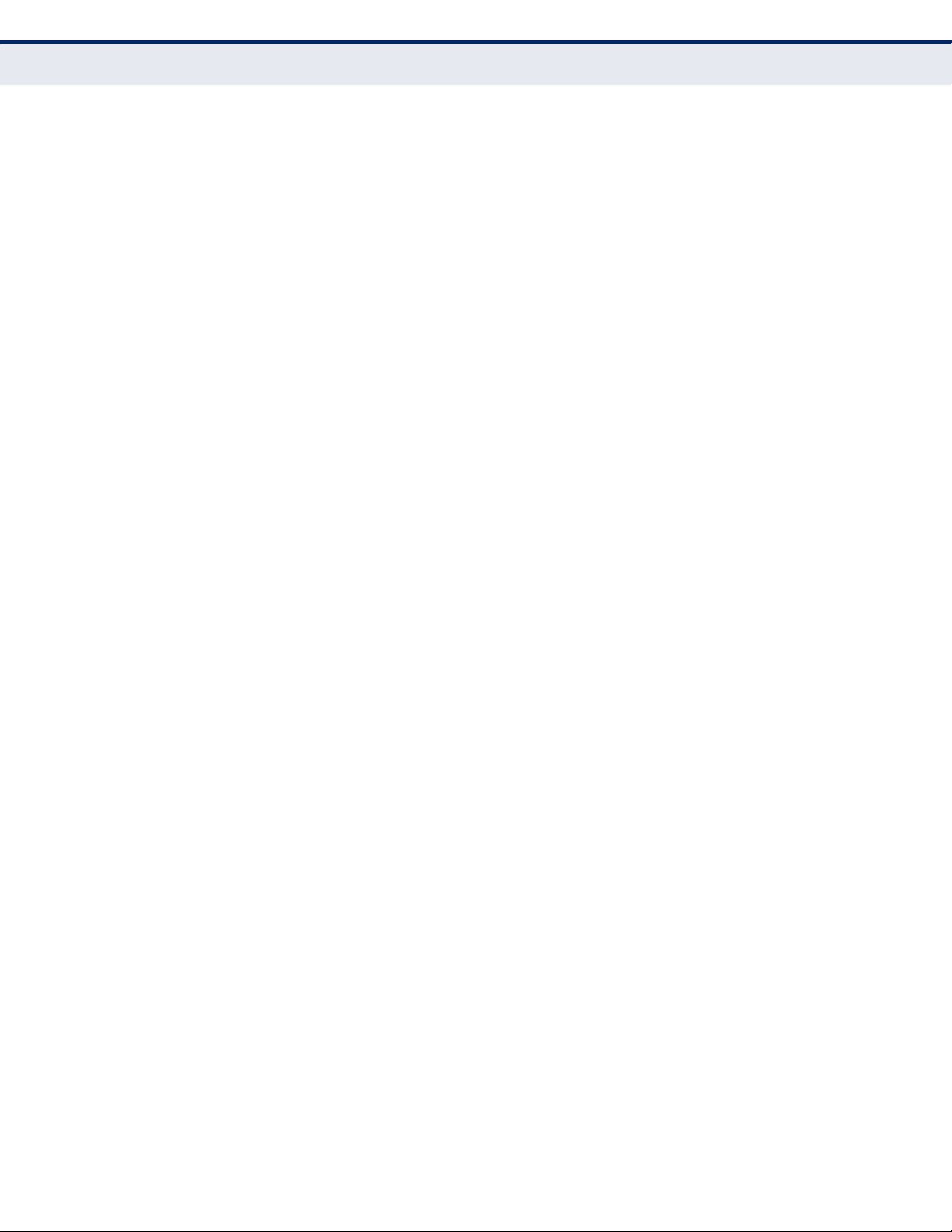
C
ONTENTS
show rmon alarms 658
show rmon events 658
show rmon history 658
show rmon statistics 659
24 AUTHENTICATION COMMANDS 661
User Accounts 661
enable password 662
username 663
Authentication Sequence 664
authentication enable 664
authentication login 665
RADIUS Client 666
radius-server acct-port 666
radius-server auth-port 667
radius-server host 667
radius-server key 668
radius-server retransmit 668
radius-server timeout 669
show radius-server 669
TACACS+ Client 670
tacacs-server host 670
tacacs-server key 671
tacacs-server port 672
show tacacs-server 672
AAA 673
aaa accounting commands 673
aaa accounting dot1x 674
aaa accounting exec 675
aaa accounting update 676
aaa authorization exec 677
aaa group server 678
server 678
accounting dot1x 679
accounting exec 679
authorization exec 680
show accounting 680
– 17 –
Page 18
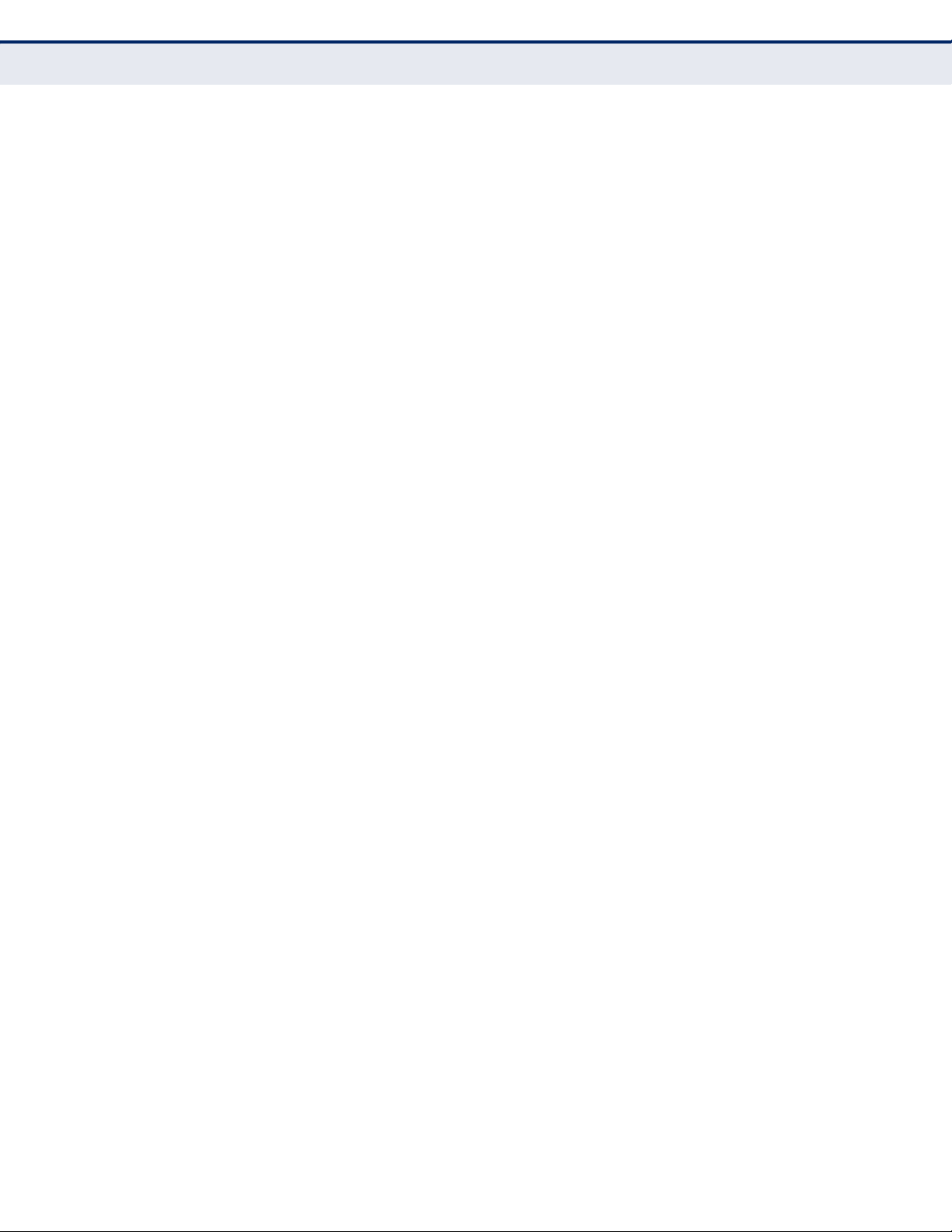
C
ONTENTS
Web Server 681
ip http port 682
ip http server 682
ip http secure-server 683
ip http secure-port 684
Telnet Server 685
ip telnet max-sessions 685
ip telnet port 686
ip telnet server 686
show ip telnet 687
Secure Shell 687
ip ssh authentication-retries 690
ip ssh server 690
ip ssh server-key size 691
ip ssh timeout 692
delete public-key 692
ip ssh crypto host-key generate 693
ip ssh crypto zeroize 694
ip ssh save host-key 694
show ip ssh 695
show public-key 695
show ssh 696
802.1X Port Authentication 697
dot1x default 698
dot1x eapol-pass-through 698
dot1x system-auth-control 699
dot1x intrusion-action 699
dot1x max-req 700
dot1x operation-mode 700
dot1x port-control 701
dot1x re-authentication 702
dot1x timeout quiet-period 702
dot1x timeout re-authperiod 703
dot1x timeout supp-timeout 703
dot1x timeout tx-period 704
dot1x re-authenticate 704
– 18 –
Page 19

C
ONTENTS
dot1x identity profile 705
dot1x max-start 706
dot1x pae supplicant 706
dot1x timeout auth-period 707
dot1x timeout held-period 707
dot1x timeout start-period 708
show dot1x 708
Management IP Filter 711
management 711
show management 712
25 GENERAL SECURITY MEASURES 715
Port Security 716
port security 716
Network Access (MAC Address Authentication) 718
network-access aging 719
network-access mac-filter 719
mac-authentication reauth-time 720
network-access dynamic-qos 721
network-access dynamic-vlan 722
network-access guest-vlan 723
network-access link-detection 723
network-access link-detection link-down 724
network-access link-detection link-up 724
network-access link-detection link-up-down 725
network-access max-mac-count 725
network-access mode mac-authentication 726
network-access port-mac-filter 727
mac-authentication intrusion-action 728
mac-authentication max-mac-count 728
clear network-access 729
show network-access 729
show network-access mac-address-table 730
show network-access mac-filter 731
Web Authentication 731
web-auth login-attempts 732
web-auth quiet-period 733
– 19 –
Page 20
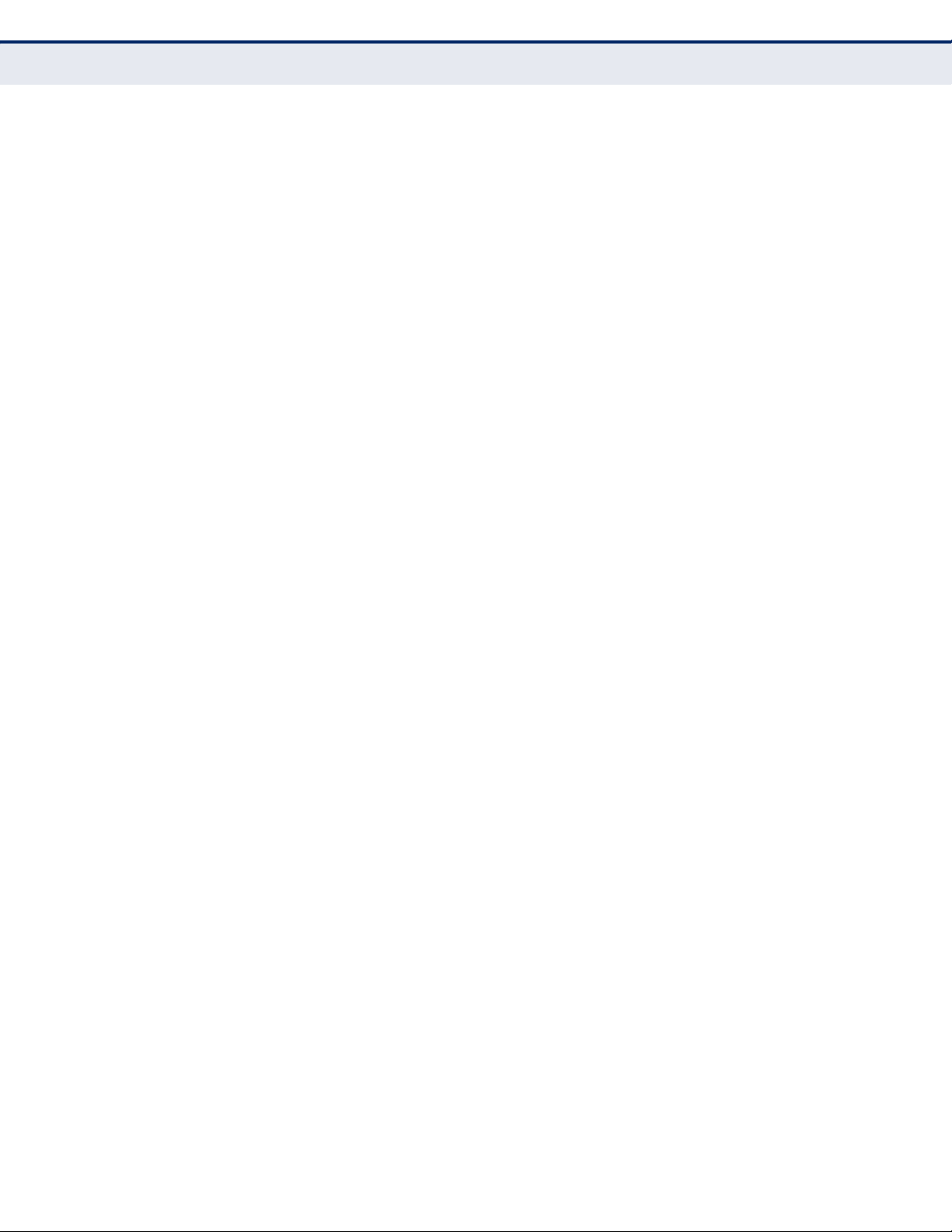
C
ONTENTS
web-auth session-timeout 733
web-auth system-auth-control 734
web-auth 734
web-auth re-authenticate (Port) 735
web-auth re-authenticate (IP) 735
show web-auth 736
show web-auth interface 736
show web-auth summary 737
DHCP Snooping 737
ip dhcp snooping 738
ip dhcp snooping database flash 740
ip dhcp snooping information option 740
ip dhcp snooping information policy 742
ip dhcp snooping verify mac-address 742
ip dhcp snooping vlan 743
ip dhcp snooping trust 744
clear ip dhcp snooping database flash 745
show ip dhcp snooping 745
show ip dhcp snooping binding 745
IP Source Guard 746
ip source-guard binding 746
ip source-guard 748
ip source-guard max-binding 749
show ip source-guard 750
show ip source-guard binding 750
ARP Inspection 751
ip arp inspection 752
ip arp inspection filter 753
ip arp inspection log-buffer logs 754
ip arp inspection validate 755
ip arp inspection vlan 755
ip arp inspection limit 756
ip arp inspection trust 757
show ip arp inspection configuration 758
show ip arp inspection interface 758
show ip arp inspection log 759
– 20 –
Page 21
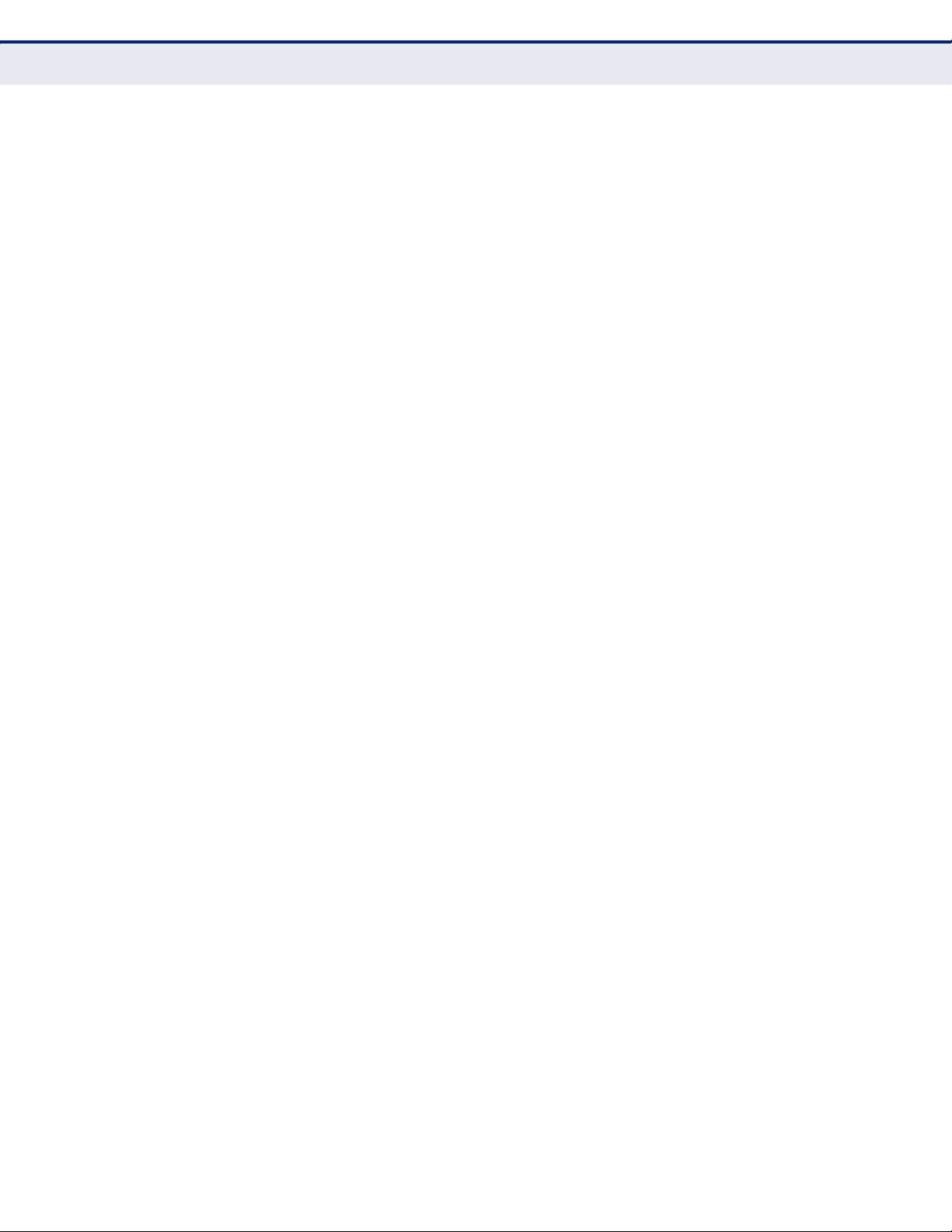
C
ONTENTS
show ip arp inspection statistics 759
show ip arp inspection vlan 759
26 ACCESS CONTROL LISTS 761
IPv4 ACLs 761
access-list ip 762
permit, deny (Standard IP ACL) 763
permit, deny (Extended IPv4 ACL) 764
ip access-group 766
show ip access-group 767
show ip access-list 767
IPv6 ACLs 768
access-list ipv6 768
permit, deny (Standard IPv6 ACL) 769
permit, deny (Extended IPv6 ACL) 770
show ipv6 access-list 772
ipv6 access-group 772
show ipv6 access-group 773
MAC ACLs 774
access-list mac 774
permit, deny
(MAC ACL) 775
mac access-group 777
show mac access-group 778
show mac access-list 778
ARP ACLs 779
access-list arp 779
permit, deny (ARP ACL) 780
show arp access-list 781
ACL Information 782
show access-group 782
show access-list 782
27 INTERFACE COMMANDS 783
interface 784
alias 785
capabilities 785
description 786
flowcontrol 787
– 21 –
Page 22
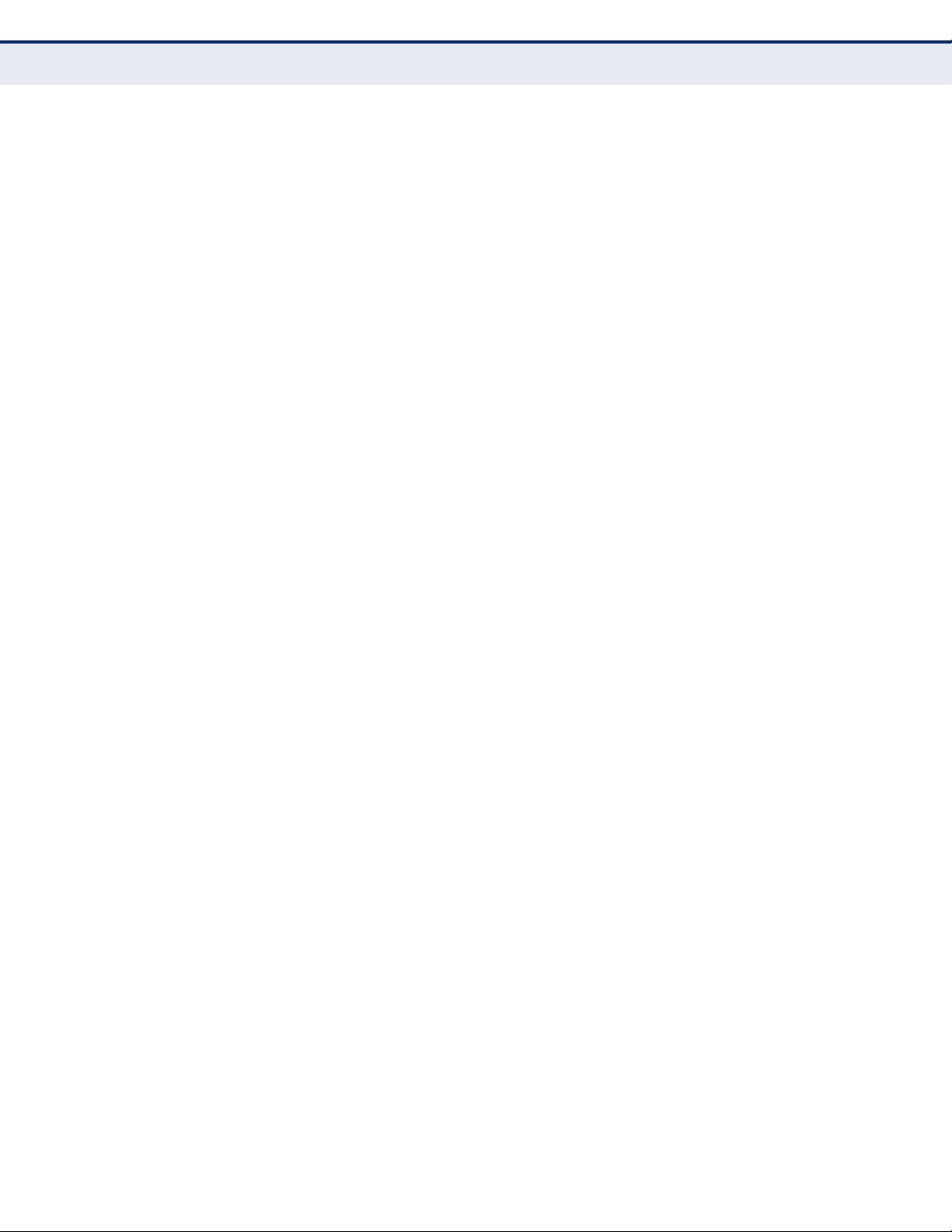
C
ONTENTS
media-type 788
negotiation 789
shutdown 789
speed-duplex 790
switchport packet-rate 791
clear counters 792
show interfaces brief 793
show interfaces counters 793
show interfaces status 795
show interfaces switchport 796
show interfaces transceiver 797
test cable-diagnostics 798
show cable-diagnostics 799
power-save 800
show power-save 801
28 LINK AGGREGATION COMMANDS 803
port channel load-balance 804
channel-group 806
lacp 806
lacp admin-key (Ethernet Interface) 808
lacp port-priority 809
lacp system-priority 810
lacp admin-key (Port Channel) 810
show lacp 811
29 PORT MIRRORING COMMANDS 815
Local Port Mirroring Commands 815
port monitor 815
show port monitor 817
RSPAN Mirroring Commands 818
rspan source 819
rspan destination 820
rspan remote vlan 821
no rspan session 822
show rspan 823
30 RATE LIMIT COMMANDS 825
rate-limit 825
– 22 –
Page 23
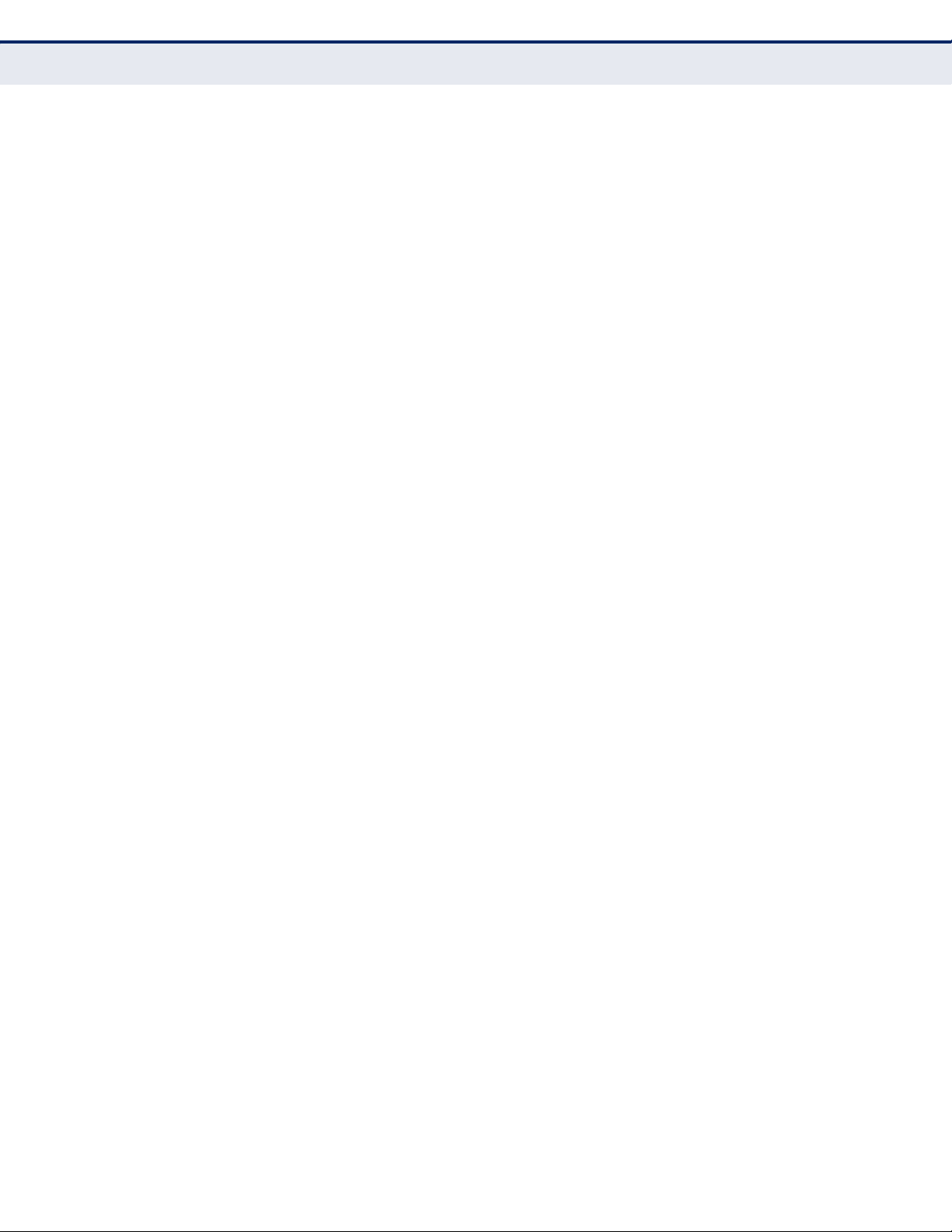
C
ONTENTS
31 AUTOMATIC TRAFFIC CONTROL COMMANDS 827
auto-traffic-control apply-timer 829
auto-traffic-control release-timer 830
auto-traffic-control 831
auto-traffic-control action 832
auto-traffic-control alarm-clear-threshold 833
auto-traffic-control alarm-fire-threshold 834
auto-traffic-control auto-control-release 835
auto-traffic-control control-release 835
snmp-server enable port-traps atc broadcast-alarm-clear 836
snmp-server enable port-traps atc broadcast-alarm-fire 836
snmp-server enable port-traps atc broadcast-control-apply 837
snmp-server enable port-traps atc broadcast-control-release 837
snmp-server enable port-traps atc multicast-alarm-clear 838
snmp-server enable port-traps atc multicast-alarm-fire 838
snmp-server enable port-traps atc multicast-control-apply 839
snmp-server enable port-traps atc multicast-control-release 839
show auto-traffic-control 840
show auto-traffic-control interface 840
32 ADDRESS TABLE COMMANDS 841
mac-address-table aging-time 841
mac-address-table static 842
clear mac-address-table dynamic 843
show mac-address-table 843
show mac-address-table aging-time 844
show mac-address-table count 845
33 SPANNING TREE COMMANDS 847
spanning-tree 848
spanning-tree cisco-prestandard 849
spanning-tree forward-time 849
spanning-tree hello-time 850
spanning-tree max-age 851
spanning-tree mode 851
spanning-tree pathcost method 853
spanning-tree priority 853
spanning-tree mst configuration 854
– 23 –
Page 24
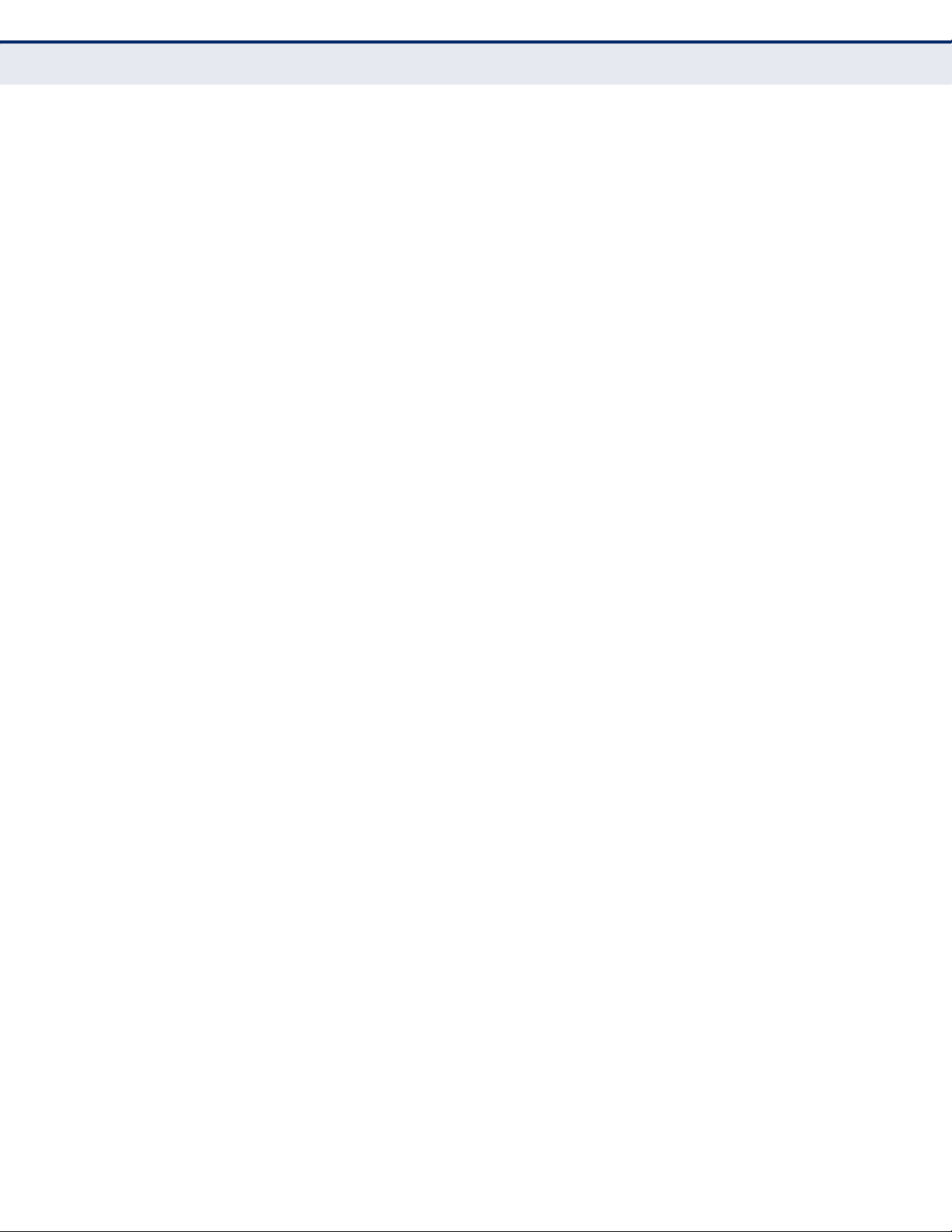
C
ONTENTS
spanning-tree system-bpdu-flooding 855
spanning-tree transmission-limit 855
max-hops 856
mst priority 856
mst vlan 857
name 858
revision 858
spanning-tree bpdu-filter 859
spanning-tree bpdu-guard 860
spanning-tree cost 861
spanning-tree edge-port 862
spanning-tree link-type 863
spanning-tree loopback-detection 863
spanning-tree loopback-detection release-mode 864
spanning-tree loopback-detection trap 865
spanning-tree mst cost 865
spanning-tree mst port-priority 866
spanning-tree port-bpdu-flooding 867
spanning-tree port-priority 868
spanning-tree root-guard 868
spanning-tree spanning-disabled 869
spanning-tree loopback-detection release 870
spanning-tree protocol-migration 870
show spanning-tree 871
show spanning-tree mst configuration 873
34 ERPS COMMANDS 875
erps 876
erps domain 877
control-vlan 877
enable 878
guard-timer 879
holdoff-timer 879
meg-level 880
node-id 881
ring-port 881
rpl owner 882
– 24 –
Page 25
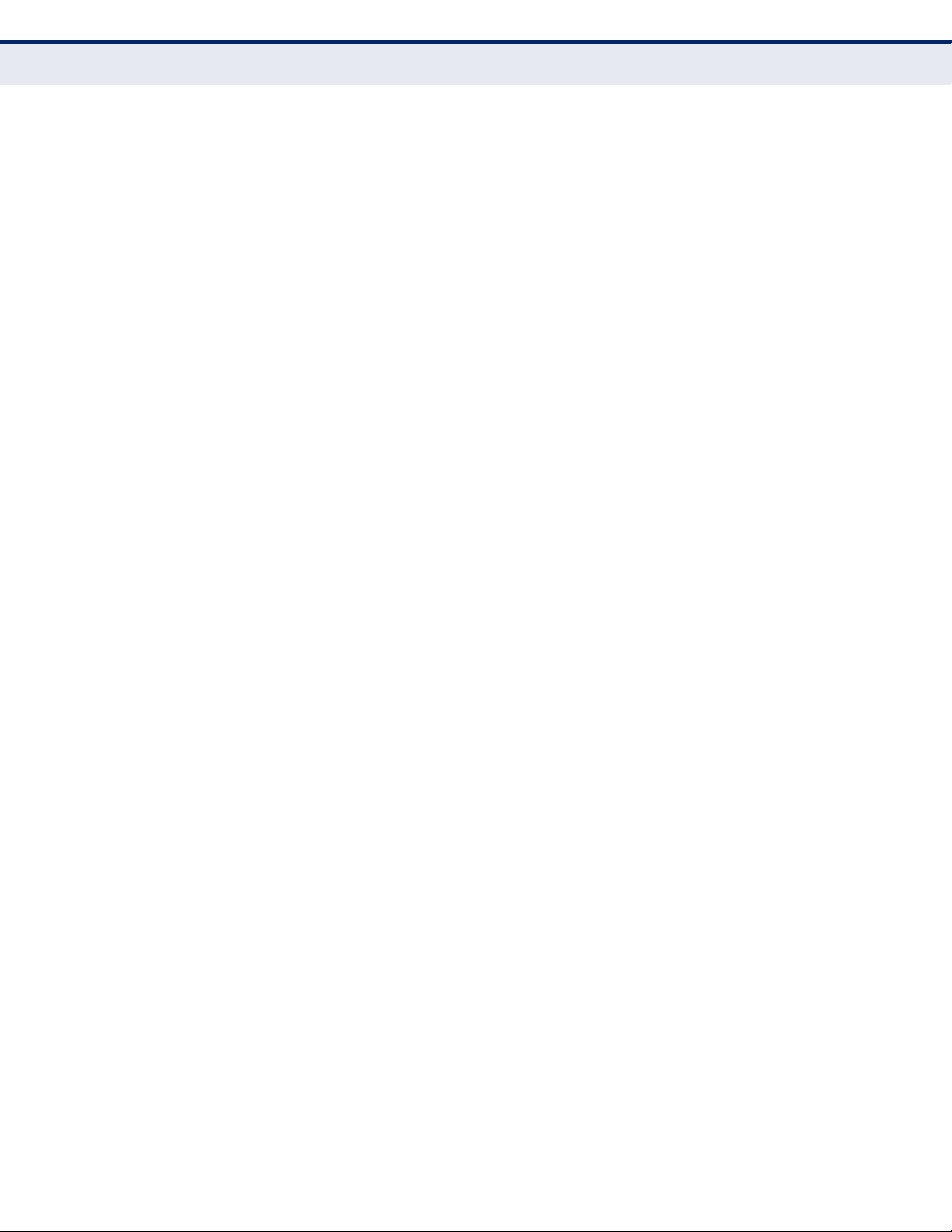
C
ONTENTS
wtr-timer 882
show erps 883
35 VLAN COMMANDS 887
GVRP and Bridge Extension Commands 888
bridge-ext gvrp 888
garp timer 889
switchport forbidden vlan 890
switchport gvrp 890
show bridge-ext 891
show garp timer 891
show gvrp configuration 892
Editing VLAN Groups 892
vlan database 893
vlan 893
Configuring VLAN Interfaces 894
interface vlan 895
switchport acceptable-frame-types 896
switchport allowed vlan 896
switchport ingress-filtering 897
switchport mode 898
switchport native vlan 899
vlan-trunking 900
Displaying VLAN Information 901
show vlan 901
Configuring IEEE 802.1Q Tunneling 902
dot1q-tunnel system-tunnel-control 903
switchport dot1q-tunnel mode 904
switchport dot1q-tunnel service match cvid 905
switchport dot1q-tunnel tpid 906
show dot1q-tunnel 907
Configuring L2CP Tunneling 908
l2protocol-tunnel tunnel-dmac 908
switchport l2protocol-tunnel 911
show l2protocol-tunnel 912
Configuring Port-based Traffic Segmentation 912
traffic-segmentation 912
– 25 –
Page 26
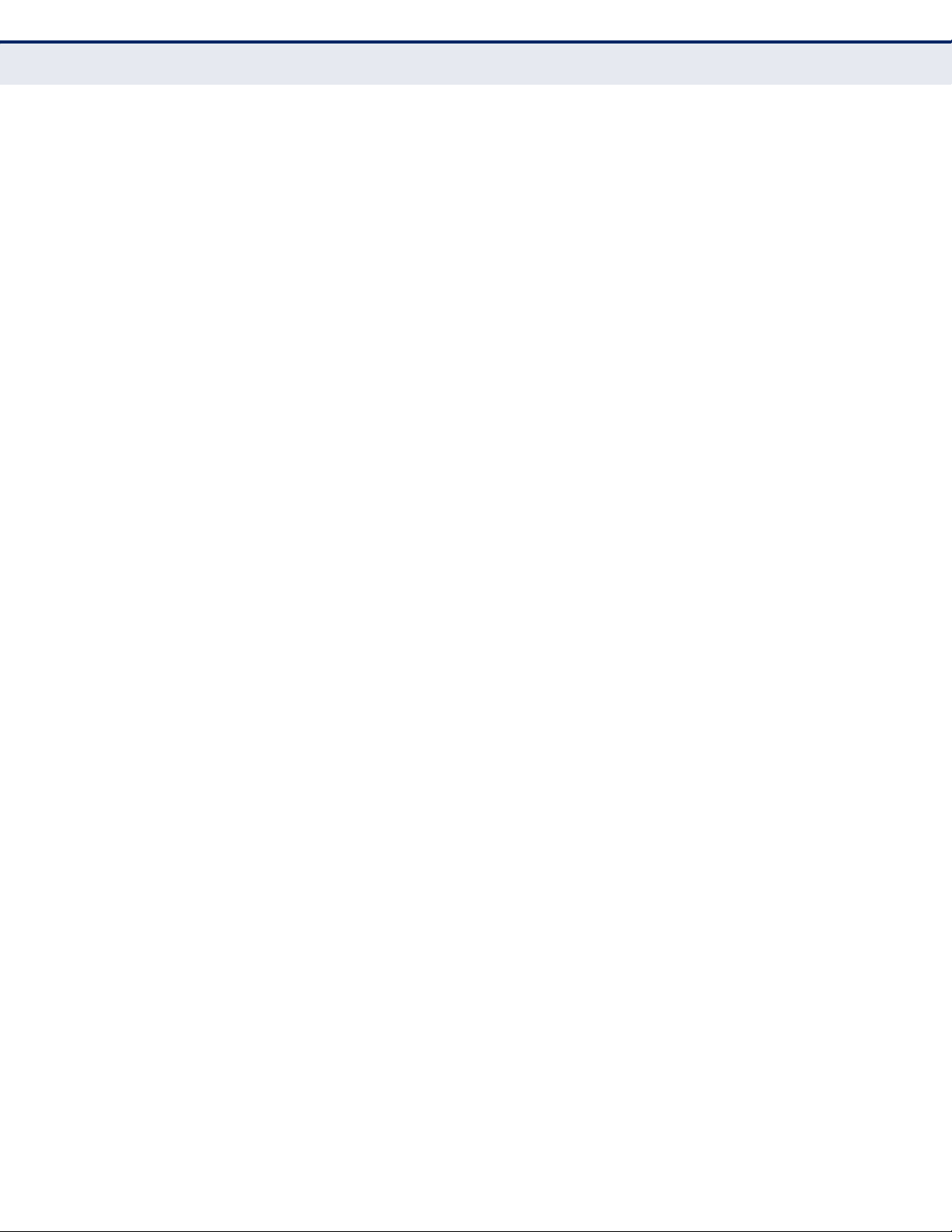
C
ONTENTS
show traffic-segmentation 913
Configuring Protocol-based VLANs 914
protocol-vlan protocol-group (Configuring Groups) 915
protocol-vlan protocol-group (Configuring Interfaces) 915
show protocol-vlan protocol-group 916
show interfaces protocol-vlan protocol-group 917
Configuring IP Subnet VLANs 918
subnet-vlan 918
show subnet-vlan 919
Configuring MAC Based VLANs 920
mac-vlan 920
show mac-vlan 921
Configuring Voice VLANs 921
voice vlan 922
voice vlan aging 923
voice vlan mac-address 923
switchport voice vlan 924
switchport voice vlan priority 925
switchport voice vlan rule 925
switchport voice vlan security 926
show voice vlan 927
36 CLASS OF SERVICE COMMANDS 929
Priority Commands (Layer 2) 929
queue mode 930
queue weight 931
switchport priority default 932
show queue mode 933
show queue weight 933
Priority Commands (Layer 3 and 4) 934
qos map cos-dscp 934
qos map dscp-mutation 936
qos map phb-queue 937
qos map trust-mode 938
show qos map dscp-mutation 939
show qos map phb-queue 939
show qos map cos-dscp 940
– 26 –
Page 27
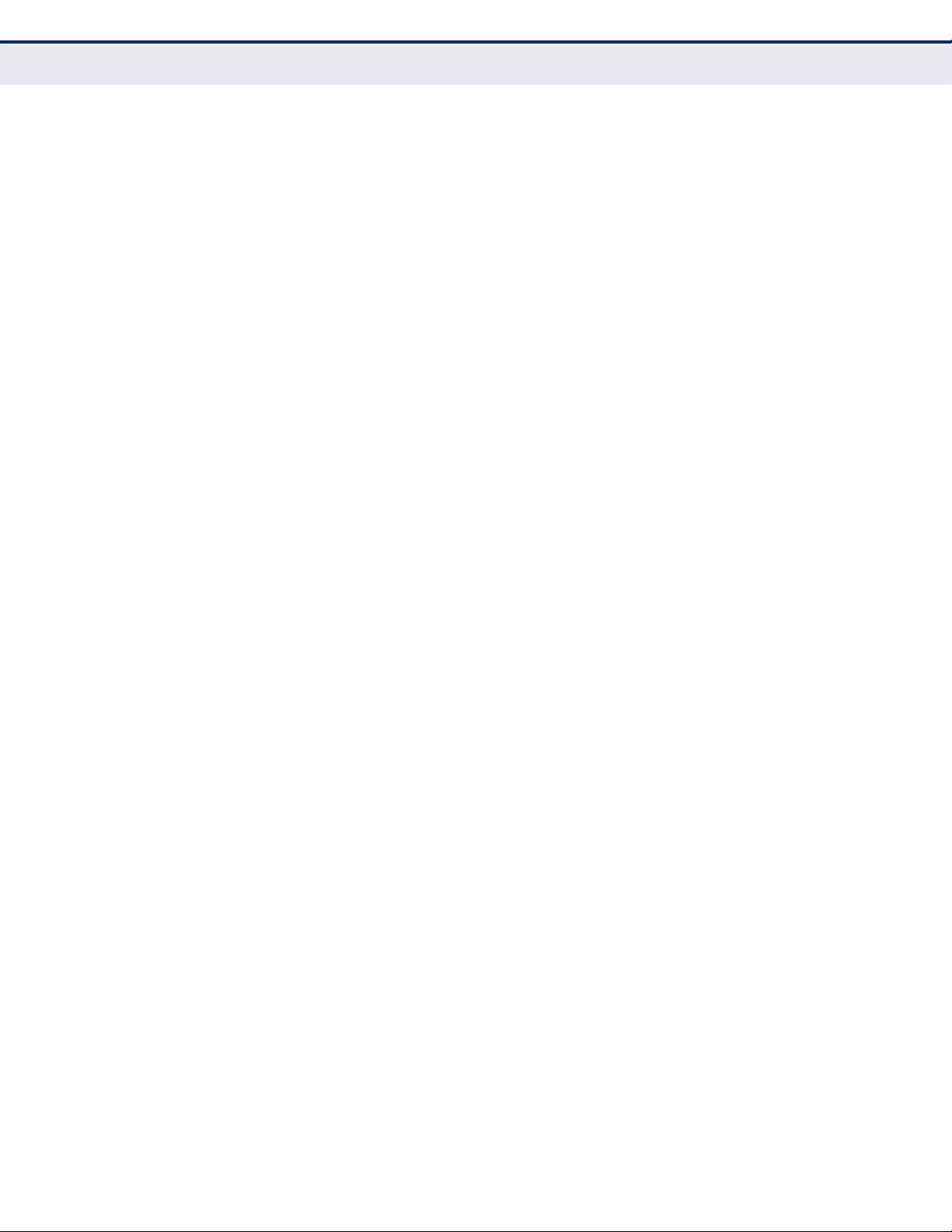
C
ONTENTS
show qos map trust-mode 941
37 QUALITY OF SERVICE COMMANDS 943
class-map 944
description 945
match 946
rename 947
policy-map 947
class 948
police flow 949
police srtcm-color 951
police trtcm-color 953
set cos 955
set ip dscp 956
set phb 957
service-policy 958
show class-map 959
show policy-map 959
show policy-map interface 960
38 MULTICAST FILTERING COMMANDS 961
IGMP Snooping 961
ip igmp snooping 963
ip igmp snooping priority 963
ip igmp snooping proxy-reporting 964
ip igmp snooping querier 965
ip igmp snooping router-alert-option-check 965
ip igmp snooping router-port-expire-time 966
ip igmp snooping tcn-flood 966
ip igmp snooping tcn-query-solicit 968
ip igmp snooping unregistered-data-flood 968
ip igmp snooping unsolicited-report-interval 969
ip igmp snooping version 970
ip igmp snooping version-exclusive 970
ip igmp snooping vlan general-query-suppression 971
ip igmp snooping vlan immediate-leave 972
ip igmp snooping vlan last-memb-query-count 973
ip igmp snooping vlan last-memb-query-intvl 973
– 27 –
Page 28
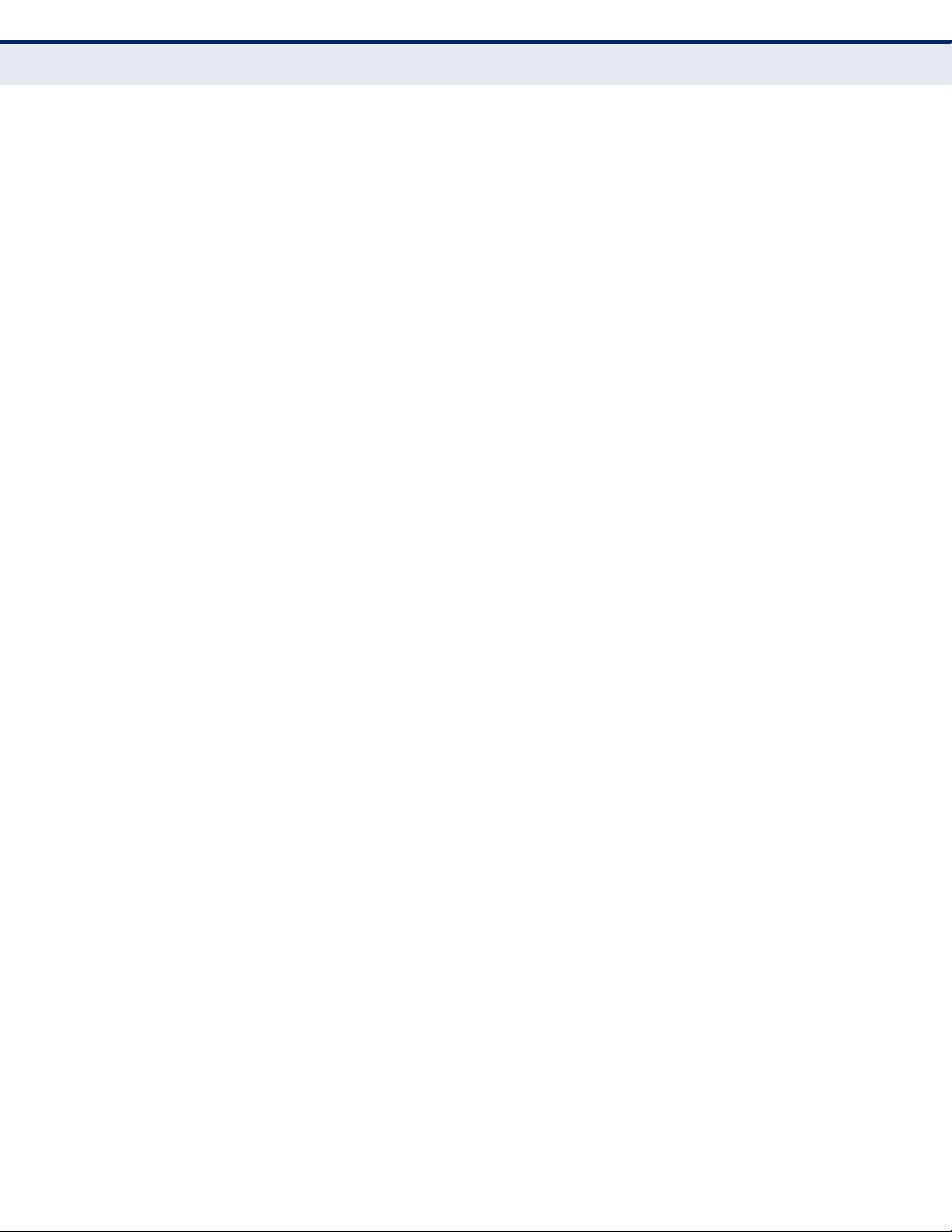
C
ONTENTS
ip igmp snooping vlan mrd 974
ip igmp snooping vlan proxy-address 975
ip igmp snooping vlan proxy-query-interval 976
ip igmp snooping vlan proxy-query-resp-intvl 977
ip igmp snooping vlan static 977
show ip igmp snooping 978
show ip igmp snooping group 979
Static Multicast Routing 980
ip igmp snooping vlan mrouter 980
show ip igmp snooping mrouter 981
IGMP Filtering and Throttling 981
ip igmp filter (Global Configuration) 982
ip igmp profile 983
permit, deny 983
range 984
ip igmp filter (Interface Configuration) 984
ip igmp max-groups 985
ip igmp max-groups action 986
show ip igmp filter 986
show ip igmp profile 987
show ip igmp throttle interface 987
Multicast VLAN Registration 988
mvr 989
mvr group 989
mvr priority 990
mvr upstream-source-ip 991
mvr vlan 991
mvr immediate-leave 992
mvr type 993
mvr vlan group 994
show mvr 995
39 LLDP COMMANDS 999
lldp 1001
lldp holdtime-multiplier 1001
lldp med-fast-start-count 1002
lldp notification-interval 1002
– 28 –
Page 29
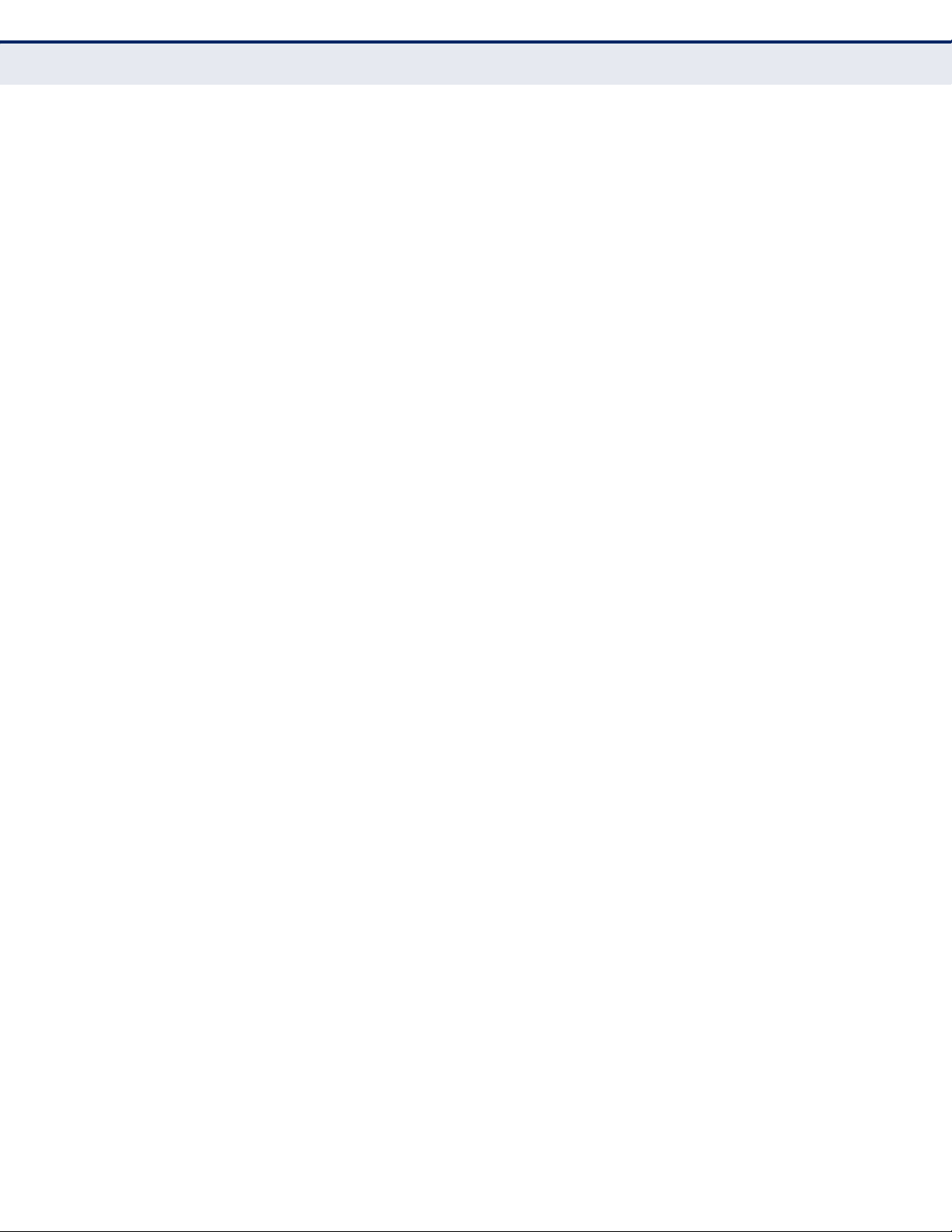
C
ONTENTS
lldp refresh-interval 1003
lldp reinit-delay 1003
lldp tx-delay 1004
lldp admin-status 1005
lldp basic-tlv management-ip-address 1005
lldp basic-tlv port-description 1006
lldp basic-tlv system-capabilities 1007
lldp basic-tlv system-description 1007
lldp basic-tlv system-name 1008
lldp dot1-tlv proto-ident 1008
lldp dot1-tlv proto-vid 1009
lldp dot1-tlv pvid 1009
lldp dot1-tlv vlan-name 1010
lldp dot3-tlv link-agg 1010
lldp dot3-tlv mac-phy 1011
lldp dot3-tlv max-frame 1011
lldp med-location civic-addr 1012
lldp med-notification 1013
lldp med-tlv inventory 1014
lldp med-tlv location 1015
lldp med-tlv med-cap 1015
lldp med-tlv network-policy 1016
lldp notification 1016
show lldp config 1017
show lldp info local-device 1018
show lldp info remote-device 1019
show lldp info statistics 1021
40 CFM COMMANDS 1023
ethernet cfm ais level 1026
ethernet cfm ais ma 1027
ethernet cfm ais period 1028
ethernet cfm ais suppress alarm 1028
ethernet cfm domain 1029
ethernet cfm enable 1031
ma index name vlan 1032
ma index name-format 1033
– 29 –
Page 30
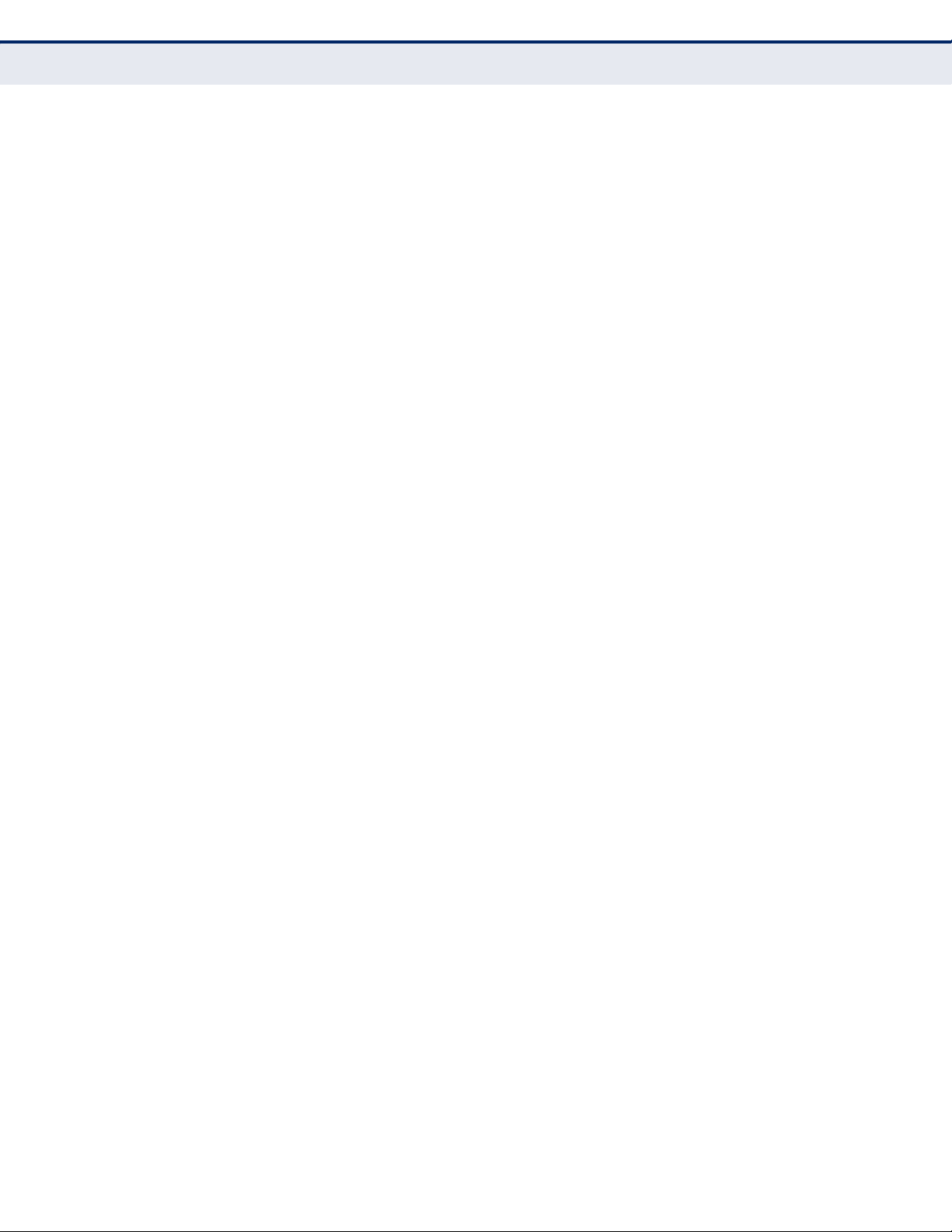
C
ONTENTS
ethernet cfm mep 1034
ethernet cfm port-enable 1035
clear ethernet cfm ais mpid 1035
show ethernet cfm configuration 1036
show ethernet cfm md 1038
show ethernet cfm ma 1038
show ethernet cfm maintenance-points local 1039
show ethernet cfm maintenance-points local detail mep 1040
show ethernet cfm maintenance-points remote detail 1041
ethernet cfm cc ma interval 1043
ethernet cfm cc enable 1044
snmp-server enable traps ethernet cfm cc 1045
mep archive-hold-time 1046
clear ethernet cfm maintenance-points remote 1046
clear ethernet cfm errors 1047
show ethernet cfm errors 1048
ethernet cfm mep crosscheck start-delay 1049
snmp-server enable traps ethernet cfm crosscheck 1049
mep crosscheck mpid 1050
ethernet cfm mep crosscheck 1051
show ethernet cfm maintenance-points remote crosscheck 1052
ethernet cfm linktrace cache 1052
ethernet cfm linktrace cache hold-time 1053
ethernet cfm linktrace cache size 1054
ethernet cfm linktrace 1055
clear ethernet cfm linktrace-cache 1056
show ethernet cfm linktrace-cache 1056
ethernet cfm loopback 1057
mep fault-notify lowest-priority 1058
mep fault-notify alarm-time 1060
mep fault-notify reset-time 1061
show ethernet cfm fault-notify-generator 1061
ethernet cfm delay-measure two-way 1062
41 OAM COMMANDS 1065
efm oam 1066
efm oam critical-link-event 1066
– 30 –
Page 31

C
ONTENTS
efm oam link-monitor frame 1067
efm oam link-monitor frame threshold 1067
efm oam link-monitor frame window 1068
efm oam mode 1069
clear efm oam counters 1069
efm oam remote-loopback 1070
efm oam remote-loopback test 1071
show efm oam counters interface 1072
show efm oam event-log interface 1072
show efm oam remote-loopback interface 1073
show efm oam status interface 1073
show efm oam status remote interface 1074
42 DOMAIN NAME SERVICE COMMANDS 1075
ip domain-list 1075
ip domain-lookup 1076
ip domain-name 1077
ip host 1078
ip name-server 1079
ipv6 host 1080
clear dns cache 1080
clear host 1081
show dns 1081
show dns cache 1082
show hosts 1082
43 DHCP COMMANDS 1085
DHCP Client 1085
ip dhcp client class-id 1086
ip dhcp restart client 1086
ipv6 dhcp restart client vlan 1087
show ipv6 dhcp duid 1088
show ipv6 dhcp vlan 1089
44 IP INTERFACE COMMANDS 1091
IPv4 Interface 1091
Basic IPv4 Configuration 1092
ip address 1092
ip default-gateway 1093
– 31 –
Page 32

C
ONTENTS
show ip default-gateway 1094
show ip interface 1094
traceroute 1095
ping 1096
ARP Configuration 1097
arp timeout 1097
clear arp-cache 1098
show arp 1098
IPv6 Interface 1099
ipv6 default-gateway 1100
ipv6 address 1101
ipv6 address autoconfig 1102
ipv6 address eui-64 1103
ipv6 address link-local 1105
ipv6 enable 1106
ipv6 mtu 1107
show ipv6 default-gateway 1108
show ipv6 interface 1109
show ipv6 mtu 1110
show ipv6 traffic 1111
clear ipv6 traffic 1115
ping6 1116
ipv6 nd dad attempts 1117
ipv6 nd ns-interval 1118
ipv6 nd reachable-time 1119
clear ipv6 neighbors 1120
show ipv6 neighbors 1120
SECTION IV APPENDICES 1123
ASOFTWARE SPECIFICATIONS 1125
Software Features 1125
Management Features 1126
Standards 1127
Management Information Bases 1128
BTROUBLESHOOTING 1131
– 32 –
Page 33

C
ONTENTS
Problems Accessing the Management Interface 1131
Using System Logs 1132
CLICENSE INFORMATION 1133
The GNU General Public License 1133
GLOSSARY 1137
OMMAND LIST 1145
C
I
NDEX 1153
– 33 –
Page 34

C
ONTENTS
– 34 –
Page 35

FIGURES
Figure 1: Home Page 84
Figure 2: Front Panel Indicators 85
Figure 3: System Information 102
Figure 4: General Switch Information 103
Figure 5: Configuring Support for Jumbo Frames 104
Figure 6: Displaying Bridge Extension Configuration 106
Figure 7: Copy Firmware 108
Figure 8: Saving the Running Configuration 109
Figure 9: Setting Start-Up Files 110
Figure 10: Displaying System Files 110
Figure 11: Configuring Automatic Code Upgrade 114
Figure 12: Manually Setting the System Clock 116
Figure 13: Setting the Polling Interval for SNTP 117
Figure 14: Specifying SNTP Time Servers 117
Figure 15: Setting the Time Zone 118
Figure 16: Console Port Settings 120
Figure 17: Telnet Connection Settings 122
Figure 18: Displaying CPU Utilization 123
Figure 19: Displaying Memory Utilization 124
Figure 20: Restarting the Switch (Immediately) 126
Figure 21: Restarting the Switch (In) 126
Figure 22: Restarting the Switch (At) 127
Figure 23: Restarting the Switch (Regularly) 127
Figure 24: Configuring Connections by Port List 132
Figure 25: Configuring Connections by Port Range 133
Figure 26: Displaying Port Information 134
Figure 27: Configuring Local Port Mirroring 134
Figure 28: Configuring Local Port Mirroring 135
Figure 29: Displaying Local Port Mirror Sessions 136
Figure 30: Configuring Remote Port Mirroring 136
Figure 31: Configuring Remote Port Mirroring (Source) 139
– 35 –
Page 36

F
IGURES
Figure 32: Configuring Remote Port Mirroring (Intermediate) 140
Figure 33: Configuring Remote Port Mirroring (Destination) 140
Figure 34: Showing Port Statistics (Table) 143
Figure 35: Showing Port Statistics (Chart) 144
Figure 36: Performing Cable Tests 145
Figure 37: Configuring Static Trunks 147
Figure 38: Creating Static Trunks 148
Figure 39: Adding Static Trunks Members 148
Figure 40: Configuring Connection Parameters for a Static Trunk 149
Figure 41: Showing Information for Static Trunks 149
Figure 42: Configuring Dynamic Trunks 149
Figure 43: Configuring the LACP Aggregator Admin Key 151
Figure 44: Enabling LACP on a Port 152
Figure 45: Configuring LACP Parameters on a Port 152
Figure 46: Showing Members of a Dynamic Trunk 153
Figure 47: Configuring Connection Settings for Dynamic Trunks 153
Figure 48: Displaying Connection Parameters for Dynamic Trunks 154
Figure 49: Displaying LACP Port Counters 155
Figure 50: Displaying LACP Port Internal Information 157
Figure 51: Displaying LACP Port Remote Information 158
Figure 52: Enabling Power Savings 160
Figure 53: Enabling Traffic Segmentation 161
Figure 54: Configuring Members for Traffic Segmentation 163
Figure 55: Showing Traffic Segmentation Members 163
Figure 56: Configuring VLAN Trunking 164
Figure 57: Configuring VLAN Trunking 165
Figure 58: VLAN Compliant and VLAN Non-compliant Devices 168
Figure 59: Using GVRP 170
Figure 60: Creating Static VLANs 171
Figure 61: Modifying Settings for Static VLANs 172
Figure 62: Showing Static VLANs 172
Figure 63: Configuring Static Members by VLAN Index 175
Figure 64: Configuring Static VLAN Members by Interface 176
Figure 65: Configuring Static VLAN Members by Interface Range 177
Figure 66: Configuring Global Status of GVRP 179
Figure 67: Configuring GVRP for an Interface 179
– 36 –
Page 37

F
IGURES
Figure 68: Showing Dynamic VLANs Registered on the Switch 180
Figure 69: Showing the Members of a Dynamic VLAN 180
Figure 70: QinQ Operational Concept 182
Figure 71: Enabling QinQ Tunneling 186
Figure 72: Adding an Interface to a QinQ Tunnel 187
Figure 73: Configuring Protocol VLANs 189
Figure 74: Displaying Protocol VLANs 190
Figure 75: Assigning Interfaces to Protocol VLANs 191
Figure 76: Showing the Interface to Protocol Group Mapping 191
Figure 77: Configuring IP Subnet VLANs 193
Figure 78: Showing IP Subnet VLANs 193
Figure 79: Configuring MAC-Based VLANs 195
Figure 80: Showing MAC-Based VLANs 195
Figure 81: Configuring VLAN Mirroring 197
Figure 82: Showing the VLANs to Mirror 197
Figure 83: Configuring Static MAC Addresses 200
Figure 84: Displaying Static MAC Addresses 201
Figure 85: Setting the Address Aging Time 202
Figure 86: Displaying the Dynamic MAC Address Table 203
Figure 87: Clearing Entries in the Dynamic MAC Address Table 204
Figure 88: Mirroring Packets Based on the Source MAC Address 205
Figure 89: Showing the Source MAC Addresses to Mirror 206
Figure 90: STP Root Ports and Designated Ports 208
Figure 91: MSTP Region, Internal Spanning Tree, Multiple Spanning Tree 209
Figure 92: Common Internal Spanning Tree, Common Spanning Tree, Internal
Spanning Tree 209
Figure 93: Configuring Port Loopback Detection 211
Figure 94: Configuring Global Settings for STA (STP) 215
Figure 95: Configuring Global Settings for STA (RSTP) 215
Figure 96: Configuring Global Settings for STA (MSTP) 216
Figure 97: Displaying Global Settings for STA 217
Figure 98: Configuring Interface Settings for STA 221
Figure 99: STA Port Roles 223
Figure 100: Displaying Interface Settings for STA 223
Figure 101: Creating an MST Instance 225
Figure 102: Displaying MST Instances 226
Figure 103: Modifying the Priority for an MST Instance 226
– 37 –
Page 38

F
IGURES
Figure 104: Displaying Global Settings for an MST Instance 227
Figure 105: Adding a VLAN to an MST Instance 227
Figure 106: Displaying Members of an MST Instance 228
Figure 107: Configuring MSTP Interface Settings 229
Figure 108: Displaying MSTP Interface Settings 230
Figure 109: Configuring Rate Limits 232
Figure 110: Configuring Storm Control 234
Figure 111: Setting the Default Port Priority 236
Figure 112: Setting the Queue Mode (Strict) 238
Figure 113: Setting the Queue Mode (WRR) 238
Figure 114: Setting the Queue Mode (Strict and WRR) 239
Figure 115: Mapping CoS Values to Egress Queues 241
Figure 116: Showing CoS Values to Egress Queue Mapping 241
Figure 117: Setting the Trust Mode 243
Figure 118: Configuring DSCP to DSCP Internal Mapping 245
Figure 119: Showing DSCP to DSCP Internal Mapping 245
Figure 120: Configuring CoS to DSCP Internal Mapping 247
Figure 121: Showing CoS to DSCP Internal Mapping 248
Figure 122: Configuring a Class Map 251
Figure 123: Showing Class Maps 252
Figure 124: Adding Rules to a Class Map 252
Figure 125: Showing the Rules for a Class Map 253
Figure 126: Configuring a Policy Map 261
Figure 127: Showing Policy Maps 261
Figure 128: Adding Rules to a Policy Map 262
Figure 129: Showing the Rules for a Policy Map 263
Figure 130: Attaching a Policy Map to a Port 264
Figure 131: Configuring a Voice VLAN 266
Figure 132: Configuring an OUI Telephony List 268
Figure 133: Showing an OUI Telephony List 268
Figure 134: Configuring Port Settings for a Voice VLAN 270
Figure 135: Configuring the Authentication Sequence 274
Figure 136: Authentication Server Operation 274
Figure 137: Configuring Remote Authentication Server (RADIUS) 277
Figure 138: Configuring Remote Authentication Server (TACACS+) 278
Figure 139: Configuring AAA Server Groups 278
– 38 –
Page 39

F
IGURES
Figure 140: Showing AAA Server Groups 279
Figure 141: Configuring Global Settings for AAA Accounting 281
Figure 142: Configuring AAA Accounting Methods 282
Figure 143: Showing AAA Accounting Methods 282
Figure 144: Configuring AAA Accounting Service for 802.1X Service 283
Figure 145: Configuring AAA Accounting Service for Exec Service 283
Figure 146: Displaying a Summary of Applied AAA Accounting Methods 283
Figure 147: Displaying Statistics for AAA Accounting Sessions 284
Figure 148: Configuring AAA Authorization Methods 285
Figure 149: Showing AAA Authorization Methods 286
Figure 150: Configuring AAA Authorization Methods for Exec Service 286
Figure 151: Displaying the Applied AAA Authorization Method 287
Figure 152: Configuring User Accounts 288
Figure 153: Showing User Accounts 289
Figure 154: Configuring Global Settings for Web Authentication 290
Figure 155: Configuring Interface Settings for Web Authentication 291
Figure 156: Configuring Global Settings for Network Access 295
Figure 157: Configuring Interface Settings for Network Access 297
Figure 158: Configuring Link Detection for Network Access 298
Figure 159: Configuring a MAC Address Filter for Network Access 299
Figure 160: Showing the MAC Address Filter Table for Network Access 299
Figure 161: Showing Addresses Authenticated for Network Access 301
Figure 162: Configuring HTTPS 302
Figure 163: Downloading the Secure-Site Certificate 304
Figure 164: Configuring the SSH Server 308
Figure 165: Generating the SSH Host Key Pair 309
Figure 166: Showing the SSH Host Key Pair 310
Figure 167: Copying the SSH User’s Public Key 311
Figure 168: Showing the SSH User’s Public Key 312
Figure 169: Setting the Name of a Time Range 314
Figure 170: Showing a List of Time Ranges 314
Figure 171: Add a Rule to a Time Range 315
Figure 172: Showing the Rules Configured for a Time Range 315
Figure 173: Showing TCAM Utilization 317
Figure 174: Creating an ACL 318
Figure 175: Showing a List of ACLs 318
– 39 –
Page 40

F
IGURES
Figure 176: Configuring a Standard IPv4 ACL 320
Figure 177: Configuring an Extended IPv4 ACL 323
Figure 178: Configuring a Standard IPv6 ACL 324
Figure 179: Configuring an Extended IPv6 ACL 326
Figure 180: Configuring a MAC ACL 328
Figure 181: Configuring a ARP ACL 330
Figure 182: Binding a Port to an ACL 332
Figure 183: Configuring Global Settings for ARP Inspection 335
Figure 184: Configuring VLAN Settings for ARP Inspection 337
Figure 185: Configuring Interface Settings for ARP Inspection 338
Figure 186: Displaying Statistics for ARP Inspection 339
Figure 187: Displaying the ARP Inspection Log 340
Figure 188: Creating an IP Address Filter for Management Access 341
Figure 189: Showing IP Addresses Authorized for Management Access 342
Figure 190: Configuring Port Security 344
Figure 191: Configuring Port Security 345
Figure 192: Configuring Global Settings for 802.1X Port Authentication 347
Figure 193: Configuring Interface Settings for 802.1X Port Authenticator 351
Figure 194: Configuring Interface Settings for 802.1X Port Supplicant 353
Figure 195: Showing Statistics for 802.1X Port Authenticator 355
Figure 196: Showing Statistics for 802.1X Port Supplicant 356
Figure 197: Setting the Filter Type for IP Source Guard 358
Figure 198: Configuring Static Bindings for IP Source Guard 360
Figure 199: Displaying Static Bindings for IP Source Guard 360
Figure 200: Showing the IP Source Guard Binding Table 361
Figure 201: Configuring Global Settings for DHCP Snooping 365
Figure 202: Configuring DHCP Snooping on a VLAN 366
Figure 203: Configuring the Port Mode for DHCP Snooping 367
Figure 204: Displaying the Binding Table for DHCP Snooping 368
Figure 205: Configuring Settings for System Memory Logs 371
Figure 206: Showing Error Messages Logged to System Memory 372
Figure 207: Configuring Settings for Remote Logging of Error Messages 373
Figure 208: Configuring SMTP Alert Messages 374
Figure 209: Configuring LLDP Timing Attributes 377
Figure 210: Configuring LLDP Interface Attributes 380
Figure 211: Displaying Local Device Information for LLDP (General) 382
– 40 –
Page 41

F
IGURES
Figure 212: Displaying Local Device Information for LLDP (Port) 382
Figure 213: Displaying Remote Device Information for LLDP (Port) 387
Figure 214: Displaying Remote Device Information for LLDP (Port Details) 387
Figure 215: Displaying LLDP Device Statistics (General) 389
Figure 216: Displaying LLDP Device Statistics (Port) 389
Figure 217: Configuring Global Settings for SNMP 392
Figure 218: Configuring the Local Engine ID for SNMP 393
Figure 219: Configuring a Remote Engine ID for SNMP 395
Figure 220: Showing Remote Engine IDs for SNMP 395
Figure 221: Creating an SNMP View 396
Figure 222: Showing SNMP Views 397
Figure 223: Adding an OID Subtree to an SNMP View 397
Figure 224: Showing the OID Subtree Configured for SNMP Views 398
Figure 225: Creating an SNMP Group 400
Figure 226: Showing SNMP Groups 401
Figure 227: Setting Community Access Strings 402
Figure 228: Showing Community Access Strings 402
Figure 229: Configuring Local SNMPv3 Users 404
Figure 230: Showing Local SNMPv3 Users 405
Figure 231: Configuring Remote SNMPv3 Users 407
Figure 232: Showing Remote SNMPv3 Users 407
Figure 233: Configuring Trap Managers (SNMPv1) 411
Figure 234: Configuring Trap Managers (SNMPv2c) 411
Figure 235: Configuring Trap Managers (SNMPv3) 412
Figure 236: Showing Trap Managers 412
Figure 237: Configuring an RMON Alarm 415
Figure 238: Showing Configured RMON Alarms 415
Figure 239: Configuring an RMON Event 417
Figure 240: Showing Configured RMON Events 418
Figure 241: Configuring an RMON History Sample 419
Figure 242: Showing Configured RMON History Samples 420
Figure 243: Showing Collected RMON History Samples 420
Figure 244: Configuring an RMON Statistical Sample 422
Figure 245: Showing Configured RMON Statistical Samples 423
Figure 246: Showing Collected RMON Statistical Samples 423
Figure 247: Configuring a Switch Cluster 425
– 41 –
Page 42

F
IGURES
Figure 248: Configuring a Cluster Members 426
Figure 249: Showing Cluster Members 427
Figure 250: Showing Cluster Candidates 427
Figure 251: Managing a Cluster Member 428
Figure 252: ERPS Ring Components 430
Figure 253: Setting ERPS Global Status 432
Figure 254: Creating an ERPS Ring 435
Figure 255: Creating an ERPS Ring 436
Figure 256: Showing Configured ERPS Rings 437
Figure 257: Single CFM Maintenance Domain 438
Figure 258: Multiple CFM Maintenance Domains 439
Figure 259: Configuring Global Settings for CFM 443
Figure 260: Configuring Interfaces for CFM 444
Figure 261: Configuring Maintenance Domains 448
Figure 262: Showing Maintenance Domains 448
Figure 263: Configuring Detailed Settings for Maintenance Domains 449
Figure 264: Configuring Maintenance Associations 452
Figure 265: Showing Maintenance Associations 453
Figure 266: Configuring Detailed Settings for Maintenance Associations 454
Figure 267: Configuring Maintenance End Points 455
Figure 268: Showing Maintenance End Points 456
Figure 269: Configuring Remote Maintenance End Points 457
Figure 270: Showing Remote Maintenance End Points 458
Figure 271: Transmitting Link Trace Messages 460
Figure 272: Transmitting Loopback Messages 462
Figure 273: Transmitting Delay-Measure Messages 464
Figure 274: Showing Information on Local MEPs 465
Figure 275: Showing Detailed Information on Local MEPs 467
Figure 276: Showing Information on Local MIPs 468
Figure 277: Showing Information on Remote MEPs 469
Figure 278: Showing Detailed Information on Remote MEPs 471
Figure 279: Showing the Link Trace Cache 473
Figure 280: Showing Settings for the Fault Notification Generator 474
Figure 281: Showing Continuity Check Errors 475
Figure 282: Enabling OAM for Local Ports 478
Figure 283: Displaying Statistics for OAM Messages 479
– 42 –
Page 43

F
IGURES
Figure 284: Displaying the OAM Event Log 480
Figure 285: Displaying Status of Remote Interfaces 481
Figure 286: Running a Remote Loop Back Test 483
Figure 287: Displaying the Results of Remote Loop Back Testing 484
Figure 288: Pinging a Network Device 486
Figure 289: Setting the ARP Timeout 488
Figure 290: Displaying ARP Entries 488
Figure 291: Configuring the IPv4 Default Gateway 489
Figure 292: Configuring a Static IPv4 Address 491
Figure 293: Configuring a Dynamic IPv4 Address 492
Figure 294: Showing the IPv4 Address Configured for an Interface 493
Figure 295: Configuring the IPv6 Default Gateway 494
Figure 296: Configuring General Settings for an IPv6 Interface 497
Figure 297: Configuring an IPv6 Address 500
Figure 298: Showing Configured IPv6 Addresses 501
Figure 299: Showing IPv6 Neighbors 502
Figure 300: Showing IPv6 Statistics (IPv6) 507
Figure 301: Showing IPv6 Statistics (ICMPv6) 507
Figure 302: Showing IPv6 Statistics (UDP) 508
Figure 303: Showing Reported MTU Values 508
Figure 304: Configuring General Settings for DNS 510
Figure 305: Configuring a List of Domain Names for DNS 511
Figure 306: Showing the List of Domain Names for DNS 511
Figure 307: Configuring a List of Name Servers for DNS 512
Figure 308: Showing the List of Name Servers for DNS 513
Figure 309: Configuring Static Entries in the DNS Table 514
Figure 310: Showing Static Entries in the DNS Table 514
Figure 311: Showing Entries in the DNS Cache 515
Figure 312: Multicast Filtering Concept 517
Figure 313: Configuring General Settings for IGMP Snooping 523
Figure 314: Configuring a Static Interface for a Multicast Router 524
Figure 315: Showing Static Interfaces Attached a Multicast Router 525
Figure 316: Showing Current Interfaces Attached a Multicast Router 525
Figure 317: Assigning an Interface to a Multicast Service 526
Figure 318: Showing Static Interfaces Assigned to a Multicast Service 527
Figure 319: Showing Current Interfaces Assigned to a Multicast Service 527
– 43 –
Page 44

F
IGURES
Figure 320: Configuring IGMP Snooping on a VLAN 532
Figure 321: Showing Interface Settings for IGMP Snooping 532
Figure 322: Showing Multicast Groups Learned by IGMP Snooping 533
Figure 323: Enabling IGMP Filtering and Throttling 535
Figure 324: Creating an IGMP Filtering Profile 536
Figure 325: Showing the IGMP Filtering Profiles Created 536
Figure 326: Adding Multicast Groups to an IGMP Filtering Profile 537
Figure 327: Showing the Groups Assigned to an IGMP Filtering Profile 537
Figure 328: Configuring IGMP Filtering and Throttling Interface Settings 539
Figure 329: MVR Concept 540
Figure 330: Configuring Global Settings for MVR 542
Figure 331: Configuring an MVR Group Address Range 543
Figure 332: Displaying MVR Group Address Ranges 543
Figure 333: Configuring Interface Settings for MVR 545
Figure 334: Assigning Static MVR Groups to a Port 547
Figure 335: Showing the Static MVR Groups Assigned to a Port 547
Figure 336: Displaying MVR Receiver Groups 548
Figure 337: Storm Control by Limiting the Traffic Rate 828
Figure 338: Storm Control by Shutting Down a Port 829
Figure 339: Configuring VLAN Trunking 900
– 44 –
Page 45

TABLES
Table 1: Key Features 53
Table 2: System Defaults 59
Table 3: Options 60, 66 and 67 Statements 73
Table 4: Options 55 and 124 Statements 74
Table 5: Web Page Configuration Buttons 85
Table 6: Switch Main Menu 86
Table 7: Port Statistics 141
Table 8: LACP Port Counters 154
Table 9: LACP Internal Configuration Information 155
Table 10: LACP Internal Configuration Information 157
Table 11: Traffic Segmentation Forwarding 162
Table 12: Recommended STA Path Cost Range 218
Table 13: Default STA Path Costs 219
Table 14: IEEE 802.1p Egress Queue Priority Mapping 239
Table 15: CoS Priority Levels 239
Table 16: Mapping Internal Per-hop Behavior to Hardware Queues 240
Table 17: Default Mapping of DSCP Values to Internal PHB/Drop Values 244
Table 18: Default Mapping of CoS/CFI to Internal PHB/Drop Precedence 247
Table 19: Dynamic QoS Profiles 293
Table 20: HTTPS System Support 302
Table 21: ARP Inspection Statistics 338
Table 22: ARP Inspection Log 339
Table 23: 802.1X Statistics 353
Table 24: Logging Levels 370
Table 25: Chassis ID Subtype 381
Table 26: System Capabilities 381
Table 27: Port ID Subtype 383
Table 28: Remote Port Auto-Negotiation Advertised Capability 385
Table 29: SNMPv3 Security Models and Levels 390
Table 30: Supported Notification Messages 399
Table 31: Remote MEP Priority Levels 446
– 45 –
Page 46

T
ABLES
Table 32: MEP Defect Descriptions 446
Table 33: OAM Operation State 476
Table 34: OAM Operation State 482
Table 35: Address Resolution Protocol 487
Table 36: Show IPv6 Neighbors - display description 501
Table 37: Show IPv6 Statistics - display description 503
Table 38: Show MTU - display description 508
Table 39: General Command Modes 556
Table 40: Configuration Command Modes 558
Table 41: Keystroke Commands 559
Table 42: Command Group Index 560
Table 43: General Commands 563
Table 44: System Management Commands 571
Table 45: Device Designation Commands 571
Table 46: Banner Commands 572
Table 47: System Status Commands 581
Table 48: Frame Size Commands 588
Table 49: Flash/File Commands 589
Table 50: File Directory Information 595
Table 51: Line Commands 599
Table 52: Event Logging Commands 608
Table 53: Logging Levels 610
Table 54: show logging flash/ram - display description 614
Table 55: show logging trap - display description 615
Table 56: Event Logging Commands 615
Table 57: Time Commands 619
Table 58: Time Range Commands 624
Table 59: Switch Cluster Commands 627
Table 60: SNMP Commands 633
Table 61: show snmp engine-id - display description 645
Table 62: show snmp group - display description 647
Table 63: show snmp user - display description 647
Table 64: show snmp view - display description 648
Table 65: RMON Commands 653
Table 66: Authentication Commands 661
Table 67: User Access Commands 661
– 46 –
Page 47

T
ABLES
Table 68: Default Login Settings 663
Table 69: Authentication Sequence Commands 664
Table 70: RADIUS Client Commands 666
Table 71: TACACS+ Client Commands 670
Table 72: AAA Commands 673
Table 73: Web Server Commands 681
Table 74: HTTPS System Support 683
Table 75: Telnet Server Commands 685
Table 76: Secure Shell Commands 687
Table 77: show ssh - display description 696
Table 78: 802.1X Port Authentication Commands 697
Table 79: Management IP Filter Commands 711
Table 80: General Security Commands 715
Table 81: Management IP Filter Commands 716
Table 82: Network Access Commands 718
Table 83: Dynamic QoS Profiles 721
Table 84: Web Authentication 732
Table 85: DHCP Snooping Commands 737
Table 86: IP Source Guard Commands 746
Table 87: ARP Inspection Commands 751
Table 88: Access Control List Commands 761
Table 89: IPv4 ACL Commands 761
Table 90: IPv4 ACL Commands 768
Table 91: MAC ACL Commands 774
Table 92: ARP ACL Commands 779
Table 93: ACL Information Commands 782
Table 94: Interface Commands 783
Table 95: show interfaces switchport - display description 796
Table 96: Link Aggregation Commands 803
Table 97: show lacp counters - display description 812
Table 98: show lacp internal - display description 812
Table 99: show lacp neighbors - display description 813
Table 100: show lacp sysid - display description 814
Table 101: Port Mirroring Commands 815
Table 102: Mirror Port Commands 815
Table 103: RSPAN Commands 818
– 47 –
Page 48

T
ABLES
Table 104: Rate Limit Commands 825
Table 105: ATC Commands 827
Table 106: Address Table Commands 841
Table 107: Spanning Tree Commands 847
Table 108: Recommended STA Path Cost Range 861
Table 109: Default STA Path Costs 861
Table 110: ERPS Commands 875
Table 111: show erps - summary display description 883
Table 112: show erps domain - detailed display description 884
Table 113: VLAN Commands 887
Table 114: GVRP and Bridge Extension Commands 888
Table 115: Commands for Editing VLAN Groups 892
Table 116: Commands for Configuring VLAN Interfaces 894
Table 117: Commands for Displaying VLAN Information 901
Table 118: 802.1Q Tunneling Commands 902
Table 119: L2 Protocol Tunnel Commands 908
Table 120: Commands for Configuring Traffic Segmentation 912
Table 121: Protocol-based VLAN Commands 914
Table 122: IP Subnet VLAN Commands 918
Table 123: MAC Based VLAN Commands 920
Table 124: Voice VLAN Commands 921
Table 125: Priority Commands 929
Table 126: Priority Commands (Layer 2) 929
Table 127: Priority Commands (Layer 3 and 4) 934
Table 128: Default Mapping of CoS/CFI to Internal PHB/Drop Precedence 935
Table 129: Default Mapping of DSCP Values to Internal PHB/Drop Values 936
Table 130: Mapping Internal Per-hop Behavior to Hardware Queues 937
Table 131: Quality of Service Commands 943
Table 132: Multicast Filtering Commands 961
Table 133: IGMP Snooping Commands 961
Table 134: Static Multicast Interface Commands 980
Table 135: IGMP Filtering and Throttling Commands 981
Table 136: Multicast VLAN Registration Commands 988
Table 137: show mvr - display description 996
Table 138: show mvr interface - display description 996
Table 139: show mvr members - display description 997
– 48 –
Page 49

T
ABLES
Table 140: LLDP Commands 999
Table 141: LLDP MED Location CA Types 1012
Table 142: CFM Commands 1023
Table 143: show ethernet cfm configuration traps - display description 1037
Table 144: show ethernet cfm maintenance-points local detail mep - display 1041
Table 145: show ethernet cfm maintenance-points remote detail - display 1042
Table 146: show ethernet cfm errors - display description 1048
Table 147: show ethernet cfm linktrace-cache - display description 1056
Table 148: Remote MEP Priority Levels 1059
Table 149: MEP Defect Descriptions 1059
Table 150: show fault-notify-generator - display description 1062
Table 151: OAM Commands 1065
Table 152: Address Table Commands 1075
Table 153: show dns cache - display description 1082
Table 154: show hosts - display description 1083
Table 155: DHCP Commands 1085
Table 156: DHCP Client Commands 1085
Table 157: IP Interface Commands 1091
Table 158: IPv4 Interface Commands 1091
Table 159: Basic IP Configuration Commands 1092
Table 160: Address Resolution Protocol Commands 1097
Table 161: IPv6 Configuration Commands 1099
Table 162: show ipv6 interface - display description 1109
Table 163: show ipv6 mtu - display description 1111
Table 164: show ipv6 traffic - display description 1112
Table 165: show ipv6 neighbors - display description 1121
Table 166: Troubleshooting Chart 1131
– 49 –
Page 50

T
ABLES
– 50 –
Page 51

S
ECTION
GETTING STARTED
This section provides an overview of the switch, and introduces some basic
concepts about network switches. It also describes the basic settings
required to access the management interface.
This section includes these chapters:
"Introduction" on page 53
"Initial Switch Configuration" on page 63
I
– 51 –
Page 52

S
ECTION
I
| Getting Started
– 52 –
Page 53

1 INTRODUCTION
This switch provides a broad range of features for Layer 2 switching. It
includes a management agent that allows you to configure the features
listed in this manual. The default configuration can be used for most of the
features provided by this switch. However, there are many options that you
should configure to maximize the switch’s performance for your particular
network environment.
KEY FEATURES
Table 1: Key Features
Feature Description
Configuration Backup
and Restore
Using management station or FTP/TFTP server
Authentication Console, Telnet, web – user name/password, RADIUS, TACACS+
General Security
Measures
Access Control Lists Supports up to 512 rules, 64 ACLs, and a maximum of 64 rules for
DHCP Client
DNS Client and Proxy service
Port Configuration Speed, duplex mode, and flow control
Port Trunking Supports up to 5 trunks – static or dynamic trunking (LACP)
Port Mirroring 10 sessions, one or more source ports to one analysis port
Congestion Control Rate Limiting
Address Table 8K MAC addresses in the forwarding table, 1K static MAC
Port – IEEE 802.1X, MAC address filtering
SNMP v1/2c - Community strings
SNMP version 3 – MD5 or SHA password
Tel n e t – SS H
Web – HTTPS
AAA
ARP Inspection
DHCP Snooping (with Option 82 relay information)
IP Source Guard
Port Authentication – IEEE 802.1X
Port Security – MAC address filtering
an ACL
Throttling for broadcast, multicast, unknown unicast storms
Random Early Detection
addresses, 255 L2 multicast groups
IP Version 4 and 6 Supports IPv4 and IPv6 addressing, and management
IEEE 802.1D Bridge Supports dynamic data switching and addresses learning
– 53 –
Page 54

C
HAPTER
Description of Software Features
1
| Introduction
Table 1: Key Features (Continued)
Feature Description
Store-and-Forward
Switching
Spanning Tree Algorithm Supports standard STP, Rapid Spanning Tree Protocol (RSTP), and
Supported to ensure wire-speed switching while eliminating bad
frames
Multiple Spanning Trees (MSTP)
Virtual LANs Up to 4093 using IEEE 802.1Q, port-based, protocol-based,
Traffic Prioritization Default port priority, traffic class map, queue scheduling, IP
Quality of Service Supports Differentiated Services (DiffServ)
Link Layer Discovery
Protocol
Multicast Filtering Supports IGMP snooping and query, and Multicast VLAN
Switch Clustering Supports up to 36 member switches in a cluster
Connectivity Fault
Management
ERPS Supports Ethernet Ring Protection Switching for increased
Remote Device
Management
DESCRIPTION OF SOFTWARE FEATURES
The switch provides a wide range of advanced performance enhancing
features. Flow control eliminates the loss of packets due to bottlenecks
caused by port saturation. Broadcast storm suppression prevents
broadcast traffic storms from engulfing the network. Untagged (portbased), tagged, and protocol-based VLANs, plus support for automatic
GVRP VLAN registration provide traffic security and efficient use of network
bandwidth. CoS priority queueing ensures the minimum delay for moving
real-time multimedia data across the network. While multicast filtering
provides support for real-time network applications.
voice VLANs, and QinQ tunnel
Precedence, or Differentiated Services Code Point (DSCP)
Used to discover basic information about neighboring devices
Registration
Connectivity monitoring using continuity check messages, fault
verification through loop back messages, and fault isolation by
examining end-to-end connections
availability of Ethernet rings (G.8032)
Supports OAM functions for attached CPEs
Some of the management features are briefly described below.
CONFIGURATION
BACKUP AND
RESTORE
You can save the current configuration settings to a file on the
management station (using the web interface) or an FTP/TFTP server
(using the web or console interface), and later download this file to restore
the switch configuration settings.
AUTHENTICATION This switch authenticates management access via the console port, Telnet,
or a web browser. User names and passwords can be configured locally or
can be verified via a remote authentication server (i.e., RADIUS or
TACACS+). Port-based authentication is also supported via the IEEE
– 54 –
Page 55

C
HAPTER
Description of Software Features
802.1X protocol. This protocol uses Extensible Authentication Protocol over
LANs (EAPOL) to request user credentials from the 802.1X client, and then
uses the EAP between the switch and the authentication server to verify
the client’s right to access the network via an authentication server (i.e.,
RADIUS or TACACS+ server).
Other authentication options include HTTPS for secure management access
via the web, SSH for secure management access over a Telnet-equivalent
connection, SNMP Version 3, IP address filtering for SNMP/Telnet/web
management access. MAC address filtering and IP source guard also
provide authenticated port access. While DHCP snooping is provided to
prevent malicious attacks from insecure ports.
1
| Introduction
ACCESS CONTROL
LISTS
ACLs provide packet filtering for IP frames (based on address, protocol,
TCP/UDP port number or TCP control code) or any frames (based on MAC
address or Ethernet type). ACLs can by used to improve performance by
blocking unnecessary network traffic or to implement security controls by
restricting access to specific network resources or protocols.
PORT CONFIGURATION You can manually configure the speed, duplex mode, and flow control used
on specific ports, or use auto-negotiation to detect the connection settings
used by the attached device. Use the full-duplex mode on ports whenever
possible to double the throughput of switch connections. Flow control
should also be enabled to control network traffic during periods of
congestion and prevent the loss of packets when port buffer thresholds are
exceeded. The switch supports flow control based on the IEEE 802.3x
standard (now incorporated in IEEE 802.3-2002).
PORT MIRRORING The switch can unobtrusively mirror traffic from any port to a monitor port.
You can then attach a protocol analyzer or RMON probe to this port to
perform traffic analysis and verify connection integrity.
PORT TRUNKING Ports can be combined into an aggregate connection. Trunks can be
manually set up or dynamically configured using Link Aggregation Control
Protocol (LACP – IEEE 802.3-2005). The additional ports dramatically
increase the throughput across any connection, and provide redundancy by
taking over the load if a port in the trunk should fail. The switch supports
up to 12 trunks.
RATE LIMITING This feature controls the maximum rate for traffic transmitted or received
on an interface. Rate limiting is configured on interfaces at the edge of a
network to limit traffic into or out of the network. Packets that exceed the
acceptable amount of traffic are dropped.
– 55 –
Page 56

C
HAPTER
Description of Software Features
1
| Introduction
STORM CONTROL Broadcast, multicast and unknown unicast storm suppression prevents
traffic from overwhelming the network.When enabled on a port, the level of
broadcast traffic passing through the port is restricted. If broadcast traffic
rises above a pre-defined threshold, it will be throttled until the level falls
back beneath the threshold.
STATIC ADDRESSES A static address can be assigned to a specific interface on this switch.
Static addresses are bound to the assigned interface and will not be
moved. When a static address is seen on another interface, the address will
be ignored and will not be written to the address table. Static addresses
can be used to provide network security by restricting access for a known
host to a specific port.
IP ADDRESS
FILTERING
Access to insecure ports can be controlled using DHCP Snooping which
filters ingress traffic based on static IP addresses and addresses stored in
the DHCP Snooping table. Traffic can also be restricted to specific source IP
addresses or source IP/MAC address pairs based on static entries or entries
stored in the DHCP Snooping table.
IEEE 802.1D BRIDGE The switch supports IEEE 802.1D transparent bridging. The address table
facilitates data switching by learning addresses, and then filtering or
forwarding traffic based on this information. The address table supports up
to 8K addresses.
STORE-AND-FORWARD
SWITCHING
The switch copies each frame into its memory before forwarding them to
another port. This ensures that all frames are a standard Ethernet size and
have been verified for accuracy with the cyclic redundancy check (CRC).
This prevents bad frames from entering the network and wasting
bandwidth.
To avoid dropping frames on congested ports, the switch provides 4 Mbits
for frame buffering. This buffer can queue packets awaiting transmission
on congested networks.
SPANNING TREE
ALGORITHM
The switch supports these spanning tree protocols:
Spanning Tree Protocol (STP, IEEE 802.1D) – This protocol provides
loop detection. When there are multiple physical paths between
segments, this protocol will choose a single path and disable all others
to ensure that only one route exists between any two stations on the
network. This prevents the creation of network loops. However, if the
chosen path should fail for any reason, an alternate path will be
activated to maintain the connection.
Rapid Spanning Tree Protocol (RSTP, IEEE 802.1w) – This protocol
reduces the convergence time for network topology changes to about 3
to 5 seconds, compared to 30 seconds or more for the older IEEE
– 56 –
Page 57

C
HAPTER
Description of Software Features
802.1D STP standard. It is intended as a complete replacement for STP,
but can still interoperate with switches running the older standard by
automatically reconfiguring ports to STP-compliant mode if they detect
STP protocol messages from attached devices.
Multiple Spanning Tree Protocol (MSTP, IEEE 802.1s) – This protocol is
a direct extension of RSTP. It can provide an independent spanning tree
for different VLANs. It simplifies network management, provides for
even faster convergence than RSTP by limiting the size of each region,
and prevents VLAN members from being segmented from the rest of
the group (as sometimes occurs with IEEE 802.1D STP).
1
| Introduction
CONNECTIVITY FAULT
MANAGEMENT
The switch provides connectivity fault monitoring for end-to-end
connections within a designated service area by using continuity check
messages which can detect faults in maintenance points, fault verification
through loop back messages, and fault isolation with link trace messages.
VIRTUAL LANS The switch supports up to 4093 VLANs. A Virtual LAN is a collection of
network nodes that share the same collision domain regardless of their
physical location or connection point in the network. The switch supports
tagged VLANs based on the IEEE 802.1Q standard. Members of VLAN
groups can be dynamically learned via GVRP, or ports can be manually
assigned to a specific set of VLANs. This allows the switch to restrict traffic
to the VLAN groups to which a user has been assigned. By segmenting
your network into VLANs, you can:
Eliminate broadcast storms which severely degrade performance in a
flat network.
Simplify network management for node changes/moves by remotely
configuring VLAN membership for any port, rather than having to
manually change the network connection.
Provide data security by restricting all traffic to the originating VLAN,
except where a connection is explicitly defined via the switch's routing
service.
IEEE 802.1Q
UNNELING (QINQ)
T
Use private VLANs to restrict traffic to pass only between data ports
and the uplink ports, thereby isolating adjacent ports within the same
VLAN, and allowing you to limit the total number of VLANs that need to
be configured.
Use protocol VLANs to restrict traffic to specified interfaces based on
protocol type.
This feature is designed for service providers carrying traffic for multiple
customers across their networks. QinQ tunneling is used to maintain
customer-specific VLAN and Layer 2 protocol configurations even when
different customers use the same internal VLAN IDs. This is accomplished
by inserting Service Provider VLAN (SPVLAN) tags into the customer’s
– 57 –
Page 58

C
HAPTER
Description of Software Features
1
| Introduction
frames when they enter the service provider’s network, and then stripping
the tags when the frames leave the network.
TRAFFIC
PRIORITIZATION
This switch prioritizes each packet based on the required level of service,
using four priority queues with strict priority, Weighted Round Robin
(WRR), or a combination of strict and weighted queuing. It uses IEEE
802.1p and 802.1Q tags to prioritize incoming traffic based on input from
the end-station application. These functions can
independent priorities for delay-sensitive data and best-effort data.
This switch also supports several common methods of prioritizing layer 3/4
traffic to meet application requirements. Traffic can be prioritized based on
the priority bits in the IP frame’s Type of Service (ToS) octet using DSCP, or
IP Precedence. When these services are enabled, the priorities are mapped
to a Class of Service value by the switch, and the traffic then sent to the
corresponding output queue.
be used to provide
QUALITY OF SERVICE Differentiated Services (DiffServ) provides policy-based management
mechanisms used for prioritizing network resources to meet the
requirements of specific traffic types on a per-hop basis. Each packet is
classified upon entry into the network based on access lists, IP Precedence
or DSCP values, or VLAN lists. Using access lists allows you select traffic
based on Layer 2, Layer 3, or Layer 4 information contained in each
packet. Based on network policies, different kinds of traffic can be marked
for different kinds of forwarding.
MULTICAST FILTERING Specific multicast traffic can be assigned to its own VLAN to ensure that it
does not interfere with normal network traffic and to guarantee real-time
delivery by setting the required priority level for the designated VLAN. The
switch uses IGMP Snooping and Query to manage multicast group
registration. It also supports Multicast VLAN Registration (MVR) which
allows common multicast traffic, such as television channels, to be
transmitted across a single network-wide multicast VLAN shared by hosts
residing in other standard or private VLAN groups, while preserving
security and data isolation for normal traffic.
LINK LAYER
DISCOVERY
PROTOCOL
LLDP is used to discover basic information about neighboring devices
within the local broadcast domain. LLDP is a Layer 2 protocol that
advertises information about the sending device and collects information
gathered from neighboring network nodes it discovers.
Advertised information is represented in Type Length Value (TLV) format
according to the IEEE 802.1ab standard, and can include details such as
device identification, capabilities and configuration settings. Media
Endpoint Discovery (LLDP-MED) is an extension of LLDP intended for
managing endpoint devices such as Voice over IP phones and network
switches. The LLDP-MED TLVs advertise information such as network
policy, power, inventory, and device location details. The LLDP and LLDP-
– 58 –
Page 59

C
HAPTER
1
| Introduction
System Defaults
MED information can be used by SNMP applications to simplify
troubleshooting, enhance network management, and maintain an accurate
network topology.
ETHERNET RING
PROTECTION
SWITCHING
SYSTEM DEFAULTS
ERPS can also be used to increase the availability and robustness of
Ethernet rings, such as those used in Metropolitan Area Networks (MAN).
ERPS technology converges in a little over 50 ms. ERPS supports up to 255
nodes in the ring structure. And the convergence time is also independent
of the number of nodes in the ring.
The switch’s system defaults are provided in the configuration file
“Factory_Default_Config.cfg.” To reset the switch defaults, this file should
be set as the startup configuration file.
The following table lists some of the basic system defaults.
Table 2: System Defaults
Function Parameter Default
Console Port Connection Baud Rate 115200 bps
Data bits 8
Stop bits 1
Parity none
Local Console Timeout 0 (disabled)
Authentication Privileged Exec Level Username “admin”
Normal Exec Level Username “guest”
Enable Privileged Exec from
Normal Exec Level
Password “admin”
Password “guest”
Password “super”
RADIUS Authentication Disabled
TACACS+ Authentication Disabled
802.1X Port Authentication Disabled
HTTPS Enabled
SSH Disabled
Port Security Disabled
IP Filtering Disabled
DHCP Snooping Disabled
– 59 –
Page 60

C
HAPTER
1
| Introduction
System Defaults
Table 2: System Defaults (Continued)
Function Parameter Default
Web Management HTTP Server Enabled
HTTP Port Number 80
HTTP Secure Server Enabled
HTTP Secure Server Port 443
SNMP SNMP Agent Enabled
Community Strings “public” (read only)
“private” (read/write)
Traps Authentication traps: enabled
SNMP V3 View: defaultview
Port Configuration Admin Status Enabled
Auto-negotiation Enabled
Flow Control Disabled
Port Trunking Static Trunks None
LACP (all ports) Disabled
Congestion Control Rate Limiting Disabled
Storm Control Broadcast: Enabled
OAM Status Disabled
Address Table Aging Time 300 seconds
Spanning Tree Algorithm Status Enabled, RSTP
Edge Ports Disabled
ERPS Status Disabled
LLDP Status Enabled
Link-up-down events: enabled
Group: public (read only);
private (read/write)
(64 kbits/sec)
Multicast: Disabled
Unknown Unicast: Disabled
(Defaults: RSTP standard)
Virtual LANs Default VLAN 1
PVID 1
Acceptable Frame Type All
Ingress Filtering Disabled
Switchport Mode (Egress Mode) Hybrid
GVRP (global) Disabled
GVRP (port interface) Disabled
QinQ Tunneling Disabled
– 60 –
Page 61

C
HAPTER
Table 2: System Defaults (Continued)
Function Parameter Default
Traffic Prioritization Ingress Port Priority 0
Queue Mode WRR
Queue Weight Queue: 0 1 2 3
Weight: 1 2 4 6
Class of Service Enabled
IP Precedence Priority Disabled
IP DSCP Priority Disabled
IP Settings Management. VLAN VLAN 1
IP Address DHCP assigned
Subnet Mask 255.255.255.0
Default Gateway 0.0.0.0
DHCP Client: Enabled
DNS Proxy service: Disabled
BOOTP Disabled
1
| Introduction
System Defaults
Multicast Filtering IGMP Snooping (Layer 2) Snooping: Enabled
Multicast VLAN Registration Disabled
IGMP Proxy Reporting Enabled
System Log Status Enabled
Messages Logged to RAM Levels 0-7 (all)
Messages Logged to Flash Levels 0-3
SMTP Email Alerts Event Handler Enabled (but no server defined)
SNTP Clock Synchronization Disabled
Switch Clustering Status Disabled
Commander Disabled
Querier: Disabled
– 61 –
Page 62

C
HAPTER
1
| Introduction
System Defaults
– 62 –
Page 63

2 INITIAL SWITCH CONFIGURATION
This chapter includes information on connecting to the switch and basic
configuration procedures.
CONNECTING TO THE SWITCH
The switch includes a built-in network management agent. The agent
offers a variety of management options, including SNMP, RMON and a webbased interface. A PC may also be connected directly to the switch for
configuration and monitoring via a command line interface (CLI).
N
OTE
:
An IPv4 address for this switch is obtained via DHCP by default. To
change this address, see "Setting an IP Address" on page 67.
CONFIGURATION OPTIONS
The switch’s HTTP web agent allows you to configure switch parameters,
monitor port connections, and display statistics using a standard web
browser such as Internet Explorer 5.x or above, Netscape 6.2 or above,
and Mozilla Firefox 2.0.0.0 or above. The switch’s web management
interface can be accessed from any computer attached to the network.
The CLI program can be accessed by a direct connection to the RS-232
serial console port on the switch, or remotely by a Telnet connection over
the network.
The switch’s management agent also supports SNMP (Simple Network
Management Protocol). This SNMP agent permits the switch to be managed
from any system in the network using network management software.
The switch’s web interface, console interface, and SNMP agent allow you to
perform the following management functions:
Set user names and passwords
Set an IP interface for
Configure SNMP parameters
Enable/disable any port
a management VLAN
Set the speed/duplex mode for any port
Configure the bandwidth of any port by limiting input or output rates
– 63 –
Page 64

C
HAPTER
Connecting to the Switch
2
| Initial Switch Configuration
Control port access through IEEE 802.1X security or static address
filtering
Filter packets using Access Control Lists (ACLs)
Configure up to 256 IEEE 802.1Q VLANs
Enable GVRP automatic VLAN registration
Configure IGMP multicast filtering
Upload and download system firmware or configuration files via HTTP
(using the web interface) or FTP/TFTP (using the command line or web
interface)
Configure Spanning Tree parameters
Configure Class of Service (CoS) priority queuing
Configure static or LACP trunks (up to 5)
REQUIRED CONNECTIONS
Enable port mirroring
Set storm control on any port for excessive broadcast, multicast, or
unknown unicast traffic
Display system information and statistics
The switch provides an RS-232 serial port that enables a connection to a
PC or terminal for monitoring and configuring the switch. A null-modem
console cable is provided with the switch.
Attach a VT100-compatible terminal, or a PC running a terminal emulation
program to the switch. You can use the console cable provided with this
package, or use a null-modem cable that complies with the wiring
assignments shown in the Installation Guide.
To connect a terminal to the console port, complete the following steps:
1. Connect the console cable to the serial port on a terminal, or a PC
running terminal emulation software, and tighten the captive retaining
screws on the DB-9 connector.
2. Connect the other end of the cable to the RS-232 serial port on the
switch.
3. Make sure the terminal emulation software is set as follows:
Select the appropriate serial port (COM port 1 or COM port 2).
Set the baud rate to 115200 bps.
Set the data format to 8 data bits, 1 stop bit, and no parity.
– 64 –
Page 65

C
HAPTER
Set flow control to none.
Set the emulation mode to VT100.
When using HyperTerminal, select Terminal keys, not Windows
2
| Initial Switch Configuration
Connecting to the Switch
keys.
N
OTE
:
Once you have set up the terminal correctly, the console login screen
will be displayed.
For a description of how to use the CLI, see "Using the Command Line
Interface" on page 551. For a list of all the CLI commands and detailed
information on using the CLI, refer to "CLI Command Groups" on
page 560.
REMOTE CONNECTIONS
Prior to accessing the switch’s onboard agent via a network connection,
you must first configure it with a valid IP address, subnet mask, and
default gateway using a console connection, or DHCP protocol.
An IPv4 address for this switch is obtained via DHCP by default. To
manually configure this address or enable dynamic address assignment via
DHCP, see "Setting an IP Address" on page 67.
N
OTE
:
This switch supports four Telnet sessions or SSH sessions.
After configuring the switch’s IP parameters, you can access the onboard
configuration program from anywhere within the attached network. The
onboard configuration program can be accessed using Telnet from any
computer attached to the network. The switch can also be managed by any
computer using a web browser (Internet Explorer 5.0 or above, Netscape
6.2 or above, or Mozilla Firefox 2.0.0.0 or above), or from a network
computer using SNMP network management software.
The onboard program only provides access to basic configuration functions.
To access the full range of SNMP management functions, you must use
SNMP-based network management software.
– 65 –
Page 66

C
HAPTER
Basic Configuration
2
| Initial Switch Configuration
BASIC CONFIGURATION
CONSOLE CONNECTION
The CLI program provides two different command levels — normal access
level (Normal Exec) and privileged access level (Privileged Exec). The
commands available at the Normal Exec level are a limited subset of those
available at the Privileged Exec level and allow you to only display
information and use basic utilities. To fully configure the switch
parameters, you must access the CLI at the Privileged Exec level.
Access to both CLI levels are controlled by user names and passwords. The
switch has a default user name and password for each level. To log into the
CLI at the Privileged Exec level using the default user name and password,
perform these steps:
1. To initiate your console connection, press <Enter>. The “User Access
Verification” procedure starts.
2. At the User Name prompt, enter “admin.”
3. At the Password prompt, also enter “admin.” (The password characters
are not displayed on the console screen.)
4. The session is opened and the CLI displays the “Console#” prompt
indicating you have access at the Privileged Exec level.
SETTING PASSWORDS If this is your first time to log into the CLI program, you should define new
passwords for both default user names using the “username” command,
record them and put them in a safe place.
Passwords can consist of up to 32 alphanumeric characters and are case
sensitive. To prevent unauthorized access to the switch, set the passwords
as follows:
1. Open the console interface with the default user name and password
“admin” to access the Privileged Exec level.
2. Type “configure” and press <Enter>.
3. Type “username guest password 0 password,” for the Normal Exec
level, where password is your new password. Press <Enter>.
4. Type “username admin password 0 password,” for the Privileged Exec
level, where password is your new password. Press <Enter>.
– 66 –
Page 67

C
HAPTER
Username: admin
Password:
CLI session with the DG-FS4526E is opened.
To end the CLI session, enter [Exit].
Console#configure
Console(config)#username guest password 0 [password]
Console(config)#username admin password 0 [password]
Console(config)#
2
| Initial Switch Configuration
Basic Configuration
SETTING AN IP ADDRESS
You must establish IP address information for the switch to obtain
management access through the network. This can be done in either of the
following ways:
Manual — You have to input the information, including IP address and
subnet mask. If your management station is not in the same IP subnet
as the switch, you will also need to specify the default gateway router.
Dynamic — The switch can send IPv4 configuration requests to BOOTP
or DHCP address allocation servers on the network, or can
automatically generate a unique IPv6 host address based on the local
subnet address prefix received in router advertisement messages. An
IPv6 link local address for use in a local network can also be
dynamically generated as described in "Obtaining an IPv6 Address" on
page 71.
The current software does not support DHCP for IPv6, so an IPv6 global
unicast address for use in a network containing more than one subnet
can only be manually configured as described in "Assigning an IPv6
Address" on page 68.
MANUAL CONFIGURATION
You can manually assign an IP address to the switch. You may also need to
specify a default gateway that resides between this device and
management stations that exist on another network segment. Valid IPv4
addresses consist of four decimal numbers, 0 to 255, separated by periods.
Anything outside this format will not be accepted by the CLI program.
N
OTE
:
The IPv4 address for this switch is obtained via DHCP by default.
ASSIGNING AN IPV4 ADDRESS
Before you can assign an IP address to the switch, you must obtain the
following information from your network administrator:
IP address for the switch
Network mask for this network
Default gateway for the network
– 67 –
Page 68

C
HAPTER
Basic Configuration
2
| Initial Switch Configuration
To assign an IPv4 address to the switch, complete the following steps
1. From the Global Configuration mode prompt, type “interface vlan 1” to
access the interface-configuration mode. Press <Enter>.
2. Type “ip address ip-address netmask,” where “ip-address” is the switch
IP address and “netmask” is the network mask for the network. Press
<Enter>.
3. Type “exit” to return to the global configuration mode prompt. Press
<Enter>.
4. To set the IP address of the default gateway for the network to which
the switch belongs, type “ip default-gateway gateway,” wh er e
“gateway” is the IP address of the default gateway. Press <Enter>.
Console(config)#interface vlan 1
Console(config-if)#ip address 192.168.1.5 255.255.255.0
Console(config-if)#exit
Console(config)#ip default-gateway 192.168.1.254
ASSIGNING AN IPV6 ADDRESS
This section describes how to configure a “link local” address for
connectivity within the local subnet only, and also how to configure a
“global unicast” address, including a network prefix for use on a multisegment network and the host portion of the address.
An IPv6 prefix or address must be formatted according to RFC 2373 “IPv6
Addressing Architecture,” using 8 colon-separated 16-bit hexadecimal
values. One double colon may be used to indicate the appropriate number
of zeros required to fill the undefined fields. For detailed information on the
other ways to assign IPv6 addresses, see "Setting the Switch’s IP Address
(IP Version 6)" on page 493.
Link Local Address — All link-local addresses must be configured with a
prefix of FE80. Remember that this address type makes the switch
accessible over IPv6 for all devices attached to the same local subnet only.
Also, if the switch detects that the address you configured conflicts with
that in use by another device on the subnet, it will stop using the address
in question, and automatically generate a link local address that does not
conflict with any other devices on the local subnet.
To configure an IPv6 link local address for the switch, complete the
following steps:
1. From the Global Configuration mode prompt, type “interface vlan 1” to
access the interface-configuration mode. Press <Enter>.
2. Type “ipv6 address” followed by up to 8 colon-separated 16-bit
hexadecimal values for the ipv6-address similar to that shown in the
example, followed by the “link-local” command parameter. Then press
<Enter>.
– 68 –
Page 69

C
HAPTER
Console(config)#interface vlan 1
Console(config-if)#ipv6 address FE80::260:3EFF:FE11:6700 link-local
Console(config-if)#ipv6 enable
Console(config-if)#end
Console#show ipv6 interface
VLAN 1 is up
IPv6 is enabled.
Link-local address:
FE80::260:3EFF:FE11:6700/64
Global unicast address(es):
(None)
Joined group address(es):
FF02::1:FF11:6700
FF02::1
IPv6 link MTU is 1500 bytes
ND DAD is enabled, number of DAD attempts: 3.
ND retransmit interval is 1000 milliseconds
Console#
2
| Initial Switch Configuration
Basic Configuration
Address for Multi-segment Network — Before you can assign an IPv6
address to the switch that will be used to connect to a multi-segment
network, you must obtain the following information from your network
administrator:
Prefix for this network
IP address for the switch
Default gateway for the network
For networks that encompass several different subnets, you must define
the full address, including a network prefix and the host address for the
switch. You can specify either the full IPv6 address, or the IPv6 address
and prefix length. The prefix length for an IPv6 network is the number of
bits (from the left) of the prefix that form the network address, and is
expressed as a decimal number. For example, all IPv6 addresses that start
with the first byte of 73 (hexadecimal) could be expressed as
73:0:0:0:0:0:0:0/8 or 73::/8.
To generate an IPv6 global unicast address for the switch, complete the
following steps:
1. From the global configuration mode prompt, type “interface vlan 1” to
access the interface-configuration mode. Press <Enter>.
2. From the interface prompt, type “ipv6 address ipv6-address” or
“ipv6 address ipv6-address/prefix-length,” w h er e “ pr ef ix - le ng th ”
indicates the address bits used to form the network portion of the
address. (The network address starts from the left of the prefix and
should encompass some of the ipv6-address bits.) The remaining bits
are assigned to the host interface. Press <Enter>.
3. Type “exit” to return to the global configuration mode prompt. Press
<Enter>.
– 69 –
Page 70

C
HAPTER
Basic Configuration
2
| Initial Switch Configuration
4. To set the IP address of the IPv6 default gateway for the network to
which the switch belongs, type “ipv6 default-gateway gateway,” wh e re
“gateway” is the IPv6 address of the default gateway. Press <Enter>.
Console(config)#interface vlan 1
Console(config-if)#ipv6 address 2001:DB8:2222:7272::/64
Console(config-if)#exit
Console(config)#ipv6 default-gateway 2001:DB8:2222:7272::254
Console(config)end
Console#show ipv6 interface
VLAN 1 is up
IPv6 is enabled.
Link-local address:
FE80::260:3EFF:FE11:6700/64
Global unicast address(es):
2001:DB8:2222:7272::/64, subnet is 2001:DB8:2222:7272::/64
Joined group address(es):
FF02::1:FF00:0
FF02::1:FF11:6700
FF02::1
IPv6 link MTU is 1500 bytes
ND DAD is enabled, number of DAD attempts: 3.
ND retransmit interval is 1000 milliseconds
Console#show ipv6 default-gateway
ipv6 default gateway: 2001:DB8:2222:7272::254
Console#
DYNAMIC CONFIGURATION
Obtaining an IPv4 Address
If you select the “bootp” or “dhcp” option, the system will immediately
start broadcasting service requests. IP will be enabled but will not function
until a BOOTP or DHCP reply has been received. Requests are broadcast
every few minutes using exponential backoff until IP configuration
information is obtained from a BOOTP or DHCP server. BOOTP and DHCP
values can include the IP address, subnet mask, and default gateway. If
the DHCP/BOOTP server is slow to respond, you may need to use the “ip
dhcp restart client” command to re-start broadcasting service requests.
Note that the “ip dhcp restart client” command can also be used to start
broadcasting service requests for all VLANs configured to obtain address
assignments through BOOTP or DHCP. It may be necessary to use this
command when DHCP is configured on a VLAN, and the member ports
which were previously shut down are now enabled.
If the “bootp” or “dhcp” option is saved to the startup-config file (step 6),
then the switch will start broadcasting service requests as soon as it is
powered on.
To automatically configure the switch by communicating with BOOTP or
DHCP address allocation servers on the network, complete the following
steps:
1. From the Global Configuration mode prompt, type “interface vlan 1” to
access the interface-configuration mode. Press <Enter>.
– 70 –
Page 71

C
HAPTER
2
| Initial Switch Configuration
Basic Configuration
2. At the interface-configuration mode prompt, use one of the following
commands:
To obtain IP settings via DHCP, type “ip address dhcp” and press
<Enter>.
To obtain IP settings via BOOTP, type “ip address bootp” and press
<Enter>.
3. Type “end” to return to the Privileged Exec mode. Press <Enter>.
4. Wait a few minutes, and then check the IP configuration settings by
typing the “show ip interface” command. Press <Enter>.
5. Then save your configuration changes by typing “copy running-config
startup-config.” Enter the startup file name and press <Enter>.
Console(config)#interface vlan 1
Console(config-if)#ip address dhcp
Console(config-if)#end
Console#show ip interface
Loopback 0 is Administrative Up - Link Up
Address is 00-00-00-00-00-00
Index: 746, MTU: 0
Address Mode is User specified
VLAN 1 is Administrative Up - Link Up
Address is 00-17-7C-DA-FC-E8
Index: 1001, MTU: 1500
Address Mode is DHCP
IP Address: 192.168.0.2 Mask: 255.255.255.0
Console#copy running-config startup-config
Startup configuration file name []: startup
\Write to FLASH Programming.
\Write to FLASH finish.
Success.
OBTAINING AN IPV6 ADDRESS
Link Local Address — There are several ways to configure IPv6 addresses.
The simplest method is to automatically generate a “link local” address
(identified by an address prefix of FE80). This address type makes the
switch accessible over IPv6 for all devices attached to the same local
subnet.
To generate an IPv6 link local address for the switch, complete the
following steps:
1. From the Global Configuration mode prompt, type “interface vlan 1” to
access the interface-configuration mode. Press <Enter>.
2. Type “ipv6 enable” and press <Enter>.
Console(config)#interface vlan 1
Console(config-if)#ipv6 enable
Console(config-if)#end
– 71 –
Page 72

C
HAPTER
2
| Initial Switch Configuration
Basic Configuration
Console#show ipv6 interface
VLAN 1 is up
IPv6 is enabled.
Link-local address:
FE80::260:3EFF:FE11:6700/64
Global unicast address(es):
2001:DB8:2222:7272::/64, subnet is 2001:DB8:2222:7272::/64
Joined group address(es):
FF02::1:FF00:0
FF02::1:FF11:6700
FF02::1
IPv6 link MTU is 1500 bytes
ND DAD is enabled, number of DAD attempts: 3.
ND retransmit interval is 1000 milliseconds
Console#
Address for Multi-segment Network — To generate an IPv6 address that
can be used in a network containing more than one subnet, the switch can
be configured to automatically generate a unique host address based on
the local subnet address prefix received in router advertisement messages.
(DHCP for IPv6 will also be supported in future software releases.)
To dynamically generate an IPv6 host address for the switch, complete the
following steps:
1. From the Global Configuration mode prompt, type “interface vlan 1” to
access the interface-configuration mode. Press <Enter>.
2. From the interface prompt, type “ipv6 address autoconfig” and press
<Enter>.
3. Type “ipv6 enable” and press <Enter> to enable IPv6 on an interface
that has not been configured with an explicit IPv6 address.
Console(config)#interface vlan 1
Console(config-if)#ipv6 address autoconfig
Console(config-if)#ipv6 enable
Console(config-if)#end
Console#show ipv6 interface
VLAN 1 is up
IPv6 is enabled.
Link-local address:
FE80::260:3EFF:FE11:6700/64
Global unicast address(es):
2001:DB8:2222:7272:217:7CFF:FE00:FD/64, subnet is 2001:DB8:2222:7272::/
64[AUTOCONFIG]
valid lifetime 2591978 preferred lifetime 604778
Joined group address(es):
FF02::1:FF00:FD
FF02::1:FF11:6700
FF02::1
IPv6 link MTU is 1500 bytes
ND DAD is enabled, number of DAD attempts: 3.
ND retransmit interval is 1000 milliseconds
Console#
– 72 –
Page 73

C
HAPTER
2
| Initial Switch Configuration
Basic Configuration
DOWNLOADING A CONFIGURATION FILE REFERENCED BY A DHCP SERVER
Information passed on to the switch from a DHCP server may also include a
configuration file to be downloaded and the TFTP servers where that file
can be accessed. If the Factory Default Configuration file is used to
provision the switch at startup, in addition to requesting IP configuration
settings from the DHCP server, it will also ask for the name of a bootup
configuration file and TFTP servers where that file is stored.
If the switch receives information that allows it to download the remote
bootup file, it will save this file to a local buffer, and then restart the
provision process.
Note the following DHCP client behavior:
The bootup configuration file received from a TFTP server is stored on
the switch with the original file name. If this file name already exists in
the switch, the file is overwritten.
If the name of the bootup configuration file is the same as the Factory
Default Configuration file, the download procedure will be terminated,
and the switch will not send any further DHCP client requests.
If the switch fails to download the bootup configuration file based on
information passed by the DHCP server, it will not send any further
DHCP client requests.
If the switch does not receive a DHCP response prior to completing the
bootup process, it will continue to send a DHCP client request once a
minute. These requests will only be terminated if the switch’s address is
manually configured, but will resume if the address mode is set back to
DHCP.
To successfully transmit a bootup configuration file to the switch the DHCP
daemon (using a Linux based system for this example) must be configured
with the following information:
Options 60, 66 and 67 statements can be added to the daemon’s
configuration file.
Table 3: Options 60, 66 and 67 Statements
Option
Keyword Parameter
60 vendor-class-identifier a string indicating the vendor class identifier
66 tftp-server-name a string indicating the tftp server name
67 bootfile-name a string indicating the bootfile name
Statement
By default, DHCP option 66/67 parameters are not carried in a DHCP
server reply. To ask for a DHCP reply with option 66/67 information, the
DHCP client request sent by this switch includes a “parameter request
list” asking for this information. Besides, the client request also
includes a “vendor class identifier” that allows the DHCP server to
identify the device, and select the appropriate configuration file for
download. This information is included in Option 55 and 124.
– 73 –
Page 74

C
HAPTER
Basic Configuration
2
| Initial Switch Configuration
Table 4: Options 55 and 124 Statements
Option
Keyword Parameter
55 dhcp-parameter-request-list a list of parameters, separated by ','
124 vendor-class-identifier a string indicating the vendor class identifier
Statement
The following configuration examples are provided for a Linux-based DHCP
daemon (dhcpd.conf file). The server will reply with Options 66/67
encapsulated in Option 43. Note that in the “Vendor class one” section,
if the DHCP request packet's vendor class identifier matches that specified
in this file, the server will send Option 43 encapsulating Option 66 and 67
in the DHCP reply packet. In the “Vendor class two” section, the server will
always send Option 66 and 67 to tell switch to download the “test2”
configuration file from server 192.168.255.101.
ddns-update-style ad-hoc;
default-lease-time 600;
max-lease-time 7200;
log-facility local7;
server-name "Server1";
Server-identifier 192.168.255.250;
#option 43 with encapsulated option 66, 67
option space dynamicProvision code width 1 length 1 hash size 2;
option dynamicProvision.tftp-server-name code 66 = text;
option dynamicProvision.bootfile-name code 67 = text;
subnet 192.168.255.0 netmask 255.255.255.0 {
range 192.168.255.160 192.168.255.200;
option routers 192.168.255.101;
option tftp-server-name "192.168.255.100";#Default Option 66
option bootfile-name "bootfile"; #Default Option 67
}
class "Option66,67_1" { #DHCP Option 60 Vendor class
one
match if option vendor-class-identifier = "dg-fs4526e.bix";
#option 43
option vendor-class-information code 43 = encapsulate
dynamicProvision;
#option 66 encapsulated in option 43
option vendor-class-information.tftp-server-name "192.168.255.100";
#option 67 encapsulated in option 43
option vendor-class-information.bootfile-name "test1"
}
class "Option66,67_2" { #DHCP Option 60 Vendor class
two
match if option vendor-class-identifier = "dg-fs4526e.bix";
option tftp-server-name "192.168.255.101";
option bootfile-name "test2";
}
– 74 –
Page 75

C
HAPTER
N
OTE
:
Use “dg-fs4526e.bix” for the vendor-class-identifier in the
2
| Initial Switch Configuration
Basic Configuration
dhcpd.conf file.
ENABLING SNMP
M
ANAGEMENT A CCESS
The switch can be configured to accept management commands from
Simple Network Management Protocol (SNMP) applications. You can
configure the switch to respond to SNMP requests or generate SNMP traps.
When SNMP management stations send requests to the switch (either to
return information or to set a parameter), the switch provides the
requested data or sets the specified parameter. The switch can also be
configured to send information to SNMP managers (without being
requested by the managers) through trap messages, which inform the
manager that certain events have occurred.
The switch includes an SNMP agent that supports SNMP version 1, 2c, and
3 clients. To provide management access for version 1 or 2c clients, you
must specify a community string. The switch provides a default MIB View
(i.e., an SNMPv3 construct) for the default “public” community string that
provides read access to the entire MIB tree, and a default view for the
“private” community string that provides read/write access to the entire
MIB tree. However, you may assign new views to version 1 or 2c
community strings that suit your specific security requirements (see
"Setting SNMPv3 Views" on page 395).
COMMUNITY STRINGS (FOR SNMP VERSION 1 AND 2C CLIENTS)
Community strings are used to control management access to SNMP
version 1 and 2c stations, as well as to authorize SNMP stations to receive
trap messages from the switch. You therefore need to assign community
strings to specified users, and set the access level.
The default strings are:
public - with read-only access. Authorized management stations are
only able to retrieve MIB objects.
private - with read/write access. Authorized management stations are
able to both retrieve and modify MIB objects.
To prevent unauthorized access to the switch from SNMP version 1 or 2c
clients, it is recommended that you change the default community strings.
To configure a community string, complete the following steps:
1. From the Privileged Exec level global configuration mode prompt, type
“snmp-server community string mode,” where “string” is the
community access string and “mode” is rw (read/write) or ro (read
only). Press <Enter>. (Note that the default mode is read only.)
– 75 –
Page 76

C
HAPTER
Basic Configuration
2
| Initial Switch Configuration
2. To remove an existing string, simply type “no snmp-server community
string,” where “string” is the community access string to remove. Press
<Enter>.
Console(config)#snmp-server community admin rw
Console(config)#snmp-server community private
Console(config)#
N
OTE
:
If you do not intend to support access to SNMP version 1 and 2c
clients, we recommend that you delete both of the default community
strings. If there are no community strings, then SNMP management access
from SNMP v1 and v2c clients is disabled.
TRAP RECEIVERS
You can also specify SNMP stations that are to receive traps from the
switch. To configure a trap receiver, use the “snmp-server host” command.
From the Privileged Exec level global configuration mode prompt, type:
“snmp-server host host-address community-string
[version {1 | 2c | 3 {auth | noauth | priv}}]”
where “host-address” is the IP address for the trap receiver, “communitystring” specifies access rights for a version 1/2c host, or is the user name
of a version 3 host, “version” indicates the SNMP client version, and “auth |
noauth | priv” means that authentication, no authentication, or
authentication and privacy is used for v3 clients. Then press <Enter>. For
a more detailed description of these parameters, see "snmp-server host"
on page 638. The following example creates a trap host for each type of
SNMP client.
Console(config)#snmp-server host 10.1.19.23 batman
Console(config)#snmp-server host 10.1.19.98 robin version 2c
Console(config)#snmp-server host 10.1.19.34 barbie version 3 auth
Console(config)#
CONFIGURING ACCESS FOR SNMP VERSION 3 CLIENTS
To configure management access for SNMPv3 clients, you need to first
create a view that defines the portions of MIB that the client can read or
write, assign the view to a group, and then assign the user to a group. The
following example creates one view called “mib-2” that includes the entire
MIB-2 tree branch, and then another view that includes the IEEE 802.1d
bridge MIB. It assigns these respective read and read/write views to a
group call “r&d” and specifies group authentication via MD5 or SHA. In the
last step, it assigns a v3 user to this group, indicating that MD5 will be
– 76 –
Page 77

used for authentication, provides the password “greenpeace” for
authentication, and the password “einstien” for encryption.
Console(config)#snmp-server view mib-2 1.3.6.1.2.1 included
Console(config)#snmp-server view 802.1d 1.3.6.1.2.1.17 included
Console(config)#snmp-server group r&d v3 auth mib-2 802.1d
Console(config)#snmp-server user steve group r&d v3 auth md5 greenpeace priv
des56 einstien
Console(config)#
For a more detailed explanation on how to configure the switch for access
from SNMP v3 clients, refer to "Simple Network Management Protocol" on
page 389, or refer to the specific CLI commands for SNMP starting on
page 633.
MANAGING SYSTEM FILES
The switch’s flash memory supports three types of system files that can be
managed by the CLI program, web interface, or SNMP. The switch’s file
system allows files to be uploaded and downloaded, copied, deleted, and
set as a start-up file.
C
HAPTER
2
| Initial Switch Configuration
Managing System Files
The types of files are:
Configuration — This file type stores system configuration information
and is created when configuration settings are saved. Saved
configuration files can be selected as a system start-up file or can be
uploaded via FTP/TFTP to a server for backup. The file named
“Factory_Default_Config.cfg” contains all the system default settings
and cannot be deleted from the system. If the system is booted with
the factory default settings, the switch will also create a file named
“startup1.cfg” that contains system settings for switch initialization,
including information about the unit identifier, and MAC address for the
switch. The configuration settings from the factory defaults
configuration file are copied to this file, which is then used to boot the
switch. See "Saving or Restoring Configuration Settings" on page 78 for
more information.
Operation Code — System software that is executed after boot-up,
also known as run-time code. This code runs the switch operations and
provides the CLI and web management interfaces. See "Managing
System Files" on page 106 for more information.
Diagnostic Code — Software that is run during system boot-up, also
known as POST (Power On Self-Test).
Due to the size limit of the flash memory, the switch supports only two
operation code files. However, you can have as many diagnostic code files
and configuration files as available flash memory space allows. The switch
has a total of 32 Mbytes of flash memory for system files.
– 77 –
Page 78

C
HAPTER
Managing System Files
2
| Initial Switch Configuration
In the system flash memory, one file of each type must be set as the startup file. During a system boot, the diagnostic and operation code files set as
the start-up file are run, and then the start-up configuration file is loaded.
Note that configuration files should be downloaded using a file name that
reflects the contents or usage of the file settings. If you download directly
to the running-config, the system will reboot, and the settings will have to
be copied from the running-config to a permanent file.
SAVING OR RESTORING CONFIGURATION SETTINGS
Configuration commands only modify the running configuration file and are
not saved when the switch is rebooted. To save all your configuration
changes in nonvolatile storage, you must copy the running configuration
file to the start-up configuration file using the “copy” command.
New startup configuration files must have a name specified. File names on
the switch are case-sensitive, can be from 1 to 31 characters, must not
contain slashes (\ or /), and the leading letter of the file name must not be
a period (.). (Valid characters: A-Z, a-z, 0-9, “.”, “-”, “_”)
There can be more than one user-defined configuration file saved in the
switch’s flash memory, but only one is designated as the “startup” file that
is loaded when the switch boots. The copy running-config startup-
config command always sets the new file as the startup file. To select a
previously saved configuration file, use the boot system
config:<filename> command.
The maximum number of saved configuration files depends on available
flash memory. The amount of available flash memory can be checked by
using the dir command.
To save the current configuration settings, enter the following command:
1. From the Privileged Exec mode prompt, type “copy running-config
startup-config” and press <Enter>.
2. Enter the name of the start-up file. Press <Enter>.
Console#copy running-config startup-config
Startup configuration file name []: startup
\Write to FLASH Programming.
\Write to FLASH finish.
Success.
Console#
To restore configuration settings from a backup server, enter the following
command:
1. From the Privileged Exec mode prompt, type “copy tftp startup-config”
and press <Enter>.
– 78 –
Page 79

C
HAPTER
2
| Initial Switch Configuration
Managing System Files
2. Enter the address of the TFTP server. Press <Enter>.
3. Enter the name of the startup file stored on the server. Press <Enter>.
4. Enter the name for the startup file on the switch. Press <Enter>.
Console#copy file startup-config
Console#copy tftp startup-config
TFTP server IP address: 192.168.0.4
Source configuration file name: startup-rd.cfg
Startup configuration file name [startup1.cfg]:
Success.
Console#
– 79 –
Page 80

C
HAPTER
2
| Initial Switch Configuration
Managing System Files
– 80 –
Page 81

S
ECTION
WEB CONFIGURATION
This section describes the basic switch features, along with a detailed
description of how to configure each feature via a web browser.
This section includes these chapters:
"Using the Web Interface" on page 83
"Basic Management Tasks" on page 101
"Interface Configuration" on page 129
"VLAN Configuration" on page 167
II
"Address Table Settings" on page 199
"Spanning Tree Algorithm" on page 207
"Rate Limit Configuration" on page 231
"Storm Control Configuration" on page 233
"Class of Service" on page 235
"Quality of Service" on page 249
"VoIP Traffic Configuration" on page 265
"Security Measures" on page 271
"Basic Administration Protocols" on page 369
"IP Configuration" on page 485
"IP Services" on page 509
"Multicast Filtering" on page 517
– 81 –
Page 82

S
ECTION
II
| Web Configuration
– 82 –
Page 83

3 USING THE WEB INTERFACE
This switch provides an embedded HTTP web agent. Using a web browser
you can configure the switch and view statistics to monitor network
activity. The web agent can be accessed by any computer on the network
using a standard web browser (Internet Explorer 5.0 or above, Netscape
6.2 or above, or Mozilla Firefox 2.0.0.0 or above).
N
OTE
:
You can also use the Command Line Interface (CLI) to manage the
switch over a serial connection to the console port or via Telnet. For more
information on using the CLI, refer to "Using the Command Line Interface"
on page 551.
CONNECTING TO THE WEB INTERFACE
Prior to accessing the switch from a web browser, be sure you have first
performed the following tasks:
1. Configure the switch with a valid IP address, subnet mask, and default
gateway using an out-of-band serial connection, BOOTP or DHCP
protocol. (See "Setting an IP Address" on page 67.)
2. Set user names and passwords using an out-of-band serial connection.
Access to the web agent is controlled by the same user names and
passwords as the onboard configuration program. (See "Setting
Passwords" on page 66.)
3. After you enter a user name and password, you will have access to the
system configuration program.
N
OTE
:
You are allowed three attempts to enter the correct password; on
the third failed attempt the current connection is terminated.
N
OTE
:
If you log into the web interface as guest (Normal Exec level), you
can view the configuration settings or change the guest password. If you
log in as “admin” (Privileged Exec level), you can change the settings on
any page.
N
OTE
:
If the path between your management station and this switch does
not pass through any device that uses the Spanning Tree Algorithm, then
you can set the switch port attached to your management station to fast
– 83 –
Page 84

C
HAPTER
Navigating the Web Browser Interface
3
| Using the Web Interface
forwarding (i.e., enable Admin Edge Port) to improve the switch’s response
time to management commands issued through the web interface. See
"Configuring Interface Settings for STA" on page 217.
NAVIGATING THE WEB BROWSER INTERFACE
To access the web-browser interface you must first enter a user name and
password. The administrator has Read/Write access to all configuration
parameters and statistics. The default user name and password for the
administrator is “admin.”
HOME PAGE When your web browser connects with the switch’s web agent, the home
page is displayed as shown below. The home page displays the Main Menu
on the left side of the screen and System Information on the right side. The
Main Menu links are used to navigate to other menus, and display
configuration parameters and statistics.
Figure 1: Home Page
N
OTE
:
You can open a connection to the manufacturer’s web site by clicking
on the DIGISOL logo.
– 84 –
Page 85

C
HAPTER
3
| Using the Web Interface
Navigating the Web Browser Interface
CONFIGURATION
OPTIONS
Configurable parameters have a dialog box or a drop-down list. Once a
configuration change has been made on a page, be sure to click on the
Apply button to confirm the new setting. The following table summarizes
the web page configuration buttons.
Table 5: Web Page Configuration Buttons
Button Action
Apply Sets specified values to the system.
Revert Cancels specified values and restores current
values prior to pressing “Apply.”
Displays help for the selected page.
Refreshes the current page.
Displays the site map.
Logs out of the management interface.
Sends mail to the manufacturer.
Links to the manufacture’s web site.
N
OTE
:
To ensure proper screen refresh, be sure that Internet Explorer 5.x
is configured as follows: Under the menu “Tools / Internet Options /
General / Temporary Internet Files / Settings,” the setting for item “Check
for newer versions of stored pages” should be “Every visit to the page.”
PANEL DISPLAY The web agent displays an image of the switch’s ports. The Mode can be
set to display different information for the ports, including Active (i.e., up
or down), Duplex (i.e., half or full duplex), or Flow Control (i.e., with or
without flow control).
Figure 2: Front Panel Indicators
– 85 –
Page 86

C
HAPTER
3
| Using the Web Interface
Navigating the Web Browser Interface
MAIN MENU Using the onboard web agent, you can define system parameters, manage
and control the switch, and all its ports, or monitor network conditions. The
following table briefly describes the selections available from this program.
Table 6: Switch Main Menu
Menu Description Page
System
General Provides basic system description, including contact information 101
Switch Shows the number of ports, hardware version, power status, and
firmware version numbers
IP Sets IPv4 address for management interface and gateway 489
Configure Global Sets IP address of the gateway router between this device and
management stations that exist on other network segments
Configure Interface Configures IP address for management access 490
Add Sets the IPv4 address for management access 490
Show Shows the IPv4 address for management access 490
Capability Enables support for jumbo frames;
shows the bridge extension parameters
File 106
Copy Allows the transfer and copying files 106
102
489
104,
105
Set Startup Sets the startup file 109
Show Shows the files stored in flash memory; allows deletion of files 110
Automatic Operation Code Upgrade Automatically upgrades operation code if a newer version is
found on the server
Time 115
Configure General
Manual Manually sets the current time 115
SNTP Configures SNTP polling interval 116
Configure Time Server Configures a list of SNTP servers 117
Configure Time Zone Sets the local time zone for the system clock 118
Console Sets console port connection parameters 119
Telnet Sets Telnet connection parameters 121
CPU Utilization Displays information on CPU utilization 122
Memory Status Shows memory utilization parameters 123
Reset Restarts the switch immediately, at a specified time, after a
Interface 129
Port 129
General
specified delay, or at a periodic interval
111
124
Configure by Port List Configures connection settings per port 129
Configure by Port Range Configures connection settings for a range of ports 132
Show Information Displays port connection status 133
– 86 –
Page 87

C
HAPTER
3
| Using the Web Interface
Navigating the Web Browser Interface
Table 6: Switch Main Menu (Continued)
Menu Description Page
Mirror 134
Add Sets the source and target ports for mirroring 134
Show Shows the configured mirror sessions 134
Statistics Shows Interface, Etherlike, and RMON port statistics 140
Chart Shows Interface, Etherlike, and RMON port statistics 140
Cable Test Performs cable diagnostics for selected port to diagnose any cable
Trunk
Static 147
Configure Trunk 147
Add Creates a trunk, along with the first port member 147
Show Shows the configured trunk identifiers 147
Add Member Specifies ports to group into static trunks 147
faults (short, open etc.) and report the cable length
144
Show Member Shows the port members for the selected trunk 147
Configure General 147
Configure Configures trunk connection settings 147
Show Information Displays trunk connection settings 147
Dynamic 149
Configure Aggregator Configures administration key for specific LACP groups 149
Configure Aggregation Port 147
Configure 147
General Allows ports to dynamically join trunks 149
Actor Configures parameters for link aggregation group members on the
Partner Configures parameters for link aggregation group members on the
Show Information 154
Counters Displays statistics for LACP protocol messages 154
Internal Displays configuration settings and operational state for the local
Neighbors Displays configuration settings and operational state for the remote
Configure Trunk 149
local side
remote side
side of a link aggregation
side of a link aggregation
149
149
155
157
Configure Configures connection settings 149
Show Displays port connection status 149
Show Member Shows the active members in a trunk 149
Statistics Shows Interface, Etherlike, and RMON port statistics 140
Chart Shows Interface, Etherlike, and RMON port statistics 140
– 87 –
Page 88

C
HAPTER
3
| Using the Web Interface
Navigating the Web Browser Interface
Table 6: Switch Main Menu (Continued)
Menu Description Page
Green Ethernet Adjusts the power provided to ports based on the length of the cable
RSPAN Mirrors traffic from remote switches for analysis at a destination
Traffic Segmentation 160
Configure Global Enables traffic segmentation globally 160
Configure Session Configures the uplink and down-link ports for a segmented group of
VLAN Trunking Allows unknown VLAN groups to pass through the specified
VLAN Virtual LAN 167
Static
Add Creates VLAN groups 170
Show Displays configured VLAN groups 170
Modify Configures group name and administrative status 170
used to connect to other devices
port on the local switch
ports
interface
158
136
161
164
Edit Member by VLAN Specifies VLAN attributes per VLAN 172
Edit Member by Interface Specifies VLAN attributes per interface 172
Edit Member by Interface Range Specifies VLAN attributes per interface range 172
Dynamic
Configure General Enables GVRP VLAN registration protocol globally 177
Configure Interface Configures GVRP status and timers per interface 177
Show Dynamic VLAN 177
Show VLAN Shows the VLANs this switch has joined through GVRP 177
Show VLAN Member Shows the interfaces assigned to a VLAN through GVRP 177
Tunnel IEEE 802.1Q (QinQ) Tunneling 181
Configure Global Sets tunnel mode for the switch 185
Configure Interface Sets the tunnel mode for any participating interface 186
Protocol 188
Configure Protocol 188
Add Creates a protocol group, specifying supported protocols 188
Show Shows configured protocol groups 188
Configure Interface 190
Add Maps a protocol group to a VLAN 190
Show Shows the protocol groups mapped to each VLAN 190
IP Subnet 192
Add Maps IP subnet traffic to a VLAN 192
Show Shows IP subnet to VLAN mapping 192
– 88 –
Page 89

C
HAPTER
3
| Using the Web Interface
Navigating the Web Browser Interface
Table 6: Switch Main Menu (Continued)
Menu Description Page
MAC-Based 194
Add Maps traffic with specified source MAC address to a VLAN 194
Show Shows source MAC address to VLAN mapping 194
Mirror 196
Add Mirrors traffic from one or more source VLANs to a target port 196
Show Shows mirror list 196
MAC Address 199
Static 199
Add Configures static entries in the address table 199
Show Displays static entries in the address table 199
Dynamic
Configure Aging Sets timeout for dynamically learned entries 201
Show Dynamic MAC Displays dynamic entries in the address table 202
Clear Dynamic MAC Removes any learned entries from the forwarding database and
Mirror Mirrors traffic matching a specified source address from any port on
clears the transmit and receive counts for any static or system
configured entries
the switch to a target port
203
204
Spanning Tree 207
Loopback Detection Configures Loopback Detection parameters 210
STA Spanning Tree Algorithm
Configure Global
Configure Configures global bridge settings for STP, RSTP and MSTP 211
Show Information Displays STA values used for the bridge 216
Configure Interface
Configure Configures interface settings for STA 217
Show Information Displays interface settings for STA 221
MSTP Multiple Spanning Tree Algorithm 224
Configure Global 224
Add Configures initial VLAN and priority for an MST instance 224
Modify Configures the priority or an MST instance 224
Show Configures global settings for an MST instance 224
Add Member Adds VLAN members for an MST instance 224
Show Member Adds or deletes VLAN members for an MST instance 224
Show Information Displays MSTP values used for the bridge
Configure Interface 228
Configure Configures interface settings for an MST instance 228
Show Information Displays interface settings for an MST instance 228
– 89 –
Page 90

C
HAPTER
3
| Using the Web Interface
Navigating the Web Browser Interface
Table 6: Switch Main Menu (Continued)
Menu Description Page
Traffic
Rate Limit Sets the input and output rate limits for a port 231
Storm Control Sets the broadcast storm threshold for each interface 233
Priority
Default Priority Sets the default priority for each port or trunk 235
Queue Sets queue mode for the switch; sets the service weight for each
Trust Mode Selects DSCP or CoS priority processing 242
DSCP to DSCP 243
Configure Maps DSCP values in incoming packets to per-hop behavior and
Show Shows the DSCP to DSCP mapping list 243
CoS to DSCP 246
queue that will use a weighted or hybrid mode
drop precedence values for internal priority processing
236
243
Configure Maps CoS/CFI values in incoming packets to per-hop behavior and
Show Shows the CoS to DSCP mapping list 246
PHB to Queue 239
Configure Maps internal per-hop behavior values to hardware queues 239
Show Shows the PHB to Queue mapping list 239
DiffServ 249
Configure Class 250
Add Creates a class map for a type of traffic 250
Show Shows configured class maps 250
Modify Modifies the name of a class map 250
Add Rule Configures the criteria used to classify ingress traffic 250
Show Rule Shows the traffic classification rules for a class map 250
Configure Policy 253
Add Creates a policy map to apply to multiple interfaces 253
Show Shows configured policy maps 253
Modify Modifies the name of a policy map 253
Add Rule Sets the boundary parameters used for monitoring inbound traffic,
Show Rule Shows the rules used to enforce bandwidth policing for a policy map253
drop precedence values for priority processing
and the action to take for conforming and non-conforming traffic
246
253
Configure Interface Applies a policy map to an ingress port 263
VoIP Voice over IP 265
Configure Global Configures auto-detection of VoIP traffic, sets the Voice VLAN, and
VLAN aging time
– 90 –
265
Page 91

C
HAPTER
3
| Using the Web Interface
Navigating the Web Browser Interface
Table 6: Switch Main Menu (Continued)
Menu Description Page
Configure OUI 267
Add Maps the OUI in the source MAC address of ingress packets to the
Show Shows the OUI telephony list 267
Configure Interface Configures VoIP traffic settings for ports, including the way in which
Security 271
AAA Authentication, Authorization and Accounting 272
System Authentication Configures authentication sequence – local, RADIUS, and TACACS 273
Server 274
Configure Server Configures RADIUS and TACACS server message exchange settings274
Configure Group 274
Add Specifies a group of authentication servers and sets the priority
Show Shows the authentication server groups and priority sequence 274
Accounting Enables accounting of requested services for billing or security
Configure Global Specifies the interval at which the local accounting service updates
Configure Method 279
Add Configures accounting for various service types 279
Show Shows the accounting settings used for various service types 279
VoIP device manufacturer
a port is added to the Voice VLAN, filtering of non-VoIP packets, the
method of detecting VoIP traffic, and the priority assigned to the
voice traffic
sequence
purposes
information to the accounting server
267
269
274
279
279
Configure Service Sets the accounting method applied to specific interfaces for
Show Information 279
Summary Shows the configured accounting methods, and the methods
Statistics Shows basic accounting information recorded for user sessions 279
Authorization Enables authorization of requested services 284
Configure Method 284
Add Configures authorization for various service types 284
Show Shows the authorization settings used for various service types 284
Configure Service Sets the authorization method applied used for the console port,
Show Information Shows the configured authorization methods, and the methods
User Accounts 287
Add Configures user names, passwords, and access levels 287
Show Shows authorized users 287
Modify Modifies user attributes 287
802.1X, CLI command privilege levels for the console port, and for
Tel n e t
applied to specific interfaces
and for Telnet
applied to specific interfaces
279
279
284
284
– 91 –
Page 92

C
HAPTER
3
| Using the Web Interface
Navigating the Web Browser Interface
Table 6: Switch Main Menu (Continued)
Menu Description Page
Web Authentication Allows authentication and access to the network when 802.1X or
Configure Global Configures general protocol settings 289
Configure Interface Enables Web Authentication for individual ports 290
Network Access MAC address-based network access authentication 292
Configure Global Enables aging for authenticated MAC addresses, and sets the time
Configure Interface 295
General Enables MAC authentication on a port; sets the maximum number
Link Detection Configures detection of changes in link status, and the response
Configure MAC Filter 298
Add Specifies MAC addresses exempt from authentication 298
Network Access authentication are infeasible or impractical
period after which a connected MAC address must be
reauthenticated
of address that can be authenticated, the guest VLAN, dynamic
VLAN and dynamic QoS
(i.e., send trap or shut down port)
289
294
295
297
Show Shows the list of exempt MAC addresses 298
Show Information Shows the authenticated MAC address list 300
HTTPS Secure HTTP 301
Configure Global Enables HTTPs, and specifies the UDP port to use 301
Copy Certificate Replaces the default secure-site certificate 303
SSH Secure Shell 304
Configure Global Configures SSH server settings 307
Configure Host Key 308
Generate Generates the host key pair (public and private) 308
Show Displays RSA and DSA host keys; deletes host keys 308
Configure User Key 310
Copy Imports user public keys from TFTP server 310
Show Displays RSA and DSA user keys; deletes user keys 310
ACL Access Control Lists 312
Configure Time Range Configures the time to apply an ACL 313
Add Specifies the name of a time range 313
Show Shows the name of configured time ranges 313
Add Rule 313
Absolute Sets exact time or time range 313
Periodic Sets a recurrent time 313
Show Rule Shows the time specified by a rule 313
Configure ACL 317
Show TCAM Shows utilization parameters for TCAM 316
– 92 –
Page 93

C
HAPTER
3
| Using the Web Interface
Navigating the Web Browser Interface
Table 6: Switch Main Menu (Continued)
Menu Description Page
Add Adds an ACL based on IP or MAC address filtering 317
Show Shows the name and type of configured ACLs 317
Add Rule Configures packet filtering based on IP or MAC addresses and other
Show Rule Shows the rules specified for an ACL 317
Configure Interface Binds a port to the specified ACL and time range 331
ARP Inspection 332
packet attributes
317
Configure General Enables inspection globally, configures validation of additional
Configure VLAN Enables ARP inspection on specified VLANs 335
Configure Interface Sets the trust mode for ports, and sets the rate
Show Information
Show Statistics Displays statistics on the inspection process 338
Show Log Shows the inspection log list 339
IP Filter 340
Add Sets IP addresses of clients allowed management access via the
Show Shows the addresses to be allowed management access 340
Port Security Configures per port security, including status, response for security
Port Authentication IEEE 802.1X 344
Configure Global Enables authentication and EAPOL pass-through 346
Configure Interface Sets authentication parameters for individual ports 347
Show Statistics Displays protocol statistics for the selected port 353
IP Source Guard Filters IP traffic based on static entries in the IP Source Guard table,
Port Configuration Enables IP source guard and selects filter type per port 356
Static Binding 358
address components, and sets the log rate for packet inspection
limit for packet inspection
web, SNMP, and Telnet
breach, and maximum allowed MAC addresses
or dynamic entries in the DHCP Snooping table
333
337
340
342
356
Add Adds static addresses to the source-guard binding table 358
Show Shows static addresses in the source-guard binding table 358
Dynamic Binding Displays the source-guard binding table for a selected interface 360
Administration 369
Log 370
System 370
Configure Global Stores error messages in local memory 370
Show System Logs Shows logged error messages 370
Remote Configures the logging of messages to a remote logging process 372
SMTP Sends an SMTP client message to a participating server 373
– 93 –
Page 94

C
HAPTER
3
| Using the Web Interface
Navigating the Web Browser Interface
Table 6: Switch Main Menu (Continued)
Menu Description Page
LLDP 375
Configure Global Configures global LLDP timing parameters 375
Configure Interface Sets the message transmission mode; enables SNMP notification;
Show Local Device Information 380
General Displays general information about the local device 380
Port/Trunk Displays information about each interface 380
Show Remote Device Information 383
Port/Trunk Displays information about a remote device connected to a port on
and sets the LLDP attributes to advertise
this switch
377
383
Port/Trunk Details Displays detailed information about a remote device connected to
Show Device Statistics 388
General Displays statistics for all connected remote devices 388
Port/Trunk Displays statistics for remote devices on a selected port or trunk 388
SNMP Simple Network Management Protocol 389
Configure Global Enables SNMP agent status, and sets related trap functions 392
Configure Engine 393
Set Engine ID Sets the SNMP v3 engine ID on this switch 393
Add Remote Engine Sets the SNMP v3 engine ID for a remote device 394
Show Remote Engine Shows configured engine ID for remote devices 394
Configure View 395
Add View Adds an SNMP v3 view of the OID MIB 395
Show View Shows configured SNMP v3 views 395
Add OID Subtree Specifies a part of the subtree for the selected view 395
Show OID Subtree Shows the subtrees assigned to each view 395
Configure Group 398
Add Adds a group with access policies for assigned users 398
Show Shows configured groups and access policies 398
Configure User
this switch
383
Add Community Configures community strings and access mode 401
Show Community Shows community strings and access mode 401
Add SNMPv3 Local User Configures SNMPv3 users on this switch 403
Show SNMPv3 Local User Shows SNMPv3 users configured on this switch 403
Change SNMPv3 Local User Group Assign a local user to a new group 403
Add SNMPv3 Remote User Configures SNMPv3 users from a remote device 405
Show SNMPv3 Remote User Shows SNMPv3 users set from a remote device 403
– 94 –
Page 95

C
HAPTER
3
| Using the Web Interface
Navigating the Web Browser Interface
Table 6: Switch Main Menu (Continued)
Menu Description Page
Configure Trap 408
Add Configures trap managers to receive messages on key events that
Show Shows configured trap managers 408
RMON Remote Monitoring 412
Configure Global
Add
Alarm Sets threshold bounds for a monitored variable 413
Event Creates a response event for an alarm 416
Show
Alarm Shows all configured alarms 413
Event Shows all configured events 416
Configure Interface
Add
History Periodically samples statistics on a physical interface 418
Statistics Enables collection of statistics on a physical interface 421
Show
History Shows sampling parameters for each entry in the history group 418
Statistics Shows sampling parameters for each entry in the statistics group 421
Show Details
History Shows sampled data for each entry in the history group 418
occur this switch
408
Statistics Shows sampled data for each entry in the history group 421
Cluster 424
Configure Global Globally enables clustering for the switch; sets Commander status 424
Configure Member Adds switch Members to the cluster 426
Show Member Shows cluster switch member; managed switch members 427
ERPS Ethernet Ring Protection Switching 428
Configure Global Activates ERPS globally 431
Configure Domain 432
Add Creates an ERPS ring 432
Show Shows list of configured ERPS rings, status, and settings 432
Configure Details Configures ring parameters 432
CFM Connectivity Fault Management 437
Configure Global Configures global settings, including administrative status, cross-
Configure Interface Configures administrative status on an interface 444
check start delay, link trace, and SNMP traps
– 95 –
440
Page 96

C
HAPTER
3
| Using the Web Interface
Navigating the Web Browser Interface
Table 6: Switch Main Menu (Continued)
Menu Description Page
Configure MD Configure Maintenance Domains 444
Add Defines a portion of the network for which connectivity faults can
Configure Details Configures the archive hold time and fault notification settings 444
Show Shows list of configured maintenance domains 444
Configure MA Configure Maintenance Associations 449
Add Defines a unique CFM service instance, identified by its parent MD,
Configure Details Configures detailed settings, including continuity check status and
Show Shows list of configured maintenance associations 449
Configure MEP Configures Maintenance End Points 454
Add Configures MEPs at the domain boundary to provide management
Show Shows list of configured maintenance end points 454
Configure Remote MEP Configures Remote Maintenance End Points 456
Add Configures a static list of remote MEPs for comparison against
Show Shows list of configured remote maintenance end points 456
Tra nsmi t L i nk Tra ce S e n ds l i n k t ra c e mes s ages to isolate connectivity faults by
be managed, identified by an MD index, maintenance level, and the
MIP creation method
the MA index, the VLAN assigned to the MA, and the MIP creation
method
interval level, cross-check status, and alarm indication signal
parameters
access for each maintenance association
the MEPs learned through continuity check messages
tracing the path through a network to the designated target node
444
449
449
454
456
458
Transmit Loopback Sends loopback messages to isolate connectivity faults by
Transmit Delay Measure Sends periodic delay-measure requests to a specified MEP within a
Show Information
Show Local MEP Shows the MEPs configured on this device 464
Show Local MEP Details Displays detailed CFM information about a specified local MEP in the
Show Local MIP Shows the MIPs on this device discovered by the CFM protocol 467
Show Remote MEP Shows MEPs located on other devices which have been discovered
Show Remote MEP Details Displays detailed CFM information about a specified remote MEP in
Show Link Trace Cache Shows information about link trace operations launched from this
Show Fault Notification Generator Displays configuration settings for the fault notification generator 473
Show Continuity Check Error Displays CFM continuity check errors logged on this device 474
OAM Operation, Administration, and Maintenance
Interface Enables OAM on specified port, sets the mode to active or passive,
requesting a target node to echo the message back to the source
maintenance association
continuity check database
through continuity check messages, or statically configured in the
MEP database
the continuity check database
device
and enables the reporting of critical events or errored frame events
460
462
465
468
469
471
475
– 96 –
Page 97

C
HAPTER
3
| Using the Web Interface
Navigating the Web Browser Interface
Table 6: Switch Main Menu (Continued)
Menu Description Page
Counters Displays statistics on OAM PDUs 478
Event Log Displays the log for recorded link events 479
Remote Interface Displays information about attached OAM-enabled devices 480
Remote Loopback
Remote Loopback Test Performs a loopback test on the specified port 481
Show Test Result Displays the results of remote loop back testing 483
IP 485
General
Ping Sends ICMP echo request packets to another node on the network 485
ARP Address Resolution Protocol 486
Configure General Sets the aging time for dynamic entries in the ARP cache 487
Show Information Shows entries in the Address Resolution Protocol (ARP) cache 488
IPv6 Configuration 493
Configure Global Sets an IPv6 default gateway for traffic with no known next hop 493
Configure Interface Configures IPv6 interface address using auto-configuration or link-
Add IPv6 Address Adds global unicast, EUI-64, or link-local IPv6 address to an
local address, and sets related protocol settings
interface
494
497
Show IPv6 Address Shows the IPv6 addresses assigned to an interface 500
Show IPv6 Neighbor Cache Displays information in the IPv6 neighbor discovery cache 501
Show Statistics 503
IPv6 Shows statistics about IPv6 traffic 503
ICMPv6 Shows statistics about ICMPv6 messages 503
UDP Shows statistics about UDP messages 503
Show MTU Shows the maximum transmission unit (MTU) cache for destinations
IP Service 509
DNS Domain Name Service
General 509
Configure Global Enables DNS lookup; defines the default domain name appended to
Add Domain Name Defines a list of domain names that can
Show Domain Names Shows the configured domain name list 510
Add Name Server Specifies IP address of name servers for dynamic lookup 512
Show Name Servers Shows the name server address list 512
Static Host Table 513
that have returned an ICMP packet-too-big message along with an
acceptable MTU to this switch
incomplete host names
be appended to incomplete host names
508
509
510
Add Configures static entries for domain name to address mapping 513
– 97 –
Page 98

C
HAPTER
3
| Using the Web Interface
Navigating the Web Browser Interface
Table 6: Switch Main Menu (Continued)
Menu Description Page
Show Shows the list of static mapping entries 513
Modify Modifies the static address mapped to the selected host name 513
Cache Displays cache entries discovered by designated
name servers
DHCP Dynamic Host Configuration Protocol
Snooping 362
514
Configure Global Enables DHCP snooping globally, MAC-address verification,
Configure VLAN Enables DHCP snooping on a VLAN 365
Configure Interface Sets the trust mode for an interface 366
Show Information Displays the DHCP Snooping binding information 367
Multicast 517
IGMP Snooping 518
General Enables multicast filtering; configures parameters for multicast
Multicast Router 524
Add Static Multicast Router Assigns ports that are attached to a neighboring multicast router 524
Show Static Multicast Router Displays ports statically configured as attached to a neighboring
Show Current Multicast Router Displays ports attached to a neighboring multicast router, either
IGMP Member 525
Add Static Member Statically assigns multicast addresses to the selected VLAN 525
Show Static Member Shows multicast addresses statically configured on the selected
Show Current Member Shows multicast addresses associated with the selected VLAN,
Interface 528
Configure VLAN Configures IGMP snooping per VLAN interface 528
information option; and sets the information policy
snooping
multicast router
through static or dynamic configuration
VLAN
either through static or dynamic configuration
364
520
524
524
525
525
Show VLAN Information Shows IGMP snooping settings per VLAN interface 528
Forwarding Entry Displays the current multicast groups learned through IGMP
Filter 534
Configure General Enables IGMP filtering for the switch 534
Configure Profile 535
Add Adds IGMP filter profile; and sets access mode 535
Show Shows configured IGMP filter profiles 535
Add Multicast Group Range Assigns multicast groups to selected profile 535
Show Multicast Group Range Shows multicast groups assigned to a profile 535
Configure Interface Assigns IGMP filter profiles to port interfaces and sets throttling
Snooping
action
– 98 –
533
537
Page 99

C
HAPTER
3
| Using the Web Interface
Navigating the Web Browser Interface
Table 6: Switch Main Menu (Continued)
Menu Description Page
MVR Multicast VLAN Registration 539
Configure General Globally enables MVR, sets the MVR VLAN and forwarding priority 541
Configure Group Range 542
Add Configures multicast stream addresses 542
Show Shows multicast stream addresses 542
Configure Interface Configures MVR interface type and immediate leave mode; also
Configure Static Group Member 546
Add Statically assigns MVR multicast streams to an interface 546
Show Shows MVR multicast streams assigned to an interface 546
displays MVR operational and active status
543
Show Member Shows the multicast groups assigned to an MVR VLAN, the source
address of the multicast services, and the interfaces with active
subscribers
547
– 99 –
Page 100

C
HAPTER
3
| Using the Web Interface
Navigating the Web Browser Interface
– 100 –
