Page 1
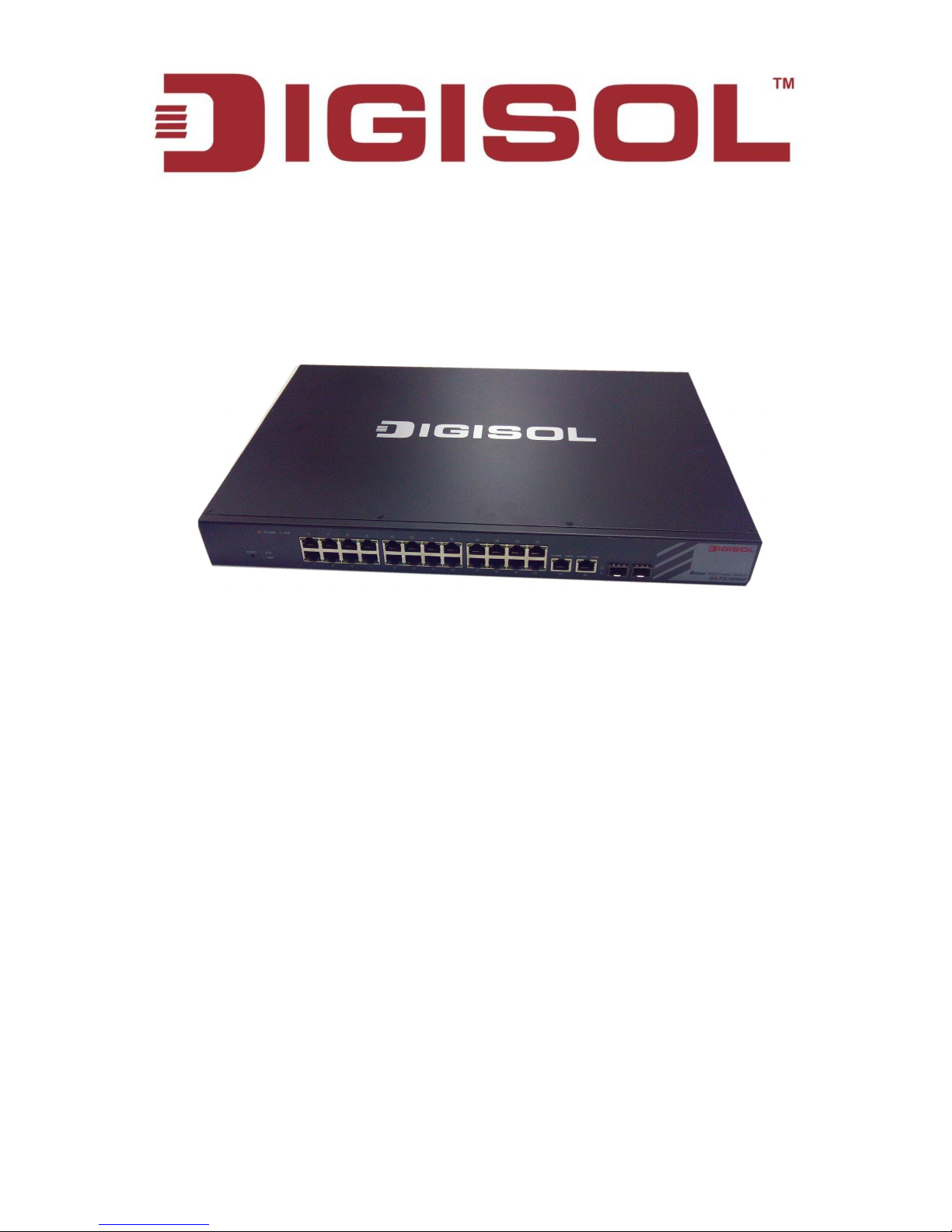
DG-FS1526HP
Layer 2 Fast Ethernet Web Managed PoE Switch
User Manual
V1.0
2014-10-23
As our products undergo continuous development the specifications are subject to change without prior notice
Page 2
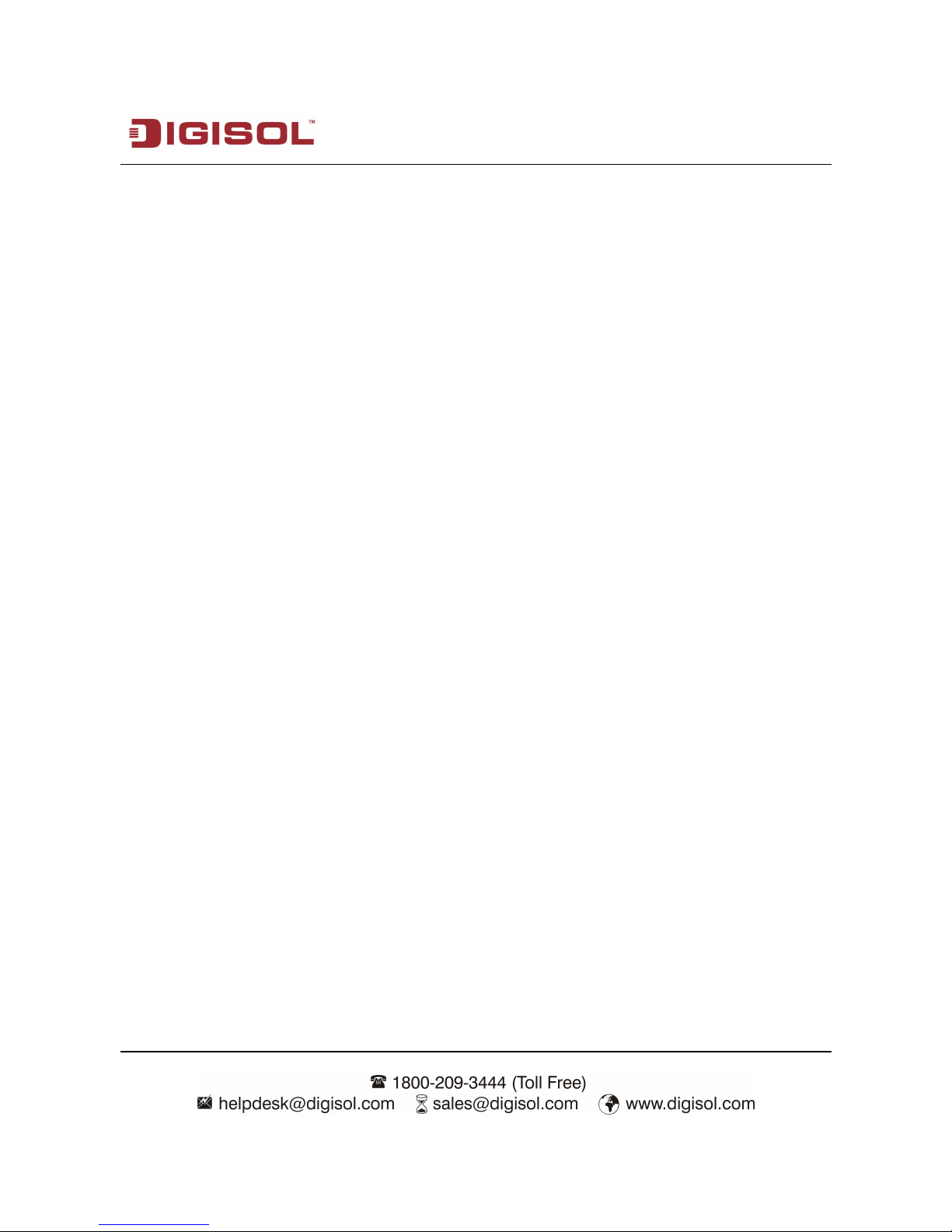
DG-FS1526HP User Manual
2
COPYRIGHT
Copyright 2014 by Smartlink Network Systems Ltd. All rights reserved. No part of this
publication may be reproduced, transmitted, transcribed, stored in a retrieval system, or
translated into any language or computer language, in any form or by any means, electronic,
mechanical, magnetic, optical, chemical, manual or otherwise, without the prior written
permission of this company.
This company makes no representations or warranties, either expressed or implied, with
respect to the contents hereof and specifically disclaims any warranties, merchantability or
fitness for any particular purpose. Any software described in this manual is sold or licensed
"as is". Should the programs prove defective following their purchase, the buyer (and not this
company, its distributor, or its dealer) assumes the entire cost of all necessary servicing, repair,
and any incidental or consequential damages resulting from any defect in the software.
Further, this company reserves the right to revise this publication and to make changes from
time to time in the contents thereof without obligation to notify any person of such revision
or changes.
Trademarks:
DIGISOL™ is a trademark of Smartlink Network Systems Ltd. All other trademarks are the
property of the respective manufacturers.
Safety
This equipment is designed with the utmost care for the safety of those who install and use it.
However, special attention must be paid to the dangers of electric shock and static electricity
when working with electrical equipment. All guidelines of this and of the computer
manufacturer must therefore be allowed at all times to ensure the safe use of the equipment.
Page 3
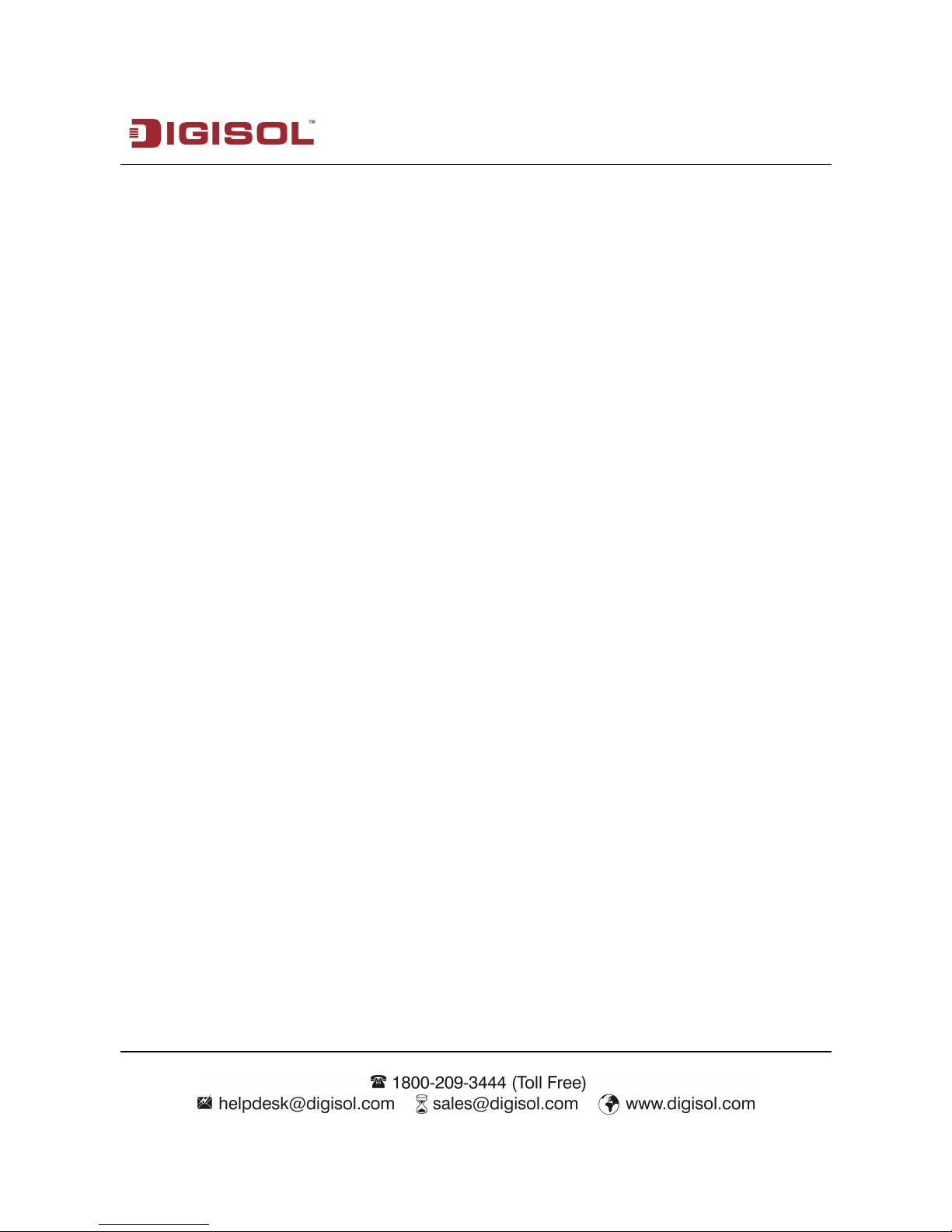
DG-FS1526HP User Manual
3
Index
1 Precautions........................................................................................................................... 8
2 Overview
................................................................................................................................
9
2.1 Product Features......................................................................................................... 9
3 Technical Specifications....................................................................................................10
3.1 Environment Requirements
.....................................................................................
10
3.2 Power Interface..........................................................................................................10
3.3 Power Consumption..................................................................................................10
3.4 Ethernet Interface
......................................................................................................
10
3.5 Physical Characteristics............................................................................................11
4 Device Installation and Description.................................................................................12
4.1 Preparation Before Installation
................................................................................
12
4.1.1 Package Contents.............................................................................................12
4.1.2 Optional Accessories and Tools......................................................................12
4.1.3 Choosing the Installation Location
.................................................................
13
4.2 Hardware Description............................................................................................... 14
Page 4
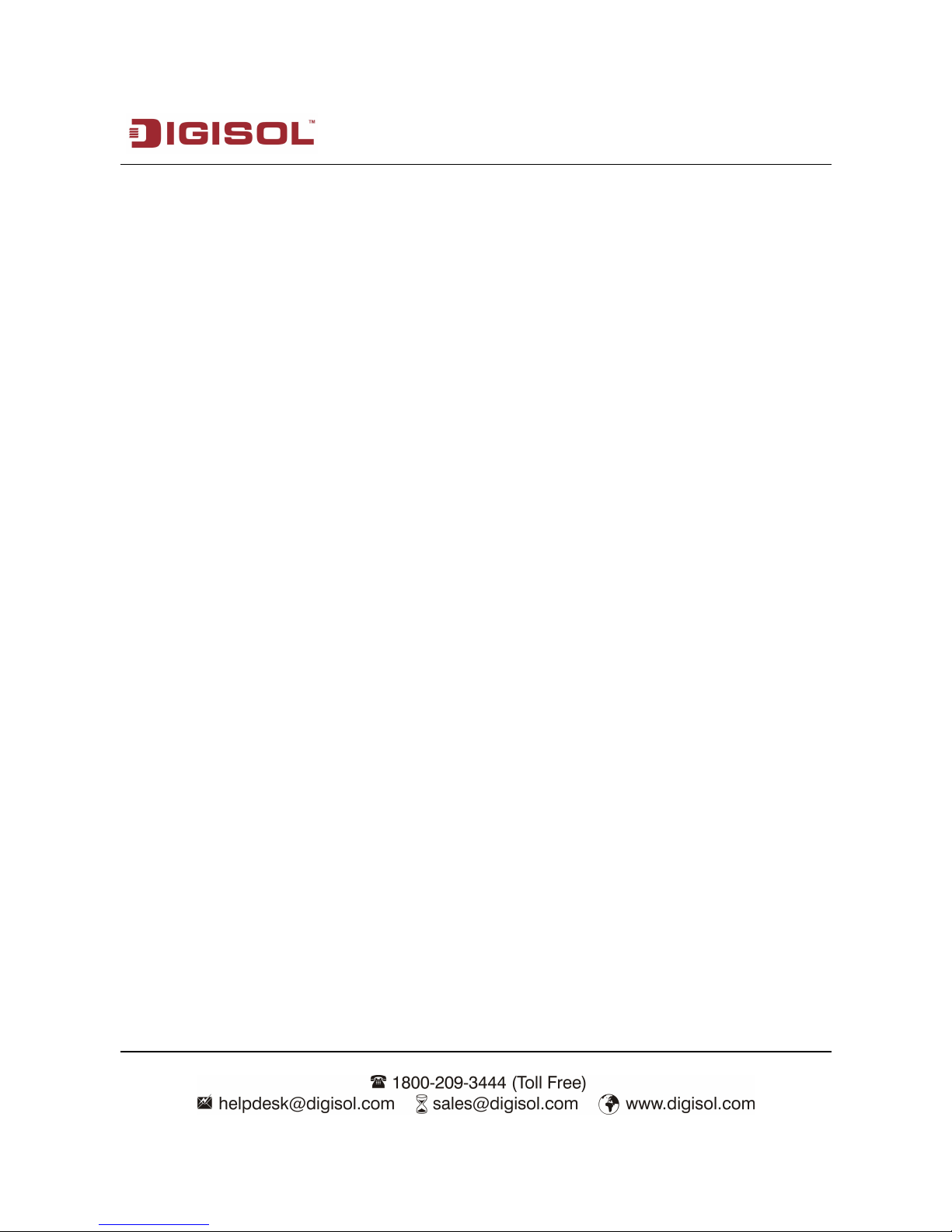
DG-FS1526HP User Manual
4
4.2.1 Front Panel.........................................................................................................14
4.2.2 Rear Panel......................................................................................................... 16
4.3 Electrical Setup
..........................................................................................................
16
4.3.1 Setting Up the Power Interface.......................................................................16
4.3.2 Setting Up the Ethernet Interfaces................................................................. 16
5 Device Startup
....................................................................................................................
19
5.1 Check Before Power-On.......................................................................................... 19
5.2 Powering On the Device...........................................................................................19
6 Device Upgrade
.................................................................................................................
19
7 Web Configuration and Management.............................................................................20
7.1 Preparation Before Login......................................................................................... 20
7.2 Logging In to the Switch
...........................................................................................
21
7.3 System Management................................................................................................ 23
7.3.1 Authentication Configuration........................................................................... 23
7.3.2 System IP Configuration
..................................................................................
24
7.3.3 System Status....................................................................................................25
Page 5
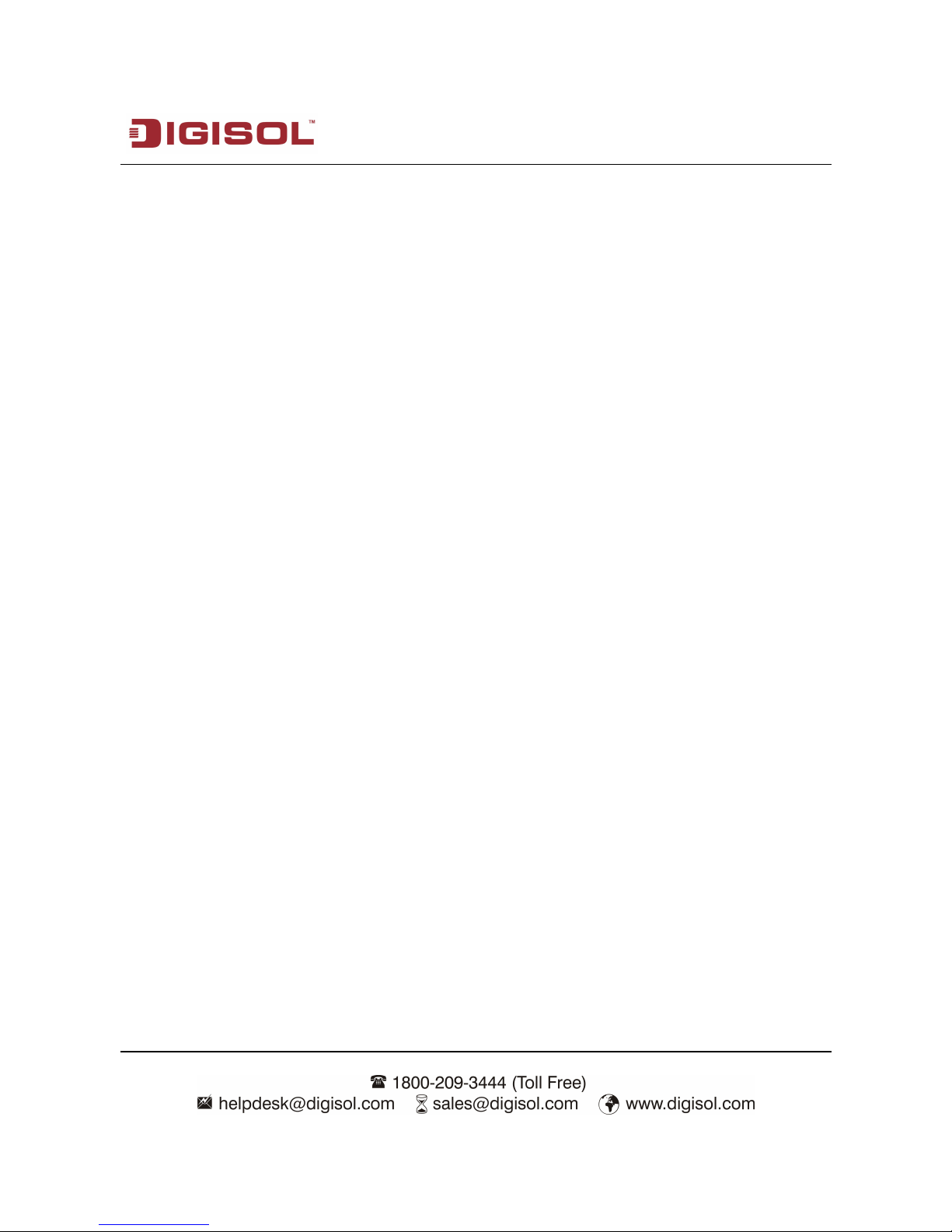
DG-FS1526HP User Manual
5
7.3.4 Loading Default Settings..................................................................................25
7.3.5 Firmware Update...............................................................................................26
7.3.6 Reboot the Device
.............................................................................................
26
7.4 PoE.............................................................................................................................. 27
7.4.1 PoE Status......................................................................................................... 27
7.4.2 PoE Setting
..........................................................................................................
28
7.4.3 PoE Power Delay.............................................................................................. 29
7.4.4 PoE Scheduling.................................................................................................30
7.4.5 NTP Setting
........................................................................................................
31
7.5 Port Management...................................................................................................... 31
7.5.1 Port Configuration............................................................................................. 32
7.5.2 Port Mirroring
.....................................................................................................
33
7.5.3 Bandwidth Control.............................................................................................35
7.5.4 Broadcast Storm Control..................................................................................37
7.6 VLAN Configuration
..................................................................................................
38
7.6.1 VLAN Mode........................................................................................................39
Page 6

DG-FS1526HP User Manual
6
7.6.2 VLAN Member................................................................................................... 41
7.6.3 Multi to 1 Setting Configuration.......................................................................45
7.7 Per Port Counter
........................................................................................................
46
7.8 QoS Configuration.....................................................................................................48
7.8.1 Priority Mode......................................................................................................49
7.8.2 Class of Service Configuration - 1
..................................................................
50
7.8.3 Class of Service Configuration - 2..................................................................52
7.9 Security....................................................................................................................... 53
7.9.1 MAC Address Binding
......................................................................................
54
7.9.2 TCP/UDP Filter..................................................................................................55
7.10 Spanning Tree..........................................................................................................56
7.10.1 STP Bridge Settings
.......................................................................................
57
7.10.2 STP Port Settings............................................................................................59
7.10.3 Loopback Detection........................................................................................61
7.11 Trunking
.....................................................................................................................
62
7.12 DHCP Relay Agent..................................................................................................66
Page 7
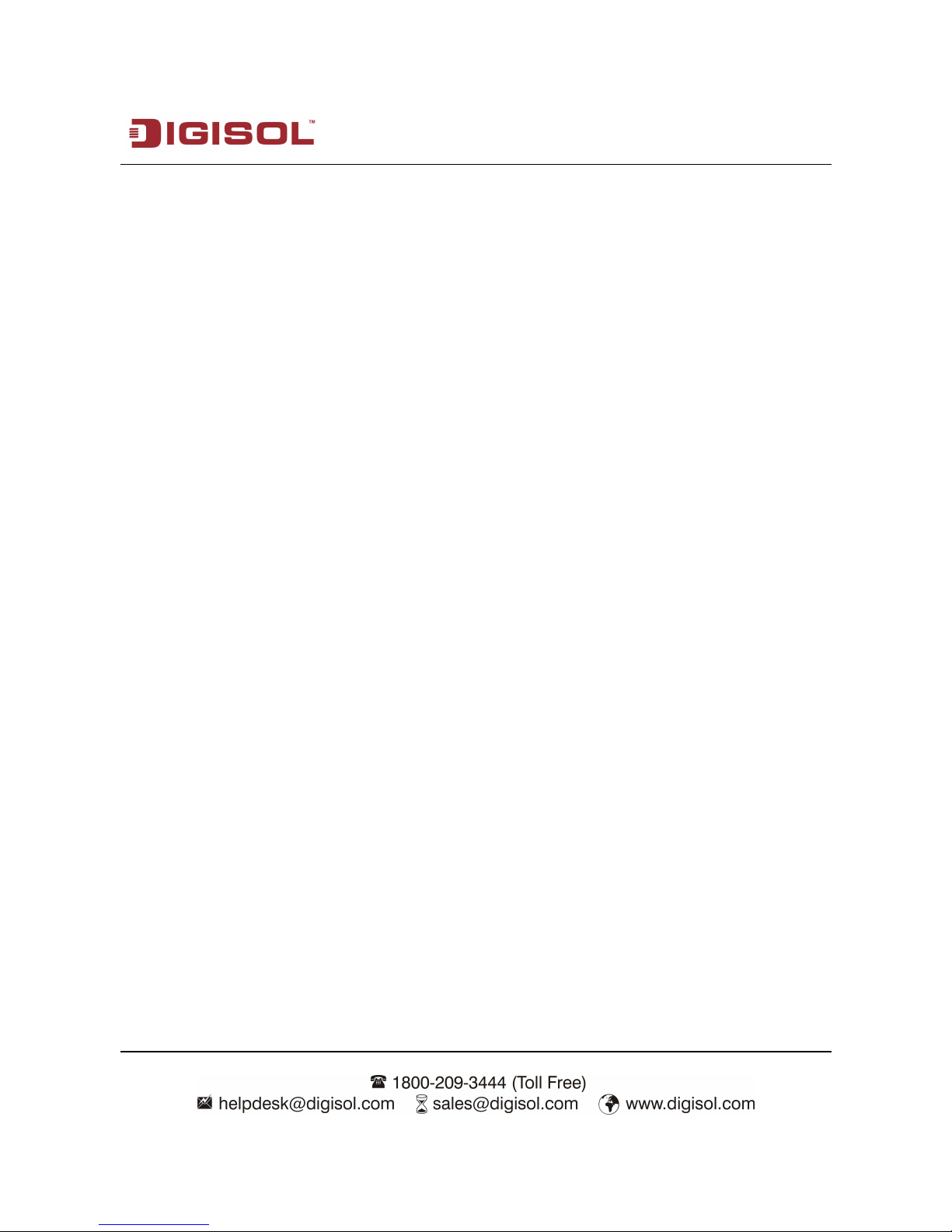
DG-FS1526HP User Manual
7
7.12.1 DHCP Relay Agent......................................................................................... 66
7.12.2 Relay Server.................................................................................................... 67
7.12.3 VLAN MAP Relay Agent
................................................................................
67
7.13 Configuration Backup and Recovery....................................................................68
7.14 Miscellaneous Configuration................................................................................. 69
7.15 SNMP Settings
.........................................................................................................
70
7.16 Logout....................................................................................................................... 71
8 Troubleshooting..................................................................................................................72
9 Glossary
..............................................................................................................................
73
Page 8
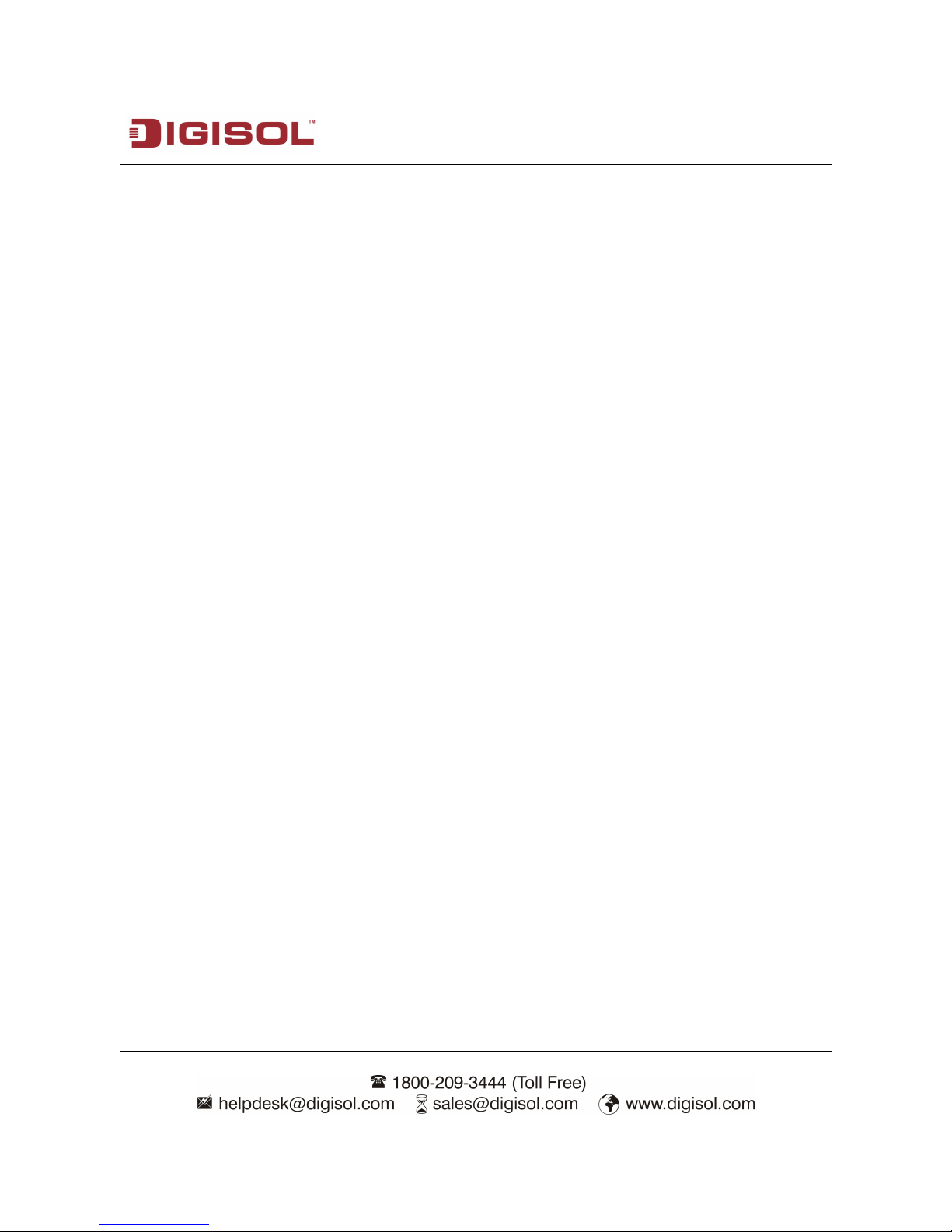
DG-FS1526HP User Manual
8
1 Precautions
Power supply sockets with too heavy load or broken cables and plugs may
cause electric shock or fire. Users should check the power supply wires and
cables regularly. If there is any breakage, please replace the cable at once.
Do not open the case of the device, especially during device power-on.
The device should be installed at position with good ventilation and without
high temperature or direct sunshine, so as to avoid faults of the device and its
corresponding components due to overheat.
Do not put this device close to a damp or watery place. Do not spill any fluid on
this device.
Keep proper space for heat dissipation, to avoid any damage to the device
caused by overheating. The holes on the shell are designed for heat dissipation,
to ensure that the device works normally. Do not cover the heat dissipation
holes.
Keep the power plug clean and dry, if abnormal phenomenon occurs, such as
smoke, abnormal sound, abnormal smell, switch off the power.
Page 9
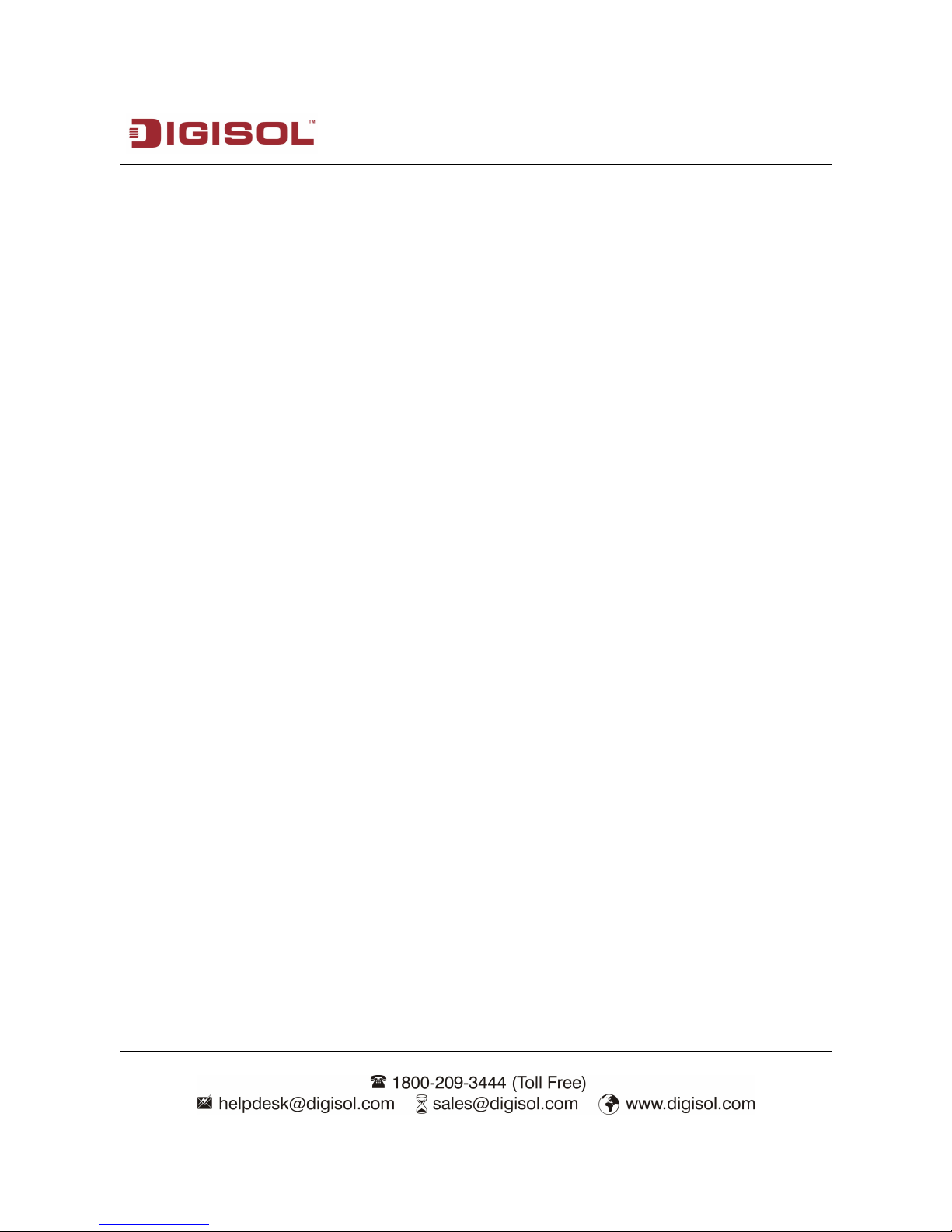
DG-FS1526HP User Manual
9
2 Overview
The DG-FS1526HP is an intelligent Layer 2 PoE Ethernet switch. It provides 24
10M/100M self-adaptive Ethernet ports and 2 gigabit combo ports. The combo ports can
be flexibly connected to gigabit copper cable or backbone fiber. You can select
1000BASE-LX, 1000BASE-SX or 1000BASE-T interface according to the transmission
distance. The DG-FS1526HP supports VLAN classification, SNMPv1, port mirroring, port
trunking and QoS. You can configure the device easily through web interface.
2.1 Product Features
24 10M/100M self-adaptive FE ports and 2 10M/100M/1000M self-adaptive
GE ports. 2 SFP slots are shared with GE ports. You can connect the switch to
other switches through copper cable or fiber.
Manage the switch through web page. Network administrator can monitor and
configure the switch through any Ethernet port.
Support the following standards: IEEE802.3, IEEE802.3u, IEEE802.3x and
IEEE802.1Q.
VLAN: Supports up to 32 Tag VLANs and up to 26 Port Based VLANs.
Supports 4K MAC addresses.
Other functions: CoS, broadcast storm control, port management, bandwidth
control, spanning tree protocol and simple network management.
Page 10
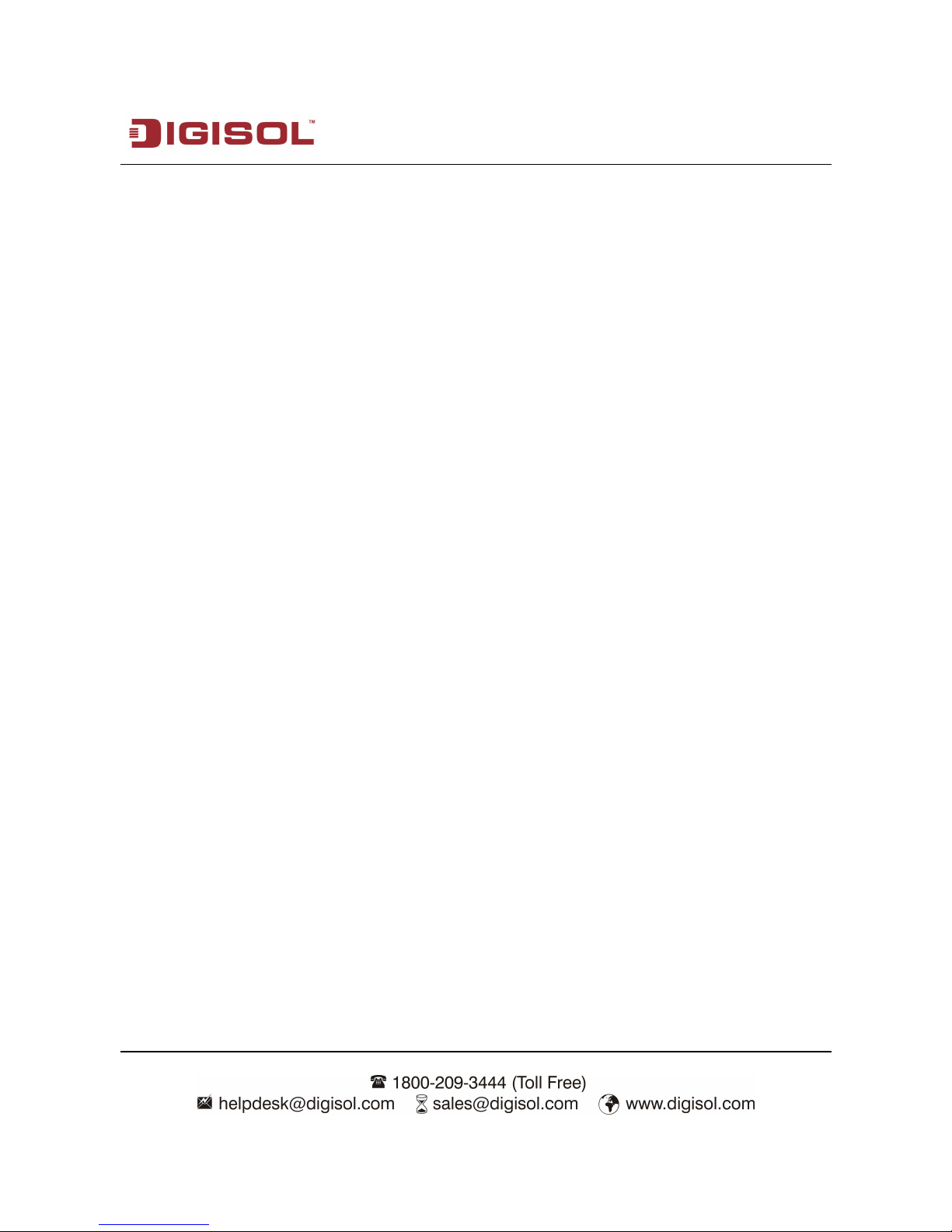
DG-FS1526HP User Manual
10
3 Technical Specifications
3.1 Environment Requirements
The whole device can survive in a wide range of operating temperature and can work
normally and stably in a tough environment.
Operating temperature: 0˚C—40˚C
Storage temperature: -10˚C—70˚C
Relative humidity: 10%—90% (non-condensing)
Storage Relative Humidity: Maximum 95% (non-condensing)
3.2 Power Interface
Power input: 100V AC ~240V AC, 50/60Hz
3.3 Power Consumption
Whole device consumption: < 260 W
3.4 Ethernet Interface
Standard: IEEE802.3, IEEE802.3u and IEEE802.3x.
Transmission rate: Port 1 ~ Port 24 are 10 M/100 M self-adaptive. Port 25 ~ Port
26 are 10 M/100 M/1000 M self-adaptive.
Page 11
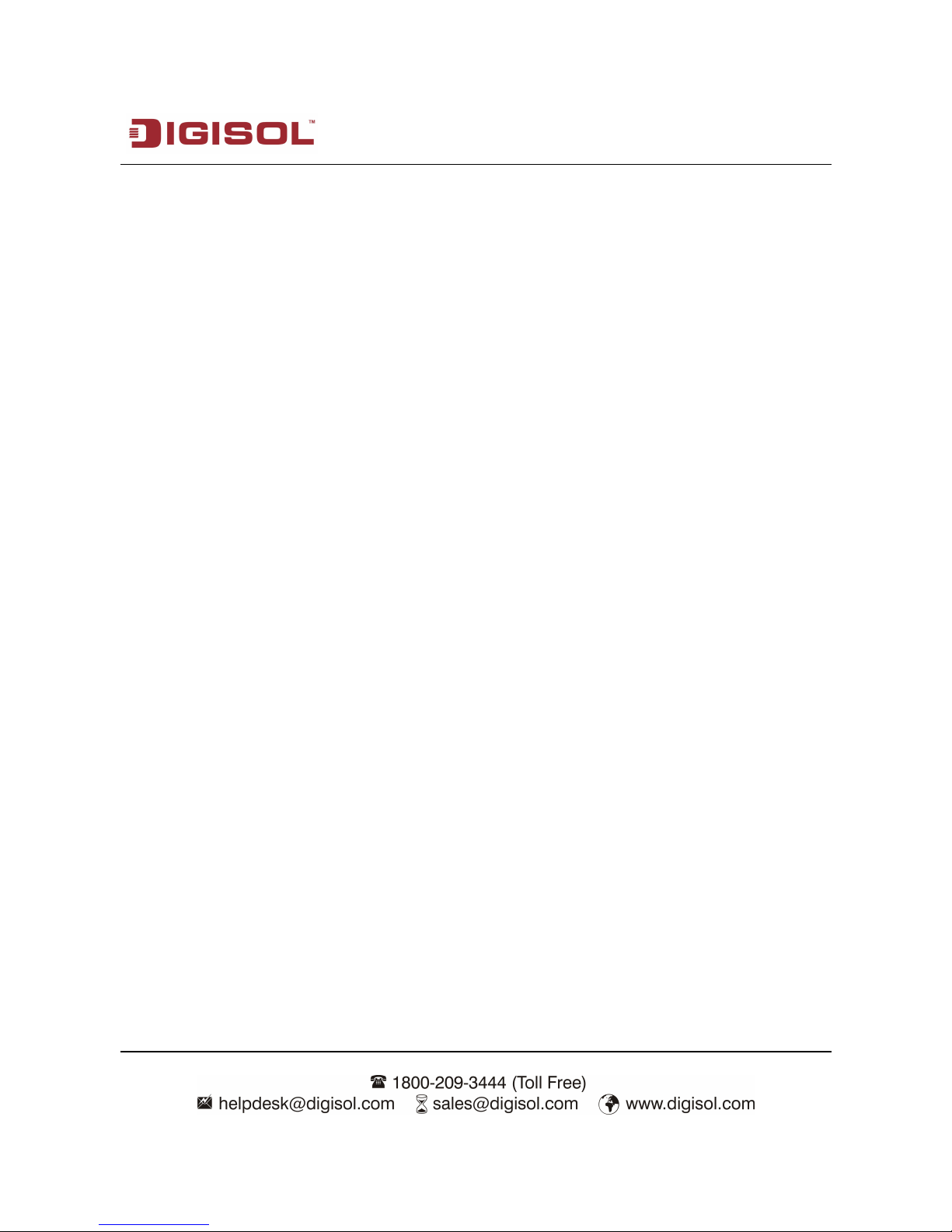
DG-FS1526HP User Manual
11
Working mode: full duplex, half duplex, self-adaptive.
Port type:
– 24 x 10/100Base-TX self-adaptive Ethernet ports.
– 2 x 10/100/1000Base-TX self-adaptive Ethernet ports.
– 2 x SFP fiber ports. They are shared with 10/100/1000Base-TX self-adaptive
Ethernet ports.
Transmission distance: < 100m, Cat. 3/5 UTP. The transmission distance of SFP
port is determined by optical module.
Auto-MDI/MDI-X. Automatically distinguish crossover cable from straight
through cable.
3.5 Physical Characteristics
Dimensions : 441(W) x 44(H) x 310(D) mm
Page 12
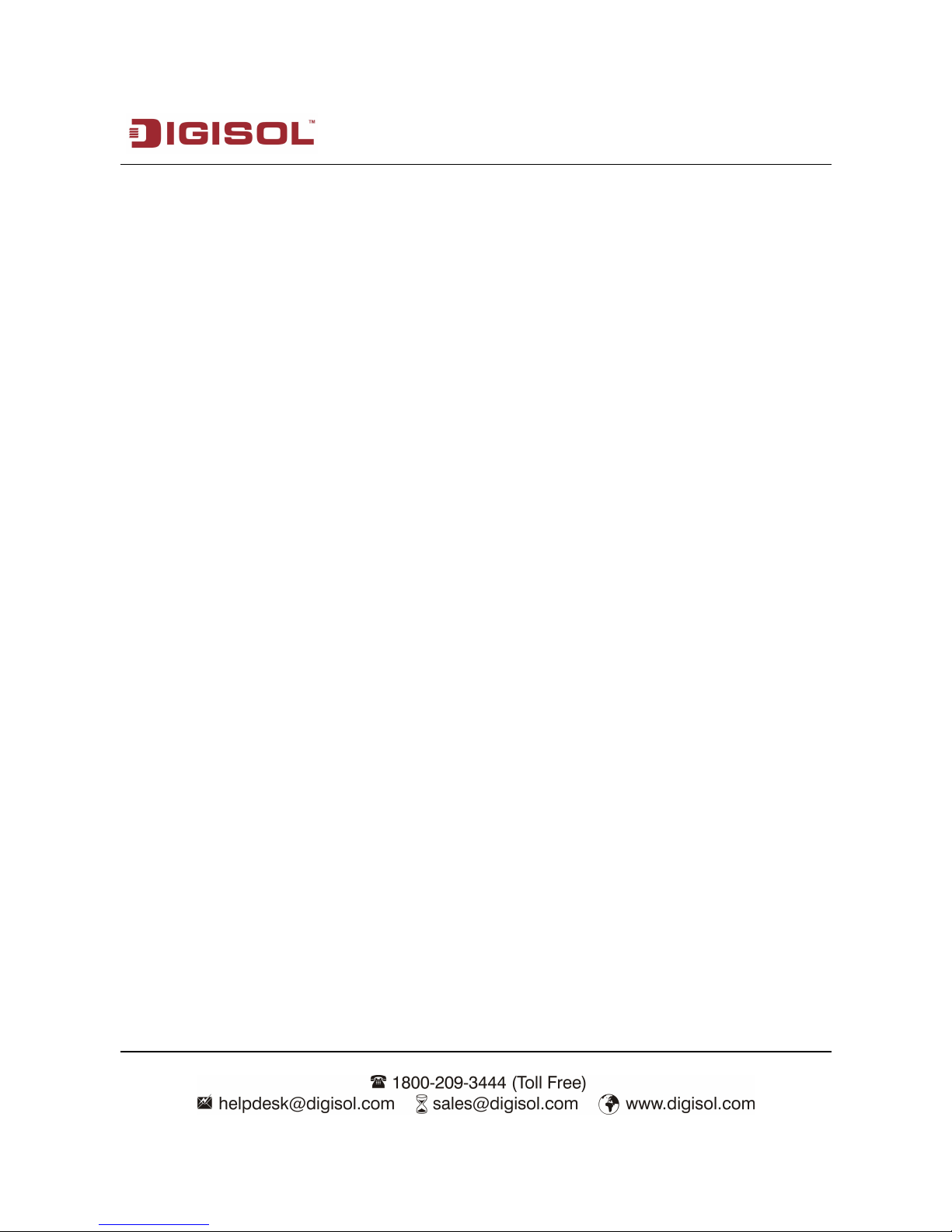
DG-FS1526HP User Manual
12
4 Device Installation and Description
4.1 Preparation Before Installation
4.1.1 Package Contents
DG-FS1526HP Fast Ethernet PoE Switch.
Power Cord.
Bracket Mounting Kit
Installation Guide CD. (includes User Manual)
Four adhesive foot pads.
4.1.2 Optional Accessories and Tools
Screwdriver
ESD straps
Ethernet crimping pliers, 8P8C crystal heads
Ethernet (either crossover or straight through) cable
Page 13
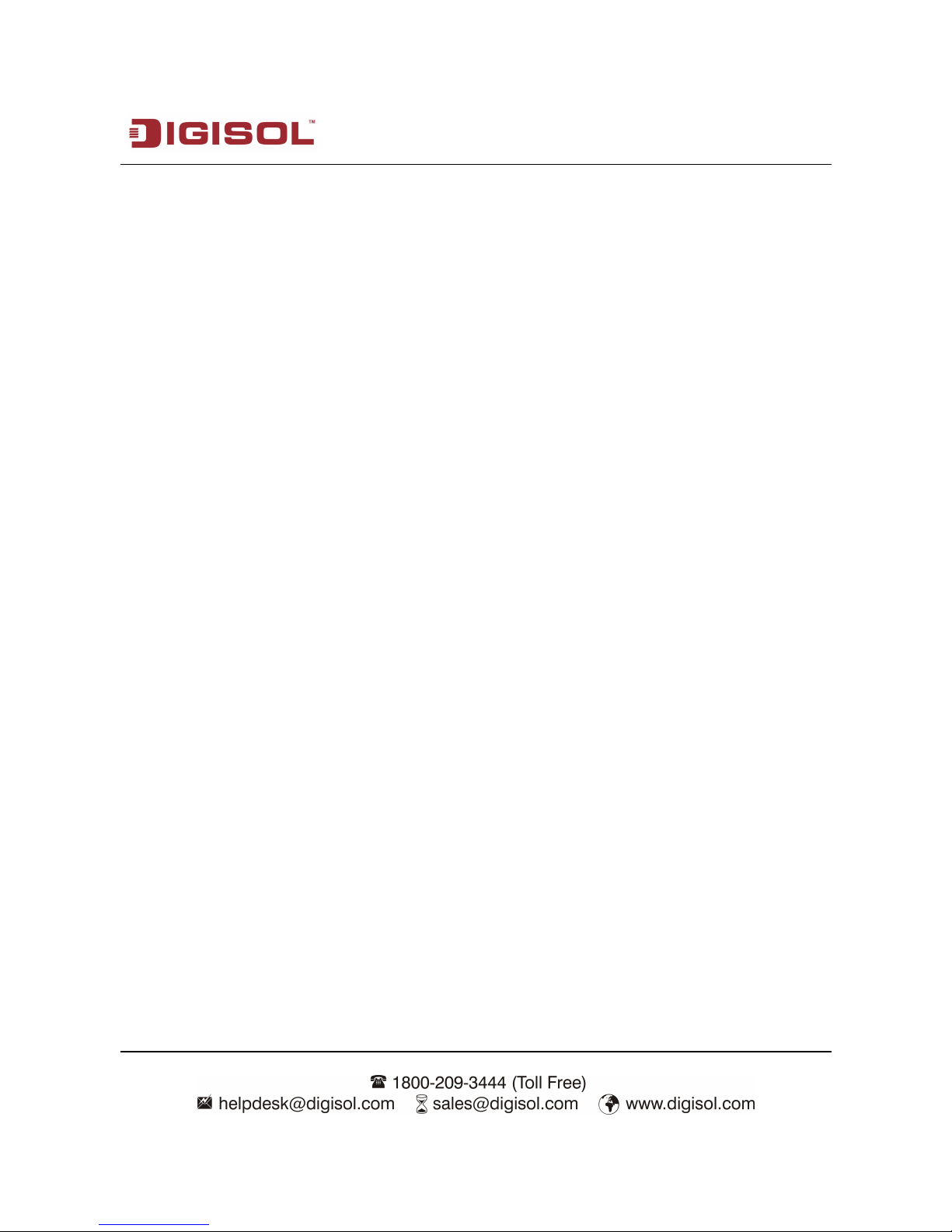
DG-FS1526HP User Manual
13
4.1.3 Choosing the Installation Location
The DG-FS1526HP can be installed in either of the following ways as required:
On the work platform
On a rack
4.1.3.1 Installing the DG-FS1526HP on the Work Platform
The common way is to install the DG-FS1526HP on a clean work platform. Pay attention
to the following precautions:
Ensure that the work platform is flat and stable.
Ensure good ventilation of air ports on both sides of the device.
Do not keep heavy objects on the device.
4.1.3.2 Installing the DG-FS1526HP on a Rack
Before installing the DG-FS1526HP on a rack, you need to install the provided L-Clamps
on both sides of the DG-FS1526HP.
Page 14
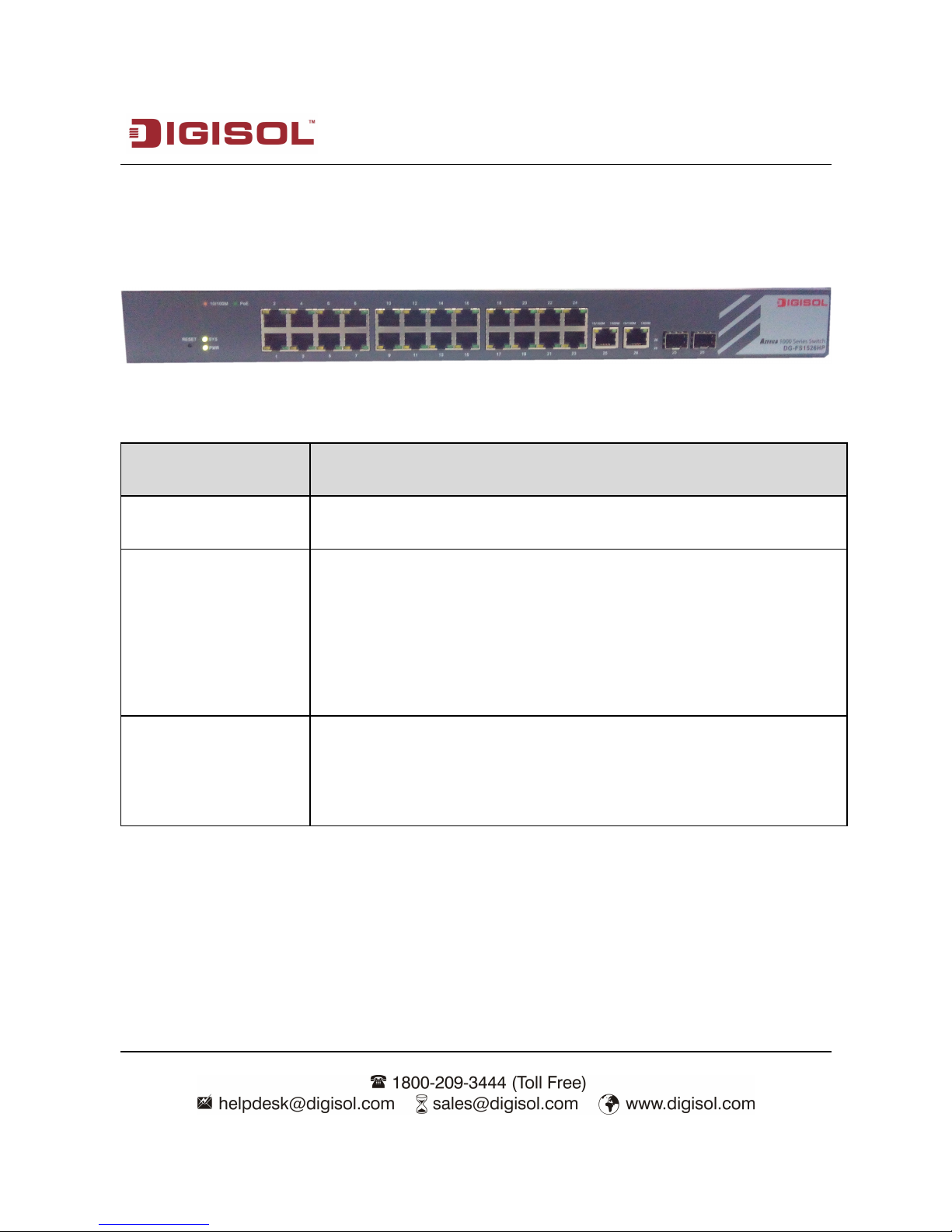
DG-FS1526HP User Manual
14
4.2 Hardware Description
4.2.1 Front Panel
The following table describes the interfaces of the DG-FS1526HP.
Interface/Button Description
1~24 24 x RJ-45 Ethernet interfaces, 10 M/100 M self-adaptive.
25, 26
Two groups of fiber-copper combo ports. The copper ports are 10
M/100 M/1000 M self-adaptive Ethernet ports and the fiber ports
are SFP optical module ports. If the combo ports are preferred to
serve as fiber ports, that is, if the ports connect to a fiber port, the
copper port is disabled.
Reset
Keep the device powered on and push a paper clip into the hole.
Press down the button for about 5 seconds. The system restores the
factory default settings.
Page 15

DG-FS1526HP User Manual
15
The following table describes the twenty-seven LED indicators of the DG-FS1526HP.
LED
Indicator
Color Status Description
Power Green
Off The power is off.
On The power is on.
1 ~ 24, 25, 26
Link/Act
Amber
Off The LAN interface is not connected.
Blinks Data is being transmitted.
On The network connection is established.
PoE Green
Off PoE power OFF.
On PoE power on.
Page 16

DG-FS1526HP User Manual
16
4.2.2 Rear Panel
Interface Description
100-240VAC 50/60Hz
The power interface. The power input is 100 V ~ 240 V AC,
50 Hz ~ 60Hz.
4.3 Electrical Setup
4.3.1 Setting Up the Power Interface
After placing the DG-FS1526HP to a flat and stable surface, insert the supplied power
cable to the power socket, and connect the other end of the cable to the power interface of
DG-FS1526HP.
4.3.2 Setting Up the Ethernet Interfaces
The DG-FS1526HP provides twenty-four auto-MDI/MDI-X Ethernet service interfaces of
standard RJ45 connectors. You can use either the crossover or straight through cable to
connect an interface.
The following figure describes the line sequence of Ethernet cable:
Page 17
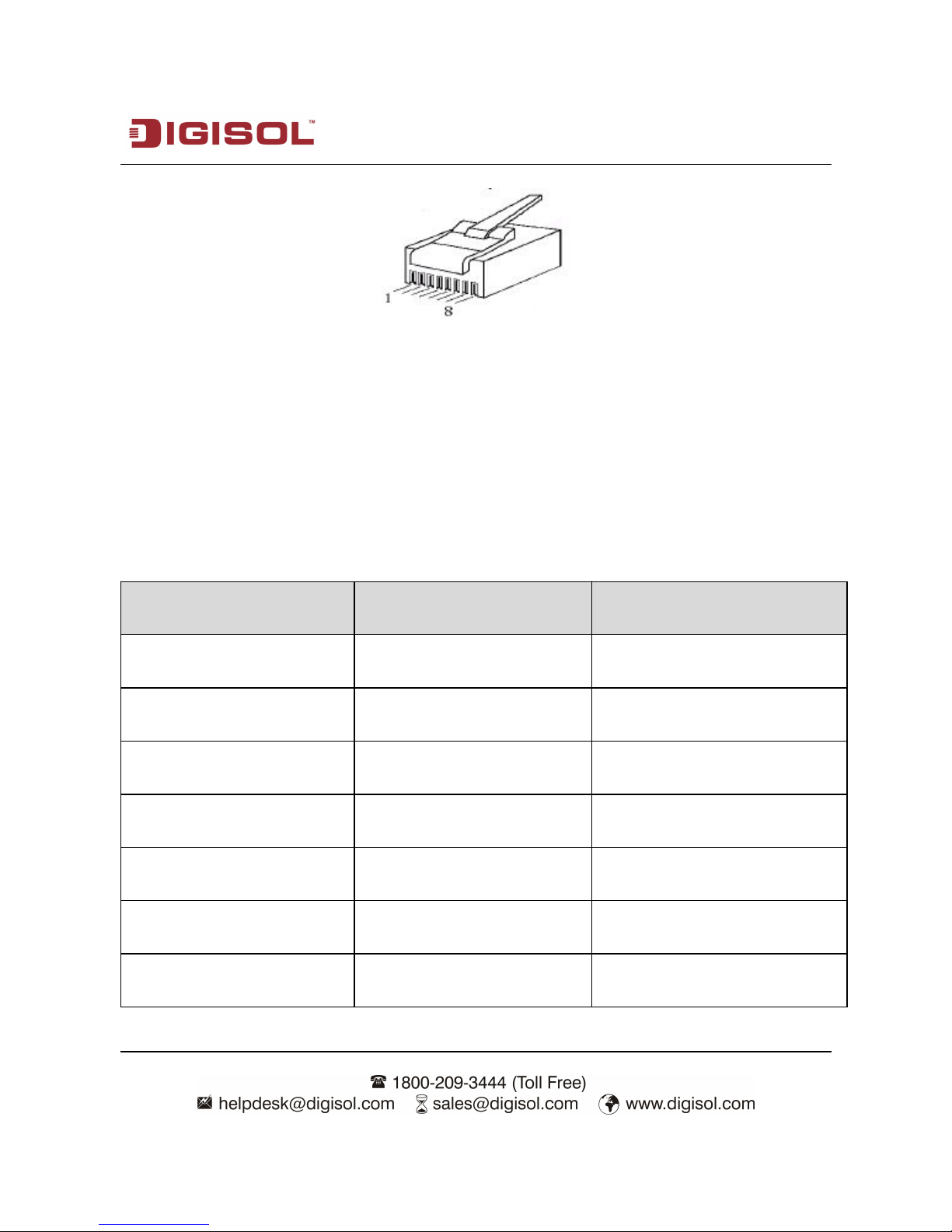
DG-FS1526HP User Manual
17
Figure 1 Pin out of Ethernet interfaces
Crossover cable: Refer to 0 to connect one end of the network cable. Refer to 0 to connect
the other end.
Straight-through cable: Refer to 0 to connect both ends of the network cable.
Table 1. Pin out of RJ-45 straight-through cable
No. Definition Color
1 TXD+ Orange and white
2 TXD- Orange
3 RXD+ Green and white
4 - Blue
5 - Blue and white
6 RXD- Green
7 - Brown and white
Page 18
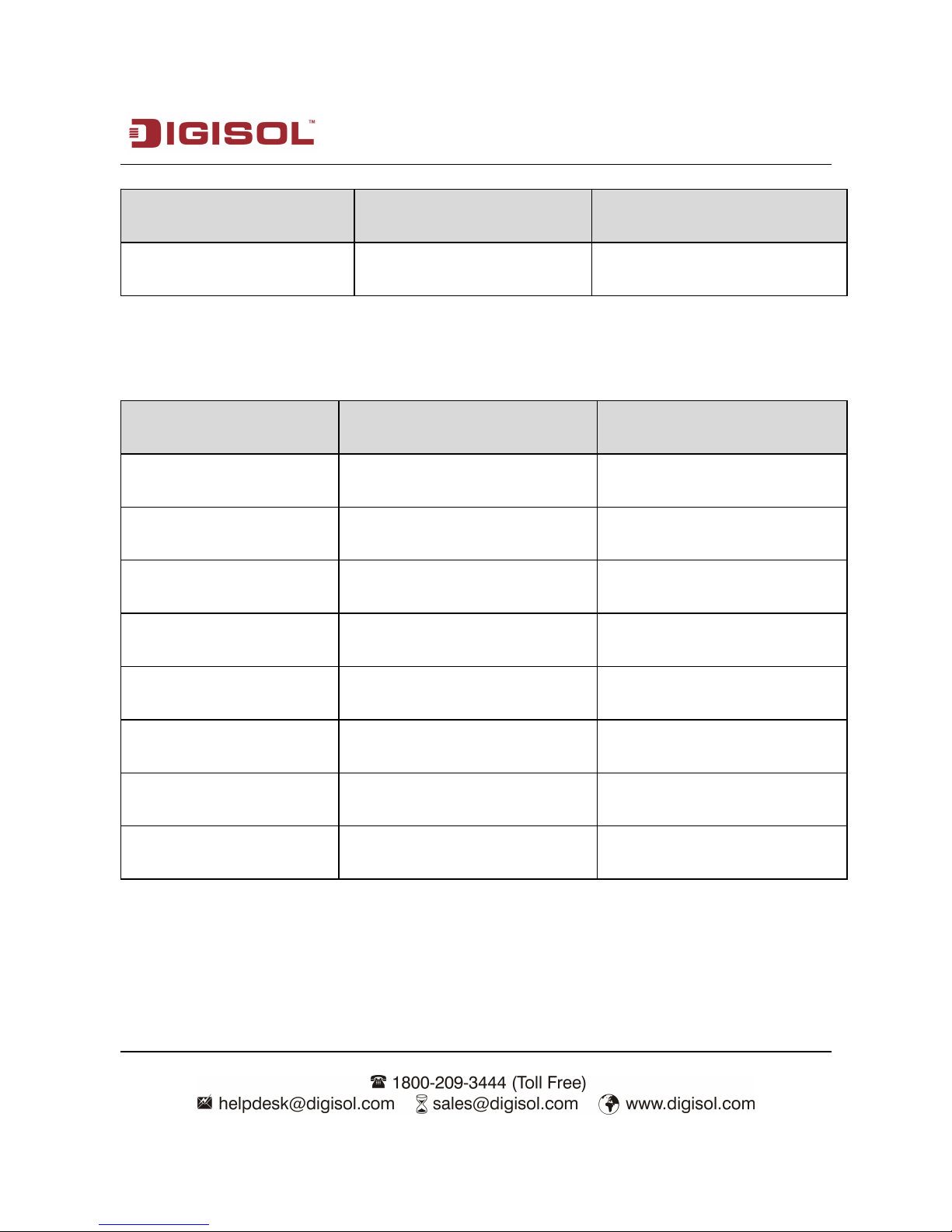
DG-FS1526HP User Manual
18
No. Definition Color
8 - Brown
Table 2. Pin out of RJ-45 crossover cable
No. Definition Color
1 RXD+ Green and white
2 RXD- Green
3 TXD+ Orange and white
4 - Blue
5 - Blue and white
6 TXD- Orange
7 - Brown and white
8 - Brown
Note: To ensure good quality of the data signal, the length of the network cable
connected to the Ethernet interface should be shorter than 100m.
Page 19
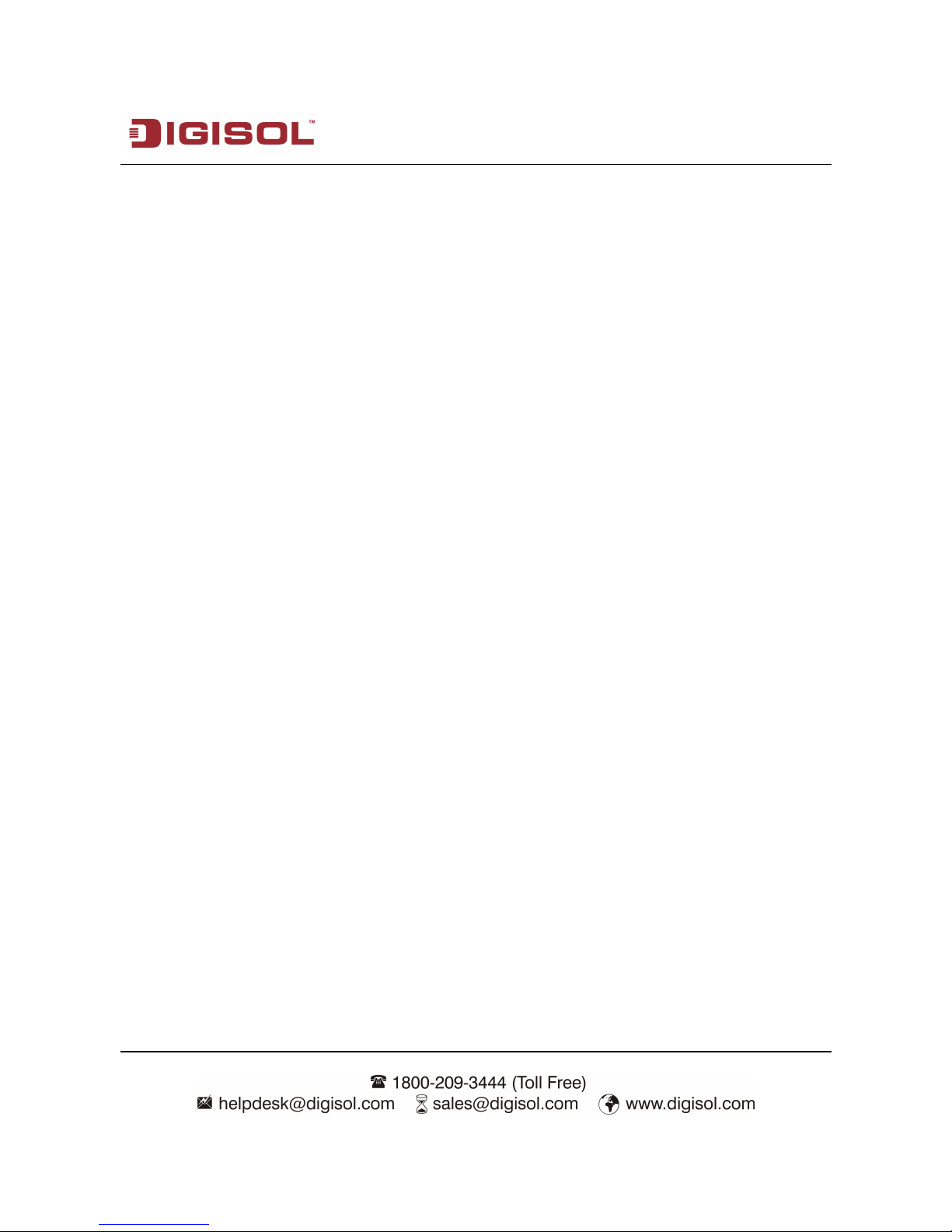
DG-FS1526HP User Manual
19
5 Device Startup
5.1 Check Before Power-On
Before powering on the device, check the following:
Whether the voltage of the power supply is consistent with the power
requirement of the device.
Whether the power cable is correctly connected.
Whether the device is correctly connected to the ground on the rear side.
5.2 Powering On the Device
After connecting the power cable, turn on the power switch. When the Power indicator
turns on, the system starts to initialize. When other indicators blink three times and the
Power indicator is always on in green, the power works normally.
6 Device Upgrade
You can upgrade software through any Ethernet port for DG-FS1526HP. After software
upgrade is complete, the system reboots automatically.
Page 20
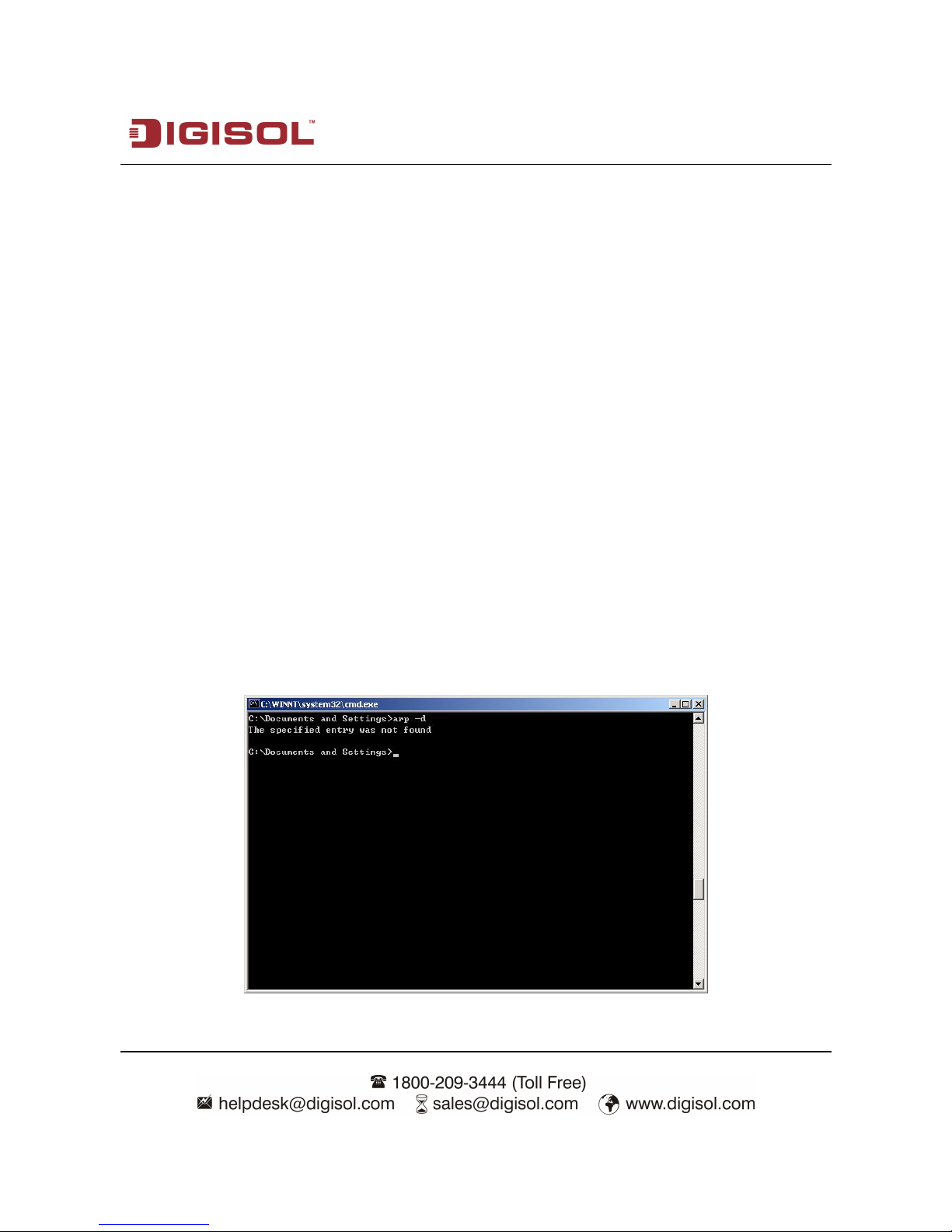
DG-FS1526HP User Manual
20
7 Web Configuration and Management
The system does not support the CLI management. It supports the web management only.
This section describes the web configuration and management.
7.1 Preparation Before Login
Before accessing the switch, ensure the communication between PC and switch is normal.
Check the communication as follows.
1. Set the IP address of the PC to 192.168.2.X (2~254) and the subnet mask to
255.255.255.0.
2. Enter arp -d or arp -d 192.168.2.1 in the DOS window. See the following figure.
Page 21
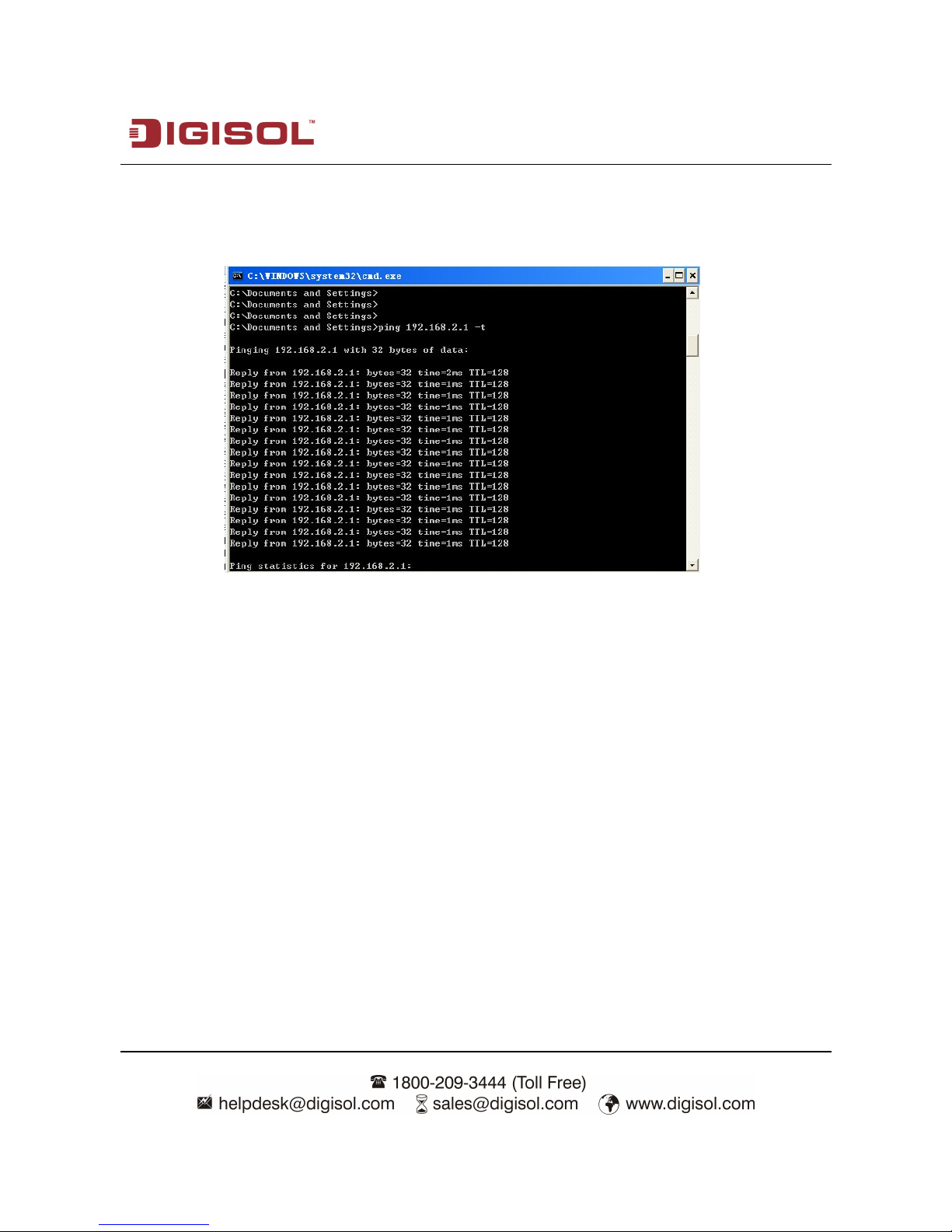
DG-FS1526HP User Manual
21
3. Ping the maintenance IP address (192.168.2.1 by default) of the switch. See the
following figure.
If the PC can read the MAC address of the switch and can ping through the maintenance IP
address of the switch, that means the communication of the PC and the switch is normal.
7.2 Logging In to the Switch
1. Open the web browser, and type the default IP address of the switch in the address
bar as ‘http: //192.168.2.1’.
2. Enter the ID and the password. The default ID is admin and password is system.
3. Click OK to log in.
Page 22
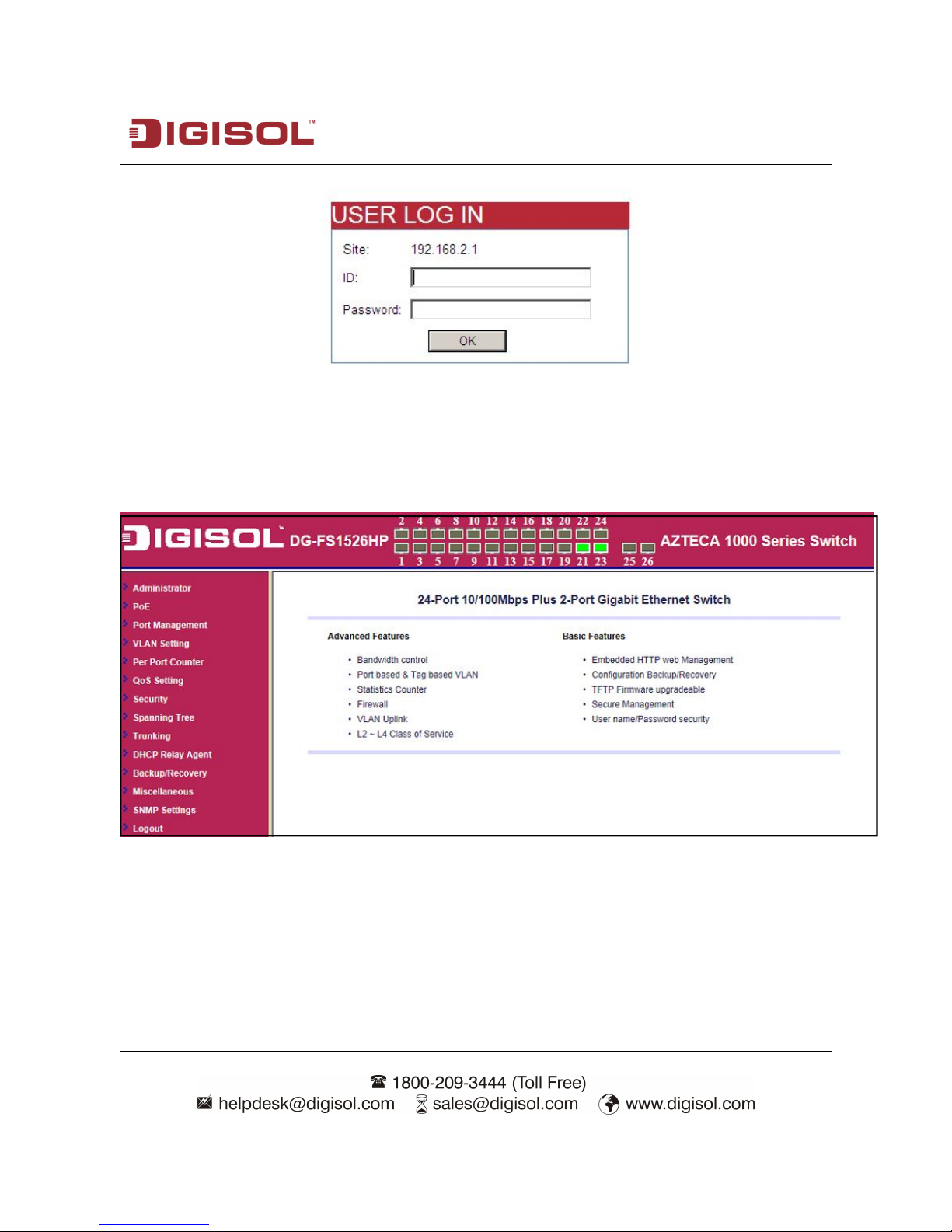
DG-FS1526HP User Manual
22
After logging in to the switch successfully, the following page appears.
Page 23
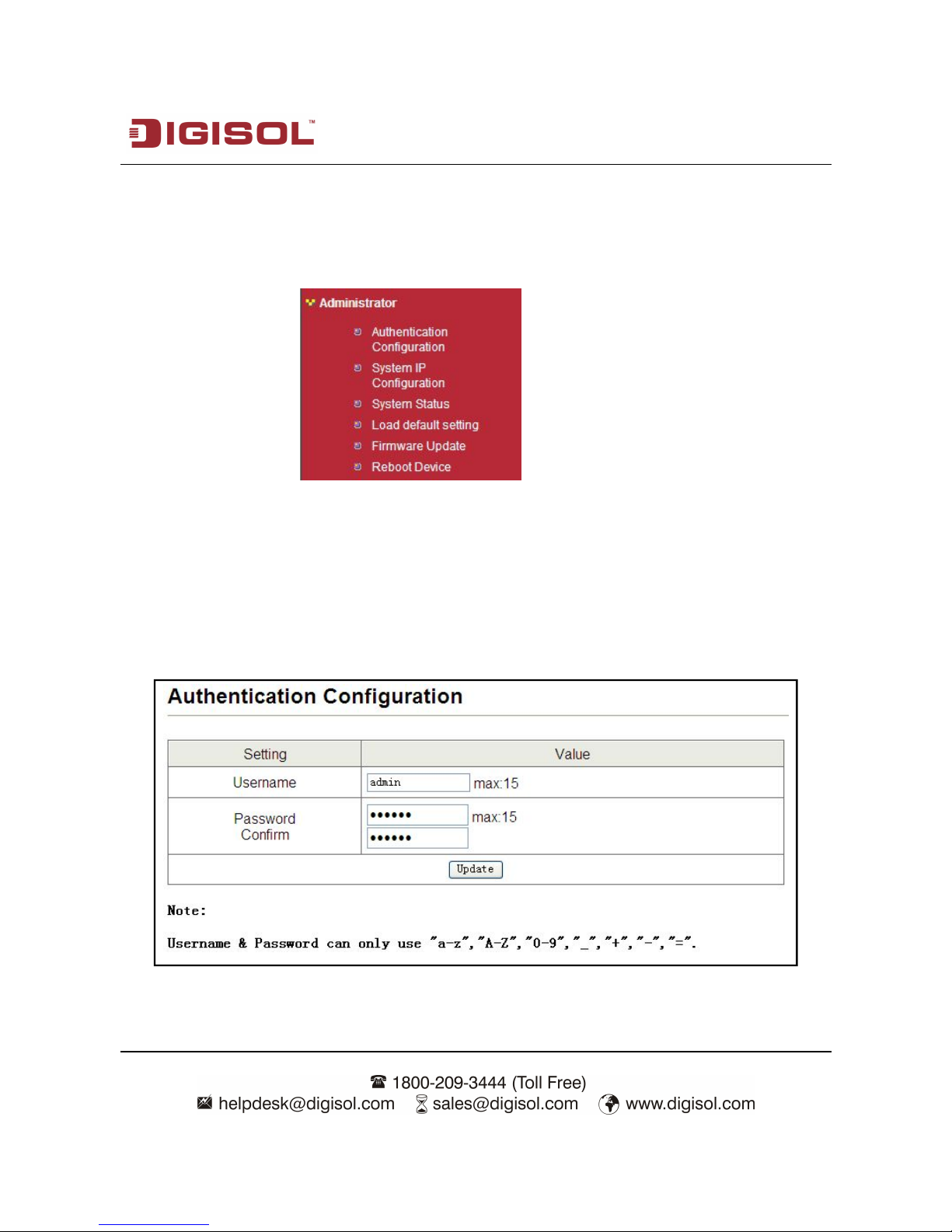
DG-FS1526HP User Manual
23
7.3 System Management
Choose Administrator, and the sub-menus of Administrator are as shown below.
7.3.1 Authentication Configuration
Choose Administrator > Authentication Configuration, and the following page appears.
Read the Note in the page, and change the user name and password. After proper
configuration, click Update to apply the settings and then Reboot the device for the
changes to take effect.
Page 24

DG-FS1526HP User Manual
24
7.3.2 System IP Configuration
Choose Administrator > System IP Configuration, and the following page appears. In this
page, you can set the maintenance IP address of the switch, subnet mask and gateway. After
proper configuration, click Update to apply the settings and then Reboot the device for the
changes to take effect.
Page 25

DG-FS1526HP User Manual
25
7.3.3 System Status
Choose Administrator > System Status, and the following page appears. In this page,
you can view the MAC address, number of ports and system version. You can also set a
comment.
7.3.4 Loading Default Settings
Choose Administrator > Load default setting, and the following page appears. In this
page, click Load to load the default settings that do not include IP address, user name and
password.
Page 26

DG-FS1526HP User Manual
26
7.3.5 Firmware Update
Choose Administrator > Firmware Update, and the following page appears. In this page,
enter the login password. Then click Update. A pop up page will appear asking you to
select new file for updating the firmware.
Caution:
When firmware update is in progress, do not shut down the switch.
7.3.6 Reboot the Device
Choose Administrator > Reboot Device, and the following page appears. In this page,
click Confirm to reboot the device.
Page 27

DG-FS1526HP User Manual
27
7.4 PoE
Choose PoE, and the sub-menus of PoE will appear as shown below.
7.4.1 PoE Status
Below screen displays the Power over Ethernet settings for the switch.
Page 28

DG-FS1526HP User Manual
28
Maximum Available Power – The configured power budget for the switch.
System Operation Status – The PoE power service provided to the switch ports.
Main Power Consumption – The amount of power being consumed by PoE devices
connected to the switch.
7.4.2 PoE Setting
Use the PoE Setting page to display the current PoE status for all ports.
Page 29

DG-FS1526HP User Manual
29
Port – The port number.
Status – The administrative status of PoE power on the port.
Power Budget – The configured power budget for the port.
Power Consumption – The current power consumption on the port.
Priority – The port’s configured power priority setting.
7.4.3 PoE Power Delay
Set the delay for shutting down the inline power.
Page 30

DG-FS1526HP User Manual
30
7.4.4 PoE Scheduling
The POE port can be scheduled to deliver the power on time basis so during Non-working
hours the port can be Down. It helps to save energy.
Schedule On Port - Select the Port No. to be scheduled for POE.
Schedule Mode - Enable or Disable the Port Scheduling.
Schedule AM/PM - Select Morning or Afternoon hours.
Page 31

DG-FS1526HP User Manual
31
7.4.5 NTP Setting
Set the NTP server IP for POE settings along with Time zone.
7.5 Port Management
Choose Port Management, and the submenus of Port Management are shown as below.
Page 32

DG-FS1526HP User Manual
32
7.5.1 Port Configuration
Choose Port Management > Port Configuration, and the following page appears. In this
page, you can set Tx/Rx Ability, Auto-Negotiation, Speed, Duplex, Pause,
Backpressure and Addr Learning of port.
Page 33

DG-FS1526HP User Manual
33
7.5.2 Port Mirroring
Choose Port Management > Port Mirroring, and the following page appears. In this
page, you can enable port mirroring service. The packets from source port transmit to
destination port.
Field Description
Dest Port You can select one or more.
Page 34

DG-FS1526HP User Manual
34
Field Description
Monitored Packets
You can select it from the drop-down list:
Source Port You can select one or more.
Page 35

DG-FS1526HP User Manual
35
7.5.3 Bandwidth Control
Choose Port Management > Bandwidth Control and the following page appears.
Page 36

DG-FS1526HP User Manual
36
Field Description
Port No. You can select the port number from the drop-down list.
Tx Rate The range of transmitting rate is 0 ~ 255. 0 means full speed.
Rx Rate The range of receiving rate is 0 ~ 255. 0 means full speed.
Speed Base
You can select Low or High from the drop-down list.
Low: The bandwidth resolution is 32 Kbps for all ports.
High: The bandwidth resolution is 256 Kbps for port 1 ~ port 24.
The bandwidth resolution is 2048 Kbps for port 25 and port 26. Port
25 and port 26 support 10 M/100M/1000 M self-adaptive.
After proper configuration, click Update to apply the settings. Click Load Default to
restore the default settings.
Page 37

DG-FS1526HP User Manual
37
7.5.4 Broadcast Storm Control
Choose Port Management > Broadcast Storm Control and the following page appears.
Field Description
Threshold
The valid range is 1 ~ 63. This value indicates the number of broadcast
packets that are allowed to enter each port in one time unit. One time
unit is 50us for Gigabit speed, 500 us for 100Mbps speed and 5000us for
10Mbps speed.
Enable Port Select the corresponding port.
Page 38

DG-FS1526HP User Manual
38
7.6 VLAN Configuration
In large networks, routers are used to isolate broadcast traffic for each subnet into separate
domains. This switch provides a similar service at Layer 2 by using VLANs to organize
any group of network nodes into separate broadcast domains. VLANs confine broadcast
traffic to the originating group, and can eliminate broadcast storms in large networks. This
also provides a more secure and cleaner network environment.
The system supports VLAN based on port and VLAN based on tag. You can change the
VLAN mode in the VLAN Mode page.
Choose VLAN Setting, and the sub-menus of VLAN Setting are shown as below.
Page 39

DG-FS1526HP User Manual
39
7.6.1 VLAN Mode
7.6.1.1 VLAN Based on Port
Choose VLAN Setting > VLAN Mode, and the following page appears. The default mode
is Port Based VLAN. Click Change VLAN mode to change the VLAN mode.
Once "Change VLAN mode" is selected, a warning message will appear. Select "Continue"
to change the mode or select "Back" to keep the existing vlan mode.
Page 40

DG-FS1526HP User Manual
40
7.6.1.2 VLAN Based on Tag
In the tag based vlan mode, you can modify the packet contents that are transmitted from
the port. You can add tag or remove tag. If you do not want to modify the packets, select
don't care.
Page 41

DG-FS1526HP User Manual
41
7.6.2 VLAN Member
7.6.2.1 VLAN Based on Port
Choose VLAN Setting > VLAN Member, and the following page appears.
Field Description
Port Select the corresponding port from the drop-down list.
Dest PORT
(check box)
Select the corresponding port that is in the same VLAN of the
current port.
VLAN MEMBER
‘v’ indicates the following: The port in the row and the port in the
column are in the same VLAN.
Page 42

DG-FS1526HP User Manual
42
7.6.2.2 VLAN Based on Tag
When the VLAN mode is tagged, the VLAN Member Setting page is shown in the
following figure.
Page 43

DG-FS1526HP User Manual
43
The following figure displays the VLAN configuration in the tag mode
Field Description
VID
Select the Vlan ID to be assigned to the VLAN and click on Add to
enter the VID. Once the VID is added it will appear in the drop down
list.
VLAN Member Port
Select the VID from the Drop down list and then select the desired
member ports from the Table.
Port VID MAP
Port VID map shows the Port number corresponding to the VID to
which the same is assigned.
When the port receives the packets without tag, the system can check the VLAN table
according to the port VID. The system can add the tag according to the VID found in the
VLAN table.
Page 44

DG-FS1526HP User Manual
44
To add vlan, enter a VID and select vlan member for this entry from vlan member list. Now
select “Add” button to add vlan entry to the table. Vlan entry can be modified by selecting
VID from the list and then select “Update” button.
To delete an entry from the vlan table, select VID from the drop-down list and select “Delete”
to remove the corresponding entry from the table.
Page 45

DG-FS1526HP User Manual
45
7.6.3 Multi to 1 Setting Configuration
Choose VLAN Setting > Multi to 1 setting, and the following page appears. This feature
can disable communication between ports in order to improve the security.
After setting the multi to 1 setting, the VLAN original setting will be cleared. If
the VLAN is configured again, the multi to 1 setting will be cleared.
Multi to 1 Settings take effect only when “VLAN based on port” mode is selected.
In this page, select the current port from the drop-down list. Then select the port from the
check box to isolate from the current port.
Page 46

DG-FS1526HP User Manual
46
7.7 Per Port Counter
Choose Per Port Counter, and the Port Counter submenu is shown as below.
Choose Per Port Counter > Port Counter and the following page appears. In this page,
you can view the packet quantity.
Page 47

DG-FS1526HP User Manual
47
Field Description
Counter Mode
Selection
Select it from the drop-down list:
Click Update to view the corresponding packet quantity.
Refresh Click the button to refresh the counter information.
Clear Click the button to clear the counter information.
Page 48

DG-FS1526HP User Manual
48
7.8 QoS Configuration
All switches or routers that access the Internet, rely on class information to provide the same
forwarding treatment to packets in the same class. Class information can be assigned by end
hosts, or switches or routers along the path. Priority can then be assigned based on a general
policy, or a detailed examination of the packet. However, note that detailed examination
Switches and routers along the path can use class information to prioritize the resources
allocated to different traffic classes. The manner in which an individual device handles traffic
is called per-hop behavior. All devices along a path should be configured in a consistent of
packets should take place close to the network edge so that core switches and routers are not
overloaded.
Choose QoS Setting, and the sub-menus of QoS Setting are shown as below.
Page 49

DG-FS1526HP User Manual
49
7.8.1 Priority Mode
Choose QoS Setting > Priority Mode, and the following page appears. In this page, you
can set the priority mode.
The system supports the following three priority modes.
First-In-First-Out
All-High-before-Low
Weight-Round-Robin
– Low weight: You can select 0 ~ 7 from the drop-down list.
– High weight: You can select 0 ~ 7 from the drop-down list.
Page 50

DG-FS1526HP User Manual
50
7.8.2 Class of Service Configuration - 1
Choose QoS Setting > Port, 802.1p, IP/DS based and the following page appears.
The COS of port supports the following mode.
Based on port.
Based on 802.1p: The priority is determined according to the value of 802.1p (bit
[15:13]) in the VLAN Tag. Packets in which values of 802.1p (bit [15:13]) are
Page 51

DG-FS1526HP User Manual
51
000-011 map to lower priority. Packets in which values of 802.1p (bit [15:13]) are
100-111 map to higher priority.
Based on IP / DS: For IPv4 packets, the priority is determined according to the
value of TOS [5:0] in the header. Packets in which values of TOS [5:0] are 101110,
001010, 010010, 011010, and 11x000 map to higher priority. Packets in which
TOS [5:0] are other values map to lower priority.
Page 52

DG-FS1526HP User Manual
52
7.8.3 Class of Service Configuration - 2
Choose QoS Setting > TCP/UDP Port Based and the following page appears. COS based
on TCP/UDP port specifies the priority queues of packets or discards designated protocol
packets according to the application layer protocols of packets received at the port. COS
supports classifying packets into corresponding priority queues or discards packets
according to the port in the range of ports 1-65535, besides certain known protocols, such
as FTP, telnet and SNMP.
Page 53

DG-FS1526HP User Manual
53
Field Description
Option
You can select it from the drop-down list:
User_Define
Port: The valid range is 1 ~ 65535.
Mask: The valid range is 0 ~ 255.
TCP/UDP port QoS
function
Override: When the "override" item is selected, the
Port_based, Tag based, IP TOS_based, CoS listed
previous will be ignored.
Not Override
7.9 Security
Choose Security, and the sub-menus of Security are shown as below.
Page 54

DG-FS1526HP User Manual
54
7.9.1 MAC Address Binding
Choose Security > MAC Address Binding and the following page appears. After MAC
address binding is enabled at a port, only devices whose MAC addresses are consistent
with the bound MAC address can communicate through the port. A port can be bound to a
maximum of three MAC addresses.
If MAC address binding is enabled, address learning is automatically disabled and
RSTP/STP is affected. It is recommended to disable STP on the port.
The configuration procedure:
Step 1 Enter the MAC address.
Step 2 Select the port that you want to bind MAC address.
Step 3 Select Enable from the drop-down list to enable the binding service.
Step 4 Click Update to apply the service of MAC address binding.
Page 55

DG-FS1526HP User Manual
55
7.9.2 TCP/UDP Filter
Choose Security > TCP/UDP Filter and the following page appears. TCP/UDP port filter
discards the set protocol packets at the secure WAN port. All ports can be set to secure
WAN ports, and the available protocols include FTP, HTTP and TELNET.
The configuration procedure:
1. Select Enable from the drop-down list to enable the TCP/UDP filter service.
2. Select port filtering rule. Negative means the selected protocol will be dropped
and
Page 56

DG-FS1526HP User Manual
56
other protocols will be forwarded. Positive means the selected protocol will be
forwarded and other protocol will be dropped.
3. Select the protocol from the check box in the right area.
4. Select the secure WAN port.
5. Click Update to apply the settings.
7.10 Spanning Tree
Choose Spanning Tree, and the sub-menus of Spanning Tree are shown as below.
Page 57

DG-FS1526HP User Manual
57
7.10.1 STP Bridge Settings
Choose Spanning Tree > STP Bridge Settings, and the following page appears.
Field Description
STP Mode You can select it from the drop-down list:
Page 58

DG-FS1526HP User Manual
58
Bridge Priority
The valid range is 0 ~ 61440. The lower integer value for
precedence indicates the higher priority. And the integer should
be a multiple of 4096.
Hello Time
The valid range is 1 ~ 10. The unit is seconds. Hello time
indicates the interval of transmitting BPDU.
Max Age
The valid range is 6 ~ 40. The unit is seconds. It is the longest
waiting time of the blocking state turning into listening state.
Max Age >= 2*(Hello Time+1)
Forward Delay
The valid range is 4 ~ 30. The unit is seconds. It is the longest
waiting time of the listening state turning into learning state or
the learning state turning into forwarding state.
2*(Forward Delay-1) >= Max Age
After proper configuration, click Submit to apply the settings. In the mean time, you can
view the STP bridge status.
Page 59

DG-FS1526HP User Manual
59
7.10.2 STP Port Settings
Choose Spanning Tree > STP Port Settings, and the following page appears.
Page 60

DG-FS1526HP User Manual
60
Field Description
Port No. Select it from the drop-down list.
Priority The valid range is 0 ~ 240. It should be a multiple of 16.
RPC
Root Path Cost. The valid range is 1 ~ 200000000.
0 indicates Auto.
RPC determines the path cost that is from per port to root bridge. It is related with speed.
The following table lists the recommended value. You can modify it during actual using.
Speed IEEE Recommended Value Recommended Range
10Mbps 100 50~600
100Mbps 19 10~60
1000Mbps 4 3~10
10GMbps 2 1~5
After proper configuration, click Submit to apply the settings. In the mean time, you can
view the STP port status.
Page 61

DG-FS1526HP User Manual
61
7.10.3 Loopback Detection
Choose Spanning Tree > Loopback Detection to configure loopback detection on an
interface. When loopback detection is enabled and a port receives it’s own BPDU, the
detection agent drops the loopback BPDU and places the interface in discarding mode. This
loopback state can be released automatically.
Page 62

DG-FS1526HP User Manual
62
These parameters are displayed:
Field
Description
Loop back Detection Function Enables/Disables (Default: disable)
Auto Wake Up
Configures the interface for automatic loop back
release.
Wake-Up Time interval
Defines the time interval for the port that will be
released from the discarding state.
Interface status displays a list of ports with loop back detection status. Select “Reset All
Ports” option for manual release.
7.11 Trunking
This section describes how to configure static and dynamic trunks.
You can create multiple links between devices that work as one virtual aggregate link. A port
trunk offers a dramatic increase in bandwidth for network segments where bottlenecks exist,
as well as providing a fault tolerant link between two devices.
The switch supports both static trunking and dynamic Link Aggregation Control Protocol
(LACP). Static trunks have to be manually configured at both ends of the link. On the other
hand, LACP configured ports can automatically negotiate a trunked link with
LACP-configured ports on another device.
Page 63

DG-FS1526HP User Manual
63
Choose Trunking, and the Link Aggregation Settings sub-menu is shown as below.
Choose Trunking > Link Aggregation Settings, and the following page appears.
Page 64

DG-FS1526HP User Manual
64
Field
Description
System Priority The valid range is 1 ~ 65535.
Link Aggregation
Algorithm
You can select it from the drop-down list:
Member
The system supports three link groups.
Link Group 1: It includes the following ports: 1, 2, 3, 4.
Link Group 2: It includes the following ports: 5, 6, 7, 8.
Link Group 3: It includes the following ports: 25, 26.
State You can select Disable or Enable.
Type
You can select it from the drop-down list:
Operation Key
When the type is LACP, there are some protocol parameters. Such
as operation key, transmitting LACP packets interactively or not.
Page 65

DG-FS1526HP User Manual
65
After proper configuration, click “Submit” to apply the settings. Click Refresh to refresh the
state of link group. When the “--” in Member configuration turns into “A”, that indicates the
trunking service has established between the system and the corresponding end.
Time Out
You can select it from the drop-down list:
It is the time out of trunking, when the link port does not receive
the corresponding LACPDU.
Activity
You can select it from the drop-down list:
One switch should be set to Active between two switches.
Note: When you configure trunking service, you need to disable the Pause and Back
pressure of corresponding port in the Port Configuration page in the Port
management navigation.
Page 66

DG-FS1526HP User Manual
66
7.12 DHCP Relay Agent
Choose DHCP Relay Agent and the submenu shown as below appears.
7.12.1 DHCP Relay Agent
Field Description
DHCP relay State
Select Enable or Disable to start or Stop the DHCP relay agent
respectively.
DHCP relay Hop
count limit
Sets the maximum allowed number in the hops field of the
BOOTP/DHCP header.
DHCP relay option
82 State
Select Enable or Disable to start or Stop the DHCP relay option 82
respectively.
Page 67

DG-FS1526HP User Manual
67
7.12.2 Relay Server
Choose Relay Server and the following page appears.
7.12.3 VLAN MAP Relay Agent
Choose VLAN MAP Relay Agent.
After proper configuration, click Submit to apply the settings. Click Refresh to refresh the
state of link group.
Page 68

DG-FS1526HP User Manual
68
7.13 Configuration Backup and Recovery
Choose Backup/Recovery, and the following page appears. In this page, you can download
the switch configuration to PC, or upload the configuration file to switch according to the
page attention.
Page 69

DG-FS1526HP User Manual
69
7.14 Miscellaneous Configuration
Choose Miscellaneous, and the following page appears. In this page, you can enable
Aging, VLAN striding and set VLAN uplink.
Page 70

DG-FS1526HP User Manual
70
7.15 SNMP Settings
Choose SNMP Settings, and the following page appears. In this page, you can configure
SNMP related parameters.
Field Description
Community Name The community name used by SNMP.
Access Right The right of community name.
Page 71

DG-FS1526HP User Manual
71
Field Description
System Description
System Contact
System Location
System related information.
Trap State
Enable Trap server
Trap Server Address
Trap Server Status
Enable/disable SNMP trap/trap server.
7.16 Logout
Choose Logout, and the following page appears.
In this page, the system asks you whether to logout. Click Accept to logout. Click Back to
return to the previous page.
Page 72

DG-FS1526HP User Manual
72
8 Troubleshooting
If a fault occurs, refer to the following table for troubleshooting:
Symptom Suggested Solution
The Power indicator is not
ON after the system has
started.
Check whether the power is correctly connected.
Check whether the power switch is turned on.
The Power indicator is
ON but the Ethernet
indicator is off.
Check whether the network cable is correctly
connected.
Check whether the configuration is correct.
Page 73

DG-FS1526HP User Manual
73
9 Glossary
Auto-negotiation: Auto-negotiation is an Ethernet procedure by which two connected
devices choose common transmission parameters, such as speed, duplex mode and flow
control. In this process, the connected devices first share their capabilities as for these
parameters and then choose the highest performance transmission mode they both support.
Back pressure: The build-up of data behind an I/O switch if the buffers are full and
incapable of receiving any more data; the transmitting device halts the sending of data
packets until the buffers have been emptied and are once more capable of storing
information.
Flow-control: Flow control is the process of managing the pacing of data transmission
between two nodes to prevent a fast sender from outrunning a slow receiver. It provides a
mechanism for the receiver to control the transmission speed, so that the receiving node is not
overwhelmed with data from transmitting node.
Address Learning: Address learning is a service that characterizes a learning bridge, in
which the source MAC address of each received packet is stored so that future packets
destined for that address can be forwarded only to the bridge interface on which that address
is located.
TCP: The Transmission Control Protocol (TCP) is one of the core protocols of the Internet
Protocol Suite. TCP is one of the two original components of the suite, complementing the
Internet Protocol (IP) and therefore the entire suite is commonly referred to as TCP/IP. TCP
provides reliable, ordered delivery of a stream of bytes from a program on one computer to
another program on another computer.
UDP: User Datagram Protocol. UDP provides a datagram mode for packet-switched
communications. It uses IP as the underlying transport mechanism to provide access to
IP-like services. UDP packets are delivered just like IP packets – connection-less datagrams
that may be discarded before reaching their targets. UDP is useful when TCP would be too
complex, too slow, or just unnecessary.
Page 74

DG-FS1526HP User Manual
74
FTP: File Transfer Protocol (FTP) is a standard network protocol used to copy a file from
one host to another over a TCP-based network, such as the Internet. FTP is built on
client-server architecture and utilizes separate control and data connections between the client
and server.
HTTP: The Hypertext Transfer Protocol (HTTP) is a networking protocol for distributed,
collaborative, hypermedia information systems.
TELNET: Telnet defines a remote communication facility for interfacing to a terminal
device over TCP/IP.
ToS: Type of Service level, which processes the precedence part of the IP packet ToS (3 bits)
as an index to the eight QoS Class values.
Link-Aggregation: Link aggregation is a term which describes using multiple network
cables/ports in parallel to increase the link speed beyond the limits of any one single cable or
port, and to increase the redundancy for higher availability.
COS: Class of Service is supported by prioritizing packets based on the required level of
service, and then placing them in the appropriate output queue. Data is transmitted from the
queues using weighted round-robin service to enforce priority service and prevent blockage
of lower-level queues. Priority may be set according to the port default, the packet’s priority
bit (in the VLAN tag), TCP/UDP port number, IP Precedence bit, or DSCP priority bit.
SNMP: Simple Network Management Protocol. The application protocol in the Internet suite
of protocols which offers network management services.
QOS: Quality of Service. QoS refers to the capability of a network to provide better service
to selected traffic flows using features such as data prioritization, queuing, congestion
avoidance and traffic shaping. These features effectively provide preferential treatment to
specific flows either by raising the priority of one flow or limiting the priority of another
flow.
Page 75

DG-FS1526HP User Manual
75
DHCP: Dynamic Host Configuration Protocol. Provides a framework for passing
configuration information to hosts on a TCP/IP network. DHCP is based on the Bootstrap
Protocol (BOOTP), adding the capability of automatic allocation of reusable network
addresses and additional configuration options.
DHCP OPTION 82: A relay option for sending information about the requesting client (or
an intermediate relay agent) in the DHCP request packets forwarded by the switch and in
reply packets sent back from the DHCP server. This information can be used by DHCP
servers to assign fixed IP addresses, or set other services or policies for clients.
This Product comes with one year warranty. For further details about warranty policy and
product registration , please visit support section of www.digisol.com
