Page 1
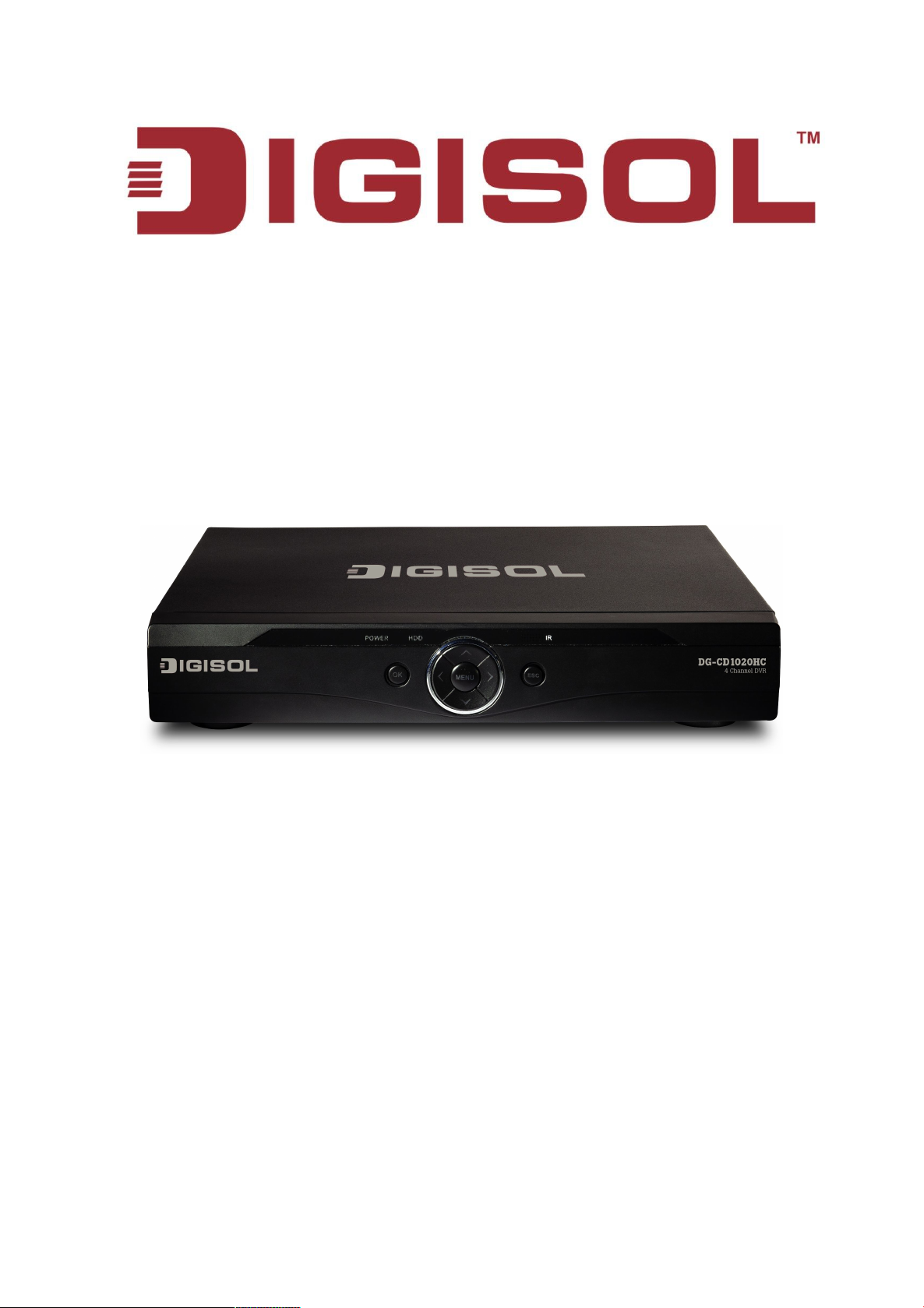
DVR User Manual
Digital Video Recorder
User Manual
V1.1
2014-02-17
As our products undergo continuous development the specifications are subject to change without prior notice
Page 2
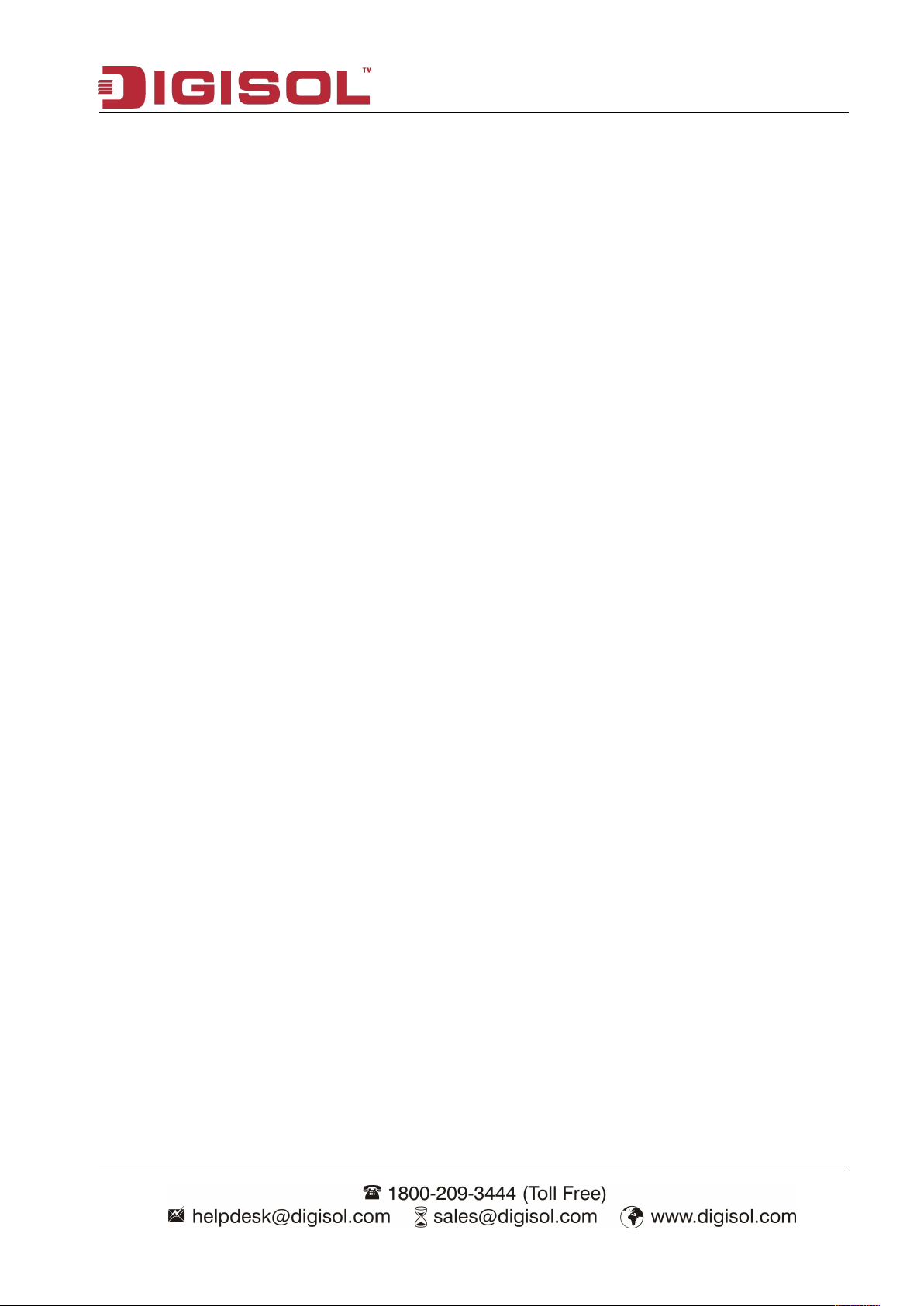
DVR User Manual
2
INDEX
1. Product Introduction...............................................................................................................................................4
1-1 Introduction and safety information............................................................................................................... 4
2. Open-package check and cable connections....................................................................................................5
2-1 Package Contents............................................................................................................................................5
2-2 Front panel and rear panel.............................................................................................................................5
2-3 Hard disk installation......................................................................................................................................6
2-4 Front panel......................................................................................................................................................7
2-5 Rear panel....................................................................................................................................................... 7
2-6 Audio and video input and output connections...............................................................................................9
2-6-1 Video input connections...................................................................................................................... 9
2-6-2 Video output connections and options.................................................................................................9
2-6-3 Audio signal input..............................................................................................................................10
2-6-4 Audio signal output............................................................................................................................10
2-6-5 PTZ decoder connections.................................................................................................................. 10
2-6-6 Front equipment grounding note....................................................................................................... 10
2-7 Speed dome connections............................................................................................................................... 11
3 Basic operation...................................................................................................................................................... 12
3-1 Turn on.......................................................................................................................................................... 12
3-2 Turn off..........................................................................................................................................................12
3-3 System Login................................................................................................................................................. 13
3-4 Preview..........................................................................................................................................................14
3-5 Desktop shortcut menu..................................................................................................................................14
3-5-1 Main menu.........................................................................................................................................15
3-5-2 Record Conf.......................................................................................................................................15
3-5-3 Backup............................................................................................................................................... 17
3-5-4 Playback.............................................................................................................................................18
3-5-5 Record Mode..................................................................................................................................... 21
3-5-6 PTZ control........................................................................................................................................22
3-5-7 Alarm output...................................................................................................................................... 28
3-5-8 Color setting.......................................................................................................................................29
3-5-9 Logout................................................................................................................................................29
4. Main menu.............................................................................................................................................................31
4-1 Main menu navigation.................................................................................................................................. 31
4-2 Alarm Function............................................................................................................................................. 34
4-2-1 Motion Detect....................................................................................................................................34
4-2-2 Video Blind........................................................................................................................................ 38
4-2-3 Video Loss......................................................................................................................................... 39
4-2-4 Alarm input........................................................................................................................................ 40
4-2-5 Alarm output...................................................................................................................................... 41
4-2-6 Abnormality....................................................................................................................................... 41
Page 3
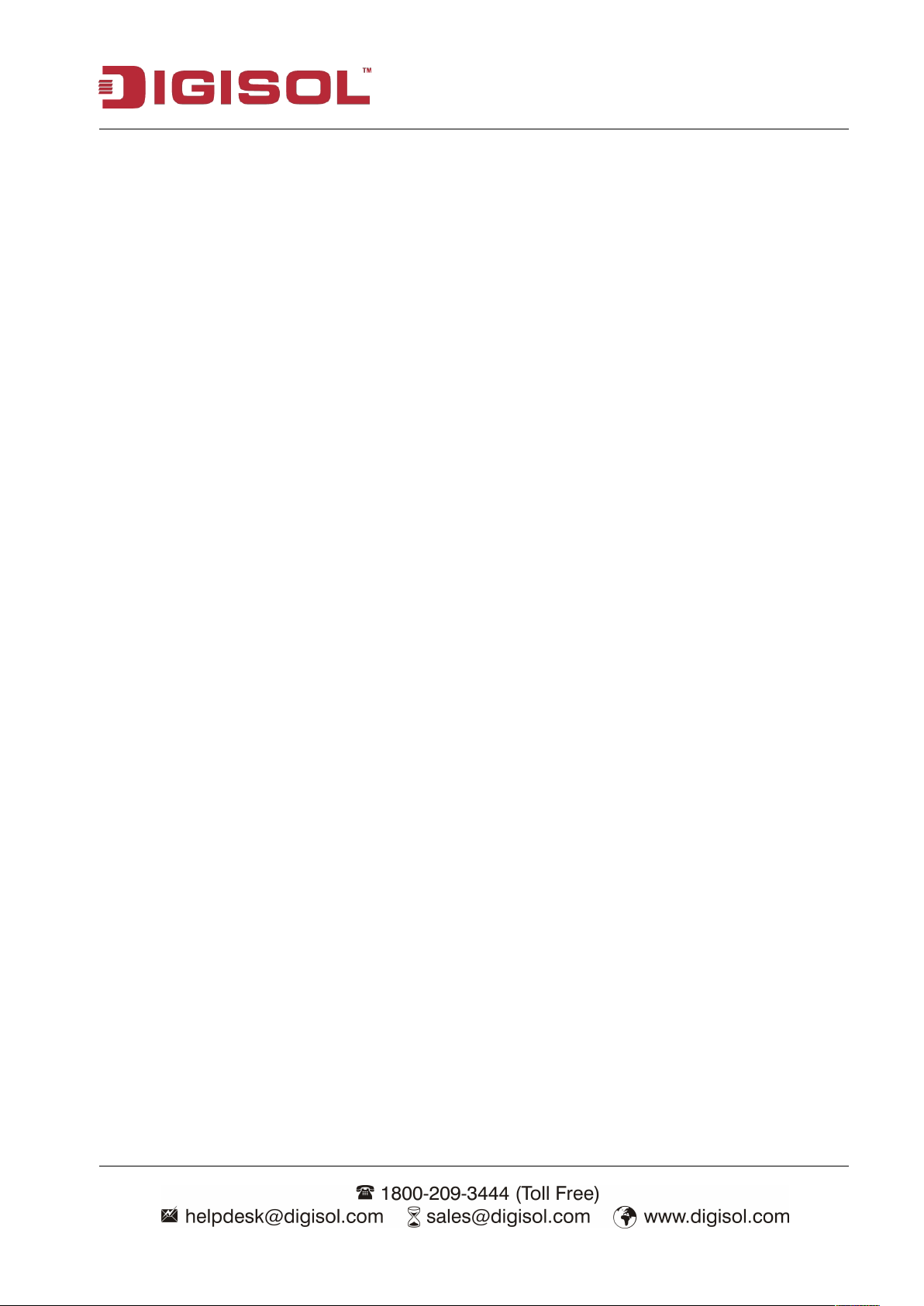
DVR User Manual
3
4-3 System setup.................................................................................................................................................. 42
4-3-1 General...............................................................................................................................................42
4-3-2 Encode............................................................................................................................................... 44
4-3-3 Network............................................................................................................................................. 45
4-3-4 NetService..........................................................................................................................................46
4-3-5 GUI Display.......................................................................................................................................52
4-3-6 Account.............................................................................................................................................. 54
4-3-7 PTZ Config........................................................................................................................................ 57
4-3-8 RS232 setup.......................................................................................................................................58
4-3-9 Tour.................................................................................................................................................... 59
4-3-10 Digital.............................................................................................................................................. 59
5 Advanced.......................................................................................................................................................... 61
5-1 Storage Manage.....................................................................................................................................61
5-2 Upgrade.................................................................................................................................................62
5-3 Device Info............................................................................................................................................62
5-4 Auto Maintain....................................................................................................................................... 63
5-5 Restore...................................................................................................................................................63
5-6 Import/Export........................................................................................................................................64
5-7 Logout................................................................................................................................................... 64
6 Info....................................................................................................................................................................65
6-1 HDD info...............................................................................................................................................65
6-2 BPS........................................................................................................................................................66
6-3 LOG.......................................................................................................................................................67
6-4 Version...................................................................................................................................................68
7 FAQ and maintenance..........................................................................................................................................69
7-1 FAQ............................................................................................................................................................... 69
Appendix 1.Remote controller operation.............................................................................................................. 74
Appendix 2.Mouse operation..................................................................................................................................75
Appendix 3.Hard disk capability calculation.........................................................................................................76
Appendix 4.Technical parameters......................................................................................................................... 77
Page 4
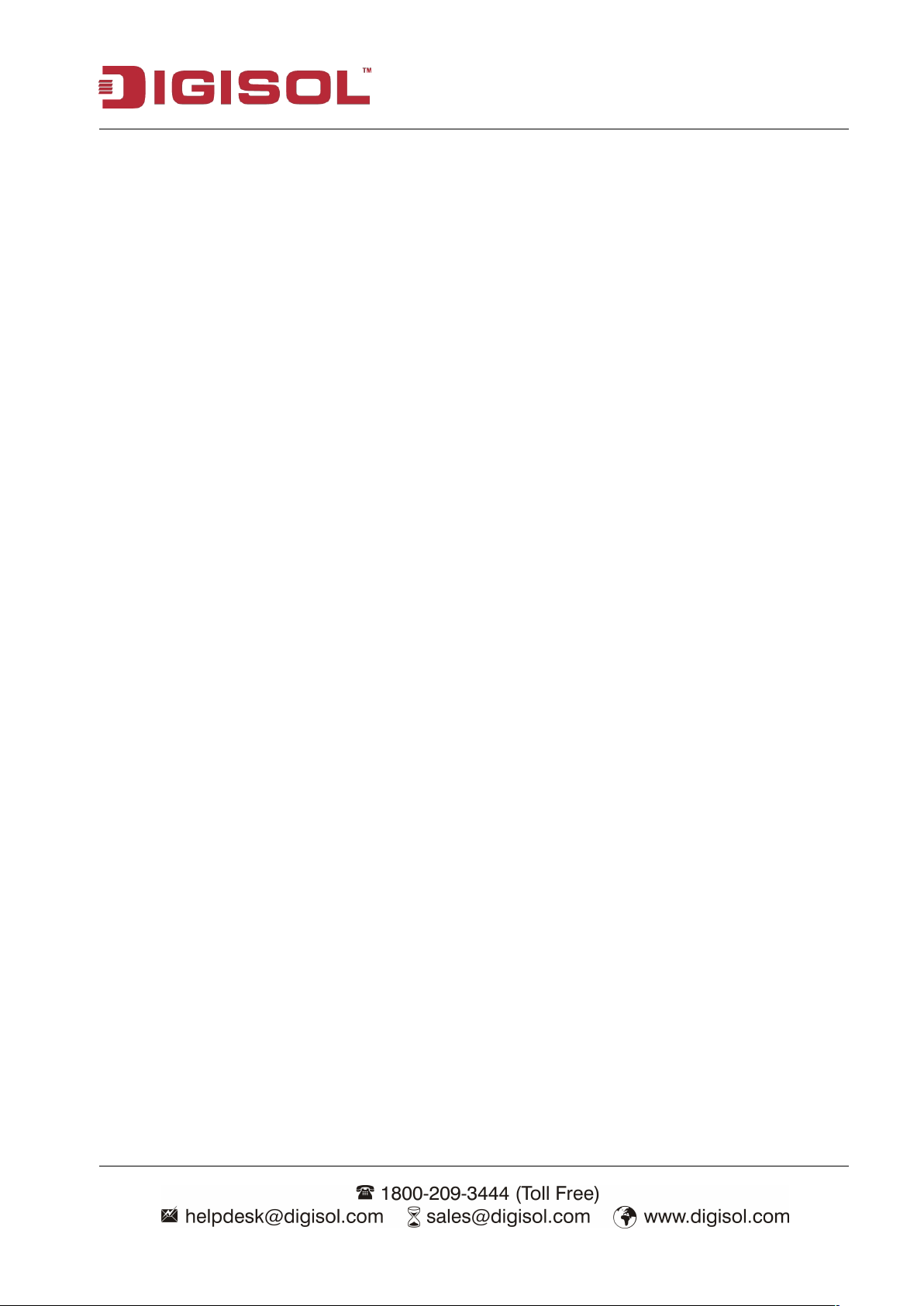
DVR User Manual
4
Do not place heavy objects on the DVR.
Do not let any solid or liquid fall into or infiltrate the DVR.
Please brush the printed circuit boards, connectors, fans, machine box and so on regularly.
Do not disassemble or repair the DVR yourself.
Do not replace the components yourself.
Please place and use the DVR between 0ºC and 40ºC. Avoid direct sunlight & keep the DVR
Do not install the DVR in damp environment.
Do not use the DVR in smoky or dusty environment.
Avoid collision or strong fall.
Please ensure the DVR level installation in a stable workplace.
Please install in ventilated place. Keep the vent clean.
Use within the rating input and output scope.
1. Product Introduction
1-1 Introduction and safety information
Thank you for purchasing DIGISOL DG-CD Series DVR!
This user manual is a reference guide for the installation and operation of your DVR. The
DG-CD1020HC, DG-CD1030HC and DG-CD1040HC are 4, 8 and 16 channel DVR respectively.
This user manual is common for all the 3 types of the DVR. Before installation and operation please
read the following safeguards and warnings carefully!
Important Safeguards and Warnings
Before the dust cleaning please switch off the power supply and unplug it.
Environment
away from heat source.
Page 5

DVR User Manual
5
One DVR (Either 4,8 or 16 channel)
Power adapter (12V DC, 3A)
Quick Installation Guide
IR Remote Control
1 USB Mouse
1 Power Cord
Installation Guide CD
The key function specifications in the front panel and the interface specifications in the rear
Please check whether the product type in the front panel is according to the product type
2. Open-package check and cable connections
2-1 Package Contents
Before you start using this router, please check if there’s anything missing in the package, and
contact your dealer of purchase to claim for missing items:
2-2 Front panel and rear panel
panel are mentioned in Appendix 4.
you ordered.
The label in the real panel is very important for the after service. Please protect it carefully. When
you contact us for after service, please provide the product type and serial number in the label.
Page 6
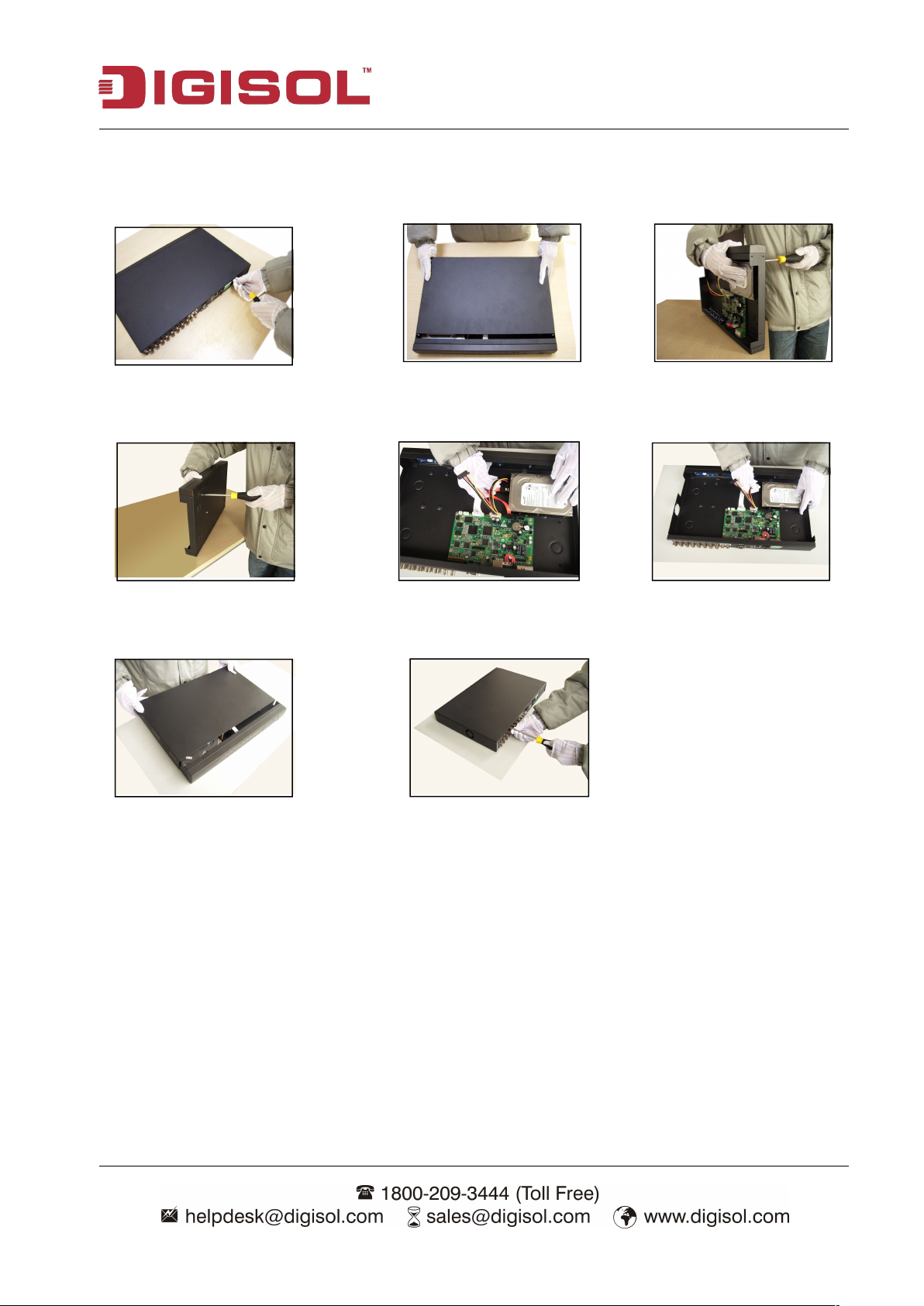
DVR User Manual
6
2-3 Hard disk installation
For the first use, please install the hard disk.
Disassemble the screw Disassemble the cover Fix the screw of hard disk
Fix the screw of hard disk Connect the data wire Connect the power wire
Cover the unit with the top case Fix the cover
Page 7
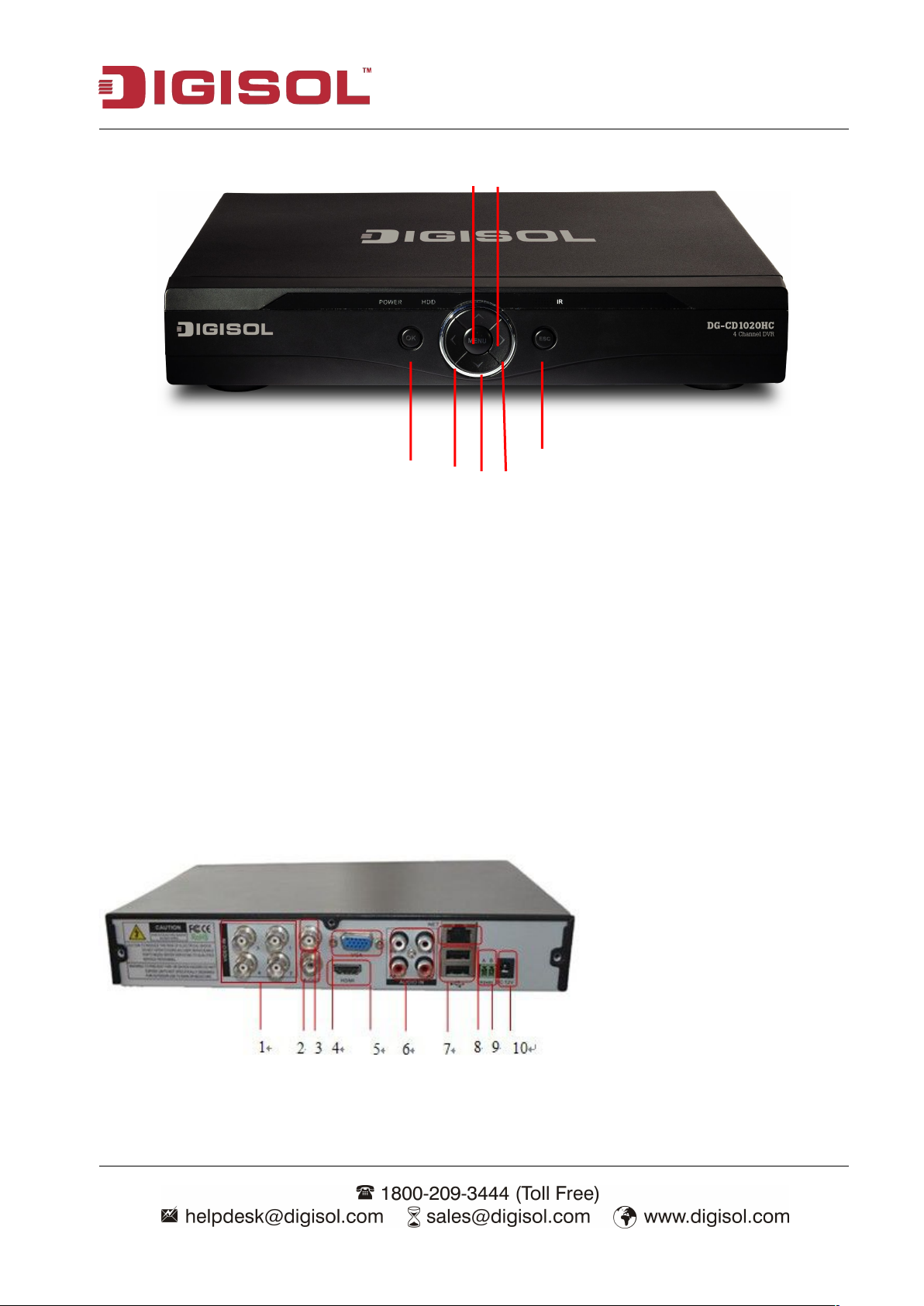
7
2-4 Front panel
234
6
(5) Shift/Direction
(6) Shift/Direction
(7) Esc
(1) OK
(2) Shift/Direction
(3) Menu
(4) Shift/Direction
DVR User Manual
2-5 Rear panel
DG-CD1020HC rear view
Page 8
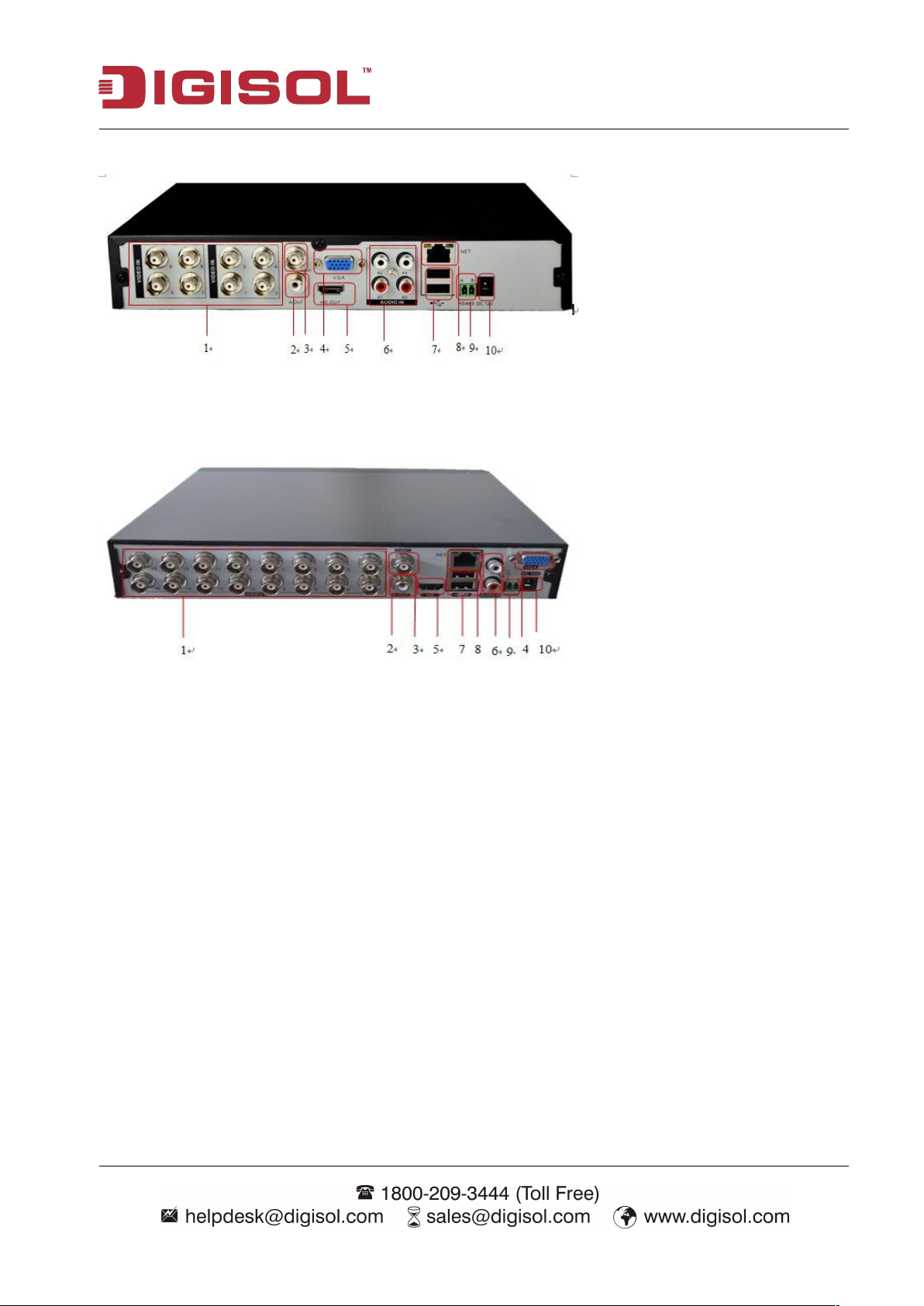
DVR User Manual
8
(1) Video input
(2) Audio output
(3) Video output
(4) VGA output
(5) HDMI output
(6) Audio input
(7) USB 2.0
(8) Network
(9) RS485
(10) Power supply
DG-CD1030HC rear view
DG-CD1040HC rear view
Page 9
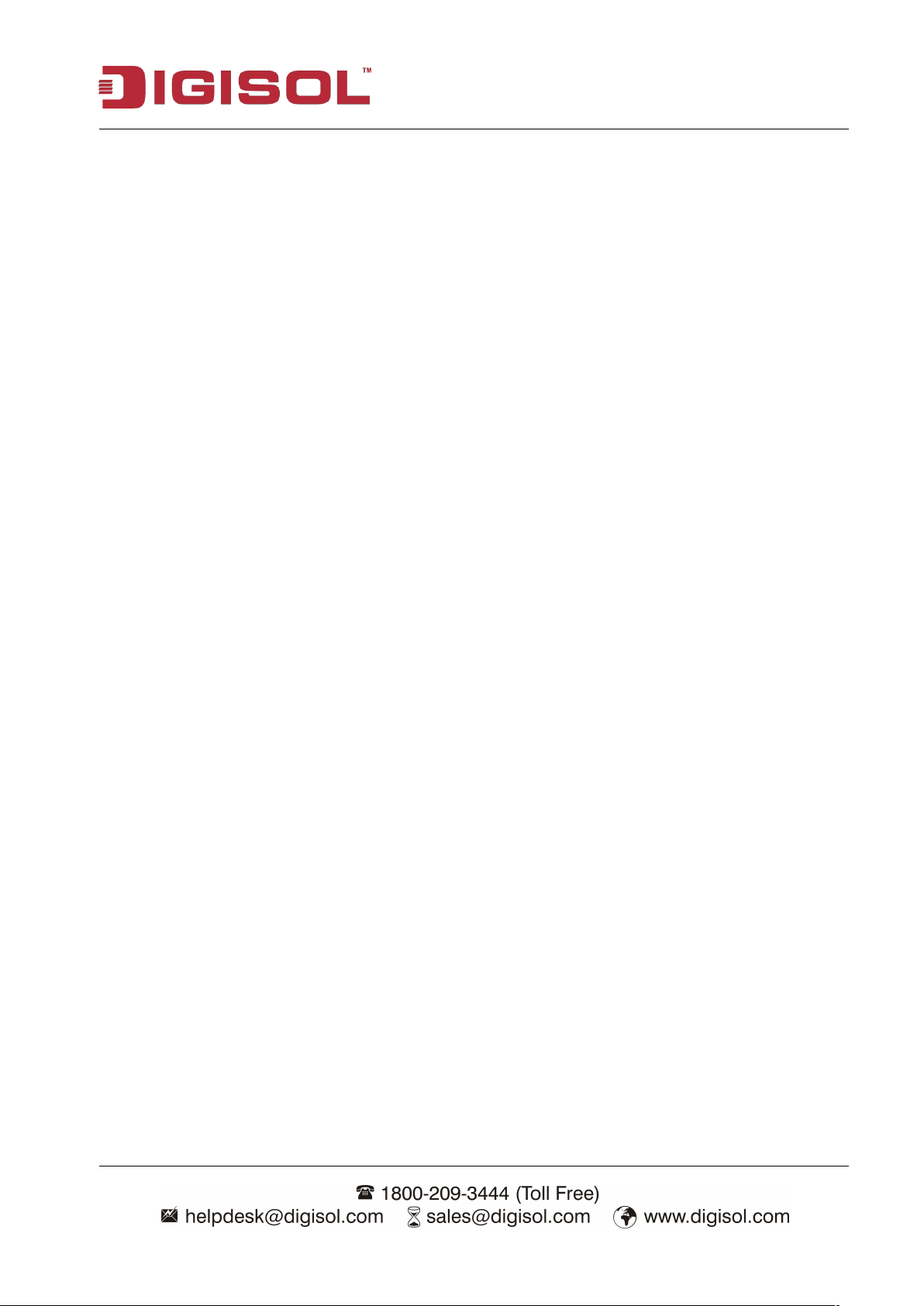
DVR User Manual
9
2-6 Audio and video input and output connections
2-6-1 Video input connections
The video input port is BNC connector plug. The demand of input signal is PAL/NTSC BNC
(1.0VP-P, 75Ω).
The video signal must be according to the stated standard which has the high signal to noise ratio,
low aberration and low interference. The image must be clear and has natural color in the
appropriate brightness.
Ensure that the transmission line is stable and credible
The video transmission line should adopt high quality coaxial pair which is chosen depending on the
transmission distance. If the transmission distance is too far, it should adopt shielded twisted pair,
video compensation equipment and transmit by fiber to ensure the signal quality.
The video signal line should be away from the electro magnetic Interference and other equipment
signal lines. The high voltage current should be avoided especially.
Ensure the connection is stable and credible
The signal and shield lines should be firm and connected credible which can avoid false and joint
welding and oxidation.
2-6-2 Video output connections and options
The video output is divided into PAL/NTSC BNC (1.0VP-P, 75Ω) and VGA output (selective
configuration).
When you replace the monitor by the computer display, there are some issues to notice.
1. Do not stay in the turn-on state for a long time.
2. Keep the computer display normal working by demagnetizing regularly.
3. Stay away from the electro magnetic Interference.
TV is not a credible replacement as a video output. It demands reducing the use time and control the
power supply and the interference introduced by the nearby equipments strictly. The usage of low
quality TV can lead to the damage of other equipments.
Page 10
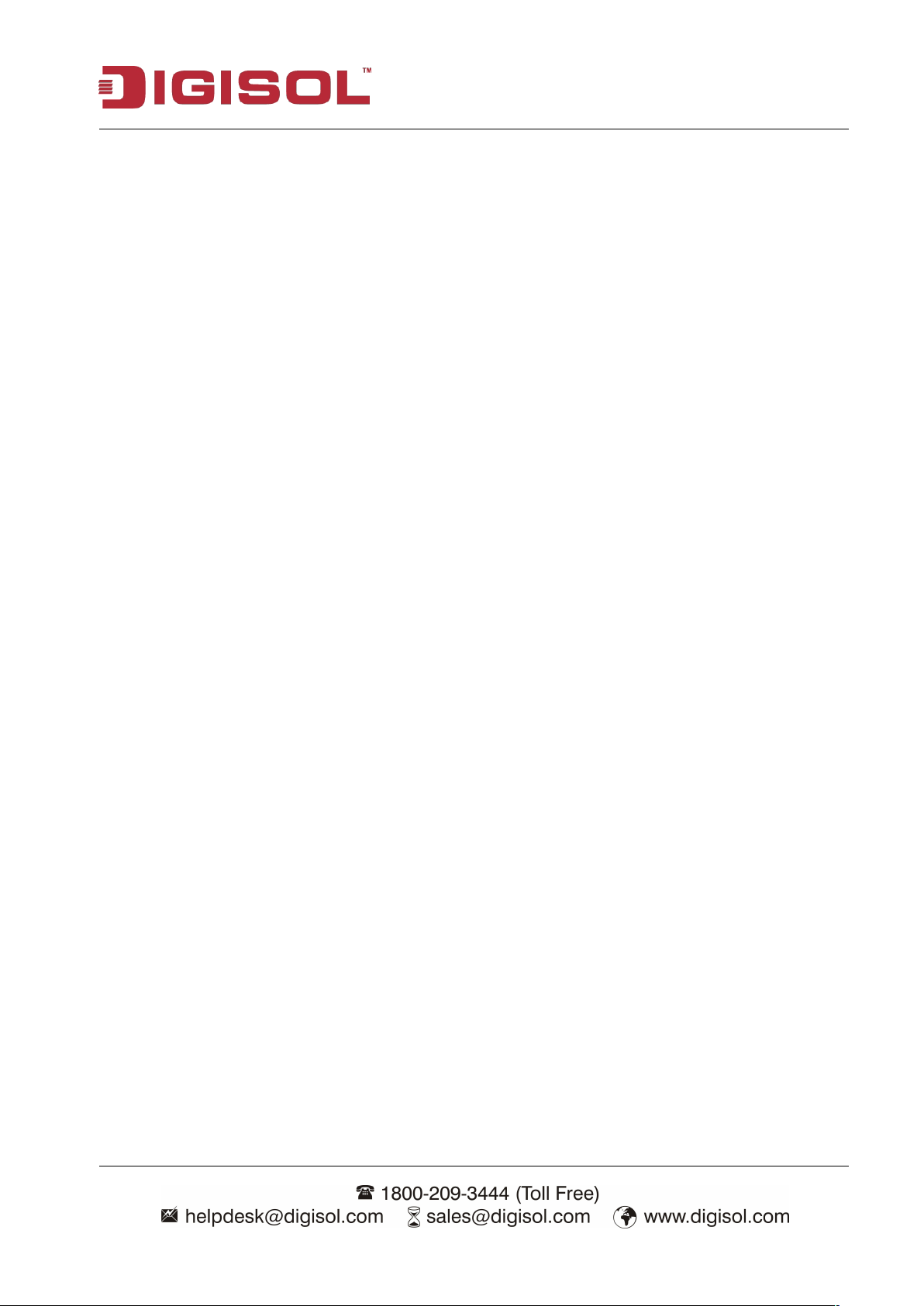
DVR User Manual
10
1. Adopt better directional tone arm.
2. Adjust the sound box volume to be under the threshold that produces the howling
3. Use fitment materials that absorb the sound to reduce reflection of the sound.
4. Adjust the layout of the sound box and the tone arm.
1. The grounding of the PTZ decoder and DVR must be shared otherwise the common-mode
2. Avoid the entrance of high voltage. Make the layout. Take precaution from the thunder.
3. In the outlying end connect 120Ω resistance paralleled to reduce the inflection and insure
4. The 485 AB lines of DVR cannot connect with other 485 output equipments paralleled.
5. The voltage between the AB lines of the decoder must be less than 5V.
2-6-3 Audio signal input
Audio port is BNC connection.
The input impedance is high so the tone arm must be active.
The audio signal line should be firm and away from the electro magnetic Interference and connected
credible which avoid false and joint welding and oxidation. The high voltage current should be
avoided especially.
2-6-4 Audio signal output
Commonly the output parameter of DVR audio signal is greater than 200mv 1KΩ (BNC) which can
connect the low impedance earphone and active sound box or other audio output equipments
through power amplifier. If the sound box and the tone arm cannot be isolated, howling phenomena
is often observed. There are some methods to deal with the above phenomena.
phenomena.
2-6-5 PTZ decoder connections
voltage will lead to the PTZ control failure. The shielded twisted pair is recommended.
the signal quality.
2-6-6 Front equipment grounding note
Bad grounding can lead to the burnout of the chip.
Page 11
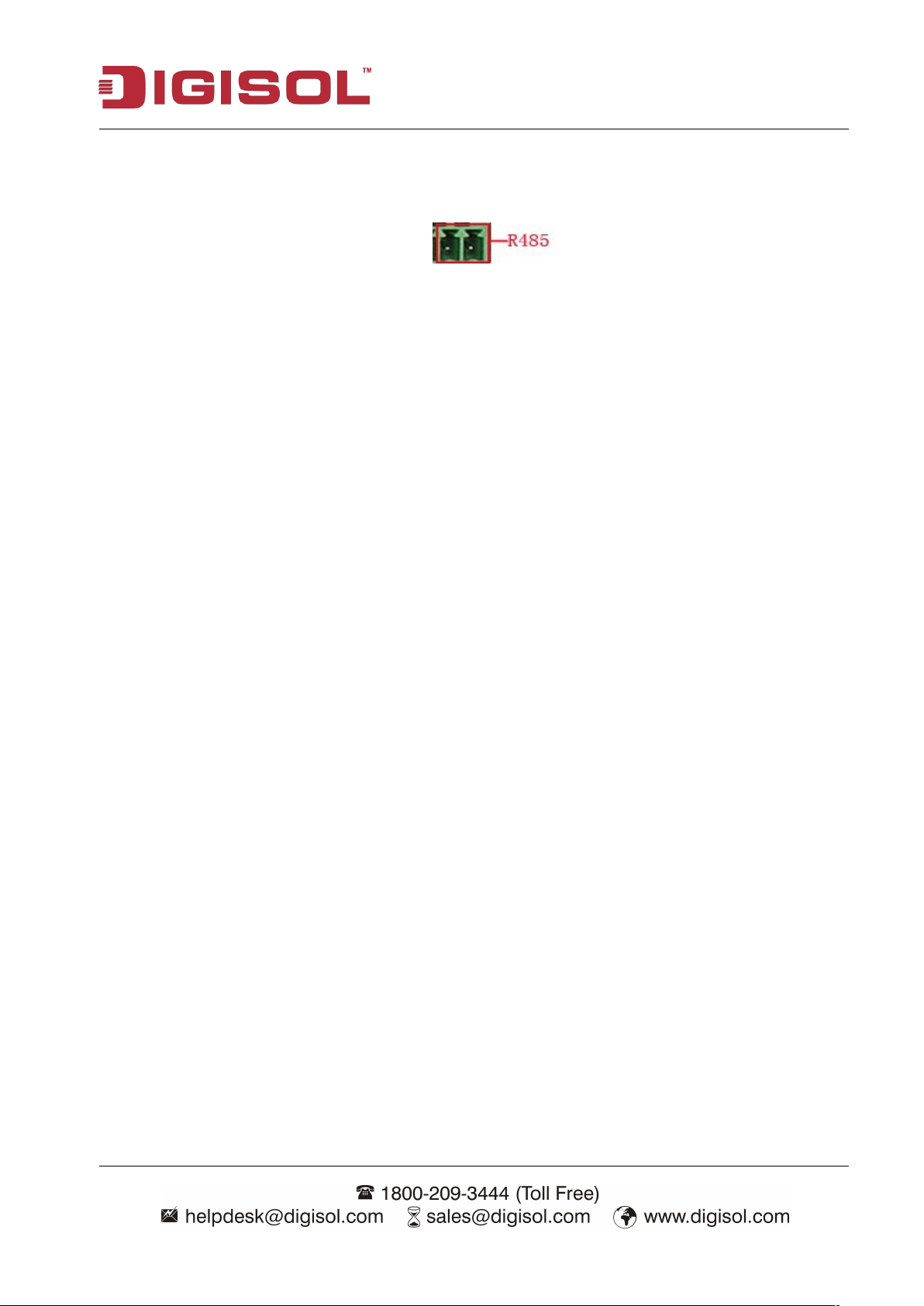
11
2-7 Speed dome connections
1. Connect the 485 interface of the speed dome with the DVR 485 interface.
2. Connect the video line with the DVR video input.
3. Power ON the speed dome.
DVR User Manual
Page 12
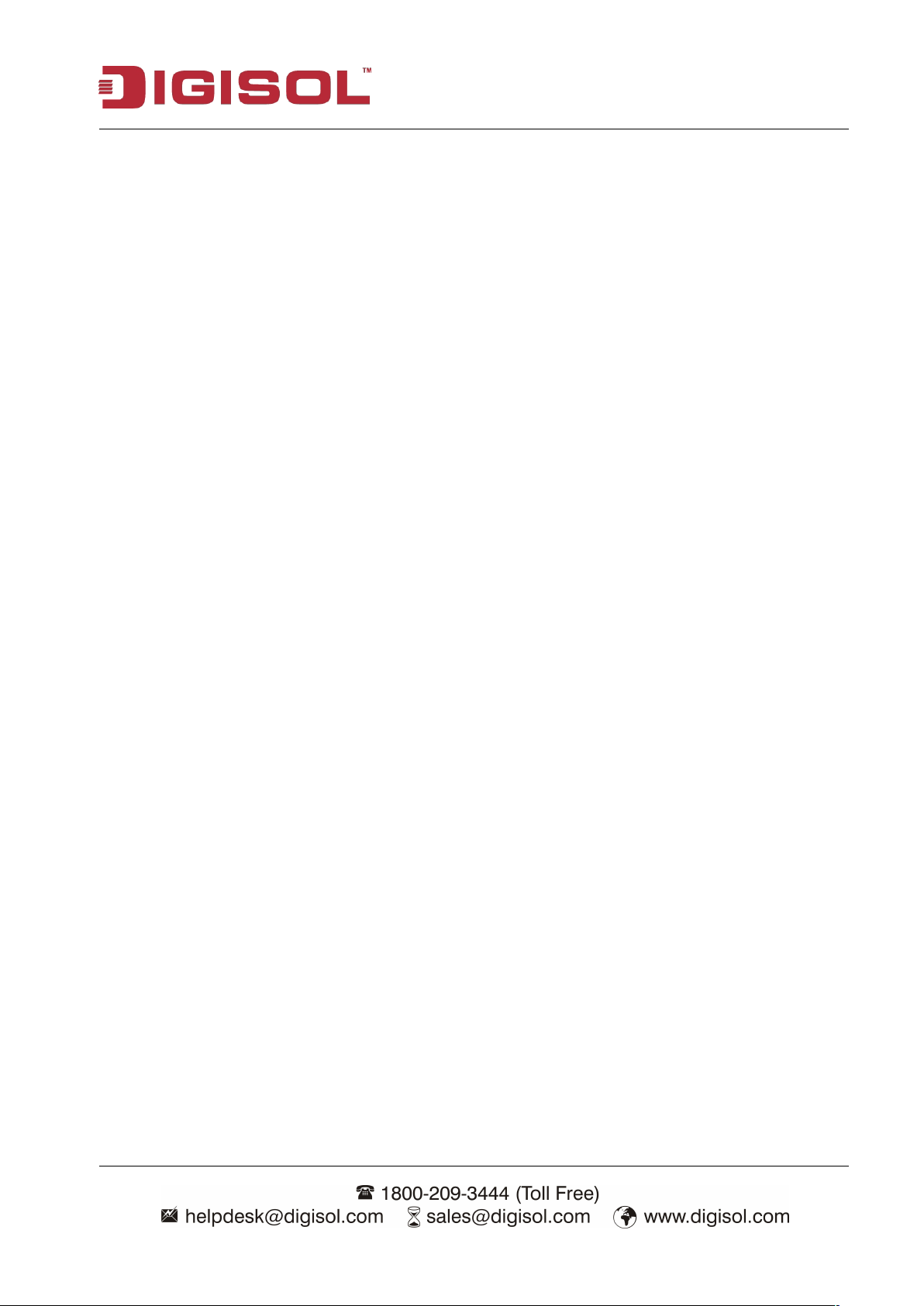
DVR User Manual
12
3 Basic operation
Note: The button in gray display indicates no support.
3-1 Turn on
Plug the power cord and turn ON the power supply switch. Power supply indicator light indicates
turning on the video recorder. After the startup you will hear a beep. The default setting of video
output is multiple-window output mode. If the startup time is within the video setting time, the
timing video recording function will start up automatically. Then the video indicator light of
corresponding channel is ON and the DVR is working normally.
Note: 1. Make sure that the input voltage corresponds with the switch of the DVR power supply.
2. Power supply demands: 220V±10% /50Hz.
We suggest using the UPS to protect the power supply under allowable conditions.
3-2 Turn off
There are two methods to turn off the DVR. Entering [main menu] and choosing [turn off] in the
[turn off the system] option is called soft switch. Pressing the power supply switch is called hard
switch.
Illumination:
1. Auto resume after power failure
If the DVR is shut down abnormally, it can automatically backup video and resume previous
working status after power failure.
2. Replace the hard disk
Before replacing the hard disk, the power supply switch in the rear panel must be turned off.
Page 13
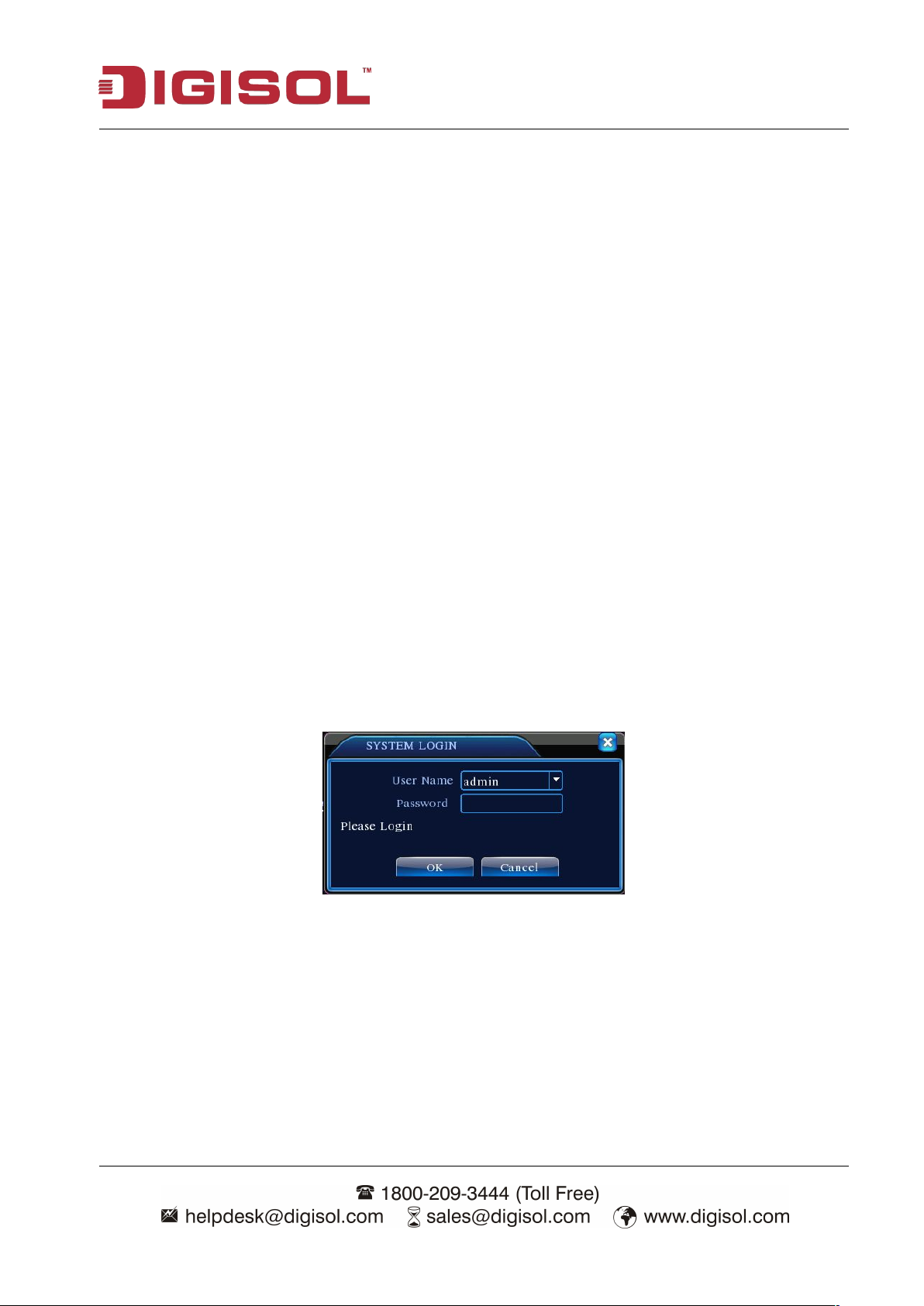
DVR User Manual
13
3. Replace the battery
Before replacing the battery, the setting information must be saved and the power supply switch in
the rear panel must be turned off. The DVR uses button battery. The system time must be checked
regularly. If the time is not correct you must replace the battery, we recommend replacing the battery
every year using the same battery type.
Note: The setting information must be saved before replacing the battery otherwise information
will be lost.
3-3 System Login
When the DVR boots up, the user must login and the system provides the corresponding
functions with the user preview. There are three user settings. The names are admin, guest and
default and these names have no password. Admin is the super user preview; guest and default’s
permissions are preview and video playback. User admin and guest’s password can be revised,
while their permissions can’t be revised; user default is the default login user whose permission can
be revised but not its password.
Picture 3.1 System Login
Password protection: If the password is continuously wrong three times, the alarm will start. If
the password is continuously wrong five times, the account will be locked. (Through reboot or
after half an hour, the account will be unlocked automatically).
For your system security, please modify your password after first login.
Page 14
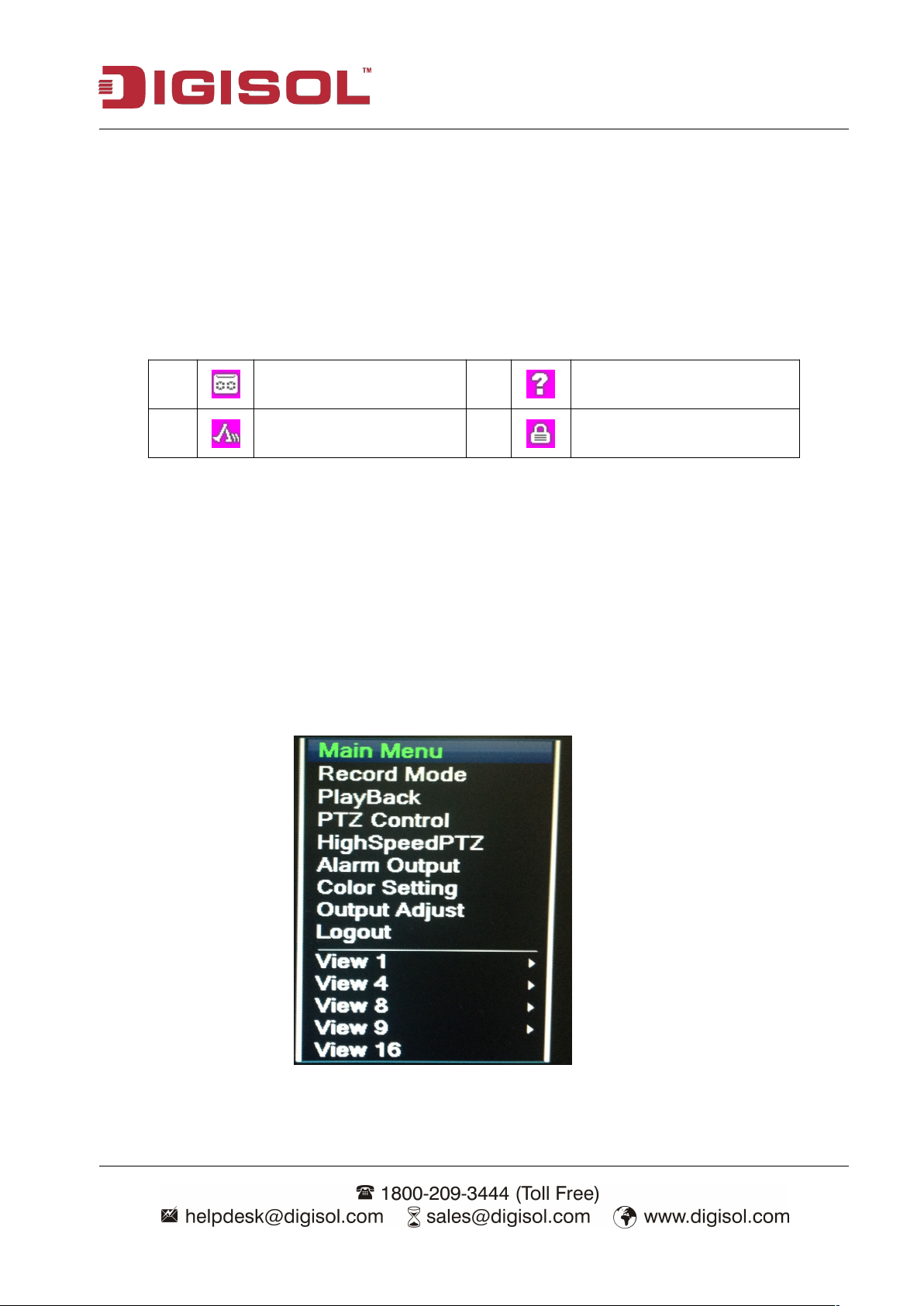
DVR User Manual
14
3-4 Preview
You can right click the mouse to choose the switch between the windows.
The system date, time and channel name are shown in each viewing window. The surveillance video
and the alarm status are shown in each window.
1 Recording status 3 Video loss
2 Motion detect 4 Camera lock
Table 3.1 Preview icon
3-5 Desktop shortcut menu
In preview mode you can right click the mouse to get a desktop shortcut menu. The menu includes:
main menu, record mode, playback, PTZ control, High Speed PTZ, Alarm Output, color Setting,
Output adjust, Logout and view1/4/8/9/16 screens.
Picture 3.2 Shortcut Menu
Page 15
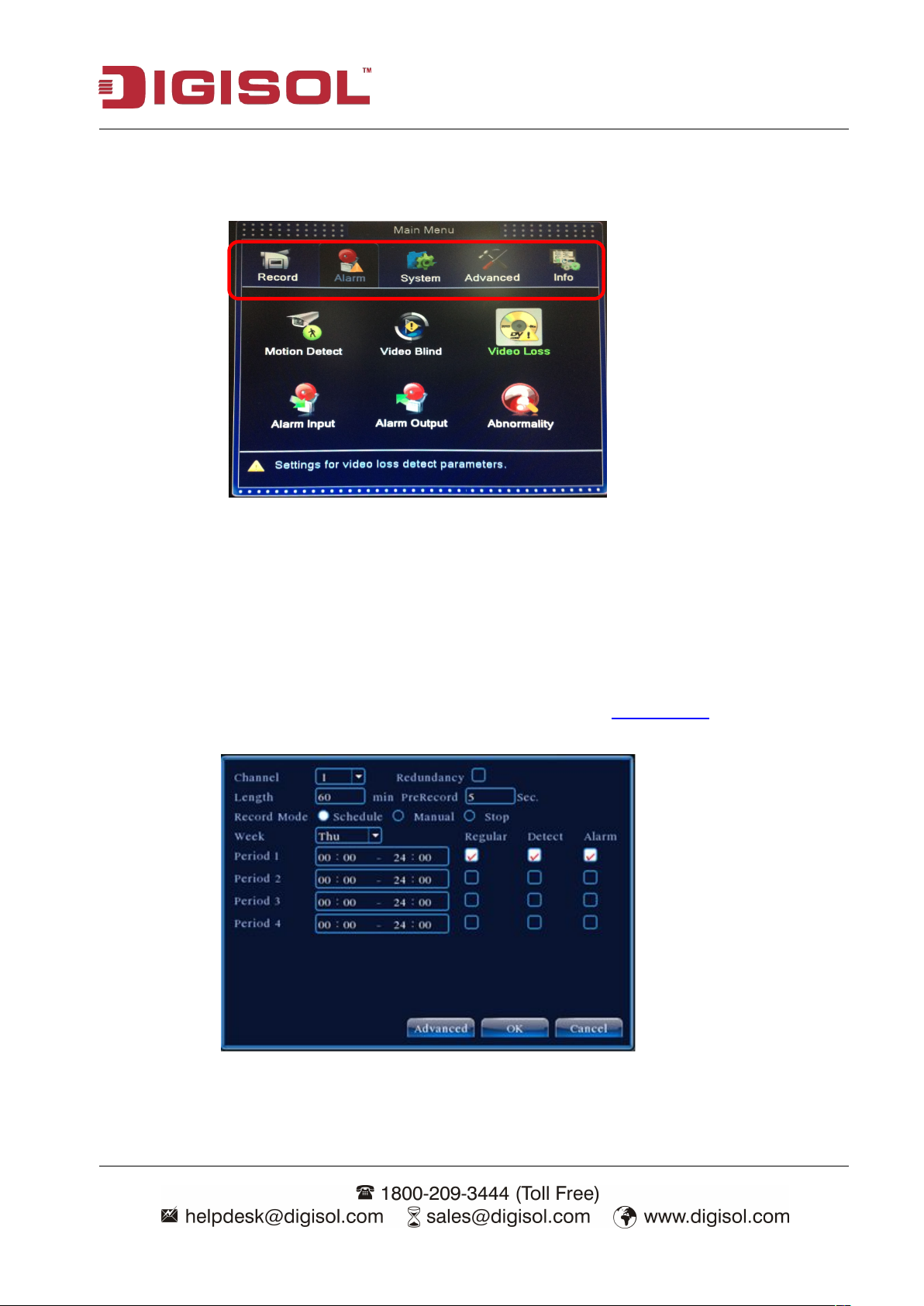
15
3-5-1 Main menu
When you login, the system main menu is shown as below.
Picture3.3 Main Menu
DVR User Manual
3-5-2 Record Conf
Set the recording parameters in the surveillance channel. The system is set 24 hours consecutive
recording in the first startup. You can enter [main menu]> [recording function]> [record conf] to set.
Note:There should be at least one read-write hard disk.(refer to chapter 5.1)
Picture 3.4 Record Conf
Page 16

DVR User Manual
16
【Channel】Choose the corresponding channel number to set the channel. Choose the “all” option to
set the entire channels.
【 Redundancy 】 Choose the redundancy function option to implement the file double backup
function. Double backup is writing the video files in two hard disks. When you do the double
backup, make sure that there are two hard disks installed. One is read-write disk and the other is
redundant disk. (Refer to chapter 5.1)
【Length】Set the time length of each video file. 60 minutes is default value.
【PreRecord】Record 1-30 seconds before the action. (Time length is decided by the code stream)
【Record mode】Set video state: schedule, manual or stop.
Schedule: Record according to the set video type (Regular, detection and alarm) and time section.
Manual: Click the manual button to record no matter what state the channels are in.
Stop: Click the stop button to stop recording no matter what state the channels are in.
【Period】Set the time section of common recording, The recording will start only in the set range.
【Record type】Set the recording type: regular, detection or alarm.
Regular: Perform the regular recording in the set time section. The video file type is “R”.
Detect: Trigger the “motion detect”, “camera mask” or “video loss” signal. When above alarm is set
as opening recording, the “detection recording” state is on. The video file type is “M”.
Alarm: Trigger the external alarm signal in the set time section. When above alarm is set as opening
recording, the “detection recording” state is on. The video file type is “A”.
Note:Refer to chapter 5.3 to set corresponding alarm function.
Page 17
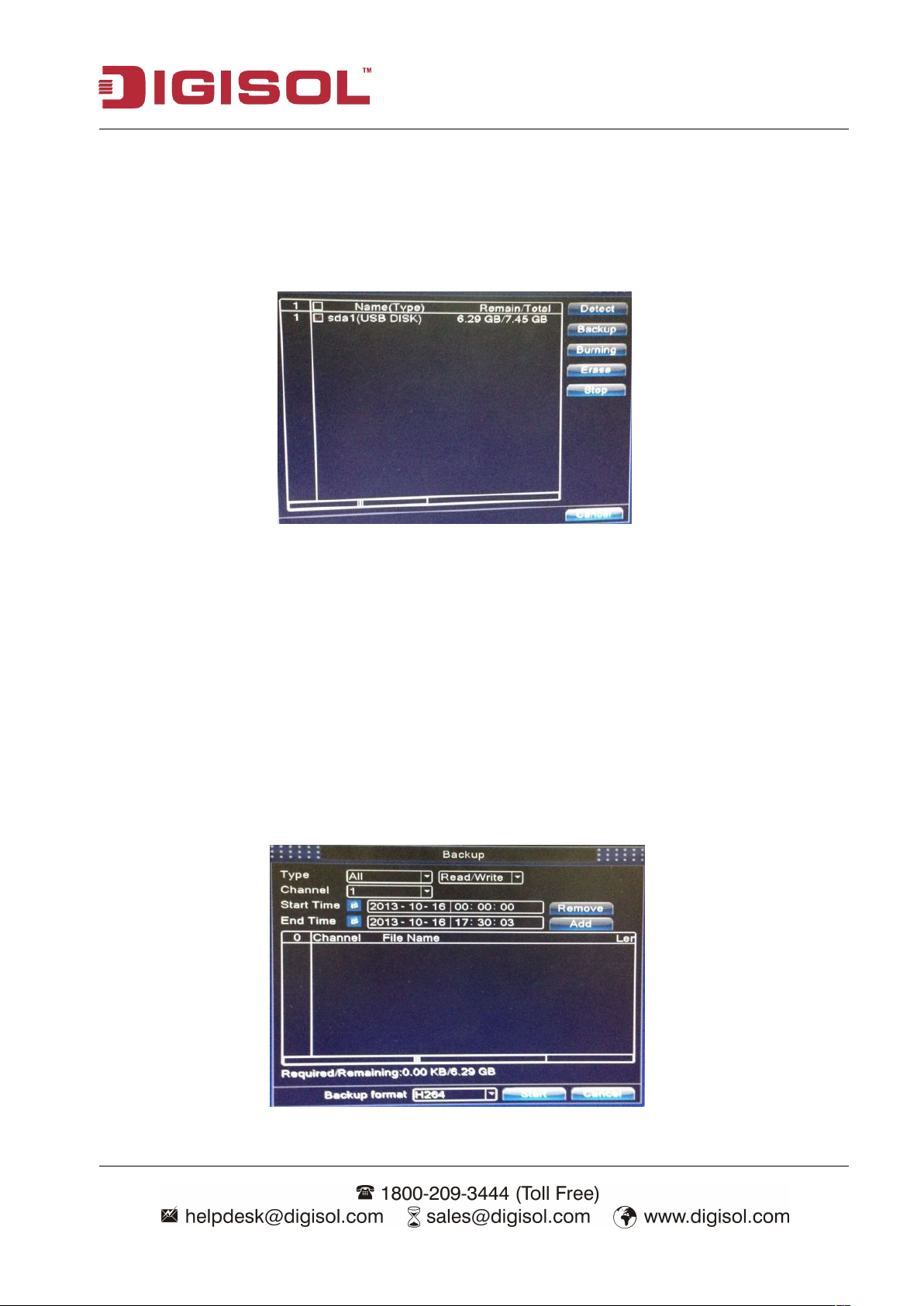
DVR User Manual
17
3-5-3 Backup
You can backup the video files to external storage through setup.
Note : The storage must be installed before the file backup. If the backup is terminated, the
already saved files can playback individually.
Picture 3.5 Backup
【Detect】Detect the storage connected with the DVR such as hard disk or universal disk.
【Backup】Click backup button and the dialog box will pop up. You can choose the backup file
according to the type, channel and time.
【Burning】This feature is not activated for this series of DVR.
【Erase】Choose the file to delete and click erase to delete the file.
【Stop】Stop the backup.
Picture 3.6 File Backup
Page 18
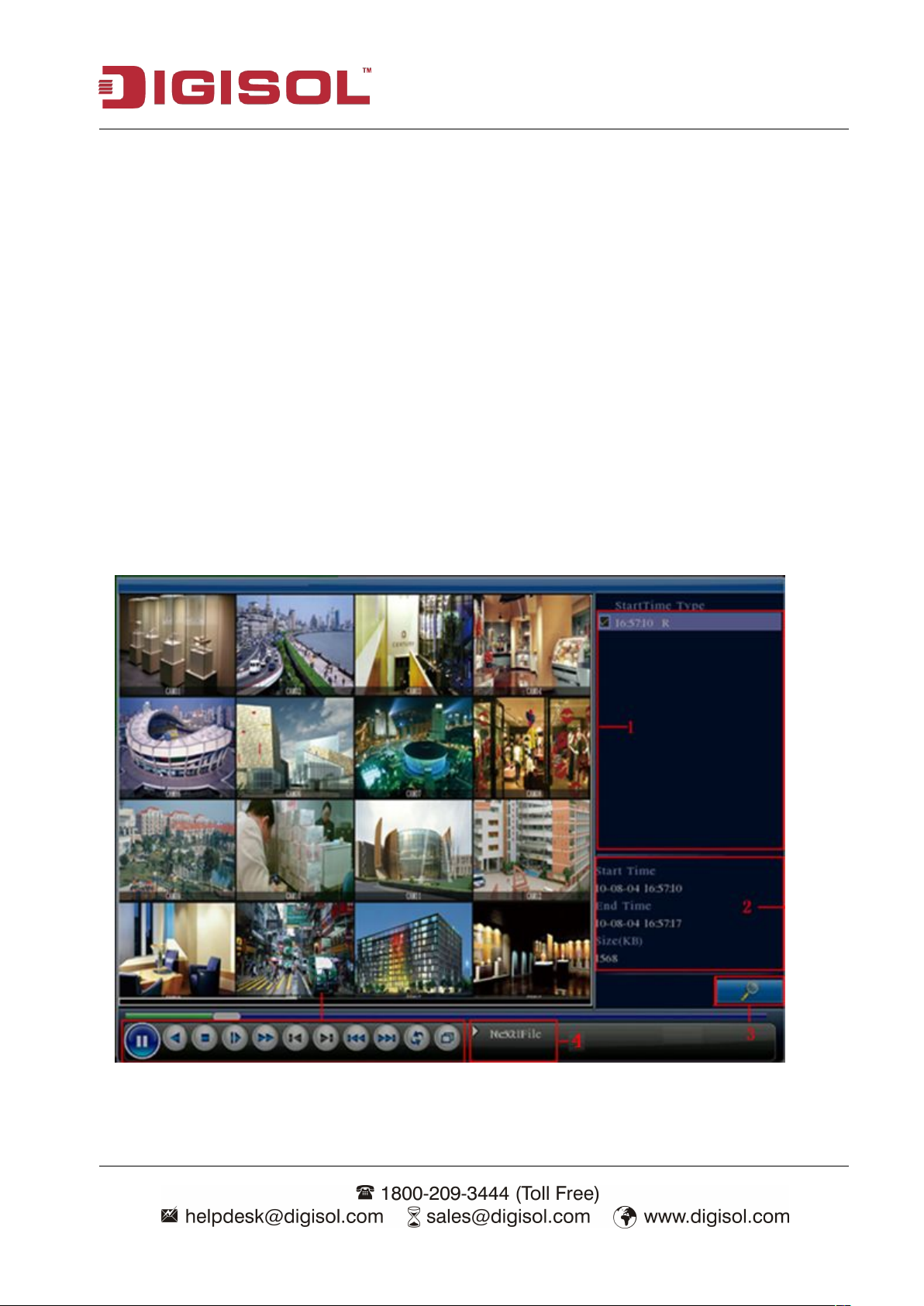
DVR User Manual
18
5
Remove:Clear the file information.
Add:Show the file information satisfying the set file attributes.
Start/pause:Click the play button to start the backup and click the pause button to stop the backup.
Cancel:During backup you can exit the page layout to carry out other functions.
3-5-4 Playback
There are two methods for you to play the video files in the hard disk.
1. In the desktop shortcut menu.
2. Main menu>Record->Playback
Note: The hard disk that saves the video files must be set as read-write or read-only state.
Picture 3.7 video playback
Page 19
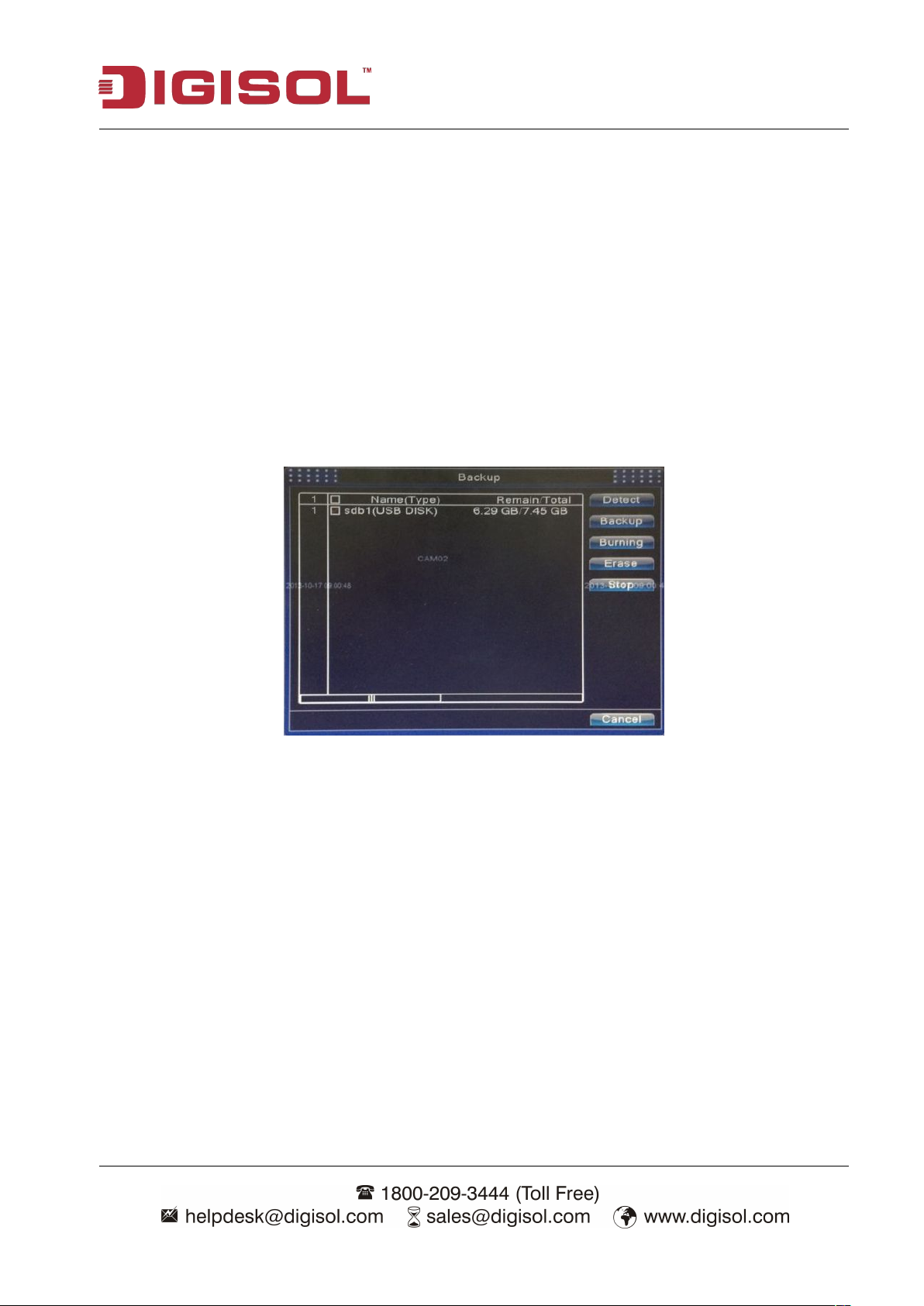
DVR User Manual
19
1. listed files 2. file information 3. file searching
4. Operation hint 5. Playback control
【Listed files】Look up the listed files according to the search criteria.
【File information】Look up the found file information.
【File backup】Backup the chosen file. Click the button and operate as follows.
Note: The storage must be installed before the file backup. If the backup is terminated, the
already saved files can playback individually.
Picture 3.8 Detect the storage
Detect: Detect the storage connected with the DVR such as hard disk or universal disk.
Backup: Click backup button and the dialog box will pop up. You can choose the backup file
according to the type, channel and time.
Erase: Choose the file to delete and click erase to delete the file.
Stop: Stop the backup.
Page 20
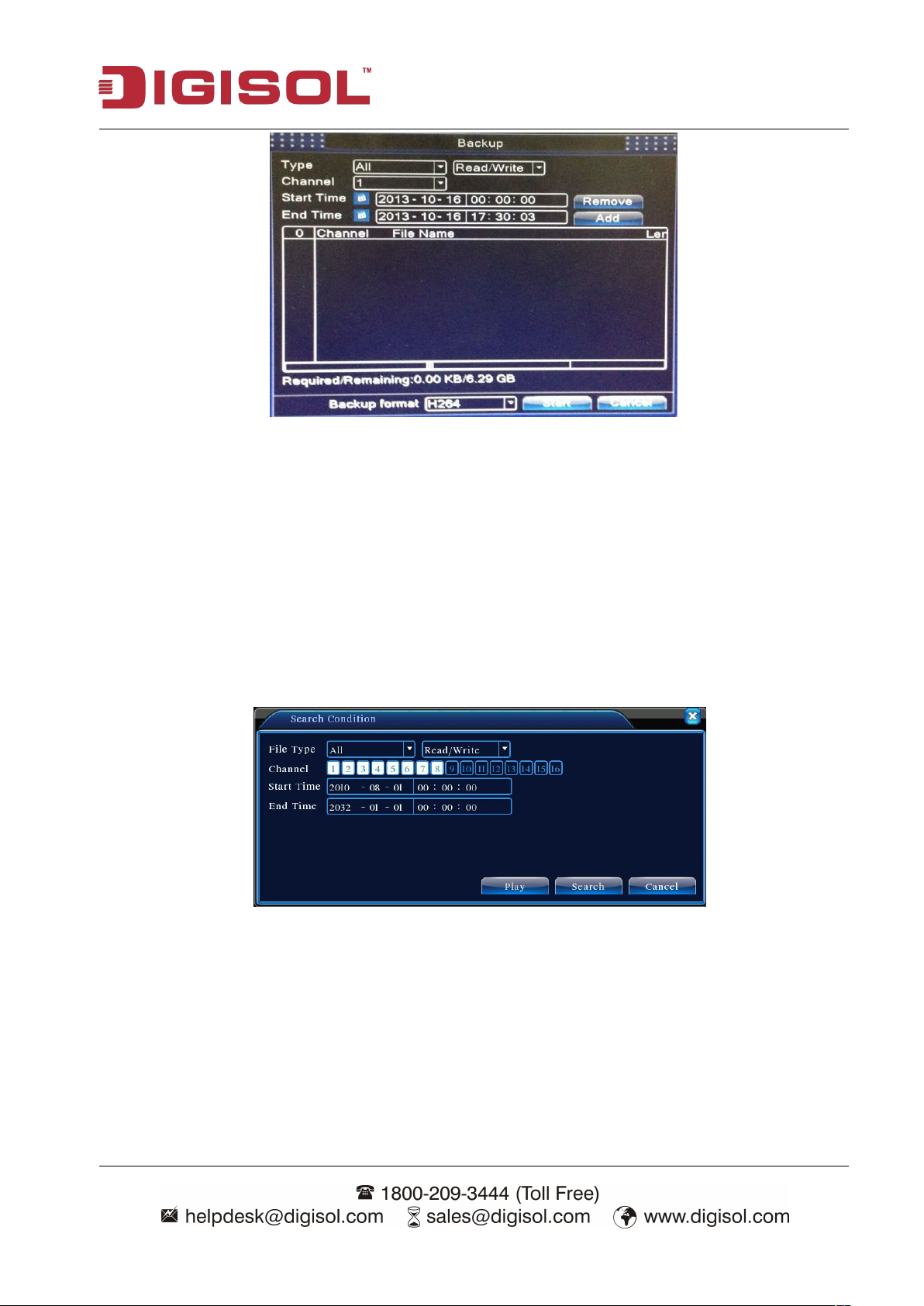
20
Picture 3.9 Recording backup
Remove:Clear the file information.
Add:Show the file information satisfying the set file attributes.
DVR User Manual
Start/Pause:Click the play button to start the backup and click the pause button to stop the backup.
Cancel:During backup you can exit the page layout to carry out other functions.
【File searching】Search the file according to the search condition.
Picture 3.10 File searching
File type: Set the searching file type.
Channel: Set the searching channel.
Start Time: Set the searching time scan.
Page 21
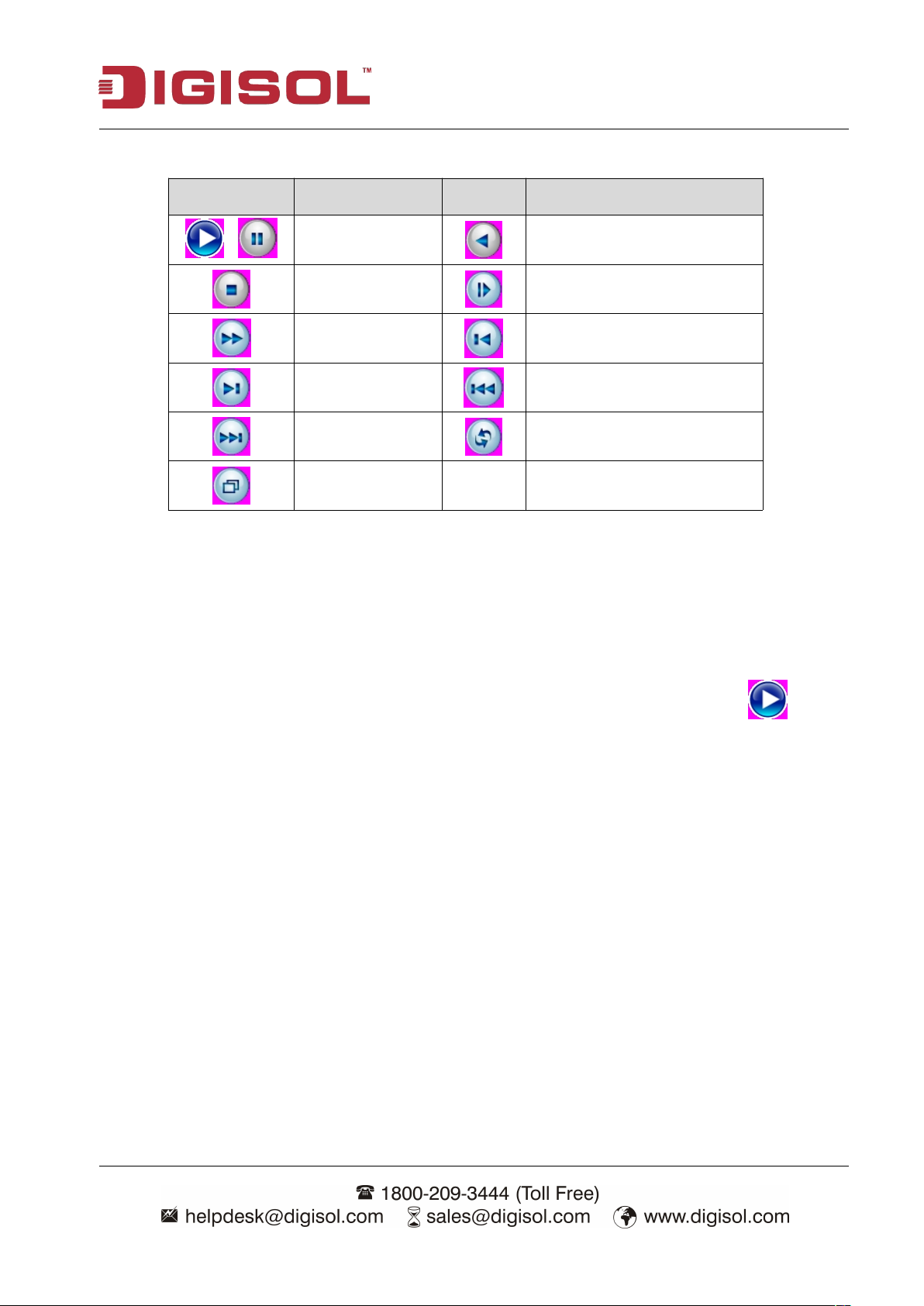
21
【Playback control】Refer to the following sheet for more information.
Please check current channel status: “○” means it is not in recording status, “●” means it is in
recording status.
You can use desktop shortcut menu or click [main menu]> [recording function]> [recording set] to
enter the recording control interface.
Button Function Button Function
Play/pause Backward
/
Stop Slow play
Fast play Previous frame
Next frame Previous file
Next file Circulation
Full screen
Table 3.11 Playback control key
DVR User Manual
Note: Frame by frame playback is only performed in the pause playback state.
Operation hint】Display the function of the cursor place.
【
Special functions
:
Accurate playback:Input time (hh/mm/ss) in the time column and then click play button.
The system can operate accurate playback according to the searching time.
Local zoom:When the system is in single-window full-screen playback mode, you can drag your
mouse in the screen to select a section and then left click mouse to realize local zoom. You can right
click mouse to exit.
3-5-5 Record Mode
Page 22

22
Picture 3.12 Record Mode
【Schedule】Record according to the configuration.
【
Manual】Click the all button to manually start recording on all the channels.
【Stop】Click the stop button to stop the recording no matter what state the channels are in
Operation interface is as follows. The functions include: PTZ direction control, speed, zoom, focus,
iris and set operation.
【Speed】Set the PTZ rotation range. Default range: 1 ~ 8.
【Zoom】Click / button to adjust the zoom multiple of the camera.
【
Focus】Click / button to adjust the focus of the camera .
【Iris】Click / button to adjust the iris of the camera.
【Direction control】Controls the PTZ rotation. 8 directional control is supported. (4 directions on
3-5-6 PTZ control
Note1. Decoder A (B) line connects with DVR A (B) line. The connection is right.
DVR User Manual
2. Click [main menu] > [system configuration] > [PTZ config] to set the PTZ parameters.
3. The PTZ functions are decided by the PTZ protocols.
Picture 3.13 PTZ setup
Page 23
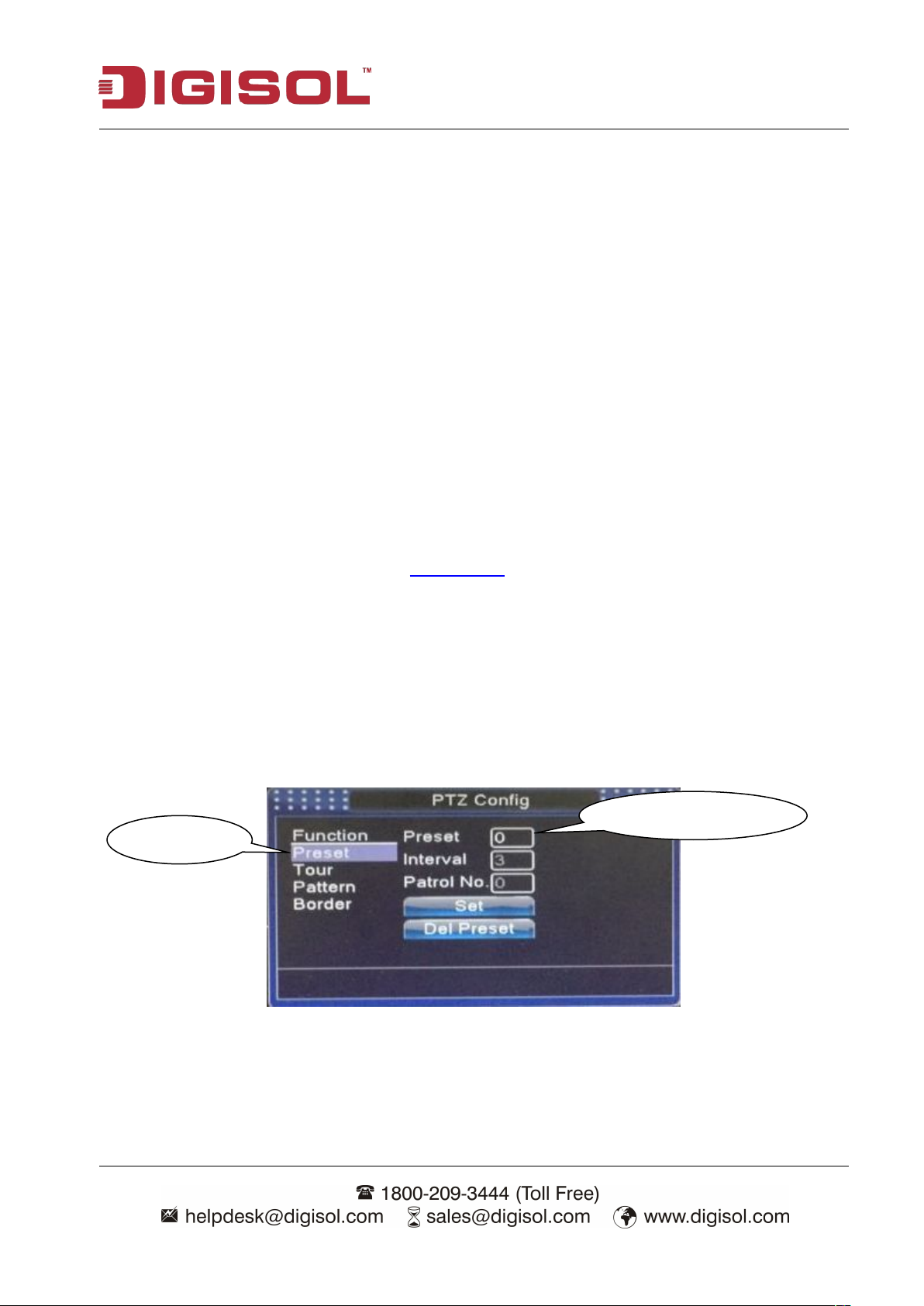
DVR User Manual
23
Front panel are supported on the unit)
【
High speed PTZ】Full-screen shows channel image. Left press mouse and control PTZ to rotate
orientation. Left press mouse and then rotate the mouse to adjust the zoom multiple of the camera.
【Set】Enter the function operation menu.
【
Page switch】Switch between different pages.
Click on ‘Set’ to set a location for the preset, calls the preset points, PTZ automatically turns to
the setting position.
1)Preset option
Set a location for the preset, procedure is as follows:
Step1: In Picture 3.13, click the Direction button will turn into preset position, click the Settings
button to enter PTZ Config, please refer “Picture 3.14”.
Step 2: Click the Preset button, then write the preset points in the input blank.
Step 3: Click Settings button, and return to Picture 3.10 Complete setup, that is the preset points and
preset position corresponds.
Clear Preset:Input preset points, click Remove button, remove the preset.
Preset button
Preset point input blank
Special functions
1. Preset
:
Picture 3.14 PTZ Config
Page 24
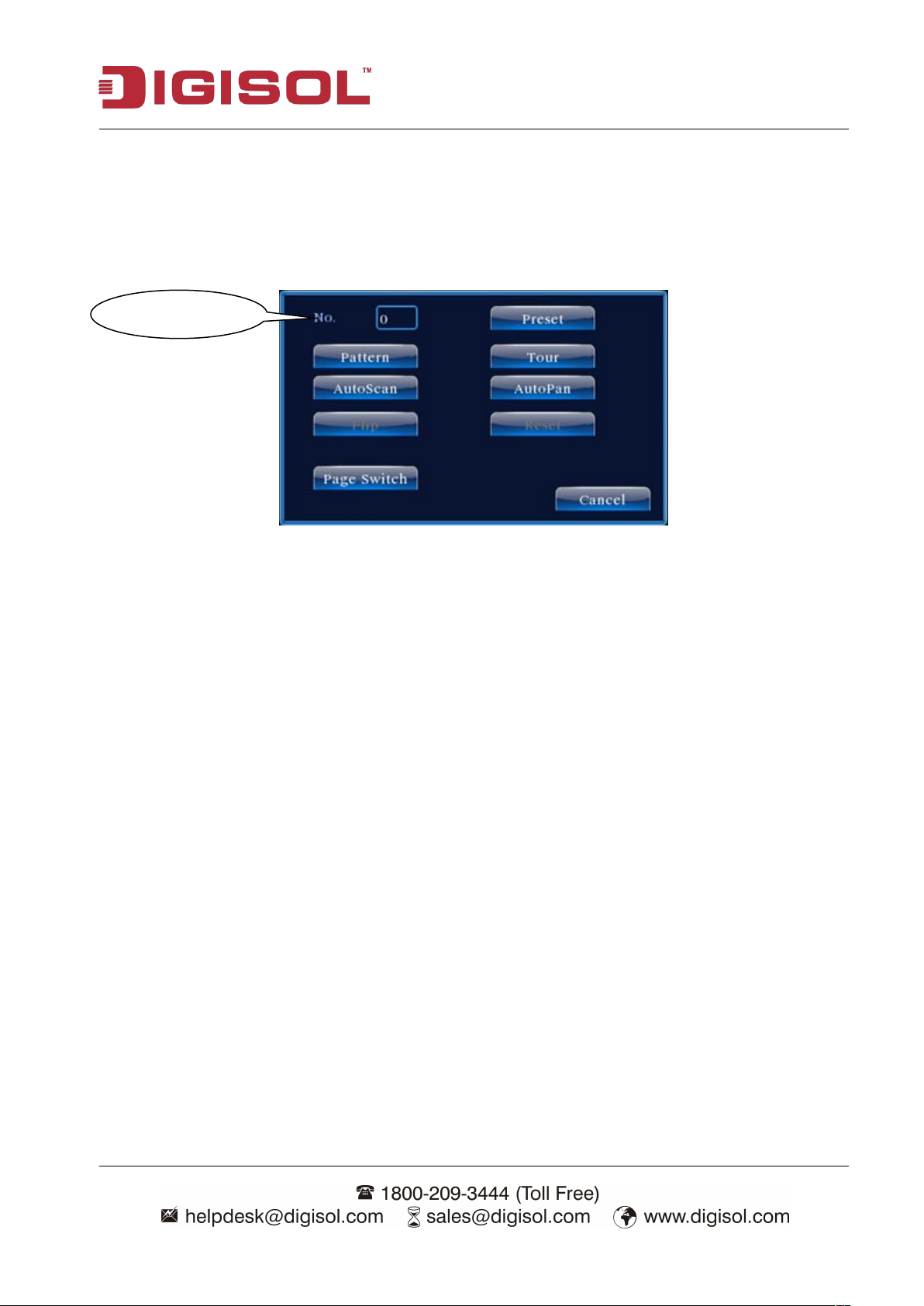
DVR User Manual
24
Value input blank
2)Preset Point Calls
In Picture 3.10, click Page Switch button, enter PTZ control interface as shown in the Picture
3.12. In the input blank, write the preset points, then click Preset button, PTZ turn to the
corresponding preset point.
Picture 3.15 PTZ Control
2. Cruise between Points
Multiple preset points connected cruise lines, call cruise between points, the PTZ run around
on the line.
1)Cruise Between Points Settings
Cruise line is connected by multiple preset points, setting procedure is as follows:
Step1: In Picture 3.10, the Direction key will turn PTZ to designated location, click Settings
button to enter Picture 3.13.
Step 2: Click Cruise buttons, then write proper value into the Cruise Line and Preset Points
blank, then click Add Preset Points button, complete setting (also can add and delete cruise line
which has been set up)
Step 3: Repeat step1 and step2, until you set out all the preset designated cruise lines.
Page 25

DVR User Manual
25
Cruise Button
Cruise Line Blank
Preset Points Blank
Remove Preset : Please input preset value in the blank field, click Remove Preset button, then
remove the preset points.
Remove Cruise Line : Input the number of cruise line, click Remove Cruise Lines button, then
remove the cruise lines set.
Picture 3.16 Cruise Between Points Settings
2)The Calls of Cruise between Points
In Picture 3.10, click Page Shift button, enter PTZ control menu as shown in Picture 3.12. Please
input the number of cruise in the value blank, then click Cruise between Points button, PTZ begins
to work on the cruise line. Click Stop button to stop cruise.
3. Scan
PTZ also can work on the preset scan line repeatedly.
1)Scan setup
Step1:In Picture 3.10, click Setup button, enter Picture 3.14.
Step2:Click Scan button then input proper value in the scan value blank.
Step3:Click Start button, enter Picture3.10,here you can set the following items: Zoom, Focus,
Aperture, Direction and so on. Click Setup button to go back to Picture 3.14.
Page 26

DVR User Manual
26
Scan value blank
Scan Button
Step4:Click End button to complete setup. Click the right button of the mouse to exit.
Picture 3.17 Scan Setup
2)Scan Calls
In Picture 3.10, click Page Switch button, then enter PTZ control menu as shown in Picture 3.12.
Please input the scan value in the blank field, then click Scan button ,PTZ begins to work on the
scan line. Click Stop button to stop.
4. Boundary Scan
1)Boundary Scan setup
Step1:In Picture 3.10, click Direction button to turn the PTZ to preset direction, then click Setup
button enter Picture 3.15, select the left boundary, return to Picture 3.10;
Step2:Please click direction arrows to adjust PTZ direction, click Setup button enter Picture3.15,
then select the right boundary, return to Picture 3.10;
Step3: Complete setup, that is the position of left and right boundary
Page 27

DVR User Manual
27
Line scan button border
Picture 3.18 Boundary Scan Setup
2)Boundary Scan Calls
In Picture 3.10, click Page Switch button, then enter PTZ control menu as shown in Picture 3.12.
Please input the scan value in the blank field, then click Scan button ,PTZ begins to work on the
scan line. Click Stop button to stop.
5. Horizontal Rotating
Click Horizontally Rotating button, PTZ begins to rotate horizontally (relative to the original
position of the camera). Click the Stop button to stop.
6. Rotate
Click on horizontal Rotating button, PTZ turn around.
7. Reset
PTZ restart, all the data clears to 0.
8. Page Switch
In Picture 3.12, click Page Switch button into Picture 3.16, setting auxiliary function. Auxiliary
number corresponding to auxiliary switch on the decoder.
Page 28

DVR User Manual
28
Picture 3.19 Auxiliary Function Control
【Intuitive Auxiliary Operation】Choose auxiliary equipment, select Open or Close button, switch
control.
【Auxiliary Number】The operation of corresponding auxiliary switch according to PTZ agreement.
【Page Shift】In Picture 3.16, click Page Switch button enter the Picture 3.17 PTZ Main Menu , the
menu itself can be controlled by the menu control buttons.
3-5-7 Alarm output
Please check current channel status: “○” means it is not in alarming status, “●” means it is in
alarming status.
You can use desktop shortcut menu or click [main menu]> [alarm function]> [alarm output] to enter
the alarm output interface.
Picture 3.20alarm output
【Configuration】Alarm is on according to the configuration.
【Manual】Click the all button to manually start alarm on all the channels.
Page 29

DVR User Manual
29
【Stop】Click the stop button to stop the alarm no matter what state the channels are in.
3-5-8 Color setting
Set the image parameters (current channel for single window display and cursor place for
multi-window display). You can use the desktop shortcut menu and enter the interface. The image
parameters include: brightness, contrast and saturation. You can set different parameters at different
time sections.
Picture 3.21 Color Setting
3-5-9 Logout
Logout, shut down the system or reboot. You can use the desktop shortcut menu or enter [main
menu].
Picture 3.22 Logout/Shutdown/Reboot the system
【logout】Quit the menu. Offer password next entrance.
【shut down】Quit the system. Turn off the power supply.
Page 30

DVR User Manual
30
When you press the shut down button, there is schedule hint. After three seconds, the system is shut
down.
【reboot】Quit the system. Reboot the system.
Page 31

31
4. Main menu
4-1 Main menu navigation
Main menu Sub menu Function
Set the recording configuration, recording type, recording time
Config
section.
DVR User Manual
Record
Alarm
Playback Set recording look-up, recording play, video file storage.
Backup Detect or format backup equipment, back the selective files.
Set motion detect alarm channel, sensitivity, area, linkage
Motion
parameters: defending time section, alarm output, screen hint,
detection
recording, PTZ and patrol.
Set camera mask alarm channel, sensitivity, linkage parameters:
Video
defending time section, alarm output, screen hint, recording,
blind
PTZ and patrol.
Set video loss alarm channel, linkage parameters: defending
Video
time section, alarm output, screen hint, recording, PTZ and
loss
patrol.
Alarm
This function is not implemented.
input
System
configuration
Alarm output This function is not implemented.
Set system time, data format, language, hard disk full time
General
operation, machine number, video format, output mode,
configuration
summertime and stay time.
Set main (assistant) coding parameter: Code mode, resolving
Encode
ability, frame rate, code stream control, image quality type, code
configuration
stream value, frame between value and video/audio enable.
Page 32

DVR User Manual
32
Network
configuration
Set basic network parameters, DHCP and DNS parameters,
network high speed download.
NetService PPPOE, NTP, Email, IP preview and DDNS parameter.
Set channel name, preview hint icon state, transparency, cover
GUI display
area, time title and channel time fold.
Account
management
PTZ
configuration
Modify user, team or password. Add user or team. Delete user
or team.
Set channel, PTZ protocol, address, baud rate, data bit, stop bit
and check.
Serial port
Set serial port function, baud rate, date bit, stop bit, check.
Configuration
Tour Set patrol mode and interval time.
Advanced
System
information
Hard disk
management
Set appointed hard disk as read-write disc, read-only disc or
redundant disc, clear data, resume date and so on.
Upgrade Upgrade system firmware.
Device Info. Displays system Information.
Automatic
Set automatic reboot system and automatic deleting files.
maintenance
Resume setup state: Common setup, code setup, recording
Restore
setup, alarm setup, network setup, network service, preview
playback, serial port setup and user management.
Import/Export Import/Export the configuration file
Logout Logout, shut down or reboot.
Hard disk
Display hard disk capability and recording time.
information
Page 33

33
Code stream
statistics
Log
information
Edition
information
DVR User Manual
Display code stream information.
Clear all log information according to the log video and time.
Display edition information.
Page 34

DVR User Manual
34
4-2 Alarm Function
Go to Main Menu and click on Alarm tab. Alarm function includes: motion detect, video blind,
video loss, alarm input, alarm output and abnormality as shown below.
Picture 4.1 Alarm
4-2-1 Motion Detect
When system detects the motion signal that reaches the set sensitivity, the motion detect alarm is on
and the linkage function is turned on.
Picture 4.2 Motion Detect
Page 35

DVR User Manual
35
【Channel】Choose the set motion detect channel.
【Enable】Means that the motion detect function is on.
【Sensitivity】Choose from six options according to the sensitivity.
【Region 】Click setup and enter the set area. The area is divided into PAL22X18. Green block
means the current cursor area. Yellow block means the dynamic detect defensive area. Black block
means the unfenced area. You can set the area as follows, Drag the mouse and draw the area.
Picture 4.3 Region
【Period】Trigger the motion detect signal in the set time section. You can set according to week or
set uniformly. Each day is divided into four time sections.■ means the set valid.
Picture 4.4 set the time section
Page 36

DVR User Manual
36
【Interval】Only one alarm signal is turned on even when there are several motion detect signals in
the set interval.
【Alarm output】Start the external equipment of corresponding linkage alarm when the motion
detect alarm is turned on.
【Delay】Delay a few moments and stop when the alarm state is turned off. The range is 10~300
seconds.
【Record channel】Choose the recording channel (multiple option supportive). Trigger the video
signal when the alarm is turned on.
Note: Set in the [recording setup] and perform the linkage recording. Start detecting video files in
the corresponding time section.
【Tour】Means that the selective channel is single window alternate patrol preview. The interval is
set in the [Main Menu] > [System] > [Tour].
【Snapshot】Choose record channels, when alarm happens, system triggers related channels for
snapshot signal.
Note: For Snapshot activation, please go to set period, detect and alarm enable at Main
Menu->Record->Record config,
Page 37

DVR User Manual
37
【PTZ Activation】Set the PTZ activation when the alarm is turned on.
Note: PTZ activation is set in the [shortcut menu] > [PTZ control]. Set the patrol between spots,
trail patrol and so on.
Picture 4.5 PTZ Activation
【Delay】When alarm is over, recording will last some seconds(10~300sec),then stop.
【Show message】Pop the alarm information dialog box in the local host computer screen.
【Send EMAIL】■ means sending an email to user when the alarm is turned on.
Note: Set in the [Net Service] and send email.
Page 38

DVR User Manual
38
4-2-2 Video Blind
When the video image is influenced by the environment such as bad brightness or reaching the set
sensitive parameter, the camera mask function is turned on and the linkage function is turned on.
Picture 4.6 Video Blind
Set method: refer to chapter 4.2.1. Motion detect
Note: "Advanced" button is the same as right click.
Page 39

39
4-2-3 Video Loss
When the equipment cannot obtain the channel video signal, the video loss alarm is
turned on and the linkage function is turned on.
DVR User Manual
Picture 4.7 Video loss
Set method: refer to chapter 4.2.1 Motion detect
Note: "Advanced" button is the same as right click.
Page 40

40
4-2-4 Alarm input
NOTE: THIS FUNCTION IS NOT SUPPORTED IN DG-CD SERIES DVR.
When the equipment obtains the external alarm signal, the alarm function is turned on.
DVR User Manual
Picture 4.8 Alarm input
Set method: Refer to chapter 4.2.1. Motion detect
Note: "Advanced" button is the same as right click.
Page 41

DVR User Manual
41
4-2-5 Alarm output
NOTE: THIS FUNCTION IS NOT SUPPORTED IN DG-CD SERIES DVR.
4-2-6 Abnormality
Analyzing and inspecting current software and hardware of the device: When some abnormal events
happen, the device will make a relative answer such as show message and buzzer.
Picture 4.9 Abnormal
【Event Type】 Selecting abnormity you want to inspect.
【Enable】 Select it to make sure abnormal function workable.
【Show message】 Automatically alarm cue dialog box come out of the main screen.
【Buzzer】 Device will have two long beeps while the alarm is in progress.
Page 42

DVR User Manual
42
4-3 System setup
Set the system parameters such as General, Encode, Network, NetService, GUI display, PTZ
config, RS232 and Tour setup.
4-3-1 General
Picture 4.10 General setup
【System time】Set the system data and time.
【Date format】Choose the data format: YMD, MDY, DMY.
【Date Separator】Choose list separator of the data format.
【Time Format】Choose time format: 24-hour or 12-hour.
【Language】English, French, Portuguese’s, Russian, Italian, S-Chinese, T-Chinese, Spanish, Thai,
Greek, Japanese, German.
【HDD full】Choose stop record: Stop recording when the hard disk is full.
Choose overwrite: Cover the earliest recording files and continue recording when the hard disk is
full.
Page 43

DVR User Manual
43
【DVR No.】Only when the address button in the remote controller and the corresponding DVR
number is matched, the remote operation is valid.
【Video Standard】PAL or NTSC.
【Auto Logout】Set the latency time in 0-60. 0 means no latency time.
【DST】Choose the summer time option and pop the dialog box as follows.
Picture 4.11 DST (week)
Picture 4.12 DST (date)
Page 44

DVR User Manual
44
4-3-2 Encode
Set the video/audio code parameter: video file, remote monitoring and so on. Set every independent
channel’s coding parameter in the left part, and set the combine encode parameter in the right part.
Note: Combine encode introduces video compression technique which combines and
compresses multi-channel ’ s video to a special channel. Applying for multi-channel playback
simultaneously, Dial-up multi-channel real-time monitor, mobile monitor and so on.
Picture 4.13 Encode setup
【Channel】Choose the channel number.
【Compression】Standard H.264 main profile.
【Resolution】Resolution type:D1/ HD1/CIF / QCIF.
【Frame Rate】P:1 frame/s~25 frame/s; N: 1 frame/s~30 frame/s
【Bit Rate Type】You can choose limited code stream or variable code stream. When you choose the
variable code stream there are six image quality options.
【Bit Rate】Set the code stream value to modify the image quality. The larger the code stream values
the better the image quality. D1(1000~1500kbps), CIF(384~1500kbps), QCIF (64~512kbps)
Page 45

DVR User Manual
45
【 Video/Audio 】 When all the icons are displayed in reverse, the video file is video and audio
multiplex stream.
Combine Enable
【 Combine Enable 】 When all the icons are displayed in reverse, opening combination coding
functions.【Mode】Multi-channel playback is used in all channels playback simultaneously, and the
narrowband transmission is used in multi-channel real-time remote monitoring simultaneously at
narrowband state, especially used in mobile monitor.
4-3-3 Network
Picture4.14 Network
【Net Card】Select cable network card.
【DHCP Enable】Obtain IP address automatically(not suggested).
Note:DHCP server is preinstalled.
【IP address】Set the IP address. Default: 192.168.1.10.
【Subnet mask】Set the subnet mask code. Default: 255.255.255.0.
Page 46

DVR User Manual
46
【Gateway】Set the default gateway. Default: 192.168.1.1.
【DNS setup】Domain Name Server. It translates the domain name into IP address. The IP address is
offered by network provider. The address must be set and reboot then it works.
【TCP port】Default: 34567.
【HTTP port】Default: 81.
【HS Download】Enable this field for high speed download.
【Transfer Policy】There are three strategies: self-adaption, image quality precedence and fluency
precedence. The code stream will adjust according to the setup. Self-adaption is the tradeoff
between the image quality precedence and fluency precedence. Fluency precedence and
self-adaption are valid only when the assistant code stream is turned on. Otherwise image quality
precedence is valid.
4-3-4 NetService
Choose the network service option and click the set button to configure the advanced network
functions or double click the service button to configure the parameters.
Picture 4.15 NetService
Page 47

DVR User Manual
47
【PPPoE setup】
Picture 4.16 PPPOE
Input the user name and password that ISP ( Internet service provider ) provides. After saving it
reboot your system. Then the DVR will build a network connection based on PPPoE. The IP address
will change into dynamic IP address after above operation is well done.
Operation:After PPPoE dialing successfully looks up the IP address in the [IP address] and obtains
the current IP address. Then use this IP address to visit the DVR through user port.
【NTP setup】
Picture 4.17 NTP
The NTP server must be installed in the PC.
Host computer IP: Input the IP address installed NTP server.
Port: Default: 123. You can set the port according to the NTP server.
Time zone: London GMT+0 Berlin GMT +1 Cairo GMT +2 Moscow GMT +3 New Delhi
GMT +5 Bangkok GMT +7 Hongkong Beijing GMT +8 Tokyo GMT +9 Sydney GMT +10
Page 48

DVR User Manual
48
Hawaii GMT-10 Alaska GMT-9 Pacific time GMT-8 American mountain time GMT-7
American mid time GMT-6 American eastern time GMT-5 Atlantic time GMT-4 Brazil GMT-3
Atlantic mid time GMT-2.
Update Period: The same with the NTP server check interval. Default: 10minutes.
【EMAIL setup】
If the alarm is turned on or the alarm linkage photos are taken, send an email about the alarm
information and the photos to appointed address.
Picture 4.18 EMAIL
SMTP server: Email server address. It could be an IP address or domain name. Domain name can
be translated only it is the correct DNS configuration.
Port: Email server port number.
SSL: Decide whether using Secure Socket Layer protocol to login.
User Name: Apply the email server user name.
Password: Input the password corresponding to the user.
Sender: Set the email sender address.
Receiver: Send the email to appointed receivers when the alarm is turned on. You can set three
receivers at most.
Title: You can set as you wish.
Page 49

DVR User Manual
49
【IP Filter setup】
When choosing the white list, only the listed IP address can connect the DVR. The 64 IP addresses
are supportive in the list.
When choosing the black list, the listed IP address can not connect the DVR. The 64 IP addresses
are supportive in the list.
You can delete the set IP address by √ in the options.
Note:When the same IP address is in the white and black list at the same time, the black list
precedence is higher.
Picture 4.19 IP FILTER
【DDNS】
It is the abbreviation of dynamic domain name server.
Local domain name:Provide the domain name registered by DDNS.
User name:Provide the account registered by DDNS.
Password:Provide the password registered by DDNS.
When the DDNS is successfully configured and start, you can connect the domain name in the IE
address column to visit.
Page 50

DVR User Manual
50
Note:The DNS setup must be configured correctly in the network setup.
Picture 4.20 DDNS setup
【FTP setup】FTP is available only when alarm happens, or alarm activates record and snapshot, it
will upload related record and snapshot pictures to FTP server.
Picture 4.21 FTP setup
【Enable】Click Enable, then all settings will be available.
【Server IP】IP address for FTP server.
【Port】Domain Port of FTP, default 21.
【User Name】User name of FTP.
Page 51

DVR User Manual
51
【Password】Password of user.
【Max File Length】Max length for uploaded files at every packed, default 128M.
【DirName】Directory of uploading files.
【Mobile Monitor Setup】
To visit the device by mobile, please make a router mapping of this port and use CMS to monitor
and operate it by protocol.
Picture 4.22 Mobile Monitor Setup
【Enable】Select it to make sure abnormal function workable.
【Port】It's a port of mobile monitoring which you need to make a router mapping of, if you want to
visit it by mobile.
【UPNP】UPNP protocol can auto port forward on router, make sure UPNP is running on router
before you use it.
Page 52

52
Picture 4.23
【Enable】Choose Enable to make sure all UPNP settings are available.
DVR User Manual
【HTTP】Route will automatically distribute HTTP port for the device, when IE viewing, it need
this port (eg. 60.12.9.26:66)
【TCP】Router will automatically distribute TCP port for the device, when monitoring via CMS, it
needs this port.
【Mobile Port】Router will automatically distribute Mobile Port for the device, during mobile
monitoring, it need this port.
4-3-5 GUI Display
Configure the video output parameters including the front output mode and code output mode.
Front output :In the local preview mode include: channel title, time display, channel title, record
status, alarm status, bitrate info, transparency and region cover.
Code output:In the network surveillance and video file mode include: channel title, time display,
channel title, record status, alarm status, bitrate info, transparency and region cover.
Page 53

DVR User Manual
53
Picture 4.24 GUI Display
【Channel Title】Click the channel name modify button and enter the channel name menu. Modify
the channel name. The 16 Chinese characters and 25 letters are supportive.
【Time Display】Means the selective state. Displays the system data and time in the surveillance
window.
【Channel Title】Means the selective state. Displays the system channel number in the surveillance
window.
【Record Status】Means the selective state. Displays the system recording status in the surveillance
window.
【 Alarm Status 】 Means the selective state. Display the system alarm status in the surveillance
window.
【Transparency】Choose the background image transparency. The range is 128~255.
【Resolution】Set display resolution.
【Channel】Choose the set code output channel number.
【Region Cover】Means the selective state. Click the cover area button and enter the corresponding
channel window. You can cover the arbitrary using mouse. (Black region is for output)
【Time display】and 【Channel Title】
Page 54

DVR User Manual
54
4-3-6 Account
Manage the user preview.
Note : 1. The character length is 8 bytes at most for the following user and user team name. The
blank ahead or behind the character string is invalid. The middle blank in the character string is
valid. Legal characters include: letter, number, underline, subtraction sign and dot.
2. There is no limit in the user and user group. You can add or delete the user group according
to user definition. The factory setup includes: user\admin. You can set the team as you wish.
The user can appoint the preview in the group.
3. The user management includes: group/ user. The group and user name can not be the same.
Each user only belongs to one group.
Picture 4.25 Account
【Modify User】Modify the existing user attribute.
【Modify Group】Modify the existing team attribute.
【Modify Password】Modify the user password. You can set 1-6 bit password. The blank ahead or
behind the char string is invalid. The middle blank in the char string is valid.
Page 55

DVR User Manual
55
Note:The users who possess the user control preview can modify his/her own or other user’s password
Picture 4.26 Modify Password
【Add user】Add a user in the team and set the user preview. Enter the menu interface and input the
user name and password. Choose the team and choose whether cover using the user. Cover using
means that the account can be used by multiple users at the same time.
Once choose the team the user purview is the subclass of the team.
We recommend that the common user’s preview is lower than the advanced user.
Picture 4.27 add user
【Add Group】Add a user team and set the preview. There are 36 different purviews: shut down the
equipment, real time surveillance, playback, recording setup, video file backup and so on.
Page 56

56
Picture 4.28 Add Group
DVR User Manual
【Delete User】Delete the current user. Choose the user and click delete user button.
【Delete Group】Delete the current group. Choose the group and click delete group button.
Picture 4.29 Delete Group
Page 57

57
4-3-7 PTZ Config
DVR User Manual
Picture 4.30 PTZ setup
【Channel】Choose the dome camera input channel.
【Protocol】Choose the corresponding dome protocol. (PELCOD as an example)
【Address】Set as the corresponding dome address. Default: 1.(Note:The address must be
consistent with the dome address).
【Baudrate】Choose the corresponding dome baud rate length. You can control the PTZ and
vidicion. Default: 115200.
【Data bits】Include 5-8 options. Default: 8.
【Stop bits】Include 2 options. Default: 1.
【Parity】Include odd check, even check, sign check, blank check. Default: void.
Page 58

DVR User Manual
58
4-3-8 RS232 setup
Picture 4.31 RS232 setup
【Serial Port Function】Common serial port is used to debug and update program or set up specific
serial port.
【Baud rate】Choose the corresponding baud rate length.
【Data bits】Include 5-8 options.
【Stop bits】Include 2 options.
【Parity】Include odd, even, mark, space.
Page 59

DVR User Manual
59
4-3-9 Tour
Set the patrol display. means that the tour mode is turned on. You can choose the single window,
four windows, nine windows; sixteen windows patrol display or single display.
Picture 4.32 tour setup
【interval】Set the patrol switch interval. The set range is 5-120 seconds.
Note
:
/ means turn off/on the patrol.
4-3-10 Digital
Click this to set the channel mode and digital channel parameter settings.
Page 60

60
Click Channel Type to set the channel mode.
DVR User Manual
Select the "Channel Mode" as per your requirement. The number of Playback channels available in
a specific channel type is displayed below (please refer the above screen shot).
Page 61

DVR User Manual
61
5 Advanced
5-1 Storage Manage
Configure and manage the hard disk. The menu displays current hard disk information: hard disk
number, input port, type, status and overall capability. The operation includes: setup the write-read
disk, read-only disk, redundant disk, hard disk format, resume default. Choose the hard disk and
click the right function button to execute.
Note:Read/Write Disk: The equipment can write or read data.
Read-only Disk: The equipment can read data but cannot write data.
Redundant Disk: Double backup the video files in the write-read disk.
Picture 5.1 Storage Manage
Page 62

62
5-2 Upgrade
Picture 5.2 Upgrade
【Upgrade】Choose USB interface.
【Upgrade file】Choose the file which needs upgrade.
5-3 Device Info
DVR User Manual
Provide device interface info like audio in, alarm in/out to be conveniently used for user.
Picture 5.3 Device Info.
Page 63

DVR User Manual
63
5-4 Auto Maintain
The user can set the auto reboot time and auto file deleting time limit.
Picture 5.4 Auto maintain
5-5 Restore
The system restores to the default setup. You can choose the items according to the menu.
Picture 5.5 Restore
Page 64

DVR User Manual
64
5-6 Import/Export
Click this to export current log settings and import or export the backup configuration settings to the
DVR
[Device Name] Select the device from where you wish to import or export the settings.
[Export] Click export to take backup of the settings or logs
[Import] click import to load the settings to the DVR
5-7 Logout
Click logout to logout from the OSD menu or reset/restart the system.
Page 65

DVR User Manual
65
6 Info
6-1 HDD info
Display the hard disk state: hard disk type, overall capability, residual capability, the recording time
and so on.
Picture 6.1 HDD Info
Clue: ○ means that the hard disk is normal. X means that the hard disk is broken-down. - means
that there is no hard disk. If the user needs to change the damaged hard disk, you must shut down
the DVR and take up all the damaged hard disks, then install a new one.
* behind serial number means the current working disk such as 1*. If the corresponding disk is
damaged, the information will show “?”.
Page 66

DVR User Manual
66
6-2 BPS
Display the code stream(Kb/S)and hard disk capability (MB/H) in real time. It displays as the wave
sketch map.
Picture 6.2 BPS
Page 67

DVR User Manual
67
6-3 LOG
Look up system log according to the set mode.
Log information includes: system operation, configuration operation, data management, alarm affair,
recording operation, user management, file management and so on. Set the time section to look up
and click the look up button. The log information will display as a list. (one page is 128 items) Press
Page up or Page down button to look up and press delete button to clear all the log information.
Picture 6.3 LOG
Page 68

DVR User Manual
68
6-4 Version
Displays the basic information such as hardware information, software edition, issue data and so on.
Picture 6.4 Version
Page 69

DVR User Manual
69
1. The DVR cannot boot up normally.
i. The power supply is not correct.
ii. Switch power supply line is not connected properly.
iii. Switch power supply is damaged.
iv. The program updating is wrong.
v. The hard disk is damaged or the hard disk lines are broken.
vi. The front panel is damaged.
vii. The main board of the DVR is damaged.
2. The DVR reboots automatically or stops working after boot up.
i. The input voltage is not stable or too low.
ii. The hard disk is damaged or the hard disk lines are broken.
iii. The power of the switch power supply is low.
iv. Frontal video signal is not stable.
v. Bad heat radiator or too much dust or bad running circumstance for
vi. The hardware of the DVR is damaged.
3. System cannot detect hard disk.
i. The hard disk power supply line is not connected.
ii. The cables of the hard disk are damaged.
7 FAQ and maintenance
7-1 FAQ
If the problems are not listed, please contact the local service or call the Toll Free service. We are
willing to offer the service.
Possible reasons are as follows:
Possible reasons are as follows:
the DVR.
Possible reasons are as follows:
Page 70

70
iii. The hard disk is damaged.
iv. The SATA port of main board is damaged.
4. There are no video outputs in single channel, multiple channels and all
channels.
i. The program is not matched. Please update the program.
ii. The image brightness is all 0. Please restore the default setup.
iii. There is no video input signal or the signal is too weak.
iv. The channel protection or the screen protection is set.
v. The hardware of the DVR is damaged.
5. Real-time image problems such as the image color or the brightness
i. When using the BNC output, the option between the N mode or PAL
ii. The DVR does not match the monitor impedance.
iii. The video transmission distance is too far or the loss of the video
iv. The color and brightness setting of the DVR is wrong.
6. I cannot find the video files in local playback mode.
i. The data line of the hard disk is damaged.
ii. The hard disk is damaged.
iii. Update the different program with the original program files.
iv. The video files to look up are covered.
v. The recording is not on.
Possible reasons are as follows:
distortion.
DVR User Manual
Possible reasons are as follows:
mode is wrong and the image becomes black and white.
transmission line is too large.
Possible reasons are as follows:
Page 71

71
7. The local video is not clear.
Possible reasons are as follows:
i. The image quality is too bad.
ii. The reading program is wrong. Reboot the DVR.
iii. The power to the camera is not proper.
iv. The hardware of the DVR is damaged.
8. There is no audio signal in the surveillance window.
i. It is not an active tone arm.
ii. It is not an active sound box.
iii. The audio lines are damaged.
iv. The hardware of the DVR is damaged.
9. There is audio signal in the surveillance window but no audio signal in the
i. Setting issues: the audio option is not chosen.
ii. The respective channel is not connected with the video.
10. The time is wrong.
i. Setting is wrong.
ii. The battery is in bad connection or the voltage is too low.
iii. The oscillation is damaged.
11. The DVR cannot control the PTZ.
i. There is something wrong with the frontal PTZ.
ii. The setting, connection or the installation of the PTZ decoder is not
iii. The connections are not correct.
Possible reasons are as follows:
DVR User Manual
playback state.
Possible reasons are as follows:
Possible reasons are as follows:
Possible reasons are as follows:
correct.
Page 72

DVR User Manual
72
iv. The PTZ setting of the DVR is not correct.
v. The protocols of the PTZ decoder and the DVR are not matched.
vi. The address of the PTZ decoder and the DVR are not matched.
vii. When multiple decoders are connected, the far port of the PTZ
resistance to reduce the
reflection otherwise the PTZ control is not stable.
viii. The distance is too far.
12. The motion detect is not working,
i. The time range set is not correct.
ii. The motion detect area set is not correct.
iii. The sensitivity is too low.
iv. Limited by some hardware edition.
13. The image is not clear or there is no image in network preview state or
i. Network is not stable.
ii. The user machine is resource limited.
iii. Choose the play-in-team mode in the network setup of DVR.
iv. The region shelter or channel protection is set.
v. The user has no surveillance preview.
vi. The real-time image of the hard disk recording machine itself is not
14. Network connection is not stable.
i. Network is not stable.
ii. IP address is conflicted.
iii. MAC address is conflicted.
decoder line A (B) must connect a 120
Possible reasons are as follows:
video file playback state.
Possible reasons are as follows:
clear.
Possible reasons are as follows:
Page 73

73
iv. The net card of the DVR is bad.
15. There is something wrong with the USB backup or writing a CD.
Possible reasons are as follows:
i. The re writable machine and the hard disk shared the same data lines.
ii. The data is too much. Please stop recording and backup.
iii. The data exceeds the backup storage.
iv. The backup equipment is not compatible.
v. The backup equipment is damaged.
16. The remote control is not working,
i. The remote control address is not correct.
ii. The remote control distance is too far or the angle is too large.
iii. The battery is used up.
iv. The remote controller or the front panel of the recording machine is
17. The downloading files cannot play.
i. There is no media player.
ii. There is no DX8.1 software or higher edition.
iii. There is no DivX503Bundle.exe file to play AVI video files.
iv. The DivX503Bundle.exe and ffdshow-2004 1012 .exe files must be
18. I can not remember the advanced code or network code in the local menu
Possible reasons are as follows:
DVR User Manual
damaged.
Possible reasons are as follows:
installed in the windows xp system.
operation.
Please contact the local service or call the HQ service. We will offer the service according
to the machine and the program edition.
Page 74

74
Appendix 1.Remote controller operation
Same function as【Esc】button in the front panel.
DVR User Manual
Serial
Name Function
number
1 Multi-window
button
Same function as Multi-window button in the
front panel.
2 Numeric button Code input/number input/channel switch.
3
【Esc】
4 Direction button Same function as direction button in the front
panel.
5 Record control Control the record.
6 Record mode Same function as “Record mode”.
7 ADD Input the number of DVR to control it.
8 FN Assistant function.
Page 75

75
Appendix 2.Mouse operation
*Take right hand as an example.
The mouse in USB connection is supported.
Operation Function
Double click one item in the file list to playback the video.
Double click the playback video to zoom in or out the screen.
Double left click
Double click the channel to make it full screen display.
Double click again to resume the multi-window display.
Pop desktop shortcut menu in preview state.
Right click
Current shortcut menu.
DVR User Manual
Add or subtract number in the number setting.
Press middle
Switch the items in the combo box.
button
Page up or down in the list.
Move mouse Choose the widget or move the item in the widget.
Set the motion detection area.
Drag mouse
Set the cover area.
Page 76

DVR User Manual
76
1. Hard disk capability
2. Overall capability option
Appendix 3.Hard disk capability calculation
Make sure the hard disk is installed to the DVR for the first time. Pay attention to the IDE hard disk
lines connection.
There is no limit for recording machine. We recommend 120G~ 250G sizes to keep better stability.
The hard disk capability formula is:
Overall capability(M)= Channel number*time(hour)* Capability in an hour(M/hour
)
The recording time formula is:
Recording time(hour)= Overall capability(M)Capability in an hour(M/hour)*Channel number
The DVR introduces the H.264 compression technology. Its dynamic range is very large so the hard
disk capability calculation is based on the estimation values of each channel creating files in an
hour.
Example:
For one piece 500G HDD, real time CIF for recording, it will keep recording for about 25 days.
HDD spaces per channel is 200M/H, if 4 channels real time CIF at 24hours recording uninterrupted,
it can last: 500G/ (200M/H*24H*4ch) =26 days.
Page 77

77
Appendix 4.Technical parameters
Type 4ch 8ch 16ch
Main processor High performance embedded microprocessor.
Operation system Embedded LINUX operation system.
DVR User Manual
System
Interface
System resource Synchronous multi-channel recording, synchronous multi-channel
sub-code stream, synchronous multi-channel playback,
synchronous network operation.
Operation interface 16 bit true color graphical menu interface, mouse operation
supportive.
Display 1/4image display 1/4/8/9 image display 1/4/8/9/16 image
display
Video standard PAL 625line,50 f/s; NTSC 525 line,60 f/s
Surveillance image
PAL, D1(704x576); NTSC, D1(704x480)
quality
Playback image
PAL,D1(704×576); NTSC, D1(704*480)
Video
Audio
quality
Video compression H.264mp
Video control 6 options
Recording speed 100/120fps (D1) 200/240fps(CIF),
50/60fps D1
Motion detect 396(22×18) detection areas, multiple sensitivity.
Audio compression G711A
400/480fps CIF
Page 78

78
Record
And
Playback
DVR User Manual
Bidrectional Talk Support
Recording mode Manual >alarm>motion detect>timing.
Playback Any channels playback, multiple channels playback.
Search mode Time searching, calendar searching, affair searching, channel
searching, information searching.
Storage
And
backup
Port
Space Occupation
Audio: 28.8MB/H Video:25~450MB/H
Recording storage Hard disk, network
Backup mode Network, USB flash, USB movable HDD,USB DVD-RW
Video input 4 BNC 8 BNC 16 BNC
Video output 1 BNC, 1 VGA
Audio output 1 RCA
Network port RJ45 10M/100M
PTZ control port 1 RS485
USB port 2* USB2.0 ports
Hard disk port 1 SATA port
Other
Power supply 12V/3A external power supply
Power
<15W (without hard disk)
consumption
Working
0 degree C ~+55 degree C
temperature
Working humidity
10%-90%
Size 310(width)x215(depth)x45(height)mm.
Page 79

DVR User Manual
79
Weight
3kg(without hard disk)
Installation Desktop
This product comes with One Year warranty. For further details about warranty policy and Product
Registration, please visit support section of www.digisol.com
