Page 1

DG-BG1000
ADSL2+ Ethernet Broadband Router
User Manual
V1.1
2012-12-12
As our product undergoes continuous development the specifications are subject to change without prior notice
Page 2
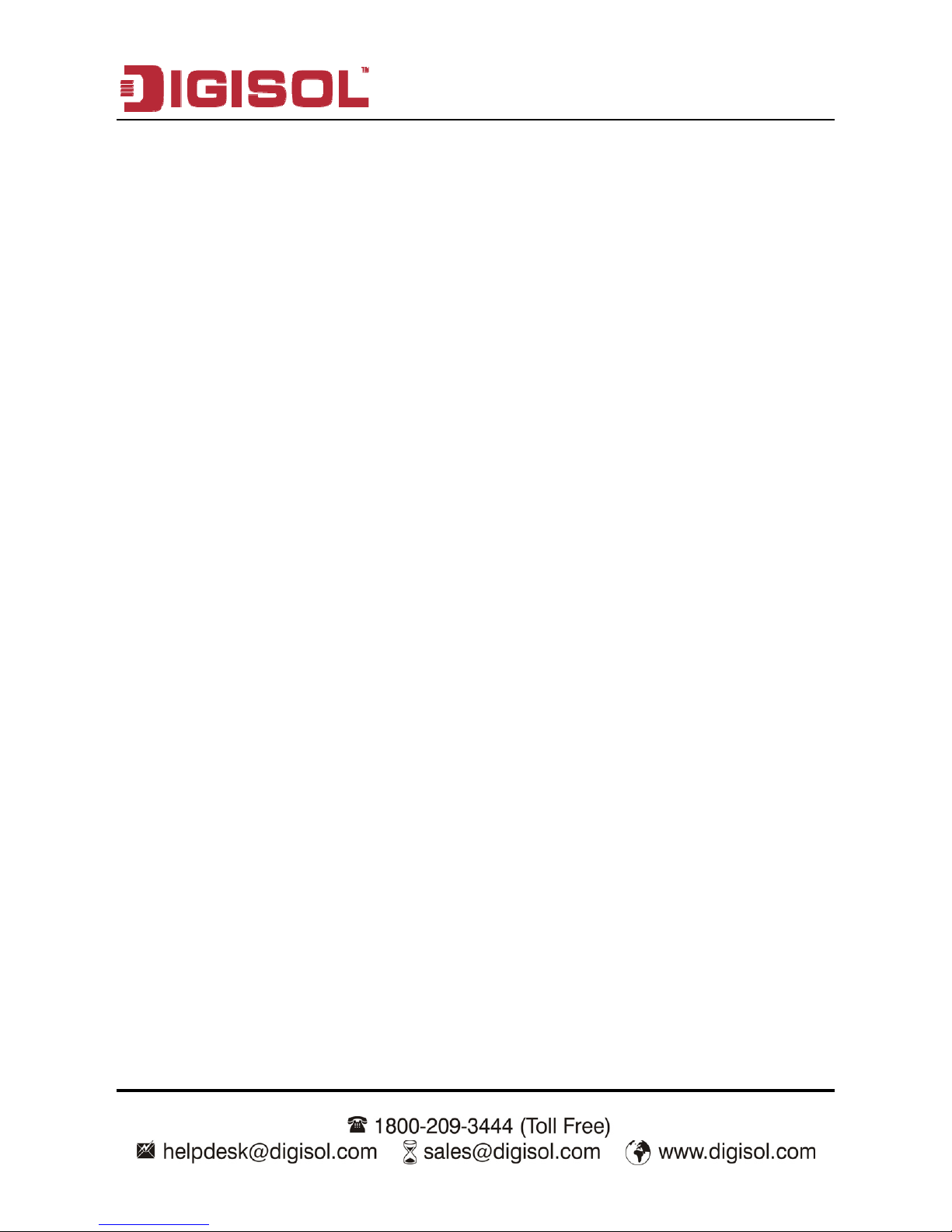
DG-BG1000 User Manual
2
INDEX
1
Introduction……….............................................................................................. 4
1.1 Packing List ...........................................................................................4
1.2 Safety Precautions ................................................................................ 4
1.3 LEDs and Interfaces .............................................................................. 6
1.4 System Requirements ........................................................................... 8
1.5 Features ................................................................................................ 8
2 Hardware / Software Installation ........................................................................ 9
2.1 Hardware Installation: ............................................................................ 9
2.2 Software Installation: ...........................................................................12
3 About the Web Configuration........................................................................... 19
3.1 Access the Router ...............................................................................19
3.2 Wizard ................................................................................................. 20
3.3 Status................................................................................................... 30
3.3.1 System...................................................................................... 30
3.3.2 LAN........................................................................................... 31
3.3.3 WAN.......................................................................................... 31
3.3.4 Statistics.................................................................................... 32
3.3.5 ARP Table................................................................................. 33
3.4 Network ............................................................................................... 34
3.4.1 LAN........................................................................................... 34
3.4.2 WAN.......................................................................................... 42
3.5 Service................................................................................................. 48
3.5.1 DNS .......................................................................................... 48
3.5.2 Firewall ..................................................................................... 51
3.5.3 UPNP........................................................................................ 59
3.5.4 IGMP Proxy .............................................................................. 59
3.5.5 TR-069...................................................................................... 60
3.5.6 ACL........................................................................................... 61
3.6 Advance............................................................................................... 65
3.6.1 Bridge Setting ........................................................................... 65
Page 3
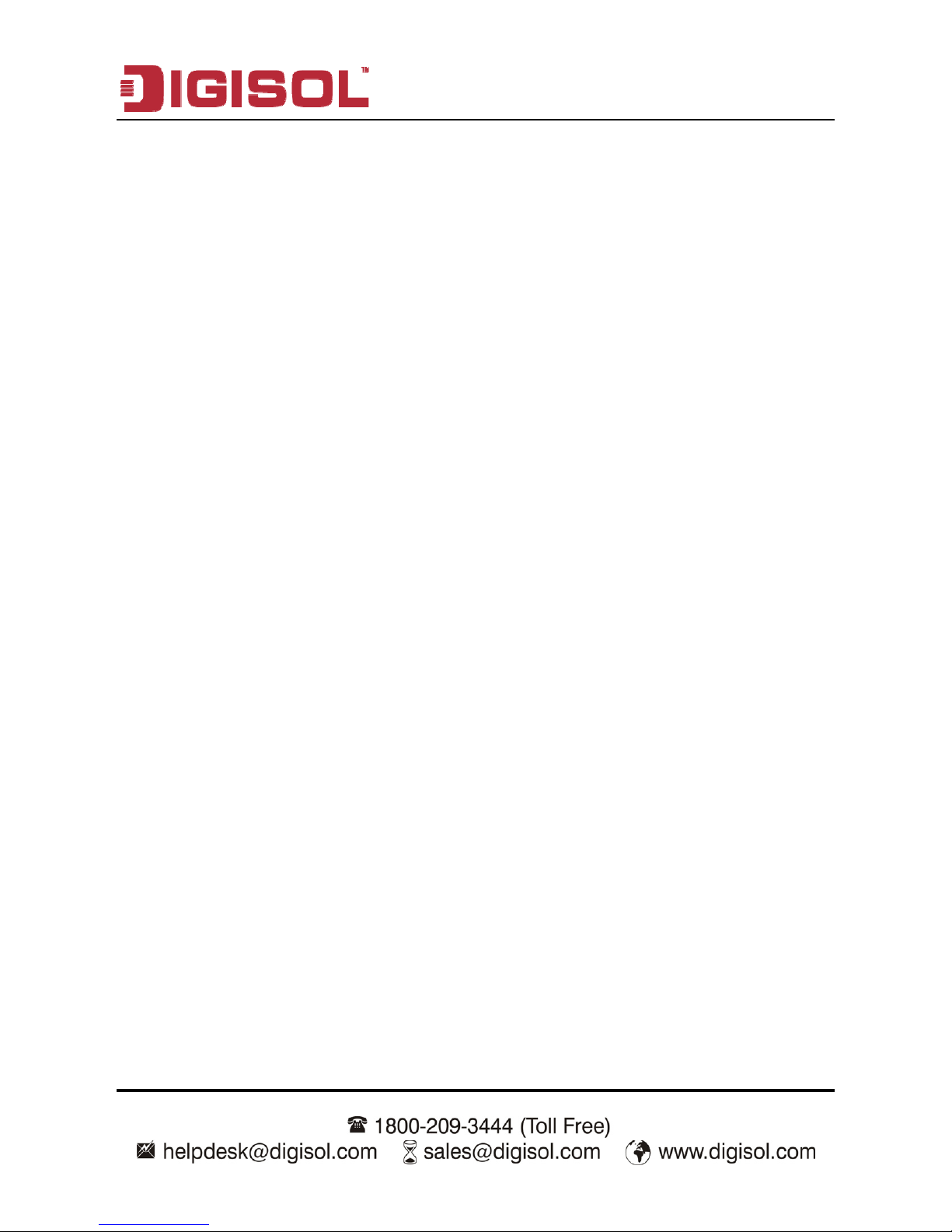
DG-BG1000 User Manual
3
3.6.2 Routing ..................................................................................... 66
3.6.3 QoS........................................................................................... 69
3.6.4 SNMP ....................................................................................... 72
3.6.5 Others ....................................................................................... 73
3.7 Admin .................................................................................................. 73
3.7.1 Commit/Reboot......................................................................... 73
3.7.2 Upgrade .................................................................................... 74
3.7.3 System Log............................................................................... 76
3.7.4 Password .................................................................................. 77
3.7.5 Time Zone................................................................................. 78
3.8 Diagnostic ............................................................................................ 79
3.8.1 Ping........................................................................................... 79
3.8.2 ATM Loopback .......................................................................... 80
3.8.3 ADSL ........................................................................................ 80
3.8.4 Diagnostic Test ......................................................................... 81
Page 4
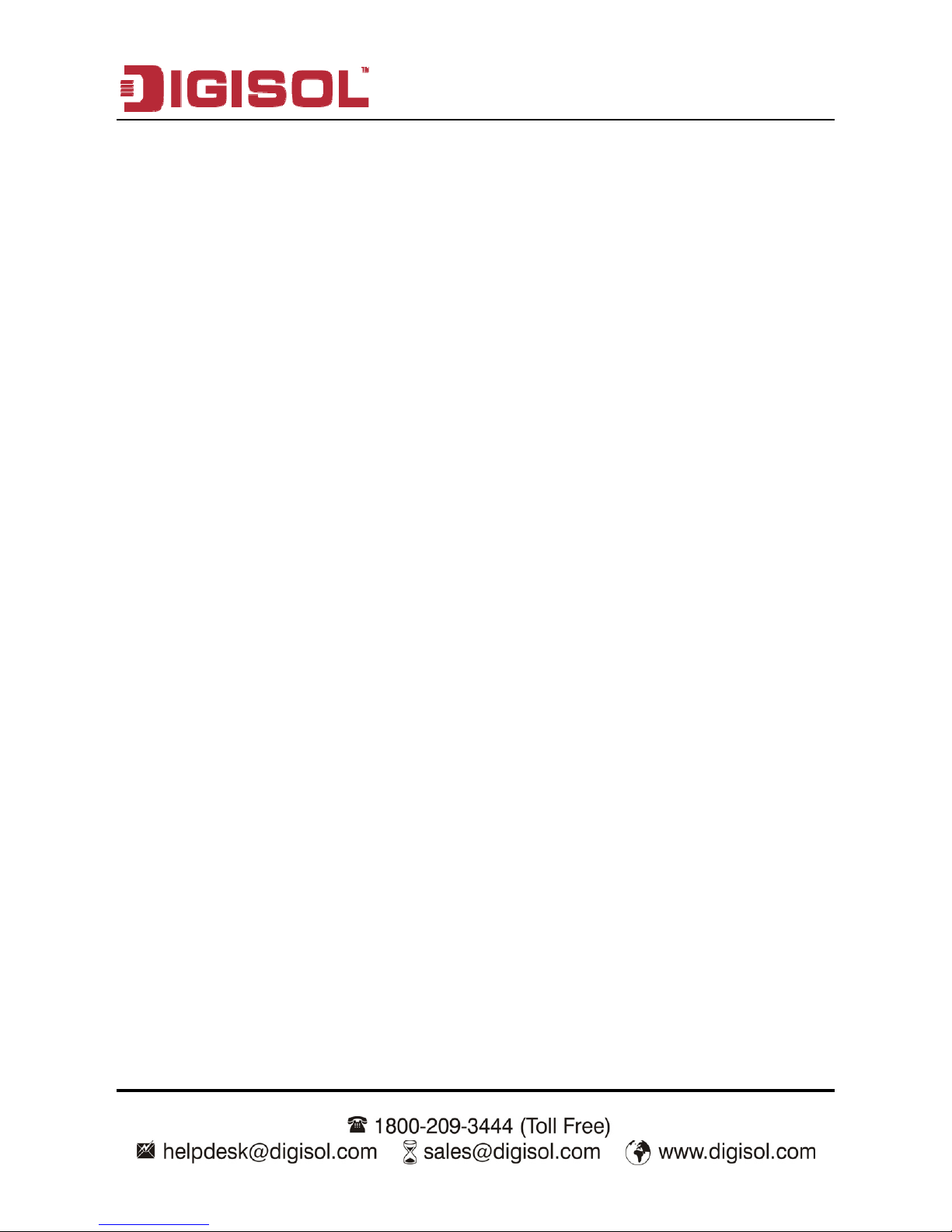
DG-BG1000 User Manual
4
1 Introduction
Thank you for purchasing DG-BG1000 ADSL2+ Ethernet Broadand Router! The
DG-BG1000 is an ADSL router that supports multiple line modes. It provides one
10/100Base-T Ethernet interface at the user end. The device provides high-speed
ADSL broadband connection to the Internet or Intranet users, such as cyber café
and office. The device provides high performance access to the Internet with
downlink speed of up to 24 Mbps and uplink up to 1 Mbps.
1.1 Packing List
1 x DG-BG1000
1 x external pots splitter
1 x power adapter (5V DC, 1A)
2 x telephone cables (RJ11)
1 x Ethernet cable (RJ45)
1 x Installation Guide CD
1 x Quick Installation Guide
1.2 Safety Precautions
Follow the following instructions to prevent the device from risks and damage
caused by fire or electric power:
Use volume labels to mark the type of power.
Use the power adapter packed within the device package.
Pay attention to the power load of the outlet or prolonged lines. An
overburden power outlet or damaged lines and plugs may cause electric
shock or fire accident. Check the power cords regularly. If you find any
damage, replace it at once.
Page 5
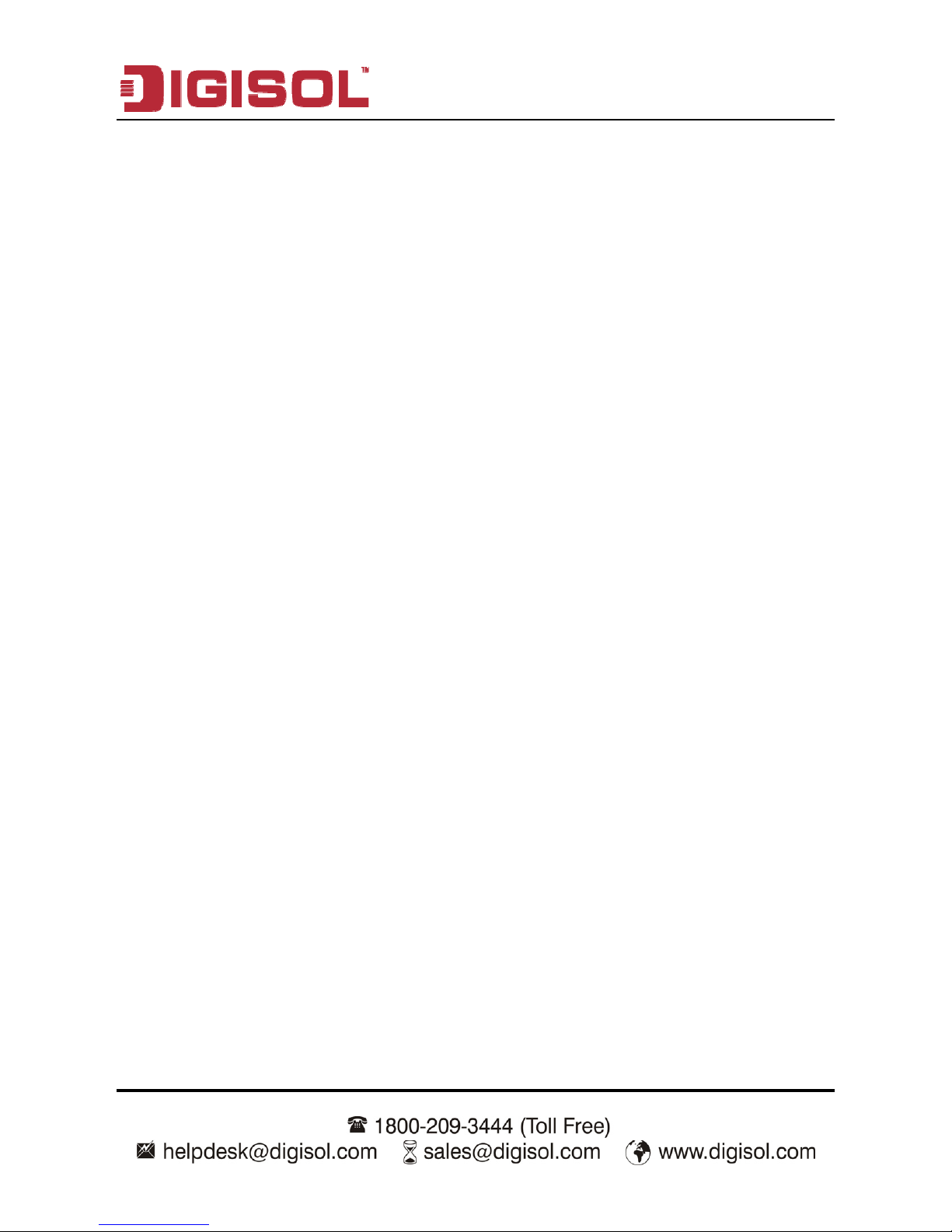
DG-BG1000 User Manual
5
Proper space left for heat dissipation is necessary to avoid damage caused
by overheating to the device. The long and thin holes on the device are
designed for heat dissipation to ensure that the device works normally. Do
not cover these heat dissipation holes.
Do not put this device close to a place where a heat source exists or high
temperature occurs. Avoid the device from direct sunshine.
Do not put this device close to a place where it is over damp or watery. Do
not spill any fluid on this device.
Do not connect this device to any PCs or electronic products, unless our
customer engineer or your broadband provider instructs you to do this,
because any wrong connection may cause power or fire risk.
Do not place this device on an unstable surface or support.
Page 6
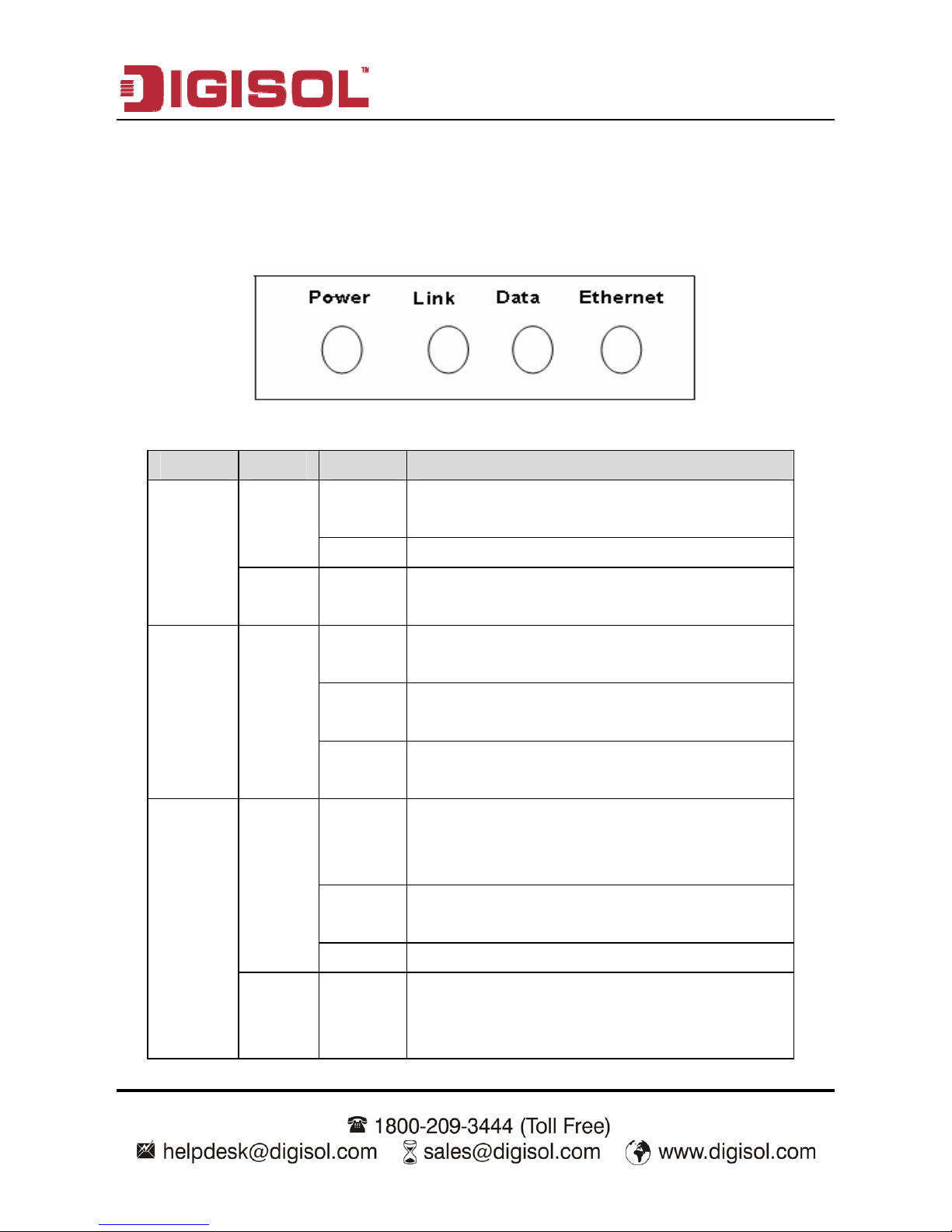
DG-BG1000 User Manual
6
1.3 LEDs and Interfaces
Front Panel
The following table describes the LEDs of the device:
LEDs Color Status Description
On The device is powered on or the initiation of the
device is successful.
Green
Off The device is powered off.
Power
Red On The device is self-testing, the self-test has failed
or the software is upgrading.
On The device has established a connection with the
physical layer of the office end.
Slow
Blinks
No signal is being detected.
Link Green
Fast
Blinks
The device is handshaking with the physical layer
of the office end.
On The device has a successful WAN connection
(PPP dial-up is successful) in the routing mode
and no data is being transmitted on the Internet.
Blinks Data is being transmitted on the Internet in the
routing mode.
Green
Off The device is in the bridged mode.
Data
Red On In the routing mode, after the successful
synchronization, the WAN connection has failed
(PPP dial-up is failed).
Page 7
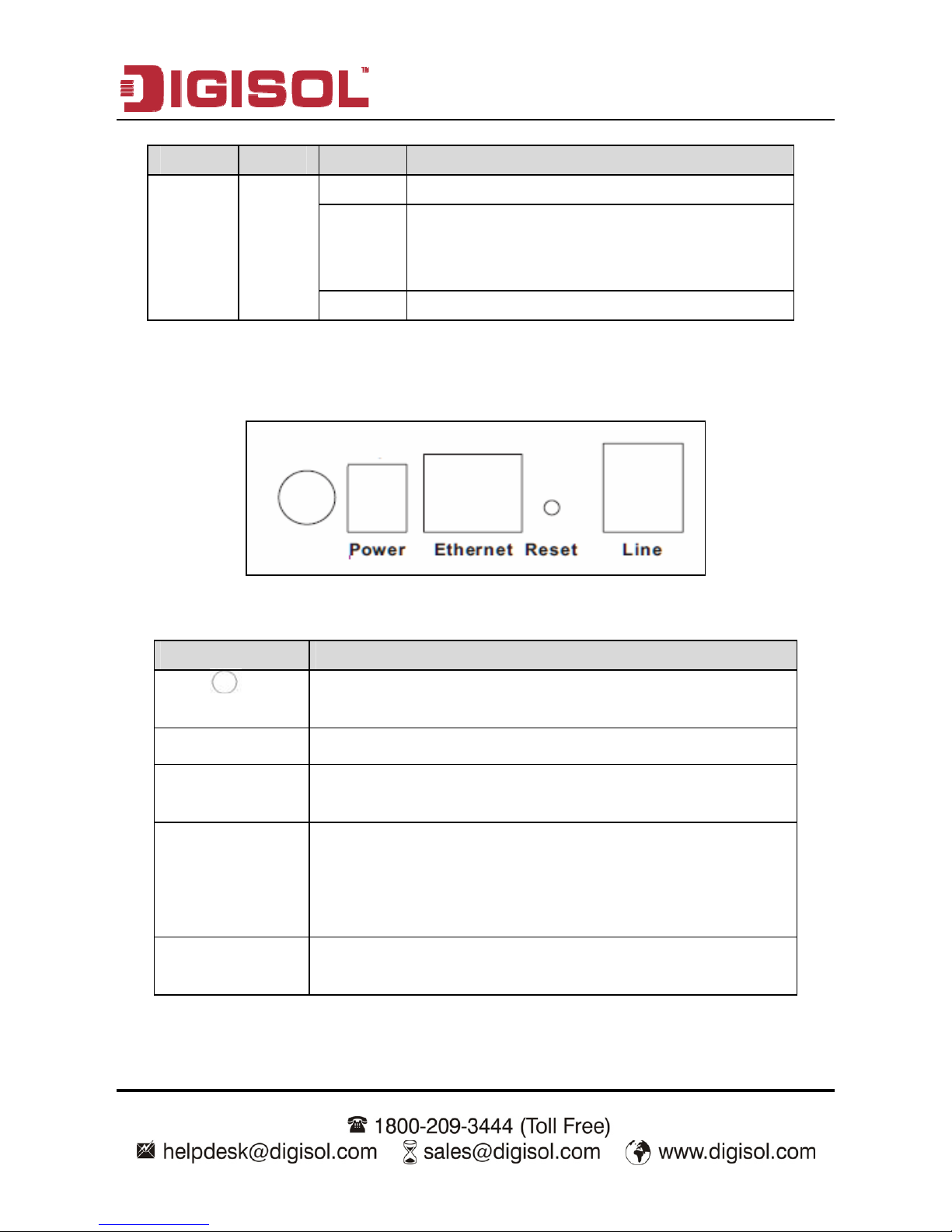
DG-BG1000 User Manual
7
LEDs Color Status Description
On The LAN connection is normal and activated.
Blinks Data is being transmitted on the LAN or data is
being transmitted on the Internet in the bridged
mode.
Ethernet Green
Off The LAN connection of the device has failed.
Rear Panel
The following table describes the interfaces of the device:
Items Description
(Power switch)
Power on or power off the device.
Power
Power interface, for connecting to the power adapter.
Ethernet
RJ-45 interface, for connecting to the Ethernet interface of PC or
other Ethernet devices through the Ethernet cable.
Reset
Reset to the factory defaults. To reset to the factory defaults,
keep the device powered on and push a paper clip in to the hole
for over 5 seconds. Then release it, the configuration is reset to
the factory defaults.
Line
RJ-11 interface, for connecting to the ADSL interface or a splitter
through the telephone cable.
Page 8
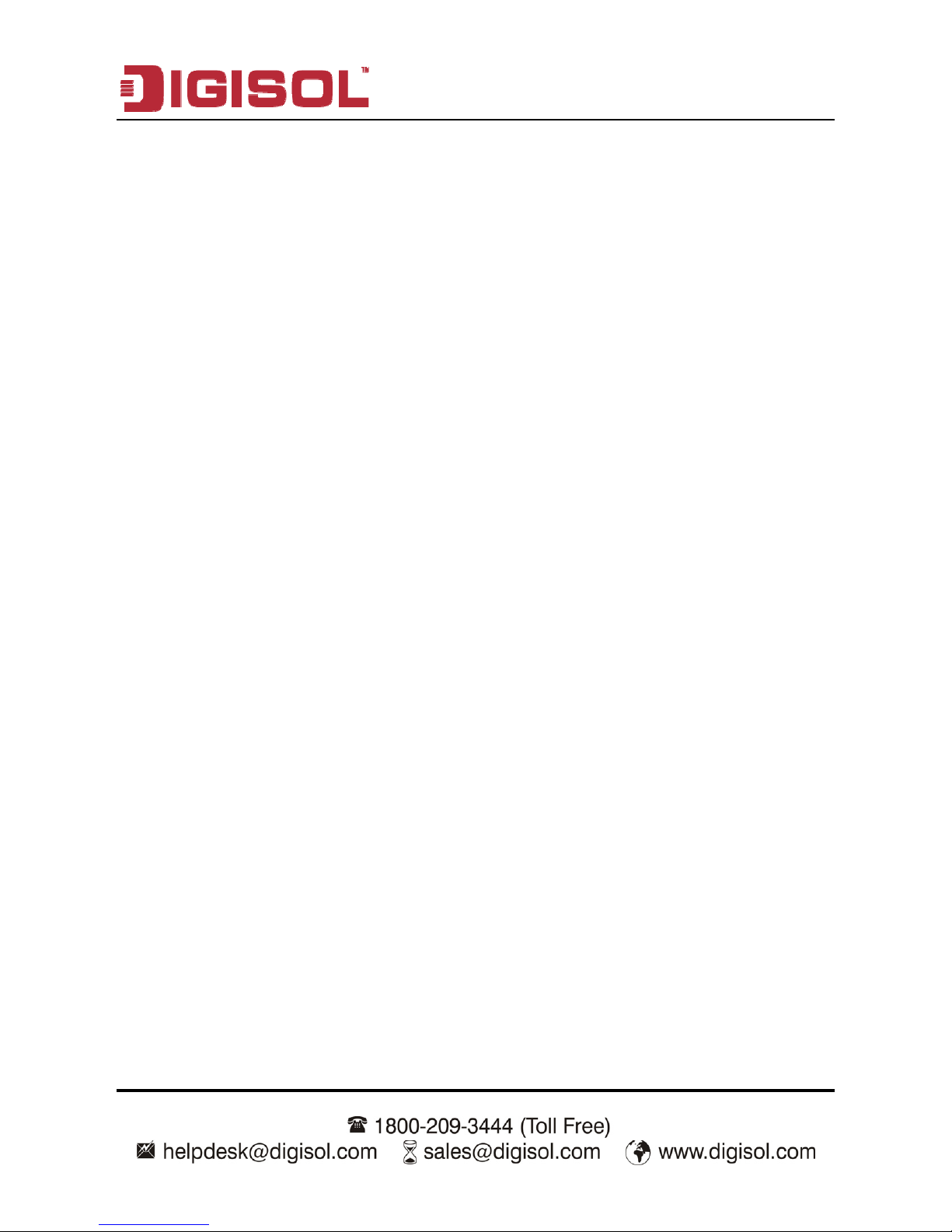
DG-BG1000 User Manual
8
1.4 System Requirements
Recommended system requirements are as follows:
A 10/100 base-T Ethernet card, installed on your PC
Operating system: Win 98SE / 2000 / ME / XP
Internet Explorer V6.0 or higher, Netscape V4.0 or higher, or Firefox 1.5 or
higher
1.5 Features
The device supports the following features:
External PPPoE dial-up access
Internal PPPoE/PPPoA dial-up access
1483 Briged/1483 Routed/MER access
Multiple PVCs (up to eight) and these PVCs can be isolated from each other
A single PVC with multiple sessions
Multiple PVCs with multiple sessions
802.1q and 802.1p protocol
DHCP server
NAT & NAPT
Static routing
Firmware upgrading through Web, TFTP, or FTP
Resetting to the factory defaults through Reset button or Web
DNS
Virtual server
DMZ
Two-level passwords and usernames
Web interface
Telnet CLI
System status display
PPP session PAP/CHAP
IP filter
Page 9
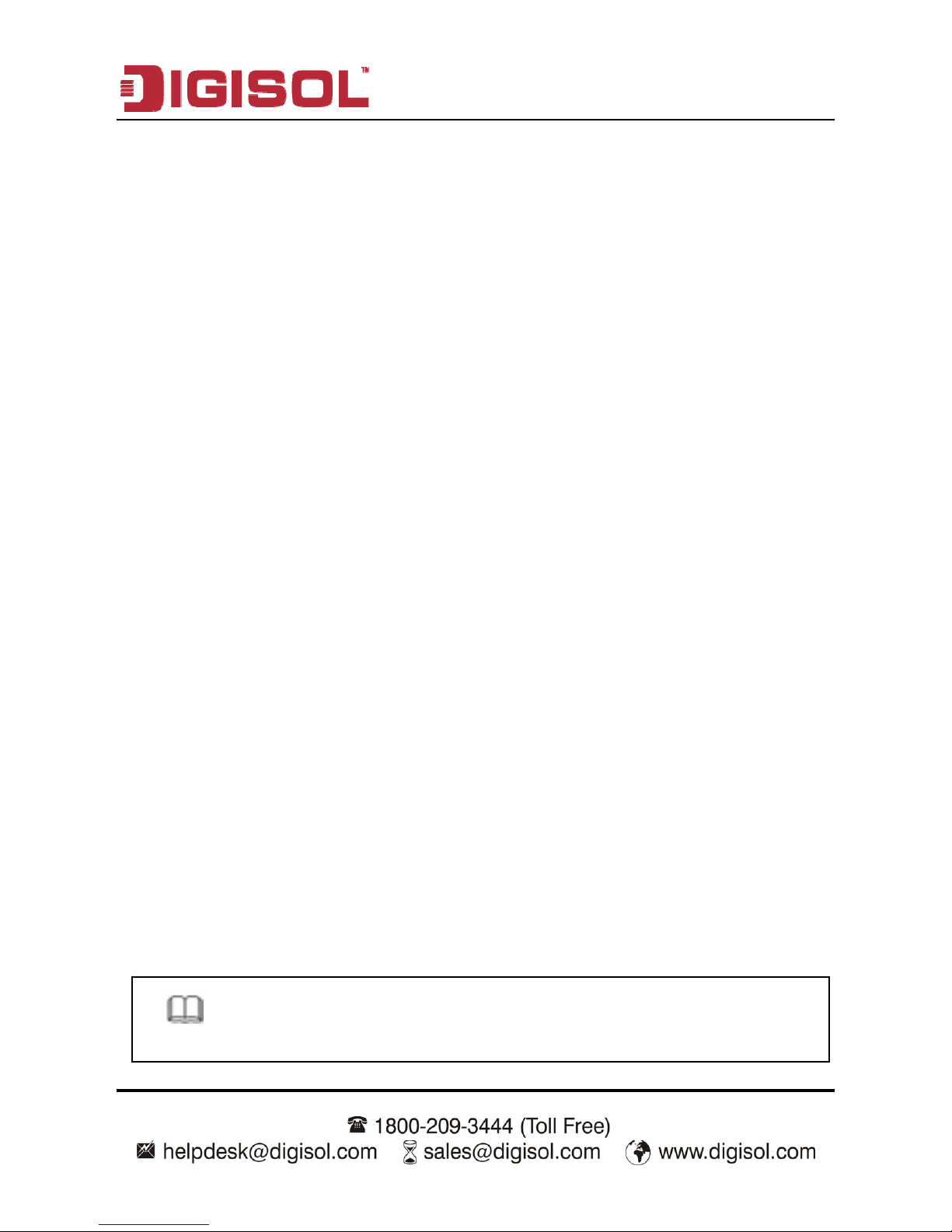
DG-BG1000 User Manual
9
IP quality of service (QoS)
Remote access control
Line connection status test
Remote managing through Telnet or HTTP
Backup and restoration of configuration file
Ethernet interface supporting crossover detection, auto-correction, and
polarity correction
Universal plug and play (UPnP)
2 Hardware / Software Installation
2.1 Hardware Installation:
Step 1 Connect the Line interface of the device and the Modem interface of the
splitter through a telephone cable. Connect the phone to the Phone
interface of the splitter through a cable. Connect the incoming line to the
Line interface of the splitter.
The splitter has three interfaces:
Line: Connect to a wall phone jack (RJ-11 jack).
Modem: Connect to the ADSL jack of the device.
Phone: Connect to a telephone set.
Step 2 Connect the Ethernet interface of the device to the network card of the
PC through an Ethernet cable (MDI/MDIX).
I
Note:
Use twisted-pair cables to connect with the hub or switch.
Page 10
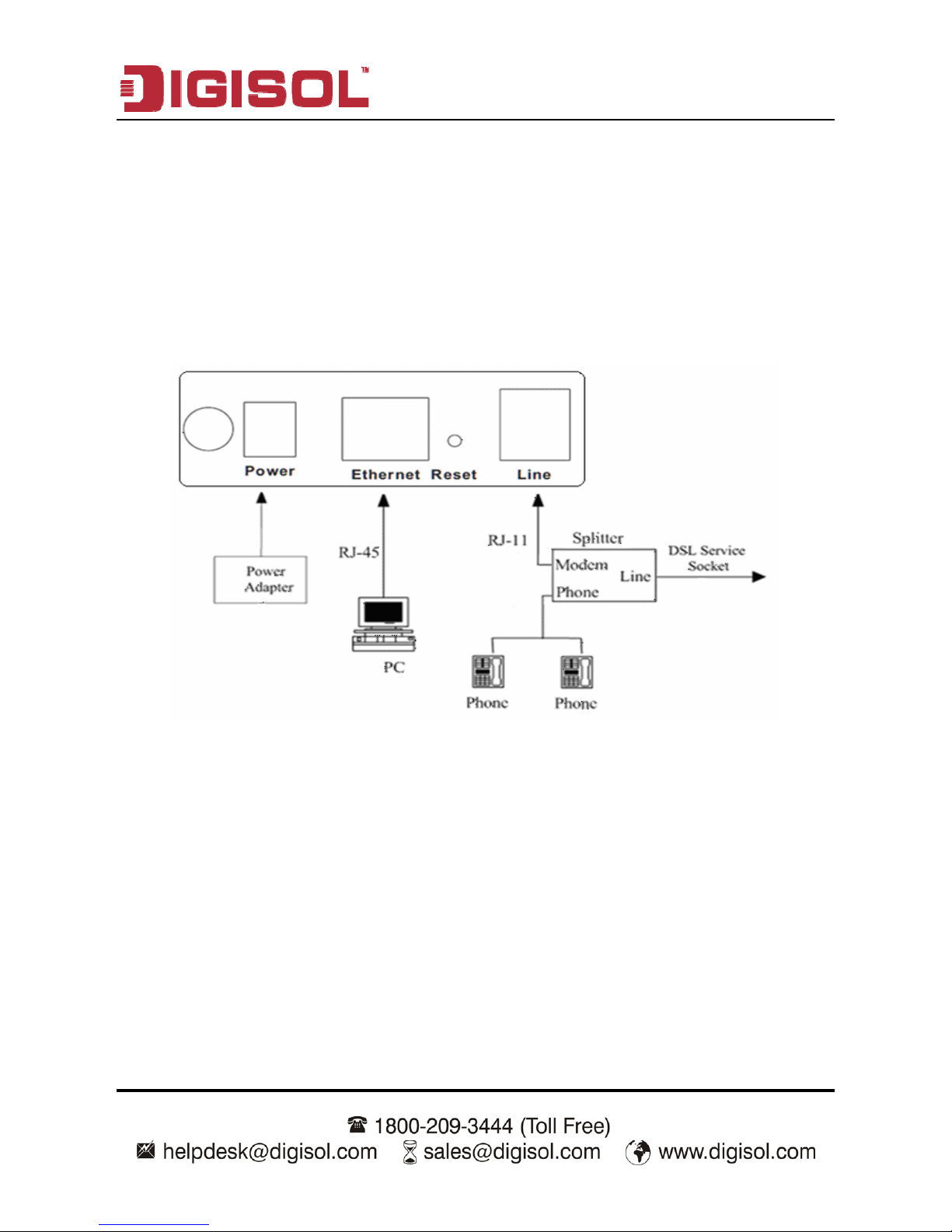
DG-BG1000 User Manual
10
Step 3 Plug one end of the power adapter to the wall outlet and connect the
other end to the Power interface of the device.
Connection 1
Figure 1 shows the application diagram for the connection of the router, PC, splitter
and the telephone sets, when no telephone set is placed before the splitter.
Figure 1 Connection diagram (Without connecting telephone sets before the splitter)
Page 11
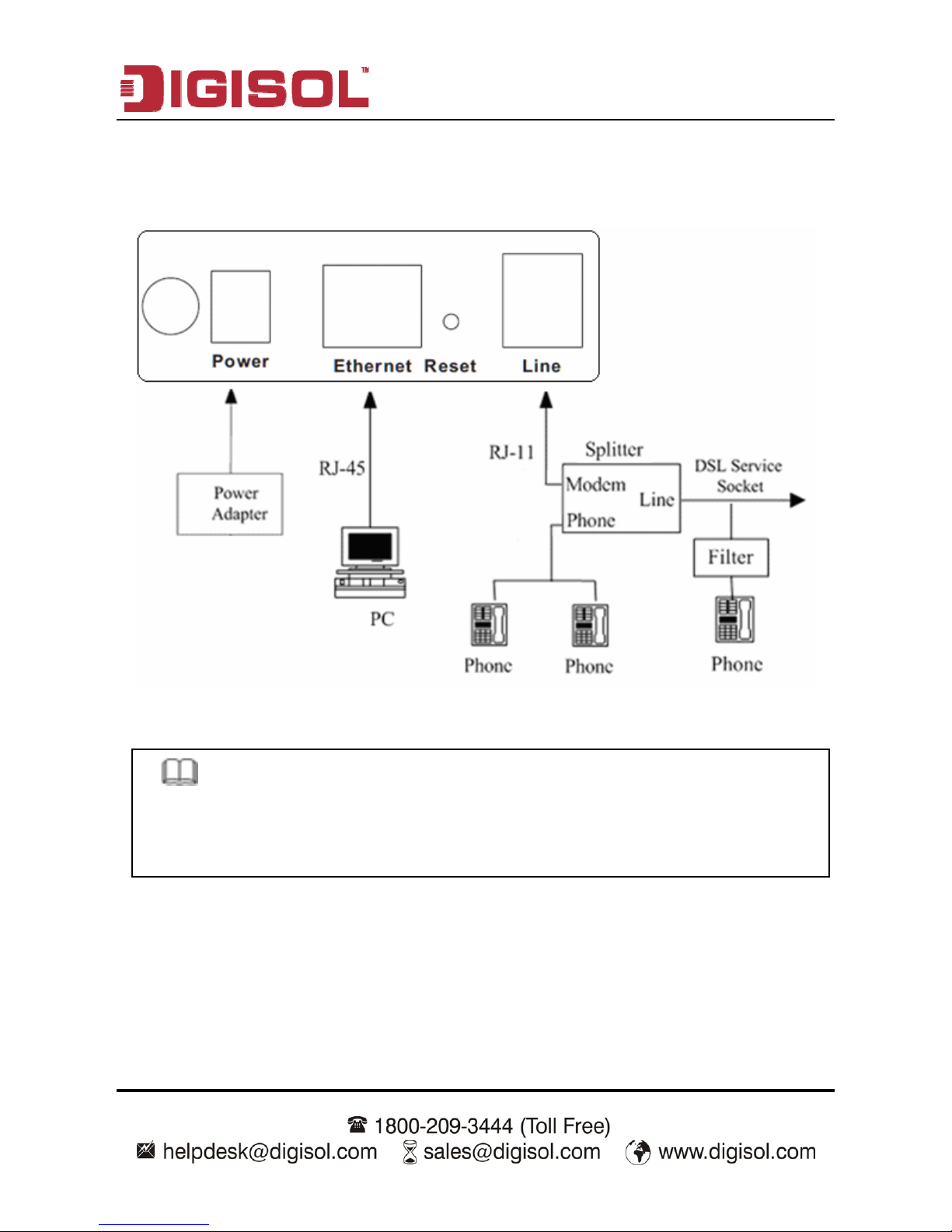
DG-BG1000 User Manual
11
Connection 2
Figure 2 shows the connection when the splitter is installed close to the router.
Figure 2 Connection diagram (Connecting a telephone set before the splitter)
Note:
When connection 2 is used, the filter must be installed close to the telephone
cable. See Figure2. Do not use the splitter to replace the filter.
Installing a telephone directly before the splitter may lead to failure of connection
between the device and the central office, or failure of Internet access, or slow
connection speed. If you really need to add a telephone set before the splitter, you
must add a microfilter before a telephone set. Do not connect several telephones
before the splitter or connect several telephones with the microfilter.
Page 12
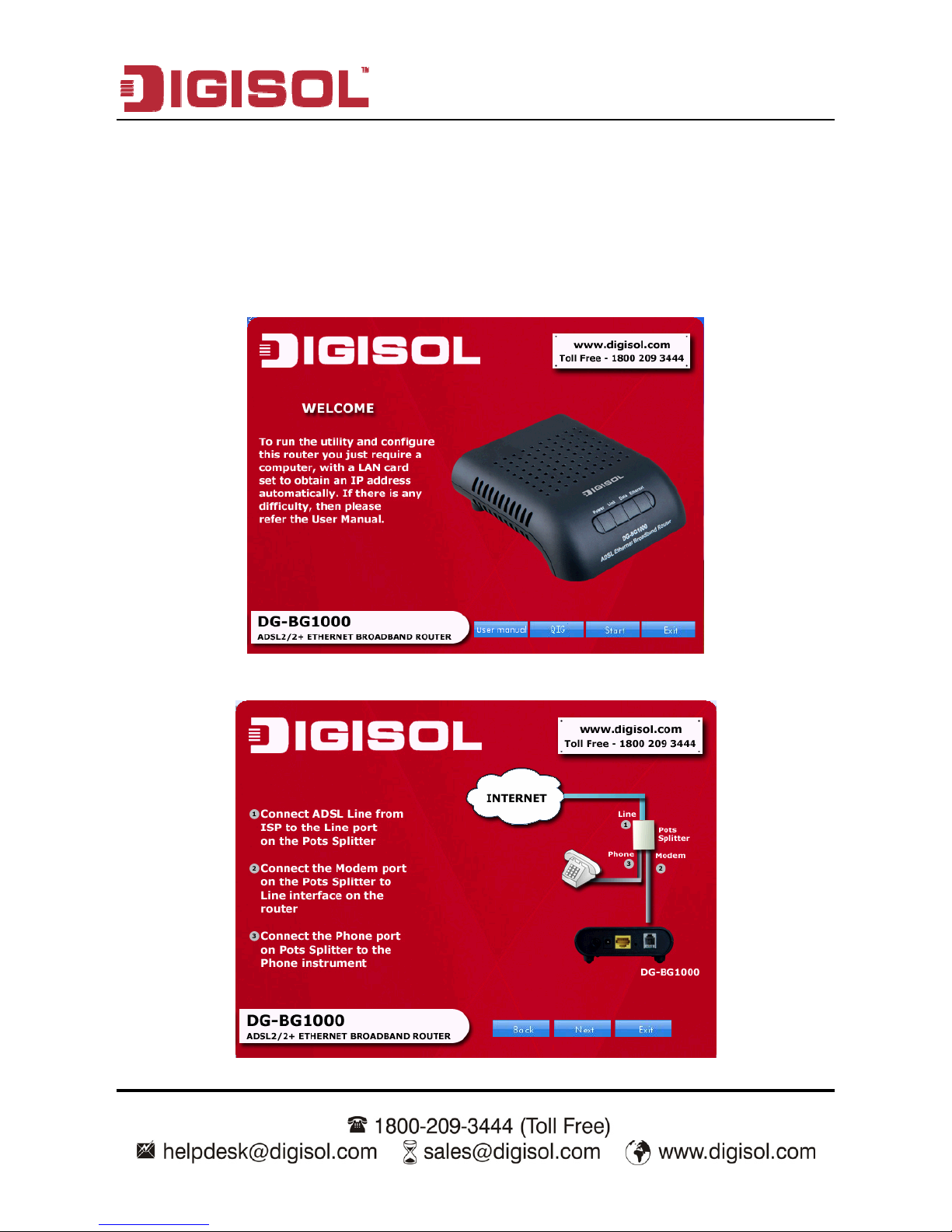
DG-BG1000 User Manual
12
2.2 Software Installation:
1. Insert the supplied software installation CD in the CD-ROM of your computer.
The following screen will appear. Click ‘User manual’ to get configuration
guide in detail and click ‘QIG’ to view Quick Installation Guide. Click ‘Start’ to
begin with the routers configuration.
2. Click ‘Next’, to continue with the installation.
Page 13
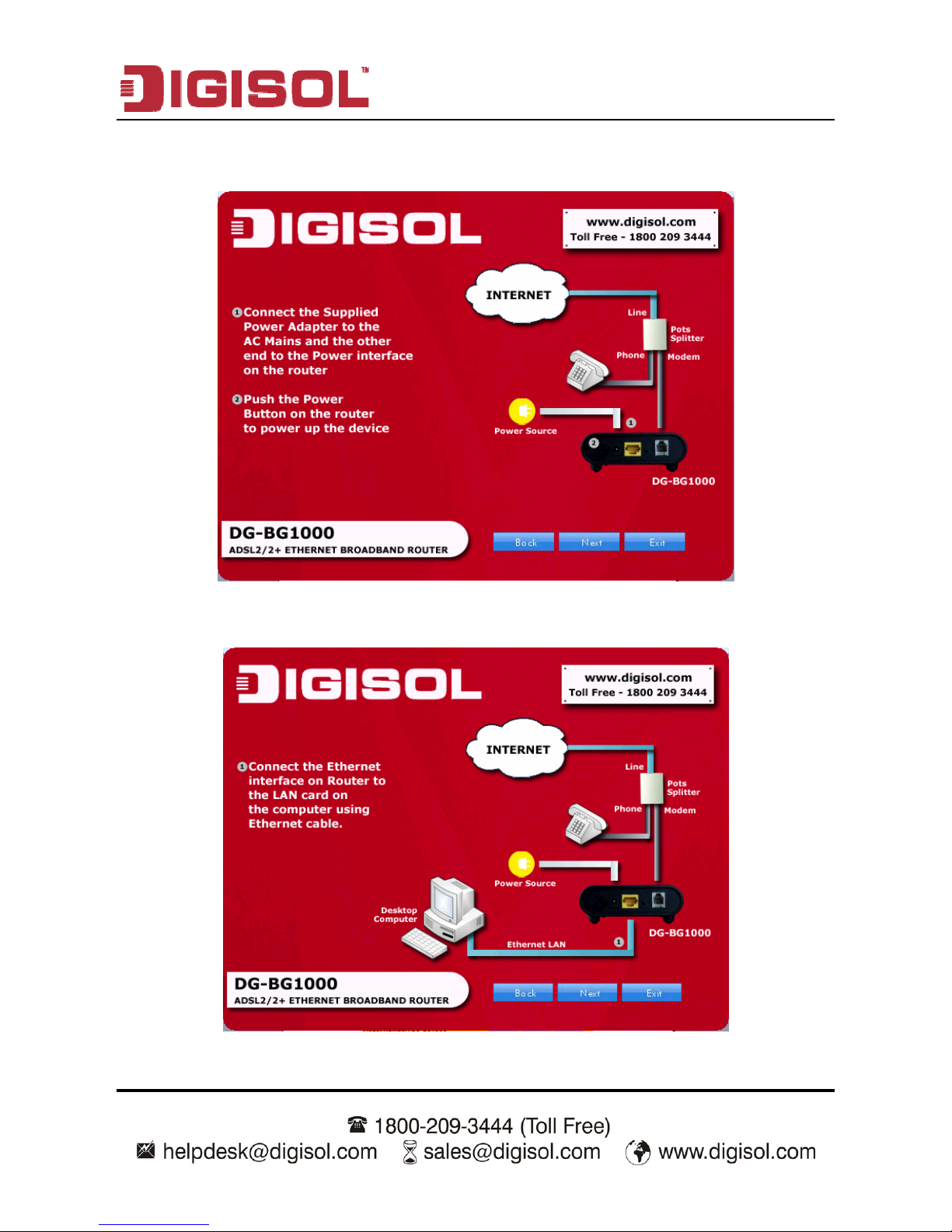
DG-BG1000 User Manual
13
3. Click ‘Next’, to continue with the installation.
4. Click ‘Next’, to continue with the installation.
Page 14
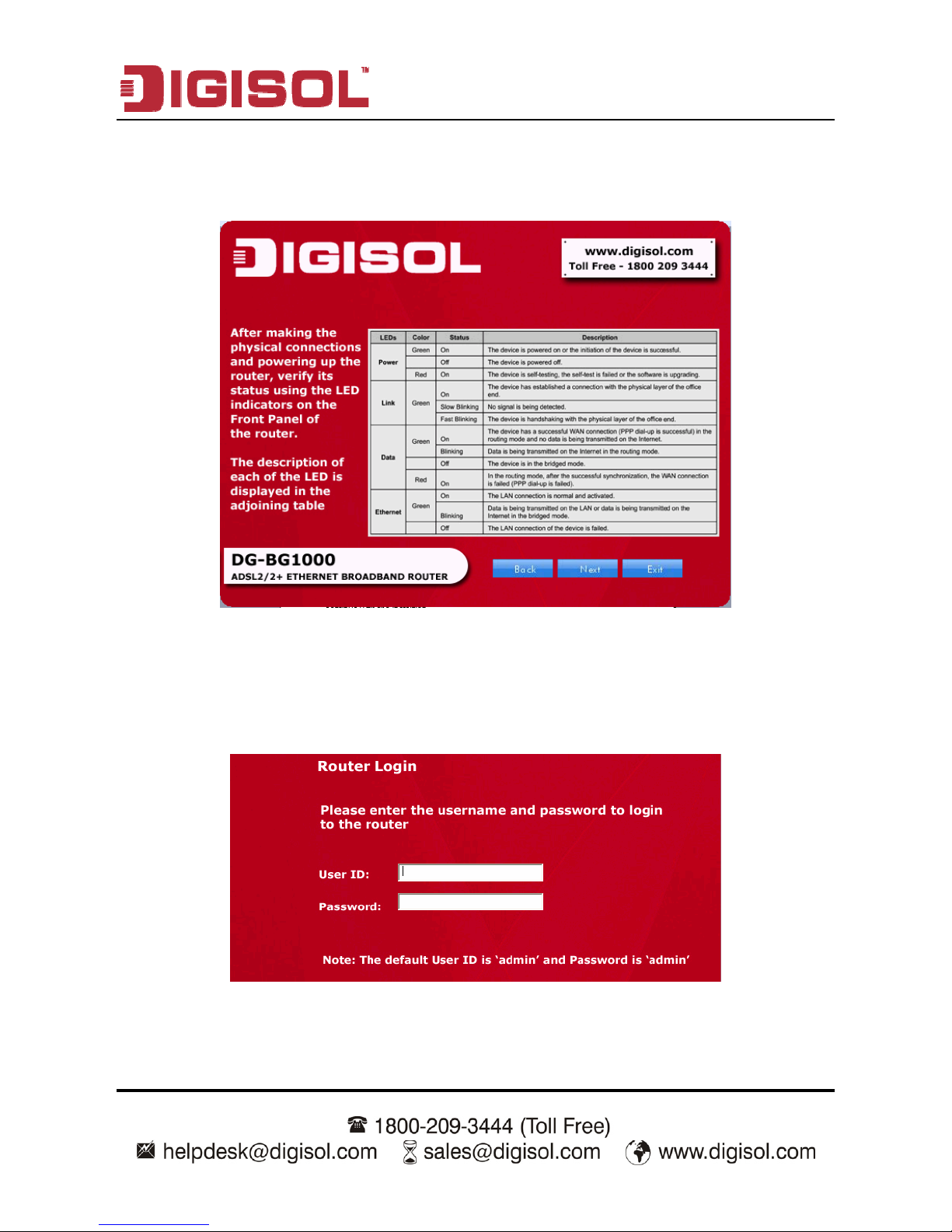
DG-BG1000 User Manual
14
5. The following screen displays the LED status of the router. Click ‘Next’, to
continue with the installation.
6. In this page, enter the user ID and password to log in to the router. The default
user ID and password are ‘admin’ and ‘admin’ respectively. Click ‘Next’ to
continue with the installtion.
Page 15
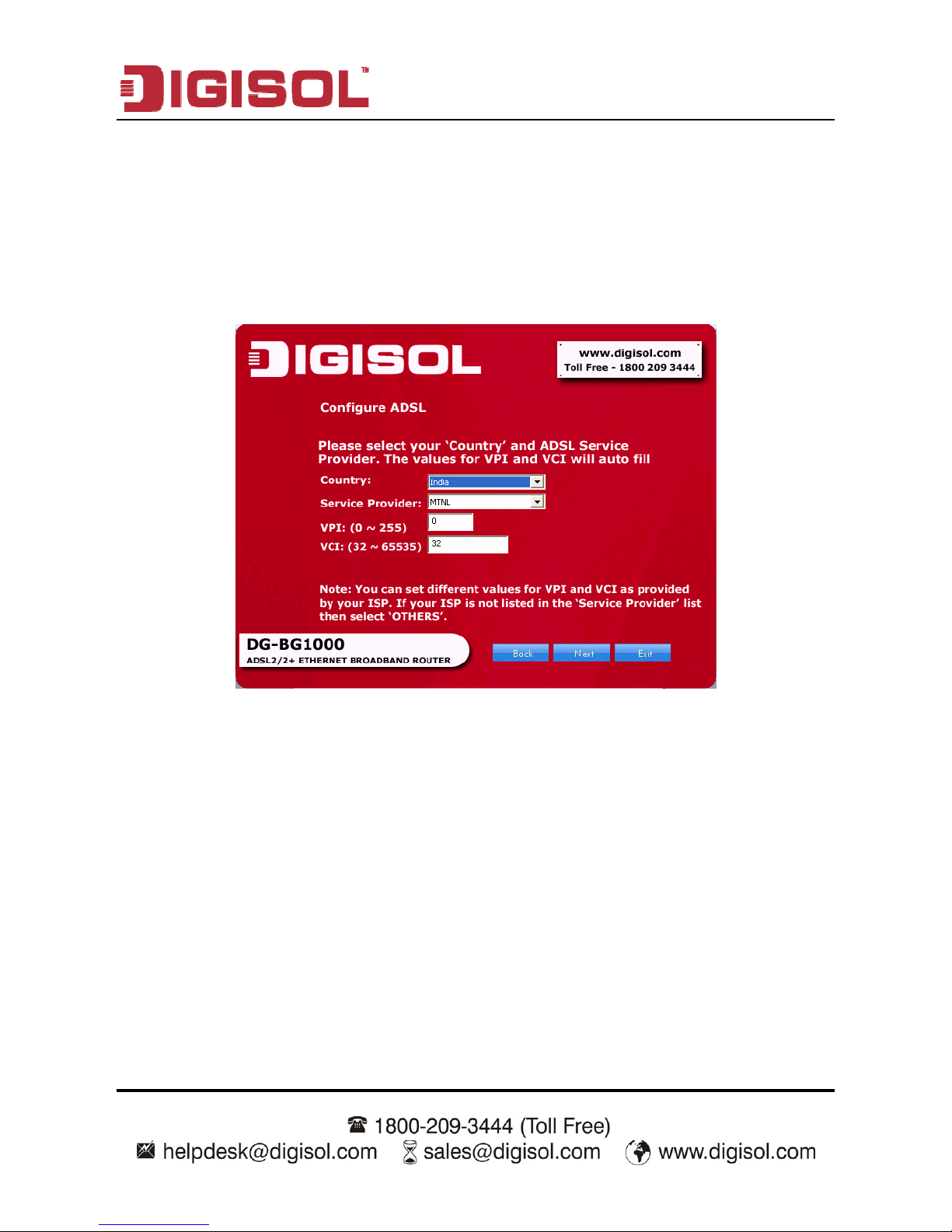
DG-BG1000 User Manual
15
7. Configure the ADSL setting for the router in the following screen. Select the
country and service provider from the drop-down list. You can change the default
VPI/VCI values as instructed by your ISP.
VPI: The valid value is in the range of 0 to 255.
VCI: The valid value is in the range of 32 to 65535.
Click ‘Next’ to continue with the installation.
8. In the following screen, select the WAN protocol. Click ‘Next’, to proceed with the
installation.
Page 16
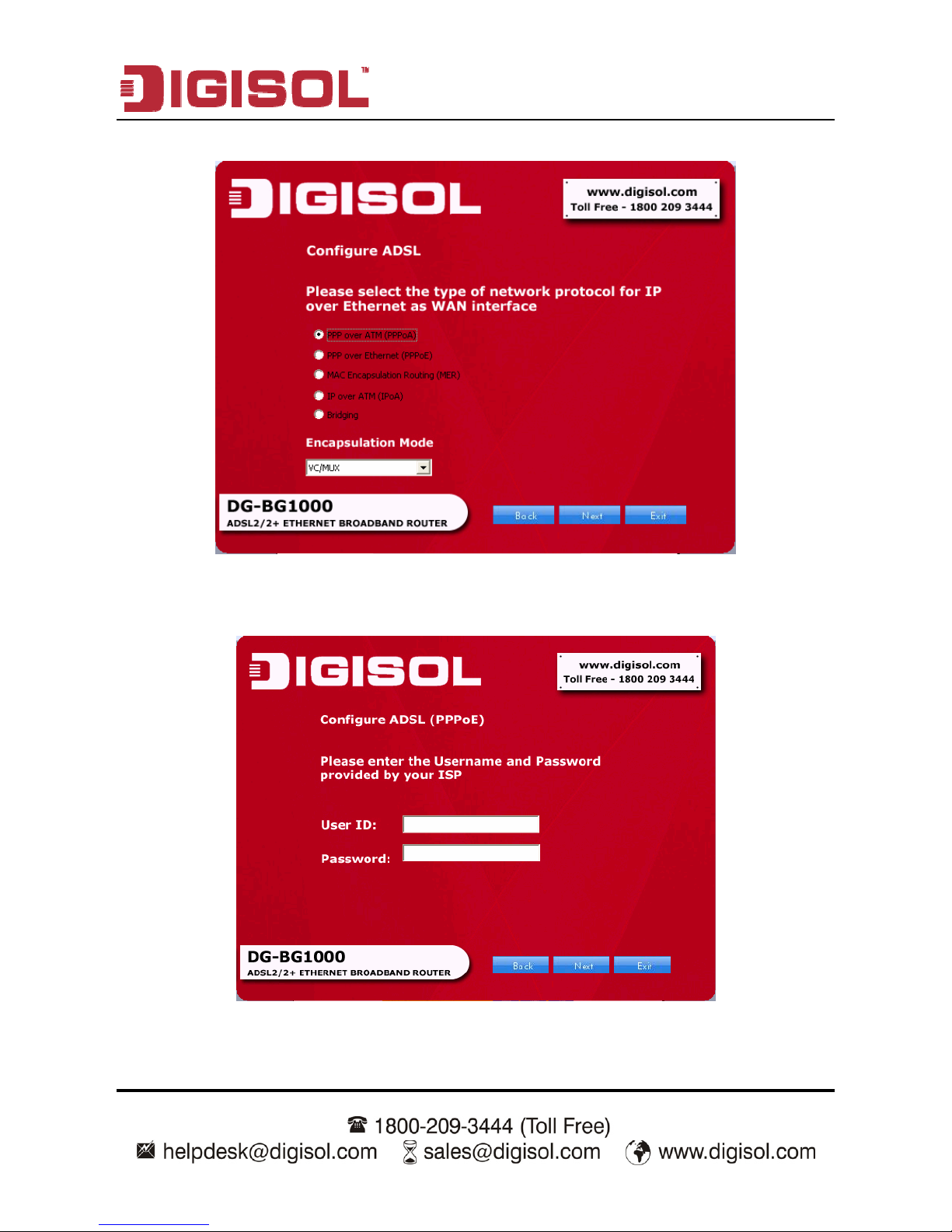
DG-BG1000 User Manual
16
If you select PPPoE or PPPoA as the network protocol, then the following page
appears.
In this page, enter the correct user ID and password that is provided by your ISP.
Page 17
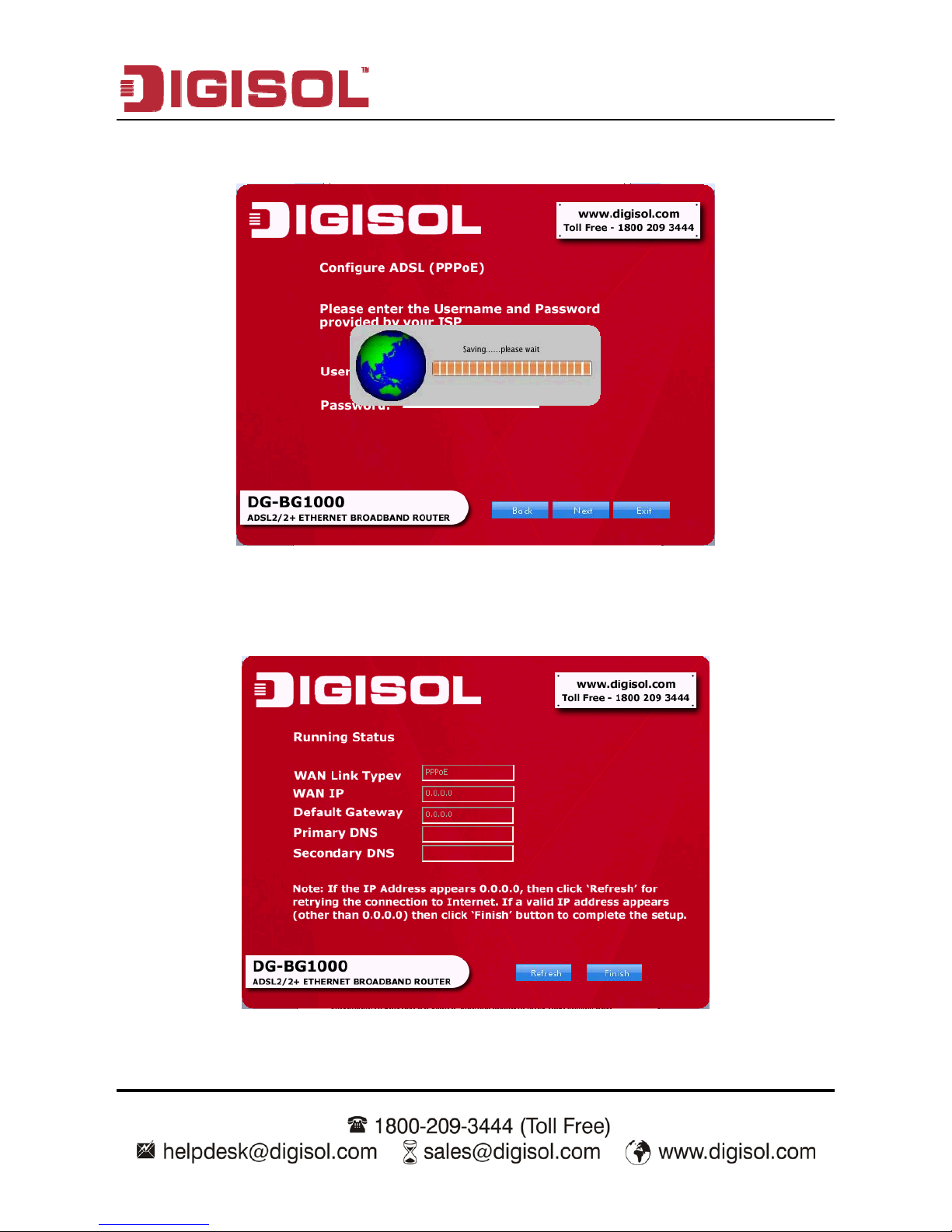
DG-BG1000 User Manual
17
Click ‘Next’, to proceed with the installation.
z Saving configuration
Then the following page appears. In this page, you can view the running status.
z Running status
Page 18
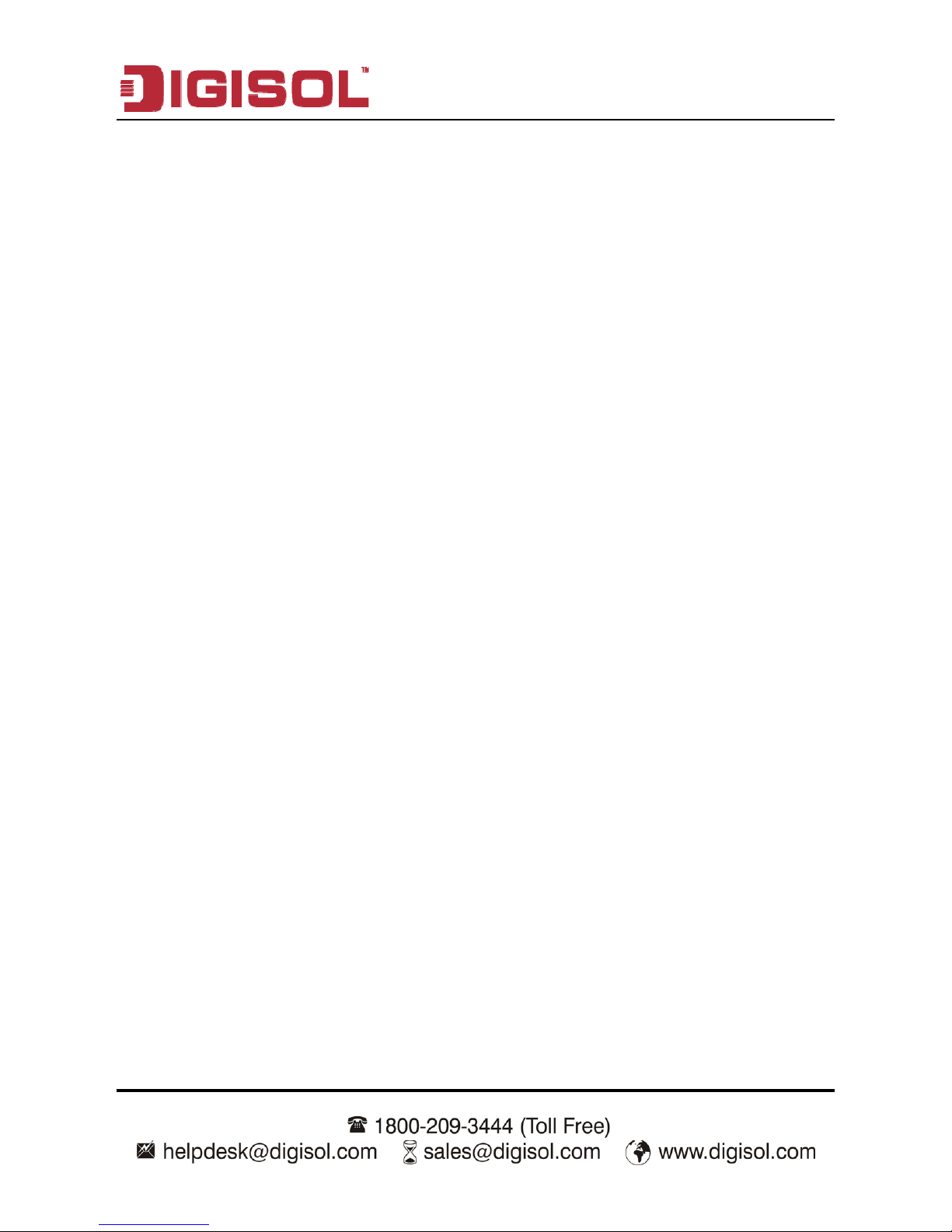
DG-BG1000 User Manual
18
Note: If the IP address appears 0.0.0.0, then click ‘Refresh’ for retrying the
connection to Internet. If a valid IP address appears, other than 0.0.0.0, then
click ‘Finish’ to complete the configuration.
Congrulations! The router configuration is now finished.
Page 19
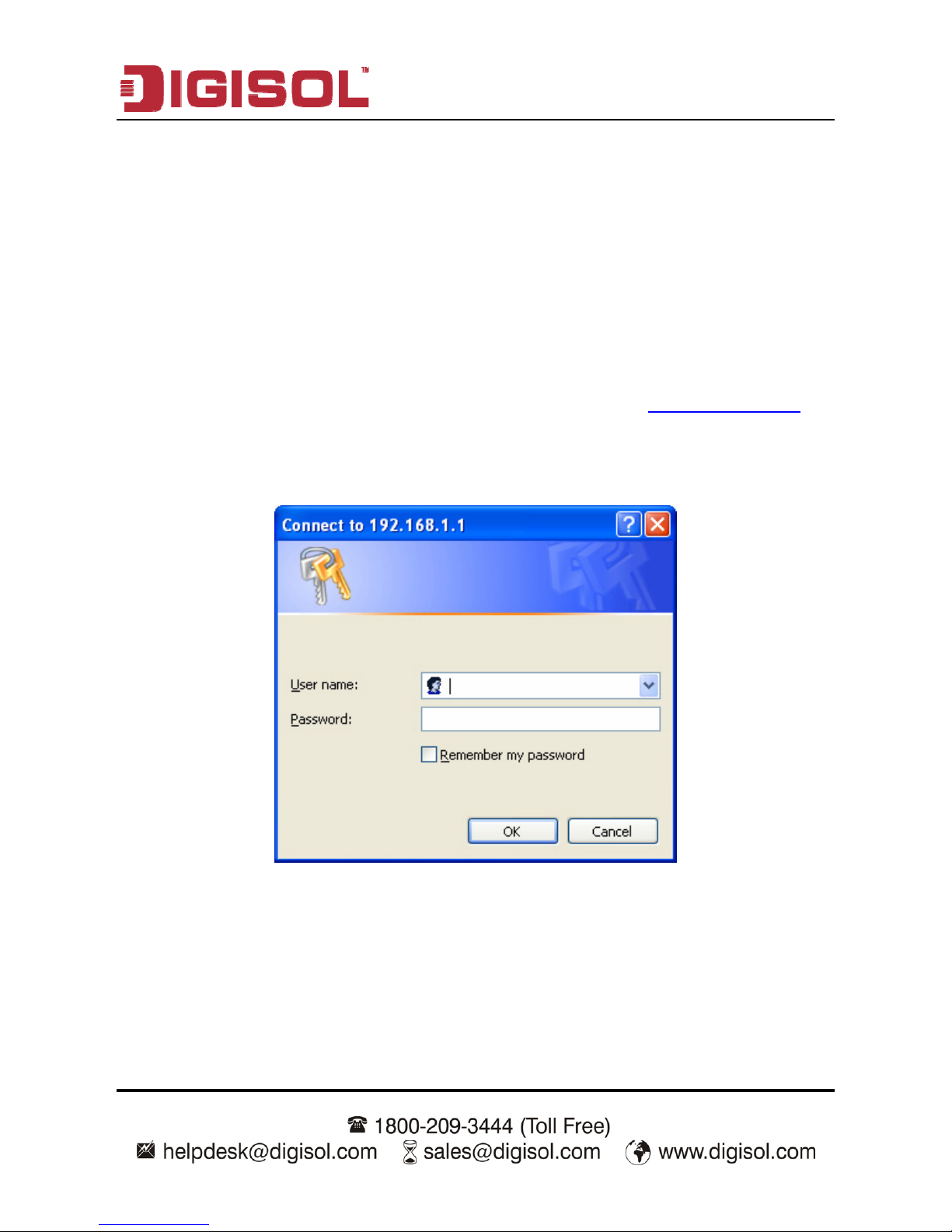
DG-BG1000 User Manual
19
3 About the Web Configuration
This chapter describes how to configure the router by using the Web-based
configuration utility.
3.1 Access the Router
The following is the detailed description of accessing the router for the first time.
Step 1 Open the Internet Explorer (IE) browser and enter http://192.168.1.1
.
Step 2 In the Login page that is displayed, enter the username and password.
The username and password of the super user are admin and admin.
The username and password of the common user are user and user.
Page 20
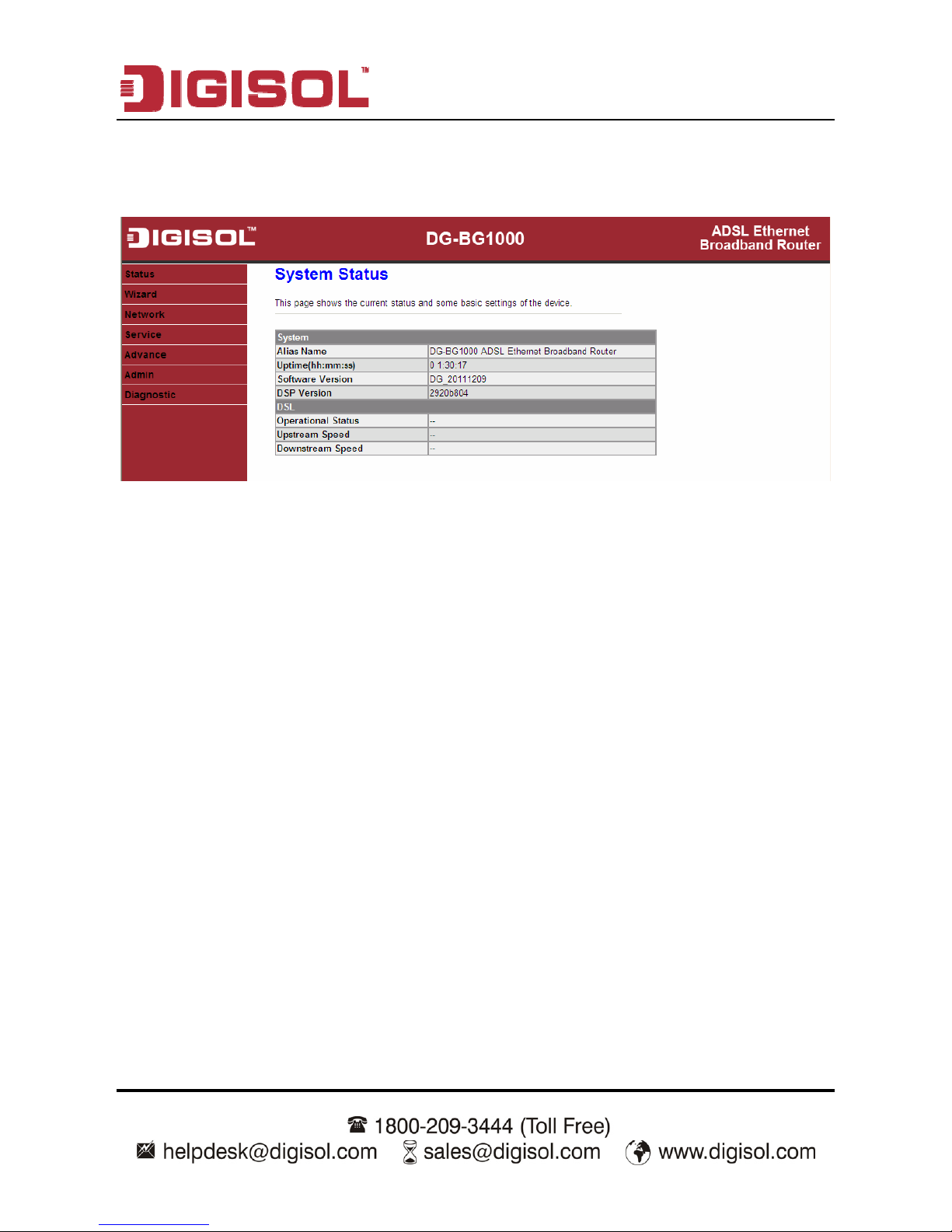
DG-BG1000 User Manual
20
If you log in as a super user, the page shown in the following figure appears. You
can check, configure and modify all the settings.
If you log in as a common user, you can check the status of the router, but can not
configure the most of the settings.
3.2 Wizard
The Wizard page guides fast and accurate configuration of the Internet connection
and other important parameters. The following sections describe these various
configuration parameters. Whether you configure these parameters or use the
default ones, click NEXT to enable your Internet connection.
When subscribing to a broadband service, you should be aware of the method by
which you are connected to the Internet. Your physical WAN device can be either
PPP, ADSL, or both. The technical information about the properties of your Internet
connection is provided by your Internet service provider (ISP). For example, your
ISP should inform you whether you are connected to the Internet using a static or
dynamic IP address, and the protocol that you use to communicate on the Internet.
Page 21
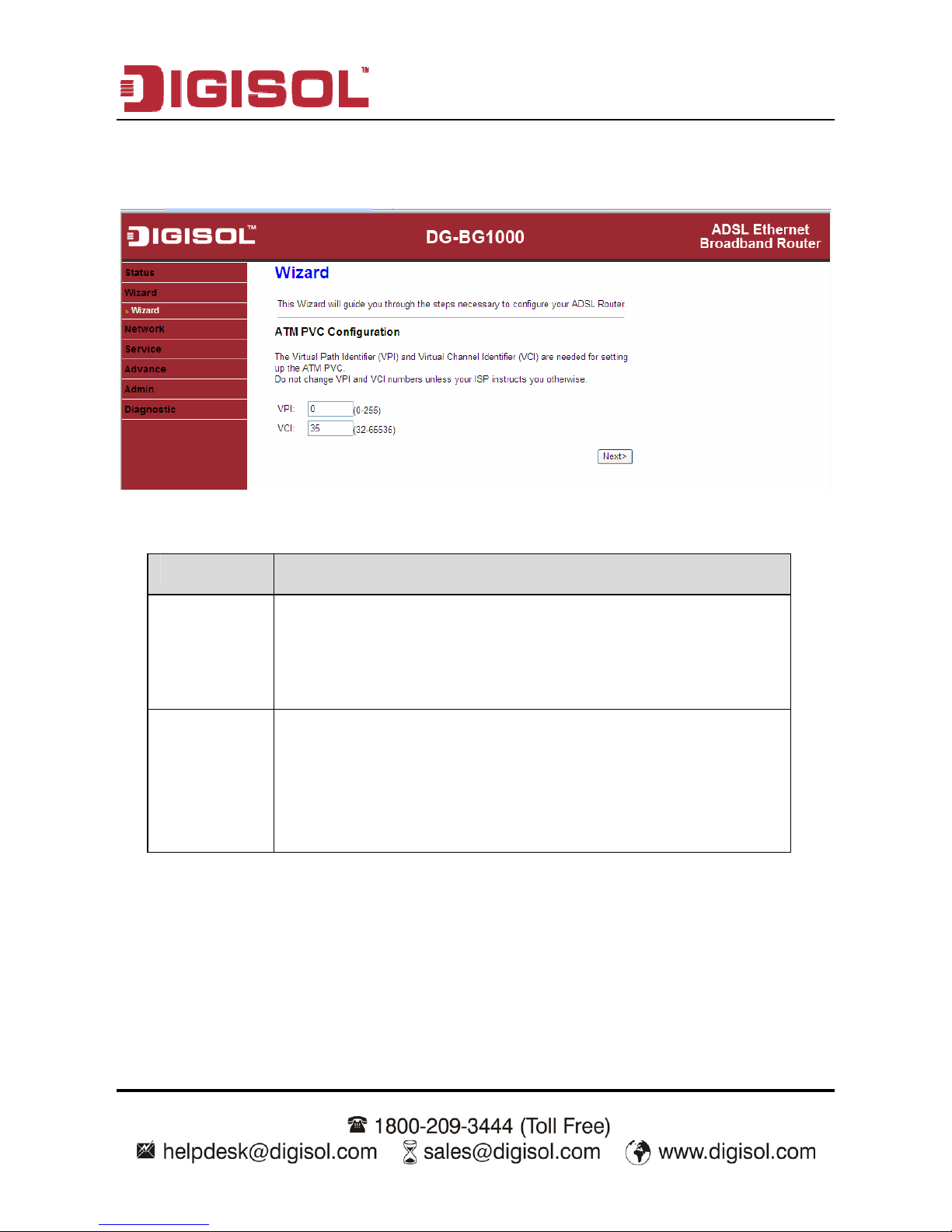
DG-BG1000 User Manual
21
In the navigation bar, click Wizard. The page as shown in the following figure
appears.
The following table describes the parameters in this page:
Parameter Description
VPI
Virtual path identifier (VPI) is the virtual path between two
points in an ATM network. Its valid value is in the range of
0 to 255. Enter the correct VPI provided by your ISP. By
default, VPI is set to 0.
VCI
Virtual channel identifier (VCI) is the virtual channel
between two points in an ATM network. Its valid value is in
the range of 32 to 65535. (0 to 31 is reserved for local
management of ATM traffic) Enter the correct VCI provided
by your ISP. By default, VCI is set to 35.
After setting, click Next, the page as shown in the following figure appears.
There are five WAN connection types: PPP over ATM (PPPoA), PPP over
Ethernet (PPPoE), 1483 MER, 1483 Routed, and 1483 Bridged. The following
describes them respectively.
Page 22
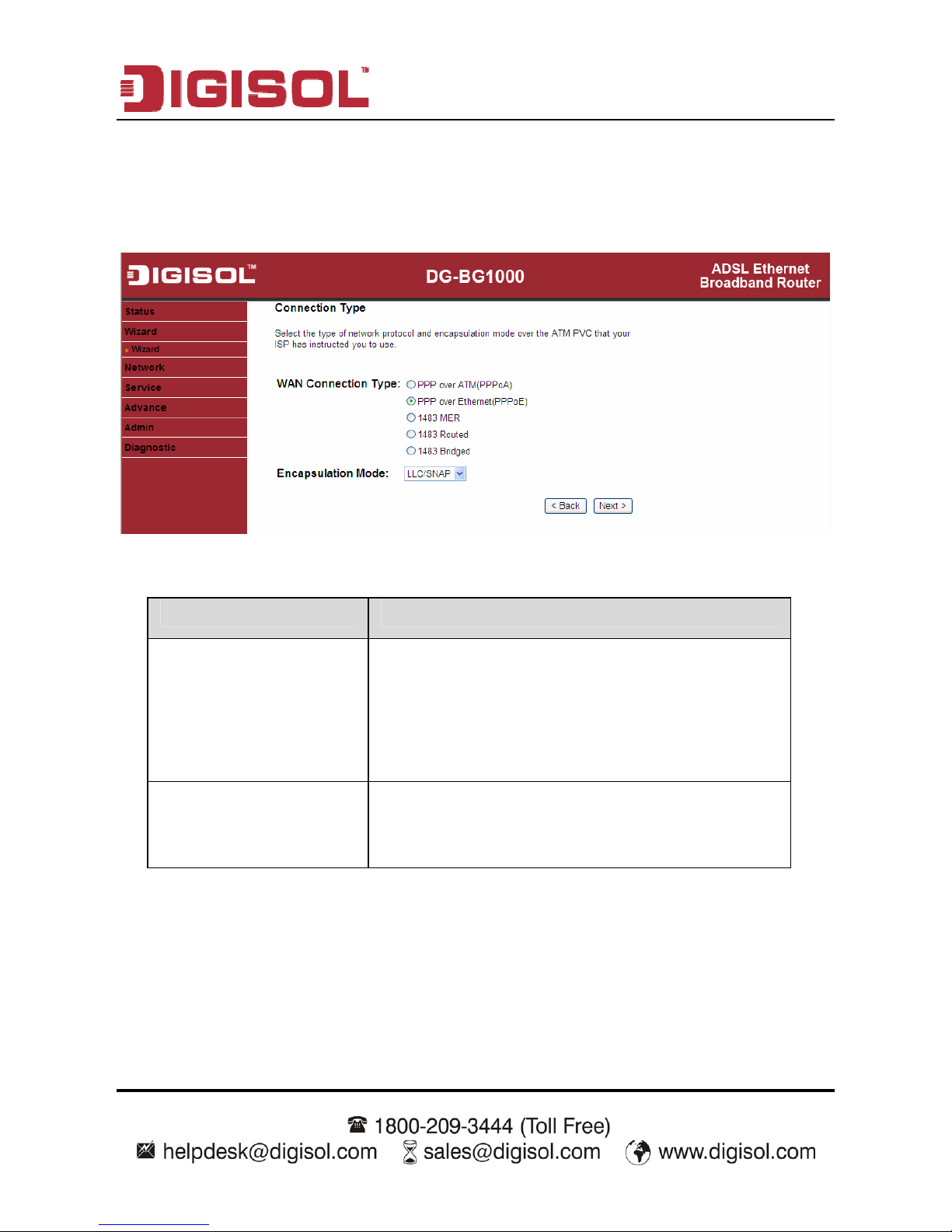
DG-BG1000 User Manual
22
PPPoE/PPPoA
In the Connection Type page, set the WAN connection type to PPP over Ethernet
(PPPoE), the encapsulation mode to LLC/SNAP.
The following table describes the parameters in this page:
Parameter Description
WAN Connection Type
There are five WAN connection types: PPP
over ATM (PPPoA), PPP over Ethernet
(PPPoE), 1483 MER, 1483 Routed, and 1483
Bridged. In this example, the connection type
is set to PPPoE.
Encapsulation Mode
You can select LLC/SNAP or VC-Mux. In this
example, the encapsulation mode is set to
LLC/SNAP.
Page 23
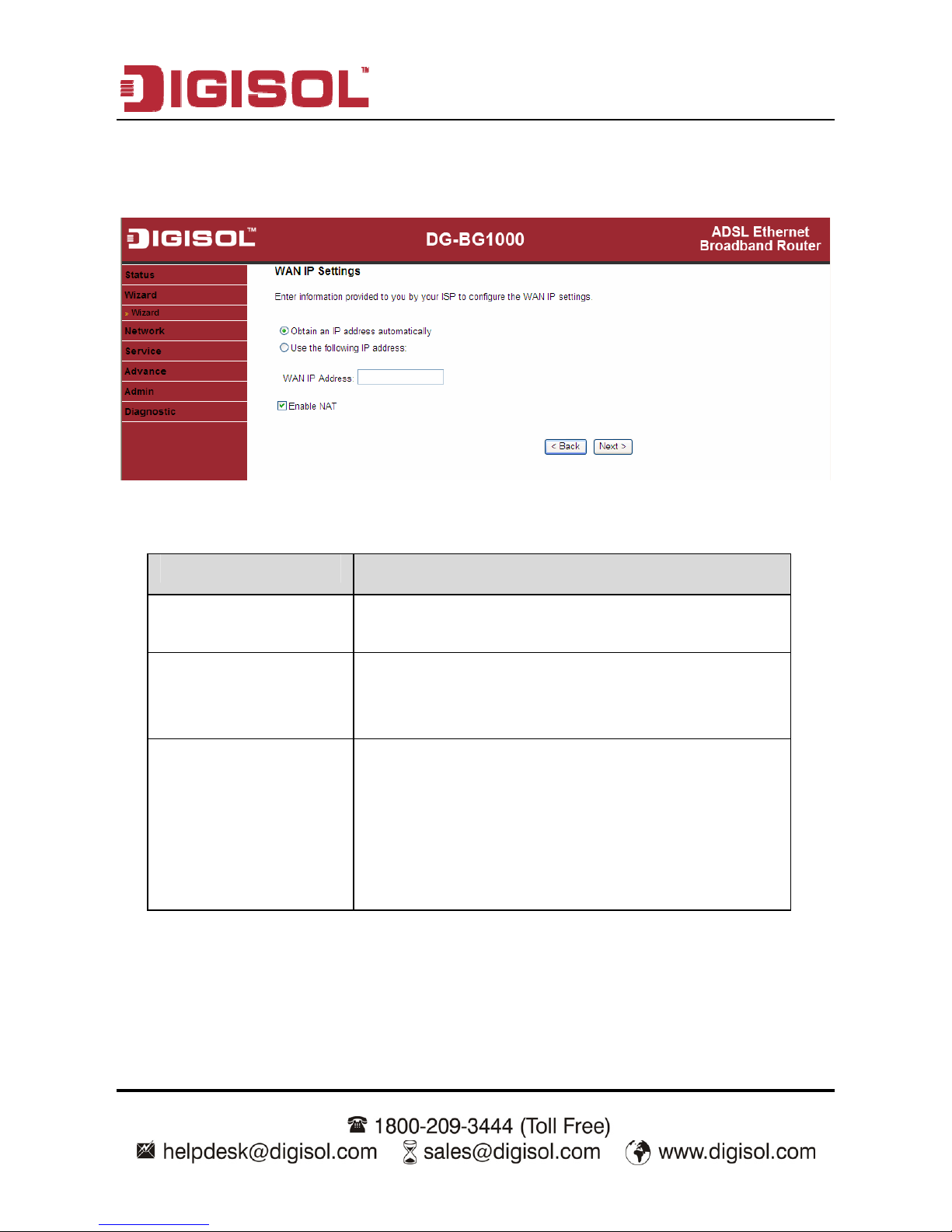
DG-BG1000 User Manual
23
After setting, click Next, the page as shown in the following figure appears.
The following table describes the parameters in this page:
Parameter Description
Obtain an IP address
automatically
Select it, the DHCP assigns the IP address for
PPPoE connection.
Use the following IP
address
Select it, you need to enter the IP address for
PPPoE connection, which is provided by your
ISP.
Enable NAT
Select the checkbox to enable network address
translation (NAT). If you do not select it and you
want to access the Internet normally, you must
add a route on the uplink equipment. Otherwise,
the access to the Internet fails. Normally, it is
required to enable NAT.
Page 24
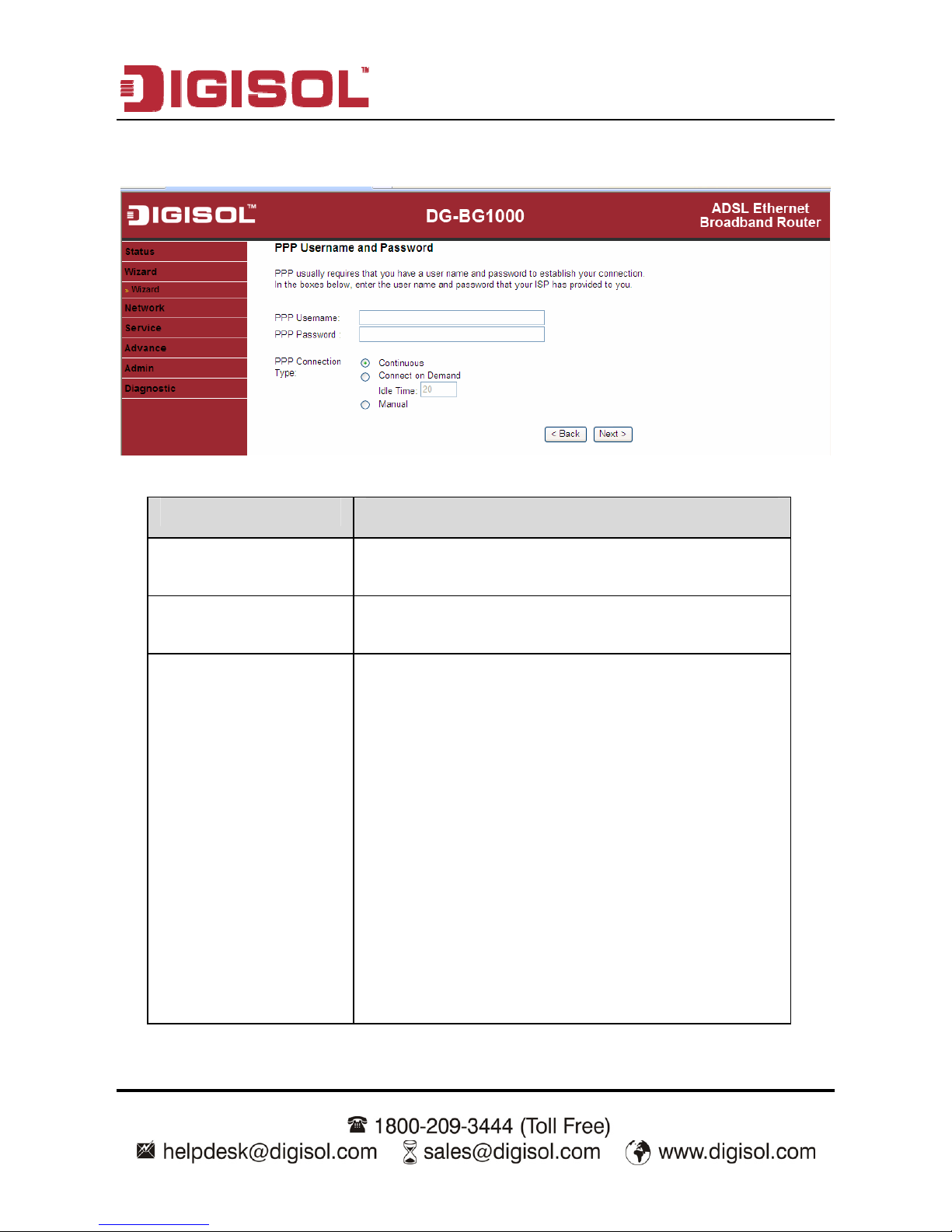
DG-BG1000 User Manual
24
After setting, click Next, the page as shown in the following figure appears.
The following table describes the parameters in this page:
Parameter Description
PPP Username
Enter the username for PPPoE dial-up, which is
provided by your ISP.
PPP Password
Enter the password for PPPoE dial-up, which is provided
by your ISP.
PPP Connection Type
You can select Continuous, Connect on Demand, or
Manual.
Continuous: After dial-up is successful, PPPoE
connection is always on-line, no matter whether
the data is being transmitted or not.
It is recommended to select it.
Connect on Demand: After dial-up is successful,
within the preset idle time, no data is being
transmitted; the router automatically disconnects
the PPPoE connection.
In this case, you need to enter the idle time.
Manual: Select it, you need to dial up and
disconnect the connection mannually.
Page 25
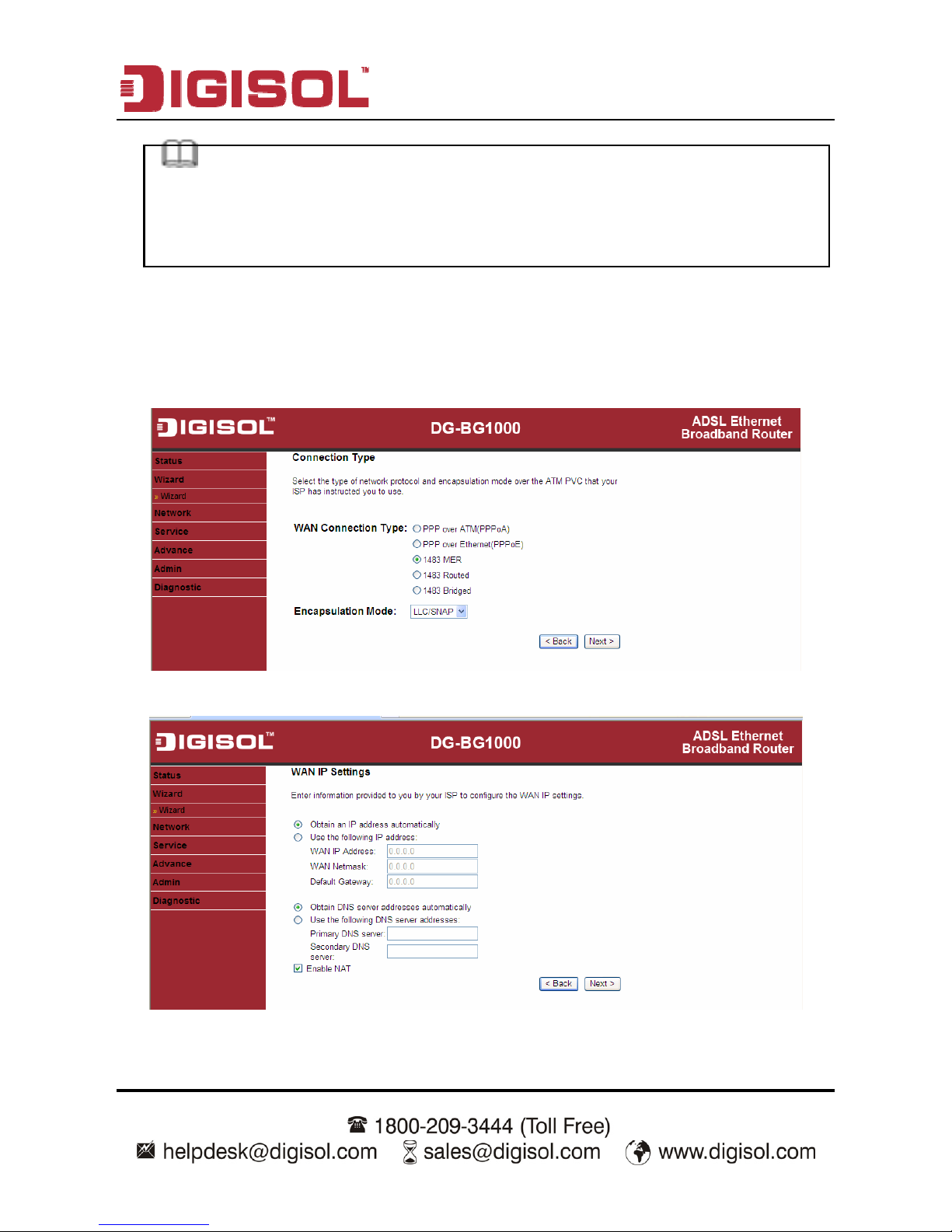
DG-BG1000 User Manual
25
Note:
If the WAN connection type is set to PPPoA, the parameters of the WAN connection
type are the same as that of PPPoE. For the parameters in these pages, refer to the
parameter description of PPPoE.
1483 MER/1483 Routed
In the Connection Type page, set the WAN connection type to 1483 MER, the encapsulation
mode to LLC/SNAP.
After setting, click Next, the page as shown in the following figure appears.
Page 26

DG-BG1000 User Manual
26
The following table describes the parameters in this page:
Parameter Description
Obtain an IP address
automatically
Select it, DHCP automatically assigns the IP
address for WAN connection.
Use the following IP
address
Select it, you need to manually enter the IP
address, subnet mask, and default gateway
for WAN connection, which are provided by
your ISP.
Obtain DNS server
addresses automatically
Select it, DHCP automatically assigns DNS
server address.
Use the following DNS
server addresses
Select it, you need to manually enter the
primary DNS server address and secondary
DNS server address.
Enable NAT
Select it to enable network address
translation (NAT). If you do not select it and
you want to access the Internet normally,
you must add a route on the uplink
equipment. Otherwise, the access to the
Internet fails. Normally, it is required to
enable NAT.
Note:
If the WAN connection type is set to 1483 Routed, the parameters of the WAN
connection type are the same as that of 1483 MER. For the parameters in these
pages, refer to the parameter description of 1483 MER.
Page 27

DG-BG1000 User Manual
27
1483 Bridged
In the Connection Type page, set the WAN connection type to 1483 Bridged, the
encapsulation mode to LLC/SNAP.
After setting, click Next, the page as shown in the following figure appears.
Page 28

DG-BG1000 User Manual
28
The following table describes the parameters in this page:
Parameter Description
LAN Interface Setup
LAN IP
Enter the IP address of LAN interface. Its valid
value is in the range of 192.168.1.1 to
192.168.1.254. The default IP address is
192.168.1.1.
LAN Netmask
Enter the subnet mask of LAN interface. Its valid
value is in the range of 255.255.255.0 to
255.255.255.254.
Enable Secondary
IP
Select the checkbox to enable the secondary LAN
IP. The two LAN IP addresses must be in the
different network.
DHCP Server
Enable DHCP
Server
Select the checkbox to enable DHCP server.
Start IP
Enter the start IP address that the DHCP sever
assigns.
End IP
Enter the end IP address that the DHCP server
assigns.
Max Lease Time
The lease time determines the period that the PCs
retain the assigned IP addresses before the IP
addresses change.
Page 29

DG-BG1000 User Manual
29
After setting, click Next, the page as shown in the following figure appears.
Click Back to modify the settings.
Click Finish to save the settings.
Click Reset to cancel the settings.
Note:
After you save the settings in the Wizard page, the PVC in the Wizard page
replaces that in the Channel Configuration page. The preset PVCs in the
Channel Configuration page do not take effect any more.
Page 30

DG-BG1000 User Manual
30
3.3 Status
In the navigation bar, click Status. In the Status page that is displayed contains
System, LAN, WAN, Statistics and ARP Table.
3.3.1 System
Choose Status > System. The page that is displayed shows the current status and
some basic settings of the router, such as, uptime, software version, upstream
speed, downstream speed, and other informations.
Page 31

DG-BG1000 User Manual
31
3.3.2 LAN
Choose Status > LAN. The page that is displayed shows some basic LAN settings
of the router. In the LAN Status page, you can view the LAN IP address, DHCP
server status, MAC address and DHCP client table. If you want to configure the
LAN network, refer to the chapter 3.4.1 LAN.
3.3.3 WAN
Choose Status > WAN. The page that is displayed shows some basic WAN
settings of the router. In the WAN Status page, you can view basic status of WAN,
default gateway, DNS server. If you want to configure the WAN network, refer to the
chapter 3.4.2 WAN.
Page 32

DG-BG1000 User Manual
32
3.3.4 Statistics
Choose Status > Statistics. The Statistics page that is displayed contains Traffic
Statistic and ADSL Statistic.
3.3.4.1 Traffic Statistic
Click Traffic Statistic in the left pane, the page shown in the following figure
appears. In this page, you can view the statistics of each network interface.
Page 33

DG-BG1000 User Manual
33
3.3.4.2 ADSL Statistic
Click ADSL Statistic in the left pane, the page shown in the following figure
appears. In this page, you can view the ADSL line statistics, downstream rate,
upstream rate and other information.
3.3.5 ARP Table
Choose Status > ARP Table. In the ARP table page, you can view the table that
shows a list of learned MAC addresses.
Page 34

DG-BG1000 User Manual
34
3.4 Network
In the navigation bar, click Network. The Network page that is displayed contains
LAN and WAN.
3.4.1 LAN
Choose Network > LAN. The LAN page that is displayed contains LAN IP, DHCP,
and DHCP Static IP.
3.4.1.1 LAN IP
Click LAN IP in the left pane, the page shown in the following figure appears.
In this page, you can change IP address of the router. The default IP address is
192.168.1.1, which is the private IP address of the router.
Page 35

DG-BG1000 User Manual
35
The following table describes the parameters of this page:
Parameter Description
IP Address
Enter the IP address of LAN interface. It is
recommended to use an address from a block that
is reserved for private use. This address block is
192.168.1.1- 192.168.1.254.
Subnet Mask
Enter the subnet mask of LAN interface. The range
of subnet mask is from
255.255.255.0-255.255.255.254.
Secondary IP
Select it to enable the secondary LAN IP address.
The two LAN IP addresses must be in different
network.
LAN Port
You can choose the LAN interface you want to
configure.
Link Speed/Duplex
Mode
You can select the following modes from the
drop-down list:
MAC Address
Control
It is the access control based on MAC address.
Select it and the host whose MAC address is listed
in the Current Allowed MAC Address Table can
access the modem.
Add
Enter MAC address, and then click it to add a new
MAC address.
Page 36

DG-BG1000 User Manual
36
3.4.1.2 DHCP
Dynamic Host Configuration Protocol (DHCP) allows the individual PC to obtain the
TCP/IP configuration from the centralized DHCP server. You can configure this
router as a DHCP server or disable it. The DHCP server can assign IP address, IP
default gateway, and DNS server to DHCP clients. This router can also act as a
surrogate DHCP server (DHCP proxy) where it relays IP address assignment from
an actual real DHCP server to clients. You can enable or disable DHCP server or
DHCP proxy.
Click DHCP in the left pane, the page shown in the following figure appears.
The following table describes the parameters of this page:
Page 37

DG-BG1000 User Manual
37
Parameter Description
DHCP Mode
If set to DHCP Server, the router can assign IP
addresses, IP default gateway and DNS Servers to
the host in Windows95, Windows NT and other
operation systems that support the DHCP client.
IP Pool Range
It specifies the first and the last IP address in the IP
address pool. The router assigns IP address that is in
the IP pool range to the host.
Show Client
Click it, the Active DHCP Client Table appears. It
shows IP addresses assigned to clients.
Default Gateway Enter the default gateway of the IP address pool.
Max Lease Time
The lease time determines the period that the host
retains the assigned IP address before the IP
address is changed.
Domain Name
Enter the domain name if you know. If you leave this
blank, the domain name obtained by DHCP from the
ISP is used. You must enter host name (system
name) on each individual PC. The domain name can
be assigned from the router through the DHCP
server.
DNS Servers
You can configure the DNS server IP addresses for
DNS Relay.
Set VendorClass
IP Range
Click it, the Device IP Range Table page appears.
You can configure the IP address range based on the
device type.
Page 38

DG-BG1000 User Manual
38
Click Show Client in the DHCP Mode page, the page shown in the following figure
appears. You can view the IP address assigned to each DHCP client.
The following table describes the parameters and buttons in this page:
Parameter
Description
IP Address
It displays the IP address assigned to the DHCP
client from the router.
MAC Address
It displays the MAC address of the DHCP client.
Each Ethernet device has a unique MAC address.
The MAC address is assigned at the factory and it
consists of six pairs of hexadecimal character, for
example, 00-A0-C5-00-02-12.
Expired (s)
It displays the lease time. The lease time determines
the period that the host retains the assigned IP
addresses before the IP addresses change.
Refresh Click it to refresh this page.
Close Click it to close this page.
Page 39

DG-BG1000 User Manual
39
Click Set VendorClass IP Range in the DHCP Mode page, the page as shown in
the following figure appears. In this page, you can configure the IP address range
based on the device type.
In the DHCP Mode field, choose None. The page shown in the following figure
appears.
Page 40

DG-BG1000 User Manual
40
In the DHCP Mode field, choose DHCP Relay. The page shown in the following
figure appears.
The following table describes the parameters and buttons of this page:
Parameter Description
DHCP Mode
If set to DHCP Relay, the router acts a surrogate
DHCP Server and relays the DHCP requests and
responses between the remote server and the client.
Relay Server Enter the DHCP server address.
Apply Changes Click it to save the settings of this page.
Undo Click it to refresh this page.
Page 41

DG-BG1000 User Manual
41
3.4.1.3 DHCP Static IP
Click DHCP Static IP in the left pane, the page shown in the following figure
appears. You can assign the IP addresses on the LAN to the specific individual
PCs based on their MAC address.
The following table describes the parameters and buttons of this page:
Parameter Description
IP Address Enter the specified IP address in the IP pool
range, which is assigned to the host.
MAC Address Enter the MAC address of a host on the LAN.
Add After entering the IP address and MAC address,
click it. A row will be added in the DHCP Static IP
Table .
Delete Selected Select a row in the DHCP Static IP Table, then
click it, this row is deleted.
Reset Click it to refresh this page.
DHCP Static IP Table It shows the assigned IP address based on the
MAC address.
Page 42

DG-BG1000 User Manual
42
3.4.2 WAN
Choose Network > WAN. The WAN page that is displayed contains WAN, AT M
Setting, and ADSL Setting.
3.4.2.1 WAN
Click WAN in the left pane, the page shown in the following figure appears.
In this page, you can configure WAN interface of your router.
Page 43

DG-BG1000 User Manual
43
The following table describes the parameters of this page:
Parameter Description
Default Route Selection You can select Auto or Specified.
VPI
The virtual path between two points in an ATM
network, ranging from 0 to 255.
VCI
The virtual channel between two points in an ATM
network, ranging from 32 to 65535 (1 to 31 are
reserved for known protocols)
Encapsulation You can choose LLC and VC-Mux.
Channel Mode
You can choose 1483 Bridged, 1483 MER, PPPoE,
PPPoA, or 1483 Routed.
Enable NAPT
Select it to enable Network Address Port Translation
(NAPT) function. If you do not select it and you want
to access the Internet normally, you must add a
route on the uplink equipment. Otherwise, the
access to the Internet fails. Normally, it is enabled.
Enable IGMP
You can enable or disable Internet Group
Management Protocol (IGMP) function.
PPP Settings
User Name
Enter the correct user name for PPP dial-up, which
is provided by your ISP.
Password
Enter the correct password for PPP dial-up, which is
provided by your ISP.
Type
You can choose Continuous, Connect on
Demand, or Manual.
Idle Time (min)
If set the type to Connect on Demand, you need to
enter the idle timeout time. Within the preset
minutes, if the router does not detect the flow of the
user continuously, the router automatically
disconnects the PPPoE connection.
Page 44

DG-BG1000 User Manual
44
Parameter Description
WAN IP Settings
Type
You can choose Fixed IP or DHCP.
If select Fixed IP, you should enter the local IP
address, remote IP address and subnet
mask.
If select DHCP, the router is a DHCP client, the
WAN IP address is assigned by the remote
DHCP server.
Local IP Address
Enter the IP address of WAN interface provided by
your ISP.
Gateway Enter the gateway IP address provided by your ISP.
Netmask Enter the subnet mask of the local IP address.
Unnumbered
Select this checkbox to enable IP unnumbered
function.
Add
After configuring the parameters of this page, click it
to add a new PVC into the Current ATM VC Table.
Modify
Select a PVC in the Current ATM VC Table, then
modify the parameters of this PVC. After finishing,
click it to apply the settings of this PVC.
Current ATM VC Table
This table shows the existed PVCs. It shows the
interface name, channel mode, VPI/VCI,
encapsulation mode, local IP address, remote IP
address and other information. The maximum item
of this table is eight.
Click it, and the PPP Interface-Modify page
appears. You can modify the PVCs’ parameters.
Click
in the PPPoE mode, the page shown in the following figure appears. In
this page, you can configure parameters of this PPPoE PVC.
Page 45

DG-BG1000 User Manual
45
The following table describes the parameters and buttons of this page:
Parameter Description
Protocol It displays the protocol type used for this WAN
connection.
ATM VCC The ATM virtual circuit connection assigned for
this PPP interface (VPI/VCI).
Login Name The user name provided by your ISP.
Password The password provided by your ISP.
Authentication Method You can choose AUTO, CHAP, or PAP.
Connection Type You can choose Continuous, Connect on
Demand, or Manual.
Idle Time (s) If choose Connect on Demand, you need to
enter the idle timeout time. Within the preset
minutes, if the router does not detect the flow of
the user continuously, the router automatically
Page 46

DG-BG1000 User Manual
46
Parameter Description
disconnects the PPPoE connection.
Bridge You can select Bridged Ethernet, Bridged
PPPoE, or Disable Bridge.
AC-Name The accessed equipment type.
Service-Name The service name.
802.1q You can select Disable or Enable. After enable
it, you need to enter the VLAN ID. The value
ranges from 0 to 4095.
Apply Changes Click it to save the settings of this page
temporarily.
Return Click it to return to the Channel Configuration
page.
Source Mac address The MAC address you want to clone.
Mac Clone Click it to enable the MAC Clone function with
the MAC address that is configured.
3.4.2.2 ATM Setting
Click ATM Se tt ing in the left pane, the page shown in the following figure appears.
In this page, you can configure the parameters of the ATM, including QoS, PCR,
CDVT, SCR, and MBS.
Page 47

DG-BG1000 User Manual
47
The following table describes the parameters of this page:
Parameter Description
VPI The virtual path identifier of the ATM PVC.
VCI The virtual channel identifier of the ATM PVC.
QoS The QoS category of the PVC. You can choose
UBR, CBR, rt-VBR, or nrt-VBR.
PCR Peak cell rate (PCR) is the maximum rate at
which cells can be transmitted along a connection
in the ATM network. Its value ranges from 1 to
65535.
CDVT Cell delay variation tolerance (CDVT) is the
amount of delay permitted between ATM cells (in
microseconds). Its value ranges from 0 to
4294967295.
SCR Subtain cell rate (SCR) is the maximum rate that
traffic can pass over a PVC without the risk of cell
loss. Its value ranges from 0 to 65535.
MBS Maximum burst size (MBS) is the maximum
number of cells that can be transmitted at the
PCR. Its value ranges from 0 to 65535.
3.4.2.3 ADSL Setting
Click ADSL Setting in the left pane, the page shown in the following figure appears.
In this page, you can select the DSL modulation. The router supports the following
modulations: G. L it e, G. Dm t , T1.413, ADSL2, ADSL2+, AnnexL, and AnnexM.
The router negotiates the modulation modes with the DSLAM.
Page 48

DG-BG1000 User Manual
48
3.5 Service
In the navigation bar, click Service. The Service page contains DNS, Firewall,
UPNP, IGMP Proxy, TR-069, and ACL options.
3.5.1 DNS
Domain Name System (DNS) is an Internet service that translates the domain
name into IP address. Because the domain name is alphabetic, it is easier to
remember. The Internet, however, is based on IP addresses. Every time you use a
domain name, DNS translates the name into the corresponding IP address. For
example, the domain name www.example.com might be translated to
198.105.232.4. The DNS has its own network. If one DNS server does not know
how to translate a particular domain name, it asks another one, and so on, until the
correct IP address is returned.
Choose Service > DNS. The DNS page that is displayed contains DNS and DDNS.
Page 49

DG-BG1000 User Manual
49
3.5.1.1 DNS
Click DNS in the left pane, the page shown in the following figure appears.
The following table describes the parameters and buttons of this page:
Parameter Description
Obtain DNS
Automatically
Select it, the router accepts the first received DNS
assignment from one of the PPPoA, PPPoE or MER
enabled PVC(s) during the connection establishment.
Set DNS
Manually
Select it, and then enter the IP addresses of the
primary and secondary DNS server.
Apply Changes Click it to save the settings of this page.
Reset Click it to start configuring the parameters in this page.
3.5.1.2 DDNS
Click DDNS in the left pane, the page shown in the following figure appears. This
page is used to configure the dynamic DNS address from DynDNS.org or TZO.
You can add or remove to configure dynamic DNS.
Page 50

DG-BG1000 User Manual
50
The following table describes the parameters of this page:
Parameter Description
DDNS provider
Choose the DDNS provider name. You can choose
DynDNS.org or TZO.
Hostname The DDNS identifier.
Interface The WAN interface of the router.
Enable Enable or disable DDNS function.
Username The name provided by DDNS provider.
Password The password provided by DDNS provider.
Email The email provided by DDNS provider.
Key The key provided by DDNS provider.
Page 51

DG-BG1000 User Manual
51
3.5.2 Firewall
Choose Service > Firewall. The Firewall page that is displayed contains IP/Port
Filter, MAC Filter, URL Blocking, Virtual Server, IP Address Mapping, DMZ
Setting, NAT EXCLUDE IP, ALG Setting, and Anti-DoS.
3.5.2.1 IP/Port Filter
Click IP/Port Filter in the left pane, the page shown in the following figure appears.
Entries in the table are used to restrict certain types of data packets through the
gateway. These filters are helpful in securing or restricting your local network.
Page 52

DG-BG1000 User Manual
52
3.5.2.2 MAC Filter
Click MAC Filter in the left pane, the page shown in the following figure appears.
Entries in the table are used to restrict certain types of data packets from your local
network to Internet through the gateway. These filters are helpful in securing or
restricting your local network.
Page 53

DG-BG1000 User Manual
53
3.5.2.3 URL Blocking
Click URL Blocking in the left pane, the page shown in the following figure
appears. This page is used to block a fully qualified domain name, such as
tw.yahoo.com and filtered keyword. You can add or delete FQDN and filtered
keyword.
The following table describes the parameters and buttons of this page:
Parameter Description
URL Blocking
Capability
You can choose Disable or Enable.
Select Disable to disable URL blocking function
and keyword filtering function.
Select Enable to block access to the URLs and
keywords specified in the URL Blocking Table.
Keyword Enter the keyword to block.
AddKeyword Click it to add a keyword to the URL Blocking Table.
Delete Selected
Keyword
Select a row in the URL Blocking Table and click it to
delete the row.
URL Blocking
Table
A list of the URL (s) to which access is blocked.
Page 54

DG-BG1000 User Manual
54
3.5.2.4 Virtual Server
Click Virtual Server in the left pane, the page shown in the following figure
appears.
The following table describes the parameters of this page:
Parameter Description
Service Type
You can select the common service type, for
example, AUTH, DNS, or FTP. You can also define
a service name.
If you select Usual Service Name, the
corresponding parameter has the default
settings.
If you select User-defined Service Name, you
need to enter the corresponding parameters.
Protocol
Choose the transport layer protocol that the service
type uses. You can choose TCP or UDP.
Page 55

DG-BG1000 User Manual
55
Parameter Description
WAN Setting You can choose Interface or IP Address.
WAN Interface Choose the router port that uses virtual server.
WAN Port Choose the access port on the WAN.
LAN Open Port Enter the port number of the specified service type.
LAN IP Address
Enter the IP address of the virtual server. It is in the
same network segment with LAN IP address of the
router.
3.5.2.5 IP Address Mapping
NAT is short for Network Address Translation. The Network Address Translation
Settings window allows you to share one WAN IP address for multiple computers
on your LAN.
Click IP Address Mapping in the left pane, the page shown in the following figure
appears.
Entries in this table allow you to configure one IP pool for specified source IP
address from LAN, so one packet whose source IP is in range of the specified
address will select one IP address from the pool for NAT.
Page 56

DG-BG1000 User Manual
56
3.5.2.6 DMZ Setting
Demilitarized Zone (DMZ) is used to provide Internet services without sacrificing
unauthorized access to its local private network. Typically, the DMZ host contains
devices accessible to Internet traffic, such as web (HTTP) servers, FTP servers,
SMTP (e-mail) servers and DNS servers.
Click DMZ Setting in the left pane, the page shown in the following figure appears.
The following describes how to configure DMZ.
Step 1 Select Enable DMZ to enable this function.
Step 2 Enter an IP address of the DMZ host.
Step 3 Click Apply Changes to save the settings of this page temporarily.
Page 57

DG-BG1000 User Manual
57
3.5.2.7 NAT EXCLUDE IP
Click NAT EXCLUDE IP in the left pane, the page shown in the following figure
appears.
In the page, you can configure some source IP addresses which use the purge route
mode when accessing internet through the specified interface.
3.5.2.8 ALG Setting
Click ALG Setting in the left pane, the page shown in the following figure appears.
Page 58

DG-BG1000 User Manual
58
3.5.2.9 Anti-DoS
Denial-of-Service Attack (DoS attack) is a type of attack on a network that is
designed to bring the network to its knees by flooding it with useless traffic.
Click Anti-DoS in the left pane, the page shown in the following figure appears. In
this page, you can prevent DoS attacks.
Page 59

DG-BG1000 User Manual
59
3.5.3 UPNP
Choose Service > UPnP, the page shown in the following figure appears. This
page is used to configure UPnP. The system acts as a daemon after you enable it.
3.5.4 IGMP Proxy
Choose Service > IGMP Proxy, the page shown in the following figure appears.
IGMP proxy enables the system to issue IGMP host messages on behalf of hosts
that the system discovered through standard IGMP interfaces. The system acts as
a proxy for its hosts after you enable it.
Page 60

DG-BG1000 User Manual
60
3.5.5 TR-069
Choose Service > TR-069, the page shown in the following page appears. In this
page, you can configure the TR-069 CPE.
The following table describes the parameters of this page:
Parameter Description
ACS
URL The URL of the auto-configuration server to
connect to.
User Name The user name for logging in to the ACS.
Password The password for logging in to the ACS.
Periodic Inform Enable Select Enable to periodically connect to the
ACS to check whether the configuration
Page 61

DG-BG1000 User Manual
61
Parameter Description
updates.
Periodic Inform
Interval
Specify the amount of time between
connections to ACS.
Connection Request
User Name The connection user name provided by TR-069
service.
Password The connection password provided by TR-069
service.
Debug
Show Message Select Enable to display ACS SOAP messages
on the serial console.
CPE sends GetRPC Select Enable, the router contacts the ACS to
obtain configuration updates.
Skip MReboot Specify whether to send an MReboot event
code in the inform message.
Delay Specify whether to start the TR-069 program
after a short delay.
Auto-Execution Specify whether to automatically start the
TR-069 after the router is powered on.
3.5.6 ACL
Choose Service > ACL, the page shown in the following figure appears. In this
page, you can permit the data packets from LAN or WAN to access the router. You
can configure the IP address for Access Control List (ACL). If ACL is enabled, only
the effective IP address in the ACL can access the router.
Page 62

DG-BG1000 User Manual
62
Note: If you select Enable in ACL capability, ensure that your host IP
address is in ACL list before it takes effect.
The following table describes the parameters and buttons of this page:
Parameter Description
Direction Select
Select the router interface. You can select LAN or
WAN. In this example, LAN is selected.
LAN ACL Switch Select it to enable or disable ACL function.
IP Address
Enter the IP address of the specified interface. Only
the IP address that is in the same network segment
with the IP address of the specified interface can
access the router.
Services Allowed
You can choose the following services from LAN:
Web, Telnet, FTP, TFTP, SNMP, or PING. You can
also choose all the services.
Page 63

DG-BG1000 User Manual
63
Parameter Description
Add
After setting the parameters, click it to add an entry
to the Current ACL Table.
Reset Click it to refresh this page.
Set direction of the data packets to WAN, the page shown in the following figure
appears.
Page 64

DG-BG1000 User Manual
64
The following table describes the parameters and buttons of this page:
Parameter Description
Direction Select
Select the router interface. You can select LAN or
WAN. In this example, WAN is selected.
WAN Setting You can choose Interface or IP Address.
WAN Interface
Choose the interface that permits data packets from
WAN to access the router.
IP Address
Enter the IP address on the WAN. Only the IP
address that is in the same network segment with
the IP address on the WAN can access the router.
Services Allowed
You can choose the following services from WAN:
Web, Telnet, FTP, TFTP, SNMP, or PING. You can
also choose all the services.
Add
After setting the parameters, click it to add an entry
to the Current ACL Table.
Reset Click it to refresh this page.
Page 65

DG-BG1000 User Manual
65
3.6 Advance
In the navigation bar, click Advance. In the Advance page that is displayed
contains Bridge Setting, Routing, QoS, SNMP and Others.
3.6.1 Bridge Setting
Choose Advance > Bridge Setting, the page shown in the following figure
appears. This page is used to configure the bridge parameters. You can change the
settings or view some information on the bridge and its attached ports.
The following table describes the parameters and button of this page:
Parameter Description
Aging Time If the host is idle for 300 seconds (default value), its
entry is deleted from the bridge table.
802.1d Spanning
Tree
You can select Disabled or Enabled.
Select Enabled to provide path redundancy while
preventing undesirable loops in your network.
Show MACs Click it to show a list of the learned MAC addresses
for the bridge.
Page 66

DG-BG1000 User Manual
66
Click Show MACs, the page shown in the following figure appears. This table shows
a list of learned MAC addresses for this bridge.
3.6.2 Routing
Choose Advance > Routing, the page shown in the following figure appears. The
page that is displayed contains Static Route and RIP.
3.6.2.1 Static Route
Click Static Route in the left pane, the page shown in the following figure appears.
This page is used to configure the routing information. You can add or delete IP
routes.
Page 67

DG-BG1000 User Manual
67
The following table describes the parameters and buttons of this page:
Parameter Description
Enable Select it to use static IP routes.
Destination Enter the IP address of the destination device.
Subnet Mask Enter the subnet mask of the destination device.
Next Hop Enter the IP address of the next hop in the IP route to the
destination device.
Metric The metric cost for the destination.
Interface The interface for the specified route.
Add Route Click it to add the new static route to the Static Route
Table .
Update Select a row in the Static Route Table and modify the
parameters. Then click it to save the settings temporarily.
Delete
Selected
Select a row in the Static Route Table and click it to
delete the row.
Show
Routes
Click it, the IP Route Table appears. You can view a list
of destination routes commonly accessed by your
network.
Static Route
Table
A list of the previously configured static IP routes.
Click Show Routes, the page shown in the following figure appears. The table
shows a list of destination routes commonly accessed by your network.
Page 68

DG-BG1000 User Manual
68
3.6.2.2 RIP
Click RIP in the left pane, the page shown in the following figure appears. If you are
using this device as a RIP-enabled router to communicate with others using
Routing Information Protocol (RIP), enable RIP. This page is used to select the
interfaces on your devices that use RIP, and the version of the protocol used.
The following table describes the parameters and buttons of this page:
Parameter Description
RIP Select Enable, the router communicates with other
RIP-enabled devices.
Apply Changes Click it to save the settings of this page.
Interface Choose the router interface that uses RIP.
Receive Version Choose the interface version that receives RIP
messages. You can choose RIP1, RIP2, or Both.
Choose RIP1 indicates the router receives RIP
v1 messages.
Choose RIP2 indicates the router receives RIP
v2 messages.
Choose Both indicates the router receives RIP
v1 and RIP v2 messages.
Page 69

DG-BG1000 User Manual
69
Parameter Description
Send Version The working mode for sending RIP messages. You
can choose RIP1 or RIP2.
Choose RIP1 indicates the router broadcasts
RIP1 messages only.
Choose RIP2 indicates the router multicasts
RIP2 messages only.
Add Click it to add the RIP interface to the Rip
Configuration List.
Delete Select a row in the Rip Configuration List and
click it to delete the row.
3.6.3 QoS
Choose Advance > QoS, the page shown in the following figure appears. Entries
in the QoS Rule List are used to assign the precedence for each incoming packet
based on physical LAN port, TCP/UDP port number, source IP address, destination
IP address and other information.
Step 1 Enable IP QoS and click Apply to enable IP QoS function.
Step 2 Click add rule to add a new IP QoS rule.
Page 70

DG-BG1000 User Manual
70
The page shown in the following figure appears.
The following table describes the parameters and buttons of this page:
Parameter Description
IP QoS Select to enable or disable IP QoS function. You need
to enable IP QoS if you want to configure the
parameters of this page.
QoS Policy You can choose stream based, 802.1p based, or
DSCP based.
Schedule Mode You can choose strict prior or WFQ (4:3:2:1).
Source IP The IP address of the source data packet.
Source Mask The subnet mask of the source IP address.
Destination IP The IP address of the destination data packet.
Destination
Mask
The subnet mask of the destination IP address.
Page 71

DG-BG1000 User Manual
71
Parameter Description
Source Port The port of the source data packet.
Destination Port The port of the destination data packet.
Protocol The protocol responds to the IP QoS rules. You can
choose TCP, UDP, or ICMP.
Physical Port The LAN interface responds to the IP QoS rules.
Set priority The priority of the IP QoS rules. P0 is the highest
priority and P3 is the lowest.
IP Precedence You can choose from 0 to 7 define the priority in the
ToS of the IP data packet.
IP ToS The type of IP ToS for classifying the data package
You can choose Normal Service, Minimize Cost,
Maximize Reliability, Maximize Throughput, or
Minimize Delay.
802.1p You can choose from 0 to 7.
delete Select a row in the QoS rule list and click it to delete
the row.
delete all Select all the rows in the QoS rule list and click it to
delete the rows.
Page 72

DG-BG1000 User Manual
72
3.6.4 SNMP
Choose Advance > SNMP, the page shown in the following figure appears. You
can configure the SNMP parameters.
The following table describes the parameters of this page:
Parameter
Description
Enable SNMP
Select it to enable SNMP function. You need to
enable SNMP, and then you can configure the
parameters of this page.
Trap IP Address
Enter the trap IP address. The trap information is
sent to the corresponding host.
Community name
(Read-only)
The network administrators must use this password
to read the information of this router.
Community name
(Read-Write)
The network administrators must use this password
to configure the information of the router.
Page 73

DG-BG1000 User Manual
73
3.6.5 Others
Choose Advance > Others, the page shown in the following figure appears.
3.7 Admin
In the navigation bar, click Admin. The Admin page that is displayed contains
Commit/Reboot, Upgrade, System Log, Password and Time Zone.
3.7.1 Commit/Reboot
Choose Admin > Commit/Reboot, the page shown in the following figure appears.
You can set the router reset to the default settings or set the router to commit the
current settings.
Page 74

DG-BG1000 User Manual
74
The following table describes the parameters and button of this page:
Parameter Description
Reboot from
You can choose Save the current
configuration or Restore to the factory
default configuration.
Save the current configuration: Save
the current settings, and then reboot the
router.
Restore to the factory default
configuration: Reset to the factory
default settings, and then reboot the
router.
Reboot Click it to reboot the router.
3.7.2 Upgrade
Choose Admin > Upgrade. The Upgrade page that is displayed contains
Upgrade Firmware and Backup/Restore.
Caution:
Do not turn off the router or press the Reset button while the procedure is
in progress.
Page 75

DG-BG1000 User Manual
75
3.7.2.1 Upgrade Firmware
Click Upgrade Firmware in the left pane, the page shown in the following figure
appears. In this page, you can upgrade the firmware of the router.
The following table describes the parameters and button of this page:
Parameter Description
Select File Click Browse to select the firmware file.
Upload
After selecting the firmware file, click Upload to
starting upgrading the firmware file.
Reset Click it to starting selecting the firmware file.
3.7.2.2 Backup/Restore
Click Backup/Restore in the left pane, the page shown in the following figure
appears. You can backup the current settings to a file and restore the settings from
the file that was saved previously.
Page 76

DG-BG1000 User Manual
76
The following table describes the parameters and button of this page:
Parameter Description
Save Settings to File
Click it, and select the path. Then you can save
the configuration file of the router.
Load Settings from File Click Browse to select the configuration file.
Upload
After selecting the configuration file of the
router, click Upload to start uploading the
configuration file of the router.
3.7.3 System Log
Choose Admin > System Log, the page shown in the following figure appears. In
this page, you can enable or disable system log function and view the system log.
Page 77

DG-BG1000 User Manual
77
3.7.4 Password
Choose Admin > Password, the page shown in the following figure appears. By
default, the user name and password are admin and admin respectively. The
common user name and password are user and user respectively.
The following table describes the parameters of this page:
Parameter Description
User Name
Choose the user name for accessing the
router. You can choose admin or user.
Privilege Choose the privilege for the account.
Old Password Enter the old password
New Password
Enter the password to which you want to
change the old password.
Confirm Password Enter the new password again.
Page 78

DG-BG1000 User Manual
78
3.7.5 Time Zone
Choose Admin > Time Zone, the page shown in the following figure appears. You
can configure the system time manually or get the system time from the time
server.
The following table describes the parameters of this page:
Parameter Description
System Time Set the system time manually.
NTP Configuration
State
Select enable or disable NTP function. You need
to enable NTP if you want to configure the
parameters of NTP.
Primary Server Set the primary NTP server manually.
Secondary Server Set the secondary NTP server manually.
Time Zone
Choose the time zone in which area you are from
the drop down list.
Page 79

DG-BG1000 User Manual
79
3.8 Diagnostic
In the navigation bar, click Diagnostic. The Diagnostic page that is displayed
contains Ping, ATM Loopback, ADSL and Diagnostic Test.
3.8.1 Ping
Choose Diagnostic > Ping. The page shown in the following figure appears.
The following table describes the parameter and button of this page:
Parameter Description
Host Enter the valid IP address or domain name.
Run Ping Click it to start to Ping.
Page 80

DG-BG1000 User Manual
80
3.8.2 ATM Loopback
Choose Diagnostic > ATM Loopback. The page shown in the following figure
appears. In this page, you can use VCC loopback function to check the connectivity
of the VCC. The ATM loopback test is useful for troubleshooting problems with the
DSLAM and ATM network.
Click Run Loopback to start testing.
3.8.3 ADSL
Choose Diagnostic > ADSL. The page shown in the following figure appears. It is
used for ADSL tone diagnostics.
Click Start to start ADSL tone diagnostics.
Page 81

DG-BG1000 User Manual
81
3.8.4 Diagnostic Test
Choose Diagnostic > Diagnostic Test, the page shown in the following figure
appears. In this page, you can test the DSL connection. You can also view the
LAN status connection and ADSL connection.
Click Run Diagnostic Test to start testing.
This product comes with lifetime warranty.
For further details about warranty policy
and product registration, please visit
support section of www.digisol.com
