
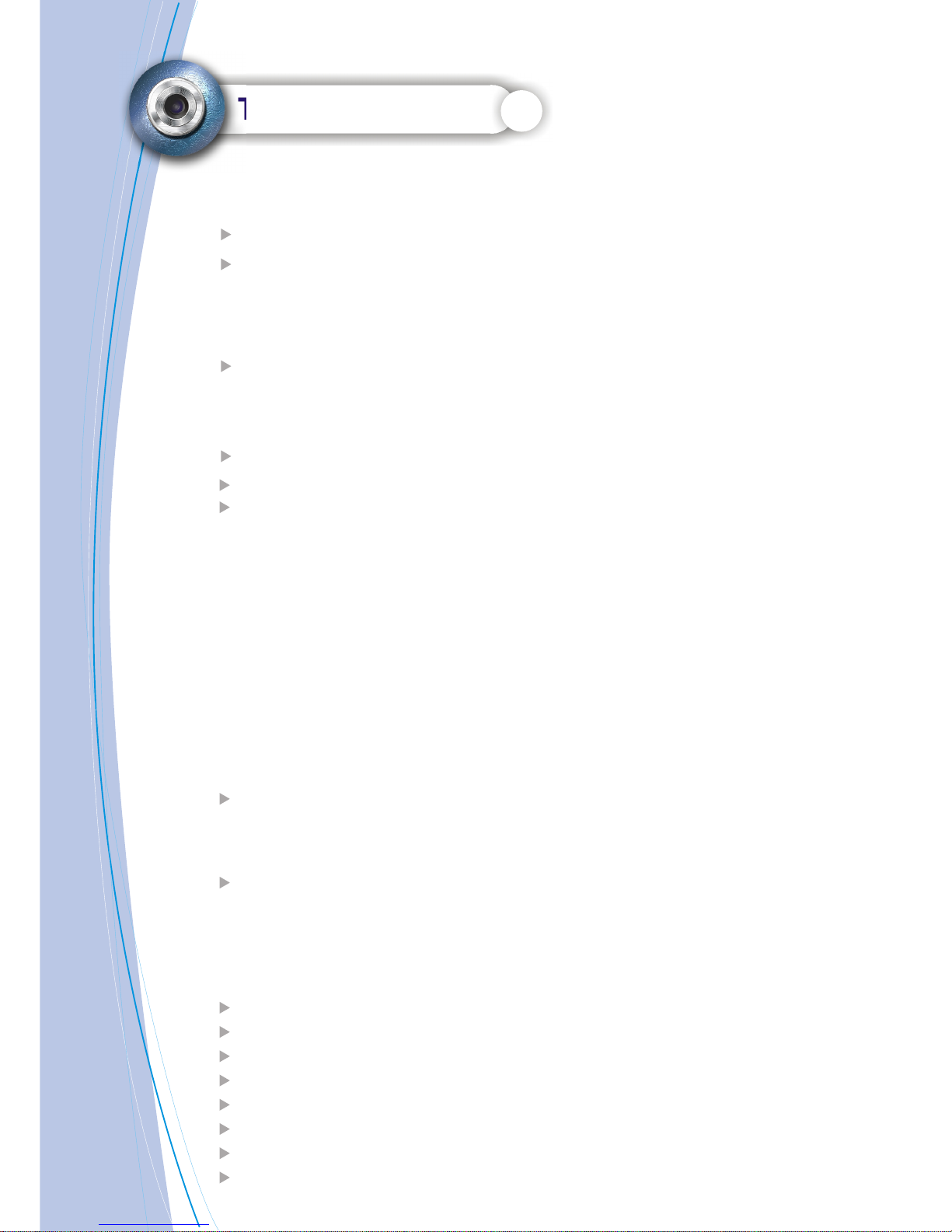
Table of Contents
Welcome....................................................................................1
Getting Started......................................................................... 2~5
-Contents of package...................................................................2
-System Requirements.................................................................3
-Camera Feature......................................................................4
-LCD Screen Display Definition.....................................................5
Powering Up............................................................................. 6
-Battery Installation
-Turning Camera ON/OFF
-Sleep Mode
Taking Pictures.........................................................................7
LCD Monitor Indicator...............................................................8
Setup Mode..............................................................................9-11
-Shooting.......................................................................................................9
-Self-Timer .................................................................................................9
-Flash............................................................................................................9
-Exposure....................................................................................................9
-Setup..........................................................................................................9
-Quick View................................................................................................10
-White Balance...............................................................................................10
-Sharpness....................................................................................................10
-Image Quality..............................................................................................11
-Resolution....................................................................................................11
-Video Format...............................................................................................11
-Language.....................................................................................................11
-Format...........................................................................................................11
-Install Camera Driver................................................................................13
-Arcsoft Photo Impression 4.0......................................................14
-Arcsoft Photo Base 3.0...............................................................15
-Arcsoft Video Impression 1.6...................................................... 16
-QuickTime Player 6....................................................................17
Install Arcsoft Programs and Camera Drivers.......................13~17
Uninstall Application Programs..............................................18
Downloading record photo/video via "removable disk".......19
Downloading Photos Using PhotoImpression 4.0 ................20
Photo and Sharing Management Using PhotoBase 3.0.......21
Video Playback Using VideoImpression 1.6...........................22
Playing Movie Clips using QuickTime Player 6.....................23
Troubleshooting...........................................................................24
Specifications............................................................................25
Playback Mode..........................................................................12
-Thumbnail
-Delete
-DPOF Print
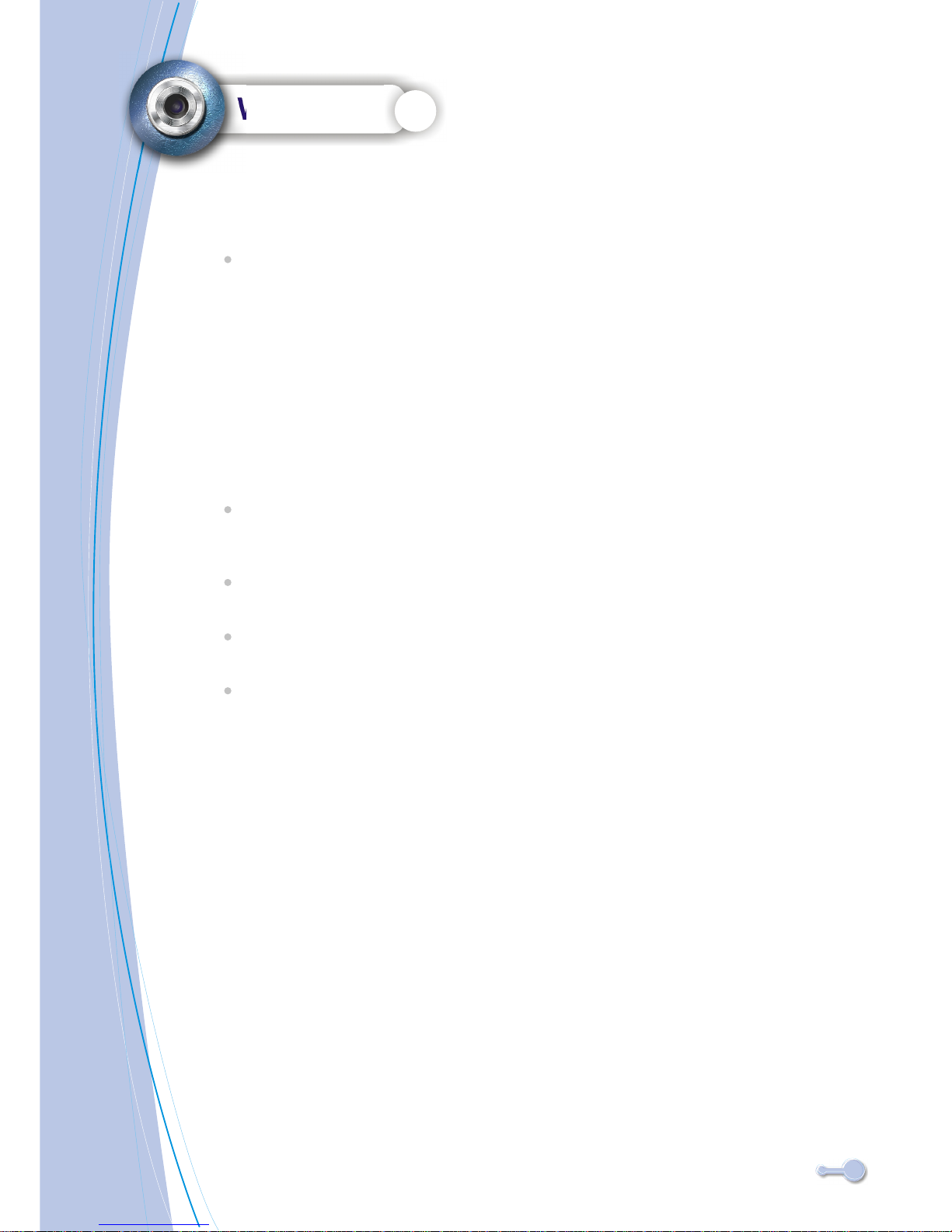
Welcome
Thank you for choosing the Camera to pursue your digital
adventures. Whether you are creating memories of your friends and
family or exploring the great outdoors to get the utmost satisfaction
from your digital camera, please take a moment to read through
this manual. Its contents will send you on an educational journey into
your camera's multiple capabilities.
This camera is not resistant to water and should not be used outdoors
in snow or rain. If accidentally dropped in water, please quickly pour
out the water. Dry it with sunlight or an air-blower.
Protect it from excessive humidity. It will wet the lens and the pictures
taken will be blurred.
Do not attempt to disassemble the camera yourself. Always take it
to an authorized service facility for repair.
To store the camera, wrap it in a piece of clean, soft cloth and place
it in a cool, dry, dust-free lace.
Thank you again for choosing the camera!
1

Getting Started
Contents of package
1
2
3
4
5
6
7
QOG
Carry Bag
Video Cable
Neck Strap
USB Cable
Installation CD
Digital Camera
2
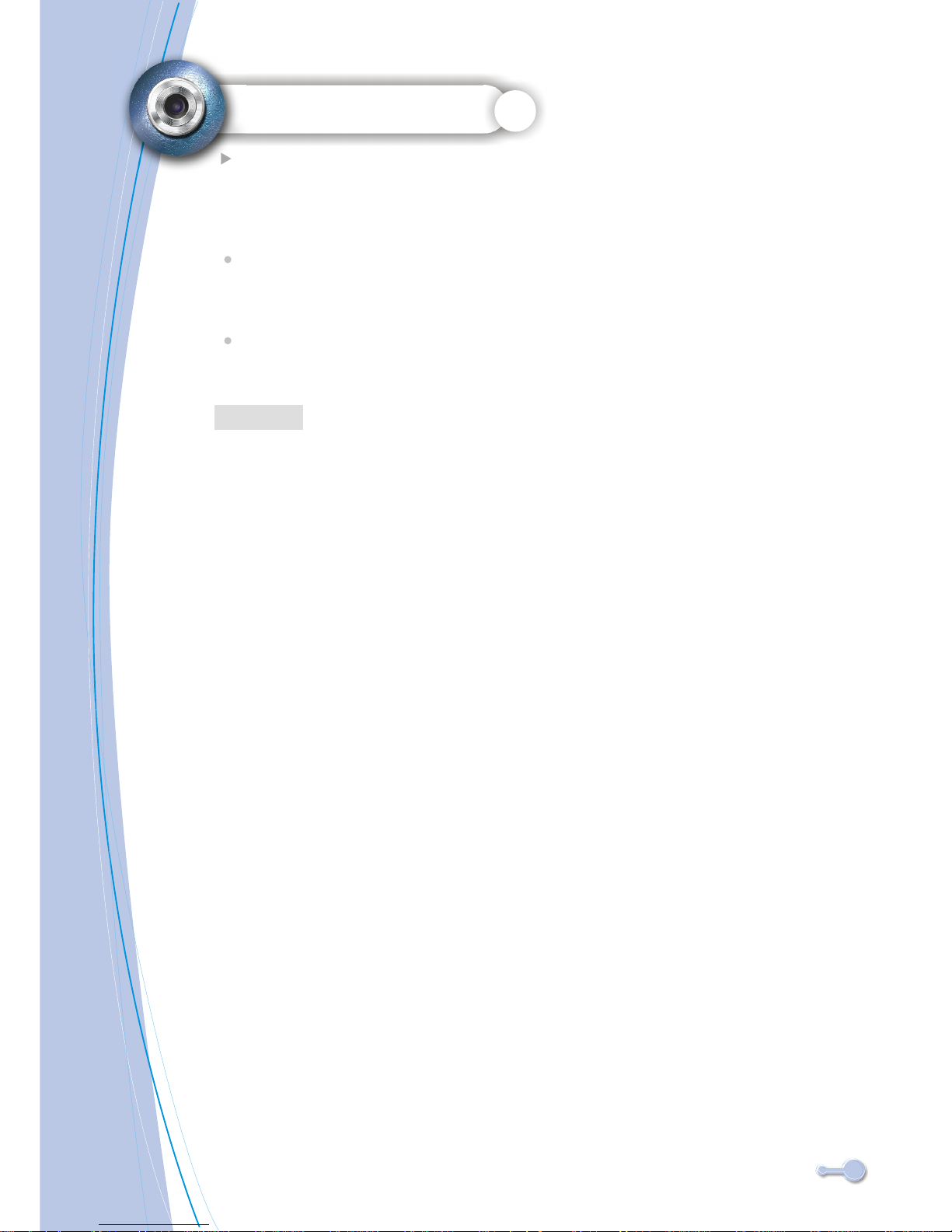
Personal computer, laptop, desktop, or IBM compatible with
Pentium 166 MHz minimum, and with an active USB
(universal serial bus) port.
Windows 98SE/ ME/ 2000/ XP, CD ROM drive, color monitor, mouse
and keyboard.
NOTE
For transferring still images or for video conferening, your computer
must have a modem and communication software for internet connection.
Getting Started
System Requirements
3

Getting Started
Feature
Menu
Display
Up
Enter
Down
OSD Menu ON/OFF
LCD, Status Icons ON/OFF
Up / Previous / Zoom in
Menu Enter/Playback
Down / Next / Zoom out
1.Shutter
2.Power
3.Flash Strobe
4.View Finder
5.Lens
6.SD/MMC slot
7.Menu
8.Display
9. Up
10.Enter
11. Down
12.USB & TV port
4
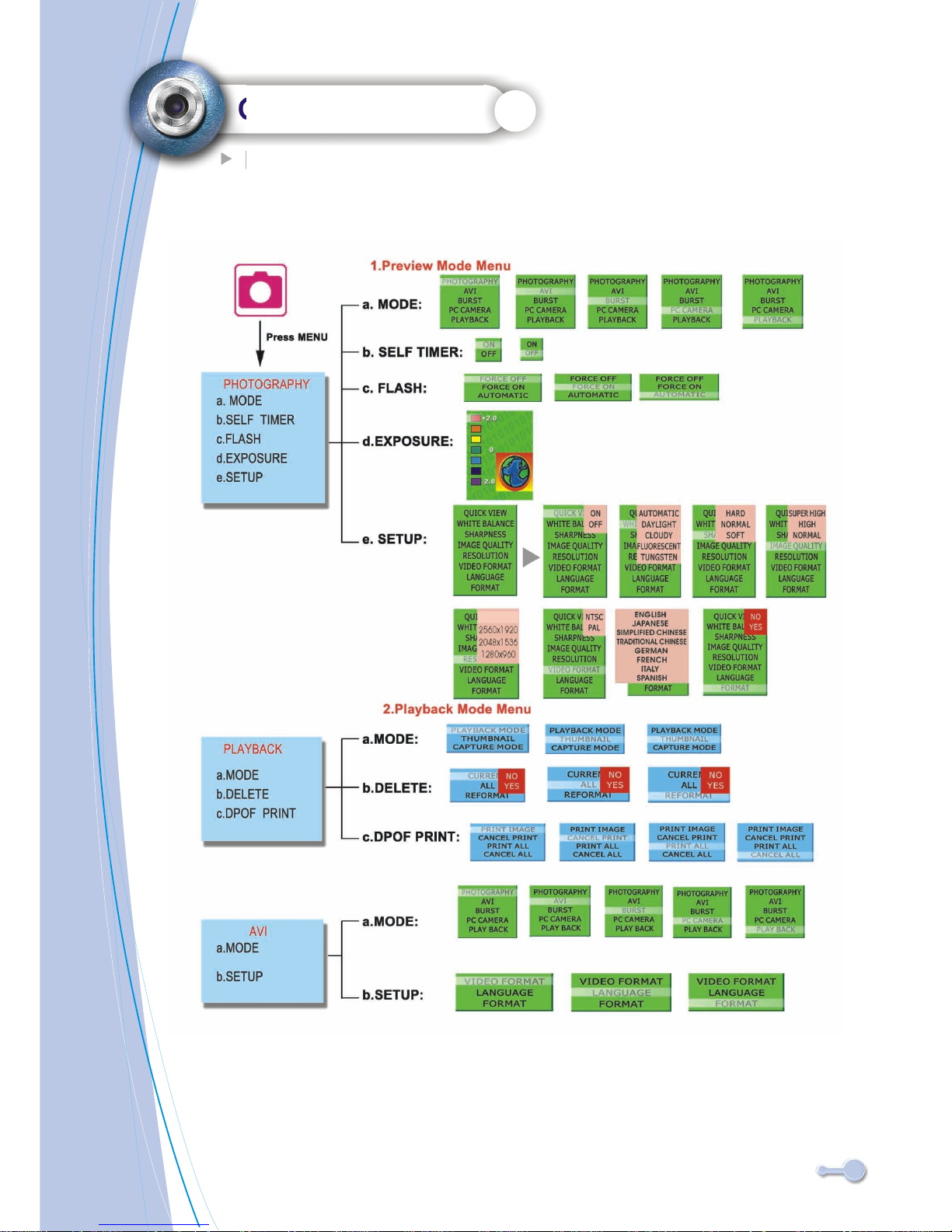
Getting Started
LCD Screen Display Definition
5
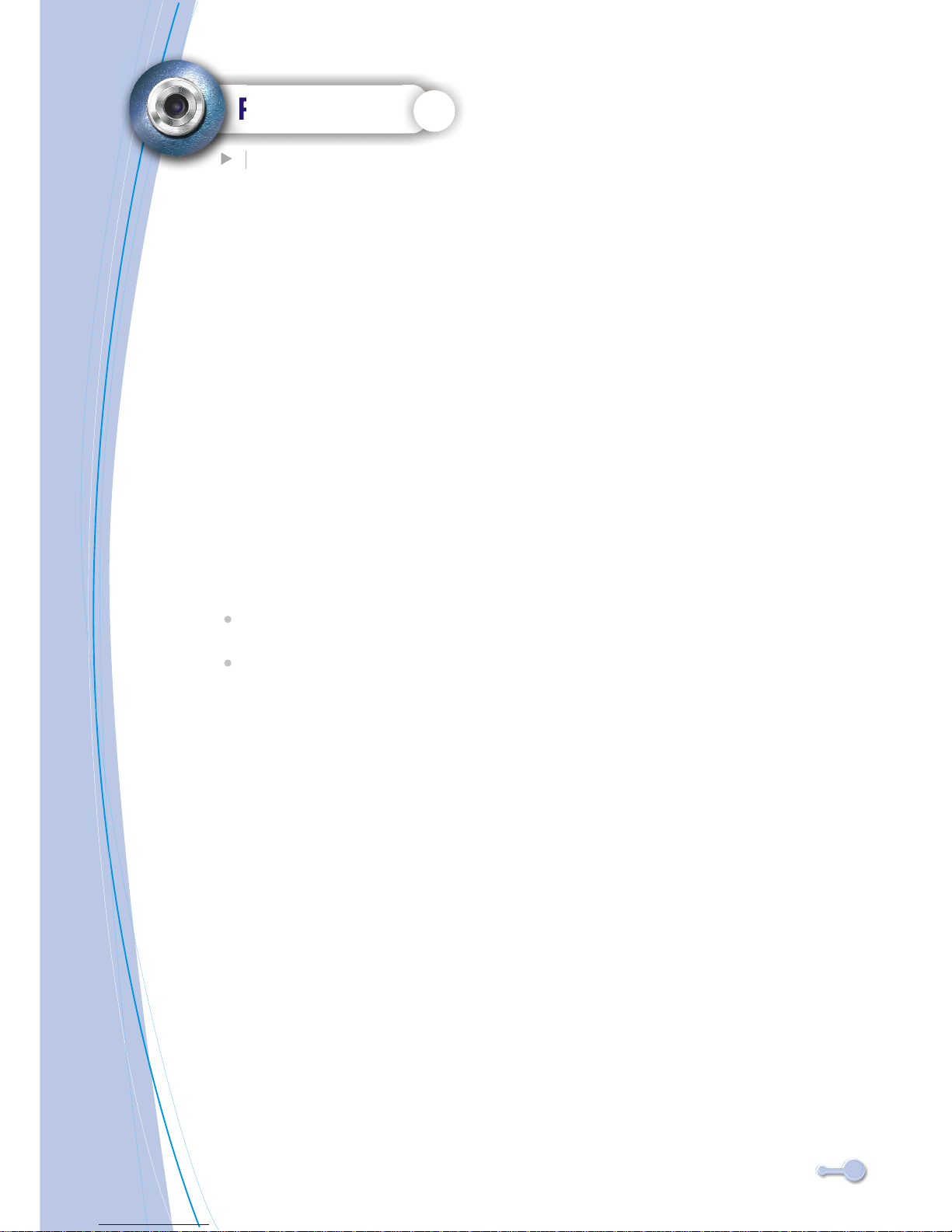
Power Up
Battery Installation
Battery Installation
1. Open the battery chamber cover.
2. Insert batteries in correct polarity(+ and -)as shown on the inside
of the battery chamber.
3. Close the battery chamber cover.
4. Power turns ON after pressing the power button.
5. The camera is now ready to take pictures.
Turning the Power ON/OFF
1. Power turns ON after pressing the power button.
2. To turn camera OFF press and Power button until the camera beeps
and the LCD screen is blank.
3. To turn camera ON from the OFF mode, press Power button until
a beep is heard and the LCD screen turn on.
Sleep Mode
When the camera is ON while not being used for 60 seconds, it will
automatically perform sleep mode to save battery power.
To re-activate the camera from sleep mode :
1. Press the Power button once.
2. The camera is ready to take the next picture.
6
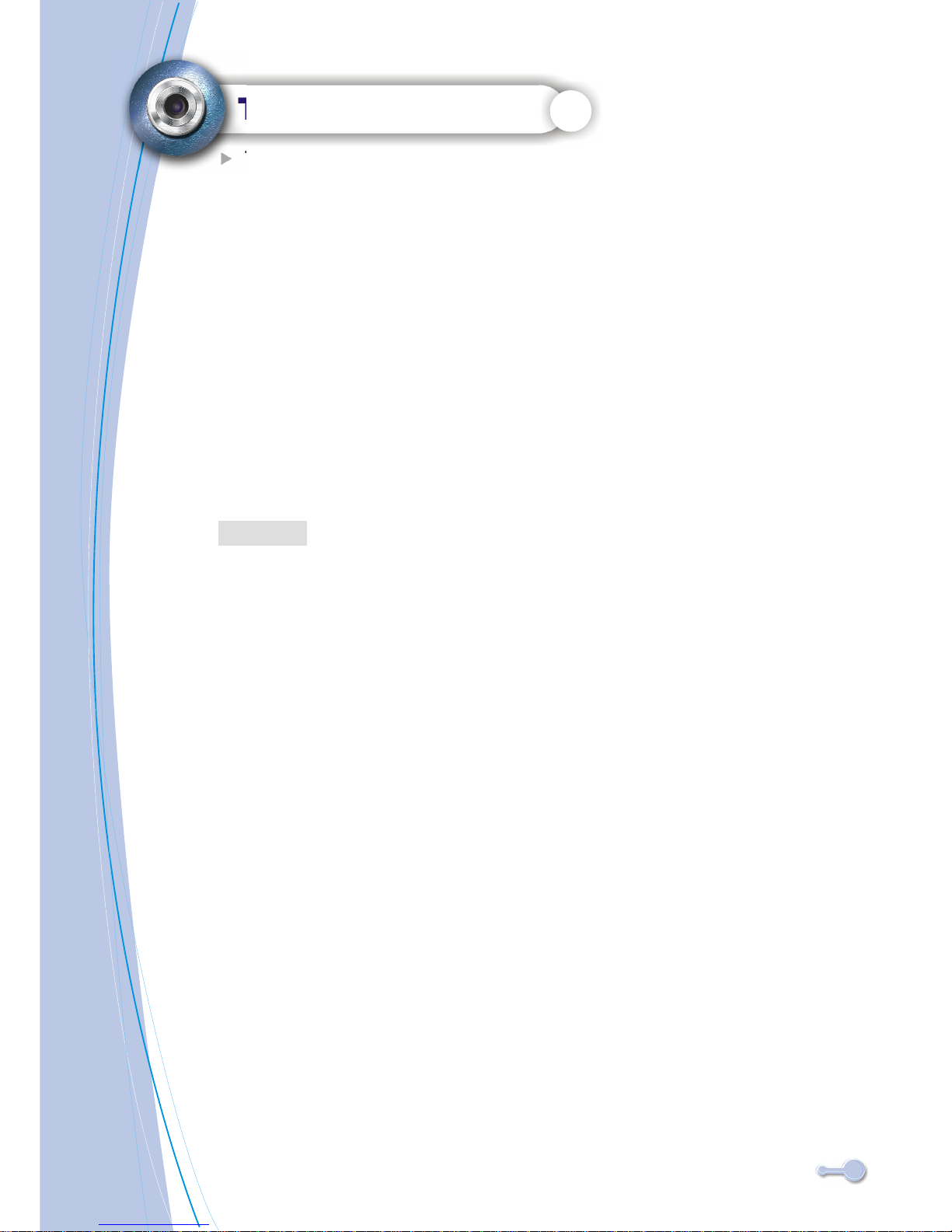
Taking Pictures
Taking a Snapshot
1. Aim the camera and compose your image by looking through
the viewfinder.
2. Press the shutter button down. A buzz sound will be heard indicating
that a picture has been taken.
3. The LCD screen will show the number of pictures taken.
The camera stores all pictures in the built-in memory , Secure
Digital Memory Card or Multi Media Card.
NOTE
7

Record Mode
Photography
AVI
Burst
Flash State
Force Off
Force On
Automatic
Self-Timer
No.of Pictures
Can be Taken
Card Indicator
Digital Zoom
State Bar
Battery Indicator
Full Battery
Low Battery
Battery Exhausted
Digital Zoom In/Out
1.Press up/down button to change Zoom in/out.
2.Digital zoom state bar will display currant zoom status
LCD Monitor Indicator
NOTE
Medium Battery
1.The picture taken by doing Zoom In/Out will be blurred
compared to no zoom state.
2.There is no Digital Zoom In/Out function under AVI mode.
8

SETUP MODE
Shooting MODE (default : PHOTOGRAPHY)
Use this mode to take a single image each time the shutter button is
pressed.
Use this mode to record video clips at a resolution of 320x240 pixels.
Use this mode to take up to five images when the shutter button is pressed.
Use this mode to open the WebCam mode.
Use this mode to view the images/video clips. Thumbnail display, delete
or set DPOF recorded images is available.
PHOTOGRAPHY
AVI
BURST
PC CAMERA
PLAYBACK
SELF-TIMER (default : OFF)
The self-timer will delay the release of the shutter for approximately ten seconds
after the shutter button is pressed.
Flash (default : FORCE OFF)
the flash is down and cannot fire.
the flash fires with each exposure regardless of the amount of ambient light.
the flash fires automatically in low light conditions.
FORCE OFF
FORCE ON
AUTOMATIC
EXPOSURE (default : 0)
+2 as much light
+1.3 as much light
+0.6 as much light
Calculated exposure
-0.6 as much light
1.3 as much light
-2 as much light
SETUP
Choose your preference on the camera's settings.
9

SETUP MODE
QUICK VIEW (default : ON)
Display image on the LCD after taking a picture.
WHITE BALANCE(default : AUTOMATIC)
Automatic White Balance
Daylight
Cloudy
Fluorescent
Tungsten
The automatic white balance compensates for the color
temperature of scene. When the built-in flash is used, the white balance is set for the
color temperature of the flash.
for outdoor and sunlit subjects.
for overcast outdoor scenes.
for fluorescent lighting: office ceiling lights.
for incandescent lighting: household light bulbs.
SHARPNESS (default : NORMAL)
HARD
NORMAL
SOFT
Sharpen the edge of the image detail.
Leave the image detail as captured.
Soften the edge of the image detail for special effect.
10

IMAGE QUALITY (default : HIGH)
SUPER HIGH Less compression , High quality, Big file size.
HIGH Normal compression, Normal quality, Normal file size.
NORMAL High compression, Poor quality, Small file size.
RESOLUTION(default : 2048x1536)
2976x2232
2560x1920
2048x1536
1280x1024
VIDEO FORMAT (default : NTSC)
Set the video output format for displaying recorded pictures/video clips on a television.
For North America,Japen
For Europo, South America and China, etc,area
NTSC
PAL
LANGUAGE
Specify in which language menus and messages are to be displayed on the LCD monitor.
FORMAT
The formatting function is used to erase all data on a memory card.
SETUP MODE
11

PLAYBACK MODE
THUMBNAIL
This function allows you to view nine images on the LCD monitor simultaneously
so that you may search for a particular image.
DELETE
To delete one image at a time.
To delete all images at a time.
The formatting function is used to erase all data on a memory card.
DPOF PRINT (Digital Print Order Format)
DPOF is the standard for recording printing information directly on the
SD memory card and other media. Files saved in the DPOF format can be
printed using compatible printers or through laboratory printing service.
To create a DPOF file for the displayed image.
To delete a DPOF file for the displayed image.
To create a DPOF file for all images.
To delete all DPOF file.
CURRENT
ALL
REFORMAT
PRINT IMAGE
CANCEL PRINT
PRINT ALL
CANCEL ALL
12

INSTALL CAMERA DRIVERS
1.Insert CD-Disc & Select"MEGA PIXEL DSC Driver"
2.Click "Next"
3.Click "Next"
4.Click "Install"
5.Click " Finsh".
13

INSTALL ARCSOFT PROGRAMS
1.Turn computer ON.
2.Insert installation CD into your PC's CD-ROM drive.
3.Introduction screen will appear automatically.
4.Click "Arcsoft Photo Impression 4.0 " .
5.Follow on-screen instruction to install camera drivers.
6.Re-starting your computer is recommended.
To find out more about PhotoImpression 4.0 or how to use it, consult online
help by clicking"?" Icon or "help" on the pull-down menu.
NOTE
Arcsoft Photo Impression 4.0
14

INSTALL ARCSOFT PROGRAMS
1.Turn computer ON.
2.Insert installation CD into your PC's CD-ROM drive.
3.Introduction screen will appear automatically.
4.Click "Arcsoft PhotoBase 3.0 " .
.
5.Follow on-screen instruction to install camera drivers.
6.Re-starting your computer is recommended.
To find out more about Photo Base 3.0 or how to use it, consult online
help by clicking"?" Icon or "help" on the pull-down menu.
NOTE
Arcsoft Photo Base 3.0
15

INSTALL ARCSOFT PROGRAMS
Arcsoft Video Impression 1.6
1.Turn computer ON.
2.Insert installation CD into your PC's CD-ROM drive.
3.Introduction screen will appear automatically.
4.Click "Arcsoft VideoImpression 1.6 " .
5.Follow on-screen instruction to install camera drivers.
6.Re-starting your computer is recommended.
To find out more about Video Impression 1.6 or how to use it, consult online
help by clicking"?" Icon or "help" on the pull-down menu.
NOTE
16

INSTALL PROGRAMS
QuickTime Player 6
1.Turn computer ON.
2.Insert installation CD into your PC's CD-ROM drive.
3.Introduction screen will appear automatically.
4.Click "QuickTime Player " .
5.Follow on-screen instruction to install camera drivers.
6.Re-starting your computer is recommended.
To find out more about QuickTime Player 6 or how to use it, consult online
help by clicking"?" Icon or "help" on the pull-down menu.
NOTE
Finish
17

Uninstall Application Programs
Uninstall Arcsoft Photo Impression 4.0
1.Search through Start > Programs > AcroSoft> Photo Impression 4.0
>Uninstall.
2.Follow on-screen instruction to uninstall software.
Uninstall Arcsoft Photo Base 3.0
1.Search through Start > Programs > AcroSoft> Photo Base 3.0
>Uninstall.
2.Follow on-screen instruction to uninstall software.
Uninstall Arcsoft Video Impression 1.6
1.Search through Start > Programs > AcroSoft>Video Impression 1.6
>Uninstall.
2.Follow on-screen instruction to uninstall software
18

Transferring Recorded/Video Clips to Your Computer
Step 1: Installing the Driver
(Please refer to page 13.)
Step 2: Connecting the Camera to Your Computer
(1)Connect the USB cable to an available USB port on your computer.
(2)Turn the camera on.
(3)Connect the other USB cable to the USB connector on the camera.
(4)From the Windows desktop double click on"My Computer".
Look for a new "removable disk"? icon appearing in the"My Computer"windows.
Your recorded images/video clips will be in a folder on this "removable disk"?
Step 3: Downloading Images/Video Clips
When the camera is turned on and connected to your computer, you can download
images by copying them form the "removable disk" to your computer hard drive.
DOWNLOAD PHOTOS
19

PhotoImpression 4.0
DOWNLOAD PHOTOS
As a USB Mass Storage Device, with the camera connected, its memory will
simply appear as a disk drive to the host computer. Any files can be copied to and
from the camera's memory, just like any other file on any other disk drive.
For Windows 98SE user, please go to Microsoft
to update Windows for Mass Storage Function Support.
www.microsoft.com
Turn on the camera and connect with USB cable ,the camera will set at
" Mode.Mass Storage"
1. Click "PhotoImpression 4.0" icon on desktop,
2. PhotoImpression 4.0 introduction screen will appear.
3. Click "From Folder" button.
4. Click "Browse ".
5. Click "D:\ or G:\(Mass Storage Disk)DCIM" and OK.
6. Use editing tools available on-screen to modify image(s).
20

PhotoBase 3.0
DOWNLOAD PHOTOS
1. Click "PhotoBase 3.0" icon on desktop,
2. PhotoBase 3.0 introduction screen will appear.
3. Open Album menu bar.
4. Select "Create New"and enter file name.
5. Open Album menu bar and select " Add Image".
6. Save the pictures to your computer.
7. Share and manage your pictures.
21

VideoImpression 1.6
VIDEO PLAYBACK
(Please change camera to PC Camera Mode)MENU \ Mode\ PC Camera
1. Click "Videoimpression 1.6" icon on desktop,
2. VideoImpression 1.6 introduction screen will appear.
3. Click "New" button.
4. Click"Capture".
5. Video will begin playing.
22

QuickTime Player 6
VIDEO PLAYBACK
1. Click "QuickTime Player" icon on desktop,
2. "QuickTime Player" introduction screen will appear.
3. Open "File" menu bar and
Select "Open Movie in New Player".
4. Select"DeskTop"and Click"My Computer".
5. Click "VOLUMELABE(F:)
6.Click"SVI-0001"
(Turn on the camera and connect with USB cable ,the camera will set at
" Mode.)Mass Storage"
23

Troubleshooting
APPENDIX
Symptom Cause Solution
MEMORY FULL
SD CARD LOCKED
Memory card is locked
Unlock the memory card using
the write-protect swith
No files in the camera
NO PICTURES
files format is error
FILE ERROR
Delete the files
Memory card format is error
(FAT32/NTFS)
DISK ERROR
Format the memory card to FAT
LED Flashing
Flash Light in charging status
LED Lighting
Battery icon flashing
+ LED flashing
Buttery low, TFT LCDwill be off
Change new batteris
No memory space is available for
taking any image
Delete images stored on a
card or insert a new card
Flash Light is set to fire
24

Specifications
APPENDIX
Image Sensor
Lens Specification
O/S
White Balance
Exposure Control
Frame Rate-Video Mode
Resolution
PC Interface
Fixed Focus Lens
Storage
Compression
Display
Zoom
Movie Clip
Video Output
Power Source
Dimensions
CMOS 2048x1536 pixels
F2.8, Sensor area 1/2". F=8.45mm, view angle 53.2
Microsoft Windows 98SE/2000/ME/XP
Auto/Manual(day light/cloudy/tungsten/fluorescent)
Auto
QVGA 320x240 pixels 25-30 fps
2976x2232 pixels , 2560x1920pixels
2048x1536 pixels , 1280x960 pixels
USB
1m~infinity
16MB Flash Memory + Secure Digital Card
(card not included)
JPEG ; MJPEG
1.5" Color TFT LCD
4X Digital Zoom
QVGA 320x240 pixels up to 110 seconds. @27fps
NTSC or PAL
AAA1.5V x 2(not included)
88mm x 60mm x 20mm
25
