Page 1

Quick-Start Guide
Digi-Sense® TC9500 Advanced
Multiparameter Temperature Controller
with Thermocouple, Thermistor, and RTD Inputs
Models 89800-03 and 89800-04
THE STANDARD IN PRECISION MEASUREMENT
1
Page 2
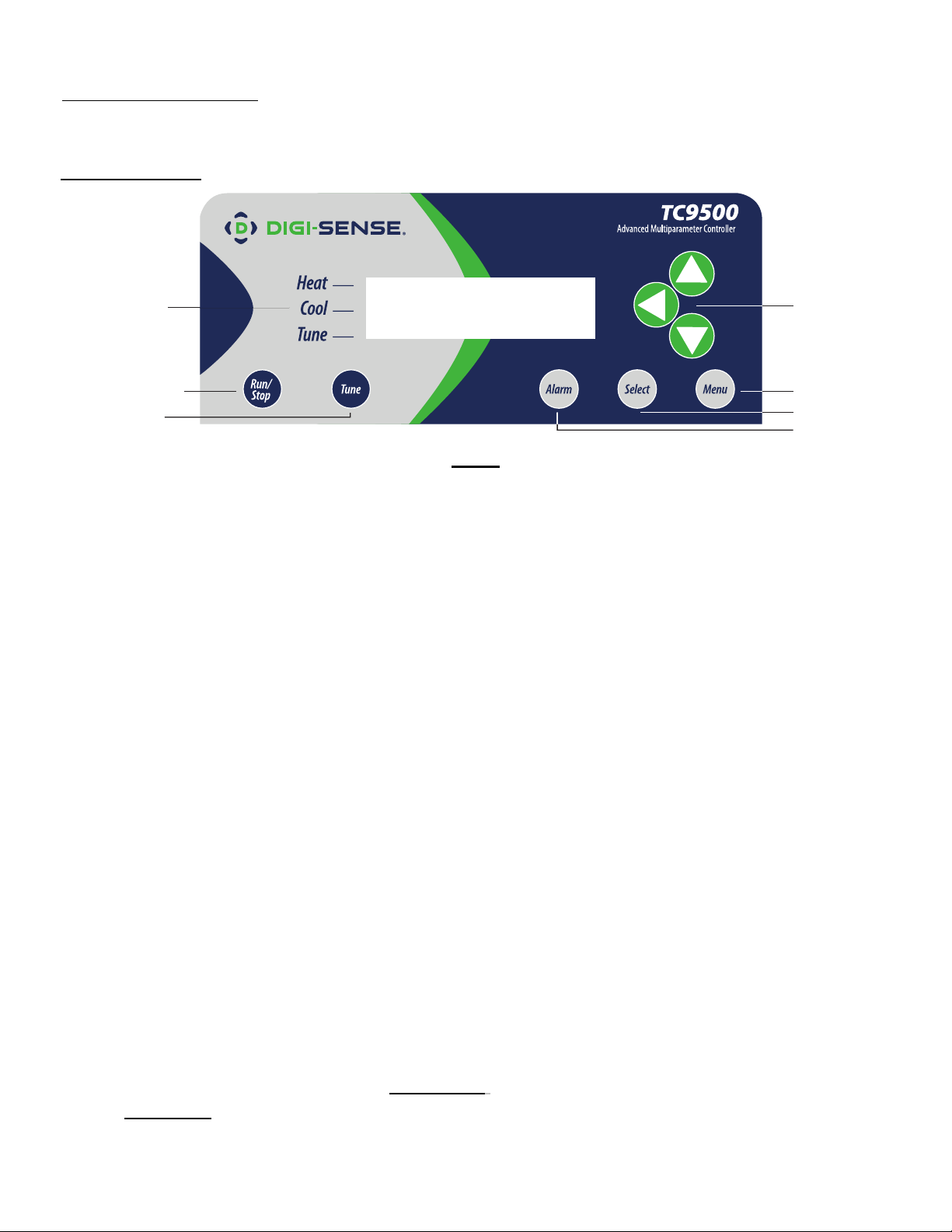
Quick-Start Guide: TC9500 Advanced Multiparameter Temperature Controller
Models 89800-03 and 89800-04
Getting Started:
7
1
2
6
5
4
3
Front
1. RUN/STOP Button
Pressing RUN/STOP once will start the control process if the temperature controller is stopped,
or stop the control process if the temperature controller is running. If the controller is running,
“Heat” and “Cool” on-screen indicators will illuminate appropriately in the “Alarm/Action Display”.
2. TUNE Button
Pressing TUNE once will start the AUTO TUNE cycle. AUTO TUNING must be enabled in the
setup mode for this key to function.
3. ALARM Button
In an ALARM situation, the display will indicate either “WARNING” or “ERROR” with the
corresponding warning or error. A “WARNING” will not stop the control process. An “ERROR”
will stop the control process.
MANUAL RESET mode: Pressing ALARM once will silence the audible alarm and clear the
on-screen alarm message. If the alarm situation is still present the “Alarm/Action Display” will
remain illuminated. The alarm and on-screen message will not clear automatically, even if the
system is no longer in an alarm situation.
AUTO RESET mode: Pressing ALARM once will silence the audible alarm and clear the
on-screen alarm message. If the alarm situation is still present, the “Alarm/Action Display”
will remain illuminated. If the system leaves an alarm situation, the system will automatically
silence the alarm and clear the on-screen alarm message.
4. SELECT Button
Pressing SELECT once will allow you to cycle through user-configurable control Set Points.
All user-configurable Set Points will be underlined with a greyed out line. The selected Set Point
will be underlined
. Edit the Set Point value with the UP and DOWN arrow buttons.
2
Page 3

Quick-Start Guide: TC9500 Advanced Multiparameter Temperature Controller
Models 89800-03 and 89800-04
Getting Started:
7
1
2
6
5
4
3
Front
5. MENU Button
The MENU button provides access to all user-configurable setup parameters of the temperature
controller. Pressing this key once will scroll through parameter options. Pressing and holding this
key will exit to the home screen, saving any changes made up to that point.
6. UP, DOWN, LEFT Arrow Buttons
The UP and DOWN arrow buttons will increment or decrement the value of the Set Point selected
(underlined). Pressing the UP or DOWN arrow keys will increase or decrease numerical entries by
the least significant digit. The rate of acceleration will increase as shown in the table below, starting
from the least significant digit. Pressing and holding the UP or DOWN arrow keys will increase or
decrease text entries without an acceleration factor.
The LEFT arrow button moves backwards through the General and Advanced Setup Menus. To exit
to the main screen from either menu, press and hold the MENU button.
7. HEAT, COOL, AND TUNE Indicators
When any of these modes are active, it will have a block indicator on the display showing it is active.
Example: When the controller is in the heat mode and is applying power to the heater output, there
will be an indicator block on the display next to “Heat” to show the heater output is active.
3
Page 4

Quick-Start Guide: TC9500 Advanced Multiparameter Temperature Controller
Models 89800-03 and 89800-04
5-15R ,115 VOLT
IEC 60320 C19, 230 VOLT
(Image shows this receptacle)
Back
1. IEC power cord connection (see page 45 in the User Manual for additional cords)
2. Heater/Cooler output (see pages 40–47 in the User Manual for optional cord adapters)
3. Power switch
4. Grid support bracket
5. External alarm output
6. USB port
7. Thermistor input: Type 400 and 700 with a Digi-Sense phone plug connector.
8. Thermocouple input: Type J, K, N, R, S, T, B, and E with mini-connector
9. RTD input: Type Alpha 0.003850 and Alpha 0.003916 with ANSI 3-blade connector.
(RTD probes with ANSI connectors purchased from Cole-Parmer or Davis Instruments before
May of 2013 will need the wiring in the probe connector modified. See page 44 in the User
Manual for wiring instructions.)
10. RTD input: Digi-Sense 3-pin round connector
11. Fuse
4
Page 5

Quick-Start Guide: TC9500 Advanced Multiparameter Temperature Controller
Models 89800-03 and 89800-04
Initial Setup
Install controller in a safe operating area.
Plug the heating or cooling device (sold separately) into the output connector on back of the controller.
Connect input sensor into the proper connection input on the back of the controller.
Place the ferrite clip over the lead wire of the sensor. See page 44 in User Manual for reference picture
of installation of ferrite.
Connect external alarm output to the control (optional).
Connect USB cable to the USB connector, located on the back of the control. (optional)
Plug supplied AC cord into the IEC input connector, located on the back of the controller.
Basic Operation Setup
Turn power switch ON, located on the back of controller.
Follow the instructions on the “welcome” screen.
- Press SELECT key to read a brief description of each key on the front of controller.
- Press the MENU key to skip the instructions and enter into the main operation screen.
Press the SELECT key to make a user-editable field active. A line will appear under the field when
the field is active for editing.
Use the UP/DOWN arrow keys to adjust the value that is active in a user-editable field.
Enter the user-configurable setup by pressing the MENU key from the system status screen.
Use the MENU key to advance through each menu setting.
TC9500 control mode is set at the factory for PID operation with a type J thermocouple input sensor.
If different control mode and input sensor is desired, reference the User Manual for setup instructions.
All changed settings will be retained in memory when returning to the System Status screen.
Use the flow charts on pages 42–43 of the User Manual to have a visual of the controls menu layout.
Auto Tune Operation Setup
Set up your process as noted in the initial setup.
Verify that the Auto Tune feature is enabled in the menu settings.
From the main operation screen, set the Set Point temperature.
Press the TUNE button and the indicators showing Tune and Heat will be illuminated on display.
The Set Point value can not be altered after the Tune process has started. The value is locked until
the Tune process is complete or aborted by the user.
Stopping the Tune operation prior to it finishing will cause PID settings to return to factory default values.
PID values will be saved in nonvolatile memory.
Communication/Data Logging
Install data logging software on computer system.
Connect USB Type B connector into the connector located on the back of controller.
Connect the Type A connector into the USB port on the computer.
Start the data logging software on the computer.
Select correct COM port in the software and then press the connect button.
Control is now communicating to the logging software.
Set all logging preferences in the software and begin logging the process.
For complete information, reference the User Manual.
5
Page 6

1065DGMAN_TC9500_b
08/2014 Rev. 1
6
