Page 1

Quick-Start Guide
Digi-Sense® TC9100 Advanced
PID and On/Off Temperature Controller
with Thermocouple Input
Models 89800-11 and 89800-12
THE STANDARD IN PRECISION MEASUREMENT
1
Page 2
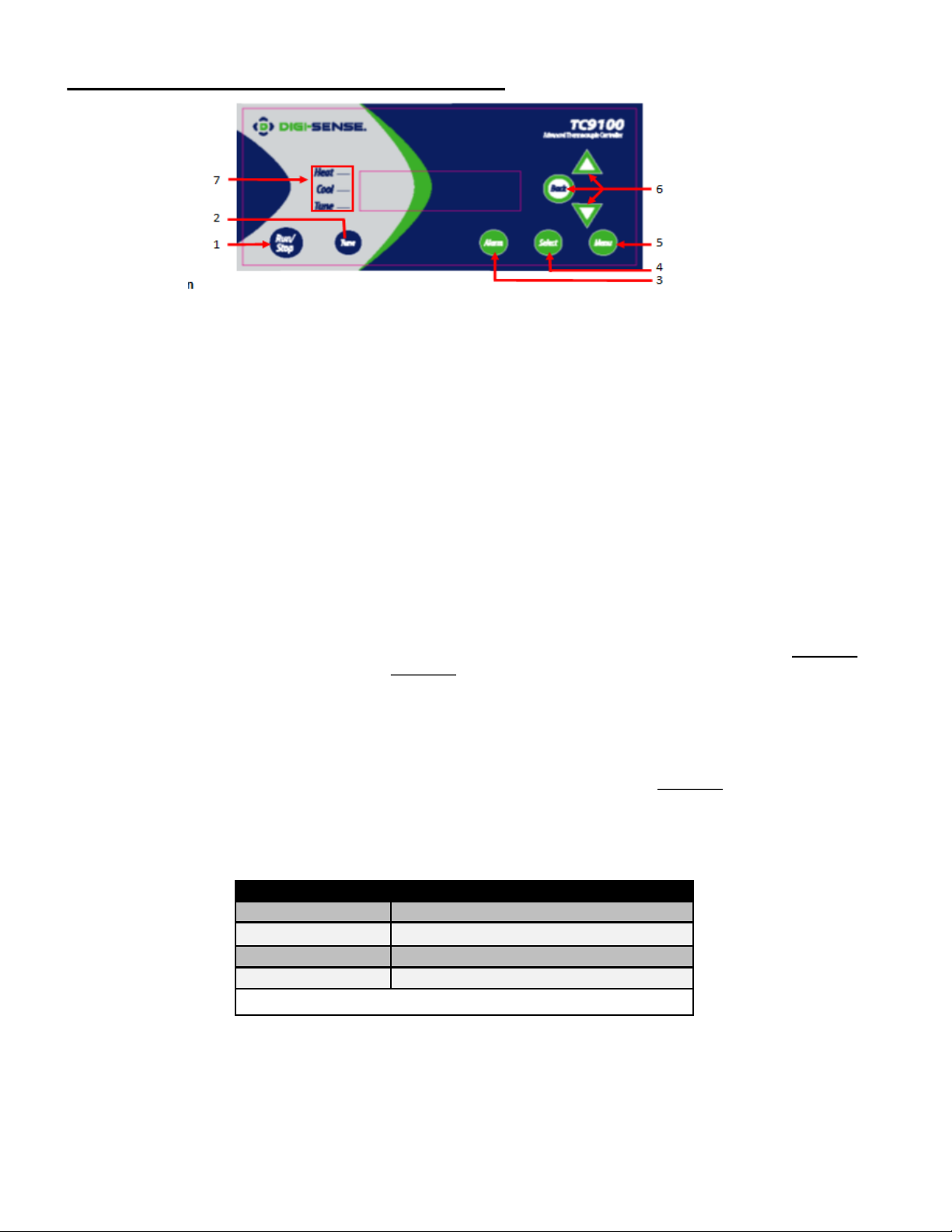
Quick-Start Guide: TC9000 Advanced PID and On/Off Temperature Controller
Controller Description — Front Panel
Getting Started:
1. RUN/STOP Button
Pressing RUN/STOP once will start the control process if the temperature Controller is stopped, or stop the control process if the
temperature controller is running. If the controller is running, “Heat” and “Cool” on-screen indicators will illuminate appropriately
in the “Alarm/Action Display”.
Models 89800-01 and 89800-02
2. TUNE Button
Pressing TUNE once will start the AUTO TUNE cycle. AUTO TUNING must be enabled in the setup mode for this key to function.
(See page 14, Screen 16)
3. ALARM Button
5) MENU Button
In an ALARM situation, the screen will display either “WARNING” or “ERROR” with the corresponding message. A “WARNING”
will not stop the control process. An “ERROR” will stop the control process.
The MENU button provides access to all user-configurable setup parameters of the temperature
controller. Pressing this key once will scroll through parameter options. Pressing and holding this
A. MANUAL RESET mode: Pressing ALARM once will silence the audible alarm and clear the on-screen alarm message. If the alarm situation
is still present, the “Alarm/Action Display” will remain illuminated. The alarm and on-screen message will not clear automatically, even if the
key will exit to the home screen, saving any changes made up to that point.
system is no longer in an alarm situation.
B. AUTO RESET mode: Pressing ALARM once will silence the audible alarm and clear the on-screen alarm message. If the alarm situation
is still present, the “Alarm/Action Display” will remain illuminated. If the system leaves an alarm situation, the system will automatically silence
6) UP, DOWN, LEFT Arrow Buttons
the alarm and clear the on-screen alarm message.
Front
The UP and DOWN arrow buttons will increase or decrease the value of the Set Point selected
4. SELECT Button
(underlined). Pressing the UP or DOWN arrow keys will increase or decrease numerical en-
Pressing SELECT once will cycle through user-configurable control set points. All user-configurable set points will be underlined
tries by the least significant digit (i.e. 00.0 to 00.1, 1 to 2). Pressing and holding UP or DOWN arrow
with a greyed out line. The selected set point will be underlined. Change the set point with the UP and DOWN arrow buttons.
keys
5. MENU Button
The MENU button provides access to all user-configurable setup parameters of the controller. Pressing this key once will scroll
will increase or decrease numerical entries using an acceleration factor. For every ten units, the rate
through parameter options. Pressing and holding this key will exit to the home screen, saving any changes made up to that point.
of acceleration will increase by a factor of ten. Pressing and holding UP and DOWN arrow keys will
6. UP, DOWN, BACK Buttons
increase or decrease text entries without an acceleration factor.
The UP and DOWN arrow buttons will increase or decrease the value of the set point selected (underlined). Pressing the UP or
DOWN arrow keys will increase or decrease numerical entries by the least significant digit. The rate of acceleration will increase as
The LEFT arrow button allows you move backwards through the GENERAL SETUP MENU (GSM)
shown in the table below, starting from the least significant digit. Pressing and holding the UP or DOWN arrow key will increase or
and ADVANCED SETUP MENU (ASM). While in the ASM, you can move backwards to the first
decrease text entries without an acceleration factor. The Back button moves backwards through the General and Advanced Setup
Menus. To exit to the main screen from either menu, press and hold the MENU button.
ASM screen, but cannot back into the GSM. To exit to the main screen from either menu, press and
hold the MENU button.
7) HEAT, COOL, AND TUNE Indicators
When any of these modes are active, it will have a block indicator on the display showing it is active.
Example: When the controller is in the heat mode and is appl ying power to the heater output,
Numbers… Increase/Decrease by…
0.0 – 0.9 0.1
0 – 9 1
10 – 100 10
100 + 50
Table 1. Acceleration Factor Table
there will be an indicator block on the display next to “Heat” to show the heater output is active.
7. HEAT, COOL, AND TUNE Indicators
When any of these modes are active they will have a block indicator on the display showing they are active. Example: When the
controller is in the heat mode and it is applying power to the heater output there will be an indicator block on the display to show
the heater output is active.
2
Page 3
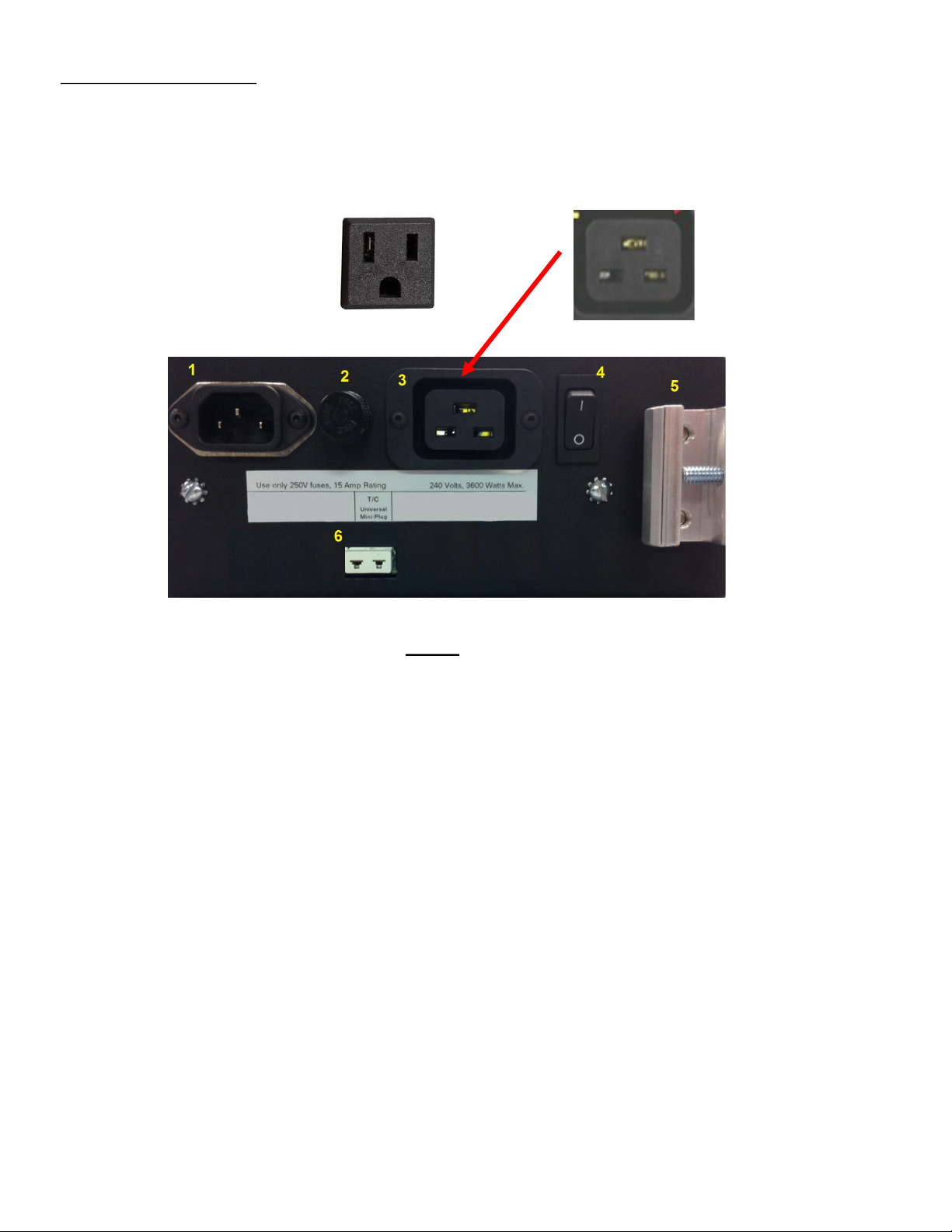
Quick-Start Guide: TC9100 Advanced PID and On/Off Temperature Controller
Models 89800-11 and 89800-12
IEC 60320 C19, 230 VOLT
5-15R ,115VAC
(Shown in image)
BACK
1. IEC power cord connection (see page 32 in the User Manual for additional cords)
2. Fuse
3. Heater/Cooler output (see pages 33–34 in the User Manual for optional cord adapters)
4. Power switch
5. Grid support bracket
6. Thermocouple input: accepts types J, K, N, R, S, T, B, and E with mini-connector
3
Page 4
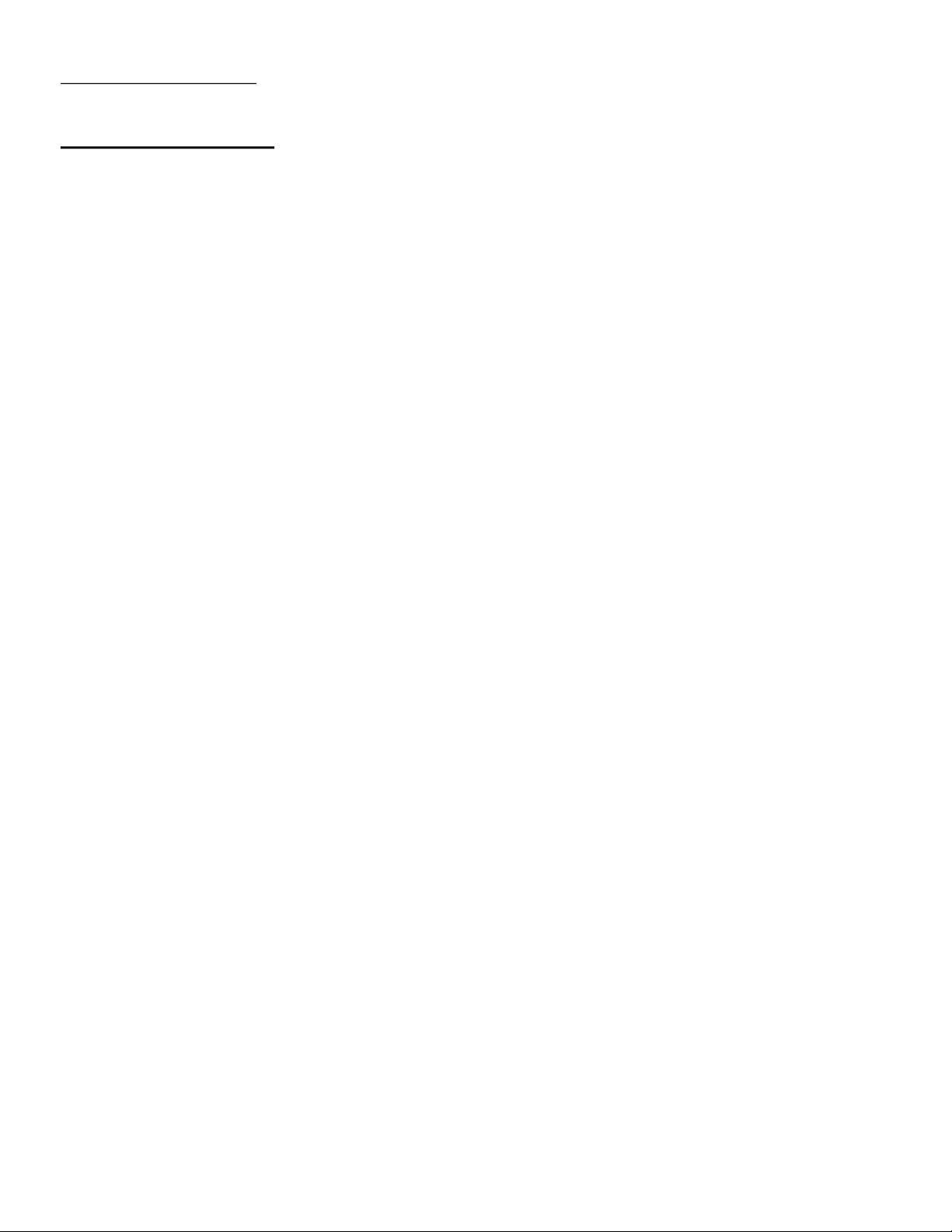
Quick-Start Guide: TC9100 Advanced PID and On/Off Temperature Controller
Models 89800-11 and 89800-12
Setup and Operation
Initial Setup
Install controller in a safe operating area.
Plug the heater or cooler (sold separately) into the output connector, located on the back
of the controller.
Connect the thermocouple sensor input connector, located on the back of the controller.
Place the ferrite clip over the lead wire of the thermocouple sensor. See page 31 in the
User Manual for reference picture of installation of ferrite.
Plug supplied AC cord into the IEC power connector, located on the back of the controller.
Basic Operation Setup
Turn power switch ON, located on the back of control.
Follow the instructions on the “welcome” screen.
- Press SELECT key to read a brief description of each key on the front of control.
- Press the MENU key to skip the instructions and enter into the main operation screen.
Press the SELECT key to make a user-editable field active. A line will appear under the
field when the field is active for editing.
Use the UP/DOWN arrow keys to adjust the value that is active in a user-editable field.
Enter the user-configurable setup by pressing the MENU key from the system status screen.
Use the MENU key to advance through each menu setting.
TC9100 control mode is set at the factory for PID operation with a type J thermocouple input
sensor. If different control mode is desired, reference the User Manual for setup instructions.
All changed settings will be retained in memory when returning to the System Status screen.
Use the screen flow charts on pages 29–30 of the User Manual to have a visual of the
controls menu layout.
Auto Tune Operation Setup
Set up your process as noted in the initial setup.
Verify that the Auto Tune feature is enabled in the menu settings.
From the main operation screen, set the Set Point temperature.
Press the TUNE button and the indicators showing Tune and Heat will be illuminated on display.
The Set Point value can not be altered after the Tune process has started. The value is locked
until the Tune process is complete or aborted by the user.
Stopping the Tune operation prior to it finishing will cause the PID settings to be returned to
the factory default values.
PID values will be saved in nonvolatile memory.
For complete information, reference the User Manual.
4
Page 5
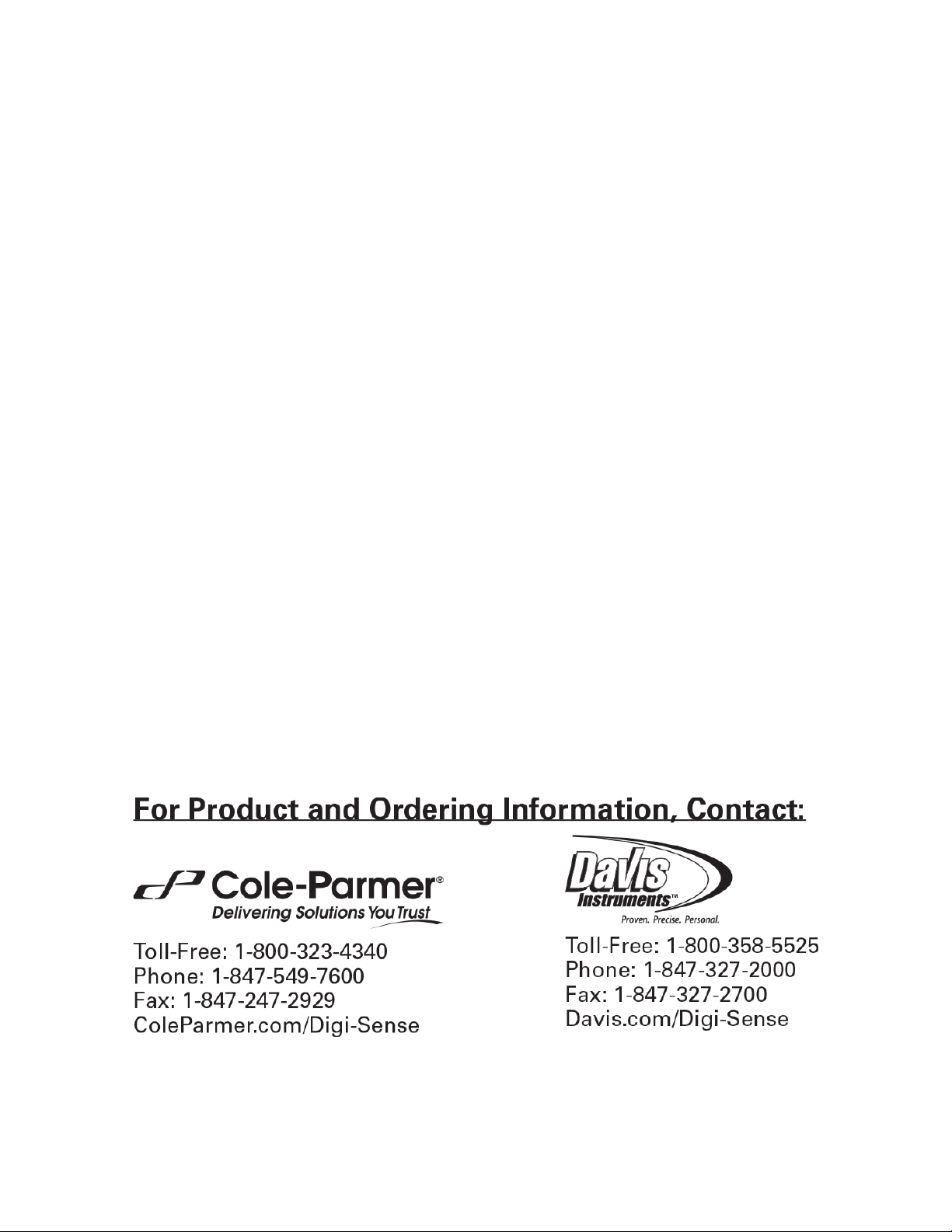
12/2017 Rev. 1 1065DGMAN_TC9100_b
5
