Page 1

99 Washington Street
Melrose, MA 02176
Phone 781-665-1400
Toll Free 1-800-517-8431
User Manual
Pressure and Flow Meter
with NIST-Traceable Calibration
Model 20250-13
Visit us at www.TestEquipmentDepot.com
MAX
MIN
P/V/F
THE STANDARD IN PRECISION MEASUREMENT
Page 2

2
Page 3

Introduction
The Digi-Sense Pressure and Flow Meter (Model 20250-13) measures differential
and static pressure, and calculates air velocity and airflow. This heavy-duty
meter ensures proper airflow balance and monitors air pressure across key HVAC
components—promoting good indoor air quality and a comfortable
environment. Advanced features include data save/recall, Hold function,
Max/Min/Avg readings, and automatic power-off. The instrument is fully tested
and calibrated to NIST-traceable standards. Careful use of this meter will provide
years of reliable service.
Unpacking
Check individual parts against the list of items below. If anything is missing or
damaged, please contact your instrument supplier immediately.
1. Meter
2. White and black tubing
3. Pitot tube
4. USB cable
5. Software
6. Carrying case
7. One 9 V battery
8. User manual
9. NIST-traceable calibration report with data
Key Features
• Large backlit LCD displays pressure, air velocity, or airflow plus environmental
temperature simultaneously
• Relative time clock on Max/Min/Avg provides a time reference for major events
• USB interface; USB to HART bridge controller
• Save and recall of 99 sample readings per parameter
Automatic power
•
-off (sleep) mode to conserve battery life
3
Page 4

Meter Description
1. Pitot tube
2. Input port (+); white tubing
3. Reference port (–); black tubing
emperature sensor
4. T
5. LCD
Press
6.
Power on/off button
to turn the meter on and off.
Press MAX/MIN button to step through
7.
the maximum, minimum, and average
readings. To exit the Max/Min/Avg mode,
press and hold MAX/MIN button for two
seconds to resume normal operation.
8. Press P/V/F button to toggle between differential pressure, air velocity, and
airflow measurements. For air velocity, press P/V/F button again to show the
height and length of a rectangular or the diameter circular duct.
Press HOLD/ZERO button to freeze or unfreeze the displayed readings. Press
9.
and hold HOLD/ZERO button for two seconds to zero out the display.
10.
Press SAVE/CLEAR button to store sample data. Or press SAVE/CLEAR button to
clear sample data in Recall mode.
Press Setup/
11.
Backlight button to turn the backlight on and off. Press and
hold Setup/Backlight button for three seconds to enter or exit the Setup mode.
(See "Changing Setup Options.")
Press
12.
/Unit button to change the temperature units (°C or °F) on the
secondary display.
a. In the Setup mode, use the /Unit button to scroll to the Setup option you
want to change or to increase the displayed setting.
b. In the Recall mode, use the /Unit button to select the desired sample number.
13. Press Unit/ button to change the units of measure on the primary display.
a. In the Setup mode, use the Unit/ button to scroll to the Setup option you
want to change or to decrease the displayed setting.
b. In the
Recall mode, use the Unit/ button to select the desired sample
number.
14. Use Avg/Rec button for two functions:
a. Press and hold Avg/Rec button for two seconds to enter the Recall mode to
view the stored sample data. While in Recall mode, press Avg/Rec button
to calculate the average of all sample data.
b. In Setup mode, press Avg/Rec button to enter a Setup option. Press
Avg/Rec button again to store the new setting into memory.
4
3
5
11
7
8
2
14
12
13
10
MAX
MIN
9
P/V/F
6
1
4
Page 5

Display Functions
1
2
3
4
5
6
7
8 9 10 11 12
20
19
18
17
16
15
14
13
1. Hour:min and min:sec icons
2. Pressure, velocity, flow and temperature modes
3. Primary display
4. Units of air velocity (knots, MPH, ft/min, m/s, km/h)
5. Units of pressure (psi, mbar, in. H
O, mm H2O, Pa)
2
6. Indication of meter communicating to PC
7. Auto power-off mode icon
8. Duct shape choices
9. Low-battery indicator
10. Data HOLD icon
11. Units of H, W, or D (in., cm)
12. SETUP mode icon
13. Clear icon: indicates that a stored sample (or all samples) is about to be deleted
from memory
14. Number of samples stored in memory or a specific sample location in Recall mode
15. MEM: indicates that sample memory is being accessed
16. REC, MAX, MIN and AVG icons
17. Temperature units of primary display (°C, °F)
18. Units of air flow (CFM, CMM)
19. Temperature units of secondary display (°C, °F)
20. Secondary display (time elapsed or temperature)
5
Page 6

Changing Setup Options
Use the Setup mode to choose duct shape and dimensions, set duct parameters,
set which measurement parameters are displayed, change sleep mode, and clear
memory. The meter stores the new settings into its memory.
Option Menu item Settings
Duct dimensional units Unit Set duct units (in. or cm)
Duct shape and parameters Duct shape Set area of measuring airflow
Measurement parameters
displayed
Auto power-off mode SLEEP
Clear memory ALL
Entering or Exiting Setup Mode
When the meter is in Setup mode, the display shows the SETUP icon. Press and
hold Setup button for two seconds to enter or exit the Setup mode.
Changing a Setup Option
1.
Press /Unit or Unit/ button scroll to the Setup option you want to change.
2.
Press Avg/Rec button to indicate that you want to change this setting.
Press /Unit or Unit/ button until the setting you want to use appears on
3.
the display.
Press Avg/Rec button to store the new setting into memory.
4.
Note: Setup mode is disabled in the Max/Min/Avg mode.
tYPE 1, 2, or 3
On (sleep mode on) or
Off (sleep mode off)
Yes or No for all parameters or
for each parameter
6
Page 7

Setting the Duct Dimensional Units
While the meter is in
1.
the duct dimension units setup option (Fig. 1).
2.
Press Avg/Rec button to access the units; “cm” will appear on the display (Fig. 2).
Press /Unit or Unit/ button to toggle between “cm” and “in.” units.
3.
4.
Press Avg/Rec button to store the new setting into memory.
Choose a Duct Shape
While the meter is in
1.
scroll to the Duct Shape setup option (Fig. 3).
Setup mode, press /Unit or Unit/ button to scroll to
Fig. 1 Fig. 2
Setup mode, mode, press /Unit or Unit/ button to
Fig. 3 Fig. 4
2.
Press Avg/Rec button to access the shapes; the “
the display.
3. Press /Unit or Unit/ button to toggle between “
(circular) shapes (Fig. 4).
4. Press Avg/Rec button to store the new setting into memory and to enter the
Parameters setup option.
n ” (rectangle) appears on
n ” (rectangle) and “ l ”
7
Page 8
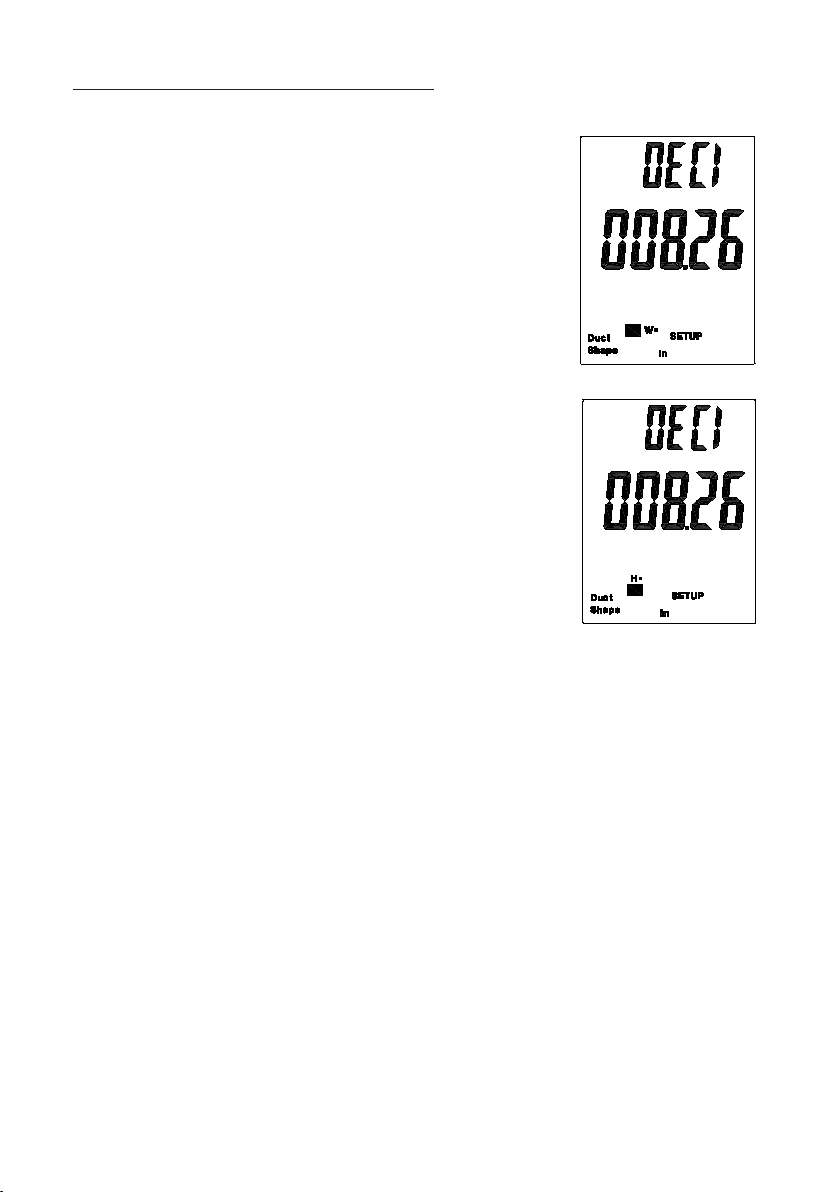
Changing Setup Options (continued)
Setting Duct Parameters
1. If duct shape is rectangular, the width of duct
numbers and “W=” will appear on the display
(Fig. 5).
2.
Press /Unit or Unit/ button to move the
position of the decimal point.
3.
Press SAVE/CLEAR button to select the station of
flashing digit.
4.
Use the
flashing digit from 0 to 9.
5.
Press SAVE/CLEAR button to continue to change
the next flashing digit.
Press Avg/Rec button to save the new settings into
6.
memory. The height of duct numbers and “H=” will
now appear on the display (Fig. 6).
Press /Unit or Unit/ button to move the position
7.
of the decimal point.
8. Press SAVE/CLEAR button to select the station of
flashing digit.
9. Use the
flashing digit from 0 to 9.
Press SAVE/CLEAR button to continue to change
10.
the next flashing digit.
Press Avg/Rec button to save the new settings for
11.
W and H into memory.
12.
If duct shape is circular
shown on the display.
Press /Unit or Unit/ button to move the position of the decimal point.
13.
14.
Press SAVE/CLEAR button to select the station of flashing digit.
15.
Use the
Press SAVE/CLEAR button to continue to change the next flashing digit.
16.
Press Avg/Rec button to save the new settings into memory.
17.
/Unit or Unit/ buttons to change the
Fig. 5
/Unit or Unit/ buttons to change the
Fig. 6
, the diameter of duct numbers and “D=” will be
/Unit or Unit/ buttons to change the flashing digit from 0 to 9.
8
Page 9

Clearing Memory Data
While in Setup mode, press
1.
/Unit or Unit/ button to scroll to the
Clear Memory setup option (Fig. 7).
2. Press Avg/Rec button to access the choices (Fig. 8).
3. Press SAVE/CLEAR button to toggle between four selections:
PRESS VEL FLOW = all pressure, velocity and flow sample data
PRESS = only pressure sample data
VEL = only velocity sample data
FLOW = only airflow sample data
4. Use /Unit or Unit/ buttons to toggle between “Yes” (clear data) or “No”
(do not clear data). Press Avg/Rec button to enter new setting.
Fig. 7 Fig. 8
9
Page 10

Changing Setup Options (continued)
Selecting which Measurement Parameters
are Displayed
1.
While in Setup mode, press
button to scroll to the Measurement Type setup
option (Fig. 9).
2.
Press the
Avg/Rec button to access the three
types. Use the /Unit or Unit/ button to
toggle between the three choices:
1 = Display pressure and air velocity value
2 = Display air velocity and airflow value
3 = Display pressure, air velocity
airflow value (Fig. 10)
Press Avg/Rec button to save the new setting
3.
into memory.
Note: When in measuring mode, you will still
need to use the P/V/F button to toggle between
displaying your chosen parameters.
Auto Power-Off (APO)/Sleep Mode
The meter’s default mode is to automatically shut
off after 20 minutes of non-use. To disable the auto
power-off mode, enter the Setup mode.
1.
While in Setup mode, press
button to scroll to the SLEEP setup option screen
(Fig. 11).
2. Press Avg/Rec button to display “On.”
3.
Use the
/Unit or Unit/ button to toggle
between “On” (sleep mode on) or “Off” (sleep
mode off) (Fig. 12).
Press Avg/Rec button to store the new setting
4.
into memory.
Note: meter defaults back to "On" once meter is
powered off.
/Unit or Unit/
Fig. 9
, and
Fig. 10
/Unit or Unit/
Fig.11
10
Fig. 12
Page 11
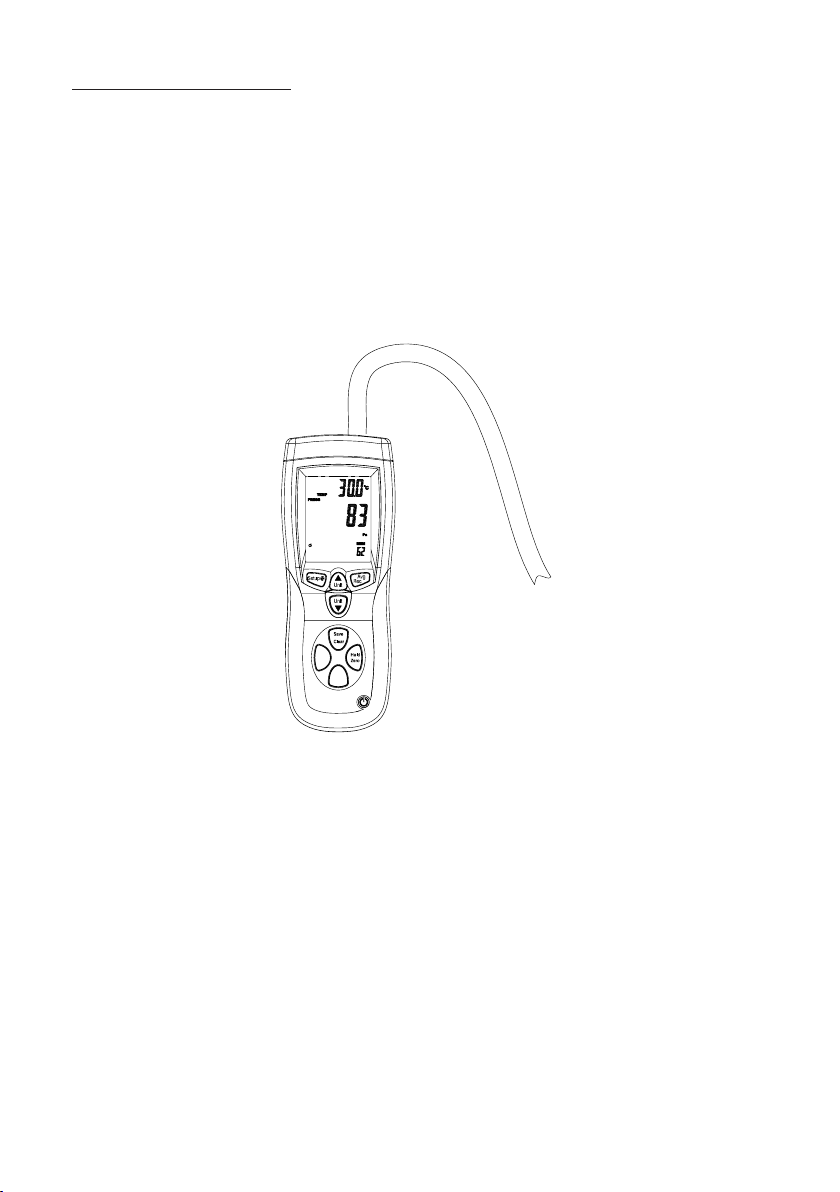
Setup and Operation
Measuring Pressure
The gauge/differential pressure value is shown on the primary display.
1. Press P/V/F button to enter the pressure measuring mode; PRESS icon will
appear.
2. Use /Unit or Unit/ button to toggle between five units of measurement
(psi, mbar, in. H
3. Connect a single hose to the "Input (+)" port, leaving the "Ref (-)" port
unconnected (Fig. 13).
O, mm H2O, or Pa).
2
inPut (+)
MAX
MIN
P/V/F
Fig. 13
4. With the tubing open to ambient conditions, press and hold the HOLD/ZERO
button for two seconds to zero out the display.
5.
Place the input hose in a different zone than the meter
.
6. The meter displays the differential pressure of the input zone with respect
to the reference zone. For instance, a positive reading means that the input
zone is positively pressured with respect to the meter location or its
reference zone.
Note: The Hold, Save, Max/Min/Avg, Zero, and Setup modes can be used when
measuring pressure, air velocity and airflow.
11
Page 12

Setup and Operation (continued)
Measuring Air Velocity
The meter uses standard ambient conditions (temperature @ 70°F/21.1°C,
barometric pressure @ 14.7 psi/1013 mbar) to approximate actual air velocity
and airflow. Air velocity value is shown on primary display.
1. Press P/V/F button to enter the air velocity measuring mode; VEL icon will
appear.
2.
Use Unit/ button to toggle between five units of measurement (knots, MPH,
ft/min, m/s, or km/h).
3.
Connect the hoses to the pitot tube and to the meter
port on the meter connects to the white hose from the total pressure connection of the pitot tube. The “Ref (-)” pressure port on the meter connects to the
black hose from the static pressure connection of the pitot tube.
4.
With the tubing open to ambient conditions, press and hold the
button for two seconds to zero out the display.
. The “Input (+)” pressure
HOLD/ZERO
inPut
(-)
inPut
(+)
MAX
MIN
P/V/F
14. Pitot Tube Connection
Fig.
FLOW
5. When taking a measurement, position the pitot tube tip against the airflow
(Fig. 14) and ensure that the axis of the pitot tube is aligned with the duct
within ±10°. If the measured velocity value measures negative and shows
“Error” on the display, check to make sure that the hoses are attached to the
correct ports on the meter and the pitot.
Note: The Hold, Save, Max/Min/Avg, Zero, and Setup modes can be used when
measuring pressure, air velocity and airflow.
12
Page 13
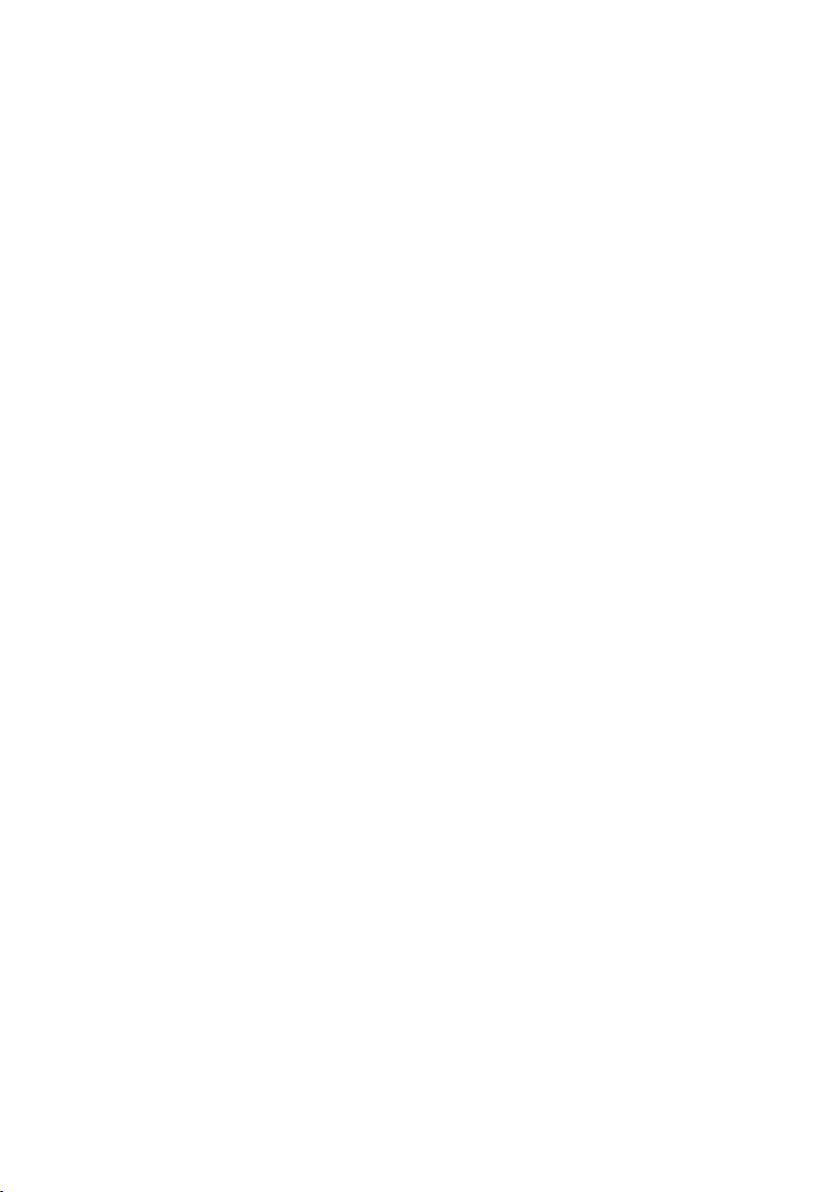
Measuring Airflow
The airflow value is shown on the primary display.
1. Press P/V/F button to enter the airflow measuring mode; FLOW icon will appear.
Use Unit/ button to toggle between two units of measurement (CFM or CMM).
2.
Press P/V/F button to access the Duct Shape screen. The display shows the
3.
previously entered duct shape and size. If the duct you are now measuring is
different than this stored version, follow directions on pages 6–8 to change the
duct shape and parameters.
Note: The Hold, Save, Max/Min/Avg, Zero, and Setup modes can be used when
measuring pressure, air velocity and airflow.
Displaying Temperature
Ambient temperature is shown on the secondary display as a reference. Use the
/Unit button to select your desired temperature unit (either °C or °F).
Holding the Displayed Readings
Press the HOLD/ZERO button to freeze the readings on the display. The screen
will show the HOLD icon. Press HOLD/ZERO button again to exit this function.
Viewing the Max, Min, and Avg Readings
1.
Press the
MAX/MIN button to step through the maximum (MAX), minimum
(MIN), and average (AVG) readings. The elapsed time since entering the
Max/Min/Avg mode, or the time at which the minimum or maximum reading
occurred, appears on the secondary display.
2.
Press the
P/V/F button to step through the maximum, minimum, and average
readings for the pressure, air velocity and airflow parameters.
3.
Press and hold the
MAX/MIN button for three seconds to exit the Max/Min/Avg
mode and return to normal operation.
13
Page 14

Setup and Operation (continued)
Saving Measurement Samples
The meter can save up to 99 samples in each of the three measuring parameters.
Once the memory is full for a measuring parameter, “FU” will appear under the
MEM icon and the meter will emit a short beep. You will not be able to save any
additional samples until some or all saved data samples are deleted for that
parameter. (See “Clearing Individual Data Samples from Memory” below.)
1.
Press SAVE/CLEAR button to save the reading sample into memory. The meter
will emit a short beep. The number of samples saved will be indicated under
the MEM icon on lower right of screen (Fig. 15).
Recalling Sample Data from Memory
1.
Press the
specific measuring mode.
2.
Press and hold the
to recall sample data. The REC icon will appear
on the screen (Fig. 15).
3.
The sample number being displayed is indicated
under the MEM icon. The last measurement saved
will appear first. Use the /Unit and Unit/ buttons
to view different sample readings.
4.
Press the
of all the saved sample data. The AVG icon will
appear above the MEM icon.
5.
Press and hold the
seconds to exit the Recall mode.
P/V/F button to recall samples for a
Avg/Rec button for two seconds
Avg/Rec button again to view the average
Avg/Rec button for two
Fig. 15
Clearing Individual Data Samples from Memory
1.
Press the
2.
Press and hold the
P/V/F button to recall saved samples for a specific measuring mode.
Avg/Rec button for two seconds to recall sample data. The
REC icon will appear on the screen (Fig. 15).
3.
The sample number being displayed is indicated under the
MEM icon. The last
measurement saved will appear first. Use the /Unit or Unit/ buttons
to view a specific sample reading.
4.
Press the
SAVE/CLEAR button to delete that individual sample from memory.
Once you are back in measuring mode, you will notice that the number of saved
samples is reduced.
5.
Press and hold the
Avg/Rec button for two seconds to exit the Recall mode.
Note: To clear all sample data for a specific measuring parameter or for all
measuring parameters, refer to “Changing Setup Options, Clearing Memory
Data” on page 9.
14
Page 15

Recording/Data Logging Operation (Software)
1. First install software on PC following the setup wizard (see “Software
Installation” below). Once software is successfully installed, the “Mano
and Flow” software icon shortcut will be automatically placed on your
PC desktop.
2. Connect the meter to your PC via the supplied USB cable.
3. Power the meter on.
4. Open the installed Multi Data Logger Software by double-clicking on the
“Mano and Flow” icon on your PC desktop.
5. When opened, double-click on the
left-hand white pane box. This will activate the image of the meter’s screen
to illuminate.
6. On the menu bar
, select the PC image icon (when mouse dragged over icon
it is titled “Data logger Setting”).
7. In the Data Logger Setting menu, confirm time and select date format,
sampling rate, memory full directions, auto power off status, and start
method, then select “OK”. You must set these parameters before meter will
record measurements.
a. Note:
Manual start method is controlled by user pressing REC button
on instrument, automatic start method will activate recording via the
software instantly once selected.
8. In manual record mode, press and hold the
three seconds until the REC icon is displayed on the screen. This will indicate that recording function has been activated. Upon completion of desired
data logging of measurements, press and hold the REC button for three seconds until the REC icon disappears from the meter display, indicating data
logging has been deactivated.
9. T
o download the data to the PC, select the downward facing arrow in menu
bar in the software window. The software screen will display the data being
downloaded from the meter. Upon completion of downloading the data to
the PC, the data results will be displayed graphically.
T
o save the measurement data to your PC, select the “Data List” tab to open
10.
the list of measurements recorded. Select “File” icon from the menu bar and
save data to desired location on your PC. Note: Data will be saved in an
®
Exce
l
format that will include all summary information as captured on the
“Data Summary” tab.
11. To print recorded data, simply select the “print” icon on the menu bar.
meter image of the meter located in the
REC button on the meter for
15
Page 16

Software Installation
1. Insert the CD into the PC.
Double click the set up.exe file to launch the software installation program.
2.
3.
Follow the installation wizard to complete the installation.
4.
If the USB driver needs to be updated or driver error message is received,
please go to the folder with driver on the CD and double-click the file
CP210xVCPInstaller.exe to update the driver.
Upon successful installation of the software, the “Mano and Flow” software
5.
icon shortcut will be automatically placed on your PC desktop.
For additional information, click on “Help” at the top of the software menu bar
6.
for detailed instructions and examples of graphs and files.
Error Codes
An error message will appear on the display if the meter fails an internal
diagnostic test. And it will freeze all the buttons.
OL: Pressure or air velocity value is over the valid range.
–OL: Pressure value is below the valid range.
Error: Air velocity or airflow value is below the valid range.
16
Page 17

Specifications
Units Range Resolution Accuracy
Pressure
psi 0 to 0.7252 0.0001
mbar 0 to 50 0.01
in. H
O 0 to 20.07 0.01
2
mm H2O 0 to 509.8 0.1
Pa 0 to 5000 1
Air Velocity
m/s (meters per sec) 1.00 to 80.00 0.01 —
ft/min (feet per min) 200 to 15,733 1 —
km/h (kilometers per hr) 3.6 to 288.0 0.1 —
MPH (miles per hr) 2.24 to 178.66 0.01 —
Knots (nautical MPH) 2.0 to 154.6 0.1 —
Airflow
CFM (ft3/min) 0 to 99.999 0.0001 to 100 —
CMM (m3/min) 0 to 99.999 0.001 to 100 —
Temperature
°F 32 to 122 0.1 ±2.0
°C 0 to 50 0.1 ±1.0
±0.3%
full-scale
Pressure repeatability ±0.2% (max ±0.5% full-scale)
Pressure linearity hysteresis ±0.29% full-scale
Maximum pressure 10 psi
Display Backlit LCD
Response time 0.5 sec typical
Automatic power-off Unit shuts off automatically after 20 minutes to
preserve battery life
Operating conditions 32 to 122°F (0 to 50°C), 90% RH noncondensing
Storage conditions 14 to 140°F (–10 to 60°C), 90% RH noncondensing
Weight 10.2 oz (290 g)
Dimensions 8" x 3" x 2" (20 × 7.5 × 5 cm)
Power supply One 9 V battery
17
Page 18

Maintenance, Recalibration, and Repair
Cleaning and storage
•
The meter should be cleaned with a damp cloth and mild detergent when
necessary. Do not use solvents or abrasives.
•
Store the meter in an area with moderate temperature and humidity (refer to
the operating and storage conditions in the specifications chart earlier in this
manual).
Battery Replacement
When the battery power falls low
Replace the 9 V battery in the rear battery compartment by removing the cover.
Ensure that the cover is securely refastened when finished.
It is recommended that Digi-Sense products are calibrated annually to ensure
proper function and accurate measurements; however, your quality system or
regulatory body may require more frequent calibrations. To schedule your
recalibration, please contact InnoCal, an ISO 17025 calibration laboratory
accredited by A2LA.
Phone: 1-866-INNOCAL (1-866-466-6225)
Fax: 1-847-327-2993
E-mail: sales@innocalsolutions.com
Web: InnoCalSolutions.com
, the low-battery icon will appear on the screen.
18
Page 19

19
Page 20

For Product and Ordering Information, Contact:
99 Washington Street
Melrose, MA 02176
Phone 781-665-1400
Toll Free 1-800-517-8431
Visit us at www.TestEquipmentDepot.com
1065DGMAN_20250-13 Rev.1
Manual Part No. 00100-52
