
WATCH A VIDEO
INSTALLATION
& TROUBLESHOOTING GUIDE
Available online at: www.aei.eu/video
WATCH A VIDEO
INSTALLATION
& TROUBLESHOOTING GUIDE
Available online at: www.aei.eu/video
011209-2
DigiSender
Plug’n’Go™ LCD
MODEL: DX200-LCDRX
Accessory Receiver
®
IMPORTANT: ALWAYS KEEP THIS INSTRUCTION MANUAL FOR FUTURE REFERENCE
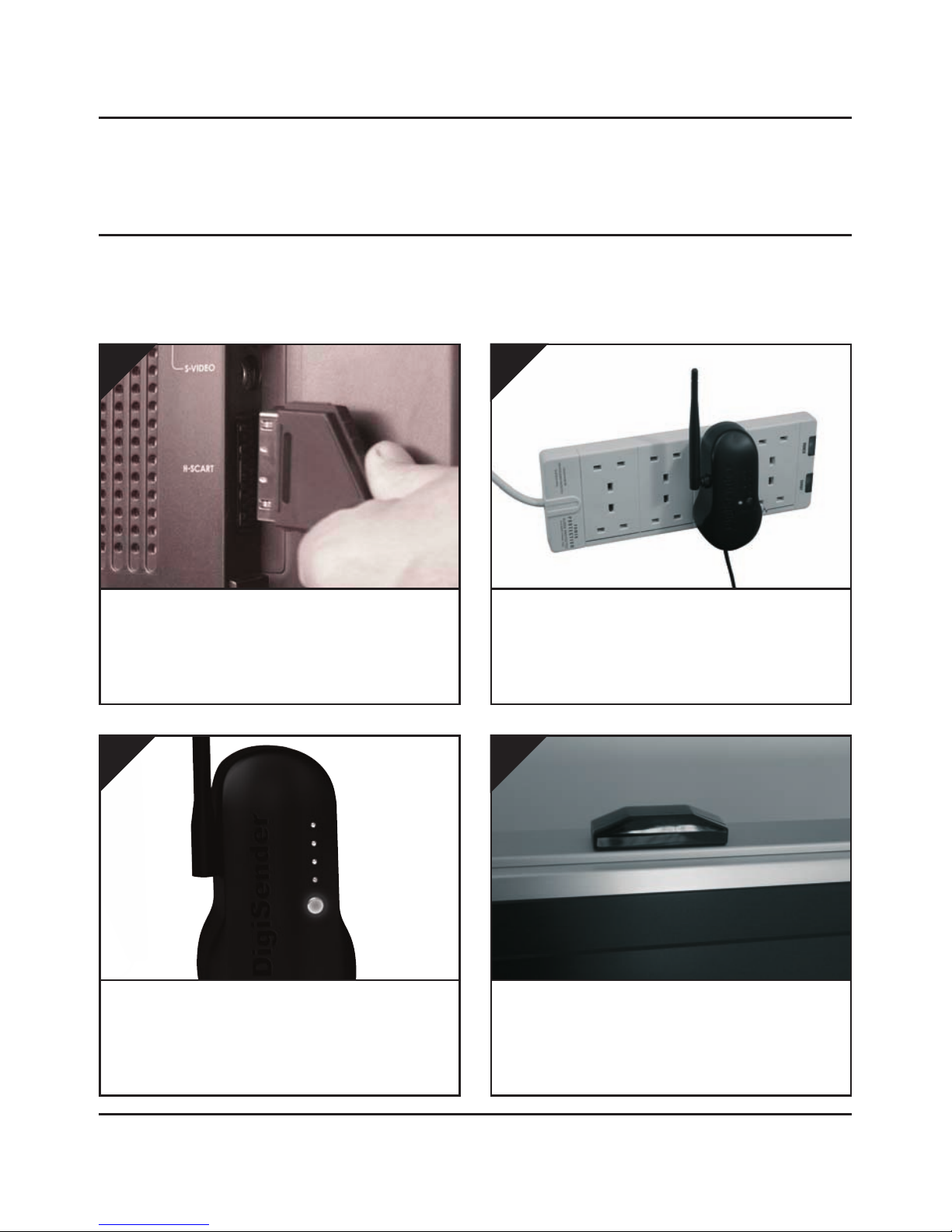
Please read this instruction manual carefully prior to installationPage 02
DX200-LCDRX - DigiSender® Plug’n’Go™ LCD
Step 1: Install the Accessory Receiver
Connect the Receiver into a Mains Extension
Lead. The positioning of the Receiver can affect
the picture quality so being able to move it is an
advantage.
2.
The Plug’n’Go™ LCD Accessory Receiver will pick up the signals being sent by your Plug’n’Go™ LCD
Transmitter and output them to a connected TV.
Press and hold the power button for 5 seconds to
turn the Receiver on. Pressing the button again
cycles through the 4 available channels. Make sure
it is set to the same channel as the Transmitter.
3.
Locate a vacant SCART socket on the back of your
receiving TV and insert the DigiSender® SCART
cable.
1.
Position the IR Sensor on the top, side or bottom of your receiving TV with the lens facing
out into the room.
4.
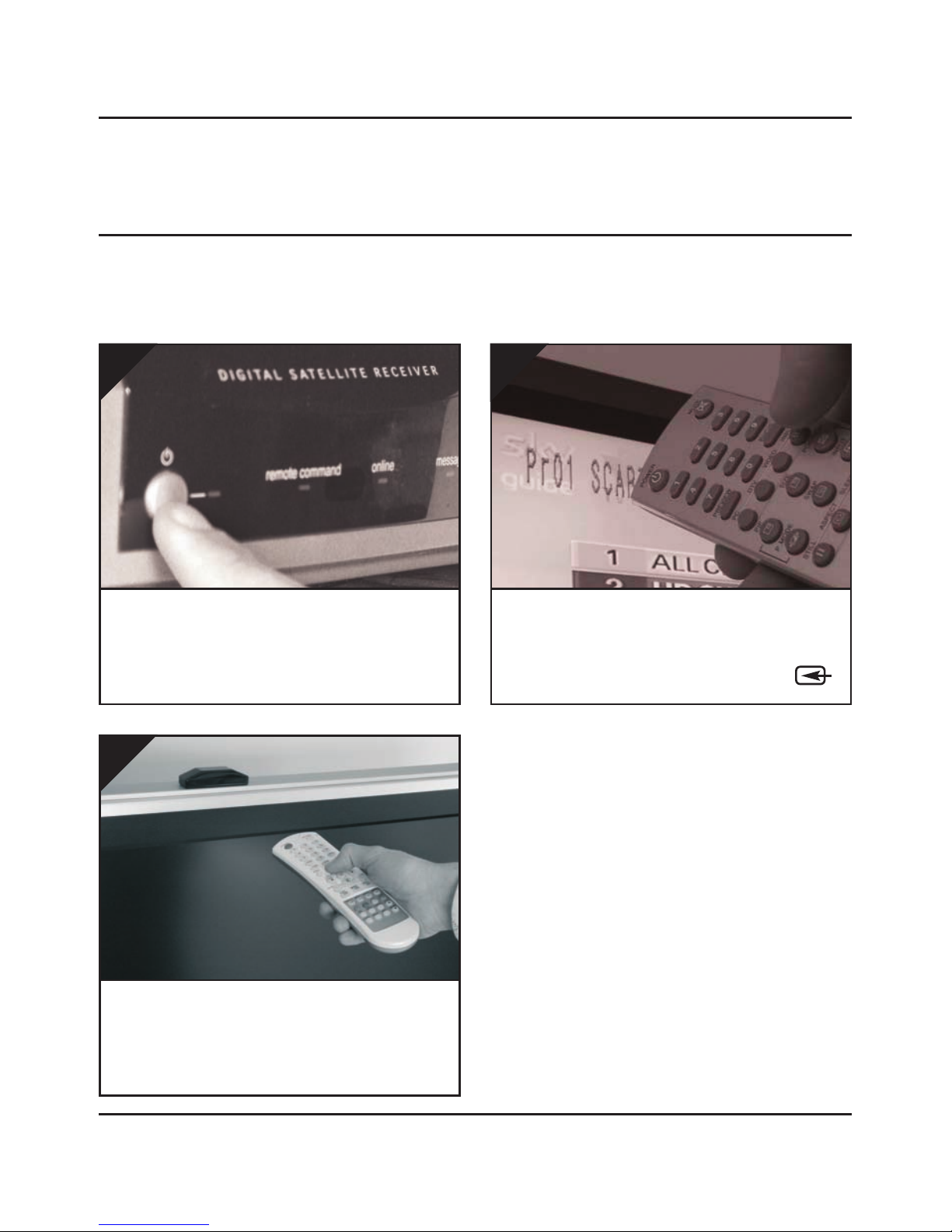
Please read this instruction manual carefully prior to installation Page 03
DX200-LCDRX - DigiSender® Plug’n’Go™ LCD
Step 2: Using the DigiSender® Plug’n’Go™ LCD
Switch on the source equipment (Satellite, Cable,
Freeview, DVD, VCR, etc.).
1.
On the receiving TV, select the SCART channel
assigned to the SCART socket that you plugged
the DX200-LCDRX Receiver in to. This may be la-
belled as SCART, AUX, AV, VIDEO, VCR or .
2.
When controlling your Satellite, Cable or Freeview box, point the remote control at the IR Sensor in the receiving location. Ensure you are using
the correct remote control for the source device.
3.

Please read this instruction manual carefully prior to installationPage 04
DX200-LCDRX - DigiSender® Plug’n’Go™ LCD
Using the DigiSender® Plug’n’Go™ LCD
Advanced Functions
Changing the Audio/Video Channel
The DigiSender® Plug’n’Go™ LCD features 4 Audio/Video Channels. Each of these Audio/Video Channels slightly changes the frequency on which the DigiSender® Plug’n’Go™ LCD operates. Because
the Audio/Video Channel switch allows you to ‘fine tune’ the frequency on which your DigiSender®
Plug’n’Go™ LCD operates, it is possible to overcome most interference and reception troubles that may
occur.
To change the Audio/Video Channel on your DigiSender® Plug’n’Go™ LCD, simply press the button to
cycle through the 4 available channels.
For your DigiSender® Plug’n’Go™ LCD to function correctly it is very important that the Audio/Video
Channel settings are the same on both the Transmitter and Receiver.

Please read this instruction manual carefully prior to installation Page 05
DX200-LCDRX - DigiSender® Plug’n’Go™ LCD
Troubleshooting
Problems Controlling the Source Equipment
If you have any difficulty operating your source equipment remote control in your second room
please follow the advice below below:
1. Ensure you are using the correct remote control in the second room. For instance, if you are
trying to control your Satellite Receiver you will need to use the Satellite remote control.
2. Ensure the IR Emitter is facing the IR Sensor on your source equipment.
3. Move the IR Emitter further away from the source equipment.
4. Move the DigiSender® Plug’n’Go™ LCD Transmitter AND Receiver further away from other
electrical devices.
5. Try operating your source remote control closer to the IR Sensor.
6. Replace the batteries in your source remote control.
WATCH A VIDEO
INSTALLATION
& TROUBLESHOOTING GUIDE
Available online at: www.aei.eu/video
WATCH A VIDEO
INSTALLATION
& TROUBLESHOOTING GUIDE
Available online at: www.aei.eu/video

Please read this instruction manual carefully prior to installationPage 06
DX200-LCDRX - DigiSender® Plug’n’Go™ LCD
Technical Support
AEI Security & Communications Ltd is dedicated to providing our customers with first class customer
care and technical support.
During busy periods we would suggest using the web option to obtain support.
1. On the web...
Free technical advice is available online 24/7 at our dedicated support web site:
www.aei.eu
2. By telephone...
We have a dedicated helpline, open Monday to Friday, 9AM - 5PM.
Please note that calls are charged at the local rate and your call may be recorded for training purposes.
UK Customers only:
0845 166 7940
Overseas Customers:
+44 (0) 1797 226123


©2009 AEI Security & Communications Ltd. All rights reserved.
Registered in England: 02831823
AEI Security & Communications Ltd
Weslake Industrial Park
Rye Harbour Road, Rye
East Sussex
TN31 7TE
United Kingdom
Plug’n’Go and DigiConnector are trademarks of AEI Security & Communications Ltd.
DigiSender is a registered trademark of AEI Security & Communications Ltd.
SPECIFICATIONS
DX200-LCDRX Receiver :
Remote Relay Transmitter 433.92MHz
Audio/Video Frequency 5.7250GHz ~ 5.8750GHz
Modulation FM
Video Output Level 1V PP/75Ω
Sensitivity -90dBm
Audio Output Level 1.0V PP (Mod 1KHz, Dev 15KHz)
Audio Bandwidth 20Hz - 20KHz (-1dB)
Output Connectors Euro SCART
Power Source 240V AC
