
USER’s GUIDE
Toccare AIO Touch POS Systems
2011 JULY, Rev.B

The information contained in this document is subject to change without notice.
This document contains proprietary information that is protected by copyright. All rights
are reserved. No part of this document may be reproduced,translated to another language
or stored in a retrieval system, or transmitted by any means, electronic, mechanical,
photocopying, recording, or otherwise, without prior written permission. Windows is a registered
trademark of Microsoft, Inc. Other brand or product names are trademarks of their respective
holders.
The test results show that this device meets the FCC rules. Those limits are set to protect
residential areas from the devices with harmful emission. This device will produce, use and
radiate radio frequency energy. In addition, failure to follow the user’s manual to install or use
this device might produce harmful interference with radio communication. Not withstanding
the foregoing, it does not guarantee that this type of harmful interference does not occur in
some special installations. The interference caused by this device to the reception of radio
or television signals may be verifi ed by turning it on and off. Any changes or modifi cations to
this TFT LCD would void the user’s authority to operate this device.
Important Recycle Instruction:
Lamp(s) inside this product contains mercury. This product may contain other
electronic waste that can be hazardous if not disposed of properly. Recycle or
dispose in accordance with local, state, or federal Laws. For more information,
contact the Electronic Industries Alliance at WWW.EIAE.ORG. For lamp specifi c
disposal information check WWW.LAMPRECYCLE.ORG.

Table of Contents
Usage Notice
Precautions..............................................................................................................................1
Introduction
About Toccare AIO TCA15 Touch POS Systems Series .........................................................2
Touch Screen for TCA15R ......................................................................................................2
Touch Screen for TCA15P ......................................................................................................2
Package Overview .......................................................................................................3
Installation
Product Overview .........................................................................................................4
Front View ................................................................................................................4
Bottom View (Without Stand) ....................................................................................4
Making Connections .....................................................................................................5
Start Your Installation ...................................................................................................6
Kensington Security Slot ...............................................................................................7
VESA Mount for Your Computer .................................................................................... 8
User Controls
Side Panel Controls ......................................................................................................9
Touch Computer Specifications ...................................................................................10
How to Use the OSD Menus .......................................................................................12
Appendix
Troubleshooting .......................................................................................................... 13
Product Dimensions ...................................................................................................14
Compatibility Modes ...................................................................................................15

Usage Notice
! Warning - To prevent the risk of fi re or shock hazards, do not expose
this product to rain or moisture.
! Warning - Please do not open or disassemble the product as this ma
y
cause electric shock
.
Precautions
Follow all warnings, precautions and maintenance as recommended in this user’s manual to
maximize the life of your unit.
Do:
• Turn off the product before cleaning.
• Touch screen surface may be cleaned using a soft clean cloth moistened with mild
window glass commercial cleaners or 50/50 mixture of water and isopropyl alcohol.
• Use a soft cloth moistened with mild detergent to clean the display housing.
• Use only high quality and safety approved AC/DC adapter.
• Disconnect the power plug from AC outlet if the product is not going to be used for
an extended period of time.
Don’t:
• Do not touch the LCD Display screen surface with sharp or hard objects.
• Do not use abrasive cleaners, waxes or solvents for your cleaning.
• Do not operate the product under the following conditions:
- Extremely hot, cold or humid environment.
- Areas susceptible to excessive dust and dirt.
- Near any appliance generating a strong magnetic fi eld.
- In direct sunlight.
1

Introduction
About Toccare AIO TCA15 Touch POS Systems Series
The Toccare AIO TCA15 Touch POS system Series is All-in-One Touch computer model. The
Toccare AIO TCA15 incorporates the Intel® Atom processor D510, 1.66GHz, it has a 15" fl at
LCDl screen with an touch function.
The main features of the Toccare AIO are:
• Intel Atom processor D510, 1.66GHz
• 7 x USB 2.0 (Ext x 4, Int x 3)
• 3 x powered USB: (12V x 2, 24V x 1)
− 1 x 2.5" SATA HDD
− 1 x mini PCI-E/mSATA support mSATA SSD (Option)
• 1 x DB9 for COM1
• 1 x VGA support second display
• 1 x RJ45 for Gigabit Ethernet
• 1 x 24V DC in power jack
• 1 x RJ11 for Cash Drawer
• 1024x768 XGA resolution
• 15" viewable display area
• Kensington security slot
• 75 x 75 mm VESA mount
• Removable base for fl exible mounting solutions.
• Touch function with USB interface
• Built-in speakers-1W x 2
• 24V 200W Fanless PSU
• 3 track MSR (Option)
• 2 x 20 chrs VFD (Option)
Touch Screen for TCA15R
• 5-wire resistive touch screen for fi nger and stylus input
• Surface: Anti-glare treatment
• Interface: USB
• Transmittance: 82±5%
Touch Screen for TCA15P
• Projected Capacitive touch screen for fi nger input only
• Surface: Glare treatment
• Interface: USB
• Transmittance: 90±5%
2

3
Package Overview
Toccare AIO
Quick Start Guide
CD Disk
DC Power Supply
(Optional)

Installation
Product Overview
• Front View
• Bottom View (Without Stand)
4
Gigabit Ethernet
USB
Powered USB 12V
Powered USB 24V
24V DC IN
Second VGA
RS-232
Cash Drawer
HDD LED
Power LED

Making Connections
1 2
3
4 5 76
3
1
2
4
5
6
7
To USB devices, such as a USB flash driver, a USB keyboard, and a USB mouse.
To a 12V USB Powered device, such as a VFD (Vacuum Fluorescent Display)
and a customer display, and a MSR (Magnetic stripe Reader)
To a VGA monitor with a VGA- port
To the network
To the Cash Drawer
To an available wall outlet (using the power adapter and power cord)
To a 24V USB Powered device, such as a USB powered printer
5

Start Your Installation
Remove the Back Cover
Please follow these instructions to remove the cover on the back panel of the AIO so that
you can hookup the cables to associated connector.
Figure A
1. To remove the back cover, follow the arrows in fi gure A and pull out with your fi ngers and
the cover should be removed from the stand.
2. Attach the cover back to the AIO stand by pressing fi rmly until the tabs snap into place.
You may also keep the cables in order by using the cable organizer.
!
Note!
You can place the AIO fl at horizontally to make it
easier to connect the cables. Please make sure
that you place it on an even surface lest the AIO
should be damaged by scratches or collision.
included cables organizer
6

Kensington Security Slot
The computer can be secured to your desk or any other fi xed object with Kensington lock
security products. The Kensington lock is not included.
7

8
VESA Mount for Your Computer
This computer conforms to the VESA Flat Panel Mounting Physical Mounting Interface
Standard which defi nes a physical mounting interface for fl at panel computers, and
corresponding with the standard mounting devices of fl at panel computer, such as wall and
table arms. The VESA mounting interface is located on the back of touch computer.
To mount the computer on a swing arm or other mounting fi xture, follow the instructions
included with the mounting fi xture to be used, please note to mount touch computer to the
devices (either mounting fi xture or swing arm) what conforms to the UL listed.
75.0 mm
75.0 mm 124.6 mm
Slots ( x 4)
VESA
Mounting
Interface
!
Warning!
Please select the proper screws!
The distance between the back cover surface and the bottom of the screw hole
is 8 mm. Please use four M4 screws diameter proper length to mount your
monitor.
Please note: the mounting stand must be able to support at least 11 lbs ( 5Kg).

User Controls
Side Panel Controls
Icon Key Name
Reset
Up
Down
Reset
Power
Power LED
HDD LED
OSD
Key
Status
Reset
Brightness up
Brightness down
Reset
Power On/Off
Powered LED Display:
Mode Indicator
On LED Blue
Off LED OFF
Sleep
LED Blue Blink
HDD R/N
LED Green Blink
9

Touch Computer Specifi cations
Note: Not all operating systems or options are supported in all regions. Please contact your
service representative for details.
Processor Intel Atom processor D510,1.66GHz
RAM
2 x SODIMM support DDR2 memory, Up to 4GB (accessible 3.2GB
under OS)
Southbridge Intel ICH8-M
Video Intel
Graphic Media Accelerator 3150
Ports
7 x USB 2.0 (Ext x 4, Int x 3)
3 x powered USB (12V x 2, 24V x 1)
1 x DB9 for COM1
1 x VGA for Second Display
1 x RJ45 for Gigabit Ethernet
1 x 24V DC in power jack
1 x RJ11 for Cash Drawer
Storage SATA 2.5'' HDD, mSATA SSD (Option)
Power supply
Type: External brick
Input (line) voltage: 100-240 VAC, 50-60 Hz
Output voltage/current: 24V at 8.33 amps
Temperature
Operating: 0
o
C to 35oC
Storage: -20
o
C to 60oC
Humidity Operating
Operating: 20%-80%
Storage: 10%-90%
noncondensing
Weight
Actual: 17.2 lb (6.0 kg)
Shipping: 22.5 lb (8.8 kg)
Shipping box dimensions 465 x 375x 288mm
Backlight lamp life Min 40,000 hours to half brightness
Agency approvals FCC, CE
Speakers (internal) 1 watt/channel speakers
Mounting options 75 x 75 mm VESA mount
10

Other features
Removable base
Touchscreen sealed to bezel and LCD
Security lock receptacle
Peripheral Options
and Upgrades
May vary
Battery Notice Caution:
Risk of explosion if battery is replaced by an incorrect type.
Dispose of used batteries according to the instructions.
11

How to Use the OSD Menus
Icon Key Name
Reset
Up
Down
Reset
Power
1. Press the Power Button to boot up.
2. Adjust the dimming by pressing the "Up" or "Down" button.
3. Press the two Reset button simultaneously to re-boot the system.
12
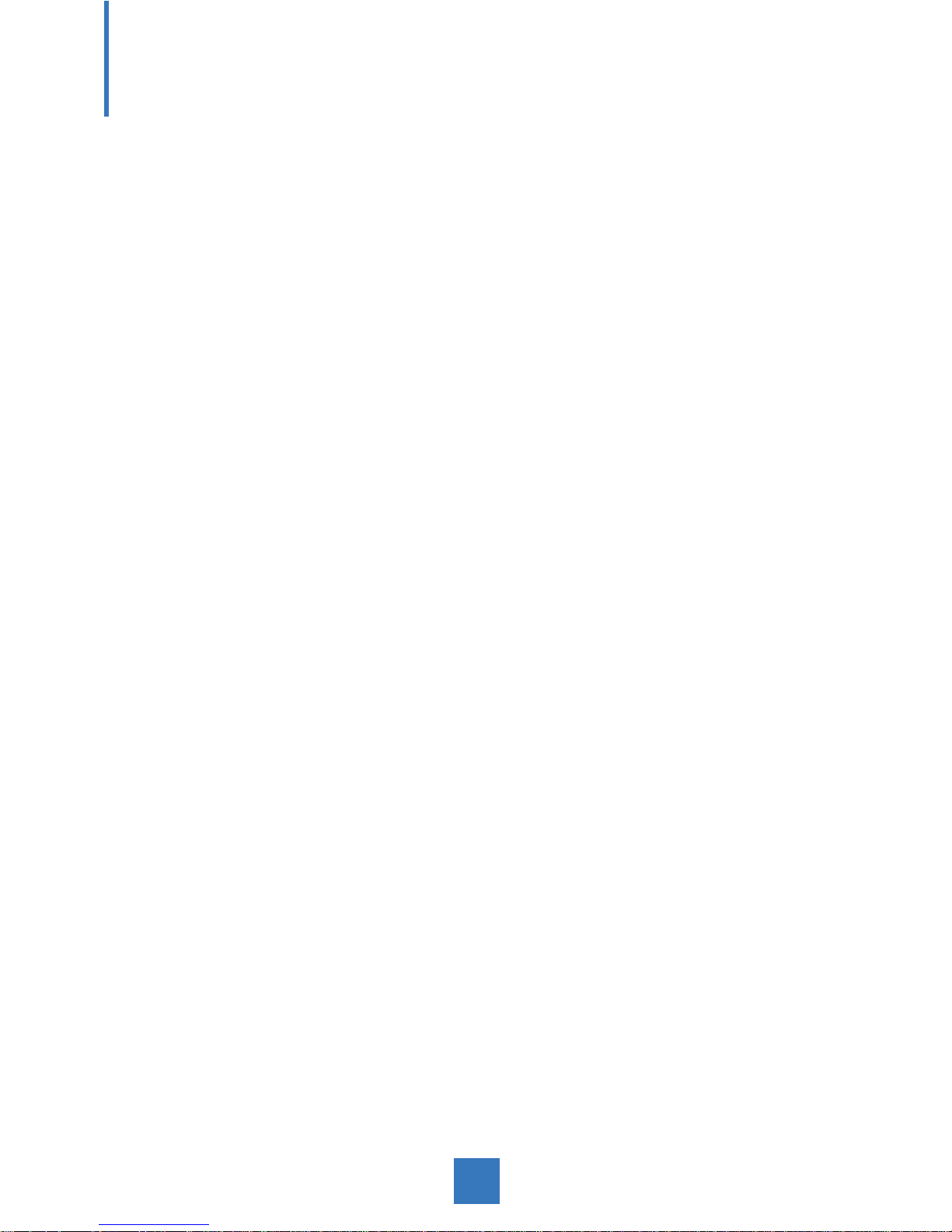
Appendix
Troubleshooting
If you are experiencing trouble with the AIO system, refer to the following. If the problem
persists, please contact your local dealer or our service center.
Problem: No image appears on screen.
► Check that all the I/O and power connectors are correctly and well connected
described in the "Installation" section.
► Make sure the pins of the connectors are not crooked or broken.
Problem: Partial Image or incorrectly displayed image.
► Check to see if the resolution of your computer is higher than that of the LCD
display.
► Reconfi gure the resolution of your computer to make it less than or equal to
1024 x 768.
13

Product Dimensions
364.1 mm
295.1 mm
322.0 mm
61.6 mm
176.3 mm
240.0 mm
206.1 mm
14
► Side View
► Top View
► Front View

Compatibility Modes
Mode Resolution H-Frequency(KHz) V-Frequency (Hz)
VESA 800 x 600 37.88 60
VESA 1024 x 768 48.36 60
15
