Page 1

DigiplexNE Control Panel - V1.4
Sabotage-Proof High-Security System
DGP-NE96
Reference and Installation Manual
www.paradox.ca
Page 2
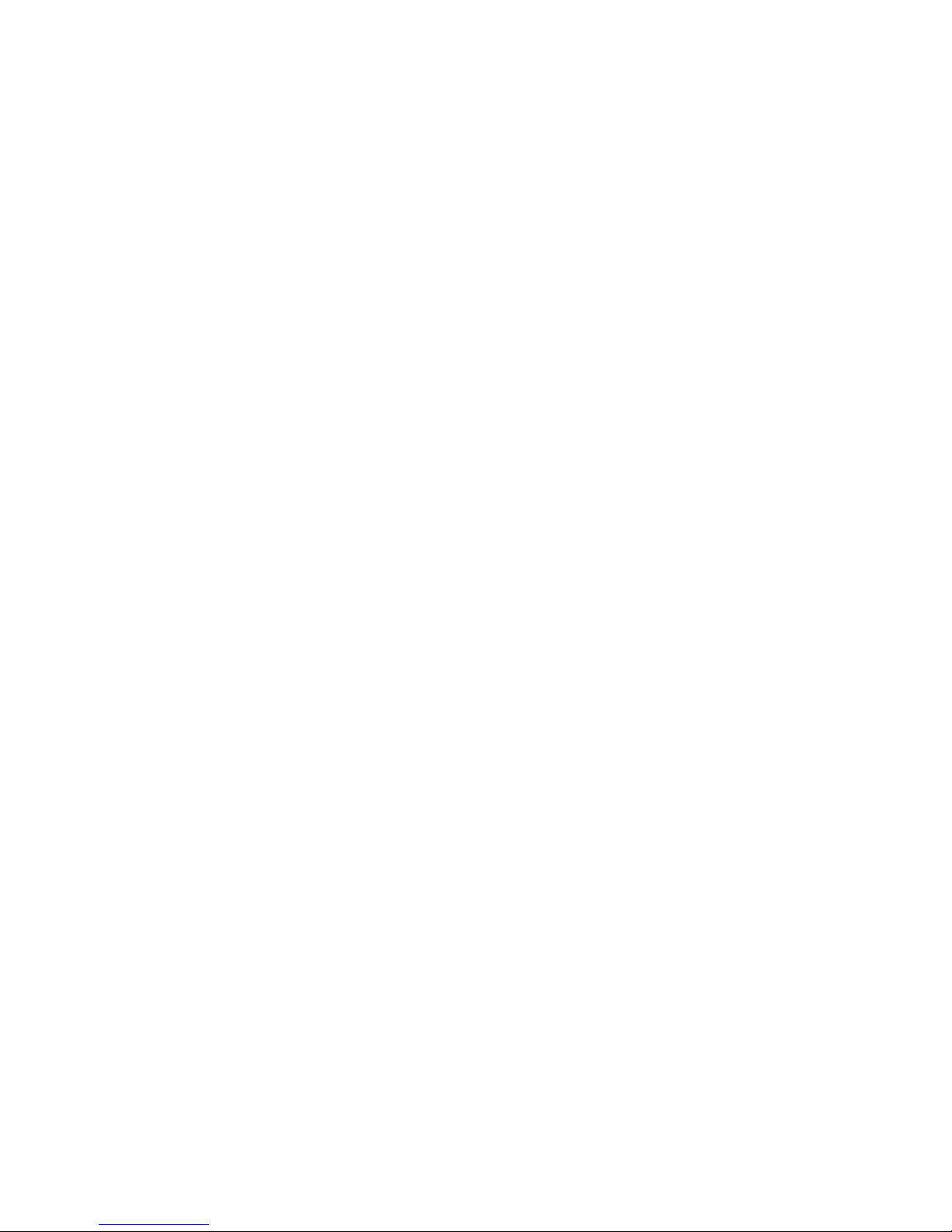
Page 3
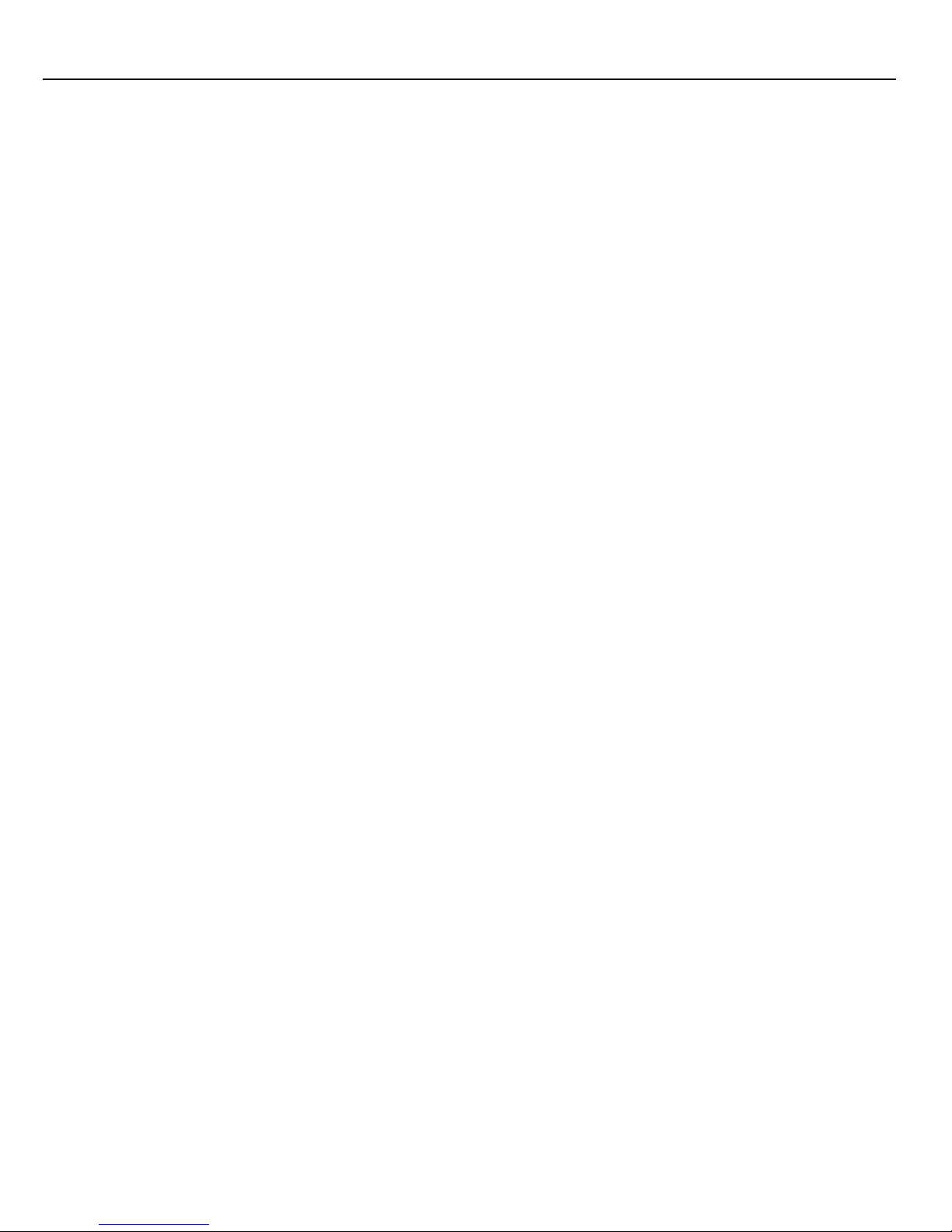
DIGIPLEXNE CONTROL PANEL 1
TABLE OF CONTENTS
INTRODUCTION............................................................... 4
Features................................................................................... 4
Specifications........................................................................... 4
Keypad Specifications........................................ ... ................... 4
INSTALLATION ............................................................... 5
Recommended Installation Procedure..................................... 5
Location & Mounting ................................................................ 5
Earth Ground............................................................................ 5
AC Power.............................................................. ... ................ 5
Backup Battery......................................................................... 5
Battery Test..................................................................................... 5
Auxiliary Power Terminals........................................................ 5
Bell/siren Output.................................................... ................... 5
Programmable Outputs............................................................ 5
Keyswitch Connections............................................................ 5
Access Control Connections.................................................... 5
Calculating Power Requirements............................................. 7
Keypad Zone Connections....................................................... 8
Addressable Zone Connections............................................... 8
Double Zone Connections........................................................ 9
Connecting the DGP2-ZX4 ...................................................... 9
Combus Connections............................................................. 10
Connecting the Combus in Noisy Environments........................... 10
Fire Circuits........................................................ ... ................. 10
Smoke Detector Installation (2-Wire)............................................. 10
ESL CleanMe® Installation ........................................................... 10
Smoke Detector Installation (4-Wire)............................................. 10
Telephone Line Connections ................................................. 10
Built-in RTC......................................................................... ... 11
PROGRAMMING METHODS ......................................... 12
WinLoad Uploading/Downloading Software........................... 12
Paradox Memory Key............................................................. 12
Module Broadcast .................................................................. 12
Programming Through a Keypad........................................... 12
Feature Select Programming ........................................................ 12
Decimal Programming................................................................... 12
Hexadecimal Programming........................................................... 12
Module Programming Mode................................................... 12
ZONE PROGRAMMING ................................................. 13
Zone Numbering .................................................................... 13
Clearing a Zone’s Numbering........................................................ 14
Zone Doubling (ATZ).............................................................. 14
Zone Definitions..................................................................... 14
Zone Disabled ............................................................................... 14
Entry Delays 1 and 2..................................................................... 14
Follow Zones................................................................................. 14
Instant Zones................................................................................. 14
24Hr Buzzer Zones ...................................................................... 14
24Hr Burglary Zones ..................................................................... 14
24Hr Hold-up Zones...................................................................... 14
24Hr Gas Zones............................................................................ 14
24Hr Heat Zones........................................................................... 14
24Hr Water Zones......................................................................... 15
24Hr Freeze Zones ....................................................................... 15
Delayed 24Hr Fire Zone................................................................ 15
Standard 24Hr Fire Zone...................................... ......................... 15
Stay Delay Zone............................................................................ 15
Zone Partition Assignment..................................................... 15
Zone Options.......................................................................... 15
Auto Zone Shutdown ..................................................................... 15
Bypass Zones ................................................................................ 15
Stay Zones..................................................................................... 16
Force Zones................................................................................... 16
Alarm Types................................................................................... 16
Intellizone....................................................................................... 16
Delay Before Alarm Transmission ................................................. 16
Input Speed ........................................................................... 16
EOL on Hardwire Zones........................................................ 16
Keypad Numbering................................................................ 16
KEYSWITCH PROGRAMMING...................................... 17
Keyswitch Numbering............................................................ 17
Keyswitch Definitions............................................................. 17
Keyswitch Disabled........................................................................ 17
Momentary Keyswitch.................................................................... 17
Maintained Keyswitch.................................................................... 17
Generates a Utility Key Event on Open ......................................... 18
Generates a Utility Key Event on Open and Close........................ 18
Keyswitch Partition Assignment............................................. 18
Keyswitch Options................................................................. 18
Stay/Instant Disarm Option (Keyswitch) ........................................ 18
Arm Only (Keyswitch) .................................................................... 18
Regular Arming (Keyswitch) .......................................................... 18
Stay Arming (Keyswitch)................................................................ 18
Force Arming (Keyswitch).............................................................. 18
Instant Arming (Keyswitch)............................................................ 18
ARMING & DISARMING OPTIONS................................ 19
Arming Follows Partition........................................................ 19
Restrict Arming on Supervision Loss..................................... 19
Restrict Arming on Tamper.................................................... 19
Restrict Arming on AC Failure ............................................... 19
Restrict Arming on Battery Failure......................................... 19
Restrict Arming on Bell or Auxiliary Failure ........................... 19
Restrict Arming on TLM Failure............................................. 19
Restrict Arming on Module Troubles ..................................... 19
Timed Auto-Arming................................................................ 19
Auto-Arm Timer.............................................................................. 20
No Movement Auto-Arming ................................................... 20
No Movement Timer ...................................................................... 20
Auto-Arming Options ............................................................. 20
Switch To Stay Arming .......................................................... 20
Always Force Arm when Regular Arming.............................. 20
Follow Zone Switches to Entry Delay 2 ................................. 20
One-touch Features............................................................... 20
Exit Delay.................................................. ... .. ........................ 20
Exit Delay Termination................................................................... 20
No Exit Delay on Remote Arm....................................................... 21
Keypad Lock-out Feature ...................................................... 21
Bell Squawk......... .................................................................. 21
Ring-back............................................................................... 21
Maximum Bypass Entries...................................................... 21
Display “Bypass” If Armed................................... ... ... .. .......... 21
ALARM OPTIONS.......................... ... ... ... ... .... ... ... ... .... ... . 22
Bell/alarm Output............................................................... ... . 22
Bell Cut-off Timer................................................................... 22
No Bell Cut-Off on Fire Alarm ........................................................ 22
Recycle Alarm Rate....................................................................... 22
Recycle Delay................................................................................ 22
Wireless Transmitter Supervision Options............................. 22
Supervision Bypass Options.......................................................... 22
Page 4

2 REFERENCE & INSTALLATION MANUAL
Police Code Timer............................ ... ... ............................... 22
Tamper Recognition Options................................................. 22
Tamper Bypass Options................................................................ 23
Keypad Panic Options........................................................... 23
EVENT REPORTING...................................................... 24
Reporting Enabled................................................................. 25
Report Codes......................................................................... 25
Zone Alarm and Alarm Restore Report Codes.............................. 25
Tamper and Tamper Restore Report Codes................................. 25
Keyswitch Arming.......................................................................... 25
Keyswitch Disarming..................................................................... 25
Access Codes Arming ................................................................... 25
Access Codes Disarming .............................................................. 25
Special System Reporting Codes.................................................. 25
Special Arming Report Codes....................................................... 25
Special Disarming Report Codes .................................................. 26
Special Alarm Report Codes......................................................... 26
System Trouble Codes.................................................................. 26
System Trouble Restore Codes .................................................... 26
Report Arming and Disarming ............................................... 26
Enable Arming and Disarming Report Schedules ......................... 26
Arming and Disarming Report Schedules ..................................... 27
Arming/Disarming Schedule Tolerance Window ........................... 27
Monitoring Station Phone # ................................................... 27
Partition Account #................................................................. 27
Partition Account Number Transmission ............................... 27
Reporting Formats................................................................. 28
Standard Pulse Formats................................................................ 28
Ademco Express ........................................................................... 28
Contact ID Pager........................................................................... 28
Ademco Contact ID ....................................................................... 28
SIA FSK......................................................................................... 28
Pager Reporting Format................................................................ 28
Event Call Direction....................... ... ... .................................. 28
Maximum Dialing Attempts............................................................ 28
Delay Between Dialing Attempts ................................................... 28
Alternate Dialing Option................................................................. 28
Pager Delay........................................................................... 29
Recent Close Delay................................................... ............ 29
Power Failure Report Delay................................................... 29
Auto Test Report.................................................................... 29
Disarm Reporting Options ..................................................... 29
Zone Restore Report Options................................................ 29
Auto Report Code Programming ........................................... 29
Closing Delinquency Timer.................................................... 29
DIALER OPTIONS.......................................................... 30
Telephone Line Monitoring.................................................... 30
TLM Fail Timer .............................................................................. 30
Tone/pulse Dialing........................................................ ......... 30
Pulse Ratio ............................................................................ 30
Busy Tone Detection ............................................ .. ............... 30
Switch To Pulse..................................................................... 30
Bell On Communication Fail.................................................. 30
Keypad Beep on Successful Arm or Disarm Report.............. 30
Dial Tone Delay.......................... ........................................... 30
PROGRAMMABLE OUTPUTS....................................... 31
PGM Activation Event............................................................ 31
PGM Deactivation Option.................... .................................. 31
Flexible PGM Deactivation Option......................................... 31
PGM Deactivation Event.................................... ... ................. 31
PGM Timer ............................................................................ 31
PGM Time Base Selection ............................................................ 31
PGM1 Becomes a 2-wire Smoke Detector Input................... 31
PGM Test Mode.................................................................... 31
SYSTEM SETTINGS & COMMANDS............................. 32
Hardware Reset .................................................................... 32
Software Reset ...................................................................... 32
Installer Code Lock................................................................ 32
Daylight Savings Time........................................................... 32
Battery Charge Current......................................................... 32
Combus Speed........................................... ........................... 32
Transmit Zone Status on Serial Port..................................... 32
Serial Port Baud Rate.......................................... ... .. ............. 32
Partitioning ............................................................................ 32
Panel Partition Assignment........................................................... 33
Shabbat Feature.................................................................... 33
Installer Function Keys.......................................................... 33
Module Reset........................................................................ 33
Locate Module....................................................................... 33
Module Programming............................................................ 33
Module and Label Broadcast................................................. 33
System Date & Time ............................................................. 34
Clock Compensation Value................................................... 34
Remove Module........................... ... ...................................... 34
Serial Number Viewing.......................................................... 34
Power Save Mode................................................................. 34
Auto Trouble Shutdown......................................................... 34
No AC Fail Display................................................................ 34
Multiple Action Feature.......................................................... 34
System Labels....................................................................... 34
ACCESS CODES............................................................ 36
Installer Code........................................................................ 36
Access Code Length............................................................. 36
System Master Code............................................................. 36
Programming Access Codes................................................. 36
User Options ......................................................................... 36
Partition Assignment ............................................................. 37
Access Control.......................... ........................................ .... 37
Access Level Assignment............................................................. 37
Schedule Assignment ................................................................... 37
Access Control Options................................................................. 37
Access Card Assignment.............................................................. 37
ACCESS CONTROL: SYSTEM FEATURES ................. 38
Common Access Control Terms ........................................... 38
Programming Overview......................................................... 38
Enable Access Control.......................................................... 38
Door Numbering.......................................................... .......... 38
Access Levels ..................................................... ... ............... 38
Access Schedules................................................................. 38
Backup Schedules......................................... ... ... .................. 39
Holiday Programming............................................................ 39
Schedule Tolerance Window................................................. 39
Door Access Mode................................................................ 39
Code Access......................................................................... 39
Card and Code Access ......................................................... 39
Skip Exit Delay When Arming With Access Card.................. 40
Restrict Arming on Door........................................................ 40
Restrict Disarming on Door................................................... 40
Door Access During Clock Loss............................................ 40
Burglar Alarm On Forced Door or Door Left Open................ 40
Logging Access Control Events ............................................ 40
Log Request For Exit In Event Buffer............................................ 40
Log Door Left Open Restore In Event Buffer................................ 40
Page 5
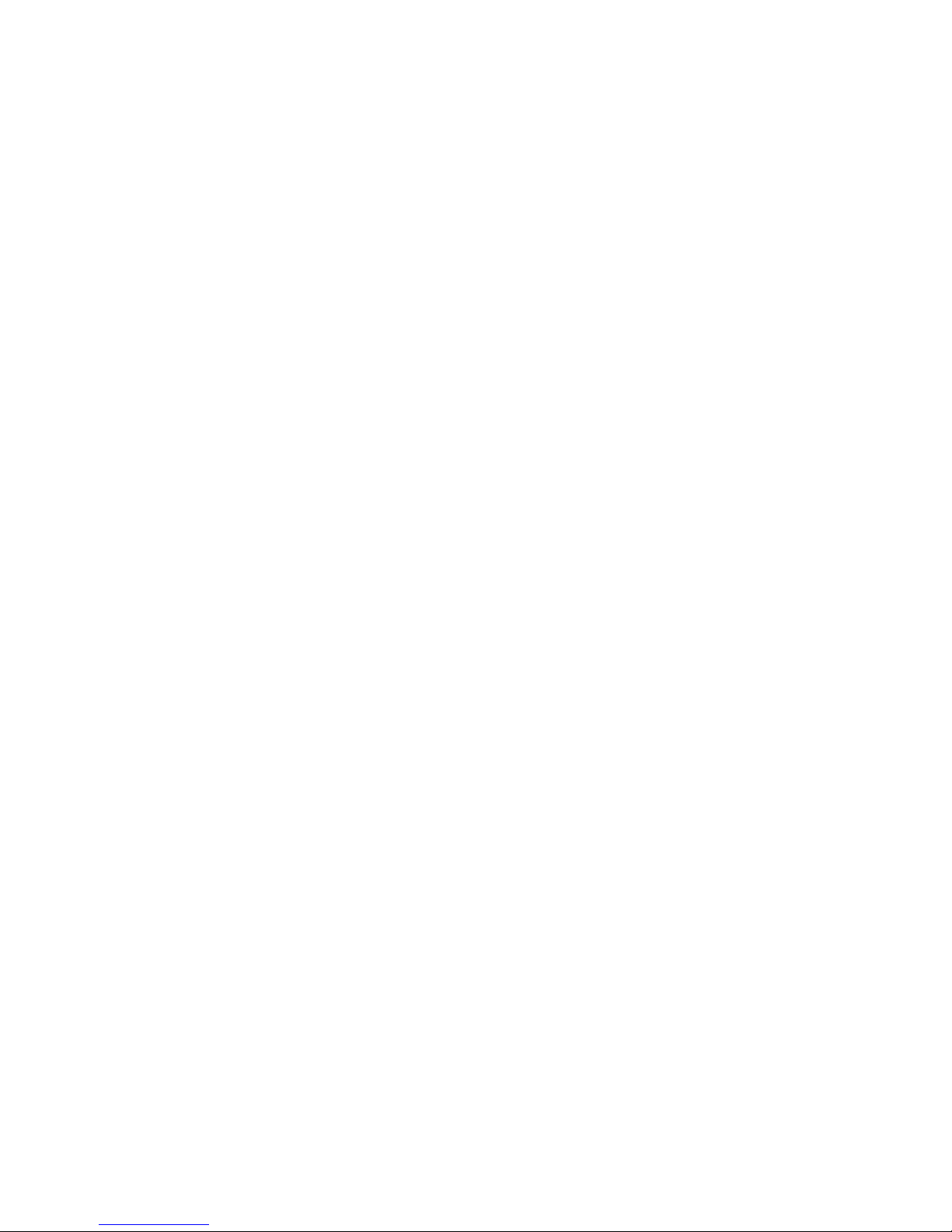
DIGIPLEXNE CONTROL PANEL 3
Log Door Forced Open Restore In Event Buffer ........................... 40
WINLOAD SOFTWARE.................................................. 41
Panel Identifier.................................. ..................................... 41
PC Password .................................................. ... .................... 41
PC Telephone Number .......................................................... 41
Call Back Feature............................................... .................... 41
Call WinLoad........................................ ... ............................... 41
Answer WinLoad.................................................................... 41
Answering Machine Override Delay.............................. ... ...... 41
Ring Counter.......................................................................... 41
Event Buffer Transmission..................................................... 41
USER FEATURES .......................................................... 42
Regular Arming...................................................................... 42
Stay Arming............................................................................ 42
Stay Arming with Delay ................................................................. 42
Instant Arming........................................................................ 42
Instant Arming with Delay.............................................................. 42
Force Arming........................................... ............................... 42
How to Arm ............................................................................ 42
Disarming.............................................................. ................. 42
Bypass Programming............................................................. 42
Chime Zones..................................... ..................................... 43
Keypad Settings..................................................................... 43
Event Record Display....................................................... ... ... 43
Scroll Restart.......................................................................... 43
Trouble Display.............................. ........................................ 43
Trouble Latch........................................................... .. ............ 44
Clear Bell Current Limit Trouble............................................. 44
APPENDIX 1: PGM PROGRAMMING TABLE............... 45
APPENDIX 2: AUTOMATIC REPORT CODE LIST ....... 52
APPENDIX 3: CONTACT ID REPORT CODE LIST....... 54
INDEX........................................... ... .... ... ... ...................... 55
WARNINGS.. ... ....................................... ... ... .... ... ............ 62
1.0
Page 6
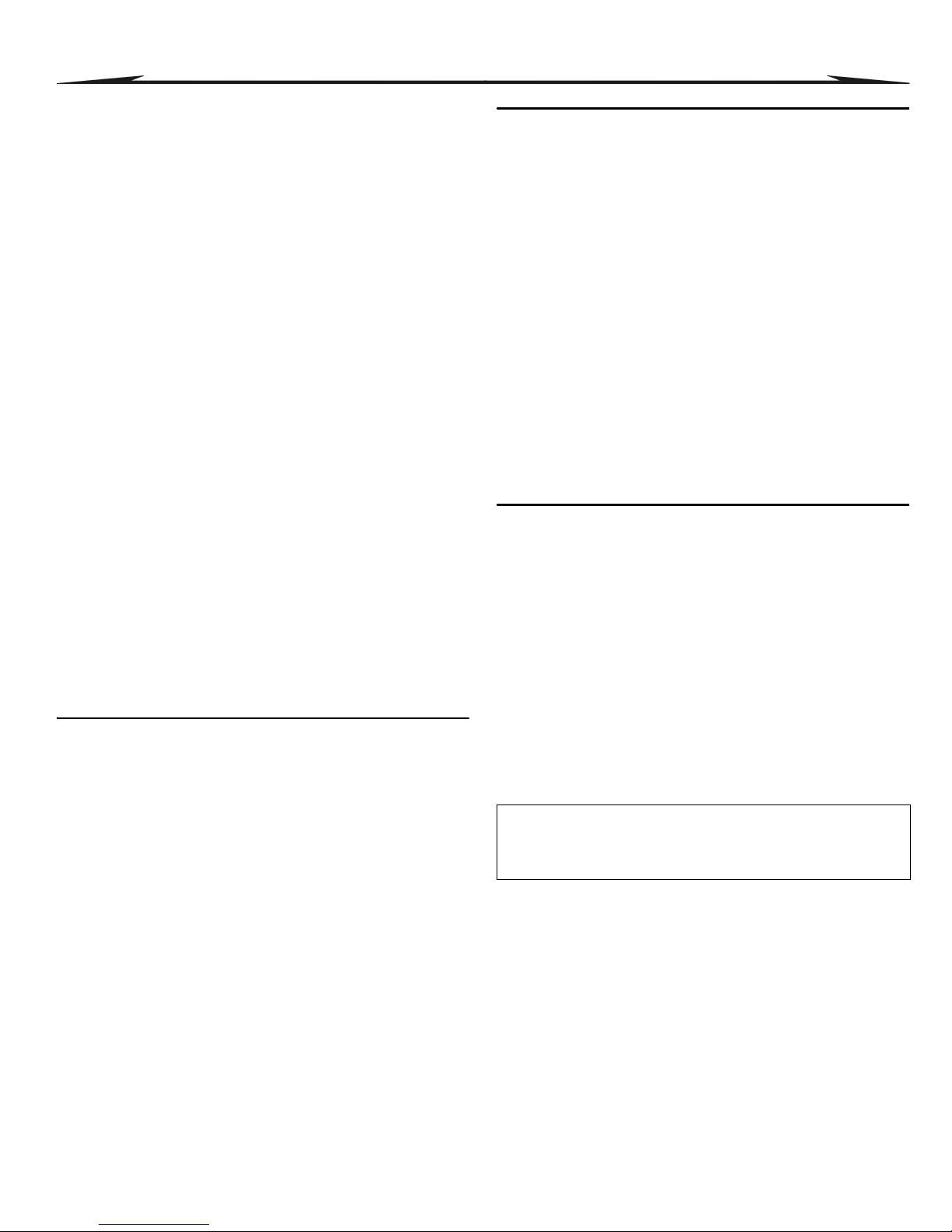
4 REFERENCE & INSTALLATION MANUAL
1 INTRODUCTION
The integrity of a security system relies not only in the performance of the
control panel, keypads, motion detectors and other accessories, but in the
ability to communicate information effectively back and forth through the
system's wiring. With this in mind Paradox Security Systems created the
next evolution in control panel technology: DigiplexNE.
Since data is
constantly transmitted through the 4-wire combus, any attempt to tamper
with or disable any module or the wiring is immediately recognized and
causes an alarm to be reported whether the system is armed or not.
DigiplexNE also offers the additional benefit of an innovative built-in access
control system. Manage, control and monitor the traffic of up to 999 users
through 32 secured areas by defining the days and times they are allowed
access. By integrating access control and security, DigiplexNE provides the
best of both worlds in a feature-rich and user-friendly system.
Beyond offering high security, the combus makes installing and
programming effortless by eliminating the need for home run wiring,
jumpers and EOL resistors. Connect the modules in any order anywhere on
the combus and assign the zones as desired. Since programming a large
security system through a keypad can be time consuming and tedious,
installers can use the WinLoad software to complete all the programming
remotely, including setting a motion detector's sensitivity. Even users can
modify their security system through the comfort of their own computer with
NEware, a simple, intuitive interface designed to add employees, set
schedules, assign access rights, view the status of the system and all its
modules and more.
CTR-21 APPROVAL
The DigiplexNE control panel (DGP-NE96) meets the European Union
Common Technical Requirement CTR-21. The CTR-21 requirement is an
electrical standard that defines the analogue interface for all two-wire
telecommunications equipment (i.e. DECT, PABXs, etc.) intended for
connection to the Public Switched Telephone Network. This allows the
DigiplexNE control panel to be used in as many as 19 countries, such as
Belgium, Germany, Greece, Portugal, Sweden and Switzerland.
DigiplexNE control panels with the CTR-21 approval are available as an
option only.
1.1 FEATURES
Digital combus:
• Provides constant power, supervision and two-way communication
between the control panel and all its modules
• Supports up to 127 modules
• Connect modules up to 3000ft (914m) from the panel
• Sabotage-proof technology without additional wiring
96 addressable zones
8 partitions
998 user codes, 1 System Master code and 1 installer code
Built-in access control
2048 stored events
1 telephone line and optional secondary telephone line
Remote diagnostics and pager messaging
False alarm prevention features
32 independent keyswitch zones (does not use any of the 96 zones)
8 on-board hardwired input terminals
3 on-board fully programma ble outputs (PGMs):
• 1 normally open, high-current transistor output (100mA)
• 2 normally open or normally closed 5A programmable relay outputs
• Up to 32 more PGM inputs through the Keyswitch’s PGM Input
feature
PGM1 can be set as a two-wire smoke detector input
Event reporting:
• a separate dialing sequence for each partition
• 4 Monitoring Station Telephone Numbers
• SIA, Contact ID, Ademco Contact ID Edition 2000, Pager Format
and many more communicator formats
1.2 SPECIFICATIONS
CONTROL PANEL (NON-UL SYSTEMS)
AC Power: 16Vac, 20/40VA, 50-60Hz
Battery: 12Vdc, 4Ah minimum
Auxiliary Power: 12Vdc 600mA typical, 700mA maximum,
fuseless shutdown at 1.1A
Bell Output: 1A, fuseless shutdown @ 3A
PGM Output: PGM1 (100mA), PGM2 and PGM3 (5A relay)
Event Buffer: 2048 events
All control panel outputs are rated to operate between 10.8Vdc and
12.1Vdc
CONTROL PANEL (UL COMPLIANT SYSTEMS)
AC Power: 16Vac, 40VA, 60Hz
Battery: 12Vdc, 4Ah minimum
Auxiliary Power: 11.4 to 12.5Vdc, 200mA maximum, fuseless
shutdown at 1.1A
Bell Output: 11.4 to 12.5Vdc, 1A maximum, fuseless
shutdown @ 3A
PGM Output: PGM1 (100mA), PGM2 and PGM3 (5A relay)
Event Buffer: 2048 events
All control panel outputs are rated to operate between 11.4Vdc and
12.5Vdc
1.3 KEYPAD SPECIFICATIONS
Power input: 9-16 Vdc
Typ. current consumption:60mA (DGP2-641)
45mA (DGP2-648)
PGM current limit: 50 mA
Number of inputs: 1
Power indication: Yellow LED on
Locate indication:
Green and yellow LEDs flash simultaneously
Combus fault indication: Red and yellow LEDs flash alternately
Tamper Switch: Yes (also used to deactivate locate)
LCD: Super Twisted Nematic display (STN), wide
viewing angle, 2 lines of 16 characters,
adjustable scrolling speed, backlight and
contrast
Specifications may change without prior notice.
UL Note: The DGP-NE96 control panel has only been tested with the LCD
Keypad (DGP2-641)
General Note
When programming with the Grafica keypad (DNE-K07), the steps may
differ. If not indicated, please refer to Grafica’s On-line Manual, which can be
downloaded for free from our Web site at www.paradox.ca.
Page 7
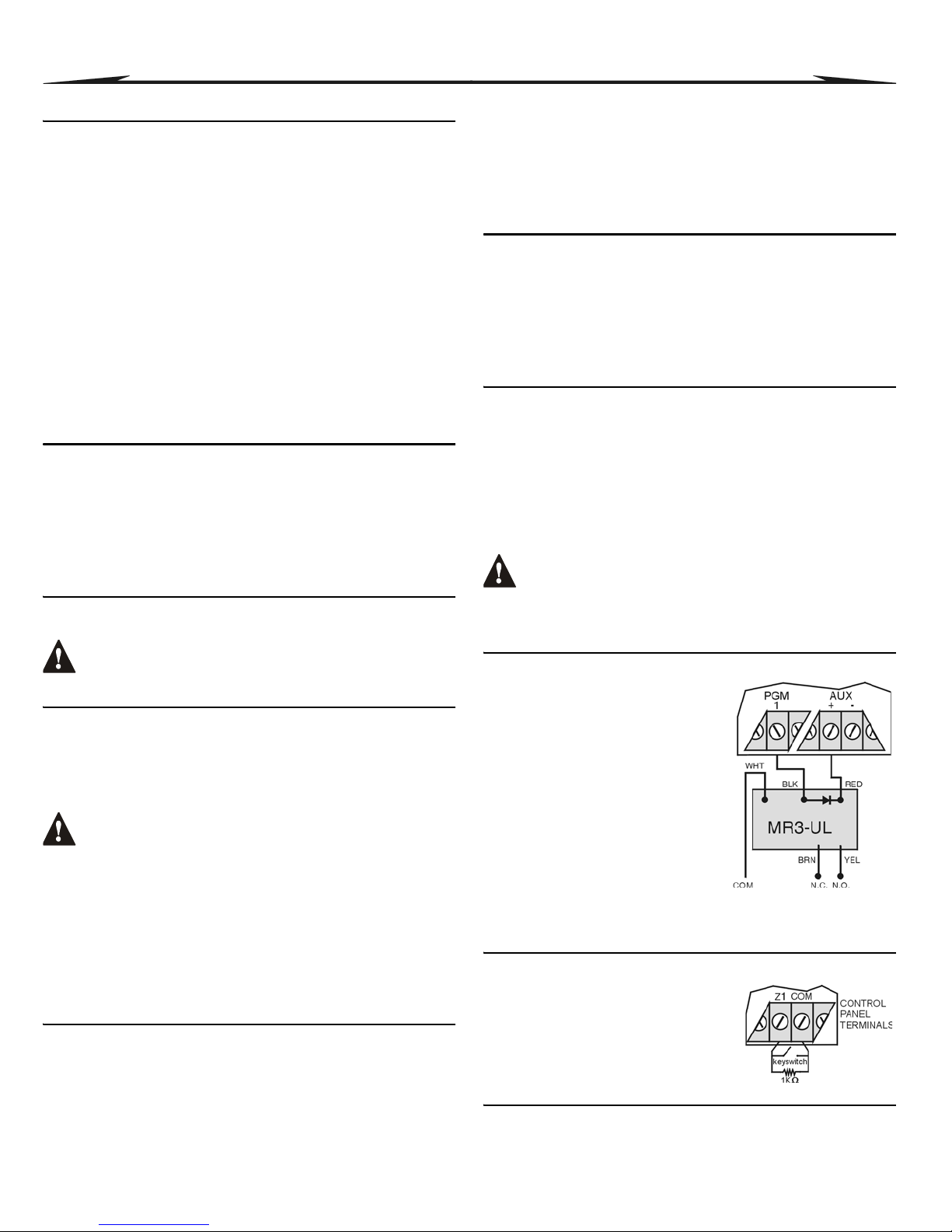
DIGIPLEXNE CONTROL PANEL 5
2 INSTALLATION
2.1 RECOMMENDED INSTALLATION PROCEDURE
This procedure is recommended to facilitate installation by verifying the
wiring at different stages instead of only at the end.
Step 1: Install the control panel.
Step 2: Connect a portion of the system’s modules, including a keypad, to
the combus.
Step 3: Connect the battery and then connect the AC power. Only the Clock
Loss trouble should appear.
Step 4: Disconnect AC power and the battery.
Step 5:Continue the installation by following steps 2, 3 and 4.
Step 6:Once the installation is complete, enter section [4000] to verify if all
the modules’ serial numbers appear (see section 11.19 on page
34). If modules were removed from the combus, enter [4005] to
remove them from the panel’s memory (see section 11.18 on page
34).
Step 7:Connect an LCD Keypad at various points farthest from the control
panel and use the keypad’s built-in Voltmeter to verify the combus’s
voltage (refer to the Digiplex/DigiplexNE LCD Keypad Reference &
Installation Manual).
2.2 LOCATION & MOUNTING
Before mounting the cabinet, push the five white nylon mounting studs into
the back of the cabinet. Pull all cables into the cabinet and prepare them for
connection before mounting the circuit board into the back of the cabinet.
Select an installation site that is not easily accessible to intruders and leave
at least 2" around the panel box to permit adequate ventilation and heat
dissipation. The installation site should be dry and close to an AC source,
ground connection and telephone line connection.
2.3 EARTH GROUND
Connect the zone and dialer ground terminals from the control panel to the
enclosure and cold water pipe or grounding rod as per lo cal electrical codes.
For maximum lightning protection, use separate earth grounds
for the zone and dialer grounds (see Figure 2-3 on page 6).
2.4 AC POWER
Use a 16.5Vac (50/60Hz) transformer with a minimum 20VA rating to
provide sufficient AC power. For increased power use a transformer with a
40VA rating. For UL Listed systems, use model #BE156240CAA. For CSA
listed systems, use model #BE116240AAA. Do not use any switchcontrolled outlets to power the transformer. Connect the transformer as
shown in Figure 2-3 on page 6.
Do not connect the transformer or the backup battery until all
wiring is completed.
PLEASE NOTE: When powering up the DGP-NE96 control
panel (V1.02 or higher), the panel will begin a module scan to
verify if all the modules connected to the control panel are
operational. The scanning process will take between 30 and
120 seconds to complete depending on the number of
modules connected to the control panel. The module scan is
complete when the keypad begins to show the partition status.
Only after the module scan is complete will the control panel
be fully operational.
2.5 BACKUP BATTERY
To provide power during power loss, connect a 12Vdc 4Ah rechargeable
acid/lead or gel cell backup battery (YUASA model #NP7-12
recommended) as shown in Figure 2-3 on page 6. Connect the backup
battery after applying AC power. When installing, verify proper polarity, as
reversed connections will blow the battery fuse. For details on how to set
the Battery Charge Current to either 350mA or 700mA, see section 11.5.
2.5.1 Battery Test
The control panel conducts a dynamic battery test under load every 64
seconds. If the battery is disconnected, if its capacity is too low or if the
battery voltage drops to 10.5 volts or less when there is no AC, the “Battery
Trouble” message will appear in the Trouble Display. At 8.5 volts, the panel
shuts down and all outputs close.
2.6 AUXILIARY POWER TERMINALS
The auxiliary power supply can power the motion detectors, keypads and
other accessories in the security system. A fuseless circuit protects the
auxiliary output against current overload and automatically shuts down if
the current exceeds 1.1A. Auxiliary power will resume once the overload
condition has restored. For details on available output power, please refer
to Figure 2-3 on page 6. To calculate power consumption, see Calculating
Power Requirements on page 7.
2.7 BELL/SIREN OUTPUT
The
BELL+ and BELL- terminals power bells and/or other warning devices
that require a steady voltage output during an alarm. The bell output
supplies 12Vdc upon alarm and can support one 30-watt or two 20-watt
sirens. The bell output uses a fuseless circuit and will automatically shut
down if the current exceeds 3A. If the load on the
BELL terminals returns to
normal (≤3A), the control panel will re-instate power to the
BELL terminals.
When connecting sirens, please verify correct polarity as shown in Figure
2-3. PGM2 and PGM3 are relays rated at 5A each and can be used to
power bells and/or other warning devices by programming them as a bell/
siren outputs (see section 10 on page 31).
When the bell output is not used, the “Bell Absent” message
appears in the Trouble Display. To avoid this, connect a 1k
Ω
resistor across the bell output. UL Note: The keypads must be
programmed to beep with all troubles
2.8 PROGRAMMABLE OUTPUTS
The control panel comes standard with
PGM1 to PGM3. When a specific event or
condition occurs in the system, a PGM can
be programmed to reset smoke detectors,
activate strobe lights, open/close garage
doors and much more. For details on how to
program the PGMs, refer to section 10.
PGM1 is 100mA (max.) normally open
output. PGM2 and PGM3 are 5A relay
outputs that can be normally open or
normally closed. If the current draw on
PGM1 is to exceed the current output, we
recommend using a relay as shown in
Figure 2-1. PGM1 can be programmed as a
2-wire smoke detector input (see section
2.17.1 on page 10 and section 10.6 on page 31).
2.9 KEYSWITCH CONNECTIONS (NOT VERIFIED BY UL)
Connect the keyswitches to the keypad,
control panel, or Zone Expansion Module's
hardwired input terminals as shown in Figure
2-2. Once a keyswitch is connected, it must be
assigned a keyswitch zone and its parameters
must be defined as described in Keyswitch
Programming on page 17.
2.10 ACCESS CONTROL CONNECTIONS
For all access control explanations and connection drawings, refer to
Access Control: System Features on page 38.
Figure 2-1: PGM & Relay
Figure 2-2: Keyswitch
Page 8
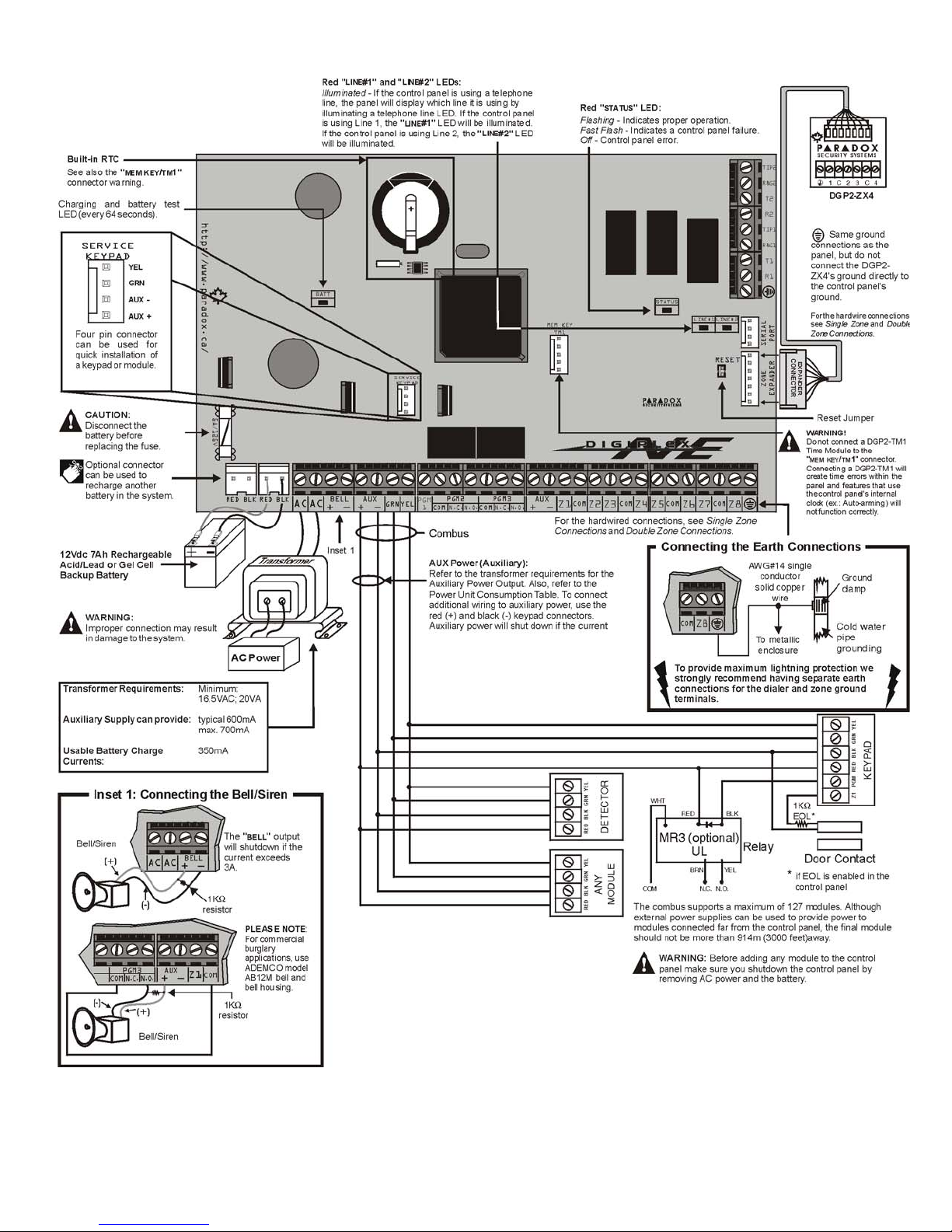
6 REFERENCE & INSTALLATION MANUAL
Figure 2-3: DigiplexNE Control Panel Wiring Diagram
This equipment should be installed in accordance with Chapter 2 of the
National Fire Alarm Code, ANSI/NFPA 72, (National Fire Protection
Association, Batterymarch Park, Quincy, MA 02269). Printed
information describing proper installation, operation, testing,
maintenance, evacuation planning, and repair service is to be provided
with this equipment.
When installing the combus wires in a noisy environment, or when
connecting the combus across separate buildings, you must use a
shielded cable. Refer to section 2.16.1 on page 10.
PLEASE NOTE: When powering up the DGP-NE96 control panel (V1.02 or higher), the panel will begin a module scan to verify if all the mod ule s connected to the panel are operational. The scanning
process will take between 30 and 120 seconds to complete depending on the numb er of modules connected to the control panel. The module scan is complete when the LCD keypad begins to show the
partition status. Only after the module scan is complete will the control panel be fully operational.
PLEASE NOTE: It is strongly recommended that you test your system
on a weekly basis, and have your system checked by a qualified
technician a minimum of every 3 years.
Please see “UL and ULC Warnings” on page 62 for applicable UL/
ULC warnings and information.
WARNING: This equipment must be installed and maintained
by qualified service personnel only.
Page 9
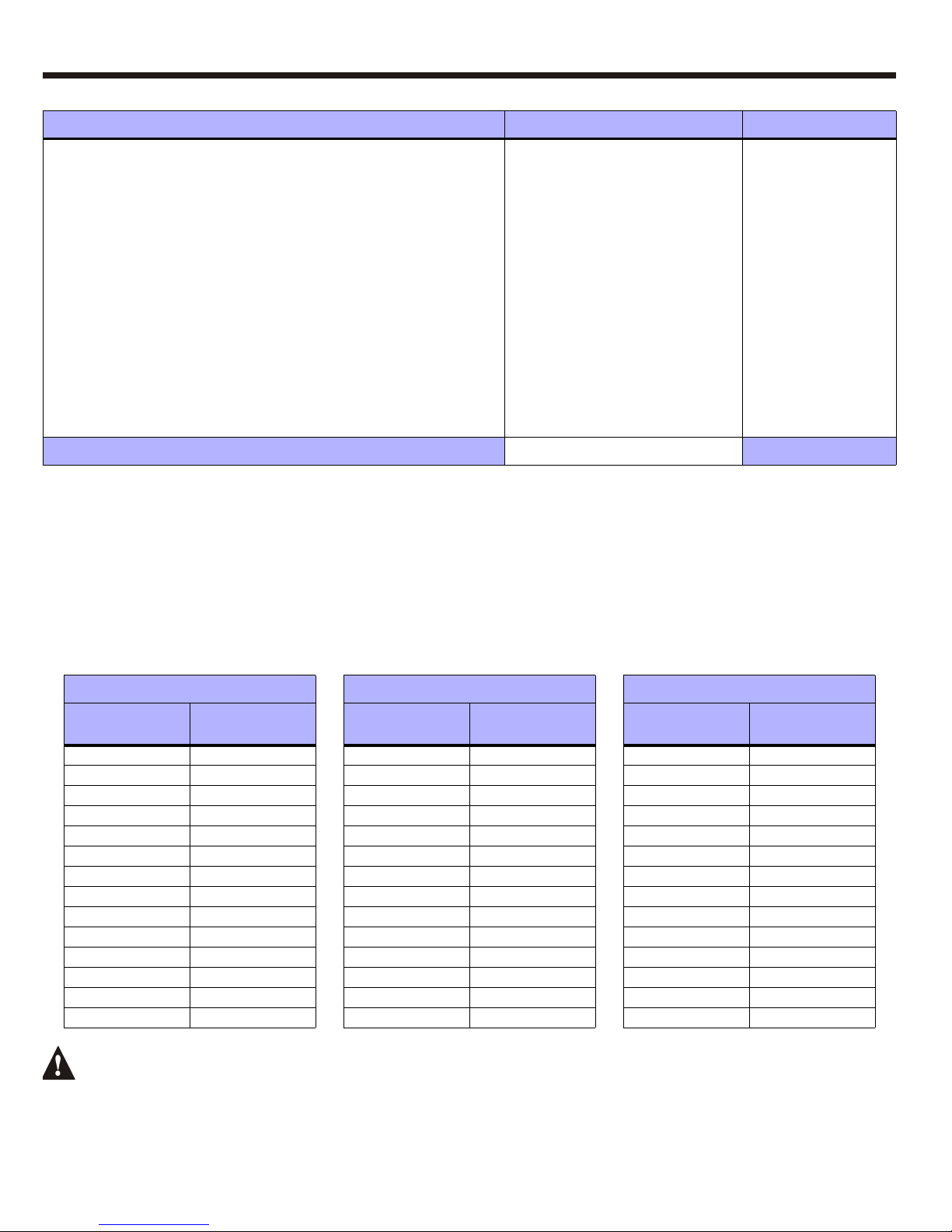
DIGIPLEXNE CONTROL PANEL 7
2.11 CALCULATING POWER REQUIREMENTS
STEP 1: Using Table 1, calculate the total number of power units (PU) required by each device, module, and accessory in the system. Please take into
account devices connected to the control panel’s PGM outputs. Since the
BELL output has its own power supply, do not include the sirens
connected to it in the calculation.
STEP 2:
If Grand Total is less than 700PU, go to step 3. If the value is greater, an external power supply is required (see Figure 2-5 on page 8) to provide the
additional power needed. Proceed with step 3 and refer to the example in Figure 2-4 on page 8.
STEP 3: Due to the degradation of a power signal over long distances, EACH length or run of wire in the system can support only a specific number of
power units (PU). Using Table 2, determine how many power units each length of wire can support. Please note that the total number of power
units (PU) can never surpass 700PU.
If multiple runs of wire are being used, the total distance of all the runs combined cannot exceed 3000ft. (1000m). For example, if ten runs
of wire each measuring 1000ft. (305m) were con nected, the total distance would b e 10,000ft. (3048m) and therefore exceeds the system’s
capacity.
Table 1: Power Unit Consumption Table
Description QTY. PU used by each Total PU
LCD Keypad (DGP2-641):
_______
X 60PU =
__________ PU
Access Control Module (DGP2-ACM1P):
_______
X 165PU =
__________ PU
Addressable Digital Motion Detectors (DGP2-50/60/70):
_______
X 16PU =
__________ PU
Addressable Door Contact (DGP2-ZC1)
_______
X 14PU =
__________ PU
1-Zone Hardwire Expansion Module (DGP2-ZX1)
_______
X 15PU =
__________ PU
4-Zone Hardwire Expansion Modules (APR3-ZX4)
_______
X 20PU =
__________ PU
8-Zone Hardwire Module (APR3-ZX8)
_______
X 40PU =
__________ PU
Omnia 433MHz Wireless Receiver Module (OMN-RCV3):
_______
X 50PU =
__________ PU
1-PGM Output Expansion Module (APR3-PGM1):
_______
X 50PU =
__________ PU
4-PGM Output Module (APR3-PGM4):
_______
X 150PU =
__________ PU
Printer Module (APR3-PRT1)
_______
X 40PU =
__________ PU
InTouch Voice-Assisted Arm/Disarm Module (APR3-ADM2)
_______
X 70PU =
__________ PU
Maximum available power units = 700PU GRAND TOTAL __________ PU
Table 2: Power Unit (PU) Limitations For Each Run of Wire
Gauge: 18AWG, Surface: 0.823mm
2
Gauge: 22AWG, Surface: 0.326mm
2
Gauge: 24AWG, Surface: 0.205mm
2
Length of each
run of wire
Available Power
Units (PU)
Length of each
run of wire
Available Power
Units (PU)
Length of each
run of wire
Available Power
Units (PU)
100ft. (30m) 700 100ft. (30m) 700 100ft. (30m) 700
200ft. (61m) 700 200ft. (61m) 682 200ft. (61m) 429
300ft. (91m) 700 300ft. (91m) 454 300ft. (91m) 286
400ft. (122m) 700 400ft. (122m) 341 400ft. (122m) 214
500ft. (152m) 690 500ft. (152m) 273 500ft. (152m) 171
600ft. (183m) 575 600ft. (183m) 227 600ft. (183m) 143
700ft. (213m) 493 700ft. (213m) 195
800ft. (244m) 431 800ft. (244m) 170
900ft. (274m) 383 900ft. (274m) 151
1000ft. (305m) 345 1000ft. (305m) 136
1500ft. (457m) 230
2000ft. (610m) 172
2500ft. (762m) 138
3000ft. (914m) 115
Page 10
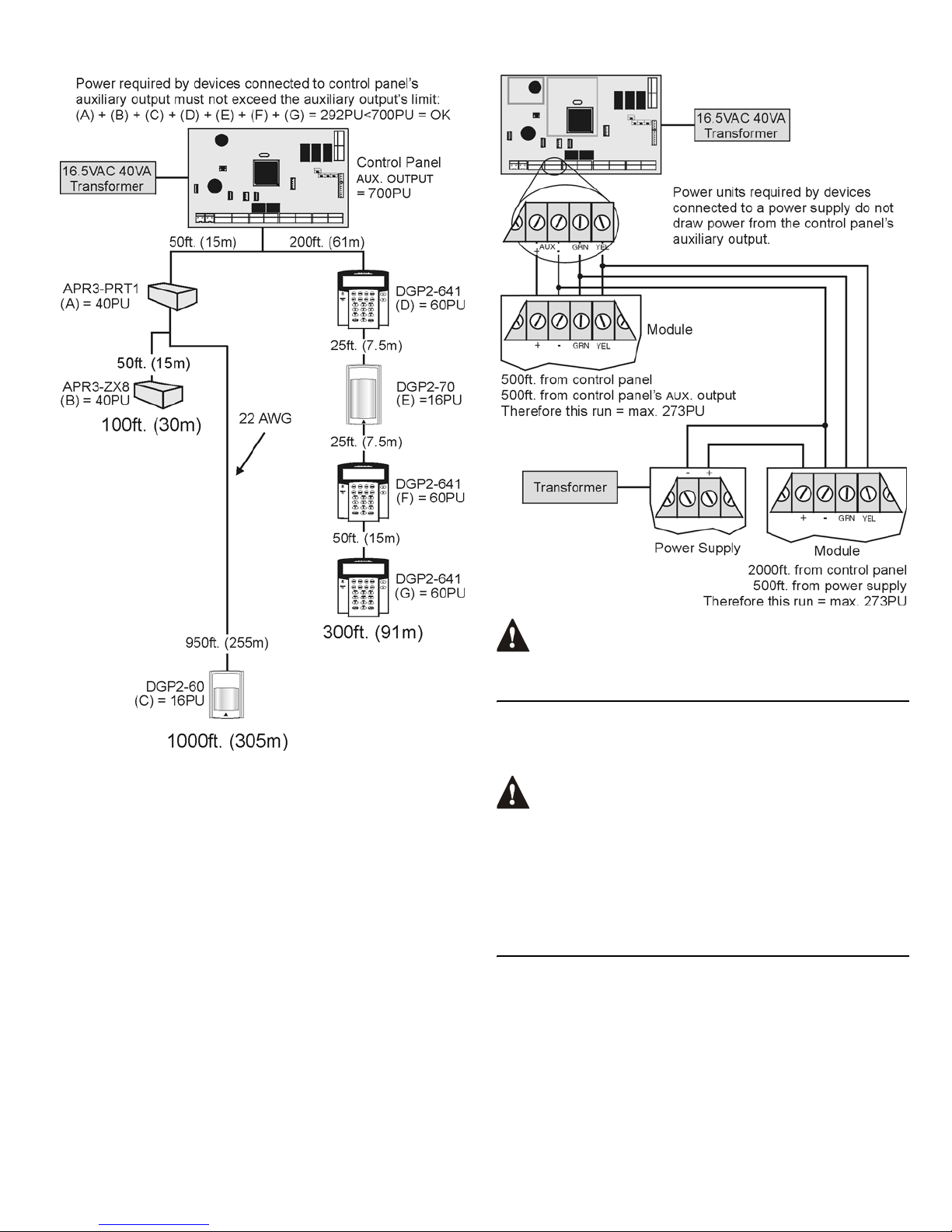
8 REFERENCE & INSTALLATION MANUAL
Figure 2-4: Sample Power Requirement Calculations
An LCD Keypad (80PU) can be added to the 100ft. or 300ft. wire in Figure
2-4, but adding an LCD Keypad to the 1000ft. wire would exceed the wire’s
limits and cause devices to function at decreased capacity.
Figure 2-5: External Power Supply Connections
Do not use the same transformer for the cont rol panel and the
external power supplies. Do not install modules more than
3000ft (914m) from the control panel.
2.12 KEYPAD ZONE CONNECTIONS
Each keypad has one hardwired input terminal allowing you to connect a
detector or door contact directly to the keypad. For example, a door contact
located at the entry point of an establishment can be wired directly to the
input terminal of the entry point keypad instead of back to the control panel.
Even with the ATZ feature enabled in the control panel, only
one device can be connected to the keypad’s hardwired input
terminal. Tamper is not recognized on keypad zones. The
keypad zone follows the control panel’s EOL definition.
A device connected to the keypad’s input terminal must be assigned to a
zone in the control panel and the zone’s parameters must be defined (see
Zone Programming on page 13). The keypad communicates the status of
the zone to the control panel via the combus. The detection device is
connected as shown in Figure 2-3 on page 6.
2.13 ADDRESSABLE ZONE CONNECTIONS
The control panel includes eight hardwired input terminals for use with
traditional hardwired (non-combus) door contacts, smoke detectors and/or
motion detectors.
The control panel also supports several hardwire zone expansion modules.
Devices connected to hardwired input terminals must be assigned to a
zone and the zone's parameters must be defined (see Zone Programming
on page 13). Figure 2-6 shows single zone (ATZ disabled) hardwire input
terminal connections recognized by the DigiplexNE system. For UL listed
installations, use EOL resistor part #2011002000.
As indicated in Table 2 on
page 7, this run of wire can
support 700PU. Total PU on
this run of wire:
(A) 40PU + (B) 40PU =
80PU<700PU = OK
As indicated in Table 2
on page 7, this run of
wire can support 454PU.
Total PU on this run of
wire:
(D) 60PU + (E) 16PU +
(F) 60PU + (G) 60PU
= 196PU<454PU = OK
As indicated in Table 2 on
page 7, this run of wire
can support 136PU. Total
PU on this run of wire:
(A) 40PU + (C) 16PU =
56PU<136PU = OK
Page 11
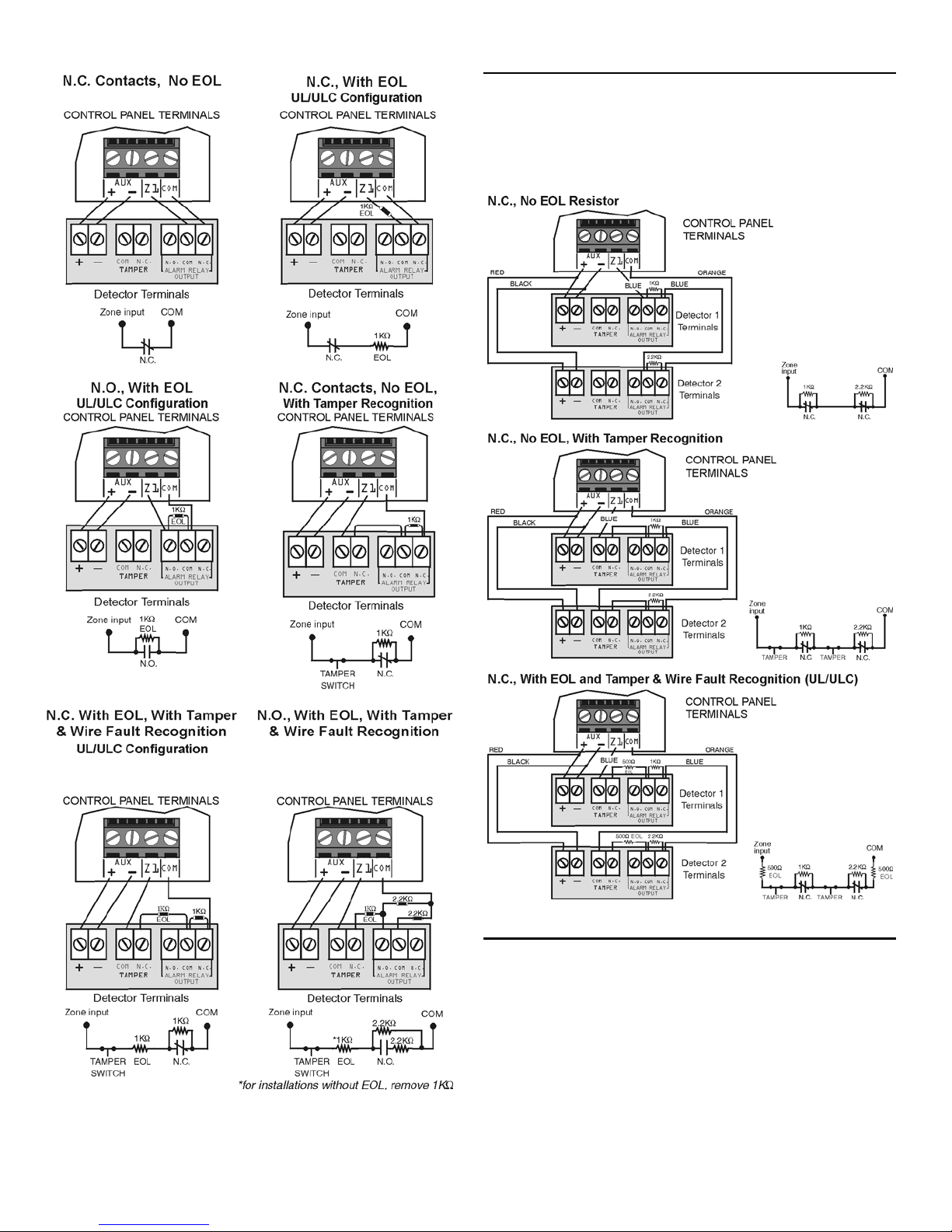
DIGIPLEXNE CONTROL PANEL 9
Figure 2-6: Single Zone Input Connections
2.14 DOUBLE ZONE CONNECTIONS
Enabling the ATZ feature (see section 4.2) allows you to install two
detection devices per input terminal. Connect the devices as shown in
Figure 2-7. Devices connected to input terminals must be assigned to a
zone and the zone's parameters must be defined (see Zone Programming
on page 13). For UL listed Burglary System installations only, use EOL
resistor part #2011002000.
Figure 2-7: Double Zone Connections
2.15 CONNECTING THE DGP2-ZX4
The 4-Zone Expansion Plug-in Device* (DGP2-ZX4*) provides four
additional hardwired input terminals (8 zones with ATZ enabled). It
connects directly to the control panel through its on-board
EXPANSION
connector as shown in Figure 2-3: on page 6. Connect detection devices to
the DGP2-ZX4's terminals in the same way that they are connected to the
control panel as shown in Figure 2-6 or Figure 2-7 on page 9. Devices
connected to hardwired input terminals must be assigned to a zone and the
zone's parameters must be defined (Zone Programming on page 13). For
the 4-Zone Expansion Module (APR3-ZX4), refer to the DigiplexNE
Modules Programming Guide.
* Do not use with UL Listed systems.
Enable ATZ (see section 4. 2 on page 14)
and connect as follows (extra input
cannot be used)
Page 12
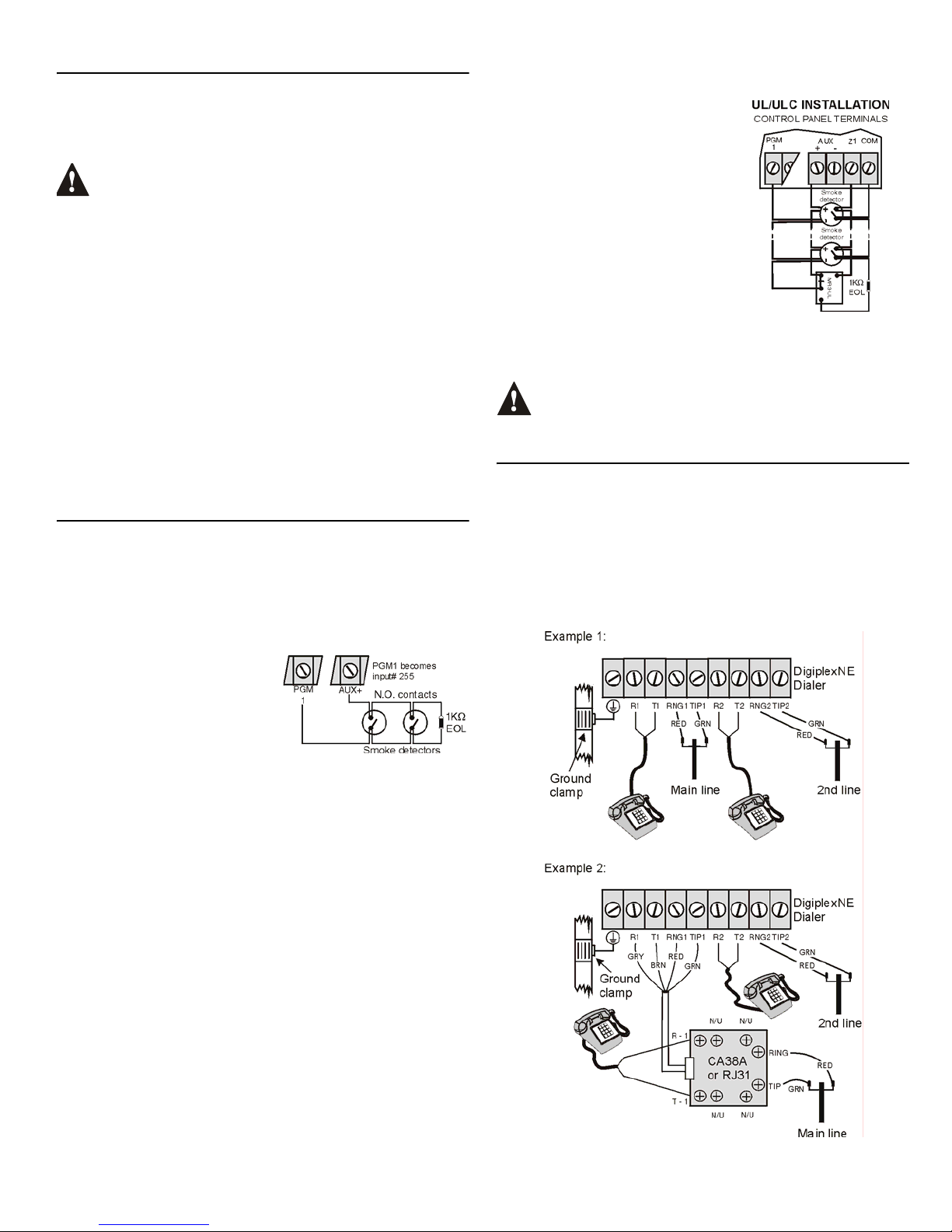
10 REFERENCE & INSTALLATION MANUAL
2.16 COMBUS CONNECTIONS
Modules can connect anywhere on the 4-wire combus, which can support
up to 127 modules. Connect in a star and/or daisy chain configuration as
shown in Figure 2-3 on page 6. The final device on the combus should not
be more than 3000ft (914m) from the control panel. To assign a detection
device to a zone in the control panel, see “Zone Programming” on page 13.
Before connecting a module to the combus, remove AC and
battery power from the control panel.
2.16.1 Connecting the Combus in Noisy Environments
When installing the combus wires in proximity to high electrical
interferences such as neon lights, motors, high-voltage wiring,
transformers, or if connecting the combus across separate buildings, you
must use shielded cables. Connect the shielded cable as detailed below:
Within the Same Building: Strip the outer jacket at one end of the
shielded cable to expose the shield and connect the shield to the control
panel ground (not the dialer ground), while leaving the shield at the other
end of the cable open (floating).
Across Separate Buildings: Strip the outer jacket at one end of the
shielded cable to expose the shield. In the same building that houses the
control panel, connect the exposed shield to a cold water pipe or any other
earth ground available, while leaving the shield at the other end of the cable
open (floating). The same configuration applies for any subsequent
building.
2.17 FIRE CIRCUITS
Connect the smoke detectors using any of the following methods. Assign
the smoke detectors connected to the control panel or zone expansion
input terminals to a zone and define the zone's parameters as a Fire Zone
(see section 4 on page 13).
2.17.1 Smoke Detector Installation (2-Wire)*
PGM1 can be defined as a 2-wire
smoke detector input (see section
10.6). Connect the 2-wire smoke
detectors as shown in Figure 2-8
using a 1k
Ω EOL resistor. If a line
short occurs or the smoke detector
activates, whether the system is
armed or disarmed, the control panel
will generate an alarm. If the line is
open, the “Zone Fault” trouble
indication appears in the Trouble
Display and the report code is sent to
the Monitoring Station, if programmed.
*
UL Note: Not to be used with UL Listed systems.
2.17.2 ESL CleanMe® Installation
The DigiplexNE control panel supports ESL smoke detectors that have the
CleanMe
®
feature. Connect ESL smoke detectors like the standard smoke
detectors shown in Figure 2-8. Avoid connecting more than 20 ESL smoke
detectors. When an ESL smoke detector sends a CleanMe signal, the
control panel will generate a Zone Fault trouble and, if programmed, will
transmit the Fire Loop report code to the Monitoring Station. The trouble will
be cleared if there is no CleanMe signal for 255 seconds. If an alarm
occurs, the trouble will be cleared until it is detected again.
2.17.3 Smoke Detector Installation (4-Wire)
Recommended: System Sensor model
2112/24D smoke detectors. Connect the
4-wire smoke detectors and a relay as
shown in Figure 2-9. To comply with
UL955, install the 4-wire smoke detectors
with 18 gauge wire. If power is
interrupted, the relay causes the control
panel to transmit the Fire Loop Trouble
report programmed in section [2906].
To reset (unlatch), connect the smoke
detector’s negative (-) to a PGM. Then
program the PGM with the “Smoke
Detector Power Reset” activation event
(see section 10.1 on page 31; Event
Group #067, start # 004, end # 004) to
interrupt power to the smoke detector for
four seconds when the [
CLEAR] and
[
ENTER] keys are pressed and held for two
seconds.
If ATZ is enabled (see see section 4.2 on page 14), do not use
the extra input (doubled zone). For example, in th is example
input 13 cannot be used.
2.18 TELEPHONE LINE CONNECTIONS
Depending on the installation, the telephone lines can be connected directly
to the control panel or through a CA38A or RJ31 as shown in Figure 2-10.
The secondary telephone line terminals (optional) can be used as a backup
telephone line. If the Event Call Direction process fails and the control panel
is unable to communicate with the Monitoring Station through the main line,
the control panel will switch to the second line and repeat the Event Call
Direction process (see section 8.8 on page 28).
UL Note: Installer must verify line seizure after every installation
Figure 2-10: Telephone Line Connection Examples
Figure 2-8:
2-Wire Detectors
Note: It is recommended that the smoke
detectors be connected in a daisy chain
configuration.
Figure 2-9: 4-Wire Detectors
Note: It is recommended that the
smoke detectors be connected in a
daisy chain configuration.
Page 13
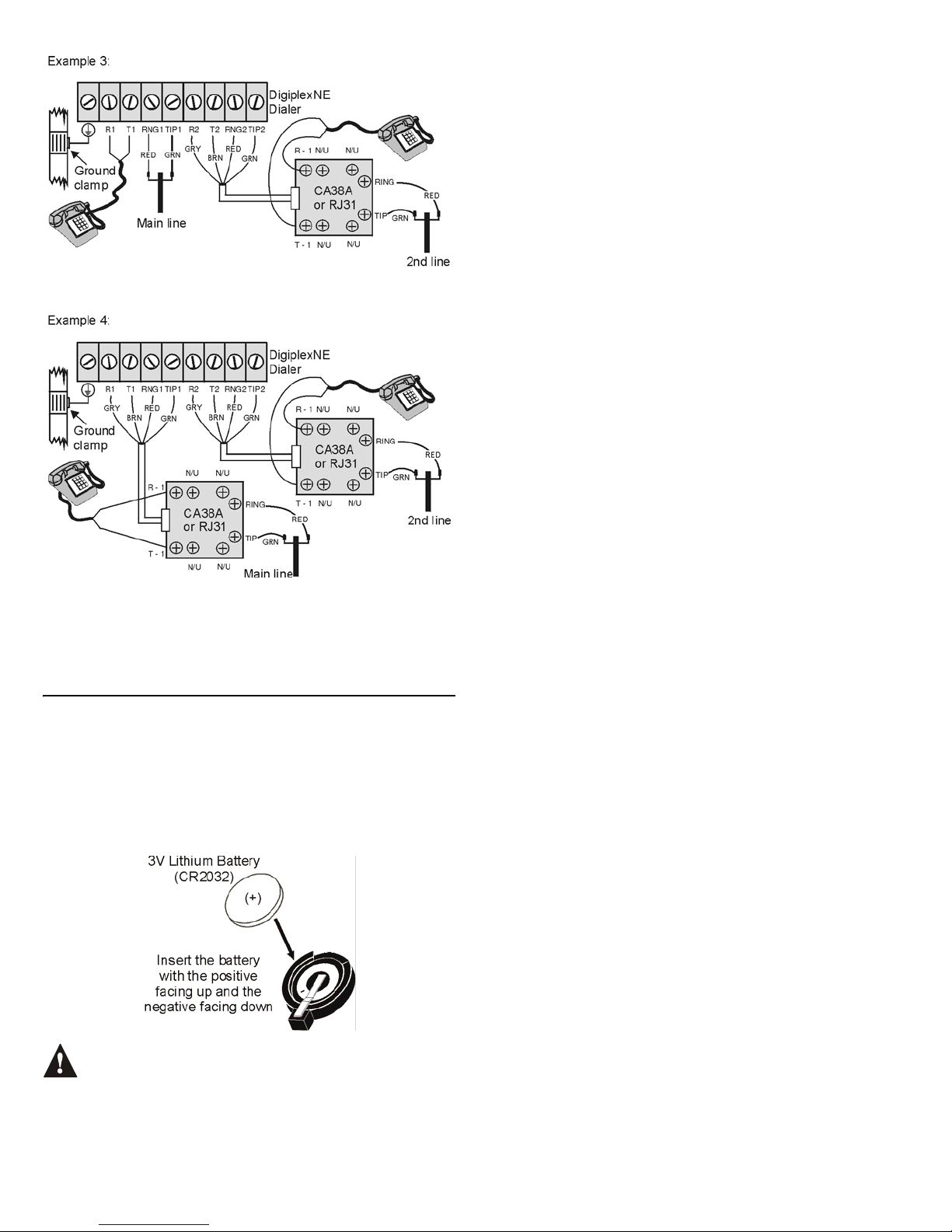
DIGIPLEXNE CONTROL PANEL 11
For TBR-21 compliance, please note the following:
1) The DGP-NE96 can be connected to the telephone network via an RJ11 connector.
2) The Maximum Dialing Attempts cannot exceed 15 attempts (page 28).
2.19 BUILT-IN RTC
The DigiplexNE incorporates an RTC directly on the PC board. The RTC
will save the DigiplexNE’s internal clock when both the AC and battery
power have been lost. After power is lost and then restored, the DigiplexNE
will verify with and then retrieve the time from the RTC. The control panel
will verify and compare its time with the time stored in the RTC every hour.
If the times are different, the DigiplexNE will reset its internal clock to the
time saved in the RTC. The RTC uses a 3V lithium battery (CR2032) with a
battery life of 11 years. Change the battery as shown below:
Figure 2-11: Changing the RTC’s Battery
Reprogram the control panel’s clock after changing the battery.
WARNING! Danger of explosion exists if the lithium battery is
incorrectly replaced. Replace only with the same or equivalent
type recommended by the manufacturer. Dispose of used
batteries according to the manufacturer’s instructions.
Page 14
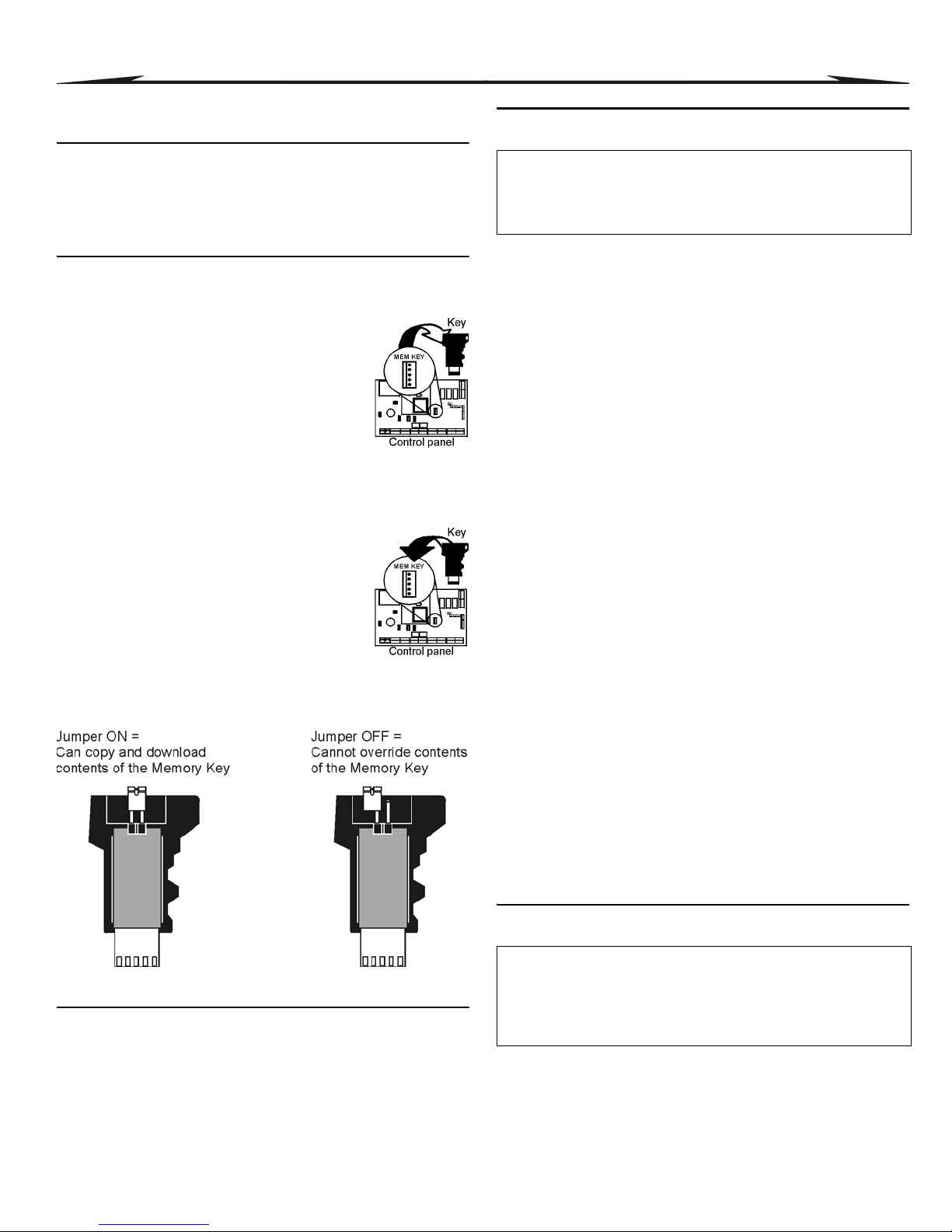
12 REFERENCE & INSTALLATION MANUAL
3 PROGRAMMING METHODS
DigiplexNE can be programmed using the following methods:
3.1 WINLOAD UPLOADING/DOWNLOADING SOFTWARE*
We highly recommend programming the control panel with WinLoad as it
greatly simplifies the process and reduces potential data errors. Refer to
Winload Software on page 41 for details.
* UL Note: Not verified by UL
3.2 PARADOX MEMORY KEY (NOT TO BE USED WITH UL LISTED SYSTEMS)
The Paradox Memory Key can copy the programmed contents of one
control panel into as many others as needed. Downloading is completed in
less than 5 seconds.
Copy to Memory Key
1) Place the Memory Key on the control panel’s
connector labeled
MEM KEY. Make sure that the write
protect jumper is on.
2) Enter section:
[4020] to copy the control panel’s contents except
sections [0001] to [0096] and [0501] to [0532] to the
key.
[4021] to copy the control panel’s contents
including sections [0001] to [0096] and [0501] to [0532] to the key.
3) When the keypad emits a Confirmation Beep, remove the Memory
Key. Remove the jumper to prevent accidentally overwriting the
Memory Key’s contents.
Download to Control Panel
1) Place the Memory Key on the control panel’s
connector labeled
MEM KEY.
2) Enter section:
[4010] to download the Memory Key’s contents
except sections [0001] to [0096] and [0501] to
[0532] to the control panel.
[4011] to download the contents of the Memory Key
including sections [0001] to [0096] and [0501] to
[0532] to the control panel.
3) When the keypad emits a Confirmation B eep, remo ve the Mem ory Ke y.
Figure 3-1: Using the Memory Key
3.3 MODULE BROADCAST
Keypads and other modules can also be programmed easily by using
Module Broadcast (see section 11.15 on page 33). Once a module is
programmed, its sections can be sent to other similar modules through the
combus.
3.4 PROGRAMMING THROUGH A KEYPAD
Use the Programming Guide to record how the sections were programmed.
To enter programming mode:
For LCD Keypads: The control panel will save the data and automatically
advance to the next section or press the [
ENTER] key to save the data and
advance to the next section. Press the [
CLEAR] key to revert to the
preceding step or to erase the current data entry.
For Grafica Keypads: After entering the required data, press Grafica’s
center action key (Save) to save the data and advance to the next section.
Press the right action key (Exit) to revert to the preceding step or press the
left action key (Clear) to erase the current data.
3.4.1 Feature Select Programming
Most of the options are programmed using the Feature Select Method.
For LCD Keypads:
Each number from 1 to 8 corresponds to a specific
feature or option. Set these options by turning the number corresponding to
the feature ON or OFF. The option is considered ON when the number
appears within the brackets on the LCD keypad. Turn options ON and OFF by
pressing the corresponding keys on the keypad. Press the keys as many
times as needed to select the desired options and then press
[
ENTER
]
to save.
For Grafica Keypads: Select or clear the check boxes pertaining to the
options or features that you wish to enable or disable. You can also set the
options by pressing the corresponding keys on the keypad. The feature is
considered ON when its check box is selected. To save the settings, press
the Grafica’s center action key (Save).
3.4.2 Decimal Programming
Certain sections may require the entry of a 3-digit decimal value from 000
to 255.
3.4.3 Hexadecimal Programming
Certain sections may require the entry of one or more Hexadecimal values
from 0 to F. Press:
For LCD Keypads:
[0] to [9] = values 0 to 9 respectively
[
STAY] key = A [DISARM] key = D
[
FORCE] key = B [BYP] key = E
[
ARM] key = C [MEM] key = F
For Grafica Keypads:
[0] to [9] = values 0 to 9 respectively
[*] = A to F (press the key until the desired letter appears)
3.5 MODULE PROGRAMMING MODE
All modules are programmed through any keypad in the system. To do so,
enter Module Programming Mode:
The control panel will redirect all programming to the selected module. To
exit the Module Programming Mode, press the [
CLEAR] key on LCD
keypads, or the right action key (Exit) on Grafica keypads, as many times
as needed to return to the desired screen. The module's serial number can
be located on the module's PC board.
1) Press and hold the [0] key
2) Key in the [
INSTALLER CODE] (Default is 000000)
3) Key in the 4-digit [
SECTION]
4) Key in required [
DATA]. Refer to the Programming Guide or to the
corresponding sections in this manual.
1) Press and hold the [0] key
2) Key in the [
INSTALLER CODE] (Default is 000000)
3) Key in section [4003]
4) Key in 8-digit [
SERIAL NUMBER] of the module
5) Key in 3-digit [
SECTION] and required [DATA]. Refer to the Module
Programming Guide for details.
Page 15
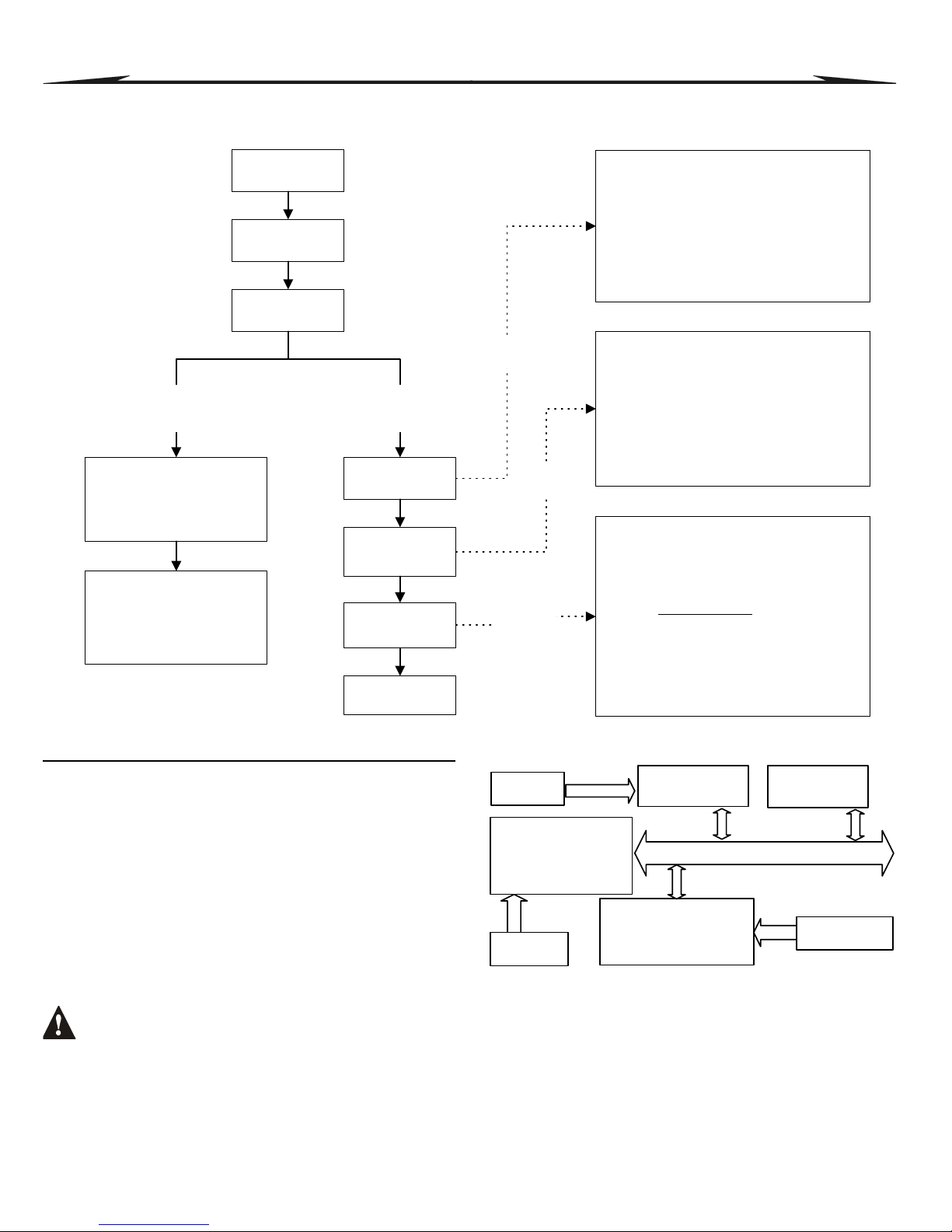
DIGIPLEXNE CONTROL PANEL 13
4 ZONE PROGRAMMING
All detection devices connected to the control panel, keypads and zone expansion modules must be assigned to a zone and that zone must be defined as
described in this section.
Figure 4-1: Zone Programming
4.1 ZONE NUMBERING
S
ECTIONS [0001] TO [0096]
The Zone Numbering feature is used to individually assign each detection
device to any zone in the DigiplexNE system (see Figure 4-1). The Zone
Parameters define the type of zone, the zone's partition assignment and
how the control panel will react when an alarm occurs on that zone (see
section 4.3 to section 4.5).
• To assign an addressable PIR or door contact to the combus, program
the module’s serial number into the section corresponding to the desired
zone (i.e. program zone 34 in section [0034]).
• To assign a detection device connected to a module or control panel's
hardwired input terminal, program the module's or control panel's serial
number and the input number where the device is connected into the
section corresponding to the desired zone. See the Module
Programming Guide for details of its input numbers (input numbers not
required for keypad zones).
If PGM1 is defined as a smoke detector input (see section
10.6), the control panel will recognize it as input # 255.
Figure 4-2: Zone Numbering
Press & hold the
[0]
key
Zone Definition
First Digit
Zone Partition
Assignment
Second Digit
Zone Options
Feature Select
Enter the 8-digit
[
SERIAL NUMBER
]
of the
addressable detection device
or module that has a hardwire
device connected to it.
Enter the module's 3-digit
[
INPUT NUMBER
]
where the
hardwire device is connected.
NOTE:
For addressable PIRs, door
contacts and keypads, no input # is
required
Key in the
[
INSTALLER CODE
]
Zone Definitions
0- Disabled (Default)
8- 24Hr Gas
1- Entry Delay 1 9- 24Hr Heat
2- Entry Delay 2 A- 24Hr Water
3- Follow B- 24Hr Freeze
4- Instant C- Delayed 24Hr Fire
5- 24Hr Buzzer D- Standard 24Hr Fire
6- 24Hr Burglary E- Stay Delay 1
7- 24Hr Hold-up F- Stay Delay 2
Zone Partition Assignment
1- Zone Assigned to Partition 1 (Default)
2- Zone Assigned to Partition 2
3- Zone Assigned to Partition 3
4- Zone Assigned to Partition 4
5- Zone Assigned to Partition 5
6- Zone Assigned to Partition 6
7- Zone Assigned to Partition 7
8- Zone Assigned to Partition 8
Zone Options
[1] Auto Zone Shutdown
[2] Bypass Zone (Default)
[3] Stay Zone
[4] Force Zone
[5] [6] Zone Alarm Type
off off Audible Alarm (steady)
off on Audible Alarm (pulsed)
on off Silent Alarm
on on Generates only a report
[7] Intellizone
[8] Delay before transmission
Press
[
ENTER
]
Key in 4-digit
[
SECTION
]
Select
one only
Zone Parameters
Sections
[0101]
to
[0196]
represent
zones 1 to 96 respectively
Select
one only
Zone Numbering
Sections
[0001]
to
[0096]
represent
zones 1 to 96 respectively
Select one
or more
Input 2
Hardwired
Device B
Control Panel
SN#:020000A2
APR3-ZX8 Module
SN#: 34000041
Input 5
Detector A
SN#: 21000033
C
OMMUNICATION NETWORK
Input Terminals
1 2 3 4 5 6 7 8
Detector A:
Hardwired Device A:
Hardwired Device B:
Hardwired Device C:
Zone#
1 =
2 =
3 =
4 =
Section#
[0001]
[0002]
[0003]
[0004]
Serial#
21000033
1A000252
020000A2
34000041
Input#
N/A
N/A
002
005
Keypad
SN#: 1A000252
Keypad Zone
Hardwired
Device C
Hardwired
Device A
Input Terminals
1 2 3 4 5 6 7 8
Page 16
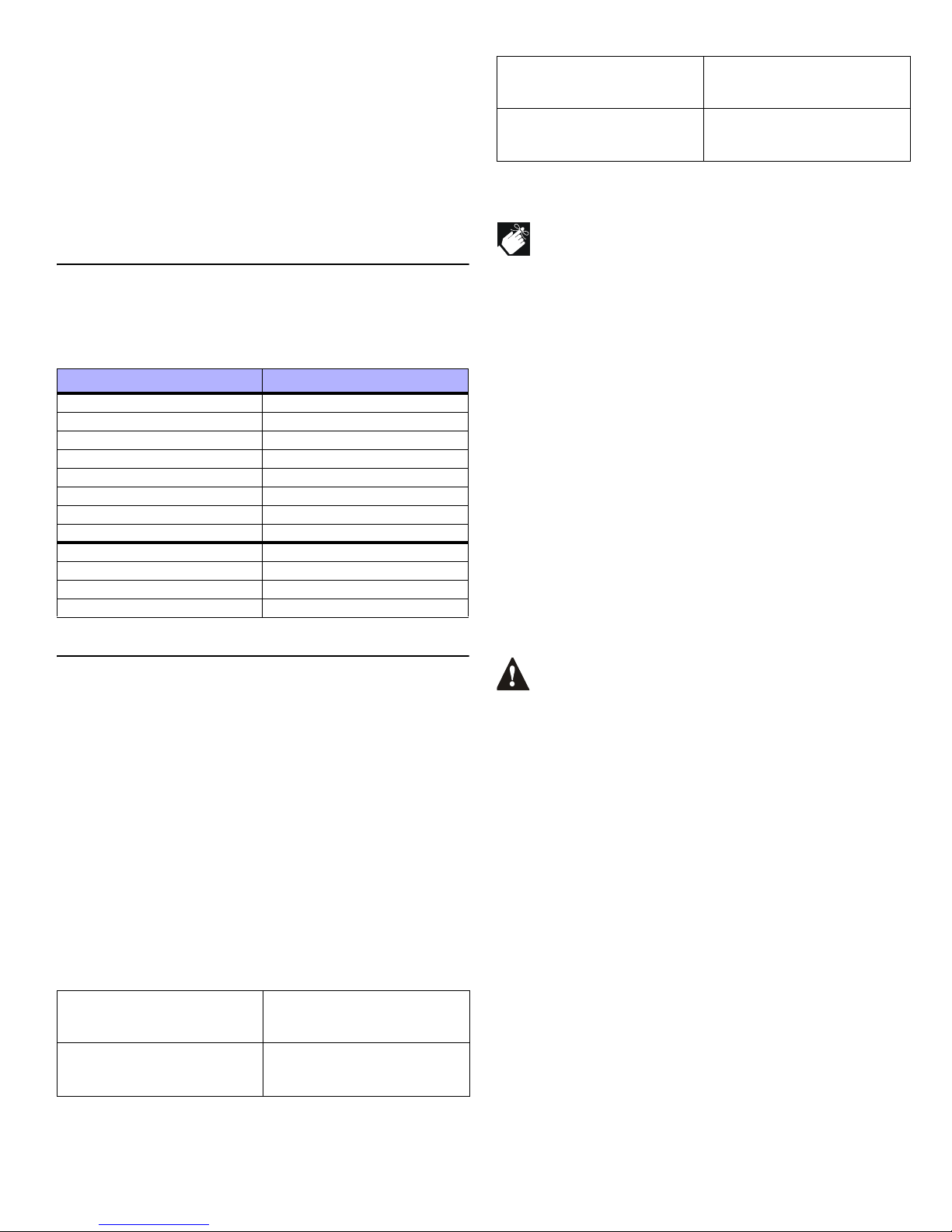
14 REFERENCE & INSTALLATION MANUAL
4.1.1 Clearing a Zone’s Numbering
For LCD Keypads:
1) Enter a section number between [0001] to [0096].
2) Press [0] and then [
ENTER] to save and exit.
For Grafica Keypads:
1) Enter a section number between [0001] to [0096].
2) Press [0] to clear the serial number
3) Use Grafica’s scroll keys, highlight the input number and then press
[0] to clear the data.
4) Press Grafica’s center action key (Save) to save and exit.
4.2 ZONE DOUBLING (ATZ)
SECTION [3033]: OPTION [8]
(Default = disabled) The ATZ feature is a software oriented feature that
enables two detection devices to be installed per hardwired input terminal
(section 2.15 on page 9 and see section 2.14 on page 9). Each detection
device has its own zone, displays its zone status on the keypad and sends
its own alarm codes. Fire Zones cannot be doubled.
4.3 ZONE DEFINITIONS
The 16 zone definitions from Figure 4-1 on page 13 are described below.
When an alarm occurs, the control panel can send a report, activate the bell
output and display the alarm in the Alarm Memory.
4.3.1 Zone Disabled
SECTIONS [0101] TO [0196]: FIRST DIGIT = 0
Disables the corresponding zone. Zones are disabled by default.
4.3.2 Entry Delays 1 and 2
SECTIONS [0101] TO [0196]: FIRST DIGIT = 1 AND 2
(Default Entry Delay 1= 030, Entry Delay 2 = 060) When an armed zone
defined as an Entry Delay opens, the control panel will not generate an
alarm until the Entry Delay Timer elapses. A zone defined as Entry Delay 1
follows the Entry Delay 1 Timer of its assigned partition. Likewise, a zone
defined as Entry Delay 2 follows the Entry Delay 2 Timer of its assigned
partition.
For example, if zone 1 is assigned to Partition 5 and is defined as Entry
Delay 1, the timer follows the amount programmed in [3511].
Each partition includes two Entry Delay Timers. To program an Entry Delay
Timer, key in the desired 3-digit delay value (001 to 255 seconds) into the
corresponding section.
Entry Delay zones are commonly used at the entry/exit points (i.e. front/
back door or garage). Using different Entry Delays is useful when one entry
point requires a longer delay than another.
These are the same timers used for Stay Delay zones (see section
4.3.14).
4.3.3 Follow Zones
SECTIONS [0101] TO [0196]: FIRST DIGIT = 3
If an armed Follow zone opens, the control panel generates an alarm. If an
armed Entry Delay zone (see section 4.3.2) opens before the Follo w zone,
the control panel waits until the end of the Entry Delay before generating an
alarm. If more than one Entry Delay zone opens before the Follow zone,
the control panel waits until the end of the first Entry Delay before
generating an alarm. This feature is commonly used when a motion
detector is protecting the area occupied by the entry point keypad. This will
prevent the motion detector from causing an alarm when a user enters
through the entry point to disarm the system.
4.3.4 Instant Zones
SECTIONS [0101] TO [0196]: FIRST DIGIT = 4
When an armed Instant zone opens, the control panel immediately
generates an alarm. Instant zones are commonly used for windows, patio
doors, skylights and other perimeter type zones.
4.3.5 24Hr Buzzer Zones
SECTIONS [0101] TO [0196]: FIRST DIGIT = 5
Whenever a 24Hr Buzzer zone opens, whether the zone is armed or
disarmed, the control panel activates the keypad buzzer to indicate that the
zone was breached. The control panel will report the alarm, but will not
enable the bell/siren output. Enter any valid access code on the keypad to
stop the buzzer.
The keypads must be assigned to the same partition as the
24Hr Buzzer zone or the buzzer will not activate. UL Note: Not
to be used for perimeter protection.
4.3.6 24Hr Burglary Zones
SECTIONS [0101] TO [0196]: FIRST DIGIT = 6
When a 24Hr Burglary zone opens, whether the system is armed or
disarmed, the control panel will immediately generate a burglary alarm.
4.3.7 24Hr Hold-up Zones
SECTIONS [0101] TO [0196]: FIRST DIGIT = 7
When a 24Hr Hold-up zone opens, whether it is armed or disarmed, the
control panel will immediately generate an alarm. The SIA FSK reporting
format includes specific codes to identify the alarm as a Hold-up Alarm.
4.3.8 24Hr Gas Zones*
SECTIONS [0101] TO [0196]: FIRST DIGIT = 8
When a 24Hr Gas zone opens, whether it is armed or disarmed, the control
panel will immediately generate an alarm. The SIA FSK reporting format
includes specific codes to identify the alarm as a Gas Alarm.
4.3.9 24Hr Heat Zones**
SECTIONS [0101] TO [0196]: FIRST DIGIT = 9
When a 24Hr Heat zone opens, whether it is armed or disarmed, the control
panel will immediately generate an alarm. The SIA FSK reporting format
includes specific codes to identify the alarm as a Heat Alarm.
** UL Note: UL Listed compatible devices shall be used for UL systems. For
UL Listed systems, this type of zone shall be programmed as a pulsing Fire
alarm.
Input Doubled Zone Input
Input 01 Input 13 (ATZ of Input 01)
Input 02 Input 14 (ATZ of Input 02)
Input 03 Input 15 (ATZ of Input 03)
Input 04 Input 16 (ATZ of Input 04)
Input 05 Input 17 (ATZ of Input 05)
Input 06 Input 18 (ATZ of Input 06)
Input 07 Input 19 (ATZ of Input 07)
Input 08 Input 20 (ATZ of Input 08)
Input 09 (DGP2-ZX4 Input 01) Input 21 (ATZ of Input 09)
Input 10 (DGP2-ZX4 Input 02) Input 22 (ATZ of Input 10)
Input 11 (DGP2-ZX4 Input 03) Input 23 (ATZ of Input 11)
Input 12 (DGP2-ZX4 Input 04) Input 24 (ATZ of Input 12)
Partition 1
Entry Delay 1 Timer: [3111]
Entry Delay 2 Timer: [3112]
Partition 5
Entry Delay 1 Timer: [3511]
Entry Delay 2 Timer: [3512]
Partition 2
Entry Delay 1 Timer: [3211]
Entry Delay 2 Timer: [3212]
Partition 6
Entry Delay 1 Timer: [3611]
Entry Delay 2 Timer: [3612]
Partition 3
Entry Delay 1 Timer: [3311]
Entry Delay 2 Timer: [3312]
Partition 7
Entry Delay 1 Timer: [3711]
Entry Delay 2 Timer: [3712]
Partition 4
Entry Delay 1 Timer: [3411]
Entry Delay 2 Timer: [3412]
Partition 8
Entry Delay 1 Timer: [3811]
Entry Delay 2 Timer: [3812]
Page 17
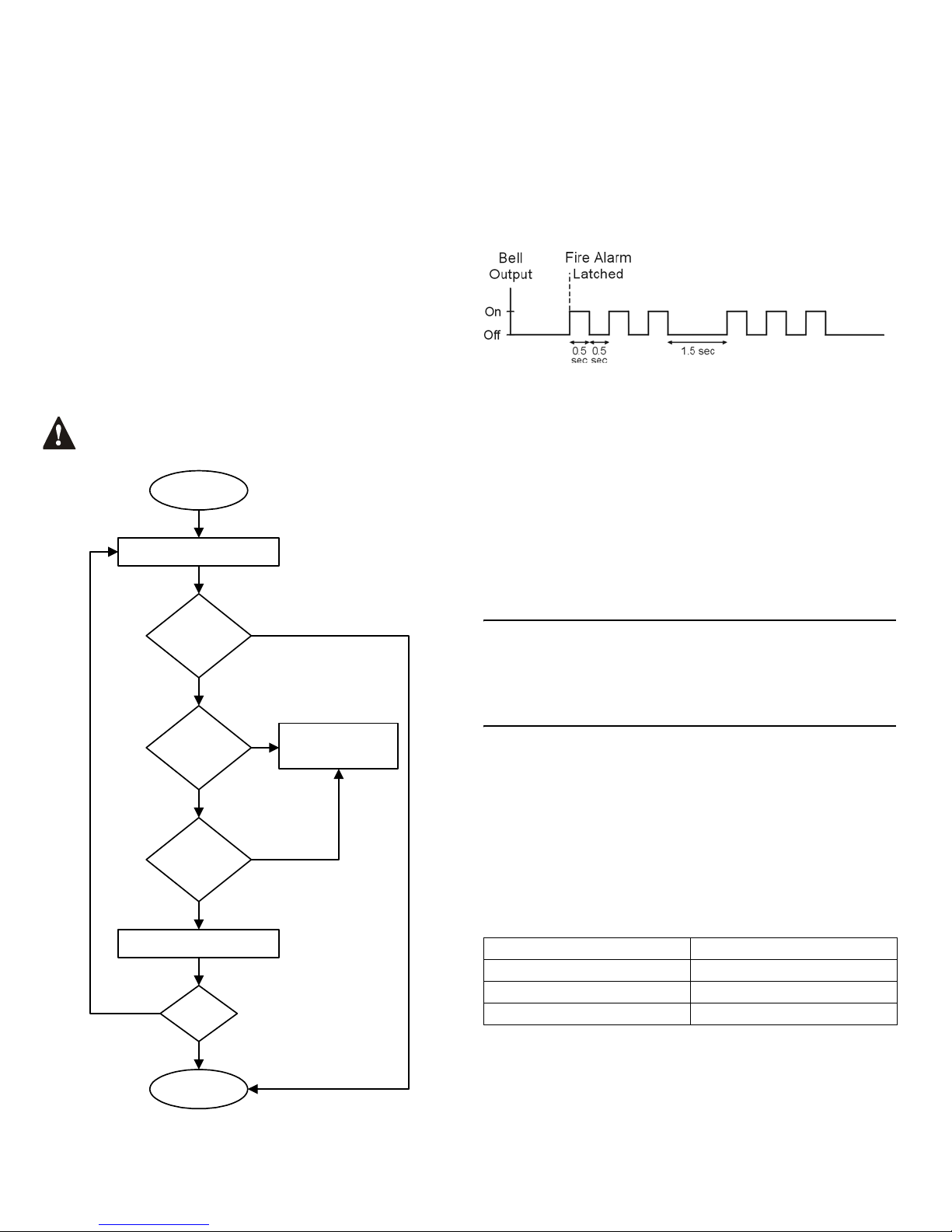
DIGIPLEXNE CONTROL PANEL 15
4.3.10 24Hr Water Zones*
SECTIONS [0101] TO [0196]: FIRST DIGIT = A
When a 24Hr Water zone opens, whether it is armed or disarmed, the
control panel will immediately generate an alarm. The SIA FSK reporting
format includes specific codes to identify the alarm as a Water Alarm.
4.3.11 24Hr Freeze Zones*
SECTIONS [0101] TO [0196]: FIRST DIGIT = B
When a 24Hr Freeze zone opens, whether it is armed or disarmed, the
control panel will immediately generate an alarm. The SIA FSK reporting
format includes specific codes to identify the alarm as a Freeze Alarm.
* UL Note: UL Listed compatible devices shall be used for UL systems. For
UL Listed systems, this type of zone shall be programmed as a silent auxiliary
alarm.
4.3.12 Delayed 24Hr Fire Zone (Not to be used with UL Listed systems)
SECTIONS [0101] TO [0196]: FIRST DIGIT = C
The Delayed 24Hr Fire Zone definition from Figure 4-3: on page 15 is
commonly used in residential homes where a smoke detector often
generates false alarms (i.e. cigarette smoke, burning bread, etc.). A zone
programmed as Fire becomes normally open (will not function as normally
closed) and requires an EOL resistor.
The keypads must be assigned to the same partition as the
Delayed 24Hr Fire zone for the buzzer to activate.
Figure 4-3: Delayed 24Hr Fire Zone
4.3.13 Standard 24Hr Fire Zone
SECTIONS [0101] TO [0196]: FIRST DIGIT = D
A zone programmed as Fire becomes normally open (will not function as
normally closed) and requires an EOL resistor.
When a Standard 24Hr Fire Zone triggers, the control panel can:
• send a Zone Alarm report code (see section 8.2.1 on page 25).
• send a Fire Loop Trouble Report (see section 8.2.11 on page 26) if a
tamper/wiring fault occurs on a Fire Zone. A “Zone Fault Trouble” will
also appear in the keypad's Trouble Display.
• generate a Fire alarm, which is always audible, regardless of other
settings. Fire alarms generate an intermittent signal (see Figure 4-4).
Figure 4-4: Bell/Siren Output During Fire Alarm
4.3.14 Stay Delay Zone
SECTIONS [0101] TO [0196]: FIRST DIGIT = E AND F
When a Stay Delay zone is armed using the Regular or Force arming
methods, the control panel processes the zone as an Instant zone (see
section 4.3.4). When a Stay Delay zone is armed using the Stay or Instant
arming methods and the zone is triggered, the control panel will not
generate an alarm until the programmed Stay Delay elapses. A zone
defined as Stay Delay 1 follows the Entry Delay 1 Timer of its assigned
partition. Likewise, a zone defined as Stay Delay 2 follows the Entry Delay
2 Timer of its assigned partition. To program the Entry Delay Timers, refer
to Entry Delays 1 and 2 on page 14.
For example, if zone 1 in Partition 5 is defined as Stay Delay 1, the timer
will follow the amount programmed in [3511].
4.4 ZONE PARTITION ASSIGNMENT
S
ECTIONS [0101] TO [0196]: SECOND DIGIT = 1 TO 8
A control panel can be divided into eight completely independent systems
(see section 11.9 on page 32). Assign each zone to one partition (see
Figure 4-1 on page 13).
4.5 ZONE OPTIONS
The zone options from Figure 4-1 on page 13 are described below.
4.5.1 Auto Zone Shutdown
SECTIONS [0101] TO [0196]: OPTION [1]
(Default = 000) When option [1] is disabled, the control panel generates an
alarm when an armed zone is breached even if the same zone opens
repeatedly during the same alarm, which may cause several reportings and
further activation of the bell output. When option [1] is enabled, the control
panel will stop regenerating alarms on the zone during the same armed
period once the Auto Zone Shutdown Limit is reached. The Auto Zone
Shutdown Limit resets every time the system is armed. To program the
Auto Zone Shutdown Limit, key in the desired 3-digit counter (000 to 255)
into section corresponding to the desired partition (000 = disabled):
4.5.2 Bypass Zones
SECTIONS [0101] TO [0196]: OPTION [2]
Only zones with option [2] enabled can be Manually Bypassed (see section
15.7). Fire Zones cannot be bypassed. Default = enabled.
Delayed Fire Zone
Triggered
Activate bell/siren output & delay
report transmission for 30 seconds.
Yes
Yes
Any key on
keypad pressed
within 30
seconds?
Bell/siren silenced. Delay report
transmission an additional 90 sec.
Problem
corrected?
Latch alarm and transmit
report code as described
in the section "Standard
24Hr. Fire Zone".
END
Alarm Disabled
No
Has a 2nd
Delayed Fire
Zone opened in
30 sec.?
No
Yes
Yes
No
Has the zone
closed within
30 seconds?
Yes
No
Partition 1: [3114] Partition 5: [3514]
Partition 2: [3214] Partition 6: [3614]
Partition 3: [3314] Partition 7: [3714]
Partition 4: [3414] Partition 8: [3814]
Page 18
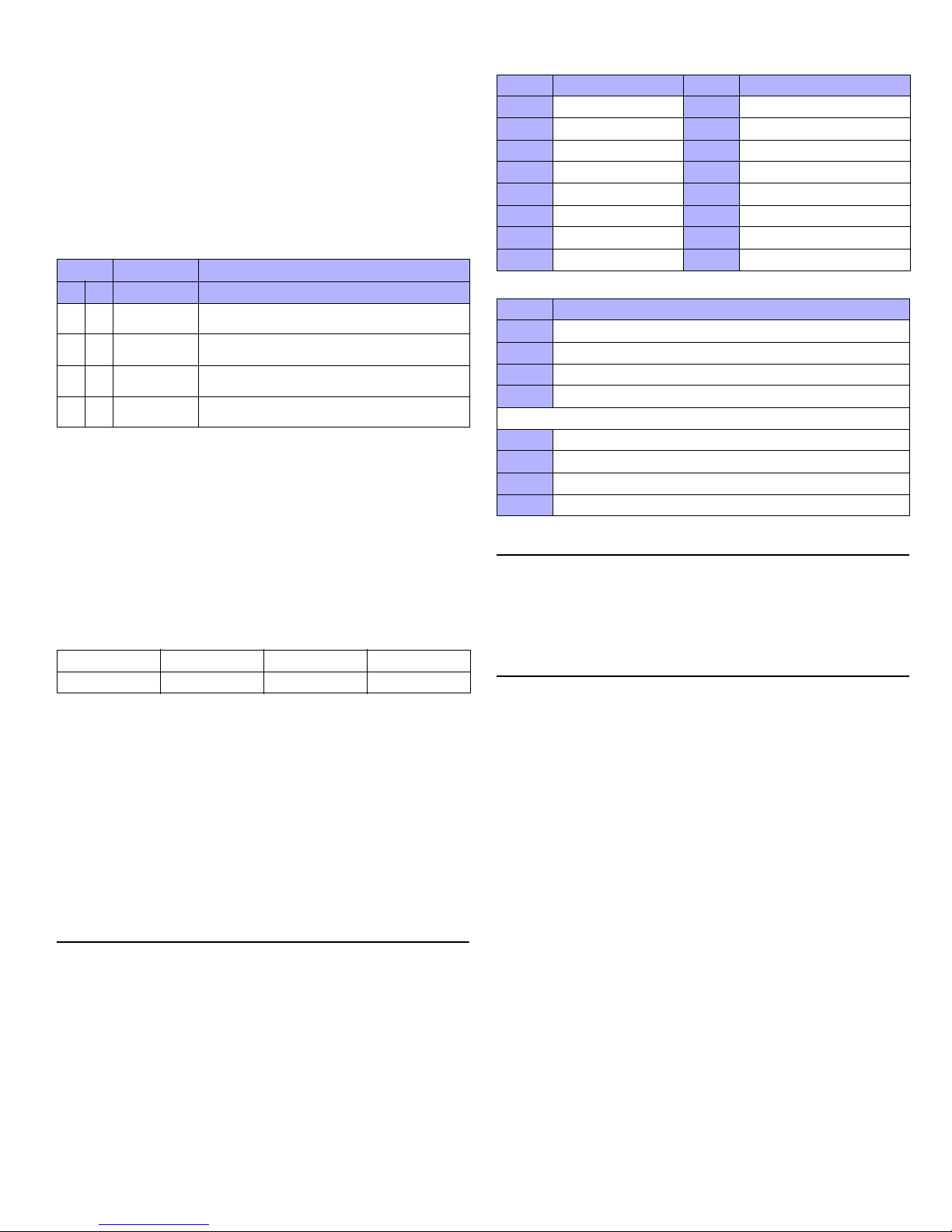
16 REFERENCE & INSTALLATION MANUAL
4.5.3 Stay Zones
SECTIONS [0101] TO [0196]: OPTION [3]
Only zones with option [3] enabled will be bypassed when the partition is
Stay Armed (see section 15.2) or Instant A rmed (see section 15.3). All other
zones will remain activated. Fire Zones cannot be set as Stay Zones.
4.5.4 Force Zones (Not to be used with UL Listed systems)
SECTIONS [0101] TO [0196]: OPTION [4]
Only zones with option [4] enabled can be bypassed when the partition is
Force armed (see section 15.4). Fire Zones cannot be Force Zones.
4.5.5 Alarm Types
SECTIONS [0101] TO [0196]: OPTIONS [5] & [6]
4.5.6 Intellizone*
SECTIONS [0101] TO [0196]: OPTION [7]
(Default = 010) If an alarm condition occurs on a zone with option [7]
enabled, the control panel triggers the Intellizone Delay and seeks
confirmation of the alarm situation before generating an alarm. Fire Zones
cannot be set as Intellizones. An alarm will only be generated if one of the
following conditions occurs during the Intellizone Delay:
1) An alarm occurs on another zone defined as Intellizone.
2) The zone in alarm restores and reoccurs.
3) The zone stays in alarm for the entire Intellizone Delay.
Key in the desired 3-digit delay value (010 to 255 seconds) into the section
corresponding to the desired partition (000 = 10 seconds):
* UL Note: For UL Listed systems, the detection pattern of both zones shall
be installed so that each zone has the capability of protecting the area alone.
4.5.7 Delay Before Alarm Transmission
SECTIONS [0101] TO [0196]: OPTION [8]
(Default = 000) When an alarm condition occurs on a zone with option [8]
enabled, the control panel activates the bell output, but will not report the
alarm to the Monitoring Station until the end of the Alarm Transmission
Delay. During this period, disarming the system cancels any report
originating from this zone. T o program the Alarm Transmission Delay, key in
the desired value (000 to 255 seconds, 000 = instant) into section [3055].
This feature is commonly used with Entry Delay zones to reduce false
alarms created by new users who may not disarm the system in time.
4.6 INPUT SPEED
(001 to 255 X 30msec, default: 600ms)
The Input Speed defines how quickly the control panel responds to an open
zone detected on any hardwired input terminal (does not apply to
addressable motion detectors and door contacts). All other zone definitions
and options do not come into effect until the Input Speed elapses. The
control panel will not display and/or respond to an open zone until the Input
Speed elapses to prevent glitches from causing an alarm or unnecessary
reporting.
For example, if an armed zone with an Input Speed of 600ms opens and
closes in less than 600ms, the control panel will not respond (i.e. no
reporting, no alarm and no display on the keypad).
Set the Input Speed (001 to 255 X 30ms, default = 600msec.):
Set the Input Speeds for the optional 4-Zone Hardwire Module, DGP2-ZX4:
4.7 EOL ON HARDWIRE ZONES
S
ECTION [3033]: OPTION [7]
(Default = disabled) If detection devices connected to hardwired input
terminals use 1k
Ω end of line resistors, enable option [7] in section [3033].
For details on using EOL resistors, refer to Addressable Zone Connections
on page 8 and Double Zone Connections on page 9.
4.8 KEYPAD NUMBERING
S
ECTIONS [2801] TO [2832]
Keypad Numbering is only used to identify the keypad in the event buffer.
When Keypad Numbering is not used, the event buffer will then display any
events pertaining to any keypad as Keypad 00. When Keypad Numbering is
used, each keypad is identified by a specific number. The keypad is
assigned to a Keypad Number from 1 to 32 through the keypad's serial
number in sections [2801] to [2832]. Enter the 8-digit serial keypad serial
number in the desired section.
Option Feature Description
[5] [6]
OFF OFF
Steady Alarm
sends the report code and activates the bell
output
ON OFF
Pulsed Alarm
sends the report code and pulses the bell output
(see Figure 4-4 on page 15)
OFF ON
Silent Alarm
sends the report code, but the bell output is not
activated. Partition must be disarmed.
ON ON
Report Only
sends the report code. Disarming is not required.
Fire Zones cannot be Report Only.
Partition 1: [3110] Partition 3: [3310] Partition 5: [3510] Partition 7: [3710]
Partition 2: [3210] Partition 4: [3410] Partition 6: [3610] Partition 8: [3810]
Section Input Section
[0961] Input 01 [0973] Input 13 (ATZ of Input 01)
[0962] Input 02 [0974] Input 14 (ATZ of Input 02)
[0963] Input 03 [0975] Input 15 (ATZ of Input 03)
[0964] Input 04 [0976] Input 16 (ATZ of Input 04)
[0965] Input 05 [0977] Input 17 (ATZ of Input 05)
[0966] Input 06 [0978] Input 18 (ATZ of Input 06)
[0967] Input 07 [0979] Input 19 (ATZ of Input 07)
[0968] Input 08 [0980] Input 20 (ATZ of Input 08)
Section Input
[0969] Input 09 (DGP2-ZX4 Input 01)
[0970] Input 10 (DGP2-ZX4 Input 02)
[0971] Input 11 (DGP2-ZX4 Input 03)
[0972] Input 12 (DGP2-ZX4 Input 04)
[0981] Input 21 (ATZ of DGP2-ZX4 Input 01)
[0982] Input 22 (ATZ of DGP2-ZX4 Input 02)
[0983] Input 23 (ATZ of DGP2-ZX4 Input 03)
[0984] Input 24 (ATZ of DGP2-ZX4 Input 04)
Page 19
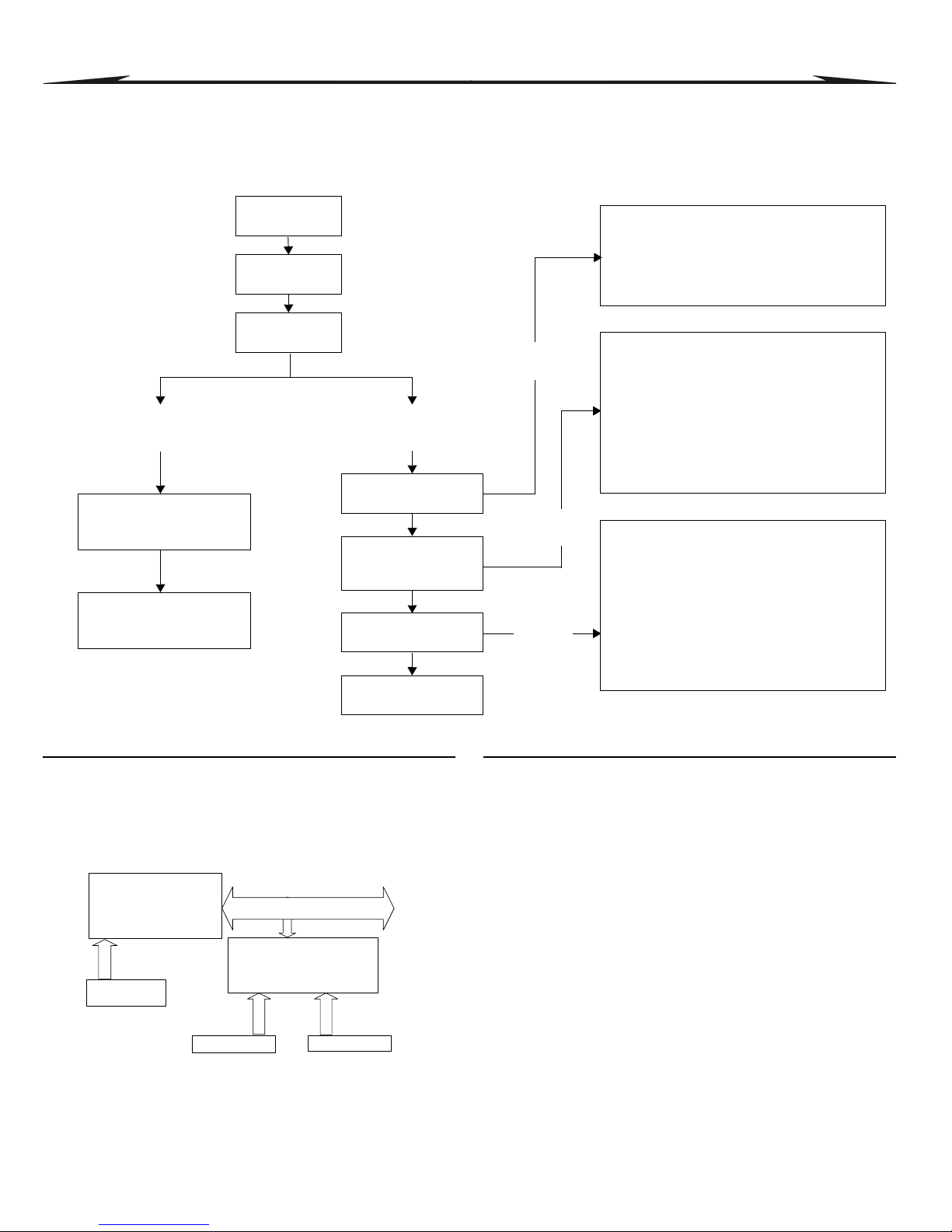
DIGIPLEXNE CONTROL PANEL 17
5 KEYS WITCH PROGRAMMING
The DigiplexNE control panel can support up to 32 keyswitch zones in addition to the 96 standard zones. A keyswitch allows a user to ar m or disarm a
system by pressing a key or by toggling a keyswitch. A keyswitch can also be used to generate a Utility Key event which can then be used to activate or
deactivate the control panel’s PGM outputs. The keyswitches are connected to the hardwired input terminals of either the control panel, zone expansion
modules or the keypad. For installation instructions, see section 2.9 on page 5. Keyswitches must be programmed as described in this section (see Figure 5-
1). UL Note: Keyswitches are not to be used in UL Listed systems.
Figure 5-1: Keyswitch Programming
5.1 KEYSWITCH NUMBERING
S
ECTIONS [0501] TO [0532]
Keyswitch Numbering allows you to assign any hardwired input in the
system to any of the 32 keyswitch zones in the control panel. It identifies
where the keyswitch is connected and which keyswitch zone is assigned to
the keyswitch (see Figure 5-2).
Figure 5-2: Example of Keyswitch Numbering
5.2 KEYSWITCH DEFINITIONS
Keyswitch Definitions determine how the control panel reacts when a
keyswitch is activated.
5.2.1 Keyswitch Disabled
SECTIONS [0601] TO [0632]: FIRST DIGIT = 0
Disables keyswitch input.
5.2.2 Momentary Keyswitch
SECTIONS [0601] TO [0632]: FIRST DIGIT = 1
T o arm a partition using the Momentary Keyswitch, turn on the keyswitch for
approximately three seconds then turn it off. Repeating this sequence will
disarm the system. The selected Keyswitch Option (see section 5.4)
determines the type of arming.
5.2.3 Maintained Keyswitch
SECTIONS [0601] TO [0632]: FIRST DIGIT = 2
To arm a partition using the Maintained Keyswitch, turn the switch from the
ON to the OFF position. To disarm a partition set the keyswitch in the ON
position. The selected Keyswitch Option (see section 5.4) determines the
type of arming. If the keyswitch’s Arm Only option is enabled, the control
panel will not perform any action when the switch is in the on position.
Press & hold the
[0] key
Enter your
[
INSTALLER CODE]
Enter 4-digit
[
SECTION]
Keyswitch Numbering
Sections [0501] to [0532] represent
keyswitches 1 to 32 respectively
Keyswitch Parameters
Sections [0601] to [0632] represent
keyswitches 1 to 32 respectively
Enter the module’s 8-digit
[
SERIAL NUMBER] where the
keyswitch is installed
Enter the 3-digit [
INPUT
NUMBER] where the
keyswitch is connected
Keyswitch Definition
First Digit
Keyswitch Partition
Assignment
Second Digit
Keyswitch Options
Feature Select
Press [
ENTER]
Keyswitch Definitions
[0] Disabled (default)
[1] Momentary Keyswitch
[2] Maintained Keyswitch
[3] Generates a Utility Key Event on Open
[4] Generates a Utility Key Event on Open & Close
Keyswitch Partition Assignment
[0] Not assigned to partition(s) (default)
[1] Assigned to partition 1
[2] Assigned to partition 2
[3] Assigned to partition 3
[4] Assigned to partition 4
[5] Assigned to partition 5
[6] Assigned to partition 6
[7] Assigned to partition 7
[8] Assigned to partition 8
Keyswitch Options
Default = All OFF
[1] to [3] = Future Use
[4] Stay/Instant Disarm
[5] Arm Only
[6] Stay Arming*
[7] Force Arming*
[8] Instant Arming*
* Select one only; if all are OFF, defaults to regular
arming.
Select one
only
Select one
only
Set
options
Control Panel
SN#: 020000A2
Keyswitch B
Keyswitch C
Keyswitch
Zone # Section Serial# Input#
Keyswitch A: 1 = [0501] 020000A2 001
Keyswitch B: 2 = [0502] 34000041 002
Keyswitch C: 3 = [0503] 34000041 006
Input 2
Input 6
Keyswitch A
Input 1
Input Terminals
1 2 3 4 5 6 7 8
C
OMMUNICATION NETWORK
Zone Expansion Module
SN#: 34000041
Input Terminals
1 2 3 4 5 6 7 8
Page 20

18 REFERENCE & INSTALLATION MANUAL
5.2.4 Generates a Utility Key Event on Open
SECTIONS [0601] TO [0632]: FIRST DIGIT = 3
When option [3] is enabled, a Utility Key Event will be generated whenever
the keyswitch input is opened. This option can be used to activate or
deactivate one or more of DigiplexNE’s PGM outputs. When a keyswitch is
defined with the Generate a Utility Key Event on Open option, the
Keyswitch Partition Assignment and Keyswitch Options are disabled. To
program a Keyswitch to generate a Utility Key Event:
1) Program the Activation Event of a PGM output with the Utility Key
Event corresponding to the desired keyswitch (see PGM
Programming Table in the Programming Guide: Event Group 048).
2) Enable option [3] in the section corresponding to the desired
keyswitch.
If the Utility Key events from 1 to 8 are chosen as Activation Events, the
PGM will activate whether the keyswitch input opens or when the keys on
the keypad are used. Utility Key events from 9 to 32 are only generated
when keyswitch inputs from 9 to 32 with this option enabled are opened.
5.2.5 Generates a Utility Key Event on Open and Close
SECTIONS [0601] TO [0632]: FIRST DIGIT = 4
When option [4] is enabled, a Utility Key Event will be generated whenever
the keyswitch input is opened and closed. As a result, the Utility Key Events
increase from 32 to 64 events when option [4] is enabled; one event for
each state (open and closed). See Table 3 on page 18.
This option can be used to activate or deactivate one or more of
DigiplexNE’s PGM outputs. When a keyswitch is defined with the Generate
a Utility Key Event on Open and Close option, the Keyswitch Partition
Assignment and Keyswitch Options are disabled. To program a Keyswitch
to generate a Utility Key Event:
1) Program the Activation Event of a PGM output with the Utility Key
Event corresponding to the desired keyswitch (see PGM
Programming Table in the Programming Guide: Event Group 048).
2) Enable option [4] in the section corresponding to the desired
keyswitch.
If the Utility Key events from 1 to 8 are chosen as Activation Events, the
PGM will activate whether the keyswitch input opens or when the keys on
the keypad are used. Utility Key events from 9 to 32 are only generated
when keyswitch inputs from 9 to 32 with this option enabled are opened.
5.3 KEYSWITCH PARTITION ASSIGNMENT
S
ECTIONS [0601] TO [0632]: SECOND DIGIT = 1 TO 8
The control panel provides the option of partitioning the security system into
eight completely independent systems. Therefore, each keyswitch must be
assigned to one partition as shown in Figure 5-1 on page 17. For details on
Partitioning, see section 11.9 on page 32.
5.4 KEYSWITCH OPTIONS
Each keyswitch zone can be programmed with one or more of the options
below as shown in Figure 5-1 on page 17.
5.4.1 Stay/Instant Disarm Option (Keyswitch)
SECTIONS [0601] TO [0632]: OPTION [4]
When option [4] is enabled, the keyswitch can only disarm assigned Stay or
Instant Armed partitions. The Arm Only Option (see section 5.4.2) must be
disabled for this feature to function. When option [4] is disabled, the
keyswitch can disarm partitions armed using any arming method.
5.4.2 Arm Only (Keyswitch)
SECTIONS [0601] TO [0632]: OPTION [5]
When option [5] is enabled, the keyswitch can arm assigned partitions, but
cannot disarm any partitions. The type of arming is determined by the other
Keyswitch Options selected.
5.4.3 Regular Arming (Keyswitch)
SECTIONS [0601] TO [0632]: OPTION [6] TO [8]
When options [6] to [8] are disabled, the keyswitch arming option will
default to Regular Arming (see section 15.1).
5.4.4 Stay Arming (Keyswitch)
SECTIONS [0601] TO [0632]: OPTION [6]
Activating the keyswitch will bypass any zones defined as Stay Zones (see
section 4.5.3) in the selected partition. All other zones will remain activated.
For more information on Stay Arming, refer to section 15.2.
5.4.5 Force Arming (Keyswitch)
SECTIONS [0601] TO [0632]: OPTION [7]
Activating the keyswitch will arm the selected partition bypassing any open
zones defined as Force Zones (see section 4.5.4) at the time of arming. For
more information on Force Arming, refer to section 15.4.
5.4.6 Instant Arming (Keyswitch)
SECTIONS [0601] TO [0632]: OPTION [8]
This option is identical to Stay Arming except that all armed zones will
become Instant Zones (see section 4.3.4). For more information on Instant
Arming, refer to section 15.3.
Only one of the arming options (Stay, Force, Instant and Regular)
can be selected.
*KS = Keyswitch
Table 3: Utility Key Event Activation
Utility Key
Event
Activation Method
Keypad (Keys)
Keyswitch
Def. = [3]
Keyswitch
Def. = [4]
LCD Grafica
1 [1] & [2] [1] & [2] KS* Input 1 opens KS* Input 1 opens
2 [4] & [5] [4] & [5] KS* Input 2 opens KS* Input 1 closes
3 [7] & [8] [7] & [8] KS* Input 3 opens KS* Input 2 opens
4[CLEAR] & [0] [*] & [0] KS* Input 4 opens KS* Input 2 closes
5 [2] & [3] [2] & [3] KS* Input 5 opens KS* Input 3 opens
6 [5] & [6] [5] & [6] KS* Input 6 opens KS* Input 3 closes
7 [8] & [9] [8] & [9] KS* Input 7 opens KS* Input 4 opens
8[0] & [ENTER][0] & [#]KS* Input 8 opens KS* Input 4 closes
L N/A N/A LL
31 N/A N/A KS* Input 31 opens KS* Input 16 opens
32 N/A N/A KS* Input 32 opens KS* Input 16 closes
L N/A N/A N/A L
63 N/A N/A N/A KS* Input 32 opens
64 N/A N/A N/A KS* Input 32 closes
Page 21
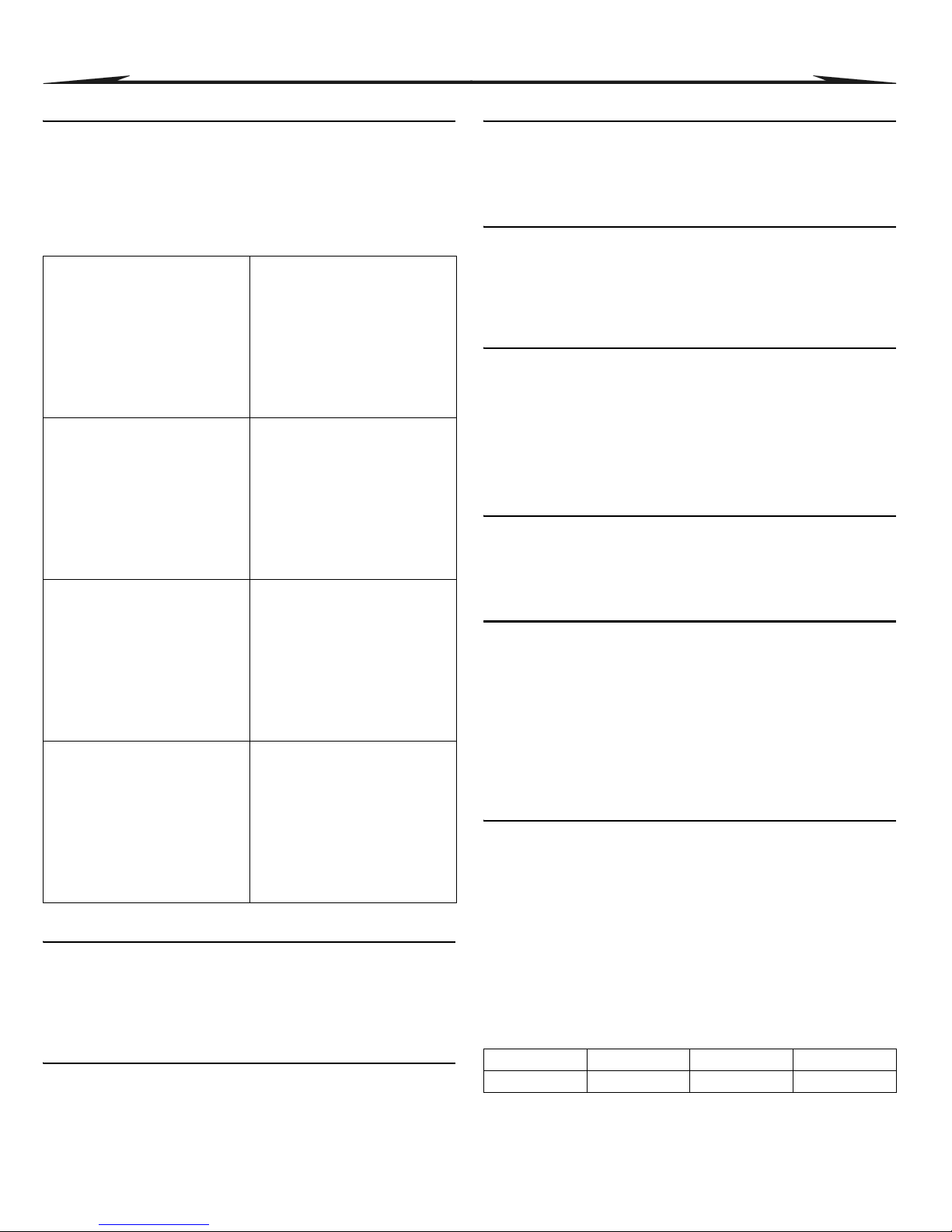
DIGIPLEXNE CONTROL PANEL 19
6 ARMING & DISARMING OPTIONS
6.1 ARMING FOLLOWS PARTITION
(Default = disabled) A partition can be set to follow the arming and
disarming status of one or more partitions. If a partition is set to follow more
than one partition, the partition will arm when all the selected partitions are
armed. However, the partition will disarm as soon as one of the selected
partitions is disarmed.
For example, if options [2] and [3] are ON in section [3121], Partition 1 will
automatically arm whenever partitions 2 and 3 are armed. Partition 1 will
disarm when either partition 2 or partition 3 is disarmed.
6.2 RESTRICT ARMING ON SUPERVISION LOSS
S
ECTION [3034]: OPTION [4]
(Default = disabled) When option [4] is enabled, the control panel can
restrict arming if it receives a supervision loss signal from the Omnia
433MHz Wireless System OMN-RCV3 (see section 7.3). Partitions will not
arm until all supervision loss trouble conditions are corrected.
6.3 RESTRICT ARMING ON TAMPER
SECTION [3034]: OPTION [8]
(Default = disabled) When option [8] is enabled, the control panel prevents
arming if it detects a tamper on a zone or module (see section 7.5).
Partitions will not arm until the Installer Code is entered and tamper trouble
conditions are corrected.
6.4 RESTRICT ARMING ON AC FAILURE
S
ECTION [3035]: OPTION [1]
(Default = disabled) When option [1] is enabled, the control panel can
prevent arming if it detects a loss of AC power. Partitions will not arm until
power is restored.
6.5 RESTRICT ARMING ON BATTERY FAILURE
S
ECTION [3035]: OPTION [2]
(Default = disabled) When option [2] is enabled, the control panel prevents
arming if it detects a battery loss or if the battery voltage is less than 10.5V.
The control panel will not arm a partition until all battery trouble conditions
are corrected.
6.6 RESTRICT ARMING ON BELL OR AUXILIARY FAILURE
S
ECTION [3035]: OPTION [3]
(Default = disabled) When option [3] is enabled, the control panel can
prevent arming if it detects that:
• the bell or siren is disconnected
• the Bell Output has exceeded its current limits
• the Auxiliary Outputs have exceeded their current limits
The control panel will not arm any partition until all bell or auxiliary trouble
conditions are corrected.
6.7 RESTRICT ARMING ON TLM FAILURE
S
ECTION [3035]: OPTION [4]
(Default = disabled) When option [4] is enabled, the control panel can
prevent arming if it is unable to access the telephone line. The control panel
will not arm any partition until all TLM trouble conditions are corrected.
6.8 RESTRICT ARMING ON MODULE TROUBLES
S
ECTION [3035]: OPTION [5]
(Default = disabled) When option [5] is enabled, the control panel will
monitor the same Restrict Arming options selected for the control panel
(battery, tamper, supervision, AC, bell, auxiliary and/or TLM failures) for the
modules connected to the combus. The control panel will prevent arming if
the control panel detects the equivalent trouble condition occurring on a
module.
For example, if options [1], [2] and [5] are ON in section [3035], the control
panel prevents arming if it detects an AC or battery failure on the control
panel or on a module connected to the combus.
6.9 TIMED AUTO-ARMING
(Default = disabled) When this option is enabled, the control panel arms the
selected partition every day at the time set by the Auto-Arm Timer (see
section 6.9.1). A 60-second Exit Delay triggers before the partition arms,
but Auto-Arming can be cancelled by entering a valid access code. The
Auto-Arming Option sets the arming method (see section 6.11). If zones are
open when a partition is Auto-Armed, the control panel arms the partition
and considers all open zones as temporarily bypassed (except 24hr.
zones).
When the partition Auto-Arms, the control panel transmits the Auto-Arming
report code programmed in section [3910]. Whether the partition was
successfully armed or not, the control panel will always transmit the Late to
Close report code programmed in section [3912]. Enable option [1] in the
desired section:
Partition 1: [3121]
Partition 1 arms & disarms with:
Option [1] = N/A
Option [2] = Partition 2
Option [3] = Partition 3
Option [4] = Partition 4
Option [5] = Partition 5
Option [6] = Partition 6
Option [7] = Partition 7
Option [8] = Partition 8
Partition 5: [3521]
Partition 5 arms & disarms with:
Option [1] = Partition 1
Option [2] = Partition 2
Option [3] = Partition 3
Option [4] = Partition 4
Option [5] = N/A
Option [6] = Partition 6
Option [7] = Partition 7
Option [8] = Partition 8
Partition 2: [3221]
Partition 2 arms & disarms with:
Option [1] = Partition 1
Option [2] = N/A
Option [3] = Partition 3
Option [4] = Partition 4
Option [5] = Partition 5
Option [6] = Partition 6
Option [7] = Partition 7
Option [8] = Partition 8
Partition 6: [3621]
Partition 6 arms & disarms with:
Option [1] = Partition 1
Option [2] = Partition 2
Option [3] = Partition 3
Option [4] = Partition 4
Option [5] = Partition 5
Option [6] = N/A
Option [7] = Partition 7
Option [8] = Partition 8
Partition 3: [3321]
Partition 3 arms & disarms with:
Option [1] = Partition 1
Option [2] = Partition 2
Option [3] = N/A
Option [4] = Partition 4
Option [5] = Partition 5
Option [6] = Partition 6
Option [7] = Partition 7
Option [8] = Partition 8
Partition 7: [3721]
Partition 7 arms & disarms with:
Option [1] = Partition 1
Option [2] = Partition 2
Option [3] = Partition 3
Option [4] = Partition 4
Option [5] = Partition 5
Option [6] = Partition 6
Option [7] = N/A
Option [8] = Partition 8
Partition 4: [3421]
Partition 4 arms & disarms with:
Option [1] = Partition 1
Option [2] = Partition 2
Option [3] = Partition 3
Option [4] = N/A
Option [5] = Partition 5
Option [6] = Partition 6
Option [7] = Partition 7
Option [8] = Partition 8
Partition 8: [3821]
Partition 8 arms & disarms with:
Option [1] = Partition 1
Option [2] = Partition 2
Option [3] = Partition 3
Option [4] = Partition 4
Option [5] = Partition 5
Option [6] = Partition 6
Option [7] = Partition 7
Option [8] = N/A
Partition 1: [3122] Partition 3: [3322] Partition 5: [3522] Partition 7: [3722]
Partition 2: [3222] Partition 4: [3422] Partition 6: [3622] Partition 8: [3822]
Page 22

20 REFERENCE & INSTALLATION MANUAL
6.9.1 Auto-Arm Timer
When Timed Auto-Arming is enabled (see section 6.9), the control panel
will attempt to arm the system at the time set by the Auto-Arm Timer.
For example, to Auto-Arm partition 2 everyday at 6:15PM, enable option [1]
in section [3222] (Timed Auto-Arming) and enter 18:15 in section [3201].
Enter the time when the partition should arm in the desired section:
6.10 NO MOVEMENT AUTO-ARMING
(Default = disabled) If no movement occurs in a partition for the period
specified by the No Movement Timer (see section 6.10.1), the control panel
will automatically arm that partition. The Auto-Arming Option determines
the arming method (see section 6.11). The control panel will transmit the No
Movement report code programmed in section [3913] upon arming.
Whether the partition was successfully armed or not, the control panel will
always transmit the Late to Close report code [3912]. Enable option [2] in
the desired section:
6.10.1 No Movement Timer
(Default = 000) If No Movement Auto-Arming is enabled (see section 6.10),
the control panel will attempt to arm the system if no movement has
occurred for the period specified by the No Movement Timer. Select the
section corresponding to the desired partition and program the time without
movement necessary before the control panel will arm and/or send the No
Movement report code. If No Movement Auto-Arming is disabled, the
control panel can still send the No Movement report code.
For example, to arm partition 1 when no movement occurs for 4 hours,
enable option [2] in section [3122] (No Movement Auto-Arm for partition 1)
and enter 016 (16 x 15min. = 240min. = 4 hours) in section [3107].
Enter the time period (001 to 255 x 15 minutes, 000 = disabled) when the
partition should arm in the desired section:
6.11 AUTO-ARMING OPTIONS
(Default = disabled) When using the Auto-Arming Features (see section 6.9
and section 6.10), the control panel can Force Arm (see section 15.4) or
Stay Arm (see section 15.2) the partitions. To Auto-Arm using Stay Arming,
enable option [3] in the desired section:
6.12 SWITCH TO S TAY ARMING
If no Entry Delay zones are opened and closed during the Exit Delay after
Regular Arming a partition, the control panel can switch from Regular
Arming to Stay Arming. Enable the option in the desired section:
6.13 ALWAYS FORCE ARM WHEN REGULAR ARMING
(Default = Enabled) When option [8] is enabled for a particular partition, the
system will Force Arm that partition whenever Regular or Force arming is
activated. Stay and Instant arming are not affected by this feature.
6.14 FOLLOW ZONE SWITCHES TO ENTRY DELAY 2
(Default = enabled) When option [8] is enabled and an Entry Delay zone is
bypassed, an armed Follow Zone (see section 4.3.3) that opens without an
Entry Delay being triggered will switch to the partition’s Entry Delay 2.
For example, zone 1 is an Entry Delay and zone 2 is a Follow zone
protecting the area where the keypad is installed. The partition is armed,
but zone 1 is bypassed. When option [8] is enabled, zone 2 will trigger Entry
Delay 2 instead of an alarm when the user approaches the keypad to
disarm the partition.
Enable option [8] in the desired section:
6.15 ONE-TOUCH FEATURES
(Default = disabled) The One-touch Features can arm or disarm a partition,
access Bypass Programming, or display the Event Buffer by pressing and
holding a specific key for 2 seconds instead of entering an access code. If
the keypad is assigned to more than one partition, the feature must be
enabled in the corresponding partitions. Select the section corresponding to
the desired partition and enable or disable the desired options:
6.16 EXIT DELAY
(Default = 060) The Exit Delay determines the amount of time a user has to
leave the protected area before the control panel arms the partition. The
Exit Delay applies to all zones in the partition, except 24Hr. Zones. Program
the Exit Delay from 001 to 255 seconds:
6.16.1 Exit Delay Termination
(Default = enabled) The control panel can reduce the Exit Delay to 7
seconds when an Entry Delay zone (see section 4.3.2) is opened and
closed during the Exit Delay.
For example, 15 sec. into a 45-sec. Exit Delay, an Entry Delay zone opens
and closes. The remaining 30 sec. is reduced to 7 sec.
Partition 1: [3101] Partition 3: [3301] Partition 5: [3501] Partition 7: [3701]
Partition 2: [3201] Partition 4: [3401] Partition 6: [3601] Partition 8: [3801]
Partition 1: [3122] Partition 3: [3322] Partition 5: [3522] Partition 7: [3722]
Partition 2: [3222] Partition 4: [3422] Partition 6: [3622] Partition 8: [3822]
Partition 1: [3107] Partition 3: [3307] Partition 5: [3507] Partition 7: [3707]
Partition 2: [3207] Partition 4: [3407] Partition 6: [3607] Partition 8: [3807]
Partition 1: [3122] Partition 3: [3322] Partition 5: [3522] Partition 7: [3722]
Partition 2: [3222] Partition 4: [3422] Partition 6: [3622] Partition 8: [3822]
Partition 1: [3121] Option [1] Partition 5: [3521] Option [5]
Partition 2: [3221] Option [2] Partition 6: [3621] Option [6]
Partition 3: [3321] Option [3] Partition 7: [3721] Option [7]
Partition 4: [3421] Option [4] Partition 8: [3821] Option [8]
Partition 1: [3123] Option [8] Partition 5: [3523] Option [8]
Partition 2: [3223] Option [8] Partition 6: [3623] Option [8]
Partition 3: [3323] Option [8] Partition 7: [3723] Option [8]
Partition 4: [3423] Option [8] Partition 8: [3823] Option [8]
Partition 1: [3122] Partition 3: [3322] Partition 5: [3522] Partition 7: [3722]
Partition 2: [3222] Partition 4: [3422] Partition 6: [3622] Partition 8: [3822]
Partition 1: [3125] Partition 3: [3325] Partition 5: [3525] Partition 7: [3725]
Partition 2: [3225] Partition 4: [3425] Partition 6: [3625] Partition 8: [3825]
Option One-Touch Feature One-Touch Key
[1] Regular Arming (see section 15.1) [ARM]
[2] Stay Arming (see section 15.2) [STAY]
[3] Instant Arming (see section 15.3) [5]
[4] Force Arming (see section 15.4) [FORCE]
[5] Stay/Instant Disarming (see section 15.6) [DISARM]
[6] Bypass Programming (see section 15.7) [BYP]
[7] Event Record Display (see section 15.10) [7]
Partition 1: [3108] Partition 3: [3308] Partition 5: [3508] Partition 7: [3708]
Partition 2: [3208] Partition 4: [3408] Partition 6: [3608] Partition 8: [3808]
Page 23

DIGIPLEXNE CONTROL PANEL 21
Figure 6-1: Example of Exit Delay Termination
Enable option [4] in the desired section:
6.16.2 No Exit Delay on Remote Arm
(Default = enabled) When a user arms by using a remote control from the
Omnia Wireless System (OMN-RCV3), the control panel will cancel the Exit
Delay and immediately arm the partition. Enable option [8] in the desired
section:
6.17 KEYPAD LOCK-OUT FEATURE
(Default = 000) If a consecutive number of invalid codes are entered into a
keypad, the control panel can be set to lockout access from all the keypads
in the partition for a specified period. Program the number of consecutive
invalid codes from 001 to 255 (000 = disabled) into the desired section:
(Default = 000) Program the duration of the keypad lockout from 001 to 255
minutes into the desired section. Programming 000 into these sections will
not lockout the keypad, the control panel will transmit the Keypad Lockout
report code programmed in section [3937].
6.18 BELL SQUAWK
The control panel can activate the bell output briefly causing the bell or
siren to squawk to alert users that a partition is being armed, disarmed or
that an Entry or Exit Delay was triggered. Enable or disable the desired
option (off = disabled):
6.19 RING-BACK
After disarming the system, the control panel can warn the user that there
was an alarm and that it may be dangerous to enter by having the keypad
beep 10 times and/or by squawking the bell 10 times. The user should
leave immediately and contact the Monitoring Station from a secure
location. Select the section that corresponds to the desired partition and
enable or disable the desired option (off = disabled):
6.20 MAXIMUM BYPASS ENTRIES
(Default = 000) The Maximum Bypass Entries feature limits the number of
zones that can be bypassed in each partition.
For example, program section [3115] with 010. When in Bypass
Programming (see section 15.7), the control panel will not let the user
bypass more than 10 zones in partition 1.
Enter any value between 001 and 096 (000 = no limit).
6.21 DISPLAY “BYPASS” IF ARMED
S
ECTION [3033]: OPTION [5]
(Default = enabled) When option [5] is enabled, the keypads will not display
that zones have been bypassed while the system is armed.
Partition 1: [3122] Partition 3: [3322] Partition 5: [3522] Partition 7: [3722]
Partition 2: [3222] Partition 4: [3422] Partition 6: [3622] Partition 8: [3822]
Partition 1: [3125] Partition 3: [3325] Partition 5: [3525] Partition 7: [3725]
Partition 2: [3225] Partition 4: [3425] Partition 6: [3625] Partition 8: [3825]
Partition 1: [3105] Partition 3: [3305] Partition 5: [3505] Partition 7: [3705]
Partition 2: [3205] Partition 4: [3405] Partition 6: [3605] Partition 8: [3805]
Partition 1: [3106] Partition 3: [3306] Partition 5: [3506] Partition 7: [3706]
Partition 2: [3206] Partition 4: [3406] Partition 6: [3606] Partition 8: [3806]
Partition 1: [3124] Partition 3: [3324] Partition 5: [3524] Partition 7: [3724]
Partition 2: [3224] Partition 4: [3424] Partition 6: [3624] Partition 8: [3824]
Option Bell Squawk on: Description
[1] Disarming
Emits 2 squawks upon disarming
(default = disabled).
[2] Arming
Emits 1 squawk upon arming
(default = disabled).
[3] Auto-Arming
Emits 1 squawk every second for 60
seconds before Auto-Arming a partition.
Emits a series of 3 squawks every second
for 10 seconds before arming
(default = disabled).
[4] Exit Delay
Emits 1 squawk every second during the Exit
Delay. Emits a series of 3 squawks every
second during the final 10 seconds of the
Exit Delay (default = disabled).
[5] Entry Delay
Emits 1 squawk every second during the
Entry Delay (default = disabled).
[6]
Remote Arming/
Disarming
Emits 1 squawk upon arming and 2 squawks
upon disarming with a remote control (using
the Omnia Wireless System, OMN-RCV3
(default = enabled) .
Partition 1: [3124] Partition 3: [3324] Partition 5: [3524] Partition 7: [3724]
Partition 2: [3224] Partition 4: [3424] Partition 6: [3624] Partition 8: [3824]
Option Bell Squawk on: Description
[7] Bell Ring-back
Bell or siren emits 10 squawks
(default = disabled)
[8] Keypad Ring-back
Keypad emits 10 beeps
(default = enabled)
Partition 1: [3115] Partition 3: [3315] Partition 5: [3515] Partition 7: [3715]
Partition 2: [3215] Partition 4: [3415] Partition 6: [3615] Partition 8: [3815]
Page 24

22 REFERENCE & INSTALLATION MANUAL
7 ALARM OPTIONS
7.1 BELL/ALARM OUTPUT
(Default = only option [1] enabled) When an alarm condition is detected in a
partition, the control panel can toggle the on-board
BELL output enabling
any bells or sirens connected to it. In section [3032] enable the option to
enable the bell output in the desired partition (off = disabled):
7.2 BELL CUT-OFF TIMER
(Default = 004) After an audible alarm, the bell or siren will stop once the
partition is disarmed or when the Bell Cut-Off Timer has elapsed. Enter any
value between 001 and 255 minutes:
7.2.1 No Bell Cut-Off on Fire Alarm
SECTION [3030]: OPTION [2]
(Default = disabled) The control panel can disable the Bell Cut-Off Timers
when alarms are generated from zones defined as Standard or Delayed
Fire Zones (see section 4.3). The
BELL output will remain enabled until a
user disarms the partition in alarm.
7.2.2 Recycle Alarm Rate
(Default = 000) The control panel re-verifies the zone status during an
alarm at a programmed rate once the Bell Cut-Off Timer and the Recycle
Delay elapse. If open zones remain, the control panel will regenerate the
alarm. Enter the number of times from 001 to 255 (000 = no limit) in one
armed period that the control panel will re-verify the zone status:
7.2.3 Recycle Delay
(Default = 000) The Recycle Delay is the amount of time the control panel
will wait after the Bell Cut-off occurs before re-verifying the zone status.
Program the Recycle Delay from 001 to 255 minutes (000 = disabled):
7.3 WIRELESS TRANSMITTER SUPERVISION OPTIONS
S
ECTION [3034]: OPTIONS [1] AND [2]
The Supervision feature must be enabled in the Omnia Wireless
System (OMN-RCV3) for this feature to function.
IN AN ARMED PARTITION:
When the control panel detects a Supervision Loss (wireless receiver no
longer receiving signals from a wireless transmitter), the control panel
generates an alarm unless the Wireless Transmitter Supervision Options
are disabled. Alarms are silent or audible depending on individual zone
settings (see section 4.5.5 on page 16).
IN A DISARMED PARTITION:
When the control panel detects a Supervision Loss, the control panel
follows the programmed settings:
7.3.1 Supervision Bypass Options
SECTION [3034]: OPTION [3]
(Default = disabled) With option [3] enabled in section [3034], the Wireless
Transmitter Supervision Options will follow the zone's bypass definition.
This means that the control panel will not perform any action if a
supervision loss occurs on a bypassed zone. With option [3] disabled, the
control panel will ignore the bypass definition and will follow the option set
in section 7.3 if a supervision loss occurs on a bypassed zone.
7.4 POLICE CODE TIMER
(Default = 000) If an alarm condition occurs on a zone, the control panel
generates an alarm and triggers the Police Code Timer. The Police Code
Timer requires confirmation of the alarm situation within the delay before
sending the Police Code programmed in [3934]. The Police Code will only
be sent if one of the following conditions occurs during the delay:
1) An alarm occurs on another zone.
2) The zone in alarm restores and reoccurs.
Key in the desired 3-digit delay value (001 to 255 minutes, 000 = disabled)
into the section corresponding to the desired partition:
7.5 TAMPER RECOGNITION OPTIONS
S
ECTION [3034]: OPTIONS [5] AND [6]
IN AN ARMED PARTITION:
When the control panel detects a tamper or wire fault on a zone or on an
expansion module, the control panel always generates an alarm unless
Tamper Recognition is disabled. Alarms are silent or audible depending on
individual zone settings (see section 4.5.5 on page 16).
IN A DISARMED PARTITION:
When the control panel detects a tamper or wire fault on a zone or on an
expansion module, the control panel follows the programmed settings:
Partition 1: Option [1] Partition 5: Option [5]
Partition 2: Option [2] Partition 6: Option [6]
Partition 3: Option [3] Partition 7: Option [7]
Partition 4: Option [4] Partition 8: Option [8]
Partition 1: [3113] Partition 3: [3313] Partition 5: [3513] Partition 7: [3713]
Partition 2: [3213] Partition 4: [3413] Partition 6: [3613] Partition 8: [3813]
Partition 1: [3117] Partition 3: [3317] Partition 5: [3517] Partition 7: [3717]
Partition 2: [3217] Partition 4: [3417] Partition 6: [3617] Partition 8: [3817]
Partition 1: [3116] Partition 3: [3316] Partition 5: [3516] Partition 7: [3716]
Partition 2: [3216] Partition 4: [3416] Partition 6: [3616] Partition 8: [3816]
Option Feature Description
[1] [2]
OFF OFF
Disabled
(Default)
Displays zone open on the keypads, but will
not generate an alarm or trouble.
Not permitted on UL systems.
ON OFF
Trouble Only
The control panel displays Zone Fault in the
Trouble Display and transmits the defined
report code (see section 8.2).
OFF ON
Trouble Only
If the system is disarmed, the control panel
displays Zone Fault in the Trouble Display and
transmits the defined report code (see section
8.2).
ON ON
Audible Alarm
If the system is disarmed, the control panel
displays Zone Fault in the Trouble Display,
transmits the defined report code (see section
8.2), and generates an audible alarm.
Partition 1: [3118] Partition 3: [3318] Partition 5: [3518] Partition 7: [3718]
Partition 2: [3218] Partition 4: [3418] Partition 6: [3618] Partition 8: [3818]
Option Feature Description
[5] [6]
OFF OFF
Disabled
(Default)
Displays zone open on the keypads, but will
not generate an alarm or trouble.
Not permitted on UL systems.
ON OFF
Trouble Only
The control panel displays Zone Fault in the
Trouble Display and transmits the defined
report code (see section 8.2).
OFF ON
Trouble Only
If the system is disarmed, the control panel
displays Zone Fault in the Trouble Display and
transmits the defined report code (see section
8.2).
ON ON
Audible Alarm
If the system is disarmed, the control panel
displays Zone Fault in the Trouble Display,
transmits the defined report code (see section
8.2), and generates an audible alarm.
Page 25

DIGIPLEXNE CONTROL PANEL 23
7.5.1 Tamper Bypass Options
SECTION [3034]: OPTION [7]
(Default = enabled) With option [7] enabled in section [3034], the control
panel will ignore the zone’s bypass definition and will follow the option set in
section 7.5 if a tamper or wire fault occurs on a bypassed zone. With option
[7] disabled, Tamper Recognition follows the zone’s bypass definition. This
means that the control panel will not perform any action if a tamper or wire
fault occurs on a bypassed zone.
7.6 KEYPAD PANIC OPTIONS
(Default = disabled) The control panel can generate an alarm (silent or
audible) when two keys are pressed and held simultaneously for 2
seconds. In the section that corresponds to the desired partition, enable or
disable options [1] through [6] as desired:
SILENT ALARM
The control panel emits a single Confirmation Beep and transmits the
appropriate report code (see section 8.2.10).
AUDIBLE ALARM
The control panel activates the BELL output until a user cancels the alarm
with a valid User Access Code or when the Bell Cut-Off Timer elapses (see
section 7.2).
FIRE ALARM
Same as audible operation, except that the bell/siren output will be pulsed
as shown in Figure 4-4 on page 15.
* UL Note: For UL Listed systems, all emergency non-medical and auxiliary
panic alarms shall be silent.
Partition 1: [3123] Partition 3: [3323] Partition 5: [3523] Partition 7: [3723]
Partition 2: [3223] Partition 4: [3423] Partition 6: [3623] Partition 8: [3823]
Option Feature Press an d Hold:
[1] Panic 1*
LCD keypads: Keys [1] and [3] simultaneously
Grafica keypads: The key
[2] Panic 2*
LCD keypads: Keys [4] and [6] simultaneously
Grafica keypads: The key
[3] Panic 3
LCD keypads: Keys [7] and [9] simultaneously
Grafica keypads: The key
Option Alarm Type
[4] Panic 1:*
ON = Audible
OFF = Silent
[5] Panic 2:*
ON = Audible
OFF = Silent
[6] Panic 3:
ON = Fire
OFF = Silent
Page 26

24 REFERENCE & INSTALLATION MANUAL
8 EVENT REPORTING
Figure 8-1: Event Reporting
[0]
Ademco Slow
[3]
Ademco Express
Pulse
[1]
Silent Knight Fast
[2]
Sescoa
DTMF
(Tone)
Program 2-digit (00-FF)
report codes into:
Sections
[0201]
to
[0296]
Sections
[0701]
to
[0732]
Sections
[0801]
to
[0832]
Sections
[2001]
to
[2099]
Sections
[2101]
to
[2199]
Sections
[3900]
to
[3991]
[5]
Ademco Contact I.D.
[7]
Pager
[6]
SIA FSK
Central Station
Telephone Numbers
1 to 4 (32 digits)
Sections
[3071]
to
[3074]
Reporting Account Numbers
Reporting Account Number 1
3 or 4 digits (0-F) in
Section
[3061]
Partition 1
Reporting Account Number 4
3 or 4 digits (0-F) in
Section
[3064]
Reporting Account Number 3
3 or 4 digits (0-F) in Section
[3063]
Reporting Account Number 2
3 or 4 digits (0-F) in Section
[3062]
Partition 4
Partition 3
Partition 2
Event Call Direction
Defines to which Central
Station Telephone Number
each specific group of events
will be reported.
[1]
= Call Central Telephone 1
[2]
= Call Central Telephone 2
[3]
= Call Central Telephone 3
[4]
= Call Central Telephone 4
[5]
= Backup on Telephone 1
[6]
= Backup on Telephone 2
[7]
= Backup on Telephone 3
[8]
= Backup on Telephone 4
For
each
section (dialing sequence)
enable up to 4 central station
telephone numbers and 1 backup
telephone number. The numbers are
dialed sequentially from 1 to 4
followed by the backup number. This
sequence will continue until each
number has been dialed at least
once.
Reporting Formats
Section
[3070]
First digit = CSTN #1
Second digit = CSTN #2
Third
digit = CSTN #3
Fourth
digit = CSTN #4
Related Features
Delay Before Alarm Transmission:
[3055]
Pager Format Delay Transmission:
[3057]
Recent Closing Delay
Sections
[3109], [3209], [3309], [3409],
[3509], [3609], [3709]
and
[3809]
Power Failure Report Delay:
[3058]
Auto Test Report:
[3040]
and
[3041]
Report Disarm Options
Option [7]
: Sections
[3123], [3223], [3323],
[3423], [3523], [3623], [3723]
and
[3823]
Report Zone Restore Options
Section
[3037]
Option
[8]
Alternate Dial
Section
[3037]
Option
[6]
Dialing Enabled/Disabled
Section
[3036]
Option
[3]
Dialing sequences for Arm/Disarm Report Codes
Partition 1 =
[3127]
Partition 5 =
[3527]
Partition 2 =
[3227]
Partition 6 =
[3627]
Partition 3 =
[3327]
Partition 7 =
[3727]
Partition 4 =
[3427]
Partition 8 =
[3827]
Dialing sequences for Alarm/Restore Report Codes
Partition 1 =
[3128]
Partition 5 =
[3528]
Partition 2 =
[3228]
Partition 6 =
[3628]
Partition 3 =
[3328]
Partition 7 =
[3728]
Partition 4 =
[3428]
Partition 8 =
[3828]
Dialing sequences for Tamper/Restore Report Codes
Partition 1 =
[3129]
Partition 5 =
[3529]
Partition 3 =
[3229]
Partition 6 =
[3629]
Partition 2 =
[3329]
Partition 7 =
[3729]
Partition 4 =
[3429]
Partition 8 =
[3829]
Dialing sequence for
Trouble/Restore Report Codes:
[3080]
Dialing sequence for
System Special Report Codes:
[3081]
Delay Between Dialing Attempts
Section
[3054]
Maximum Dialing Attempts
Section
[3056]
CSTN = Central Station
Telephone Number
Sections [4030] to [4037]
Manual & Automatic programming of report codes, refer to:
1) Ademco Contact ID and SIA FSK under Reporting Formats
2) Auto Report Code Programming
Reporting Account Number 5
3 or 4 digits (0-F) in
Section
[3065]
Partition 5
Reporting Account Number 8
3 or 4 digits (0-F) in
Section
[3068]
Reporting Account Number 7
3 or 4 digits (0-F) in Section
[3067]
Reporting Account Number 6
3 or 4 digits (0-F) in Section
[3066]
Partition 8
Partition 7
Partition 6
Page 27
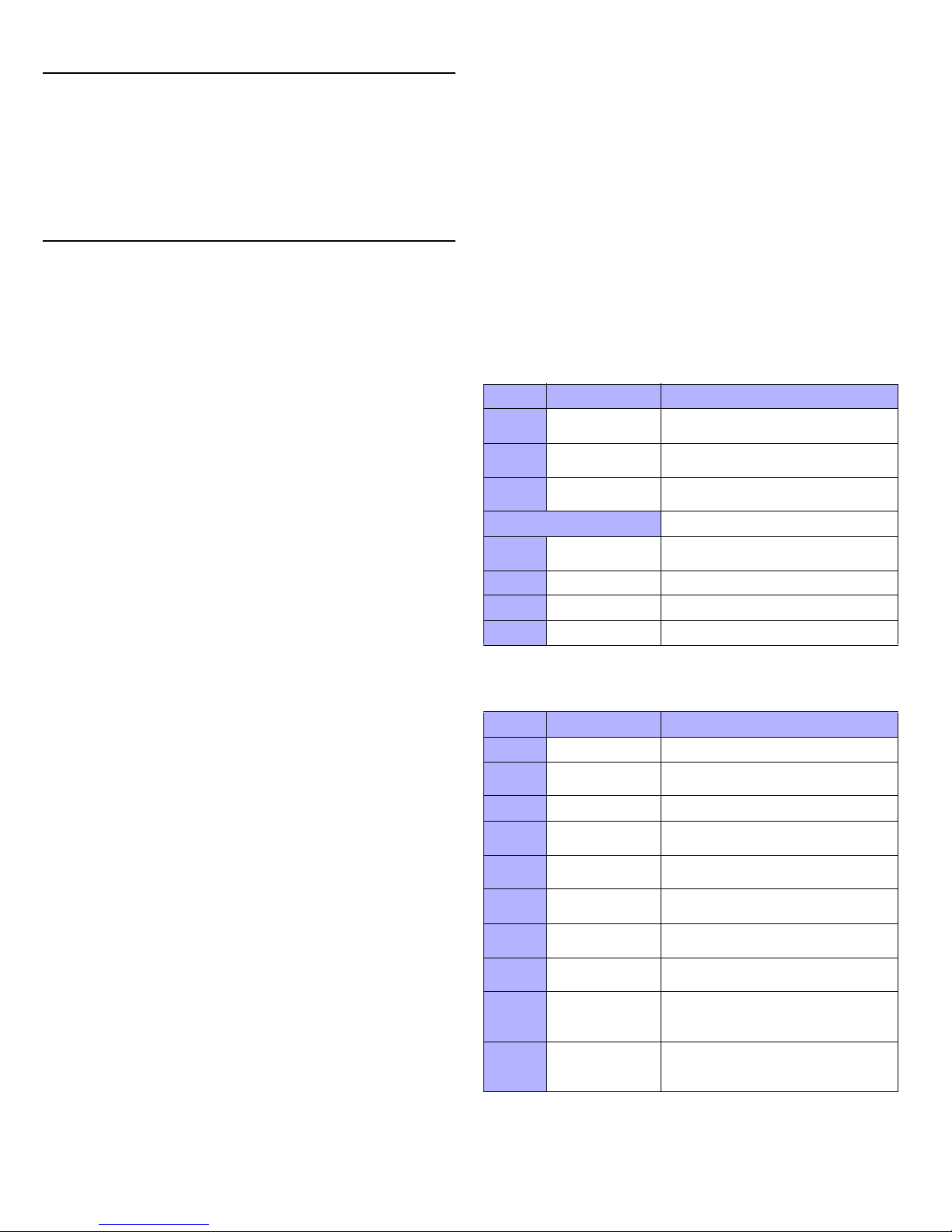
DIGIPLEXNE CONTROL PANEL 25
8.1 REPORTING ENABLED
S
ECTION [3036]: OPTION [3]
(Default = disabled) With option [3] ON in section [3036], Event Reporting is
enabled. When an event (e.g. zone in alarm) occurs in the system, the
control panel verifies if a report code was programmed in the section
corresponding to the event. If a report code is programmed, the control panel
dials the Monitoring Station telephone number defined by the Event Call
Direction feature. When the Monitoring Station answers, the control panel
transmits the system account code, followed by the pr ogrammed report code.
8.2 REPORT CODES
A report code is a 2-digit or 1-digit hexadecimal value, consisting of digits from
0 to F. For a comprehensive list of the events and their relevant sections,
please refer to the DigiplexNE Programming Guide. Only the Ademco Slow,
Silent Knight, Sescoa and Pager Formats support 1-digit report codes.
When a specific event occurs, the control panel will send the programmed
report code to the Monitoring Station. The method of report code
transmission is defined by the following two items: Reporting Formats
(see section 8.7) and Event Call Direction (see section 8.8). These two
items define how and where the report codes are transmitted. If you are
using the Ademco CID or SIA formats, an Auto Report Code Programming
feature is available (see section 8.15). The following sub-sections provide a
brief description of the events that the control panel can report:
8.2.1 Zone Alarm and Alarm Restore Report Codes
SECTIONS [0201] TO [0296]: FIRST AND SECOND BRACKETS
A report code can be programmed for each of the 96 available zones. Each
section from [0201] to [0296] corresponds to a zone from 01 to 96. The first
set of 2 digits in the sections refer to the Alarm Report Codes that can be
sent to the Monitoring Station to identify which zones generated an alarm.
The second set of 2 digits in the sections refer to the Alarm Restore Report
Codes that can be sent to the Monitoring Station when a zone closes or
once the bell has cut-off after generating an alarm (see section 7.2). Also,
refer to Zone Restore Report Options in section 8.14.
8.2.2 Tamper and Tamper Restore Report Codes
SECTIONS [0201] TO [0296]: THIRD AND FOURTH BRACKETS
A report code can be programmed for each of the 96 available zones. Each
section from [0201] to [0296] corresponds to a zone from 01 to 96. The
third set of 2 digits refer to the Tamper Report Codes that can be sent to the
Monitoring Station to identify which zone experienced a tamper or wire
fault. If the Tamper Recognition Options (see section 7.5) are disabled, the
control panel will not report the occurrence of any tampers or wire faults.
The fourth set of 2 digits refer to the Tamper Restore Report Codes that can
be sent to the Monitoring Station to identify which zone was restored.
8.2.3 Keyswitch Arming
SECTIONS [0701] TO [0732]
A report code can be programmed for each of the 32 keyswitch zones.
Each section from [0701] to [0732] corresponds to a keyswitch from 1 to
32. When using a keyswitch to arm a partition, the control panel can send
the report code to the Monitoring Station identifying which keyswitch was
used. The control panel will not send report codes for keyswitches that are
defined with the PGM Activation definition.
8.2.4 Keyswitch Disarming
SECTIONS [0801] TO [0832]
A report code can be programmed for each of the 32 keyswitch zones. Each
section from [0801] to [0832] corresponds to a keyswitch from 1 to 32. When
a keyswitch is used to disarm a partition, the control panel can send the
report code to the Monitoring Station identifying which keyswitch was us ed.
The control panel can transmit the report codes every time a partition is
disarmed or only when it is disarmed following an alarm. Also, refer to Disarm
Reporting Options in section 8.13. The control panel will not send report
codes for keyswitches that are defined with the PGM Activation def inition.
8.2.5 Access Codes Arming
SECTIONS [2001] TO [2099]
A report code can be programmed individually for each User Access Code
from 01 to 98 in sections [2001] to [2098]. User Access Codes from 99 to
999 use a common report code in section [2099]. When an access code is
used to arm a partition, the control panel can send the report code to the
Monitoring Station identifying which access code was used.
8.2.6 Access Codes Disarming
SECTIONS [2101] TO [2199]
A report code can be programmed individually for each User Access Code
from 01 to 98 in sections [2101] to [2198]. User Access Codes from 99 to
999 use a common report code programmed in section [2199]. When an
access code is used to disarm a partition, the control panel can send the
report code to the Monitoring Station identifying which access code was
used. The report code can be transmitted when a partition is disarmed or
only when disarmed following an alarm. Also, see section 8.13.
8.2.7 Special System Reporting Codes
When the system generates one of the following events, the control panel
can send the report code to the Monitoring Station identifying the event:
8.2.8 Special Arming Report Codes
When the partition arms using a special arming feature, the control panel
can send the report code identifying how the system was armed.
Section Event Description
[3900] Cold Start
control panel re-starts after complete
shutdown (total power loss)
[3901] Warm Start
control panel resets due to sudden
problem other than power loss
[3902] Test Report
report generated automatically
(see section 8.12)
[3903] to [3905] Future Use
[3906] WinLoad Log Off
control panel ends communication with
WinLoad
[3907] Installer In installer enters programming mode
[3908] Installer Out installer exits programming mode
[3909] Future Use
Section Event Description
[3910] Auto-Arming when Auto-Arming (see section 6.9)
[3911] PC Arming
system armed using WinLoad or NEware
software
[3912] Late to Close when Auto-Arming (see section 6.9)
[3913] No Movement
when No Movement Auto-Arming
(see section 6.10)
[3914] Partial Arming
when partitions are Stay, Instant or Force
Armed or armed with bypassed zones
[3915] Quick Arming
partitions armed with a One-Touch Arming
feature (see section 6.15)
[3916] Early to Close
partition armed before Arming Report
Schedule (see section 8.3.2)
[3917] Late to Close
partition armed after Arming Report
Schedule (see section 8.3.2)
[3918] Remote Arm
partition armed with the InTouch VoiceAssisted Arm/Disarm Module (APR3ADM2)
[3919]
Closing Delinquency
Partition hasn’t been armed before the
programmed Closing Delinquency Timer
elapsed (see section 8.16).
Page 28

26 REFERENCE & INSTALLATION MANUAL
8.2.9 Special Disarming Report Codes
When using one of the special disarming features listed below, the control
panel can send the report code to the Monitoring Station identifying how the
system was disarmed. The control panel can transmit the report codes
every time a partition is disarmed or only when it is disarmed following an
alarm. Also, refer to Disarm Reporting Options in section 8.13.
8.2.10 Special Alarm Report Codes
When an alarm is generated, the control panel can send the report code to
the Monitoring Station identifying the type of alarm.
8.2.1 1 System T rouble Codes
When a trouble is detected, the control panel can send the report code to
the Monitoring Station identifying the type of trouble.
8.2.12 System Trouble Restore Codes
When a trouble described in sections [3940] to [3961] is corrected, the
control panel can send the report code to the Monitoring Station
.
If the Telephone Line Monitoring (see section 9.1) is disabled,
the control panel will not transmit the TLM report code.
8.3 REPORT ARMING AND DISARMING
The following two features combine to identify when a partition should be
armed and disarmed and enable the control panel to communicate
deviations from the normal schedule to the Monitoring Station.
8.3.1 Enable Arming and Disarming Report Schedules
(Default = disabled) If the partition is armed or disarmed during times not
programmed in the Arming and Disarming Report Schedules (see section
Section Event Description
[3920] Cancel Auto-Arm
partition disarms during the Auto-Arm’s
60-sec. delay (see section 6.9)
[3921] Quick Disarm
partition disarms using One-Touch
Disarming feature (see section 6.15)
[3922] PC Disarm
system disarmed using WinLoad or
NEware software
[3923]
PC Disarm after
Alarm
system disarmed using WinLoad or
NEware software after an alarm occurs
[3924] Cancel Code
indicates that an alarm was cancelled
even though the system was not armed
when the alarm occurred.
[3925] Future Use Future Use
[3926] Early to Open
partition disarmed before Disarming
Schedule (see section 8.3.2)
[3927] Late to Open
partition disarmed after Disarming
Schedule (see section 8.3.2)
[3928] Remote Disarm
partition disarmed with InTouch VoiceAssisted Arm/Disarm Module (APR3ADM2)
Section Event Description
[3930] Emergency Panic
(non-medical)
the panic keys [1] and [3] were pressed
(see section 7.6)
[3931] Auxiliary Panic
the panic keys [4] and [6] were pressed
(see section 7.6)
[3932] Fire Panic
the panic keys [7] and [9] were pressed
(see section 7.6)
[3933] Recent Closing
an alarm is generated within the Recent
Close Delay (see section 8.10)
[3934] Police Code
Confirmation of an alarm condition
occurred during the Police Code Timer’s
delay (see section 7.4).
[3935]
Auto Zone
Shutdown
the control panel stops regenerating
alarms on a zone during the same armed
period (see section 4.5.1)
[3936] Duress
a Duress enabled access code is keyed in
(refer to the Digiplex/DigiplexNE LCD
Keypad Reference & Installation Manual)
[3937] Keypad Lockout
too many invalid codes entered
(see section 6.17)
Section Event Description
[3940] TLM1 Failure TLM failure on main telephone line
[3941] AC Failure
AC power not detected. Also, see Power
Fail Report Delay in section 8.11
[3942] Battery Failure
battery is disconnected or the battery
voltage is less than or equal to 10.5V
[3943] Auxiliary Supply
the aux power supply’s current is greater
than or equal to 1.1A
[3944]
Bell Output
bell output is disconnected or the current
is greater than or equal to 3A
[3945] Clock Loss panel time lost (see section 11.16)
[3946] Fire Loop Trouble tamper on a fire zone (see section 4.3)
[3947] TO [3949] Future Use
[3950] Bus Fault
a module technology was removed from
the combus
[3951] Module Tamper
tamper/wire fault on module (not a motion
detector) on the combus
[3952] ROM Check Error on-board Read-Only Memory trouble
[3953] Module TLM
TLM failure detected on Voice-Assisted
Arm/Disarm Module (APR3-ADM2)
[3954]
Module Fail to
Communicate
APR3-ADM2 failed to communicate with
the Monitoring Station
[3955] Printer Fault Printer Module detected an error
[3956] Module AC Failure no AC power detected on a module
[3957]
Module Battery
Failure
battery on a module is disconnected or the
battery voltage is low
[3958]
Module Auxiliary
Failure
The AUX output on a module has
exceeded current limits
[3959] Future Use Future Use
[3960]
Wireless Transmitter Low Battery
the battery voltage is low on a wireless
transmitter
[3961]
Wireless Module
Supervision Failure
This report code is global unless using the
Contact ID or SIA reporting formats
[3962] to [3964] Future Use
[3965] Fail to Com 1 Phone Number 1 failed to communicate*
[3966] Fail to Com 2 Phone Number 2 failed to communicate*
[3967] Fail to Com 3 Phone Number 3 failed to communicate*
[3968] Fail to Com 4 Phone Number 4 failed to communicate*
* No “Fail to Communicate” for Pager telephone numbers
Section Event Section Event
[3970] TLM1 Restored [3981] Module Tamper Restored
[3971] AC Restored [3982] ROM Check Error Restored
[3972] Battery Restored [3983] Module TLM Restored
[3973]
Auxiliary Supply
Restored
[3984]
Module Fail to Communicate
Restored
[3974] Bell Output Restored [3985] Printer Fault Restored
[3975] Clock Loss Restored [3986] Module AC Failure Restored
[3976] Fire Loop Restored [3987] Module Battery Restored
[3977] Future Use [3988] Module Auxiliary Restored
[3978] Future Use [3989] Future Use
[3979] Future Use [3990]
Wireless Transmitter Battery
Restored
[3980] Bus Fault Restored [3991]
Wireless Module Supervision
Restored
Page 29

DIGIPLEXNE CONTROL PANEL 27
8.3.2), the control panel will send the corresponding report code Early to
Close [3916], Late to Close [3917], Early to Op en [3926] or Late to Open
[3927]. In the desired section enable options [5] and [6] to enable the
Arming and Disarming Report Schedules:
8.3.2 Arming and Disarming Report Schedules
Arming and Disarming Report Schedules identify the days and times that a
partition should be armed and disarmed. Each partition includes an Arming
Report Schedule and a Disarming Report Schedule. Each schedule
consists of 2 programmable time periods called Intervals that determine the
time span and days when the partition should be armed or disarmed (see
Figure 8-2). To enable the schedules, refer to section 8.3.1.
Figure 8-2: Example of an Arming and a Disarming Report Schedule
In the section that corresponds to the desired partition, program the Start
Time and End Time according to the 24-hour clock and enable the options
representing the desired Days. When option [8] is enabled, access is
permitted during the programmed holidays (see section 13.8).
8.3.3 Arming/Disarming Schedule Tolerance Window
(Default = 000) The Arming/Disarming Schedule Tolerance Window
lengthens the partition’s Arming/Disarming Schedule for some users. User
Access Codes with Add Tolerance Windows to Schedules enabled (refer to
the System Manager’s Manual) have the number of minutes programmed
in these sections added before and after the corresponding partition’s
schedule. This allows certain individuals more flexibility without modifying
all the Schedules.
For example, using Figure 8-2 in section 8.3.2 if 015 is programmed in
section [3104], users with Add Tolerance Windows to Schedules enabled
on their cards can disarm between 8:35 and 9:25 and can arm between
16:40 and 17:45 without the control panel sending the report codes.
Enter any value between 001 and 255 to determine Arming/Disarming
Schedule Tolerance Window in minutes.
The Arming/Disarming Schedule Tolerance Window applies to
the Arming and Disarming Report Schedules only (section
8.3.1 and section 8.3.2). The Arming/Disarming Schedule
Tolerance Window does not
apply to Access Schedules
(section 13.6).
8.4 MONITORING STATION PHONE #
SECTIONS [3071] TO [3074]
The control panel can dial up to 4 different Monitoring Station telephone
numbers. Sections [3071] to [3074] represent Monitoring Station telephone
numbers 1 through 4. Enter any digit from 0 to 9 and any special keys or
functions (see Table 4) up to a maximum of 32 digits. Refer to Event Call
Direction in section 8.8 and Reporting Formats in section 8.7 for details on
how these telephone numbers are used.
Table 4: Special Telephone Number Keys
8.5 PARTITION ACCOUNT #
SECTIONS [3061] TO [3068]
(Default = 000) All report codes are preceded by a 3- or 4-digit Partition
Account Number to ensure correct identification of active zones in a
partitioned system. Sections [3061] to [3068] represent the Partition
Account Codes for partitions 1 through 8. Partition Account Numbers can
be any hexadecimal from 0 to F.
For example, if a zone generates an alarm in Partition 1, the control panel
will send Partition Account Number 1 followed by the report code.
Only the SIA format supports the [0] = 0 digit in its account
numbers. Account numbers that use other reporting formats
do not support the [0] = 0 digit. Enter the [STAY] = A digit in its
place. When using the SIA Format, the control panel only uses
Partition Account Number 1 programmed in section [3061], but
the report code includes the partition number.
8.6 PARTITION ACCOUNT NUMBER T RANSMISSION
S
ECTION [3035]: OPTION [6]
(Default = Partition Account #) Option [6] determines whether the account
number that is sent to the central station corresponds to a partition or to a
central station telephone number (CSTN).
With option [6] enabled, the account number that is sent to the central
station corresponds to the CSTN that was dialed. Regardless of which
Partition 1: [3122] Partition 3: [3322] Partition 5: [3522] Partition 7: [3722]
Partition 2: [3222] Partition 4: [3422] Partition 6: [3622] Partition 8: [3822]
Option Feature
[5] Arming Report Schedule
[6] Disarming Report Schedule
Arming Report Schedule
Partition 1: [3102] Partition 3: [3302] Partition 5: [3502] Partition 7: [3702]
Partition 2: [3202] Partition 4: [3402] Partition 6: [3602] Partition 8: [3802]
Disarming Report Schedule
Partition 1: [3103] Partition 3: [3303] Partition 5: [3503] Partition 7: [3703]
Partition 2: [3203] Partition 4: [3403] Partition 6: [3603] Partition 8: [3803]
Option Day Option Day
[1] Sunday (S) [5] Thursday (T)
[2] Monday (M) [6] Friday (F)
[3] Tuesday (T) [7] Saturday (S)
[4] Wednesday (W) [8] Holidays (H)
Partition 1: [3104] Partition 3: [3304] Partition 5: [3504] Partition 7: [3704]
Partition 2: [3204] Partition 4: [3404] Partition 6: [3604] Partition 8: [3804]
Function LCD Grafica
* [STAY]
[#]
(Press the key until the
desired letter/symbol
appears)
# [FORCE]
Switch to Tone Dialing (T) [ARM]
Wait for second dial tone (W) [DISARM]
4-second pause (P) [BYP]
Insert [MEM] —
Delete [TRBL] —
Delete from cursor to end [ACC] Left action key (Clear)
Page 30

28 REFERENCE & INSTALLATION MANUAL
partition the report originated from, the account number for the
corresponding CSTN will be transmitted instead of a partition account
number. For example, a report originating from partition 8 is transmitted to
CSTN 1. Although the report originated from partition 8, the CSTN 1
account number is transmitted with the report.
With option [6] disabled, the account number that is sent to the central
station corresponds to the partition where the event originated, regardless
of which CSTN is dialed. For example, a report originating from partition 8
is transmitted to CSTN 1. The account number that is transmitted to CSTN
1 is the partition 8 account number and not the CSTN 1 account number.
8.7 REPORTING FORMATS
S
ECTION [3070]
The control panel can use a number of different reporting formats, but each
of the four Monitoring Station Phone Numbers (see section 8.4) should be
programmed with the same reporting format unless they are combined with
a Pager format. The first digit entered into section [3070] represents the
reporting format (see T able5) used to communicate with Monitoring Station
telephone number 1, the second digit represents telephone number 2, etc.
Table 5: Reporting Formats*
* UL Note: Installer must verify the compatibility with of the DACR. Use
listed compatible DACRs.
8.7.1 Standard Pulse Formats
The control panel can use the Ademco slow, Silent Knight fast and Sescoa
standard pulse reporting formats (see Table 5).
8.7.2 Ademco Express
The Ademco Express is a high-speed reporting format that communicates
2-digit (00 to FF) report codes. Unlike other Ademco formats, the Ademco
Express does not use the Contact ID Report Codes.
8.7.3 Contact ID Pager
Using this format, the control panel will transmit a Contact ID report instead
of a user generated numerical code to a pager. The Contact ID report code
will come from either the Automatic Report Code List on page 52 or the
Contact ID Report Code List on page 54.
8.7.4 Ademco Contact ID
Ademco Contact ID is a fast communicator format that uses tone reporting
instead of pulse reporting. It also uses a pre-defined list of industry
standard messages and report codes that will suit most basic installation
needs. To manually program the report codes, use the 2-digit hexadecimal
values from the Contact ID Report Codes List in the Programming Guide.
Enter 00 to disable reporting or FF to use the default report code from the
Automatic Report Code List in the Programming Guide. To automatically
program a set of default Contact ID codes, refer to section 8.15.
8.7.5 SIA FSK
SIA FSK is a fast communicator format that uses tone reporting instead of
pulse reporting. This communicator format uses a pre-defined list of
industry standard messages and report codes that will suit most basic
installation needs. To manually program the report codes, enter 00 to
disable reporting or any other value to use the default report code from the
Automatic Report Code List in the Programming Guide. To automatically
program a set of default SIA FSK codes, refer to section 8.15.
8.7.6 Pager Reporting Format
Using this format allows the control panel to transmit report codes to a
pager. A pound symbol “#” is automatically generated after the report code.
Also refer to Pager Delay in section 8.9.
8.8 EVENT CALL DIRECTION
As shown in Figure 8-1 on page 24, the control panel events are divided
into three event groups for each partition and two global event groups.
Each event group can be programmed to dial up to four Monitoring Station
telephone numbers with one used as a backup. The numbers are dialed
sequentially starting from 1, skipping any disabled numbers and stopping
once all selected telephone numbers have been reached. If the control
panel still fails to report to a Monitoring Station telephone number after
reaching the Maximum Dialing Attempts (see section 8.8.1), the control
panel will dial the selected backup telephone number unless the Alternate
Backup Option is enabled (see section 8.8.3). When the Alternate Backup
Option is enabled, the control panel will dial the backup number after every
failed attempt. For each section enable or disable the options:
(Default = only option [1] enabled)
8.8.1 Maximum Dialing Attempts**
SECTION [3056]
(Default = 008) The number (001 to 255, 000 = 8 attempts) programmed
into section [3056] determines how many times the control panel will dial
the same Monitoring Station Telephone Number before proceeding to the
next number. Also refer to section 8.8.3.
** UL Note: For UL Listed systems, the maximum dialing attempts must be
set to 5 to 10 attempts between the DGP-NE96’s two telephone lines.
8.8.2 Delay Between Dialing Attempts
SECTION [3054]
(Default = 020) This delay will determine the amount of time the control
panel will wait between dialing attempts. This delay can be set from 001 to
127 seconds.
8.8.3 Alternate Dialing Option
SECTION [3037]: OPTION [6]
(Default = disabled) With option [6] enabled in section [3037], the control
panel dials the selected backup telephone number after every failed
attempt to contact a Monitoring Station Telephone Number. Otherwise
(option [6] off), the control panel only dials the backup telephone number
Compatible Digital Alarm Communication Receivers (DACRs):*
- Sur-Gard DRL2A
- Ademco 685
- Osborne Hoffman Quick Alert II
0 = Ademco slow (1400Hz, 1900Hz, 10BPS) 4 = Contact ID Pager
1 = Silent Knight fast (1400Hz, 1900Hz, 20BPS) 5 = Ademco Contact ID
2 = Sescoa (2300Hz, 1800Hz, 20BPS) 6 = SIA FSK
3 = Ademco Express (DTMF 4+2) 7 = Pager
Dialing sequence for:
Troubles and Restore Troubles: [3080]
Dialing sequence for:
Special System, Arming, Disarming, and Alarm Reporting: [3081]
Dialing sequence for: Access Code and Keyswitch Arming and Disarming
Partition 1: [3127] Partition 3: [3327] Partition 5: [3527] Partition 7: [3727]
Partition 2: [3227] Partition 4: [3427] Partition 6: [3627] Partition 8: [3827]
Dialing sequence for: Zone Alarms and Alarm Restores
Partition 1: [3128] Partition 3: [3328] Partition 5: [3528] Partition 7: [3728]
Partition 2: [3228] Partition 4: [3428] Partition 6: [3628] Partition 8: [3828]
Dialing sequence for: Tampers and Tamper Restores
Partition 1: [3129] Partition 3: [3329] Partition 5: [3529] Partition 7: [3729]
Partition 2: [3229] Partition 4: [3429] Partition 6: [3629] Partition 8: [3829]
Option Call: Option Call (select one only):
[1] Telephone Number 1 [5] Backup on Number 1
[2] Telephone Number 2 [6] Backup on Number 2
[3] Telephone Number 3 [7] Backup on Number 3
[4] Telephone Number 4 [8] Backup on Number 4
Page 31

DIGIPLEXNE CONTROL PANEL 29
after the Maximum Dialing Attempts (see section 8.8.1) to one Monitoring
Station Telephone Number fail.
8.9 PAGER DELAY
S
ECTION [3057]
(Default = 060) When using the Pager Reporting Format (see section
8.7.6), the control panel will wait for the delay period programmed into
section [3057] before uploading the report codes to the pager. This is to
allow time for the pager system to provide a dial tone or to bypass the
welcome message before sending the data. Enter any value between 001
and 127 to determine Pager Delay in seconds.
8.10 RECENT CLOSE DELAY
(Default = 000) If, after arming the partition, an alarm is generated within
the programmed period, the control panel will transmit the Recent Close
report code programmed into section [3933]. Enter any value between 001
and 255 to determine Recent Close Delay in seconds.
8.11 POWER FAILURE REPORT DELAY
S
ECTION [3058]
(Default = 030) The control panel will delay the transmission of the AC
Failure report code programmed into section [3941] by the period
programmed into section [3058]. Enter any value between 001 and 255 to
determine Power Failure Report Delay in minutes.
8.12 AUTO TEST REPORT
S
ECTION [3037]: OPTION [3] AND [4] AND
S
ECTIONS [3040], [3041], [3042] AND [3043]
The control panel can transmit the test report code programmed into
section [3902] every hour (Hourly Test Tr ansmission) or after a period of
time (Auto Test Report Period).
8.13 DISARM REPORTING OPTIONS
(Default = disabled) When option [7] is disabled, the control panel sends
the Disarming Report Codes (see section 8.2) every time the partition is
disarmed. When option [7] is enabled, the control panel sends the
Disarming Report Codes to the Monitoring Station only when the partition is
disarmed following an alarm. Select the section that corresponds to the
desired partition and enable or disable option [7]:
8.14 ZONE RESTORE REPORT OPTIONS
S
ECTION [3037]: OPTION [8]
(Default = disabled) When option [8] is disabled, the control panel sends
the Zone Alarm Restore report codes to the Monitoring Station when the
Bell Cut-Off Timer elapses (see section 7.2) or when the alarm is disarmed.
When option [8] is enabled, the control panel sends the Zone Alarm
Restore report codes (see section 8.2) to the Monitoring Station as soon as
the zone returns to normal (zone closure) or upon disarming.
8.15 AUTO REPORT CODE PROGRAMMING
When using either the Contact ID or SIA Reporting Formats (see section
8.7), the control panel can automatically program a set of default report
codes. However, the Contact ID Reporting Format can be modified using
the manual programming method (see section 8.7.4 & section 8.7.5) to
program remaining report codes or to change some of the defaults. From
programming mode (see section 3.4) enter any of the following sections to
set the indicated report codes with the default values (FF) from the
Automatic Report Codes List in the Programming Guide:
8.16 CLOSING DELINQUENCY TIMER
(Default = 000; Disabled) When a partition in the system is disarmed, the
control panel will start the corresponding partition’s Closing Delinquency
Timer, which is programmed for each partition. If the Closing Delinquency
Timer elapses before the partition is armed again, DigiplexNE will transmit
a “Closing Delinquency” report code to the central monitoring station. Enter
a value from 001 to 255 days into the appropriate section. Enter 000 to
disable the Closing Delinquency Timer.
For example, the Closing Delinquency Timer for partition 1 (section [3119])
is programmed for 005 days. When the system is disarmed, DigiplexNE will
begin the Closing Delinquency Timer for partition 1. If the partition has not
been armed within five days, DigiplexNE will transmit a “Closing
Delinquency” report code to the central monitoring station.
Partition 1: [3109] Partition 3: [3309] Partition 5: [3509] Partition 7: [3709]
Partition 2: [3209] Partition 4: [3409] Partition 6: [3609] Partition 8: [3809]
Option Feature Description
[3] [4]
OFF OFF
Auto Test
Report
Period
(default)
After the number of days (000 to 255, default =
000) programmed into section [3040] elapse, the
control panel can transmit the report code at the
time (00:00 to 23:59, default = 00:00)
programmed into section [3041].
ON OFF
Hourly Test
Transmission
The control panel transmits the test report code at
the same time every hour. Program the minute of
each hour (00:00 to 00:59, default = 00:00) when
the test report should be sent into section [3041].
ON ON
Timed Test
Transmission
when Armed/
Disarmed
When armed:
The control panel transmits the test report code at
regular intervals while the partition is armed.
Program the number of minutes (000 to 255,
default 005) between each transmission in
section [3042].
When disarmed:
The control panel transmits the test report code at
regular intervals while the partition is disarmed.
Program the number of minutes (000 to 255,
default = 060) between each transmission in
section [3043].
Partition 1: [3123] Partition 3: [3323] Partition 5: [3523] Partition 7: [3723]
Partition 2: [3223] Partition 4: [3423] Partition 6: [3623] Partition 8: [3823]
Section Description
[4030] Resets all the report code sections to 00 (cleared).
[4031] Sets all the report code sections to FF (defaults).
Section Sets to Defau lts (FF) Reset Sections
[4032]
Zone Alarm and Restore Report Codes
Tamper and Restore Report Codes
[0201] to [0296]
[4033]
Keyswitch Arming Report Codes
Keyswitch Disarming Report Codes
Access Code Arming Report Codes
Access Code Disarming Report Codes
[0701] to [0732]
[0801] to [0832]
[2001] to [2099]
[2101] to [2199]
[4034] Special System Report Codes [3900] to [3909]
[4035]
Special Arming Report Codes
Special Disarming Report Codes
[3910] to [3919]
[3920] to [3929]
[4036] Special Alarm Report Codes [3930] to [3939]
[4037] Trouble and Restore Report Codes [3940] to [3991]
Partition 1: [3119] Partition 3: [3319] Partition 5: [3519] Partition 7: [3719]
Partition 2: [3219] Partition 4: [3419] Partition 6: [3619] Partition 8: [3819]
Page 32

30 REFERENCE & INSTALLATION MANUAL
9 DIALER OPTIONS
9.1 TELEPHONE LINE MONITORING
S
ECTION [3036]: OPTIONS [1] AND [2]
When enabled, the system verifies the existence of the main telephone line
once every second. After each successful test, the Status LED on the
control panel flashes briefly. A line test failure occurs when the TLM detects
less than 3 volts for the period defined by the TLM Fail Timer (see section
9.1.1). If the line test fails, the control panel will generate one or more
conditions as defined by the TLM settings below, until it detects the
telephone line again. When the dialer detects a telephone ring, the TLM
test stops for 1 minute.
9.1.1 TLM Fail Timer
SECTION [3053]
(Default = 016) If the TLM does not detect the existence of the main
telephone line for the time programmed in this section, the control panel will
generate the condition(s) defined by the TLM options (see section 9.1).
Enter any value between 016 and 255 (value is X2 seconds) into section
[3053]. Entering a value between 000 and 016 will set the TLM Fail Timer
to 32 seconds.
9.2 TONE/PULSE DIALING
S
ECTION [3036]: OPTION [4]
(Default = enabled) When option [4] is enabled, the control panel can dial
using the tone/DTMF format. When option [4] is disabled, the control panel
uses the pulse dialing format. Refer to section 9.3 for setting the pulse ratio.
9.3 PULSE RATIO
S
ECTION [3036]: OPTION [5]
(Default = enabled) When using Pulse dialing (see section 9.2), select one
of two Pulse Ratios. Although most European countries use the 1:2 pulse
ratio, the 1:1.5 ratio may provide better results in some cases. If the 1:1.5
pulse ratio is not providing the desired results in North American countries,
the 1:2 ratio may be used.
9.4 BUSY TONE DETECTION
S
ECTION [3036]: OPTION [6]
(Default = enabled) When option [6] is enabled, the control panel
immediately hangs up if it receives a busy signal when it dials an outside
number.
9.5 SWITCH TO PULSE
S
ECTION [3036]: OPTION [7]
(Default = disabled) When option [7] is enabled, the control panel switches
from tone dialing to pulse dialing on the fifth attempt to report events to the
Monitoring Station. The control panel continues to use pulse dialing until it
establishes communication. When the control panel switches to another
Monitoring Station telephone number, it returns to tone dialing and switches
back to pulse dialing on the fifth attempt.
9.6 BELL ON COMMUNICATION FAIL
S
ECTION [3036]: OPTION [8]
(Default = disabled) When option [8] is enabled and the control panel fails
to communicate with the Monitoring Station when the partition is armed, the
control panel can enable the BELL output.
9.7 KEYPAD BEEP ON SUCCESSFUL ARM OR DISARM REPORT
S
ECTION [3037]: OPTION [5]
(Default = disabled) When option [5] is enabled and a user arms or disarms
a partition, the keypad emits a beep tone to confirm that the Monitoring
Station received the arming or disarming report code.
9.8 DIAL T ONE DELAY
S
ECTION [3037]: OPTION [7]
(Default = disabled) When option [7] is enabled, the dialer hangs up if no
dial tone is present after 32 seconds. When option [7] is disabled, the dialer
dials even if no dial tone is present after 3 seconds. If more time is required,
insert a 4-second pause into the desired telephone number sequence (see
section 8.4).
Option Feature When the line test fails
[1] [2]
OFF OFF
Disabled TLM disabled (default) .
ON OFF
Trouble Only
The Communicator trouble appears in the
Trouble Display.
OFF ON
Alarm when
Armed
The Communicator trouble appears in the
Trouble Display. If the partition is armed, the
control panel generates an alarm.
ON ON
Silent Alarms
become Audible
The Communicator trouble appears in the
Trouble Display. The control panel switches
any triggered Silent Alarm zones or Silent
panic alarms to an audible alarm.
Option Feature
[4]
ON
Tone/DTMF format
[4]
OFF
Pulse dialing format
Option Feature
[5]
ON
North American pulse ratio of 1:1.5
[5]
OFF
European pulse ratio of 1:2
Option Feature
[7]
ON
If no dial tone is present, dialer hangs up.
[7]
OFF
If no dial tone is present, force dials.
Page 33

DIGIPLEXNE CONTROL PANEL 31
10 PROGRAMMABLE OUTPUTS
A PGM is a programmable output that toggles to its opposite state (i.e. a
normally open PGM will close) when a specific event occurs in the system.
For example, a PGM can be used to reset smoke detectors, activate strobe
lights, open/close garage doors and much more.
When a PGM closes, the control panel supplies a ground to the PGM
activating any device or relay connected to it. When a PGM opens, the
circuit opens from ground, therefore not providing any power to the devices
connected to it. The control panel provides a maximum of 100mA to PGM1
and 5A to PGM2 and PGM3. PGM1 is a normally open transistor output
and PGM2 and PGM3 are normally open or normally closed 5A relays. For
details on how to connect a relay to a PGM, please refer to section 2.8 on
page 5.
10.1 PGM ACTIVATION EVENT
The PGM Activation Event determines which event will activate the PGM.
The Event Group specifies the event, the Feature Group identifies the
source, and the Start # and End # sets the range within the Feature Group
(see PGM Programming Table in the Programming Guide).
For example, the control panel can activate PGM1 when the partition is
armed by User Access Codes 256 to 260. Therefore:
Event Group section [0910] = 010 “Arming with User Code”
Feature Group section [0911] = 001 “User Codes 256 to 511”
Start # section [0912] = 000
End # section [0913] = 004
Enter the sections that correspond to the Event Group, Feature Group,
Start # and End # of the desired PGM and enter the desired 3-digit number
from the PGM Programming Table:
10.2 PGM DEACTIVATION OPTION
Once the PGMs are activated (see section 10.1), they can deactivate when
another event occurs or after a period of time. The PGM Deactivation
Option determines which method is used, the PGM Deactivation Event (see
section 10.4) or the PGM Timer (see section 10.5). Enter the section that
corresponds to the desired PGM and enable or disable option [1] (default =
PGM Deactivation Event):
10.3 FLEXIBLE PGM DEACTIVATION OPTION
The PGM Deactivation Option (see section 10.2) must be set to PGM Timer
for this feature to function. The Flexible PGM Deactivation Option uses the
benefits of both the PGM Deactivation Event (see section 10.4) and the
PGM Timer (see section 10.5). When option [3] is enabled and the PGM is
activated (see section 10.1), it will deactivate when either the PGM
Deactivation Event occurs or the PGM Timer elapses, whichever happens
first.
For example, the PGM activates and the PGM Timer is set for 5 minutes.
However, the PGM Deactivation Event occurs before 5 minutes ends so the
PGM deactivates.
Enter the section corresponding to the PGM and enable option [3] (default
= disabled):
10.4 PGM DEACTIVATION EVENT
The PGM Deactivation Event determines which event will return the PGM
to its original state. The Event Group specifies the event, the Feature Group
identifies the source, and the Start # and End # determine the range within
the Feature Group. The complete PGM Programming Table appears in the
Programming Guide.
For example, to deactivate PGM1 when zone 3 opens, program:
Event Group section [0914] = 001 “Zone is Open”
Feature Group section [0915] = 000 “Zone Numbers”
Start # section [0916] = 003
End # section [0917] = 003
Enter the sections that correspond to the Event Group, Feature Group,
Start # and End # of the desired PGM and enter the desired 3-digit number
from the PGM Programming Table.
10.5 PGM TIMER
When the PGM Deactivation Option (see section 10.2) is enabled, the PGM
Timer determines how many seconds or minutes (see section 10.5.1) the
PGM remains activated before it returns to its original state.
Enter the section that corresponds to the desired PGM and enter a value
from 001 to 255 (default = 005). The value entered is either in seconds or
minutes as determined by the PGM Time Base Selection (see section
10.5.1).
10.5.1 PGM Time Base Selection
The PGM Time Base Selection determines whether the PGM Timers in
sections [0918], [0928] and [0938] are in minutes or seconds (default =
seconds). Enter the section corresponding to the desired PGM and enable
or disable option [2]:
10.6 PGM1 BECOMES A 2-WIRE SMOKE DETECTOR INPUT*
SECTION [3030]: OPTION [1]
(Default = disabled) Enabling option [1] in section [3030] sets PGM1 to act
as a zone input for two-wire smoke detectors. When programming Zone
Numbering (see section 4.1), the control panel will recognize PGM1 as
input number 255. For two-wire smoke detector connections, please refer
to section 2.17.1 on page 10.
* UL Note: Not verified by UL.
10.7 PGM TEST MODE
Entering sections [0901] to [0903] activates the corresponding PGM for 8
seconds to verify if the PGM is functioning as desired.
Event Group Feature Group Start # End #
PGM 1: [0910] [0911] [0912] [0913]
PGM 2: [0920] [0921] [0922] [0923]
PGM 3: [0930] [0931] [0932] [0933]
PGM 1: [0919] Option Feature
PGM 2: [0929] [1]
ON
PGM Timer
PGM 3: [0939] [1]
OFF
PGM Deactivation Event
PGM 1: [0919] PGM 2: [0929] PGM 3: [0939]
Event Group Feature Group Start # End #
PGM 1: [0914] [0915] [0916] [0917]
PGM 2: [0924] [0925] [0926] [0927]
PGM 3: [0934] [0935] [0936] [0937]
PGM 1: [0918] PGM 2: [0928] PGM 3: [0938]
PGM 1: [0919]
Option Feature
PGM 2: [0929]
[2]
ON
Minutes
PGM 3: [0939]
[2]
OFF
Seconds
PGM 1: [0901] PGM 2: [0902] PGM 3: [0903]
Page 34

32 REFERENCE & INSTALLATION MANUAL
11 SYSTEM SETTINGS & COMMANDS
11.1 HARDWARE RESET
A Hardware Reset sets sections [0001] to [3991] to default, including the
Installer and System Master Codes. Only the Panel ID, PC Password, PC
Telephone Number and Event Buffer are not reset. A Hardware Reset
cannot be performed on a control panel with the Installer Code Lock
enabled (see section 11.3).
1) Make sure the Installer Code Lock is disabled
2) Remove the battery and AC power from the control panel.
3) Place the
RESET jumper on the reset pins of the control panel.
4) Re-connect the AC power and the battery to the control panel.
5) Wait 10 seconds and remove the jumper.
11.2 SOFTWARE RESET
Performing a software reset will set certain parameters to default values or
program certain sections with a set of pre-defined values. To do so:
1) Place the
RESET jumper on the reset pins of the control panel.
2) Enter Panel Programming Mode (see section 3.4).
3) Enter the 4-digit [
SECTION] of the software reset you wish to perform:
Do not remove power from the control panel.
11.3 INSTALLER CODE LOCK
S
ECTION [3001]
(Default = 000) Enter 147 into section [3001] to lock all programming.
When 147 is programmed, performing a hardware reset as described in
section 11.1 will not affect the current panel settings. To remove the Installer
Lock, enter 000 into section [3001].
11.4 DAYLIGHT SAVINGS TIME
S
ECTION [3030]: OPTION [3]
(Default = enabled) When option [3] is enabled, the control panel adjusts
the system's clock (time) for daylight saving changes. At 2:00AM on the first
Sunday of a full weekend in April, the control panel will add one hour to the
programmed time (clock). At 2:00AM on the last Sunday of a full weekend
in October, the control panel will subtract one hour from the time (clock).
11.5 BATTERY CHARGE CURRENT
S
ECTION [3030]: OPTION [5]
When option [5] is enabled, the battery’s charge current is 700mA (min.
40VA transformer). When option [5] is disabled, the charge current is
350mA. Depending on the battery’s capacity, enable or disable the option:
11.6 COMBUS SPEED
S
ECTION [3030]: OPTION [8]
This feature sets the communication speed between the control panel and
the modules to either Normal or High speed. In large installations with many
modules where a quicker communication response time is needed, set the
speed to High. If you are experiencing communication troubles, set the
speed to Normal or install a Hub (APR3-HUB2) on the combus. The
modules will detect the speed set in the control panel and adjust their
internal parameters accordingly. When a change is made to the combus
speed, the control panel will restart within one minute to allow the modules
to adjust to the change.
Please note that when the combus speed is changed the following
will occur and is considered normal operation:
• The message COMM. TROUBLE CALL SERVICE will be
displayed on keypads connected to the combus.
• The AC and STATUS LEDs will begin to alternately flash and all
operations on the system will be suspended for approximately
one minute while the system reconfigures itself.
11.7 TRANSMIT ZONE STATUS ON SERIAL PORT
S
ECTION [3035]: OPTION [7]
By enabling option [7], the control panel will transmit zone status
information (zone open, zone close, zone tamper and fire loop) through the
serial port. Use this feature when there are devices or software connected
to the serial port of the control panel that require zone status information
such as WinLoad and the APR3-PRT1 Printer Module.
11.8 SERIAL PORT BAUD RATE
S
ECTION [3035]: OPTION [8]
When option [8] is enabled, the serial port’s baud rate is 38,400 baud.
When option [8] is disabled, the baud rate is 19,200 baud. Depending on
the baud rate set in WinLoad or NEware, enable or disable option [8]:
If communication between the control panel and the computer is
experiencing difficulty at 38,400 baud, especially over long
distances, disable option [8] and reduce the baud rate of the
software to 19,200 baud.
11.9 PARTITIONING
S
ECTION [3031]: OPTIONS [1] TO [8]
(Default = only partition 1 enabled) The control panel can provide up to
eight completely independent partitions. Most features and options can be
Section Description
[4040]
Resets the programmable sections from [0001] to [3991] to
default (even if Installer Code Lock is enabled). The Event Buffer,
Panel ID, PC Password, PC Telephone Number and Zone, Door,
Partition and User Labels (see section 12.4) will not reset.
[4041] Resets the System Master Code to 123456.
[4042]
Resets all Zone Programming sections from [0001] to [0196],
[0201] to [0296] and [0961] to [0984] to default.
[4043]
Resets the Access Control sections, except Door Labels (see
section 11.24), from [2201] to [2712] to default.
[4044]
Resets all User Access Code Programming sections from [1001]
to [1999] and [2001] to [2199] to default. User Labels (see
section 12.4) will not be reset.
[4045]
Resets all control panel settings from [3020] to [3043] and from
[3900] to [3991] and all the Dialer sections from [3051] to [3081]
to default.
[4046]
Resets all Partition Settings, except Partition Labels (see section
11.24), from [3101] to [3829] to default.
[4047]
Resets Keyswitch Programming sections from
[0501]
to
[0832]
and
all Programmable Outputs sections from
[0901] to [0939]
to default.
[4048]
Entering this section resets the User Labels from the User
Access Codes, the Zone Labels from [0301] to [0396], Door
Labels from [2301] to [2332], Partition Labels [3100], [3200],
[3300], [3400], [3500], [3600], [3700] and [3800] to default.
Option Feature
[5]
ON
700mA
[5]
OFF
350mA (default)
Option Feature
[8]
ON
High Speed
[8]
OFF
Normal Speed (default)
Option Feature
[8]
ON
38,400 baud
[8]
OFF
19,200 baud (default)
Page 35

DIGIPLEXNE CONTROL PANEL 33
independently set for each partition such as Event Reporting, Entry/Exit
Delay, Bell Squawk, One-touch Arming, Panic Alarms and many more. All
zones, keyswitch zones, user codes and system modules are assigned to
specific partitions, making this a true partitioned system. Enable the
option(s) that correspond to the desired partition(s):
11.9.1 Panel Partition Assignment
SECTION [3020]
(Default = 00) The control panel will report system events as originating
from one or all enabled partitions. The System Troubles (i.e. AC Failure,
TLM Failure, etc.) can only be viewed through the partitions enabled in this
section. Enter a 2-digit decimal number from 01 to 08 which represent
partitions 1 to 8. Enter 00 to disable this feature.
11.10 SHABBAT FEATURE
S
ECTION [3030]: OPTION [4]
(Default = disabled) When option [4] is enabled, detectors and keypads in
the system no longer display system status through the LCD and/or LEDs
between noon (12:00PM) Friday and midnight (12:00AM) Saturday. Normal
operation is re-instated Sunday morning at 12:00:01AM. If required, a user
can access all the usual commands and features during the Shabbat period
by pressing a key or by entering their access code (also depending if and
how Confidential Mode is enabled in the keypad). When no actions have
occurred for two minutes, the Shabbat Feature will re-activate. During the
Shabbat period:
• the LCD keypads only display the date and time
• the backlight is disabled
• the LED indicators on modules are disabled
11.11 INSTALLER FUNCTION KEYS
Press and hold the [0] key and key in the [INSTALLER CODE] to access the
installer functions and then...
For LCD keypads: Press the key indicated in the list below that
corresponds to the function you wish to activate.
For Grafica keypads: Press the center action key (Options), highlight the
desired function and then press the left action key (Select).
11.12 MODULE RESET
S
ECTION [4001]
To reset a module connected to the combus to its default values, key in the
module's serial number into section [4001].
11.13 LOCATE MODULE
S
ECTION [4002]
To locate a specific module on the combus, key in the module's serial
number into section [4002]. The green
LOCATE LED on the module flashes
until the serial number is re-entered into the section or the module’s tamper
or unlocate switch is pressed.
11.14 MODULE PROGRAMMING
S
ECTION [4003]
All modules connected to the combus are programmed through the control
panel. To program a module, enter section [4003] to enter Module
Programming Mode (see section 3.5), key in the module's serial number
and follow the programming indicated in the DigiplexNE Modules
Programming Guide. To exit this mode, press the [
CLEAR] key until Normal
Mode is displayed.
11.15 MODULE AND LABEL BROADCAST
S
ECTION [4004]
Module Broadcast
To copy the contents of the programming sections from one module to one
or more of the same type, key in the serial number of the source module in
section [4004], enter the serial numbers of all the destination modules and
press [
ACC] if using an LCD keypad or the center action key (Start) if using
a Grafica keypad.
Label Broadcast
Copy the User Labels, Zone Labels (sections [0301] to [0396]), the Door
Labels (sections [2301] to [2332]) and the Partition Labels (sections
[3100], [3200], [3300], [3400], [3500], [3600], [3700] and [3800]) to all the
modules in the system that support these labels. To transmit the labels, in
section [4004], enter the control panel’s serial number. From the
Destination screen, do not enter a serial number and press [
ACC] if using an
LCD keypad or the center action key (Start) if using a Grafica keypad.
The Module and Label Broadcast feature will only work when a
module is broadcasting its data to a module or to modules of
the same type and
model number. For example, an APR-PRT1
(Printer Module) cannot broadcast to an APR3
-PRT1. Likewise,
a DGP
module cannot broadcast to a DGP2 module.
Module Broadcast Example:
Using an LCD keypad, to program two zone expansion modules
(SN#34540075 and SN#34412100) with the same settings and options of
zone expansion module SN#34540033:
1) Press and hold the [0] key.
2) Enter your [
INSTALLER CODE] and then enter section [4004].
3) Enter 34540033, 34540075, and 34412100 and then press [
ACC].
The control panel automatically copies the contents of 34540033 into the
other two zone expansion modules.
Label Broadcast Example:
Using a Grafica keypad, to copy the labels of the control panel
(SN#020000A2) to all modules that support the labels:
1) Press and hold the [0] key.
2) Enter your [
INSTALLER CODE] and then enter section [4004].
3) Enter 020000A2.
4) From the Destination screen, press the center action key (Start).
The control panel will automatically copy its labels to all supporting
modules.
11.16 SYSTEM DATE & TIME
The System Date and Time is programmed through the User Menu, please
refer to Clock Loss in section 15.12.
Option Description Option Description
[1] Partition 1 [5] Partition 5
[2] Partition 2 [6] Partition 6
[3] Partition 3 [7] Partition 7
[4] Partition 4 [8] Partition 8
Keys Description
[STAY]
TEST REPORT: Sends the Test Report report code programmed
in section [3902] to the Monitoring Station.
[FORCE]
CALL WINLOAD: Dials the PC telephone number programmed
in section [3010] to communicate with a computer using
WinLoad.
[ARM]
ANSWER WINLOAD: Forces the control panel to answer a call
made by the Central Monitoring Station that is using WinLoad.
[DISARM]
CANCEL COMMUNICATION: Cancels all communication with
the Monitoring Station or WinLoad until the next reportable event.
[MEM]
INSTALLER TEST MODE: Perform walk tests where the bell or
siren squawks once when a zone opens and twice when it
closes. Press [
MEM] again to exit. Partitions cannot be armed if
the Installer Test Mode is enabled.
[TRBL]
START MODULE SCAN: Verifies the status of modules on the
combus. The LCD Keypads display the serial number of each
module connected to the combus.
[ACC]
START VOLTMETER READING (DGP2-641 only): Verifies if the
combus is supplying sufficient power at the keypad’s location
(refer to the LCD Keypad Reference & Installation Manual).
Page 36

34 REFERENCE & INSTALLATION MANUAL
11.17 CLOCK COMPENSATION VALUE
S
ECTION [3050]
(Default = Disabled) When the DigiplexNE’s clock is inaccurate, a clock
compensation value can be entered into section [3050] to correct the time
drift. At the beginning of every hour, the control panel will either add or
subtract the clock compensation value to/from its clock. Every value from
001 to 125 will add 0.008 seconds and every value from 128 to 253 will
subtract 0.008 seconds from the clock. (000 = Disabled)
Example: Entering a value of 100 will add .800 ([100] x [.008]) seconds to
the clock at the beginning of every hour. Likewise, entering a value of 200
will subtract -0.584 ([200] - [127] x [-.008]) seconds from the clock at the
beginning of every hour.
11.18 REMOVE MODULE
S
ECTION [4005]
After entering section [4005], the control panel scans all modules on the
combus. If modules are missing (i.e. module was removed) during this
scan, the control panel erases the module's serial number and removes the
module from the control panel's memory.
11.19 SERIAL NUMBER VIEWING
S
ECTION [4000]
Enter section [4000] to view the serial number of the control panel as well
as the serial numbers of all modules on the combus.
For LCD Keypads: After entering section [4000], the keypad will display
the 8-digit serial number of the control panel. Use the [
S] and [T] keys to
scroll through the serial number of each module connected to the combus.
For Grafica Keypads: After entering section [4000], the keypad will
display the 8-digit serial number of the control panel. Press the center
action key (Next) to scroll through the serial number of each module
connected to the combus.
11.20 POWER SAVE MODE
S
ECTION [3033]: OPTIONS [4]
(Default = enabled) When option [4] is enabled and the control panel is
running on the backup battery (no AC), the control panel can set all
keypads into a “sleep mode” or Power Save Mode. In Power Save Mode
the keypad's backlight and LEDs are disabled until a key is pressed, an
alarm occurs or an Entry Delay is triggered.
11.21 AUTO TROUBLE SHUTDOWN
S
ECTION [3021]
(Default = 00) If, in a 24-hour period, a trouble occurs more than the number
of times programmed in section [3021], the control panel stops reporting the
trouble. Enter a value (01 to 15, 00 = disabled) int o section [3021]. Each
trouble has its own counter. The counter is reset every day at midnight.
11.22 NO AC FAIL DISPLAY
SECTION [3030]: OPTION [6]
(Default = disabled) When option [6] is enabled, the control panel will not
display the AC Failure as a trouble. When an AC Failure occurs with this
option enabled:
• the AC LED will extinguish
• the AC Failure report code will be reported.
• the trouble will not appear in the Trouble Display
• the keypad will not beep to indicate the trouble
11.23 MULTIPLE ACTION FEATURE
S
ECTION [3033]: OPTION [1]
(Default = disabled) When option [1] is enabled, users will remain in the
User Menu after entering their access code. This allows users to per form
more than one action without having to re-enter their access code. With
option [1] off, the control panel will exit the User Menu after every action.
11.24 SYSTEM LABELS
The existing label displayed on the LCD screen can be modified to suit the
installation’s needs. Each label contains a maximum of 16 characters.
For example, change section [0301] “ZONE 01” to “FRONT DOOR”.
When System Labels are modified, the label is changed throughout the
system. The labels can be changed to reflect the location of the device or
area to enable users and installers to rapidly understand the information
displayed on the LCD screen. To re-program the System Label, enter the
desired section and use Table 6, Table 8 and Table 7 (page 34) to modify
the label. To re-program the System Labels in Hebrew or Russian, enter the
desired section and use Table 9 and Table 11 (Hebrew) or Table 10 and
Table 11 (Russian) on page35:
Adding Values:
001 to 125 = [value] x [.008] (+0.008 to 1 second)
Subtracting Values:
128 to 253 = [value] - [127] x [-.008] (-0.008 to -1.008 second)
Zone Labels: Sections [0301] to [0396] represent Zones 01 to 96.
Door Labels: Sections [2301] to [2332] represent Doors 01 to 32.
Partition Labels:
Partition 1: [3100] Partition 3: [3300] Partition 5: [3500] Partition 7: [3700]
Partition 2: [3200] Partition 4: [3400] Partition 6: [3600] Partition 8: [3800]
Table 6: Keys
Press Feature Description
[STAY] Insert Space Inserts a blank space in the cursor’s position
[FORCE] Delete
Deletes the character or blank space found
at the cursor’s position
[ARM]
Delete Until the
End
Deletes all characters and spaces to the
right of the cursor and at the cursor's position
[DISARM]
Numeric or
Alphanumeric
Toggles from numeric keys to alphanumeric
keys and vice versa (see Table 7)
[BYP]
Lower or Upper
Case
Toggles the case setting from lower to upper
case and vice versa
[MEM]
Special
Characters
The cursor will turn into a flashing black
square. Using Table , enter the 3-digit
number that represents the desired symbol
Table 7: Numeric and Alphanumeric keys
Key
Numeric Alphanumeric
Press key
one time
Press key
one time
Press key
two times
Press key
three times
[0] 0 --- --- ---
[1] 1A B C
[2] 2D E F
[3] 3G H I
[4] 4J K L
[5] 5M N O
[6] 6P Q R
[7] 7S T U
[8] 8V W X
[9] 9Y Z
Page 37

DIGIPLEXNE CONTROL PANEL 35
Table 8: Special Characters Catalogue
Table 9: Hebrew Keypad Letter Assignment
Table 10: Russian Keypad Letter Assignment
Table 11: Heb rew Special Characters Catalogue
Table 12: Russian Special Characters Catalogue
Page 38

36 REFERENCE & INSTALLATION MANUAL
12 ACCESS CODES
12.1 INSTALLER CODE
SECTION [1000]
(Default: 000000) The Installer Code is used to enter the control panel's
programming mode, which allows you to program all the features, options
and commands of the control panel and any modules on the combus. The
Installer Code is six digits in length where each digit can be any value from
0 to 9. To change the Installer Code:
1) Press and hold [0]
2) Enter [
INSTALLER CODE]
3) Key in [1000]
4) Enter new 6-digit [
INSTALLER CODE]
The Installer Code can program the User Code Options and the
Partition Assignment, but cannot program the personal
identification numbers.
12.2 ACCESS CODE LENGTH
S
ECTION [3033]: OPTIONS [2] AND [3]
Access codes can be 1 to 6 digits in length. When programming access
codes with less than 6 digits, press the [
ENTER] key after entering the last
digit. The control panel automatically removes the last 2 digits of the User
Access Code if the length is changed from 6 digits to 4 digits. However, if
the User Access Code Length is changed from 4 digits to 6 digits, the
control panel adds 2 digits to the end by using the first 2 digits.
For example, if the User Access Code is 1234 and you switch to 6 digits,
the code will become 123412.
12.3 SYSTEM MASTER CODE
S
ECTION [1001]
(Default: 123456) The Installer Code can change the User Code Options,
Partition Assignment and Access Control Options, but cannot change the
personal identification number (PIN). Each digit in the System Master Code
can be any value from 0 to 9. To reset the System Master Code, refer to
section 11.2 on page 32. With the System Master Code, a user can use any
of the available arming methods with access to all partitions and can
program all User Access Codes, User Options, Partition Assignments and
Access Control Options.
12.4 PROGRAMMING ACCESS CODES
S
ECTIONS [1002] TO [1999]
(Default = all options are off) The control panel supports 998 User Access
Codes. In sections [1002] to [1999], the Installer Code can program the
User Code Options, Partition Assignment and Access Control Options, but
cannot program the personal identification numbers (PIN). To program the
PINs, refer the users to the System Manager’s Manual. The System Master
Code or a user with the Master feature enabled can program the User Code
Options, Partition Assignment, Access Control Options and User Labels
using a different method of programming.
If no partition assignment is selected, the User Access Code will
only be able to activate PGMs.
To program user labels, refer to the LCD Keypad System
Manager’s Manual or to the Grafica Graphic LCD Keypad Online
Help.
Figure 12-1: Programming User Access Codes
12.5 USER OPTIONS
S
ECTIONS [1002] TO [1999]: USER OPTIONS SCREEN, OPTIONS [1] TO [8]
The User Options define how each User Access Code can arm or disarm
the partitions. All users can Regular Arm (see section 15.1) their assigned
partitions, but only those with the Disarm option enabled can disarm an
assigned partition.
Enable or disable the options as required for each User Access Code as
shown in Figure 12-1.
Option Description
[2] [3]
OFF OFF
4-digit User Access Code (Default)
OFF ON
6-digit User Access Code
ON ON
Flexible User Access Code
Page 39

DIGIPLEXNE CONTROL PANEL 37
12.6 PARTITION ASSIGNMENT
S
ECTIONS [1002] TO [1999]: ASSIGN AREA SCREEN, OPTIONS [1] TO [8]
Each of the 998 User Access Codes can be assigned to one or more
partitions. Users can only arm, disarm and view the status of the partitions
assigned to their User Access Codes. Select one or more of the partitions
for each User Access Code as shown in Figure 12-1 on page 36.
If no partition assignment is selected, the User Access Code will
only be able to activate PGMs.
12.7 ACCESS CONTROL
S
ECTIONS [1002] TO [1999]
In addition to the User Access Code options, the following options can be
programmed when Access Control is enabled: Access Level, Schedule,
Access Options and Access Card. For details on Access Control, see
section 13 on page 38.
The System Master Code and User Access Codes with the Full
Master feature enabled can also program the Access Level,
Schedule, Access User Options, and Access Card using another
method for programming.
The System Master Code has access to all doors all the time.
Only the card’s serial number and the choice of arming
method can be changed. If the other options are changed, th e
System Master Code will revert to its original programming.
12.7.1 Access Level Assignment
SECTIONS [1002] TO [1999]: LEVEL + SCHEDULE SCREEN
User Access Codes can only open the doors included in their assigned
Access Level (see section 13.5 on page 38). In the first set of brackets,
enter the two-digit Access Level number (00 to 15, 00 = unrestricted) to be
assigned to that User Access Code.
12.7.2 Schedule Assignment
SECTIONS [1002] TO [1999]: LEVEL + SCHEDULE SCREEN
Schedules determine the hours, days and holidays that User Access Codes
can open the doors in their assigned Access Level (see section 13.6). In
the second set of brackets, enter the two-digit Primary Schedule number
(00 to 15, 00 = unrestricted) to be assigned to that User Access Code.
12.7.3 Access Control Options
SECTIONS [1002] TO [1999]: ACCESS OPTION SCREEN, OPTIONS [1] TO [8]
The Access Control Options define how each Access Card can arm or
disarm the partitions. To arm the partition(s) assigned to the door, a valid
card is presented to the reader twice within approximately 5 seconds while
the door remains closed. For the card to be valid, it must be presented
during its assigned Schedule, within its assigned Access Level and be
assigned to the keypad’s assigned partitions depending on the Door
Access Mode (see section 13.10). Enable or disable the options as
required for each Access Card as shown in Figure 12-1.
12.7.4 Access Card Assignment
SECTIONS [1002] TO [1999]: ACCESS CARD SCREEN
The Access Card is activated by assigning its serial number to the User
Access Code. Digiplex NE supports 26-bit Wiegand proximity cards and
readers (recommended: Position Technology’s CR-R880-A reader and CRR700 Series cards). Enter the serial number manually or present the Access
Card to the keypad’s reader and its serial number will register automatically.
Option Feature Description
[1] [2]
OFF OFF
Master disabled
User cannot create or modify other User
Access Codes.
ON OFF
Master enabled
User can create new User Access Codes
with default options only, can program
PINs and User Labels.
ON ON
Full Master enabled
User can create or modify User Access
Codes with the same partition assignment
and program the User Options, Partition
Assignment (can assign only partitions the
Master Code has access to), Access
Control features, PINs and User Labels.
[3] Duress
A Duress enabled User Access Code can
arm or disarm the partition and can
immediately transmit a silent alarm to the
Monitoring Station.
[4] Bypass
User can program bypass entries as
described in section 15.7.
[5] Arm Only
User can arm assigned partitions, but
cannot Disarm.
[6] Stay or Instant Arm
User can Stay Arm or Instant Arm (see
section 15.2) assigned partitions.
[7] Force Arm
User can Force Arm assigned partitions
(see section 15.4)
[8] User Menu Access
Option [8] ON = User can access all its
assigned partitions, regardless of the
keypad’s partition assignment.
Option [8] OFF = User can only access the
partitions assigned to both itself and the
keypad.
Option Feature Description
[1]
Activate Access
Control
ON = User’s Access Control feature is
enabled and user has access when the
control panel’s Access Control feature is
enabled.
OFF = User’s Access Control feature is
disabled, but the User Access Code
remains unaffected. This can be used to
disable a lost or stolen card without
deleting the User Access Code.
[2] Card can Disarm
Card can unlock Door and disarm assigned
partitions. User Option [5]: Arm Only must
be disabled for this feature to function.
[3]
Card with Extended
Unlocked Period
Card uses the Door Unlocked Period
Extension feature (see Digiplex/DigiplexNE
LCD Keypad Reference & Installation
Manual).
[4] [5]
OFF OFF
Arming Disabled Cannot arm partitions
ON OFF
Regular Arm Card can Regular Arm.
OFF ON
Stay Arm Card can Stay Arm.
ON ON
Force Arm Card can Force Arm.
[6]
Add Tolerance
Windows to
Schedules
Card and Code use the Schedule
Tolerance Windows (see section 8.3.3 on
page 27 and section 13.9 on page 39).
[7]
Code follows
Schedule
ON = Code is only valid during assigned
Schedule (see section 12.7.2).
OFF = Code is valid at all times.
[8]
Card to Unlock and
Code to Disarm
ON = A door contact must be installed on
the Door, the Door must be assigned to a
zone (section 4.1) and the zone defined as
an Entry Delay. A valid Card can unlock the
Door, but cannot disarm the partition. If the
partition is armed, the Entry Delay is
triggered and a User Access Code must be
entered to disarm the area. User Option [5]:
Arm Only and Access Control Option [2]:
Card can Disarm must be disabled for this
feature to function.
OFF = A valid Card can unlock the Door
and disarm the partition.
Page 40

38 REFERENCE & INSTALLATION MANUAL
13 ACCESS CONTROL: SYSTEM FEATURES
Access Control defines the days and times people are allowed to enter and
exit a site. An Access Control door uses a reader, an Access Control
Module, a Request-for-Exit motion detector, a door contact and an
electronic door strike to unlock the door for authorized personnel at
authorized times. For details on connecting these devices, refer to the
Digiplex/DigiplexNE Access Control Module Reference & Installation
Manual.
Figure 13-1: Typical Access Control Installation*
Each person authorized to access the protected area is issued a card. The
card is assigned to a User Access Code programmed with an Access Level
(see section 13.5) and a Schedule (see section 13.6). When a card is
presented to the reader, the control panel determines whether or not to
unlock the door depending on if the card is allowed to open that door and if
the card is permitted at that particular time and day.
* UL Note: For UL Listed systems, the DGP2-641AC keypad shall be used for
Access Control systems. The keypad is only compatible with the PosiProx
(CR-R880-A) reader.
13.1 COMMON ACCESS CONTROL TERMS
Access Alarm: An audible or silent warning generated by the reader to
indicate that an Access Door is open past the programmed time allowed or
that it was opened without an “Access Granted” or “Request for Exit” signal.
This event is logged in the Event Buffer, but cannot be reported.
Access Card: A tag assigned to a User Access Code used to identify the
user to the Access Control system. By presenting the tag to a reader, the
system can verify whether the tag is valid.
Access Denied: An Access Control term for the system’s refusal to admit
access through an Access Door.
Access Granted: An Access Control term for the system permitting
admission through a protected door.
Burglar Alarm: An audible or silent warning sent to the control panel
indicating that an armed zone in the DigiplexNE security system has been
breached. This event is logged in the Event Buffer and can be reported to a
Monitoring Station.
Door Left Open: Each Access Door is programmed with a period of time it
is allowed to remain open. Once the door has been open past this time
limit, an Access Alarm will be triggered.
Forced Door: An Access Door was opened without an “Access Granted” or
“Request for Exit” signal, a silent or audible Access Alarm can be triggered.
Reader: An Access Control device (Posiprox CR-R880-A) normally located
near an Access Door that serves to relay the information from an Access
Card presented to it to the control panel.
Request for Exit: When a REX device (Paradoor 460) installed above an
Access Door within a protected area detects movement, it sends a requestfor-exit signal to the panel.
Val id Car d: An Access Card presented to a reader during its assigned
Schedule and within its assigned Access Level.
13.2 PROGRAMMING OVERVIEW
Several features and options for Access Control are available in the
DigiplexNE system. Some are programmed through the control panel and
are explained in this manual. Other features and options are explained in
the Access Control Module Reference & Installation Manual. The following
is the MINIMUM required to program Access Control:
Step 1:Enable Access Control in section [3038] option [1]
Step 2: Assign the Doors in sections [2201] to [2232]
Step 3:Create the Access Levels in sections [2601] to [2615]
Step 4: Create the Schedules in sections [2401] to [2432]
Step 5: Set the Holidays in sections [2701] to [2712]
Step 6: Program User Access Codes (see section 12 on page 36)
Step 7: Program the Access Contr ol Modules (see Modules Programming
Guide)
13.3 ENABLE ACCESS CONTROL
S
ECTION [3038]: OPTION [1]
(Default = disabled) When option [1] is enabled, the Access Control feature
is activated. The control panel and the doors must be programmed (see
section 13.2).
13.4 DOOR NUMBERING
S
ECTIONS [2201] TO [2232]
Each door to be monitored and controlled requires an Access Control
Module (DGP2-ACM1P). The keypad or module is assigned to the door
through the its serial number in sections [2201] to [2232]. DigiplexNE
supports up to 32 Doors.
13.5 ACCESS LEVELS
S
ECTIONS [2601] TO [2615]
Access Levels determine which Doors a user can access. Each Access
Level is a combination of the Doors from sections [2201] to [2232] (see
section 13.4). Access Levels are assigned to the users through their User
Access Codes (refer to the System Manager’s Manual).
For example, if the options [1], [2] and [3] are enabled in the First Screen of
section [2601], any User assigned to Level 01 will only have access to
doors 01, 02, and 03.
Access Levels from 01 to 15 are programmed in sections [2601] to [2615]
respectively. Each section contains four screens of 8 options representing
the 32 Doors. Level 00 allows the user access to all the Doors. For each
Access Level enable or disable the options as required:
13.6 ACCESS SCHEDULES
S
ECTIONS [2401] TO [2432]
The Access Levels described in section 13.5 determine the Doors a user
can have access to and the Schedules determine when the user can have
access to those Doors.
Each Schedule consists of two programmable time periods called Interval A
and Interval B. For each Interval determine when users will have access by
programming the Start Time in the first screen and the End Time in the
second screen according to the 24hr. clock (i.e. 9PM = 21:00). The
Intervals are only valid during the days programmed in the third screen.
Option [8] in the third screen represents the programmed holidays (see
section 13.8). When option [8] is enabled, users have access between the
Section Options [1] to [8] represent:
1st Screen
Doors
2nd Screen
Doors
3rd Screen
Doors
4th Screen
Doors
Level 01: [2601] 01 to 08 09 to 16 17 to 24 25 to 32
to
Level 15: [2615] 01 to 08 09 to 16 17 to 24 25 to 32
Page 41

DIGIPLEXNE CONTROL PANEL 39
Start Time and End Time during the holidays. An Interval cannot cross into
another day (overnight). Schedules are assigned to the users through their
User Access Codes (refer to the System Manager’s Manual).
For example, program Schedule 001 in section [2401]:
A = Start time 09:00, End time 17:00, options 2, 3, 4, 5, and 6 enabled
B = Start time 10:00, End time 17:00, options 1, 7, and 8 enabled
Then, any User Access Code with this Schedule assigned will have access
Monday to Friday from 9AM to 5PM and on Saturday, Sunday and Holidays
from 10AM to 5PM.
Primary Schedules 001 to 015 are programmed in sections [2401] to
[2415] respectively. Secondary Schedules 016 to 032 are programmed in
sections [2416] to [2432] respectively. For each Schedule enter the Start
Time, End Time and enable or disable the options as required for each
Interval. Schedule 000 allows the user access at all times. Only Primary
Schedules can be assigned to User Access Codes. Secondary Schedules
are used as Backup Schedules (see section 13.7).
13.7 BACKUP SCHEDULES
SECTION [2501] TO [2532]
When an Access Card or User Access Code is used at an Access Door, the
control panel verifies whether it was used during its assigned Primary
Schedule. If the Primary Schedule is linked to another Schedule, it will
verify the linked Schedule and any Schedule linked to it. The control panel
will verify up to 8 linked Schedules, one after another, until it determines
whether the card or code is valid. Each Schedule (Primary or Secondary)
from 001 to 032 can be linked to another Schedule in sections [2501] to
[2532] respectively. In each section enter the 3-digit Schedule number of
the Schedule to be linked with it.
For example, if Schedule 001 is linked to Schedule 005 and Schedule 005
is linked to Schedule 030, then the control panel will verify Schedules 001,
005 and 030.
13.8 HOLIDAY PROGRAMMING
S
ECTIONS [2701] TO [2712]
Holiday Programming identifies the days that are considered holidays in the
Schedules. When option [8] is enabled in sections [2401] to [2432], access
is permitted during the holidays. Each section from [2701] to [2712]
represents a month from January to December respectively. Each section
includes four groups of five to eight options that represent the days of the
month. Enable the options representing the holidays.
For example, if [1] and [2] are enabled in the first screen in section [2701],
then January 1 and 2 are designated as holidays.
13.9 SCHEDULE TOLERANCE WINDOW
S
ECTION [3039]
The Schedule Tolerance Window lengthens the assigned Schedule of
some users. User Access Codes with Add Tolerance Windows to
Schedules enabled have the number of minutes programmed in [3039]
added before and after their Schedule. This feature can be used instead of
creating Schedules for each shift and each shift’s supervisor by assigning
the supervisors to their respective shift’s Schedule and enabling Add
Tolerance Windows to Schedules on their User Access Code s. Enter any
value between 001 and 255 (default = 000) to determine Schedule
Toler ance Window in minutes.
For example, if 060 is programmed in section [3039], users with Add
Tolerance Windows to Schedules enabled will have their Schedule
extended by 1 hour before and 1 hour after their assigned Schedule (see
Figure 13-2).
Figure 13-2: Example of a Schedule Tolerance Window
The Schedule Tolerance Window applies to Access Schedules
only (section 13.6). The Schedule Tolerance Window does not
apply to the Arming and Disarming Report Schedules (section
8.3.1 and section 8.3.2).
13.10 DOOR ACCESS MODE
S
ECTION [2251] TO [2282]: OPTION [1]
Each Access Door can be assigned to one or more partitions in the security
system and each user can be assigned to one or more partitions. This
means that the actions performed by the user will be directly linked to the
partition(s) assigned to that door. Doors 01 to 32 are programmed in
sections [2251] to [2282] respectively. For each door enable or disable the
option as required:
13.1 1 CODE ACCESS
S
ECTION [2251] TO [2282]: OPTION [2]
Code Access can allow access to an Access Door by entering a valid User
Access Code and pressing the [
ACC] key on the LCD Keypad instead of
using the Access Card. The control panel will verify the User Access
Code’s validity in the same way it would verify the Access Card (i.e. through
its assigned Access Level and Schedule). Doors 01 to 32 are programmed
in sections [2251] to [ 2282] respectively. For each door enable or disable
the option as required:
13.12 CARD AND CODE ACCESS
S
ECTION [2251] TO [2282]: OPTION [3]
For higher security areas, the Access Door can be programmed to require a
user to present a valid Access Card then enter the same user’s valid code
before access is granted. Doors 01 to 32 are programmed in sections
[2251] to [2282] respectively. For each door enable or disable the option as
required:
When option [3] is enabled, the Access Card must be presented to
the reader before the User Access Code is entered on the keypad.
Section Start Time
1st Screen
End Time
2nd Screen
Days
3rd Screen
Schedule 001: [2401]
to
Schedule 032: [2432]
A:
set as per
24hr. clock
set as per
24hr. clock
[1] = Sunday (S)
[2] = Monday (M)
[3] = Tuesday (T)
[4] = Wednesday (W)
[5] = Thursday (T)
[6] = Friday (F)
[7] = Saturday (S)
[8] = Holidays (H)
B:
set as per
24hr. clock
set as per
24hr. clock
Option Feature
[1]
ON
“OR” Access Door
The Access Door grants access or permits arming or
disarming to users assigned to at least one of the door’s
partitions. An “OR” door will arm or disarm only the
partitions that it has in common with the users.
[1]
OFF
“AND” Access Door
The Access Door grants access or permits arming only to
users assigned to all the door’s assigned partitions.
Option Feature
[2]
ON
[ACC] key enabled
[2]
OFF
Access with Card only
Option Feature
[3]
ON
Access Card AND User Access Code required
[3]
OFF
Access Card OR User Access Code
Page 42

40 REFERENCE & INSTALLATION MANUAL
13.13 SKIP EXIT DELAY WHEN ARMING WITH ACCESS CARD
S
ECTION [3038]: OPTION [6]
(Default = disabled) When an Access Card is presented to a reader twice
within approximately 5 seconds with the door closed, some or all the
partitions (see section 13.10) assigned to the Access Door can arm with or
without starting the Exit Delay. This feature is useful when the reader is
outside the partition so the partition(s) can be armed immediately.
13.14 RESTRICT ARMING ON DOOR
S
ECTION [2251] TO [2282]: OPTION [4]
With option [4] ON, the control panel can prevent an Access Card from
arming the partition(s) assigned to the door even if the Access Card is
programmed to permit arming.
13.15 RESTRICT DISARMING ON DOOR
S
ECTION [2251] TO [2282]: OPTION [5]
With option [5] ON, the control panel can prevent an Access Card from
disarming the partition(s) assigned to the door even if the Access Card is
programmed to permit disarming.
13.16 DOOR ACCESS DURING CLOCK LOSS
S
ECTION [3038]: OPTION [8]
(Default = disabled) If the system registers a Clock Loss Trouble, the
control panel will no longer recognize the Schedules. Only the System
Master Code and User Access Codes with the Master feature enabled can
reset the clock when option [8] is enabled. To avoid Clock Loss, a RTC is
incorporated in the control panel. Enable or disable the option as required:
13.17
B
URGLAR ALARM ON FORCED DOOR OR DOOR LEFT OPEN
SECTION [3038]: OPTION [5] (FORCED DOOR)
S
ECTION [3038]: OPTION [7] (DOOR LEFT OPEN)
(Default = disabled) When option [5] and/or [7] is enabled and an Access
Door is forced open or left open, it can send a signal to the control panel to
trigger the burglar alarm and to report to the Monitoring Station. The burglar
alarm is generated instantly regardless of the zone’s definition (i.e. entry
delay is ignored). Also, see “Log Door Forced Open Restore In Event
Buffer” on page 40 and see “Log Door Left Open Restore In Event Buffer”
on page 40.
For these features to function, the following must be done:
• Install a door contact and connect it to the door’s Access Control Module
• Assign the door’s Access Control Module to a zone (see “Zone
Programming” on page 13)
• Enable option [5] in section [3038]: Burglar Alarm on Forced Door
• Enable option [7] in section [3038]: Burglar Alarm on Door Left Open
13.18 LOGGING ACCESS CONTROL EVENTS
13.18.1 Log Request For Exit In Event Buffer
SECTION [3038]: OPTION [2]
(Default = disabled) When a Request-for-Exit (REX) device registers
movement at the door, a REX event is generated (see section 13.1). When
option [2] is enabled, the control panel can record the REX events
generated from all the Doors in the Event Buffer, but cannot report these
events to the Monitoring Station. The events can be viewed by entering the
Event Record Display (see section 15.10).
Since REX events can occur often, the Event Buffer may fill up
quickly.
13.18.2 Log Door Left Open Restore In Event Buffer
SECTION [3038]: OPTION [3]
(Default = disabled) Door Left Open Restore means that an Access Door
closed after it was left open beyond a programmed Door Left Open Interval
(refer to the Digiplex/DigiplexNE Access Control Module Reference &
Installation Manual). When option [3] is enabled, the Door Left Open
Restore event can be recorded in the Event Buffer. These events cannot be
reported to the Monitoring Station, but can be viewed by entering the Event
Record Display (see section 15.10).
13.18.3 Log Door Forced Open Restore In Event Buffer
SECTION [3038]: OPTION [4]
(Default = disabled) Door Forced Open Restore means that an Access
Door’s door contact closes after it was opened without the use o f a valid
Access Card or User Access Code or receiving a Request for Exit signal.
When option [4] is enabled, the Door Forced Open Restore event can be
recorded in the Event Buffer. This event cannot be reported to the
Monitoring Station, but it can be viewed by entering the Event Record
Display (see section 15.10).
Option When arming with an Access Card:
[6]
ON
The Exit Delay is cancelled
[6]
OFF
The Exit Delay is triggered
Option Until the Clock is reset, access can be granted to:
[8]
ON
The System Master Code or User Access Codes with Full
Master or Schedule 00 enabled
[8]
OFF
All users regardless of their programmed Schedules
Page 43

DIGIPLEXNE CONTROL PANEL 41
14 WINLOAD SOFTWARE
14.1 PANEL IDENTIFIER
S
ECTION [3011]
(Default = 0000) The Panel Identifier identifies the control panel to WinLoad
before initiating upload or download. The control panel will verify if the
Panel Identifier in WinLoad is the same. If the codes do not match, the
control panel will not establish communication. Therefore, program the
same Panel Identifier into both the control panel and WinLoad. Enter the
desired 4-digit hexadecimal number into section [3011].
14.2 PC PASSWORD
S
ECTION [3012]
(Default = 0000) The PC Password identifies the computer running the
WinLoad software to the control panel before beginning the download
process. Program the same PC Password into both the control panel and
WinLoad. If the passwords do not match, WinLoad will not establish
communication. Enter the desired four-digit hexadecimal number into
section [3012].
14.3 PC TELEPHONE NUMBER
S
ECTION [3010]
The control panel dials this number to communicate with a computer using
WinLoad. Enter any digit from 0 to 9 and any special keys or functions (see
Table 4, Special Telephone Number Keys, on page 27) up to a maximum of
32 digits into section [3010].
14.4 CALL BACK FEATURE
S
ECTION [3037]: OPTION [1]
(Default = disabled) The Call Back Feature provides additional security.
When option [1] is enabled and a computer using WinLoad attempts to
communicate with the control panel, the control panel hangs up and calls
the computer back to re-verify identification codes and re-establish
communication. When the control panel hangs up, WinLoad automatically
goes into Wait For Call Mode, ready to answer when the control panel calls
back. The PC Telephone Number must be programmed (see section 14.3).
14.5 CALL WINLOAD
Dial the PC Telephone Number programmed in section [3010] to
communicate with WinLoad. The control panel and WinLoad verify that the
Panel Identifier and the PC Password match before establishing
communication.
For LCD Keypads: Press and hold the [0] key, enter your [
INSTALLER
CODE
] and then press [FORCE].
For Grafica Keypads: Press and hold the [0] key, enter your [
INSTALLER
CODE
], press the center action key (Options), highlight Call WinLoad and
then press the left action key (Select).
14.6 ANSWER WINLOAD
To perform on-site uploading/downloading, connect the computer directly to
the control panel using an ADP-1 line adapter. In WinLoad set Dialing
Condition to Blind Dial. Program the PC telephone number in WinLoad and
follow the ADP-1 Adapter‘s instructions. When the computer has dialed...
For LCD Keypads: Press and hold the [0] key, enter the [
INSTALLER CODE]
and press [
ARM] to manually answer WinLoad from the panel. Press
[
DISARM] to hang up.
For Grafica Keypads: Press and hold the [0] key, enter the [INSTALLER
CODE
], press the center action key (Options), highlight Answer WinLoad
and then press the left action key (Select). To hang up, highlight Cancel
Communication and then press the left action key (Select).
14.7 ANSWERING MACHINE OVERRIDE DELAY
S
ECTION [3052]
(Default = 008) If WinLoad will be used to communicate with an installation
that uses an answering machine or service, program the Answering
Machine Override. If the installation is called back within the programmed
delay period, the Answering Machine Override will bypass the answering
machine or service by picking up the line on the first ring. Also, see section
14.8.
In section [3052] program a value (00 to 15 X 4 seconds, 00 = disabled)
representing the delay period the control panel will wait between the first
and second call.
To use:
Step 1: Using WinLoad, call the installation and on the second ring press
the [
ENTER] key on the keyboard to hang up or hang up manually.
Step 2: After hanging up, WinLoad will immediately call the installation back
or call the site back manually.
For example, an answering machine is set to answer after three rings and
section [3052] is programmed with 10 (10 x 4 = 40 seconds). During the
first call with WinLoad, wait two rings and press [
ENTER]. WinLoad will
immediately call the site back. If the second call is made within 40 seconds,
the control panel will pick up the line on the first ring. If it takes more than 40
seconds, the control panel will not answer on the first ring and the
answering machine will answer after three rings.
14.8 RING COUNTER
S
ECTION [3051]
(Default = 008) The Ring Counter represents the number of rings the
control panel will wait before picking up the line. If the line is not answered
after the number of programmed rings, the control panel answers the call. If
more than 10 seconds pass between each ring, the Ring Counter resets.
Also, see section 14.7. Enter any value between 01 to 15 (00 = disabled) to
determine the number of rings.
14.9 EVENT BUFFER TRANSMISSION
S
ECTION [3037]: OPTION [2]
(Default = disabled) Once the Event Buffer contains 1998 events since the
last upload, the control panel makes two attempts to establish
communication with a computer using WinLoad by calling the PC
Telephone Number programmed in section [3010]. WinLoad must be in
Wait To Dial mode. Wh en communication is established, the control panel
uploads the contents of the Event Buffer to WinLoad. If communication is
interrupted before completing transmission or communication is not
established after two attempts, the control panel wait until the Event Buffer
receives another 1998 events before attempting Event Buffer Transmission.
When the Event Buffer is full, each subsequent new event will erase the
oldest event in the buffer. The Event Buffer can hold 2048 Events.
Page 44

42 REFERENCE & INSTALLATION MANUAL
15 USER FEATURES
15.1 REGULAR ARMING
This method is used for the everyday arming of the system. All zones within
the partition must be closed to arm the system. The system can also be
Regular Armed by using a One-touch Feature (see section 6.15) or a
Keyswitch (see section 5.4.3). All users are able to Regular Arm the
partition(s) assigned to their User Access Codes. Refer to How to Arm on
page 42 for information on how to Regular Arm the system.
15.2 STAY ARMING
Stay Arming partially arms the partition to permit the user to remain in the
partition. Stay Zones (see section 4.5.3) will not arm when Stay Arming.
Partitions can also be armed by the Stay Arm One-touch Feature (see
section 6.15) or a Keyswitch (see section 5.4.4). Only User Access Codes
with the Stay and Instant Arm option enabled can Stay Arm a partition.
For example, arm the doors and windows without arming the motion
detectors. Refer to How to Arm on page 42 for information on how to Stay
Arm the system.
15.2.1 Stay Arming with Delay
Stay Arming with Delay functions like Stay Arming except armed zones are
programmed with an Entry Delay Timer (see section 4.3.14). If a zone is
triggered, the delay starts allowing the user time to disarm the partition(s).
15.3 INSTANT ARMING
Similar to Stay Arming, Instant Arming partially arms the partition to permit
the user to remain in the partition, but all Delay zones become Instant
zones. Partitions can also be armed by the Instant One-touch Feature (see
section 6.15) or a Keyswitch (see section 5.4.6). Only User Access Codes
with the Stay and Instant Arm option enabled can Instant Arm a partition.
Refer to How to Arm on page 42 for information on how to Instant Arm the
system.
15.3.1 Instant Arming with Delay
Instant Arming with Delay functions like Instant Arming except armed zones
are programmed with an Entry Delay Timer (see section 4.3.14). If a zone
is triggered, the delay starts allowing the user time to disarm the partitions.
15.4 FORCE ARMING
Force Arming allows the user to arm a partition when Force zones are open
(see section 4.5.4). Once the open zone in an armed partition is closed, the
system will then arm it as well. This feature is commonly used when a
motion detector is protecting an area that is occupied by a keypad. The
system can also be Force Armed by using a One-touch Feature (see
section 6.15) or a Keyswitch (see section 5.4.5). Only User Access Codes
with the Force Arm option enabled can Force Arm a partition.
For example, during Force arming the motion detector remains unarmed
until the user exits the area. The system will then arm the motion detector.
Refer to How to Arm on page 42 for information on how to Force Arm the
system.
15.5 HOW TO ARM
The following section details how to arm the system using an LCD or
Grafica keypad.
For LCD Keypads: To arm, users:
1) Enter their [
ACCESS CODE].
2) Press the key corresponding to the desired arming method (see
Table 13 on page 42). If the users have access to more than one
partition, they can press the key(s) corresponding to the desired
partition(s) or press [0] to arm all their assigned partitions.
For Grafica Keypads: To arm, users...
1) Enter their [
ACCESS CODE].
2) Using the scroll keys, highlight the desired arming method (see
Table 13 on page 42) an d then pr ess the center action key (Ok). If the
users have access to more than one partition, proceed to step 3.
3) Highlight either Arm All Areas or Select Area(s) and then press the
center action key (Ok). If the user(s) selected the Select Area(s)
method, follow steps 4 and 5.
4) Highlight a partition you wish to arm and then press the left action key
(Select). Repeat this step for any additional partition.
5) Press the center action key (Arm).
15.6 DISARMING
All users can disarm, except users with Arm Only (see section 12.5)
enabled on their User Access Codes. Users can only disarm the partitions
assigned to their User Access Codes. The Stay or Instant Armed partitions
can also be Disarmed by using a One-touch Feature. To disarm, users...
For LCD Keypads:
1) Enter through a designated entry. The Entry Delay Timer will begin.
2) Enter their [
ACCESS CODE].
3) Press the [
DISARM] key. If the users have access to more than one
partition, they can press the key corresponding to the desired partition
or press [0] to disarm all their assigned partitions.
For Grafica Keypads:
1) Enter through a designated entry. The Entry Delay Timer will begin.
2) Enter their [
ACCESS CODE].
3) Using the scroll keys, highlight Disarm and then press the center
action key (Ok). If you have access to more than one area, proceed to
step 4.
4) Highlight either Disarm All Areas or Select Area(s) and then press
the center action key (Ok). If you selected the Select Area(s) method,
follow steps 5 and 6.
5) Highlight the area you wish to disarm and then press the left action
key (Select). Repeat this step for any additional area.
6) Press the center action key (Disarm).
15.7 BYPASS PROGRAMMING
Bypass Programming allows users to program the security system to ignore
specified zones the next time the partition is armed. To bypass a zone, the
zone must have the Bypass option enabled, the User Access Code must
have the Bypass option enabled, and the zone must be within the User
Access Code’s partition assignment. To Bypass, users...
For LCD Keypads:
1) Enter their [
ACCESS CODE].
2) Press the [
BYP] key.
3) Enter the zone’s 2-digit number or use the [
S] and [T] keys and
press the [
BYP] key when the zone appears on-screen.
4) Press [
ENTER] key to exit.
For Grafica Keypads:
1) Enter their [
ACCESS CODE].
Table 13: Arming Methods
Arming Method LCD Grafica
Regular [ARM]
(Arm System)
Stay [STAY]
(Stay Arm)
Instant [5]
(Instant Arm)
Force [FORCE]
(Force Arm)
Page 45

DIGIPLEXNE CONTROL PANEL 43
2) Using the scroll keys, highlight Bypass and then press the center
action key (Ok).
3) Highlight the zone that you wish to bypass and then press the left
action key (Bypass). Repeat this step for any additional zone.
4) Press the right action key (Back) to save the data.
Users can also activate Bypass Recall. Bypass Recall reinstates all the
zones that were bypassed the last time the partition(s) assigned to the User
Access Code were armed. To activate Bypass Recall, users:
For LCD Keypads:
1) Enter their [
ACCESS CODE].
2) Press the [
BYP] key.
3) Press the [
MEM] key.
4) Press [
ENTER] key to exit.
For Grafica Keypads:
1) Enter their [
ACCESS CODE].
2) Using the scroll keys, highlight Bypass and then press the center
action key (Ok).
3) Highlight Bypass Recall and then press the center action key (Ok).
15.8 CHIME ZONES (UL NOTE: NOT TO BE USED FOR PERIMETER PROTECTION)
The keypads can emit rapid, intermittent beeps whenever designated
zones within their assigned partitions open or when they open during a time
period. The instructions that follow are for LCD Keypads, for Grafica
keypads, refer to the Grafica Online Manual, which can be downloaded for
free from our Web site at www.paradox.ca.
For LCD keypads:
To program a Chime Zone, users:
1) Enter their [
ACCESS CODE].
2) Press the [9] key.
3) Press the [1] key.
4) Enter the zone’s 2-digit number or use the [
S] and [T] keys to scroll
the list and press the [
ACC] key when the zone appears on-screen.
5) Press [
ENTER] key to save.
To program a time period when the Chime Zones are activated, users:
1) Enter their [
ACCESS CODE].
2) Press the [9] key.
3) Press the [2] key.
4) Enter the time that keypads will start beeping when Chime Zones are
opened according to the 24-hour clock (i.e. 9PM is 21:00).
5) Enter the time that keypads will stop beeping when Chime Zones are
opened according to the 24-hour clock (i.e. 9PM is 21:00).
6) Press [
ENTER] key to save.
15.9 KEYPAD SETTINGS
The keypad’s settings can be modified to suit the user’s needs. The
instructions that follow are for LCD and LED keypads only, for Grafica
keypads, refer to the Grafica Online Manual, which can be downloaded for
free from our Web site at www.paradox.ca.
For LCD Keypads:
• Scrolling Speed is how long the messages stay on the LCD screen
before moving to the next message.
• Backlight is the illumination behind the keys and the screen.
• Contrast is how dark the characters appear on the LCD screen.
To change the settings:
1) Enter the [
USER ACCESS CODE].
2) Press [6].
3) Press [1]: Scrolling Speed from 0 to 10 (10 = slowest)
Press [2]: Backlight from 0 to 7 (7 = brightest)
Press [3]: Contrast from 0 to 4 (4 = most contrast)
4) Use the [
S] and [T] keys to increase or decrease the numbers.
5) Press [
ENTER].
6) Press [
CLEAR] to exit or the [T] key to move to the next setting.
For LED Keypads:
Modify Backlight only:
1) Enter an [
ACCESS CODE].
2) Press the [6] key.
3) Use the [
S] and [T] keys to increase or decrease the illumination.
The range is between zero and seven with seven as the brightest ([10]
LED = zero).
15.10 EVENT RECORD DISPLAY
The Event Record Display displays the user-initiated events that occurred
in the system as well as any alarms or troubles. The events from all the
partitions can scroll on the screen or can be viewed by partition. The most
recent event is displayed first. The Event Record Display can only be
viewed through an LCD or Grafica keypad. To view the events:
For LCD Keypads:
1) Enter a User Access Code
2) Press the [7] key
3) Press
4) Press the [
T] key to view subsequent events
5) Press the [
CLEAR] key to exit
Change the order that the Event Record screens appear by pressing the [7]
key. If you already know the number of the event you want to view, press
the
[MEM] key and then enter the event's number.
For Grafica Keypads:
1) Enter their [
ACCESS CODE].
2) Using the scroll keys, highlight View Status and then press the center
action key (Ok).
3) Highlight View Events and then press the center action key (Ok). If
the event list appears on the screen go to step 6.
4) Highlight View All Areas or Select Area(s) and then press the center
action key (Ok).
5) If you selected Select Area(s) in step 4, highlight the area you wish to
view and then press the center action key (Ok).
6) Use the scroll keys to scroll through the events.
15.1 1 SCROLL RESTART (LCD KEYPAD ONLY)
The keypad scrolls through the status of its assigned partitions. Press the
[
CLEAR] key at any time to return to the beginning of the sequence.
15.12 TROUBLE DISPLAY
When the system experiences problems or is tampered with, the Trouble
Display appears on the LCD screen.
Keypads will only display troubles that
occur in their assigned partition(s). Potential troubles have been sorted into
eight groups. The Group headings are listed below with a brief explanation
of the potential troubles sorted within each group. To view:
To view the Trouble Display on LCD or LED Keypads:
Step 1:Press the [
TRBL] key
Step 2: For LEDs: Press the Numerical Symbol corresponding to the
Group heading to view the specific trouble.
For LCDs: Press the number representing the trouble and press
the [
S] and [T] keys to view the specific trouble.
To view the Trouble Display on Grafica Keypads:
Step 1: Enter your [
ACCESS CODE].
Step 2: Using the scroll ke ys, highlight Trouble and then press the center
action key (Ok). The trouble(s) will appear by Trouble Group.
Key Displays: Key Displays:
[0] All partitions [5] Partition 5
[1] Partition 1 [6] Partition 6
[2] Partition 2 [7] Partition 7
[3] Partition 3 [8] Partition 8
[4] Partition 4
Page 46
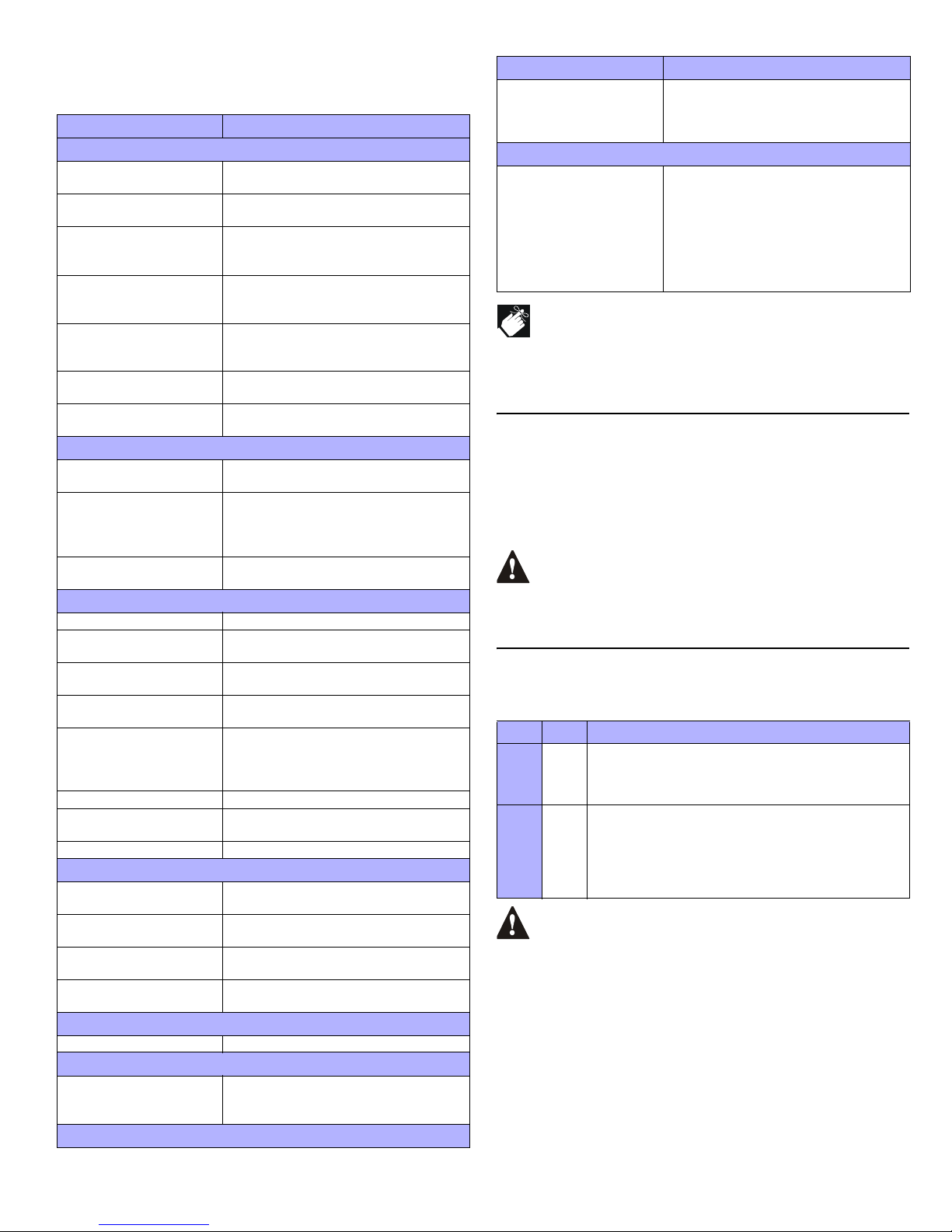
44 REFERENCE & INSTALLATION MANUAL
Step 3: If more than one Trouble Group appears, highlight the desired
group before pressing the center action key (View) to view the
specific trouble.
If Access Control is enabled in the system and the option Door
Access during Clock Loss is
ON (section [3038] option [8]), only the
System Master Code and User Codes with the Master feature
enabled will be able to program the clock. Enter the System Master
or a Master Code, press [
TRBL], then continue with the steps above.
15.13 TROUBLE LATCH
S
ECTION [3033]: OPTION [6]
With the Trouble Latch feature disabled, when a trouble occurs and is
corrected, the trouble is automatically cleared and no longer displayed.
With the Trouble Latch feature enabled, the trouble will remain displayed
until it is manually cleared by the user. To clear the trouble, the user must
enter the trouble display (see section 15.12) and then exit the trouble
display. For LCD and LED keypads, press [
CLEAR] to exit. For Grafica
keypads, press the left action key (Back) to exit.
Only troubles that have been corrected can be cleared. If a
trouble has not been corrected, it will continue to be displayed
even if the user tries to clear the trouble by using the method
described above.
15.14 CLEAR BELL CURRENT LIMIT TROUBLE
S
ECTION [3030]: OPTION [7]
(Default: OFF) When an activated bell output is shorted, a Bell Current Limit
trouble is displayed and can be sent to the Central Station. This feature
determines how the Bell Current Limit trouble is cleared.
UL Note: For UL installations, section [3030] option [7] must be
enabled (ON).
Only troubles that have been corrected can be cleared. If a
trouble has not been corrected, it will continue to be displayed
even if the user tries to clear the trouble through the trouble
display.
Trouble Description
GROUP [1]: SYSTEM
[1] AC Failure
Power failure detected. The system is
running on the backup battery.
[2] Battery Trouble
The backup battery is disconnected, needs
to be recharged or replaced.
[3] AUX Current Limit
Devices connected to AUX have exceeded
current limits (1.1A). The Auxiliary Output
will shutdown until the trouble is corrected.
[4] Bell Current Limit
The bell or siren has exceeded current
limits (3A). The Bell/Siren Output will
shutdown until the trouble is corrected.
[5] Bell Absent
The bell or siren is not connected. When
the bell output is not used, connect a 1kΩ
resistor across the bell output.
[6] ROM Check Error
The control panel registers a data memory
error. Contact distributor for replacement.
[7] RAM Check Error
The control panel registers a work memory
error. Contact distributor for replacement.
GROUP [2]: COMMUNICATOR
[1] TLM1
The control panel is unable to access the
main telephone line.
[2] Fail to Communicate 1
[3] Fail to Communicate 2
[4] Fail to Communicate 3
[5] Fail to Communicate 4
The control panel tried all assigned
telephone numbers and failed to contact
the Monitoring Company.
[6] Fail to Communicate PC
The control panel is unable to
communicate with the WinLoad software.
GROUP [3]: MODULES
[1] Module Tamper A module’s tamper switch was triggered
[2] ROM Check Error
A module is experiencing a data memory
error. Contact distributor for replacement.
[3] TLM Trouble
A module is unable to access the
telephone line.
[4] Fail to Communicate
A module failed to communicate with the
Monitoring Company.
[5] Printer Trouble
The control panel registers a problem with
a printer connected to a Printer Module.
Check printer for problems (paper jam, no
paper, no power, etc.).
[6] AC Failure Module power failure.
[7] Battery Failure Module's battery is disconnected, needs to
be recharged or needs to be replaced.
[8] Supply Output Module has exceeded current limits.
GROUP [4]: COMBUS
[1] Missing Keypad
A keypad is no longer communicating with
the control panel.
[2] Missing Module
A device is no longer communicating with
the control panel.
[3] General Failure
No communication between the devices
and the control panel.
[4] Bus Overload
Too many devices (over 127) are on the
combus.
GROUP [5]: ZONE TAMPER
Press [5] to display zone(s) Zones displayed were tampered.
GROUP [6]: ZONE LOW BATTERY
Press [6] to display zone(s)
Zone displayed indicates where a wireless
device’s battery needs to be replaced.
Also, the device’s yellow light will flash.
GROUP [7]: ZONE FAULT
Press [7] to display zone(s)
A smoke detector is experiencing a wiring
problem, needs to be cleaned, or a
wireless device is no longer communicating
with its receiver (supervision loss).
GROUP [8]: CLOCK LOSS
Press [8] to re-program
The time and date were reset to default.
Step 1:Press the [8] key
Step 2: Set the hour and minutes according
to the 24-hour clock (i.e. 9AM is
09:00 and 9PM is 21:00).
Step 3: Enter the correct date according to
yyyy/mm/dd.
Step 4: Press [
CLEAR] to exit.
Option Description
[7]
ON
When an activated bell output is shorted, the Bell Current
Limit trouble will remain displayed until it is manually
cleared by the user. The user must clear the trouble
through the trouble display.
[7]
OFF
When an activated bell output is shorted, the DigiplexNE
control panel will attempt to reactivate the bell output once
every minute for as long as the bell is activated. The Bell
Current Limit trouble is cleared automatically the first time
the control panel does not detect a short when attempting
to reactivate the bell.
Trouble Description
Page 47

DIGIPLEXNE CONTROL PANEL 45
16 APPENDIX 1: PGM PROGRAMMING TABLE
Event Group Event Feature Group Feature Start # End #
000 Zone is OK
000
255 = any Zone #
Zone Numbers
001 to 096 001 to 096
001 Zone is Open 001 to 096 001 to 096
002 Zone is Tampered 001 to 096 001 to 096
003 Zone is in Fire Loop Trouble 001 to 096 001 to 096
004 Non-reportable Event
000
TLM Trouble (See NOTE 3 on pag e51) 000 000
Smoke detector reset 001 001
Arm with no entry delay 002 002
Arm in Stay mode 003 003
Arm in Away mode 004 004
Full arm when in Stay mode 005 005
Voice module access 006 006
Remote control access 007 007
PC Fail to communicate 008 008
Midnight 009 009
NEware/WinLoad User Login 010 010
NEware/WinLoad User Logout 011 011
User Initiated Call-up 012 012
Force Answer 013 013
Force Hang up 014 014
255 Any Non-reportable Event Not Used Not Used
005 User Code entered on Keypad
000 User Codes 000 to 255 000 to 255 000 to 255
001 User Codes 256 to 511 000 to 255 000 to 255
002 User Codes 512 to 767 000 to 255 000 to 255
003 User Codes 768 to 999 000 to 231 000 to 231
255 Any User Code Not Used Not Used
006 User/Card Access on Door
000 Door Numbers 001 to 032 001 to 032
255 Any door # Not Used Not Used
007 Byp ass Programming Access
000 One-touch Bypass Programming 000 000
000 User Codes 001 to 255 001 to 255 001 to 255
001 User Codes 256 to 511 000 to 255 000 to 255
002 User Codes 512 to 767 000 to 255 000 to 255
003 User Codes 768 to 999 000 to 231 000 to 231
255 Any User Code Not Used Not Used
008 TX Delay Zone Alarm
000 Zone Numbers 001 to 096 001 to 096
255 Any zone # Not Used Not Used
009 Arming with Master
000 User Codes 001 to 255 001 to 255 001 to 255
001 User Codes 256 to 511 000 to 255 000 to 255
002 User Codes 512 to 767 000 to 255 000 to 255
003 User Codes 768 to 999 000 to 231 000 to 231
255 Any User Code Not Used Not Used
010 Arming with User Code
000 User Codes 001 to 255 001 to 255 001 to 255
001 User Codes 256 to 511 000 to 255 000 to 255
002 User Codes 512 to 767 000 to 255 000 to 255
003 User Codes 768 to 999 000 to 231 000 to 231
255 Any User Code Not Used Not Used
011 Arming with Keyswitch
000 Keyswitch numbers 001 to 032 001 to 032
255 Any keyswitch Not Used Not Use d
012 Special Arming 000
Auto Arming 000 000
Arming with WinLoad 001 001
Late to Close 002 002
Page 48

46 REFERENCE & INSTALLATION MANUAL
012 (cont’d) Special Arming
000
No Movement Arming 003 003
Partial Arming 004 004
One-touch Arming 005 005
Future Use 006 006
Future Use 007 007
(InTouch) Voice Module Arming 008 008
255 Any special arming event Not Used Not Used
013 Disarm with Master
000 User Codes 001 to 255 001 to 255 001 to 255
001 User Codes 256 to 511 000 to 255 000 to 255
002 User Codes 512 to 767 000 to 255 000 to 255
003 User Codes 768 to 999 000 to 231 000 to 231
255 Any User Code Not Used Not Used
014 Disarm with User Code
000 User Codes 001 to 255 001 to 255 001 to 255
001 User Codes 256 to 511 000 to 255 000 to 255
002 User Codes 512 to 767 000 to 255 000 to 255
003 User Codes 768 to 999 000 to 231 000 to 231
255 Any User Code Not Used Not Used
015 Disarm with Keyswitch
000 Keyswitch numbers 001 to 032 001 to 032
255 Any keyswitch Not Used Not Use d
016 Disarm after alarm with Master
000 User Codes 001 to 255 001 to 255 001 to 255
001 User Codes 256 to 511 000 to 255 000 to 255
002 User Codes 512 to 767 000 to 255 000 to 255
003 User Codes 768 to 999 000 to 231 000 to 231
255 Any User Code Not Used Not Used
017 Disarm after alarm with User Code
000 User Codes 001 to 255 001 to 255 001 to 255
001 User Codes 256 to 511 000 to 255 000 to 255
002 User Codes 512 to 767 000 to 255 000 to 255
003 User Codes 768 to 999 000 to 231 000 to 231
255 Any User Code Not Used Not Used
018 Disarm after alarm with Keyswitch
000 Keyswitch numbers 001 to 032 001 to 032
255 Any keyswitch Not Used Not Use d
019 Alarm Cancelled with Master
000 User Codes 001 to 255 001 to 255 001 to 255
001 User Codes 256 to 511 000 to 255 000 to 255
002 User Codes 512 to 767 000 to 255 000 to 255
003 User Codes 768 to 999 000 to 231 000 to 231
255 Any User Code Not Used Not Used
020 Alarm Cancelled with User Code
000 User Codes 001 to 255 001 to 255 001 to 255
001 User Codes 256 to 511 000 to 255 000 to 255
002 User Codes 512 to 767 000 to 255 000 to 255
003 User Codes 768 to 999 000 to 231 000 to 231
255 Any User Code Not Used Not Used
021 Alarm Cancelled with Keyswitch
000 Keyswitch numbers 001 to 032 001 to 032
255 Any keyswitch Not Used Not Use d
022 Special Disarming 000
Auto Arm Cancelled 000 000
One-touch Stay/Instant Disarm 001 001
Disarming with WinLoad 002 002
Disarming with WinLoad after alarm 003 003
WinLoad cancelled alarm 004 004
Future Use 005 005
Future Use 006 006
Future Use 007 007
Event Group Event Feature Group Feature Start # End #
Page 49
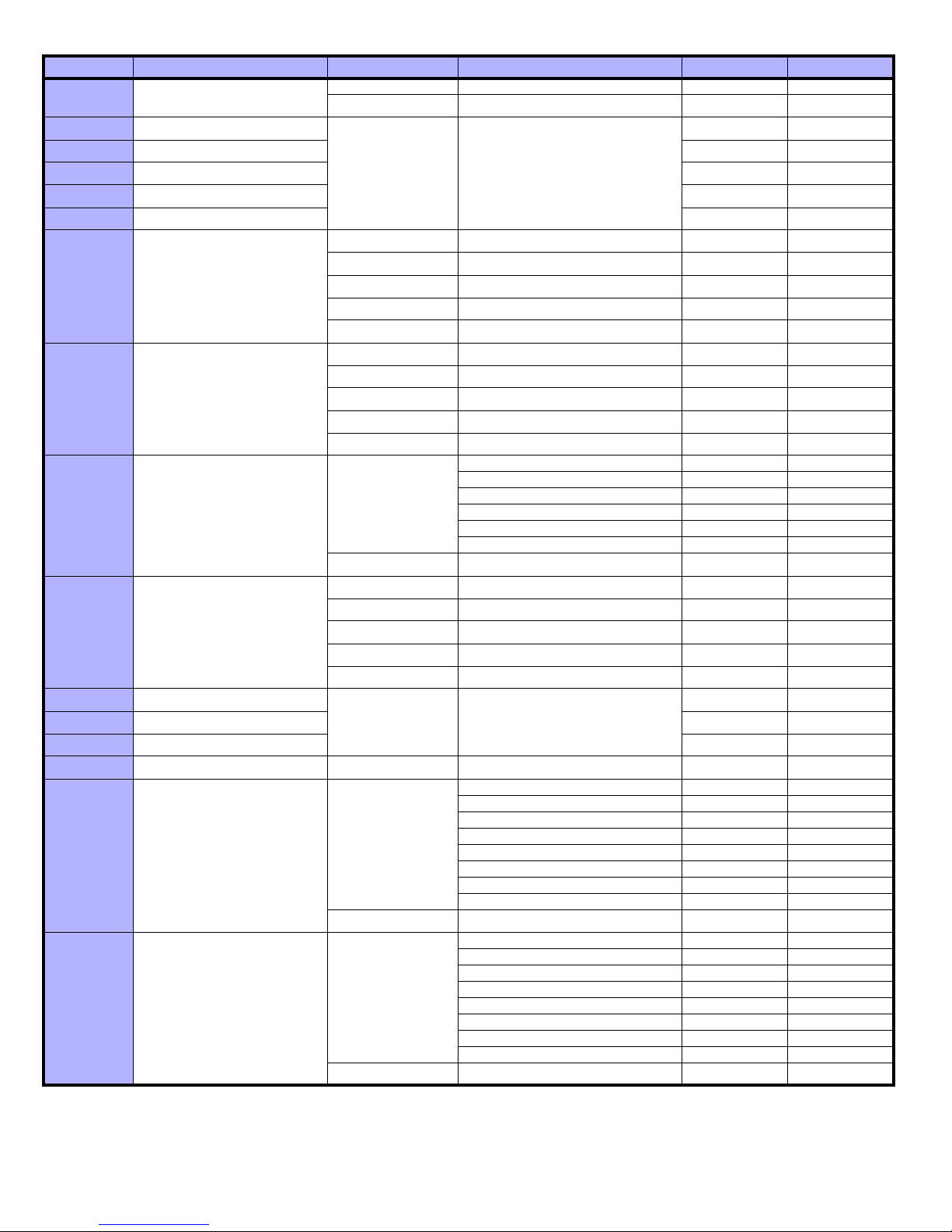
DIGIPLEXNE CONTROL PANEL 47
022 (cont’d) Special Disarming
000 (InTouch) Voice Module Disarming 008 008
255 Any Special Disarming Event Not Used Not Used
023 Zone Bypassed
000
255 = any zone #
Zone Numbers
001 to 096 001 to 096
024 Zone in Alarm 001 to 096 001 to 096
025 Fire Alarm 001 to 096 001 to 096
026 Zone Alarm Restore 001 to 096 001 to 096
027 Fire Alarm Restore 001 to 096 001 to 096
028 Early to Disarm by User
000 User Codes 001 to 255 001 to 255 001 to 255
001 User Codes 256 to 511 000 to 255 000 to 255
002 User Codes 512 to 767 000 to 255 000 to 255
003 User Codes 768 to 999 000 to 231 000 to 231
255 Any User Code Not Used Not Used
029 Late to Disarm by User
000 User Codes 001 to 255 001 to 255 001 to 255
001 User Codes 256 to 511 000 to 255 000 to 255
002 User Codes 512 to 767 000 to 255 000 to 255
003 User Codes 768 to 999 000 to 231 000 to 231
255 Any User Code Not Used Not Used
030 Special Alarm
000
Emergency Panic (keys 1 & 3) 000 000
Medical Panic (keys 4 & 6) 001 001
Fire Panic (keys 7 & 9) 002 002
Recent Closing 003 003
Police Code 004 004
Zone Shutdown 005 005
255 Any Special Alarm Event Not Used Not Used
031 Duress Alarm by User
000 User Codes 001 to 255 001 to 255 001 to 255
001 User Codes 256 to 511 000 to 255 000 to 255
002 User Codes 512 to 767 000 to 255 000 to 255
003 User Codes 768 to 999 000 to 231 000 to 231
255 Any User Code Not Used Not Used
032 Zone Shutdown
000
255 = any zone #
Zone Numbers
001 to 096 001 to 096
033 Zone Tamper 001 to 096 001 to 096
034 Zone Tamper Restore 001 to 096 001 to 096
035 Special Tamper 000 Keypad Lockout 000 000
036 Trouble Event
000
TLM Trouble (see NOTE 2 on page 51) 000 000
AC Failure 001 001
Battery Failure 002 002
Auxiliary Current Limit 003 003
Bell Current Limit 004 004
Bell Absent 005 005
Clock Trouble 006 006
Global Fire Loop 007 007
255 Any Trouble Event Not Used Not Used
037 Trouble Restore
000
TLM Trouble (see NOTE 2 on page 51) 000 000
AC Failure 001 001
Battery Failure 002 002
Auxiliary Current Limit 003 003
Bell Current Limit 004 004
Bell Absent 005 005
Clock Trouble 006 006
Global Fire Loop 007 007
255 Any Trouble Restore Event Not Used Not Used
Event Group Event Feature Group Feature Start # End #
Page 50

48 REFERENCE & INSTALLATION MANUAL
038 Module Trouble
000
Combus Fault 000 000
Module Tamper 001 001
ROM/RAM error 002 002
TLM Trouble 003 003
Fail to Communicate 004 004
Printer Fault 005 005
AC Failure 006 006
Battery Failure 007 007
Auxiliary Failure 008 008
255 Any Module Trouble Event Not Used Not Used
039 Module Trouble Restore
000
Combus Fault 000 000
Module Tamper 001 001
ROM/RAM error 002 002
TLM Trouble 003 003
Fail to Communicate 004 004
Printer Fault 005 005
AC Failure 006 006
Battery Failure 007 007
Auxiliary Failure 008 008
255 Any Module Trouble Restore Event Not Used Not Used
040
Fail to Communicate on Telephone
Number
000 Telephone Number 001 to 004 001 to 004
255 Any telephone number Not Used Not Used
041 Low Battery on Zone
000
255 = any Zone #
Zone Numbers
001 to 096 001 to 096
042 Zone Supervision Trouble 001 to 096 001 to 096
043 Low Battery on Zone Restored 001 to 096 001 to 096
044
Zone Supervision Trouble
Restored
001 to 096 001 to 096
045 Special Events
000
Power up after total power down 000 000
Software reset (Watchdog) 001 001
Test Report 002 002
Future Use 003 003
WinLoad In (connected) 004 004
WinLoad Out (disconnected) 005 005
Installer in programming 006 006
Installer out of programming 007 007
255 Any Special Event Not Used Not Used
046 Early to Arm by User
000 User Codes 001 to 255 001 to 255 001 to 255
001 User Codes 256 to 511 000 to 255 000 to 255
002 User Codes 512 to 767 000 to 255 000 to 255
003 User Codes 768 to 999 000 to 231 000 to 231
255 Any User Code Not Used Not Used
047 Late to Arm by User
000 User Codes 001 to 255 001 to 255 001 to 255
001 User Codes 256 to 511 000 to 255 000 to 255
002 User Codes 512 to 767 000 to 255 000 to 255
003 User Codes 768 to 999 000 to 231 000 to 231
255 Any User Code Not Used Not Used
048 (cont’d) Keyswitch/Utility Key Pressed 000
Keypad Utility Key 1† / Keyswitch Input 1
*
001 001
Keypad Utility Key 2† / Keyswitch Input 2
*
002 002
Keypad Utility Key 3† / Keyswitch Input 3
*
003 003
Keypad Utility Key 4† / Keyswitch Input 4
*
004 004
Keypad Utility Key 5† / Keyswitch Input 5
*
005 005
Keypad Utility Key 6† / Keyswitch Input 6
*
006 006
Keypad Utility Key 7† / Keyswitch Input 7
*
007 007
Keypad Utility Key 8† / Keyswitch Input 8
*
008 008
Keyswitch Input 9* 009 009
Event Group Event Feature Group Feature Start # End #
†
: see page 51.
*: see page 51.
Page 51

DIGIPLEXNE CONTROL PANEL 49
048 (cont’d) Keyswitch/Utility Key Pressed
000
Keyswitch Input 10* 010 010
Keyswitch Input 11* 011 011
Keyswitch Input 12* 012 012
Keyswitch Input 13* 013 013
Keyswitch Input 14* 014 014
Keyswitch Input 15* 015 015
Keyswitch Input 16* 016 016
Keyswitch Input 17* 017 017
Keyswitch Input 18* 018 018
Keyswitch Input 19* 019 019
Keyswitch Input 20* 020 020
Keyswitch Input 21* 021 021
Keyswitch Input 22* 022 022
Keyswitch Input 23* 023 023
Keyswitch Input 24* 024 024
Keyswitch Input 25* 025 025
Keyswitch Input 26* 026 026
Keyswitch Input 27* 027 027
Keyswitch Input 28* 028 028
Keyswitch Input 29* 029 029
Keyswitch Input 30* 030 030
Keyswitch Input 31* 031 031
Keyswitch Input 32* 032 032
255
Any Keypad Utility Key
†
/ Any
Keyswitch Input*
Not Used Not Used
049 Request for Exit
000
255 = any Door
Number
Door Numbers
001 to 032 001 to 032
050 Access Denied 001 to 032 001 to 032
051 Door Left Open Alarm 001 to 032 001 to 032
052 Door Forced Alarm 001 to 032 001 to 032
053 Door Left Open Restore 001 to 032 001 to 032
054 Door Forced Open Restore 001 to 032 001 to 032
055 Intellizone Triggered
000 Zone Numbers 001 to 096 001 to 096
255 Any zone number Not Used Not Used
056 to 063 Future Use Future Use Future Use Future Use Future Use
062 Access Granted to User
000 User Codes 001 to 255 001 to 255 001 to 255
001 User Codes 256 to 511 000 to 255 000 to 255
002 User Codes 512 to 767 000 to 255 000 to 255
003 User Codes 768 to 999 000 to 231 000 to 231
255 Any User Code Not Used Not Used
063 Access Denied to User
000 User Codes 001 to 255 001 to 255 001 to 255
001 User Codes 256 to 511 000 to 255 000 to 255
002 User Codes 512 to 767 000 to 255 000 to 255
003 User Codes 768 to 999 000 to 231 000 to 231
255 Any User Code Not Used Not Used
064 Status 1
See NOTE 1
on page 51
Armed 000 000
Force Armed 001 001
Stay Armed 002 002
Instant Armed 003 003
Strobe Alarm 004 004
Silent Alarm 005 005
Audible Alarm 006 006
Fire Alarm 007 007
Event Group Event Feature Group Feature Start # End #
†
: see page 51.
*: see page 51.
Page 52

50 REFERENCE & INSTALLATION MANUAL
065 Status 2
See NOTE 1
on page 51
Ready 000 000
Exit Delay 001 001
Entry Delay 002 002
System in Trouble 003 003
Alarm in Memory 004 004
Zones Bypassed 005 005
Bypass, Master, Installer Programming 006 006
Keypad Lockout 007 007
066 Status 3
See NOTE 1
on page 51
Intellizone Engaged
(see NOTE 4 on page 51)
000 000
Fire Delay Engaged 001 001
Auto Arm 002 002
Future Use 003 003
Tamper 004 004
Zone Low Battery 005 005
Fire Loop Trouble 006 006
Zone Supervision Trouble 007 007
067 Special Status N/A
Chime in Partition 1 to 4
(000 to 003 = System 1 to 4)
000 to 003 000 to 003
Smoke Detector Power Reset 004 004
Ground Start 005 005
Kiss Off 006 006
Telephone Ring 007 007
Bell on Partition 1 to 8
(008 to 015 = Partitions 1 to 8)
008 to 015 008 to 015
Fire Alarm in Partition 1 to 8
(016 to 023 = Partitions 1 to 8)
016 to 023 016 to 023
Open/close Kiss Off in Partition 1 to 8
(024 to 031 = Partitions 1 to 8)
024 to 031 024 to 031
Keyswitch/PGM Inputs # 01 to 32
(032 to 063 = Keyswitch/PGM Inputs #
01 to 32)
032 to 063 032 to 063
Status of Access Door 01 to 32
(064 to 095 = Access Doors 01 to 32)
064 to 095 064 to 095
Trouble in System 096 096
Trouble in Dialer 097 097
Trouble in Module 098 098
Trouble in Combus 099 099
Future Use 100 to 102 100 to 102
Time and Date Trouble 103 103
AC Failure 104 104
Battery Failure 105 105
Auxiliary Current Limit 106 106
Bell Current Limit 107 107
Bell Absent 108 108
ROM error 109 109
RAM error 110 110
Future Use 111 111
TLM 1 Trouble 112 112
Fail to Communicate 1 113 113
Fail to Communicate 2 114 114
Fail to Communicate 3 115 115
Fail to Communicate 4 116 116
Fail to Communicate with PC 117 117
Future Use 118 118
Future Use 119 119
Module Tamper Trouble 120 120
Module ROM error 121 121
Module TLM error 122 122
Module Failure to Communicate 123 123
Module Printer Trouble 124 124
Module AC Failure 125 125
Module Battery Trouble 126 126
Module Auxiliary Failure 127 127
Missing Keypad 128 128
Event Group Event Feature Group Feature Start # End #
Page 53

DIGIPLEXNE CONTROL PANEL 51
NOTE 1:
NOTE 2: This TLM trouble event can only be used with the DigiplexNE control panel models that have two dialers.
NOTE 3: This TLM trouble can only be used with DigiplexNE control panel models that have one dialer.
NOTE 4: This event cannot be used for a module’s PGM programming.
*: The keyswitch input must be defined as “Generates a Utility Key Event on Open” or as “Generates a Utility Key Event on Open and Close”.
†
: Keypad Utility Keys
067 (cont’d) Special Status N/A
Missing Module 129 129
Future Use 130 to 132 130 to 132
Global Combus Failure 133 133
Combus Overload 134 134
Combus Fail to Communicate 135 135
070 Clock N/A Hour Minutes
Event Group Event Feature Group Feature Start # End #
000 = Occurs in all partitions enabled in the system (see section [3031]).
001 = Partition 1 003 = Partition 3 005 = Partition 5 007 = Partition 7
002 = Partition 2 004 = Partition 4 006 = Partition 6 008 = Partition 8
255 = Occurs in at least one partition enabled in the system.
Utility Key 1 Keys [1] and [2]
Utility Key 2 Keys [4] and [5]
Utility Key 3 Keys [7] and [8]
Utility Key 4 LCD or LED: [CLEAR] and [0]
Grafica: [*] and [0]
Utility Key 5 Keys [2] and [3]
Utility Key 6 Keys [5] and [6]
Utility Key 7 Keys [8] and [9]
Utility Key 8 LCD or LED: [0] and [ENTER]
Grafica: [0] and [#]
Page 54

52 REFERENCE & INSTALLATION MANUAL
17 APPENDIX 2: AUTOMATIC REPORT CODE LIST
System Event
Default Contact ID Report Code
for sections [4032] to [4037]
Default SIA Report Code
for sections [4032] to [4037]
Arming with Master Code (##) 3 4A1 - Close by user CL - Closing Report
Arming with User Code (##) 3 4A1 - Close by user CL - Closing Report
Arming with Keyswitch (##) 3 4A9 - Keyswitch Close CS - Closing Keyswitch
Auto Arming 3 4A3 - Automatic Close CA - Automatic Closing
Arm with PC software 3 4A7 - Remote arm/disarm CL - Closing Report
Late To Close 1 4A4 - Late to Close OT - Late to Close
No Movement 1 4A4 - Late to Close NA - No Activity
Partial arming 1 574 - Group bypass CG - Close Area
Quick arming 3 408 - Quick arm CL - Closing Report
Disarm with Master Code (##) 1 4A1 - Open by user OP - Opening Report
Disarm with User Code (##) 1 4A1 - Open by user OP - Opening Report
Disarm with Keyswitch (##) 1 4A9 - Keyswitch Open OS - Opening Keyswitch
Disarm after alarm with Master Code (##) 1 4A1 - Open by user OR - Disarm From Alarm
Disarm after alarm with User Code (##) 1 4A1 - Open by user OR - Disarm From Alarm
Disarm after alarm with Keyswitch (##) 1 4A9 - Keyswitch Open OS - Opening Keyswitch
Cancel alarm with Master Code (##) 1 4A6 - Open by user OR - Disarm From Alarm
Cancel alarm with User Code (##) 1 4A6 - Open by user OR - Disarm From Alarm
Cancel alarm with Keyswitch (##) 1 4A6 - Keyswitch Open OS - Opening Keyswitch
Auto Arming Cancellation 1 4A5 - Deferred Open/Close CE - Closing Extend
Disarm with PC software 1 4A7 - Remote arm/disarm OP - Opening Report
Disarm after an alarm with PC software 1 4A7 - Remote arm/disarm OR - Disarm From Alarm
Quick Disarm 1 408 - Quick Disarm OP - Opening Report
Zone Bypassed (##) 1 57A - Zone bypass UB - Untyped Zone Bypass
Zone alarm (##) 1 13A - Burglary Alarm BA - Burglary Alarm
Fire alarm (##) 1 11A - Fire alarm FA - Fire Alarm
Zone alarm restore (##) 3 13A - Burglary Alarm Restor e BH - Burglary Alarm Restore
Fire alarm restore (##) 3 11A - Fire alarm Restore FH - Fire Alarm Restore
24Hr Gas alarm (##) 1 13A - Burglary Alarm GA - Gas Alarm
24Hr Heat alarm (##) 1 13A - Burglary Alarm KA - Heat Alarm
24Hr Water alarm (##) 1 13A - Burglary Alarm WA - Water Alarm
24Hr Freeze alarm (##) 1 13A - Burglary Alarm ZA - Freeze Alarm
24Hr Gas alarm restore (##) 1 13A - Burglary Alarm GR - Gas Alarm Restore
24Hr Heat alarm restore (##) 1 13A - Burglary Alarm KR - Heat Alarm Restore
24Hr Water alarm restore (##) 1 13A - Burglary Alarm WR - Water Alarm Restore
24Hr Freeze alarm restore (##) 1 13A - Burglary Alarm ZR - Freeze Alarm Restore
Police Code 1 139 - Burglary Alarm BM - Burglary Alarm
Panic 1 - Emergency 1 12A - Panic alarm PA - Panic Alarm
Panic 2 - Medical 1 1AA - Medical alarm MA - Medical Alarm
Panic 3 - Fire 1 115 - Pull Station FA - Fire Alarm
Recent closing 3 4AA - Open/Close CR - Recent Closing
Global zone shutdown 1 574 - Group bypass CG - Close Area
Duress alarm 1 121 - Duress HA - Hold-up Alarm
Zone shutdown (##) 1 57A - Zone bypass UB - Untyped Zone Bypass
Zone tampered (##) 1 144 - Sensor tamper TA - Tamper Alarm
Zone tamper restore (##) 3 144 - Sensor tamper restore TR - Tamper Restoral
Keypad Lockout 1 421 - Access denied JA - User Code Tamper
AC Failure 1 3A1 - AC loss AT - AC Trouble
Battery Failure 1 3A9 - Battery test failure YT - System Battery Trouble
Auxiliary supply trouble 1 3AA - System trouble YP - Power Supply Trouble
Bell output current limit 1 321 - Bell 1 YA - Bell Fault
Bell absent 1 321 - Bell 1 YA - Bell Fault
Clock lost 1 626 - Time/Date inaccurate JT - Time Changed
Fire loop trouble 1 373 - Fire trouble FT - Fire Trouble
TLM trouble restore 3 351 - Telco 1 fault restore LR - Phone Line restoral
Page 55

DIGIPLEXNE CONTROL PANEL 53
AC Failure restore 3 3A1 - AC loss restore AR - AC Restoral
Battery Failure restore 3 3A9 - Battery test restore YR - System Battery Restoral
Auxiliary supply trouble restore 3 3AA - System trouble restore YQ - Power Supply restored
Bell output current limit restore 3 321 - Bell 1 restore YH - Bell Restored
Bell absent restore 3 321 - Bell 1 restore YH - Bell Restored
Clock programmed 3 625 - Time/Date Reset JT - Time Changed
Fire loop trouble restore 3 373 - Fire trouble restore FJ - Fire Trouble Restore
Combus fault 1 333 - Expansion module failure ET - Expansion Trouble
Module tamper 1 145 - Expansion module tamper TA - Tamper Alarm
Module ROM_RAM_error 1 3A4 - Rom checksum bad YF - Parameter Checksum Fail
Module TLM trouble 1 352 - Telco 2 fault LT - Phone Line trouble
Module fail to communicate to central station 1 354 - Fail to communicate YC - Communication Fails
Printer fault 1 336 - Local printer failure VT - Printer Trouble
Module AC Failure 1 3A1 - AC loss AT - AC Trouble
Module battery failure 1 3A9 - Battery test failure YT - System Battery Trouble
Module Auxiliary supply trouble 1 3AA - System trouble YP - Power Supply Trouble
Combus fault restore 3 333 - Expansion module failure restore ER - Expansion Restoral
Module tamper restore 3 145 - Expansion module tamper restore TR - Tamper Restoral
Module ROM_RAM_error restore 3 3A4 - Rom checksum bad restore YG - Parameter Changed
Module TLM restore 3 352 - Telco 2 fault restore LR - Phone Line Restoral
Printer fault restore 3 336 - Local printer failure r estore VR - Printer Restore
Module AC restore 3 3A1 - AC loss restore AR - AC Restoral
Module battery restore 3 3A9 - Battery test failure restore YR - System Battery Restoral
Module Auxiliary supply restore 3 3AA - System trouble restore YQ - Power Supply Restored
Fail to communicate with central station 1 354 - Fail to communicate YC - Communication Fails
Module RF low battery 1 384 - RF transmitter low battery XT - Transmitter Battery Trouble
Module RF battery restore 3 384 - RF transmitter battery restore XR - Transmitter Battery Restoral
Module RF supervision trouble 1 381 - Loss of supervision - RF US - Untype Zone Supervision
Module RF supervision restore 3 381 - Supervision restore - RF UR - Untyped Zone Restoral
Cold Start 1 3A8 - System shutdown RR - Power Up
Warm Start 1 3A5 - System reset YW - Watchdog Reset
Test Report engaged 1 6A2 - Periodic test report TX - Test Report
PC software communication finished 1 412 - Successful - download access RS - Remote Program Success
Installer on site 1 627 - Program mode Entry LB - Local Program
Installer programming finished 1 628 - Program mode Exit LS - Local Program Success
System Event
Default Contact ID Report Code
for sections [4032] to [4037]
Default SIA Report Code
for sections [4032] to [4037]
Page 56

54 REFERENCE & INSTALLATION MANUAL
18 APPENDIX 3: CONTACT ID REPORT CODE LIST
CID# Reporting Code
Prog.
Value
CID# Reporting Code
Prog.
Value
CID# Reporting Code
Prog.
Value
MEDICAL ALARMS - 100 SYSTEM TROUBLES - 300 & 310 REMOTE ACCESS - 410
100 Medical Alarm 01 300 System Trouble 33 411 Callback Request Made 65
101 Personal Emergency 02 301 AC Loss 34 412 Success - Download Access 66
102 Fail to Report In 03 302 Low System Battery 35 413 Unsuccessful Access 67
FIRE ALARMS - 110 303 RAM Checksum Bad 36 414 System Shutdown 68
110 Fire Alarm 04 304 ROM Checksum Bad 37 415 Dialer Shutdown 69
111 Smoke 05 305 System Reset 38 ACCESS CONTROL - 420
112 Combustion 06 306 Panel Program Changed 39 421 Access Denied 6A
113 Water Flow 07 307 Self-Test Failure 3A 422 Access Report By User 6B
114 Heat 08 308 System Shutdown 3B SPECIAL TROUBLES - 450 & 460
115 Pull Station 09 309 Battery Test Failure 3C 450 Exception Open/Close 6C
116 Duct 0A 310 Ground Fault 3D 451 Early Open/Close 6D
117 Flame 0B SOUNDER/RELAY TROUBLES - 320 452 Late Open/Close 6E
118 Near Alarm 0C 320 Sounder Relay 3E 453 Failed to Open 6F
PANIC ALARMS - 120 321 Bell 1 3F 454 Failed to Close 70
120 Panic Alarm 0D 322 Bell 2 40 455 Auto-Arm Failed 71
121 Duress 0E 323 Alarm Relay 41 456 Partial Arm 72
122 Silent 0F 324 Trouble Relay 42 457 User Exit Error 73
123 Audible 10 325 Reversing Relay 43 458 User on Premises 74
BURGLAR ALARMS - 130 SYSTEM PERIPHERAL TROUBLES - 330 & 340 459 Recent Close 75
130 Burglary 11 330 System Peripheral 44 461 Wrong Code Entry 76
131 Perimeter 12 331 Polling Loop Open 45 462 Legal Code Entry 77
132 Interior 13 332 Polling Loop Short 46 463 Re-arm after Alarm 78
133 24-Hour 14 333 Expansion Module Failure 47 464 Auto-Arm Time Extended 79
134 Entry/Exit 15 334 Repeater Failure 48 465 Panic Alarm Reset 7A
135 Day/Night 16 335 Local Printer Paper Out 49 466 Service On/Off Premises 7B
136 Outdoor 17 336 Local Printer Failure 4A SOUNDER RELAY DISABLES - 520
137 Tamper 18 COMMUNICATION TROUBLES - 350 & 360 520 Sounder/Relay Disabled 7C
138 Near Alarm 19 350 Communication 4B 521 Bell 1 Disable 7D
139 Intrusion Verifier 1A 351 Telco Fault 1 4C 522 Bell 2 Disable 7E
GENERAL ALARMS - 140 352 Telco Fault 2 4D 523 Alarm Relay Disable 7F
140 General Alarm 1B 353 Long Range Radio 4E 524 Trouble Relay Disable 80
141 Polling Loop Open 1C 354 Fail to Communicate 4F 525 Reversing Relay Disable 81
142 Polling Loop Short 1D 355 Loss of Radio Supervision 50 COMMUNICATION DISABLES - 550 & 560
143 Expansion Module Failure 1E 356 Loss of Central Polling 51 551 Dialer Disabled 82
144 Sensor Tamper 1F PROTECTION LOOP TROUBLES - 370 552 Radio Transmitter Disabled 83
145 Expansion Module Tamper 20 370 Protection Loop 52 BYPASSES - 570
24-HOUR NON-BURGLARY - 150 & 160 371 Protection Loop Open 53 570 Zone Bypass 84
150 24-Hour Non-Burglary 21 372 Protection Loop short 54 571 Fire Bypass 85
151 Gas Detected 22 373 Fire Trouble 55 572 24-Hour Zone Bypass 86
152 Refrigeration 23 SENSOR TROUBLES - 380 573 Burg. Bypass 87
153 Loss of Heat 24 380 Sensor Trouble 56 574 Group Bypass 88
154 Water Leakage 25 381 Loss of Supervision - RF 57 TEST/MISC. - 600
155 Foil Break 26 382 Loss of Supervision - RPM 58 601 Manual Trigger Test 89
156 Day Trouble 27 383 Sensor Tamper 59 602 Periodic Test Report 8A
157 Low Bottled Gas Level 28 384 RF Transmitter Low Battery 5A 603 Periodic RF Transmission 8B
158 High Temperature 29 OPEN/CLOSE - 400 604 Fire Test 8C
159 Low Temperature 2A 400 Open/Close 5B 605 Status Report to Follow 8D
161 Loss of Air Flow 2B 401 Open/Close by User 5C 606 Listen-in to Follow 8E
FIRE SUPERVISORY - 200 & 210 402 Group Open/Close 5D 607 Walk Test Mode 8F
200 Fire Supervisory 2C 403 Automatic Open/Close 5E 621 Event Log Reset 90
201 Low Water Pressure 2D 404 Late to Open/Close 5F 622 Event Log 50% Full 91
202 Low CO2 2E 405 Deferred Open/Close 60 623 Event Log 90% Full 92
203 Gate Valve Sensor 2F 406 Cancel 61 624 Event Log Overflow 93
204 Low Water Level 30 407 Remote Arm/Disarm 62 625 Time/Date Reset 94
205 Pump Activated 31 408 Quick Arm 63 626 Time/Date Inaccurate 95
206 Pump Failure 32 409 Keyswitch Open/Close 64 627 Program Mode Entry 96
628 Program Mode Exit 97
631 Exception Schedule Change 98
Page 57

DIGIPLEXNE CONTROL PANEL 55
19 INDEX
Sections
0001 to 0096 ................................................................... 13
0101 to 0196 ................................................................... 14
0201 to 0296 ................................................................... 25
0301 to 0396 ................................................................... 34
0501 to 0532 ................................................................... 17
0601 to 0632 ................................................................... 17
0701 to 0732 ................................................................... 25
0801 to 0832 ................................................................... 25
0901 to 0903 ................................................................... 31
0910 to 0913 ................................................................... 31
0914 to 0917 ................................................................... 31
0918 ............................................................................. 31
0919 ............................................................................. 31
0920 to 0923 ................................................................... 31
0924 to 0927 ................................................................... 31
0928 ............................................................................. 31
0929 ............................................................................. 31
0930 to 0933 ................................................................... 31
0934 to 0937 ................................................................... 31
0938 ............................................................................. 31
0939 ............................................................................. 31
0961 to 0984 ................................................................... 16
1000 ............................................................................. 36
1001 ............................................................................. 36
1002 to 1999 ................................................................... 36
2001 to 2099 ................................................................... 25
2101 to 2199 ................................................................... 25
2201 to 2232 ................................................................... 38
2251 to 2282 ...............................................................39, 40
2301 to 2332 ................................................................... 34
2401 to 2432 ................................................................... 38
24Hr Zones ..................................................................... 14
2501 to 2532 ................................................................... 39
2601 to 2615 ................................................................... 38
2701 to 2712 ................................................................... 39
2801 to 2832 ................................................................... 16
3001 ............................................................................. 32
3010 ............................................................................. 41
3011 ............................................................................. 41
3012 ............................................................................. 41
3020 ............................................................................. 33
3021 ............................................................................. 34
3030 .....................................................22, 31, 32, 33, 34, 44
3031 ............................................................................. 32
3032 ............................................................................. 22
3033 .....................................................14, 16, 21, 34, 36, 44
3034 ....................................................................19, 22, 23
3035 ....................................................................19, 27, 32
3036 .........................................................................25, 30
3037 ...............................................................28, 29, 30, 41
3038 .........................................................................38, 40
3039 ............................................................................. 39
3041 ............................................................................. 29
3042 ............................................................................. 29
3043 ............................................................................. 29
3050 ..............................................................................34
3051 ..............................................................................41
3052 ..............................................................................41
3053 ..............................................................................30
3054 ..............................................................................28
3055 ..............................................................................16
3056 ..............................................................................28
3057 ..............................................................................29
3058 ..............................................................................29
3061 to 3068 ....................................................................27
3070 ..............................................................................28
3071 to 3074 ....................................................................27
3080 ..............................................................................28
3081 ..............................................................................28
3100 ..............................................................................34
3101 ..............................................................................20
3102 ..............................................................................27
3103 ..............................................................................27
3104 ..............................................................................27
3105 ..............................................................................21
3106 ..............................................................................21
3107 ..............................................................................20
3108 ..............................................................................20
3109 ..............................................................................29
3110 ..............................................................................16
3111 ..............................................................................14
3112 ..............................................................................14
3113 ..............................................................................22
3114 ..............................................................................15
3115 ..............................................................................21
3116 ..............................................................................22
3117 ..............................................................................22
3118
..............................................................................22
3121 .........................................................................19, 20
3122 ............................................................... 19, 20, 21, 27
3123 .........................................................................23, 29
3124 ..............................................................................21
3125 .........................................................................20, 21
3127 ..............................................................................28
3128 ..............................................................................28
3129 ..............................................................................28
3200 ..............................................................................34
3201 ..............................................................................20
3202 ..............................................................................27
3203 ..............................................................................27
3204 ..............................................................................27
3205 ..............................................................................21
3206 ..............................................................................21
3207 ..............................................................................20
3208 ..............................................................................20
3209 ..............................................................................29
3210 ..............................................................................16
3211 ..............................................................................14
3212 ..............................................................................14
3213 ..............................................................................22
3214 ..............................................................................15
Page 58

56 REFERENCE & INSTALLATION MANUAL
3215 ............................................................................. 21
3216 ............................................................................. 22
3217 ............................................................................. 22
3218 ............................................................................. 22
3221 .........................................................................19, 20
3222 ...............................................................19, 20, 21, 27
3223 .........................................................................23, 29
3224 ............................................................................. 21
3225 .........................................................................20, 21
3227 ............................................................................. 28
3228 ............................................................................. 28
3229 ............................................................................. 28
3300 ............................................................................. 34
3301 ............................................................................. 20
3302 ............................................................................. 27
3303 ............................................................................. 27
3304 ............................................................................. 27
3305 ............................................................................. 21
3306 ............................................................................. 21
3307 ............................................................................. 20
3308 ............................................................................. 20
3309 ............................................................................. 29
3310 ............................................................................. 16
3311 ............................................................................. 14
3312 ............................................................................. 14
3313 ............................................................................. 22
3314 ............................................................................. 15
3315 ............................................................................. 21
3316 ............................................................................. 22
3317
............................................................................. 22
3318 ............................................................................. 22
3321 .........................................................................19, 20
3322 ...............................................................19, 20, 21, 27
3323 .........................................................................23, 29
3324 ............................................................................. 21
3325 .........................................................................20, 21
3327 ............................................................................. 28
3328 ............................................................................. 28
3329 ............................................................................. 28
3400 ............................................................................. 34
3401 ............................................................................. 20
3402 ............................................................................. 27
3403 ............................................................................. 27
3404 ............................................................................. 27
3405 ............................................................................. 21
3406 ............................................................................. 21
3407 ............................................................................. 20
3408 ............................................................................. 20
3409 ............................................................................. 29
3410 ............................................................................. 16
3411 ............................................................................. 14
3412 ............................................................................. 14
3413 ............................................................................. 22
3414 ............................................................................. 15
3415 ............................................................................. 21
3416 ............................................................................. 22
3417 ............................................................................. 22
3418 ............................................................................. 22
3421 .........................................................................19,
20
3422 ............................................................... 19, 20, 21, 27
3423 .........................................................................23, 29
3424 ..............................................................................21
3425 .........................................................................20, 21
3427 ..............................................................................28
3428 ..............................................................................28
3429 ..............................................................................28
3500 ..............................................................................34
3501 ..............................................................................20
3502 ..............................................................................27
3503 ..............................................................................27
3504 ..............................................................................27
3505 ..............................................................................21
3506 ..............................................................................21
3507 ..............................................................................20
3508 ..............................................................................20
3509 ..............................................................................29
3510 ..............................................................................16
3511 ..............................................................................14
3512 ..............................................................................14
3513 ..............................................................................22
3514 ..............................................................................15
3515 ..............................................................................21
3516 ..............................................................................22
3517 ..............................................................................22
3518 ..............................................................................22
3521 .........................................................................19, 20
3522 ............................................................... 19, 20, 21
, 27
3523 .........................................................................23, 29
3524 ..............................................................................21
3525 .........................................................................20, 21
3527 ..............................................................................28
3528 ..............................................................................28
3529 ..............................................................................28
3600 ..............................................................................34
3601 ..............................................................................20
3602 ..............................................................................27
3603 ..............................................................................27
3604 ..............................................................................27
3605 ..............................................................................21
3606 ..............................................................................21
3607 ..............................................................................20
3608 ..............................................................................20
3609 ..............................................................................29
3610 ..............................................................................16
3611 ..............................................................................14
3612 ..............................................................................14
3613 ..............................................................................22
3614 ..............................................................................15
3615 ..............................................................................21
3616 ..............................................................................22
3617 ..............................................................................22
3618 ..............................................................................22
3621 .........................................................................19, 20
3622 ............................................................... 19, 20, 21, 27
3623 .........................................................................23, 29
3624
..............................................................................21
Page 59

DIGIPLEXNE CONTROL PANEL 57
3625 .........................................................................20, 21
3627 ............................................................................. 28
3628 ............................................................................. 28
3629 ............................................................................. 28
3700 ............................................................................. 34
3701 ............................................................................. 20
3702 ............................................................................. 27
3703 ............................................................................. 27
3704 ............................................................................. 27
3705 ............................................................................. 21
3706 ............................................................................. 21
3707 ............................................................................. 20
3708 ............................................................................. 20
3709 ............................................................................. 29
3710 ............................................................................. 16
3711 ............................................................................. 14
3712 ............................................................................. 14
3713 ............................................................................. 22
3714 ............................................................................. 15
3715 ............................................................................. 21
3716 ............................................................................. 22
3717 ............................................................................. 22
3718 ............................................................................. 22
3721 .........................................................................19, 20
3722 ...............................................................19, 20, 21, 27
3723 .........................................................................23, 29
3724 ............................................................................. 21
3725 .........................................................................20, 21
3727 ............................................................................. 28
3728 ............................................................................. 28
3729 ............................................................................. 28
3800 ............................................................................. 34
3801 ............................................................................. 20
3802 ............................................................................. 27
3803 ............................................................................. 27
3804 ............................................................................. 27
3805 ............................................................................. 21
3806 ............................................................................. 21
3807 ............................................................................. 20
3808 ............................................................................. 20
3809 ............................................................................. 29
3810 ............................................................................. 16
3811 ............................................................................. 14
3812 ............................................................................. 14
3813 ............................................................................. 22
3814 ............................................................................. 15
3815 ............................................................................. 21
3816 ............................................................................. 22
3817 ............................................................................. 22
3818 ............................................................................. 22
3821 .........................................................................19, 20
3822 ...............................................................19, 20, 21, 27
3823 .........................................................................23, 29
3824 ............................................................................. 21
3825 .........................................................................20, 21
3827 ............................................................................. 28
3828 ............................................................................. 28
3829 ............................................................................. 28
3900 to 3909
....................................................................25
3910 to 3919 ....................................................................25
3913 ..............................................................................20
3920 to 3928 ....................................................................26
3930 to 3936 ....................................................................26
3940 to 3968 ....................................................................26
3941 ..............................................................................29
3970 to 3991 ....................................................................26
4000 ..............................................................................34
4001 ..............................................................................33
4002 ..............................................................................33
4003 .........................................................................12, 33
4004 ..............................................................................33
4005 ..............................................................................34
4006 ..............................................................................33
4010 ..............................................................................12
4011 ..............................................................................12
4020 ..............................................................................12
4021 ..............................................................................12
4030 to 4037 ....................................................................29
4040 ..............................................................................32
4041 ..............................................................................32
4042 ..............................................................................32
4043 ..............................................................................32
4044 ..............................................................................32
4045 ..............................................................................32
4046 ..............................................................................32
4047 ..............................................................................32
4048 ..............................................................................32
A
AC Failure not Displayed ...................................................... 34
AC Power ..........................................................................5
Access Alarm ...................................................................38
Access Card ....................................................................38
Access Card Assignment .....................................................37
Access Code Length ...........................................................36
Access Codes ...................................................................36
Access Control feature ........................................................37
Access Control Terms .........................................................38
Access Denied ..................................................................38
Access Granted .................................................................38
Access Level ....................................................................38
Access Level Assignment .....................................................37
Account Codes .................................................................27
Activate Card ....................................................................37
Add Tolerance Windows to Schedules ......................................37
Ademco Contact ID ............................................................28
Ademco Express ...............................................................28
Ademco slow ....................................................................28
Advanced Technology Zoning (ATZ) ........................................14
Alarm
On Door Left Open .......................................................40
On Forced Door ..........................................................40
Alarm Transmission Delay. See Delay Alarm Transmission
Alarm Types .....................................................................16
Alternate Dialing Option .......................................................28
Always Force Arm ..............................................................20
AND Door Access Mode ......................................................39
Page 60

58 REFERENCE & INSTALLATION MANUAL
Answer WinLoad ............................................................... 33
Answering Machine Override Delay ........................................ 41
Arming and Disarming Report Schedules .................................. 26
Arming Follows Partition ...................................................... 19
Arming Report Schedule ...................................................... 27
Arming with Access Card
Skip Exit Delay ........................................................... 40
Arming/Disarming Reporting ................................................. 26
Arming/Disarming Schedule Tolerance Window .......................... 27
Assigning Doors ............................................................... 38
Assigning keyswitches to partitions ......................................... 18
ATZ .............................................................................. 14
Audible Alarm .................................................................. 23
Bell Cut-off Timer ........................................................ 22
Pulsed ..................................................................... 16
Steady ..................................................................... 16
Wireless Transmitter Supervision ..................................... 22
Auto Report Code Programming ............................................ 29
Auto Test Report Period ...................................................... 29
Auto Trouble Shutdown ....................................................... 34
Auto Zone Shutdown .......................................................... 15
Auto-Arming
No Movement ............................................................ 20
No Movement Timer .................................................... 20
Timed ...................................................................... 19
Timer ...................................................................... 20
Auto-Arming Options .......................................................... 20
Automatic Event Buffer Transmission ...................................... 41
Automatic report code list .................................................... 52
Auxiliary Power ...................................................................5
Calculating power consumption .........................................7
Power Limitations .......................................................... 7
Power Supply Connections .............................................. 8
Troubles ................................................................... 44
Away Arming. See Force Arming
Away Zones. See Force Zones
B
Backlight ........................................................................ 43
Backup Schedule .............................................................. 39
Battery ............................................................................. 5
Battery Test ................................................................ 5
Battery Charging Current ..................................................... 32
Baud Rate ...................................................................... 32
Bell
Bell terminals ............................................................... 5
Bell/siren Output ...........................................................5
Bell/Siren Output During Fire Alarm .................................. 15
Sirens ....................................................................... 5
Troubles ................................................................... 43
Bell Current Limit Trouble, Clearing ......................................... 44
Bell On Communication Fail ................................................. 30
Bell Squawk .................................................................... 21
Bell/alarm Output .............................................................. 22
Broadcast ....................................................................... 33
Burglar Alarm ................................................................... 38
Burglar Alarm on Door Left Open ........................................... 40
Burglar Alarm On Forced Door .............................................. 40
Burglary Zones ................................................................. 14
Bus Connection in Noisy Environments .................................... 10
Bus Speed ...................................................................... 32
Busy Tone Detection .......................................................... 30
Buzzer Zones ...................................................................14
Bypass Programming ..........................................................42
Bypass Recall ...................................................................43
Bypass Zones ...................................................................15
C
Call Back Feature .............................................................. 41
Call Direction ....................................................................28
Call WinLoad ....................................................................33
Cancel Communication ........................................................ 33
Card and Code Access ........................................................39
Card can Disarm ...............................................................37
Card to Unlock and Code to Disarm .........................................37
Chime Zone .....................................................................43
CleanMe .........................................................................10
Clear Bell Current Limit Trouble ..............................................44
Clock Compensation Value ...................................................34
Clock Loss
Access during Clock Loss ..............................................40
Closing Delinquency Timer ...................................................29
Code Access ....................................................................39
Code Follows Schedule .......................................................37
Codes
Special Alarm Report Codes ...........................................26
Special Arming Report Codes ..........................................25
Special Disarming Report Codes ......................................26
System Trouble Codes ..................................................26
System Trouble Restore Codes ........................................26
Compensation Value, Clock ..................................................34
Connecting the Bus in Noisy Environments ................................10
Connections
Advanced Technology Zone (ATZ) ....................................14
Bell/siren Output ............................................................5
Bus Connections .........................................................10
DGP2-ZX4 ..................................................................9
Double Zone Connections ................................................9
Keypad Zone Connections ................................................8
Keyswitch Connections ....................................................5
PGM ..........................................................................5
Power ........................................................................5
Single Zone Connections .................................................8
Telephone Line Connections
...........................................10
Contact ID Pager ...............................................................28
Contact ID Report Code .......................................................52
Contact ID Report Code List ..................................................54
Contrast ..........................................................................43
Current setting for charging battery ..........................................32
D
Daylight Savings Time .........................................................32
Delay Alarm Transmission ....................................................16
Delay Alarm Transmission Timer ............................................16
Delay Between Dialing Attempts .............................................28
Delayed 24Hr Fire Zone .......................................................15
Delinquency Timer, Closing ...................................................29
Dial Tone Delay ................................................................. 30
Digiplex Memory Key. See Paradox Memory Key
Disabled
Wireless Transmitter Supervision ......................................22
Disarm Reporting Options ....................................................29
Disarming ........................................................................42
Page 61

DIGIPLEXNE CONTROL PANEL 59
Disarming Report Schedule .................................................. 27
Display “Bypass” If Armed .................................................... 21
Door Access Mode ............................................................ 39
Door Forced Open Restore event ........................................... 40
Door Labels ..................................................................... 34
Door Left Open ................................................................. 38
Doors
Access During Clock Loss ............................................. 40
Assigning The Keypad To A Door .................................... 38
Burglar Alarm On Door Left Open .................................... 40
Burglar Alarm On Forced Door ........................................ 40
Double Verification for Access. See Card and Code Access
Double Zone Connections ...................................................... 9
Duress ........................................................................... 37
E
Earth Ground .....................................................................5
Enable Access Control ........................................................ 38
Enable Arming/Disarming Report Schedules .............................. 26
Enable Reporting .............................................................. 25
End # ............................................................................ 31
Entry Delay Timer ............................................................. 14
Entry Delay Timers ............................................................ 14
Entry Delay zones ............................................................. 14
EOL Zones ...................................................................... 16
ESL CleanMeTM Installation ................................................. 10
Event Buffer
Log Door Forced Open Restore In Event Buffer .................... 40
Log Door Left Open Restore In Event Buffer ........................ 40
Log Request For Exit In Event Buffer ................................ 40
Event Group .................................................................... 31
Event Record Display ......................................................... 43
Everyday arming. See Regular Arming
Exit Delay ....................................................................... 20
Exit Delay cancelled on Remote Arm ....................................... 21
Exit Delay Termination ........................................................ 20
Extended Unlocked Period ................................................... 37
F
Feature Group .................................................................. 31
Feature Select Programming ................................................ 12
Fire Alarm ....................................................................... 23
Fire Circuits ..................................................................... 10
Fire Zone ........................................................................ 10
Fire Zone, Delayed 24hr. ..................................................... 15
Fire Zone, Standard 24hr. .................................................... 15
Follow zone ..................................................................... 14
Follow Zone Switches to Entry Delay 2 .................................... 20
Force Arming ................................................................... 42
Force Zones .................................................................... 16
Forced Door .................................................................... 38
Freeze Zones .................................................................. 15
Function Keys, Installer ....................................................... 33
G
Gas Zones ...................................................................... 14
Ground ............................................................................ 5
H
Hardware Reset ................................................................ 32
Heat Zones ......................................................................14
Hold-up Zones ..................................................................14
Holiday Programming ..........................................................39
Hourly Test Transmission .....................................................29
I
Identifier code. See Panel Identifier .........................................41
Input Numbers
Keyswitch Numbering ...................................................17
Input Speed .....................................................................16
Installation Procedure ...........................................................5
Installer Code ...................................................................36
Installer Function Keys ........................................................33
Installer Lock ....................................................................32
Installer Test Mode .............................................................33
Instant Arming ..................................................................42
Instant Arming with Delay .....................................................42
Instant zone .....................................................................14
Intellizone ........................................................................16
Intellizone Delay ................................................................16
K
Key for Access ..................................................................39
Keypad Beep on Successful Arm/Disarm Report .........................30
Keypad Lockout ................................................................21
Keypad Numbering .............................................................16
Keypad Zone Connections ......................................................8
Keyswitch
Arm Only ..................................................................18
Connections .................................................................5
Definitions .................................................................17
Disabled ...................................................................17
Keyswitch Numbering ...................................................17
Maintained ................................................................17
Momentary ................................................................17
Options ....................................................................18
Partition Assignment ..................................................... 18
Stay/Instant Disarm ......................................................18
Keyswitch for PGM Activation ................................................18
L
Label Broadcast ................................................................33
Label Programming ............................................................34
LCD Display
Keypad Settings ..........................................................43
Shabbat Feature .........................................................33
Linked Schedules. See Backup Schedules
Locate Module ..................................................................33
Location & Mounting .............................................................5
Lock-out ..........................................................................21
Logging Access Control Events ..............................................40
M
Master ............................................................................37
Maximum Bypass Entries .....................................................21
Maximum Dialing Attempts ...................................................28
Message Programming. See Label Programming
Module Broadcast .........................................................12, 33
Module Reset ...................................................................33
Module Scan ....................................................................33
Multiple Action Feature ........................................................34
Page 62

60 REFERENCE & INSTALLATION MANUAL
N
No AC Fail Display ............................................................ 34
No Bell Cut-Off on Fire Alarm ................................................ 22
No Exit Delay on Remote Arm ............................................... 21
Noisy Environments ........................................................... 10
O
One-touch Features ........................................................... 20
OR Door Access Mode ....................................................... 39
P
Pager Format ................................................................... 28
Pager Reporting Format ...................................................... 28
Panel Answer Options ........................................................ 41
Panel Partition Assignment .................................................. 33
Panic Options .................................................................. 23
Paradox Memory Key ......................................................... 12
Partition Account # ............................................................ 27
Partition Account Number Transmission ................................... 27
Partition Labels ................................................................. 34
Partitioning ...................................................................... 32
PC Password ................................................................... 41
PC Telephone Number ....................................................... 41
PCB Layout .......................................................................6
PGM
PGM Activation Event ................................................... 31
PGM Deactivation Event ............................................... 31
PGM Deactivation Option .............................................. 31
PGM Delay Timers ...................................................... 31
PGM Time Base Selection ............................................. 31
PGM Programmimg Table .................................................... 45
PGM. See Programmable Outputs
PIN and Card for Access ..................................................... 39
Police Code Timer ............................................................. 22
Power Failure Report Delay .................................................. 29
Power Save Mode ............................................................. 34
Power Supply Connections .................................................... 8
Power Unit Consumption Table ............................................... 7
Primary Schedule .............................................................. 39
Problems. See Trouble Display
Procedure to Install .............................................................. 5
Programmable Outputs .........................................................5
As a 2-wire smoke detector ............................................ 10
As a 4-wire smoke detector ............................................ 10
Connections ................................................................ 5
Relay ........................................................................5
Programming ................................................................... 12
Decimal Programming
.................................................. 12
Feature Select Method ................................................. 12
Hexadecimal Programming ............................................ 12
Modules ...............................................................12, 33
Zone Programming ...................................................... 13
Pulse Dialing ................................................................... 30
Pulse formats. See Standard Pulse Formats
Pulse Ratio ..................................................................... 30
Pulsed Audible Alarm ......................................................... 16
R
Reader .......................................................................... 38
Recent Close Delay ........................................................... 29
Record REX events ............................................................40
Recycle Alarm ..................................................................22
Recycle Delay ...................................................................22
Regular Arming .................................................................42
Report Only .....................................................................16
Report Schedules ..............................................................26
Reporting Formats .............................................................28
Request for Exit .................................................................38
Request for Exit (REX) event .................................................40
Reset
Hardware ..................................................................32
Module .....................................................................33
Software ...................................................................32
Restrict Arming on
AC Failure .................................................................19
Battery Failure ............................................................19
Bell or Auxiliary Failure ..................................................19
Door ........................................................................40
Module Troubles .........................................................19
Supervision Loss .........................................................19
Tamper ....................................................................19
TLM Failure ...............................................................19
Restrict Disarming on Door ...................................................40
Ring Counter ....................................................................41
Ring-back ........................................................................21
RTC ..............................................................................11
S
Schedule Assignment ..........................................................37
Schedule Tolerance Window .................................................39
Schedule Tolerance Window for Arming/Disarming .......................27
Schedules .......................................................................38
Scroll Restart ....................................................................43
Scrolling Speed .................................................................43
Secondary Schedules .........................................................39
Serial Port Baud Rate ..........................................................32
Serial Port Transmission of Zone Status ....................................32
Sescoa ...........................................................................28
Shabbat Feature ................................................................33
SIA FSK ..........................................................................28
SIA Report Code ...............................................................52
Silent Alarm ................................................................16, 23
Silent Knight fast ...............................................................28
Sirens ..............................................................................5
Skip Exit Delay When Arming With Card ...................................40
Sleep Mode. See Power Save Mode
Smoke Detector ................................................................ 10
CleanMe feature ..........................................................10
Special Characters .............................................................34
Special Telephone Number Keys ............................................27
Speed, Bus ......................................................................32
Standard 24Hr Fire Zone ......................................................15
Standard Pulse Formats ......................................................28
Start # ............................................................................31
Stay Arming .....................................................................42
Stay Arming with Delay ........................................................42
Stay Delay zone ................................................................15
Stay Zones ......................................................................16
Supervision Bypass Options ..................................................22
Swinger Shutdown. See Auto Zone Shutdown
Page 63

DIGIPLEXNE CONTROL PANEL 61
Switch To Pulse ................................................................ 30
Switch To Stay Arming ........................................................ 20
System Date and Time ....................................................... 34
System Event .................................................................. 52
System Labels ................................................................. 34
System Master Code .......................................................... 36
T
Tamper .......................................................................... 22
Tamper Bypass Options ...................................................... 23
Tamper Recognition
Audible Alarm ............................................................ 22
Disabled ................................................................... 22
Trouble Only .............................................................. 22
Trouble only .............................................................. 22
Telephone Line Connection Examples ..................................... 10
Telephone Line Connections ................................................ 10
Telephone Line Monitoring (TLM) ........................................... 30
Test Report ..................................................................... 33
Test reports ..................................................................... 29
Timed Test Transmission when Armed/Disarmed ........................ 29
TLM Fail Timer ................................................................. 30
Tolerance Window .........................................................27, 39
Tone/DTMF format ............................................................ 30
Transformer ...................................................................... 5
Transmit Zone Status on Serial Port ........................................ 32
Trouble Display ................................................................ 43
Trouble Latch ................................................................... 44
Trouble Only
Wireless Transmitter Supervision ..................................... 22
Troubles ......................................................................... 43
U
User Access Codes ........................................................... 36
User Labels. See Access Codes
User Menu Access ............................................................ 37
Utility Key ....................................................................... 18
V
Valid Card ....................................................................... 38
Value, Clock Compensation .................................................. 34
W
Water Zones .................................................................... 15
WinLoad .....................................................................12, 41
Answer WinLoad ....................................................33, 41
Call WinLoad .........................................................33, 41
Cancel Communication ................................................. 33
Wireless Transmitter Supervision Options ................................. 22
Z
Zone Labels .................................................................... 34
Zone Restore Report Options ................................................ 29
Zone Status Transmission to Serial Port ................................... 32
Zones
24Hr Burglary zone ...................................................... 14
24Hr Buzzer .............................................................. 14
24Hr Freeze zone ....................................................... 15
24Hr Gas zone ........................................................... 14
24Hr Heat zone .......................................................... 14
24Hr Hold-up zone ...................................................... 14
24Hr Water zone .........................................................15
Alarm Transmission Delay ..............................................16
Bypass .....................................................................15
Connections .................................................................8
Definition ..................................................................14
Delayed 24Hr Fire Zone .................................................15
Disabled ...................................................................14
Doubling ...................................................................14
Entry Delay ................................................................14
EOL ........................................................................16
Follow ......................................................................14
Force Zone ................................................................16
Generates a report only .................................................16
Input Speed ...............................................................16
Instant ......................................................................14
Intellizone ..................................................................16
Partition Assignment ..................................................... 15
Pulsed Audible Alarm ....................................................16
Silent Alarm ...............................................................16
Standard 24Hr Fire Zone ...............................................15
Stay Delay zone ..........................................................15
Stay Zone .................................................................16
Steady Audible Alarm ...................................................16
Zone Doubling (ATZ) ....................................................14
Zone Options
.............................................................15
Page 64

62 REFERENCE & INSTALLATION MANUAL
20 WARNINGS
FCC Warnings
IMPORTANT INFORMATION
This equipment complies w ith Part 68 of the FCC rules subpart D and CS-03. Inside
the cover of this equipment is a label that contains, among other information, the FCC
registration number of this equipment.
NOTIFICATION TO TELEPHONE COMPANY
Upon request, customer shall notify telephone company of particular line to which the
connection will be made and provide the FCC registration number and the ringer
equivalence of the protective circuit.
FCC REGISTRATION NUMBER: 5A7CAN-22633 - AL - E
RINGER EQUIVALENCE NUMBER: 0.1B (U.S. & CANADA)
USOC JACK: RJ31X (USA), CA31A
(CANADA)
TELEPHONE CONNECTION REQUIREMENTS
Except for telephone company provided ringers, all connections to the telephone
network shall be made through standard plugs and telephone company provided
jacks, or equivalent, in such a manner as to allow for easy, immediate disconnection of
terminal equipment. Standard jacks shall be so arranged that, if plug connected
thereto is withdrawn, no interference to operation of equip ment at customer's premises
which remains connected to telephone network shall occur by reason of such
withdrawal.
INCIDENCE OF HARM
Should terminal equipment/protective circuitry cause harm to telephone network,
telephone company shall, where practicable, notify customer that temporary
disconnection of service may be required; however, where prior notice is not
practicable, the telephone company may temporarily discontinue service if action is
deemed reasonable in circumstances. In case of t empor ary di sconti nuance, tel ephone
company shall promptly notify customer and will be given opportunity to correct the
situation.
CHANGES IN TELEPHONE COMPANY EQUIPMENT OR FACILITIES
The telephone company may make changes in its communication facilities, equipment
operations or procedures, where such actions are reasonably required and proper in
its business. Should any such changes render customer's terminal equipment
incompatible with the telephone company facilities, the customer shall be given
adequate notice to effect the modifications to maintain uninterrupted service.
GENERAL
This equipment shall not be used on coin telephone lines. Connection to party line
service is subject to state tariffs.
RINGER EQUIVALENCE NUMBER (REN)
The REN is useful to determine the quantity of devices that you may connect to your
telephone line and still have all of those devices ring when your telephone number is
called. In most, but not all areas, sum of the
REN's of all devices connected to one line
should not exceed five (5). To be certain of the number of devices that you may
connect to your line, you may want to contact your local telephone company.
EQUIPMENT MAINTENANCE FACILITY
If you experience trouble with this telephone equipment, please contact facility
indicated below for information on obtaining service or repairs. The telephone
company may ask that you disconnect this equipment from network until problem is
corrected or until you are sure that the equipment is not malfunctioning.
FCC PART 15, WARNINGS: INFORMATION TO USER
This equipment has been tested and found to comply with the limits for Class B digital
devices, pursuant to Part 15 of FCC rules. These limits are designed to provide
reasonable protection against harmful interference in a residential installation. This
equipment generates, uses and can radiate radio frequency energy, and, if not
installed and used in accordance with the instructions, may cause harmf ul interfer ence
to radio communications. However, there is no guarantee that interference will not
occur in a particular installation. If this equipment does cause harmful interference to
equipment intermittently, the user is encouraged to try to correct the interference by
one or more of the following measures: (1) reorient or relocate the receiving antenna;
(2) increase the separation between the equipment and receiver; (3) connect the
equipment to an outlet on a circuit other than the one to which the receiver is
connected, or (4) consult the dealer or an experienced radio/tv technician for
assistance.
CAUTION:
Changes or modifications not expressly approved by PARADOX SECURITY
SYSTEMS could void the user's authority to operate the equipment.
UL and ULC Warnings
UL AND C-UL INSTALLATION NOTES
The control panel (DGP-NE96) and LCD Keypad (DGP2-641) are UL listed in
accordance with standard UL1023 (Household Burglar -- Alarm Systems Units),
standard UL985 (Household Fire Warning Units), standard UL1635 (Digital Alarm
Communicator System Units), standard UL609 (Local Burglar Alarm Units and
Systems), standard UL365 (Police Station Connected Burglar Alarm Units and
Systems) and standards UL1610 (Central Station Burglar Alarm Units). This
equipment has the capability of being programmed with features and connected to
modules not verified for use in UL installations. To stay within these standards, the
installer should use the following guidelines when configuring the system:
• All components of the system should be UL listed for the intended application.
• If the system will be used for “Fire” detection, the installer should refer to NFPA
Standards #72, Chapter 2. In additi on, once inst allation is complete, t he local f ire
authority must be notified of the installation.
• This equipment must be verified by a qualified technician once every three
years.
• All keypads must use a tamper switch.
• Maximum allowed entry delay is 45 seconds.
• Maximum allowed exit delay is 60 seconds.
• Minimum 4 minutes for bell cut-off time.
• The following features do not comply with UL requirements: Bypass Recall,
Shabbat, Auto Trouble Shutdown, and “No AC Fail” display.
• Do not connect the primary indicating device to a relay. The installer must use
the bell output.
• All modules installed on the system must be UL listed in accordance with the
standards listed above.
• The metallic enclosure must be grounded to the cold water pipe.
• The DGP2-ZX4 is not approved for UL systems.
For further details concerning the above information, refer to the UL standards listed
and/or the Underwriters Laboratories Inc. Standard for Safety‘s Installation and
Classification of Burglar and Holdup Alarm Systems.
Recommended:
• EOL resistor part #2011002000
• Transformers: (A) ATC Frost #FTC3716 16.5V ac, 37VA; (B) ATC Frost
#FPS4016 16.5Vac, 40VA; (C) Basler Electronics model #BE156240CAA
16.5Vac (50 /60Hz), 20VA or 40VA.
• For CSA listed systems, use Basler Electronics’ transformer model
#BE116240AAA.
• 12Vdc 4Ah rechargeable acid/lead or gel cell backup battery (YUASA model
#NP7-12 recommended) for residential use. 7Ah battery to comply with fire
requirements.
All outputs are Class 2 or power-limited, except for the battery terminal.The Class 2
and power-limited fire alarm circuits shall be installed using CL3, CL3R, CL3P, or
substitute cable permitted by the National Electrical Code, ANSI/NFPA 70.
The control unit and keypads are intended to be programmed and installed as follows:
Household Fire Warning Systems (US and Canada)
• At least one model DGP2-641 keypad shall be used with the system.
• One Paradox model MR3-UL end-of-line supervision relay. The relay is intended
to provide supervision of the smoke detector power circuit.
• One listed audible device rated to operate over the range of 1 1. 4 to 12.5Vdc and
rated 85db minimum is required for this application. For example, Wheelock
model 46T-12 is compatible. The bell cut off time shall be programmed for a
minimum of 4 minutes (5 minutes for Canada).
• The fire alarm initiating circuit shall employ the listed model 2011002000-PRT
end-of-line resistor.
• For Canadian systems, the secure screw for the listed Class 2 transformer shall
not be employed.
Household Grade A Burglar Alarm system Unit (US and Canada)
• At least one listed audible device rated to operate over the range of 11.4 to
12.5Vdc and rated 85db minimum. For example, Wheelock model 46T-12 is
compatible.
• At least one model DGP2-641 keypad shall be used.
• All initiating circuits shall be programmed and installed as end-of-line
supervised.
• Burglar alarm initiating devices shall be rated to operate over the range of 1 1.4 to
12.5Vdc.
• The bell cutoff time shall be programmed for a minimum of 4 minutes.
• The maximum entry delay shall not exceed 60 seconds. The maximum exit
delay shall not exceed 45 seconds.
• For Canadian systems, the secure screw for the listed Class 2 transformer shall
not be employed.
Page 65

DIGIPLEXNE CONTROL PANEL 63
Grade B Central Station (Level 0)
Same as Household Grade A Burglar alarm system unit except:
• The ringback feature shall be enabled (section [3037] option [5]; page30).
• The model AB12M Bell and Bell Housing, manufactured by ADEMCO shall be
employed. Bell cutoff time shall be programmed for a minimum of 15 minutes (30
minutes for Canada).
• The Auto T est Report setting must be programmed to send a test transmission to
the central station at least once every 24 hours (section [3037] options [3] and
[4] on page 29 and section [3041] on page 29).
• Openings and closings must be reported to the central station. Report codes
shall be enabled.
• Model 278-0000-035 attack resistant enclosure must be employed.
Grade C Central Station (Level 0)
Same as Grade B Central Station except the Grade A Bell housing may not be
employed.
Grade A Local Alarm Units (Level 0)
Same as Grade B Central Station except:
• Bell test must be enabled.
Police Station Connect with Basic Line Security (Level 0)
Same as Grade B Central Station except:
• Openings and closings may not be reported to the central station.
Access Control System
• At least one model DGP2-641AC keypad shall be used with the system.
• The listed compatible model PosiProx reader shall be employed off the keypad.
Control of the Protected Premise
In order to have a UL certified system, the protected area is to be under the
responsibility of one ownership and management (i.e. one business under one name).
This may be a group of buildings attached or unattached with different addresses but
under the responsibility of someone having mutual interest. The person of mutual
interest is not the alarm installing company.
Bell Location
The alarm sounding device (bell) must be locate d where it can be heard by the person
or persons responsible for maintaining the security system during the daily arming
cycle.
Protection of the Control Unit
The local control unit and the local power supply must be protected by one of the
following ways:
• The control unit and audible alarm device must be in a protect ed area, which is
armed 24 hours a day.
• Each partition shall arm the area protecting the control unit and the audible
alarm device power supply . This may re quire duplicate prot ection armed by ea ch
partition. Access to this protected area, without causing an alarm, will require
that all partitions be disarmed
In all cases described above, the protected area for the control unit must be
programmed as not bypassable.
CTR-21 Warnings
The equipment has been approved in accordance with Council Decision 98/482/EC for
pan-European single terminal connection to the public switched telephone network
(PSTN). However, due to differences between the individual PSTNs provided in
different countries, the approval does not, of itself, give an unconditional assurance of
successful operation on every PSTN network termination point. In the event of
problems, you should contact your equipment supplier in the f i rst instance.
General Warning
This equipment must be installed and maintained by qualified service personnel only.
Warranty
The Seller warrants its products to be free from defects in materials and workmanship
under normal use for a period of one year. Except as specifically stated herein, all
express or implied warranties whatsoever, statutory or otherwise, including without
limitation, any implied warranty of merchantability and fitness for a particular purpose,
are expressly excluded. Because Seller does not install or connect the products and
because the products may be used in conjunction with products not manufactured by
Seller, Seller cannot guarantee the performance of the security system. Seller
obligation and liability under this warranty is expressly limited to repairing or replacing,
at Seller's option, any product not meeting the specifications. In no event shall the
Seller be liable to the buyer or any other person for any loss or damages whether
direct or indirect or consequential or incidental, including without limitation, any
damages for lost profits, stolen goods, or claims by any other party, caused by
defective goods or otherwise arising from the improper, incorrect or otherwise faulty
installation or use of the merchandise sold.
ATTACHMENT LIMITATION NOTICE
The Industry Canada label identifies certified equipment. This certification means that
the equipment meets certain telecommunications network protective, operational and
safety requirements. The Department does not guarantee the equipment will operate
to the user's satisfaction.
Before installing this equipment, users should ensure that it is permissible to be
connected to the facilities of the local telecommunications company. The equipment
must also be installed using an acceptable method of connection. The customer
should be aware that compliance with the above conditions may not prevent
degradation of service in some situations.
Repairs to certified equipment should be made by an authorized Canadian
maintenance facility designated by the supplier . Any repairs or alterations made by the
user to this equipment, or equipment malfunctions, may give the telecommunications
company cause to request the user to disconnect the equipment.
Users should ensure for their own protection that the electrical ground connections of
the power utility , telephone lines and inter nal metallic wate r pipe system, if present, are
connected together. This pr ecaution may be particularly important in rural areas.
CAUTION: Users should not attempt to make such connections themselves, but
should contact the appropriate electrical inspection authority, or electrician, as
appropriate.
The Load Number (LN) assigned to each terminal device denotes the percentage of
the total load to be connected to a telephone loop which is used by the device to
prevent overloading. The termination on a loop may consist of any combination of
devices subject only to the requirement that the total of the Load Numbers of all of the
devices does not exceed 100.
Industry Canada certification is only applicable to installation of devices which include
transformers approved by the Canadian Standards Association (CSA).
© 2002-2003 Paradox Security Systems Ltd.
DigiplexNE, WinLoad, NEware, Omnia and InTouch are trademarks or
registered trademarks of Paradox Security Systems Ltd. and its affiliates in
Canada, the United States and/or other countries. All rights reserved.
Page 66

NOTES
Page 67

Page 68

Printed in Canada - 09/2003 DGPNE96-EI05
