Page 1
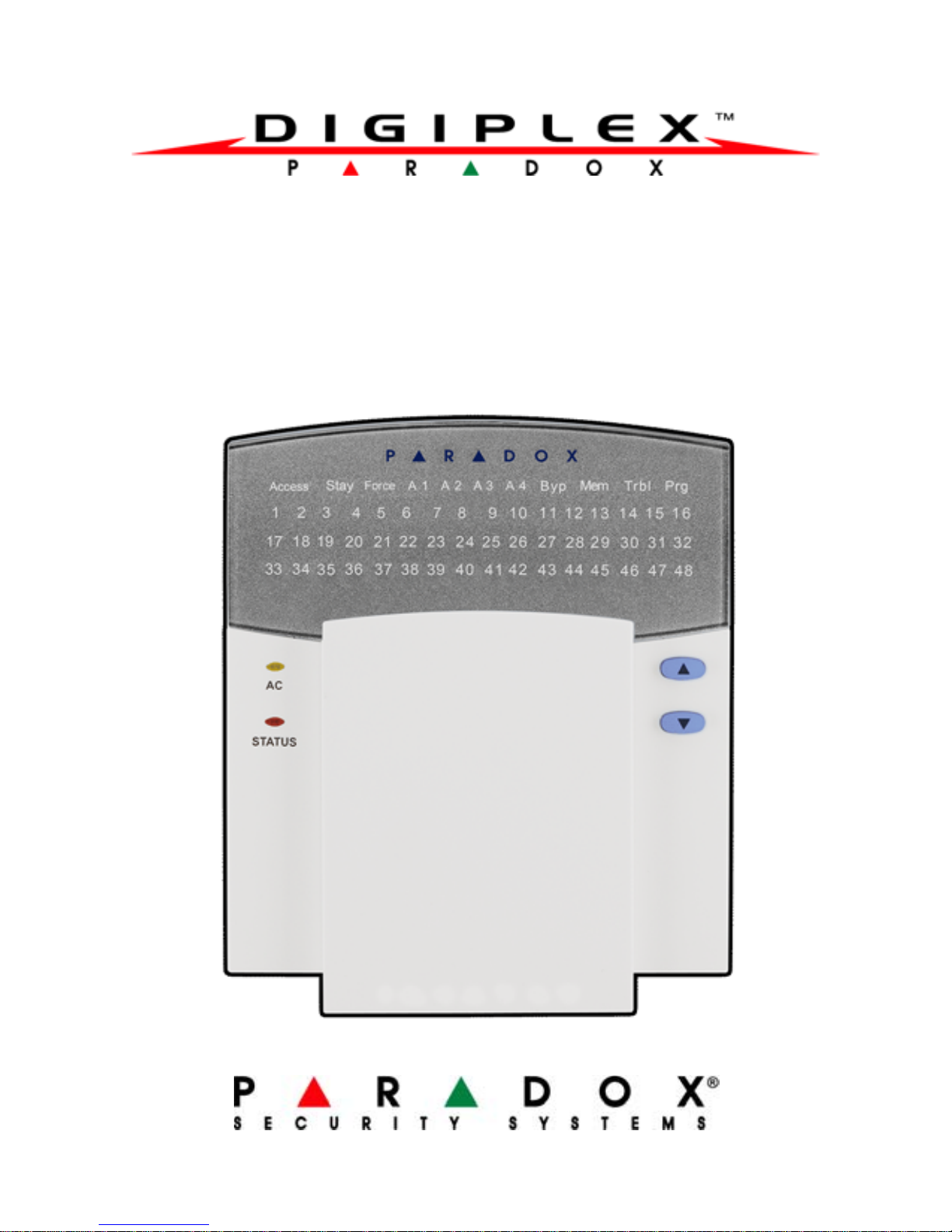
for DGP-848 systems
48-Zone LED Keypad
User Manual
DGP2-648BL
Page 2
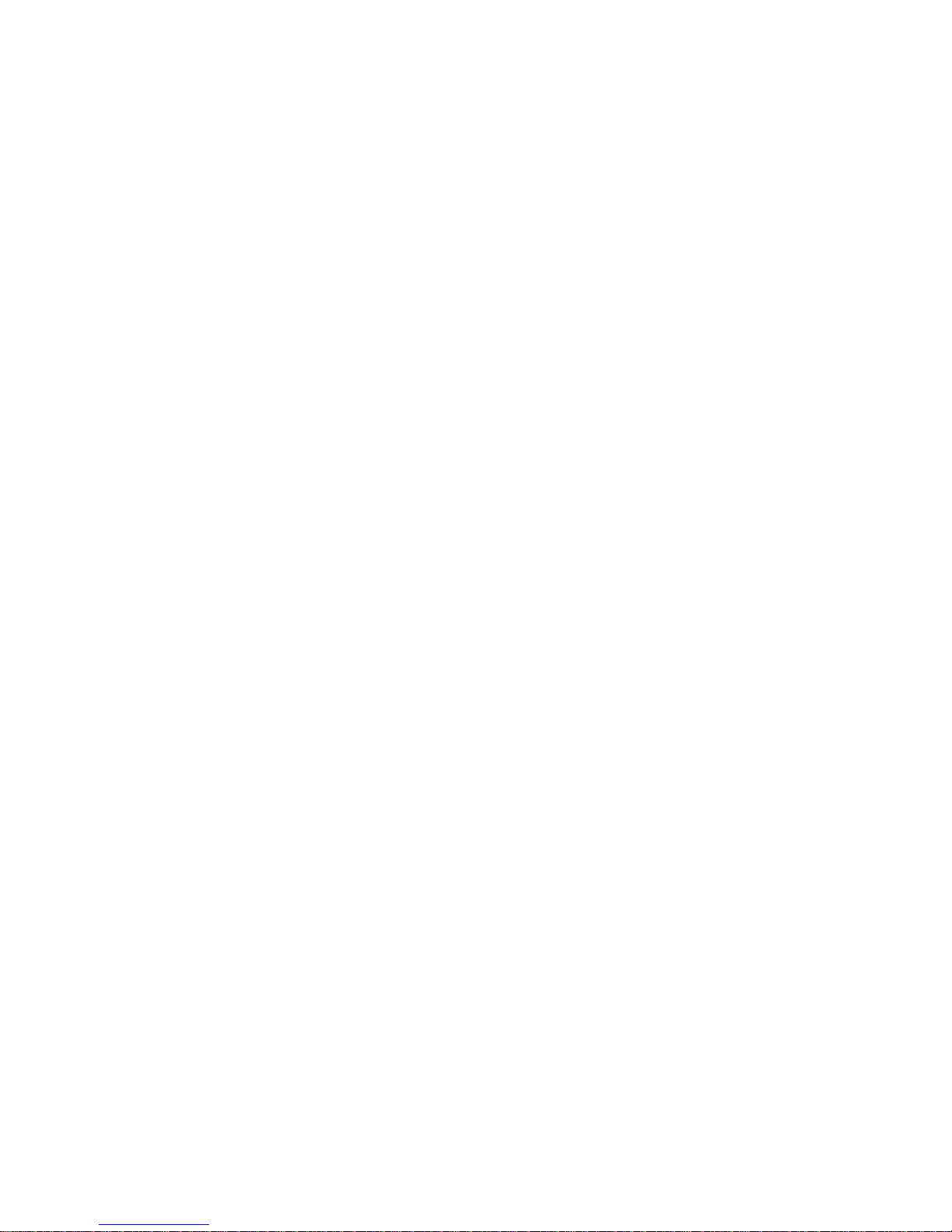
Page 3
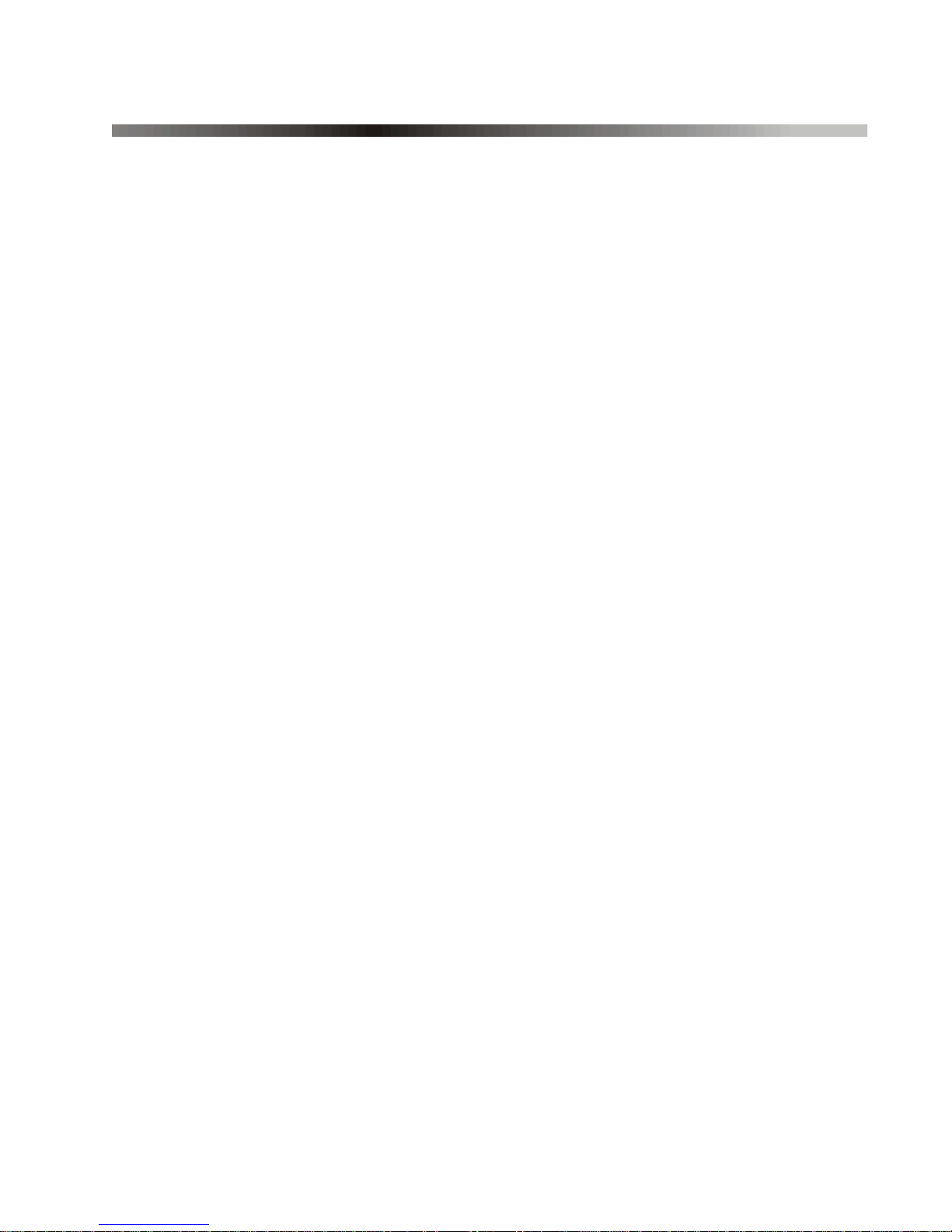
Table of Contents
Introduction............................................................... 1
Basic Operation................. ... ... ... .... ... ... ... ................. 2
Auditory Feedback (Beep Tones) ........................... 3
Keypad Indicator Lights .......................................... 3
Partitioned System................................................... 5
Area Display............................................................ 5
Zones......................................................................... 7
Zone Display........................................................... 7
Arming....................................................................... 8
Exit Delay Timer...................................................... 8
Regular Arming............. ... ... ... ... .... ... ... .................... 8
Stay Arming ............................................................ 9
Instant Arming..... ... .......................................... ....... 9
Force Arming ........................................................ 10
One-Touch Keys................................................... 11
Keyswitch Arming ................................................. 11
Auto-Arming........ ... ... .... ... ... ... ... .... ................... ... .. 12
Bypass Programming............................................ 13
Disarming........................... ... ... ... .... ... ... ... .... ........... 15
Entry Delay Timer ................................................. 15
Disarming an Armed System ..................... ... ... ... .. 15
Alarm Memory Display..... ... ... ... .... ... ... ... .... ... ... ... .. 16
Page 4
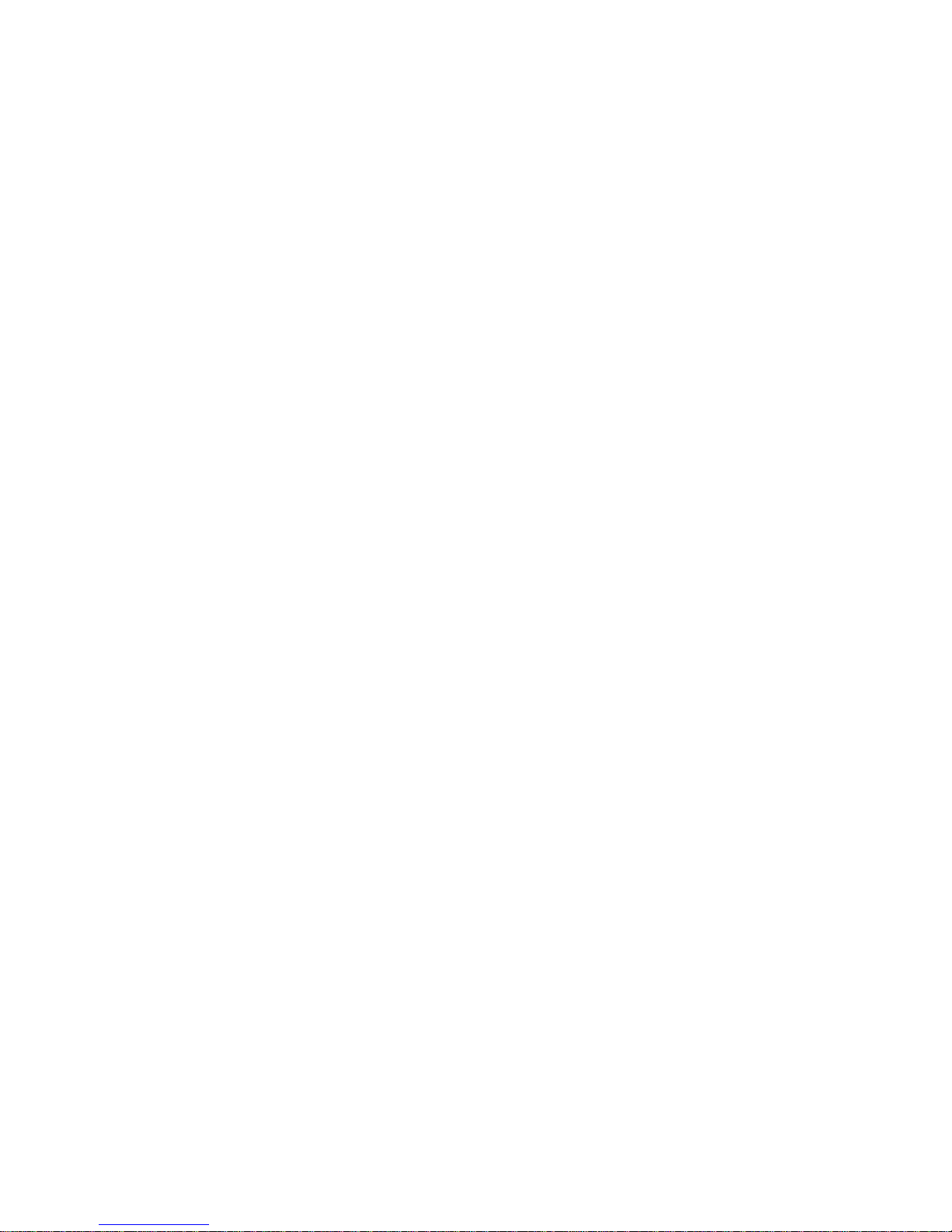
Access Codes ........................................................ 17
System Master Code............................................ 17
User Access Codes.............................................. 18
Area Assignment.................................................. 21
Erasing Access Codes........................... ... .... ... ... . 22
Keypad Lock-Out ............................ ... ... ... .... ... .... 22
Trouble Display...................................................... 23
Additional Features ............................................... 26
Programmable Outputs (PGMs)....... ... ... ... .... ... ... . 26
Panic Alarms........................................................ 26
Programming Chime Zones ................... ... .... ... ... . 27
Programming the Time......................................... 29
Quick Function Keys.................. ... .... ... ... ... .... ... ... . 30
Fire and Burglar Alarms.................... ... ... ... .... ... ... . 31
Standard Fire Zone ............................................. 31
Delayed Fire Zone..... ... .... ... ... ... ... .... ... ... ... .... ... .... 31
Fire Safety Tips.................................................... 33
Minimizing Home Fire Hazards.............. ... .... ... ... . 34
Burglar Alarm ....................................................... 34
Testing and Maintenance.................. ... ... ... .... ... ... . 35
Burglar Alarm Testing ............... ....................... .... 35
Fire Alarm Testing............................... ... ... .... ... ... . 35
System Maintenance............................................ 35
System Test ......................................................... 35
Page 5
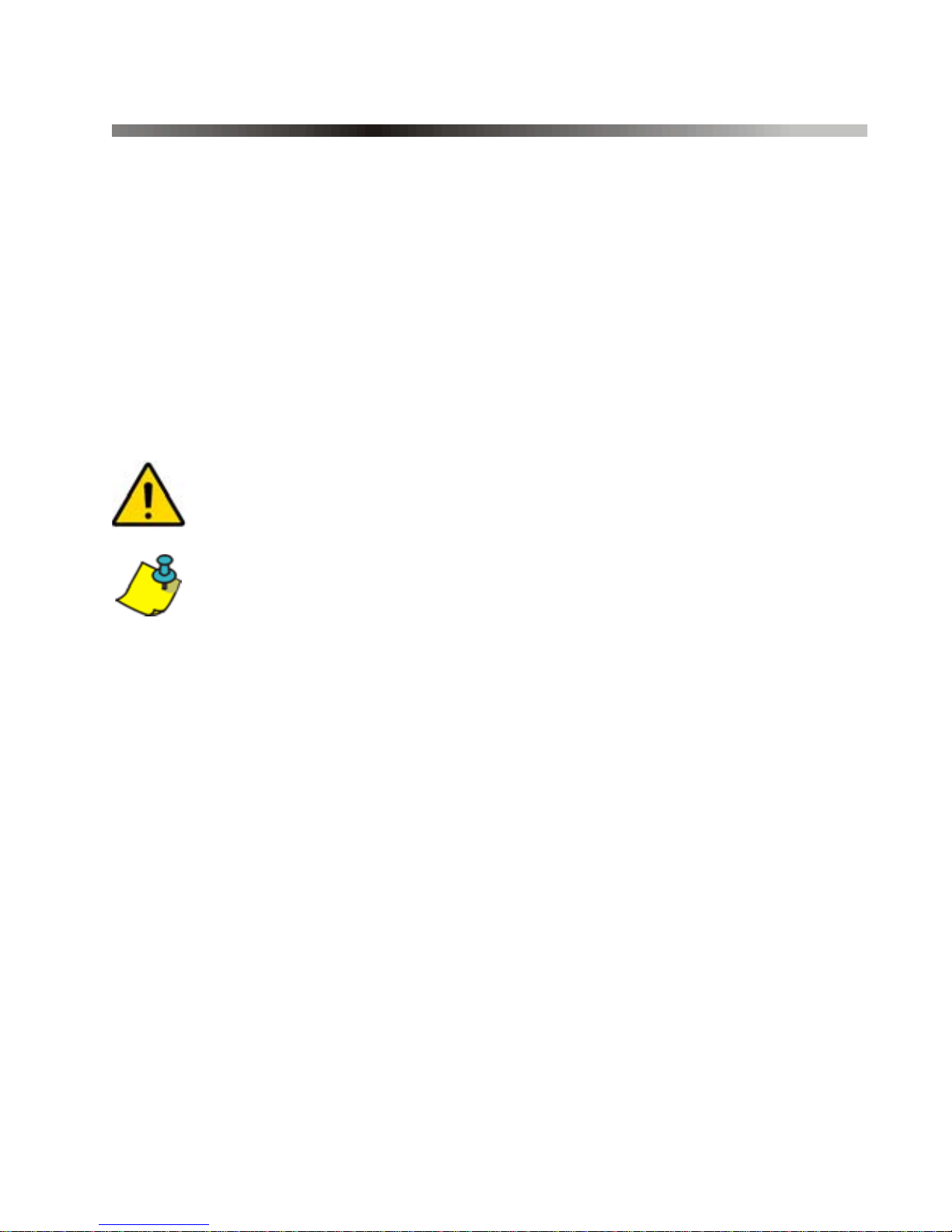
1.0 Introduction
Your security system uses advanced technology which will provide
you with reliable security protection and powerful features that are
easy to use.
Since you will communicate your instructions to the system through
your keypad, please read this manual carefully and have your
installer explain basic system operation.
1.1 Legend
= Indicates a warning.
= Indicates a note or reminder.
[
NUMBER] =
Indicates information that must be entere d on the keyp ad.
Action = Indicates visual feedback displayed on the keypad.
Digiplex LED Keypad 1n
Page 6
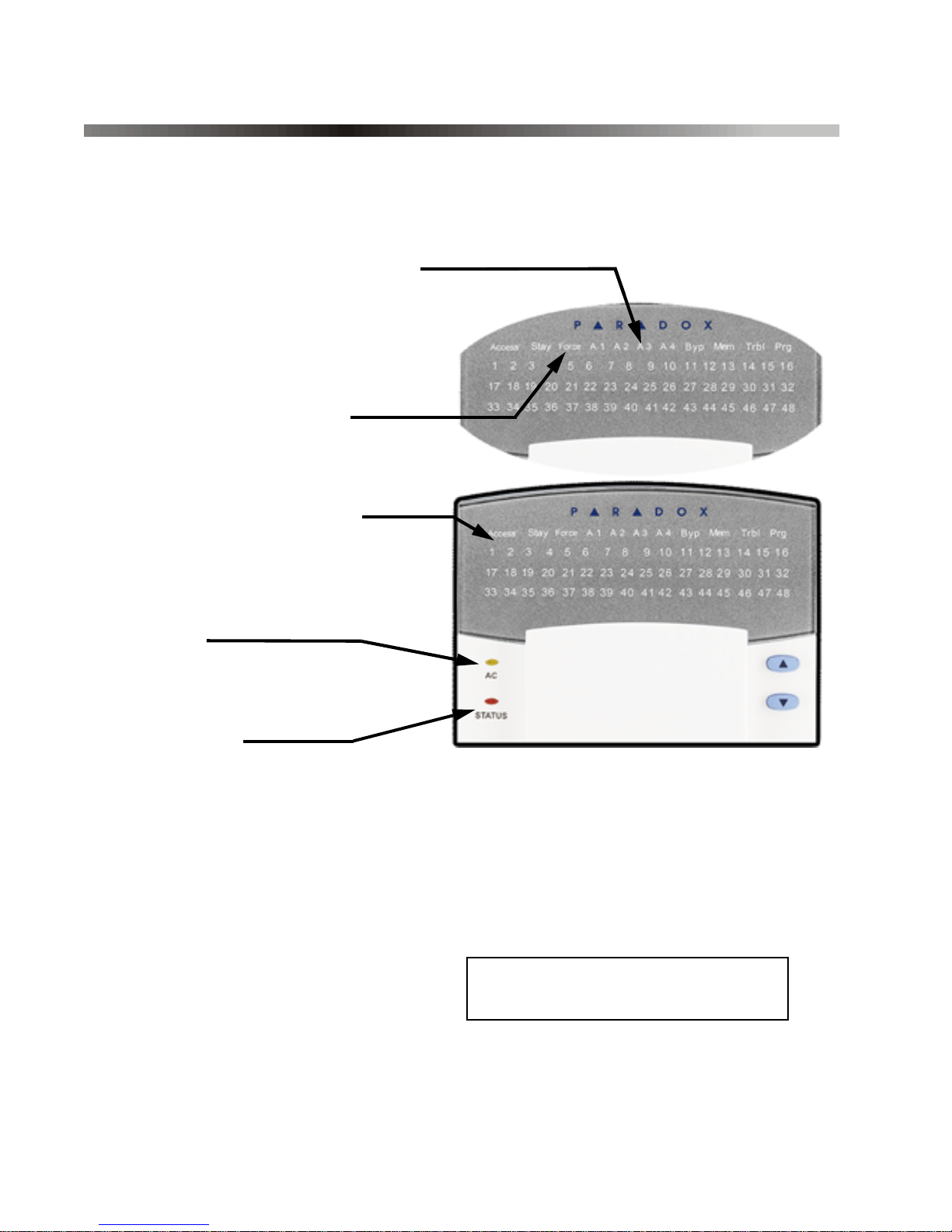
2.0 Basic Operation
The system communicates by illuminating the “AC” light, the “S t atus”
light and the various lights on the screen as shown in Figure 1.
Figure 1: Keypad Overview
Area Lights: (A1, A2, A3 and A4)
ON = Area armed
OFF = Area disarmed
FLASH = Area in alarm
Action Lights: (Access, Stay,
Force, Mem, Trbl and Prg)
Lights will illuminate according
to the status of the system.
Numerical Lights: (Zones)
ON = Zone is open
OFF = Zone is closed (OK)
FLASHES = Zone / fire loop
“AC” Light:
ON = AC Power (OK)
OFF = Power failure
“Status” Light:
When green:
ON = All zones closed
OFF = Zone(s) open
FLASH = Exit Delay in progress
When red:
ON = All areas armed
OFF = Area disarmed
FLASH = Areas in alarm
[
ENTER] Saves current data and exits current menu.
Keypad will display the status
of all its assigned areas.
[
CLEAR] Erases current data entry or reverts to the preceding step.
2 User Manual
Page 7
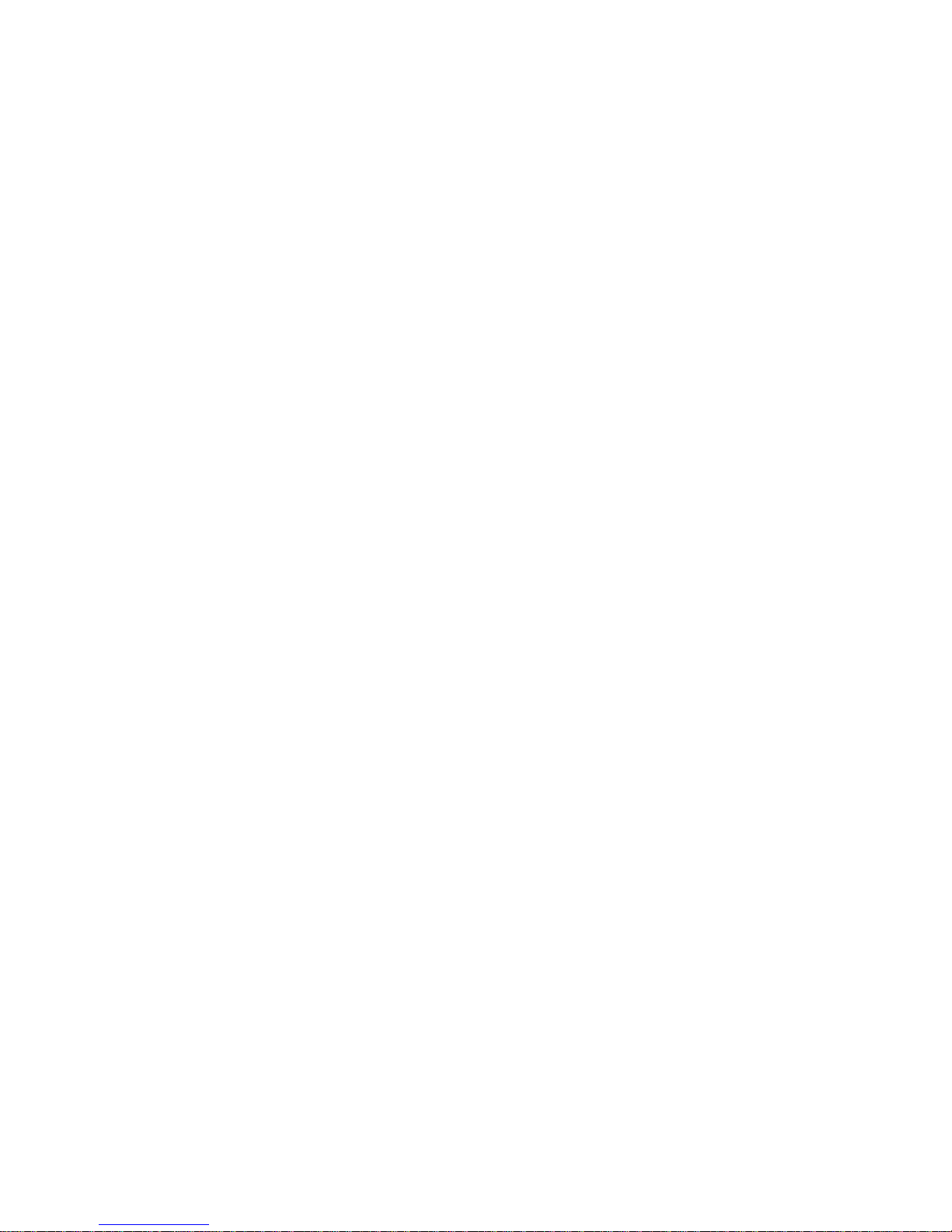
2.1 Auditory Feedback (Beep Tones)
When you enter information on your keypad, it will guide you with
beep tones to communicate acceptance or rejection of your entries.
Confirmation Beep: When an operation (i.e. arming/disarming) is
successfully entered or when the system switches to a new status/
menu, your keypad will emit intermittent beep tones
(“
BEEP-BEEP-BEEP-BEEP-BEEP”).
Half Beep: When a step of an operation is successfully entered on the
keypad, it will emit short intermittent beep tones (“
BEEP-BEEP-BEEP”).
Rejection Beep: When reverting to a previous status, or when an
operation is incorrectly entered, your keypad will emit a continuous
beep (“
BEEEEEEEEP”).
2.2 Keypad Indicator Lights
For this keypad, the state of the “Status”, “AC”, and “Action” lights
(see Figure 1 on page 2) represent a specific condition in your
system.
2.2.1 Normal Mode
If no actions are being performed on your keypad, it will remain in
Normal Mode. In Normal Mode the keypad will illuminate:
• The “AC” light if power is present.
• The numerical lights representing any open or tampered zones.
• The area lights if any areas are armed.
• The M
• The T
EM action light if any alarms have occurred.
RBL action light if any troubles are occurring.
Digiplex LED Keypad 3n
Page 8
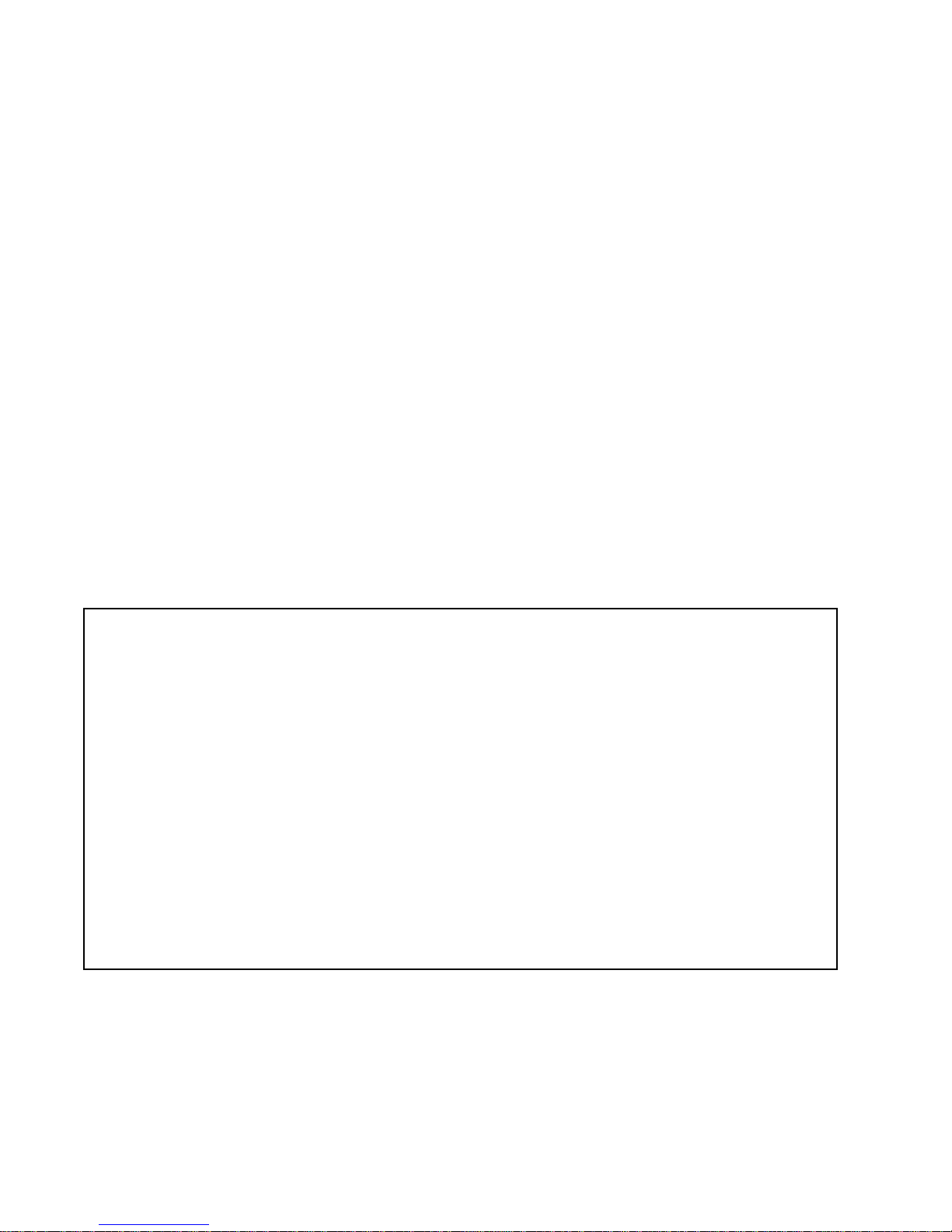
2.2.2 Confidential Mode
The installer can program your keypad not to display the status of
your system by changing the keypad from Normal Mode to
Confidential Mode. This occurs when your keypad has been inactive
for a period of time defined by your installer. In Confidential Mode all
the indicator lights will turn off. Depending on how your keypad was
programmed by your installer, you must either press a key or enter
your User Access Code to activate Normal Mode.
2.2.3 Multiple-action
If your installer has enabled this feature, your keypad will permit you
to complete more than one action without having to reenter your User
Access Code. Press the [
CLEAR] key to exit the User Menu.
2.2.4 Illumination
You can adjust the illumination behind the keys to suit your needs.
How do I adjust the illumination level?
1) Enter your [
Beep. The A
2) Press the [6] key. Your keypad will emit a Confirmation Beep, the
Prg action light will illuminate and the numerical light for the
current setting will illuminate.
3) Use the
illumination. The range is between numerical light 1 to 8 (1 being
the lowest and 8, the brightest).
ACCESS CODE]. Your keypad will emit a Confirmation
CCESS action light will flash.
[U] and [V] keys to increase or decrease the
4) Press the [
4 User Manual
ENTER] key to save and exit.
Page 9
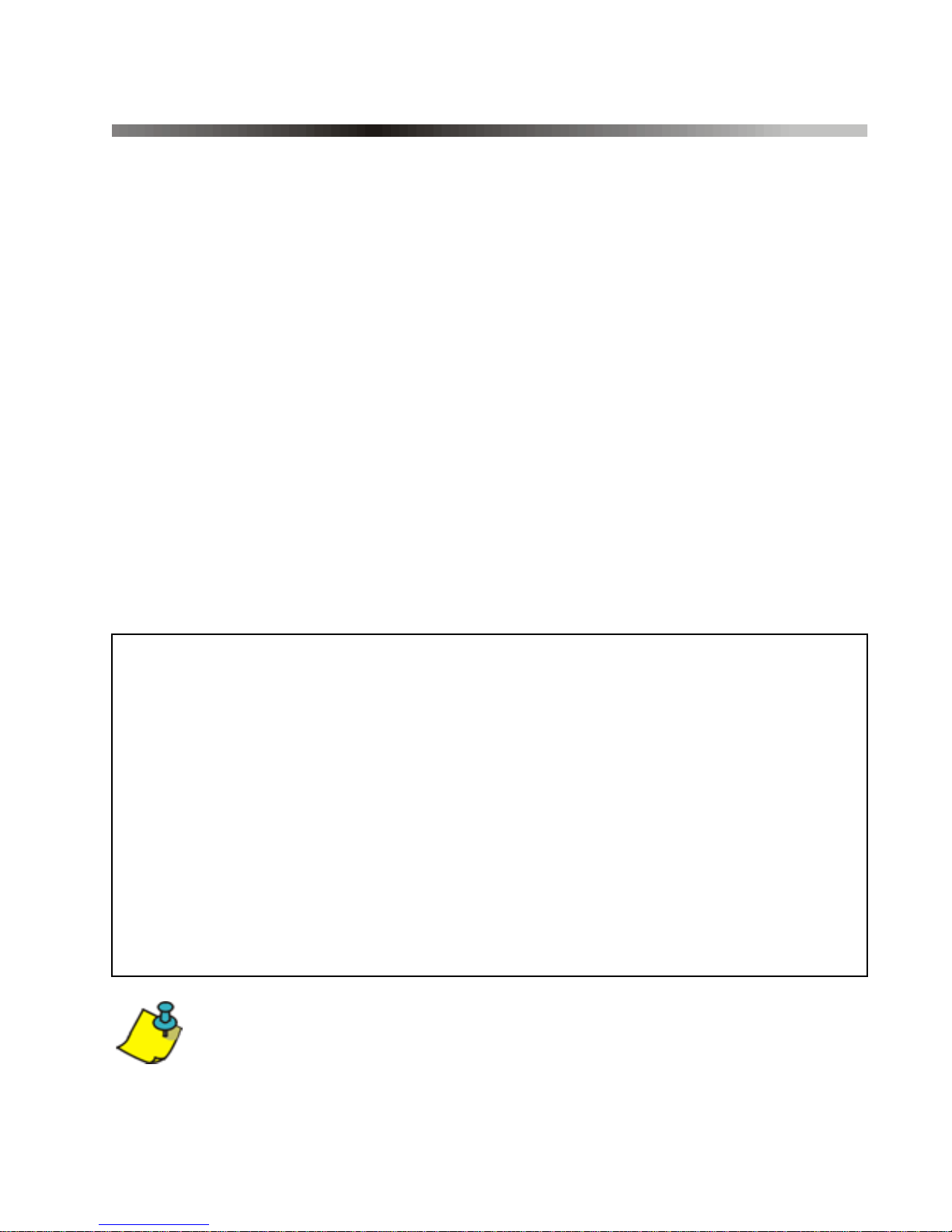
3.0 Partitioned System
Your installer can set your keyp ad to re co gnize separate protected
areas. A separated system is called a partitioned system, which can be
useful in situations where shared securit y systems are more practica l.
For example, a company that has bo th a n office and a warehouse
area, can arm and disarm ea ch area separately while controlling
access to each area. Therefore, o ne person m ay have access to only
one area, whereas another perso n ma y have a ccess to all areas.
Access to the areas is determined by the Use r Access Code.
3.1 Area Display
The Area S tatus Display enables you to see the status of the individual
areas within a partitioned system (see section 3.0). Depending upon
which system you have, your installer can partition the system into
separate areas. Your keypad can be programmed to display up to four
areas. These areas are indicated as area lights A1 to A4.
How do I see the status of the areas?
1) Enter your [
2) Press the [
ACCESS CODE].
AREAS] button (the [1] button).
3) Press the key corresponding to the area you want to view. Open
zones assigned to the area will illuminate and display their status
(Figure 1 on page 2). If your installer has enabled Multiple-action,
you will be able to check the status of several areas without reentering your [
4) Press the [
ACCESS CODE]. See "Multiple-action" on page 4.
CLEAR] key to exit.
Your keypad will emit a Confirmation Beep and remain in
that area’s status for two minutes then return to Normal or
Confidential Mode. You can perform the next desired action
from Area Status Display.
Digiplex LED Keypad 5n
Page 10
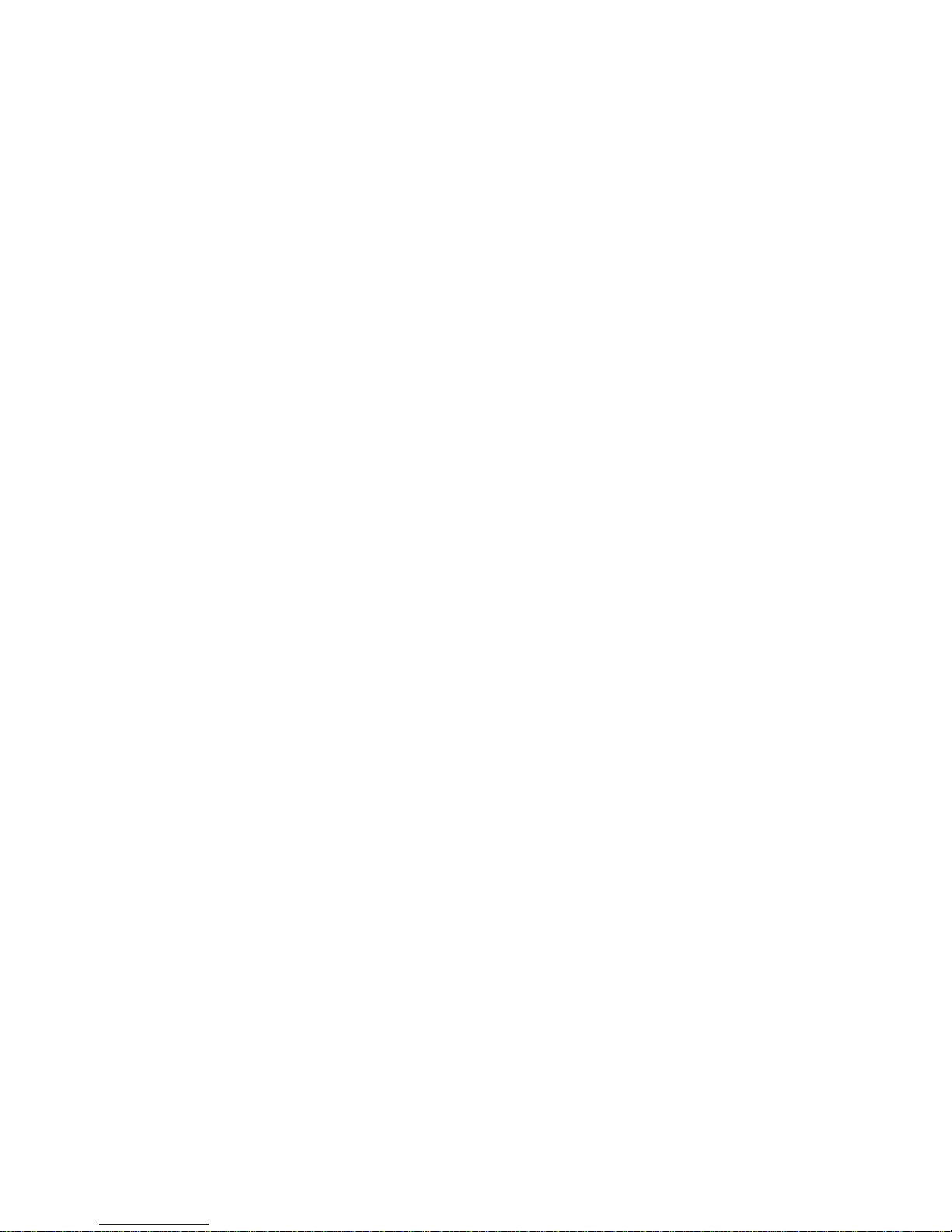
In Area Status Display, the following will illuminate for the area
selected:
• The area lights (A1, A2, A3, and A4) if the associated area is
armed. For example, if you have selected area 3 and it is currently
armed, A3 will illuminate.
• The numerical light(s) representing any open zone(s) in a
corresponding area or areas.
• The M
• The T
• The S
• The F
• The B
EM action light if any alarms have occurred.
RBL action light if any troubles are occurring.
TAY action light if the area is Stay or Instant Armed.
ORCE action light if the area is Force Armed.
YP action light if zones are bypassed.
6 User Manual
Page 11
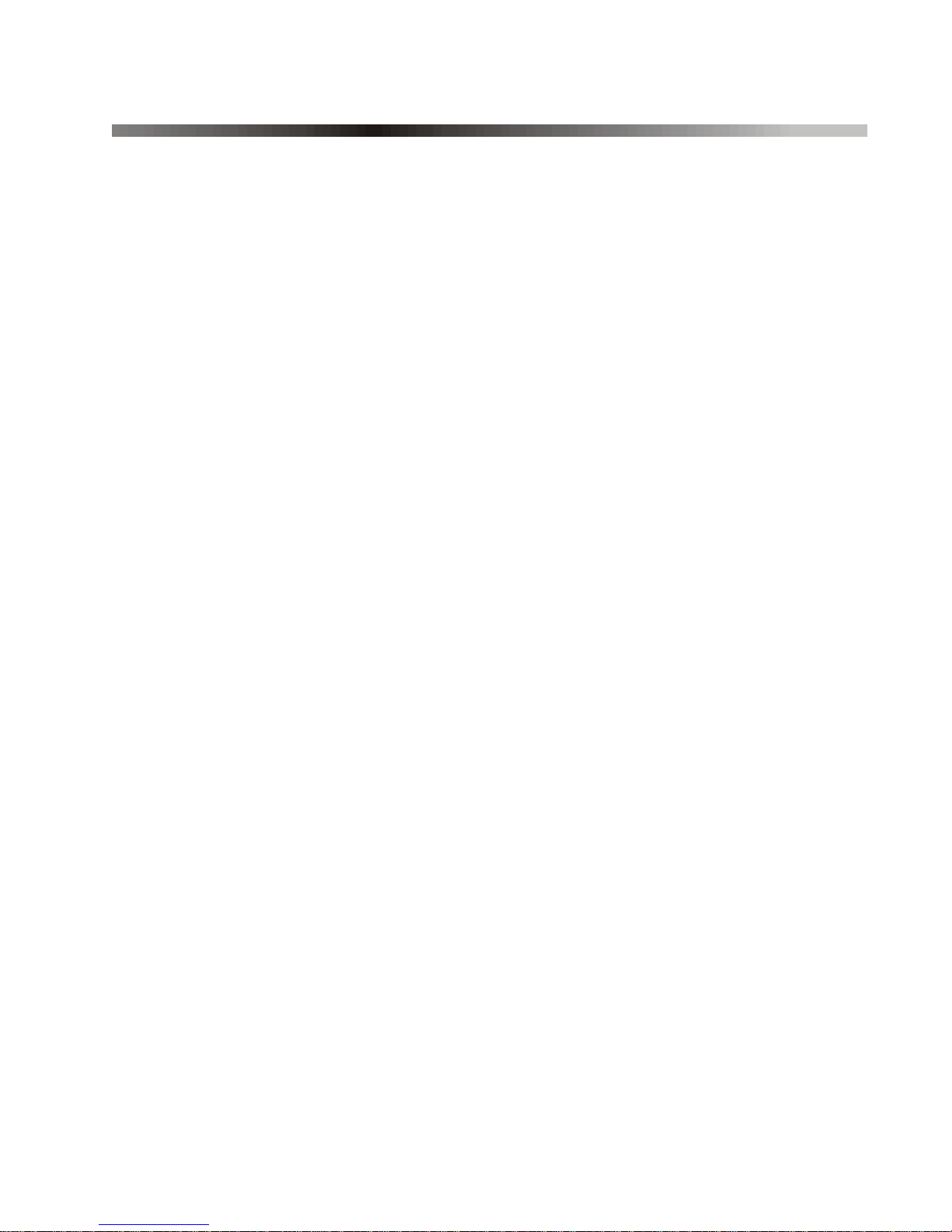
4.0 Zones
Zones are protected spaces within an area, which are monitored by
the alarm system. Zones can be protected by devices such as
magnetic door contacts and motion detectors.
4.1 Zone Display
The numerical lights display the status of the individual zones within
a partitioned system. Your keypad can display up to 48 zones which
are displayed on numerical lights 1 to 48.
Digiplex LED Keypad 7n
Page 12
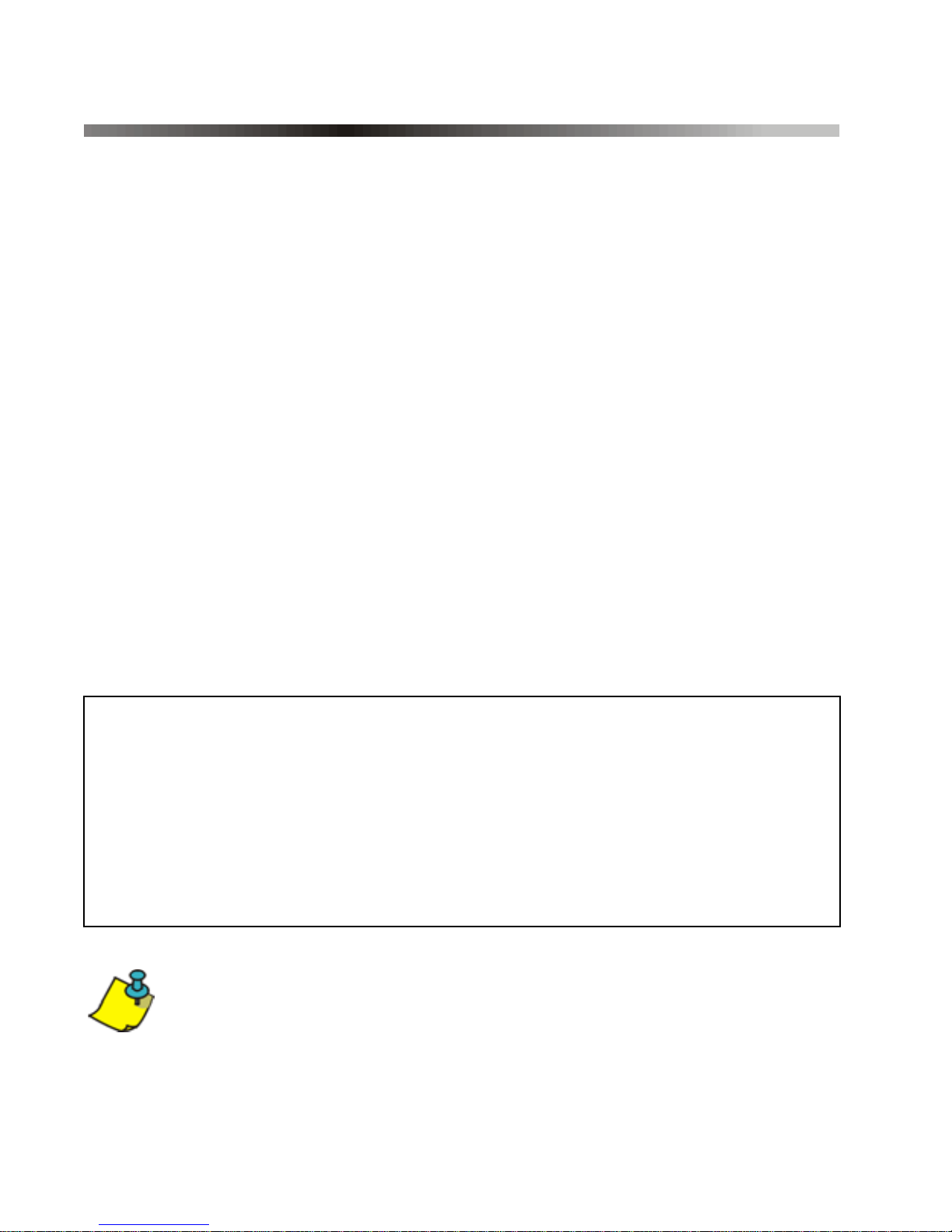
5.0 Arming
When the system is armed, it will respond to any breach in the zones
according to the way each zone is programmed. For example, if
someone opens a window that is armed, the system can trigger an
alarm and alert your security company.
5.1 Exit Delay Timer
Arming the system will start the Exit Delay Timer. This will provide
enough time for you to exit the protected area before the system
arms. The Status light will flash green while the time elapses. The
timer can be assigned different time limits and the keypad can be
programmed to beep while the time elapses on the timer.
5.2 Regular Arming
This method is used for everyday arming of the system. All zones
within the protected area must be closed to arm the system. To check
the status of the zones in each area, refer to Area Display on page 5.
How do I Regular Arm the system?
1) Enter your [
Beep. The A
2) Press the [
ACCESS CODE]. Your keypad will emit a Confirmation
CCESS action light will flash.
ARM] key. If you have access to more than one area,
press the number key representing the area you want to arm or
press the [0] key for all assigned areas. After the Confirmation
Beep, the Exit Delay Timer will begin.
Use One-Touch keys (see section 5.6) or a keyswitch to arm
the area (see section 5.7).
8 User Manual
Page 13
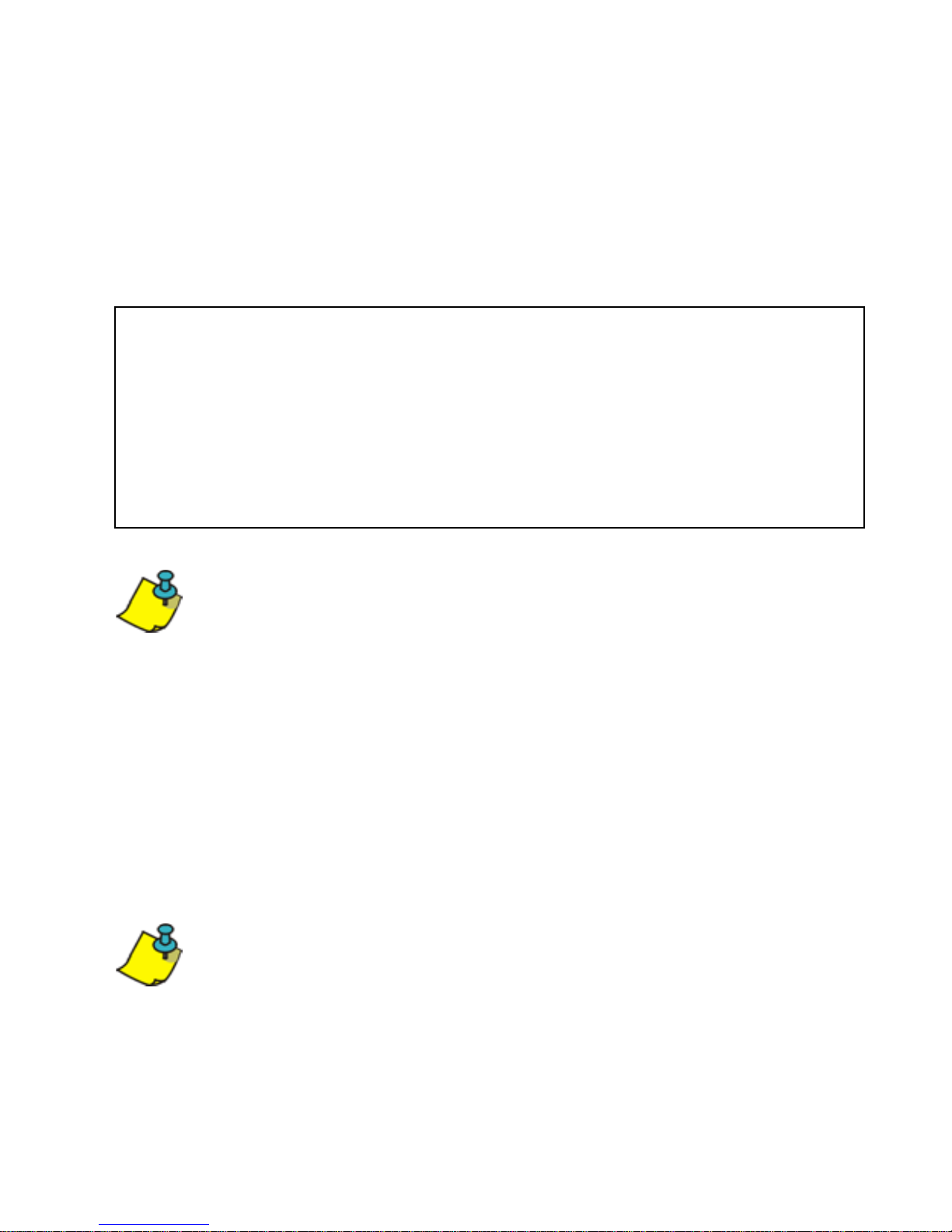
5.3 Stay Armin g
Stay Arming will partially arm your system to permit you to remain in
the protected area. For example, you can arm your doors and
windows at home without arming the motion detectors so you will be
protected while you sleep. Only User Access Codes with the Stay
and Instant Arm option enabled can Stay Arm the system.
How do I Stay Arm?
1) Enter your [
ACCESS CODE].
2) Press the [STAY] key.
If you have acce ss to more tha n one area, press the area ’s
number, then press the [0] key. The STAY LED and the
selected area LED will illuminate.
Use One-Touch keys (see section 5.6) or a keyswitch to arm
the area (see section 5.7).
5.4 Instant Arming
This feature is similar to S tay Arming. Instant Arming will pa rtially arm
your system to permit you to remain in the protected area, but all
zones, including the entry/exit points, are changed to Instant Alarm
Zones. Therefore, if any armed zone is breached, the alarm will
instantly be triggered. Only User Access Codes with the Stay and
Instant Arm option enabled will be able to Instant Arm.
Use One-Touch keys (see section 5.6) or a keyswitch (see
section 5.7) to arm the area.
Digiplex LED Keypad 9n
Page 14
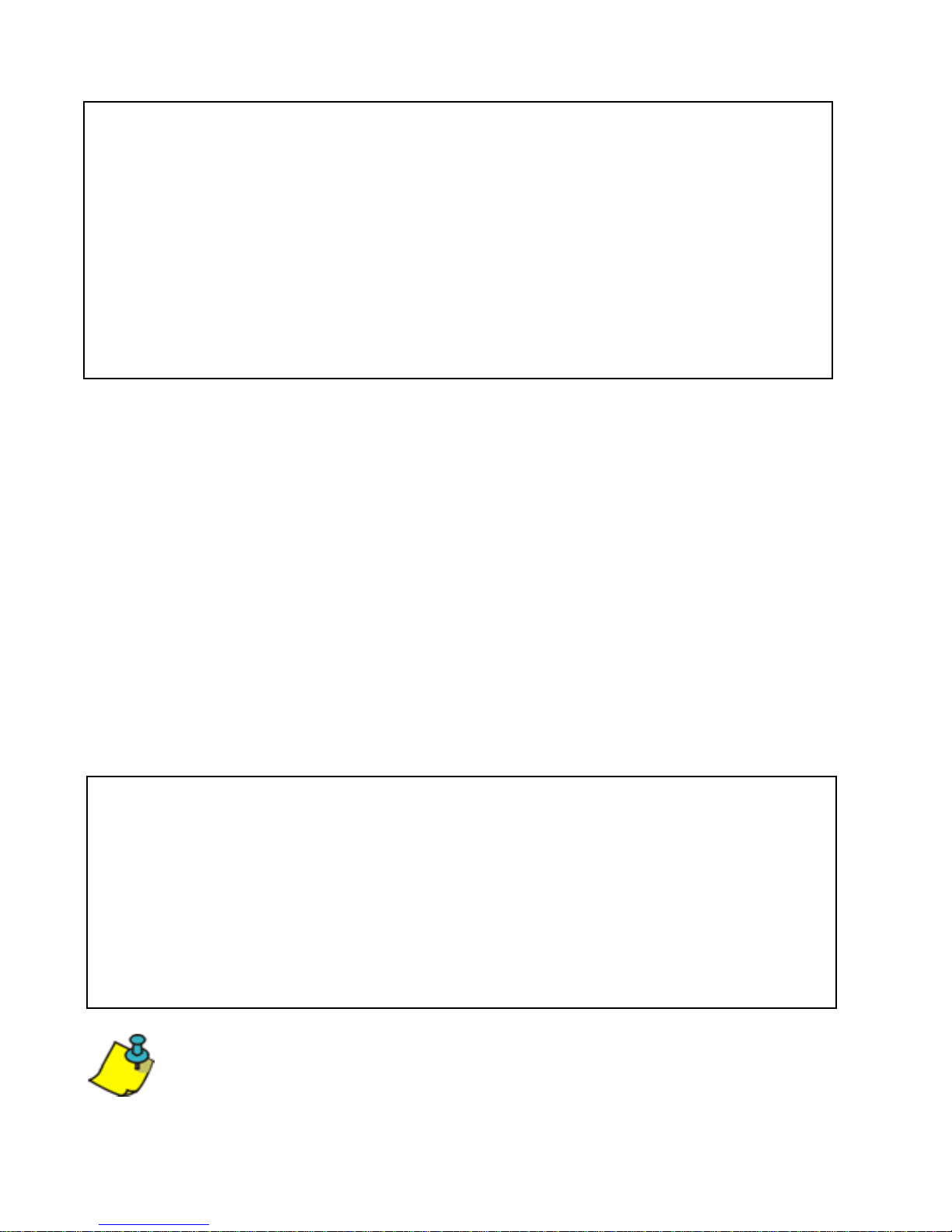
How do I Instant Arm?
1) Enter your [
Beep. The A
ACCESS CODE]. Your keypad will emit a Confirmation
CCESS action light will flash.
2) Press the [5] key.
If you have access to more than one area, press the number key
representing the area you want to Instant Arm or the [0] key for all
assigned areas. After the Confirmation Beep, the Exit Delay Timer
will begin the countdown to arming.
5.5 Force Arming
Force Arming allows you to arm your system when specific zones are
open. Your installer can program certain zones to remain unarmed
when you initiate Force Arming. Once the open zone is closed,
however, the system will then arm it as well. Only User Access
Codes with the Force Arm option enabled can Force Arm the system.
This feature is commonly used when a motion detector is protecting
an area occupied by a keypad. During Force Arming, the motion
detector will remain unarmed (will be ignored) until you exit the area
that it protects. The system will then arm the motion detector.
How do I Force Arm?
1) Enter your [
2) Press the [
ACCESS CODE].
FORCE] key.
If you have acce ss to more tha n one area, press the area ’s
number, press the [0] button for all areas. The Force LED
and the selected area LED will illuminate.
You may use the One-Touch keys (see section 5.6) or a
keyswitch (see section 5.7) to arm the area. Ask your
installer for details.
10 User Manual
Page 15

5.6 One-Touch Keys
Your installer can program your system to respond to certain features
with the touch of a key. You will then access these features without
using your User Access Code by pressing and holding the desired
key. To do so, press and hold the following keys.
• The [
• The [
• The [
• The [
•The [
ARM] key to Regular Arm an area.
DISARM] key to disarm a Stay/Instant armed area.
STAY] key to Stay Arm an area.
FORCE] key to Force Arm an area.
BYP] key to access Bypass Programming.
• The [5] key to Instant Arm an area.
• The [6] key to modify the backlight.
For more information concerning these features, please refer to their
respective sections.
5.7 Keyswitch Arming
Your installer can add a keyswitch to arm and disarm your system.
Your installer can program th e keyswitch to arm in Regular, Stay,
Force or Instant mode. In addition, the keyswitch can act as a
Maintained or Momentary keyswitch.
5.7.1 Maintained Keyswitch
To arm the system, place in the “ON” position.
To disarm the system, place in the “OFF” position.
5.7.2 Momentary keyswitch
To arm the system, place it in the “ON” position briefly then place it
back in the “OFF” position. Repeating this process will disarm the
system.
Digiplex LED Keypad 11n
Page 16

5.8 Auto-Arm in g
You can program one or more areas to arm automatically. Ask your
installer for details.
5.8.1 Timed Auto-Arming
You can set the time that an area will arm itself automatically.
How do I set the Auto-Arming timer?
1) Enter your [
Beep and the A
ACCESS CODE]. Your keypad will emit a Confirmation
CCESS action light will flash.
2) Press the [0] key. Your keypad will emit a Confirmation Beep,
and the P
3) Press the [
RG action light and area light(s) will flash.
MEM] key. The PRG action light will flash and the MEM
action light will illuminate (see note on page 15).
4) Enter the time that you want the area to arm. Set the time
according to the 24-hour clock (i.e. 9 a.m. is 09:00 and 9 p.m. is
21:00).
The M
The P
EM action lig ht will flash if a time is not already progra mmed.
RG action light, the area light of the chosen area, and the first
number of the previous time set will illuminate (10 light = zero).
5) Press the [
ENTER] key to save and exit.
If you have access to more than one area, the symbol(s)
corresponding to the area(s) for which you have access will
illuminate in sequence. Press the number key representing
the area you want to arm. To view the time set, instead of
entering the time in Step 4, the first number of the time you
set will illuminate. Press the [
numbers one at a time (numerical light 10 represe nts zero).
12 User Manual
U] key to illuminate the
Page 17
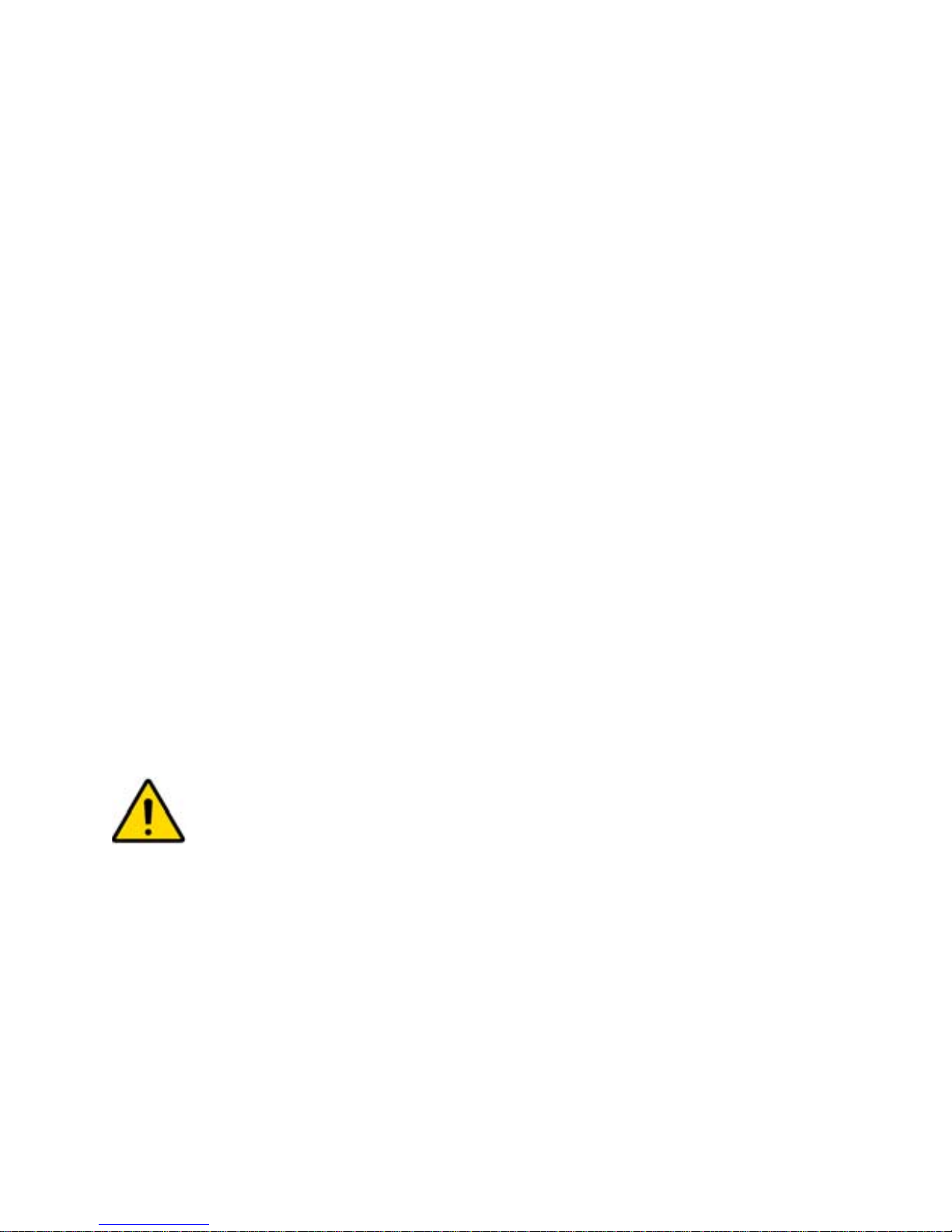
5.8.2 No Movement Auto-Arming
Your system can send a report to the security company and/or arm
the system if there is no activity in the area during a specified period
of time. Speak to your installer about this feature.
5.9 Bypass Programming
The installer can program certain zones with the bypass option. This
will enable you to program the system to bypass certain zones when
you arm the protected area. When a zone is bypassed, it will be
ignored the next time you arm the system. If for example, you are
renovating part of a protected area you can bypass some of its
zones. The system will keep the bypassed zone(s) in memory until
the area is armed. Once the area is disarmed, the system will
unbypass the zones.
To Bypass a Zone:
• Your installer must program the selected zone(s) to have the
Bypass feature enabled.
• Program your User Access Code to include the Bypass option.
• Ensure that your User Access Code can access the zone’s area
assignment.
Fire Zones cannot be bypassed.
Digiplex LED Keypad 13n
Page 18
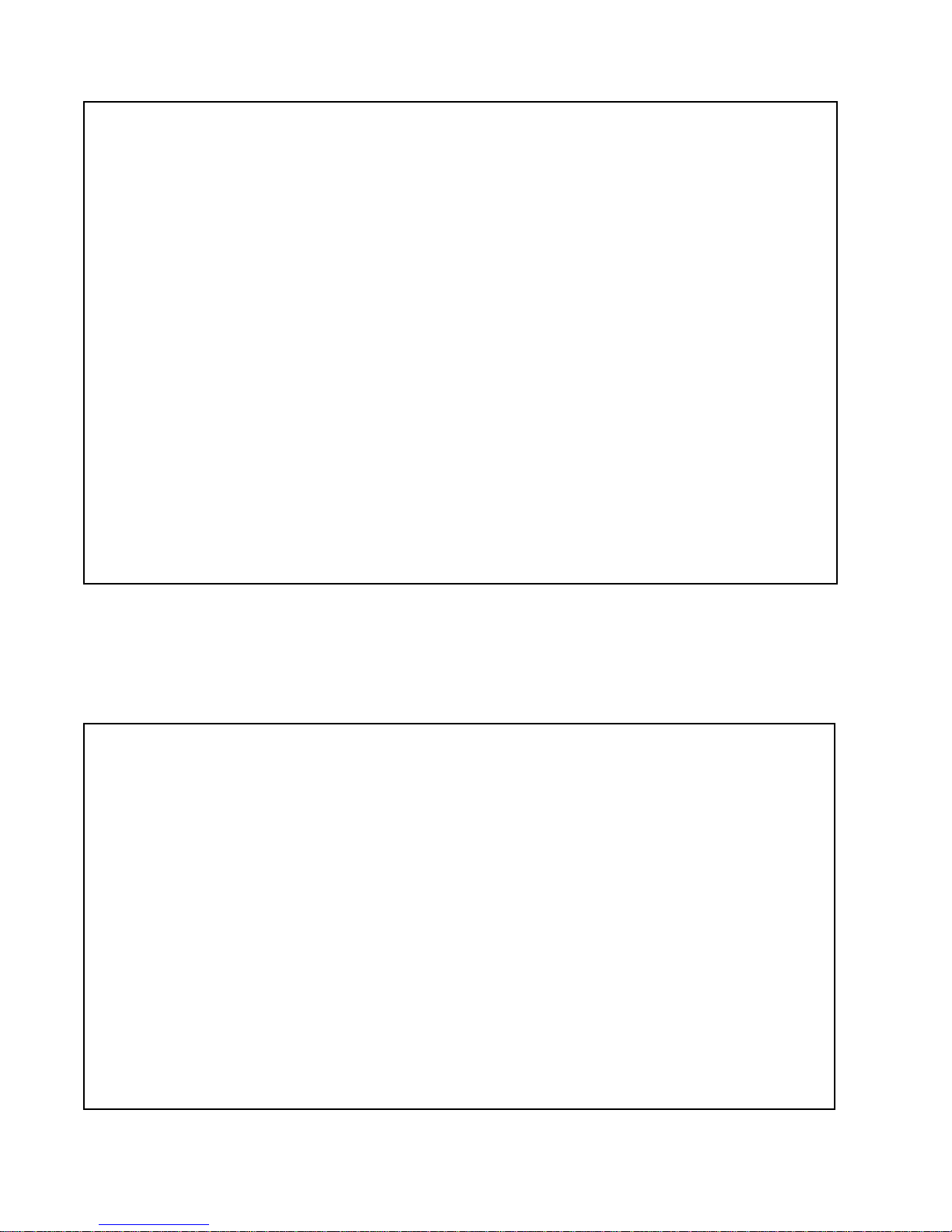
How do I bypass a zone?
1) Enter your [
Beep and the A
2) Press the [
B
YP action light will flash.
ACCESS CODE]. Your keypad will emit a Confirmation
CCESS action light will flash.
BYP] key. The PRG action light will illuminate and the
3) Enter the two-digit number(s) of the zone(s) you want to bypass
and the corresponding number(s) will illuminate. If a zone’s
number is illuminated and you reenter its number , the zone will
unbypass and the number will extinguish.
If a zone’s n umber does not illumin ate and your keyp ad e mits a
Rejection Beep, the zon e may not have the Byp ass feature accessible.
4) Press the [
ENTER] key to save and exit. The BYP action light will
remain illuminated to indicate that zones are bypassed.
5.9.1 Bypass Recall
The Bypass Recall feature enables you to bypass the same zones
that were bypassed previously at the touch of a key.
How do I activate Bypass Recall?
1) Enter your [
Beep and the A
2) Press the [
the P
RG action light will illuminate. The BYP action light will also flash.
3) Press the [
last time the system was armed will illuminate and will be bypassed.
4) If you wish, reenter the zone’s number to change a bypassed
zone to an unbypassed zone and vice versa.
ACCESS CODE]. Your keypad will emit Confirmation
CCESS action light will flash.
BYP] key. Your keypad will emit a Confirmation Beep and
MEM] key . All zones (numerical lights) bypassed during the
5) Press the [
14 User Manual
ENTER] key to exit.
Page 19

6.0 Disarming
When the system is disarmed, the system deactivates the zones so
the alarm will not be triggered if zones are breached. Any user can
disarm the system unless their code has been assigned the Arm
Only option.
24hr. zones/Fire Zones are always active (enabled),
therefore will always generate an alarm if triggered.
6.1 Entry Delay Timer
Based on your instructions the installer will program designated entry
points, such as the front door or the garage door, with an entry delay.
This delay will allow you enough time to enter your code to disarm
the system before the alarm is triggered.
6.2 Disarming an Armed Syste m
You will only be able to disarm the area to which your User Access
Code is assigned. User Access Codes with the Arm Only option will
not be able to disarm the system.
How do I disarm the system?
1) Enter your [
2) Press the [
area, select the area(s) you wish to disarm.
Use One-Touch keys (see section 5.6) or a keyswitch (see
section 5.7) to disarm the area.
How do I disarm a system in alarm?
1) Enter your [
ACCESS CODE].
DISARM] button. If you have access to more than one
ACCESS CODE].
2) Call your security company quickly to advise them of the alarm.
Digiplex LED Keypad 15n
Page 20

In case of a burglar alarm, leave the premises and call
your security company from a safe place.
6.3 Alarm Memory Display
Your system will record all the alarms which occurred during the last
armed period. If an alarm was triggered in any area assigned to your
keypad, the M
EM action light will illuminate.
How do I view a list of alarms that occurred?
When the M
1) Press the [
EM action light is illuminated:
MEM] key. The MEM action light will flash and the
numerical light(s) for each zone whose alarm was triggered will
illuminate.
2) Press the [
M
EM action light and numerical light(s) will turn off.
CLEAR] key to exit the Alarm Memory Display. The
The zones that were in alarm will remain in the Alarm
Memory until the next time that area is armed.
16 User Manual
Page 21

7.0 Access Codes
Access Codes are codes that will allow you and others to access the
system. These codes can be programmed to permit access to all or
some features and areas. The installer will program User Access
Codes to be four digits, six digits, or variable from one to six digits in
length. Each digit can be any value between zero and nine. If the
installer programmed your system to accept a variable code length,
you may have to press the [
ENTER] key af ter entering your User Access
Code. Only the System Master Code cannot be less than 4 digits.
7.1 System Maste r Cod e
Default: (1234 / 123456)
The System Master Code will give you access to all the features as
well as the ability to add, modify, or delete any User Access Codes.
We suggest that you change this code to prevent others from
accessing and changing your options without authorization.
How do I change the system master code?
1) Enter the [
Confirmation Beep and the A
2) Press the [0] key. Your keypad will emit a Confirmation Beep.
SYSTEM MASTER CODE]. Your keypad will emit a
CCESS light will flash.
The area light(s) and the P
3) Press the [
ACC] key. Your keypad will emit a Confirmation Beep.
The area light(s) and the A
P
RG action light will flash.
4) Enter numbers [0] and [1]. Your keypad will emit a Confirmation
Beep. The P
RG action light and the numerical light of the first
number in the code will illuminate (10 = zero). The area light(s)
and A
CCESS action light will turn off.
RG action light will flash.
CCESS action light will illuminate. The
Digiplex LED Keypad 17n
Page 22

5) Enter a [
NEW CODE]. The numerical lights for the next numbers in
the code will illuminate one at a time as you enter the new code.
When you have entered the maximum number of digits, Your
keypad will emit a Confirmation Beep.
6) Press the [
ENTER] key to save and exit.
7.2 User Access Codes
On a DGP-848 system, this keypad can support up to 96 User Access
Codes using two-digit code values (02 to 96). Code 01 is a System
Master Code.
You cannot program access control options with this keypad.
User Access Codes can be programmed with various options, which
will allow you to control the access to your system. Only the System
Master Code and codes with the Master feature can program User
Access Codes with their User Options and Area Assignment.
How do I program a user access code?
1) Enter your [
SYSTEM MASTER CODE] or [ACCESS CODE] with Master
feature.
2) Press the [0] key to enter the User Programming Menu. The area
lights of areas assigned to your User Access Code and the P
RG
action light will flash.
3) Press the [ACC] key. The area lights of the areas assigned to
your User Access Code and the A
illuminate. The P
18 User Manual
RG action light will continue to flash.
CCESS action light will
Page 23

4) Enter the 2-digit User Number (02 to 96) you wish to program.
The A
is used, P
illuminate. The A
CCESS action light will flash for an unused code. If the code
RG action light and the first number of the code will
CCESS action and area light will turn off.
5) Enter a User Code. If you do not want to change an existing one,
press the
[U] key until you reach User Options. Your keypad will
emit a Half Beep when it switches to User Options. Pre-existing
options will illuminate.
6) Program the User Options (Table 1 on page 19) by turning the
options “ON” or “OFF”. Once the options are programmed, press
the
[U] key to reach the Area Assignment. Your keypad will emit
a Half Beep when it switches to Area Assignment. Pre-existing
assignments will illuminate.
7) Program the Area Assignment (Table 2 on page 22). Press the
[V] key to return to User Options or press [ENTER] to save and
exit. Your keypad will emit a Confirmation Beep to confirm the
code’s acceptance.
If your keypad emits a Rejection Beep, you may have chosen an
existing User Code or the Master Code used to modify or create the
code does not have access to the User Options or Area Assignment
programmed.
To view the programmed code, instead of entering the User Code in
Step 5, the first number of the code programmed will illuminate.
Press the
[U] key and the numbers will illuminate one at a time as
you press the key (numerical light 10 represents zero).
Table 1: User Options
Digiplex LED Keypad 19n
Page 24

Options on the User Access Codes that activate access to features.
Press option ON/OFF
[1] [2]
Option Description
Master Feature
OFF OFF (default) Master feature disabled.
ON OFF Master feature enabled.
Modifies User Code only.
ON ON Full Master feature enabled.
Create or modify other User Codes, User
Options, and Area Assignment according to
its own User Options and Area Assignment.
[3] Duress Feature
OFF (default) Duress feature disabled.
ON Duress feature enabled.
Sends a silent alarm to the security company
when you enter your code. For use when
someone forces you to disarm areas.
[4] Bypass Feature
OFF Bypass feature disabled.
ON (default) Bypass feature enabled.
Can deactivate zones using the bypass
programming feature.
[5] Arm Only
OFF (default) Arm only feature disabled.
ON Arm only enabled. Can arm assigned
areas, but CANNOT disarm.
20 User Manual
Page 25

Press option ON/OFF Option Description
[6] Stay and Instant Arm
OFF (default) Stay and Instant Arm feature disabled.
ON Stay and Instant Arm feature enabled.
Can Stay or Instant Arm the system.
[7] Force Arm Feature
OFF (default) Force Arm feature disabled.
ON Force Arm feature enabled.
[8] Area Access
OFF (default) User Access Code obeys the keypad’s area
assignment in a partitioned system. When
you enter your user code, your keypad will
permit access only to areas it controls. This
feature applies to both options.
ON When option [8] is ON, the keypad will
permit access to all the areas assigned to
the User Access Code. When option [8] is
OFF, the keypad will only permit access to
the areas it controls. This option is active
but not functional on the DGP2-648BL
keypad.
7.3 Area Assignmen t
In a partitioned system the system can be divided into distinct
protected areas. Programming access to a specific area or areas is
called Area Assignment. User Access Codes are only able to
perform actions (arming, disarming, etc.) in the area(s) the code is
Digiplex LED Keypad 21n
Page 26

assigned. When entering User Programming, the Area LEDs will
illuminate to show you which areas you have access to. When you
begin programming, the numerical LEDs 1 to 4 will illuminate and
correspond to areas assigned to LEDs A1 to A4 respectively.
Table 2: Area Assignment
Press Key ON/OFF Area Assignment
[1] ON (default) Access to Area 1
[2] ON Access to Area 2
[3] ON Access to Area 3
[4] ON Access to Area 4
All keys OFF Controls PGMs only (if PGMs are
programmed by the installer).
In Table 1 and Table 2 the User Code Option or Area is
considered “ON” when the corresponding numerical light is
illuminated. You turn the numerical lights “ON” and “OFF” by
pressing the numerical keys on your keypad. When the
area's number is “OFF”, the User Access Code does not
have access to that protected area.
7.4 Erasing Access Code s
To delete existing Access Codes, press the [CLEAR] key in steps 5, 6,
and 7 in on page 18. Once the information is erased, press the
[
ENTER] key to save and exit.
7.5 Keypad Lock-Out
If a consecutive number of invalid codes are entered on your keypad,
the installer can program the system to lock out access from the
keypad for a specified period of time.
22 User Manual
Page 27

8.0 Trouble Display
When your system experiences problems or is tampered with, the
T
RBL action light will illuminate. Most of the trouble conditions will be
programmed by your installer to be reported directly to your security
company (if connected). Y our keypad will only display troubles, which
occur in the area(s) to which the keypad has been assigned.
Potential troubles have been sorted into eight groups. Five of these
trouble groups are listed on page 24, each with a brief explanation.
Contact your security company in the event of an un-listed trouble.
We strongly suggest that you inform your security company
of the trouble and allow them to service your system.
How do I View the Trouble Display?
1) The T
2) Press the [
RBL action light illuminates.
TRBL] key. The TRBL action light will flash and the
numerical light(s) representing group heading number(s) will
illuminate.
3) Press the numerical key corresponding to the Group heading to
view the specific trouble.
If your keypad is in Confidential Mode, the Trbl action light
will
not illuminate until you enter your User Access Code or
press a key depending on how your keypad was
programmed.
Digiplex LED Keypad 23n
Page 28

8.0.1 Group [1]: System
Trouble [1]: AC Failure
This means that your system is running on the backup battery. The
AC light on your keypad will be turned off during a power failure. If
this trouble occurs when your establishment is not experiencing a
power failure, call your security company for repairs.
Trouble [2]: Battery Trouble
This means the backup battery is disconnected or needs to be
recharged or replaced.
Trouble [3]: AUX Current Limit
Devices connected to the system have exceeded current limits. The
auxiliary output will shutdown until the troubled has been rectified.
Trouble [4]: Bell Current Limit
The bell of siren connected to the system has exceeded current
limits. The bell/siren output will shutdown until the trouble is rectified.
Trouble [5]: Bell Absent
The system has detected that the bell or siren is not connected.
8.0.2 Group [2]: Communicator
Trouble [1]: TLM1
The control panel is unable to access the main telephone line.
Troubles [2]-[5]: Fail to Communicate
The control panel tried all assigned telephone numbers and failed to
contact the Monitoring Company.
Trouble [6]: Fail to Communicate PC
The control panel is unable to communicate with the WinLoad software.
8.0.3 Group [5]: Zone Tamper
The numerical LEDs for the zone or zones that have been tampered
with will be illuminated.
24 User Manual
Page 29

8.0.4 Group [6]: Zone Low Battery
If a wireless device's battery needs to be replaced, the numerical
symbols for the zone that it is assigned to will be illuminated. Also,
the yellow light on the device will flash to indicate this trouble.
8.0.5 Group [7]: Zone Fault
A smoke detector is experiencing a wiring problem, needs to be
cleaned or a wireless device is no longer communicatin g with its
receiver.
8.0.6 Group [8]: Clock Loss
The time and date have been reset to the default. This is the only
trouble that we recommend that you correct.
How do I set the time within the trouble menu?
1) Press the [8] key.
2) Enter the hour and minutes according to the 24-hour clock (i.e.
9AM is 09:00 and 9PM is 21:00).
3) Enter the correct date according to yyyy/mm/dd.
4) Press [
CLEAR].
Digiplex LED Keypad 25n
Page 30

9.0 Additional Features
9.1 Programmable Outputs (PGMs)
Your system includes two or more programmable outputs (PGMs),
which can be programmed by your installer. A PGM triggers when a
predetermined event or series of events occurs in your system. The
PGMs can be programmed to reset smoke alarms, turn on light
switches, open or close garage doors and much more. Ask your
installer about this useful feature.
9.2 Panic Alarms
Your system can be programmed to send an alarm to your security
company to alert them that you require emergency assistance when you
press a pre determined comb ination of nu mber ke ys on your keyp a d.
The three Panic Alarms can be pro grammed to requ est help from the
police, a medical facility, the fire department, or anyone you wish. Ask
your installer about programm ing these f eature s in your system .
Emergency Panic
When you press the [1] and [3] keys at the same time and hold them
for two seconds, the system will generate an alarm. The alarm can
be programmed to be either silent or audible according to your
preference.
Auxiliary Panic
When you press the [4] and [6] keys at the same time and hold them
for two seconds, the system will generate an alarm. The alarm can
be programmed to be either silent or audible according to your
preference.
Fire Panic
When you press the [7] and [9] keys at the same time and hold them
for two seconds, the system will generate an alarm. The alarm can
26 User Manual
Page 31
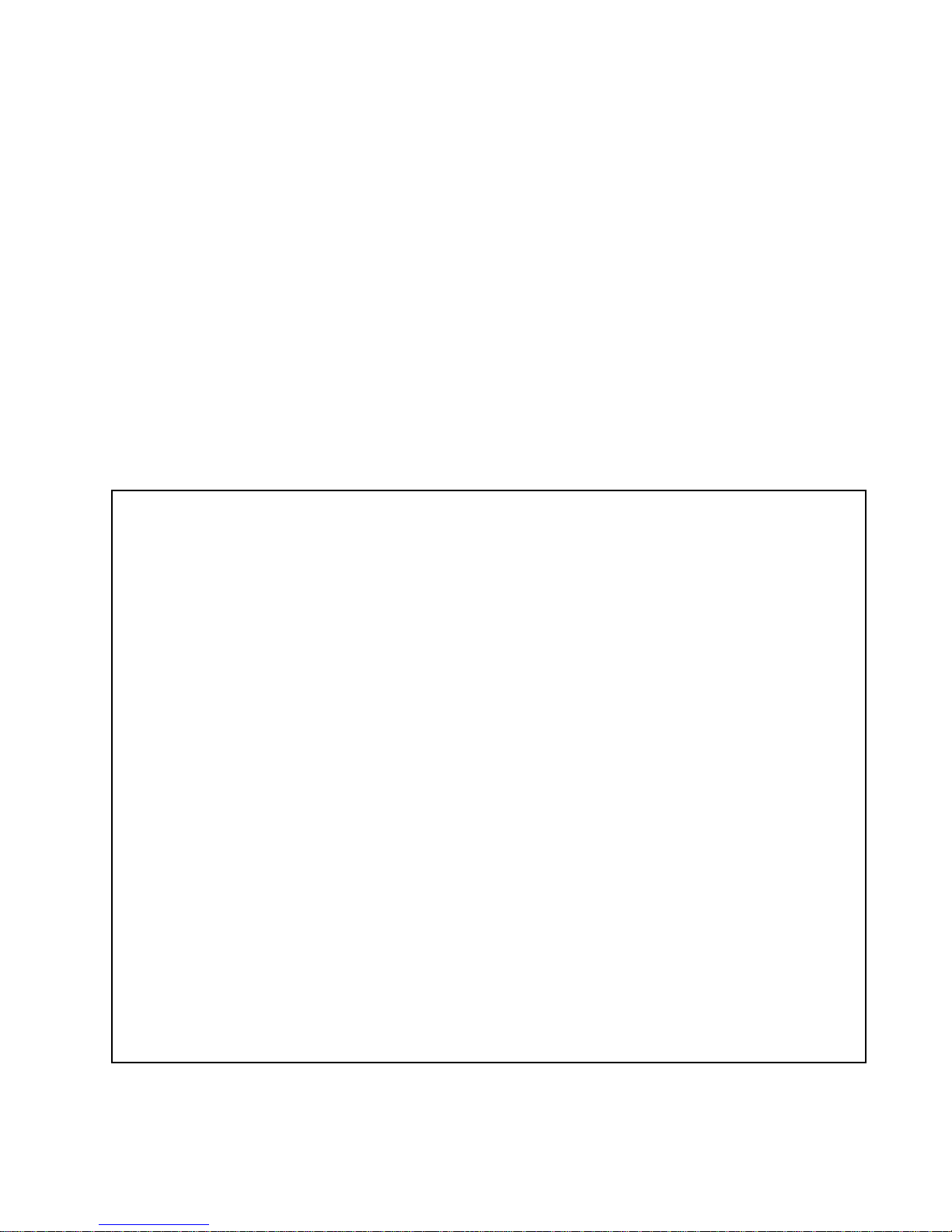
be programmed to be either silent or audible according to your
preference.
9.3 Programming Chime Zones
You can program your keypad to emit a rapid, intermittent beep
whenever designated zones are opened or only when opened
between certain hours. These zones are referred to as Chime Zones.
If you have several keypads, they must each be programmed
separately. Your installer can program your chimed zones to also
beep upon closure.
9.3.1 Activating a Chime Zone
How do I program my keypad to beep every time a zone
opens?
1) Enter your [
Beep. The A
ACCESS CODE]. Your keypad will emit a Confirmation
CCESS action light will flash.
2) Press the [9] key to enter the Chiming Menu. Your keypad will
emit a Confirmation Beep. The P
RG action light and area light(s)
will flash.
3) Press the [1] key. Your keypad will emit a Confirmation Beep.
The P
RG action light and any already chimed zones will
illuminate.
4) Enter th e two-dig it zone nu mber(s) you wa nt to de signate as
chimed.
Your keypad will emit a Confirmation Beep and the
numerical light(s) corresponding to the zone(s) will illuminate. If you
reenter the number of an illuminated numerical light, the
corresponding zone will unchime and the numerical light will turn off.
5) Press the [
CLEAR] key to exit.
Digiplex LED Keypad 27n
Page 32

9.3.2 Setting a Chime Zone Time Period
How do I program all the keypad’s Chimed Zones to beep only
when they open between specific hours?
1) Enter your [
Beep. The A
ACCESS CODE]. Your keypad will emit a Confirmation
CCESS action light will flash.
2) Press the [9] key to enter the Chiming Menu. Your keypad will
emit a Confirmation Beep. The P
RG action light and area action
light(s) will flash.
3) Press the [2] key. Your keypad will emit a Confirmation Beep. The
P
RG action light and a numerical light will illuminate. The
numerical light represents the first number of the previously set
time (numerical light 10 = zero). When the A2 and A3 area lights
flash, this means that no time value has been set and the default
setting (00:00 to 00:00) is unchanged.
4) Enter the time you want all chimed zones to start beeping when
they open according to the 24-hour clock (i.e. 9 a.m. is 09:00 and
9 p.m. is 21:00). Your keypad will emit a half beep.
5) Enter the time you want all chimed zones to stop beeping when
they open according to the 24-hour clock. If you want the chimed
zones to beep every time they open, enter the same time set in
Step 4. Your keypad will emit a Confirmation Beep.
6) Press the [
28 User Manual
CLEAR] key to exit.
Page 33

9.4 Programming the Time
How do I program the time?
1) Enter your [
2) Press the [
ACCESS CODE].
TRBL] key.
3) Press the [8] key.
4) Enter the hour and minutes according to the 24-hour clock (i.e.
9AM is 09:00 and 9PM is 21:00).
5) Enter the correct date according to yyyy/mm/dd.
6) Press [
CLEAR].
Digiplex LED Keypad 29n
Page 34

10.0 Quick Function Keys
You will only need to use the Quick Function keys upon your installer
or security company's request. Only the System Master Code or
User Access Codes with the Master feature enabled will be able to
access these functions.
How do I Access the Quick Function keys?
1) Enter your [
SYSTEM MASTER CODE] or [ACCESS CODE] with Master
feature.
2) Press the [0] key.
3) Press one of the following for the system to:
[
STAY] key: send a test report to the security company.
[
FORCE] key: call the security company's diagnostic software.
[
ARM] key: answer the security company's diagnostic software.
[
DISARM] key: cancel the communication with the security company.
30 User Manual
Page 35

11.0 Fire and Burglar Alarms
11.1 Standard Fire Zone
During a fire alarm, the bell/siren will emit an intermittent sound
(
BEEP-BEEP-BEEP) until silenced or reset. If the zone is a standard Fire
Zone, the system can immediately send an alert to your security
company.
How do I disarm the system if it was accidentally triggered?
1) Enter your [
ACCESS CODE].
2) Call your security company quickly to advise them of the false
alarm.
The Fire Zone may reset itself once the problem has
cleared. If it does not, simultaneously press and hold
the [
CLEAR] and [ENTER] keys for two seconds or speak
to your installer.
11.2 Delayed Fire Zone
During a delayed fire alarm, the bell/siren will emit an intermittent
sound (
delayed Fire Zone, there is an automatic delay b e fore the system
contacts the security company (see Figure 2 on page 37). This will
BEEP-BEEP-BEEP) until silenced or reset. If the zone is a
prevent unnecessary reporting of false alarms.
If you are unable to cancel the fire alarm, the system will
send an alert (if connected). Call your security company to
advise them of the false alarm.
Digiplex LED Keypad 31n
Page 36

Figure 2: Delayed Fire Zone
32 User Manual
Page 37

What do I do if the fire alarm is set off accidentally?
1) Press the [
CLEAR] key within 30 seconds of the alarm.
2) Clear the problem from the area.
3) If problem remains, the alarm will sound again. Press the
CLEAR] key again. These steps will instruct the system to delay
[
reporting the alert to the security company.
The Fire Zone may reset itself once the smoke has
cleared. If it does not, simultaneously press and hold
the [
CLEAR] and [ENTER] keys for two seconds or speak
to your installer.
11.3 Fire Safety Tips
During a fire, time is the biggest enemy and every second counts!
What should you do to prepare in case of a fire in your home or
business?
1) Remind everyone to escape first, then call for help.
2) Develop a fire escape plan and designate a meeting place outside.
3) Practice the escape plan frequently.
4) Plan two ways to escape from every room, if possible.
5) Practice feeling the way out with eyes closed.
6) Remind everyone never to stand up during a fire, always crawl low
under the smoke and keep mouths covered.
7) Instruct everyone never to return to a burning building for any
reason.
8) Check smoke alarms regularly.
Digiplex LED Keypad 33n
Page 38

11.4 Minimizing Home Fire Hazards
How can you avoid the four most common causes of fires at home?
1) Never leave cooking food unattended. Cooking fires often result
from unattended cooking and human error, rather than mechanical
failure.
2) Stay alert when smoking. Careless smoking is the leading cause
of fire deaths. Smoke detectors and smolder-resistant bedding
and upholstered furniture are significant fire deterrents.
3) Maintain your heating system. Heating is the second leading
cause of residential fires. However, heating fires are a larger
problem in single family homes than in apartments. Unlike
apartments, the heating systems in single family homes are often
not professionally maintained.
4) Since fires produce smoke and deadly gases that can overcome
occupants while they sleep, smoke detectors should be installed
outside each separate sleeping area in the immediate vicinity of
the bedrooms and on each additional story of the family living unit,
including basements.
11.5 Burglar Alarm
If your armed system is breached, the burglar alarm devices specific
to your system will be triggered. If your keypad is in Normal Mode:
• The Status light and area lights of the area in alarm may flash red.
• The keypad may beep.
• The M
• The bell or siren may be activated.
• The zones in alarm will be recorded in the Alarm Memory Display.
EM action light will illuminate.
In case of a burglar alarm, leave the premises and call
your security company from a safe place.
34 User Manual
Page 39
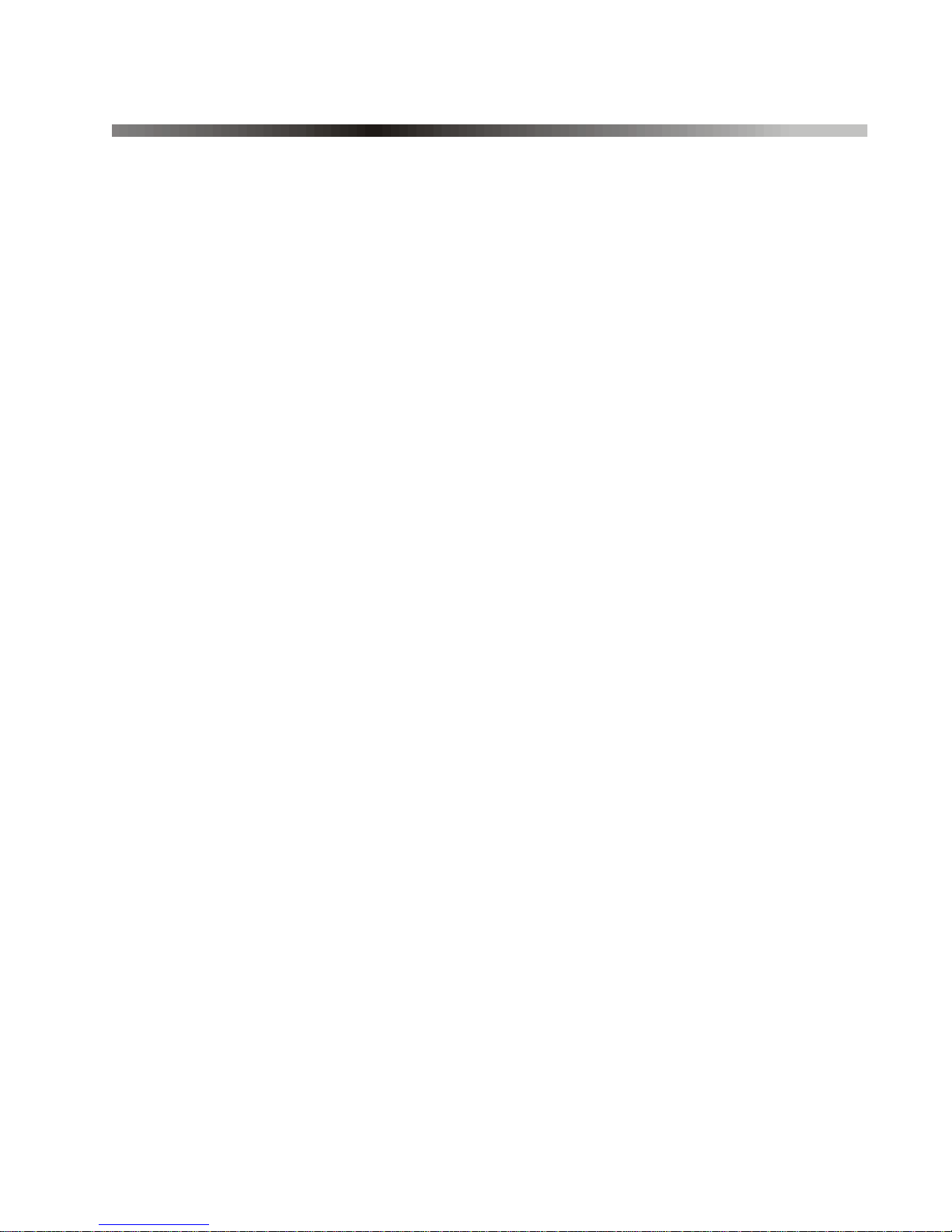
12.0 Testing and Maintenance
12.1 Burglar Alarm Testing
This test requires two people. One person will watch the keypad
while the other person walks around and opens the zones (i.e. open
the doors and windows that are protected). The numerical lights for
the opened zones will illuminate when opened (or breached). If a
zone does not register, contact your installer. Use Area Status
Display to view the open zones in other areas assigned to your
keypad. Your installer will provide details on the best way to test your
particular system.
12.2 Fire Alarm Testing
Do NOT use an open flame or burning materials to test your fire
detection devices. Your installer will provide details on the best way
to test your particular system.
12.3 System Maintenance
Under normal use your system requires virtually no maintenance
other than regular testing. Your installer should change the battery
every three years.
12.4 System Test
Speak to your installer before conducting a system test since the
system must be programmed to respond to the test instructions. We
recommend that you conduct the system test once a week. Contact
your installer for in structions concerning your particular system.
Digiplex LED Keypad 35n
Page 40

How do I conduct the system test?
1) Call the security company to advise them that you are testing the
system.
2) Enter your [
ACCESS CODE].
3) Press the [8] key. The system will test all its connections and can
send a report to your security company. If the system detects a
problem, the T
RBL action light will illuminate (see section 8.0 on
page 23). Call your installer for repairs.
36 User Manual
Page 41

Warranty
Paradox Security Systems Ltd. (“Seller”) warrants its products to be free from defects in
materials and workmanship under normal use for a period of one year. Except as specifically
stated herein, all express or implied w arranties w hatsoe ver, statutory or otherwi se, including
without limitation, any implied warranty of merchantability and fitness for a particular
purpose, are expressly excluded. Because Seller does not install or connect the products
and because the products may be used in conjunction with products not manufactured by
Seller, Seller cannot guarantee the performance of the security system and shall not be
responsible for circumstances resulting from the product’s inability to operate. Seller
obligation and liability under this warranty is expressly limited to repairing or replacing, at
Seller's option, any product not meeting the specifications. Returns must include proof of
purchase and be within the warranty period. In no event shall the Seller be liable to the
buyer or any other person for any loss or damages whether direct or indirect or
consequential or incidental, including without limitation, any damages for lost profits stolen
goods, or claims by any other pa rty, caused by defective goods or otherwise ar ising from the
improper, incorrect or otherwise faulty installation or use of the merchandise sold.
Notwithstanding the preceding paragraph, the Seller’s maximum liability will be strictly
limited to the purcha se pr i ce of th e de fective product. Your use of this product sign ifi es you r
acceptance of this warranty.
BEWARE: Dealers, installers and/or others selling the product a re not authorized to modify
this warranty or ma ke additional warranties that are binding on the Seller.
© 2002-2004 Par a dox Security Systems Ltd. All ri gh t s reserved. S p ecif icati o ns may change
without prior noti ce. O ne or more of th e fol lowing US pa tent s m ay app ly: 6215 399, 6111256,
5751803, 5721542, 5287111, 5119069, 5077549, 5920259 and 5886632. Canadian and
international patents may also apply.
Digiplex is a trademark or registered trademark of Paradox Security Systems Ltd. or its
affiliates in Canada, the United States and/or other countries.
Digiplex LED Keypad 37n
Page 42

Notes
Page 43

Page 44

PRINTED IN CANADA 09/2006 DGP2648-EU08
www.paradox.ca
