
DIGIOP® NVR - FlexVR™ 2U
Hardware Quick Start Guide
Video and Data Management Systems
DIGIOP® NVR and FlexVR 2U Chassis for Di32, DM16 Series Systems
Congratulations on your new DIGIOP® Video and Data Management System
This guide provides setup instructions for your server hardware.
For more information, contact DIGIOP® Support at
877.972.2522 Toll Free • support@digiop.com • www.digiop.com
www.digiop.com
DO_NVR-FlexVR-2U-H_CoQ
1
10/9/13
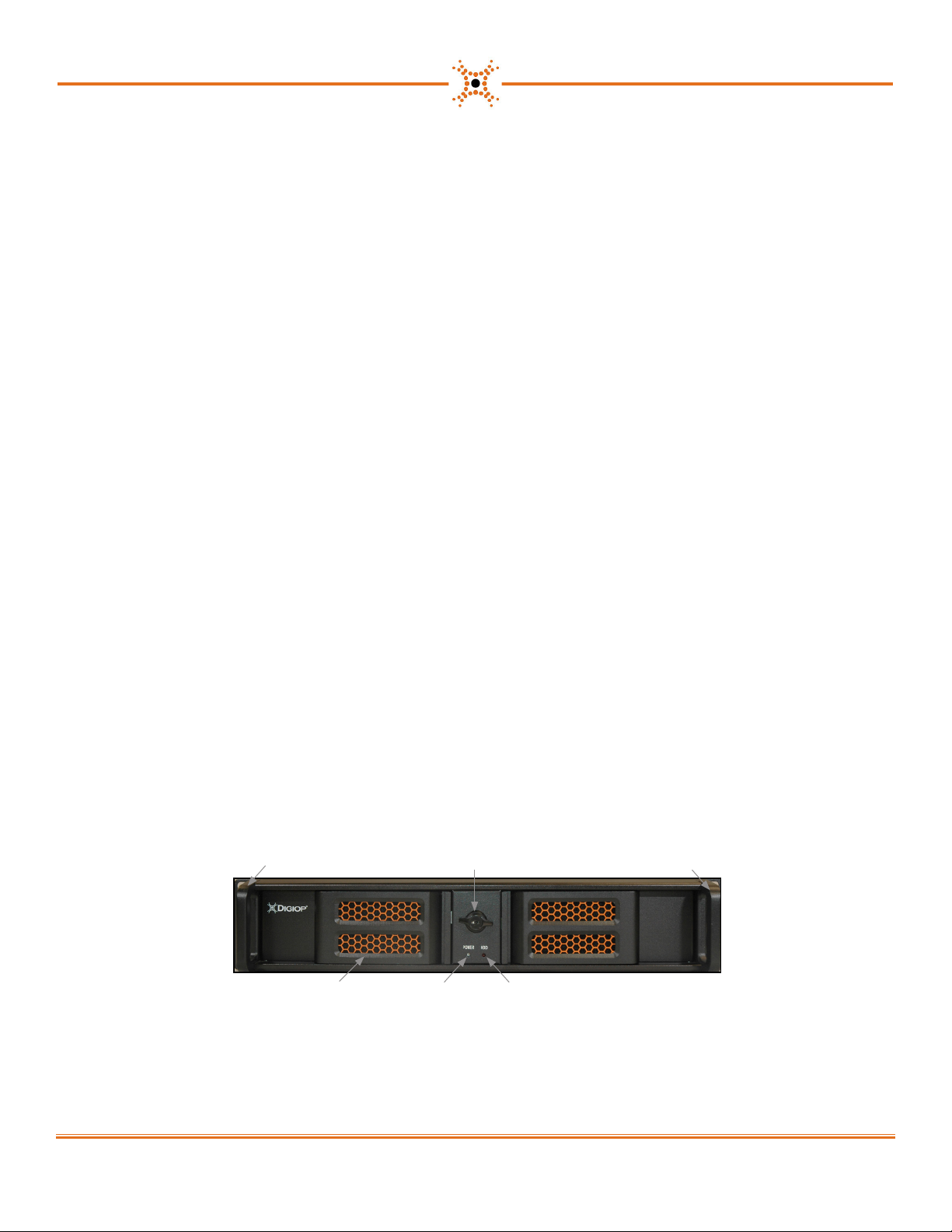
1. Getting Started
Unpacking the Contents
The following are included with your system. Please inspect these and the other system
components while unpacking.
• Quick Start Guide
• Surge Protection Notice
• Video adapter dongle (DM16 series systems only)
• Rail brackets and handles for rack mounting
• Rubber feet for desktop use
• USB Flash Drive loaded with backup image
• Power cord
Choose a Proper Location
Select a location for the system that meets the following requirements.
NOTICE: Excessive heat can shorten the life of electronics.
• Adequate ventilation to avoid excessive heat (climate-controlled environment)
• Uninterrupted Power Supply (UPS)
• Moisture-free environment
• A place away from direct sunlight
• An area with minimal dust or debris
Site Installation
Hardware Setup – Connect all input devices and external peripherals to the system. Follow the order of connections displayed in Step 3.
• Indoor & Outdoor Camera(s)
• VGA Monitor
• Spot Out Monitor
• PTZ Camera(s) - Optional
• Audio in
• Speakers - Optional
NOTICE: For proper indoor and outdoor cameras an in-line surge suppressor or equivalent should be used to reduce exposure to surges and lightning strikes.
• Ethernet
• Mouse
• Keyboard
• Relays and I/O
• Power Cord
2. About Your System
Front View
* Front panel Power and Reset switches are located behind the left door.
2
Rail brackets and handle
Maintenance access door (2)*
Maintenance access
door knob (with lock)
Power on LED
www.digiop.com
HDD activity LED
Rail brackets and handle

Back View
Back panel
Intel® AMT port
Expansion cards
DVI-I* monitor port
Power cable connector
Power On / O switch
Ethernet RJ-45 port
Back
Panel
* DVI-I port with a DVI to VGA adapter can connect to a VGA monitor.
** Using the DisplayPort for video may require an optional adapter to connect to older monitors which only support VGA and/or DVI. When connecting to
a DisplayPort monitor or adapter, multi-monitor capability of the system is not available during boot or when running DOS. Output will be limited to the
DisplayPort monitor only. When the system is booted to Windows and the graphics driver is loaded, multi-monitor support will be fully functional.
Charging USB
ports (2)
1394 port
e-SATA p ort
DisplayPort**
DVI-D monitor
port
USB 3.0 (SS) ports (2)USB 2.0 ports (2)
Line-in,
Line-out,
Mic-in
connectors
Expansion Cards
The Di32 chassis has no ex pansion cards.
DM16 Series Expansion Cards 16-channel video adapter dongle for Video In connector
Video In
DVI connector
for video
adapter dongle
www.digiop.com
3

3. Setting Up Your System
1. Connect the monitor using one of the two methods 2. Connect the network cable to the Ethernet port.
a. Using the DVI-I or DVI-D port. b. Using the DisplayPort.
3. Connect the keyboard and mouse to the
USB 2.0 connectors
4. For DM16 series s ystems, connect the video in adapter dongle to the capture card.
5. Connect the power cable 6. Press the power button on the monitor and computer.
NOTE: A chassis power switch is also located behind the maintenance access door.
Copyright © 2013 DIGIOP, Inc. • Indianapolis, IN • tel: 800.968.3606 • fax: 317.663.2077 • support: 877.972.2522 • www.digiop.com
DIGIOP is a registered trademark of DIGIOP, Inc. All rights reserved.
4
